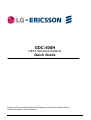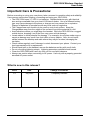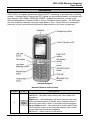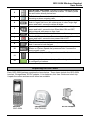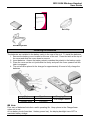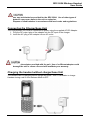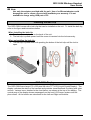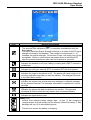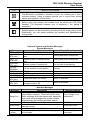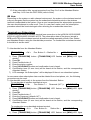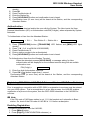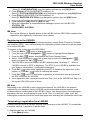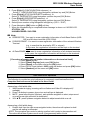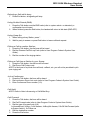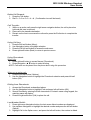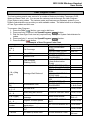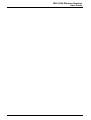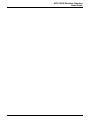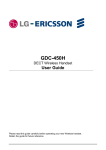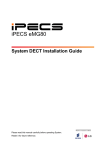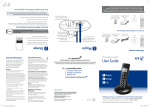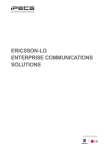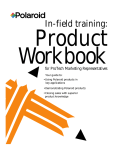Download Ericsson GDC-500H User guide
Transcript
GDC-500H DECT Wireless Handset Quick Guide Please read this guide carefully before operating your new Wireless handset. Retain the guide for future reference. GDC-500H Wireless Handset User Guide Important Care & Precautions: Before connecting or using your new phone, take a moment to consider safety and reliability. Use common sense when locating, connecting and using your GDC-500H. • The GDC-500H uses 3.7 VDC Li-ion batteries. Replace batteries only with identical size and type available from your local LG-Ericsson dealer. Use of a different battery type may cause damage to the phone or charger and may cause fire or explosion. Dispose of batteries in accordance with any local codes or regulation. • The Charger/base unit should only be used on a dry level surface. Keep the Charger/base away from the edges of the surface to avoid the potential of a fall. • Avoid situations where you might drop the handset. While the GDC-500H is a rugged mobile device, dropping it on to the floor may cause critical damage. • Locate cables to avoid potential for damage. For example, do not place under rugs or carpet as damage may result from foot traffic or heavy objects. Also, do not locate cables between the desktop and walls where they may be crushed, damaging the insulation. • Check cables regularly, and if damage is noted, disconnect your phone. Contact your local representative for a replacement. • Should liquid spill on the handset, remove the batteries and dry with a soft cloth. • Do not use during lightning storms. Lightning presents a potential shock hazard. • Clean the GDC-500H with a soft dry cloth; do not use liquid cleaners. • Always use caution when connecting to AC power. Use only with a properly grounded standard AC power outlet. What is new in this release? Issue Date Change of Contents 0.1 July 2012 Temporary Release GDC-500H Wireless Handset User Guide Introduction GDC-500H is a wireless handset that employs DECT technology to provide local in-building mobility. Wireless Radio Frequencies (RF) signals are exchanged between the handset and base stations (GDC-400B / 600B/GDC-600BE). Multiple base stations connect to the Wireless Management Interface (WMI) in your LG-Ericsson phone system. The WMI links the connected base stations forming a larger Base or Zone. Within this zone, transparent handover of active communications between base stations in the zone is supported. Handset Diagram Handset Buttons and Features Number 1 Button Description Navigation button: Left arrow – idle state=view missed call, other states=left navigation Right arrow – Idle state=place call (host intercom dial tone), active call state=press to Transfer call, or press and hold 1 second to place call on hold, in User Menu=right navigation. Up and Down arrows – Idle state=Up for Local redial, Down for Phonebook menu, active call state=adjust audio volume, in User Menu=up and down navigation. OK Button – Same as the Left soft button GDC-500H Wireless Handset User Guide Left & Right soft button: Interactive menu displayed directly above buttons. Selection varies as needed. To select, press the soft button directly below item. 2 Talk button: Connects handset to host system to answer incoming or place outgoing calls. Recall (Flash)/Clear button: active call state=register recall, flash to regain dial tone; idle state=press to clear single digit press and hold 1 second to delete all digits. */Silent Alert button: idle and dial state=press to dial ‘*’, 3 4 5 press and hold 1 second to turn Silent Alert ON and OFF; active internal call=camp-on from host. Call back button: Leave a call back or recall message 6 7 8 0~9 9 10 End call & Power button: Press to end a call or reject a call, press and hold 1 second to turn power ON & OFF. Dial Pad buttons #/Lock button: idle and dial state=press for ‘#’, press and hold 1 second to lock dial pad. Speed/Program button: Host dial tone=press to access Station or System Speed dial, press and hold 1 second for host program mode. Side button : Adjust the Ringer volume and Audio volume. 11 12 Emergency button : Immediately call the designation number in emergency situations. Unpacking the GDC-500H Each GDC-500H package contains the items below. These items include the GDC-500H handset, Charger/base, AC/DC adapter, Li-ion batteries, this User Guide and a belt clip. Unpack the carton and assure all items are available. Handset GDC-500H Charger/Base GDC-450SSC AC/DC Adapter GDC-500H Wireless Handset User Guide Batteries Quick Guide Belt Clip Ear-Microphone Installing the batteries The batteries are installed in the battery cavity in the rear of the unit. To install the batteries, 1. Remove the battery cover located on the rear of the unit. Press the latch at the top of the cover and slide the cover down to remove. 2. Insert batteries. Assure the battery polarity matches the polarity in the battery cavity. 3. Place the cover on the unit just below the cavity and push the cover upward until the latch is engaged. 4. The unit must be placed in the charger for approximately 6 hours to fully charge the batteries. Mode Talk Mode Standby Mode Duration 10 hours 100 hours Charging Time Full charge 6 hours Note: Poor care of batteries limits their useful operating life. Keep phone in the Charger/base when not in use. At low battery levels (less than 1 battery power bar), the display backlight turns OFF to maximize battery charge. GDC-500H Wireless Handset User Guide Use only with batteries provided for the GDC-500H. Use of other types of batteries may cause harm to the unit or explosion. Dispose of used batteries in accordance with local codes and regulations. Connecting the Charger/base Unit The Charger/base unit must be connected to power using the supplied AC/DC Adapter. 1. Plug the DC output plug of the adapter into the DC input of the charger. 2. Insert the AC plug of the adapter into an AC outlet. Use only the adapter provided with the unit. Use of a different adapter could damage the unit or cause a fire and will invalidate your warranty. Charging the handset without charger/base Unit The handset can be charged without charger as below. Also it is available to charge Handset during a call if Auto Release Mode is OFF. GDC-500H Wireless Handset User Guide Note: Use only the adapter provided with the unit. Use of a different adapter could damage the unit or cause a fire and will invalidate your warranty. It is not available to charge using USB port of PC. Installing the Belt Clip The GDC-500H comes with a belt clip that can be installed on the unit. To install the belt clip, refer to the figure and instructions below. When installing the belt clip: 1. Turn the screw clockwise on the back of the unit. 2. The belt clip is pulled upward until the screw is inserted into the hole securely. When uninstalling the belt clip: 1. The belt clip is pulled down with pushing the button of the belt clip until the lock is open. GDC-500H Display The GDC-500H has a large 176 x 220 pixel full-color TFT LCD (Liquid Crystal Display). The display indicates the status of the handset and provides visual feedback for dialing and other actions. Various icons, detailed in the chart below, are shown at the top of the display. The central area of the display shows messages from the host LG-Ericsson system and the phone itself. At the bottom are selections for the Left and Right soft buttons. GDC-500H Wireless Handset User Guide Icon GDC-500H Icons Name & Description Antenna Icon ( ) & RSSI Icon ( ) The antenna icon indicates a DECT connection is established with the Base station. The RSSI (Received Signal Strength Indicator) is a meter of the RF signal strength received by the handset. The number of vertical bars (0 ~ 4) indicates the relative strength. At less then 2 bars, call quality may not be acceptable. When no vertical bars are present there is insufficient RF signal to process signals and calls can not be placed or received. Phone icon Indicates the handset is off-hook, talking or dialing and a DECT channel is established. External - Internal Call icon Indicates the call type, external (EXT) or internal (INT) the host system. Silent Alert icon Indicates the ringer in the phone is Off. The phone will visual notify you of incoming calls and may alert you with the vibrator. See Images & Sounds in the User Menu section. Message icon Indicates the system has at least one new message or callback message for the wireless terminal. The message information is updated at 3 minute intervals. Keypad lock icon Indicates the phone dial pad and buttons are inactive. This prevents accidental is buttons press as may happen with a wireless handset. Alarm clock icon Indicates an Appointment is set. Battery icon Vertical lines indicate battery charge state. At one (1) bar charging is recommended, and call quality may be affected. When low battery (1 bar), backlight will turn off to save battery power. The last Icon means the battery is charging. GDC-500H Wireless Handset User Guide Icon Name & Description Bluetooth icon The Bluetooth is available if activation is Yes. So it allows you to use a wireless headset. Using a headset permits you to move freely around phone and maintain a conversation. Bluetooth headset icon Before using the headset, the headset must be paired with GDC-500H handset. The Bluetooth headset icon is displayed if the paring is successful. Speakerphone icon Speakerphone can be activated by pressing Hook off button during a call. Additionally, you can switch between the handset and Speakerphone during a call. Message STA xxxx CALL FROM STA xxxx CALL TO STA xxxx HOLDING STA xxxx LN XXX RINGING LN XXX NO CHANNEL INVALID NO ANSWER STA XXX NO RESP. STA XXX Message Range Out No Channel Silent Mode Direct call Keypad Locked Common System and Handset Messages System Messages Description Display Duration Station number Idle state Station number of calling internal Alerting and active internal call user. Station number of called internal Alerting and active internal call user Station number of waiting call. Call on hold or transferring CO line number in host system Alerting CO line number in host system Active external call No RF or system channel available Until a channel is available Station dialed is not valid About 30 seconds Called user does not answer About 30 seconds Called station is not responding, perhaps power is Off About 30 seconds Handset Messages Description Out-of-range of a base station or not yet subscribed to a system. Phone will not function. Walls, buildings, and other obstruction, especially large metal surfaces negatively impact useable range between the handset and Base station. No available RF Channel in Base station Alert mode is vibrate, no audible ring is provide in silent alert mode Handset is in a Direct call (Hotline) The handset dial pad is locked; no outgoing calls can be made. Display Duration Out-of-range or not subscribed All RF channels busy Silent alert mode Active on direct call Until handset is unlocked GDC-500H Wireless Handset User Guide Message 0~9, *, #, P, D, R Description Dialed digits and special characters. (P -:Pause, D -:Go to DTMF, R -:Flash) Display Duration Dialing Subscribing the GDC-500H to a System Prior to accepting a connection with a GDC-500H, a subscription to services must be entered into the WMI of your telephone system. This is accomplished in a two step process: the Attendant station enables subscription of a phone to the system, then the GDC-500H subscribes to the system for services. Enabling Subscriptions To enable a subscription, from the Attendant station; 1. Press [Trans/Pgm] button; the Pgm LED flashes and the Monitor-Speaker LED lights. 2. Press ‘0 and #’. 3. Press Flexible button 1. 4. Dial the subscribing station number. 5. Enter the Phone Type; 5 for new systems, or 1 for older systems (pre 1.0B s/w). 6. Pres [Hold/Save] button. 7. When the subscription completes, a confirmation tone is received and then press Monitor-Speaker button. Note: Don’t press Monitor or Speaker button at the Attendant phone until the GDC-500H completes the subscription and subscription confirmation tone is heard. Subscribing to the System When subscribing to the system you will need the system’s unique Radio Frequency Personal Identification (RFPI) and the System Authentication code (AC, available from your System Administrator). Also, before starting the subscription process make sure you are close to an active system Base station and the RSSI indicator is steady. To subscribe to the system from the GDC-500H: 1. Press the Menu ( ) button to display the menu. 2. From the menu use the Navigation ( ) button to highlight Phone Register. 3. Press the OK ( ) button; this displays the Phone Register menu. 4. Select “Subscription” using the up and down arrows of the Navigation ( ) button and press the OK ( ) button. 5. Select an available BASE station number and press the OK ( ) button; the GDC500H searches for the system, displaying and “Searching..x”. When a system is found, its RFPI, is displayed. The RFPI of your system is available from your System Administrator, or perhaps the attendant. 6. Press OK ( ) button while highlighting the RFPI to continue the subscription to the system, or ) button to continue the search. 7. Press No ( 8. Enter your subscription Authentication code (AC); code is available from either your System Administrator, or the attendant. 9. Press OK ( ) button; on successful subscription, a confirmation tone is received at the GDC-500H and the Attendant Station. GDC-500H Wireless Handset User Guide 10. If the subscription fails, repeat procedure from Step 3 to 6 at the Attendant Station and Step 1 to 8 from the GDC-500H (refer to Note). Note: Depending on the system or radio channel environment, the system or the wireless terminal may not recognize that the system has the subscribed wireless terminal or the wireless terminal is subscribed to the system. Once a user has performed the subscription procedure, the user should attempt to make a call. Then, if a user can’t make a call, the subscription procedure should be conducted again after selecting the unsubscribe menu item. Terminating a Subscription Unsubscribing will make a wireless terminal lose connection to the ipLDK-24/100/300/300E, iPECS-50/100/300/300E/1200/MG WOTS. The subscription data of the phone (stored in MPB and WTIB or the wireless terminal) should be erased separately at both User Station and Attendant Station using the Unsubscribe procedure. To unsubscribe a wireless terminal, it should be in an idle state. To Unsubscribe from the Attendant Station: TRANS/PGM + 0# + Flex. Button 2 + Station No. + HOLD/SAVE 1) Press [TRANS/PGM] button. ([TRANS/PGM] LED flashes and [MON] LED lights steady.) 2) Press 0#. 3) Press Flexible button 2. 4) Enter the station number. 5) Press [HOLD/SAVE] button and confirmation tone is heard. 6) Confirmation tone (or error tone) will be heard at the Station, and the corresponding Attendant Station. 7) LCD message “No Subscription” will be displayed if there is no subscribed system. In rare cases when subscription data must be deleted from a lost phone, etc., the following procedure may be used. To Unsubscribe users locally in the system from the Attendant Station: To unsubscribe all wireless terminals at once, TRANS/PGM + 0 #+ Flex. Button 7 + Password (147*) + HOLD/SAVE 1) Press [TRANS/PGM] button ([TRANS/PGM] LED flashes and [MON] LED lights steady). 2) Press 0#. 3) Press Flexible button 7. 4) Enter the Password (default=147*). 5) Press [HOLD/SAVE] button and confirmation tone is heard. 6) Confirmation tone (or error tone) will be heard at the Station, and the corresponding Attendant Station. To unsubscribe one subscribed wireless terminal, TRANS/PGM Flex. Button 8 + Station No + +0#+ HOLD/SAVE 1) Press [TRANS/PGM] button ([TRANS/PGM] LED flashes and [MON] LED lights GDC-500H Wireless Handset User Guide 2) 3) 4) 5) 6) steady). Press 0#. Press Flexible button 8. Enter the Station No. Press [HOLD/SAVE] button and confirmation tone is heard. Confirmation tone (or error tone) will be heard at the Station, and the corresponding Attendant Station. Authentication Verifies the wireless terminal and/or the user with the System. The User inputs the User Personal Identification (UPI) or Authorization code/PIN (5-digits), when requested by System Attendant. To Authenticate a User from the Attendant Station: TRANS/PGM + 0# + Flex. Button 5 + Station No + HOLD/SAVE 1) Press [TRANS/PGM] button ([TRANS/PGM] LED flashes and [MON] LED lights steady). 2) Press “0 #’ (‘0 #’ in ipLDK-24/100/300/300E). 3) Press Flexible button 5. 4) Enter a station number to be authenticated. 5) Press [HOLD/SAVE] button and confirmation tone is heard. To Authenticate a User from the Wireless Terminal: When the attendant presses [HOLD/SAVE], a message asking for User authentication will be displayed on the wireless terminal along with an audible confirmation tone. PIN (5 digit) + OK 1) Enter five-digit Authorization code/PIN. 2) Press OK ( ) button longer than 1 second. Confirmation tone (or error tone) will be heard at the Station, and the corresponding Attendant Station. Registering GDC-500H to LWS-BS (LG-Ericsson Wireless SOHO-Base Station) Prior to accepting a connection with a GDC-500H, a registration to services must be entered into your LWS system. This is accomplished in a two step process: the LWS-BS enables registration of a phone to the system, then the GDC-500H subscribes to the LWS-BS for services. Note: If the PIN code of LWS base station is not 1111, the handset can’t subscribe to Base station. So, check if the PIN code of LWS BS is 1111 before subscription. Enabling Registration To enable a registration, from the LWS-BS; 1. Press [Menu] button. 2. Press [Digit 1] (CONFIGURATION submenu), or GDC-500H Wireless Handset User Guide Select [1. CONFIGURATION] using Navigation up/down key and [OK] Button. 3. Press [Digit 4] (STATION REGISETR submenu), or Select [1. STATION REGISTRATION] using Navigation up/down key and [OK] Button. 4. Press [Digit 1] (REGISTER STATION submenu), or Select [1. REGISTER STATION] using Navigation up/down key and [OK] Button. 5. Select the phone type using Navigation left/right key (GDC-4XX) 6. Press Navigation [OK] button or [OK] soft key. 7. When the registration is completed below message is shown on LWS-BS LCD. STATION: 10X SUBSCRIBED: SUCCESS Note: Don’t press Monitor or Speaker button at the LWS-BS until the GDC-500H completes the registration and registration confirmation tone is heard. Registering to the LWS-BS When registering to LWS-BS you will need the system’s unique Radio Frequency Personal Identification (RFPI). Also, before starting the registration process make sure you are close to an active LWS-BS. To register to the system from the GDC-500H: 1. Press the Menu ( ) button to display the menu. 2. From the menu use the Navigation ( ) button to highlight Phone Register. 3. Press the OK ( ) button; this displays the Phone Register menu. 4. Select “LWS Subscription” using the up and down arrows of the Navigation ( ) button and press the OK ( ) button. 5. The GDC-500H searches for the LWS-BS, displaying and “Searching..1”. When a LWS-BS is found, its RFPI, is displayed. The RFPI of your LWS-BS is available from your System Administrator, or perhaps the attendant. 6. Press OK ( ) button while highlighting the RFPI to continue the registration to the system, or Press No ( ) button to continue the search. 7. Press OK ( ) button; on successful registration, a confirmation tone is received at the GDC-500H and the LWS-BS. 8. If the registration fails, repeat procedure from Step 1 to 6 at the LWS-BS and Step 1 to 8 from the GDC-500H (refer to Note). Note: Depending on the LWS-BS or radio channel environment, the LWS-BS or the wireless terminal may not recognize that the LWS-BS has the subscribed wireless terminal or the wireless terminal is subscribed to the LWS-BS. Once a user has performed the subscription procedure, the user should attempt to make a call. Then, if a user can’t make a call, the subscription procedure should be conducted again after selecting the unsubscribe menu item. Terminating a registration from LWS-BS Unsubscribing will make a wireless terminal lose connection to the LWS-BS. To unsubscribe a wireless terminal, it should be in an idle state. To Unsubscribe from the LWS-BS: 1. Press [Menu] button. GDC-500H Wireless Handset User Guide 2. Press [Digit 1] (CONFIGURATION submenu), or Select [1. CONFIGURATION] using Navigation up/down key and [OK] Button. 3. Press [Digit 4] (STATION REGISETR submenu), or Select [2. DEREGISTER] using Navigation up/down key and [OK] Button. 4. Press [Digit 2] (DEREGISTER submenu), or Select [2. DEREGISTER] using Navigation up/down key and [OK] Button. 5. Select phone number using Navigation left/right key (S101 ~ S107) 6. Press Navigation [OK] button or [OK] soft key. 7. When the unsubscribing is completed below message is shown on LWS-BS LCD. STATION: 10X UNSUBSCRIBED: SUCCESS Note: DEREGISTER : You want to erase registration information of both Base Station (LWSBS) and Wireless terminals (GDC-500H). FORCED ERASE : You want to erase registration information of the relevant Wireless Terminal. (e.g. in case that the terminal is OFF or missed) In this case, the registration information will be kept on the terminal itself. All Data ERASE : You want to erase registration information of all wireless terminals. In this case, the registration information will be kept on the terminals themselves. [ Procedure of erasing the registration information on the terminal itself ] 1. Press [Menu] button. 2. Select [Phone Register] and press [OK] button. 3. Select [Reset] on the Menu and press [OK] button. 4. Enter HS PIN Code [default: 0000] using dial button and press [OK] button. 5. Select [Handset] on the menu and [OK] button. GDC-500H User Operation The following is provided as quick reference for commonly used features/functions. Complete instructions are included in the User Guide. Answering a Call while idle: 1. While handset is ringing, incoming call icon flashes and Caller ID is displayed (if available). 2. Press Talk button to answer; phone icon and call type is displayed. 3. MUTE - press left soft button (Options), and up/down navigation to select; stops sound on a call (press right soft button to deactivate). 4. VOL – press up/down navigation buttons to adjust sound while on a call. Answering a Call while busy: 1. Press & hold 1sec the right arrow navigation button; the active call is placed on hold and the call waiting is connected. NOTE: This procedure also works for placing a call on hold in order to place another call. The active call will hear System source music (if programmed) while on hold. GDC-500H Wireless Handset User Guide Rejecting a Call while busy: 1. Press End button; all signaling will stop. Using Do Not Disturb (DND): 1. Press the Talk button and dial DND code (refer to system admin. or attendant); a confirmation tone is heard. 2. When finished, press the End button; the handset will return to idle state (DND OFF). Using Camp-On: 1. When calling a busy Station, press *. 2. Wait for party to answer or press End button to leave call back request. Pickup a Call to another Station: 1. Press the Talk button; the dial tone will be heard. 2. Dial the Directed Call Pick-up Code (refer to User Program Codes in System User Guide). 3. Dial the number of the ringing station. Pickup a Call from a Station in your Group: 1. Press the Talk button; the dial ton will be heard. 2. Dial Group Call Pickup code. NOTE: In the event of a private line call back, callback, etc. you will not be permitted to pick up a ringing call.. Join a Conference: 1. Press the Talk button; dial tone will be heard. 2. Dial conference Room Join code (refer to User Program Codes in System User Guide). 3. Enter Conference Room number (1-9). Call Hold: NOTE: Refer to Note in Answering a Call While Busy. Call Forward: 1. Press the Talk button; dial tone will be heard. 2. Dial Call Forward code (refer to User Program Codes in System User Guide). 3. Dial the type of forward code (0-9). 1=Unconditional, 2=Busy, 3=No Answer, 4=Busy/No Answer, 5-9=Off-Net Forward (refer to System Admin.), 0=Follow-me 4. Dial the destination number. 5. Press the End button. GDC-500H Wireless Handset User Guide Delete Call Forward: 1. Press the Talk button. 2. Dial 5 + 5 +9 or 5+ 5 + 4 + #. (Confirmation tone will be heard) Call Transfer: 1. While on an active call, press the right arrow navigation button; the call is placed on hold and dial tone is received. 2. Place call to the transfer destination. 3. Remain on the line to announce the call and/or press the End button to complete the transfer. Using Call Log: 1. Press the left soft button (Menu). 2. Use Navigation button to highlight selection. 3. Press the OK left soft button to access the sub-menu. 4. Press right-soft button (Back) to return to previous menu. Using Phonebook: When idle1. Press right-soft button to access Names (Phonebook). 2. Press Navigation button to select a listing. NOTE: Calls also can be placed from the phone book using this procedure. When on an active call1. Press the left-soft button (Options). 2. Use the Navigation button to highlight the Phonebook selection and press left-soft button (OK). Dialing from Phonebook: 1. Access the Phonebook as described above. 2. Use the Navigation button to highlight Find and press left-soft button (OK). 3. Search Records by entering first few characters of Contact’s name using keypad; the matching name will display. 4. Press the right-soft button (Call) to place the call. Last Number Redial: 1. Press right arrow Navigation button; the last seven dialed numbers are displayed. 2. Use up/down Navigation to highlight the desired number and press the left-soft button (Option). 3. Highlight Call in the Option menu, and press the left-soft button; the number is dialed. GDC-500H Wireless Handset User Guide User Program Codes The host system permits user control of a number of features including Temporary COS, Wake-up Alarm Clock, etc. You access the various controls through the User Program (Pgm) feature using codes. The various codes and features vary between systems; your System Administrator can provide you with available codes. The table below is an example of User Pgm codes and their use. To access a User Program: 1. Press the Talk ( ) button, you receive dial tone. 2. Press and hold, 1 second, the Speed/Program ( ) button. 3. Dial the User Pgm Code and any required entry. See your System Administrator for codes. 4. Press and hold, 1 second, the Speed/Program ( ) button. 5. Press the End ( ) button. Example of User Program Code Chart User Pgm Code Description Display Remark CALL COVERAGE 1=On, 0=Off 14 & x MODE Call Coverage x=1 - 0 DELAY RING CYCLE Dial 0-9 21 Temp COS ICM ONLY MODE ENTER CURRENT 22 Restore COS PASSWORD COS OVERRIDE CODE COS Override 23 (User Authorization (Walking COS) Code) [1] ST: STATION MSG [2] CL: CALLER ID MSG [3] VS: SYSTEM VOICE MAIL 31 & x (Msg Message Wait Retrieval [4] VM: COMMERCIAL Type) VOICE MAIL [5] US: UMS SERVER VM [6] SMS MESSAGE 33 & System ENTER CURRENT Station No. Authorization code PIN PASSWORD + Auth Code 34 & x DID Call Wait DID WAIT 1=On, 0=Off x= 1 – 0 35 & x Select Msg alert choice CHOICE EXE/SEC MSG 1=On, 0=Off x=1 - 0 Create and send or resend Resend = 1 36 & x (type) SMS SEND MODE message Edit = 2 37 & x REGISTER MOBILERegister a mobile phone 1=On, 0=Off x=1 - 0 EXT 38 & mobile Activate a mobile phone ACTIVATE MOBILE-EXT Tel number number registrations Register the mobile phone 1=On, 0=Off CLI Hh/mm, 41 & time Set wake-up alarm time YOUR WAKEUP TIME 24-hour GDC-500H Wireless Handset User Guide User Pgm Code Description 42 Cancel Wake-up Alarm 51 & Msg number [xx] Set Pre-defined Msg. 52 Create a Station User Message 53 & Rm & Auth Code 54 & Rm & Auth Code 71 Set language for the display 72 Software Version Start a Conf Room Close a Conf Room Display Remark clock ERASED WAKEUP TIME MESSAGE DEACTIVATED [00] USER CUSTOM MSG [01] LUNCH RETURN TIME [02] VACATION TIME [03] OUT OF OFFICE TIME [04] OUT OF OFFICE DATE [05] OUT OF OFFICE [06] CALL TO STATION [07] IN OFFICE STATION [08] IN A MEETING TIME [09] AT HOME [10] AT BRANCH OFFICE [11-20] UN-REGISTER MSG MESSAGE : 00 DIAL NO (1-9) AND PASSWD DIAL NO (1-9) AND PASSWD Domestic / English S/W VERSION / COUNTRY 74 & Name User name creation NAME 75 Display IP address DISPLAY GATEWAY IP ADDRESS 77 Display MAC address DISPLAY GATEWAY MAC ADDRESS 2 digit for each character IP Address displayed w/o dot separator MAC GDC-500H Wireless Handset User Guide GDC-500H Wireless Handset User Guide