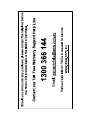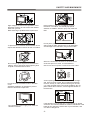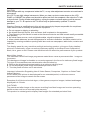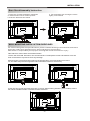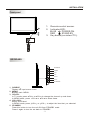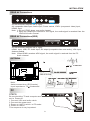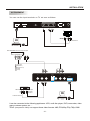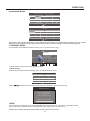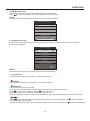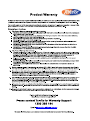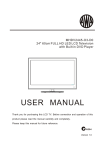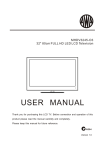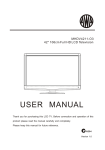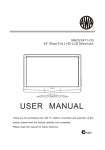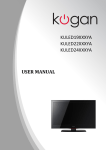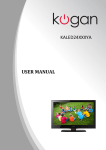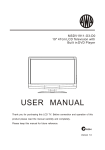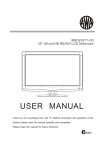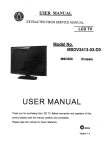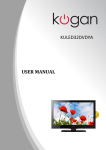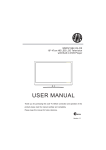Download AWA MHDV2445-O3-D0 User manual
Transcript
MHDV2445-O3 24" 60cm FULL HD LED LCD Television USER MANUAL Thank you for purchasing this LCD TV. Before connection and operation of this product please read the manual carefully and completely. Please keep this manual for future reference. N294 Version 1.0 Contents INTRODUCTION..............................................................................1 SAFETY AND WARNINGS.............................................................3-5 BASE STAND ASSEMBLY INSTRUCTION ......................................... 6 WALL MOUNTING INSTALLATION GUIDELINES............................... 6 INSTALLATION......................................................................... 7 -10 REMOTE CONTROL.................................................................11-12 OPERATION.............................................................................13-17 TROUBLE SHOOTING................................................................... 18 TECHNICAL SPECIFICATIONS.......................................................19 -2- SAFETY AND WARNINGS Important Safety Instructions Ÿ Warning: To reduce the risk of electric shock, do not remove the cover or back. There are no user-serviceable parts inside. Refer servicing to qualified personnel. Ÿ Warning: To prevent fire or electric shock hazard, do not expose the unit to rain or moisture. Ÿ Do not expose the Adaptor and product to water (dripping or splashing) and no objects filled with liquids, such as vases, should be placed on the unit. Ÿ Keep the product away from direct sunlight and heat source such as radiators or stoves. Ÿ Do not block the ventilation openings. Slots and openings on the unit are provided for ventilation. The openings should never be blocked by placing your product on a cushion, sofa or other similar surface. Ÿ Do not place the product on unstable cart, stand, tripod, bracket or table. The unit may fall, resulting in possible damage or injury. Ÿ Never place heavy or sharp objects on the panel or frame. Ÿ Only use the AC adapter included with product. Using any other adapter will void your warranty. Ÿ Unplug the po wer from the outlet when the unit is not in use. Ÿ Attention should be drawn to the environmental aspects of battery disposal. Ÿ WARNNING: The battery (battery or batteries or battery pack) shall not be exposed to excessive heat such as sunshine, fire or the like. Ÿ WARNNING: Excessive sound pressure from earphones or headphones can cause hearing loss. Ÿ WARNNING: Only use attachments/accessories specified provided by the manufacturer, the product is supplied by AC adapter, the AC adapter is used as disconnect device, the disconnect device shall remain readily operable. -3- SAFETY AND WARNINGS High voltages are used in the operation of this television receiver. Do not remove the cabinet back from your set. Refer servicing to qualified service personnel. Never stand on, lean on, or suddenly push the television or its stand. You should pay special attention to children. Serious injury may result if it falls. To prevent fire or electrical shock hazard, do not expose the television receiver to rain or moisture. Do not place your television on an unstable cart, stand, shelf or table. Serious injury to an individual, and damage to the television, may result if it falls. Do not drop or push objects into the television cabinet slots or openings. Never spill any kind of liquid on the television receiver. Do not block the ventilation holes in the back cover. Adequate ventilation is essential to prevent failure of electrical components. When the television receiver is not used for an extended period of time, it is advisable to disconnect the AC power cord from the AC outlet. Avoid exposing the television receiver to direct sunlight and other sources of heat. Do not stand the television receiver directly on other products which give off heat, e.g. video cassette players and audio amplifiers. Do not place naked flame sources, such as lighted candles on the television. Dim:515*320mm( Do not trap the power supply cord under the television receiver. If the television is to be built into a compartment or similar enclosure, the minimum distances must be maintained. Heat build-up can reduce the service life of your television, and can also be dangerous. -4- SAFETY AND WARNINGS CAUTION Never tamper with any components inside the TV, or any other adjustment controls not mentioned in this manual. All LCD-TVs are high voltage instruments. When you clean up dust or water drops on the LCD PANEL or CABINET, the power cord should be pulled out from the receptacle, then wipe the TV with a dry soft cloth. During thunder and lightning, unplug the power cord and antenna cord to prevent damage to your TV. All repairs to this TV should only be performed by qualified TV service personnel. Warning: Change or modifications to this unit not expressly by the part responsible for compliance could void the user 's authority to operate the Equipment. a. Do not expose to dripping or splashing. b. No objects filled with liquids, such as vases, shall be placed on the apparatus. c. The mains plug of this device is used as the disconnect device and shall remain readily accessible and operable. d. No naked flame sources, such as lighted candles, should be placed on the apparatus. e. Allow suitable distances around the apparatus for sufficient ventilation. Ventilation should not be impeded by covering ventilation openings with items such as newspapers, table cloths, curtains and such like. The display panel is a very sensitive and high technology product, giving you finely detailed pictures. Occasionally, a few non-active pixels may appear on the screen as a fixed point of black, blue, green or red. Please note that this does not affect the performance of your product. About After- Image The extended use of fixed image programme material can cause a permanent after - image on the screen. This background image is viewable on normal programs in the form of a stationary fixed image. This type of irreversible screen deterioration can be limited by: A. Reduce the brightness/contrast setting to a minimum viewing level. B. Do not display the fixed image for extended periods of time. C. Turn the power off when not in actual use. Important Information Regarding Use of Video Games, Computers, Captions or Other Fixed Image Displays. Do not allow a still picture to be displayed for an extended period, as this can cause a permanent after-image to remain on the screen. Examples of still pictures include logos, video games, computer images, teletext and images displayed in 4:3 mode. CAUTIONS: The permanent after-image on the screen resulting from fixed image use is not an operating defect and as such is not covered by the warranty. This product is not designed to display fixed images for extended periods of time. -5- INSTALLATION Base Stand Assembly Instruction 1. Place the TV with the display side down on a flat surface.Use a cloth to protect. Locate the bottom at the stand. 2. Fix the bottom with turning the screw tightly on the stand. WALL MOUNTING INSTALLATION GUIDELINES For wall mounting with the optional bracket, please read the following instruction and the bracket instruction. Make sure qualified service personnel perform the operation. AWA bears no responsibility for improper mounting that results in accident or injury. This television can be wall mounted as follows: 1.Place the LED LCD Television onto a solid surface. Please place some soft material over the front of the screen to protect it from any damage. 2.Remove the screws from the lower part of the television, where the base joins to the TV, and take away the stand (put the stand somewhere safe for future use). 3.Use the four screws provided to fix the TV onto a wall mounting bracket (not included) via the four VESA standard holes on the back of the television. 100 mm 100 mm -6- INSTALLATION Front panel 1: 2: 3 1 2 30 3: Remote control sensor. Indicator LED: BLUE POWER ON. RED STAND BY. Key board (on side of TV). 30 KEYBOARD SOURCE MENU CH+ CHVOL+ VOLSTANDBY 1 2 3 4 5. SOURCE Display the input source menu. MENU D isplay main MENU. CH+/CHIn TV mode, press CH+ or CH- to change the channel up and down. In MENU mode, press CH+ or CH- to select items. VOL+/VOLAdjust sound level. In MENU mode, press VOL+ or VOL- to adjust the item that you selected. STANDBY Press this button to turn the unit ON from STANDBY mode. Press it again to turn the set back to STANDBY. -7- INSTALLATION REAR AV Connections AV L R POWER Y Pb Pr HDMI2 All the terminals are(from left to right): AV composite video input, Audio input, Power socket, YPbPr (component video) input, HDMI2 input. Note: 1. AV and YPbPr share one audio channel. 2. When the HDMI2 port receives a DVI signal, the audio signal is received from the YPbPr/AV Audio channel. REAR AV Connections(SIDE) AV OUTPUT HDMI1 USB AV PC AUDIO L R VGA RF All the terminals are(from left to right): HDMI1 input, USB, PC Audio input, AV output (composite video and audio), VGA input, Antenna socket. Note: When HDMI1 receives aDVI signal, the audio signal is received from the PC Audio channel. ANTENNA Note: Aerial connections: IEC(female). Input impedance: 75 unbalanced. PC STEPS: AV OUTPUT HDMI1 Be sure both the TV and computer are set to Power off. 1.Connect VGA and audio cable. 2.Connect the power cord. 3.Power on the TV, switch to PC mode. 4.Power on the PC. This sequence is very important. -8- USB PC AUDIO AV L R VGA RF INSTALLATION AV L R POWER Y Pb Pr HDMI2 PC PRESET MODE RESOLUTION V.Freq.(Hz) H.Freq.(KHz) 1 720*400 70 31.47 2 640*480 60 31.47 3 800*600 56 35.156 4 800*600 60 37.88 5 800*600 72 48.08 6 1024*768 60 48.36 7 1024*768 70 56.48 -9- INSTALLATION AV EQUIPMENT You can use the input terminals on TV set rear as follows. AV OUTPUT HDMI1 USB L AV PC AUDIO W R VGA RF R VIDEO EQUIPMENT TO VIDEO INPUTS HDMI W R TO AUDIO INPUTS VIDEO EQUIPMENT with YPbPr (component) output G R B W R Y Yellow (video) W White(audio L) R Red(audio R or Pr) B Blue(Pb) G Green(Y) AV L G R W R POWER Y B R Pb Pr HDMI2 W R VIDEO EQUIPMENT with Composite output W R TO VIDEO OUTPUTS HDMI TO AUDIO OUTPUTS It can be connected to the following appliances: VCR, multi disc player, DVD, camcorder, video game or stereo system, etc..... YPbPr (component video) can support these video formats: 480i,576i,480p,576p,720p,1080i. -10- REMOTE CONTROL REMOTE CONTROL 1 16 2 17 3 18 4 19 5 20 21 FREEZE 6 7 22 8 23 9 10 24 11 12 13 CH VOL 25 REP 26 14 15 27 1:POWER:To set the TV to standby or power on. 2: :In USB mode, used as reverse key, in teletext mode used as subpage key. 3: : In USB mode, used as forword key, in teletext mode used as reveal key. 4: : Press the Play Button in USB mode or time shift mode to begin or continue playback. 5: : Press the pause button to pause play in time shift or USB mode or pause recording in record mode.. 6:TEXT:To enter or TELETEXT. 7: SUBTITLE: To turn on subtitles press the subtitle button in DTV mode. 8: : Displays the main on-screen menu. 9 :CURSOR: To move within the menu. 10:OK: Confirms selection. 11: EPG: To display information about the program being viewed and what's on next in DTV mode. 12:FAV: To access your favourite channels list in TV or DTV mode. 13:VOL+/- : To adjust sound level. 14:NUMERIC KEY: For direct access to channels. 15:AUDIO: To select the available audio language of TV programs . 16:MUTE: To disable or enable the sound output. 17: : In USB mode, used as next key, in teletext mode used as list key. 18: : In USB mode, used as previous key, in teletext mode used as hold key. 19: :In teletext mode used as index. 20: : Press to stop play in USB mode. 21:INFO: To display the program information of the show you are watching, press the info button. 22:FREEZE: Press to freeze the picture you are watching. 23: : Press to display and select the available video sources. 24:EXIT: To return to the previous menu or exit menu. 25:CH+/CH-: To access the next or previous channels. 26:REP: In USB mode,select Repeat mode. 27:RECALL: DTV Mode:RECALL:Jumps to last channel viewed. -11- REMOTE CONTROL TELETEXT Teletext is an information system broadcast by certain channels which can be consulted like a newspaper. It also offers access to subtitles for viewers with hearing problems or who are not familiar with the transmission language (cable networks, satellite channels, etc.) Press: TEXT You will obtain: This is used to call or exit teletext modes. The summary appears with a list of items that can be accessed. Each item has a corresponding 3 digit page number. If the channel selected does not broadcast teletext, the indication 100 will be displayed and the screen will remain blank (in this case, exit teletext and select another channel). Enter the number of the page required using the 0 to 9 up/down. SELECTING A PAGE Example: page 120, enter 120. The number is displayed top left, the counter turns and then the page is displayed. Repeat this operation to view another page. If the counter continues to search, this means that the page is not transmitted. Select another number. DIRECT ACCESS TO THE ITEMS INDEX SUB PAGE HOLD REVEAL LIST Coloured buttons correspond to the colours at the bottom of the screen. The 4 coloured keys are used to access the items or corresponding pages. The coloured areas flash when the item or the page is not yet available. This returns to the contents page (usually page 100). Certain pages contain sub-pages which are automatically displayed successively. This key is used to stop or resume subpage acquisition. The indication appears top left. To freeze the page. To display or hide the concealed information (games solutions). The user can set four favourite pages to be directly linked to the four color keys. While list mode is activated, it is not possibility to use TOP or FLOF navigation with the colourkeys. The favourite page numbers should be stored and restored to/from nonvolatile memory for each channel by the system software. -12- OPERATION Installation Guide Please select an OSD Language Cesky English Dansk Espanol Fran ais Magyar Hrvatski Nederlands Portugues Deutsch E Italiano ~ k Polski Norsk Pycck OK Country Australia Bulgaria Denmark Germany Austria Croatia Finland Greece Italy Luxembourg Belgium Czech France Hungary Netherlands OK This screen only appears when the TV is turned on for the first time, or reset to factory settings.You can choose language, country and auto tuning programs. After tuning, the screen will skip to the first DTV program. 1.CHANNEL MENU The first item of the MENU is channel menu ( for TV or DTV source only). Auto Tuning < DTV Manual Tuning ATV Manual Tuning Programme Edit > Signal Information Software Update(OAD)Off Software Update(USB) CHANNEL You can search channels and edit programs here. 1).Auto tuning: Search all the channels automatically (you can select ATV and DTV) Tune Type DTV+ATV Australia Bulgaria Austria Croatia Finland Belgium Czech France Denmark MENU Press to select country at first, then press the OK button to start auto tuning. Channel Tuning TV : 0 Programme(s) DTV : 0 Programme(s) Radio : 0 Programme(s) 96% UHF CH 68 DTV NOTE: All the channels including ATV, DTV and Radio can be tuned at once, if the Tune Type is DTV+ATV. Any previously stored channels will be deleted after auto tuning is carried out. After auto tuning, the receiver will skip to the first DTV channel. -13- OPERATION 2).DTV Manual tuning: You can select a DTV channel then find the program in this channel. Press to select the channel, then press OK to search the programs . NOTE: The Bad Normal Good bar graph on this screen shows signal intensity. DTV Manual Tuning _ VHF CH + 5 Press OK to search Bad Nomal Good 3). ATV Manual tuning : You can change the sound system, search the analog TV channels and fine tune them, then store the channels you selected. ATV Manual Tuning _ Storage To 1 + System BG Current CH 1 Search Fine-Tune Frequency 255.25 MHz Save MENU NOTE: Press teletext red button to store the channels after manual tuning. 4). Program edit: You can Delete, Rename, Move, Skip, or FAV any programs. Delete Press teletext red button, the program in the cursor will delete. Rename: You can only rename ATV programs. Move the cursor to the program, press teletext green button to rename the program. Press to choose the character. Press to move the cursor . Press MENU button to exit edit, Press EXIT to exit the menu. Note: ATV programs name only can be only 5 characters long, DTV programs name can be 25 characters. Press to choose the program, press teletext blue button to skip this program, the on the right side of the program . Choose the skipped program, press blue button again, you can cancel the skip, the -14- symbol will show symbol will disappear. OPERATION Favourite Press to choose the program, press FAV button, it will show on the right side of the program. Choose the FAV program, press FAV button again, you can cancel the FAV, will disappear . Once your favorite group is created, you can press the FAV key to quickly access your favourite channel. 2. PICTURE MENU The second item of the MENU is PICTURE MENU.You can adjust picture effects here, such as contrast, brightness, etc. Press to move, press OK to adjust. Picture Mode Standard Color Temperature Aspect Ratio < PICTURE Picture Mode Standard Noise Reduction Screen > Color Temperature Contrast 82 Red 40 Brightness 50 Green 31 Color 50 Blue 50 Medium Sharpness 50 Tint 50 MENU MENU NOTE: 1).Tint is available in NTSC system only. 2).There are four color temperature modes that can be selected: medium, warm, cool, user. 3).Screen is available in PC mode only, which can adjust Horizontal position, vertical position, size and phase. 3.SOUND MENU The third item of the MENU is the SOUND MENU. You can adjust the sound effect here such as treble, bass, balance etc. Press to move, press OK to adjust. Sound Mode Standard Balance Auto Volume < > SOUND Note: Auto volume: only available when the input signal volume is too large or there is distortion. 4.TIME MENU The fourth item of the menu is the TIME MENU You can adjust the clock, power on/off time, sleep time etc Press to move, press OK to adjust. < TIME Clock -- -- -Off Time On Time Sleep Timer Auto Sleep Time Zone -- > NOTE: If within 15 minutes there is no signal, the TV will auto sleep, if Auto Sleep is set ON. The clock time can be set from the DTV system. -15- OPERATION 5.OPTION MENU To enter the Option Menu, press MENU button and the press or buttons to select the Option Menu. Once in Option Menu, press or buttons to select the settings you wish to adjust. Press MENU button to return to the Main Menu. OSD Language English Audio Languages Subtitle Languages Country Australia Restore Factory Default < OPTION > NOTE: Restore factory default will clear all the programs and password. 6.LOCK MENU To enter the LOCK Menu, press MENU button and then press or buttons to select the LOCK Menu. The default password is 6666. Please set a new password so it is easy to remember. Follow the on screen steps to set. Lock System Set Password Block Program < Parental Guidance Off > LOCK 7. APPLICATIONS MENU To enter the Applications Menu, press MENU button and then press or buttons to select the Applications Menu. This is where you will be able to view and play your USB files. DMP < APPLICATIONS > Press the OK button to enter the DMP Menu. PHOTO MUSIC The supported formats are as below: Photo: JPEG, BMP, PNG Music: MP3 Movie: AVI, MKV Text: TXT -16- MOVIE TEXT OPERATION Sample1.ts Resolution: 720x576 AudioTrack: 1/2 Subtitle: 1/1 Size: ½ 30574 KBytes Close 8.EPG Menu (Electronic Program Guide). The EPG Menu is used to look at what is being broadcasted in DTV or Radio modes. Press the EPG Button to access the EPG Menu. You will receive detailed program information of the channel you are currently watching as well as the 7 Day Program guide. PROGRAMME GUIDE TIME 28 Apr 04:39 800 SZTVM01 No Information 801 SZTVM02 No Information 802 SZTVM03 No Information 803 SZTVM04 No Information 804 Date No Information INFO Schedule Remind OK INDEX INFO 1. Use to select a program and then press the Green Button or INFO key on the Remote to display the highlighted program's information. Schedule 2. Press the teletext yellow key, It can list all the reminder schedule, press to choose the list, press red key DELETE to delete the schedule list, Press EPG to return to EPG menu. Schedule List Time Date 04:55 28th Apr Programme Title Delete Channel Name Remind 3. Press the Blue Button to book a program for future viewing and add to the schedule list. _ Reminder setting 802 SZTVM03 + 08 Minute 05 Hour Apr Month 28 Date Once Mode OK BACK -17- TROUBLE SHOOTING Trouble phenomenon Symptom Picture Inspection Check Audio Snow Noise antenna position, direction or connection Ghost Normal audio antenna position, direction or connection Interference Noise electronic equipment, car/ motorcycle, fluorescent light Mute Volume (check if mute is activated or if the audio system connections are not correct) Normal Picture Power cord is not inserted Power switch is not opened Contrast and brightness/volume setup Press standby key on the remote control for inspecting No picture Mute No colour Normal audio Colour control Picture breaking up Normal audio or weak retune channel No colour Mosaic -18- Noise TV system Unnormal Antenna Loose INTRODUCTION LCD : Viewing Picture Size (diagonal) 23.6"(60cm) Resolution 1920x1080 Aspect Ratio 16:9 Display colours 16.2M Brightness 250 cd/m2 Contrast ratio 1000:1 Response time 3.5 ms View angle 170(H)/160(V) TV: TV system DVB-T decode DVB-T de-modulation Digital TV: DVB-T Analog TV: PAL/SECAM Audio: MPEG2 Audio Layer I&II Video: MPEG2 Transport MP@HL Demodulator : COFDM OFDM Mod.: 2K, 8K FFT, SFN and MFN Packed Carriers: 2K/8K Guard Interval: 1/4, 1/8, 1/16, 1/32 Terminals: HDMI Input VGA Input Audio Input Composite Video Input 2 1 2 1 USB Input 1 Y PbPr (Component video) Input 1 Composite Video Output 1 Others: Power supply DC 12V, 3A (Power adaptor supplied) Audio Output Power (THD 7%) 2 X 3W -19-