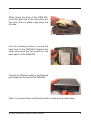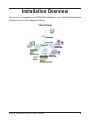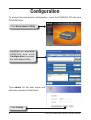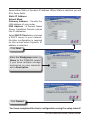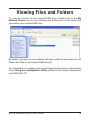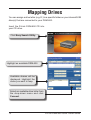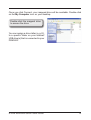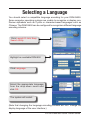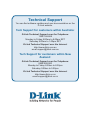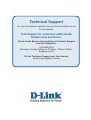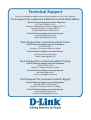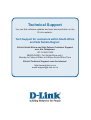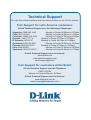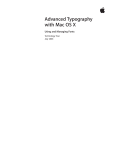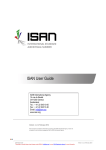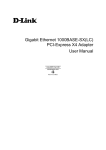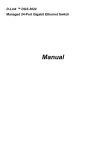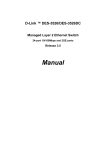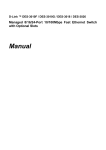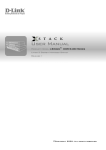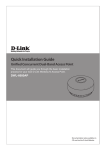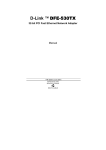Download D-Link DSM-600 Install guide
Transcript
System Requirements • Internet Explorer 6.x or Netscape® Navigator 7.0 and above • Windows® 2000 or XP • Internal 3.5” PATA/IDE Hard Drive and/or External USB Hard Drive(s) • An available Ethernet port on the network* * It is required that an Ethernet cable is used during initial setup. Package Contents D-Link DSM-600 Storage Enclosure CD-ROM Manual and Installation Wizard CAT5 Ethernet Cable 12V 3A Power Supply Screw Rubber Feet If any of the above items are missing, please contact your reseller. D-Link DSM-600 Quick Install Guide Hardware Overview HDD-Full LED Indicates that the internal hard drive is out of space. LAN LED Solid indicates an Ethernet connection. Blinking indicates traffic at the Ethernet port. Power LED Solid indicates a connection to a good power source. Blinking indicates startup, rebooting, or formatting. HDD LED Indicates activity on the internal hard drive. Power Button Press to turn the device on. To turn off, hold button in until the unit shuts off. USB LED A solid light indicates that a USB drive is connected. Blinking indicates the USB drive is being detected when first plugged in. D-Link DSM-600 Quick Install Guide Reset Button Pressing the reset button for 10 seconds with a paper clip will restore the unit to the original factory default settings. The button is inside the hole to prevent an accidental reset. Power Receptor Receptor for the supplied power adapter. Fan/Vent Fan to cool the internal hard drive. Dismount Button Press to safely remove USB drives from the DSM-600. LAN Port Connects to your Ethernet network. The LAN port supports Auto MDI/MDI-X, allowing you to connect a straight-through or crossover cable. USB 2.0 Ports Use these ports to connect USB 2.0 drives. USB 1.1 drives may also be connected but will be limited to USB 1.1 speed. D-Link DSM-600 Quick Install Guide Hardware Installation Unscrew the two screws on the back panel of the DSM-600 to remove the cover. Connect the IDE cable to the IDE cable connector on your hard drive. Note: Make sure the jumper setting on your hard drive is set to Master or Cable Select. Connect the power cable to the power connector on your hard drive. D-Link DSM-600 Quick Install Guide While facing the back of the DSM-600, insert the right side of the hard drive into the case. Once in place, snap down the left side. Use the mounting screw to secure the hard drive to the DSM-600. Replace the cover and screw the two screws on the back panel of the DSM-600. Connect an Ethernet cable to the Ethernet port located on the back of the DSM-600. Note: It is required that an Ethernet cable is used during initial setup. D-Link DSM-600 Quick Install Guide Connect the power adapter to the power receptor on the back panel. Then plug the other end of the power adapter into a wall outlet or power strip. After pressing the power button, the power LED will blink as the device is starting. The power LED will become solid when the device is ready for use. Note: When you first power on and access the Web-Interface, the DSM-600 will offer to format your hard drive if it is unformatted. This process may take several minutes depending on the size of your hard drive. During this process, the power LED will blink. Do not power the unit off during the formatting process. Once the power LED is solid, you may then access the web based configuration of the DSM-600. D-Link DSM-600 Quick Install Guide Installation Overview Once you’ve completed your DSM-600 installation, your network may appear simular to one of the diagrams below. Client Mode D-Link DSM-600 Quick Install Guide Configuration To access the web-based configuration, insert the DSM-600 CD into your CD-ROM drive. Click Easy Search Utility. Highlight an available DSM-600 and click Configuration to access the web-based utility. Type admin for the user name and leave the password field blank. Click Config D-Link DSM-600 Quick Install Guide Click Run Wizard. Click Next. Enter and confirm a new Password Click Next. Select the appropriate Time Zone in the pulldown menu. Click Next. D-Link DSM-600 Quick Install Guide 10 Select either Static or Dynamic IP address. When Static is selected, you will fill in these fields: Static IP Address Subnet Mask Gateway Address - Usually the LAN address of your router. DNS Address - A Domain Name Server translates Domain names into IP addresses. Select DHCP Client when you have a DHCP server in your network. No other configuration is required on this screen when Dynamic IP address is selected. Click Next Enter the Workgroup name, a Name for the DSM-600 (useful if you have multiple storage enclosures on your network), and a Description. Click Restart You have completed the basic configuration using the setup wizard! 11 D-Link DSM-600 Quick Install Guide Viewing Files and Folders To view the content on your internal/USB drive, double-click on the My Network Places icon on your desktop and double-click on the folder that represents your internal/USB drive. By default, all users on your network will have read/write permissions to all folders and files on the internal/USB drive(s). For information on creating users and assigning permissions, please refer to the Using the Configuration Utility section in the manual included on your DSM-600 CD. D-Link DSM-600 Quick Install Guide 12 Mapping Drives You can assign a drive letter (e.g. E:) to a specific folder on your internal/USB drive(s) that are connected to your DSM-600. Insert the D-Link DSM-600 CD into your CD drive. Click Easy Search Utility. Highlight an available DSM-600 Available shares will be displayed. Highlight the share you want to map. Select an available drive letter from the drop-down menu and click Connect. 13 D-Link DSM-600 Quick Install Guide Once you click Connect, your mapped drive will be available. Double-click on the My Computer icon on your desktop. Double-click the mapped drive to access the drive. You can assign a drive letter (e.g. E:) to a specific folder on your internal/ USB drive(s) that is connected to your DSM-600. D-Link DSM-600 Quick Install Guide 14 Selecting a Language You should select a compatible language encoding for your DSM-G600. Some computer operating systems are unable to recognize or display nonRoman alphabets such as Cyrillic or character-based languages such as Chinese. The DSM-G600 can be configured to recognize a different language encoding scheme. Click Launch D-Link Easy Search Utility. Highlight an available DSM-600 Click Language. Select the appropriate language from the drop-down menu and click OK. The system will restart. (Note that changing the language encoding scheme will NOT change the display language of the user interface.) 15 D-Link DSM-600 Quick Install Guide Technical Support You can find software updates and user documentation on the D-Link website. Tech Support for customers within Australia: D-Link Technical Support over the Telephone: 1300-766-868 Monday to Friday 8:00am to 8:00pm EST Saturday 9:00am to 1:00pm EST D-Link Technical Support over the Internet: http://www.dlink.com.au email:[email protected] Tech Support for customers within New Zealand: D-Link Technical Support over the Telephone: 0800-900-900 Monday to Friday 8:30am to 8:30pm Saturday 9:00am to 5:00pm D-Link Technical Support over the Internet: http://www.dlink.co.nz email:[email protected] Technical Support You can find software updates and user documentation on the D-Link website. Tech Support for customers within South Eastern Asia and Korea: D-Link South Eastern Asia and Korea Technical Support over the Telephone: +65-6895-5355 Monday to Friday 9:00am to 12:30pm, 2:00pm-6:00pm Singapore Time D-Link Technical Support over the Internet: email:[email protected] Technical Support You can find software updates and user documentation on the D-Link website. Tech Support for customers within India D-Link Technical Support over the Telephone: +91-22-26526741 +91-22-26526696 –ext 161 to 167 Monday to Friday 9:30am to 7:00pm D-Link Technical Support over the Internet: http://ww.dlink.co.in http://www.dlink.co.in/dlink/drivers/support.asp ftp://support.dlink.co.in email: [email protected] Technical Support You can find software updates and user documentation on the D-Link website. D-Link provides free technical support for customers for the duration of the warranty period on this product. Customers can contact D-Link technical support through our web site or by phone. Tech Support for customers within the Russia D-Link Technical Support over the Telephone: (495) 744-00-99 Monday to Friday 10:00am to 6:30pm D-Link Technical Support over the Internet: http://www.dlink.ru email: [email protected] Technical Support You can find software updates and user documentation on the D-Link website. Tech Support for customers within the U.A.E & North Africa: D-Link Technical Support over the Telephone: (971) 4-391-6480 (U.A.E) Sunday to Wednesday 9:00am to 6:00pm GMT+4 Thursday 9:00am to 1:00pm GMT+4 D-Link Middle East & North Africa D-Link Technical Support over the Internet: http://support.dlink-me.com email:[email protected] Tech Support for customers within Israel: D-Link Technical Support over the Telephone: (972) 9-9715701 Sunday to Thursday 9:00am to 5:00pm D-Link Technical Support over the Internet: http://www.dlink.co.il/support/ e-mail: [email protected] Tech Support for customers within Turkey: D-Link Technical Support over the Telephone: 0090 312 473 40 55 Monday to Friday 9:00am to 6:00pm D-Link Technical Support over the Internet: http://www.dlink.com.tr e-mail: [email protected] Tech Support for customers within Egypt: D-Link Technical Support over the Telephone: +202-2919035, +202-2919047 Sunday to Thursday 9:00am to 5:00pm D-Link Technical Support over the Internet: http://support.dlink-me.com e-mail: [email protected] Technical Support You can find software updates and user documentation on the D-Link website. Tech Support for customers within South Africa and Sub Sahara Region: D-Link South Africa and Sub Sahara Technical Support over the Telephone: +27-12-665-2165 08600 DLINK ( For South Africa only ) Monday to Friday 8:30am to 9:00pm South Africa Time D-Link Technical Support over the Internet: http://www.d-link.co.za email:[email protected] Technical Support You can find software updates and user documentation on the D-Link website. Tech Support for Latin America customers: D-Link Technical Support over the followings Telephones: Argentina: 0800-666 1442 Chile: 800-214 422 Colombia: 01800-700 1588 Ecuador: 1800-777 711 El Salvador: 800-6137 Guatemala:1800-300 0017 Panama: 0800-560 0193 Peru: 0800-52049 Venezuela: 0800-100 3470 Monday to Friday 09:00am to 22:00pm Monday to Friday 08:00am to 21:00pm Monday to Friday 07:00am to 20:00pm Monday to Friday 07:00am to 20:00pm Monday to Friday 06:00am to 19:00pm Monday to Friday 06:00am to 19:00pm Monday to Friday 07:00am to 20:00pm Monday to Friday 07:00am to 20:00pm Monday to Friday 08:00am to 21:00pm D-Link Technical Support over the Internet: www.dlinkla.com www.dlinklatinamerica.com email:[email protected] Tech Support for customers within Brazil: D-Link Technical Support over the Telephone: 0800-7014104 Monday to Friday 8:30am to 18:30pm D-Link Technical Support over the Internet: www.dlinkbrasil.com.br email:[email protected]