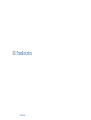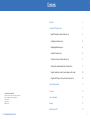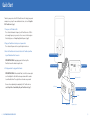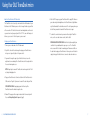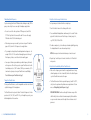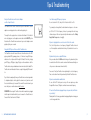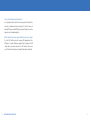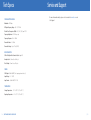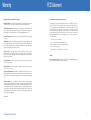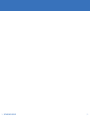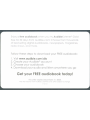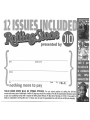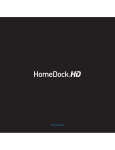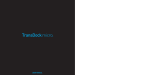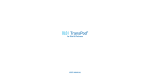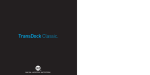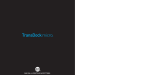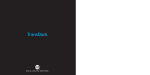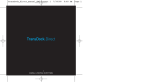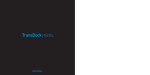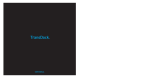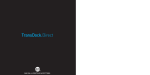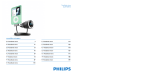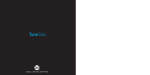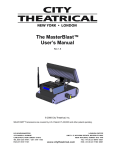Download DLO TransDock User manual
Transcript
DLO | TransDock micro ™ USER MANUAL TM Contents © 2006 DIGITAL LIFESTYLE OUTFITTERS TransDock & DLO logo are trademarks of Digital Lifestyle Outfitters. iPod is a registered trademark of Apple Computer, Inc. All Rights Reserved Printed in Taiwan M38890-051212-B 2 | DLO TRANSDOCK MICRO USER GUIDE Quick Start 4 Using Your DLO TransDock micro 6 About FM Transmitters and the TransDock micro 6 Setting Up Your TransDock micro 6 Finding Empty Radio Frequencies 8 Tuning Your TransDock micro 8 Setting Preset Stations on Your TransDock micro 9 Getting the Best Sound Quality with Your TransDock micro 9 Using the TransDock micro with a Cassette Adapter or Direct Input 10 Using Other MP3 Players or Devices with the TransDock micro 10 Tips and Troubleshooting 11 Tech Specs 14 Service and Support 15 Warranty 16 A Word From the FCC 17 | 3 Quick Start Thanks for your purchase of the DLO TransDock micro. We will get you up and running in 4 easy steps. For more detailed instructions, check out Using Your DLO TransDock micro [pg 6]. 1. Tune your car’s FM radio to 88.5. This is the default broadcast frequency for the TransDock micro. If 88.5 is not an empty frequency in your area (i.e. there is music or talk already on that station), please see Finding Empty Radio Frequencies [pg 8]. MENU 2. Plug your TransDock micro into your car’s power outlet. This is labeled 12v power outlet or cigarette lighter in older cars. 3. Attach the TransDock micro Connector Cable to the TransDock, and then to your iPod’s bottom Dock Connector. Click PLAY & Adjust Volume 4 IPOD SHUFFLE USERS: Simply plug in your shuffle on top of the TransDock transmitter without using the cable. Attach Connector Cable 3 1 Tune to 88.5 FM 4. Click play and start to enjoy your iPod’s music. IPOD SHUFFLE USERS: Unlike dockable iPods, the shuffle’s volume output is not fixed. Adjust the iPod shuffle volume up or down until the sound is clear without distortion. Then, adjust the overall volume on your radio. For more info on optimizing the sound quality of the TransDock micro, read Getting the Best Sound Quality with your TransDock micro [pg 9]. USB Connector Dock LCD Display 2 Plug TransDock into Power Outlet Fit Collar Tuning Buttons 4 | DLO TRANSDOCK MICRO USER GUIDE Adjustment Screw | 5 Using Your DLO TransDock micro About the TransDock micro FM Transmitter The TransDock micro is basically a mini radio station that broadcasts your iPod’s music to the FM radio in your car. It also charges the battery in your iPod at the same time. The TransDock micro has two tuning buttons on either side so you can tune to any frequency from 88.1 to 107.9. It comes with four preset stations, so you can set it to the frequencies you use most. Setting up your TransDock micro 1. Turn on your car radio and set it to FM radio mode. 2. Slip the fit collar onto the autocharger then plug your TransDock micro into your car’s cigarette lighter or 12v power outlet. 6. Match the FM frequency on your TransDock with the empty FM station on your radio using the tuning buttons on the TransDock micro (right buttonup, left button down). You should hear most of the static go away when you do this. Now your radio has found the TransDock micro’s signal. 7. To control the overall volume of your music while using the TransDock micro, use the car radio’s volume control, not the iPod’s. IPOD NANO & IPOD SHUFFLE USERS: Your iPod is light enough that you can attach it to your dashboard for super easy access. The TransDock micro comes with Velcro tabs for mounting your iPod nano or shuffle on the dash while using your TransDock micro. You may also use the tabs for simply storing your TransDock micro’s connector cable when not in use. 3. If you want to change the angle of your TransDock micro, loosen the adjustment screws and adjust the TransDock micro to the best position for the easiest viewing and access. NOTE: It may help to remove the TransDock micro when you do this. Pull it out, adjust and plug back in. 4. Plug your TransDock micro’s Connector Cable into the TransDock micro’s USB connector. Plug the 30-pin connector end of the cable into your iPod. IPOD SHUFFLE USERS: Simply plug in your shuffle on top of the TransDock transmitter without using the cable. 5. Find an FM frequency with no signal or radio station. For more help with this, read Finding Empty Radio Frequencies [pg 8]. 6 | DLO TRANSDOCK MICRO USER GUIDE | 7 Finding Empty Radio Frequencies Setting Preset Stations on your TransDock micro If you live in a big city with a lot of FM radio stations, finding an “empty” FM frequency can be tricky. Here are some tips for finding an empty station: To set your own preset stations follow these simple steps: • Be sure to search the entire spectrum of FM frequencies, from 88.1 to 107.9. Don’t just look to the low end of the dial. There are often empty FM stations in the 100’s that will work great. • When using scan on your car radio, if you’re tuner stops on 101 and then jumps to 103, look in the 102 frequencies for empty stations. • Try scanning to a strong station, then backing down two frequencies - for example 103.5 to 103.1. You can often find empty frequencies this way. If that frequency is taken, scan to the next station and try again. • Save a preset station on your radio when you find a frequency that works well in your area. Then set these presets on your TransDock micro for different driving areas (i.e., CH01 for home, CH02 for your commute, etc). To learn how to set your presets on your TransDock micro read Setting Preset Stations on your TransDock micro [pg 9]. Tuning Your TransDock micro To tune your TransDock micro, use the tuning buttons on either side of the unit – right for tuning up, left for tuning down. The TransDock micro has 4 preset stations. The default frequencies for these presets are 88.1, 94.9, 100.9, and 107.9. To cycle through these presets, press both tuning buttons at the same time. 8 | DLO TRANSDOCK MICRO USER GUIDE 1. Tune the TransDock micro to the station you’d like to set. 2. Press and hold both tuning buttons simultaneously for 3 seconds. The display on the TransDock micro will flash the preset channel you just set, e.g., CHO1, CH02, CH03 or CH04. 3. To add a second preset, cycle to another preset number by briefly pressing the tuning buttons at the same time and repeat step 2. NOTE: Your new preset will override whatever preset was last saved. 4. Repeat steps 1 and 2 for preset channels 3 and 4 to set all 4 TransDock micro presets. Getting the Best Sound Quality with Your TransDock micro • Make sure the frequency you’ve tuned to is empty and not near a strong station. A good place to start is channel 88.5, which is the default frequency on the TransDock micro and is often open. • The TransDock micro will tune to any radio frequency, from 88.1 to 107.9, so try the entire spectrum until you find an unoccupied channel. To learn more see Finding Empty Radio Frequencies [pg 8]. IPOD SHUFFLE USERS: You will need to adjust the volume on your iPod shuffle initially to achieve the best transmission quality. You should then use your car radio’s volume control to adjust the overall volume level of your music. | 9 Tips & Troubleshooting Using the TransDock micro with a Cassette Adapter or a Direct Input in Your Car I can’t find an empty FM frequency in my area. Be sure to look in the 100’s, not just left of the dial in the 80’s or 90’s. The TransDock micro can be connected to your car radio with a cassette adapter or a mini plug cable for cars with auxiliary input jacks. Try scanning to a strong station, then back down two frequencies - for example 103.5 to 103.1. If that frequency is taken, try scanning to the next strong station and repeat. For more tips and helpful information read the Finding Empty Radio Frequencies section [pg 8]. The output for these applications is located on the bottom of the TransDock micro. Just plug your cassette adapter or mini cable into the LINE OUT jack on the bottom of the TransDock micro and connect your cassette adapter or mini plug directly into your car radio. Using other MP3 Players or Devices with the TransDock micro The TransDock micro will transmit the music from other devices like MP3 players, portable DVDs, gaming systems, etc. It will even charge USB chargeable devices like cell phones (with the right USB cable). To do this, just plug your MP3 player, DVD player, laptop, CD player or other audio device into the TransDock micro using a standard male-to-male mini cable (not included). The TransDock micro will broadcast the device using its high-quality FM transmitter. LINE OUT AUX IN My music is playing but there seems to be a lot of static in the sound. First, check that you have a clear frequency. Unplug the TransDock micro to see if there might be a radio station interfering. If so, find another clearer station. My radio will only scan to occupied FM stations. Many car radios default to SCAN mode for tuning, so they automatically tune to a radio station. Most of these radios can be switched to manual tuning (consult your car or radio manual on how to do this). You can also “find” your TransDock micro by tuning to its selected frequency. Your scan function will most likely automatically find the TransDock micro. To get the best sound quality from your TransDock micro when using variable (ie. headphone) output, carefully adjust the volume level of your device until there is no distortion, only clear sound. Then control the overall volume of your music with your car radio’s volume and not the device. My music sounds overdriven and distorted. Be sure that the FM station you’re using is still unoccupied as you drive through different areas, FM signals can intrude on an unused frequency. IMPORTANT: When using the TransDock micro with an audio device plugged into the input on the bottom Aux In, be sure to remove the TransDock micro’s Connector Dock Cable from the USB dock. If I leave the TransDock micro plugged into my car’s power outlet, will it drain my car battery? Probably not. But it’s always a good idea to unplug anything when leaving your car for a long period of time. 10 | DLO TRANSDOCK MICRO USER GUIDE | 11 Can I use the TransDock micro with other devices? Yes. Just plug them into the TransDock micro’s input jack on the bottom of the unit using a standard male-to-male mini plug. The TransDock micro will broadcast MP3 players, portable DVD players, laptops, CD players or any other audio device with a standard output jack. Will the TransDock micro charge my other USB devices like my cell phone? Yes, it will. The TransDock micro will charge any USB chargeable device like MP3 players, cell phones, DVD players, laptops & others. Simply use the USB charger cable for your device and connect it to the TransDock. You can even use the TransDock to broadcast music through the Aux Input on the bottom. 12 | DLO TRANSDOCK MICRO USER GUIDE | 13 Tech Specs FM TRANSMITTER MODULE Service and Support For more information and tips, please visit our website at www.dlo.com and click Support. Modulation: FM Radio RF Output Frequency Range: 88.1 - 107.9 MHz Default Preset Frequencies (MHz): 88.1, 94.9, 100.9, and 107.9 Frequency Adjustment: 0.1 MHz per step Frequency Response: 5Hz ~ 20KHz Transmitter Power: 1.5 Watts Transmitter Range: Up to 27 feet (8.2M) DOCK CONNECTOR USB to iPod 30-pin Dock Connector Cable: Length 48” Aux Input Jack: 3.5mm Stereo Mini jack Direct Output: 3.5mm Stereo Mini jack POWER USB Output: 500mA @ 5VDC (for charging external devices) Input Voltage: 12 – 16 VDC Input Current: <300mA @ DC12V~16V TEMPERATURE Storage Temperature: - 10° to 120° F (-23° to 49° C) Operating Temperature: -4° to 113° F (-20° to 45° C) 14 | DLO TRANSDOCK MICRO USER GUIDE | 15 Warranty FCC Statement Digital Lifestyle Outfitters Limited Manufacturer’s Warranty Federal Communications Commission Interference Statement What This Warranty Covers. DLO (Digital Lifestyle Outfitters) warrants this product against defects in materials and workmanship. This limited warranty applies only to products manufactured by or for DLO. This equipment has been tested and found to comply with the limits for a class B digital devices, pursuant to Part 15 of the FCC Rules. These limits are designed to provide reasonable protection against harmful interference in a residential installation. This equipment generates, uses, and can radiate radio frequency energy and, if not installed and used in accordance with the instructions, may cause harmful interference to radio communications. However, there is no guarantee that interference will not occur in a particular installation. If this equipment does cause harmful interference to radio or television reception, which can be determined by turning the equipment off and on, the user is encouraged to try to correct the interference by one or more of the following measures: What This Warranty Does Not Cover. This warranty does not apply to damage caused by: (a) accident, abuse, misuse, misapplication, ordinary wear, improper maintenance, failure to follow instructions, or products not manufactured by or for DLO; and (b) aftermarket services (including upgrades and expansions). How Long This Warranty Lasts. This warranty lasts for a period of ninety (90) days from the date of original retail purchase. What DLO Will Do. If a defect exists, DLO will exchange the product, at its option, with a product that is new or has been manufactured from new or serviceable used parts and that is at least functionally equivalent to the original product. DLO will warrant a replacement product against defects in materials and workmanship for a period of ninety (90) days from the date of replacement. How To Get Service. In order to be eligible for this warranty, you MUST register your purchase at www.dlo.com/register within thirty (30) days of purchasing this product. If you believe that this product is defective in materials or workmanship, please e-mail [email protected] with a brief description of the problem, for further instructions. No Change To Warranty. No DLO reseller, agent or employee is authorized to make any modification, extension, or addition to this warranty. • Reorient or relocate the receiving antenna. • Increase the separation between the equipment and receiver. • Connect the equipment into an outlet on a circuit different from that to which the receiver is connected. • Consult the dealer or an experienced radio/TV technician for help. CAUTION: To assure continued FCC compliance: Any changes or modifications not expressly approved by the grantee of this device could void the user’s authority to operate the equipment. How State Law Applies. This warranty gives you specific legal rights, and you also may have other rights that vary from state to state, or country. Restrictions On Implied Warranties. All implied warranties, including, without limitation, warranties of merchantability and fitness for a particular purpose, are limited in duration to the duration of this warranty. Some states do not allow limitations on how long an implied warranty lasts, so the above limitation may not apply to you. Restrictions On Damages. DLO is not responsible for direct, special, incidental or consequential damages resulting from any breach of warranty or condition or under any other legal theory (including, without limitation, lost profits; downtime; goodwill; damage to or replacement of equipment and property; failure to maintain the confidentiality of data stored on the product; and any costs of recovering, reprogramming or reproducing any program or data stored in or used with products manufactured by or for DLO). Some states and countries do not allow the exclusion or limitation of incidental or consequential damages, so the above limitation or exclusion may not apply to you. W1000-050803-B 16 | DLO TRANSDOCK MICRO USER GUIDE | 17 18 | DLO TRANSDOCK MICRO USER GUIDE | 19 Thanks for buying the TransDock micro for iPod. Enjoy the ride. DIGITAL LIFESTYLE OUTFITTERS • VISIT US AT WWW.DLO.COM • ©2006 DIGITAL LIFESTYLE OUTFITTERS OlO Customers: Get 1 FREE Audiobook Find out at: www.audible.comjdlo audible.com Enjoy a free audiabook when you try AudibleListener Gold free for 30 days from audible.com! Choose from thousands at best-selling digital audiobooks. newspapers. magazines. radio shows and more. Follow these steps to download your FREE audio book: 1. 2. 3. 4. Visit www.audible.com/dlo Create your Audible' account Choose your audiobook Download your audio and listen anywhere you go Get your FREE audiobook today! This offer expires December 31 2008. ~re Ir 01 "0 d '01 new Avo ble romer~ (lly Olfer sub/eel '0 :honge Name (please print) Address City nothing more to pay State Zip PB6DL THIS IS A BONUS WORTH $6.48. NO STRINGS ATTACHED. You can cancel anytime by calling the toll free number inside every issue. Additionally, if within 30 days you would like arebate of the $6.48 subscription allowance send a copy of your qualifying receipt with a request to Rolling Stone Refund, PO Box 8243, Red Oak, IA 51591. If you want to keep your subscription coming after your 12 issues, you can pay the guaranteed low rate that we will bill you annually. NO POSTAGE NECESSARY IF MAILED IN THE UNITED STATES BUSINESS REPLY MAIL FIRS-r-CLASS MAIL PERMIT NO. 430 RED OAK IA POSTAGE WILL BE PAID BY ADDRESSEE PO BOX 8410 RED OAK IA 51591-3410 1.1.1 •••• 11.1.1.1.1 ••••• 11 •• 11111 •• 1••• 1111 •••••• 11