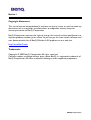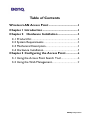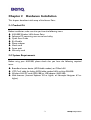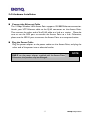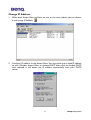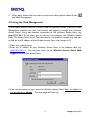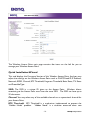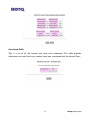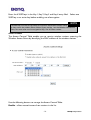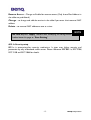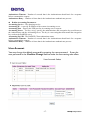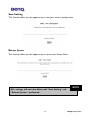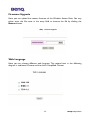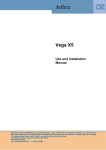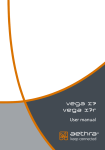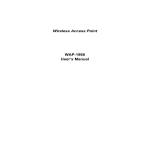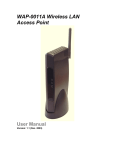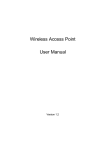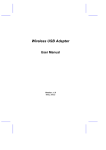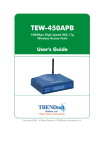Download BenQ AWL300 User manual
Transcript
Wireless LAN Access Point AWL-500 User Manual Version 1.1 June 2002 BENQ Corporation Notice I Copyright Statement This manual cannot be reproduced in any form or by any means or used to make any derivative such as translation, transformation, or adaptation without the prior written permission of BenQ Corporation. BenQ Corporation reserves the right to change this manual and the specifications to improve products without prior notice. So you can get the most recent software and user documentation for all BenQ Wireless LAN products on our web site. http://www.BenQ.com Trademarks Copyright © 2002 BenQ Corporation. All rights reserved. Contents subject to change without prior notice. BenQ is a registered trademark of BenQ Corporation. All other trademarks belong to their respective proprietors. BENQ Corporation Notice II FCC Warning The AWL-500 compiles with Part 15 of the FCC rules. Operation is subject to the following two conditions. (1) This device may not cause harmful interference. (2) This device must accept any interference received, including interference that may cause undesired operation. Note: The AWL-500 has been tested and found to comply with the limits for a Class B digital device and a low power transmitter, pursuant to Part 15 of the FCC rules. These limits are designed to provide reasonable protection against harmful interference when the equipment is operated in a residential environment. This equipment generates, uses, and can radiate radio frequency energy and, if not installed and used in accordance with the instructions, may cause harmful interference to radio communications. However, there is no guarantee that interference will not occur in a particular installation. BENQ Corporation Table of Contents Wireless LAN Access Point ......................................1 Chapter 1 Introduction ..............................................1 Chapter 2 Hardware Installation ..........................2 2-1 Product Kit.............................................................2 2-2 System Requirements.............................................2 2-3 Mechanical Description..........................................3 2-4 Hardware Installation.............................................5 Chapter 3 Configuring the Access Point................6 3-1 Using the Access Point Search Tool......................6 3-2 Using the Web Management..................................9 BENQ Corporation Chapter 1 Introduction Thank you for choosing BenQ Wireless LAN Access Point AWL-500. The AWL500 Wireless LAN Access Point can be used with relevant BENQ wireless networking devices such as the BENQ AWL100 Wireless LAN PC Card and BENQ AWL300 Wireless LAN USB Adapter, which would allow the users to access an office LAN wirelessly, or share an xDSL/cable modem. The AWL500 could accommodate up to 32 network users a time and this high performance device is also extremely simple to install. -1- BENQ Corporation Chapter 2 Hardware Installation This chapter describes initial setup of the Access Point. 2-1 Product Kit Before installation, make sure that you have the following items: AWL500 Wireless LAN Access Point Software CD containing user manual and utility Quick Start Guide RJ-45 cable Power adapter Metal stand Screw pack Warranty card 2-2 System Requirements Before using your AWL500, please check that you have the following required items: Broadband access device (ADSL/cable modem) or Office LAN UTP Cat-5 cable for linking ADSL/cable modem/LAN and the AWL500 Wireless LAN PC card (AWL100) or USB adapter (AWL300) Web browser (Internet Explorer 5.0 or higher, or Netscape Navigator 6.2 or higher) -2- BENQ Corporation 2-3 Mechanical Description Top panel of the Access Point The following table provides an overview of each LED activity: LED Definition Activity PWR Continuous Green WLAN Flashing Green LAN Flashing Green Description Power enabled Off: No wireless activity Flashing: Wireless RX/TX activity Off: No Ethernet traffic activity Flashing: Wired LAN traffic activity -3- BENQ Corporation Back panel of the Access Point: Back Panel Reset button PWR/DC jack LAN port Antenna Description Designed to reset the AWL500 after a system failure or crash. When pressed, the AWL500 will reset. Where power is input to AWL500 through the power adapter supplied with it. Please do not plug other power adapters into this jack. Where the AWL500 can be connected to ADSL/cable modem/Ethernet LAN via an RJ-45 cable. Where the radio signal carrying network data is transmitted and received. Power Socket The power adapter plugs into the socket labeled “POWER”. NOTE 10/100Mbps Ethernet Ports The Wireless LAN Access Point supports auto-detect, 10/100M MDI Ethernet port. To connect the Access Point to a hub, use a straight-through UTP cable; to connect the Access Point to a computer/station, use a crossover UTP cable. -4- BENQ Corporation 2-4 Hardware Installation Connect the Ethernet Cable The 11Mbps Wireless LAN Access Point supports 10/100M Ethernet connection. Attach your UTP Ethernet cable to the RJ-45 connector on the Access Point. Then connect the other end of the RJ-45 cable to a hub or a station. Please be sure to use the MDI port to connect the Access Point to a hub. Otherwise, please use the MDI-X port to connect the Access Point to a computer/station. Plug the Power Cable Plug the power adapter to the power socket on the Access Point, and plug the other end of the power into an electrical outlet. NOTE ONLY use the power adapter supplied with the Access Point. Otherwise, the product may be damaged. -5- BENQ Corporation Chapter 3 Configuring the Access Point The 11Mbps Wireless LAN Access Point is shipped with default parameters, which will be suitable for the typical infrastructure wireless LAN. Just simply install the Access Point, power it on, and it is now ready to work. Nevertheless, you can still adjust configuration settings depending on how you would like to manage your wireless network. The 11Mbps Wireless Access Point allows its user to configure via the browse TCP/IP (HTTP). 3-1 Using the Access Point Search Tool The Access Point Search tool is useful for first time configuration and forgot Access Point IP. The following steps will guide you through the installations of the Access Point Search utility. After finishing hardware installation, put the supplied Software CD into the CD-ROM drive of your PC, and locate the “device_search.exe” file in the AWL500 directory. Double-click its icon with the left button of your mouse to execute the file. Then follow the steps below: I. After double-clicking on the icon, a small window will appear showing the status in searching for Access Points. -6- BENQ Corporation II. After searching for a few seconds, information on the result of the search will be shown in a window. III. When the Access Point is found within the network, a configuration window will appear. You will see the basic information of the Access Point, such as MAC Address、 SSID 、 IP 、Channel、WEP Mode and Firmware Version. ITEM Description MAC Address It is a hardware identification number on the network Access Point SSID SSID is a unique ID on the network Access Point IP Address Current Access Point IP Address CH Access Point channel id Mode Access Point WEP Mode Firmware Version Displays the firmware version that is equipped with your hardware -7- BENQ Corporation Change IP Address 1. When both Access Point and host are not on the same subnet, you can choose . it and change IP Address 2. Configure IP address to the Access Point. You may either give a fixed IP address to your Wireless Access Point, or choose DHCP client with the Enable DHCP item selected. It will obtain the IP address automatically from your DHCP server. . -8- BENQ Corporation 3. When both Access Point and host on the same subnet, please select IE icon into Web Management. , 3-2 Using the Web Management The Wireless Access Point has a build-in web management server. The built-in Web Management provides you with user-friendly web pages to manage your Wireless Access Points. Using web browser connected to the Wireless Access Point (e.g. http://192.168.1.1) will allow you to monitor and configure the Wireless Access Point. The Access Point Search Tool described in the previous section may help you to find out the IP address of the Wireless Access Point if you forget its IP. 1. Open your web browser. 2. Enter the IP address of your Wireless Access Point in the Address field (e.g. http://192.168.1.1). You will have access to the Wireless Access Point Web Pages of the Wireless Access Point. 3. Enter the password to login onto the Wireless Access Point. Both the default id and password are admin. The main page will show up. -9- BENQ Corporation The Wireless Access Point main page contains few items on the left for you to manage your Wireless Access Point. Quick Installation Wizard This tool displays the Firmware Version of this Wireless Access Point. And you may adjust the settings on the Wireless Access Point such as DHCP, Fixed IP, IP Address, Netmask, ESSID, Channel, RTS Threshold, Fragment Threshold, Basic Rates, TX Rates and Preamble Type. SSID: The SSID is a unique ID given to the Access Point. Wireless clients associating to the Access Point must have the same SSID. The SSID can have up to 32 characters. Channel: You may select any of the available channels as an operational channel for your Access Point. RTS Threshold: RTS Threshold is a mechanism implemented to prevent the “Hidden Node” problem. “Hidden Node” is a situation occurred when two -10- BENQ Corporation stations are within range of the same Access Point, but are not within range of each other. Therefore, they are hidden nodes to each other. When a hidden station starts data transmission with the Access Point, it might not notice that the other station is already using the wireless media. When these two stations send data at the same time, they might collide when arriving simultaneously at the Access Point. The collision will most certainly result in a loss of messages for both stations. Thus, the RTS Threshold mechanism will provide the solution to prevent data collisions. When the RTS is activated, the station and its Access Point will use a Request to Send/Clear to send protocol (RTS/CTS). The station will send an RTS to the Access Point, informing that it is going to transmit the data. Upon receipt, the Access Point will respond with a CTS message to all station within its range to notify all other stations to defer transmission. It will also confirm to the requesting station that the Access Point has reserved the channel for transmission. Fragmentation Threshold: Fragmentation mechanism is used for improving the efficiency when there is high traffic within the wireless network. If you transmit large files in a wireless network, you can enable the Fragmentation Threshold and specify the packet size. The mechanism will split the packet into the packet size you set. Rate Set: By default, the unit adaptively selects the highest possible rate for transmission. In case of obstacles or interference, the system will step down. Select the Basic Rates to be used among the following options: 1 - 2 (Mbps), 1 - 2 - 5.5 – 11 (Mbps). Select the TX Rate set among the following options, (1 – 2 - 5.5 - 11 Mbps) or (1 - 2 Mbps). Preamble Type (Short/Long): Preamble is the first sub field of PPDU, which is the appropriate frame format for transmission to PHY (Physical layer). There are two options, Short Preamble and Long Preamble. Information Statistics This item displays the Ethernet and wireless network traffic: -11- BENQ Corporation Associated Table This is a list of all the stations that have ever associated. This table provides information to track how many stations have ever associated with the Access Point. -12- BENQ Corporation Advanced Setting Security Setup To prevent unauthorized wireless stations from accessing data transmitted over the network, the 11Mbps Wireless LAN Access Point offers WEP (Wired Equivalency Privacy). You can set up 4 encryption keys to encrypt your data. The 11Mbps Wireless Access Point allows you to create 4 data encryption keys to secure your data from being eavesdropped by unauthorized wireless user. To activate and set the WEP keys, please do the following: From the WEP encryption item, list three options: Disable – Allows wireless adapters to communicate with Wireless Access Points without any data encryption. WEP64 – Requires wireless stations to use data encryption with 64 bit algorithm when communicating with the Wireless Access Point. WEP128 - Allows wireless clients to communicate with the Wireless Access Point with data 128 Bit encryption algorithms. When WEP64 is selected, enter 10 digit hexadecimal values in the range of “A-F”, “a-f” and “0-9”, (e.g. 1234567890). When WEP128 is selected, enter 26 digit hexadecimal values in the range of “A-F”, “a-f” and “0-9” (e.g. 11223344556677889900aabbdd). -13- BENQ Corporation Enter the 4 WEP keys in the Key 1, Key 2, Key 3 and Key 4 entry filed. Select one WEP key as an active key before enabling use of encryption NOTE The WEP key must be set up exactly the same on the Wireless Access Points as they are on the wireless client stations. If you use Key 1 on the Wireless LAN Access Point, the same value must be assigned to Key 1 for all client stations. Access Control The Access Control Table enables you to restrict wireless stations accessing the Wireless Access Points by identifying the MAC address of the wireless devices. Use the following buttons to manage the Access Control Table: Enable – allow network access from stations in the list -14- BENQ Corporation Reverse Access – Change to Enable for reverse access (Only those Mac Address in the table are prohibited ) Change – to change and add the entries in the table if you enter the incorrect MAC address Delete – to remove MAC addresses one at a time NOTE Be sure to press “Apply” bottom after modifying the configuration before leave this page or “Save Setting” 802.1x Security setup 802.1x is enterprise-class security mechanism. It gives user higher security and protection by way of backend radius server. Please reference IEEE 802.1x, RFC 2284, RFC 2138 and RFC 2866 for details. -15- BENQ Corporation MAC Authenticate Parameter Wireless Interface– Enable RADIUS authentication through MAC address of Wireless LAN card. LAN Interface– Enable RADIUS authentication through MAC address of Ethernet LAN card. EAP Authenticate Parameter Wireless Interface– Enable EAP-MD5 certification for wireless interface. Radius Parameters Radius IP – A specify IP address of the remote RADIUS server. Radius Port – For auth-port port-number, specify the UDP destination port for authentication requests. Radius Secret Key– For key string, specify the authentication and encryption key used between the Authenticator and the RADIUS daemon running on the RADIUS server. The key is a text string that must match the encryption key used on the RADIUS server. Radius NAS ID – The RADIUS Client authenticate name. -16- BENQ Corporation Authenticate Timeout – Number of seconds that is the Authenticator should wait for a response before retransmit the request. Authenticate Retry – Number of times that is the Authenticator authenticates process. Radius Accounting Parameters Accounting Service – The charging service. Accounting IP – A specify IP address of the remote Accounting server. Accounting Port – Specify the UDP port for Accounting server requests. Accounting Secret – For key string, specify the authentication and encryption key used between the Authenticator and the Accounting server. The key is a text string that must match the encryption key used on the RADIUS server. Accounting NAS ID –The RADIUS Client authenticate name. Authenticate Timeout – Number of seconds that is the Authenticator should wait for a response before retransmit the request. Authenticate Retry – Number of times that is the Authenticator authenticates process. User Account You may change the default password by entering the new password. Enter the new password in the Confirm Change field to make the new setting take affect. -17- BENQ Corporation There are two default user account. One is admin(password:admin) and the other is guest(password:guest). And user could add more user account to differentiate their access right. Administrator type give highest rights including reading web page, writing web page and adding user account. Power user type give rights including reading web page and writing page. Normal user could only read web page. -18- BENQ Corporation Save Setting This function offers you the opportunity to save your current configuration. Reboot System This function offers you the opportunity to restart your Access Point. NOTE ALL settings will not take effect until “Save Setting” and “Reboot System” performed. -19- BENQ Corporation Firmware Upgrade Here, you can upload the newest firmware of the Wireless Access Point. You may either enter the file name in the entry field or browse the file by clicking the Browse button. Web Language Here, you can choose different web language. The second item in the following diagram is traditional Chinese and the third is simplified Chinese. -20- BENQ Corporation Load Default Setting This function offers you the opportunity to load your default setting. -21- BENQ Corporation