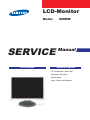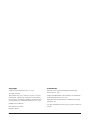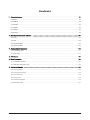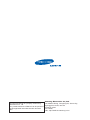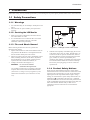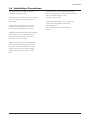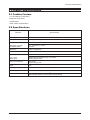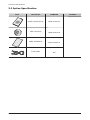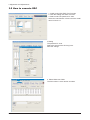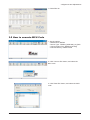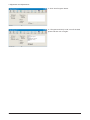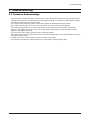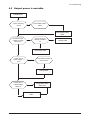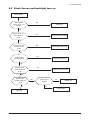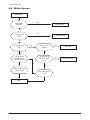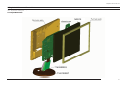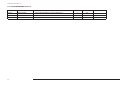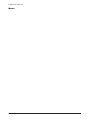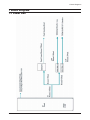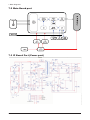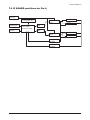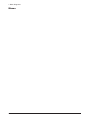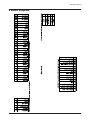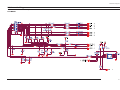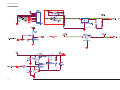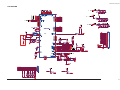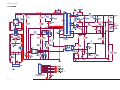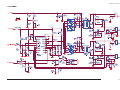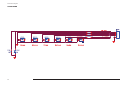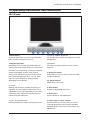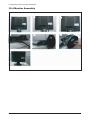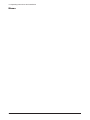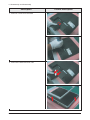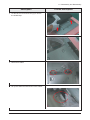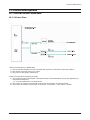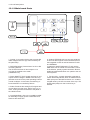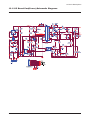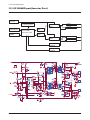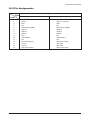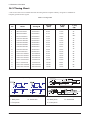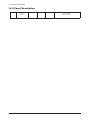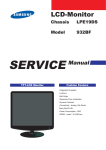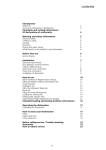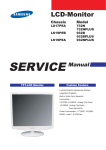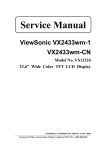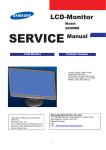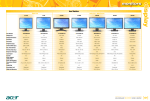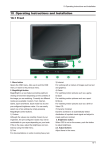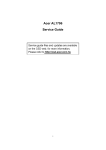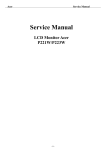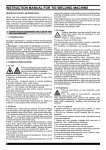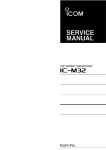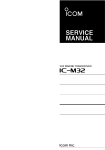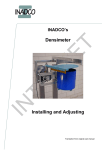Download Samsung 920N-BLACK Service manual
Transcript
LCD-Monitor Model SERVICE LCD Monitor 920NW Manual Fashion Feature - 19" LCD Monitor (1440x 900 ) - Response Time (5ms) - Simple Stand - Silver / Black ColorVariation Copyright Trademarks ©2007 by Samsung Electronics Co., Ltd. Samsung is the registered trademark of Samsung Electronics Co., Ltd. All rights reserved. This manual may not, in whole or in part, be copied, photocopied, reproduced, translated, or converted to any electronic or machine readable form without prior written permission of Samsung Electronics Co., Ltd. 920NW Service Manual First edition July 20067. Printed in Korea. ii 920NW and MacMaster Cable Adapter are trademarks of Samsung Electronics Co., Ltd. Macintosh, Power Macintosh are trademarks of Apple Computer, Inc. All other trademarks are the property of their respective owners. Contents 1. Precautions ………………………………………………………………………………………………………………………………………1 1-1 1-1 Safety Precautions ……………………………………………………………………………………………………………………… 1-1 1-2 Servicing Precautions …………………………………………………………………………………………………………………… 1-2 1-3 Electrostatically Sensitive Devices (ESD) Precautions ……………………………………………………………………………… 1-2 1-4 Installation Precautions ………………………………………………………………………………………………………………… 1-3 2. Product specifications …………………………………………………………………………………………………………………………2 2-1 2-1 Fashion Feature…………………………………………………………………………………………………………………………… 2-1 2-2 Specifications ……………………………………………………………………………………………………………………………… 2-1 2-3 Option Specification ……………………………………………………………………………………………………………………… 2-2 3. Alignments and Adjustments …………………………………………………………………………………………………………………3 3-1 3-1 Required Equipment …………………………………………………………………………………………………………………… 3-1 3-2 Automatic Color Adjustment …………………………………………………………………………………………………………… 3-1 3-3 DDC EDID Data Input …………………………………………………………………………………………………………………… 3-1 3-4 How to execute DDC …………………………………………………………………………………………………………………… 3-2 3-5 How to execute MCU Code ……………………………………………………………………………………………………………… 3-3 4. Troubleshooting 4-1 ………………………………………………………………………………………………………………………………4 4-1 Common Acknowledge ……………………………………………………………………………………………………………………4-1 4-2 No Power & Power LED Off …………………………………………………………………………………………………………… 4-2 4-3 DC output voltage is unstable …………………………………………………………………………………………………………… 4-3 4-4 Output power is unstable ………………………………………………………………………………………………………………… 4-4 4-5 Backlight can't be turned on …………………………………………………………………………………………………………… 4-5 4-6 Black Screen and backlight turn on …………………………………………………………………………………………………… 4-6 4-7 White Screen ……………………………………………………………………………………………………………………………… 4-7 4-8 Bad Screen ………………………………………………………………………………………………………………………………… 4-8 5. Exploded View and Parts List 5-1 ………………………………………………………………………………………………………………5 6. Electrical Parts List ……………………………………………………………………………………………………………………………6 6-1 7. Block Diagram …………………………………………………………………………………………………………………………………7 7-1 7-1 Power tree …………………………………………………………………………………………………………………………………7-1 7-2 Mainboard part ……………………………………………………………………………………………………………………………7-2 7-3 IP Board Part(SMPS Part) ………………………………………………………………………………………………………………7-2 7-4 IP BOARD part(Inverter Part) ……………………………………………………………………………………………………………7-3 8-1 8. Wiring Diagram …………………………………………………………………………………………………………………………………8 Contents 9. Schematic Diagrams ……………………………………………………………………………………………………………………………9 9-1 9-1 INPUT ……………………………………………………………………………………………………………………………………… 9-1 9-2 DCINPUT ……………………………………………………………………………………………………………………………………9-2 9-3 SCALER ……………………………………………………………………………………………………………………………………9-3 9-4 POWER ……………………………………………………………………………………………………………………………………9-4 9-5 POWER ……………………………………………………………………………………………………………………………………9-5 9-6 KEYPAD ……………………………………………………………………………………………………………………………………9-6 10. Operating Instructions and Installation ……………………………………………………………………………………………………10-1 10-1 Front …………………………………………………………………………………………………………………………………… 10-1 10-2 Rear ………………………………………………………………………………………………………………………………………10-2 10-3 Monitor Assembly ………………………………………………………………………………………………………………………10-3 10-4 Attaching a Base ………………………………………………………………………………………………………………………10-4 11-1 11. Disassembly and Reassembly ………………………………………………………………………………………………………………1 11-1 Disassembly Block …………………………………………………………………………………………………………………… 11-1 11-2 Reassembly …………………………………………………………………………………………………………………………… 11-4 12. PCB Diagram …………………………………………………………………………………………………………………………………1 12-1 13. Circuit Descriptions ……………………………………………………………………………………………………………………………1 13-1 13-1 Overall Block Structure ……………………………………………………………………………………………………………… 13-1 13-2 IP BOARD part(Inverter Part) ………………………………………………………………………………………………………… 13-4 14. Reference Infomation ……………………………………………………………………………………………………………………… 14-1 14-1 Technical Terms ……………………………………………………………………………………………………………………… 14-1 14-2 Connecting the monitor …………………………………………………………………………………………………………………14-3 14-3 Pin Assignments …………………………………………………………………………………………………………………………14-4 14-4 Timing Chart ……………………………………………………………………………………………………………………………14-5 14-5 Preset Timing Modes ………………………………………………………………………………………………………………… 14-6 14-6 Panel Description ……………………………………………………………………………………………………………………… 14-7 -This Service Manual is a property of Samsung Electronics Co., Ltd. Any unauthorized use of Manual can be punished under applicable International and/or domestic law. Samsung Electronics Co.,Ltd. 416, Maetan-3Dong, Yeongtong-Gu, Suwon City, Gyeonggi-Do, Korea, 443-742 Printed in Korea P/N : BN82URL : http://itself.sec.samsung.co.kr/ 1 Precautions 1 Precautions Follow these safety, servicing and ESD precautions to prevent damage and to protect against potential hazards such as electrical shock. 1-1 Safety Precautions 1-1-1 Warnings 1. For continued safety, do not attempt to modify the circuit board. 2. Disconnect the AC power and DC power jack before servicing. 1-1-2 Servicing the LCD Monitor 1. When servicing the LCD Monitor, Disconnect the AC line cord from the AC outlet. 2. It is essential that service technicians have an accurate voltage meter available at all times. Check the calibration of this meter periodically. 1-1-3 Fire and Shock Hazard Before returning the monitor to the user, perform the following safety checks: 1. Inspect each lead dress to make certain that the leads are not pinched or that hardware is not lodged between the chassis and other metal parts in the monitor. 2. Inspect all protective devices such as nonmetallic control knobs, insulating materials, cabinet backs, adjustment and compartment covers or shields, isolation resistorcapacitor networks, mechanical insulators, etc. 3. Leakage Current Hot Check (Figure 1-1): WARNING : Do not use an isolation transformer during this test. Use a leakage current tester or a metering system that complies with American National Standards Institute (ANSI C101.1, Leakage Current for Appliances), and Underwriters Laboratories (UL Publication UL1410, 59.7). Figure 1-1. Leakage Current Test Circuit 4. With the unit completely reassembled, plug the AC line cord directly into a 120V AC outlet. With the unit’s AC switch first in the ON position and then OFF, measure the current between a known earth ground (metal water pipe, conduit, etc.) and all exposed metal parts, including: metal cabinets, screwheads and control shafts. The current measured should not exceed 0.5 milliamp. Reverse the power-plug prongs in the AC outlet and repeat the test. 1-1-4 Product Safety Notices Some electrical and mechanical parts have special safetyrelated characteristics which are often not evident from visual inspection. The protection they give may not be obtained by replacing them with components rated for higher voltage, wattage, etc. Parts that have special safety characteristics are identified by on schematics and parts lists. A substitute replacement that does not have the same safety characteristics as the recommended replacement part might create shock, fire and/or other hazards. Product safety is under review continuously and new instructions are issued whenever appropriate. 1-1 1 Precautions 1-2 Servicing Precautions WARNING: An electrolytic capacitor installed with the wrong polarity might explode. Caution: Before servicing units covered by this service manual, read and follow the Safety Precautions section of this manual. Note: If unforeseen circumstances create conflict between the following servicing precautions and any of the safety precautions, always follow the safety precautions. 1-2-1 General Servicing Precautions 1. 2. 3. Always unplug the unit’s AC power cord from the AC power source and disconnect the DC Power Jack before attempting to: (a) remove or reinstall any component or assembly, (b) disconnect PCB plugs or connectors, (c) connect a test component in parallel with an electrolytic capacitor. Some components are raised above the printed circuit board for safety. An insulation tube or tape is sometimes used. The internal wiring is sometimes clamped to prevent contact with thermally hot components. Reinstall all such elements to their original position. 4. Check the insulation between the blades of the AC plug and accessible conductive parts (examples: metal panels, input terminals and earphone jacks). 5. Insulation Checking Procedure: Disconnect the power cord from the AC source and turn the power switch ON. Connect an insulation resistance meter (500 V) to the blades of the AC plug. The insulation resistance between each blade of the AC plug and accessible conductive parts (see above) should be greater than 1 megohm. 6. After servicing, always check that the screws, components and wiring have been correctly reinstalled. Make sure that the area around the serviced part has not been damaged. Always connect a test instrument’s ground lead to the instrument chassis ground before connecting the positive lead; always remove the instrument’s ground lead last. 1-3 Static Electricity Precautions Some semiconductor (solid state) devices can be easily damaged by static electricity. Such components are commonly called Electrostatically Sensitive Devices (ESD). Examples of typical ESD are integrated circuits and some field-effect transistors. The following techniques will reduce the incidence of component damage caused by static electricity. 1. Immediately before handling any semiconductor components or assemblies, drain the electrostatic charge from your body by touching a known earth ground. Alternatively, wear a discharging wrist-strap device. To avoid a shock hazard, be sure to remove the wrist strap before applying power to the monitor. 2. After removing an ESD-equipped assembly, place it on a conductive surface such as aluminum foil to prevent accumulation of an electrostatic charge. 3. Do not use freon-propelled chemicals. These can generate electrical charges sufficient to damage ESDs. 4. Use only a grounded-tip soldering iron to solder or desolder ESDs. 5. Use only an anti-static solder removal device. Some solder removal devices not classified as “anti-static” can generate electrical charges sufficient to damage ESDs. 1-2 6. Do not remove a replacement ESD from its protective package until you are ready to install it. Most replacement ESDs are packaged with leads that are electrically shorted together by conductive foam, aluminum foil or other conductive materials. 7. Immediately before removing the protective material from the leads of a replacement ESD, touch the protective material to the chassis or circuit assembly into which the device will be installed. Caution: Be sure no power is applied to the chassis or circuit and observe all other safety precautions. 8. Minimize body motions when handling unpackaged replacement ESDs. Motions such as brushing clothes together, or lifting your foot from a carpeted floor can generate enough static electricity to damage an ESD. 1 Precautions 1-4 Installation Precautions 1. For safety reasons, more than two people are required for carrying the product. 6. Keep the antenna far away from any high-voltage cables and install it firmly. Contact with the highvoltage cable or the antenna falling over may 2. Keep the power cord away from any heat emitting cause fire or electric shock. devices, as a melted covering may cause fire or electric shock. 7. When installing the product, leave enough space (10cm) between the product and the wall for 3. Do not place the product in areas with poor ventilation purposes. ventilation such as a bookshelf or closet. The A rise in temperature within the product may increased internal temperature may cause fire. cause fire. 4. Bend the external antenna cable when connecting it to the product. This is a measure to protect it from being exposed to moisture. Otherwise, it may cause a fire or electric shock. 5. Make sure to turn the power off and unplug the power cord from the outlet before repositioning the product. Also check the antenna cable or the external connectors if they are fully unplugged. Damage to the cord may cause fire or electric shock. 1-3 1 Precautions Memo 1-4 2 Product Specifications 2 Product Specifications 2-1 Fashion Feature - 19" LCD Monitor (1440x 900 ) - Response Time (5ms) - Simple Stand - Silver / Black ColorVariation 2-2 Specifications Specifications Features Size 19" Diagonal (41 x 27cm) Pixel Pinch 0.285(H) x 0.285(V) Frequency Horizontal / Vertical Bandwidth (MHz) 30 ~ 81 kHz/ 56 ~ 75 Hz 140MHz Resolution 1440 x 900@60Hz Color Sliver & Black Signal Input Sync. Type Video Input Separate/Composite/No Sync. On Green Analog Signal Level Power Consumption Max 36 W Power saving <1W Stand Yes Swivel ( left / right ) NO Power Supply AC 100 ~ 240 VAC(+/-10 %) , 60/50 Hz ± 3 Hz Dimension (W x D x H) 439.006 x 289.006 x 65.45 mm3 (Without Stand) 439.006x355.452x81.12 mm3 (With Simple Stand) 2-1 2 Product Specifications 2-3 Option Specification Item 2-2 Item Name CODE.NO GUIDE, QUICK SETUP BH68-00376L-04 MNL User's(CD) BN59-00537A-00 CARS, WARRANTY BH68-70438A-10 D-Sub Cable N/A Remark 3 Alignments and Adjustments 3 Alignments and Adjustments This section of the service manual explains how to use the RS232 JIG. This function is needed for AD board change. 3-1 Required Equipment The following equipment is necessary for adjusting the monitor: Computer with Windows 95, Windows 98, Windows NT, Windows 2000, or Windows XP. MTI-2031 DDC MANAGER JIG 3-2 Automatic Color Adjustment To Analog video, In 16gray or any pattern using black and white and any mode.(16gray and XGA mode recommend) 1. Push the OSD Menu button to open the OSD 2. Selectl language English 3. Push enter button during 5 seconds. 4. See the screen flashing 3-3 DDC EDID Data Input 1. Input DDC EDID data when replacing AD PCB. 2. Receive/Download the proper DDC file for the model from HQ quality control department. Install the below jig (Figure 1) and enter the data. Monitor PC PC for JIG Figure 1. 3-1 3 Alignments and Adjustments 3-4 VGA EDID table 0 1 2 3 4 5 6 7 0 00 XX 11 01 13 51 79 00 1 FF XX 50 01 00 0E 6E XX 2 FF 01 54 01 52 00 63 XX 3 FF 03 BF 01 0E 0A 4D XX 4 FF 6C EF 01 11 20 61 XX 5 FF 22 80 01 00 20 73 XX 6 FF 1B 81 30 00 20 74 XX 7 00 78 80 2A 1E 20 65 XX 8 4C 2A 71 00 00 20 72 XX 9 2D DC 4F 98 00 20 0A XX A 2B 55 81 51 00 00 20 XX B 02 A3 40 00 FD 00 20 0A C XX 59 01 2A 00 00 00 20 D XX 48 01 40 38 FC 00 20 E XX 9E 01 30 4B 00 00 00 F XX 24 01 70 1E 53 FF CS Details: Byte(Hex) Field Name and Comments 00-07(8 byte) Head Information 08--09 0A--0B 0C--0F 10 11 12 13 14 ID Manufacturer Name Product ID Code Last 5 Digits of Serial Number Week of Manufacture Year of Manufacture EDID Version Number EDID Revision Number Video Input Definition 15 16 17 18 Max Horizontal Image Size (cm) Max Vertical Image Size (cm) Display Gamma Power Management and Supported Feature(s) 19-22 (10 byte) Chroma Info 23 3-2 Established Timing I Description SAM 022B Used Notes1 Notes2 Notes3 1 3 Analog Signal 0.700,0.000(0.700Vpp) Separate Sync Composite Sync 34 27 2.2 Active Off Display Type = R/G/B Color Preferred Timing Mode Red X - 0.640, Red Y - 0.349, Green X - 0.284, Green Y - 0.617, Blue Y - 0.067, Blue X - 0.142, White X - 0.313, White Y - 0.329 720x400@70Hz 720x400@88Hz(no) 640x480@60Hz 640x480@67Hz 640x480@72Hz 640x480@75Hz 800x600@56Hz 800x600@60Hz EDID 00,FF,FF,FF, FF, FF, FF,00 4C,2D 2B,02 XX,XX,XX,XX XX XX 01 03 6C 22 1B 78 2A DC,55,A3,59, 48,9E, 24,11, 50,54 BF 3 Alignments and Adjustments Byte(Hex) 24 Field Name and Comments Established Timing II 25 Manufacturers Reserved Timings 26-35 (16 byte) Standard Timing Identification 36--47 (18 byte) Detailed Timing / Descriptor Block 1 48-59 (18 byte) Detailed Timing / Descriptor Block 2 Description 800x600@72Hz 800x600@75Hz 832x624@75Hz 1024x768@87Hz (no) 1024x768@60Hz 1024x768@70Hz 1024x768@75Hz 1280x1024@75Hz Support 1280x1024@60Hz81,8071,4F 1152x864@75Hz 1280x960@60Hz Not Used Not Used Not Used Not Used Not Used 1280X1024@60HZ Pixel Clock:108.00MHZ Monitor Range Limits: Min Vertical Freq - 56 Hz Max Vertical Freq - 75 Hz Min Horiz. Freq - 30 KHz Max Horiz. Freq - 81 KHz Pixel Clock - 140 MHz Secondary GTF - Not Supported EDID EF 80 81,80 81,40 01,01 01,01 01,01 01,01 01,01 30,2A,00,98, 51,00,2A,40, 30,70,13,00, 52,0E,11,00, 00,1E 38 4B 1E 51 0E 5A-6B (18 byte) Detailed Timing / Descriptor Block 3 Monitor Name: SyncMaster 6C-7D (18 byte) Detailed Timing / Descriptor Block 4 7E Extension flag 7F Checksum Serial Number: Notes4 Remark: Notes1: Notes2: Notes3: Notes4: 00 53,79,6E,63, 4D,61,73,74, 65,72 XX,XX--XX,XX 00 CS Get SerialNumber(10----14Digit) from BarCode and transfer it to HEX Week(1---53), Year , HEX(Year-1990) , Get Barcode(5----14Digit), and save as ASCII 3-3 3 Alignments and Adjustments 3-5 How to execute DDC 1. Install Analog DVI EDID Tool Program 2. Click the Analog DVI EDID Tool icon. 3. Select mode The password is 1234. Select the manufacture is Venus and the model name is Venus 17. 4.Setting The password is 1234. Select the port1and the SN Leng is 22. Save the change. 5. Select Write-Auto Write The SN number is a 22 random numbers. 3-4 3 Alignments and Adjustments 6. Write DDC ok. 3-5 How to execute MCU Code 1. Set the options. -. Manufacture: MSTAR -. Device Type: TSUM16_ROM128K_ext_flash -. Communication Port: DSUB15 (Analog) -. External Memory: PM25LV010E 2. Click 'Connect File' button, and select the MCU code. 3. Click 'Read File' button, and select the MCU code. 3-5 3 Alignments and Adjustments 4. Click 'Auto Program' button. 5. If Program and Verify is OK, turn off the hard power and than turn on again. 3-6 4 Troubleshooting 4 Troubleshooting 4-1 Common Acknowledge - If you change the interface board, be sure that the U105, U106 and U103 these three components also changed to the new I/F board because there was program inside. If not, please re-write EDID or upload firmware into Flash memory via VGA Cable. - If you adjust clock and phase, please do it at the condition of Windows shut down pattern. - If you confirm the R.G.B. color is normal or not, please do it under 16-grey scalar pattern. - This LCM is analog interface. So if the entire screen is an abnormal color that means the problem happen in the analog circuit part, if only some scale appears abnormal color that stand the problem happen in the digital circuit part. - If you check the H/V position, please use the crosshatch pattern. - This LCM support more than 30 timing modes, if the input timing mode is out of specification, the picture may appears abnormally. - If brightness uneven, repairs Inverter circuit or change a new panel. - If you find the vertical line or horizontal line lost on the screen, please change panel. 4-1 4 Troubleshooting 4-2 No Power & Power LED Off No power Check primary rectifier voltage Check IC802, C805, T801 Check circuit if short Check F801, P801, RT,801,D801 Check pin6 of IC802 voltage about 12V Check pin2 of IC802 voltage about 3V Check pin1 of IC802 voltage is voltage is below 1V END 4-2 Check C810,D803,C807 Check primary OVP, OLP and secondary feedback, Check R811, R810, R809, R808,R814 4 Troubleshooting 4-3 Output power is unstable Unstable power Check sampling Circuit Check R822, R823, R824 Change R822, R823, R824 Check the C pin voltage of IC803 if 3V Check the R pin voltage of IC803 about 2.5V Change IC803 Check R819, R820 Check pin1 of IC802 voltage is 5.8V Check R818, D804, C807 if short Change R818 Check pin1 of IC802 voltage about 3V Change R808, R809, R810, R811 END 4-3 4 Troubleshooting 4-4 Backlight can't be turned on No backlight Yes No LED lamp is OK No power supply to inverter Yes Check the cable that from I/F BD to P/I BD is ok Yes Is there 14V voltage on pin 3,4 of T501, T502 No No U501, U502 fail Check power supply Yes Is there PWM signal on pin 4 of IC501 Replace U501, U502 No Check I/F BD Yes Is there High level voltage on pin10 of IC501 No Check I/F BD Yes Vsense voltage 2.9V No Lamp connector opened No Are there PWM signal on pin1, pin15 of IC501 No IC501 failure Yes Pin 5 of IC501 voltage is Low level Yes Yes Feedback circuit failure Check C524,R528, R533, D507 Yes Pin 3 of IC501 voltage is high level voltage END 4-4 Yes Yes IC501 protected Check D505, D511, D512, R513, R520, C520 4 Troubleshooting 4-5 Black Screen and backlight turn on Black Screen Check power supply: Pin1, 2 of CN102 No Power Fail Yes Check pin34, 51, 66, and 82 Of U105 No Check FB103 And U102 Yes Check pin12, 68, 97 and 117 Of U103 No Check FB105 And U106 Yes No Check Reset (pin19) Of U103 Check C149, R157 Yes Check Crystal: Pin32, Pin33 Of U103 No Check: X1, C147, C148 Yes Check CCFLEnable (pin20) of U103 No Yes Check pin5 of CN102 No Yes Inverter Fail Check R127, Q101, R125, R126 MCU Fail 4-5 4 Troubleshooting 4-6 White Screen White Screen Yes LVDS Cable Reinsert Workmanship No Yes Change LVDS Cable LVDS Cable NG No Check VLCD Is 5V? Yes Check LVDS Signals Check Panel Enable Of U103 (pin75) is High? Check the HW Reset Of U103 pin19 No Yes Check R134, R176, Q102, Q105 Check the pins Of U103 4-6 Panel Fail No No END Yes No Check C149 R157 4 Troubleshooting 4-8 Bad Screen Bad Screen LVDS Cable Reinsert Yes Workmanship No Change LVDS Cable Yes LVDS Cable NG No Check Crystal:Pin32, Pin33 of U103 Yes Check :X1, C147, C148 Yes Check the communication Of U103 and U104 No Check: SDO, SCZ, SCK, SDI, Reset Yes Check the pins of U103 and U104 4-7 4 Troubleshooting Memo 4-8 6 Exploded View & Parts List 5 Exploded View and Parts List -You can search for updated part codes through ITSELF web site. URL : http://itself. sec. samsung.co.kr 5-1 Exploded View M0215 7140200053 7140100097 5-1 5 Exploded View & Parts List 5-1-1 LS19HANKSM/EDC Parts List Location.No CODE-NO SPECIFICATION & DESCRIPTION M0215 BN07-00406A LCD-PANEL;MT190AWO1 V2,Haydn,6bit FRC,42 7140200053 BN82-00152A A/S MATERIAL ASSY-BASE;LE1729 1 S.A 7140100097 BN82-00188B A/S MATERIAL ASSY-STAND;LE1961 1 S.A 5-2 Q'TY SA/SNA 1 S.A REMARK 6 Electrical Parts List 6 Electrical Parts List You can search for updated part codes through ITSELF web site. URL : http://itself.sec.samsung.co.kr/ 6-1 LS19HANKSM/EDC Parts List Level Loc. No. Code No. Description & Specification Q'ty SA/SNA LS19HANKSM/EDC 920NW SILVER, TCO99 BN07-00406A LCD-PANEL;MT190AWO1 V2,Haydn,6bit FRC,42 1 S.A 0.1 M0215 0.1 4530101001 BN81-00270A A/S-CABLE;D-SUB 15P MALE 6FT,ROHS,BLACK/ 1 S.N.A 0.1 7909714006 BN81-00544A A/S-PCB;P/I BOARD,LE1961-610 ROHS,790971 1 S.A 0.1 7909713006 BN81-00545A A/S-PCB;I/F BOARD,LE1961-610 ROHS,790971 1 S.A 0.1 7909715000 BN81-00546A A/S-PCB;KEYPAD BOARD,LE1961 ROHS,7909715 1 S.A 0.1 5010102104 BN81-00547A A/S-BEZEL FRONT;LE1961,501010210400R 1 S.A 0.1 5010302063 BN81-00548A A/S-BUTTON FUNCTION KEY;LE1961,501030206 1 S.A 0.1 4530708001 BN81-00549A A/S-PWR CORD;BLK 6FT UL/CSA,10A/125V,453 1 S.A 0.1 4303030009 BN81-00550A A/S-HRN LVDS;30P,120mm,ROHS,430303000920 1 S.A 0.1 7030000059 BN81-00551A A/S-KIT ACCESSORY;920NW,US,LE1961,703000 1 S.A 0.1 4303008002 BN81-00555A A/S-HRN ASS'Y;2*4P to 5P,265mm,UL1571#28 1 S.A 0.1 7140200053 BN82-00152A A/S MATERIAL ASSY-BASE;LE1729 1 S.A 0.1 7140500095 BN82-00188A A/S MATERIAL ASSY-BACK COVER;LE1961 1 S.A 0.1 7140100097 BN82-00188B A/S MATERIAL ASSY-STAND;LE1961 1 S.A 6-1 6 Electrical Parts List Memo 6-2 7 Block Diagrams 7 Block Diagram 7-1 Power tree 7-1 7 Block Diagrams 7-2 Main Board part 7-3 IP Board Part (Power part) 7-2 7 Block Diagrams 7-4 IP BOARD part(Inverter Part) Vin voltage (+14.2V) DC to DC (+14.2V to 5.0V) Brightness control signal ON/OFF CCFL PWM Control IC IC501 Transformer T501 CCFL1 CCFL2 MosFET U501 MosFET U502 Transformer T502 CCFL1 CCFL2 Voltage feedback Current feedback 7-3 7 Block Diagrams Memo 7-4 8 Wiring Diagram 8 Block Diagram 8-1 8 Wiring Diagram Memo 8-2 9 Schematic Diagrams 9 Schematic Diagrams - This Document can not be used without Samsung s authorization. 9-1 INPUT 9-1 9 Schematic Diagrams 9-2 DCINPUT 9-2 9 Schematic Diagrams 9-3 SCALER 9-3 9 Schematic Diagrams 9-4 POWER 9-4 9 Schematic Diagrams 9-5 POWER 9-5 9 Schematic Diagrams 9-6 KEYPAD 9-6 10 Operating Instructions and Installation 10 Operating Instructions and Installation 10-1 Front 1. Menu button Opens the OSD menu. Also use to exit the OSD menu or return to the previous menu. 3) Internet : Medium brightness For working with a mixture of images such as text and graphics. 2. MagicBright button MagicBright is a new feature providing optimum viewing environment depending on the contents of the image you are watching. Currently six different modes are available: Custom, Text, Internet, Game, Sport and Movie. Each mode has its own pre-configured brightness value. You can easily select one of six settings by simply pressing MagicBright control buttons. 4) Entertain For watching motion pictures such as a DVD or Video CD 1) Custom Although the values are carefully chosen by our engineers, the pre-configured values may not be comfortable to your eyes depending on your taste. If this is the case, adjust the brightness and contrast by using the OSD menu. 2) Text : Normal brightness For documentations or works involving heavy text. 3. Brightness button When OSD is not on the screen, push the button to adjust brightness. 2,3. Adjust buttons Adjust items in the menu. 4. Enter button Activates a highlighted menu item. 5. Auto button Use this button for auto adjustment. 6. Power button / Power indicator Use this button for turn the monitor on and off. /This light glows green during nomal operation, and blinks green once as the monitor saves your adjustments. 10-1 10 Operating Instructions and Installation 10-2 Rear 3 4 1 2 1. Power port Connect the power cord for your monitor to the power port on the back of the monitor. 2. D-sub 15-pin port Connect the signal cable to the 15-pin, D-sub connector on the back of your monitor. 3. Power on/off Switch(option) Use this button for turn the monitor on and off. 4. Kensington Lock The Kensington lock is a device used to physically fix the system when using it in a public place. (The locking device has to be purchased separately. ) To get the information on using the Kensington Lock, contact an aurhorized dealer. 10-2 10 Operating Instructions and Installation 10-3 Connecting the monitor 1. Connect the power cord for your monitor to the power port on the back of the monitor. Plug the power cord for the monitor into a nearby outlet. 2-1. Using the D-sub (Analog) connector on the video card. Connect the signal cable to the 15-pin, D-sub connector on the back of your monitor. 2-2. Connected to a Macintosh. Connect the monitor to the Macintosh computer using the D-SUB connection cable. 2-3. In the case of an old model Macintosh, you need to connect the monitor using a special Mac adapter. 3. Turn on your computer and monitor. If your monitor displays an image, installation is complete. 10-3 10 Operating Instructions and Installation 10-4 Monitor Assembly 10-4 10 Operating Instructions and Installation 10-5 Attaching a Base A. Monitor B. Mounting interface pad 1. Turn off your monitor and unplug its power cord. 2. Lay the LCD monitor face-down on a flat surface with a cushion beneath it to protect the screen. 3. Remove four screws and then remove the stand from the LCD monitor. 4. Align the mounting interface Pad with the holes in the rear cover mounting pad and secure it with four screws that came with the arm-type base, wall mount hanger or other base. 10-5 10 Operating Instructions and Installation Memo 10-6 11 Disassembly and Reassembly 11 Disassembly and Reassembly 11-1 Disassembly Block LE 1729 LCD Monitor ASSY, BASE BASE*1 RUBBER FOOT *6 SCREW.P.CROSS,T.T-4*8,Zn STAND_REAR*1 HINGE *1 SCREW M4*10 *3 ASSY STAND SCREW M4*10 *4 STAND_FRONT *1 BACK COVER BKT-VESA *4 LENS*1 CONTROL BOARD*1 CHASSIS *1 PCBA I/F BOARD *1 Power Board *1 SCREW M3*6 CLIP,WIRE *1 SHIELING*1 ASSY FRONT BEZEL ASSY PANEL*1 SCREW M3*5, *4 CABLE 30P FFC BOLT,#4-40*11.8,Ni *2 BEZEL*1 BUTTON,FUNCTION *1 INNOLUX PANEL EN01 Note: The DIS assembly direction please following direction of arrowhead 11-1 11 Disassembly and Reassembly Description 1. Remove 4 screw from the stand 2. Remove the stand and front coler 11-2 Picture Description 11 Disassembly and Reassembly Description Picture Description 3. Lift the back cover and use the jig to remove the shield lamp. 4. Disconnect cables 5. Lift up the shield and disconnect LVDS cables 11-3 11 Disassembly and Reassembly 설명 사Description 진 설명 6. Lift up the LCD panel 11-2 Reassembly Reassembly procedures are in the reverse order of disassembly procedures. 11-4 Picture Description 12 PCB Diagram 12 PCB Diagram 12-1 Main Board 12-1-1 Main Board Top Layer 12-1-2 Main Board Bottom Layer 12-1 12 PCB Diagram Memo 12-2 13 Circuit Descriptions 13 Circuit Descriptions 13-1 Overall Block Structure 13-1-1 Power Tree 1. When the AD board is in DPMS state: 1.1 The IP has been designed so that it operates with a power consumption of less than 0.6W of. 1.2 The Scaler consumes power up to 37mA 1.3 The power to the panel is switched off 2. When the AD board is operating normally: 2.1 The maximum power consumption of the panel lamps is described below (It may vary depending on the panel manufacturer) 17" : 4*(7.0mA*650Vrms)=4* 4.55W=18.2W 2.2 The power consumption of the Panel Control board is as follows: 5V*645mA=3.23W 2.3 The power consumption of the Scaler is as follows: 3.3V*204mA + 1.8V*145mA = 0.93W 13-1 13 Circuit Descriptions 13-1-2 Main board Parts 1. Inverter: A conversion device that converts DC rated voltage/current to high ones necessary for the panel lamp. 2. DC/DC(Regulator): General term for DC to DC converting devices. The IP board receives 5V and outputs 1.8 or 3.3V that is supplied to the scaler (TSUM16AL-LF). 3. Power MosFET: The IP board receives 5V and outputs a lower voltage in DPMS mode and supplies the whole 5V for the panel operating board in normal conditions. In that case, the switching of Power MosFET is controlled by Micom. 4. Scaler: Receives the analog R,G,B signals and convert them to proper reso- lutions using up- or down- scaling that are transferred to the panel in the LDVS formats. 5. Crystal(Oscillator): Use one 14.318MHz oscillator externally to supply power to both MCU and Scaler at the same time. 13-2 6. Scaler & EEPROM: I2C is a two-way serial bus of two lines that supports communications across the integrated circuits as well as between FLASH and EEPROM. In particular, MCU(TSUM16AL-LF) and use the SDR direct bus for mutual communications, which is an effective, speedy system because it allows 4 additional address/data lines com- pared to the old serial systems. 7. Function Key: A certain keystroke generates a certain electrical potential, which is transferred into ADC input port of the MCU and then con- verted to a digital value by the A/D converter of the chip. The digital value (data) is a clue to which key is entered. 13 Circuit Descriptions 13-1-3 IP Board Part(Power) Schematic Diagrams 13-3 13 Circuit Descriptions 13-3 IP BOARD part(Inverter Part) Vin voltage (+14.2V) DC to DC (+14.2V to 5.0V) Brightness control signal ON/OFF CCFL PWM Control IC IC501 Transformer T501 CCFL2 MosFET U501 MosFET U502 Transformer T502 Voltage feedback Current feedback 13-4 CCFL1 CCFL1 CCFL2 14 Reference Infomation 14 Reference Infomation 14-1 Technical Terms -TFT-LCD Thin film Transistor Liquid Crystal Display -ADC(Analog to Digital Converter) This is a circuit that converts from analog signal to digital signals. -PLL(Phase Locked Loop) During progressing ADC, Device makes clock synchronizing HSYNC with Video clock -Inverter Device that supplies Power to LCD panel lamp. This device generates about 1,500~2,000V. AC Adapter Device that converts AC(90V~240V) to DC(+12V or 14V) -SMPS(Switching Mode Power Supply) Switching Mode Power supply. This design technol- ogy is used to step up/down the input power by switching on/off -FRC(Frame Rate Controller) Technology that changes the number of frames dis- played on screen per second. TFT-LCD panel requires 60 frames per second. This technology is needed to convert input image to 60 frames per second regardless input frame quan- tity. -Image Scaler Technology that convert various input resolution to other resolution.(ex. 640* 480 to 1024*768) -Auto Configuration(Auto adjustment) This is an algorithm to adjust monitor to optimum condition by pushing one key. -OSD(On Screen Display) Customers can easily control the screen settings using the OSD. -FINE The "Fine" adjustment is used to adjust visibility by controlling phase difference. -COARSE This adjustment adjusts the display by tuning Video clock and PLL clock. -L.V.D.S.(Low Voltage Differential Signaling) A kind of transmission method for Digital. It can be used from Main PBA to Panel. -DDC(Display data channel) It is a communication method between a Host Computer and related equipment. It enables Plug and Play between PC and Monitor. -EDID Extended Display Identification Data PC can recog- nize monitor information, such as Product data, Product name, Display mode, Serial number, Signal source, etc. Data is recognized via DDC Line linking PC and Monitor. -Dot Pitch The image on a monitor is composed of red, green and blue dots. The closer the dots, the higher the resolution. The distance between two dots of the same color is called the 'Dot Pitch'. Unit: mm -Vertical Frequency The screen must be redrawn several times per sec- ond in order to create and display an image for the user. The frequency of this repetition per second is called Vertical Frequency or Refresh Rate. Unit: Hz Example: If the same light repeats itself 60 times per second, this is regarded as 60 Hz. -Horizontal Frequency The time to scan one line connecting the right edge to the left edge of the screen horizontally is called Horizontal Cycle. The inverse number of the Horizontal Cycle is called Horizontal Frequency. Unit: kHz 14-1 14 Reference Infomation -Interlace and Non-Interlace Methods Showing the horizontal lines of the screen from the top to the bottom in order is called the NonInterlace method while showing odd lines and then even lines in turn is called the Interlace method. The Non- Interlace method is used for the majority of monitors to ensure a clear image. The Interlace method is the same as that used in TVs. -Plug & Play This is a function that provides the best quality screen for the user by allowing the computer and the monitor to exchange information automatically. This monitor follows the international standard VESA DDC for the Plug & Play function. -Resolution The number of horizontal and vertical dots used to compose the screen image is called 'resolution'. This number shows the accuracy of the display. High resolution is good for performing multiple tasks as more image information can be shown on the screen. Example: If the resolution is 1280 x 1024 , this means the screen is composed of 1280 horizontal dots (horizontal resolution) and 1024 vertical lines (vertical resolution). 14-2 14 Reference Infomation 14-2 Pin Assignments Sync Type Pin No. 1 2 3 4 5 6 7 8 9 10 11 12 13 14 15 15-Pin D-Sub Signal Cable Connector Separate Red Green Blue NC DDC Return (GND) GND-R GND-G GND-B NC Cable Detect NC Bi-Dr Data (SDA) H-Sync. V-Sync. DDC Clock (SCL) Sync-on-green Red Green + H/V Sync. Blue NC DDC Return (GND) GND-R GND-G GND-B NC Cable Detect NC Bi-Dr Data (SDA) Not Used Not Used DDC Clock (SCL) 14-3 14 Reference Infomation 14-3 Timing Chart - This section of the service manual describes the timing that the computer industry recognizes as standard for computer-generated video signals. Table 1 Timing Chart No dot_clk (MHz) Timing ID Name h_freq (kHz) v_freq (Hz) 1 IBM 640*350/70Hz 640*350/70Hz 25.175 31.469 70 2 IBM 720*400/70Hz 720*400/70Hz 28.322 31.469 70 3 IBM 640*480/60Hz 640*480/60Hz 25.175 31.469 60 4 MAC 640*480/67Hz 640*480/67Hz 30.240 35.000 66.7 5 VESA 640*480/72Hz 640*480/72Hz 31.500 37.861 72 6 VESA 640*480/75Hz 640*480/75Hz 31.500 37.500 75 7 VESA 800*600/56Hz 800*600/56Hz 36.000 35.156 56 8 VESA 800*600/60Hz 800*600/60Hz 40.000 37.879 60 9 VESA 800*600/72Hz 800*600/72Hz 50.000 48.077 72 10 VESA 800*600/75Hz 800*600/75Hz 49.500 46.875 75 11 MAC 832*624/75Hz 832*624/75Hz 57.284 49.726 75 12 VESA 1024*768/60Hz 1024*768/60Hz 65.000 48.363 60 13 VESA 1024*768/70Hz 1024*768/70Hz 75.000 56.476 70 14 VESA 1024*768/75Hz 1024*768/75Hz 78.750 60.023 75 15 VESA 1152*864/75Hz 1152*864/75Hz 108.000 67.500 75 16 MAC 1152*870/75Hz 1152*870/75Hz 100.000 68.681 75 17 VESA 1280*1024/60Hz 1280*1024/60Hz 108.000 63.981 60 18 VESA 1280*1024/75Hz 1280*1024/75Hz 135.000 79.976 75 H/V Composite Sync Separate Sync Video Video C D E Q R S Sync-on-Green Sync Sync B P A O A : Line time total B : Horizontal sync width O : Frame time total P : Vertical sync width C : Back porch D : Active time Q : Back porch R : Active time E : Front porch 14-4 S : Front porch 14 Reference Infomation 14-4 Preset Timing Modes - If the signal transferred from the computer is the same as the following Preset Timing Modes, the screen will be adjusted automatically. However, if the signal differs, the screen may go blank while the power LED is on. Refer to the video card manual and adjust the screen as follows. Horizontal Frequency The time to scan one line connecting the right edge to the left edge of the screen horizontally is called Horizontal Cycle and the inverse number of the Horizontal Cycle is called Horizontal Frequency. Unit: kHz Vertical Frequency Like a fluorescent lamp, the screen has to repeat the same image many times per second to display an image to the user. The frequency of this repetition is called Vertical Frequency or Refresh Rate. Unit: Hz 14-5 14 Reference Infomation 14-5 Panel Description Maker INL CPT 14-6 VENDOR P/N 631102071830r 631102070680r PANEL_CODE PANEL_ABB STICKER_CODE Remarks LCD PANEL 17" MT170EN01 LCS PANEL 17" CLAA170EA07Q(CPT)