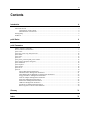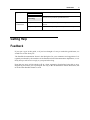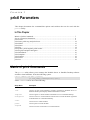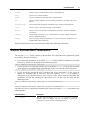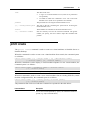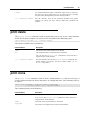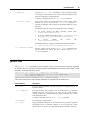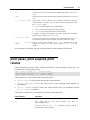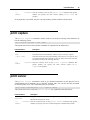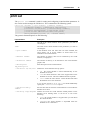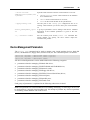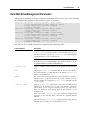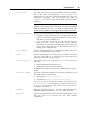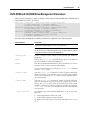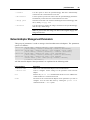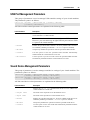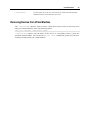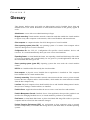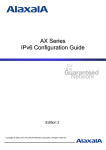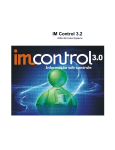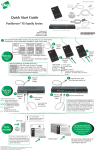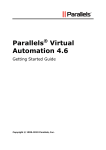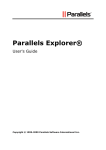Download Apple Mac OS X Server Command-Line User guide
Transcript
Parallels Command
Line
Reference Guide
Copyright © 1999-2008 Parallels, Inc.
ISBN: N/A
Parallels Holdings, Ltd.
c/o Parallels Software, Inc.
13755 Sunrise Valley Drive
Suite 600
Herndon, VA 20171
USA
Tel: +1 (703) 815 5670
Fax: +1 (703) 815 5675
Copyright © 1999-2008 Parallels Holdings, Ltd. and its affiliates. All rights reserved.
Parallels, Coherence, Parallels Transporter, Parallels Compressor, Parallels Desktop, and Parallels Explorer
are registered trademarks of Parallels Software International, Inc. Virtuozzo, Plesk, HSPcomplete, and
corresponding logos are trademarks of Parallels Holdings, Ltd. The Parallels logo is a trademark of Parallels
Holdings, Ltd.
This product is based on a technology that is the subject matter of a number of patent pending applications.
Virtuozzo is a patented virtualization technology protected by U.S. patents 7,099,948; 7,076,633; 6,961,868 and
having patents pending in the U.S.
Plesk and HSPcomplete are patented hosting technologies protected by U.S. patents 7,099,948; 7,076,633 and
having patents pending in the U.S.
Distribution of this work or derivative of this work in any form is prohibited unless prior written permission is
obtained from the copyright holder.
Apple, Bonjour, Finder, Mac, Macintosh, and Mac OS are trademarks of Apple Inc.
Microsoft, Windows, Microsoft Windows, MS-DOS, Windows NT, Windows 95, Windows 98, Windows 2000,
Windows XP, Windows 2003 Server,Windows Vista, Microsoft SQL Server, Microsoft Desktop Engine
(MSDE),and Microsoft Management Console are trademarks or registered trademarks of Microsoft
Corporation.
Linux is a registered trademark of Linus Torvalds.
Red Hat is a registered trademark of Red Hat Software, Inc.
SUSE is a registered trademark of Novell, Inc.
Solaris is a registered trademark of Sun Microsystems, Inc.
X Window System is a registered trademark of X Consortium, Inc.
UNIX is a registered trademark of The Open Group.
IBM DB2 is a registered trademark of International Business Machines Corp.
SSH and Secure Shell are trademarks of SSH Communications Security, Inc.
MegaRAID is a registered trademark of American Megatrends, Inc.
PowerEdge is a trademark of Dell Computer Corporation.
eComStation is a trademark of Serenity Systems International.
FreeBSD is a registered trademark of the FreeBSD Foundation.
Intel, Pentium, Celeron, and Intel Core are trademarks or registered trademarks of Intel Corporation.
OS/2 Warp is a registered trademark of International Business Machines Corporation.
VMware is a registered trademark of VMware, Inc.
All other marks and names mentioned herein may be trademarks of their respective owners.
3
Contents
Introduction
4
About Parallels Command Line Tool ...........................................................................................................4
About This Guide .........................................................................................................................................4
Organization of This Guide ...............................................................................................................4
Documentation Conventions .............................................................................................................4
Getting Help .................................................................................................................................................5
Feedback.......................................................................................................................................................5
prlctl Basics
6
prlctl Parameters
7
Matrix of prlctl Commands...........................................................................................................................7
Server Connection Parameters......................................................................................................................8
prlctl create ...................................................................................................................................................9
prlctl start, prlctl stop, and prlctl reset ........................................................................................................12
prlctl delete .................................................................................................................................................13
prlctl clone ..................................................................................................................................................13
prlctl list......................................................................................................................................................14
prlctl pause, prlctl suspend, prlctl resume...................................................................................................15
prlctl register and prlctl unregister..............................................................................................................16
prlctl installtools .........................................................................................................................................16
prlctl snapshot.............................................................................................................................................17
prlctl capture ...............................................................................................................................................18
prlctl server .................................................................................................................................................18
prlctl set ......................................................................................................................................................19
Device Management Parameters .....................................................................................................20
Hard Disk Drive Management Parameters ......................................................................................21
DVD-ROM and CD-ROM Drive Management Parameters ............................................................23
Floppy Disk Drive Management Parameters...................................................................................24
Network Adapter Management Parameters.....................................................................................25
Serial Port Management Parameters................................................................................................27
Parallel Port Management Parameters.............................................................................................28
USB Port Management Parameters .................................................................................................29
Sound Device Management Parameters ..........................................................................................29
Removing Devices from Virtual Machine.......................................................................................30
Glossary
31
Index
33
4
CHAPTER 1
Introduction
In This Chapter
About Parallels Command Line Tool ................................................................................... 4
About This Guide.................................................................................................................. 4
Getting Help.......................................................................................................................... 5
Feedback ............................................................................................................................... 5
About Parallels Command Line Tool
The prlctl Parallels Command Line Tool is a utility enabling you to manage computers
running the Parallels Server or Parallels Desktop software and virtual machines hosted on these
computers right from the command line, without need to use the Parallels Server or Parallels
Desktop GUI components.
You can run this utility from the command prompt or inlude the prlctl utility calls in your
automation scripts.
About This Guide
Organization of This Guide
Chapter 2, prlctl Basics, familiarizes you with the basics of the prlctl utility functioning.
Chapter 3, prlctl Parameters, describes all available prlctl commands together with the
options and switches that can be passed to them.
Documentation Conventions
The table below presents the conventions used in this guide.
Fonts
This font
Used for buttons, options, menus and menu commands,
windows, and dialog boxes.
This font
Used for keys, paths, and folder names.
This font
Used for console commands.
This font
Used for tips, glossary items and options or modes
mentioned in the text.
Introduction
Type Styles
Note:
5
Used to emphasize the message.
Used to warn you about possible data loss.
Warning:
Key
Combinations
<key>-click
Used to direct you to press the key and click the mouse
button.
<key>+<key>
Used to direct you to press the keys simultaneously.
Getting Help
Feedback
If you spot a typo in this guide, or if you have thought of a way to make this guide better, we
would love to hear from you!
The Parallels documentation forum is the ideal place for your comments and suggestions. It is
regularly monitored by the members of the Parallel technical documentation department, so it is
likely that you will receive a reply to your post before long.
Note that new users will be asked to fill in a short registration form before being able to post.
Registering will allow you to participate not only in the documentation forum discussions, but
in all the other Parallels forums as well.
6
CHAPTER 2
prlctl Basics
The prlctl Parallels Command Line Tool is a utility enabling you to manage computers
running the Parallels Server or Parallels Desktop software and virtual machines hosted on these
computers right from your command line utility, without need to use the GUI. You can use the
prlctl utility in one of the following ways:
run the utility from the command prompt or
include special utility calls in your automation scripts.
The prlctl utility is an integral part of the Parallels Server distribution set and is provided
with each of the supported platforms: Mac, Linux, and Windows. It is also available with
Parallels Desktop for Mac OS X.
This utility can be used to manage:
virtual machines on local and remote servers having the Parallels Server software installed.
virtual machines on computers having Parallels Desktop software installed.
prlctl uses the Parallels API (Application Programming Interface) to communicate with the
Parallels Server and Parallels Desktop software.
7
CHAPTER 3
prlctl Parameters
This chapter documents the command-line options and switches that can be used with the
prlctl utility.
In This Chapter
Matrix of prlctl Commands................................................................................................... 7
Server Connection Parameters .............................................................................................. 8
prlctl create............................................................................................................................ 9
prlctl start, prlctl stop, and prlctl reset................................................................................... 12
prlctl delete............................................................................................................................ 13
prlctl clone............................................................................................................................. 13
prlctl list ................................................................................................................................ 14
prlctl pause, prlctl suspend, prlctl resume ............................................................................. 15
prlctl register and prlctl unregister ........................................................................................ 16
prlctl installtools.................................................................................................................... 16
prlctl snapshot ....................................................................................................................... 17
prlctl capture ......................................................................................................................... 18
prlctl server ........................................................................................................................... 18
prlctl set................................................................................................................................. 19
Matrix of prlctl Commands
The prlctl utility allows you to manage the Parallels Server or Parallels Desktop software
and their virtual machines. It has the following syntax:
prlctl command <ID|name> [options]
[-l user_name[[:passwd]@server[:port]]
where command can be one of the following:
Group Name
Description
create
Used to create a new virtual machine.
list
Used to list the virtual machines currently registered in Parallels Server or
Parallels Desktop and display detailed information on them.
register
Used to register a virtual machine in Parallels server or Parallels Desktop.
unregister
Used to remove a virtual machine from the list of virtual machines registered
in Parallels Server or Parallels Desktop.
start
Used to start a virtual machine.
pause
Used to pause a virtual machine.
suspend
Used to save the current state of a virtual machine.
prlctl Parameters
resume
Used to restore a virtual machine from its suspended state.
stop
Used to stop a virtual machine.
reset
Used to consecutively stop and start a virtual machine.
set
Used to manage different virtual machine parameters, including VM virtual
devices.
installtools
Used to launch the installation of Parallels Tools inside a virtual machine.
clone
Used to create a clone of an existing virtual machine.
delete
Used to remove an existing virtual machine and its files from the computer it
is stored on.
capture
Used to make a screen shot of a virtual machine currently running in Parallels
Server or Parallels Desktop.
server
Used to display detailed information on servers that have Parallels Server
installed and to shut down them.
8
Detailed information on each command is provided in the following subsections.
Server Connection Parameters
The way the prlctl utility connects to the Parallels server depends on the parameters passed
to the utility during its execution:
If no connection parameters are specified, prlctl assumes that the command is run on the
local server. In this case the utility has the following syntax:
prlctl command [<ID|name>] [options]
If you specify a user name but omit the server parameters, prlctl will run the command
on the local server on behalf of the specified user. In this case it has the following syntax:
prlctl command [<ID|name>] [options] -l user
If you specify the appropriate user credentials and server parameters (i.e. the server IP
address or hostname and, if necessary, the port number), prlctl will establish a
connection to the specified remote server, log in to this server using the indicated user
credentials, and run the command on the remote server. In this case the utility has the
following syntax:
prlctl command [<ID|name>] [options][-l user:passwd@server
or
prlctl command [<ID|name>] [options] -p path -l user@server
The full list of server connection parameters that can be used with prlctl is presented in the
following table:
Parameter Name
Description
-l, --login
Sets the login parameters for prlctl to connect to a remote
Parallels server or defines the user on behalf of which the
command is to be run on the local Parallels server.
prlctl Parameters
user
9
The name of the user:
to log in to a remote Parallels server (if the server parameters
are specified);
on behalf of which the command is to be run on the local
Parallels server (if the server parameters are omitted).
passwd
The password for accessing the remote Parallels server.
-p, --read-passwd path
The path to the file containing the password for accessing the
remote Parallels server.
server
The IP address or hostname of the remote Parallels server.
-v, --verbose number
Sets the verbosity level for the executed command. The greater
number you specify, the more verbose output the command will
produce.
prlctl create
The prlctl create command is used to create new virtual machines on Parallels Server or
Parallels Desktop.
When this command is used to create a new virtual machine from scratch, the command syntax
is as follows:
prlctl create <name> {-o, --ostype <name> | -d, --distribution <name>}
[--location <path>] [-v, --verbose number]
When this command is used to deploy a virtual machine template to a new virtual machine, the
command syntax is as follows:
prlctl create <name> --ostemplate <name> [--location <path>]
[-v, --verbose number]
Note: To create a virtual machine template, use the prlctl clone command.
When this command is used to create a new virtual machine from an existing PVS file (virtual
machine configuration file), the command syntax is as follows:
prlctl create <name> [-c, --config <path>][--location <path>]
[-v, --verbose number]
The parameters that can be used with this command are explained in the table below:
Parameter Name
Description
name
The name to be assigned to the virtual machine. If it consists of
two or more words separated by spaces, the VM name should be
quoted (e.g. "My Virtual Machine").
prlctl Parameters
--location path
10
The path to the directory on the computer where all configuration
files of the newly created virtual machine are to be stored. If the -location parameter is omitted, the VM files are automatically
placed to the default folder for virtual machines.
The default folder on servers with Parallels Server installed:
on servers running the MAC operating system (OS):
/Users/Shared/Parallels;
on servers running the Windows OS: C:\Documents and
Settings\All Users\Documents\Parallels;
on
servers
running
the
/Users/Shared/Parallels.
Linux
OS:
The default folder on computers with Parallels Desktop installed:
/Users/<Home_folder>/Documents/Parallels
-c, --config path
The path to the config.pvs configuration file of an existing
virtual machine that you wish to use as the basis for creating a new
VM.
-o, --ostype name
The operating system family the guest OS you wish to install
inside the virtual machine belongs to. It can be one of the
following:
windows;
linux;
macos;
feebsd;
os2;
msdos;
netware;
solaris;
other (specify this option if the operating system family you
are using is not listed above).
prlctl Parameters
-d,
name
--distribution The version of the operating system to be installed inside the
newly created virtual machine. It can be one of the following:
win-311;
win-95;
win-98;
win-me;
win-nt;
win-2000;
win-xp;
win-2003;
win-vista;
win-2008;
win (specify this option if the Windows OS version you are
using is not listed above);
rhel;
suse;
debian;
fedora-core (specify this option for all Fedora Core
distributions except for Fedora Core 5);
fc-5;
ubuntu;
mandriva;
macos-10.4;
macos-10.5;
freebsd-4;
freebsd-5;
freebsd-6;
freebsd-7;
freebsd;
msdos-6.22;
msdos (specify this option for all MS-DOS operating
systems except for MS-DOS 6.22);
os2-3;
os2-4;
os-45;
ecomstation-1.1;
ecomstation-1.2;
os2 (specify this option for all OS/2 operating systems except
for the ones listed above);
netware-4;
netware-5;
netware-6;
netware (specify this option for all NetWare operating
systems except for the ones listed above);
solaris-9;
solaris-10;
11
prlctl Parameters
--ostemplate name
solaris (specify this option for all Solaris operating
systems except for the ones listed above);
qnx;
openstep;
other (use this option if the operating system version you
are using is not listed above).
12
The name of the virtual machine template to be used as the basis
for the virtual machine creation. If it consists of two or more
words separated by spaces, the folder name should be quoted (e.g.
"My Virtual Machine Template").
You can use the prlctl list --template command to get
the list of virtual machine templates that currently exist on the
computer and can be used for the VM creation.
-v, --verbose number
Sets the verbosity level for the prlctl create command. The
greater number you specify, the more verbose output the command
will produce.
Note: If you use the prlctl create command to create virtual machines on Parallels
Server, all these virtual machines will be located on the server to which you are currently logged
on, even if you are running the command on a remote server.
prlctl start, prlctl stop, and prlctl
reset
These three commands have the same syntax and take no obligatorily arguments:
prlctl start <ID|name> [-v, --verbose number]
prlctl stop <ID|name> [--kill] [-v, --verbose number]
prlctl reset <ID|name> [-v, --verbose number]
The commands are used to perform the following actions:
prlctl start is used to start a virtual machine;
prlctl stop is used to stop a virtual machine;
prlctl reset is used to consecutively perform the stopping and starting of a virtual
machine.
The options available to the commands are explained in the table below:
Parameter Name
Description
name
The name of the virtual machine to be started/stopped/reset. You can
start virtual machines that are stopped, paused, or suspended.
ID
The unique ID of the virtual machine to be started/stopped/reset. You
can start virtual machines that are stopped, paused, or suspended.
You can use the prlctl list command to learn what ID is
assigned to the virtual machine.
prlctl Parameters
13
--kill
If a virtual machine becomes corrupted for some reason or other (e.g.
due to an error in an application), you can use this option to forcibly
stop the VM by killing all the processes running inside it.
-v, --verbose number
Sets the verbosity level for the executed command. The greater
number you specify, the more verbose output the command will
produce.
prlctl delete
The prlctl delete command is used to permanently remove any of your virtual machines
and its files from the computer it is stored on. The command has the following syntax:
prlctl delete <ID|name> [-v, --verbose number]
The options available to this command are:
Parameter Name
Description
name
The name of the virtual machine to be deleted.
ID
The unique ID of the virtual machine to be deleted.
You can use the prlctl list command to learn what ID is
assigned to the virtual machine.
-v, --verbose number
Sets the verbosity level for the prlctl delete command. The
greater number you specify, the more verbose output prlctl
delete will produce.
prlctl clone
The prlctl clone command is used to clone a virtual machine, i.e. create an exact copy of
it with a different unique ID, name, and path to its configuration files. The command syntax is
as follows:
prlctl clone <ID|name> --name <new_name> [--template]
[--location <path>] [-v, --verbose number]
The command options are the following:
Parameter Name
Description
ID
The ID of the virtual machine to be cloned.
You can use the prlctl list command to learn what ID is
assigned to the virtual machine.
name
The name of the virtual machine to be cloned.
new_name
The name to be assigned to the cloned virtual machine.
prlctl Parameters
--template
14
Tells the prlctl clone command to create a template instead
of creating a virtual machine. You can use then this template as the
basis for creating new virtual machines.
To deploy a template, use the prlctl create command.
--location <path>
The location where all configuration files of the cloned virtual
machine are to be stored. If the --location parameter is
omitted, the VM files will be placed to the default folder for virtual
machines.
The default folder on computers with Parallels Server installed:
on servers running the MAC operating system (OS):
/Users/Shared/Parallels;
on servers running the Windows OS: C:\Documents and
Settings\All Users\Documents\Parallels;
on
servers
running
/Users/Shared/Parallels.
the
Linux
OS:
The default folder on computers with Parallels Desktop installed:
-v, --verbose number
/Users/<User_name>/Documents/Parallels
Sets the verbosity level for the prlctl clone command. The
greater number you specify, the more verbose output prlctl
clone will produce.
prlctl list
The prlctl list command is used to display a list of virtual machines currently registered
in Parallels Server or Parallels Desktop together with additional information about these virtual
machines. It has the following syntax:
prlctl list [-a, --all] [-t, --template] [--no-header]
[-o, --output name[,name...]] [-s, --sort name|-name]
[-v, --verbose number]
prlctl list --info [<ID|name>] [-v, --verbose number]
The options that can be used with this command are explained in the table below:
Parameter Name
Description
-a, --all
Lists all virtual machines currently registered in Parallels Server or
Parallels Desktop.
-t, --template
Lists the templates that currently exist on Parallels Server or Parallels
Desktop and that can be used as the basis for the virtual machine
creation. In this case, a template denotes a folder containing one or more
VM configuration files.
To deploy a template, use the prlctl create command.
--no-header
Do not display column headers.
-i, --info
Displays detailed information on all virtual machines currently registered
in Parallels Server or Parallels Desktop. You can specify the virtual
machine ID or its name to view detailed information about this VM only.
prlctl Parameters
15
ID
The ID of the virtual machine whose detailed information you wish to
view.
name
The name of the virtual machine whose detailed information you wish to
view.
-o, --output name
This option is used to display only particular information about the
virtual machine. Currently, you can use the following parameters after
the --output option:
uuid: the ID assigned to the virtual machine;
name: the name assigned to the virtual machine;
status: the current status of the virtual machine.
To display a number of parameters in a single output, they should be
separated with commas (e.g. uuid,name).
-s, --sort name
-v,
number
Sorts the virtual machines in the list by the specified parameter. If "-" is
given before the name of the parameter, the sorting order is reversed.
--verbose Sets the verbosity level for the prlctl list command. The greater
number you specify, the more verbose output prlctl list will
produce.
If no parameter is specified, only the currently running virtual machines will be listed.
prlctl pause, prlctl suspend, prlctl
resume
These commands are used to pause, suspend, and resume a virtual machine, respectively. The
commands have the following syntax:
prlctl pause <ID|name> [-v, --verbose number]
prlctl suspend <ID|name> [-v, --verbose number]
prlctl resume <ID|name> [-v, --verbose number]
The commands are used to perform the following actions:
prlctl pause is used to pause the specified virtual machine;
prlctl suspend is to save the current state of the specified virtual machine by
suspending it;
prlctl resume is used to resume the virtual machine that was suspended with the
prlctl suspend command.
The options available to the commands are explained in the table below:
Parameter Name
Description
name
The name of the virtual machine to be paused/suspended/resumed.
ID
The unique ID of
pause/suspend/resume.
the
virtual
machine
you
wish
to
You can use the prlctl list command to learn what ID is
assigned to the virtual machine.
prlctl Parameters
-v, --verbose number
16
Sets the verbosity level for the executed command. The greater
number you specify, the more verbose output the command will
produce.
prlctl register and prlctl unregister
The prlctl register is used to add an existing virtual machine to the list of virtual
machines registered in Parallels Server or Parallels Desktop. The commands syntax is as
follows:
prlctl register <path> [-v, --verbose number]
The prlctl unregister command is used to perform the opposite action: remove an
existing virtual machine from the list of virtual machines registered in Parallels Server or
Parallels Desktop. The commands syntax is as follows:
prlctl unregister <ID|name> [-v, --verbose number]
Options available to this command are:
Parameter Name
Description
path
The full path to the config.pvs configuration file of the virtual
machine to be registered.
name
The name of the virtual machine to be unregistered.
ID
The unique ID of the virtual machine to be unregistered.
You can use the prlctl list -i command to learn what ID is
assigned to the virtual machine.
-v, --verbose number
Sets the verbosity level for the executed command. The greater
number you specify, the more verbose output the command will
produce.
prlctl installtools
The prlctl installtools command is used to install Parallels Tools in a running virtual
machine. It has the following syntax:
prlctl installtools <ID|name>
The options that can be used with this command are explained in the table below:
Parameter Name
Description
ID
The ID of the virtual machine where you want to install Parallels Tools.
name
The name of the virtual machine where you want to install Parallels
Tools.
prlctl Parameters
-v,
number
17
--verbose Sets the verbosity level for the prlctl installtools command.
The greater number you specify, the more verbose output prlctl
installtools will produce.
prlctl snapshot
The prlctl snapshot command is used to make snapshots of Parallels virtual machines
that are currently running in Parallels Server or Parallels Desktop. It has the following syntax:
prlctl snapshot [-a, --all] [-t, --template] [--no-header]
[-o, --output name[,name...]] [-s, --sort name|-name]
[-v, --verbose number]
prlctl snapshot --info [<ID|name>] [-v, --verbose number]
The options that can be used with this command are explained in the table below:
Parameter Name
Description
-a, --all
Lists all virtual machines currently registered in Parallels Server or
Parallels Desktop.
-t, --template
Lists the templates that currently exist on Parallels Server or Parallels
Desktop and that can be used as the basis for the virtual machine
creation. In this case, a template denotes a folder containing one or more
VM configuration files.
To deploy a template, use the prlctl create command.
--no-header
Do not display column headers.
-i, --info
Displays detailed information on all virtual machines currently registered
in Parallels Server or Parallels Desktop. You can specify the virtual
machine ID or its name to view detailed information about this VM only.
ID
The ID of the virtual machine whose detailed information you wish to
view.
name
The name of the virtual machine whose detailed information you wish to
view.
-o, --output name
This option is used to display only particular information about the
virtual machine. Currently, you can use the following parameters after
the --output option:
uuid: the ID assigned to the virtual machine;
name: the name assigned to the virtual machine;
status: the current status of the virtual machine.
To display a number of parameters in a single output, they should be
separated with commas (e.g. uuid,name).
-s, --sort name
Sorts the virtual machines in the list by the specified parameter. If "-" is
given before the name of the parameter, the sorting order is reversed.
prlctl Parameters
-v,
number
18
--verbose Sets the verbosity level for the prlctl list command. The greater
number you specify, the more verbose output prlctl list will
produce.
If no parameter is specified, only the currently running virtual machines will be listed.
prlctl capture
The prlctl capture command is used to make screen shots of running virtual machines. It
has the following syntax:
prlctl capture <ID|name> --file <name>
The options that can be used with this command are explained in the table below:
Parameter Name
Description
ID
The ID of the virtual machine whose screen you want to capture.
name
The name of the virtual machine whose screen you want to capture.
--file name
The name of the file where the resulting screen shot is to be stored. You
can specify the full path to the file or only its name. In the latter case, the
file will be saved in your working directory.
-v,
number
--verbose Sets the verbosity level for the prlctl capture command. The
greater number you specify, the more verbose output prlctl
capture will produce.
prlctl server
The prlctl server command is used to get detailed information on the physical server
with Parallels Server installed you are currently working with. You can also use this command
to shut down the server. The command syntax is as follows:
prlctl server <shutdown|info> [-v, --verbose number]
The options that can be used with prlctl server are explained in the table below:
Parameter Name
Description
info
Displays detailed information on the physical server configuration.
shutdown
Shuts down the physical server.
-v,
--verbose Sets the verbosity level for the prlctl server command. The greater
number
number you specify, the more verbose output the command will produce.
prlctl Parameters
19
prlctl set
The prlctl set command is used for setting and configuring virtual machine parameters. It
also can be used to manage the VM devices. The command has the following syntax:
prlctl set <ID|name> [--cpus <number>] [--memsize <number>]
[--videosize <number>] [--description <description>]
[--autostart <on|off|auto>] [--autostart-delay <number>]
[--autostop <stop|suspend>] [--applyconfig <conf>]
[--start-as-user administrator|owner|user:passwd]
[device_management_options] [-v, --verbose number]
The general command options are the following:
Parameter Name
Description
ID
The ID of the virtual machine whose parameters you wish to
set/configure.
name
The name of the virtual machine whose parameters you wish to
set/configure.
--cpus number
If the Parallels server has more than one CPU installed, this
option allows you to set the number of virtual CPUs to be
available to the virtual machine.
--memsize number
The amount of memory that can be consumed by the virtual
machine, in megabytes.
--videosize number
The amount of memory to be allocated to the virtual machine
graphic card.
--description
VM_description
Short description of the virtual machine.
--autostart on|off|auto
Defines the virtual machine start-up options:
on: the virtual machine is started automatically on the
Parallels server boot.
off: the virtual machine is left in the stopped state on the
Parallels server boot. This is the default VM start-up mode.
auto: resume the state that the virtual machine had when
the Parallels server was turned off.
If you set this option to on or auto, you should additionally
specify the --start-as-user option.
--autostart-delay
number
Sets the time interval when the virtual machine is to start after the
Parallels server boot.
--autostop stop|suspend
Defines the action the virtual machine should perform on the
Parallels server shutting down. It can be set to one of the
following:
stop: the virtual machine is stopped when you shut down
the virtual machine.
suspend: the virtual machine is suspended when the
Parallels server is shut down.
prlctl Parameters
--start-as-user
administrator|owner|use
r:passwd
20
Specifies under which account the virtual machine is to be run:
administrator: run the virtual machine as the Parallels
server administrator;
owner: run the virtual machine as its owner;
user: run the virtual machine as the specified user.
--applyconfig conf
The full path to the config.pvs configuration file of an
existing virtual machine you wish to base your virtual machine
on.
device_management_optio
ns
A group of parameters used to manage VM devices. Detailed
description of all available parameters is given in the next
subsection.
-v, --verbose number
Sets the verbosity level for the prlctl set command. The
greater number you specify, the more verbose output the
command will produce.
Device Management Parameters
The prlctl set command can be used to manage your virtual machine devices: hard disk
drives, CD-ROM drives, floppy disks, network cards, etc. The command syntax is as follows:
prlctl set <ID|name> --device-add <name> <options>
prlctl set <ID|name> --device-set <name> <options>
prlctl set <ID|name> --device-del <name>
All device-related parameters can be subdivided into the following categories:
parameters related to managing VM hard disk drives;
parameters related to managing VM DVD-ROM and CD-ROM drives;
parameters related to managing VM network cards;
parameters related to managing VM floppy disk drives;
parameters related to managing VM USB (Universal Serial Bus) drives;
parameters related to managing VM serial ports;
parameters related to managing VM parallel ports;
parameters related to managing VM sound cards.
Each group of parameters is explained in the following subsections in detail.
Note: All operations on virtual machine devices (adding, modifying, or removing a device) can
be performed on a stopped virtual machine only. An attempt to perform any of these operations
on a running virtual machine will result in error.
prlctl Parameters
21
Hard Disk Drive Management Parameters
This group of parameters is used to create new virtual hard disk drives for your virtual machines
and configure their properties. The parameters syntax is as follows:
prlctl set <ID|VM_name> --device-add hdd [--image <name>]
[--type <expand|plain>][--size <number>][--split]
[--iface <ide|scsi>][--position <number>]
[--enable|--disable]
prlctl set <ID|VM_name> --device-add hdd --device <name>
[--iface <ide|scsi>][--position <number>]
[--enable|--disable]
prlctl set <ID|VM_name> --device-set hddN [--image <name>]
[--type <expand|plain>][--size <number>][--split]
[--iface <ide|scsi>][--position <number>]
[--enable|--disable]
prlctl set <ID|VM_name> --device-set hddN --device <name>
[--iface <ide|scsi>][--position <number>]
[--enable|--disable]
All VM disk drive-related parameters are explained in the following table:
Parameter Name
Description
--device-add
Adds a virtual hard disk drive to the virtual machine. By default, the
prlctl create command creates a virtual machine with only one
disk drive. However, you can use --device-add to add additional
virtual disk drives to your virtual machine.
Note: You can connect up to four IDE devices and up to seven
SCSI devices to a virtual machine. Any of these devices can be
a virtual hard disk or DVD/CD-ROM drive.
--device-set
Used to configure certain settings of the specified VM hard disk
drive.
hdd
Informs the prlctl set command that the device to be added to
the virtual machine is a hard disk drive. By default, prlctl set
creates a virtual disk drive
hddN
The name of the virtual hard disk drive whose parameters you wish to
configure where N denotes the disk drive index number. You can
learn this number by running the prlctl list command with the
--info option.
--device name
Tells the prlctl set command to connect the specified physical
hard disk on the Parallels server to the virtual machine. Using this
option allows you to run guest operating systems (e.g. Mac OS X,
Linux, or Windows) from existing physical disk partitions on the
Parallels server.
When used with --device-set, this parameter configures the
properties of the VM disk drive connected the specified physical
partition.
You can use the prlctl server command to learn what physical
hard disk drives currently exist on the Parallels server.
prlctl Parameters
--image name
The name of the file to be used for emulating the VM virtual disk
drive. If this option is omitted and the --device option is not
indicated either, a new file is created inside the directory storing all
VM-related configuration files and assigned the name of
harddiskN.hdd (where N is the index number of the newly added
disk drive).
Note: In fact, harddiskN.hdd is a directory keeping a
number of disk-related files. However, all these disk-related
files are regarded by the prlctl utility as a single entity. So,
for the sake of simplicity we designate these directories as files.
--type expand|plain
The type of the virtual disk drive. It can be set to one of the following:
expanding. Virtual disks of this type are small initially and grow
in size as you add data to the disk. By default, all newly created
disk drives are ot the 'expanding' type.
plain. Virtual disks of this type have the fixed size from the
moment of their creation. Plain disks provide enhanced
performance as compared to expanding disks. Please make sure
that you have enough disk space on the Parallels server before
creating a plain virtual disk drive.
--size number
The size of the hard disk drive, in megabytes. By default, the size of
all newly created disk drives is set to 32 Gb.
--split
Splits the hard disk drive into 2 Gb pieces. For example, you should
split your virtual disk if it is stored on a file system that cannot
support files larger than 2 Gb (e.g. FAT16).
--iface ide|scsi
The interface type of the VM disk drive. It can be one of the
following:
IDE (Integrated Drive Electronics) and
SCSI (Small Computer Systems Interface).
By default, the interface type of the newly added disk drive is set to
'SCSI'.
--position number
The SCSI or IDE device identifier to be used for the disk drive. The
allowed ID ranges are the following:
for IDE devices: 0:0, 0:1, 1:0, 1:1;
for SCSI device: 0:0, 1:0, 2:0, 3:0, 4:0, 5:0, 6:0.
You can use one of the following formats for specifying IDs:
ID:bus, ID-bus, ID. For example, if you specify 3:0 (or 3-0 or 3)
as number for a SCSI drive, the guest OS will see the drive as
having ID 3 on SCSI bus 0.
--enable
Enables the specified disk drive. All newly added disk drives are
enabled by default (provided the --disable option is omitted).
--disable
Temporarily disables the operations with the specified disk drive. The
disk drive itself is not removed from the virtual machine
configuration.
22
prlctl Parameters
23
DVD-ROM and CD-ROM Drive Management Parameters
This group of parameters is used to manage virtual machine DVD-ROM and CD-ROM drives.
The parameters syntax is as follows:
prlctl set <ID|VM_name> --device-add cdrom --image image_name
[--iface <ide|scsi>] [--position number]
[--enable|--disable] [--connect|--disconnect]
prlctl set <ID|VM_name> --device-add cdrom --device device_name
[--iface <ide|scsi>] [--position number]
[--enable|--disable] [--connect|--disconnect]
prlctl set <ID|VM_name> --device-set cdromN
{--device <name>|--image <name>} [--iface <ide|scsi>]
[--position <number>][--enable|--disable]
[--connect|--disconnect]
All VM DVD/CD-ROM drive-related parameters are explained in the following table:
Parameter Name
Description
--device-add
Adds a DVD/CD-ROM drive to the virtual machine.
Note: You can connect up to four IDE devices and up to seven
SCSI devices to a virtual machine. Any of these devices can be
a virtual hard disk or DVD/CD-ROM drive.
--device-set
Used to configure certain settings of the specified VM DVD/CDROM drive.
cdrom
Informs the prlctl set command that the device to be added to
the virtual machine is a DVD/CD-ROM drive.
cdromN
The name of the DVD/CD-ROM drive whose parameters you wish to
configure where N denotes the drive index number.
You can learn this number by running the prlctl list command
with the --info option.
--device name
Tells the prlctl set command to connect a physical DVD/CDROM drive (either on the Parallels server or on the client computer
where you are running the prlctl utility) with the specified name to
the virtual machine.
--image name
Tells the prlctl set command to connect an existing image file
(either on the Parallels server or on the client computer where you are
running the prlctl utility) with the specified name to the virtual
machine. Currently, the following image file formats are supported:
.iso, .cue, .ccd, and .dmg. Images must be non-compressed and
non-encrypted.
--iface ide|scsi
The interface type of the DVD/CD-ROM drive. It can be one of the
following:
IDE (Integrated Drive Electronics) and
SCSI (Small Computer Systems Interface).
By default, the interface type of the newly added disk drive is set to
scsi.
prlctl Parameters
--position number
24
The SCSI or IDE device identifier to be used for the DVD/CD-ROM
drive. The allowed ID ranges are the following:
for IDE devices: 0:0, 0:1, 1:0, 1:1;
for SCSI device: 0:0, 1:0, 2:0, 3:0, 4:0, 5:0, 6:0.
You can use one of the following formats for specifying IDs:
ID:bus, ID-bus, ID. For example, if you specify 3:0 (or 3-0
or 3) as number for a SCSI drive, the guest OS will see the
drive as having ID 3 on SCSI bus 0.
--enable
Enables the specified DVD/CD-ROM drive. All newly added
DVD/CD-ROM drives are enabled by default (provided the -disable option is omitted).
--disable
Temporarily disables the operations with the newly added DVD/CDROM drive.
--connect
Use this option to have the specified DVD/CD-ROM drive
automatically connected to the virtual machine on its start.
--disconnect
Use this option if you do not wish to have the specified DVD/CDROM drive automatically connected to the virtual machine on its
start.
Floppy Disk Drive Management Parameters
This group of parameters is used to manage floppy disk drives of your virtual machines. The
parameters syntax is as follows:
prlctl set <ID|VM_name> --device-add fdd [--device <name>]
[--enable|--disable][--connect|--disconnect]
prlctl set <ID|VM_name> --device-set fdd [--device <name>]
[--enable|--disable][--connect|--disconnect]
All VM floppy disk drive-related parameters are explained in the following table:
Parameter Name
Description
fdd
Informs the prlctl set command that the device to be added to the
virtual machine is a floppy disk drive.
--device-add
Adds a new floppy disk drive to the virtual machine.
Note: You can connect only one floppy disk drive to a virtual
machine.
--device-set
Used to configure certain settings of the specified floppy disk drive.
--device name
The name of the physical floppy disk drive on the Parallels server to be
connected to the virtual machine. If you omit this option, a floppy drive
image emulating the VM floppy disk drive will be created.
--enable
Enables the specified floppy disk drive. All newly added floppy drives
are enabled by default (provided the --disable option was omitted
during the drive creation).
--disable
Temporarily disables the operations with the specified floppy disk drive;
the drive itself is not removed from the virtual machine configuration.
prlctl Parameters
--connect
Use this option to have the specified floppy disk drive automatically
connected to the virtual machine on its start.
--disconnect
Use this option if you do not wish to have the specified floppy disk drive
automatically connected to the virtual machine on its start.
--image path
The name of the file to be used for emulating the VM virtual floppy disk
drive, usually, floppy.fdd.
--recreate
Use this option to replace the image connected to the specified floppy
disk drive by a blank image.
25
Note: If you recreate the image, all data on the original floppy disk
image will be lost.
Network Adapter Management Parameters
This group of parameters is used to manage virtual machine network adapters. The parameters
syntax is as follows:
prlctl set <ID|VM_name> --device-add net --type <shared|host>
[--mac <addr>][--enable|--disable][--connect|--disconnect]
prlctl set <ID|VM_name> --device-add net --type bridged --iface <name>
[--mac <addr>][--enable|--disable] [--connect|--disconnect]
prlctl set <ID|VM_name> --device-set netN --type <shared|host>
[--mac <addr>][--enable|--disable][--connect|--disconnect]
prlctl set <ID|VM_name> --device-set netN --type bridged
--iface <name> [--mac <addr>|auto][--enable|--disable]
[--connect|--disconnect]
All VM network adapter-related parameters are explained in the following table:
Parameter Name
Description
--device-add
Adds a new virtual network adapter to the virtual machine.
--device-set
Used to configure certain settings of the specified virtual network
adapter.
net
Informs the prlctl set command that the device to be added to the
virtual machine is a virtual network card.
netN
The name of the virtual network adapter whose parameters you wish to
configure. You can learn this name by running the prlctl list
command with the --info option.
prlctl Parameters
--type
Sets the operating mode of the virtual network adapter. Any VM
shared|host|bridged
network adapter can be set to function in one of the following
modes:
host. Select this option if you wish the virtual machine to
communicate with the Parallels server and all virtual machines
residing on this server. Access to any computers on external
networks is not allowed.
bridged. Select this option if you wish the virtual machine to
access other computers on your local network and in the Internet by
means of one of the physical Ethernet adapters installed on your
Parallels server.
shared. Select this option if you wish to enable the Network
Address Translation (NAT) feature for your virtual machine. In this
case the virtual machine will share one and the same IP address
with the Parallels server when connecting to external networks.
--iface name
The name of the physical network adapter on the Parallels server to be
used for connecting the VM virtual adapter to your local network and
the Internet.
--mac addr
The MAC address to be assigned to the virtual network adapter. If you
omit this option, the MAC address will be automatically generated by
the Parallels Server software.
--mac addr|auto
Use this option with --device-set to make the Parallels Server
software regenerate the MAC address assigned to the specified virtual
network adapter.
--enable
Enables the virtual network card. All newly created network adapters
are enabled by default (provided the --disable option is omitted).
--disable
Temporarily disables the operations with the newly added network
adapter; the adapter itself is not removed from the virtual machine
configuration.
Note: If you start a virtual machine having one or more network
adapters disabled, you will be able to enable these adapters only
after the VM stopping.
--connect
Use this option to have the specified network adapter automatically
connected to the virtual machine on its start.
--disconnect
Use this option if you do not wish to have the specified network adapter
automatically connected to the virtual machine on its start.
26
prlctl Parameters
27
Serial Port Management Parameters
This group of parameters is used to manage serial port settings of your virtual machines. The
parameters syntax is as follows:
prlctl set <ID|name> --device-add serial
{--device <name>|--output <file>|--socket <name>}
[--enable|--disable][--connect|--disconnect]
prlctl set <ID|name> --device-set serialN
{--device <name>|--output <file>|--socket <name>}
[--enable|--disable][--connect|--disconnect]
All VM serial port-related parameters are explained in the following table:
Parameter Name
Description
--device-add
Adds a new serial port to the virtual machine.
Note. You can connect up to four serial ports to a virtual machine.
--device-set
Used to configure certain settings of the specified serial port.
serial
Informs the prlctl set command that the device to be added to the
virtual machine is a serial port.
--device name
The number of the serial port on the Parallels server where the newly
created VM serial port is to be connected.
--output file
The path to the output file where the newly created VM serial port is to
be connected.
--socket name
The name of the physical socket on the Parallels server where the newly
created VM serial port is to be connected.
--enable
Enables the VM serial port. All newly added serial ports are enabled by
default (provided the --disable option is omitted).
--disable
Temporarily disables the operations with the newly added serial port.
--connect
Use this option to have the specified serial port automatically enabled
inside the virtual machine on its start.
--disconnect
Use this option if you do not wish to have the specified serial port
automatically enabled inside the virtual machine on its start.
prlctl Parameters
28
Parallel Port Management Parameters
This group of parameters is used to manage parallel port settings of your virtual machines. The
parameters syntax is as follows:
prlctl set <ID|name> --device-add parallel
{--device <name>|--output <file_name>}
[--enable|--disable][--connect|--disconnect]
prlctl set <ID|name> --device-set parallelN
{--device <name>|--output <file_name>}
[--enable|--disable][--connect|--disconnect]
All parallel port-related parameters are explained in the following table:
Parameter Name
Description
--device-add
Adds a new parallel port to the virtual machine.
Note. You can connect up to three parallel ports to a virtual
machine.
--device-set
Used to configure certain settings of the specified parallel port.
parallel
Informs the prlctl set command that the device to be added to the
virtual machine is a parallel port.
parallelN
The name of the parallel port whose parameters you wish to configure.
You can learn this number by running the prlctl list command
with the --info option.
--device name
Connects the VM virtual parallel port to the specified parallel port on
the Parallels server.
--output file_name
Connects the VM virtual parallel port to a file with the name of
<file_name> on the Parallels server.
--enable
Enables the specified parallel port. All newly added parallel ports are
enabled by default (provided the --disable option was omitted
during the port creation).
--disable
Temporarily disables the operations with the specified parallel port; the
port itself is not removed from the virtual machine configuration.
--connect
Use this option to have the specified parallel port automatically enabled
inside the virtual machine on its start.
--disconnect
Use this option if you do not wish to have the specified parallel port
automatically enabled inside the virtual machine on its start.
prlctl Parameters
29
USB Port Management Parameters
This group of parameters is used to manage USB controller settings of your virtual machines.
The parameters syntax is as follows:
prlctl set <ID|name> --device-add usb [--enable|--disable]
[--connect|--disconnect]
All USB controller-related parameters are explained in the following table:
Parameter Name
Description
usb
Informs the prlctl set command that the device to be added to the
virtual machine is a USB controller.
Note: A virtual machine can use only one USB controller.
However, you can connect up to eight USB 2.0 ports and two USB
1.0 ports to the virtual machine.
--enable
Enables the specified USB controller. All newly added USB controllers
are enabled by default (provided the --disable option is omitted).
--disable
Temporarily disables the operations with the specified USB controller.
--connect
Use this option to have the specified USB controller automatically
enabled inside the virtual machine on its start.
--disconnect
Use this option if you do not wish to have the specified USB controller
automatically enabled inside the virtual machine on its start.
Sound Device Management Parameters
This group of parameters is used to manage sound device settings of your virtual machines. The
parameters syntax is as follows:
prlctl set <ID|name> --device-add sound --output <name>
[--enable|--disable][--connect|--disconnect]
prlctl set <ID|name> --device-set sound --output <name>
[--enable|--disable][--connect|--disconnect]
All VM sound device-related parameters are explained in the following table:
Parameter Name
Description
sound
Informs the prlctl set command that the device to be added to the
virtual machine is a sound card.
--output name
The name of the output device on the Parallels server.
--input name
The name of the input device on the Parallels server.
--enable
Enables the specified sound device. All newly added sound devices are
enabled by default (provided the --disable option is omitted).
--disable
Temporarily disables the operations with the specified sound device.
--connect
Use this option to have the sound card automatically enabled inside the
virtual machine on its start.
prlctl Parameters
--disconnect
30
Use this option if you do not wish to have the sound card automatically
enabled inside the virtual machine on its start.
Removing Devices from Virtual Machine
The --device-del option is used to remove virtual devices that you do not need any more
from your virtual machines. It has the following syntax:
prlctl set <ID|name> --device-del <name>
--device-del requires only the name of the device to successfully remove it from the
specified virtual machine. You can use the prlctl list command to get the list of devices
currently existing inside your virtual machine.
31
CHAPTER 4
Glossary
This glossary defines terms and spells out abbreviations used in Parallels Server help and
Parallels Server User Guide. References to terms defined elsewhere in the glossary appear in
italics.
Administrator. A user with server administration privileges.
Bridged networking. Virtual machine network connection mode that enables the virtual machine
to appear as any other computer on the network, with it own IP address and network name.
Client computer. A computer that has Parallels Management Console installed.
Client operating system (client OS). An operating system of a remote client computer where
Parallels Management Console is installed.
Configuration file. See PVS file. Configuration file specifies virtual machine's devices and
resources. It is created automatically when you create a new virtual machine.
Expanding format. A virtual hard disk format. An expanding virtual hard disk image file resides
on your host computer and is small initially. Its size grows as you add applications and data to
the virtual hard disk in the guest OS.
Guest operating system (guest OS). Operating system that runs under the virtual machine
control.
HDD file. A virtual hard disk file used by the virtual machine.
Host computer. A physical server Parallels Server application is installed on. This computer
hosts Parallels Server virtual machines files.
Host-only networking. Virtual machine network connection mode that create a private network
between the host computer and its virtual machines, which makes the virtual machine available
from the host computer only.
Localhost. Physical computer where both Parallels Server and Parallels Management Console,
that you use to manage virtual machines, are installed.
Parallels Server. Application that enables the user to create virtual machines and run them.
Parallels Management Console. Parallels Server client application that provides graphical user
interface for managing Parallels Server, its virtual machines, preferences, and settings.
Plain format. A virtual hard disk format. A plain virtual hard disk image file resides on your host
computer and has a fixed size that cannot be changed.
Preboot Execution Environment (PXE). An environment to boot computers using a network
interface independently of available data storage devices (like hard disks) or installed operating
systems.
Glossary
32
Primary operating system (primary OS). An physical computer operating system where Parallels
Server application is installed.
PVS file. A virtual machine configuration file that contains information about the virtual
machine resources, devices and other settings.
Shared networking. Virtual machine network connection mode that allows the virtual machine to
use the host computer network connections.
Virtual hard disk. A file or a group of files that emulates virtual machine's hard disk.
Virtual Machine. A virtualized PC environment in which an operating system can be installed
and run just like in a physical computer.
Virtual machine files. Files stored in the virtual machine folder. Virtual machine has at least two
files: configuration file and virtual hard disk file.
Virtual machine template. A virtual machine that can be cloned to multiple virtual machines that
will have the same configuration that the virtual machine template had.
VM. See Virtual Machine.
33
Index
A
About Parallels Command Line Tool • 4
About This Guide • 4
D
Device Management Parameters • 20
Documentation Conventions • 4
DVD-ROM and CD-ROM Drive Management
Parameters • 23
F
Feedback • 5
Floppy Disk Drive Management Parameters •
24
G
Getting Help • 5
Glossary • 31
H
Hard Disk Drive Management Parameters • 21
I
Introduction • 4
M
Matrix of prlctl Commands • 7
N
Network
kinds of netwowking • 31
Network Adapter Management Parameters •
25
O
Organization of This Guide • 4
P
Parallel Port Management Parameters • 28
Primary operating sysrem • 31
prlctl Basics • 6
prlctl capture • 18
prlctl clone • 13
prlctl create • 9
prlctl delete • 13
prlctl installtools • 16
prlctl list • 14
prlctl Parameters • 7
prlctl pause, prlctl suspend, prlctl resume • 15
prlctl register and prlctl unregister • 16
prlctl server • 18
prlctl set • 19
prlctl snapshot • 17
prlctl start, prlctl stop, and prlctl reset • 12
R
Removing Devices from Virtual Machine • 30
S
Serial Port Management Parameters • 27
Server Connection Parameters • 8
Sound Device Management Parameters • 29
U
USB Port Management Parameters • 29
V
Virtual Machine • 31