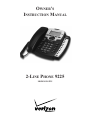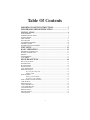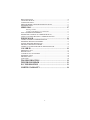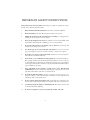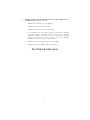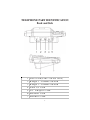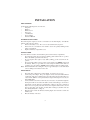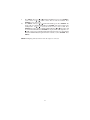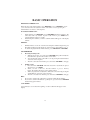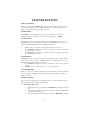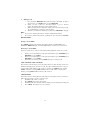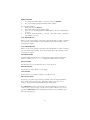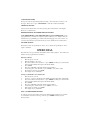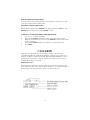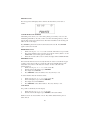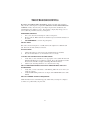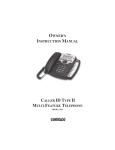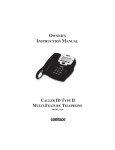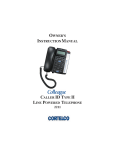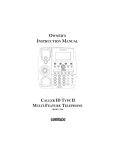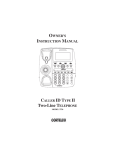Download Verizon IR-9225 Instruction manual
Transcript
OWNER’S INSTRUCTION MANUAL 2-LINE PHONE 9225 MODEL IR-9225 THANK YOU FOR PURCHASING THE 2-LINE PHONE 9225 We want you to know all about your new Telephone, how to install it, the features it provides, and the services you can expect from its use. We have included this information in your Owner’s Instruction Manual. PLEASE READ BEFORE INSTALLING AND USING YOUR NEW TELEPHONE EQUIPMENT. Table Of Contents IMPORTANT SAFETY INSTRUCTIONS ................................ 5 TELEPHONE PART IDENTIFICATION ................................. 7 INSTALLATION .......................................................................... 9 BOX CONTENTS .............................................................................................................. 9 BATTERY INSTALLATION ............................................................................................. 9 DIALING MODE ............................................................................................................... 9 DESK MOUNT ................................................................................................................. 9 WALL MOUNT ............................................................................................................... 10 ANSWERING MACHINE .............................................................................................. 10 RINGER VOLUME ......................................................................................................... 10 MODEMS AND FAX MACHINES ................................................................................ 10 UNIT SETUP .............................................................................. 11 BASIC OPERATION ................................................................. 13 RECEIVING A PHONE CALL ....................................................................................... 13 PLACING A PHONE CALL ........................................................................................... 13 PREDIAL ......................................................................................................................... 13 SPEAKERPHONE ........................................................................................................... 13 CALL TIMER .................................................................................................................. 13 FEATURE BUTTONS ............................................................... 14 END CALL BUTTON ..................................................................................................... 14 MUTE BUTTON .............................................................................................................. 14 FLASH BUTTON ............................................................................................................ 14 PAUSE BUTTON ............................................................................................................. 14 CALL WAITING OFF ..................................................................................................... 14 HEADSET BUTTON ....................................................................................................... 14 Receiving Incoming Calls ................................................................................ 14 Making A Call .................................................................................................. 15 HOLD BUTTON .............................................................................................................. 15 Placing a call on HOLD ................................................................................... 15 Retrieving a call on HOLD .............................................................................. 15 LINE 1 BUTTON / LINE 2 BUTTON ............................................................................ 15 CONF BUTTON .............................................................................................................. 15 REDIAL BUTTON .......................................................................................................... 16 CALL FORWARD ON ..................................................................................................... 16 CALL FORWARD OFF ................................................................................................... 16 VOLUME BUTTON ........................................................................................................ 16 MENU BUTTON ............................................................................................................. 16 DELETE BUTTON .......................................................................................................... 16 SAVE BUTTON ............................................................................................................... 16 3 MESSAGE BUTTON ...................................................................................................... 16 CLEAR MSG BUTTON .................................................................................................. 17 CONTRAST BUTTON .................................................................................................... 17 REPROGRAMMING NETWORK SERVICE BUTTONS ............................................. 17 SPEAKER BUTTON ....................................................................................................... 17 SPEED DIAL .............................................................................. 17 Entering a number ............................................................................................ 17 Storing a Caller ID Record or Dialed Call ....................................................... 17 DIAL A NUMBER FROM MEMORY ............................................................................ 17 REVIEW THE CONTENTS OF A MEMORY BUTTON ............................................... 18 STORE A CALLER ID RECORD TO A MEMORY BUTTON ..................................... 18 PHONE BOOK ........................................................................... 18 ADDING AN ENTRY TO THE PHONE BOOK ............................................................ 18 REVIEWING PHONE BOOK ENTRIES ....................................................................... 18 DIALING FROM THE PHONE BOOK .......................................................................... 19 DELETING A PHONE BOOK ENTRY .......................................................................... 19 STORING A CALLER ID RECORD IN THE PHONE BOOK ...................................... 19 CALLER ID ................................................................................ 19 RECEIVING CALLS ....................................................................................................... 19 PRIVATE CALLS ............................................................................................................ 20 CALLER ID ON CALL WAITING ................................................................................. 20 REVIEWING CALLS ...................................................................................................... 20 DELETING CALLS ......................................................................................................... 20 CALL BACK .................................................................................................................... 20 TROUBLESHOOTING ............................................................. 21 TELEPHONE REPAIR ............................................................. 22 FCC INFORMATION ............................................................... 23 LIMITED WARRANTY ............................................................ 24 4 IMPORTANT SAFETY INSTRUCTIONS Always follow basic safety precautions when using your telephone equipment to reduce the risk of fire, electrical shock, and injury. 1. Read and understand all instructions in the Owner’s Instruction Manual. 2. Read all warnings and follow all instructions marked on the product. 3. Unplug this product from the wall outlet before cleaning. Use a damp cloth for cleaning. Do not use liquid or aerosol cleaners. 4. Do not use the telephone near water. For example, do not use near a bathtub, wash bowl, kitchen sink, laundry tub, swimming pool, or in a wet basement. 5. Do not place this product on an unstable cart or stand. The product may fall causing serious damage to the product. 6. Use only the type power source indicated on the label. If you are not sure of the type power supply to your home, consult your dealer or local power company. 7. Do not place any objects on the telephone line cord. Do not locate the telephone where the line cord will be walked on. 8. Do not block or cover ventilation slots and openings in the bottom of the telephone. The openings should never be blocked by placing the telephone on a bed, sofa, rug, or other similar surfaces. The telephone should never be placed near or over a radiator or heat register. The telephone should never be placed in a built-in installation unless proper ventilation is provided. 9. Never spill liquid on the telephone or push objects of any kind through ventilation slots. Liquid or objects may touch dangerous voltage points or short out parts that could result in a risk of fire or electrical shock. 10. Do not disassemble this product. Opening or removing covers may expose you to dangerous voltages or other risks. Incorrect reassembly can cause electrical shock when the product is subsequently used. 11. Do not overload outlets and extension cords. Some telephones require AC power from an outlet. Overloading the outlets can result in the risk of fire or electric shock. 12. Avoid using a telephone during a local thunderstorm. There may be a remote risk of electrical shock from lightning. 13. Do not use a telephone to report a gas leak in the vicinity of the leak. 5 14. Unplug the telephone from the wall outlet and refer servicing to qualified service personnel under the following conditions: • When the line cord is frayed or plugs damaged. • If liquid has been spilled into the telephone. • If the telephone has been exposed to rain or water. • If the telephone does not operate properly by following the operating instructions. (Adjust only those controls covered by the operating instructions. Improper adjustment of other controls may result in damage and will often require extensive work by a qualified technician to restore the product to normal operation.) • If the telephone has been dropped or the housing damaged. • If the telephone exhibits distinct change in performance. SAVE THESE INSTRUCTIONS 6 TELEPHONE PART IDENTIFICATION 1 2 3 4 5 6 7 8 9 10 11 12 13 Headset Button Call Waiting Off Button Pause Button Flash Button M ute Button End Call Button Call Forward On/Off Button Hookswitch Direction Buttons M enu Button Delete Button Save Button M essage Button 14 15 16 17 18 19 20 21 22 23 24 25 26 7 Clear M essage Button Enter Button LCD Contrast Button M emory Buttons Hold Button Line 1 Button Line 2 Button Conference Button Redial Button Speaker On/Off Button Shift Button Volume Up Button Volume Down Button TELEPHONE PART IDENTIFICATION Back and Side 1 2 3 4 5 6 7 D a t a J a c k ( L in e 2 /D a t a J a c k ) R in g e r 1 V o lu m e S w it c h R in g e r 2 V o lu m e S w it c h L in e 1 /2 J a c k A C A d ap ter Jack H ead s et J ack H an d s et J ack 8 INSTALLATION BOX CONTENTS Verify that the following items are in the box. • Telephone • Handset • Handset Cord • Line Cord • 3 AA Batteries • Power Adapter • Instruction Manual BATTERY INSTALLATION The 9225 telephone requires 3 AA size 1.5 V batteries for the LCD display. To install the batteries, follow the steps below: 1. Remove the battery cover. The cover is located underneath your phone. 2. Insert 3 AA size 1.5 V batteries. Be careful to observe the polarity markings in the battery compartment. 3. Replace the battery compartment cover. DIALING MODE The 9225 dial mode switch is underneath the phone near the battery compartment. • If your telephone line supports touch-tone dialing, put the switch in the “T” position. This is the default postion from the factory. • If your telephone line requires rotary (Pulse) dialing, put the switch in the “P” position. • If you are unsure which system you have, set the switch to the TONE position. Lift the handset. When you get a dial tone, dial a telephone number. If the dial tone continues, move the switch to PULSE, and then dial the telephone number again. Note: When in PULSE mode, holding the * key for approximately 3 seconds will switch to Tone dialing for the duration of the call. DESK MOUNT 1. 2. 3. 4. 5. The 9225 ships configured for desk mounting. No changes are necessry. Connect the power adapter. The power adapter connects to the jack marked DC 9V on the back of the phone. Plug the large part of the adapter into the wall outlet. Use only a 9V DC. 300mA, center positive Class 2 adapter. The adapter is necessary for LCD backlighting. Connect the line cords. Lines 1 and 2 may be connected to one jack and brought into the telephone with one 4 conductor modular cord. If you have this type of connection, plug the line cord into the Line 1/2 jack (Item 4 on Page 8) Also Line 1 and Line 2 may connect to 2 separate jacks and connect to the telephone with two line cords. In this case, plug Line 1 into the Line 1/2 Jack (Item 4 on Page 8) and Line 2 into the Line 2/Data jack (Item 1 on Page 8) . Plug the coiled cord into the handset, and then plug the other end of the cord into the handset jack. Place the handset on the base . 9 WALL MOUNT 1. 2. 3. 4. 5. 6. Press in the two areas shown below to release the desk stand. Rotate the desk stand into the wall mounting position as shown below. Connect the power adapter and the line cord. See Steps 2 and 3 in the DESK MOUNT instructions. Mount the phone on the wall jack. Plug the coiled cord into the handset, and then plug the other end of the cord into the handset jack. Place the handset on the base. ANSWERING MACHINE 1. 2. 3. Connect the LINE jack of the answering machine to the wall telephone jack. Connect the Tel. Line jack of the 9125 to the PHONE jack of the answering machine. Set the answering machine to answer after 2 or more rings. RINGER VOLUME Set the Ringer Volume Switches to your desired loudness. These switches are on the back of the 9225. Ringer volume can be set to Hi, Low or Off for each line. NOTE: If the ringer volume is set to OFF, it is very easy to miss calls. MODEMS AND FAX MACHINES These devices may be plugged into the Data jack on the back of the 9225. 10 UNIT SETUP Use MENU to enter the setup screen. Press MENU. PHONE BOOK appears on the display. The Phone Book is covered in a later section. 2. Press . When CALL WAITING appears, press ENTER. Then use to toggle this feature ON or OFF. If this is set to OFF, Caller ID information will not be displayed for a Call Waiting call. Press ENTER to exit. 3. Press . When DATE FORMAT appears, press ENTER. Then use to select either Month-Day (MM-DD) and Day-Month (DD-MM). Press ENTER to exit. 4. Press . When HOUR FORMAT appears, press ENTER. Then use to select either 12 hour or 24 hour time display. Press ENTER to exit. 5. Press . When SET FLASH appears, press to select between 600ms, 300 ms, 120 ms and 100ms. Press ENTER to exit. 6. Press . When SET AREA CODE appears, use the keypad to enter the area code in which the phone will be used. This is necessary so that the phone can dial correctly from Caller ID. 7. Press . When SET LANGUAGE appears, press to select between USA-UK (English), FRENCH and SPANISH. Press ENTER to exit. Note that pressing ENTER now returns the phone to the idle screen. NOTE: If you have Caller ID service, the time will be automatically set. Use Step 8 only if you do not have Caller ID. If you wish to display the Day of the Week, you will need to set the year since Caller ID does not include this. 8. Press MENU. Then press or until SET TIME appears. Press ENTER to set the time. a. The “tens” digit in the hour is flashing. Use or to set this digit. Then press ENTER. b. The “ones” digit in the hour is flashing. Use or to set this digit. Then press ENTER. c. The “tens” digit in the minute is flashing. Use or to set this digit. Then press ENTER. d. The “ones” digit in the minute is flashing. Use or to set this digit. Then press ENTER. e. The “tens” digit in the month is flashing. Use or to set this digit. Then press ENTER. f. The “ones” digit in the month is flashing. Use or to set this digit. Then press ENTER. g. The “tens” digit in the day is flashing. Use or to set this digit. Then press ENTER. h. The “ones” digit in the day is flashing. Use or to set this digit. Then press ENTER. i. The “tens” digit in the year is flashing. Use or to set this digit. Then press ENTER. j. The “ones” digit in the year is flashing. Use or to set this digit. Then press ENTER. k. The cursor for the day of the week will begin flashing. Use or to toggle this on or off. l. Press MENU to return to the idle screen. NOTE: LCD Contrast may also be set using the Contrast button on the LCD screen. 1. 11 9. 10. Press MENU. Then press or until SET CONTRAST appears. Press ENTER to set the contrast. Use or to set the contrast. There are 8 choices available. Press ENTER to exit to idle screen. Press MENU. Then press or until BACK LIGHT appears. Press ENTER. The display will show BACK LIGHT TIME. Press ENTER. The display will show the back light time. Use or to select between 30 sec, 20 sec, 10 sec or OFF. Press ENTER. The display will show BACK LIGHT TIME. Press or . The display will show OFF HOOK LIGHT. Press ENTER. The display will show the light time. Use or to toggle between FOR SECONDS (The light will remain on for the backlight time) or ALL THE TIME (The light will remain constantly on). Press ENTER. Press MENU. NOTE: Backlighting will only function if the AC adapter is connected. 12 BASIC OPERATION RECEIVING A PHONE CALL When the phone rings, lift the handset, press HEADSET or press SPEAKER to begin your conversation. You can adjust the volume of the caller’s voice by pressing the Volume Buttons on the base of the telephone. PLACING A PHONE CALL 1. 2. Lift the handset, press HEADSET or press SPEAKER and wait for a dial tone. The 9225 selects Line 1 by default. To place a call on Line 2, press LINE2 before selecting handset, headset or speaker. Dial the telephone number you wish to call. The number will appear on the display window. PREDIAL 1. 2. While the handset is on hook, enter the desired telephone number using the key pad. The number will appear in the display. To delete a digit or entire number, press 3. To dial the displayed number, lift the handset, press HEADSET or SPEAKER. SPEAKERPHONE 1. Receiving Incoming Calls a. When the phone rings, press and release SPEAKER and speak normally into the built-in microphone from a distance of 5-6 inches. b. You can adjust the volume of the caller’s voice by pressing the Volume Buttons on the base of the telephone. c. After the conversation has finished, press and release SPEAKER to hang up. 2. Making A Call a. Press and release SPEAKER. The 9225 selects Line 1 by default. To place a call on Line 2, press LINE2. b. When you hear a dial tone, dial the number or press a memory button. The number will appear on the display window. c. When your party answers, adjust the volume of the conversation by pressing the Volume Buttons on the base of the telephone. d. After the conversation has finished, press and release SPEAKER to hang up. Note: 1. If you wish to switch from speakerphone to handset, simply lift the handset. 2. If you wish to switch from handset to speakerphone, press and release SPEAKER and then hang up the handset. CALL TIMER Approximately 5 seconds after the beginning of a call, a call timer will appear on the display. 13 FEATURE BUTTONS END CALL BUTTON To end a conversation, press END CALL. In handset mode, the phone will go on-hook for 2 seconds and then go off hook again. This allows you to make another call. In speaker or headset mode, the phone will go on hook. MUTE BUTTON Press MUTE to speak without the person on the phone hearing your conversation. “MUTE” will show in the display. To resume the conversation, press MUTE. FLASH BUTTON This telephone provides a line break signal for accessing PABX services or for use of Call Waiting from your local telephone company. If you have Call Waiting service, you can use the Call Waiting function per the following instructions. 1. 2. 3. While having a conversation, another party calls and you hear a tone. Press FLASH once and release. The first conversation is placed on hold and the second call can be answered. Press FLASH again and release. You may speak to the first caller again and the second call is placed on hold. PAUSE BUTTON PAUSE allows you to insert a 3.6-second pause in the dialing sequence. This is particularly useful if you are connected to a PABX system where you must dial an access code (usually the number 9) to obtain an outside line. 1. Press PAUSE and release at any point in the dialing sequence where a pause is desired. 2. PAUSE can be pressed more than once to create a longer pause. CALL WAITING OFF When you come off hook and press this button, the 9225 will dial *70. This is a standard code to deactivate call waiting. For more information about call waiting, contact your telephone company. HEADSET BUTTON The 9225 supports headsets with a 2.5 mm plug. Be sure you have a headset connected to the headset jack before using the headset button. 1. Receiving Incoming Calls a. b. c. When the phone rings, press and release HEADSET and speak into the headset mic. You can adjust the volume of the caller’s voice by pressing the Volume Buttons on the base of the telephone. After the conversation has finished, press and release HEADSET to hang up. 14 2. Making A Call a. b. c. Press and release HEADSET. The 9225 selects Line 1 by default. To place a call on Line 2, press LINE2 before pressing HEADSET. When you hear a dial tone, dial the number or press a memory button. The number will appear on the display window. When your party answers, adjust the volume of the conversation by pressing the Volume Buttons on the base of the telephone. After the conversation has finished, press and release HEADSET to hang up. d. Note: 1. If you wish to switch from headset to handset, simply lift the handset. 2. If you wish to switch from headset to speakerphone, press and release SPEAKER. HOLD BUTTON Placing a call on HOLD Press HOLD and hang up the handset. The display will show L1 HOLDING or L2 HOLDING. HOLD will light and remain lighted until you resume your conversation. Retrieving a call on HOLD There are several ways to retrieve a held call depending which line or lines are on hold. 1. 2. 3. If Line 1 is on hold and Line 2 is idle, pick up the handset, press SPEAKER, press HEADSET, or press LINE 1. If Line 2 is on hold and Line 1 is idle, pick up the handset, press SPEAKER, press HEADSET, or press LINE 2. If both lines are on hold, pressing CONF will create a conference call. LINE 1 BUTTON / LINE 2 BUTTON These buttons select the line for use by the 9225. Please note that selecting one line does NOT automatically put the other line on hold. If a call is established on Line 1 and you wish to retain it while making a call on Line 2, you must press HOLD before selecting LINE 2. Otherwise, pressing LINE 2 will disconnect a call on Line 1. In the same manner, pressing LINE 1 will disconnect a call on Line 2. CONF BUTTON This button creates a 3-Way call between the 9225 user and parties on Line 1 and Line 2. Follow the steps below to create a conference call. 1. Establish a call on Line 1 or Line 2. 2. Press HOLD (place active call on hold) 3. Establish a call on the other line either by dialing or by answering an incoming call. 4. Press CONF. All 3 parties are now connected. 15 REDIAL BUTTON 1. 2. To redial the last number dialed, come off hook and press REDIAL. The selected number (32 digits maximum) will be redialed. To review dialed numbers. 1. While on hook, press REDIAL. 2. The display will show the last number dialed. 3. Use 5 or 6 to scroll through the list of dialed numbers. The last 15 dialed numbers are stored. 4. To dial the displayed number, go off hook. The number will be dialed after approximately 3 seconds. CALL FORWARD ON When you come off hook and press this button, the 9225 will dial *72. This is a standard code to activate call forwarding. For more information about call forwarding, contact your telephone company. CALL FORWARD OFF When you come off hook and press this button, the 9225 will dial *73. This is a standard code to deactivate call forwarding. For more information about call forwarding, contact your telephone company. VOLUME BUTTON A built-in amplifier feature allows you to change the listening volumeon the handset, headset or speaker. Press 3- or + 4 to change the volume. There are 8 levels. MENU BUTTON Press this button to access the Phone Book or to enter setup mode. DELETE BUTTON Use this button to delete characters on the display. SAVE BUTTON Use this button to store numbers in memory or the Phone Book. MESSAGE BUTTON If you have a voice mail service, the large red indicator above the display will flash to alert you that you have new messages. The display will also show an icon of an envelope. The 9225 will only detect FSK message waiting signals. Press MESSAGE to retrieve your messages. This button will dial out *98 which is a common code to retrieve messages. If your service requires a different code, you can program the MESSAGE button by following the instructions for programming speed dial on the following page. 16 CLEAR MSG BUTTON In most cases the message waiting indicators will go out shortly after you retrieve your messages. If they do not, press CLEAR MSG to clear these indicators manually. CONTRAST BUTTON Contrast can be altered when on hook by pressing the Contrast button on the display. There are 8 contrast levels. REPROGRAMMING NETWORK SERVICE BUTTONS CALL FORWARD ON, CALL FORWARD OFF or CALL WAITING OFF can be reprogrammed if your telephone company requires a different code. Simply follow the instructions for programming speed dial on the following page. If you do not have one or both of these functions, these buttons may be used as additional one-touch memory. SPEAKER BUTTON This button controls the speakerphone. Press once to activate the speakerphone. Press again to deactivate. SPEED DIAL The 9225 can store up to 20 names and numbers in the memory buttons. Two names and numbers can be programmed in each button. Entering a number 1. 2. 3. 4. 5. 6. 7. 8. Place the phone on hook. Enter the number to be stored. Press and hold the memory button or press SHIFT and then press and hold the memory button until the last digit of the number blinks. Press SAVE. The cursor will blink in the name field below the number. Use the keypad to enter the name or press SAVE to store with no name. If a name was entered, press SAVE. The display shows “SAVE OK.” Storing a Caller ID Record or Dialed Call 1. 2. 3. 4. 5. 6. 7. 8. Place the phone on hook. Use the 5 or 6key to display the desired number from incoming calls or dialed calls. Press and hold the memory button or press SHIFT and then press and hold the memory button until the last digit of the number blinks. Press SAVE. The cursor will blink in the name field below the number. Use the keypad to edit the name or press SAVE to store as is. If the name was edited, press SAVE. The display shows “SAVE OK.” DIAL A NUMBER FROM MEMORY Go off hook, and press the memory button. The number will be dialed out. To dial the second number stored in a location, go off hook, press SHIFT and then press the memory button. 17 REVIEW THE CONTENTS OF A MEMORY BUTTON While on hook, press the memory button or press SHIFT and then press the memory button. The display will show the memory contents. To dial this number, go off hook. STORE A CALLER ID RECORD TO A MEMORY BUTTON 1. 2. Use 6or 5 to display the number. Press and hold the memory key until the last digit of the number begins to flash. To PHONE BOOK The phonebook can store up to 70 names and numbers. ADDING AN ENTRY TO THE PHONE BOOK 1. 2. 3. 4. 5. 6. 7. 8. 9. 10. 11. 12. Press MENU. The display will show PHONE BOOK. Press ENTER. The display will show REVIEW>>. Press 6. The display will show ADD>> Press ENTER. Use the keypad to enter the number. A maximum of 20 digits may be stored. Use 3or DELETE to delete digits. Press and hold ENTER until the cursor flashes in the name area. The cursor will begin to blink on the name line. Use the keypad to enter the name. Press and hold ENTER until the cursor flashes in the number area. You can now enter another number into the phone book. Follow steps 7 - 11 to do this. If you do not wish to enter another number, press MENU. REVIEWING PHONE BOOK ENTRIES There are two ways to review entries in the phone book. You may scroll through the listings one by one or you may go directly to a particular number. To scroll through the listings follow the steps below. 1. 2. 3. 4. 5. Press MENU. Press ENTER. The display will show REVIEW>>. Press ENTER. Use 5 or 6 to scroll through the entries. You may also enter a letter with the keypad and skip directly to the first entry beginning with that letter. If you know the sequence number of the entry in the phone book, press the number and # while on hook. For example, entering “3#” will display the third entry in the phone book. You can then use 5 or 6 to scroll through the entries. Entries in the phone book are stored in order of entry. They are NOT stored in alphabetical order. 18 DIALING FROM THE PHONE BOOK To dial from the phone book, first display the desired number as described above. Then come off hook and the number will be dialed. DELETING A PHONE BOOK ENTRY With the number displayed, press DELETE. The display will show “DELETE?” Press DELETE again to delete the entry. Press ENTER to cancel. STORING A CALLER ID RECORD IN THE PHONE BOOK 1. 2. 3. 4. 5. Use 5 or 6 to display the number. Press and hold ENTER until the first character of the name begins to flash. Make any desired changes to the name using DELETE to delete letters and the keypad to add letters. Press and hold ENTER until the cursor flashes in an empty number area. Press MENU. CALLER ID Caller ID service will display the name and number of callers. The 9225 is also compatible with Caller ID on Call Waiting (CIDCW). Using this service allows you to know who is calling even during another call. Both Caller ID and CIDCW are services provided by the local telephone company. You must be subscribed to these services to see Caller ID information on the 9225. RECEIVING CALLS When the telephone is not in use and a new call is received, the display will show the phone number, the caller’s name, and the call date and time. A “+” symbol will appear in the upper right corner of the display if a call has come in more than once. 19 PRIVATE CALLS The message below will display when a caller has blocked delivery of his name or number. CALLER ID ON CALL WAITING Call-waiting service alerts you to a new call by playing a tone while you are on a call. Call Waiting Caller ID not only tells you there is another call waiting, but lets you know who the caller is before the call is answered. The name and number of the incoming call will be shown on the display. Press FLASH to place the first call on hold and answer the new call. Press FLASH again to return to the first call. REVIEWING CALLS 1. 2. 3. While on hook, press 5 or 6 to see the stored calls. The 9225 stores up to 99 calls. The reviewed number can be stored into any of the auto memory buttons. See the SPEED DIAL section of this guide for instructions. When the end of the call records is reached, the display will show END OF LIST. DELETING CALLS If more than 99 calls have been received by the 9225, the oldest records will be dropped to make room for the new calls. To prevent this, calls can be manually deleted. Individual calls can be deleted or all calls can be deleted. To delete calls, follow the instructions below. 1. While on hook, press 5 or 6 to see the stored calls. 2. With the desired call displayed, press DELETE. 3. The display shows DELETE ? 4. Press DELETE to delete the number. Press any other key to exit. To delete all calls follow the instructions below. 1. 2. 3. 4. While on hook, press 5 or 6 to see the stored calls. With a call displayed, press and hold DELETE. The display shows ALL DELETE ? Press DELETE to delete all the numbers. Press any other key to exit. CALL BACK It is possible to dial directly from the display. 1. 2. While off hook, press 5 or 6 to see the calls. With the desired call displayed, press ENTER to dial out the number. Numbers can also be selected while on hook. They will be dialed when the phone is taken off hook. 20 TROUBLESHOOTING If you have any problems with your telephone service, determine if the problem is with your unit or the telephone company lines BEFORE CALLING THE TELEPHONE COMPANY. Always disconnect the power adapter, telephone line and batteries and reinstall them before calling for service. The telephone company may charge you for a service call if the problem is caused by your telephone. PHONE DOES NOT RING 1. 2. 3. Line cord is disconnected at telephone outlet or at telephone. Phone is off hook. Make certain the hookswitch is depressed when the handset is in the cradle. SPEAKERPHONE is on. Turn off speakerphone. NO DIAL TONE Wire is disconnected at telephone or at wall jack. Test the telephone in a different wall jack. If it works, the first jack may be defective. BLANK SCREEN 1. 2. Check if the adapter is connected properly and that batteries are installed. Press the Contrast button to see if contrast level is set correctly. CALLERS ARE NOT DISPLAYED ON THE SCREEN 1. 2. Verify that you have subscribed to the appropriate service (Caller ID and Call Waiting Caller ID) from your telephone company. If you only subscribed to Caller ID service the unit will not display call waiting caller ID information. Check if your answering machine is set to answer before 2 rings. NO CALLER INFORMATION IS DISPLAYED WHEN HEARING THE CALL WAITING BEEP 1. 2. Verify that you have subscribed to Call Waiting Caller ID service from your telephone company. Verify that Call Waiting is turned on. See Step 2 of the UNIT SETUP section of this manual. MESSAGE ERROR HAPPENS FREQUENTLY Caller information was not transmitted properly. Check with your telephone company to see if there is a problem with your phone line. 21 TELEPHONE REPAIR DO NOT ATTEMPT TO REPAIR THIS PRODUCT YOURSELF. Telephones manufactured by CORTELCO must be returned to us for repair. You can return your telephone to CORTELCO for repair or replacement in accordance with our LIMITED WARRANTY. CORTELCO warrants THIS PRODUCT against defects in material and workmanship in accordance with our LIMITED WARRANTY. If your telephone is returned for repair, include a copy of your sales receipt containing the date-of-purchase. DO NOT INCLUDE THE ORIGINAL SALES RECEIPT. If date-of-purchase is not included, the factory date printed on the label on the bottom of your telephone will be used as the date-of-purchase. The factory date allows six months for distribution and sale of this product. If you return your telephone for repair, the warranty period is not extended. The original date-of-purchase continues to apply to your warranty. OUT-OF-WARRANTY REPAIR We will repair this product for a nominal fee after the LIMITED WARRANTY has expired if you send it to us in a complete and undamaged condition. The repaired unit will be shipped to you C.O.D., freight collect. RETURN-FOR-REPAIR PACKAGING If you are returning a unit to us for repair, package it carefully, preferably in the original carton. Be sure to include your return address, a copy of the sales receipt showing date-of-purchase, and a note describing the problem you have with your Telephone. Shipping must be prepaid. If the telephone is in warranty, it will be repaired or replaced, at our option, at no cost to you, and it will be returned shipping prepaid. Ship your telephone (shipping prepaid) to: CORTELCO REPAIR CENTER 1703 SAWYER ROAD CORINTH, MS 38834 22 FCC INFORMATION Part 68 is a Federal regulation which requires equipment to be tested and registered with the FCC prior to its connection to the network. This equipment complies with Part 68 of FCC rules. On the bottom of the telephone is a label that contains, among other information, the FCC Registration Number and the Ringer Equivalence Number (REN) for this equipment. You must, upon request, provide this information to your telephone company. The Ringer Equivalence Number(REN), which is used to determine the number of devices you may connect to your phone line, indicates the amount of power that your telephone draws from the telephone company line during ringing. If you have more than one telephone (or other terminal device) connected to the telephone company line, you should total the RENs, and be sure that the total is not more than five. Your telephones may not ring if the total is more than five. Also, in some rural locations, your telephone may not ring if the REN total is more than three. RESTRICTIONS You must not connect your telephone to coin-operated lines or party lines. INSTALLATION This model telephone must be connected to the telephone company lines through a modular jack. The required USOC for the modular jack is RJ11C for desk mounting and RJ11W for wall mounting. The USOC number is printed on the label on the bottom of your telephone. HEARING-AID COMPATIBILITY The handset on your telephone will work with magnetically-coupled hearing aids. You can use a hearing aid equipped with a T (Telephone) switch. IN CASE OF TROUBLE If your telephone should cause problems on the telephone line, the telephone company can temporarily disconnect your service. The telephone company must then notify and allow you to correct the problem. The telephone company may from time to time change its lines or equipment. They must notify you if planned changes will affect your telephone service, to allow you to take steps to prevent interruptions. This telephone complies with Part 15 of the FCC Rules. In the unlikely event that interference occurs, move the telephone and/or radio, television, etc. to increase the separation distance. LIMITED WARRANTY If you purchased this product new in the U.S. or Puerto Rico, CORTELCO warrants it against defects in material and workmanship for a period of one (1) year from the date of original purchase. This warranty is in lieu of all other express warranties. During the warranty period, CORTELCO agrees to repair or, at its option, replace the defective product, or any part of it without charge for parts or labor. This is your exclusive remedy. This warranty does not cover damage resulting from accident, misuse, abuse, improper installation or operation, lack of reasonable care, the affixing of any attachment not provided by CORTELCO with the product and loss of parts. The warranty is voided in the event any unauthorized person alters or repairs the unit. Telephone companies use different types of equipment and offer various types of services to customers. CORTELCO does not warrant that this product is compatible with the type of equipment of any particular phone company or the services provided by it. CORTELCO DISCLAIMS ANY IMPLIED WARRANTY, INCLUDING THE WARRANTY OF MERCHANTABILITYAND THE WARRANTY OF FITNESS FOR A PARTICULAR PURPOSE, AS OF THE DATE ONE YEAR FROM THE ORIGINAL PURCHASE OF THE PRODUCT. CORTELCO ASSUMES NO RESPONSIBILITY FOR ANY SPECIAL, INCIDENTAL OR CONSEQUENTIAL DAMAGES. THIS WARRANTY GIVES YOU SPECIFIC LEGAL RIGHTS, AND YOU MAY HAVE OTHER RIGHTS WHICH VARY FROM STATE TO STATE. SOME STATES DO NOT ALLOW THE EXCLUSION OR LIMITATION OF SPECIAL, INCIDENTAL OR CONSEQUENTIAL DAMAGES OR LIMITATIONS ON HOW LONG AN IMPLIED WARRANTY LASTS, SO THE ABOVE EXCLUSION AND LIMITATION MAY NOT APPLY TO YOU. If failure occurs and your telephone is in warranty, service shall be provided by returning it to CORTELCO - Repair Center, 1703 Sawyer Road, Corinth, Mississippi 38834, shipping prepaid. The product will be repaired or replaced if examination by us determines the product to be defective. Telephones received damaged as a result of shipping will require you to file a claim with the carrier.