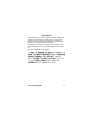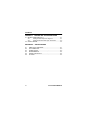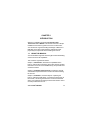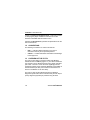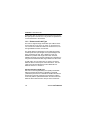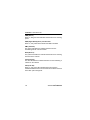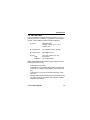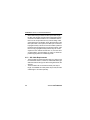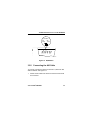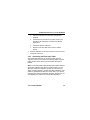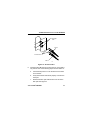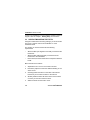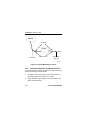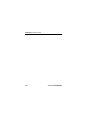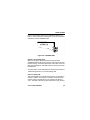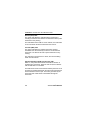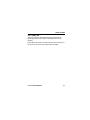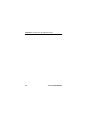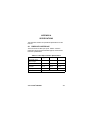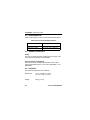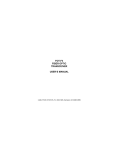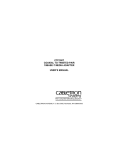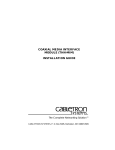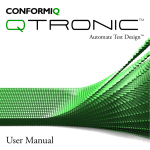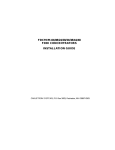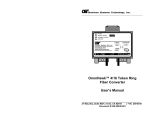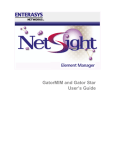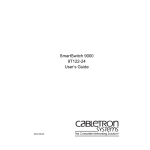Download Cabletron Systems ST-500 User`s manual
Transcript
FOT-F3 FIBER OPTIC TRANSCEIVER USER’S MANUAL NOTICE Cabletron Systems reserves the right to make changes in specifications and other information contained in this document without prior notice. The reader should in all cases consult Cabletron Systems to determine whether any such changes have been made. The hardware, firmware, or software described in this manual is subject to change without notice. IN NO EVENT SHALL CABLETRON SYSTEMS BE LIABLE FOR ANY INCIDENTAL, INDIRECT, SPECIAL, OR CONSEQUENTIAL DAMAGES WHATSOEVER (INCLUDING BUT NOT LIMITED TO LOST PROFITS) ARISING OUT OF OR RELATED TO THIS MANUAL OR THE INFORMATION CONTAINED IN IT, EVEN IF CABLETRON SYSTEMS HAS BEEN ADVISED OF, KNOWN, OR SHOULD HAVE KNOWN, THE POSSIBILITY OF SUCH DAMAGES. © Copyright 1996 by: Cabletron Systems, Inc., P.O. Box 5005, Rochester, NH 03866-5005 All Rights Reserved Printed in the United States of America Part Number: 9030461-01 July 1996 LANVIEW is a registered trademark of Cabletron Systems, Inc. LAN-MD, FOT-F3, FOMIM-32/36/38, MMAC, NBR-220, and IRM are trademarks of Cabletron Systems, Inc. Velcro is a registered trademark of Velcro Industries, B.V. Printed on FOT-F3 USER’S MANUAL Recycled Paper i FCC NOTICE This device complies with Part 15 of the FCC rules. Operation is subject to the following two conditions: (1) this device may not cause harmful interference, and (2) this device must accept any interference received, including interference that may cause undesired operation. Note: This equipment has been tested and found to comply with the limits for a Class A digital device, pursuant to Part 15 of the FCC rules. These limits are designed to provide reasonable protection against harmful interference when the equipment is operated in a commercial environment. This equipment uses, generates, and can radiate radio frequency energy and if not installed in accordance with the operator’s manual, may cause harmful interference to radio communications. Operation of this equipment in a residential area is likely to cause interference in which case the user will be required to correct the interference at his own expense. Warning: Changes or modifications made to this device which are not expressly approved by the party responsible for compliance could void the user’s authority to operate the equipment. DOC NOTICE This digital apparatus does not exceed the Class A limits for radio noise emissions from digital apparatus set out in the Radio Interference Regulations of the Canadian Department of Communications. Le présent appareil numérique n’émet pas de bruits radioélectriques dépassant les limites applicables aux appareils numériques de la class A prescrites dans le Règlement sur le brouillage radioélectrique édicté par le ministère des Communications du Canada. ii FOT-F3 USER’S MANUAL VCCI NOTICE This equipment is in the 1st Class Category (information equipment to be used in commercial and/or industrial areas) and conforms to the standards set by the Voluntary Control Council for Interference by Information Technology Equipment (VCCI) aimed at preventing radio interference in commercial and/or industrial areas. Consequently, when used in a residential area or in an adjacent area thereto, radio interference may be caused to radios and TV receivers, etc. Read the instructions for correct handling. FOT-F3 USER’S MANUAL iii DECLARATION OF CONFORMITY Application of Council Directive(s): Manufacturer’s Name: Manufacturer’s Address: European Representative Name: European Representative Address: Conformance to Directive(s)/Product Standards: Equipment Type/Environment: 89/336/EEC 73/23/EEC Cabletron Systems, Inc. 35 Industrial Way PO Box 5005 Rochester, NH 03867 Mr. J. Solari Cabletron Systems Limited Nexus House, Newbury Business Park London Road, Newbury Berkshire RG13 2PZ, England EC Directive 89/336/EEC EC Directive 73/23/EEC EN 55022 EN 50082-1 EN 60950 Networking Equipment, for use in a Commercial or Light Industrial Environment. We the undersigned, hereby declare that the equipment packaged with this notice conform to the above directives. Manufacturer Legal Representative in Europe Mr. Richard Michaud ______________________________ Full Name Manager of Engineering Services ______________________________ Title Rochester, NH, USA ______________________________ Location Mr. J. Solari ________________________ Full Name Managing Director - E.M.E.A. ________________________ Title Newbury, Berkshire, England ________________________ Location iv FOT-F3 USER’S MANUAL CONTENTS CHAPTER 1 INTRODUCTION 1.1 USING THIS MANUAL...............................................................1-1 1.2 CONVENTIONS .........................................................................1-2 1.3 OVERVIEW OF THE FOT-F3 ....................................................1-2 1.3.1 Connections ...............................................................1-3 1.3.2 Distance and Cable Type...........................................1-4 1.3.3 LANVIEW LEDs .........................................................1-5 1.3.4 Application..................................................................1-7 1.4 GETTING HELP .........................................................................1-9 1.5 RELATED MANUALS ..............................................................1-10 CHAPTER 2 INSTALLATION REQUIREMENTS 2.1 NETWORK DESIGN GUIDELINES ...........................................2-1 2.1.1 Fiber Optic Requirements ..........................................2-1 2.1.2 AUI Cable Requirements ...........................................2-2 CHAPTER 3 INSTALLATION 3.1 UNPACKING THE FOT-F3 ........................................................3-1 3.2 CONNECTING THE FOT-F3 TO THE NETWORK....................3-2 3.2.1 Setting the SQE Switch..............................................3-2 3.2.3 Connecting the Fiber Optic Cable ..............................3-5 3.3 SURFACE MOUNTING THE FOT-F3........................................3-8 3.4 CABLE SUPPORT INSTALLATION...........................................3-9 3.4.1 Cable Strain Relief for Surface Mounted FOT-F3 ......3-9 3.4.2 Cable Strain Relief for Non-Mounted FOT-F3..........3-10 FOT-F3 USER’S MANUAL v CONTENTS CHAPTER 4 TESTING AND TROUBLESHOOTING 4.1 INSTALLATION CHECK-OUT ...................................................4-1 4.1.1 Testing the Fiber Optic Link Segment........................4-1 4.1.2 Testing the FOT-F3 Fiber Optic Transceiver .............4-3 4.2 USING LANVIEW.......................................................................4-4 APPENDIX A A.1 A.2 A.3 A.4 A.5 A.6 vi SPECIFICATIONS FIBER OPTIC INTERFACE .................................................. A-1 AUI CONNECTOR ................................................................ A-3 POWER SUPPLY ................................................................. A-3 ENVIRONMENTAL ............................................................... A-4 AGENCY APPROVALS ........................................................ A-4 PHYSICAL ............................................................................ A-4 FOT-F3 USER’S MANUAL CHAPTER 1 INTRODUCTION Welcome to Cabletron Systems FOT-F3 Fiber Optic Transceiver User’s Manual. This manual serves as a simple installation and reference guide for the FOT-F3 transceiver. You should have a general working knowledge of Ethernet or IEEE 802.3 type data communications networks and their physical layer components before installing the FOT-F3. 1.1 USING THIS MANUAL You should read through this manual to gain a full understanding of the FOT-F3 and its capabilities. This manual is organized as follows: Chapter 1, Introduction, discusses the capabilities of the FOT-F3, outlines the conventions used in this manual, provides information on how to receive additional help, and provides a list of related manuals. Chapter 2, Installation Requirements, contains the network and hardware requirements that must be met before installing the FOT-F3. Chapter 3, Installation, contains steps for unpacking the FOT-F3, setting the SQE switch, connecting the transceiver to the network, connecting the transceiver to an active Ethernet device, and, if desired, mounting the transceiver with the Velcro mounts provided with the unit. FOT-F3 USER’S MANUAL 1-1 CHAPTER 1: INTRODUCTION Chapter 4, Testing and Troubleshooting, contains procedures for verifying the proper installation of the FOT-F3. It also describes LANVIEW LEDs and their function. Appendix A, Specifications, provides the specifications for the FOT-F3 transceiver. 1.2 CONVENTIONS The following conventions are used in this manual: • • 1.3 Note — Calls the reader’s attention to any item of information that may be of special importance. Caution — Contains information essential to avoid damage to the equipment. OVERVIEW OF THE FOT-F3 The FOT-F3 Fiber Optic Transceiver (Fiber Optic Medium Attachment Unit or FOMAU) (Figure 1-1) is a device that allows the connection of two Ethernet devices using single mode fiber optic cable. The FOT-F3 uses the same signaling protocols specified by FOIRL and is completely IEEE 802.3 compatible at the AUI interface (the AUI port connects the transceiver to a device or workstation via an AUI cable). The FOT-F3 also has the Cabletron Systems LANVIEW diagnostic system that monitors network activity and can help to quickly diagnose physical layer problems using its LEDs. 1-2 FOT-F3 USER’S MANUAL OVERVIEW OF THE FOT-F3 DB15 AUI Port SQE Switch LANVIEW LEDs ST Fiber Optic Ports SQE FOT-F3 P W R S Q E X M T R C V C L N L N K TX 802.3 COMPATIBLE SINGLE MODE FIBER OPTIC TRANSCEIVER with LANVIEW® RX 1300nm SN End View Front View End View 0461-01 Figure 1-1 FOT-F3 1.3.1 Connections The FOT-F3 connects two active Ethernet devices using an AUI cable and a fiber optic link segment. Devices such as repeaters, multiport repeaters, multiport transceivers or host systems are connected using fiber optic cables. The FOT-F3 is fully compatible with IEEE 802.3 and uses the same signaling specified in FOIRL specifications. It provides the flexibility to connect to networks using Ethernet Version 1, Version 2, and/or IEEE 802.3 equipment through an AUI port. However, the FOT-F3 uses 1300 nm wave-length optical transmitters and receivers and should be used only with Cabletron Systems Ethernet single mode products such as the FOMIM-36, FOMIM-32, and the FOMIM-38. FOT-F3 USER’S MANUAL 1-3 CHAPTER 1: INTRODUCTION A fiber optic cable is connected to the transceiver through ST fiber optic ports on the FOT-F3. This provides an optical link to connect the device to the network. 1.3.2 Distance and Cable Type The FOT-F3 supports single mode fiber optic cable for sizes such as 8.3/125 µm, 8.7/125 µm, 9/125 µm, and 10/125 µm. You can also use multimode cable such as 62.5/125 µm, but the signal distance will be much shorter. The signal distance is dependent on the cable type and the overall system fiber optic budget. If the system budgets and timing constraints are met, then a distance of over five kilometers is possible with single mode cable. However, Cabletron Systems only supports a distance of 5 kilometers. If using 62.5/125 multimode cable, signal distance is about 2 km. An AUI cable, up to 50 meters long, is used to connect an Ethernet device to the AUI port on the transceiver. The AUI cable must meet specifications for either IEEE 802.3 or Ethernet Version 1 or Version 2. Signal Quality Error (SQE) Test The FOT-F3 has a Signal Quality Error (SQE) Test Enable Switch that allows the enabling or disabling of the SQE (“heartbeat”) test function. The SQE test enables the FOT-F3 transceiver to generate a signal to ensure that the collision circuit and path are operational between the FOT-F3 and the Ethernet device attached to the AUI port of the transceiver. 1-4 FOT-F3 USER’S MANUAL OVERVIEW OF THE FOT-F3 The SQE test signal is generated after the FOT-F3 has transmitted a data packet. This signal is generated only between the FOT-F3 and the device; it is not transmitted onto the network. Note: Do not enable the SQE test feature when the FOT-F3 is attached to a repeater or Ethernet Version 1 equipment. Otherwise, network problems (excess collisions) will result. 1.3.3 LANVIEW LEDs The FOT-F3 incorporates Cabletron Systems LANVIEW diagnostic and monitoring system. LANVIEW is a series of LEDs incorporated into all Cabletron Systems products. If a problem arises, troubleshooting of power failures, collisions, cable faults, or many other problems can be diagnosed rapidly using these LEDs. The LANVIEW LEDs are shown in Figure 1-2 followed by a brief description of each LED. Note: Chapter 4, Testing and Troubleshooting, provides more detail about the LANVIEW LEDs and how to interpret them for troubleshooting. P W R S Q E X M T R C V C L N L N K 0461-05 Figure 1-2 LANVIEW LEDs FOT-F3 USER’S MANUAL 1-5 CHAPTER 1: INTRODUCTION PWR (Power) When on, this green LED indicates that the FOT-F3 is receiving power. SQE (Signal Quality Error) Test Function When on, this yellow LED indicates that SQE is enabled. XMT (Transmit) This green LED flashes to indicate that the FOT-F3 is transmitting frames onto the network. RCV (Receive) This yellow LED flashes to indicate that the FOT-F3 is receiving frames from the network. CLN (Collision) This red LED flashes to indicate that the FOT-F3 is detecting a collision on the network. LNK (Link OK) When on, this green LED indicates that a link has been established between the FOT-F3 and the device at the other end of the fiber optic link segment. 1-6 FOT-F3 USER’S MANUAL OVERVIEW OF THE FOT-F3 1.3.4 Application The FOT-F3 can be configured into your network in many ways. For example, in Figure 1-3, a fiber optic link segment (4) is attached to a Cabletron Systems Multi Media Access Center (MMAC) (5) with a FOMIM-32/36/38. The MMAC serves as an intelligent repeater hub that links the fiber optic link segment to other network segments, regardless of media type. The link segment is attached to the FOT-F3 (3). An Ethernet device, such as a workstation (1), is connected to the FOT-F3 through an AUI cable (2). 1 2 3 4 5 1. Workstation 2. AUI Cable 3. FOT-F3 4. Fiber Optic Link 5. MMAC with a Fiber Optic MIM 6 0461-02 Figure 1-3 FOT-F3 Setup, Example 1 FOT-F3 USER’S MANUAL 1-7 CHAPTER 1: INTRODUCTION In another example, shown in Figure 1-4, a FOT-F3 (3) is connected to an MMAC (1) by an AUI cable (2) attached to an Intelligent Repeater Module (IRM) in the MMAC. A lengthy fiber optic link segment (4) of up to five kilometers runs from the FOT-F3 (3) to another FOT-F3 (5). The hardware connection is completed via another AUI cable (6) to a Cabletron Systems NBR-220 Ethernet Bridge (7) configured to provide an AUI interface. Through the bridge, the host device communicates with other devices on a larger Ethernet network attached to the AUI port of the bridge. 1. MMAC 2. AUI Cable 3. FOT-F3 4. Fiber Optic Link 5. FOT-F3 6. AUI Cable 7. NBR-220 Bridge 0461-03 Figure 1-4 FOT-F3 Setup, Example 2 1-8 FOT-F3 USER’S MANUAL GETTING HELP 1.4 GETTING HELP If you need additional support related to this device, or if you have any questions, comments, or suggestions concerning this manual, contact Cabletron Systems Technical Support: By phone (603) 332-9400 Monday – Friday; 8 A.M. – 8 P.M. Eastern Time By CompuServe GO CTRON from any ! prompt By Internet mail [email protected] By FTP Login Password ctron.com (134.141.197.25) anonymous your email address Before calling Cabletron Systems Technical Support, have the following information ready: • • • • • A description of the failure A description of any action(s) already taken to resolve the problem (e.g., changing mode switches, rebooting the unit, etc.) A description of your network environment (layout, cable type, etc.) Network load and frame size at the time of trouble (if known) The serial and revision numbers of all Cabletron Systems products in the network FOT-F3 USER’S MANUAL 1-9 CHAPTER 1: INTRODUCTION • • 1.5 The device history (i.e., have you returned the device before, is this a recurring problem, etc.) Any previous Return Material Authorization (RMA) numbers RELATED MANUALS Use the manuals identified below to supplement the procedures and other technical data provided in this manual. The procedures contained in these manuals are referenced only. • • 1-10 Cabletron Systems LAN-MD Portable Ethernet Tester User’s Manual Cabletron Systems FOMIM-32/36/38 Fiber Optic Interface Module Installation Guide FOT-F3 USER’S MANUAL CHAPTER 2 INSTALLATION REQUIREMENTS Before installing the FOT-F3 Fiber Optic Transceiver, all conditions, guidelines, specifications, and requirements included in this chapter and Appendix A must be met to ensure satisfactory performance from the FOT-F3. Failure to follow these guidelines may result in unsatisfactory network performance. 2.1 NETWORK DESIGN GUIDELINES The following design guidelines must be met when connecting devices using the FOT-F3. 2.1.1 • • Fiber Optic Requirements The fiber optic link segments should consist of single mode 8/125 - 12/125 µm fiber optic cabling. You can also use multimode 62.5/125 µm fiber optic cabling, but signal distance will be much shorter (about 2 km). The link segment must be tested with a fiber optic attenuation test set that is adjusted for a 1300 nm wavelength. This test verifies if the signal loss in a cable is within an acceptable level of 9.0 dB or less for any given single mode fiber optic link. FOT-F3 USER’S MANUAL 2-1 CHAPTER 2: INSTALLATION REQUIREMENTS • When determining the maximum fiber optic cable length, the fiber optic budget and total network propagation delay should be calculated and taken into consideration before fiber runs are incorporated into any network design. Fiber optic budget is the combination of the optical loss due to the fiber optic cable, in-line splices, and fiber optic connectors. Propagation delay is the amount of time it takes a packet to travel from the sending device to the receiving device. If the total one way propagation delay between any two nodes anywhere in the network exceeds 25.6 µs, use some form of segmentation, such as bridging or routing, to divide the problem signal paths into smaller segments. 2.1.2 • • 2-2 AUI Cable Requirements The AUI cable connecting the transceiver to a device must be an Ethernet Version 1, Version 2, and/or IEEE 802.3 type cable that matches the type of device being attached to the AUI port. The AUI cable must not exceed 50 meters (164 feet) in length. If a 28 AWG AUI cable (office AUI) is used, limit the cable length to 16 meters (50 feet). FOT-F3 USER’S MANUAL CHAPTER 3 INSTALLATION This chapter contains instructions for unpacking the FOT-F3 Transceiver, connecting the FOT-F3 to an Ethernet device and the network, surface mounting the transceiver (if necessary), and cable support installation. Verify that all the requirements listed in Chapter 2, Installation Requirements, and Appendix A, Specifications, are met before installing the transceiver. 3.1 UNPACKING THE FOT-F3 Before installing the FOT-F3, visually inspect the transceiver and check the contents of the accessory package. To unpack the transceiver: 1. Carefully remove the transceiver from the shipping box. Save the shipping box and materials in the event the transceiver has to be reshipped. 2. Remove the transceiver from its protective plastic bag and set the transceiver aside. 3. Remove the accessory package from the box. It should contain: • • • One set of Velcro mounts Two cable mounts (for strain relief) Two 4-inch cable ties FOT-F3 USER’S MANUAL 3-1 CHAPTER 3: INSTALLATION If you notice any discrepancies, contact Cabletron Systems Technical Support immediately. Refer to Chapter 1, Getting Help, for instructions. 3.2 CONNECTING THE FOT-F3 TO THE NETWORK After you are sure that all the requirements listed in Chapter 2, Installation Requirements, and Appendix A, Specifications, have been met, proceed with the installation instructions contained in this section. Note: Ensure that the site where the FOT-F3 will be located will allow the AUI cable and the fiber optic link segment to be easily connected to the transceiver before you begin the installation procedures. 3.2.1 Setting the SQE Switch The Signal Quality Error (SQE) Test Switch allows you to enable or disable the SQE (“heartbeat”) test function. The SQE switch is the two position switch on the right side of the FOT-F3, located above the fiber optic ports (see Figure 3-1). The SQE test function is disabled when the transceiver is shipped. Note: The SQE test function must be disabled if you are connecting the transceiver to Ethernet Version 1 equipment or to a repeater. Set the SQE Switch as follows: • • 3-2 To disable the SQE test function, set the switch (Figure 3-1) towards the optical ports to the off ( ) setting. To enable the SQE test function, set the switch (Figure 3-1) away from the optical ports to the on ( ) setting on the label. FOT-F3 USER’S MANUAL CONNECTING THE FOT-F3 TO THE NETWORK SQE SWITCH SQE Enabled SQE Disabled SQE OT-F3 P W R S Q E X M T R C V C L N L N K TX 0461-06 Figure 3-1 SQE Switch 3.2.2 Connecting the AUI Cable To connect your Ethernet device to the FOT-F3, attach an AUI cable as follows. See Figure 3-2. 1. Attach an AUI cable to the device to which the FOT-F3 will be connected. FOT-F3 USER’S MANUAL 3-3 CHAPTER 3: INSTALLATION 2. Attach the female connector on the AUI cable to the AUI port on the FOT-F3. If the power is on for the Ethernet device, the PWR LED should be lit, indicating the transceiver is receiving power from the device. Also, if the SQE test is enabled, the SQE LED should be lit. SLIDE LATCH AUI Port Slide Latch AUI Connector AUI CONNECTOR 0461-07 Figure 3-2 AUI Connection If the PWR LED is not lit, perform the following steps: 3-4 a. Verify that the power is turned on for the device attached to the FOT-F3. b. Disconnect the AUI cable from the FOT-F3. FOT-F3 USER’S MANUAL CONNECTING THE FOT-F3 TO THE NETWORK 3. c. Disconnect the device to which the transceiver is attached. d. Check the AUI connections for proper pinouts. The pinouts for the transceiver connection are listed in Appendix A. e. Check the cable for continuity. f. Reconnect the AUI cable to the FOT-F3 and the device. Move the slide lock on the AUI connector to secure it to the lock posts on the port. 3.2.3 Connecting the Fiber Optic Cable This section describes how to connect the fiber optic link segment to the FOT-F3. Perform the following steps only after testing the fiber optic cable to ensure that the cable has no defects. Note: It is recommended to label the fiber optic cable to indicate which fiber is Receive and which is Transmit. When you buy fiber optic cable from Cabletron Systems, at one end of the cable, one fiber is labeled 1, and the other fiber is labeled 2. This pattern is repeated at the other end of the cable. If you did not purchase your cable from Cabletron Systems, then be sure you have labeled your cable in the manner described above. FOT-F3 USER’S MANUAL 3-5 CHAPTER 3: INSTALLATION ST connectors attach to ST ports much like BNC connectors attach to BNC ports. See Figure 3-3. The connector is inserted into the port with an alignment key on the connector inserted into the alignment slot on the port. The connector is then turned to lock it down. Caution: Do not touch the ends of the fiber optic strands and do not let ends come in contact with contaminants. Contamination of the ends causes problems in data transmissions. If the ends become contaminated, clean them with a soft, clean, lint-free cloth and alcohol. Connect the fiber optic cable to the FOT-F3 as follows: 1. Remove the protective plastic covers from the fiber optic ports on the FOT-F3 and the ends of the connectors on each fiber strand. Save the covers and replace them on the connectors and ports whenever the fiber optic strands are removed from the FOT-F3. 2. Attach the fiber labeled 1 to the bottom port, labeled RX on the FOT-F3. 3. Attach the fiber labeled 2 to the top port, labeled TX. 4. At the other end of the fiber optic cable, attach the fiber labeled 1 to the transmit port of the device. 5. Attach the fiber labeled 2 to the receive port. 3-6 FOT-F3 USER’S MANUAL CONNECTING THE FOT-F3 TO THE NETWORK ST Fiber Optic Ports T X R X Fiber 2 ST Connectors Fiber 1 0461-08 Figure 3-3 ST Connectors 6. Check that the LNK LED on the FOT-F3 is on. If the LED is off, perform each of the following steps until the LED is on: a. Check that the power is on for the device at the other end of the link. b. Verify that the fiber strands are properly connected to each port. c. Reverse the fiber optic cable ends at one end of the fiber optic link segment. FOT-F3 USER’S MANUAL 3-7 CHAPTER 3: INSTALLATION If a link is not established, contact Cabletron Systems Technical Support. Refer to Chapter 1, Getting Help, for instructions. 3.3 SURFACE MOUNTING THE FOT-F3 Using the contents of the accessory package, you can mount the FOT-F3 on a surface close to the workstation or on the workstation itself. The surface you choose should meet the following requirements: • • • Allows the fiber optic segment to be easily connected to the transceiver. Allows the AUI cable to be easily connected from the transceiver to the workstation. Has a smooth, dirt-free surface which accepts the adhesive bonds. Mount the FOT-F3 as follows: 1. Separate the two 1.5-inch x 3-inch Velcro mounts. 2. Peel off the paper that covers the adhesive backing of one Velcro mount. 3. Carefully position the Velcro on the back of the FOT-F3. Press firmly on the Velcro to affix it to the FOT-F3. 4. Similarly install the other half of the Velcro on the surface on which you want to mount the FOT-F3. 5. Attach the FOT-F3 to the Velcro mount. 3-8 FOT-F3 USER’S MANUAL CABLE SUPPORT INSTALLATION 3.4 CABLE SUPPORT INSTALLATION Relieve the strain from the cables attached to the FOT-F3, whether or not the transceiver is mounted to a surface such as a wall. Note: Be sure each cable is securely attached to its port and that the slide latch on the AUI connector is secured to the lock posts on the AUI port. See Figure 3-2. To provide strain relief to cables connected to a surface mounted FOT-F3, proceed to Section 3.4.1. For a FOT-F3 that is not surface mounted, proceed to Section 3.4.2. 3.4.1 Cable Strain Relief for Surface Mounted FOT-F3 Refer to Figure 3-4 and proceed as follows to relieve the strain on cables connected to a surface-mounted FOT-F3: 1. Remove the protective paper from one of the cable mounts and attach the mount to the wall three inches from the FOT-F3 fiber optic ports. 2. Repeat step 1, placing the other cable mount four inches from the AUI port. 3. Use the tie wraps to secure each cable to its respective cable mount. FOT-F3 USER’S MANUAL 3-9 CHAPTER 3: INSTALLATION DEVICE Tie Wraps FOT-F3 AUI Cable Cable Mounts Fiber Optic Segment 0461-09 Figure 3-4 Surface Mounting the FOT-F3 3.4.2 Cable Strain Relief for Non-Mounted FOT-F3 To relieve the strain to cables connected to a FOT-F3 that is not surface mounted, proceed as follows: 1. If possible, use long tie wraps to secure the FOT-F3 to a structural support such as a beam or a rafter. 2. Using additional long tie wraps, secure each cable to the same structural support. 3-10 FOT-F3 USER’S MANUAL CABLE SUPPORT INSTALLATION The FOT-F3 is now ready for operation. We recommend that you test the system prior to transmitting data. Refer to Chapter 4, Testing And Troubleshooting, for information about how to test the system. FOT-F3 USER’S MANUAL 3-11 CHAPTER 3: INSTALLATION 3-12 FOT-F3 USER’S MANUAL CHAPTER 4 TESTING AND TROUBLESHOOTING This chapter lists procedures to test the FOT-F3 after it is connected to the network. A description of LANVIEW and its function in troubleshooting physical layer network problems is also provided. 4.1 INSTALLATION CHECK-OUT This section contains procedures to test the following • • The fiber optic link segment to be attached to the FOT-F3. The FOT-F3 after it has been installed to ensure that the physical layer of the network is operating properly. 4.1.1 Testing the Fiber Optic Link Segment Test the segment being attached to the FOT-F3 to verify that the cable meets the fiber budget specifications discussed in Chapter 2. Using a fiber optic power meter set, test your link segment as follows: 1. Attach a fiber optic jumper to the optical power meter. The meter should be set at 1300 nm. 2. Attach a fiber optic jumper to the optical source unit. If the source unit has multiple settings, it should be set at 1300 nm. 3. Using a barrel connector, connect the jumpers together. FOT-F3 USER’S MANUAL 4-1 CHAPTER 4: TESTING AND TROUBLESHOOTING 4. Following the instructions for the test set, test the jumpers to get a reference level. Make a note of this reading. 5. Disconnect the jumpers from the barrel connector. 6. Using the jumper, attach the optical power meter to one end of one strand of the link segment. 7. Using the other jumper, attach the other end of the same strand to the optical source unit. 8. Take note of the reading on the optical power meter. This is your test level. 9. Subtract the reference level found in step 4 from the test level to find your dB loss for the fiber optic link segment, i.e., dB loss = Test Level - Reference Level. 10. Verify that the reading on the receive unit matches the specifications listed in the Fiber Optic Interface section of Appendix A. 11. Repeat steps 6 through 10 for the other strand in the link segment. If the fiber optic link segment does not meet the specifications, try cleaning the connection at each end of the cable with a soft, clean, lint-free cloth with alcohol, then repeat the test. If this is unsuccessful, contact Cabletron Systems Technical Support as described in Chapter 1, Getting Help, for additional help. 4-2 FOT-F3 USER’S MANUAL INSTALLATION CHECK-OUT 4.1.2 Testing the FOT-F3 Fiber Optic Transceiver Two Ethernet node testers capable of generating valid data packets, such as the LAN-MD, are required for this procedure. Refer to Figure 4-1 and proceed as follows: 1. Using an AUI cable (2), connect a LAN-MD (1) to the FOT-F3 (3). 1 2 3 4 5 6 1. LAN-MD 2. AUI Cable 3. FOT-F3 4. Fiber Optic Segment 5. FOT-F3 6. AUI Cable 7. LAN-MD 7 0461-10 Figure 4-1 Installation Checkout FOT-F3 USER’S MANUAL 4-3 CHAPTER 4: TESTING AND TROUBLESHOOTING 2. Using another AUI cable (6), connect the other LAN-MD (7) to another FOT-F3 (5) attached to the same fiber optic link segment as the FOT-F3. 3. Select and run test 6 - SERVER on the LAN-MD connected in step 1. Verify that this test passes. • • 4. The status on the LAN-MD should read 000 if SQE is enabled or 001 if SQE is disabled. A PASS TEST STATUS LED should also be lit on the LAN-MD. This LAN-MD now acts as the SERVER unit and will act as a packet echoer when used with another LAN-MD. Select and run test 4 - NODE on the LAN-MD connected in step 2. Verify that this test passes. At least 100 packets should be sent and received with no errors. The packets will be received and sent back from the SERVER LAN-MD that was left running on the other segment. When the FOT-F3 has successfully completed this test, the units are ready for normal operation. If any failures are noted, please contact Cabletron Systems Technical Support. 4.2 USING LANVIEW The FOT-F3 Fiber Optic Transceiver uses Cabletron Systems LANVIEW, a built-in visual diagnostic and status monitoring system. LANVIEW LEDs are more effective than a network monitor because a network troubleshooter can quickly scan the LEDs to diagnose network problems and to determine which node or segment is faulty. 4-4 FOT-F3 USER’S MANUAL USING LANVIEW Figure 4-2 shows the location of the LANVIEW LEDs on the FOT-F3. This is followed by a description of how to interpret the indications of these LANVIEW LEDs. SQE FOT-F3 P W R S Q E X M T R C V C L N L N K TX 802.3 COMPATIBLE SINGLE MODE FIBER OPTIC TRANSCEIVER with LANVIEW® RX 1300nm 0461-11 Figure 4-2 LANVIEW LEDs Optical Link OK (LNK) LED When on, this green LED indicates that a link has been established between the receive circuitry of the FOT-F3 and the transmit circuitry of the fiber optic device at the other end of the fiber optic link segment. This LED remains on as long as the link is maintained. To ensure that a link is maintained, the transceiver generates a 1 MHz idle signal when it is not transmitting data. Collision (CLN) LED This red LED flashes to indicate that the FOT-F3 is detecting a collision condition. The frequency of flashes increases as the network activity increases since more collisions are likely to occur. The flash of the LED is pulse-stretched for easy viewing. FOT-F3 USER’S MANUAL 4-5 CHAPTER 4: TESTING AND TROUBLESHOOTING Receive (RCV) LED This yellow LED flashes to indicate that the transceiver is receiving a frame from the network. The flash of the LED is pulse stretched for easy viewing. The LED flashes when traffic is on the network, even if the data is not intended for the device attached to the FOT-F3. Transmit (XMT) LED This green LED flashes to indicate that a frame is being transmitted onto the network by the device connected to the transceiver. The flash of the LED is pulse stretched for easy viewing. This LED stays off if the device is active, but not transmitting traffic onto the network. Signal Quality Error (SQE) Test Function LED When on, this yellow LED indicates the SQE test function is enabled in the transceiver. When the LED is off, this indicates that the SQE test is not enabled. The SQE test is used to ensure that the collision presence circuit and path are operational between the FOT-F3 and the Ethernet device attached to the AUI port. This test is generated by the transceiver after a data frame is transmitted through the transceiver. 4-6 FOT-F3 USER’S MANUAL USING LANVIEW Power (PWR) LED When on, this green LED indicates that the transceiver is receiving power from the device connected to the FOT-F3 AUI port. If this LED is off, power is not being received from the device or the DC-to-DC converter in the transceiver has failed. FOT-F3 USER’S MANUAL 4-7 CHAPTER 4: TESTING AND TROUBLESHOOTING 4-8 FOT-F3 USER’S MANUAL APPENDIX A SPECIFICATIONS This appendix contains the operational specifications for the FOT-F3. A.1 FIBER OPTIC INTERFACE The FOT-F3 has ST fiber optic ports. Table A-1 lists the parameters along with the associated typical, and minimum/ maximum specifications. Table A-1 Fiber Optic Interface Specifications Parameter Typical Minimum Maximum 1265 nm 1380 nm Transmitter Peak Wave Length: 1310 nm Spectral Width: 95 nm — Rise Time/ Fall Time: 3.0 ns/ 2.5 ns 2.7 ns/ 2.2 ns 5.0 ns/ 5.0 ns Duty Cycle: 50.1% 49.6% 50.7% Bit Error Rate: Better than 10-10 bit error rate FOT-F3 USER’S MANUAL 125 nm A-1 APPENDIX A: SPECIFICATIONS Table A-1 Fiber Optic Interface Specifications (Continued) Parameter Receive Sensitivity: Max. Receive Input Power: Typical Minimum Maximum -31.0 dBm -36.0 dBm -30.0 dBm — — -14.0 dBm -15.0 dBm Transmitter Power at 25°C Into 8.3/125 µm fiber: -18.0 dBm -21.0 dBm Output Power Coefficient: -0.07 dB/°C — — Notes: Transmitter Power decreases as temperatures rise and increases as temperatures fall. Use the Output Power Coefficient to calculate increased or decreased power output for your operating environment. For example, the typical power output at 25°C is -16.4 dBm. For a 4°C temperature increase, multiply the typical coefficient (-0.07 dB) by four and add the result to typical output power: (4° C x -0.07 dB/°C) + -16.4 dBm = -16.7 dBm). The transmitter power levels and receive sensitivity levels given above are Peak Power Levels after optical overshoot. You must use a Peak Power Meter to correctly compare the values given above to those measured on any particular port. If you are measuring power levels with an Average Power Meter, add 3 dBm to the measurement to correctly compare those measured values to the values listed above (i.e., -30.5 dBm peak = -33.5 dBm average). A-2 FOT-F3 USER’S MANUAL AUI CONNECTOR A.2 AUI CONNECTOR The AUI connector is a male DB15 receptacle with a metal shell for cable shielding. Refer to Figure A-1 for pinout identification. Pin 8 Pin 7 Pin 6 Pin 5 Pin 4 Pin 3 Pin 2 Pin 1 Logic Ref. No Connection Power Return Receive + Logic Ref. Transmit + Collision + Logic Ref. Pin Pin Pin Pin Pin Pin Pin 15 14 13 12 11 10 9 No Connection Logic Ref. Power (+12 Vdc) Receive Logic Ref. Transmit Collision 0461-04 Figure A-1 AUI Connector Pinout Identification A.3 POWER SUPPLY Table A-2 provides the specifications of the power supply in the FOT-F3. Table A-2 Power Supply Specifications Parameter Typical Value Worst Case Current: 425 mA Input Voltage: 9.0 V 7.5 - 15.75 V Reset Time: 500 ms 750 ms FOT-F3 USER’S MANUAL 475 mA A-3 APPENDIX A: SPECIFICATIONS A.4 ENVIRONMENTAL Table A-3 provides the FOT-F3 environmental specifications. Table A-3 Environmental Specifications Parameter A.5 Specification Operating Temperature: 5° to 55°C Operating Humidity: 5% to 95% (non-condensing) AGENCY APPROVALS Safety The FOT-F3 meets the safety requirements of UL1950, CSA C22.2 No. 950, EN 60950, and 73/23/EEC. Electromagnetic Compatibility The FOT-F3 meets the EMC requirements of FCC Part 15 Class A, EN 55022 Class A, VCCI Class I, EN 50082-1, and 89/336/EEC. A.6 PHYSICAL The physical specifications are as follows: Dimensions: 14.5 H x 8.5 W x 2.5 D cm (5.7 H x 3.3 W x 1.0 D in) Weight: 205 g (7.2 oz) A-4 FOT-F3 USER’S MANUAL