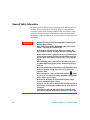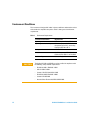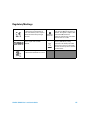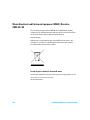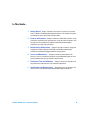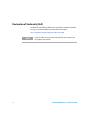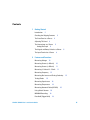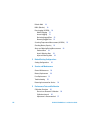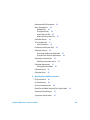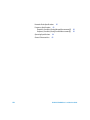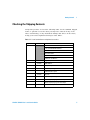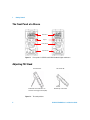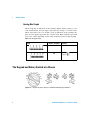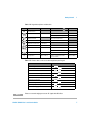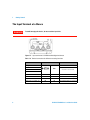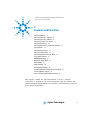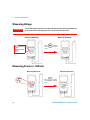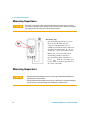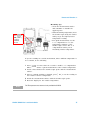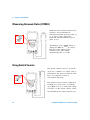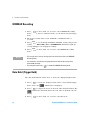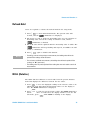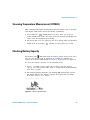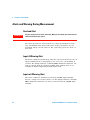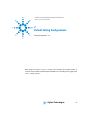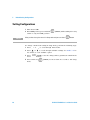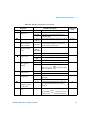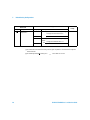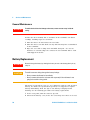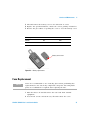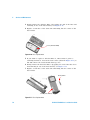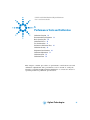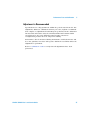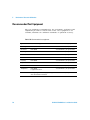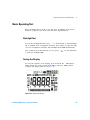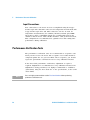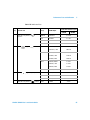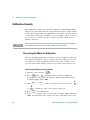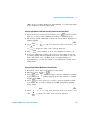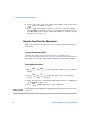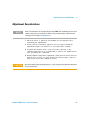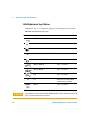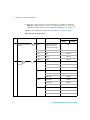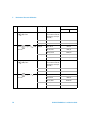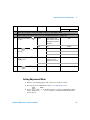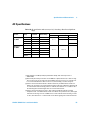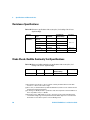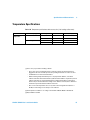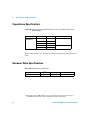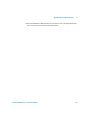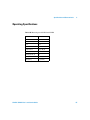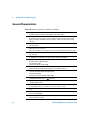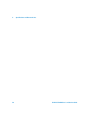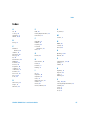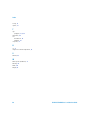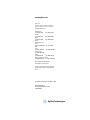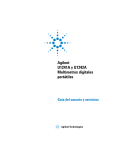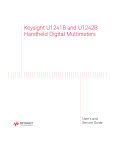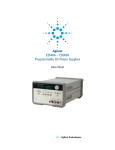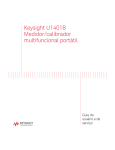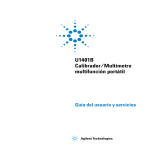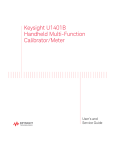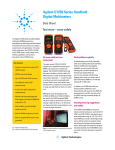Download Agilent Technologies U1242A Technical data
Transcript
Agilent U1241A and U1242A Handheld Digital Multimeters User’s and Service Guide Agilent Technologies Notices © Agilent Technologies, Inc., 2007 – 2012 Warranty No part of this manual may be reproduced in any form or by any means (including electronic storage and retrieval or translation into a foreign language) without prior agreement and written consent from Agilent Technologies, Inc. as governed by United States and international copyright laws. The material contained in this document is provided “as is,” and is subject to being changed, without notice, in future editions. Further, to the maximum extent permitted by applicable law, Agilent disclaims all warranties, either express or implied, with regard to this manual and any information contained herein, including but not limited to the implied warranties of merchantability and fitness for a particular purpose. Agilent shall not be liable for errors or for incidental or consequential damages in connection with the furnishing, use, or performance of this document or of any information contained herein. Should Agilent and the user have a separate written agreement with warranty terms covering the material in this document that conflict with these terms, the warranty terms in the separate agreement shall control. Manual Part Number U1241-90003 Edition Seventh Edition, May 4, 2012 Printed in Malaysia Agilent Technologies, Inc. 3501 Stevens Creek Blvd. Santa Clara, CA 95052 USA Safety Notices Technology Licenses The hardware and/or software described in this document are furnished under a license and may be used or copied only in accordance with the terms of such license. Restricted Rights Legend CAUTION A CAUTION notice denotes a hazard. It calls attention to an operating procedure, practice, or the like that, if not correctly performed or adhered to, could result in damage to the product or loss of important data. Do not proceed beyond a CAUTION notice until the indicated conditions are fully understood and met. WA R N I N G A WARNING notice denotes a hazard. It calls attention to an operating procedure, practice, or the like that, if not correctly performed or adhered to, could result in personal injury or death. Do not proceed beyond a WARNING notice until the indicated conditions are fully understood and met. U.S. Government Restricted Rights. Software and technical data rights granted to the federal government include only those rights customarily provided to end user customers. Agilent provides this customary commercial license in Software and technical data pursuant to FAR 12.211 (Technical Data) and 12.212 (Computer Software) and, for the Department of Defense, DFARS 252.227-7015 (Technical Data - Commercial Items) and DFARS 227.7202-3 (Rights in Commercial Computer Software or Computer Software Documentation). II U1241A/U1242A User’s and Service Guide Safety Symbols The following symbols on the instrument and in the documentation indicate precautions which must be taken to maintain safe operation of the instrument. Direct current (DC) Off (supply) Alternating current (AC) On (supply) Both direct and alternating current Caution, risk of electric shock Three-phase alternating current Caution, risk of danger (refer to this manual for specific Warning or Caution information) Earth (ground) terminal Caution, hot surface Protective conductor terminal Out position of a bi-stable push control Frame or chassis terminal In position of a bi-stable push control Equipotentiality CAT III 1000 V Category III 1000 V overvoltage protection Equipment protected throughout by double insulation or reinforced insulation CAT IV 600 V Category IV 600 V overvoltage protection U1241A/U1242A User’s and Service Guide III General Safety Information The following general safety precautions must be observed during all phases of operation, service and repair of this instrument. Failure to comply with these precautions or with specific warnings elsewhere in this manual violates safety standards of design, manufacture and intended use of the instrument. Agilent Technologies assumes no liability for the customer’s failure to comply with these requirements. WA R N I N G • Observe all markings on the instrument before connecting any wiring to the instrument. • When working above 60 VDC, 30 VAC RMS or 42 V peak, exercise caution – such range pose a shock hazard. Do not measure more than the rated voltage (as marked on the meter) between terminals, or between terminal and earth ground. Double-check the meter’s operation by measuring a known voltage. For current measurement, turn off circuit power before connecting the meter to the circuit. Always place the meter in series with the circuit. When connecting probes, always connect the common test probe first. When disconnecting probes, always disconnect the live test probe first. Detach test probes from the meter before you open the battery cover. Do not use the meter with the battery cover or part of the cover removed or loose. Replace the battery as soon as the low battery indicator flashes on screen. This is to avoid false readings, which may lead to possible electric shock or personal injury. Do not operate the product in an explosive atmosphere or in the presence of flammable gases or fumes. Inspect the case for cracks or missing plastic. Pay extra attention to the insulation surrounding the connectors. Do not use the meter if it is damaged. Inspect the test probes for damaged insulation or exposed metal, and check for continuity. Do not use the test probe if it is damaged. • • • • • • • • • • IV U1241A/U1242A User’s and Service Guide WA R N I N G • • • • CAUTION Do not use repaired fuses or short-circuited fuse-holders. For continued protection against fire, replace the line fuses only with fuses of the same voltage and current rating and recommended type. Do not service or perform adjustments alone. Under certain condition, hazardous voltages may exist, even with the equipment switched off. To avoid dangerous electric shock, service personnel must not attempt internal service or adjustment unless another person, capable of rendering resuscitation or first aid, is present. Do not substitute parts or modify equipment to avoid the danger of introducing additional hazards. Return the product to Agilent Technologies Sales and Service Office for service and repair to ensure the safety features are maintained Do not operate damaged equipment as the safety protection features built into this product may have been impaired, either through physical damage, excessive moisture, or any other reason. Remove power and do not use the product until safe operation can be verified by service-trained personnel. If necessary, return the product to Agilent Technologies Sales and Service Office for service and repair to ensure the safety features are maintained. • Turn off circuit power and discharge all high-voltage capacitors in the circuit before you perform resistance, continuity, diodes, or capacitance tests. • Use the correct terminals, function, and range for your measurements. • Never measure voltage when current measurement is selected. • Ensure proper insertion of battery in the meter, and follow the correct polarity. U1241A/U1242A User’s and Service Guide V Environment Conditions This instrument is designed for indoor in the area with low condensation and use with standard or compatible test probes. Table 1 shows general environment requirements. Table 1 CAUTION VI Environment Requirements Environment Conditions Requirements Operating environment Full accuracy at –10 °C to 55 °C Operating relative humidity Full accuracy up to 80% RH for temperature up to 30 °C, decreasing linearly to 50% RH at 55 °C Storage environment –20 °C to 70 °C Altitude 0 – 2000 meters per IEC 61010-1 2nd Edition CAT III, 1000 V/ CAT IV, 600 V Pollution Degree Pollution Degree II The Agilent U1241A and U1242A are safety-certified in compliance with the following safety and EMC requirements: • IEC 61010-1:2001 / EN61010-1:2001 • USA: UL 61010-1:2004 • Canada: CSA C22.2 No. 61010-1:2004 • IEC 61326-1:2005/ EN 61326-1:2006 • Canada: ICES-001:2004 • Australia/New Zealand: AS/NZS CISPR11:2004 U1241A/U1242A User’s and Service Guide Regulatory Markings The CE mark is a registered trademark of the European Community.This CE mark shows that the product complies with all the relevant European Legal Directives. The C-tick mark is a registered trademark of the Spectrum Management Agency of Australia. This signifies compliance with the Australia EMC Framework regulations under the terms of the Radio Communication Act of 1992. ICES/NMB-001 indicates that this ISM device complies with Canadian ICES-001. This instrument complies with the WEEE Directive (2002/96/EC) marking requirement. This affixed product label indicates that you must not discard this electrical/electronic product in domestic household waste. The CSA mark is a registered trademark of the Canadian Standards Association. U1241A/U1242A User’s and Service Guide VII Waste Electrical and Electronic Equipment (WEEE) Directive 2002/96/EC This instrument complies with the WEEE Directive (2002/96/EC) marking requirement. This affixed product label indicates that you must not discard this electrical/electronic product in domestic household waste. Product Category: With reference to the equipment types in the WEEE directive Annex 1, this instrument is classified as a “Monitoring and Control Instrument” product. The affixed product label is shown as below: Do not dispose in domestic household waste To return this unwanted instrument, contact your nearest Agilent office, or visit: www.agilent.com/environment/product for more information. VIII U1241A/U1242A User’s and Service Guide In This Guide… 1 Getting Started Chapter 1 introduces key features and steps to get started with a U1241A or U1242A handheld digital multimeter. This chapter also guides you through the basics of the front panel operations. 2 Features and Functions Chapter 2 contains the information on how to set up connections to perform meter measurements. It also describes the features and functions that are available in the U1241A and U1242A handheld digital multimeters in step-by-step instructions. 3 Default Setting Configurations Chapter 3 describes on how to change and configure the default setting of the U1241A and U1242A handheld digital multimeters including data logging and other setting features 4 Service and Maintenance Chapter 4 provides the information on the warranty, services, maintenance procedures and troubleshooting hints to solve general problems that you may encounter with the meter. 5 Performance Tests and Calibration Chapter 5 contains the procedures of the performance verification tests and calibration adjustments. 6 Specifications and Characteristics Chapter 6 lists the specifications and characteristics of the U1241A and U1242A handheld digital multimeters. U1241A/U1242A User’s and Service Guide IX Declaration of Conformity (DoC) The Declaration of Conformity (DoC) for this instrument is available on the Web site. You can search the DoC by its product model or description. http://regulations.corporate.agilent.com/DoC/search.htm NOTE X If you are unable to search for the respective DoC, please contact your local Agilent representative. U1241A/U1242A User’s and Service Guide Contents 1 Getting Started Introduction 2 Checking the Shipping Contents The Front Panel at a Glance Adjusting Tilt Stand 3 4 4 The Annunciator at a Glance Analog Bar Graph 6 5 The Keypad and Rotary Switch at a Glance The Input Terminal at a Glance 2 6 8 Features and Functions Measuring Voltage 10 Measuring Current (> 440 mA) 10 Measuring Current (< 440 mA) 11 Measuring % Scale of 4 – 20 mA Measuring Frequency 11 12 Measuring Resistance and Testing Continuity Testing Diodes 13 Measuring Capacitance 14 Measuring Temperature 14 Measuring Harmonic Ratio (U1242A) Using Switch Counter MINMAX Recording 16 16 18 Data Hold (Trigger Hold) U1241A/U1242A User’s and Service Guide 12 18 XI Refresh Hold 19 NULL (Relative) 19 Data Logging (U1242A) 20 Manual Logging 21 Interval Logging 21 Reviewing Logged Data 22 Removing Logged Data 22 Scanning Temperature Measurement (U1242A) Checking Battery Capacity 23 Alerts and Warning During Measurement Overload Alert 24 Input-A Warning Alert 24 Input-mA Warning Alert 24 3 26 Service and Maintenance General Maintenance 30 Battery Replacement 30 Fuse Replacement Troubleshooting 31 33 Returning Instrument for Service 5 24 Default Setting Configurations Setting Configurations 4 23 34 Performance Tests and Calibration Calibration Overview 36 Closed-case Electronic Calibration 36 Calibration Interval 36 Adjustment is Recommended 37 XII U1241A/U1242A User’s and Service Guide Recommended Test Equipment 38 Basic Operating Test 39 Backlight Test 39 Testing the Display 39 Input-A Terminal Test 40 Input-mA Terminal Alert Test Calibration Process 40 40 Test Considerations 41 Input Connections 42 Performance Verification Tests 42 Calibration Security 46 Unsecuring the Meter for Calibration 46 Using the Front Panel for Adjustments 48 Adjustment Considerations 49 Valid Adjustment Input Values 50 Calibration Adjustments 51 Exiting Adjustment Mode 55 6 Calibration Count 56 Calibration Errors 56 Specifications and Characteristics DC Specifications 58 AC Specifications 59 Resistance Specifications 60 Diode Check/Audible Continuity Test Specifications Temperature Specifications 61 Capacitance Specifications 62 U1241A/U1242A User’s and Service Guide 60 XIII Harmonic Ratio Specifications 62 Frequency Specifications 63 Frequency Sensitivity During Voltage Measurement[2] Frequency Sensitivity During Current Measurement[3] Operating Specifications General Characteristics XIV 63 63 64 65 U1241A/U1242A User’s and Service Guide U1241A and U1242A Handheld Digital Multimeters User’s and Service Guide 1 Getting Started Introduction 2 Checking the Shipping Contents 3 The Front Panel at a Glance 4 Adjusting Tilt Stand 4 The Annunciator at a Glance 5 The Keypad and Rotary Switch at a Glance 6 The Input Terminal at a Glance 8 This chapter introduces key features and steps to get started with a U1241A or U1242A handheld digital multimeter. This chapter also guides you through the basics of the front panel operations. Agilent Technologies 1 1 Getting Started Introduction The handheld digital multimeters’ key features are: • DC, AC voltage and current measurements. • True- RMS measurement for both AC voltage and current • Harmonic ratio for power quality of sine wave (for U1242A) • Switch counter for detecting the bounce of switch • Ambient temperature display with each measurement • SCAN temperature measurement for T1, T2 and T1–T2 (for U1242A) • Resistance measurement up to 100 MΩ • Diode and audible continuity tests • Capacitance measurement up to 10mF • The % scale readout for 4–20 mA or 0–20 mA measurement • Temperature test with selectable 0 °C compensation (without ambient temperature compensation). • K- type (for U1241A) and J/K- types temperature measurement (for U1242A) • MINMAX Recording for minimum, maximum and average readings • Data Hold with manual or auto trigger • Null/Relative function • Auto or manual data logging memories (for U1242A) • Battery capacity indicator • Adjustable brightness level of blue LED backlight display • Closed case calibration • 10,000 count precision true RMS digital multimeter, designed to meet EN/IEC 61010- 1:2001 Category III 1000 V/ Category IV 600 V Overvoltage Protection, Pollution Degree II standards 2 U1241A/U1242A User’s and Service Guide Getting Started 1 Checking the Shipping Contents Verify that you have received the following items for the standard shipped items or optional accessories that you may have ordered. If any of the above item missing, or any mechanical damage and defect on the meter, notify your nearest Agilent Technologies Sales Office. Table 1-1 List of standard items and optional accessories Type Model ID Standard Items U1241A or U1242A handheld digital multimeter Four 1.5 V AAA alkaline batteries Test Leads Quick Start Guide Product Reference CD Certificate of Calibration Optional U1162A Alligator clips U1163A SMT Grabbers U1164A Fine tip test probe U1181A Immersion probe type-K U1182A Industrial surface probe U1183A Air probe U1184A Temperature probe adapter U1185A Thermocouple (J-type) probe and adapter U1186A Thermocouple (K-type) probe and adapter U1583A AC current clamp U1241A/U1242A User’s and Service Guide 3 1 Getting Started The Front Panel at a Glance Annunciator Keypad Rotary Switch Input Terminal Figure 1-1 Front panel of a U1241A and U1242A handheld digital multimeters Adjusting Tilt Stand Tilt stand at 60° Pull the tilt stand outwards to its maximum reach (approximately 60°) Tilt stand at 30° Bend the tip of the stand Figure 1-2 Tilt stand positions 4 U1241A/U1242A User’s and Service Guide Getting Started 1 The Annunciator at a Glance To view the full display, press and hold while turning the rotary switch from OFF to any non- OFF position. Press any key to resume normal functionality mode. 13 11 9 8 10 12 17 15 14 16 18 19 7 6 20 5 4 3 21 2 22 1 23 Figure 1-3 Annunciator display of a U1242A handheld digital multimeter Table 1-2 Descriptions of each annunciator No. Descriptions No. Descriptions 1 21-segment analog bar graph display 12 MINMAX Recording mode 2 Capacitor discharge indicator 13 Harmonic Ratio mode (for U1242A) 3 Cold junction of ambient temperature disabled 14 Data logging mode (for U1242A) 4 Audible continuity for resistance and diode function 15 Data logging View mode (for U1242A) 5 Primary display 16 Auto or manual for data logging mode and datalog viewing mode 6 AC or DC measurement mode 17 Secondary display (temperature display) 7 Auto range 18 Null math function 8 Diode / Audible continuity 19 Thermocouple type for temperature measurement 9 T1, T2 and T1 – T2 temperature measurements scan 20 Primary measurement units 21 Measurement range (for U1242A) 10 Data hold 22 Low battery indicator 11 T1, T2* or T1 – T2* temperature measurements 23 Auto power off indicator *T2 temperature measurement and delta (T1 – T2) are only available for U1242A. U1241A/U1242A User’s and Service Guide 5 1 Getting Started Analog Bar Graph When frequency is indicated on the primary display during voltage or current measurement, the bar graph represents the voltage or current value. When 4–20 mA% scale or 0–20 mA% scale is indicated on the primary display, the bar graph represents the current value. Each segment represents 500 or 50 counts depending on the range indicated on the peak bar graph. Table 1-3 Bar graph counts Range Counts / Segment Function 50 Diode 500 V, A, Ω, The Keypad and Rotary Switch at a Glance Figure 1-4 Keypad and rotary switch of a U1242A handheld digital multimeter 6 U1241A/U1242A User’s and Service Guide Getting Started 1 Table 1-4 Keypad descriptions and functions Function OFF First level functions Range Second level functions (press .........) Range 0.1 mV to 1000 V ACV measurement 0.1 mV to 1000 V Harmonic ratio (for U1242A only) 0.0% to 99.9% Turn off the meter DCV measurement Diode measurement Switch counter measurement Resistance measurement 0.1 W to 100 MW Capacitance measurement 0.1 nF to 10 mF DCµA 0.1 μA to 10 mA ACµA measurement 0.1 μA to 10 mA DCmA 0.01 mA to 440 mA ACmA measurement 0.01 mA to 440 mA Audible continuity measurement mA% scale T1 DCA 0.001 A to 10 A ACA measurement 0.001 A to 10 A T1 temperature –40 °C to 1000 °C T2 and T1–T2 temperature measurements (for U1242A) –40 °C to 1000 °C Table 1-5 Features that can be accessed through front panel keypad NOTE Actions Steps Turns ON backlight Press Checks battery capacity Press and hold Freezes the measured value Press Starts MIN/MAX/AVG recording Press and hold Offsets the measured value Press Scans the measured temperature (for U1242A only) Press and hold Changes the measuring range Press Turns on auto range Press and hold Measures frequency for AC signal Press Starts manual data logging Press and hold for > 1 second for > 1 second for > 1 second for > 1 second for > 1 second Please use manual ranging to measure AC signal with a DC offset. U1241A/U1242A User’s and Service Guide 7 1 Getting Started The Input Terminal at a Glance WA R N I N G To avoid damaging this device, do not exceed the input limit. Figure 1-5 Input terminal of a U1242A handheld digital multimeter Table 1-6 Terminal connections for different measuring functions Measurement Functions Input terminal Overload Protection Voltage 1000 V R.M.S. Diode 1000 V R.M.S COM Resistance < 0.3 A short circuit current Capacitance μA & mA μA mA COM 440 mA/1000 V 30 kA/fast-acting fuse A COM 11 A/1000 V 30 kA/fast-acting fuse Temperature +T1 –T1 1000 V R.M.S. Temperature (for U1242A only) +T2 –T2 440 mA/1000 V 30 kA/fast-acting fuse A 8 U1241A/U1242A User’s and Service Guide U1241A and U1242A Handheld Digital Multimeter User’s and Service Guide 2 Features and Functions Measuring Voltage 10 Measuring Current (> 440 mA) 10 Measuring Current (< 440 mA) 11 Measuring % Scale of 4 – 20 mA 11 Measuring Frequency 12 Measuring Resistance and Testing Continuity 12 Testing Diodes 13 Measuring Capacitance 14 Measuring Temperature 14 Measuring Harmonic Ratio (U1242A) 16 Using Switch Counter 16 MINMAX Recording 18 Data Hold (Trigger Hold) 18 Refresh Hold 19 NULL (Relative) 19 Data Logging (U1242A) 20 Scanning Temperature Measurement (U1242A) 23 Checking Battery Capacity 23 Alerts and Warning During Measurement 24 This chapter contains the detail information on how to configure connections to perform the meter measurements using the U1241A and U1242A handheld digital multimeters. It builds on information you learned in the Quick Start Guide. Agilent Technologies 9 2 Features and Functions Measuring Voltage WA R N I N G Ensure that terminal connections are correct for that particular measurement before any measurement. To avoid damaging the device, do not exceed the input limit. Measuring DC Voltage Measuring AC Voltage Press to select AC voltage measurement mode. (U1241A) or (U1242A) Measuring Current (> 440 mA) Measuring DC current Measuring AC current Press to select AC current measurement mode 10 U1241A/U1242A User’s and Service Guide Features and Functions 2 Measuring Current (< 440 mA) NOTE If the measured value is lower than 440 mA, use the mA or μA current measurement mode. Press to select AC current measurement mode. Measuring % Scale of 4 – 20 mA Press at position U1241A/U1242A User’s and Service Guide The % scale of 0 – 20 mA or 4 – 20 mA is selectable in setup mode. The mA% scale for 4- 20 or 0- 20 is indicated on primary display and the bar graph indicates the current value. The 25% scale readout represents DC 8 mA at 4 – 20mA, and DC 5 mA at 0 – 20mA. 11 2 Features and Functions Measuring Frequency Press at (U1241A) or (U1242A) position The frequency measurement is applicable for DC and AC current measurements. The bar graph is used to indicate the value of AC voltage. Alternatively, press button to display the value of AC voltage. The meter will return to frequency value display automatically after three seconds. Measuring Resistance and Testing Continuity CAUTION at position to enable the continuity test function Disconnect circuit power and discharge all high-voltage capacitors before measuring resistance to prevent possible damage to the meter or the device under test. Measurement range Beeper sounds when 1000.0 Ω < 10 Ω 10.000 kΩ < 100 Ω 100.00 kΩ < 1 kΩ 1.0000 MΩ < 10 kΩ 10.000 MΩ < 100 kΩ 100.00 MΩ < 1 MΩ Press 12 U1241A/U1242A User’s and Service Guide Features and Functions 2 NOTE Press button to select measurement range from 1 kW to 100 MW. Testing Diodes CAUTION Disconnect circuit power and discharge all high-voltage capacitors before testing diodes to prevent possible damage to the meter. Forward bias NOTE Reverse bias The meter can display diode forward bias of up to approximately 1.1 V. Typical diode forward bias is between the range of 0.3 to 0.8 V range with audible beeper sound. U1241A/U1242A User’s and Service Guide 13 2 Features and Functions Measuring Capacitance CAUTION Disconnect circuit power and discharge all high-voltage capacitors before measuring capacitance to prevent possible damage to the meter or the device under test. To confirm that capacitors have discharged, use the DC voltage function. Measuring tips: • For measuring capacitances greater than 10,000 µF, discharge the capacitor and manually select a suitable measurement range. This will speed up measuring time in order to obtain the correct capacitance value. • Ensure the correct polarity when measuring polarized capacitors. • For measuring small capacitances, press with the test leads open to subtract the residual capacitance of the meter and leads. Measuring Temperature CAUTION • Do not bend the thermocouple leads at sharp angles. Repeated bending over a period of time can break leads. • Do not contact the temperature sensor to any surface that is energized voltage or current sources, such the voltage source will pose a shock hazard. 14 U1241A/U1242A User’s and Service Guide Features and Functions 2 Measuring tips: • Clean the measurement surface and remember to disable the applied power. • When measuring temperature, move the thermocouple along the surface until you get the highest/lowest temperature reading. Press at T1T2 (U1242A) position to enable T2 function • For quick measurement, use the 0 °C compensation to see the temperature variation of the thermocouple sensor. The 0 °C compensation assists you in measuring relative temperature. If you are working in a varied environment, where ambient temperature is not constant, do the following: 1 Press for more than one second to enable 0 °C compensation. This function allows a quick measurement of the relative temperature. 2 Avoid contact between the thermocouple probe and the measurement surface. 3 After a constant reading is obtained, press the relative reference temperature. to set the reading as 4 Touch the measurement surface with the thermocouple probe. 5 Read the display for the relative temperature. NOTE The T2 temperature measurement is only available for U1242A. U1241A/U1242A User’s and Service Guide 15 2 Features and Functions Measuring Harmonic Ratio (U1242A) Press at position Harmonics ratio function indicates the deviation of non- sinusoidal to sinusoidal waveform from the range of 0% to 100%. A pure sinusoidal waveform without harmonics gives a value of 0.0%. Alternatively, press button to display the RMS value of AC voltage. The meter will resume back to harmonic ratio value display automatically after 3 seconds. Using Switch Counter Press at position The switch counter is used to check the open/close condition of a switch, relay or push button. The meter provides the time base of 10 and 100 seconds, or user- defined time base. This function detects switch condition in normally close (Low level) or normally open (High level) of a circuit with voltage less than 3 V. The switch counter counts the intermittent for longer than 250 μsec. 16 U1241A/U1242A User’s and Service Guide Features and Functions 2 1 Remove the power on the contacts or switch before measured. 2 Press at position to activate the switch counter function. The meter will detect the switch condition as shown in Table 2- 7. Table 2-7 Annunciator display for each switch condition Switch Condition Circuit Switch Display Low Level (< 430 W) Normally close Lo Intermittent Close to open Number of switch count Intermittent Open to close Number of switch count High level Normally open Hi 3 Press to restart the switch counter, the meter will check the current switch condition and set intermittent recognition for the counter. 4 Press to select time base in 10 seconds, 100 seconds or Hand (user- defined). The second display shows 10, 100 or HAn respectively. 5 The first intermittent will cause the meter to beep and starts to down count the time base. Each intermittent will increase the counter once. 6 The counter value and time base are indicated on primary display and secondary display respectively. Press 7 Press to start next counting. to exit switch counter function. U1241A/U1242A User’s and Service Guide 17 2 Features and Functions MINMAX Recording 1 Press for more than one second to enter MINMAX Recording mode. Meter is now in continuous mode or non- data hold (non- trigger) mode. 2 The beeper sounds when a new maximum or minimum value is recorded. 3 Press to scroll through maximum, minimum, average and present readings. The MAX, MIN, AVG or MAXMINAVG annunciator light up correspondingly to the displayed readings. 4 Press mode. NOTE for more than one second to exit MINMAX Recording • The average value is the true average of all measured values taken in the MINMAX Recording mode. • If an overload is recorded, the averaging function will stop and the average value becomes OL (overload). • The auto power off feature ( ) is disabled in MINMAX Recording mode. Data Hold (Trigger Hold) The data hold function allows users to freeze the displayed digital value. 1 Press to freeze the displayed value and to enter manual trigger mode. Notice the 2 Press annunciator is displayed. to trigger the freeze of the next value being measured. The annunciator will flash before the new value is updated onto the display. 3 Press 18 for more than one second to exit this mode. U1241A/U1242A User’s and Service Guide Features and Functions 2 Refresh Hold Users are required to activate the Refresh Hold in the setup mode. 1 Press to enter Refresh Hold mode. The present value will be held, and the annunciator is displayed. 2 The meter is ready to hold new measuring value once the variation of measuring value exceeds the setting of variation count, and the annunciator is flashed. 3 The hold value will be updated until the measuring value is stable. The annunciator will stop flashing and stays lit, an audible tone will sound to remind user. 4 Press NOTE again to disable this function. • For voltage, current and capacitance measurements, the holding value will not be updated if the reading is below 50 counts. • For resistance and diode measurements, the holding value will not be updated if the reading is in “OL” (open state). • The holding value may not be updated if the reading does not reach stable state for all measurements. NULL (Relative) The NULL function subtracts a stored value from the present measurement and displays the difference between the two values. 1 Press to store the displayed reading as the reference value to be subtracted from subsequent measurements and to set the display to zero. The NULL annunciator is displayed. 2 Press to view the stored reference value. The NULL annunciator will flash for three seconds before the display returns to zero. To exit this mode, press while NULL is flashing on the display. U1241A/U1242A User’s and Service Guide 19 2 Features and Functions NOTE • In resistance measurement, the meter reads a non-zero value due to the presence of test leads resistance. Use the Null function to zero-adjust the effect of test lead resistance. • In DC voltage measurement, the thermal effect will influence the accuracy. Short the test leads and press offset. once the displayed value is stable in order to zero out the Data Logging (U1242A) The data logging function stores the data in non- volatile memory. Thereby, the data remains saved when the meter is turned off. Data logging records only the value on primary display. Two options of data logging are offered — Hand (manual) logging and Interval (automatic) logging functions. Table 2-8 Functions available for data logging Function Mode Range Voltage DC, AC 1000 mV to 1000 V Current DC, AC, % of mA 1000 μA to 10 A Hz AC Auto Harmonic Ratio AC Auto W Continuity 1000 W to 100 MW Diode 1.1 V Switch Counter 10, 100, HAn Capacitance 1000 nF to 10 mF Temperature T1, T2, T1 – T2, Relative Recording mode MAX, MIN, AVG, MAXMINAVG HOLD 20 U1241A/U1242A User’s and Service Guide Features and Functions 2 Manual Logging To enable the Hand (manual) logging function, select the Hand logging mode in Setup mode. 1 Press (Log) for more than one second to store the present value and function on primary display to memory. 2 Press (Log) again for the next value that you want to save into memory, see Figure 2- 6. 3 Press (Log) for more than one second to exit this mode. Figure 2-6 Manual logging display NOTE Maximum data that can be stored is 100 entries. When the 100 entries are filled, FUL annunciator is indicated on the secondary display. Interval Logging To enable the Interval (automatic) logging function, select the Interval logging by defining the interval setting in Setup mode. 1 Press (Log) for more than one second to store the present value and function on primary display to memory. 2 The reading automatically logs into the memory in every interval as preset in Setup mode, see Figure 2- 7. 3 Press (Log) for more than one second to exit this mode. U1241A/U1242A User’s and Service Guide 21 2 Features and Functions NOTE When interval (automatic) logging is enabled, all keypad operation is disabled, except for LOG function. Figure 2-7 Interval logging display NOTE Maximum data that can be stored is 200 entries. When the 200 entries are filled, FUL annunciator is indicated on the secondary display. Reviewing Logged Data 1 Press (View) for more than one second to enter Log View mode. The last recorded entry and last logging index are displayed on the secondary display. 2 Press to ascend or to descend through logged data. Press to select the first record and press to select the last record for quick navigation. 3 Press to switch between hand (manual) and interval (automatic) logging review mode. 4 Press (View) for more than one second to exit Log View mode. Removing Logged Data Press (Log) for more than one second at the respective Log Review mode (hand or interval) to clear all logged data in the memory. 22 U1241A/U1242A User’s and Service Guide Features and Functions 2 Scanning Temperature Measurement (U1242A) This scanning temperature measurement function allows users to measure and display temperature T1, T2 and T1- T2 sequentially. 1 Press and hold (SCAN) button for more than one second to enable SCAN mode. Notice the meter will scan through and display the value of T1, T2 and T1- T2 periodically. 2 The meter will set to the states for T1, T2 or T1- T2 when you disabled SCAN mode by pressing (SCAN) for more than one second. Checking Battery Capacity The battery sign will flash when the battery voltage drops below 4.4 V. Once the low battery sign is displayed, it is highly recommended to replace the batteries immediately. See Battery Replacement in chapter 4. To check the battery capacity, see the following steps: 1 Press (BAT) for more than one second to view the battery capacity. The meter will resume back to normal function automatically after three seconds. 2 The primary display illustrates the flashing bAt annunciator and the bar graph indicates the battery capacity in proportional percentage from 4.2 V (0%) to 6.0 V (100%). Figure 2-8 Battery capacity display U1241A/U1242A User’s and Service Guide 23 2 Features and Functions Alerts and Warning During Measurement Overload Alert WA R N I N G For your safety, please be aware of the alert. When you are alerted, just remove the test leads from the measuring source. The meter provides an overload alert for voltage measurement in both auto and manual range modes. The meter beeps periodically once the measuring voltage exceeds 1100.0 V. For your safety, please be aware of this alert. Input-A Warning Alert The meter sounds an alerting beep when the test lead is inserted to the A input terminal but the rotary switch is not set to the corresponding A location. The display indicates a flashing AErr annunciator until the test lead is removed from the A input terminal. This warning alert is not available in T1/T2 temperature measurements mode. Input-mA Warning Alert The meter sounds an alerting beep when the μA/mA input terminal detects a voltage level of more than 1.6 V. The display indicates a flashing CErr annunciator until the test lead is removed from the μA/mA input terminal. 24 U1241A/U1242A User’s and Service Guide U1241A and U1242A Handheld Digital Multimeter User’s and Service Guide 3 Default Setting Configurations Setting Configurations 26 This chapter describes on how to change and configure the default setting of U1241A and U1242A handheld digital multimeters including data logging and other setting features. Agilent Technologies 25 3 Default Setting Configurations Setting Configurations 1 Turn meter OFF. 2 From OFF position, press and hold switch to any non- OFF position. NOTE (SETUP) while turning the rotary After you hear a beep, the meter is in Setup mode and you can release button. To change a menu item setting in Setup mode, perform the following steps: 1 Press or to scroll through menu items. 2 Press or to scroll through available settings. See Table 3- 9 for the details of each available option. 3 Press (SAVE) to save the changes. These parameters remain in the non- volatile memory. 4 Press and hold mode. 26 (SETUP) for more than one second to exit Setup U1241A/U1242A User’s and Service Guide Default Setting Configurations 3 Table 3-9 Available setting options in Setup mode Menu item Available setting options Setup Description Selection rHd Trigger hold OFF SCA Percentage scale FrE Minimum frequency can be measured bEP Frequency of beep sound Thermocouple Sets variation count that determines Refresh Hold (auto trigger) 0–20 mA, 4–20 mA Sets % scale readout for 0 to 20 mA or 4 to 20 mA 0.5 Hz, 1 Hz, 2 Hz, 5 Hz tYPE [1] tYPE mV Data logging (for U1242A) Sets the minimum frequency that can be mea- Hand 1–9999 Lit dAC Auto power off[1] Backlight timer Default AC or DC for 1–99 m 4–20 mA 0.5 Hz 2400 Hz Disables beep sound of meter Sets thermocouple type to K-type tYPE K Sets thermocouple type to J-type (for U1242A) Sets 100 mV measurement for T1 input Enables manual data logging Hand Sets interval for automatic data logging from 1 to 9999 seconds. Press digit to be adjusted. APF 500 sured in AC measurement mode 2400 Hz, Sets frequency of beep sound of the meter 1200 Hz, 600 Hz, 300 Hz tYPE Log Enables Data Hold (manual trigger) 100–1000 OFF tnP Description Default factory setting to toggle through the Sets timer in minutes for auto power off OFF Disables auto power off 1–99 Sets timer in seconds for auto turn-off for backlight display OFF Disables auto turn-off for backlight display 15 m 15 dC, AC Defines the preferred setup of AC or DC for voltage and current measurement once meter is turned on. dC dFAU Resets the meter to the factory settings by press- dFAU voltage and current measurements rSt Reset ing and holding for more than 1 second. A beep sound indicates the reset is being done. U1241A/U1242A User’s and Service Guide 27 3 Default Setting Configurations Available setting options Menu item Setup tnP Description Temperature[2] Display d-CF Description Sets temperature measurement to °C, pressing Default factory setting d-CF to change measurement unit to °F d-F Sets temperature measurement to °F d-FC Sets temperature measurement to °F, pressing to change measurement unit to °C d-C Sets temperature measurement to °C [1] To activate the meter after it has auto power off, press any button to resume back to respective functional mode. [2] To view Temperature ( tnP ) menu, press 28 for more than one second. U1241A/U1242A User’s and Service Guide U1241A and U1242A Handheld Digital Multimeter User’s and Service Guide 4 Service and Maintenance General Maintenance 30 Battery Replacement 30 Fuse Replacement 31 Troubleshooting 33 Returning Instrument for Service 34 This chapter provides you with warranty services, maintenance procedures and troubleshooting hints to solve general problems that you may encounter with the instrument. Repair or service which are not covered in this manual should only be performed by qualified personnel. Agilent Technologies 29 4 Service and Maintenance General Maintenance WA R N I N G To avoid electrical shock or damage to the meter, ensure no water stays inside the casing. Besides the above hazard, dirt or moisture in the terminals can distort readings. Cleaning steps are as follows: 1 Turn the meter off and remove the test leads. 2 Turn the meter over and shake out any dirt that may have accumulated in the terminals. 3 Wipe the case with a damp cloth and mild detergent — do not use abrasives or solvents. Wipe the contacts in each terminal with a clean swab dipped in alcohol. Battery Replacement WA R N I N G Do not discharge the battery by shorting the battery or reverse the battery polarity in any subjects. CAUTION To avoid instruments being damage from battery leakage: • Always remove dead batteries immediately. • Always remove the batteries and store them separately if the multimeter is not going to be used for a long period. The meter is powered by 6.0 V (1.5 V x 4 batteries), and use only specified battery. To ensure the specification specified, it is suggested to replace battery immediately when the sign of low battery is displayed and flashing. See the following procedures for battery replacement: 1 At the rear panel, turn the stand to up side. 2 Unscrew the battery cover, notice the screw may not remove as loosed. 30 U1241A/U1242A User’s and Service Guide Service and Maintenance 4 3 Lift and remove the battery cover to the direction of screw. 4 Replace the specified batteries, ensure the correct polarity of batteries. 5 Reverse the procedures of opening the cover to close the battery cover. Battery Types ANSI/NEDA IEC Alkaline 24A LR03 Zinc Chloride 24D R03 battery cover screw Figure 4-9 Battery replacement Fuse Replacement NOTE Users are recommended to use clean/dry gloves when performing fuse replacement. Do not touch any components except the fuse and plastic parts. No recalibration is required after replacing the fuse. 1 Turn the meter off and disconnect the test leads from external equipment. 2 Loosen four screws on bottom case, lift and remove the cover. U1241A/U1242A User’s and Service Guide 31 4 Service and Maintenance 3 Gently remove the defective Fuse 1 by prying one end of the fuse and removing it out of the fuse bracket, see Figure 4- 10. 4 Replace a new fuse of the same size and rating into the center of the fuse holder. Fuse 1 (440 mA/1000V) Figure 4-10 Fuse 1 replacement 5 If you want to replace a defective Fuse 2, remove Fuse 1 prior to removing the Fuse 2. Loosen the four screws (shown in Figure 4- 11) to lift and remove the circuit board from top case. 6 Gently remove the defective Fuse 2 by prying one end of the fuse loose and removing it out of the fuse bracket, see Figure 4- 11. 7 Replace a new fuse of the same size and rating into the center of the fuse holder. Rotary Switch Fuse 2 (11 A/1000 V) Figure 4-11 Fuse 2 replacement 32 U1241A/U1242A User’s and Service Guide Service and Maintenance 4 8 Ensure that the rotary switch position is aligned with the align marking on the top case and circuit board switch stay on the OFF position. 9 Then re- fasten the circuit board and the bottom cover respectively. Troubleshooting WA R N I N G To avoid electrical shock, do not perform any service unless you are qualified to do so. If the instrument fails to operate, check the batteries and test leads, replace them if necessary. If the instrument still doesn’t function, check the identification procedures as described in Table 4- 10. Table 4-10 Basic troubleshooting hints Malfunction Identification No LCD display after power ON • Check the battery polarity and replace batteries if necessary. Ensure that the replaced batteries are new batteries, it is recommended not to mix old batteries with new batteries. No beeper tone • Check setup mode and verify if the beeper is set to OFF. Then select the desired driving frequency. Failed on current measurement • Check the fuse. When servicing, use the specified replacement parts only. The Table 4- 11 shows the replacement part numbers. Table 4-11 List of replacement part number Part number Description 2110-1400 Fast blow fuse 1000 V, 0.44 A (10 mm x 35 mm) 2110-1402 Fast blow fuse 1000 V, 11 A (10 mm x 35 mm) U1241A/U1242A User’s and Service Guide 33 4 Service and Maintenance Returning Instrument for Service Before shipping your instrument for repair or replacement, Agilent recommends that you acquire the shipping instructions from the Agilent Technologies Service Center. A clear understanding of the shipping instructions is necessary to secure your product for shipment. 1 Write the following information on a tag and if attach to the instrument. • Name and address of owner • Instrument model number • Instrument serial number • Description of the service required or failure indications 2 Remove all accessories from the instrument. Do not include accessories unless they are associated with the failure symptoms. 3 Protect the instrument by wrapping it in plastic or heavy paper. 4 Pack the instrument in foam or other shock absorbing material and place it in a strong shipping container. You are recommended to use the original shipping material or order materials from an Agilent Technologies Sales Office. If both options are not available, place 8 to 10 cm (3 to 4 inches) of shock- absorbing and static- free packaging material around the instrument to avoid movement during shipping. 5 Seal the shipping container securely. 6 Mark the shipping container as FRAGILE. In the ensuing correspondence, refer to the instrument by its model number and full serial number. Agilent suggests that you always insure your shipments. 34 U1241A/U1242A User’s and Service Guide U1241A and U1242A Handheld Digital Multimeter User’s and Service Guide 5 Performance Tests and Calibration Calibration Overview 36 Recommended Test Equipment 38 Basic Operating Test 39 Calibration Process 40 Test Considerations 41 Performance Verification Tests 42 Calibration Security 46 Adjustment Considerations 49 Calibration Adjustments 51 Calibration Count 56 Calibration Errors 56 This chapter contains procedures of performance verification tests and calibration adjustments. The performance tests is meant to verify the U1241A or U1242A handheld digital multimeter to ensure the meter is operating within its published specifications. Agilent Technologies 35 5 Performance Tests and Calibration Calibration Overview NOTE Ensure that you have read Test Considerations before calibrating the meter. Closed-case Electronic Calibration The meter features closed- case electronic calibration. No internal mechanical adjustments are required. The meter calculates correction factors based upon the input reference value you set. The new correction factors are stored in non- volatile memory until the next calibration adjustment is performed. Non- volatile EEPROM calibration memory does not change when power has been off. Calibration Interval A 1- year interval is adequate for most applications. Accuracy specifications are warranted only if adjustment is made at regular calibration intervals. Accuracy specifications are not warranted beyond the 1- year calibration interval. Agilent does not recommend extending calibration intervals beyond 2 years for any application. 36 U1241A/U1242A User’s and Service Guide Performance Tests and Calibration 5 Adjustment is Recommended Specifications are only guaranteed within the period stated from the last adjustment. Whatever calibration interval you select, Agilent recommends that complete re- adjustment should always be performed at the calibration interval. This will assure that the U1241A/U1242A will remain within specification for the next calibration interval. This criteria for re- adjustment provides the best long–term stability. Performance data is measured during Performance Verification Tests and does not guarantee the meter will operate within the test limits unless the adjustment is performed. Refer to Calibration Count to verify that all adjustments have been performed. U1241A/U1242A User’s and Service Guide 37 5 Performance Tests and Calibration Recommended Test Equipment The test equipment recommended for the performance verification and adjustment procedures is listed below. If the exact equipment is not available, substitute the calibration standards of equivalent accuracy. Table 5-12 Recommended test equipment Application 38 Recommended Equipment Recommended Accuracy Requirements DC Voltage Fluke 5520A <1/5 instrument 1 year specifications DC Current Fluke 5520A <1/5 instrument 1 year specifications AC Voltage Fluke 5520A <1/5 instrument 1 year specifications AC Current Fluke 5520A <1/5 instrument 1 year specifications Resistance Fluke 5520A <1/5 instrument 1 year specifications Frequency Fluke 5520A <1/5 instrument 1 year specifications Capacitance Fluke 5520A <1/5 instrument 1 year specifications Diode Fluke 5520A <1/5 instrument 1 year specifications Temperature Fluke 5520A K-type thermal sensor <1/5 instrument 1 year specifications Short Shorting Plug - Dual banana plug with copper wire short between 2 terminals <1/5 instrument 1 year specifications U1241A/U1242A User’s and Service Guide Performance Tests and Calibration 5 Basic Operating Test Basic Operating Test is used to test the basic operability of the meter. Repair is required if the meter fails the Basic Operating Test. Backlight Test To test the backlight function, press momentarily to turn backlight ON at medium level of brightness intensity. Press again to toggle the highest level of brightness intensity. The backlight turns OFF automatically after setting period. Alternatively, you can press to turn the backlight OFF. for the third time Testing the Display To view all segments of the display, press and hold the button while turning the rotary switch from OFF to any non- OFF position. Compare the display with the Figure 5- 12. Figure 5-12 Annunciator display U1241A/U1242A User’s and Service Guide 39 5 Performance Tests and Calibration Input-A Terminal Test This test determines if the input warning of the A current terminal test is functioning properly. The meter sounds an alerting beep when the test lead is inserted to the A input terminal but the rotary switch is not set to the corresponding A location. The display indicates a flashing AErr annunciator until the test lead is removed from the A input terminal. This warning alert is not available in T1/T2 temperature measurements mode. Input-mA Terminal Alert Test This test determines if the detected input voltage level is within the accepted boundaries when the μA/mA input terminal is connected. The meter sounds an alerting beep when the μA/mA input terminal detects a voltage level of higher than 1.6 V. The display indicates a flashing CErr annunciator until the test lead is removed from the μA/mA input terminal. NOTE The alerting beep will not be impacted even if the beep function is disabled. Calibration Process 1 Prior to performing the verification tests, see Test Considerations. 2 Perform the verification tests to characterize the meter, see Performance Verification Tests. 3 Unsecure the meter for calibration, see Calibration Security. 4 Prior to performing the adjustments, see Adjustment Considerations. 5 Perform the adjustment procedures, see Calibration Adjustments. 6 Secure the meter against unauthorized calibration, see Exiting Adjustment Mode. Ensure that the meter has quit the Adjustment Mode and turned off. 7 Record the new security code and calibration count in the meter’s maintenance records. 40 U1241A/U1242A User’s and Service Guide Performance Tests and Calibration 5 Test Considerations Error may be induced by AC signals that present on the input leads. Long test leads can also act as an antenna causing pick- up of AC signals. For optimum performance, all procedures should comply with the following recommendations: • Ensure that the calibration ambient temperature is stable and between 18 °C and 28 °C. Ideally the calibration should be performed at 23 °C ± 2 °C. • Ensure that the ambient relative humidity (RH) is less than 80%. • Ensure that the low battery indicator does not appear during the performance verification test. If it does, replace the batteries to avoid any inaccurate reading. • During temperature performance verification test, ensure that the meter has been switched ON and placed in the test environment for at least one hour with J/K- type thermo- couple connected between the meter and calibration source. • Allow one minute warm- up period with a Shorting Plug connected to the V and COM input terminals. • Use shielded twisted pair PTFE- insulated cables to reduce settling and noise errors. Keep the input cables as short as possible. • Connect the input cable shields to earth ground. Except where noted in the procedures, connect the calibrator LO source to earth ground at the calibrator. It is important that the LO to earth ground connection be made at only one place in the circuit to avoid ground loops. During DC voltage, DC current, and resistance gain verification measurements, ensure that the calibrator's "0" output is correct. It is recommended to set the offset for each range of the measuring function being verified. U1241A/U1242A User’s and Service Guide 41 5 Performance Tests and Calibration Input Connections Test connections to the meter are best accomplished using the K- type thermocouple wire and mini- connectors for temperature measurement. The J- type thermocouple wire and mini- connectors can also be used for temperature measurements (for U1242A). Shielded, twisted- pair, PTFE interconnect cables of minimum length are recommended between the calibrator and the meter. Cable shields should be earth ground referenced. This configuration is recommended for optimal noises and settling time performance during calibration. Performance Verification Tests The performance verification tests are recommended as acceptance tests when you first receive the meter. The acceptance test results should be compared against the one year test limits. After acceptance, you should repeat the performance verification tests at every calibration interval. If the meter fails performance verification, adjustment or repair is required. Adjustment is recommended at every calibration interval. If no adjustment is being performed, it is highly recommended to establish a ‘guard band’, using not more than 80% of the specifications, as the verification limits. NOTE 42 Users are highly recommended to read the Test Considerations before performing performance verification tests. U1241A/U1242A User’s and Service Guide Performance Tests and Calibration 5 Table 5-13 Verification Tests Error from nominal 1 year Step Test Function Range 5520A Output U1241A 1 2 Turn the rotary switch to position Press to go to V V function 1000 mV 1000.0 mV ± 1.4 mV 10 V 10.000 V ± 11 mV 100 V 100.00 V ± 110 mV 1000 V 1000.0 V ±2V 1000 mV 1000.0 mV, 500 Hz ± 10.5 mV 1000.0 mV, 1 kHz ± 20.5 mV 10.000 V, 500 Hz ± 105 mV 10.000 V, 1 kHz ± 105 mV 10.000 V, 2 kHz ± 205 mV 100.00 V, 500 Hz ± 1.05 V 100.00 V, 1 kHz ± 1.05 V 100.00 V, 2 kHz ± 2.05 V 1000 V 1000.0 V, 1 kHz ± 10.5 V 100 Hz 1.000 V, 70 Hz ± 51 mHz 1000 Hz 1.000 V, 1000 Hz ± 600 mHz 10 kHz 1.000 V, 2 kHz ± 3.6 Hz Diode 1.000 V ± 5 mV 10 V 100 V 3 4 Press to go to frequency mode Turn the rotary switch to position U1241A/U1242A User’s and Service Guide U1242A 43 5 Performance Tests and Calibration Error from nominal 1 year Step Test Function Range 5520A Output U1241A 5 6 7 8 Turn the rotary switch to Turn the rotary switch to Turn the rotary switch to position Press function to go to position position μA μA 1000 W 1000.0 W ± 3.3 W 10 kW 10.000 kW ± 33 W [1] 100 kW 100.00 kW ± 330 W 1000 kW 1000.0 kW ± 3.3 kW 10 MW 10.000 MW ± 83 kW 100 MW 100.00 MW ± 1.53 MW [2] 1000 nF 1000.0 nF ± 12.4 nF 10 μF 10.000 μF ± 0.124 μF 100 μF 100.00 μF ± 1.24 μF 1000 μF 1000.0 μF ± 20.4 μF 10 mF 10.000 mF 0.204 mF 1000 μA 1000.0 μA ± 1.3 μA 10000 μA 10000 μA ± 13 μA 1000 μA 1000.0 μA, 500 Hz ± 10.5 μA 1000.0 μA, 1 kHz ± 15.5 μA 10000 μA, 500 Hz ± 105 μA 10000 μA, 1 kHz ± 155 μA 100 mA 100.0 mA ± 0.23 mA 440 mA 400.0 mA[3] ± 2.3 mA 100 mA 100.00 mA, 500 Hz ± 1.05 mA 100.00 mA, 1 kHz ± 1.55 mA 400 mA[3], 500 Hz ± 4.5 mA 400 mA[3], 1 kHz ± 6.5 mA 10000 μA 9 10 Turn the rotary switch to position Press function to go to mA mA 440 mA 44 U1242A [1] U1241A/U1242A User’s and Service Guide Performance Tests and Calibration 5 Error from nominal 1 year Step Test Function Range 5520A Output 10 A 10.000 A[4] ± 65 mA 10 A 10.000 A[4], 500 Hz ± 105 mA 10 A 10.000 A[4], 1 kHz ± 155 mA –40 ºC until 1000 ºC [6] –40 ºC U1241A 11 Turn the rotary switch to 12 Press 13 to go to A position A function Turn the rotary switch to T1 or T1T2 [5] position 14 Press to go to T2 function [5] –40 ºC until 1000 ºC [6] U1242A ± 1.4 ºC 0 ºC ± 1ºC 1000 ºC ± 11ºC –40 ºC ± 1.4 ºC 0 ºC ± 1 ºC 1000 ºC ± 11 ºC [1] The accuracy of 1 kW and 10 kW are specified after Math Null, that is used to substrate the test lead resistance and the thermal effect. [2] For the range of 100 MW, the RH is specified for <60%. [3] Current can be measured from 50 mA to 440 mA continuously. An addition of 0.2% to the specified accuracy when measuring a signal greater than 440 mA to 1100 mA for 30 seconds maximum. After measuring > 440 mA current, cool down the meter for twice the measuring time taken before proceed for low current measurement. [4] Current can be measured from 0.5 A up to 10 A continuously with the maximum operating temperature of 50 ºC. An addition 0.3% needs to be added to the specified accuracy if the signal measured is in the range of 10 A to 19.999 A for 15 seconds maximum. After measuring a current of > 10 A, leave the meter to cool down for 60 seconds before applying low current measurement. [5] Only available in U1242A. [6] The meter should be ON for at least 1 hour before measurements are taken. The accuracy does not include the tolerance of thermocouple probe. When measuring temperature with respect to any temperature calibrator, set both the calibrator and meter with external reference (without internal ambient compensation 0 ºC). If both calibrator and meter are set with internal reference (with internal ambient compensation), deviation may be present between the readings of the calibrator and meter. U1241A/U1242A User’s and Service Guide 45 5 Performance Tests and Calibration Calibration Security The calibration security code prevents accidental or unauthorized adjustments to the meter. The meter is secured when the meter is shipped from factory. Before performing any adjustment to the meter, you are required to unsecure the meter by entering the correct security code (see Unsecuring the Meter for Calibration). The security code may contain up to 4 numeric characters. NOTE You can unsecure and change the security code from the meter front panel. If you forget your security code, see Unsecuring the Meter Without the Security Code. Unsecuring the Meter for Calibration Before performing adjustment to the meter, you are required to unsecure the meter by entering the correct security code. The security code is set to 1234 when the meter is shipped from the factory. The security code is stored in non- volatile memory, and does not change when power is off. Unsecuring the Meter from the Front Panel 1 Turn the rotary switch to . 2 Press and simultaneously to enter the Calibration Security Code entry mode. The primary display shows 5555 and the secondary display shows SEU. 3 Press or 4 Press or to step each character in the code. Press to change the value of the selected character. (Save) when done. 5 If the correct security code is entered, the secondary display will show “PAS”. If an invalid code is entered, the meter will shows error code 46 U1241A/U1242A User’s and Service Guide Performance Tests and Calibration 5 “E02” on the secondary display for approximately 3 seconds and return to the Calibration Security entry mode. Changing the Meter Calibration Security Code from the Front Panel 1 When the meter is in the unsecured mode, press button for more than one second to enter Calibration Security Code setting mode. 2 The factory default calibration security code 1234 will be displayed on primary display. 3 Press or 4 Press or to step each character in the code. Press to change the value of the selected character. (Save) button, to store new calibration security code. 5 If the new calibration security code has been successfully stored, the secondary display will show PASS. If the new code failed to save, the meter will shows error code E07 on the secondary display for approximately 3 seconds and return to the Calibration Security Code setting mode. Unsecuring the Meter Without the Security Code 1 Record the last 4 digit serial numbers of the meter. 2 Turn the rotary switch to . 3 Press and simultaneously to enter the Calibration Security Code entry mode. The primary display shows 5555 and the secondary display shows SEC. 4 Press for more than one second to enter Set Default Security Code mode. The secondary display shows SEr and primary display shows “5555”. 5 Press and or to step each character in the code. Press to change the value of the selected character. U1241A/U1242A User’s and Service Guide 47 5 Performance Tests and Calibration 6 Set the code, same as the last 4 digit serial number of the meter. Press (Save) to confirm the entry. 7 If the 4 digit serial number entered is correct, the secondary display will show PAS. If an invalid code is entered, the meter will shows error code E03. Ensure that the last 4 digit serial number is entered correctly and repeat the step 1 to 7. Using the Front Panel for Adjustments This section describes the process used to perform adjustments from the front panel. Selecting the Adjustment Mode Unsecure the meter, see Unsecuring the Meter for Calibration or Unsecuring the Meter Without the Security Code. Once the meter has been unsecured, the reference value will be indicated on the primary display. Entering Adjustment Values 1 Press display. and to step through each character in the primary 2 Press and to change the value of the corresponding character from digits 0 through 9. 3 Apply the respective corresponding input signal from the recommended test equipment in Table 5- 12. 4 Press NOTE 48 (SAVE) when done to start calibration. Ensure that the accuracy of the input signal adheres to the Valid Adjustment Input Values in Table 5-14. U1241A/U1242A User’s and Service Guide Performance Tests and Calibration 5 Adjustment Considerations NOTE After each adjustment, the secondary display shows PAS. If the calibration fails, the meter sounds a beep, and an error number is shown in the secondary display. Calibration error messages are described in Calibration Errors. 1 Allow the meter to warm up and stabilize for five minutes before performing the adjustments. 2 Assure that the low battery indicator does not appear during the adjustment. Replace the batteries to avoid inaccurate readings. 3 Consider the thermal effects of the test leads connected to the calibrator and meter. It is recommended to wait for one minute before start performing the calibration. 4 During ambient temperature adjustment, ensure that the meter has been turned on for at least one hour with K- type thermocouple connected between the meter and calibration source. CAUTION Do not turn off the meter during adjustments., as this may delete the calibration memory for the present function. U1241A/U1242A User’s and Service Guide 49 5 Performance Tests and Calibration Valid Adjustment Input Values Adjustment can be accomplished using the following input values below. Table 5-14 Valid adjustment input values Function V Ω T1 DCmV Range Valid Input Reference Values 1000 mV, 10 V, 100 V, 1000 V 0.9 to 1.1 x Full Scale 1000 mV, 10 V, 100 V, 1000 V 0.9 to 1.1 x Full Scale 1V 0.9 to 1.1 x Full Scale 1000 W, 10 kW, 100 kW, 1000 kW, 10 MW 0.9 to 1.1 x Full Scale 1000 nF, 10 μF, 100 μF, 1000 μF, 10 mF 0.9 to 1.1 x Full Scale 1000 μA, 10000 μA 0.9 to 1.1 x Full Scale 100 mA, 1000 mA 0.9 to 1.1 x Full Scale 10 A 0.9 to 1.1 x Full Scale 0 °C Ensure that 0 °C with ambient compensation is provided 100 mV 0.9 to 1.1 x Full Scale (T1) CAUTION 50 The minimum AC current output of Fluke 5520A calibrator is 29 μA. Ensure that at least 50 μA is set at the calibrator source of AC μA. U1241A/U1242A User’s and Service Guide Performance Tests and Calibration 5 Calibration Adjustments NOTE Review the Test Considerations and Adjustment Considerations before beginning the adjustment procedures. 1 Turn the rotary switch to Test Function position, as shown in Table 5- 14. 2 After unsecuring the meter, the meter will go into the adjustment mode, see Unsecuring the Meter for Calibration. 3 The primary display will show the reference value of the Cal Items. Configure each Cal Item shown in Valid Adjustment Input Reference Values in Table 5- 14. 4 Use the and arrow keys to select the Cal Range. 5 Apply the input signal as shown in the Valid Input Reference Value column of the Table 5- 14. The bar graph will display the input reading. There is no bar graph display for temperature adjustment. NOTE Users are highly recommended to complete the adjustments in the same order as shown in Table 5-14. 6 Enter the actual applied input, see Entering Adjustment Values. 7 Press to start the adjustments. The CAL flashes in the secondary display indicating the calibration is in progress. 8 Upon completion of each adjustment value, the secondary display will show PAS. If the adjustment failed, the meter will sound a long beep and the calibration error number appears in the secondary display. The primary display remains at the current Cal Item. NOTE If the adjustment failed, check the input value, range, function, and entered adjustment value and repeat the adjustment steps. U1241A/U1242A User’s and Service Guide 51 5 Performance Tests and Calibration 9 Turn the rotary switch to the next function according to the Test Function column shown in Table 5- 14. Repeat steps 3 to 8 for each adjustment point shown in the calibration adjustment, see Table 5- 15. 10 Verify the adjustments using the Performance Verification Tests. Table 5-15 Calibration Adjustments Step Test Function Cal Range Input Reference Value Cal Item U1241A 1 2 Turn the rotary switch to position Press to go to V V Short Dual banana plug with copper wires short between two terminals 1000 mV 1V 1000.0 mV 10 V 10 V 10.000 V 100 V 100 V 100.00 V 1000 V 1000 V 1000.0 V 1000 mV 30 mV, 70 Hz 30.0 mV function 10 V 100 V 1000 V 52 U1242A SHrt 1000 mV, 70 Hz 1000.0 mV 1000 mV, 1 kHz 1000.0 mV 1 V, 70 Hz 1.000 V 10 V, 70 Hz 10.000 V 10 V, 1 kHz 10.000 V 10 V, 70 Hz 10.00 V 100 V, 70 Hz 100.00 V 100 V, 1 kHz 100.00 V 100 V, 70 Hz 100.0 V 1000 V, 70 Hz 1000.0 V 1000V, 1 kHz 1000.0 V U1241A/U1242A User’s and Service Guide Performance Tests and Calibration Step Test Function Cal Range Input Cal Item U1241A 3 4 5 Turn the rotary switch to position Turn the rotary switch to position Turn the rotary switch to position U1242A Short Dual banana plug with copper wires short between two terminals 1V 1V Short Dual banana plug with copper wires short between two terminals SHrt 10 MW Input terminals open (remove all test leads and shorting plugs from input terminals) oPEn SHrt 1.000 V 10 MW 10.000 MW 1000 kW 1000 kW 1000.0 kW 100 kW 100 kW 100.00 kW 10 kW 10 kW 10.000 kW 1000 W 1000 W 1000 W Open Input terminals open (remove all test leads and shorting plugs from input terminals) 1000 nF 400 nF 400.0 nF 1000 nF 1000.0 nF 10 μF 10 μF 10.000 μF 100 μF 100 μF 100.00 μF 1000 μF 1000 μF 1000.0 μF 10 mF 10 mF 10.000 mF U1241A/U1242A User’s and Service Guide 5 oPEn 53 5 Performance Tests and Calibration Step Test Function Cal Range Input Cal Item U1241A 6 7 Turn the rotary switch to μA position Press to go to μA Open Input terminals open (remove all test leads and shorting plugs from input terminals) 1000 μA 1000 μA 1000.0 μA 10000 μA 10000 μA 10000 μA 1000 μA 50 μA, 70 Hz 50.0 μA 100 μA, 70 Hz 100.0 μA 1000 μA, 70 Hz 1000.0 μA 1000 μA, 70 Hz 1000 μA 10000 μA, 70 Hz 10000 μA function 10000 μA 8 9 Turn the rotary switch to mA position Press to go to mA oPEn Open Input terminals open (remove all test leads and shorting plugs from input terminals) 100 mA 100 mA 100.00 mA 1000 mA 320 mA 320.0 mA 100 mA 5 mA, 70 Hz 5.00 mA 10 mA, 70 Hz 10.00 mA 100 mA, 70 Hz 100.00 mA 100 mA, 70 Hz 100.0 mA 320 mA, 70 Hz 320.0 mA function 1000 mA 54 U1242A oPEn U1241A/U1242A User’s and Service Guide Performance Tests and Calibration Step Test Function Cal Range Input 5 Cal Item U1241A U1242A Move the test lead from “μA.mA” and “COM” terminal to “A” and “COM” terminal Caution: Connect the calibrator to the meter's “A” and “COM” terminal before applying 10 A 10 11 A Turn the rotary switch to position Press to go to A Open Input terminals open (remove all test leads and shorting plugs from input terminals) 10 A 10 A 10.000 A 10 A 0.5 A, 70 Hz 0.500 A 1 A, 70 Hz 1.000 A 10 A, 70 Hz 10.000 A function 12 Turn the rotary switch to T1 or Short Dual banana plug with copper wires short between two terminals 100 mV 100 mV K-type 0 ºC T1T2 position 13 Press to go to T1 function oPEn SHrt 100.00 mV 000.0 ºC Exiting Adjustment Mode 1 Remove all shorting plugs and connectors from the meter. 2 Record the new Calibration Count, see Calibration Count. 3 Press and simultaneously to exit the Adjustment Mode. Power off and on the meter to return to normal measurement mode and secured. U1241A/U1242A User’s and Service Guide 55 5 Performance Tests and Calibration Calibration Count The meter provides the calibration count information for users to access through front panel operation. Note that the meter was calibrated prior to shipping out to users. Users are recommended to record the initial value of the calibration count once receiving the meter. The count value increases by one for each calibration point, from 0000 up to the maximum of 19999. After the maximum count, the calibration count will be reset to 0. The calibration count can be read from the front panel after the meter has been unsecured, see the following steps: 1 In adjustment mode, press and hold for more than one second to view the calibration count viewing mode. The primary display indicates the calibration count value while the secondary display indicates “Cnt”. 2 Take note of the calibration count to keep track of the number of calibration counts that has been performed. 3 Press and hold count mode. for more than one second to exit the calibration Calibration Errors The following error codes indicate failures that may occur during a calibration. The error code is displayed on secondary display. Table 5-16 Calibration error codes Code 56 Descriptions 200 Calibration error: Calibration mode is secured E02 Calibration error: Invalid secure code E03 Calibration error: Invalid serial number code E04 Calibration error: Calibration aborted E05 Calibration error: Value out of range E06 Calibration error: Signal measurement out of range E07 Calibration error: Frequency out of range E08 EEPROM write failure U1241A/U1242A User’s and Service Guide U1241A and U1242A Handheld Digital Multimeter User’s and Service Guide 6 Specifications and Characteristics DC Specifications 58 AC Specifications 59 Resistance Specifications 60 Diode Check/Audible Continuity Test Specifications 60 Temperature Specifications 61 Capacitance Specifications 62 Harmonic Ratio Specifications 62 Frequency Specifications 64 Operating Specifications 65 General Characteristics 66 This chapter lists specifications and characteristics of the U1241A and U1242A handheld digital multimeters. These specifications apply when using the meter in an environment that is free of electromagnetic interference and electrostatic charge. When using the meter in an environment where electromagnetic interference or significant electrostatic charge is present, measurement accuracy may be reduced. Agilent Technologies 57 6 Specifications and Characteristics DC Specifications Table 6-17 DC specifications with accuracy of ± (% of reading + No. of Least Significant Digit) Accuracy Range Voltage[1] 1000.0 mV 0.1 mV - 0.09% + 5 10.000 V 0.001 V - 0.09% + 2 Current Resolution Test Current/ Burden Voltage Function 100.00 V 0.01 V - 1000.0 V 0.1 V - U1241A U1242A 0.15% + 5 1000.0 μA 0.1 μA < 0.06 V 0.1%+3 10000 μA 1 μA < 0.55 V 0.1%+3 100.00 mA 0.01 mA < 0.18 V 0.2%+3 440.0 mA[2] 0.1 mA < 0.8 V 0.5%+3 10.000 A[3] 0.001 A < 0.4 V 0.6%+5 [1] Input impedance: 10 MΩ (nominal). [2] Current can be measured up to 440 mA continuously. An additional 0.2% needs to be added to the specified accuracy if the signal measured is in the range of 440 mA to 1100 mA for 30 seconds maximum. After measuring current of > 440 mA, leave the meter to cool down for twice the measuring time used before application of low current measurement. [3] Current can be measured up to 10 A continuously with the maximum operating temperature of 50 °C. An additional 0.3% needs to be added to the specified accuracy if the signal measured is in the range of 10 A to 19.999 A for 15 seconds maximum. After measuring a current of > 10 A, leave the meter to cool down for 60 seconds before applying low current measurement. 58 U1241A/U1242A User’s and Service Guide Specifications and Characteristics 6 AC Specifications Table 6-18 AC specifications with accuracy of ± (% of reading + No. of Least Significant Digit) Function Range Resolution Test Current/ Burden Voltage AC Voltage[1][2] True RMS 1000.0 mV 0.1 mV – 10.000 V 0.001 V – AC Current [2] True RMS 100.00 V 0.01 V – 1000.0 V 0.1 V – 1000.0 μA 0.1 μA < 0.06 V 10000 μA 1 μA < 0.55 V 100.00 mA 0.01 mA < 0.18 V 440.0 mA[3] 0.1 mA < 0.8 V 10.000 A[4] 0.001 A < 0.4 V Accuracy 40 Hz to 500 Hz 1% + 5 500 Hz to 1 kHz 1 kHz to 2 kHz 2% + 5 - 1% + 5 2% + 5 – 1% + 5 1.5% + 5 – [1] Input impedance: 10 MW (nominal) in parallel with <100 pF, with overload protection of 1000 V R.M.S. [2] ACV and AC μA/mA/A specifications are true RMS AC coupled, valid from 5% to 100% of range. The crest factor may up to 3 at full scale and for 1000 V range, the crest factor is 1.5 at full scale. For non-sinusoidal waveforms with crest factor ≤ 3, add 2% reading + 2% full scale typical. [3] Current can be measured from 50 mA to 440 mA continuously. An additional 0.2% needs to be added to the specified accuracy if the signal measured is in the range of 440 mA to 1100 mA for 30 seconds maximum. After measuring current of > 440 mA, leave the meter to cool down for twice the measuring time used before application of low current measurement. [4] Current can be measured from 0.5 A up to 10 A continuously with the maximum operating temperature of 50 °C. An additional 0.3% needs to be added to the specified accuracy if the signal measured is in the range of 10 A to 19.999 A for 15 seconds maximum. After measuring a current of >10 A, leave the meter to cool down for 60 seconds before applying low current measurement. U1241A/U1242A User’s and Service Guide 59 6 Specifications and Characteristics Resistance Specifications Table 6-19 Resistance specifications with accuracy of ± (% of reading + No. of Least Significant Digit) Function Resistance [1] Range Resolution Test Current/ Burden Voltage Accuracy 1000.0 Ω[2] 0.1 Ω 0.5 mA 10.000 kΩ[2] 0.001 kΩ 50 μA 100.00 kΩ 0.01 kΩ 4.91 μA 1000.0 kΩ 0.1 kΩ 447 nA 10.000 MΩ 0.001 MΩ 112 nA 0.8% + 3 100.00 MΩ[3] 0.01 MΩ 112 nA 1.5% + 3 0.3% + 3 Diode Check/Audible Continuity Test Specifications Table 6-20 Diode test/audible continuity test specifications with accuracy of ± (% of reading + No. of Least Significant Digit) Function Range Resolution Test Current/ Burden Voltage Accuracy Diode test[4] 1V 0.001 V Approximately 0.5 mA 0.3% + 2 [1] The maximum open voltage is < 2.8 V. For instant continuity, the built-in buzzer sounds when resistance is <10% of each resistance range. [2] The accuracy of 1 kΩ and 10 kΩ is specified after Null function, which is used to substrate the test lead resistance and the thermal effect. [3] For the range of 100 MΩ, the R.H. is specified for < 60%. The temperature coefficient will be 0.15 times of specified accuracy as > 50 MW.. [4] Overload protection: 1000 V R.M.S. for circuits < 0.3 A short circuit current. The built-in buzzer sounds when reading is approximately below 50 mV and audible single tone for normal forward biased diode or semiconductor junction as 0.3 V £ Reading £ 0.8 V. 60 U1241A/U1242A User’s and Service Guide Specifications and Characteristics 6 Temperature Specifications Table 6-21 Temperature specifications with accuracy of ± (% of reading + offset error) Function Thermocouple Type Range Resolution Accuracy[1] K –40 °C to 1000 °C 0.1 °C 1% + 1°C –40 °F to 1832 °F 0.1 °F 1%+ 1.8 °F J[3] –40 °C to 1000 °C 0.1 °C 1% + 1 °C –40 °F to 1832 °F 0.1 °F 1% + 1.8°F Temperature[2] [1] The accuracy is specified as following condition: • The accuracy does not include the tolerance of thermocouple probe. The thermal sensor plugged into the meter should be placed in the operating environment for at least one hour. • Use Null function to reduce the thermal effect. • When measuring temperature with respect to any temperature calibrator, set both the calibrator and meter with external reference (without internal ambient compensation). If both calibrator and meter are set with internal reference (with internal ambient compensation), deviation may be shown between the readings of the calibrator and meter, due to differences in ambient compensation between calibrator and meter. • Do not contact the temperature sensor to any surface that is energized above 33 Vrms or 70 VDC, such the voltage source will pose a shock hazard. [2] The temperature calculation is according to the standard of EN/IEC-60548-1 and NIST175. [3] Only available in U1242A. U1241A/U1242A User’s and Service Guide 61 6 Specifications and Characteristics Capacitance Specifications Table 6-22 Capacitance specifications with accuracy of ± (% of reading + No. of Least Significant Digit) Function Capacitance [1] Range Resolution Accuracy 1000.0 nF 0.1 nF 1.2 % + 4 10.000 μF 0.001 μF 100.00 μF 0.01 μF 1000.0 μF 0.1 μF 10.000 mF 0.001 mF 2% + 4 [1] Use the null operation to zero out residual offset before measuring the signal (by opening the test leads). Harmonic Ratio Specifications Table 6-23 Harmonics ratio specifications Function Range[2] Frequency Voltage Harmonic ratio 0.0% – 99.9% 40 Hz – 500 Hz 100 mVAC – 1000 VAC [1] Overload protection: 1000 V R.M.S. for circuits < 0.3 A short circuit current. The accuracy is calculated based on the film capacitor. Use Relative mode for residual value. 62 U1241A/U1242A User’s and Service Guide Specifications and Characteristics 6 [2] Pure sinusoidal waveforms without harmonics have a harmonics ratio of 0%, higher the harmonics ratio, more harmonics are present in the sinusoidal waveform. U1241A/U1242A User’s and Service Guide 63 6 Specifications and Characteristics Frequency Specifications Table 6-24 Frequency specifications with accuracy of ± (% of reading + No. of Least Significant Digit) Function [1] Frequency Range Resolution 100.00 Hz 0.01 Hz 1000.0 Hz 0.1 Hz 10.000 kHz 0.001 kHz 100.00 kHz 0.01 kHz 1000.00 kHz 0.1 kHz Accuracy Min. Input Frequency 0.03% + 3 1 Hz Frequency Sensitivity During Voltage Measurement[2] Input Range Minimum Sensitivity (R.M.S. sine wave) (Maximum input for specified accuracy = 10 x Range or 1000 V) 20 Hz to 50 kHz 50 kHz to 200 kHz 1000.0 mV 0.3 V 0.6 V 10.000 V 0.5 V 1.8 V 100.00 V 5V 10 V (<100 kHZ) 1000.0 V 50 V 100 V (<100 kHZ) Frequency Sensitivity During Current Measurement[3] Input Range Minimum Sensitivity (R.M.S. Sine wave) 20 Hz – 20 kHz 1000.0 μA 100 μA 10000 μA 500 μA 100.00 mA 10 mA 440.0 mA 50 mA 10.000 A 1A [1] The input signal is lower than the product of 20,000,000 V-Hz. [2] For the accuracy of the maximum input, refer to AC voltage specifications. [3] For the accuracy of the maximum input, refer to AC current specifications. 64 U1241A/U1242A User’s and Service Guide Specifications and Characteristics 6 Operating Specifications Table 6-25 Measuring rate of U1241A and U1242A Function Times/second ACV 7 DCV (V or mV) 7 Ω 14 Diode 14 Capacitance 4 (< 100 μF) DCA (μA, mA, A) 7 ACA (μA, mA, A) 7 Temperature 7 (single) Frequency 1 (>10 Hz) U1241A/U1242A User’s and Service Guide 65 6 Specifications and Characteristics General Characteristics Table 6-26 General characteristics of U1241A and U1242A Power Supply • 4 single standard 1.5 V AAA batteries (Alkaline or Zinc Chloride type) Display • Dual display (secondary display is cater for temperature function display only) are 4-digit liquid crystal display (LCD) with maximum reading of 11,000 counts. Automatic polarity indication. Power Consumption • 0.22 VA maximum Operating Environment • Full accuracy at –10 °C to 55 °C • Full accuracy to 80% R.H. for temperature up to 30 °C, decreasing linearly to 50% R.H. at 55 °C Storage Environment • –20 °C to 70 °C Altitude • 0 – 2000 meters per IEC 61010-1 2nd Edition CAT III, 1000 V/ CAT IV, 600 V Safety Compliance • IEC 61010-1:2001 / EN61010-1:2001 • USA: UL 61010-1:2004 • Canada: CSA C22.2 No. 61010-1:2004 Measurement Category • CAT III, 1000 V/ CAT IV, 600 V Overvoltage Protection, Pollution degree 2 EMC Compliance • Certified to IEC 61326-1:2005/ EN 61326-1:2006 • Canada: ICES-001:2004 • Australia/New Zealand: AS/NZS CISPR11:2004 Common Mode Rejection Ratio (CMRR) • > 90 dB at DC, 50/60 Hz ±0.1% (1 kW unbalanced) Normal Mode Rejection Ratio (NMRR) • > 60 dB at 50/60 Hz ±0.1% Temperature Coefficient • 0.1 × (specified accuracy) / °C (from –10 °C to 18 °C or 28 °C to 55 °C) Crest Factor • ≤ 3.0 Shock and Vibration • Tested to IEC/EN 60068-2 Dimension (HxWxD) • 193.8 mm x 92.2 mm x 58 mm 66 U1241A/U1242A User’s and Service Guide Specifications and Characteristics 6 Weight • 450 g with batteries • 400 g without batteries Warranty • Please refer to http://www.agilent.com/go/warranty_terms • Three years for the product • Three months for the product's standard accessories, unless otherwise specified • Please take note that for the product, the warranty does not cover: • Damage from contamination • Normal wear and tear of mechanical components • Manuals, fuses, and standard disposable batteries U1241A/U1242A User’s and Service Guide 67 6 68 Specifications and Characteristics U1241A/U1242A User’s and Service Guide Index Index A E K AC, 59 accuracy, 60 adjustments, V Altitude, VI, 65 EMC, 65 Entering Adjustment Values, 48 Environment, VI key features, 1 F B battery, IV C Calibration Overview, 36 calibrator, 61 Capacitance, 62 Category, 65 CE, VII Characteristics, 65 CMRR, 65 Coefficient, 65 Common, 65 Compliance, 65 compliance, VI condensation, VI Conditions, VI Crest Factor, 65 CSA, VI, VII C-tick, VII D DC Accuracy, 58 Degree, VI Dimension, 65 M moisture, V flammable, IV FRAGILE, 34 Frequency, 63 Front Panel Adjustments, 48 fumes, IV N G Operating, VI, 64 Overload, 60 General, 65 H Harmonic Ratio, 62 hazard, IV hazardous, V humidity, VI I IEC, VI Impedance, 59 impedance, 58 indoor, VI Input Connections, 42 insulation, IV Interval, 36 Interval, calibration, 36 U1241A/U1242A User’s and Service Guide NMRR, 65 nominal, 58 Normal, 65 O P paragraph tags, 2, 10, 58 polarity, V Pollution, VI R Regulatory, IV Rejection, 65 repair, V Returning, 34 S Safety, III, IV, 65 Selecting the Adjustment Mode, 48 Sensitivity, 63 service, V Shock, 65 shock, IV 67 Index Storage, VI symbols, III T tags paragraphs, 2, 10, 58 Temperature, 60 Test Considerations, 40 Equipment, 38 test probes, IV U UL, VI Using the Front Panel for Adjustments, 48 V Vibration, 65 W Warm Up Period, Calibration, 41 Warranty, 66 WEEE, VIII Weight, 66 68 U1241A/U1242A User’s and Service Guide www.agilent.com Contact us To obtain service, warranty or technical support assistance, contact us at the following phone numbers: United States: (tel) 800 829 4444 (fax) 800 829 4433 Canada: (tel) 877 894 4414 (fax) 800 746 4866 China: (tel) 800 810 0189 (fax) 800 820 2816 Europe: (tel) 31 20 547 2111 Japan: (tel) (81) 426 56 7832 (fax) (81) 426 56 7840 Korea: (tel) (080) 769 0800 (fax) (080) 769 0900 Latin America: (tel) (305) 269 7500 Taiwan: (tel) 0800 047 866 (fax) 0800 286 331 Other Asia Pacific Countries: (tel) (65) 6375 8100 (fax) (65) 6755 0042 Or visit Agilent worldwide web at: www.agilent.com/find/assist Product specifications and descriptions in this document subject to change without notice. © Agilent Technologies, Inc. 2007 – 2012 Printed in Malaysia Seventh Edition, May 4, 2012 U1241-90003 Agilent Technologies