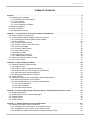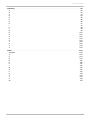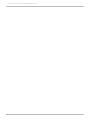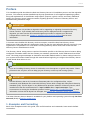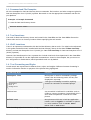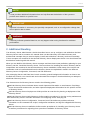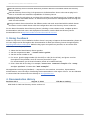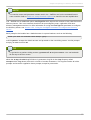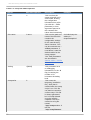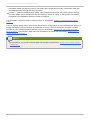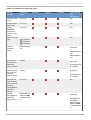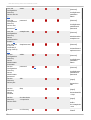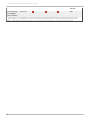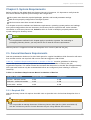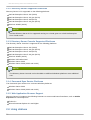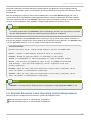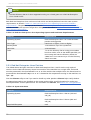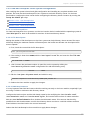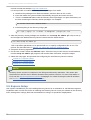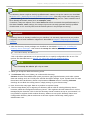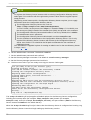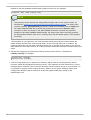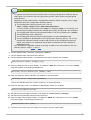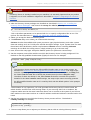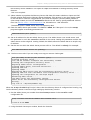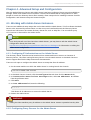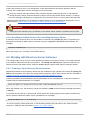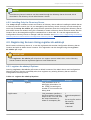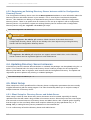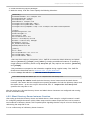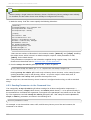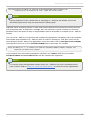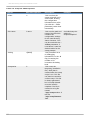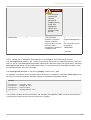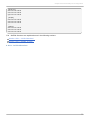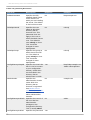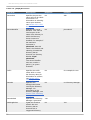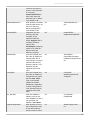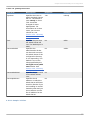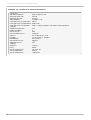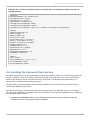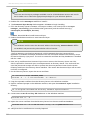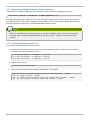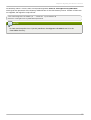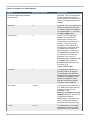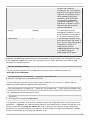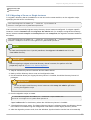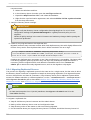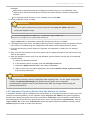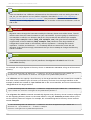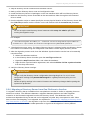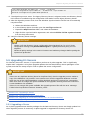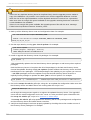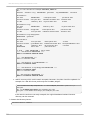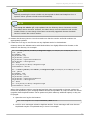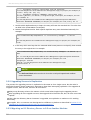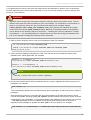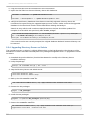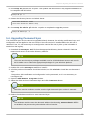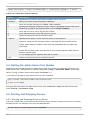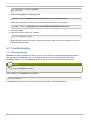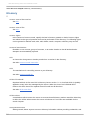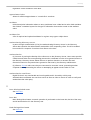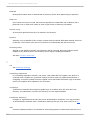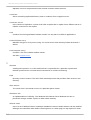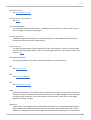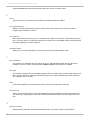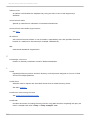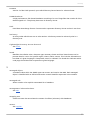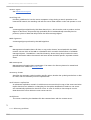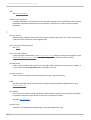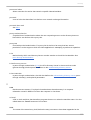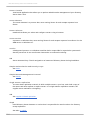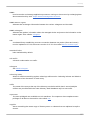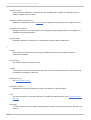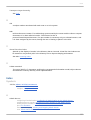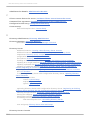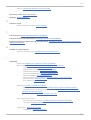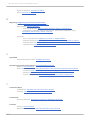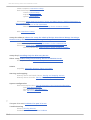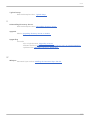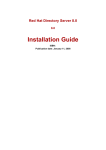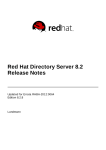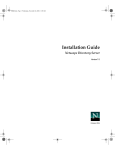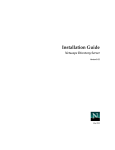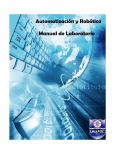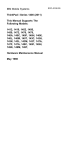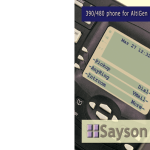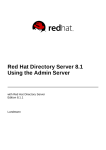Download Red Hat NETSCAPE DIRECTORY SERVER 6.0 Installation guide
Transcript
Red Hat Directory Server 8.2 Installation Guide Installing Red Hat Directory Server 8.2 Edition 8.2.2 Landmann Red Hat Directory Server 8.2 Installation Guide Installing Red Hat Directory Server 8.2 Edition 8.2.2 Landmann [email protected] m Legal Notice Copyright © 2010 Red Hat, Inc.. T his document is licensed by Red Hat under the Creative Commons Attribution-ShareAlike 3.0 Unported License. If you distribute this document, or a modified version of it, you must provide attribution to Red Hat, Inc. and provide a link to the original. If the document is modified, all Red Hat trademarks must be removed. Red Hat, as the licensor of this document, waives the right to enforce, and agrees not to assert, Section 4d of CC-BY-SA to the fullest extent permitted by applicable law. Red Hat, Red Hat Enterprise Linux, the Shadowman logo, JBoss, MetaMatrix, Fedora, the Infinity Logo, and RHCE are trademarks of Red Hat, Inc., registered in the United States and other countries. Linux ® is the registered trademark of Linus T orvalds in the United States and other countries. Java ® is a registered trademark of Oracle and/or its affiliates. XFS ® is a trademark of Silicon Graphics International Corp. or its subsidiaries in the United States and/or other countries. MySQL ® is a registered trademark of MySQL AB in the United States, the European Union and other countries. Node.js ® is an official trademark of Joyent. Red Hat Software Collections is not formally related to or endorsed by the official Joyent Node.js open source or commercial project. T he OpenStack ® Word Mark and OpenStack Logo are either registered trademarks/service marks or trademarks/service marks of the OpenStack Foundation, in the United States and other countries and are used with the OpenStack Foundation's permission. We are not affiliated with, endorsed or sponsored by the OpenStack Foundation, or the OpenStack community. All other trademarks are the property of their respective owners. Abstract T his manual provides a high-level overview of design and planning decisions you need to make before installing Directory Server, and describes the different installation methods that you can use. Table of Contents Table of Contents .Preface . . . . . . . . . . . . . . . . . . . . . . . . . . . . . . . . . . . . . . . . . . . . . . . . . . . . . . . . . . . . . . . . . . . . . . . . . . . . . . . . . . . . . . . . . . .5. . . . . . . . . . 1. Examples and Formatting 5 1.1. Command and File Examples 6 1.2. T ool Locations 6 1.3. LDAP Locations 6 1.4. T ext Formatting and Styles 6 2. Additional Reading 7 3. Giving Feedback 8 4. Documentation History 8 .Chapter . . . . . . . . 1. . . .Preparing . . . . . . . . . . .for . . .a. .Directory . . . . . . . . . .Server . . . . . . . Installation . . . . . . . . . . . . . . . . . . . . . . . . . . . . . . . . . . . . . . . . . . . . . . .9. . . . . . . . . . 1.1. Directory Server Components 9 1.2. Considerations Before Setting Up Directory Server 9 1.2.1. Resolving the Fully-qualified Domain Name 9 1.2.2. Port Numbers 10 1.2.3. Firewall Considerations 11 1.2.4. Directory Server User and Group 11 1.2.5. Directory Manager 12 1.2.6. Directory Administrator 12 1.2.7. Admin Server User 12 1.2.8. Directory Suffix 12 1.2.9. Configuration Directory 13 1.2.10. Administration Domain 13 1.3. About the setup-ds-admin.pl Script 13 1.4. Overview of Setup 17 .Chapter . . . . . . . . 2. . . .System . . . . . . . .Requirements . . . . . . . . . . . . . . . . . . . . . . . . . . . . . . . . . . . . . . . . . . . . . . . . . . . . . . . . . . . . . . . . . . . . . . .23 ........... 2.1. General Hardware Requirements 23 2.1.1. Required JDK 23 2.1.2. Directory Server Supported Platforms 24 2.1.3. Directory Server Console Supported Platforms 24 2.1.4. Password Sync Service Platforms 24 2.1.5. Web Application Browser Support 24 2.2. Using dsktune 24 2.3. Red Hat Enterprise Linux Operating System Requirements 25 2.3.1. Red Hat Enterprise Linux Patches 26 2.3.2. Red Hat Enterprise Linux System Configuration 27 2.3.2.1. Perl Prerequisites 27 2.3.2.2. File Descriptors 27 2.3.2.3. DNS Requirements 27 .Chapter . . . . . . . . 3. . . .Setting . . . . . . . .up . . .Red . . . . .Hat . . . .Directory . . . . . . . . . .Server . . . . . . . on . . . Red . . . . .Hat . . . . Enterprise . . . . . . . . . . . .Linux . . . . . . . . . . . . . . . . . 28 ............ 3.1. Installing OpenJDK 29 3.2. Installing the Directory Server Packages 29 3.3. Express Setup 30 3.4. T ypical Setup 33 3.5. Custom Setup 36 .Chapter ........4 . ...Advanced . . . . . . . . . . .Setup . . . . . . and . . . . .Configuration . . . . . . . . . . . . . . . . . . . . . . . . . . . . . . . . . . . . . . . . . . . . . . . . . . . . . . . . 4. .1. . . . . . . . . . 4.1. Working with Admin Server Instances 41 4.1.1. Configuring IP Authorization on the Admin Server 41 4.1.2. Configuring Proxy Servers for the Admin Server 41 4.1.3. Installing an Admin Server After Installing Directory Server 42 1 Red Hat D irectory Server 8.2 Installation Guide 4.2. Working with Directory Server Instances 4.2.1. Creating a New Directory Server Instance 4.2.2. Installing Only the Directory Server 4.3. Registering Servers Using register-ds-admin.pl 4.3.1. register-ds-admin.pl Options 4.3.2. Registering an Existing Directory Server Instance with the Configuration Directory Server 4.4. Updating Directory Server Instances 4.5. Silent Setup 4.5.1. Silent Setup for Directory Server and Admin Server 4.5.2. Silent Directory Server Instance Creation 4.5.3. Sending Parameters in the Command Line 4.5.4. Using the ConfigFile Parameter to Configure the Directory Server 4.5.5. About .inf File Parameters 4.5.5.1. .inf File Directives 4.5.5.2. Sample .inf Files 4.6. Installing the Password Sync Service 4.7. Uninstalling Directory Server 4.7.1. Removing a Single Directory Server Instance 4.7.2. Uninstalling Directory Server 42 42 43 43 43 44 44 44 44 45 46 49 50 51 57 59 61 62 62 .Chapter . . . . . . . . 5. . . .Migrating . . . . . . . . . . from . . . . . Previous . . . . . . . . . .Versions . . . . . . . . . . . . . . . . . . . . . . . . . . . . . . . . . . . . . . . . . . . . . . . . . . . . . .63 ........... 5.1. Migration and Upgrade Overview 63 5.2. Migrating 7.1 Servers 64 5.2.1. About migrate-ds-admin.pl 64 5.2.2. Before Migration 68 5.2.2.1. Backing up the Directory Server Configuration 68 5.2.2.2. Configuring the Directory Server Console 68 5.2.2.3. Removing Deprecated Schema Files 68 5.2.3. Migrating a Server or Single Instance 69 5.2.4. Migrating Replicated Servers 70 5.2.5. Migrating a Directory Server from One Machine to Another 71 5.2.6. Migrating a Directory Server from One Platform to Another 73 5.3. Upgrading 8.1 Servers 75 5.3.1. Upgrading a Server 75 5.3.2. Upgrading Servers in Replication 80 5.3.3. Migrating an 8.1 Directory Server to 8.2 on Another Machine 80 5.3.4. Upgrading Directory Server on Solaris 82 5.4. Upgrading Password Sync 83 .Chapter . . . . . . . . 6. . . .General . . . . . . . . .Usage . . . . . . .Information . . . . . . . . . . . . . . . . . . . . . . . . . . . . . . . . . . . . . . . . . . . . . . . . . . . . . . . . . . . . . . 84 ............ 6.1. Directory Server File Locations 84 6.2. LDAP T ool Locations 85 6.3. Starting the Directory Server Console 85 6.4. Getting the Admin Server Port Number 86 6.5. Starting and Stopping Servers 86 6.5.1. Starting and Stopping Directory Server 86 6.5.2. Starting and Stopping Admin Server 87 6.6. Resetting the Directory Manager Password 87 6.7. T roubleshooting 88 6.7.1. Running dsktune 88 6.7.2. Common Installation Problems 89 6.7.2.1. Problem: Clients cannot locate the server 89 6.7.2.2. Problem: T he port is in use 89 6.7.2.3. Problem: Forgotten Directory Manager DN and password 89 2 Table of Contents .Glossary . . . . . . . . . . . . . . . . . . . . . . . . . . . . . . . . . . . . . . . . . . . . . . . . . . . . . . . . . . . . . . . . . . . . . . . . . . . . . . . . . . . . . . . . . 90 ............ A 90 B 91 C 92 D 94 E 96 F 96 G 96 H 97 I 97 K 98 L 98 M 99 N 100 O 101 P 102 R 103 S 105 T 108 U 109 V 109 X 109 .Index . . . . . . . . . . . . . . . . . . . . . . . . . . . . . . . . . . . . . . . . . . . . . . . . . . . . . . . . . . . . . . . . . . . . . . . . . . . . . . . . . . . . . . . . 109 ............. Symbols 109 A 109 C 110 D 110 E 111 F 111 H 111 I 111 M 112 O 112 P 112 R 113 S 113 T 114 U 115 W 115 3 Red Hat D irectory Server 8.2 Installation Guide 4 Preface Preface T his installation guide describes the Red Hat Directory Server 8.2 installation process and the migration process. T his manual provides detailed step-by-step procedures for all supported operating systems, along with explanations of the different setup options (express, typical, custom, and silent), additional options for Directory Server instance creation, migrating previous versions of Directory Server, and troubleshooting and basic usage. IMPORTANT Directory Server 8.2 provides a migration tool for upgrading or migrating from earlier Directory Server versions. If you already have a Directory Server deployment that is supported for migration, you must use the documented migration procedure to migrate your data and configuration to version 8.2. Chapter 5, Migrating from Previous Versions has for more information. T o become more familiar with directory service concepts, consult the Red Hat Directory Server Deployment Guide; that manual is designed to help you plan the most effective directory service for your organization's requirements. For instructions on using Directory Server itself, refer to the Red Hat Directory Server Administrator's Guide. T he Directory Server setup process requires information specific to the Directory Server instance being configured, information about the host names, port numbers, passwords, and IP addresses that will be used. T he setup program attempts to determine reasonable default values for these settings based on your system environment. Read through this manual before beginning to configure the Directory Server to plan ahead what values to use. TIP If you are installing Directory Server for evaluation, use the express or typical setup mode. T hese processes are very fast, and can help get your directory service up and running quickly. IMPORTANT Red Hat Directory Server 8.2 introduces filesystem paths for configuration files, scripts, commands, and database files used with Directory Server which comply with Filesystem Hierarchy Standard (FHS). T his file layout is very different than previous releases of Directory Server, which installed all of the files and directories in /opt/redhat-ds or /opt/netscape. If you encounter errors during the installation process, look at Section 6.7, “T roubleshooting”. For more information on how the file layout has changed, see Section 6.1, “Directory Server File Locations”. T he latest Directory Server release is available for your platform and operating system through Red Hat Network (RHN) at http://rhn.redhat.com/. 1. Examples and Formatting Each of the examples used in this guide, such as file locations and commands, have certain defined conventions. 5 Red Hat D irectory Server 8.2 Installation Guide 1.1. Command and File Examples All of the examples for Red Hat Directory Server commands, file locations, and other usage are given for Red Hat Enterprise Linux 5 (64-bit) systems. Be certain to use the appropriate commands and files for your platform. Example 1. Example Command T o start the Red Hat Directory Server: service dirsrv start 1.2. Tool Locations T he tools for Red Hat Directory Server are located in the /usr/bin and the /usr/sbin directories. T hese tools can be run from any location without specifying the tool location. 1.3. LDAP Locations T here is an important consideration with the Red Hat Directory Server tools. T he LDAP tools referenced in this guide are Mozilla LDAP, installed with Red Hat Directory Server in the /usr/lib64 /m ozldap directory on Red Hat Enterprise Linux 5 (64-bit) (or /usr/lib/m ozldap for Red Hat Enterprise Linux 5 (32-bit) systems). However, Red Hat Enterprise Linux systems also include LDAP tools from OpenLDAP in the /usr/bin directory. It is possible to use the OpenLDAP commands as shown in the examples, but you must use the -x argument to disable SASL, which OpenLDAP tools use by default. 1.4. Text Formatting and Styles Certain words are represented in different fonts, styles, and weights. Different character formatting is used to indicate the function or purpose of the phrase being highlighted. Formatting Style Purpose Monospace font Monospace is used for commands, package names, files and directory paths, and any text displayed in a prompt. Monospace with a background T his type of formatting is used for anything entered or returned in a command prompt. Italicized text Any text which is italicized is a variable, such as instance_name or hostname. Occasionally, this is also used to emphasize a new term or other phrase. Bolded text Most phrases which are in bold are application names, such as Cygwin, or are fields or options in a user interface, such as a User Nam e Here: field or Save button. Other formatting styles draw attention to important text. 6 Preface NOTE A note provides additional information that can help illustrate the behavior of the system or provide more detail for a specific issue. IMPORTANT Important information is necessary, but possibly unexpected, such as a configuration change that will not persist after a reboot. WARNING A warning indicates potential data loss, as may happen when tuning hardware for maximum performance. 2. Additional Reading T he Directory Server Administrator's Guide describes how to set up, configure, and administer Red Hat Directory Server and its contents. this manual does not describe many of the basic directory and architectural concepts that you need to deploy, install, and administer a directory service successfully. T hose concepts are contained in the Red Hat Directory Server Deployment Guide. You should read that book before continuing with this manual. When you are familiar with Directory Server concepts and have done some preliminary planning for your directory service, install the Directory Server. T he instructions for installing the various Directory Server components are contained in the Red Hat Directory Server Installation Guide. Many of the scripts and commands used to install and administer the Directory Server are explained in detail in the Red Hat Directory Server Configuration, Command, and File Reference. Also, Managing Servers with Red Hat Console contains general background information on how to use the Red Hat Console. You should read and understand the concepts in that book before you attempt to administer Directory Server. T he document set for Directory Server contains the following guides: Red Hat Directory Server Release Notes contain important information on new features, fixed bugs, known issues and workarounds, and other important deployment information for this specific version of Directory Server. Red Hat Directory Server Deployment Guide provides an overview for planning a deployment of the Directory Server. Red Hat Directory Server Administrator's Guide contains procedures for the day-to-day maintenance of the directory service. Includes information on configuring server-side plug-ins. Red Hat Directory Server Configuration, Command, and File Reference provides reference information on the command-line scripts, configuration attributes, and log files shipped with Directory Server. Red Hat Directory Server Installation Guide contains procedures for installing your Directory Server as well as procedures for migrating from a previous installation of Directory Server. 7 Red Hat D irectory Server 8.2 Installation Guide Red Hat Directory Server Schema Reference provides reference information about the Directory Server schema. Red Hat Directory Server Plug-in Programmer's Guide describes how to write server plug-ins in order to customize and extend the capabilities of Directory Server. Using Red Hat Console gives an overview of the primary user interface and how it interacts with the Directory Server and Admin Server, as well as how to perform basic management tasks through the main Console window. Using the Admin Server describes the different tasks and tools associated with the Admin Server and how to use the Admin Server with the Configuration and User Directory Server instances. For the latest information about Directory Server, including current release notes, complete product documentation, technical notes, and deployment information, see the Red Hat Directory Server documentation site at http://www.redhat.com/docs/manuals/dir-server/. 3. Giving Feedback If there is any error in this Installation Guide or there is any way to improve the documentation, please let us know. Bugs can be filed against the documentation for Red Hat Directory Server through Bugzilla, http://bugzilla.redhat.com/bugzilla. Make the bug report as specific as possible, so we can be more effective in correcting any issues: 1. Select the Red Hat Directory Server product. 2. Set the component to Doc - installation-guide. 3. Set the version number to 8.2. 4. For errors, give the page number (for the PDF) or URL (for the HT ML), and give a succinct description of the problem, such as incorrect procedure or typo. For enhancements, put in what information needs to be added and why. 5. Give a clear title for the bug. For example, "Incorrect com m and exam ple for setup script options" is better than "Bad exam ple". We appreciate receiving any feedback — requests for new sections, corrections, improvements, enhancements, even new ways of delivering the documentation or new styles of docs. You are welcome to contact Red Hat Content Services directly at [email protected]. 4. Documentation History Revision 8.2.0 August 2, 2010 Initial draft for Red Hat Directory Server version 8.2. 8 Ella Deon Lackey Chapter 1. Preparing for a D irectory Server Installation Chapter 1. Preparing for a Directory Server Installation Before you install Red Hat Directory Server 8.2, there are required settings and information that you need to plan in advance. T his chapter describes the kind of information that you should provide, relevant directory service concepts Directory Server components, and the impact and scope of integrating Directory Server into your computing infrastructure. T he information that is covered here and supplied during the Directory Server setup relates to the design of your directory tree (the hierarchical arrangement of your directory, including all major roots and branch points) and relates to your directory suffixes and databases. See the Directory Server Administrator's Guide for more information on suffixes and databases. 1.1. Directory Server Components Directory Server 8.2 is comprised of several components, which work in tandem: T he Directory Server is the core LDAP server daemon. It is compliant with LDAP v3 standards. T his component includes command-line server management and administration programs and scripts for common operations like export and backing up databases. T he Directory Server Console is the user interface that simplifies managing users, groups, and other LDAP data for your enterprise. T he Console is used for all aspects of server management, including making backups; configuring security, replication, and databases; adding entries; and monitoring servers and viewing statistics. T he Admin Server is the management agent which administers Directory Servers. It communicates with the Directory Server Console and performs operations on the Directory Server instances. It also provides a simple HT ML interface and on-line help pages. T here must be one Admin Server running on each machine which has a Directory Server instance running on it. 1.2. Considerations Before Setting Up Directory Server Depending on the type of setup that you perform, you will be asked to provide instance-specific information for both the Admin Server and Directory Server during the installation procedure, including port numbers, server names, and usernames and passwords for the Directory Manager and administrator. If you will have multiple Directory Server instances, then it is better to plan these configuration settings in advance so that the setup processes can run without conflict. 1.2.1. Resolving the Fully-qualified Domain Name T he Directory Server uses the hostname of the machine to supply much of the default information for the instance, such as the instance name and base DN. A fully-qualified domain name is the local hostname plus the domain name, such as ldap.exam ple.com . T he setup scripts obtains the hostname (ldap) from the local system's gethostnam e() function, while it obtains the domain name separately, from the system's /etc/resolv.conf file. Specifically, the script looks for the domain name in the first entry in either the search or dom ain line, whichever is first. For example: # # DNS information # search lab.eng.example.com eng.example.com example.com domain example.com In this /etc/resolv.conf file, the first parameter is search and the first entry is 9 Red Hat D irectory Server 8.2 Installation Guide lab.eng.exam ple.com , so the domain name used by the setup script is lab.eng.exam ple.com . Any information in the /etc/resolv.conf file must match the information maintained in the local /etc/hosts file. If there are aliases in the /etc/hosts file, such as ldap1.exam ple.com , that do not match the specified domains in the /etc/resolv.conf settings, the setup program cannot generate the correct fully-qualified domain name for the machine as it is used by DNS. All of the default settings then displayed or accepted by the script are wrong, and this can potentially cause the setup to fail. It is possible to set the fully-qualified domain name for the host manually using an .inf file or by passing the General.FullMachineNam e argument with the setup command itself. T hese options are described in Section 1.3, “About the setup-ds-admin.pl Script”. For small deployments or for evaluation, it is possible to use the /etc/hosts file to resolve the hostname and IP address. T his is not recommended for production environments, though. It is best to have the local hosts file and DNS properly configured for the server. Remote clients and server to server operations like replication require that other machines be able to resolve the hostname of the Directory Server's host. Likewise, both T LS/SSL and SASL/Kerberos require an accurate fullyqualified domain name for their configuration. 1.2.2. Port Numbers T he Directory Server setup requires two T CP/IP port numbers: one for the Directory Server and one for the Admin Server. T hese port numbers must be unique. T he Directory Server instance (LDAP) has a default port number of 389. T he Admin Server port number has a default number of 9830. If the default port number for either server is in use, then the setup program randomly generates a port number larger than 1024 to use as the default. Alternatively, you can assign any port number between 1025 and 65535 for the Directory Server and Admin Server ports; you are not required to use the defaults or the randomly-generated ports. NOTE While the legal range of port numbers is 1 to 65535, the Internet Assigned Numbers Authority (IANA) has already assigned ports 1 to 1024 to common processes. Never assign a Directory Server port number below 1024 (except for 389/636 for the LDAP server) because this may conflict with other services. For LDAPS (LDAP with T LS/SSL), the default port number is 636. T he server can listen to both the LDAP and LDAPS port at the same time. However, the setup program will not allow you to configure T LS/SSL. T o use LDAPS, assign the LDAP port number in the setup process, then reconfigure the Directory Server to use LDAPS port and the other T LS/SSL parameters afterward. For information on how to configure LDAPS, see the Directory Server Administrator's Guide. T he Admin Server runs on a web server, so it uses HT T P or HT T PS. However, unlike the Directory Server which can run on secure (LDAPS) and insecure (LDAP) ports at the same time, the Admin Server cannot run over both HT T P and HT T PS simultaneously. T he setup program, setup-ds-adm in.pl, does not allow you to configure the Admin Server to use T LS/SSL. T o use T LS/SSL (meaning HT T PS) with the Admin Server, first set up the Admin Server to use HT T P, then reconfigure it to use HT T PS. 10 Chapter 1. Preparing for a D irectory Server Installation NOTE When determining the port numbers you will use, verify that the specified port numbers are not already in use by running a command like netstat. If you are using ports below 1024, such as the default LDAP port (389), you must run the setup program and start the servers as root. You do not, however, have to set the server user ID to root. When it starts, the server binds and listens to its port as root, then immediately drops its privileges and runs as the non-root server user ID. When the system restarts, the server is started as root by the init script. T he setuid(2) man page has detailed technical information. Section 1.2.4, “Directory Server User and Group” has more information about the server user ID. 1.2.3. Firewall Considerations T he Directory Server instance may be on a different server or network than clients which need to access it. For example, the Red Hat Certificate System subsystems require a Directory Server LDAP database to store their certificate, key, and user information, but these servers do not need to be on the same machine. When installing Directory Server, make sure that you consider the location of the instance on the network and that all firewalls, DMZ s, and other network services allow the client to access the Directory Server. T here are two considerations about using firewalls with Directory Server and directory clients: Protecting sensitive subsystems from unauthorized access Allowing appropriate access to other systems and clients outside of the firewall Make sure that the firewalls allow access to the Directory Server secure (636) and standard (389) ports, so that any clients which must access the Directory Server instance are able to contact it. 1.2.4. Directory Server User and Group T he setup process sets a user ID (UID) and group ID (GID) as which the servers will run. T he default UID is a non-privileged (non-root) user, nobody on Red Hat Enterprise Linux. Red Hat strongly recommends using this default value. IMPORTANT T he same UID is used for both the Directory Server and the Admin Server by default, which simplifies administration. If you choose a different UID for each server, those UIDs must both belong to the group assigned to Directory Server. For security reasons, Red Hat strongly discourages you from setting the Directory Server or Admin Server user to root. If an attacker gains access to the server, he might be able to execute arbitrary system commands as the root user. Using a non-privileged UID adds another layer of security. Listening to Restricted Ports as Unprivileged Users Even though port numbers less than 1024 are restricted, the LDAP server can listen to port 389 (and any port number less than 1024), as long as the server is started by the root user or by init when the system starts up. T he server first binds and listens to the restricted port as root, then immediately drops privileges to the non-root server UID. setuid(2) man page has detailed technical information. 11 Red Hat D irectory Server 8.2 Installation Guide Section 1.2.2, “Port Numbers” has more information on port numbers in Directory Server. 1.2.5. Directory Manager T he Directory Server setup creates a special user called the Directory Manager. T he Directory Manager is a unique, powerful entry that is used to administer all user and configuration tasks. T he Directory Manager is a special entry that does not have to conform to a Directory Server configured suffix; additionally, access controls. password policy, and database limits for size, time, and look-through limits do not apply to the Directory Manager. T here is no directory entry for the Directory Manager user; it is used only for authentication. You cannot create an actual Directory Server entry that uses the same DN as the Directory Manager DN. T he Directory Server setup process prompts for a distinguished name (DN) and a password for the Directory Manager. T he default value for the Directory Manager DN is cn=Directory Manager. T he Directory Manager password must contain at least 8 characters which must be ASCII letters, digits, or symbols. 1.2.6. Directory Administrator T he Directory Server setup also creates an administrator user specifically for Directory Server and Admin Server server management, called the Directory Administrator. T he Directory Administrator is the "super user" that manages all Directory Server and Admin Server instances through the Directory Server Console. Every Directory Server is configured to grant this user administrative access. T here are important differences between the Directory Administrator and the Directory Manager: T he administrator cannot create top level entries for a new suffix through an add operation. either adding an entry in the Directory Server Console or using ldapadd, a tool provided with OpenLDAP. Only the Directory Manager can add top-level entries by default. T o allow other users to add top-level entries, create entries with the appropriate access control statements in an LDIF file, and perform an import or database initialization procedure using that LDIF file. Password policies do apply to the administrator, but you can set a user-specific password policy for the administrator. Size, time, and look-through limits apply to the administrator, but you can set different resource limits for this user. T he Directory Server setup process prompts for a username and a password for the Directory Administrator. T he default Directory Administrator username is admin. For security, the Directory Administrator's password must not be the same as the Directory Manager's password. 1.2.7. Admin Server User By default, the Admin Server runs as the same non-root user as the Directory Server. Custom and silent setups provide the option to run the Admin Server as a different user than the Directory Server. IMPORTANT T he default Admin Server user is the same as the Directory Server user, which is nobody. If the Admin Server is given a different UID, then that user must belong to the group to which the Directory Server user is assigned. 1.2.8. Directory Suffix 12 Chapter 1. Preparing for a D irectory Server Installation T he directory suffix is the first entry within the directory tree. At least one directory suffix must be provided when the Directory Server is set up. T he recommended directory suffix name matches your organization's DNS domain name. For example, if the Directory Server hostname is ldap.example.com, the directory suffix is dc=example,dc=com. T he setup program constructs a default suffix based on the DNS domain or from the fully-qualified host and domain name provided during setup. T his suffix naming convention is not required, but Red Hat strongly recommends it. 1.2.9. Configuration Directory T he configuration directory is the main directory where configuration information — such as log files, configuration files, and port numbers — is stored. T hese configuration data get stored in the o=NetscapeRoot tree. A single Directory Server instance can be both the configuration directory and the user directory. If you install Directory Server for general directory services and there is more than one Directory Server in your organization, you must determine which Directory Server instance will host the configuration directory tree, o=NetscapeRoot. Make this decision before installing any compatible Directory Server applications. T he configuration directory is usually the first one you set up. Since the main configuration directory generally experiences low traffic, you can permit its server instances to coexist on any machine with a heavier-loaded Directory Server instance. However, for large sites that deploy a large number of Directory Server instances, dedicate a low-end machine for the configuration directory to improve performance. Directory Server instances write to the configuration directory, and for larger sites, this write activity can create performance issues for other directory service activities. T he configuration directory can be replicated to increase availability and reliability. If the configuration directory tree gets corrupted, you may have to re-register or re-configure all Directory Server instances. T o prevent that, always back up the configuration directory after setting up a new instance; never change a hostname or port number while active in the configuration directory; and do not modify the configuration directory tree; only the setup program can directly modify a configuration. 1.2.10. Administration Domain T he administration domain allows servers to be grouped together logically when splitting administrative tasks. T hat level of organization is beneficial, for example, when different divisions within an organization want individual control of their servers while system administrators require centralized control of all servers. When setting up the administration domain, consider the following: Each administration domain must have an administration domain owner with complete access to all the domain servers but no access to the servers in other administration domains. T he administration domain owner may grant individual users administrative access on a server-by-server basis within the domain. All servers must share the same configuration directory. T he Configuration Directory Administrator has complete access to all installed Directory Servers, regardless of the domain. Servers on two different domains can use different user directories for authentication and user management. 1.3. About the setup-ds-admin.pl Script T he Directory Server and Admin Server instances are created and configured through a script call setup-ds-admin.pl. T he Directory Server alone can be created using the setup-ds.pl script. If simply the setup script is run, then the script launches an interactive installer which prompts for 13 Red Hat D irectory Server 8.2 Installation Guide configuration settings for the Directory Server and Admin Server instances. For example: setup-ds-admin.pl T he setup-ds-adm in.pl script can also accept a setup file or have arguments passed with the command to supply configuration information automatically. setup-ds-admin.pl -s -f /export/files/install.inf setup-ds-admin.pl General.FullMachineName=ldap.example.com Some options, such as s (silent) and f (file) allow you to supply values for the setup program through a file. T he .inf file (described in more detail in Section 4.5, “Silent Setup”) has three sections for each of the major components of Directory Server: General (host server), slapd (LDAP server), and adm in (Admin Server). T he same parameters specified in the .inf can be passed directly in the command line. Command-line arguments with setup-ds-adm in.pl specify the .inf setup file section (General, slapd, or adm in), parameter, and value in the following form: section.parameter=value For example, to set the machine name, suffix, and Directory Server port of the new instance, the command is as follows: setup-ds-admin.pl General.FullMachineName=ldap.example.com slapd.Suffix=dc=example,dc=com” slapd.ServerPort=389 NOTE Passing arguments in the command line or specifying an .inf sets the defaults used in the interactive prompt unless they are used with the s (silent) option. With the s option, these values are accepted as the real settings. Argument values containing spaces or other shell special characters must quoted to prevent the shell from interpreting them. In the previous example, the suffix value has a space character, so the entire parameter has to be quoted. If many of the parameters have to be quoted or escaped, use an .inf file instead. An .inf file can be used in conjunction with command line parameters. Parameters set in the command line override those specified in an .inf file, which is useful for creating an .inf file to use to set up many Directory Servers. Many of the parameters can be the same, such as ConfigDirectoryLdapURL, ones specific to the host, such as FullMachineName have to be unique. For example: setup-ds-admin.pl -s -f common.inf General.FullMachineName=ldap37.example.com slapd.ServerIdentifier=ldap37 T his command uses the common parameters specified in the com m on.inf file, but overrides FullMachineName and ServerIdentifier with the command line arguments. 14 Chapter 1. Preparing for a D irectory Server Installation NOTE T he section names and parameter names used in the .inf files and on the command line are case sensitive. Refer to T able 1.1, “setup-ds-admin Options” to check the correct capitalization. T he .inf file has an additional option, ConfigFile which imports the contents of any LDIF file into the Directory Server. T his is an extremely useful tool for preconfiguring users, replication, and other directory management entries. For more information on using the ConfigFile parameter to configure the Directory Server, see Section 4.5.4, “Using the ConfigFile Parameter to Configure the Directory Server”. Each prompt in the installer has a default answer in square brackets, such as the following: Would you like to continue with setup? [yes]: Pressing Enter accepts the default answer and proceeds to the next dialog screen. Yes/No prompts accept y for Yes and n for No. TIP T o go back to a previous dialog screen, type Control-B and press Enter. You can backtrack all the way to the first screen. When the setup-ds-adm in.pl finishes, it generates a log file in the /tm p directory called setupXXXXXX.log where XXXXXX is a series of random characters. T his log file contains all of the prompts and answers supplied to those prompts, except for passwords. 15 Red Hat D irectory Server 8.2 Installation Guide T able 1.1. setup-ds-admin Options Option Alternate Options Description --silent -s T his sets that the setup script will run in silent mode, drawing the configuration information from a file (set with the --file parameter) or from arguments passed in the command line rather than interactively. --file=name -f name T his sets the path and /usr/sbin/setup-dsname of the file which admin.pl -f contains the /export/sample.inf configuration settings for the new Directory Server instance. T his can be used with the -silent parameter; if used alone, it sets the default values for the setup prompts. T he .inf parameters are described in Section 4.5.5.1, “.inf File Directives”. --debug -d[dddd] T his parameter turns on debugging information. For the -d flag, increasing the number of d's increases the debug level. --keepcache -k T his saves the temporary installation file (.inf) that is created when the setup script is run. T his file can then be reused for a silent setup. T his file is always generated, but is usually deleted once the install is complete. T he file is created as a log file named /tm p/setuprandom.i nf, like /tm p/setuplGCZ8H. 16 Example Chapter 1. Preparing for a D irectory Server Installation inf. WARNING T he cache file contains the cleartext passwords supplied during setup. Use appropriate caution and protection with this file. --logfile name -l T his parameter specifies a log file to which to write the output. If this is not set, then the setup information is written to a temporary file. -l /export/example2007.lo g For no log file, set the file name to /dev/null: -l /dev/null --update -u T his parameter updates existing Directory Server instances. If an installation is broken in some way, this option can be used to update or replace missing packages and then reregister all of the local instances with the Configuration Directory. 1.4. Overview of Setup After the Directory Server packages are installed, there is a script, setup-ds-adm in.pl, which you run to configure the new Directory Server and Admin Server instance. T his script launches an interactive setup program. T he setup program supplies default configuration values which you can accept them or substitute with alternatives. T here are three kinds of setup modes, depending on what you select when you first launch the setup program: Express — T he fastest setup mode. T his requires minimal interaction and uses default values for almost all settings. Because express installation does not offer the choice of selecting the Directory Server server port number or the directory suffix, among other settings, Red Hat recommends that you not use it for production deployments. Also, express setups can fail if default configuration values are not available because there is no way to offer an alternative. Typical — T he default and most common setup mode. T his prompts you to supply more detailed 17 Red Hat D irectory Server 8.2 Installation Guide information about the directory service, like suffix and configuration directory information, while still proceeding quickly through the setup process. Custom — T he most detailed setup mode. T his provides more control over Admin Server settings and also allows data to be imported into the Directory Server at setup, so that entries are already populated in the databases when the setup is complete. T he information requested with the setup process is described in T able 1.2, “Comparison of Setup T ypes”. T here is a fourth setup option, silent setup, which uses a configuration file and command-line options to supply the Directory Server settings automatically, so there is no user interaction required. It is also possible to pass setup arguments with the script, as described in Section 1.3, “About the setup-dsadmin.pl Script”. T he possible .inf setup file parameters are listed and described in Section 4.5.5, “About .inf File Parameters”. NOTE It is possible to use y and n with the yes and no inputs described in Section 4.5.5, “About .inf File Parameters”. 18 Chapter 1. Preparing for a D irectory Server Installation T able 1.2. Comparison of Setup T ypes Setup Screen Parameter Input Continue with setup Yes or no N/A Accept license agreement Yes or no N/A Accept dsktune output and continue with setup Yes or no N/A Choose setup type 1 (express) 2 (typical) 3 (custom) Set the computer name ldap.example.c om Set the user as which the Directory Server will run nobody Set the group as which the Directory Server will run nobody Register the new Directory Server with an existing Configuration Directory Server Yes or no Set the Configuration Directory Server URL [a] ldap://ldap.exa mple.com:389/ o=NetscapeRo ot Express T ypical Custom Silent Setup File Parameter N/A [General] FullMachineNa me= ldap.example.c om [General] SuiteSpotUserI D= nobody [General] SuiteSpotGrou p= nobody N/A [General] ConfigDirector yLdapURL= ldap://ldap.exa mple.com:389/ o=NetscapeRo ot 19 Red Hat D irectory Server 8.2 Installation Guide Give the Configuration Directory Server user ID admin [General] ConfigDirector yAdminID= admin [a] Give the Configuration Directory Server user password [General] ConfigDirector yAdminPwd= password [a] Give the Configuration Directory Server administration domain password example.com [General] AdminDomain= example.com [a] Give the path to the CA certificate (if using LDAPS) /tmp/cacert.asc [General] CACertificate=/ tmp/cacert.asc [a] Set the Configuration Directory Server Administrator username admin Set the Configuration Directory Server Administrator password password Set the Directory Server port 389 Set the Directory Server identifier ldap Set the Directory Server suffix dc=domain,dc =component Set the cn=Directory 20 [b ] [General] ConfigDirector yAdminID= admin [b ] [General] ConfigDirector yAdminPwd= password [slapd] ServerPort= 389 [slapd] ServerIdentifier = ldap [slapd] Suffix= dc=example,dc =com [slapd] Chapter 1. Preparing for a D irectory Server Installation Directory Manager ID Manager Set the Directory Manager password password Install sample entries Yes or no [slapd] RootDN= cn=Directory Manager [slapd] RootDNPwd= password [slapd] AddSampleEnt ries= Yes Populate the Directory Server with entries Supply the full path and filename to an LDIF file T ype suggest, which imports common container entries, such as ou=People T ype none, which does not import any data Equivalent to suggest [slapd] AddOrgEntries = Yes InstallLdifFile= suggest Equivalent to setting the path [slapd] AddOrgEntries = Yes InstallLdifFile= /export/data.ldi f Set the Admin Server port 9830 [admin] Port= 9830 Set the Admin Server IP address blank (all interfaces) Set user as which the Admin Server runs nobody [admin] ServerIpAddre ss= 111.11.11.11 [admin] SysUser= 21 Red Hat D irectory Server 8.2 Installation Guide runs Are you ready to configure your servers? nobody Yes or no N/A [a] This o p tio n is o nly availab le if yo u c ho o s e to reg is ter the Direc to ry Server ins tanc e with a Co nfig uratio n Direc to ry Server. [b ] This o p tio n is o nly availab le if yo u c ho o s e not to reg is ter the Direc to ry Server ins tanc e with a Co nfig uratio n Direc to ry Server. In that c as e, the Direc to ry Server b eing s et up is c reated and c o nfig ured as a Co nfig uratio n Direc to ry Server. 22 Chapter 2. System Requirements Chapter 2. System Requirements Before configuring the default Red Hat Directory Server 8.2 instances, it is important to verify that the host server has the required system settings and configuration: T he system must have the required packages, patches, and kernel parameter settings. DNS must be properly configured on the target system. T he host server must have a static IP address. T his chapter covers the software and hardware requirements, operating system patches and settings, and system configurations that are necessary for Directory Server to perform well. It also includes information on a Directory Server tool, dsktune, which is useful in identifying required patches and system settings for Directory Server. NOTE T he requirements outlined in this chapter apply to production systems. For evaluating or prototyping Directory Server, you may choose not to meet all of these requirements. Directory Server is supported on Red Hat Enterprise Linux 4 and 5 (x86 and x86_64). 2.1. General Hardware Requirements Red Hat recommends minimum of 4 GB of disk space for a typical installation, while directories with more than a million entries can require 8 GB or more. Red Hat suggests 1 GB of RAM. T able 2.1, “Hardware Requirements Based on Number of Entries” contains guidelines for Directory Server disk space and memory requirements based upon on the number of entries that your organization requires. T he values shown here assume that the entries in the LDIF file are approximately 100 bytes each and that only the recommended indices are configured (since indexing is resourceintensive). T able 2.1. Hardware Requirements Based on Number of Entries Number of Entries Required Memory Disk Space 10,000 - 250,000 entries 1 GB 2 GB 250,000 - 1,000,000 entries 1 GB 4 GB 1,000,000 + entries 1 GB 8 GB 2.1.1. Required JDK Red Hat Directory Server 8.2 requires Sun JRE 1.6.0 or OpenJDK 1.6.0 for Red Hat Enterprise Linux 4 and 5. IMPORTANT It is not possible to manage instances of Directory Server older than 8.1 (which used JDK 1.5) with the 8.2 Directory Server Console because they are using different JDK versions. 23 Red Hat D irectory Server 8.2 Installation Guide 2.1.2. Directory Server Supported Platforms Directory Server 8.2 is supported on the following platforms: Red Hat Enterprise Linux 4 x86 (32-bit) Red Hat Enterprise Linux 4 x86_64 (64-bit) Red Hat Enterprise Linux 5 x86 (32-bit) Red Hat Enterprise Linux 5 x86_64 (64-bit) Solaris 9 SPARC (64-bit) NOTE Red Hat Directory Server 8.2 is supported running on a virtual guest on a Red Hat Enterprise Linux virtual server. 2.1.3. Directory Server Console Supported Platforms T he Directory Server Console is supported on the following platforms: Red Hat Enterprise Linux 4 x86 (32-bit) Red Hat Enterprise Linux 4 x86_64 (64-bit) Red Hat Enterprise Linux 5 x86 (32-bit) Red Hat Enterprise Linux 5 x86_64 (64-bit) Solaris 9 SPARC (64-bit) Windows XP Professional Windows Server 2003 Windows Server 2008 (32-bit and 64-bit) NOTE T he Directory Server Console can be installed on additional Windows platforms at an additional cost. 2.1.4. Password Sync Service Platforms T he Password Sync Service runs on these Windows platforms: Windows Server 2003 Windows Server 2008 (32-bit and 64-bit) 2.1.5. Web Application Browser Support Directory Server 8.2 supports the following browsers to access web-based interfaces, such as Admin Express and online help tools: Firefox 3.x Microsoft Internet Explorer 6.0 and higher 2.2. Using dsktune 24 Chapter 2. System Requirements Along with meeting the required operating system patches and platforms, system settings, like the number of file descriptors and T CP information, should be reconfigured to optimize the Directory Server performance. After the packages for Directory Server are installed there is tool called dsktune which can scan a system to check for required and installed patches, memory, system configuration, and other settings required by Directory Server. T he dsktune utility even returns information required for tuning the host server's kernel parameters. T his simplifies configuring the machine for Directory Server. NOTE T he setup program also runs dsktune, reports the findings, and asks you if you want to continue with the setup procedure every time a Directory Server instance is configured. Red Hat recommends running dsktune before beginning to set up the Directory Server instances so that you can properly configure your kernel settings and install any missing patches. T he dsktune utility is in the /usr/bin directory. T o run it, simply use the appropriate command: /usr/bin/dsktune Red Hat Directory Server system tuning analysis version 10-AUGUST-2007. NOTICE : System is i686-unknown-linux2.6.9-34.EL (1 processor). WARNING: 1011MB of physical memory is available on the system. 1024MB is recommended for best performance on large production system. NOTICE : The net.ipv4.tcp_keepalive_time is set to 7200000 milliseconds (120 minutes). This may cause temporary server congestion from lost client connections. WARNING: There are only 1024 file descriptors (hard limit) available, which limit the number of simultaneous connections. WARNING: There are only 1024 file descriptors (soft limit) available, which limit the number of simultaneous connections. NOTE dsktune is run every time the Directory Server configuration script, setup-ds-adm in, is run. 2.3. Red Hat Enterprise Linux Operating System Requirements Directory Server is supported on two versions of Red Hat Enterprise Linux: Red Hat Enterprise Linux 4 on x86 and x86_64 platforms Red Hat Enterprise Linux 5 on x86 and x86_64 platforms 25 Red Hat D irectory Server 8.2 Installation Guide NOTE Red Hat Directory Server is also supported running on a virtual guest on a Red Hat Enterprise Linux virtual server. Both Red Hat Enterprise Linux versions on both 32-bit and 64-bit platforms have the same system requirements, as listed in T able 2.2, “Red Hat Enterprise Linux Operating System and Hardware Requirements”. T he patches required are listed in Section 2.3.1, “Red Hat Enterprise Linux Patches”, and the recommended system configuration changes are described in Section 2.3.2, “Red Hat Enterprise Linux System Configuration”. T able 2.2. Red Hat Enterprise Linux Operating System and Hardware Requirements Criteria Requirements Operating System Red Hat Enterprise Linux 4 or 5 with the latest patches and upgrades CPU T ype Pentium 4 or higher; 2 GHz or higher Memory/RAM 1 GB minimum, up to the system limit Hard Disk 4 GB minimum Other T o run the Directory Server using port numbers less than 1024, such as the default port 389, you must setup and start the Directory Server as root, but it is not necessary to run the Directory Server as root. 2.3.1. Red Hat Enterprise Linux Patches T he default kernel and glibc versions for Red Hat Enterprise Linux 4 and 5 are the only required versions for the Red Hat Directory Server host machine. If the machine has a single CPU, the kernel must be presented in the form kernel-x.x.x.x. If the machine has multiple CPUs, the kernel must be presented the form kernel-sm p-x.x.x.x. T o determine the components running on the machine, run rpm -qa. Run the dsktune utility to see if you need to install any other patches. dsktune helps verify whether the appropriate patches are installed on the system and provides useful information for tuning your kernel parameters for best performance. For information on dsktune, see Section 2.2, “Using dsktune”. T able 2.3. System Versions Criteria Operating System Requirements Red Hat Enterprise Linux 4 Server (x86 and x86_64) Red Hat Enterprise Linux 5 Server (x86 and x86_64) Required Filesystem 26 ext3 Chapter 2. System Requirements 2.3.2. Red Hat Enterprise Linux System Configuration After verifying the system's kernel and glibc configuration and installing any required modules and patches, fine-tune the Red Hat Enterprise Linux system to work with Directory Server. For the best performance, configure the host server before configuring the Directory Server instance by running the setup-ds-adm in.pl script. Section 2.3.2.1, “Perl Prerequisites” Section 2.3.2.2, “File Descriptors” Section 2.3.2.3, “DNS Requirements” 2.3.2.1. Perl Prerequisites For Red Hat Enterprise Linux systems, use the Perl version that is installed with the operating system in /usr/bin/perl for both 32-bit and 64-bit versions of Red Hat Directory Server. 2.3.2.2. File Descriptors Editing the number of file descriptors on the Linux system can help Directory Server access files more efficiently. Editing the maximum number of file descriptors the kernel can allocate can also improve file access speeds. 1. First, check the current limit for file descriptors: cat /proc/sys/fs/file-max 2. If the setting is lower than 64000, edit the /etc/sysctl.conf file, and reset the fs.file-max parameter: fs.file-max = 64000 3. T hen increase the maximum number of open files on the system by editing the /etc/security/lim its.conf configuration file. Add the following entry: * - nofile 8192 4. Edit the /etc/pam .d/system -auth, and add this entry: session required /lib/security/$ISA/pam_limits.so 5. Reboot the Linux machine to apply the changes. 2.3.2.3. DNS Requirements It is very important that DNS and reverse DNS be working correctly on the host machine, especially if you are using T LS/SSL or Kerberos with Directory Server. Configure the DNS resolver and the NIS domain name by the modifying the /etc/resolv.conf, /etc/nsswitch.conf, and /etc/netconfig files, and set the DNS resolver for name resolution. Edit the /etc/defaultdom ain file to include the NIS domain name. T his ensures that the fullyqualified host and domain names used for the Directory Server resolve to a valid IP address and that that IP address resolves back to the correct hostname. Reboot the Red Hat Enterprise Linux machine to apply these changes. 27 Red Hat D irectory Server 8.2 Installation Guide Chapter 3. Setting up Red Hat Directory Server on Red Hat Enterprise Linux Installing and configuring Red Hat Directory Server on Red Hat Enterprise Linux has three major steps: 1. Install OpenJDK 1.6.0. 2. Install the Directory Server packages. 3. Run the setup-ds-adm in.pl script. T his is where all of the information about the new Directory Server instance is supplied. WARNING If Directory Server is already installed on your machine, it is extremely important that you perform a migration, not a fresh installation. Migration is described in Chapter 5, Migrating from Previous Versions. NOTE Before beginning the installation process, make sure that your system meets the requirements in Section 2.3, “Red Hat Enterprise Linux Operating System Requirements”. NOTE Red Hat Directory Server is also supported running on a virtual guest on a Red Hat Enterprise Linux 5 virtual server. T here are three interactive ways of setting up Directory Server: express, typical, and custom. T hese setup types provide different levels of control over the configuration settings, such as port numbers, directory suffixes, and users and groups for the Directory Server processes. Express has the least amount of input, meaning it uses more default or randomly-generated settings, while custom allows the most control over the configuration by having the user supply a lot of configuration information. T hese setup types are described more in T able 1.2, “Comparison of Setup T ypes”. For most deployments, the typical installation type is recommended. NOTE T here is a fourth setup option called a silent installation. T his provides two ways of performing the setup without user interaction, either by passing arguments in the command-line with the setup-ds-adm in.pl script or to use a file with settings already defined. T his is extremely useful for doing large numbers of Directory Server instances, since it does not require any user involvement after the packages are installed. Silent installations are explained more in Section 4.5.1, “Silent Setup for Directory Server and Admin Server”. T his chapter describes the complete procedure to install Red Hat Directory Server on Red Hat Enterprise Linux 5 (64-bit), including both OpenJDK and Directory Server packages, and the different setup options. 28 Chapter 3. Setting up Red Hat D irectory Server on Red Hat Enterprise Linux 3.1. Installing OpenJDK Necessary Java libraries are not bundled with Directory Server. T hey must be downloaded and extracted separately before installing the Directory Server packages. Directory Server 8.2 requires Sun JDK 1.6.0 or OpenJDK 1.6.0. IMPORTANT When the new JDK is installed for Directory Server 8.2, it is no longer possible to manage older instances of Directory Server using the Directory Server Console because the required JDKs for the different Directory Server versions are different. You must migrate any older instance to Directory Server 8.2 if you need to manage that instance with the Directory Server Console. T o install OpenJDK: yum install java-1.6.0-openjdk OpenJDK is also available from http://openjdk.java.net/install/. After installing the JDK, run /usr/sbin/alternatives as root to insure that the proper JDK is available: /usr/sbin/alternatives --config java There are 3 programs which provide 'java'. Selection Command ----------------------------------------------1 /usr/lib/jvm/jre-1.4.2-gcj/bin/java 2 /usr/lib/jvm/jre-1.6.0-openjdk/bin/java *+ 3 /usr/lib/jvm/jre-1.6.0-sun.x86_64/bin/java After installing the JDK, install the Directory Server packages, as described in Section 3.2, “Installing the Directory Server Packages”. 3.2. Installing the Directory Server Packages 1. Install the Directory Server packages. T here are two options for installing the packages: using native Red Hat Enterprise Linux 5 (64-bit) tools (yum ) or downloading them from Red Hat Network. T he recommended way is to use the Red Hat Enterprise Linux 5 (64-bit) tools. yum install redhat-ds NOTE yum may install or require additional packages if dependencies are missing or out-of-date. Alternatively, download the latest packages from the Red Hat Directory Server 8.2 29 Red Hat D irectory Server 8.2 Installation Guide channel on Red Hat Network, http://rhn.redhat.com. It is also possible to install the Directory Server packages from media: a. Download the packages from Red Hat Network, and burn them to CD or DVD. b. Insert the media; the system should automatically recognize and mount the disc. c. T here is no autorun feature with the Directory Server packages, so open the directory on the disc containing the Directory Server packages. For example: cd /media/cdrecorder/RedHat/RPMS/ d. Install everything in the directory using rpm : ls *.rpm | egrep -iv -e devel -e debuginfo | xargs rpm -ivh 2. After the Directory Server packages are installed, run the setup-ds-adm in.pl script to set up and configure the default Directory Server instance and the Admin Server. /usr/sbin/setup-ds-admin.pl T his script allows parameters to be passed with it or to specify configuration files to use. T he options are described more in Section 1.3, “About the setup-ds-admin.pl Script”. 3. Accept the licensing agreement. 4. On the next screen, review the dsktune output. If there are any issues that you should address, exit the setup-ds-adm in.pl program, and resolve them. Otherwise, accept the output. 5. Select the setup type, and proceed with configuring the new Directory Server instance. Section 3.3, “Express Setup” Section 3.4, “T ypical Setup” Section 3.5, “Custom Setup” NOTE Directory Server version 8.2 conforms to the Filesystem Hierarchy Standards. T his means that the directories and files are in different locations than previous versions. For more information on FHS, see the http://www.pathname.com/fhs/ homepage. For a table showing the new file locations, see Section 6.1, “Directory Server File Locations”. 3.3. Express Setup Use express installation if you are installing Directory Server for an evaluation or trial. Because express installation does not offer the choice of selecting the Directory Server server port number or the directory suffix, among other settings, Red Hat recommends not using it for production deployments. 30 Chapter 3. Setting up Red Hat D irectory Server on Red Hat Enterprise Linux NOTE T he Directory Server requires the fully-qualified domain name to set up the servers, as described in Section 1.2.1, “Resolving the Fully-qualified Domain Name”. T he setup script uses the system's gethostnam e() function to obtain the hostname (such as ldap) and the /etc/resolv.conf file to identify the domain name (such as exam ple.com ). T herefore, if there are aliases in the /etc/hosts file that do not match the specified domains in the /etc/resolv.conf settings, the setup script cannot correctly generate the fully-qualified domain name as it is used by DNS, and the default options in the prompts are wrong. WARNING If Directory Server is already installed on your machine, it is extremely important that you perform a migration, not a fresh installation. Migration is described in Chapter 5, Migrating from Previous Versions. 1. After the Directory Server packages are installed as described in Section 3.2, “Installing the Directory Server Packages”, then launch the setup-ds-adm in.pl script. # /usr/sbin/setup-ds-admin.pl T his script allows parameters to be passed with it or to specify configuration files to use. T he options are described more in Section 1.3, “About the setup-ds-admin.pl Script”. NOTE Run the setup-ds-adm in.pl script as root. 2. Select y to accept the Red Hat licensing terms. 3. T he dsktune utility runs. Select y to continue with the setup. dsktune checks the available disk space, processor type, physical memory, and other system data and settings such as T CP/IP ports and file descriptor settings. If your system does not meet these basic Red Hat Directory Server requirements, dsktune returns a warning. dsktune warnings do not block the setup process; simply enter y to go to the next step. 4. Next, choose the setup type. Enter 1 to perform an express setup. 5. T he next step allows you to register your Directory Server with an existing Directory Server instance, called the Configuration Directory Server. T his registers the new instance so it can be managed by the Console. If this is the first Directory Server instance set up on your network, it is not possible to register it with another directory. Select n to set up this Directory Server as a Configuration Directory Server and move to the next express install step, setting up the administrator user. 31 Red Hat D irectory Server 8.2 Installation Guide NOTE T o register the Directory Server instance with an existing Configuration Directory Server, select yes. T his continues with the registration process rather than the regular express setup process. Registering a new instance with a Configuration Directory Server requires you to supply information about the Configuration Directory Server: T he Configuration Directory Server URL, such as ldap://ldap.exam ple.com :389/o=NetscapeRoot T o use T LS/SSL, set the protocol as ldaps:// instead of ldap:// For LDAPS, use the secure port (636) instead of the standard port (389), and provide a CA certificate. T he Configuration Directory Server administrator's user ID; by default, this is adm in. T he administrator user's password. T he Configuration Directory Server Admin domain, such as exam ple.com . T he CA certificate to authenticate to the Configuration Directory Server. T his is only required if the Directory Server instance will connect to the Configuration Directory Server over LDAPS. T his should be the full path and filename the CA certificate in PEM/ASCII format. T his information is supplied in place of creating an admin user for the new Directory Server in steps 6 and 7. 6. Set the administrator username. T he default is adm in. 7. Set the administrator password and confirm it. 8. Set the Directory Manager username. T he default is cn=Directory Manager. 9. Set the Directory Manager password and confirm it. 10. T he last screen asks if you are ready to set up your servers. Select yes. Are you ready to set up your servers? [yes]: Creating directory server . . . Your new DS instance 'example' was successfully created. Creating the configuration directory server . . . Beginning Admin Server reconfiguration . . . Creating Admin Server files and directories . . . Updating adm.conf . . . Updating admpw . . . Registering admin server with the configuration directory server . . . Updating adm.conf with information from configuration directory server . . . Updating the configuration for the httpd engine . . . Restarting admin server . . . The admin server was successfully started. Admin server was successfully reconfigured and started. Exiting . . . Log file is '/tmp/setup0C7tiV.log' T he setup-ds-adm in.pl script applies all default options for the Directory Server configuration, including the instance name (for example, ldap.exam ple.com ), domain (for example, exam ple.com ), suffix (for example, dc=exam ple,dc=com ), and port numbers (389 for the Directory Server instance and 9830 for the Admin Server). When the setup-ds-adm in.pl script is done, then the Directory Server is configured and running. Log into the Directory Server Console to begin setting up the directory service: 32 Chapter 3. Setting up Red Hat D irectory Server on Red Hat Enterprise Linux 1. Get the Admin Server port number from the Listen parameter in the console.conf configuration file. grep \^Listen /etc/dirsrv/admin-serv/console.conf Listen 0.0.0.0:9830 2. Using the Admin Server port number, launch the Console. /usr/bin/redhat-idm-console -a http://localhost:9830 NOTE If you do not pass the Admin Server port number with the redhat-idm -console command, then you are prompted for it at the Console login screen. 3.4. Typical Setup T he typical setup process is the most commonly-used setup process. It offers control over the ports for the Directory and Admin Servers, the domain name, and directory suffix. WARNING If Directory Server is already installed on your machine, it is extremely important that you perform a migration, not a fresh installation. Migration is described in Chapter 5, Migrating from Previous Versions. 1. After the Directory Server packages are installed as described in Section 3.2, “Installing the Directory Server Packages”, then launch the setup-ds-adm in.pl script. # /usr/sbin/setup-ds-admin.pl T his script allows parameters to be passed with it or to specify configuration files to use. T he options are described more in Section 1.3, “About the setup-ds-admin.pl Script”. NOTE Run the setup-ds-adm in.pl script as root. 2. Select y to accept the Red Hat licensing terms. 3. T he dsktune utility runs. Select y to continue with the setup. dsktune checks the available disk space, processor type, physical memory, and other system data and settings such as T CP/IP ports and file descriptor settings. If your system does not meet these basic Red Hat Directory Server requirements, dsktune returns a warning. dsktune warnings do not block the setup process; simply enter y to go to the next step. 4. Next, choose the setup type. Accept the default, option 2, to perform a typical setup. 5. Set the computer name of the machine on which the Directory Server is being configured. T his 33 Red Hat D irectory Server 8.2 Installation Guide defaults to the fully-qualified domain name (FQDN) for the host. For example: Computer name [ldap.example.com]: NOTE T he Directory Server requires the fully-qualified domain name to set up the servers, as described in Section 1.2.1, “Resolving the Fully-qualified Domain Name”. T he setup script uses the system's gethostnam e() function to obtain the hostname (such as ldap) and the /etc/resolv.conf file to identify the domain name (such as exam ple.com ). T herefore, if there are aliases in the /etc/hosts file that do not match the specified domains in the /etc/resolv.conf settings, the setup script cannot correctly generate the fully-qualified domain name as it is used by DNS, and the default options in the prompts are wrong. T he hostname is very important. It is used generate the Directory Server instance name, the admin domain, and the base suffix, among others. If you are using SSL/T LS or Kerberos, the computer name must be the exact name that clients use to connect to the system. If you will use DNS, make sure the name resolves to a valid IP address and that IP address resolves back to this name. 6. Set the user and group as which the Directory Server process will run. T he default is nobody:nobody. For example: System User [nobody]: System Group [nobody]: 7. T he next step allows you to register your Directory Server with an existing Directory Server instance, called the Configuration Directory Server. T his registers the new instance so it can be managed by the Console. If this is the first Directory Server instance set up on your network, it is not possible to register it with another directory. Select n to set up this Directory Server as a Configuration Directory Server and move to the next typical install step, setting up the administrator user. 34 Chapter 3. Setting up Red Hat D irectory Server on Red Hat Enterprise Linux NOTE T o register the Directory Server instance with an existing Configuration Directory Server, select yes. T his continues with the registration process rather than the regular typical setup process. Registering a new instance with a Configuration Directory Server requires you to supply information about the Configuration Directory Server: T he Configuration Directory Server URL, such as ldap://ldap.exam ple.com :389/o=NetscapeRoot T o use T LS/SSL, set the protocol as ldaps:// instead of ldap:// For LDAPS, use the secure port (636) instead of the standard port (389), and provide a CA certificate. T he Configuration Directory Server administrator's user ID; by default, this is adm in. T he administrator user's password. T he Configuration Directory Server Admin domain, such as exam ple.com . T he CA certificate to authenticate to the Configuration Directory Server. T his is only required if the Directory Server instance will connect to the Configuration Directory Server over LDAPS. T his should be the full path and filename the CA certificate in PEM/ASCII format. T his information is supplied in place of creating an admin user and domain for the new Directory Server, steps 8, 9, and 10. 8. Set the administrator username. T he default is adm in. 9. Set the administrator password and confirm it. 10. Set the administration domain. T his defaults to the host's domain. For example: Administration Domain [example.com]: 11. Enter the Directory Server port number. T he default is 389, but if that port is in use, the setup program supplies a randomly generated one. Directory server network port [30860]: 1025 12. Enter the Directory Server identifier; this defaults to the hostname. Directory server identifier [example]: T he server identifier must not contain a period (.) or space character. 13. Enter the directory suffix. T his defaults to dc=domain name. For example: Suffix [dc=example,dc=com]: 14. Set the Directory Manager username. T he default is cn=Directory Manager. 15. Set the Directory Manager password and confirm it. 16. Enter the Admin Server port number. T he default is 9830, but if that port is in use, the setup program supplies a randomly generated one. Administration port [9830]: 17. T he last screen asks if you are ready to set up your servers. Select yes. 35 Red Hat D irectory Server 8.2 Installation Guide Are you ready to set up your servers? [yes]: Creating directory server . . . Your new DS instance 'example2' was successfully created. Creating the configuration directory server . . . Beginning Admin Server reconfiguration . . . Creating Admin Server files and directories . . . Updating adm.conf . . . Updating admpw . . . Registering admin server with the configuration directory server . . . Updating adm.conf with information from configuration directory server . . . Updating the configuration for the httpd engine . . . Restarting admin server . . . The admin server was successfully started. Admin server was successfully reconfigured and started. Exiting . . . Log file is '/tmp/setupulSykp.log' When the setup-ds-adm in.pl script is done, then the Directory Server is configured and running. Log into the Directory Server Console to begin setting up the directory service: 1. Get the Admin Server port number from the Listen parameter in the console.conf configuration file. grep \^Listen /etc/dirsrv/admin-serv/console.conf Listen 0.0.0.0:9830 2. Using the Admin Server port number, launch the Console. /usr/bin/redhat-idm-console -a http://localhost:9830 NOTE If you do not pass the Admin Server port number with the redhat-idm -console command, then you are prompted for it at the Console login screen. 3.5. Custom Setup Custom setup provides two special configuration options that allow you to add information to the Directory Server databases during the setup period. One imports an LDIF file, which is useful if you have existing information. T he other imports sample data that is included with Directory Server; this is useful for testing features of Directory Server and for evaluation. NOTE Run the setup-ds-adm in.pl script as root. T he custom setup has the following steps: 36 Chapter 3. Setting up Red Hat D irectory Server on Red Hat Enterprise Linux WARNING If Directory Server is already installed on your machine, it is extremely important that you perform a migration, not a fresh installation. Migration is described in Chapter 5, Migrating from Previous Versions. 1. After the Directory Server packages are installed as described in Section 3.2, “Installing the Directory Server Packages”, then launch the setup-ds-adm in.pl script. # /usr/sbin/setup-ds-admin.pl T his script allows parameters to be passed with it or to specify configuration files to use. T he options are described more in Section 1.3, “About the setup-ds-admin.pl Script”. 2. Select y to accept the Red Hat licensing terms. 3. T he dsktune utility runs. Select y to continue with the setup. dsktune checks the available disk space, processor type, physical memory, and other system data and settings such as T CP/IP ports and file descriptor settings. If your system does not meet these basic Red Hat Directory Server requirements, dsktune returns a warning. dsktune warnings do not block the setup process; simply entree y to go to the next step. 4. Next, choose the setup type. Accept the default, option 3, to perform a custom setup. 5. Set the computer name of the machine on which the Directory Server is being configured. T his defaults to the fully-qualified domain name (FQDN) for the host. For example: Computer name [ldap.example.com]: NOTE T he Directory Server requires the fully-qualified domain name to set up the servers, as described in Section 1.2.1, “Resolving the Fully-qualified Domain Name”. T he setup script uses the system's gethostnam e() function to obtain the hostname (such as ldap) and the /etc/resolv.conf file to identify the domain name (such as exam ple.com ). T herefore, if there are aliases in the /etc/hosts file that do not match the specified domains in the /etc/resolv.conf settings, the setup script cannot correctly generate the fully-qualified domain name as it is used by DNS, and the default options in the prompts are wrong. T he hostname is very important. It is used generate the Directory Server instance name, the admin domain, and the base suffix, among others. If you are using SSL/T LS or Kerberos, the computer name must be the exact name that clients use to connect to the system. If you will use DNS, make sure the name resolves to a valid IP address and that IP address resolves back to this name. 6. Set the user and group as which the Directory Server process will run. T he default is nobody:nobody. For example: System User [nobody]: System Group [nobody]: 7. T he next step allows you to register your Directory Server with an existing Directory Server 37 Red Hat D irectory Server 8.2 Installation Guide instance, called the Configuration Directory Server. T his registers the new instance so it can be managed by the Console. If this is the first Directory Server instance set up on your network, it is not possible to register it with another directory. Select n to set up this Directory Server as a Configuration Directory Server and move to the next custom install step, setting up the administrator user. NOTE T o register the Directory Server instance with an existing Configuration Directory Server, select yes. T his continues with the registration process rather than the regular custom setup process. Registering a new instance with a Configuration Directory Server requires you to supply information about the Configuration Directory Server: T he Configuration Directory Server URL, such as ldap://ldap.exam ple.com :389/o=NetscapeRoot T o use T LS/SSL, set the protocol as ldaps:// instead of ldap:// For LDAPS, use the secure port (636) instead of the standard port (389), and provide a CA certificate. T he Configuration Directory Server administrator's user ID; by default, this is adm in. T he administrator user's password. T he Configuration Directory Server Admin domain, such as exam ple.com . T he CA certificate to authenticate to the Configuration Directory Server. T his is only required if the Directory Server instance will connect to the Configuration Directory Server over LDAPS. T his should be the full path and filename the CA certificate in PEM/ASCII format. T his information is supplied in place of creating an admin user and domain for the new Directory Server steps 8, 9, and 10. 8. Set the administrator username. T he default is adm in. 9. Set the administrator password and confirm it. 10. Set the administration domain. T his defaults to the host's domain. For example: Administration Domain [example.com]: 11. Enter the Directory Server port number. T he default is 389, but if that port is in use, the setup program supplies a randomly generated one. Directory server network port [389]: 1066 12. Enter the Directory Server identifier; this defaults to the hostname. Directory server identifier [example]: T he server identifier must not contain a period (.) or space character. 13. Enter the directory suffix. T his defaults to dc=domain name. For example: Suffix [dc=example,dc=com]: 14. Set the Directory Manager username. T he default is cn=Directory Manager. 15. Set the Directory Manager password and confirm it. 16. Select whether you want to install sample entries with the Directory Server instance. T his means that an example LDIF, with preconfigured users, groups, roles, and other entries, is imported into 38 Chapter 3. Setting up Red Hat D irectory Server on Red Hat Enterprise Linux the Directory Server database. T his option is helpful for evaluation or testing Directory Server features. T his is not required. 17. Select whether to populate the Directory Server with data; this means whether to import an LDIF file with existing data into the Directory Server database. If the answer is yes, then supply a path to the LDIF file or select the suggested file. If the LDIF file requires custom schema, perform a silent setup instead, and use the SchemaFile directive in the .inf to specify additional schema files. See Section 4.5.5.1, “.inf File Directives” for information on .inf directives. T he default option is none, which does not import any data. 18. Enter the Admin Server port number. T he default is 9830, but if that port is in use, the setup program supplies a randomly generated one. Administration port [9830]: 19. Set an IP address for the new Admin Server to use. T he Admin Server uses a web server, and this parameter is set in the console.conf file for the server. Setting this parameter restricts the Admin Server to that single IP. Leaving it blank, the default, allows the Admin Server to acquire any IP address. 20. Set the user as which the Admin Server process will run. T he default is nobody. For example: Run Administration Server as [nobody]: 21. T he last screen asks if you are ready to set up your servers. Select yes. Are you ready to set up your servers? [yes]: Creating directory server . . . Your new DS instance 'example3' was successfully created. Creating the configuration directory server . . . Beginning Admin Server reconfiguration . . . Creating Admin Server files and directories . . . Updating adm.conf . . . Updating admpw . . . Registering admin server with the configuration directory server . . . Updating adm.conf with information from configuration directory server . . . Updating the configuration for the httpd engine . . . Restarting admin server . . . The admin server was successfully started. Admin server was successfully reconfigured and started. Exiting . . . Log file is '/tmp/setupul88C1.log' When the setup-ds-adm in.pl script is done, then the Directory Server is configured and running. Log into the Directory Server Console to begin setting up the directory service: 1. Get the Admin Server port number from the Listen parameter in the console.conf configuration file. grep \^Listen /etc/dirsrv/admin-serv/console.conf Listen 0.0.0.0:9830 2. Using the Admin Server port number, launch the Console. 39 Red Hat D irectory Server 8.2 Installation Guide /usr/bin/redhat-idm-console -a http://localhost:9830 NOTE If you do not pass the Admin Server port number with the redhat-idm -console command, then you are prompted for it at the Console login screen. 40 Chapter 4. Advanced Setup and Configuration Chapter 4. Advanced Setup and Configuration After the default Directory Server and Admin Server have been configured, there are tools available to manage, create, and remove server instances. T hese include Admin Server configurations to allow people to access the Directory Server files remotely, silent setup tools for installing instances from file configuration, and instance setup and removal scripts. 4.1. Working with Admin Server Instances T here are two additional setup steps that can be done with the Admin Server. T his first allows the Admin Server to be accessed by remote clients, so that users can install and launch the Directory Server Console and still access the remote Directory Server file, such as help files. T he next allows proxy HT T P servers to be used for the Admin Server. NOTE If you lock yourself out of the Console or Admin Server, you may have to edit the Admin Server configuration directly via LDAP. See http://directory.fedoraproject.org/wiki/Howto:AdminServerLDAPMgmt. for information on editing the Admin Server configuration. 4.1.1. Configuring IP Authorization on the Admin Server T he Directory Server Console can be launched from remote machines to access an instance of Directory Server. T he client running Directory Server Console needs access to the Admin Server to access support files like the help content and documentation. T here are six steps to configure the Admin Server to accept the client IP address: 1. On the same machine on which the Admin Server is running launch the Console. /usr/bin/redhat-idm-console 2. In the Admin Server Console, click the Configuration tab, then click the Network tab. 3. In the Connection Restrictions Settings section, select IP Addresses to Allow from the pull down menu. 4. Click Edit. 5. In the IP Addresses field, enter the following: *.*.*.* T his allows all IP addresses to access the Admin Server. 6. Restart the Admin Server. WARNING Adding the client machine proxy IP address to the Admin Server creates a potential security hole. 4.1.2. Configuring Proxy Servers for the Admin Server 41 Red Hat D irectory Server 8.2 Installation Guide If there are proxies for the HT T P connections on the client machine running the Directory Server Console, the configuration must be changed in one of two ways: T he proxy settings must be removed from the client machine. Removing proxies on the machine running Directory Server Console allows the client to access the Admin Server directly. T o remove the proxy settings, edit the proxy configuration of the browser which is used to launch the help files. Add the client machine proxy IP address to Admin Server's list of acceptable IP addresses. T his is described in Section 4.1.1, “Configuring IP Authorization on the Admin Server”. WARNING Adding the client machine proxy IP address to the Admin Server creates a potential security hole. 4.1.3. Installing an Admin Server After Installing Directory Server A Directory Server instance alone can be installed a machine using setup-ds.pl. It is possible to go back later and install an Admin Server instance using the register-ds-adm in.pl command. For example: register-ds-admin.pl When this script runs, it creates a local Admin Server. 4.2. Working with Directory Server Instances T he setup scripts can be used to create additional instances of Directory Server on the same machine or on different machines than the first instance. T he setup-ds-adm in.pl script can install both the Directory Server and Admin Server, while the setup-ds.pl script installs only the Directory Server. 4.2.1. Creating a New Directory Server Instance Additional instances of the Directory Server can be created from the command line using the setup-dsadm in.pl command. T his offers the setup choices (express, typical, and custom) that are described in Chapter 3, Setting up Red Hat Directory Server on Red Hat Enterprise Linux. It is also possible to provide Directory Server parameters on the command line, so that the instance is created with pre-defined defaults. For example: setup-ds-admin.pl slapd.ServerPort=1100 slapd.RootDNPwd=secret When the installer runs, the Directory Server port default is 1100, and the Directory Manager password is secret. T his script can also be run in silent mode, which means the setup program never opens; the Directory Server instance values are taken from a specified file. For example: setup-ds-admin.pl -s -f file.inf -s runs the script in silent mode, and -f file.inf specifies the setup file to use. Silent instance setup and .inf files are described in Section 4.5, “Silent Setup”. 42 Chapter 4. Advanced Setup and Configuration NOTE New Directory Server instances can be created through the Directory Server Console; this is described in the Directory Server Administrator's Guide. 4.2.2. Installing Only the Directory Server T he setup-ds.pl command creates an instance of Directory Server without installing the Admin Server or Directory Server Console (so it is not managed by the Directory Server Console). It works exactly the same way as setup-ds-adm in.pl, except that the questions about the Configuration Directory Server and Admin Server are omitted. Using this command to create a Directory Server instance means that the instance has to be managed through the command line or other tools, or it can be registered with the Configuration Directory Server to manage it with the Console. See Section 4.3.2, “Registering an Existing Directory Server Instance with the Configuration Directory Server” for more information. 4.3. Registering Servers Using register-ds-admin.pl Each instance of Directory Server is, or can be, registered with another Configuration Directory Server instance and with an Admin Server instance. T his registration can be changed using the registerds-adm in.pl script. IMPORTANT T he register-ds-adm in.pl script does not support external LDAP URLs, so the Directory Server instance must be registered against a local Admin Server. 4.3.1. register-ds-admin.pl Options Running register-ds-adm in.pl creates a default instance of the Admin Server and Configuration Directory Server if they do not already exist, then registers any existing Directory Servers with the Configuration Directory Server. T able 4 .1. register-ds-admin.pl Options Option Flag Description --debug -d[dddd] T his parameter turns on debugging information. For the -d flag, increasing the number of d's increases the debug level. --logfile name -l T his parameter specifies a log file to which to write the output. If this is not set, then the setup information is written to a temporary file. Example -l /export/example2007. log For no log file, set the file name to /dev/null: -l /dev/null 43 Red Hat D irectory Server 8.2 Installation Guide 4.3.2. Registering an Existing Directory Server Instance with the Configuration Directory Server T he Configuration Directory Server uses the o=NetscapeRoot database to store information about the Directory Servers and Admin Servers in your network. T his is used by the Console and the Admin Servers. T his database can belong to a separate Directory Server instance, called the Configuration Directory Server. T here is an option when an instance is first set up to register it with a Configuration Directory Server. It is possible to register an existing Directory Server instance with a Configuration Directory Server using the register-ds-adm in.pl script. /usr/sbin/register-ds-admin.pl IMPORTANT Running register-ds-adm in.pl creates a default instance of the Admin Server and Configuration Directory Server if they do not already exist, then registers any existing Directory Servers with the Configuration Directory Server. IMPORTANT T he register-ds-adm in.pl script does not support external LDAP URLs, so the Directory Server instance must be registered against a local Admin Server. 4.4. Updating Directory Server Instances If the Directory Server instances become broken or outdated, the packages can be updated using the -u option. T his command looks for every local Directory Server instance, prompts for the Configuration Directory information, then re-registers each instance with the Configuration Directory. T he update and registration process replaces any missing or outdated packages. /usr/sbin/setup-ds-admin.pl -u 4.5. Silent Setup Silent setup uses a file to predefine all the Directory Server configuration parameters that are normally supplied interactively with the setup program. T he silent functionality allows you to script the setup of multiple instances of Directory Server. 4.5.1. Silent Setup for Directory Server and Admin Server Silent setup is useful at sites where many server instances must be created, especially for heavily replicated sites that will create a large number of consumer servers. Silent setup uses the same scripts that are used to create instances of Directory Server and Admin Server, with a special option signaling that the script is to be run silently. Silent mode requires referencing a setup parameter file (-s -f setup.inf) or setting Directory Server parameters on the command line. T o run a silent setup of both the Directory Server and Admin Server: 44 Chapter 4. Advanced Setup and Configuration 1. Install the Directory Server packages. 2. Make the setup .inf file. It must specify the following directives: [General] FullMachineName= dir.example.com SuiteSpotUserID= nobody SuiteSpotGroup= nobody AdminDomain= example.com ConfigDirectoryAdminID= admin ConfigDirectoryAdminPwd= admin ConfigDirectoryLdapURL= ldap://dir.example.com:389/o=NetscapeRoot [slapd] SlapdConfigForMC= Yes UseExistingMC= 0 ServerPort= 389 ServerIdentifier= dir Suffix= dc=example,dc=com RootDN= cn=Directory Manager RootDNPwd= secret ds_bename=exampleDB AddSampleEntries= No [admin] Port= 9830 ServerIpAddress= 111.11.11.11 ServerAdminID= admin ServerAdminPwd= admin T here are three sections of directives in the .inf file to create the default Directory and Admin Servers: [General], [slapd], and [adm in]. Creating an additional instance, or installing a single instance of Directory Server using setup-ds.pl, only requires two sections, [General] and [slapd]. T his parameters correspond to the information supplied during a typical setup. T he .inf file directives are described more in Section 4.5.5.1, “.inf File Directives”. 3. Run the setup-ds-adm in script with the -s and -f options. /usr/sbin/setup-ds-admin.pl -s -f /export/ds-inf/setup.inf Running setup-ds-adm in installs both the Directory Server instance and the Admin Server instance. T his means that the setup file must specify parameters for both the Directory Server and the Admin Server. -s runs the script in silent mode, and -f /export/ds-inf/setup.inf specifies the setup file to use. After the script runs, the new Directory Server and Admin Server instances are configured and running, as with a standard setup. 4.5.2. Silent Directory Server Instance Creation Like setting up both the Directory Server and Admin Server, silent setup for a single instance is useful for configuring multiple instances quickly. Silent setup uses the same scripts that are used to create a new instances of Directory Server, with a special option signaling that the script is to be run silently and referencing the setup file to use. T o run a silent setup of a Directory Server instance: 45 Red Hat D irectory Server 8.2 Installation Guide NOTE When creating a single instance of Directory Server, the Directory Server packages must already be installed, and the Admin Server must already be configured and running. 1. Make the setup .inf file. It must specify the following directives: [General] FullMachineName= dir.example.com SuiteSpotUserID= nobody SuiteSpotGroup= nobody [slapd] ServerPort= 389 ServerIdentifier= dir Suffix= dc=example,dc=com RootDN= cn=Directory Manager RootDNPwd= secret ds_bename=exampleDB SlapdConfigForMC= Yes UseExistingMC= 0 AddSampleEntries= No T here are two sections of directives in the instance creation: [General] and [slapd]. Installing the Admin Server, which is done in a default setup file, requires a third parameter as well, [admin], for the Admin Server. T his parameters correspond to the information supplied during a typical setup. T he .inf file directives are described more in Section 4.5.5.1, “.inf File Directives”. 2. Run the setup-ds-adm in.pl script with the -s and -f options. /usr/sbin/setup-ds-admin.pl -s -f /export/ds-inf/setup-single.inf Running setup-ds-adm in.pl installs only a Directory Server instance, so the setup file must specify parameters only for the Directory Server. -s runs the script in silent mode, and -f /export/ds-inf/setup.inf specifies the setup file to use. After the script runs, the new Directory Server instance is configured and running, as with a standard setup. 4.5.3. Sending Parameters in the Command Line T he setup utility, setup-ds-adm in.pl, allows settings for all three configuration components — General (host server), slapd (LDAP server), and adm in (Admin Server) — to be passed directly in the command line. Command-line arguments correspond to the parameters and values set in the .inf file. T he arguments used with setup-ds-adm in.pl specify the .inf setup file section (General, slapd, or adm in), parameter, and value in the following form: section.parameter=value For example, to set the machine name, suffix, and Directory Server port of the new instance, the command is as follows: 46 Chapter 4. Advanced Setup and Configuration /usr/sbin/setup-ds-admin.pl General.FullMachineName=ldap.example.com “slapd.Suffix=dc=example,dc=com” slapd.ServerPort=389 NOTE Passing arguments in the command line or specifying an .inf sets the defaults used in the interactive prompt unless they are used with the s (silent) option. Argument values containing spaces or other shell special characters must quoted to prevent the shell from interpreting them. In the previous example, the suffix value has a space character, so the entire parameter has to be quoted. If many of the parameters have to be quoted or escaped, use an .inf file instead. You can use an .inf file in conjunction with command line parameters. Parameters set in the command line override those specified in an .inf file, which is useful for creating an .inf file to use to set up many Directory Servers. Many of the parameters can be the same, such as ConfigDirectoryLdapURL, ones specific to the host, such as FullMachineName have to be unique. For example: setup-ds-admin.pl -s -f common.inf General.FullMachineName=ldap37.example.com slapd.ServerIdentifier=ldap37 T his command uses the common parameters specified in the com m on.inf file, but overrides FullMachineName and ServerIdentifier with the command line arguments. NOTE T he section names and parameter names used in the .inf files and on the command line are case sensitive. Refer to T able 4.2, “setup-ds-admin Options” to check the correct capitalization. 47 Red Hat D irectory Server 8.2 Installation Guide T able 4 .2. setup-ds-admin Options Option Alternate Options Description --silent -s T his sets that the setup script will run in silent mode, drawing the configuration information from a file (set with the --file parameter) rather than interactively. --file=name -f name T his sets the path and /usr/sbin/setup-dsname of the file which admin.pl -f contains the /export/sample.inf configuration settings for the new Directory Server instance. T his can be used with the -silent parameter; if used alone, it sets the default values for the setup prompts. --debug -d[dddd] T his parameter turns on debugging information. For the -d flag, increasing the number of d's increases the debug level. --keepcache -k T his saves the temporary installation file (.inf) that is created when the setup script is run. T his file can then be reused for a silent setup. T his file is always generated, but is usually deleted once the install is complete. T he file is created as a log file named /tm p/setuprandom.i nf, like /tm p/setuplGCZ8H. inf. 48 Example Chapter 4. Advanced Setup and Configuration WARNING T he cache file contains the cleartext passwords supplied during setup. Use appropriate caution and protection with this file. --logfile name -l T his parameter specifies a log file to which to write the output. If this is not set, then the setup information is written to a temporary file. -l /export/example2007.lo g For no log file, set the file name to /dev/null: -l /dev/null 4.5.4. Using the ConfigFile Parameter to Configure the Directory Server T he ConfigFile parameter in the .inf is an extremely useful tool to configure the directory from the time it is set up. T he ConfigFile parameter specified an LDIF file to import into the directory. Since the ConfigFile parameter can be used multiple times, it is a good idea to have multiple LDIF files so that the individual entries are easy to manage. T he ConfigFile parameter is set in the [slapd] section of the .inf. For example, to configure a new Directory Server instance as a supplier in replication, ConfigFile can be used to create the replication manager, replica, and replication agreement entries: [slapd] ... ConfigFile ConfigFile ConfigFile ConfigFile ... = = = = repluser.ldif changelog.ldif replica.ldif replagreement.ldif T he LDIF file contains the entry information. For example, the replica.ldif contains the information to configure the new Directory Server instance as a supplier: 49 Red Hat D irectory Server 8.2 Installation Guide dn: cn=replica,cn=dc=example\,dc=com,cn=mapping tree,cn=config changetype: add objectclass: top objectclass: nsds5replica objectclass: extensibleObject cn: replica nsds5replicaroot: dc=example,dc=com nsds5replicaid: 7 nsds5replicatype: 3 nsds5flags: 1 nsds5ReplicaPurgeDelay: 604800 nsds5ReplicaBindDN: cn=replication manager,cn=config For more information on LDIF, see the Directory Server Administrator's Guide. T he ConfigFile parameter can be used to create special user entries like the replication manager, to configure views or classes of service, to add new suffixes and databases, to create instances of the Attribute Uniqueness plug-in, and to set many other configurations for Directory Server. 4.5.5. About .inf File Parameters With a silent setup, all of the configuration information that is normally supplied interactively with the setup program must be included in the .inf file or passed in the command line with the setup-dsadm in.pl command. NOTE Providing configuration parameters with the setup-ds-adm in.pl command is described in Section 1.3, “About the setup-ds-admin.pl Script”. T he .inf file has three sections: General — which supplies information about the server machine; these are global directives that are common to all your Directory Servers. slapd — which supplies information about the specific Directory Server instance; this information, like the port and server ID, must be unique. admin — which supplies information specific to the Admin Server instance; this is not used when creating additional Directory Server server instances or setting up a single Directory Server instance. T he format of the .inf file is as follows: 50 Chapter 4. Advanced Setup and Configuration [General] directive=value directive=value directive=value ... [slapd] directive=value directive=value directive=value ... [admin] directive=value directive=value directive=value T he .inf file directives are explained more in the following sections. Section 4.5.5.1, “.inf File Directives” Section 4.5.5.2, “Sample .inf Files” 4 .5.5.1. .inf File Directives 51 Red Hat D irectory Server 8.2 Installation Guide T able 4 .3. [General] Directives Directive Description Required Example FullMachineName Specifies the fully qualified domain name of the machine on which you are installing the server. T he default is the local host name. No ldap.example.com SuiteSpotUserID Specifies the user name as which the Directory Server instance runs. T his parameter does not apply to the user as which the Admin Server runs. T he default is user nobody on Linux. T his should be changed for most deployments. No nobody SuiteSpotGroup Specifies the group as which the servers will run. T he default is group nobodyon Linux. T his should be changed for most deployments. No nobody ConfigDirectoryLdapUR L Specifies the LDAP URL Yes that is used to connect to your configuration directory. LDAP URLs are described in the Directory Server Administrator's Guide. ldap://ldap.example.com :389/o=NetscapeRoot AdminDomain Specifies the administration domain under which this Directory Server instance is registered. See Section 1.2.10, “Administration Domain” for more information about administration domains. No example.com ConfigDirectoryAdminID Specifies the user ID of the user that has administration privileges to the configuration directory. T his is usually admin. No admin ConfigDirectoryAdminP Specifies the password Yes 52 Chapter 4. Advanced Setup and Configuration ConfigDirectoryAdminP wd Specifies the password for the admin user. Yes 53 Red Hat D irectory Server 8.2 Installation Guide T able 4 .4 . [slapd] Directives Directive Description Required Example ServerPort Specifies the port the No server will use for LDAP connections. For information on selecting server port numbers, see Section 1.2.2, “Port Numbers”. 389 ServerIdentifier Specifies the server identifier. T his value is used as part of the name of the directory in which the Directory Server instance is installed. For example, if the machine's hostname is phonebook, then this name is the default, and selecting it installs the Directory Server instance in a directory labeled slapdphonebook. No phonebook T he server identifier must not contain a period (.) or space character. Suffix Specifies the suffix under which to store the directory data. For information on suffixes, see Section 1.2.8, “Directory Suffix”. No dc=example,dc=com RootDN Specifies the distinguished name used by the Directory Manager. For information on the Directory Manager, see Section 1.2.5, “Directory Manager”. No cn=Directory Manager RootDNPwd Specifies the Directory Manager's password. Yes AddOrgEntries If yes, this directive creates the new Directory Server instance with a suggested directory No 54 Yes Chapter 4. Advanced Setup and Configuration structure and access control. If this directive is used and InstallLdifFile is also used, then this directive has no effect. T he default is no. AddSampleEntries Sets whether to load an LDIF file with entries for the user directory during configuration. T he default is no. No AddSampleEntries = yes InstallLdifFile Populates the new directory with the contents of the specified LDIF file. Using suggest fills in common container entries (like ou=People). Entering a path to an LDIF file imports all of the entries in that file. No InstallLdifFile = /tmp/entries/myldif.ldif SchemaFile Lists the full path and file name of additional schema files; this is used if there is custom schema with the old Directory Server. T his directive may be specified more than once. No SchemaFile= /opt/redhat-ds/slapdexample/config/custom.l dif ConfigFile Lists the full path and file name of additional configuration to add to the new dse.ldif. T his could include additional suffixes, databases, replication, or other configuration. T his directive may be specified more than once. No ConfigFile= /path/to/mysuffix-dbconfig.ldif ds_bename Sets the database name to use for the user database. If this is not specified, the default is userRoot. No ds_bename= exampleDB SlapdConfigForMC Sets whether to store the configuration data in the new Directory Server instance. If this No SlapdConfigForMC = no 55 Red Hat D irectory Server 8.2 Installation Guide is not used, then the default is yes, meaning the configuration data are stored in the new instance. UseExistingMC 56 Sets whether to store the configuration data in a separate Configuration Directory Server. If this is not used, then the default is 0, meaning the configuration data are stored in the new instance. No UseExistingMC = 1 Chapter 4. Advanced Setup and Configuration T able 4 .5. [admin] Directives Directive Description Required Example SysUser Specifies the user as which the Admin Server will run. T he default is user nobody on Linux. T his should be changed for most deployments. For information as to what users your servers should run, see Section 1.2.4, “Directory Server User and Group”. Yes nobody Port Specifies the port that the Admin Server will use. T he default port is 9830. No 9830 ServerAdminID Specifies the No administration ID that can be used to access this Admin Server if the configuration directory is not responding. T he default is to use the value specified by the ConfigDirectoryAdmi nID directive. See Section 1.2.6, “Directory Administrator”. ServerAdminPwd Specifies the password for the Admin Server user. No ServerIpAddress Specifies the IP address on which the Admin Server will listen. Use this directive if you are installing on a multihomed system and you do not want to use the first IP address for the Admin Server. No admin 4 .5.5.2. Sample .inf Files 57 Red Hat D irectory Server 8.2 Installation Guide Example 4 .1. .inf File for a Custom Installation [General] FullMachineName= ldap.example.com SuiteSpotUserID= nobody SuiteSpotGroup= nobody AdminDomain= example.com ConfigDirectoryAdminID= admin ConfigDirectoryAdminPwd= Admin123 ConfigDirectoryLdapURL= ldap://ldap.example.com:389/o=NetscapeRoot [slapd] SlapdConfigForMC= Yes UseExistingMC= 0 ServerPort= 389 ServerIdentifier= example Suffix= dc=example,dc=com RootDN= cn=directory manager RootDNPwd= Secret123 InstallLdifFile= suggest AddOrgEntries= Yes [admin] SysUser= nobody Port= 9830 ServerIpAddress= 10.14.0.25 ServerAdminID= admin ServerAdminPwd= Admin123 58 Chapter 4. Advanced Setup and Configuration Example 4 .2. .inf File for Registering the Instance with a Configuration Directory Server (T ypical Setup) [General] FullMachineName= dir.example.com SuiteSpotUserID= nobody SuiteSpotGroup= nobody AdminDomain= example.com ConfigDirectoryAdminID= admin ConfigDirectoryAdminPwd= admin ConfigDirectoryLdapURL= ldap://dir.example.com:25389/o=NetscapeRoot [slapd] SlapdConfigForMC= No UseExistingMC= 1 UseExistingUG= No ServerPort= 18257 ServerIdentifier= directory Suffix= dc=example,dc=com RootDN= cn=Directory Manager UseReplication= No AddSampleEntries= No InstallLdifFile= suggest AddOrgEntries= Yes DisableSchemaChecking= No RootDNPwd= admin123 [admin] Port= 33646 ServerIpAddress= 111.11.11.11 ServerAdminID= admin ServerAdminPwd= admin 4.6. Installing the Password Sync Service Windows Synchronization is mostly handled by the Directory Server alone, but synchronizing passwords requires a special "hook" that catches password changes and sends them over a secure connection between the Directory Server and Active Directory sync peers. For password synchronization, it is necessary to install the Password Sync Service. Password Sync can be installed on every domain controller in the Active Directory domain in order to synchronize Windows passwords. Passwords can only be synchronized if both the Directory Server and Windows server are running in SSL, the sync agreement is configured over an SSL connection, and certificate databases are configured for Password Sync to access. 1. Download the PassSync.m si file from the appropriate Directory Server channel in Red Hat Network and save it to the Active Directory machine. 59 Red Hat D irectory Server 8.2 Installation Guide NOTE T here are two PassSync packages available, one for 32-bit Windows servers and one for 64-bit. Make sure to select the appropriate packages for your Windows platform. 2. Double-click on the PassSync.m si file to install it. 3. T he Password Sync Setup window appears. Hit Next to begin installing. 4. Fill in the Directory Server hostname, secure port number, user name (such as cn=sync m anager,cn=config), the certificate token (password), and the search base (e.g., ou=People,dc=exam ple,dc=com ). Hit Next, then Finish to install Password Sync. 5. Reboot the Windows machine to start Password Sync. NOTE T he Windows machine must be rebooted. Without the rebooting, PasswordHook.dll is not enabled, and password synchronization will not function. T he first attempt to synchronize passwords, which happened when the Password Sync application is installed, will always fail because the SSL connection between the Directory Server and Active Directory sync peers. T he tools to create the certificate and key databases is installed with the .m si. 6. Next, set up certificates that Password Sync uses to access the Directory Server over SSL. SSL is required for Password Sync to send passwords to Directory Server. T he service will not send the passwords except over SSL to protect the clear text password sent from the Active Directory machine to the Directory Server machine. T his means that Password Sync will not work until SSL is configured. 7. On the Directory Server, export the server certificate. cd /etc/dirsrv/slapd-instance_name certutil -d . -L -n "CA certificate" -a > dsca.crt 8. Copy the exported certificate from the Directory Server to the Windows machine. 9. Open a command prompt on the Windows machine, and open the Password Sync installation directory. cd "C:\Program Files\Red Hat Directory Password Synchronization" 10. Create new cert8.db and key.db databases on the Windows machine. certutil.exe -d . -N 11. Import the server certificate from the Directory Server into the new certificate database. certutil.exe -d . -A -n "DS CA cert" -t CT,, -a -i \path\to\dsca.crt 12. Verify that the CA certificate was correctly imported. 60 Chapter 4. Advanced Setup and Configuration certutil.exe -d . -L -n "DS CA cert" 13. Reboot the Windows machine. T he Password Sync service is not available until after a system reboot. NOTE If any Active Directory user accounts exist when Password Sync is first installed, then the passwords for those user accounts cannot be synchronized until they are changed because Password Sync cannot decrypt a password once it has been hashed in Active Directory. T able 4 .6. Installed Password Sync Libraries Directory Library Directory Library C:\WINDOWS\system3 2 passhook.dll C:\WINDOWS\system32 libnspr4.dll C:\WINDOWS\system3 2 nss3.dll C:\WINDOWS\system32 sqlite3.dll C:\WINDOWS\system3 2 softokn3.dll C:\WINDOWS\system32 nssdbm3.dll C:\WINDOWS\system3 2 nssutil3.dll C:\WINDOWS\system3 2 smime3.dll C:\WINDOWS\system32 freebl3.dll C:\Program Files\Red Hat Directory Password Synchronization nsldap32v60.dll C:\Program Files\Red Hat Directory Password Synchronization certutil.exe C:\Program Files\Red Hat Directory Password Synchronization nsldappr32v60.dll C:\Program Files\Red Hat Directory Password Synchronization nsldapssl32v60.dll C:\WINDOWS\system3 2 ssl3.dll C:\WINDOWS\system32 libplc4.dll C:\Program Files\Red Hat Directory Password Synchronization nssckbi.dll C:\Program Files\Red Hat Directory Password Synchronization nsldif32v60.dll C:\Program Files\Red Hat Directory Password Synchronization passsync.log C:\Program Files\Red Hat Directory Password Synchronization passsync.exe C:\Program Files\Red Hat Directory Password Synchronization pk12util.exe C:\Program Files\Red Hat Directory Password Synchronization msvcr71.dll C:\WINDOWS\system3 2 libplds4.dll [a] [a] This lo g file is no t an ins talled lib rary, b ut it is c reated at ins tallatio n. 4.7. Uninstalling Directory Server 61 Red Hat D irectory Server 8.2 Installation Guide 4.7.1. Removing a Single Directory Server Instance It is possible to remove a single instance of Directory Server without uninstalling the system. /usr/sbin/ds_removal -s server_id -w admin_password [-f] T he ds_rem oval script unregisters the server from the Configuration Directory Server and removes any related files and directories. T he key and cert files are left in the instance configuration directory, and the configuration directory is renamed rem oved.instance-name. NOTE If there is a problem with the Directory Server, like the installation failed or the server cannot be restarted, then running ds_rem oval fails. In this case, try the -f option to force the removal process. 4.7.2. Uninstalling Directory Server T o uninstall Red Hat Directory Server entirely: 1. Remove all of the Directory Server instances. Each Directory Server instance service must be running for the remove script to access it. /usr/sbin/ds_removal -s example1 -w secret /usr/sbin/ds_removal -s example2 -w secret /usr/sbin/ds_removal -s example3 -w secret 2. Stop the Admin Server. service dirsrv-admin stop 3. T hen use the system tools to remove the packages. For example: rpm rpm rpm rpm 62 -ev -ev -ev -ev svrcore mozldap mozldap-tools perl-Mozilla-LDAP --nodeps redhat-ds-base --nodeps redhat-ds-admin redhat-ds-console redhat-admin-console --nodeps idm-console-framework redhat-idm-console --nodeps Chapter 5. Migrating from Previous Versions Chapter 5. Migrating from Previous Versions Red Hat Directory Server 8.2 supports both a migration path and an in-place upgrade, depending on the version of Directory Server being updated. For Red Hat Directory Server 8.1 servers, perform an in-place upgrade. T his updates all of the Directory Server packages and then uses the setup script to update the server configuration. Red Hat Directory Server 7.1 instances can be migrated to Directory Server 8.2. Migration carries over all data and settings from the older Directory Server to the new Directory Server, including Admin Server and Console information. T his is performed by running a Directory Server-specific script, m igrate-dsadm in.pl. m igrate-ds-adm in.pl is flexible enough to allow an array of migration options, including migrating instances to new platforms and to migrate instances selectively or to migrate all installed instances simultaneously. T he migration script is silent, meaning that there are no prompts and the user is not required to enter any information or approve any step in the process. After it run, the Directory Server information and settings have been moved, intact, from the old Directory Server instance to the new one. For the simplest migration scenario, the migration script only requires two pieces of information with the command: the old server root path and the password for the directory administrator. /usr/sbin/migrate-ds-admin.pl --oldsroot /opt/redhat-ds General.ConfigDirectoryAdminPwd=password T he different migration scenarios and migration script options are described in this chapter. 5.1. Migration and Upgrade Overview Moving from an older version of Directory Server to Directory Server 8.2 is a simple process. In-place upgrades of 8.1 servers means that the packages for the server components are updated. All of the existing databases, configuration files, and settings remain in-place and unchanged. Migration for 7.1 servers moves all of the user data and configuration settings, such as replication and synchronization agreements, from the older instance to the new one. T he general process is as follows: 1. Stop all of the old Directory Server and Admin Server instances. 2. Back up the old Directory Server databases. 3. For a multi-master replication environment. Edit the Directory Server Console used by the migrated server to control directory writes. 4. For supplier and hub servers in a replicated environment. Stop directory writes. 5. For Red Hat Enterprise Linux systems, install OpenJDK 1.6.0, which is required by the Directory Server Console. 6. Install the new Directory Server packages. 7. For 7.1 systems, run the migration script, m igrate-ds-adm in.pl. T he migration script is silent, meaning that there are no prompts and the user is not required to enter any information or approve any step in the process. After it runs, the Directory Server information and settings have been moved, intact, from the old Directory Server instance to the new one. For an in-place upgrade for 8.1 systems, re-run the setup script, setup-ds-adm in.pl, to update the Directory Server and Admin Server configuration. 63 Red Hat D irectory Server 8.2 Installation Guide 5.2. Migrating 7.1 Servers Red Hat Directory Server 7.1 servers are migrated to a new Directory Server 8.2 instance. T his uses a special script which carries over the user and configuration data to the new instance. T he migration scenario differs depending on the type of Directory Server 7.1 configuration. It is possible to migrate a single Directory Server instance, all Directory Server instances on a machine or replicated servers and to migrate the Directory Server to a different machine, or to a different platform. T he migration script has different options available to facilitate migration; the different usage scenarios are explained in the following sections. IMPORTANT Before beginning to migrate a Red Hat Directory Server instance, first perform all of the preparatory steps in Section 5.2.2, “Before Migration”. Section 5.2.1, “About migrate-ds-admin.pl” Section 5.2.2, “Before Migration” Section 5.2.3, “Migrating a Server or Single Instance” Section 5.2.4, “Migrating Replicated Servers” Section 5.2.5, “Migrating a Directory Server from One Machine to Another” Section 5.2.6, “Migrating a Directory Server from One Platform to Another” WARNING If Directory Server databases have been moved from their default location (/opt/redhatds/slapd-instancenam e/db), migration will not copy these databases, but will use the directly. T his means that if you run migration, you may not be able to go back to the old version. Migration will not remove or destroy the data, but may change the format in such a way that you cannot use the older version of the Directory Server. T herefore, make a database backup using db2bak and an LDIF dump using db2ldif of the databases to make sure everything can be recovered. T he most common reason for using a non-default database location is the performance for large databases. For example, if a Directory Server instance has several gigabytes of data, the index files and transaction logs can be moved to a separate disk device to improve the Directory Server performance, especially if there are high update rates. In this case, migration will not attempt to move the databases to the new default location, /var/lib/dirsrv/slapd-instance_name/db, but will instead assume that the databases should be in their non-standard location and configure the new server to use the databases in the old location. T his issue does not occur in cross-platform migrations or migrating using LDIF files instead of the binary databases because these already work with an LDIF copy of the database. 5.2.1. About migrate-ds-admin.pl T he migration script, m igrate-ds-adm in.pl, has flexible options that allow a variety of different migration scenarios, including migrating between different different platforms. T his options are listed in T able 5.1, “migrate-ds-admin Options”. T here is one required option with the migration script, oldsroot, which gives the directory path to the 64 Chapter 5. Migrating from Previous Versions old Directory Server. T here is also one required argument, General.ConfigDirectoryAdminPwd, which gives the password of the directory administrator for the old Directory Server. If either of these are not supplied, the migration script will exit. /usr/sbin/migrate-ds-admin.pl --oldsroot /opt/redhat-ds General.ConfigDirectoryAdminPwd=password NOTE On Red Hat Enterprise Linux 5 (64-bit) machines, the m igrate-ds-adm in tool is in the /usr/sbin directory. 65 Red Hat D irectory Server 8.2 Installation Guide T able 5.1. migrate-ds-admin Options Option Alternate Options General.ConfigDirectoryAdminP wd=password Description Required. T his is the password for the configuration directory administrator of the old Directory Server (the default username is adm in). --oldsroot -o Required. T his is the path to the server root directory in the old 7.1 Directory Server installation. T he default path in 7.1 servers is /opt/redhat-ds/. --actualsroot -a T his is used for migrating between two machines to specify the real path to the current server root directory in the old 7.1 Directory Server installation if that directory is mounted on a networked drive or tarballed and moved to a relative directory. In that case, the oldsroot parameter sets the directory from which the migration is run (such as m achine_new:/m igrate/op t/redhat-ds/), while the actualsroot parameter sets the server root, (/opt/redhat-ds/). --instance -i T his parameter specifies a specific instance to migrate. T his parameter can be used multiple time to migrate several instances simultaneously. By default, the migration script migrates all Directory Server instances on the machine. --file=name -f name T his sets the path and name of the .inf file provided with the migration script. T he only parameter is the General.ConfigDirectoryAd minPwd parameter, which is the configuration directory administrator's password. Any other configuration setting is ignored by the migration script. --cross -c or -x T his parameter is used when the Directory Server is being migrated from one machine to 66 Chapter 5. Migrating from Previous Versions another with a different architecture. For cross-platform migrations, only certain data are migrated. T his migration action takes database information exported to LDIF and imports into the new 8.2 databases. Changelog information is not migrated. If a supplier or hub is migrated, then all its replicas must be reinitialized. --debug -d[dddd] T his parameter turns on debugging information. For the d flag, increasing the number of d's increases the debug level. --logfile name -l T his parameter specifies a log file to which to write the output. If this is not set, then the migration information is written to a temporary file, named /tm p/m igrateXXXXX.log. T o disable logging, set /dev/null as the logfile. m igrate-ds-adm in.pl allows the password parameter to be provided on the command line, similar to the setup-ds-adm in.pl script. T he arguments set the section, parameter, and value of .inf parameters in the following form: section.parameter=value T he only required argument is the Configuration Directory Server administrator password (ConfigDirectoryAdminPwd): /usr/sbin/migrate-ds-admin.pl --oldsroot /opt/redhat-ds General.ConfigDirectoryAdminPwd=password T o avoid having this password in the clear on the command line, you can use a .inf file with the migration script that gives the administrator's password: /usr/sbin/migrate-ds-admin.pl --oldsroot /opt/redhat-ds --file=/export/example.inf T he .inf would have the following two lines: [General] ConfigDirectoryAdminPwd=password T he migration script takes all of the other settings from the old configuration files in the old server root, specified in --oldsroot. Any other argument passed in the command line or listed in an inf file, such as those used with the setup-ds-adm in/pl script, is ignored. T he Directory Server configuration parameters are only taken from the old instance. It is not possible to change the configuration settings, such as the hostname or port, using the migration script. 67 Red Hat D irectory Server 8.2 Installation Guide 5.2.2. Before Migration For the safety of the Directory Server data, do these things before beginning to migrate the Directory Server instances: Shut down all Directory Server instances and the Admin Server. Back up all of your databases. For servers which have a different configuration directory, make sure that the Directory Server Console write operations are moved from the configuration directory to the server itself. Remove deprecated schema files, such as 10presence.ldif, from the schem a/ directory for the old instance. 5.2.2.1. Backing up the Directory Server Configuration All of the configuration files for Directory Server 7.1 instances are in the /opt/redhatds/slapd-serverID/config directory. Other important configuration files for the Admin Server and for shared configuration are in /opt/redhat-ds/adm in-serv/config and /opt/redhatds/shared/config. Make a backup of all of these files in a secure location. 5.2.2.2. Configuring the Directory Server Console If you have a multi-master replication setup which replicates o=NetscapeRoot replicated between the two master servers, server1 and server2. By default, writes made through server2's Directory Server Console are written to server1, then replicated over. Modify the Directory Server Console on the second server (server2) so that it writes its own Console instance instead of server1's. 1. Shut down the Admin Server and Directory Server. 2. Change the adm .conf file for the Admin Server to reflect server2 Directory Servers values: ldapurl: ldap://server2.example.com:389/o=NetscapeRoot 3. Change the dse.ldif for the Directory Server to reflect server2 Directory Server's values: vim serverRoot/slapd-serverID/config/dse.ldif nsslapd-pluginarg0: ldap:///server2.example.com:389/o=NetscapeRoot 4. T urn off the Pass-through Authentication Plug-in on server2 by editing its dse.ldif file and setting the nsslapd-pluginEnabled value to off. vim serverRoot/slapd-serverID/config/dse.ldif dn: cn=Pass Through Authentication,cn=plugins,cn=config nsslapd-pluginEnabled: off 5. Restart the Directory Server and Admin Server. 5.2.2.3. Removing Deprecated Schema Files T he migration script may not properly remove all schema files that were deprecated between Red Hat Directory Server 7.1 and Red Hat Directory Server 8.2. T o ensure that migration completes successfully, remove all of the deprecated schema files from the serverRoot/slapd-serverID/config/schem a/ directory. T his can be done by comparing the list of schema files in the old schema directory to the list in the new /etc/dirsrv/schem a directory. Deprecated schema files include: 68 Chapter 5. Migrating from Previous Versions 10presence.ldif 05rfc2247.ldif 5.2.3. Migrating a Server or Single Instance T o migrate a Directory Server installation to a new one on the same machine, run the migration script, specifying the old server root directory: /usr/sbin/migrate-ds-admin.pl --oldsroot /opt/redhat-ds General.ConfigDirectoryAdminPwd=password T hat command automatically migrates every Directory Server instance configured. T o migrate specific instances, use the instance with the m igrate-ds-adm in tool. For example, to migrate the Directory Server instance named exam ple and exam ple3, but not exam ple2, the migration command would be as follows: /usr/sbin/migrate-ds-admin.pl --oldsroot /opt/redhat-ds --instance example -instance example3 General.ConfigDirectoryAdminPwd=password NOTE On Red Hat Enterprise Linux 5 (64-bit) machines, the m igrate-ds-adm in tool is in the /usr/sbin directory. IMPORTANT Before beginning to migrate a Red Hat Directory Server instance, first perform all of the preparatory steps in Section 5.2.2, “Before Migration”. 1. Stop all old Directory Server instances and the Admin Server. 2. Back up all the Directory Server user and configuration data. 3. On the machine where your legacy Directory Server is installed, install the Directory Server 8.2 packages. IMPORTANT Do not set up the new Directory Server instances with setup-ds-adm in.pl before running the migration script. 4. Run the migration script, as root. # /usr/sbin/migrate-ds-admin.pl --oldsroot /opt/redhat-ds/ General.ConfigDirectoryAdminPwd=password /opt/redhat-ds/ is the directory where the old Directory Server is installed. 5. T he migration process starts. T he legacy Directory Server is migrated, and a new Directory Server 8.2 instance is installed using the configuration information from the legacy Directory Server. 6. After the migration process ends, then the Windows Synchronization service has to be manually 69 Red Hat D irectory Server 8.2 Installation Guide resynchronized. a. Reboot the Windows machine. b. In the Directory Server Console, open the Configuration tab. c. Expand the Replication folder, and select the database. d. Right-click the synchronization agreement, and select Initialize Full Re-synchronization from the drop down menu. 7. Verify the Directory Server settings. IMPORTANT Always verify the Directory Server configuration after migrating from 7.1 to 8.2. Some configuration settings, like passwordMinLength for a global password policy, are not migrated. Review all policy settings in the new 8.2 instance and make any changes before putting the system into production. 8. Check for any migrated entries with duplicate DNs. Migrated instances may encounter entries which had duplicate entry DNs with slightly different DN formats. If any entries have duplicate DNs, then it will be recorded in the error logs: [...] - import userRoot: WARNING: Skipping duplicate entry "cn=uid\3Dtuser1\2Cou\3DOU0\2Co\3DO0,ou=People,dc=example,dc=com" found at line 35 of file "/opt/redhat-ds/slapd-ID/db/example.ldif" Examine any duplicate entry messages to see if the resulting entry is acceptable. T he import utility used during migration picks up the first entry and skips any subsequent duplicated entries. If necessary, edit the original LDIF file, and delete the unwanted entries. Run rem ove-dsadm in.pl to remove the newly-migrated server, and run the migration script again. 5.2.4. Migrating Replicated Servers T he process for migrating a replicated system is the same as for a single server, but the order in which the Directory Server instances is important to keep from interrupting replication. First migrate all master servers, then all hubs, and then all consumers. If any Directory Server the in replicated system will be moved to a different machine or a different platform, use the --actualsroot and --cross parameters with m igrate-ds-adm in.pl, as described in Section 5.2.5, “Migrating a Directory Server from One Machine to Another” and Section 5.2.6, “Migrating a Directory Server from One Platform to Another”. NOTE On Red Hat Enterprise Linux 5 (64-bit) machines, the m igrate-ds-adm in tool is in the /usr/sbin directory. T o migrate a replicated site: 1. Stop all old Directory Server instances and the Admin Server. 2. Back up all the Directory Server user and configuration data. 3. Stop directory writes to the master or hub server being migrated. 4. On the machine where your legacy Directory Server is installed, install the Directory Server 8.2 70 Chapter 5. Migrating from Previous Versions packages. Make the first migrated master the configuration instance since it is not replicated. T hen, register other master and hub servers with the first master Directory Servers configuration instance. T his instance needs to listen on your standard port, usually 389. 5. Run the migration script, as root. IMPORTANT Do not set up the new Directory Server instances with setup-ds-adm in.pl before running the migration script. # /usr/sbin/migrate-ds-admin.pl --oldsroot /opt/redhat-ds/ General.ConfigDirectoryAdminPwd=password /opt/redhat-ds/ is the directory where the old Directory Server is installed. 6. T he migration process starts. T he legacy Directory Server is migrated, and a new Directory Server 8.2 instance is installed using the configuration information from the legacy Directory Server. 7. Once the old Directory Server instance is migrated, test replication to make sure it is working correctly. 8. After you finish this process for all of the master server, repeat the steps for the hub servers and then for the replicas. 9. After the migration process ends, then the Windows Synchronization service has to be manually resynchronized. a. Reboot the Windows machine. b. In the Directory Server Console, open the Configuration tab. c. Expand the Replication folder, and select the database. d. Right-click the synchronization agreement, and select Initialize Full Re-synchronization from the drop down menu. IMPORTANT Always verify the Directory Server configuration after migrating from 7.1 to 8.2. Some configuration settings, like passwordMinLength for a global password policy, are not migrated. Review all policy settings in the new 8.2 instance and make any changes before putting the system into production. 5.2.5. Migrating a Directory Server from One Machine to Another T o migrate a Directory Server installation from one machine to a new Directory Server instance on a new machine of the same platform, run the migration script (m igrate-ds-adm in) with options specifying the physical, network-accessible old server root directory (oldsroot), such as tarball or network drive, and specifying the actual directory name of the server root on the old machine (actualsroot), such as /opt/redhat-ds. In this case, actualsroot names the original absolute installation directory, which oldsroot gives the path to access that directory. 71 Red Hat D irectory Server 8.2 Installation Guide NOTE If the new machine has a different architecture than the old machine, such as moving from x86 to x86_64, you must perform a cross platform migration, described in Section 5.2.6, “Migrating a Directory Server from One Platform to Another”. T he procedure in this section assumes that the Directory Server is being migrated from one machine to another of the same architecture, such as x86 to x86. WARNING Migration cannot change the hostname used by the Directory Server and Admin Server. T he old machine must have the same hostname as your new machine. If you are going to commission a new machine on which to run Directory Server 8.2, first rename the old machine (for example, change ldap.exam ple.com to ldap_old.exam ple.com ), then give the new machine the original name of the old machine (ldap.exam ple.com ). Because of the large number of configuration issues based on the Directory Server's hostname — including the Console, replication, T LS/SSL, and Kerberos — it is extremely difficult to rename the server with the migration script. Red Hat strongly recommends that you do not attempt to change the Directory Server hostname. NOTE On Red Hat Enterprise Linux 5 (64-bit) machines, the m igrate-ds-adm in tool is in the /usr/sbin directory. For example, this script migrates a Directory Server on server1 to server2, using an NFS-mounted directory: # /usr/sbin/migrate-ds-admin.pl --oldsroot server2:/migration/opt/redhat-ds -actualsroot /opt/redhat-ds General.ConfigDirectoryAdminPwd=password T he oldsroot can also specify a local directory on the target machine that was created from a tarball. In that case, create a tarball of your old server root directory, and untar it on the target machine. In this example, a tarball was created of /opt/redhat-ds on the source machine, and it was untarred under /m igration on the target machine: # /usr/sbin/migrate-ds-admin.pl --oldsroot /migration/opt/redhat-ds --actualsroot /opt/redhat-ds General.ConfigDirectoryAdminPwd=password T he m igrate-ds-adm in command automatically migrates every Directory Server instance configured. As with migrating Directory Server on the same machine, using the instance parameter allows you to set the specific instance to migrate. For example, this command migrated a Directory Server instance named exam ple: # /usr/sbin/migrate-ds-admin.pl --oldsroot server2:/migration/opt/redhat-ds -actualsroot /opt/redhat-ds --instance example General.ConfigDirectoryAdminPwd=password 72 Chapter 5. Migrating from Previous Versions 1. Stop all Directory Server instances and the Admin Server. 2. Back up all the Directory Server user and configuration data. 3. Install the Directory Server 8.2 packages on the new machine which will host Directory Server. 4. Make the old Directory Server accessible to the new machine, either through an NFS-mounted drive or tarball. 5. Run the migration script as root. Specify the current physical location of the Directory Server with the oldsroot parameter and the location on the old machine with the actualsroot parameter. IMPORTANT Do not set up the new Directory Server instances with setup-ds-adm in.pl before running the migration script. For example: # /usr/sbin/migrate-ds-admin.pl --oldsroot server2:/migration/opt/redhat-ds -actualsroot /opt/redhat-ds General.ConfigDirectoryAdminPwd=password 6. T he migration process starts. T he legacy Directory Server is migrated, and a new Directory Server 8.2 instance is installed using the configuration information from the legacy Directory Server. 7. After the migration process ends, then the Windows Synchronization service has to be manually resynchronized. a. Reboot the Windows machine. b. In the Directory Server Console, open the Configuration tab. c. Expand the Replication folder, and select the database. d. Right-click the synchronization agreement, and select Initialize Full Re-synchronization from the drop down menu. 8. Verify the Directory Server settings. IMPORTANT Always verify the Directory Server configuration after migrating from 7.1 to 8.2. Some configuration settings, like passwordMinLength for a global password policy, are not migrated. Review all policy settings in the new 8.2 instance and make any changes before putting the system into production. 5.2.6. Migrating a Directory Server from One Platform to Another T o migrate a Directory Server installation from one platform to another is similar to migrating from one machine to another. T he difference between a migration between platforms and other migration scenarios is the information migrated from the old Directory Server. T he databases are in an architecture-dependent binary format and can be migrated only after they are exported to LDIF. Other data, such as the changelog, is not migrated. As explained in Section 5.2.5, “Migrating a Directory Server from One Machine to Another”, the migration script uses the actualsroot and oldsroot parameters to migrate across machines and the cross parameter to signal that the migration is cross-platform. 73 Red Hat D irectory Server 8.2 Installation Guide NOTE On Red Hat Enterprise Linux 5 (64-bit) machines, the m igrate-ds-adm in tool is in the /usr/sbin directory. T he command format to move from one platform to another is similar to the following: # /usr/sbin/migrate-ds-admin.pl --cross --oldsroot server2:/migration/opt/redhatds --actualsroot /opt/redhat-ds General.ConfigDirectoryAdminPwd=password T he m igrate-ds-adm in command automatically migrates every Directory Server instance configured. As with migrating Directory Server on the same machine, using the instance parameter allows you to set the specific instance to migrate. For example, this command migrated a Directory Server instance named exam ple: /usr/sbin/migrate-ds-admin.pl --oldsroot server2:/migration/opt/redhat-ds -actualsroot /opt/redhat-ds --instance example General.ConfigDirectoryAdminPwd=password 1. Stop all Directory Server instances and the Admin Server. 2. Back up all the Directory Server user and configuration data. 3. Export all of the database information to LDIF. T he LDIF file must be named the name of the database with .ldif appended. For example: cd /opt/redhat-ds/slapd-instance ./db2ldif -n userRoot -a /opt/redhat-ds/slapd-instance/db/userRoot.ldif ./db2ldif -n NetscapeRoot -a /opt/redhatds/slapd-instance/db/NetscapeRoot.ldif 4. Make sure all of the LDIF files are readable by the setup script. chmod 444 /opt/redhat-ds/slapd-instance/db/userRoot.ldif chmod 444 /opt/redhat-ds/slapd-instance/db/NetscapeRoot.ldif 5. Install the Directory Server 8.2 packages on the new machine which will host Directory Server. 6. Make the old Directory Server accessible to the new machine, either through an NFS-mounted drive or tarball. 7. Run the migration script as root. Specify the current physical location of the Directory Server with the oldsroot parameter and the location on the old machine with the actualsroot parameter. IMPORTANT Do not set up the new Directory Server instances with setup-ds-adm in.pl before running the migration script. For example: 74 Chapter 5. Migrating from Previous Versions /usr/sbin/migrate-ds-admin.pl --cross --oldsroot server2:/migration/opt/redhat-ds --actualsroot /opt/redhat-ds General.ConfigDirectoryAdminPwd=password 8. T he migration process starts. T he legacy Directory Server is migrated, and a new Directory Server 8.2 instance is installed using the configuration information from the legacy Directory Server. 9. After the migration process ends, then the Windows Synchronization service has to be manually resynchronized. a. Reboot the Windows machine. b. In the Directory Server Console, open the Configuration tab. c. Expand the Replication folder, and select the database. d. Right-click the synchronization agreement, and select Initialize Full Re-synchronization from the drop down menu. 10. Verify the Directory Server settings. IMPORTANT Always verify the Directory Server configuration after migrating from 7.1 to 8.2. Some configuration settings, like passwordMinLength for a global password policy, are not migrated. Review all policy settings in the new 8.2 instance and make any changes before putting the system into production. 5.3. Upgrading 8.1 Servers For Directory Server 8.1 servers, it is possible to perform an in-place upgrade. T his is significantly simpler than a migration. An in-place upgrade updates the Red Hat Directory Server packages on the system, and then the setup script is used to update the server configuration. IMPORTANT If there are any duplicate entries (based on duplicate DNs), then the upgrade process makes a copy of the database. It is possible, in an extreme case, that the upgraded database could be twice the size of the original database, until the duplicate antries are resolved. As a precaution, make sure there is enough disk space available for the upgrade, meaning that there is twice the current database size available. If there is not enough disk space available, the upgrade process files with the error message Failed to back up backend instance 'instance_name'. Section 5.3.1, “Upgrading a Server” Section 5.3.2, “Upgrading Servers in Replication” Section 5.3.3, “Migrating an 8.1 Directory Server to 8.2 on Another Machine” Section 5.3.4, “Upgrading Directory Server on Solaris” 5.3.1. Upgrading a Server An in-place upgrade means that the packages for the Red Hat Directory Server are simply updated. No other migration process is necessary. In-place upgrade is supported for Directory Server 8.1. 75 Red Hat D irectory Server 8.2 Installation Guide IMPORTANT If there are any duplicate entries (based on duplicate DNs), then the upgrade process makes a copy of the database. It is possible, in an extreme case, that the upgraded database could be twice the size of the original database, until the duplicate antries are resolved. As a precaution, make sure there is enough disk space available for the upgrade, meaning that there is twice the current database size available. If there is not enough disk space available, the upgrade process files with the error message Failed to back up backend instance 'instance_name'. 1. Back up all the Directory Server user and configuration data. For example: cd /usr/lib/dirsrv/slapd-instance_name db2bak /var/lib/dirsrv/slapd-instance_name/bak/instance_name2010_04_30_16_27_56 2. Get the repo name by running yum check-update. For example: yum check-update Loaded plugins: rhnplugin, security rhel-x86_64-server-5-rhdirserv-8 3. Install or upgrade the Directory Server 8.2 packages. For example: yum update -y T his automatically updates the Red Hat Directory Server packages as well as any other required packages. Red Hat Directory Server 8.2 requires that all of the packages in the Red Hat Directory Server channel be updated. Running simply yum update updates all Red Hat Directory Server and Red Hat Enterprise Linux packages. T o exclude packages from updating on your system, you can use --exclude packages, restrict the update to only the Red Hat Directory Server channel, or explicitly list the packages to update. Run m an yum for a list of options. For example: yum update -y --disablerepo=* --enablerepo=rhel-x86_64-server-5-rhdirserv-8 4. Re-run the setup-ds-adm in.pl script, using the -u to update the configuration. Make sure that the Directory Server and Admin Server are running when the script is run. setup-ds-admin.pl -u Go through the setup process again to re-register the updated Directory Server. T he upgraded server has the same configuration as the 8.1 server. It is also possible to pass information with the setup-ds-adm in.pl script, as in Section 4.5, “Silent Setup” T he setup-ds-adm in.pl script updates the Directory Server core packages and configuration and the Directory Server and Admin Server consoles. 5. Verify that the packages have been properly updated by checking the version number on one of the Directory Server packages. For example: 76 Chapter 5. Migrating from Previous Versions rpm -qf /usr/sbin/setup-ds-admin.pl redhat-ds-admin-8.2.0-0.el5dsrv 6. Verify that the directory databases have been successfully migrated. Directory Server 8.2 normalizes DN syntax during the upgrade process from 8.1. Make sure that the upgraded database is functional and contains all the data before deleting the backups. a. Check the errors log to see if any databases had upgraded DNs. Any databases which required upgrades would have already been updated as the setup script ran; checking the error logs simply highlights what data to verify. # grep "Upgrade Dn.*complete" /var/log/dirsrv/slapd-instance_name/errors [...] - upgradedn abcRoot: Upgrade Dn Dryrun complete. abcRoot needs upgradednformat. [...] - upgradedn abcRoot: Upgrade Dn complete. Processed 2 entries in 1 seconds. (2.00 entries/sec) [...] - upgradedn userRoot: Upgrade Dn Dryrun complete. Processed 0 entries in 3 seconds. (0.00 entries/sec) [...] - upgradedn userRoot: Upgrade Dn Dryrun complete. userRoot is upto-date. b. During upgrade, the original database is written to db.orig, and an updated database is written in its place. Check the upgraded database directories and DBVERSION files against the original files. For example: 77 Red Hat D irectory Server 8.2 Installation Guide ls -R /var/lib/dirsrv/slapd-instance_name/db db: abcRoot abcRoot.orig DBVERSION guardian log.0000000001 db/abcRoot: aci.db4 ancestorid.db4 cn.db4 DBVERSION entrydn.db4 id2entry.db4 db/abcRoot.orig: aci.db4 DBVERSION sn.db4 ancestorid.db4 dnupgrade cn.db4 entrydn.db4 userRoot nsuniqueid.db4 numsubordinates.db4 objectclass.db4 parentid.db4 seeAlso.db4 sn.db4 id2entry.db4 objectclass.db4 nsuniqueid.db4 numsubordinates.db4 parentid.db4 seeAlso.db4 db/abcRoot.orig/dnupgrade: DBVERSION guardian db/userRoot: aci.db4 ancestorid.db4 cn.db4 DBVERSION entrydn.db4 givenName.db4 id2entry.db4 mail.db4 nsuniqueid.db4 numsubordinates.db4 objectclass.db4 parentid.db4 sn.db4 telephoneNumber.db4 uid.db4 # find . -name DBVERSION | xargs head ==> ./db/abcRoot/DBVERSION <== bdb/4.7/libback-ldbm/dn-4514 ==> ./db/DBVERSION <== bdb/4.7/libback-ldbm ==> ./db/abcRoot.orig/DBVERSION <== bdb/4.7/libback-ldbm ==> ./db/abcRoot.orig/dnupgrade/DBVERSION <== bdb/4.7/libback-ldbm bdb/4.7/libback-ldbm => ./db/userRoot/DBVERSION <== bdb/4.7/libback-ldbm/dn-4514 c. Search an entry which could contain escaped characters; the DNs should be updated. For example, for a DN which was previously cn="a=abc,x=xyz": /usr/lib64/mozldap/ldapsearch -b "dc=example,dc=com" '(cn=\"*\")' entrydn dn: cn=a\3Dabc\2Cx\3Dxyz,dc=example,dc=com entrydn: cn=a\3dabc\2cx\3dxyz,dc=example,dc=com If the search results are correctly escaped, the original database backend instance directory can be removed. 7. Restart the Directory Server. service dirsrv restart 78 Chapter 5. Migrating from Previous Versions NOTE Manually restarting the server should only be required for Red Hat Enterprise Linux 4 systems. Other systems should restart automatically. NOTE T he setup-ds-adm in.pl script updates both the Directory Server instances and the local Admin Server instance. However, the Admin Server console shows the old version number, like 8.1.4, even though it has been successfully upgraded. Restart the Admin Server to refresh the version number. 8. Restart the Directory Server Console to make sure that the version and build numbers are appropriately updated. 9. Check the error logs to see if there are any duplicate entries in the database. Directory Server 8.1 allowed entries with identical DNs, but slightly different DN formats, to be added to the directory. For example: dn: cn="uid=jsmith,ou=Dev0,o=Engineering0",ou=People,dc=example,dc=com uid: jsmith givenName: test objectClass: top objectClass: person objectClass: organizationalPerson objectClass: inetorgperson sn: smith cn: uid=jsmith,ou=Dev0,o=Engineering0 userPassword: secret dn: cn=uid\=jsmith\,ou\=Dev0\,o\=Engineering0,ou=People,dc=example,dc=com uid: jsmith givenName: test objectClass: top objectClass: person objectClass: organizationalPerson objectClass: inetorgperson sn: smith cn: uid=jsmith,ou=Dev0,o=Engineering0 userPassword: secret When these duplicate entries are migrated and their DNs are upgraded to the new, stricter DN format, the duplicate is given a slightly differnet DN that incorporates its unique ID. After the server upgrade, these duplicate entires can be preserved (which takes up additional space) or they can be purged. a. Open the error log for the instance. vim /var/log/dirsrv/slapd-instance_name/error b. Look for error messages related to duplicate entries. T hese messages will have the term Duplicated entrydn or Duplicated entry in them. For example: 79 Red Hat D irectory Server 8.2 Installation Guide [..] - upgradedn userRoot: Duplicated entrydn detected: "cn=uid\3djsmith1\2cou\3ddev0\2co\3dengineering0,ou=people,dc=example,d c=com": Entry ID: (10, 11) [..] - upgradedn userRoot: WARNING: Duplicated entry cn=uid\=jsmith1\,ou\=Dev0\,o\=Engineering0,ou=People,dc=example,dc=com is renamed to cn=uid\3Djsmith1\2Cou\3DDev0\2Co\3DEngineering0+nsuniqueid=ae8c95af8fac11df-80000000-00000000,ou=People,dc=example,dc=com; Entry ID: 11 c. Decide which duplicated entry to keep. One entry will have the standard DN. T he other has an RDN in the format cn=cn+nsuniqueid. d. Delete the duplicate entries. Each specific duplicate entry must be deleted manually. For example: /usr/lib64/mozldap/ldapdelete -D 'cn=directory manager' -w secret dn: cn=uid\3djsmith1\2cou\3ddev0\2co\3dengineering0,ou=people,dc=example,dc =com e. If the entry which was kept has the renamed RDN format (cn=cn+nsuniqueid), then rename the entry to the original DN. For example: /usr/lib64/mozldap/ldapmodify -D "cn=directory manager" -w secret -p 389 dn: cn=uid\3Djsmith1\2Cou\3DDev0\2Co\3DEngineering0+nsuniqueid=ae8c95af8fac11df-80000000-00000000,ou=People,dc=example,dc=com changetype: modrdn newrdn: cn=uid\3djsmith1\2cou\3ddev0\2co\3dengineering0 deleteoldrdn: 0 NOTE T he deleteoldrdn value must be 0 since the nsuniqueid operational attribute cannot be deleted. 5.3.2. Upgrading Servers in Replication T he process for upgrading servers in replication is the same as for a single server, but the order in which the Directory Server instances is important to keep from interrupting replication. First upgrade all supplier servers, then all hubs, and then all consumers. Always stop directory writes to the master or hub server before beginning the upgrade process. After upgrading all of the supplier servers, then upgrade all of the hubs and, last, all of the consumer replicas. T hen, after the Directory Server instances is upgraded, test replication to make sure it is working correctly. A supplier, hub, or consumer can be migrated to a different or platform as described in Section 5.3.3, “Migrating an 8.1 Directory Server to 8.2 on Another Machine”. 5.3.3. Migrating an 8.1 Directory Server to 8.2 on Another Machine 80 Chapter 5. Migrating from Previous Versions T o upgrade Directory Server and move the instance from one machine to another, the 8.1 information must be imported into the new instance manually. T his is true for both moving to another machine and moving to a new platform. WARNING Migration cannot change the hostname used by the Directory Server and Admin Server. T he old machine must have the same hostname as your new machine. T o commission a new machine on which to run Directory Server 8.2, first rename the old machine (for example, change ldap.exam ple.com to ldap_old.exam ple.com ), then give the new machine the original name of the old machine (ldap.exam ple.com ). Because of the large number of configuration issues based on the Directory Server's hostname — including the Console, replication, T LS/SSL, and Kerberos — it is extremely difficult to rename the server. Red Hat strongly recommends that you do not attempt to change the Directory Server hostname. 1. Back up all the Directory Server user and configuration data. For example: cd /usr/lib/dirsrv/slapd-instance_name db2bak /var/lib/dirsrv/slapd-instance_name/bak/instance_name2010_04_30_16_27_56 2. Export all of the database information to LDIF. T he LDIF file must be named the name of the database with .ldif appended. For example: db2ldif -r -n userRoot -a /var/lib/dirsrv/slapd-instance_name/db/userRoot.ldif db2ldif -r -n NetscapeRoot -a /var/lib/dirsrv/slapd-instance_name/db/NetscapeRoot.ldif NOTE Use the -r option if the server is used in replication. 3. On the new machine which will host Directory Server, install or upgrade the Directory Server 8.2 packages. For example: yum install -y T his automatically updates the Red Hat Directory Server packages as well as any other required packages. Red Hat Directory Server 8.2 requires that all of the packages in the Red Hat Directory Server channel be updated. Running simply yum update updates all Red Hat Directory Server and Red Hat Enterprise Linux packages. T o exclude packages from updating on your system, you can use --exclude packages, restrict the update to only the Red Hat Directory Server channel, or explicitly list the packages to update. Run m an yum for a list of options. For example: yum install -y --disablerepo=* --enablerepo=rhel-x86_64-server-5-rhdirserv-8 81 Red Hat D irectory Server 8.2 Installation Guide 4. Copy the LDIF files from the old machine to the new machine. 5. Import the LDIF files into the new Directory Server 8.2 databases. ldif2db -n userRoot -i /path/to/userRoot.ldif ldif2db -n NetscapeRoot -i /path/to/NetscapeRoot.ldif 6. Verify that the directory databases have been successfully migrated. Directory Server 8.2 normalizes DN syntax during the upgrade import process from 8.1. Make sure that the upgraded database is functional and contains all the data before deleting the backups. Search an entry which could contain escaped characters; the DNs should be updated. For example, for a DN which was previously cn="a=abc,x=xyz": /usr/lib64/mozldap/ldapsearch -b "dc=example,dc=com" '(cn=\"*\")' entrydn dn: cn=a\3Dabc\2Cx\3Dxyz,dc=example,dc=com entrydn: cn=a\3dabc\2cx\3dxyz,dc=example,dc=com If the search results are correctly escaped, the original database backend instance directory can be removed. 5.3.4. Upgrading Directory Server on Solaris T he upgrade process on Solaris is slightly different than on Red Hat Enterprise Linux because of the differences in Solaris and Red Hat Enterprise Linux package management tools. T o upgrade the server on Solaris: 1. Download the product binaries (from Red Hat Network or media) to the Directory Server installation directory. 2. Unzip the package. gunzip -dc filename.tar.gz | tar -xvof - 3. Stop the Directory Server and Admin Server. /etc/init.d/dirsrv stop /etc/init.d/dirsrv-admin stop/ 4. Back up the old console.conf file. cd /etc/dirsrv/admin-serv ; cp -fp@ console.conf console.conf.save 5. Remove the old packages. pkgrm -n DS_packages 6. Install the new packages. pkgadd -d /path/to/DS_packages.sparcv9.pkg 7. Restore the console.conf file. cd /etc/dirsrv/admin-serv ; cp -fp@ console.conf console.conf.new cp [email protected] console.conf.new 82 Chapter 5. Migrating from Previous Versions 8. Run setup-ds.pl with the -u option. T his updates the DN formats in any migrated databases to be compliant with RFC 4514. setup-ds.pl -u 9. Restart the Directory Server and Admin Server. /etc/init.d/dirsrv start /etc/init.d/dirsrv-admin stop 10. Run setup-ds-adm in.pl with the -u option to complete the upgrade process. setup-ds-admin.pl -u 5.4. Upgrading Password Sync T he Password Sync service cannot be upgraded directly. However, the existing certificates, keys, and configuration can be applied to the new service if the new service is installed before the old one is removed. T hen, it is not necessary to reconfigure the service like new; it picks up the information it needs from the registry. 1. Download the PassSync.m si file from the appropriate Directory Server channel in Red Hat Network and save it to the Active Directory machine. NOTE T here are two PassSync packages available, one for 32-bit Windows servers and one for 64-bit. Make sure to select the appropriate packages for your Windows platform. 2. Double-click on the PassSync.m si file to install it. 3. All of the previous information should be included, so click Finish to install the new Password Sync. T he previous SSL certificates and configuration is also preserved, so it is not necessary to reconfigure SSL. 4. Open the Add/Rem ove Program s window. 5. Select the older version of Password Sync and click the Rem ove button. NOTE Check the version numbers to make sure the right Password Sync service is removed. 6. Reboot the Windows machine to start Password Sync. NOTE T he Windows machine must be rebooted. Without the rebooting, PasswordHook.dll is not enabled, and password synchronization will not function. 83 Red Hat D irectory Server 8.2 Installation Guide Chapter 6. General Usage Information T his chapter contains common information that you will use after installing Red Hat Directory Server 8.2, such as where files are installed; how to start the Directory Server, Admin Server, and Directory Server Console; and basic troubleshooting information. For more detailed information on using Directory Server, see the Directory Server Administrator's Guide. 6.1. Directory Server File Locations Red Hat Directory Server 8.2 conforms to the Filesystem Hierarchy Standards. For more information on FHS, see the FHS homepage, http://www.pathname.com/fhs/. T he files and directories installed with Directory Server are listed in the tables below for each supported platform. In the file locations listed in the following tables, instance is the server instance name that was given during setup. By default, this is the leftmost component of the fully-qualified host and domain name. For example, if the hostname is ldap.exam ple.com , the instance name is ldap by default. T he Admin Server directories are named the same as the Directory Server directories, only instead of the instance as a directory name, the Admin Server directories are named adm in-serv. For any directory or folder named slapd-instance, substitute adm in-serv, such as /etc/dirsrv/slapdexam ple and /etc/dirsrv/adm in-serv. T able 6.1. Red Hat Enterprise Linux 4 and 5 (x86) File or Directory Location Log files /var/log/dirsrv/slapd-instance Configuration files /etc/dirsrv/slapd-instance Instance directory /usr/lib/dirsrv/slapd-instance Certificate and key databases /etc/dirsrv/slapd-instance Database files /var/lib/dirsrv/slapd-instance Runtime files /var/lock/dirsrv/slapd-instance /var/run/dirsrv/slapd-instance Init scripts /etc/rc.d/init.d/dirsrv and /etc/sysconfig/dirsrv /etc/rc.d/init.d/dirsrv-adm in and /etc/sysconfig/dirsrv-adm in T ools /usr/bin/ /usr/sbin/ 84 Chapter 6. General Usage Information T able 6.2. Red Hat Enterprise Linux 4 and 5 (x86_64 ) File or Directory Location Log files /var/log/dirsrv/slapd-instance Configuration files /etc/dirsrv/slapd-instance Instance directory /usr/lib64 /dirsrv/slapd-instance Certificate and key databases /etc/dirsrv/slapd-instance Database files /var/lib/dirsrv/slapd-instance Runtime files /var/lock/dirsrv/slapd-instance /var/run/dirsrv/slapd-instance Init scripts /etc/rc.d/init.d/dirsrv and /etc/sysconfig/dirsrv /etc/rc.d/init.d/dirsrv-adm in and /etc/sysconfig/dirsrv-adm in T ools /usr/bin/ /usr/sbin/ 6.2. LDAP Tool Locations Red Hat Directory Server uses Mozilla LDAP tools — such as ldapsearch, ldapm odify, and ldapdelete — for command-line operations. T he MozLDAP tools are installed with Directory Server and are located in the /usr/lib64 /m ozldap and /usr/bin/m ozldap6/ directories. When running any LDAP command, make sure that you are using the MozLDAP utilities, otherwise the command will return errors. For most Linux systems, OpenLDAP tools are already installed in the /usr/bin directory. T hese OpenLDAP tools will not work for Directory Server operations. 6.3. Starting the Directory Server Console T here is a simple script to launch the Directory Server Console. T he command is in the /usr/bin tool directory, so it can be run as follows: redhat-idm-console NOTE Make sure that the correct JDK is set in the PAT H before launching the Console. T he login screen prompts for the username, password, and Admin Server location. It is possible to pass other information along with the Console command to supply the Admin Server URL, password, and username. For example: 85 Red Hat D irectory Server 8.2 Installation Guide redhat-idm-console -a http://localhost:9830 -u "cn=Directory Manager" -w secret T able 6.3. redhat-idm-console Options Option Description -a adminURL Specifies a base URL for the instance of Admin Server to log into. -f fileName Writes errors and system messages to fileName. -h Prints out the help message for redhat-idm -console. -s Specifies the directory instance to access, either by specifying the DN of the server instance entry (SIE) or the instance name, such as slapd-exam ple. -u Gives the user DN to use to log into the Console. -w Gives the password to use to log into the Console. -w - Reads the password from the standard output. -x options Specifies extra options. T here are three values for extraOptions: nowinpos, which puts the Console window in the upper left corner of the screen nologo, which keeps the splash screen from being displayed and only opens the login dialog javalaf, which uses the Java look and feel for the Console interface rather than the platform-specific styles T o use multiple options, separate them with a comma. -y file Reads the password from the specified input file. 6.4. Getting the Admin Server Port Number Logging into the Console requires the Admin Server URL along with a username and password. T he Admin Server has a standard HT T P address; the default is http://hostnam e:9830/. (If the Admin Server is using T LS/SSL, then the URL begins with https://.) T o find the port number for your Admin Server run this command: grep \^Listen /etc/dirsrv/admin-serv/console.conf Listen 0.0.0.0:port port goes after the colon in the Admin Server URL. If the Listen were 1132, the Admin Server URL would be http://hostnam e:1132. 6.5. Starting and Stopping Servers 6.5.1. Starting and Stopping Directory Server T he most common way to start and stop the Directory Server service is using system tools on Red Hat Enterprise Linux. For example, Linux uses the service tool: service dirsrv {start|stop|restart} instance 86 Chapter 6. General Usage Information Passing the instance name stops or starts only that instance; not giving any name starts or stops all instances. NOTE T he service name for the Directory Server service on Red Hat Enterprise Linux is dirsrv. T he start/stop scripts are in the /usr/sbin directory and are run similar to the service start/stop command: /usr/sbin/{start|stop|restart}-dirsrv instance If the instance name is not given, then the all instances are started or stopped. Alternatively each instance has its own start and stop scripts that apply only to that instance. /etc/dirsrv/slapd-instance_name/{start|stop|restart}-slapd 6.5.2. Starting and Stopping Admin Server T here are two ways to start, stop, or restart the Admin Server: T here are scripts in the /usr/sbin directory. /usr/sbin/{start|stop|restart}-ds-admin T he Admin Server service can also be stopped and started using system tools on Red Hat Enterprise Linux. For example: service dirsrv-admin {start|stop|restart} 6.6. Resetting the Directory Manager Password Passwords are stored in the Directory Server databases and can be modified with tools like ldapm odify and through the Directory Server Console. T he Directory Manager password is stored in the Directory Server configuration files and can be viewed (if lost) and modified by editing that file. T o check or reset the Directory Manager password: 1. Stop the Directory Server. If the Directory Server is not stopped when the configuration files are edited, the changes are not applied. service dirsrv stop 2. Generate a new, hashed password using pwdhash. On Linux, the tool is in the /usr/bin directory. For example: /usr/bin/pwdhash newpassword {SSHA}nbR/ZeVTwZLw6aJH6oE4obbDbL0OaeleUoT21w== 3. In the configuration directory, open the dse.ldif file. For example: 87 Red Hat D irectory Server 8.2 Installation Guide cd /etc/dirsrv/slapd-instance/ vi dse.ldif 4. Locate the nsslapd-rootpw parameter. nsslapd-rootpw: {SSHA}x03lZLMyOPaGH5VB8fcys1IV+TVNbBIOwZEYoQ== Delete the old password, and enter in the new hashed password. For example: nsslapd-rootpw: {SSHA}nbR/ZeVTwZLw6aJH6oE4obbDbL0OaeleUoT21w== 5. Save the change. 6. Start the Directory Server. For example: service redhat-ds start 7. When the Directory Server restarts, log into the Console again as Directory Manager, and verify that the password works. 6.7. Troubleshooting 6.7.1. Running dsktune dsktune runs when the Directory Server is first set up to check for minimum operating requirements. After the setup, the dsktune utility can determine the Directory Server patch levels and kernel parameter settings. T o launch dsktune, Directory Server has to be installed successfully first. NOTE You must run dsktune as root. T he command to run dsktune is as follows: /usr/bin/dsktune T he dsktune utility then scans the system for required patches and dependencies. 88 Chapter 6. General Usage Information Example 6.1. dsktune Output Red Hat Directory Server system tuning analysis version 10-AUGUST-2007. NOTICE : System is i686-unknown-linux2.6.9-34.EL (1 processor). WARNING: 1011MB of physical memory is available on the system. 1024MB is recommended for best performance on large production system. NOTICE : The net.ipv4.tcp_keepalive_time is set to 7200000 milliseconds (120 minutes). This may cause temporary server congestion from lost client connections. WARNING: There are only 1024 file descriptors (hard limit) available, which limit the number of simultaneous connections. WARNING: There are only 1024 file descriptors (soft limit) available, which limit the number of simultaneous connections. 6.7.2. Common Installation Problems T here are several common problems that can come up during the setup process, generally relating to network or naming problems. T hese problems and workarounds and solutions are described below. For system information, try running the dsktune utility to identify potential hardware problems. 6.7.2.1. Problem: Clients cannot locate the server Solution. First, modify the hostname. If that does not work, use the fully-qualified domain name, like www.dom ain.com , and make sure the server is listed in the DNS. If that does not work, check the IP address. If the NIS domain is not the same as your DNS domain, check your fully-qualified host and domain name. 6.7.2.2. Problem: T he port is in use When setting up a Directory Server instance, you receive an error that the port is in use. T his is very common when upgrading or migrating an existing server. Solution T his error means that you did not shut down the existing server before beginning the upgrade or migration. Shut down the existing server, and then restart the upgrade process. If this occurs during a setup process, it may mean another server is already using this port. Verify that the port you selected is not in use by another server. 6.7.2.3. Problem: Forgotten Directory Manager DN and password Solution. By default, the Directory Manager DN is cn=Directory Manager. If you forget the Directory Manager DN, you can determine it by checking the nsslapd-rootdn attribute in the dse.ldif file, in the 89 Red Hat D irectory Server 8.2 Installation Guide /etc/dirsrv/slapd-instance_name directory. Glossary A access control instruction See ACI. access control list See ACL. access rights In the context of access control, specify the level of access granted or denied. Access rights are related to the type of operation that can be performed on the directory. T he following rights can be granted or denied: read, write, add, delete, search, compare, selfwrite, proxy and all. account inactivation Disables a user account, group of accounts, or an entire domain so that all authentication attempts are automatically rejected. ACI An instruction that grants or denies permissions to entries in the directory. See Also access control instruction. ACL T he mechanism for controlling access to your directory. See Also access control list. All IDs T hreshold Replaced with the ID list scan limit in Directory Server version 7.1. A size limit which is globally applied to every index key managed by the server. When the size of an individual ID list reaches this limit, the server replaces that ID list with an All IDs token. See Also ID list scan limit. All IDs token A mechanism which causes the server to assume that all directory entries match the index key. In effect, the All IDs token causes the server to behave as if no index was available for the search request. anonymous access When granted, allows anyone to access directory information without providing credentials, and 90 Glossary regardless of the conditions of the bind. approximate index Allows for efficient approximate or "sounds-like" searches. attribute Holds descriptive information about an entry. Attributes have a label and a value. Each attribute also follows a standard syntax for the type of information that can be stored as the attribute value. attribute list A list of required and optional attributes for a given entry type or object class. authenticating directory server In pass-through authentication (PT A), the authenticating Directory Server is the Directory Server that contains the authentication credentials of the requesting client. T he PT A-enabled host sends PT A requests it receives from clients to the host. authentication (1) Process of proving the identity of the client user to the Directory Server. Users must provide a bind DN and either the corresponding password or certificate in order to be granted access to the directory. Directory Server allows the user to perform functions or access files and directories based on the permissions granted to that user by the directory administrator. (2) Allows a client to make sure they are connected to a secure server, preventing another computer from impersonating the server or attempting to appear secure when it is not. authentication certificate Digital file that is not transferable and not forgeable and is issued by a third party. Authentication certificates are sent from server to client or client to server in order to verify and authenticate the other party. B base distinguished name See base DN. base DN Base distinguished name. A search operation is performed on the base DN, the DN of the entry and all entries below it in the directory tree. bind distinguished name See bind DN. 91 Red Hat D irectory Server 8.2 Installation Guide bind DN Distinguished name used to authenticate to Directory Server when performing an operation. bind rule In the context of access control, the bind rule specifies the credentials and conditions that a particular user or client must satisfy in order to get access to directory information. branch entry An entry that represents the top of a subtree in the directory. browser Software, such as Mozilla Firefox, used to request and view World Wide Web material stored as HT ML files. T he browser uses the HT T P protocol to communicate with the host server. browsing index Speeds up the display of entries in the Directory Server Console. Browsing indexes can be created on any branch point in the directory tree to improve display performance. See Also virtual list view index . C CA See Certificate Authority. cascading replication In a cascading replication scenario, one server, often called the hub supplier, acts both as a consumer and a supplier for a particular replica. It holds a read-only replica and maintains a changelog. It receives updates from the supplier server that holds the master copy of the data and in turn supplies those updates to the consumer. certificate A collection of data that associates the public keys of a network user with their DN in the directory. T he certificate is stored in the directory as user object attributes. Certificate Authority Company or organization that sells and issues authentication certificates. You may purchase an authentication certificate from a Certification Authority that you trust. Also known as a CA. CGI Common Gateway Interface. An interface for external programs to communicate with the HT T P 92 Glossary server. Programs written to use CGI are called CGI programs or CGI scripts and can be written in many of the common programming languages. CGI programs handle forms or perform output parsing that is not done by the server itself. chaining A method for relaying requests to another server. Results for the request are collected, compiled, and then returned to the client. changelog A changelog is a record that describes the modifications that have occurred on a replica. T he supplier server then replays these modifications on the replicas stored on replica servers or on other masters, in the case of multi-master replication. character type Distinguishes alphabetic characters from numeric or other characters and the mapping of upper-case to lower-case letters. ciphertext Encrypted information that cannot be read by anyone without the proper key to decrypt the information. class definition Specifies the information needed to create an instance of a particular object and determines how the object works in relation to other objects in the directory. class of service See CoS. classic CoS A classic CoS identifies the template entry by both its DN and the value of one of the target entry's attributes. client See LDAP client. code page An internal table used by a locale in the context of the internationalization plug-in that the operating system uses to relate keyboard keys to character font screen displays. collation order Provides language and cultural-specific information about how the characters of a given language are to be sorted. T his information might include the sequence of letters in the 93 Red Hat D irectory Server 8.2 Installation Guide alphabet or how to compare letters with accents to letters without accents. consumer Server containing replicated directory trees or subtrees from a supplier server. consumer server In the context of replication, a server that holds a replica that is copied from a different server is called a consumer for that replica. CoS A method for sharing attributes between entries in a way that is invisible to applications. CoS definition entry Identifies the type of CoS you are using. It is stored as an LDAP subentry below the branch it affects. CoS template entry Contains a list of the shared attribute values. See Also template entry. D daemon A background process on a Unix machine that is responsible for a particular system task. Daemon processes do not need human intervention to continue functioning. DAP Directory Access Protocol. T he ISO X.500 standard protocol that provides client access to the directory. data master T he server that is the master source of a particular piece of data. database link An implementation of chaining. T he database link behaves like a database but has no persistent storage. Instead, it points to data stored remotely. default index One of a set of default indexes created per database instance. Default indexes can be modified, although care should be taken before removing them, as certain plug-ins may depend on them. 94 Glossary definition entry See CoS definition entry. Directory Access Protocol See DAP. Directory Manager T he privileged database administrator, comparable to the root user in UNIX. Access control does not apply to the Directory Manager. directory service A database application designed to manage descriptive, attribute-based information about people and resources within an organization. directory tree T he logical representation of the information stored in the directory. It mirrors the tree model used by most filesystems, with the tree's root point appearing at the top of the hierarchy. Also known as DIT . distinguished name String representation of an entry's name and location in an LDAP directory. DIT See directory tree. DM See Directory Manager. DN See distinguished name. DNS Domain Name System. T he system used by machines on a network to associate standard IP addresses (such as 198.93.93.10) with hostnames (such as www.exam ple.com ). Machines normally get the IP address for a hostname from a DNS server, or they look it up in tables maintained on their systems. DNS alias A DNS alias is a hostname that the DNS server knows points to a different hosts pecifically a DNS CNAME record. Machines always have one real name, but they can have one or more aliases. For example, an alias such as www.yourdomain.domain might point to a real machine 95 Red Hat D irectory Server 8.2 Installation Guide called realthing.yourdomain.domain where the server currently exists. E entry A group of lines in the LDIF file that contains information about an object. entry distribution Method of distributing directory entries across more than one server in order to scale to support large numbers of entries. entry ID list Each index that the directory uses is composed of a table of index keys and matching entry ID lists. T he entry ID list is used by the directory to build a list of candidate entries that may match the client application's search request. equality index Allows you to search efficiently for entries containing a specific attribute value. F file extension T he section of a filename after the period or dot (.) that typically defines the type of file (for example, .GIF and .HT ML). In the filename index.htm l the file extension is htm l. file type T he format of a given file. For example, graphics files are often saved in GIF format, while a text file is usually saved as ASCII text format. File types are usually identified by the file extension (for example, .GIF or .HT ML). filter A constraint applied to a directory query that restricts the information returned. filtered role Allows you to assign entries to the role depending upon the attribute contained by each entry. You do this by specifying an LDAP filter. Entries that match the filter are said to possess the role. G general access When granted, indicates that all authenticated users can access directory information. 96 Glossary GSS-API Generic Security Services. T he generic access protocol that is the native way for UNIX-based systems to access and authenticate Kerberos services; also supports session encryption. H hostname A name for a machine in the form machine.domain.dom, which is translated into an IP address. For example, www.exam ple.com is the machine www in the subdomain exam ple and com domain. HT ML Hypertext Markup Language. T he formatting language used for documents on the World Wide Web. HT ML files are plain text files with formatting codes that tell browsers such as the Mozilla Firefox how to display text, position graphics, and form items and to display links to other pages. HT T P Hypertext T ransfer Protocol. T he method for exchanging information between HT T P servers and clients. HT T PD An abbreviation for the HT T P daemon or service, a program that serves information using the HT T P protocol. T he daemon or service is often called an httpd. HT T PS A secure version of HT T P, implemented using the Secure Sockets Layer, SSL. hub In the context of replication, a server that holds a replica that is copied from a different server, and, in turn, replicates it to a third server. See Also cascading replication. I ID list scan limit A size limit which is globally applied to any indexed search operation. When the size of an individual ID list reaches this limit, the server replaces that ID list with an all IDs token. index key Each index that the directory uses is composed of a table of index keys and matching entry ID lists. 97 Red Hat D irectory Server 8.2 Installation Guide indirect CoS An indirect CoS identifies the template entry using the value of one of the target entry's attributes. international index Speeds up searches for information in international directories. International Standards Organization See ISO. IP address Also Internet Protocol address. A set of numbers, separated by dots, that specifies the actual location of a machine on the Internet (for example, 198.93.93.10). ISO International Standards Organization. K knowledge reference Pointers to directory information stored in different databases. L LDAP Lightweight Directory Access Protocol. Directory service protocol designed to run over T CP/IP and across multiple platforms. LDAP client Software used to request and view LDAP entries from an LDAP Directory Server. See Also browser. LDAP Data Interchange Format See LDAP Data Interchange Format. LDAP URL Provides the means of locating Directory Servers using DNS and then completing the query via LDAP. A sample LDAP URL is ldap://ldap.exam ple.com . 98 Glossary LDAPv3 Version 3 of the LDAP protocol, upon which Directory Server bases its schema format. LDBM database A high-performance, disk-based database consisting of a set of large files that contain all of the data assigned to it. T he primary data store in Directory Server. LDIF LDAP Data Interchange Format. Format used to represent Directory Server entries in text form. leaf entry An entry under which there are no other entries. A leaf entry cannot be a branch point in a directory tree. Lightweight Directory Access Protocol See LDAP. locale Identifies the collation order, character type, monetary format and time / date format used to present data for users of a specific region, culture, and/or custom. T his includes information on how data of a given language is interpreted, stored, or collated. T he locale also indicates which code page should be used to represent a given language. M managed object A standard value which the SNMP agent can access and send to the NMS. Each managed object is identified with an official name and a numeric identifier expressed in dot-notation. managed role Allows creation of an explicit enumerated list of members. management information base See MIB. mapping tree A data structure that associates the names of suffixes (subtrees) with databases. master See supplier. 99 Red Hat D irectory Server 8.2 Installation Guide master agent See SNMP master agent. matching rule Provides guidelines for how the server compares strings during a search operation. In an international search, the matching rule tells the server what collation order and operator to use. MD5 A message digest algorithm by RSA Data Security, Inc., which can be used to produce a short digest of data that is unique with high probability and is mathematically extremely hard to produce; a piece of data that will produce the same message digest. MD5 signature A message digest produced by the MD5 algorithm. MIB Management Information Base. All data, or any portion thereof, associated with the SNMP network. We can think of the MIB as a database which contains the definitions of all SNMP managed objects. T he MIB has a tree-like hierarchy, where the top level contains the most general information about the network and lower levels deal with specific, separate network areas. MIB namespace Management Information Base namespace. T he means for directory data to be named and referenced. Also called the directory tree. monetary format Specifies the monetary symbol used by specific region, whether the symbol goes before or after its value, and how monetary units are represented. multi-master replication An advanced replication scenario in which two servers each hold a copy of the same read-write replica. Each server maintains a changelog for the replica. Modifications made on one server are automatically replicated to the other server. In case of conflict, a time stamp is used to determine which server holds the most recent version. multiplexor T he server containing the database link that communicates with the remote server. N n + 1 directory problem 100 Glossary T he problem of managing multiple instances of the same information in different directories, resulting in increased hardware and personnel costs. name collisions Multiple entries with the same distinguished name. nested role Allows the creation of roles that contain other roles. network management application Network Management Station component that graphically displays information about SNMP managed devices, such as which device is up or down and which and how many error messages were received. network management station See NMS. NIS Network Information Service. A system of programs and data files that Unix machines use to collect, collate, and share specific information about machines, users, filesystems, and network parameters throughout a network of computers. NMS Powerful workstation with one or more network management applications installed. Also network management station. ns-slapd Red Hat's LDAP Directory Server daemon or service that is responsible for all actions of the Directory Server. See Also slapd. O object class Defines an entry type in the directory by defining which attributes are contained in the entry. object identifier A string, usually of decimal numbers, that uniquely identifies a schema element, such as an object class or an attribute, in an object-oriented system. Object identifiers are assigned by ANSI, IET F or similar organizations. See Also OID. 101 Red Hat D irectory Server 8.2 Installation Guide OID See object identifier. operational attribute Contains information used internally by the directory to keep track of modifications and subtree properties. Operational attributes are not returned in response to a search unless explicitly requested. P parent access When granted, indicates that users have access to entries below their own in the directory tree if the bind DN is the parent of the targeted entry. pass-through authentication See PT A. pass-through subtree In pass-through authentication, the PT A directory server will pass through bind requests to the authenticating directory server from all clients whose DN is contained in this subtree. password file A file on Unix machines that stores Unix user login names, passwords, and user ID numbers. It is also known as /etc/passwd because of where it is kept. password policy A set of rules that governs how passwords are used in a given directory. PDU Encoded messages which form the basis of data exchanges between SNMP devices. Also protocol data unit. permission In the context of access control, permission states whether access to the directory information is granted or denied and the level of access that is granted or denied. See Also access rights. pointer CoS A pointer CoS identifies the template entry using the template DN only. 102 Glossary presence index Allows searches for entries that contain a specific indexed attribute. protocol A set of rules that describes how devices on a network exchange information. protocol data unit See PDU. proxy authentication A special form of authentication where the user requesting access to the directory does not bind with its own DN but with a proxy DN. proxy DN Used with proxied authorization. T he proxy DN is the DN of an entry that has access permissions to the target on which the client-application is attempting to perform an operation. PT A Mechanism by which one Directory Server consults another to check bind credentials. Also pass-through authentication. PT A directory server In pass-through authentication (PT A), the PT A Directory Server is the server that sends (passes through) bind requests it receives to the authenticating directory server. PT A LDAP URL In pass-through authentication, the URL that defines the authenticating directory server, passthrough subtree(s), and optional parameters. R RAM Random access memory. T he physical semiconductor-based memory in a computer. Information stored in RAM is lost when the computer is shut down. rc.local A file on Unix machines that describes programs that are run when the machine starts. It is also called /etc/rc.local because of its location. RDN T he name of the actual entry itself, before the entry's ancestors have been appended to the 103 Red Hat D irectory Server 8.2 Installation Guide string to form the full distinguished name. Also relative distinguished name. read-only replica A replica that refers all update operations to read-write replicas. A server can hold any number of read-only replicas. read-write replica A replica that contains a master copy of directory information and can be updated. A server can hold any number of read-write replicas. referential integrity Mechanism that ensures that relationships between related entries are maintained within the directory. referral (1) When a server receives a search or update request from an LDAP client that it cannot process, it usually sends back to the client a pointer to the LDAP sever that can process the request. (2) In the context of replication, when a read-only replica receives an update request, it forwards it to the server that holds the corresponding read-write replica. T his forwarding process is called a referral. relative distinguished name See RDN. replica A database that participates in replication. replica-initiated replication Replication configuration where replica servers, either hub or consumer servers, pull directory data from supplier servers. T his method is available only for legacy replication. replication Act of copying directory trees or subtrees from supplier servers to replica servers. replication agreement Set of configuration parameters that are stored on the supplier server and identify the databases to replicate, the replica servers to which the data is pushed, the times during which replication can occur, the DN and credentials used by the supplier to bind to the consumer, and how the connection is secured. 104 Glossary RFC Request for Comments. Procedures or standards documents submitted to the Internet community. People can send comments on the technologies before they become accepted standards. role An entry grouping mechanism. Each role has members, which are the entries that possess the role. role-based attributes Attributes that appear on an entry because it possesses a particular role within an associated CoS template. root T he most privileged user available on Unix machines. T he root user has complete access privileges to all files on the machine. root suffix T he parent of one or more sub suffixes. A directory tree can contain more than one root suffix. S SASL An authentication framework for clients as they attempt to bind to a directory. Also Simple Authentication and Security Layer . schema Definitions describing what types of information can be stored as entries in the directory. When information that does not match the schema is stored in the directory, clients attempting to access the directory may be unable to display the proper results. schema checking Ensures that entries added or modified in the directory conform to the defined schema. Schema checking is on by default, and users will receive an error if they try to save an entry that does not conform to the schema. Secure Sockets Layer See SSL. self access When granted, indicates that users have access to their own entries if the bind DN matches the targeted entry. 105 Red Hat D irectory Server 8.2 Installation Guide Server Console Java-based application that allows you to perform administrative management of your Directory Server from a GUI. server daemon T he server daemon is a process that, once running, listens for and accepts requests from clients. Server Selector Interface that allows you select and configure servers using a browser. server service A process on Windows that, once running, listens for and accepts requests from clients. It is the SMB server on Windows NT . service A background process on a Windows machine that is responsible for a particular system task. Service processes do not need human intervention to continue functioning. SIE Server Instance Entry. T he ID assigned to an instance of Directory Server during installation. Simple Authentication and Security Layer See SASL. Simple Network Management Protocol See SNMP. single-master replication T he most basic replication scenario in which multiple servers, up to four, each hold a copy of the same read-write replicas to replica servers. In a single-master replication scenario, the supplier server maintains a changelog. SIR See supplier-initiated replication. slapd LDAP Directory Server daemon or service that is responsible for most functions of a directory except replication. See Also ns-slapd. 106 Glossary SNMP Used to monitor and manage application processes running on the servers by exchanging data about network activity. Also Simple Network Management Protocol. SNMP master agent Software that exchanges information between the various subagents and the NMS. SNMP subagent Software that gathers information about the managed device and passes the information to the master agent. Also called a subagent. SSL A software library establishing a secure connection between two parties (client and server) used to implement HT T PS, the secure version of HT T P. Also called Secure Sockets Layer. standard index index maintained by default. sub suffix A branch underneath a root suffix. subagent See SNMP subagent. substring index Allows for efficient searching against substrings within entries. Substring indexes are limited to a minimum of two characters for each entry. suffix T he name of the entry at the top of the directory tree, below which data is stored. Multiple suffixes are possible within the same directory. Each database only has one suffix. superuser T he most privileged user available on Unix machines. T he superuser has complete access privileges to all files on the machine. Also called root. supplier Server containing the master copy of directory trees or subtrees that are replicated to replica servers. 107 Red Hat D irectory Server 8.2 Installation Guide supplier server In the context of replication, a server that holds a replica that is copied to a different server is called a supplier for that replica. supplier-initiated replication Replication configuration where supplier servers replicate directory data to any replica servers. symmetric encryption Encryption that uses the same key for both encrypting and decrypting. DES is an example of a symmetric encryption algorithm. system index Cannot be deleted or modified as it is essential to Directory Server operations. T target In the context of access control, the target identifies the directory information to which a particular ACI applies. target entry T he entries within the scope of a CoS. T CP/IP T ransmission Control Protocol/Internet Protocol. T he main network protocol for the Internet and for enterprise (company) networks. template entry See CoS template entry. time/date format Indicates the customary formatting for times and dates in a specific region. T LS T he new standard for secure socket layers; a public key based protocol. Also T ransport Layer Security. topology T he way a directory tree is divided among physical servers and how these servers link with one another. 108 Index T ransport Layer Security See T LS. U uid A unique number associated with each user on a Unix system. URL Uniform Resource Locater. T he addressing system used by the server and the client to request documents. It is often called a location. T he format of a URL is protocol://machine:port/document. T he port number is necessary only on selected servers, and it is often assigned by the server, freeing the user of having to place it in the URL. V virtual list view index Speeds up the display of entries in the Directory Server Console. Virtual list view indexes can be created on any branch point in the directory tree to improve display performance. See Also browsing index. X X.500 standard T he set of ISO/IT U-T documents outlining the recommended information model, object classes and attributes used by directory server implementation. Index Symbols .inf file, About .inf File Parameters - directives, .inf File Directives - samples, Sample .inf Files A Admin Server - configuring IP authorization, Configuring IP Authorization on the Admin Server - configuring proxy servers, Configuring Proxy Servers for the Admin Server - finding the port number, Getting the Admin Server Port Number - port, Port Numbers - starting and stopping, Starting and Stopping Admin Server - user, Admin Server User 109 Red Hat D irectory Server 8.2 Installation Guide Administration domain, Administration Domain C Clients cannot locate the server, Problem: Clients cannot locate the server Command-line arguments, Sending Parameters in the Command Line Configuration directory, Configuration Directory Custom setup - Red Hat Enterprise Linux, Custom Setup D Directory Administrator, Directory Administrator Directory Manager, Directory Manager - password, Resetting the Directory Manager Password Directory Server - additional instances, Creating a New Directory Server Instance - additional instances (without Console), Installing Only the Directory Server - components, Directory Server Components - configuration directory, Configuration Directory - file locations, Directory Server File Locations - installing on Red Hat Enterprise Linux, Installing the Directory Server Packages - migrating all or single instance, Migrating a Server or Single Instance, Upgrading a Server - migrating replicated site, Migrating Replicated Servers, Upgrading Servers in Replication - migrating to a different machine, Migrating a Directory Server from One Machine to Another, Migrating an 8.1 Directory Server to 8.2 on Another Machine - migrating to another platform, Migrating a Directory Server from One Platform to Another - port, Port Numbers - re-registering Directory Server with Configuration Directory Server, Updating Directory Server Instances - Red Hat Enterprise Linux - custom, Custom Setup - express, Express Setup - typical, T ypical Setup - registering Directory Server with Configuration Directory Server, Registering an Existing Directory Server Instance with the Configuration Directory Server - removing a single instance, Removing a Single Directory Server Instance - starting and stopping, Starting and Stopping Directory Server - starting the Console, Starting the Directory Server Console - uninstalling Directory Server - Red Hat Enterprise Linux, Uninstalling Directory Server - user and group, Directory Server User and Group Directory Server Console 110 Index - starting, Starting the Directory Server Console Directory suffix, Directory Suffix dsktune, Using dsktune E Express setup - Red Hat Enterprise Linux, Express Setup F File locations, Directory Server File Locations Filesystem Hierarchy Standard, Directory Server File Locations Forgotten Directory Manager DN and password, Problem: Forgotten Directory Manager DN and password H Hardware requirements - based on directory size, General Hardware Requirements I Installing - explained, Preparing for a Directory Server Installation - prerequisites, Considerations Before Setting Up Directory Server - Admin Server user, Admin Server User - administration domain, Administration Domain - configuration directory, Configuration Directory - Directory Administrator, Directory Administrator - Directory Manager, Directory Manager - Directory Server user and group, Directory Server User and Group - directory suffix, Directory Suffix - port numbers, Port Numbers - problems, Common Installation Problems - Clients cannot locate the server, Problem: Clients cannot locate the server - Forgotten Directory Manager DN and password, Problem: Forgotten Directory Manager DN and password - T he port is in use, Problem: T he port is in use - Red Hat Enterprise Linux - Directory Server packages, Installing the Directory Server Packages - OpenJDK, Installing OpenJDK - setup modes, Overview of Setup - comparison, Overview of Setup 111 Red Hat D irectory Server 8.2 Installation Guide - setup-ds-admin.pl, Overview of Setup - silent, Overview of Setup M Migrating, Migrating from Previous Versions - overview, Migration and Upgrade Overview - prerequisites, Before Migration - back up databases, Backing up the Directory Server Configuration - configure the Directory Server Console (for multi-master replication only), Configuring the Directory Server Console - scenarios - all or single instance, Migrating a Server or Single Instance - different machines, Migrating a Directory Server from One Machine to Another - different platforms, Migrating a Directory Server from One Platform to Another - replicated site, Migrating Replicated Servers O OpenJDK - Red Hat Enterprise Linux, Installing OpenJDK Operating system requirements, System Requirements - dsktune, Using dsktune - Red Hat Enterprise Linux, Red Hat Enterprise Linux Operating System Requirements - hardware, Red Hat Enterprise Linux Operating System Requirements - patches, Red Hat Enterprise Linux Patches - system configuration, Red Hat Enterprise Linux System Configuration P Password Sync - installed files, Installing the Password Sync Service - installing, Installing the Password Sync Service Passwords - Directory Manager, Resetting the Directory Manager Password Patches - dsktune, Using dsktune - Red Hat Enterprise Linux, Red Hat Enterprise Linux Patches 112 Index Perl - Red Hat Enterprise Linux, Perl Prerequisites Port number - finding Admin Server, Getting the Admin Server Port Number R Red Hat Enterprise Linux, Setting up Red Hat Directory Server on Red Hat Enterprise Linux - custom setup, Custom Setup - express setup, Express Setup - hardware requirements, Red Hat Enterprise Linux Operating System Requirements - installing Directory Server packages, Installing the Directory Server Packages - installing OpenJDK, Installing OpenJDK - required patches, Red Hat Enterprise Linux Patches - system configuration, Red Hat Enterprise Linux System Configuration - DNS, DNS Requirements - File descriptors, File Descriptors - Perl, Perl Prerequisites - typical setup, T ypical Setup - uninstalling Directory Server, Uninstalling Directory Server register-ds-admin.pl, Registering Servers Using register-ds-admin.pl - options, register-ds-admin.pl Options Removing Directory Server - single instance, Removing a Single Directory Server Instance S Setting up Directory Server - advanced configuration, Advanced Setup and Configuration - additional Directory Server instances, Creating a New Directory Server Instance - additional Directory Server instances (without Console), Installing Only the Directory Server - configuring Admin Server IP authorization, Configuring IP Authorization on the Admin Server - configuring Admin Server proxy servers, Configuring Proxy Servers for the Admin Server - re-registering Directory Server with Configuration Directory Server, Updating Directory Server Instances - registering Directory Server with Configuration Directory Server, Registering an Existing Directory Server Instance with the Configuration Directory Server 113 Red Hat D irectory Server 8.2 Installation Guide - modes compared, Overview of Setup - Red Hat Enterprise Linux - custom, Custom Setup - express, Express Setup - typical, T ypical Setup - silent setup, Silent Setup for Directory Server and Admin Server, Sending Parameters in the Command Line - .inf file, About .inf File Parameters - Directory Server only, Silent Directory Server Instance Creation - table, Overview of Setup setup-ds-admin.pl, About the setup-ds-admin.pl Script, Overview of Setup, Creating a New Directory Server Instance, Updating Directory Server Instances - .inf file, About .inf File Parameters - command-line arguments, Sending Parameters in the Command Line - silent setup, Silent Setup for Directory Server and Admin Server - Directory Server only, Silent Directory Server Instance Creation setup-ds.pl, Installing Only the Directory Server Silent setup, Silent Setup for Directory Server and Admin Server - Directory Server only, Silent Directory Server Instance Creation Solaris - upgrading, Upgrading Directory Server on Solaris Starting and stopping - Directory Server and Admin Server, Starting and Stopping Servers - Directory Server Console, Starting the Directory Server Console System configuration - Red Hat Enterprise Linux, Red Hat Enterprise Linux System Configuration - DNS, DNS Requirements - File descriptors, File Descriptors - Perl, Perl Prerequisites T T he port is in use, Problem: T he port is in use T roubleshooting - dsktune, Running dsktune - installation, Common Installation Problems 114 Index T ypical setup - Red Hat Enterprise Linux, T ypical Setup U Uninstalling Directory Server - Red Hat Enterprise Linux, Uninstalling Directory Server upgrade - Solaris, Upgrading Directory Server on Solaris Upgrading - scenarios - all or single instance, Upgrading a Server - different machines, Migrating an 8.1 Directory Server to 8.2 on Another Machine - replicated site, Upgrading Servers in Replication W WinSync - Password Sync service, Installing the Password Sync Service 115