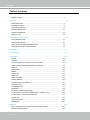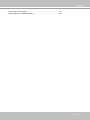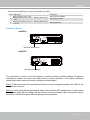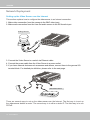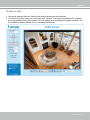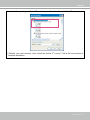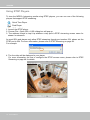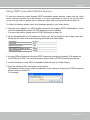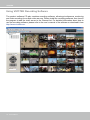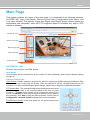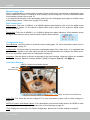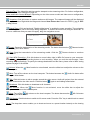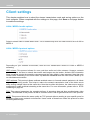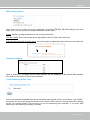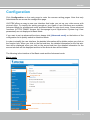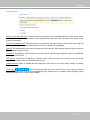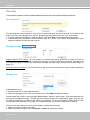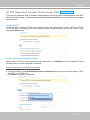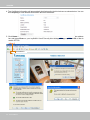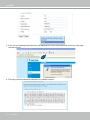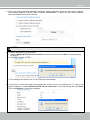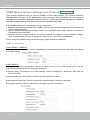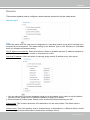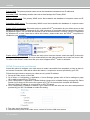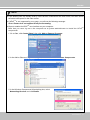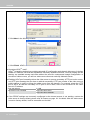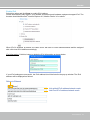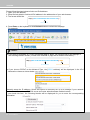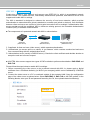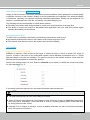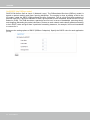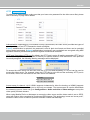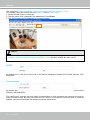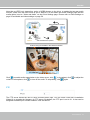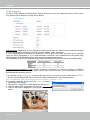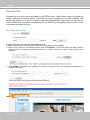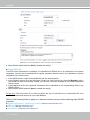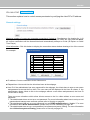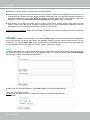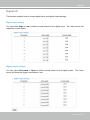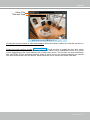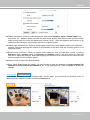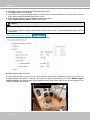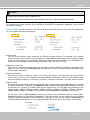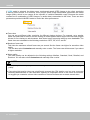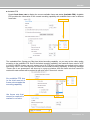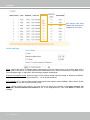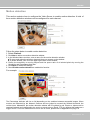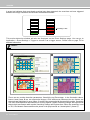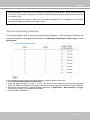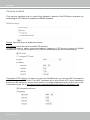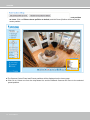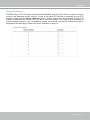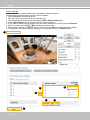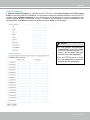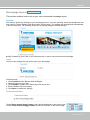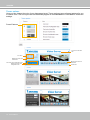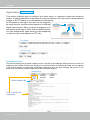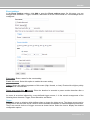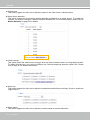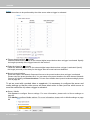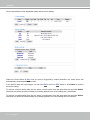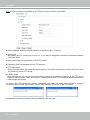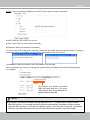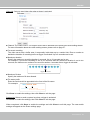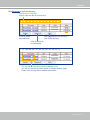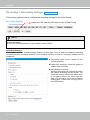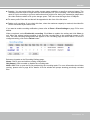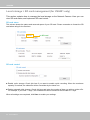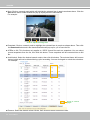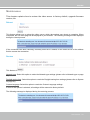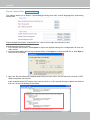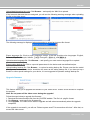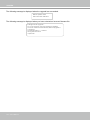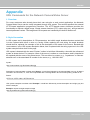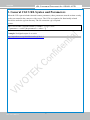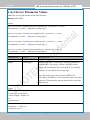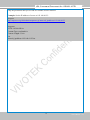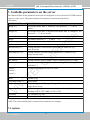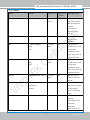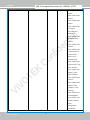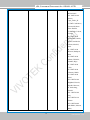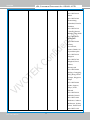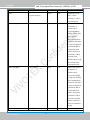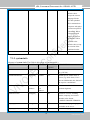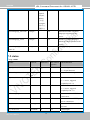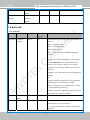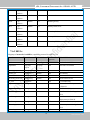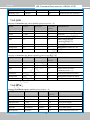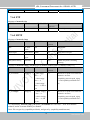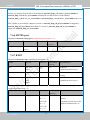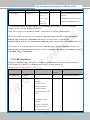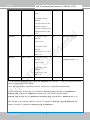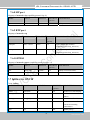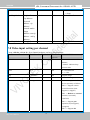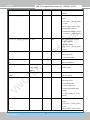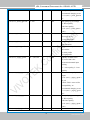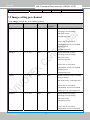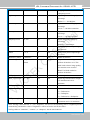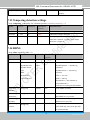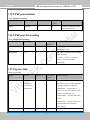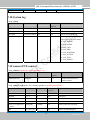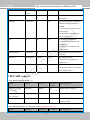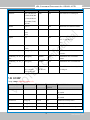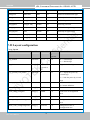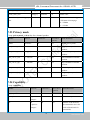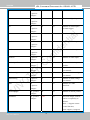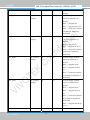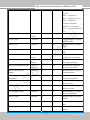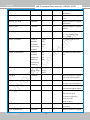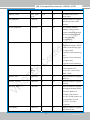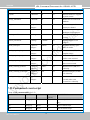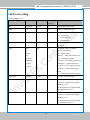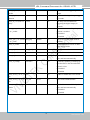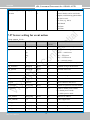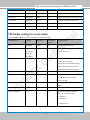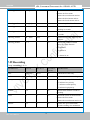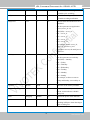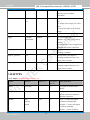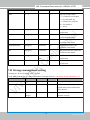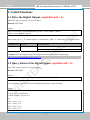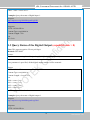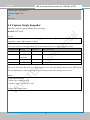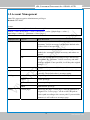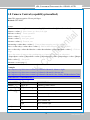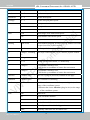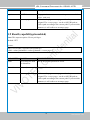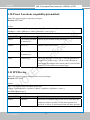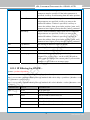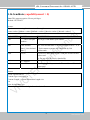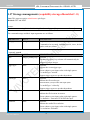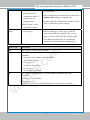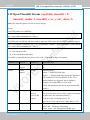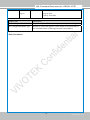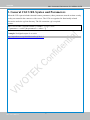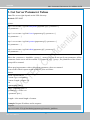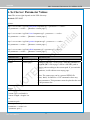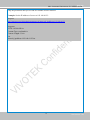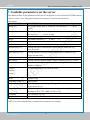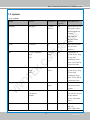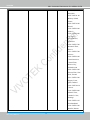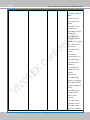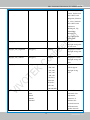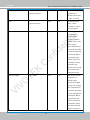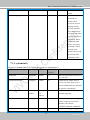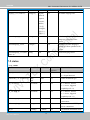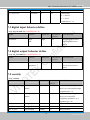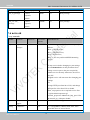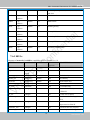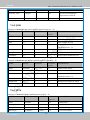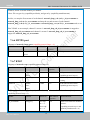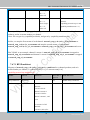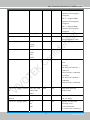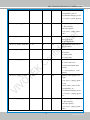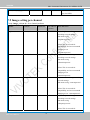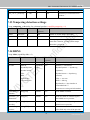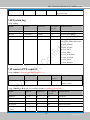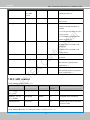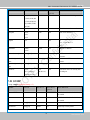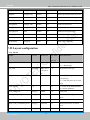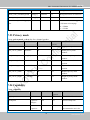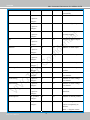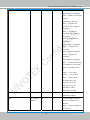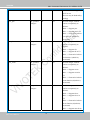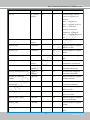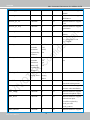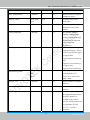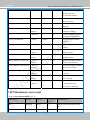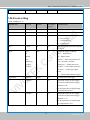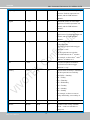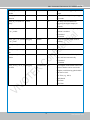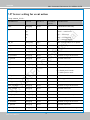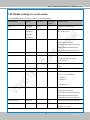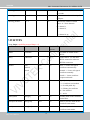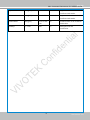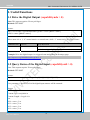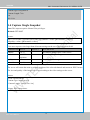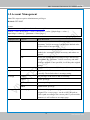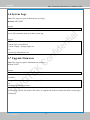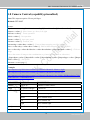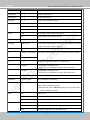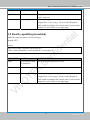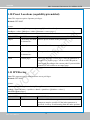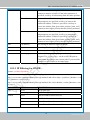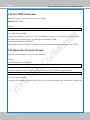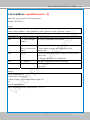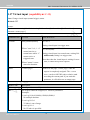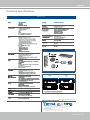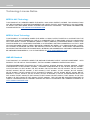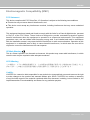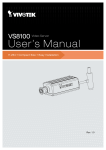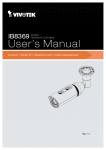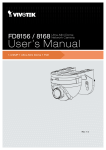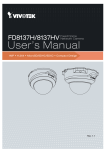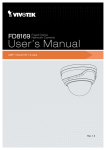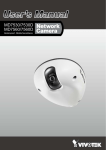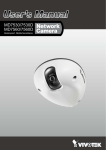Download Vivotek VS8801 Specifications
Transcript
Rev. 1.3 VIVOTEK Table of Contents Revision History ................................................................................................. 4 Overview ...................................................................................................................... 5 Read Before Use................................................................................................. 5 Package Contents............................................................................................... 5 Physical Description............................................................................................6 Network Deployment.........................................................................................10 Software Installation..........................................................................................12 Ready to Use..................................................................................................... 13 Accessing the Video Server........................................................................................ 14 Using Web Browsers.........................................................................................14 Using RTSP Players..........................................................................................16 Using 3GPP-compatible Mobile Devices...........................................................17 Using VIVOTEK Recording Software................................................................18 Main Page................................................................................................................... 19 Client settings.............................................................................................................. 22 Configuration............................................................................................................... 25 System.............................................................................................................. 26 Security............................................................................................................. 28 HTTPS (Hypertext Transfer Protocol over SSL) ...............................................29 SNMP (Simple Network Management Protocol) .............................................. 34 Network............................................................................................................. 35 Express link....................................................................................................... 50 DDNS................................................................................................................ 51 Access list ........................................................................................................ 53 Digital I/O .......................................................................................................... 55 Audio and video................................................................................................. 56 Motion detection................................................................................................ 65 Camera tampering detection ............................................................................67 Camera control.................................................................................................. 68 Homepage layout .............................................................................................75 Application ........................................................................................................ 78 Recording > Recording settings .......................................................................92 Local storage > SD card management (for VS8401 only)................................. 96 Local storage > Content management..............................................................97 System log ........................................................................................................ 99 View parameters ............................................................................................100 Maintenance.................................................................................................... 101 Appendix .................................................................................................................. 105 URL Commands for the Network Camera/Video Server................................. 105 Technical Specifications..................................................................................176 2 - User's Manual VIVOTEK Technology License Notice..............................................................................177 Electromagnetic Compatibility (EMC)..............................................................178 User's Manual - 3 VIVOTEK Revision History 1. Rev. 1.0: Initial release. 2. Rev. 1.1: Most modifications are made to reflect functional changes on the user interface. * Modified the description for the expandable/Collapsible functional menus. * Added the Recording to SD/SDHC details. (SD local storage is now available on VS8401) * Added Local Storage options. * Added the Quad View setting options. * Added the joystick configuration options. 3. Rev. 1.2: Added description for VS8801 stating that it does not support the SD card local storage. 4. Rev. 1.3: Updated the URL commands. 4 - User's Manual VIVOTEK Overview VIVOTEK VS8801/8401, the new milestone in video server security performing 8-CH or 4-CH high resolution with high frame rate in H.264, are able to convert analog video into digital video with the highest quality. The H.264 compression format drastically reduces the file sizes and conserves valuable bandwidth and storage space. The VS8401 supports simultaneous dual streams, while the VS8801 supports single stream to be transmitted in H.264, MPEG-4 and MJPEG formats for versatile applications. The stream can also be individually configured with frame rates, resolution, and image quality so as to meet different platforms or bandwidth constraints. Featured with intelligent video functions, such as motion detection & tamper detection, the VS8801/8401 are capable of upgrading analog cameras into intelligent cameras. The tamper detection feature can detect events such as blockage, redirection, defocus, and spray-painting of camera lens, making it an intelligent solution to possible camera obstruction. Furthermore, the video server also upgrades the security level of the IP surveillance system with the network security protocols, HTTPS and 802.1x. It is also designed with Giga LAN for large transmission need and DC 12V / AC 24V compatible power input design. These features make VS8801/8401 easy to install and integrate with the existing analog system. Monitoring with VIVOTEK’s ST7501 as the video management software for better scalability and easyto-use operation is another delightful benefit. Most importantly, it is designed for rack mount solution for easy installation. The solution for video server is a pioneering idea in the world. The innovative vision of video server, VS8801/8401, help you easily upgrade to a full-featured, high-end IP surveillance solution! Read Before Use The use of surveillance devices may be prohibited by law in your country. The video server is not only a high-performance web-ready camera but can also be part of a flexible surveillance system. It is the user’s responsibility to ensure that the operation of such devices is legal before installing this unit for its intended use. It is important to first verify that all contents received are complete according to the Package Contents listed below. Take note of the warnings in the Quick Installation Guide before the video server is installed; then carefully read and follow the instructions in the Installation chapter to avoid damage due to faulty assembly and installation. This also ensures the product is used properly as intended. The video server is a network device and its use should be straightforward for those who have basic networking knowledge. It is designed for various applications including video sharing, general security/ surveillance, etc. The Configuration chapter suggests ways to best utilize the video server and ensure proper operations. For creative and professional developers, the URL Commands of the video server section serves as a helpful reference to customizing existing homepages or integrating with the current web server. Package Contents ■ VS8801/8401 ■ Power Adapter ■ Software CD ■ Warranty Card ■ Quick Installation Guide ■ Terminal blocks User's Manual - 5 VIVOTEK Physical Description Front Panel ■ VS8801 BNC Video Input RCA Audio Input ■ VS8401 USB & SD card functions are not available on this unit. BNC Video Input USB function is not available on this unit. RCA Audio Input Back Panel ■ VS8801 USB & SD card functions are not available on this unit. Ethernet 10/100/1000 RJ45 Socket Power Cord Socket Click this button before removing the flash drive USB function is not available on this unit. Status LEDs USB Socket General I/O Terminal Block USB & SD card functions are not available on this unit. Not used Recessed Reset Button ■ VS8401 Ethernet 10/100/1000 RJ45 Socket USB & SD card functions are not available on this unit. Power Cord Socket Recessed Reset Button NOTE: Click this button before removing the flash drive Status LEDs USB Socket General I/O Terminal Block USB function is not available on this unit. SD/SDHC Card Slot Click this button before removing the SD/SDHC card The USB socket is for maintenance purposes only. 6 - User's Manual USB function is not available on this unit. VIVOTEK General I/O Terminal Block This video server provides a general I/O terminal block which is used to connect external input / output devices. The pin definitions are described below. ■ VS8801 USB & SD card functions are not available on this unit. USB function is not available on this unit. CH 8 GND CH 8 DI CH 7 GND CH 7 DI CH 6 GND CH 6 DI CH 5 GND CH 5 DI CH 4 GND CH 4 DI CH 3 GND CH 3 DI CH 2 GND CH 2 DI CH 1 GND CH 1 DI CH 8 GND CH 8 DO CH 7 GND CH 7 DO CH 6 GND CH 6 DO CH 5 GND CH 5 DO CH 4 GND CH 4 DO CH 3 GND CH 3 DO CH 2 GND CH 2 DO CH 1 GND CH 1 DO GND GND CH 8 Audio out CH 7 Audio out CH 6 Audio out CH 5 Audio out CH 4 Audio out CH 3 Audio out CH 2 Audio out CH 1 Audio out RS 485- RS 485+ 24V AC 24V AC GND DC 12V ■ VS8401 USB & SD card functions are not available on this unit. USB function is not available on this unit. GND N/A CH 4 GND CH 4 DI CH 3 GND CH 3 DI CH 2 GND CH 2 DI CH 1 GND CH 1 DI GND N/A CH 4 GND CH 4 DO CH 3 GND CH 3 DO CH 2 GND CH 2 DO CH 1 GND CH 1 DO CH 4 Audio out CH 3 Audio out CH 2 Audio out CH 1 Audio out RS 485- RS 485+ 24V AC 24V AC GND DC 12V User's Manual - 7 VIVOTEK DI/DO Diagram Please refer to the following illustration for the connection method. Sensors/detectors GND Digital Inputs Digital Outputs USB function is not available on this unit. Alarms GND DC Power Power Source NOTE: ► External alarms or other devices that connect to the digital outputs require external power supply, e.g., DC power from a power adapter. ► 12V Ground should connect to Video Server ground termail block. For detailed pin definition, please refer to page 7. ► It is recommended to keep the current running through each of the DO lines under 1A. Status LED The LED indicates the status of the video server. The table below shows the statuses of the Yellow (SD), Green (Network), and Red (Power) LEDs. LED Name SD Network Power Item LED status 1 Steady Yellow 2 Blinking Yellow 3 1 2 1 2 LED Off Blinking Green every 1 sec. Green LED Off Steady Red Red LED Off 8 - User's Manual Description SD card is present and functioning normally SD card is present yet problems occurred with data access No SD card in the socket Network activity (heartbeat) Network failed Power on and during system boot Power off VIVOTEK Below are the definitions for other combinations of LEDs: Item LED status Description 1 Blinking Green every 2 sec. Audio mute (heartbeat) Blinking Red every 0.15 sec. + Blinking Green every 2 Upgrading Firmware 1 sec. Blinking Red every 0.15 sec. + Blinking Green every 3 Restoring default 0.15 sec. Hardware Reset ■ VS8801 USB & SD card functions are not available on this unit. USB function is not available on this unit. Recessed Reset Button ■ VS8401 USB & SD card functions are not available on this unit. USB function is not available on this unit. Recessed Reset Button The reset button is used to reset the system or restore the factory default settings. Sometimes resetting the system can return the video server to normal operation. If the system problems remain after reset, restore the factory settings and install again. Reset: Press and release the recessed reset button using a straightened paper clip. Wait for the video server to reboot. Restore: Press and hold the reset button down until the status LED rapidly blinks. It takes about 30 seconds. Note that all settings will be restored to factory default. Upon successful restore, the status LED will blink green and red during normal operation. User's Manual - 9 VIVOTEK Network Deployment Setting up the Video Server over the Internet This section explains how to configure the video server to an Internet connection. 1. Make video connection from the camera to the BNC video input. 2. Make audio connection from the Line-Out audio source to the RCA audio input. Analog Camera CAMERA NO. 1 2 3 MIC POWER OFF ON OUT VIDEO IN OUT 1 2 3. Connect the Video Server to a switch via Ethernet cable. 4. Connect the power cable from the Video Server to a power outlet. 5. If you have external devices such as sensors and alarms, connect them to the general I/O terminal block. For detailed pin definition, please refer to the next page. 5 4 3 GbE Ethernet Switch POWER COLLISION 1 2 3 4 5 LINK RECEIVE PARTITION There are several ways to set up the video server over the Internet. The first way is to set up the video server behind a router. The second way is to utilize a static IP. The third way is to use PPPoE. 10 - User's Manual VIVOTEK Internet connection via a router Before setting up the video server over the Internet, make sure you have a router and follow the steps below. 1. Connect your video server behind a router, the Internet environment is illustrated below. Regarding how to obtain your IP address, please refer to Software Installation on page 12 for details. WAN (Wide Area Network ) Internet Router IP address : from ISP POWER COLLISION 1 2 3 4 5 IP address : 192.168.0.3 Subnet mask : 255.255.255.0 Default router : 192.168.0.1 LINK RECEIVE PARTITION LAN (Local Area Network) Router IP address : 192.168.0.1 Cable or DSL Modem IP address : 192.168.0.2 Subnet mask : 255.255.255.0 Default router : 192.168.0.1 2. In this case, if the Local Area Network (LAN) IP address of your Video server is 192.168.0.3, please forward the following ports for the Video server on the router. ■ HTTP port ■ RTSP port ■ RTP port for audio ■ RTCP port for audio ■ RTP port for video ■ RTCP port for video If you have changed the port numbers on the Network page, please open the ports accordingly on your router. For information on how to forward ports on the router, please refer to your router’s user’s manual. 3. Find out the public IP address of your router provided by your ISP (Internet Service Provider). Use the public IP and the secondary HTTP port to access the Video server from the Internet. Please refer to Network Type on page 35 for details. Internet connection with static IP Choose this connection type if you are required to use a static IP for the Video server. Please refer to LAN on page 35 for details. Internet connection via PPPoE (Point-to-Point over Ethernet) Choose this connection type if you are connected to the Internet via a DSL Line. Please refer to PPPoE on page 36 for details. User's Manual - 11 VIVOTEK Software Installation Installation Wizard 2 (IW2), free-bundled software included on the product CD, helps you set up your video server on the LAN. IW2 1. Install IW2 under the Software Utility directory from the software CD. Double click the IW2 shortcut on your desktop to launch the program. Installation Wizard 2 2. The program will conduct an analysis of your network environment. After your network environment is analyzed, please click Next to continue the program. 3. The program will search for all VIVOTEK network devices on the same LAN. 4. After a brief search, the main installer window will prompt. Double-click on the MAC and model name which matches the product label on your device to connect to the Network Camera via a web browser. Video Server Model No: VS8801 xxxxx MAC:0002D1730202 Class A R o HS 00-02-D1-73-02-02 Made in Taiwan 12 - User's Manual 0002D1730202 192.168.5.151 VS8801 VIVOTEK Ready to Use 1. A browser session with the Video Server should prompt as shown below. 2. You should be able to see live video from your camera. You may also install the 32-channel recording software from the software CD in a deployment consisting of multiple cameras. For its installation details, please refer to its related documents. User's Manual - 13 VIVOTEK Accessing the Video Server This chapter explains how to access the video server through web browsers, RTSP players, 3GPP-compatible mobile devices, and VIVOTEK recording software. Using Web Browsers Use Installation Wizard 2 (IW2) to access to the video servers on the LAN. If your network environment is not a LAN, follow these steps to access the Netwotk Camera: 1. Launch your web browser (ex. Microsoft® Internet Explorer, Mozilla Firefox, or Netscape). 2. Enter the IP address of the video server in the address field. Press Enter. 3. The live video will be displayed in your web browser. 4. If it is the first time installing the VIVOTEK video server, an information bar will pop up as shown below. Follow the instructions to install the required plug-ins on your computer. NOTE: ► By default, the video server is not password-protected. To prevent unauthorized access, it is highly recommended to set a password for the video server. For more information about how to enable password protection, please refer to Security on page 28. ► If you see a dialog box indicating that your security settings prohibit running ActiveX® Controls, please enable the ActiveX® Controls for your browser. 1. Choose Tools > Internet Options > Security > Custom Level. 14 - User's Manual VIVOTEK 2. Look for Download signed ActiveX ® controls; select Enable or Prompt. Click OK. 3. Refresh your web browser, then install the Active X ® control. Follow the instructions to complete installation. User's Manual - 15 VIVOTEK Using RTSP Players To view the MPEG-4 streaming media using RTSP players, you can use one of the following players that support RTSP streaming. Quick Time Player Real Player VLC media player 1. Launch the RTSP player. mpegable Player 2. Choose File > Open URL. A URL dialog box will pop up. 3. The address format is rtsp://<ip address>:<rtsp port>/<RTSP streaming access name for pvPlayer stream1 or stream2> As most ISPs and players only allow RTSP streaming through port number 554, please set the RTSP port to 554. For more information, please refer to RTSP Streaming on page 48. For example: rtsp://192.168.5.151:554/live.sdp 4. The live video will be displayed in your player. For more information on how to configure the RTSP access name, please refer to RTSP Streaming on page 48 for details. Video 16:38:01 2011/03/10 16 - User's Manual VIVOTEK Using 3GPP-compatible Mobile Devices To view the streaming media through 3GPP-compatible mobile devices, make sure the video server can be accessed over the Internet. For more information on how to set up the video server over the Internet, please refer to Setup the video server over the Internet on page 10. To utilize this feature, please check the following settings on your video server: 1. Because most players on 3GPP mobile phones do not support RTSP authentication, make sure the authentication mode of RTSP streaming is set to disable. For more information, please refer to RTSP Streaming on page 48. 2. As the the bandwidth on 3G networks is limited, you will not be able to use a large video size. Please set the video and audio streaming parameters as listed below. Video Mode Frame size Maximum frame rate Intra frame period Video quality (Constant bit rate) Audio type (G.711) MPEG-4 QCIF 5 fps 1S 40kbps 64kbps 3. As most ISPs and players only allow RTSP streaming through port number 554, please set the RTSP port to 554. For more information, please refer to RTSP Streaming on page 48. 4. Launch the player on the 3GPP-compatible mobile devices (ex. Real Player). 5. Type the following URL commands into the player. The address format is rtsp://<public ip address of your camera>:<rtsp port>/<RTSP streaming access name for stream 3>. For example: rtsp://192.168.5.151:554/live.sdp User's Manual - 17 VIVOTEK Using VIVOTEK Recording Software The product software CD also contains recording software, allowing simultaneous monitoring and video recording for multiple video servers. Please install the recording software; then launch the program to add the video server to the Channel list. For detailed information about how to use the recording software, please refer to the user’s manual of the software or download it from http://www.vivotek.com. 18 - User's Manual VIVOTEK Main Page This chapter explains the layout of the main page. It is composed of the following sections: VIVOTEK INC. Logo, Host Name, Camera Control Area, Configuration Area, Menu, and Live Video Window. The Manual Trigger and Digital Input/Digital Output control menus are expandable and collapsible, while the PTZ navigation panel is available only when a PTZ camera is attached. VIVOTEK INC. Logo Host Name Camera Control Area Live View Window Manual Trigger Area DI/O Control Area Configuration Area VIVOTEK INC. Logo Click this logo to visit the VIVOTEK website. Host Name The host name can be customized to fit your needs. For more information, please refer to System settings on page 26. Camera Control Area Video Stream: VS8401 supports 4 channels for video live viewing, as VS8801 supports 8 channels. Each channel allows you to view only one stream. There are channel1,2,3,4,(5,6,7,8),and Quad View for you to choose. For more information about video settings, please refer to page 56 for detailed information. PTZ Control Area: The up/down/left/right/zoom/focus/pan buttons allow you to adjust the video in the viewing window to the spot you wish to watch. Home button allows you to resume the center of the screen. Click Patrol to move from one point to another; click it again to stop patroling. Click Stop to stop the pan movement. Please refer to Configuration > Camera Control on page 68 for more information. Pan/Tilt/Zoom Speed: In the drop-down list, the speed ranges from -5~5 (slow/fast). User's Manual - 19 VIVOTEK Manual Trigger Area Click to enable/disable an event trigger manually. Please configure an event setting on Application page before enable this function. A total of 4 event settings can be configured. For more information about event settings, please refer to page 79. If you want to hide this item on the homepage, please go to the Homepage layout page to uncheck “show manual trigger button”. Please refer to page 75 for detail. DI/O Control Area Digital output: There are 4 (VS8401) or 8 (VS8801) digital output switches; click to turn the digital output device on or off. Switch 1 is for channel 1 digital output control, switch 2 is for channel 2 digital output control, and so on. Digital input: There are 4 (VS8401) or 8 (VS8801) digital input status indicators. A Red indicator shows the digital input status is active, while the white indicator shows inactive. Configuration Area Client Settings: Click this button to access the client setting page. For more information, please refer to Client Settings on page 22. Configuration: Click this button to access the configuration page of the video server. It is suggested that a password be applied to the video server so that only the administrator can configure the video server. For more information, please refer to Configuration on page 25. Language: Click this button to choose a language for the user interface. Language options are available in: English, Deutsch, Español, Français, Italiano, 日本語, Português, 簡体中文, and 繁體中文. Live Video Window MPEG-4 Protocol and Media Options Video Title Title and Time Video (UDP-AV) Time Video 14:46:09 2011/01/19 Video and Audio Control Buttons Video Title: The video title can be configured. For more information, please refer to Video settings on page 56. MPEG-4 Protocol and Media Options: The transmission protocol and media options for MPEG-4 video streaming. For further configuration, please refer to Client settings on page 22. Time: Display the current time. For further configuration, please refer to Video settings on page 56. 20 - User's Manual VIVOTEK Title and Time: The video title and time can be stamped on the streaming video. For further configuration, please refer to Video settings on page 56. Video and Audio Control Buttons: Depending on the video server model and video server configuration, some buttons may not be available. Snapshot: Click this button to capture and save still images. The captured images will be displayed in a pop-up window. Right-click the image and choose Save Picture As to save it in JPEG (*.jpg) or BMP (*.bmp) format. Digital Zoom: Click and uncheck “Disable digital zoom” to enable the zoom operation. The navigation screen indicates the part of the image being magnified. To control the zoom level, drag the slider bar. To move to a different area you want to magnify, drag the navigation screen. Pause: Pause the transmission of the streaming media. The button becomes the after clicking the Pause button. Stop: Stop the transmission of the streaming media. Click the transmission. Resume button Resume button to continue Start MP4 Recording: Click this button to record video clips in MP4 file format to your computer. Stop MP4 Recording button to end recording. When you exit the web browser, video Press the recording stops accordingly. To specify the storage destination and file name, please refer to MP4 saving options on page 23 for details. Volume: When the local computer. Mute function is not activated, move the slider bar to adjust the volume on the Mute: Turn off the volume on the local computer. The button becomes the clicking the Mute button. Audio On button after Talk: Click this button to talk to people around the video server. Audio will project from the external again to end talking transmission. speaker connected to the video server. Click this button Broadcast: Click this button to broadcast to all channels. Mic Volume: When the Mute function is not activated, move the slider bar to adjust the microphone volume on the local computer. Mute: Turn off the Mic volume on the local computer. The button becomes the after clicking the Mute button. Mic On button Full Screen: Click this button to switch to full screen mode. Press the “Esc” key to switch back to normal mode. Go to: The drop-down menu enables you to locate and move to a preset location instantly on the viewing window. User's Manual - 21 VIVOTEK Client settings This chapter explains how to select the stream transmission mode and saving options on the local computer. When completed with the settings on this page, click Save on the page bottom to enable the settings. H.264 / MPEG-4 media options Select to stream video or audio data or both. This is enabled only when the video mode is set to H.264 or MPEG-4. H.264 / MPEG-4 protocol options Depending on your network environment, there are four transmission modes of H.264 or MPEG-4 streaming: UDP unicast: This protocol allows for more real-time audio and video streams. However, network packets may be lost due to network burst traffic and images may be broken. Activate UDP connection when occasions require time-sensitive responses and the video quality is less important. Note that each unicast client connecting to the server takes up additional bandwidth and the video server allows up to ten simultaneous accesses. UDP multicast: This protocol allows multicast-enabled routers to forward network packets to all clients requesting streaming media. This helps to reduce the network transmission load of the video server while serving multiple clients at the same time. Note that to utilize this feature, the video server must be configured to enable multicast streaming at the same time. For more information, please refer to RTSP Streaming on page 48. TCP: This protocol guarantees the complete delivery of streaming data and thus provides better video quality. The downside of this protocol is that its real-time effect is not as good as that of the UDP protocol. HTTP: This protocol allows the same quality as TCP protocol without needing to open specific ports for streaming under some network environments. Users inside a firewall can utilize this protocol to allow streaming data through. 22 - User's Manual VIVOTEK MP4 saving options Users can record live video as they are watching it by clicking page. Here, you can specify the storage destination and file name. Start MP4 Recording on the main Folder: Specify a storage destination for the recorded video files. File name prefix: Enter the text that will be appended to the front of the video file name. Add date and time suffix to the file name: Select this option to append the date and time to the end of the file name. CLIP_20110114-180853 File name prefix Date and time suffix The format is: YYYYMMDD_HHMMSS Quadview settings Here is where you configure which video streams will be displayed in the Quad View window. The default is the stream 2 with a lower resolution. Local Streaming Buffer Time Due to the unsteady bandwidth flow, the live streaming may lag and not be very smoothly. If you enable this option, the live streaming will be stored on the camera’s buffer area for a few seconds before playing on the live viewing window. This will help you see the streaming more smoothly. If you enter 3000 Millisecond, the streaming will delay 3 seconds. User's Manual - 23 VIVOTEK Joystick settings Calibrate: Make sure a joystick is already attached to your COM port or USB port on your client computer. Click on the Calibrate button and the Windows Game Controller function will be started. If properly connected, your operating system should have already detected the joystick. Follow the onscreen instructions to calibrate your joystick. Configure buttons: You can define individual joystick buttons using this function. Click to open a configuration window and assign functions to joystick buttons using the following steps: 1. Select a button uing the pull-down menu. 2. Select an Action to be toggled by the button. 3. Click on the Assign button, and then repeat the process to define other buttons. 1 24 - User's Manual 2 3 VIVOTEK Configuration Click Configuration on the main page to enter the camera setting pages. Note that only Administrators can access the configuration page. VIVOTEK offers an easy-to-use user interface that helps you set up your video server with minimal effort. To simplify the setting procedure, two types of user interfaces are available: Advanced Mode for professional users and Basic Mode for entry-level users. Some advanced functions (HTTPS/ SNMP/ Access list/ Homepage layout/ Application/ System log/ View parameters) are not displayed in Basic Mode. If you want to set up advanced functions, please click [Advanced mode] on the bottom of the configuration list to quickly switch to Advanced Mode. In order to simplify the user interface, the detailed information will be hidden unless you click on the function item. When you click on the first sub-item, the detailed information for the first subitem will be displayed; when you click on the second sub-item, the detailed information for the second sub-item will be displayed and that of the first sub-item will be hidden. The following is the interface of the Basic mode and the Advanced mode: Basic mode Configuration List Click to switch to Advanced Mode Firmware Version User's Manual - 25 VIVOTEK Advanced mode Configuration List Click to switch to Basic Mode Firmware Version Each function on the configuration list will be explained in the following sections. Those functions that are displayed only in Advanced Mode are marked with Advanced mode . If you want to set up advanced functions, please click [Advanced Mode] at the bottom of the configuration list to quickly switch over. System This section explains how to configure the basic settings for the video server, such as the host name and system time. It is composed of the following three columns: System, System Time and DI and DO. When finished with the settings on this page, click Save at the bottom of the page to enable the settings. System Host name: Enter a desired name for the video server. The text will be displayed at the top of the main page. Turn off the LED indicators: If you do not want to let others know that the video server is in operation, you can select this option to turn off the LED indicators. 26 - User's Manual VIVOTEK System time Keep current date and time: Select this option to preserve the current date and time of the Video server. The video server’s internal real-time clock maintains the date and time even when the power of the system is turned off. Sync with computer time: Select this option to synchronize the date and time of the video server with the local computer. The read-only date and time of the PC is displayed as updated. Manual: The administrator can enter the date and time manually. Note that the date and time format are [yyyy/mm/dd] and [hh:mm:ss]. Automatic: The Network Time Protocol is a protocol which synchronizes computer clocks by periodically querying an NTP Server. NTP server: Assign the IP address or domain name of the time-server. Leaving the text box blank connects the video server to the default time servers. Update interval: Select to update the time using the NTP server on an hourly, daily, weekly, or monthly basis. Time zone Advanced Mode : Select the appropriate time zone from the list. If you want to upload Daylight Savings Time rules on the Maintenance page, please refer to Upload / Export daylight saving time configuration file on page 102 for details. User's Manual - 27 VIVOTEK Security This section explains how to enable password protection and create multiple accounts. Root password The administrator account name is “root”, which is permanent and can not be deleted. If you want to add more accounts in the Manage User column, please apply the password for the “root” account first. 1. Type the password identically in both text boxes, then click Save to enable password protection. 2. A window will be prompted for authentication; type the correct user’s name and password in their respective fields to access the video server. Manage privilege Advanced Mode Digital Output & PTZ control: You can modify the manage privilege of operators or viewers. Check or uncheck the item, then click Save to enable the settings. If you give Viewers the privilege, Operators will also have the ability to control the video server through the main page. (Please refer to Main Page on page 19.) Allow anonymous viewing: If you check this item, any client can access the live stream without entering a User ID and Password. Manage user Administrators can add up to 20 user accounts. 1. Input the new user’s name and password. 2. Select the privilege level for the new user account. Click Add to enable the setting. Access rights are sorted by user privilege (Administrator, Operator, and Viewer). Only administrators can access the Configuration page. Though operators cannot access the Configuration page, they can use the URL Commands to get and set the value of parameters. For more information, please refer to URL Commands of the video server on page 105. Viewers access only the main page for live viewing. Here you also can change a user’s access rights or delete user accounts. 1. Select an existing account to modify. 2. Make necessary changes and click Update or Delete to enable the setting. 28 - User's Manual VIVOTEK HTTPS (Hypertext Transfer Protocol over SSL) Advanced Mode This section explains how to enable authentication and encrypted communication over SSL (Secure Socket Layer). It helps protect streaming data transmission over the Internet on higher security level. Enable HTTPS Check this item to enable HTTPS communication, then select a connection option: "HTTP & HTTPS" or "HTTPS only". Note that you have to create and install a certificate first in the second column before clicking the Save button. Create and install certificate method Before using HTTPS for communication with the video server, a Certificate must be created first. There are three ways to create and install a certificate: Create self-signed certificate automatically 1. Select this option. 2. In the first column, check Enable HTTPS secure connection, then select a connection option: “HTTP & HTTPS” or “HTTPS only”. 3. Click Save to generate a certificate. User's Manual - 29 VIVOTEK 4. The Certificate Information will automatically de displayed in the third column as shown below. You can click Property to view detailed information about the certificate. 5. Click Home to return to the main page. Change the address from “http://” to “https://“ in the address bar and press Enter on your keyboard. Some Security Alert dialogs will pop up. Click OK or Yes to enable HTTPS. https:// https://192.168.5.151/index.html 30 - User's Manual VIVOTEK Create self-signed certificate manually 1. Select this option. 2. Click Create to open the Create Certificate page, then click Save to generate the certificate. 3. The Certificate Information will automatically be displayed in the third column as shown below. You can click Property to see detailed information about the certificate. Create certificate and install : Select this option if you want to create a certificate from a certificate authority. 1. Select this option. 2. Click Create to open the Create Certificate page, then click Save to generate the certificate. User's Manual - 31 VIVOTEK 3. If you see the following Information bar, click OK and click on the Information bar at the top of the page to allow pop-ups. 4. The pop-up window shows an example of a certificate request. 32 - User's Manual VIVOTEK 5. Look for a trusted certificate authority that issues digital certificates. Enroll the video server. Wait for the certificate authority to issue a SSL certificate; click Browse... to search for the issued certificate, then click Upload in the second column. NOTE: ► How do I cancel the HTTPS settings? 1. Uncheck Enable HTTPS secure connection in the first column and click Save; a warning dialog will pop up. 2. Click OK to disable HTTPS. 3. The webpage will redirect to a non-HTTPS page automatically. ► If you want to create and install other certificates, please remove the existing one. To remove the signed certificate, uncheck Enable HTTPS secure connection in the first column and click Save. Then click Remove to erase the certificate. User's Manual - 33 VIVOTEK SNMP (Simple Network Management Protocol) Advanced Mode This section explains how to use the SNMP on the video server. The Simple Network Management Protocol is an application layer protocol that facilitates the exchange of management information between network devices. It helps network administrators to remotely manage network devices and find, solve network problems with ease. ■ The SNMP consists of the following three key components: 1. Manager: Network-management station (NMS), a server which executes applications that monitor and control managed devices. 2. Agent: A network-management software module on a managed device which transfers the status of managed devices to the NMS. 3. Managed device: A network node on a managed network. For example: routers, switches, bridges, hubs, computer hosts, printers, IP telephones, video servers, web server, and database. Before configuring SNMP settings on the this page, please enable your NMS first. SNMP Configuration Enable SNMPv1, SNMPv2c Select this option and enter the names of Read/Write community and Read Only community according to your NMS settings. Enable SNMPv3 This option contains cryptographic security, a higher security level, which allows you to set the Authentication password and the Encryption password. ■ Security name: According to your NMS settings, choose Read/Write or Read Only and enter the community name. ■ Authentication type: Select MD5 or SHA as the authentication method. ■ Authentication password: Enter the password for authenrication (at least 8 characters). ■ Encryption password: Enter a password for ecryption (at least 8 characters). 34 - User's Manual VIVOTEK Network This section explains how to configure a wired network connection for the video server. Network type LAN Select this option when the video server is deployed on a local area network (LAN) and is intended to be accessed by local computers. The default setting for the Network Type is LAN. Rememer to click Save when you complete the Network setting. Get IP address automatically: Select this option to obtain an available dynamic IP address assigned by the DHCP server each time the camera is connected to the LAN. Use fixed IP address: Select this option to manually assign a static IP address to the video server. 1. You can make use of VIVOTEK Installation Wizard 2 on the software CD to easily set up the Network Camera on LAN. Please refer to Software Installation on page 12 for details. 2. Enter the Static IP, Subnet mask, Default router, and Primary DNS provided by your ISP. Subnet mask: This is used to determine if the destination is in the same subnet. The default value is “255.255.255.0”. Default router: This is the gateway used to forward frames to destinations in a different subnet. Invalid router setting will fail the transmission to destinations in different subnet. User's Manual - 35 VIVOTEK Primary DNS: The primary domain name server that translates hostnames into IP addresses. Secondary DNS: Secondary domain name server that backups the Primary DNS. Primary WINS server: The primary WINS server that maintains the database of computer name and IP address. Secondary WINS server: The secondary WINS server that maintains the database of computer name and IP address. Enable UPnP presentation: Select this option to enable UPnPTM presentation for your video server so that whenever a video server is presented to the LAN, shortcuts of connected video servers will be listed in My Network Places. You can click the shortcut to link to the web browser. Currently, UPnPTM is supported by Windows XP or later. Note that to utilize this feature, please make sure the UPnPTM component is installed on your computer. Video Server (192.168.5.151) Enable UPnP port forwarding: To access the video server from the Internet, select this option to allow the video server to open ports on the router automatically so that video streams can be sent out from a LAN. To utilize of this feature, make sure that your router supports UPnPTM and it is activated. PPPoE (Point-to-point over Ethernet) Select this option to configure your video server to make it accessible from anywhere as long as there is an Internet connection. Note that to utilize this feature, it requires an account provided by your ISP. Follow the steps below to acquire your video server’s public IP address. 1. Set up the video server on the LAN. 2. Go to Home > Configuration > Application > Server Settings (please refer to Server settings on page 85) to add a new email or FTP server. 3. Go to Configuration > Application > Media Settings (please refer to Media Settings on page 88). Select System log so that you will receive the system log in TXT file format which contains the Network Camera’s public IP address in your email or on the FTP server. 4. Go to Configuration > Network > Network Type. Select PPPoE and enter the user name and password provided by your ISP. Click Save to enable the setting. 5. The video server will reboot. 6. Disconnect the power to the video server; remove it from the LAN environment. 36 - User's Manual VIVOTEK NOTE: ► If the default ports are already used by other devices connected to the same router, the video server will select other ports for the video server. ► If UPnP TM is not supported by your router, you will see the following message: Error: Router does not support UPnP port forwarding. ► Steps to enable the UPnP TM user interface on your computer: Note that you must log on to the computer as a system administrator to install the UPnP TM components. 1. Go to Start, click Control Panel, then click Add or Remove Programs. 2. In the Add or Remove Programs dialog box, click Add/Remove Windows Components. 3. In the Windows Components Wizard dialog box, select Networking Services and click Details. User's Manual - 37 VIVOTEK 4. In the Networking Services dialog box, select Universal Plug and Play and click OK. 5. Click Next in the following window. 6. Click Finish. UPnP TM is enabled. ► How does UPnP TM work? UPnP TM networking technology provides automatic IP configuration and dynamic discovery of devices added to a network. Services and capabilities offered by networked devices, such as printing and file sharing, are available among each other without the need for cumbersome network configuration. In the case of video servers, you will see video server shortcuts under My Network Places. ► Enabling UPnP port forwarding allows the video server to open a secondary HTTP port on the routernot HTTP port-meaning that you have to add the secondary HTTP port number to the video server’s public address in order to access the video server from the Internet. For example, when the HTTP port is set to 80 and the secondary HTTP port is set to 8080, refer to the list below for the video server’s IP address. From the Internet http://203.67.124.123:8080 In LAN http://192.168.4.160 or http://192.168.4.160:8080 ► If the PPPoE settings are incorrectly configured or the Internet access is not working, restore the video server to factory default; please refer to Restore on page 101 for details. After the video server is reset to factory default, it will be accessible on the LAN. 38 - User's Manual VIVOTEK Enable IPv6 Select this option and click Save to enable IPv6 settings. Please note that this only works if your network environment and hardware equipment support IPv6. The browser should be Microsoft® Internet Explorer 6.5, Mozilla Firefox 3.0 or above. When IPv6 is enabled, by default, the video server will listen to router advertisements and be assigned with a link-local IPv6 address accordingly. IPv6 Information: Click this button to obtain the IPv6 information as shown below. If your IPv6 settings are successful, the IPv6 address list will be listed in the pop-up window. The IPv6 address will be displayed as follows: Refers to Ethernet Link-global IPv6 address/network mask Link-local IPv6 address/network mask User's Manual - 39 VIVOTEK Please follow the steps below to link to an IPv6 address: 1. Open your web browser. 2. Enter the link-global or link-local IPv6 address in the address bar of your web browser. 3. The format should be: http://[2001:0c08:2500:0002:0202:d1ff:fe04:65f4]/ IPv6 address 4. Press Enter on the keyboard or click Refresh button to refresh the webpage. For example: NOTE: ► If you have a Secondary HTTP port (the default value is 8080), you can also link to the webpage in the following address format: ( Please refer to HTTP on page 46 for detailed information.) http://[2001:0c08:2500:0002:0202:d1ff:fe04:65f4]/:8080 IPv6 address Secondary HTTP port ► If you choose PPPoE as the Network Type, the [PPP0 address] will be displayed in the IPv6 information column as shown below. Manually setup the IP address: Select this option to manually set up IPv6 settings if your network environment does not have DHCPv6 server and router advertisements-enabled routers. If you check this item, the following blanks will be displayed for you to enter the corresponding information: 40 - User's Manual VIVOTEK IEEE 802.1x Advanced Mode Enable this function if your network environment uses IEEE 802.1x, which is a port-based network access control. The network devices, intermediary switch/access point/hub, and RADIUS server must support and enable 802.1x settings. The 802.1x standard is designed to enhance the security of local area networks, which provides authentication to network devices (clients) attached to a network port (wired or wireless). If all certificates between client and server are verified, a point-to-point connection will be enabled; if authentication fails, access on that port will be prohibited. 802.1x utilizes an existing protocol, the Extensible Authentication Protocol (EAP), to facilitate communication. ■ The components of a protected network with 802.1x authentication: Supplicant (Video Server) Authenticator (Network Switch) Authentication Server (RADIUS Server) 1. Supplicant: A client end user (video server), which requests authentication. 2. Authenticator (an access point or a switch): A “go between” which restricts unauthorized end users from communicating with the authentication server. 3. Authentication server (usually a RADIUS server): Checks the client certificate and decides whether to accept the end user’s access request. ■ VIVOTEK video servers support two types of EAP methods to perform authentication: EAP-PEAP and EAP-TLS. Please follow the steps below to enable 802.1x settings: 1. Before connecting the video server to the protected network with 802.1x, please apply a digital certificate from a Certificate Authority (ie. MIS of your company) which can be validated by a RADIUS server. 2. Connect the video server to a PC or notebook outside of the protected LAN. Open the configuration page of the video server as shown below. Select EAP-PEAP or EAP-TLS as the EAP method. In the following blanks, enter your ID and password issued by the CA, then upload related certificate(s). User's Manual - 41 VIVOTEK 3. When all settings are complete, move the video server to the protected LAN by connecting it to an 802.1x enabled switch. The devices will then start the authentication automatically. NOTE: ► The authentication process for 802.1x: 1. The Certificate Authority (CA) provides the required signed certificates to the video server (the supplicant) and the RADIUS Server (the authentication server). 2. A video server requests access to the protected LAN using 802.1X via a switch (the authenticator). The client offers its identity and client certificate, which is then forwarded by the switch to the RADIUS Server, which uses an algorithm to authenticate the video server and returns an acceptance or rejection back to the switch. 3. The switch also forwards the RADIUS Server’s certificate to the video server. 4. Assuming all certificates are validated, the switch then changes the video server’s state to authorized and is allowed access to the protected network via a pre-configured port. 1 Certificate Authority (CA) 1 Certificate Certificate 2 4 VIVOTEK Video Server Network Switch 3 RADIUS Server Protected LAN 42 - User's Manual VIVOTEK QoS (Quality of Service) Advanced Mode Quality of Service refers to a resource reservation control mechanism, which guarantees a certain quality to different services on the network. Quality of service guarantees are important if the network capacity is insufficient, especially for real-time streaming multimedia applications. Quality can be defined as, for instance, a maintained level of bit rate, low latency, no packet dropping, etc. The following are the main benefits of a QoS-aware network: ■ The ability to prioritize traffic and guarantee a certain level of performance to the data flow. ■ The ability to control the amount of bandwidth each application may use, and thus provide higher reliability and stability on the network. Requirements for QoS To utilize QoS in a network environment, the following requirements must be met: ■ All network switches and routers in the network must include support for QoS. ■ The network video devices used in the network must be QoS-enabled. QoS models CoS (the VLAN 802.1p model) IEEE802.1p defines a QoS model at OSI Layer 2 (Data Link Layer), which is called CoS, Class of Service. It adds a 3-bit value to the VLAN MAC header, which indicates prioritization from 0~7 (Eight different classes of service are available). The priority is set up on the network switches, which then use different queuing disciplines to forward the packets. Below is the setting column for CoS. Enter the VLAN ID of your switch (0~4095) and choose the priority for each application (0~7). If you assign Video the highest level, the switch will handle video packets first. NOTE: ► The web browsing may fail if the CoS setting is incorrect. ► Class of Service technologies do not guarantee a level of service in terms of bandwidth and delivery time; they offer a "best-effort." Users can think of CoS as "coarsely-grained" traffic control and QoS as "finely-grained" traffic control. ► Although CoS is simple to manage, it lacks scalability and does not offer end-to-end quarantees since it is based on L2 protocol. User's Manual - 43 VIVOTEK QoS/DSCP (the DiffServ model) DSCP-ECN defines QoS at Layer 3 (Network Layer). The Differentiated Services (DiffServ) model is based on packet marking and router queuing disciplines. The marking is done by adding a field to the IP header, called the DSCP (Differentiated Services Codepoint). This is a 6-bit field that provides 64 different class IDs. It gives an indication of how a given packet is to be forwarded, known as the Per Hop Behavior (PHB). The PHB describes a particular service level in terms of bandwidth, queueing theory, and dropping (discarding the packet) decisions. Routers at each network node classify packets according to their DSCP value and give them a particular forwarding treatment; for example, how much bandwidth to reserve for it. Below are the setting options of DSCP (DiffServ Codepoint). Specify the DSCP value for each application (0~63). 44 - User's Manual VIVOTEK HTTP Advanced Mode To utilize HTTP authentication, make sure that your have set a password for the video server first; please refer to Security on page 28 for details. Authentication: Depending on your network security requirements, the video server provides two types of security settings for an HTTP transaction: basic and digest. If basic authentication is selected, the password is sent in plain text format and there can be potential risks of being intercepted. If digest authentication is selected, user credentials are encrypted using MD5 algorithm and thus provide better protection against unauthorized accesses. HTTP port / Secondary HTTP port: By default, the HTTP port is set to 80 and the secondary HTTP port is set to 8080. They can also be assigned to another port number between 1025 and 65535. If the ports are incorrectly assigned, the following warning messages will be displayed: To access the video server on the LAN, both the HTTP port and secondary HTTP port can be used to access the video server. For example, when the HTTP port is set to 80 and the secondary HTTP port is set to 8080, refer to the list below for the video server’s IP address. on a LAN http://192.168.4.160 or http://192.168.4.160:8080 Access name for channel 1~4/8: VS8401 supports 4 channels for video live viewing, as VS8801 supports 8 channels. Each channel allows you to view only one stream. The access name is used to differentiate the streaming source. Users can go to Configuration > Audio and video > Video settings to set up the video quality of linked streams. When using Mozilla Firefox or Netscape to access the video server and the video mode is set to JPEG, users will receive video comprised of continuous JPEG images. This technology, known as “server push”, allows the video server to feed live pictures to Mozilla Firefox and Netscape. User's Manual - 45 VIVOTEK URL command -- http://<ip address>:<http port>/<access name for channel 1 ~ 4/8> For example, when the Access name for stream 2 is set to video2.mjpg: 1. Launch Mozilla Firefox or Netscape. 2. Type the above URL command in the address bar. Press Enter. 3. The JPEG images will be displayed in your web browser. http://192.168.5.151/video2.mjpg NOTE: ► Microsoft ® Internet Explorer does not support server push technology; therefore, using http://<ip address>:<http port>/<access name for channel 1 ~ 4/8> will fail to access the video server. HTTPS By default, the HTTPS port is set to 443. It can also be assigned to another port number between 1025 and 65535. Two way audio By default, the two way audio port is set to 5060. Also, it can also be assigned to another port number between 1025 and 65535. The video server supports two way audio communication so that operators can transmit and receive audio simultaneously. By using the video server’s built-in or external microphone and an external speaker, you can communicate with people around the video server. 46 - User's Manual VIVOTEK Note that as JPEG only transmits a series of JPEG images to the client, to enable the two-way audio function, make sure the video mode is set to “MPEG-4” on the Audio and Video Settings page and the media option is set to “Video and Audio” on the Client Settings page. Please refer to Client settings on page 22 and Audio and video settings on page 56. Audio transmitted to operators America Taiwan Audio transmitted from operators Audio is being transmitted to the Network Camera Talk Button Broadcast Mic Volume Mute Click to enable audio transmission to the video server; click to broadcast; click to turn off the audio. To stop talking, click again. volume of microphone; click to adjust the FTP The FTP server allows the user to save recorded video clips. You can utilize VIVOTEK's Installation Wizard 2 to upgrade the firmware via FTP server. By default, the FTP port is set to 21. It also can be assigned to another port number between 1025 and 65535. User's Manual - 47 VIVOTEK RTSP streaming To utilize RTSP streaming authentication, make sure that you have set a password for the video server first; please refer to Security on page 28 for details. Authentication: Depending on your network security requirements, the video server provides three types of security settings for streaming via RTSP protocol: disable, basic, and digest. If basic authentication is selected, the password is sent in plain text format, but there can be potential risks of it being intercepted. If digest authentication is selected, user credentials are encrypted using MD5 algorithm, thus providing better protection against unauthorized access. The availability of the RTSP streaming for the three authentication modes is listed in the following table: Disable Basic Digest Quick Time player Real Player O O O O O X Access name for channel 1 ~4/8: VS8401 supports 4 channels for video live viewing, as VS8801 supports 8 channels. Each channel allows you to view only one stream. The access name is used to differentiate the streaming source. If you want to use an RTSP player to access the video server, you have to set the video mode to MPEG4 and use the following RTSP URL command to request transmission of the streaming data. rtsp://<ip address>:<rtsp port>/<access name for stream1 ~ channel 1 ~4/8> For example, when the access name for stream 1 is set to live.sdp: 1. Launch an RTSP player. 2. Choose File > Open URL. A URL dialog box will pop up. 3. Type the above URL command in the text box. rtsp://192.168.5.151:554/live.sdp 4. The live video will be displayed in your player as shown below. Video 16:38:01 2011/03/10 48 - User's Manual VIVOTEK RTSP port /RTP port for video, audio/ RTCP port for video, audio ■ RTSP (Real-Time Streaming Protocol) controls the delivery of streaming media. By default, the port number is set to 554. ■ The RTP (Real-time Transport Protocol) is used to deliver video and audio data to the clients. By default, the RTP port for video is set to 5556 and the RTP port for audio is set to 5558. ■ The RTCP (Real-time Transport Control Protocol) allows the video server to transmit the data by monitoring the Internet traffic volume. By default, the RTCP port for video is set to 5557 and the RTCP port for audio is set to 5559. The ports can be changed to values between 1025 and 65535. The RTP port must be an even number and the RTCP port is the RTP port number plus one, and thus is always an odd number. When the RTP port changes, the RTCP port will change accordingly. If the RTP ports are incorrectly assigned, the following warning message will be displayed: Multicast settings channel 1 ~4/8: Click the items to display the detailed configuration information. Select the Always multicast option to enable multicast for channel 1~4/8. Unicast video transmission delivers a stream through point-to-point transmission; multicast, on the other hand, sends a stream to the multicast group address and allows multiple clients to acquire the stream at the same time by requesting a copy from the multicast group address. Therefore, enabling multicast can effectively save Internet bandwith. The ports can be changed to values between 1025 and 65535. The multicast RTP port must be an even number and the multicast RTCP port number is the multicast RTP port number plus one, and thus is always odd. When the multicast RTP port changes, the multicast RTCP port will change accordingly. If the multicast RTP video ports are incorrectly assigned, the following warning message will be displayed: Multicast TTL [1~255]: The multicast TTL (Time To Live) is the value that tells the router the range a packet can be forwarded. User's Manual - 49 VIVOTEK Express link Express link is a free service provided by VIVOTEK server, which allows users to register an domain name for a network device. One URL can only be mapped to one Mac address. This service will check out if the host name is valid and automatically open a port on your router. Unlike DDNS, the user has to manually check out UPnP port forwarding, Express link is more convenient and easy to set up. Host name assignment Please follow the steps below to enable Express link: 1. Make sure that your router supports UPnP port forwarding and it is activated. 2. Enter a host name for the network device and click Register. If the host name has been used by another device, a warning message will show up. If the host name is valid, it will show an error message. 3. Click Enable to validate your setting. To access the camera, enter its express link address in a browser’s URL field. https://mycamera.2bthere.net 50 - User's Manual VIVOTEK DDNS This section explains how to configure the dynamic domain name service for the video server. DDNS is a service that allows your video server, especially when assigned with a dynamic IP address, to have a fixed host and domain name. DDNS: Dynamic domain name service Enable DDNS: Select this option to enable the DDNS setting. Provider: Select a DDNS provider from the provider drop-down list. VIVOTEK offers Safe100.net, a free dynamic domain name service, to VIVOTEK customers. It is recommended that you register Safe100.net to access VIVOTEK’s video servers from the Internet. Additionally, we offer other DDNS providers, such as Dyndns.org(Dynamic), Dyndns.org(Custom), TZO. com, DHS.org, CustomSafe100, dyn-interfree.it. Note that before utilizing this function, please apply for a dynamic domain account first. ■ Safe100.net 1. In the DDNS column, select Safe100.net from the drop-down list. Click I accept after reviewing the terms of the Service Agreement. 2. In the Register column, fill in the Host name (xxxx.safe100.net), Email, Key, and Confirm Key, and click Register. After a host name has been successfully created, a success message will be displayed in the DDNS Registration Result column. [Register] Successfully Your account information has been mailed to registered e-mail address 3. Click Copy and all the registered information will automatically be uploaded to the corresponding fields in the DDNS column at the top of the page as seen in the picture. User's Manual - 51 VIVOTEK [Register] Successfully Your account information has been mailed to registered e-mail address 4. Select Enable DDNS and click Save to enable the setting. ■ CustomSafe100 VIVOTEK offers documents to establish a CustomSafe100 DDNS server for distributors and system integrators. You can use CustomSafe100 to register a dynamic domain name if your distributor or system integrators offer such services. 1. In the DDNS column, select CustomSafe100 from the drop-down list. 2. In the Register column, fill in the Host name, Email, Key, and Confirm Key; then click Register. After a host name has been successfully created, you will see a success message in the DDNS Registration Result column. 3. Click Copy and all for the registered information will be uploaded to the corresponding fields in the DDNS column. 4. Select Enable DDNS and click Save to enable the setting. Forget key: Click this button if you have forgotten the key to Safe100.net or CustomSafe100. Your account information will be sent to your email address. Refer to the following links to apply for a dynamic domain account when selecting other DDNS providers: ■ Dyndns.org(Dynamic) / Dyndns.org(Custom): visit http://www.dyndns.com/ ■ TZO.com: visit http://www.tzo.com/ ■ DHS.org: visit http://www.dhs.org/ ■ dyn-interfree.it: visit http://dyn-interfree.it/ 52 - User's Manual VIVOTEK Access list Advanced Mode This section explains how to control access permission by verifying the client PC’s IP address. General settings Maximum number of concurrent streaming connection(s) limited to: Simultaneous live viewing for 1~10 clients (including stream 1 and stream 2). The default value is 10. If you modify the value and click Save, all current connections will be disconnected and automatically attempt to re-link (IE Explore or Quick Time Player). View Information: Click this button to display the connection status window showing a list of the current connections. For example: Connection status IP address Elapsed time 192.168.1.147 12:20:34 root 61.22.15.3 00:10:09 anonymous 192.168.3.25 45:00:34 greg Refresh Add to Deny List User ID Disconnect ■ IP address: Current connections to the Video server. ■ Elapsed time: How much time the client has been at the webpage. ■ User ID: If the administrator has set a password for the webpage, the clients have to enter a user name and password to access the live video. The user name will be displayed in the User ID column. If the administrator allows clients to link to the webpage without a user name and password, the User ID column will be empty. There are some situations which allow clients access to the live video without a user name and password: 1. The administrator does not set up a root password. For more information about how to set up a root password and manage user accounts, please refer to Security on page 28. 2. The administrator has set up a root password, but set RTSP authentication to “disable“. For more information about RTSP authentication, please refer to RTSP Streaming on page 48. 3. The administrator has set up a root password, but allows anonymous viewing. For more information about Allow Anonymous Viewing, please refer to Security on page 28. User's Manual - 53 VIVOTEK ■ Refresh: Click this button to refresh all current connections. ■ Add to deny list: You can select entries from the Connection Status list and add them to the Deny List to deny access. Please note that those checked connections will only be disconnected temporarily and will automatically try to re-link again (IE Explore or Quick Time Player). If you want to enable the denied list, please check Enable access list filtering and click Save in the first column. ■ Disconnect: If you want to break off the current connections, please select them and click this button. Please note that those checked connections will only be disconnected temporarily and will automatically try to re-link again (IE Explore or Quick Time Player). Enable access list filtering: Check this item and click Save if you want to enable the access list filtering function. Filter type Select Allow or Deny as the filter type. If you choose Allow Type, only those clients whose IP addresses are on the Access List below can access the Network Camera, and the others cannot access. On the contrary, if you choose Deny Type, those clients whose IP addresses are on the Access List below will not be allowed to access the Network Camera, and the others can access. Filter Then you can add a rule to the following Access List. Please note that the IPv6 access list column will not be displayed unless you enable IPv6 on the Network page. For more information about IPv6 Settings, please refer to page 39 for detailed information. ■ Add a rule to Allowed/Denied list: Click Add to add a rule to Allowed/Denied list. There are three types of rules: Single: This rule allows the user to add an IP address to the Allowed/Denied list. For example: 54 - User's Manual VIVOTEK Digital I/O This section explains how to change digital input and digital output settings. Digital input settings You can select High or Low to define normal status for the digital input. The video server will report the current status. Digital output settings You can select Grounded or Open to define normal status for the digital output. The video server will show the trigger is activated or not. User's Manual - 55 VIVOTEK Audio and video This section explains how to cofigure the audio and video settings of the video server. Overview This table shows all stream settings of each channel. Video settings Channel: In the drop-down list, there are channel 1~4/8, select one to set video settings on it in the column below. Check frame rate: Check Check frame rate to display the current available frame rate status for all frame sizes. Please refer to page 63 for details. Video title: Enter a name that will be displayed on the title bar of the live video. Color: Select to display color or black/white video streams. Video orientation: Flip--vertically reflect the display of the live video; Mirror--horizontally reflect the display of the live video. Select both options if the linked device is installed upside-down (e.g., on the ceiling) to correct the image orientation. 56 - User's Manual VIVOTEK Video Title Title and Time Video 14:46:09 2011/1/19 Overlay title and time stamp on video and snapshot: Select this option to place the video title and time on the video streams. Enable time shift caching stream Advanced Mode : Check this item to enable the time shift cache stream on the video server, which will stores video in the video server’s embedded memory for a period of time depending on the cache memory size of each video server. This function can work seamlessly with VIVOTEK’s ST7501 recording software. When an event occurs, the recording software can request time shift cache stream from the camera, which allows the user to retrieve pre-event video data. User's Manual - 57 VIVOTEK Image settings Advanced Mode Click Image Settings to open the Image Settings page. On this page, you can tune the White balance, Brightness, Saturation, Contrast, and Sharpness settings for the video. Please choose the Channel first. Image adjustment ■ Brightness: To adjust the image brightness level, please drag the slider bar to the right (+) to increase the effect, or to the left (-) to reduce the effect. ■ Saturation: To adjust the image saturation level, please drag the slider bar to the right (+) to increase the effect, or to the left(-) to reduce the effect. ■ Contrast: To adjust the image contrast level, please drag the slider bar to the right (+) to increase the effect, or to the left(-) to reduce the effect. ■ Sharpness: To adjust the image sharpness level, please drag the slider bar to the right (+) to increase the effect, or to the left(-) to reduce the effect. ■ X-offset: Adjust the image to the proper position horizontally. ■ Y-offset: Adjust the image to the proper position vertically. 58 - User's Manual VIVOTEK ■ Enable deinterlace: Check to enable deinterlace, and choose Adaptive mode or Blend mode in the drop-down list. Adaptive mode provides the best image quality, while Blend mode provides better image quality (than not using the deinterlace function at all). Note that applying this function to all channels at the same time will consume quite a lot computing power. ■ Enable edge enhancement: Check to enable edge enhancement, and drag the slider bar to adjust the strength. Note that applying this function to all channels at the same time will consume quite a lot of computing power. ■ Enable noise reduction: Check to enable noise reduction, and you can also choose to reduce Gaussian noise, impulse noise, or Gaussian and impulse noise in the drop-down list. Drag the slide bar to adjust the strength. Noted that applying this function to all channels at the same time will consume quite a lot of computing power. ■ Restore: Click to restore the default setting. ■ Save: When finished with the setting, you can choose to apply the settings to Current channel, All channels, Current channel and channel 2, etc. in the drop-down list. Then click Save to enable the settings. Privacy Mask Advanced Mode Click Privacy Mask to open the settings page. On this page, you can block out sensitive zones to address privacy concerns. Please choose the Channel first. User's Manual - 59 VIVOTEK ■ To set the privacy mask windows, follow the steps below: 1. Click New to add a new window. 2. Use the mouse to size and drag-drop the window, which is recommended to be at least twice the size of the object (height and width) you want to cover. 3. Enter a Window Name and click Save to enable the setting. 4. Select Enable privacy mask to enable this function. NOTE: ► Up to 5 privacy mask windows can be set up on the same screen. ► If you want to delete a privacy mask window, please click on the ‘x’ mark at the upper right corner of the window. Video quality settings for stream 1 Advanced Mode Click the items to display the detailed video quality settings. ■ Enable aspect ratio correction: In the default settings, the size of the video window will change according to the layout of the live viewing window you choose. However, the frame size may be distorted. If you check Enable aspect ratio correction, the video window will be adjusted to the same frame size as the preview window. This function is disabled as default. Video 14:49:04 2011/1/20 60 - User's Manual VIVOTEK NOTE: ► Aspect ratio correction doesn’t support QCIF. ► When aspect ratio correction takes effect, the frame size for D1 will be adjusted to 640x480. This video server offers real-time H.264, MPEG-4, and MJPEG compression standards (Triple Codec) for real-time viewing. If H.264 / MPEG-4 mode is selected, the video is streamed via RTSP protocol. There are four parameters for you to adjust the video performance: ■ Frame size You can set up different video resolution for different viewing devices. For example, set a smaller frame size and lower bit rate for remote viewing on mobile phones and a larger video size and a higher bit rate for live viewing on web browsers. Note that a larger frame size takes up more bandwidth. The frame sizes are selectable in the following resolutions: QCIF, CIF, 4CIF, and D1. ■ Maximum frame rate This limits the maximum refresh frame rate per second. Set the frame rate higher for smoother video quality. You can also select Customize and manually enter a value. The frame rate will decrease if you select a higher resolution. ■ Intra frame period Determine how often to plant an I frame. The shorter the duration, the more likely you will get better video quality, but at the cost of higher network bandwidth consumption. Select the intra frame period from the following durations: 1/4 second, 1/2 second, 1 second, 2 seconds, 3 seconds, and 4 seconds. ■ Video quality A complex scene generally produces a larger file size, meaning that higher bandwidth will be needed for data transmission. Therefore, if Constant bit rate is selected, the bandwidth utilization is fixed at a selected level, resulting in mutable video quality performance. The bit rates are selectable at the following rates: 20Kbps, 30Kbps, 40Kbps, 50Kbps, 64Kbps, 128Kbps, 256Kbps, 512Kbps, 768Kbps, 1Mbps, 2Mbps, 3Mbps, and 4Mbps. You can also select Customize and manually enter a value. On the other hand, if Fixed quality is selected, all frames are transmitted with the same quality; bandwidth utilization is therefore unpredictable. The video quality can be adjusted to the following settings: Medium, Standard, Good, Detailed, and Excellent. You can also select Customize and manually adjust the slider bar. You may adjust the slider bar to the right to have better video quality. User's Manual - 61 VIVOTEK If JPEG mode is selected, the video server continuously sends JPEG images to the client, producing a moving effect similar to a filmstrip. Every single JPEG image transmitted guarantees the same image quality, which in turn comes at the expense of variable bandwidth usage. Because the media contents are a combination of JPEG images, no audio data is transmitted to the client. There are three parameters provided in MJPEG mode to control the video performance: ■ Frame size You can set up different video resolution for different viewing devices. For example, set a smaller frame size and lower bit rate for remote viewing on mobile phones and a larger video size and a higher bit rate for live viewing on web browsers. Note that a larger frame size takes up more bandwidth. The frame sizes are selectable in the following resolutions: QCIF, CIF, 4CIF, and D1. ■ Maximum frame rate This limits the maximum refresh frame rate per second. Set the frame rate higher for smoother video quality. You can also select Customize and manually enter a value. The frame rate will decrease if you select a higher resolution. ■ Video quality The video quality can be adjusted to the following settings: Medium, Standard, Good, Detailed, and Excellent. You can also select Customize and manually enter a value. NOTE: ► Video quality and fixed quality refers to the compression rate, so a lower value will produce higher quality. ► Converting high-quality video may significantly increase the CPU loading, and you may encounter streaming disconnection or video loss while capturing a complicated scene. In the event of occurance, we suggest you customize a lower video resolution or reduce the frame rate to obtain smooth video. 62 - User's Manual VIVOTEK ■ Available FPS Check Check frame rate to display the current available frame rate status (Available FPS). Available FPS provides the information of the unused encoding capability with available frame rate in different frame size. The embedded Soc (System-on-Chip) has limited encoding capability, so you may set the video quality according to the available FPS. Due to the limited encoding capability, the maximum frame rate for 4CIF in H.264 or MPEG-4 codec can only support up to 23 FPS when all channels are applied to this setting and being used. If the total amount of frame rate exceeds encoding capability, a warning message "Frame rate is not guaranteed" will show up in a pop-up window. Also the frame rate that cannot be reached for each stream will be marked in red color in the "Overview" column. No available FPS due to the total amount of frame rate exceeds the encoding capability. the frame rate that cannot be reached is marked in red color. User's Manual - 63 VIVOTEK the frame rate that cannot be reached is marked in red color. Audio settings Mute: Select this option to disable audio transmission from the video server to all clients. Note that if mute mode is turned on, no audio data will be transmitted even if audio transmission is enabled on the Client Settings page. In that case, the following message is displayed: External microphone input: Select the gain of the internal audio input according to ambient conditions. Adjust the gain from +9 db (most sensitive) ~ -12 db (least sensitive). G.711 Mode: G.711 also provides good sound quality and requires about 64Kbps. Select pcmu (Pulse code Modulation μ-Law) or pcma (A-Law) mode. Save: When finishing the setting, you can choose to apply the settings to Current channel, All channels, Current channel and channel 2, etc. in the drop-down list. Then click Save to enable the settings. 64 - User's Manual VIVOTEK Motion detection This section explains how to configure the Video Server to enable motion detection. A total of three motion detection windows can be configured for each channel. Follow the steps below to enable motion detection: 1. Select Channel. 2. Click New to add a new motion detection window. 3. In the Window Name text box, enter a name for the motion detection window. ■ To move and resize the window, drag and drop your mouse on the window. ■ To delete window, click X on the upper right corner of the window. 4. Define the sensitivity to moving objects and the space ratio of all alerted pixels by moving the Sensitivity and Percentage slider bar. 5. Click Save to enable the settings. 6. Check Enable motion detection to enable this function. For example: Video(TCP-AV) The Percentage Indicator will rise or fall depending on the variation between sequential images. When motions are detected by the Network Camera and are judged to exceed the defined threshold, the red bar rises. Meanwhile, the motion detection window will be outlined in red. Photos or videos can be captured instantly and configured to be sent to a remote server (Email, FTP) by utilizing this feature as a trigger source. For more information on how to set an event, please refer to Application on page 78. User's Manual - 65 VIVOTEK A green bar indicates that even though motions have been detected, the event has not been triggered because the image variations still fall under the defined threshold. Percentage = 30% This motion detection window will also be displayed on the Event Settings page. You can go to Application > Event Settings > Trigger to choose it as a trigger source. Please refer to page 79 for detailed information. NOTE: ► How does motion detection work? A C B D There are two motion detection parameters: Sensitivity and Percentage. In the illustration above, frame A and frame B are two sequential images. Pixel differences between the two frames are detected and highlighted in gray (frame C) and will be compared with the sensitivity setting. Sensitivity is a value that expresses the sensitivity to moving objects. Higher sensitivity settings are expected to detect slight movements while smaller sensitivity settings will neglect them. When the sensitivity is set to 70%, the Network Camera defines the pixels in the purple areas as “alerted pixels” (frame D). 66 - User's Manual VIVOTEK Percentage is a value that expresses the proportion of “alerted pixels” to all pixels in the motion detection window. In this case, 50% of pixels are identified as “alerted pixels”. When the percentage is set to 30%, the motions are judged to exceed the defined threshold; therefore, the motion window will be outlined in red. For applications that require a high level of security management, it is suggested to use higher sensitivity settings and smaller percentage values. Camera tampering detection This section explains how to set up camera tempering detection. With tampering detection, the camera is capable of detecting incidents such as redirection, blocking or defocusing, or even spray paint. Please follow the steps below to set up the camera tampering detection function: 1. Check Enable camera tampering detection. 2. Enter the trigger duration. (10 sec. ~ 10 min.) The alarm will be triggered only when the tampering factor (the difference between current frame and pre-saved background) exceeds the trigger threshold. 3. Set up the event source as Camera tampering detection on Application > Event settings > Trigger. Please refer to page 79 for detailed information. 4. Click on Save to take effect. User's Manual - 67 VIVOTEK Camera control This section explains how to control the Network Camera’s Pan/Tilt/Zoom operation by connecting to a PTZ driver or scanner via RS485 interface. RS485 settings Disable: Select this option to disable this function. PTZ camera: Select this option to enable PTZ operation. To utilize this feature, please connect the Network Camera to a PTZ driver or scanner via RS485 interface first. Then you can configure the PTZ driver and RS485 port with the following settings. Transparent HTTP Tunnel: If you want to use your own RS-485 device, you can use UART commands to build a Transparent HTTP Tunnel. The UART commands will be sent through HTTP tunnel established between the RS-485 device and the linked camera. For detailed application notes, please refer to URL Commands on page 105 or http://www.vivotek.com/downloadfiles/support/faq/172_document_2.pdf. 68 - User's Manual VIVOTEK Preset positions If you select DynaDome/SmartDOME, Lilin PIH-7x00, or Pelco D, Pelco P protocol, Samsung scc643 protocol protocol as the PTZ driver and click the Save button, the Preset Position button will be enabled. Click Preset Position to open the settings page. You can also select preset positions for the camera to patrol. A total of 20 preset positions can be configured. Please follow the steps below to preset a position: 1. Select Channel in the drop-down list. 2. Adjust the shooting area to the desired position by using the buttons on the right. The default Home position is set as the center position. 3. Enter a name for the preset position, which allows up to forty characters. Click Add to enable the settings. The preset positions will be displayed under User preset locations. 4. To add additional preset positions, please repeat steps 1~2. 5. Select the preset positions and click on Save to enable the settings. 6. The positions saved will show up in Go to drop down list on the Home page. See next page 7. To remove a preset position from the list, select it and click Remove. Functions are the same as the Control Panel on the home page 1 2 6 3 7 5 User's Manual - 69 VIVOTEK ■ Home location settings: You can configure the Home location by clicking on Set current position as home. Click on Restore home position to default, and the Home position will be set as the center position. ■ The Camera Control Panel and Preset positions will be displayed on the home page: ■ Click Go to: Select one from the drop-down list, and the Network Camera will move to the selected preset position. 70 - User's Manual VIVOTEK Camera ID settings VIVOTEK offers five PTZ drivers: DynaDome/SmartDOME, Lilin PIH-7x00, Pelco D protocol, Pelco P protocol, and Samsung scc643 protocol. If none of the above PTZ drivers is supported by your PTZ scanner, please select Custom camera (scanner). Please refer to the user’s manual of your PTZ scanner to determine the Camera ID, PTZ driver, and Port settings. The Camera ID is necessary to control multiple cameras. If you click Save to enable this function, the camera control panel will be displayed on the main page. Please refer to the illustration on page 70. User's Manual - 71 VIVOTEK Patrol settings You can select some preset positions for the Network Camera to patrol. Please follow the steps below to set up a patrol schedule: 1. Select Channel in the drop-down list. 2. Select the preset locations on the list, and click . 3. The selected preset locations will be displayed on the Patrol locations list. 4. Set the Dwelling time for the preset location during auto patrol. 5. If you want to delete a preset location from the Patrol locations list, select it and click Remove. 6. Select a location and click to rearrange the patrol order. 7. Select patrol locations you want to save in the list and click Save to enable the patrol settings. 8. To implement the patrol schedule, please go to homepage and click on Patrol button. 1 4 3 2 5 7 72 - User's Manual 6 VIVOTEK Custom Command If Custom Camera (scanner) is selected as the PTZ driver, the Preset Position and PTZ Control Panel on the main page will be disabled. You will need to configure command buttons to control the PTZ scanner. Click Custom Command to open the Custom Command page to set the commands in the Control Settings session. Please refer to your PTZ scanner user's manual to enter the commands in the following fields. Click Save to enable the settings and click Close to exit the page. NOTE: ►If you select DynaDome/ SmartDOME, Lilin PIH-7x00, or Pelco D protocol as the PTZ driver, the Control Settings column will not be displayed. ►For all PTZ drivers, a total of five additional command buttons can be configured. User's Manual - 73 VIVOTEK ►The command buttons will be displayed on the main page: 74 - User's Manual VIVOTEK Homepage layout Advanced Mode This section explains how to set up your own customized homepage layout. Preview This column shows the settings of your homepage layout. You can manually select the background and font colors in Theme Options (the third column on this page). The settings will be displayed automatically in this Preview field. The following shows the homepage using the default settings: ■ Hide Powered by VIVOTEK: If you check this item, it will be removed from the homepage. Logo Here you can change the logo at the top of your homepage. Follow the steps below to upload a new logo: 1. Click Custom and the Browse field will appear. 2. Select a logo from your files. 3. Click Upload to replace the existing logo with a new one. 4. Enter a website link if necessary. 5. Click Save to enable the settings. Customized button Check Show manual trigger button, and it will be displayed on the Home page. Uncheck Show manual trigger button to hide this function on the Home page. User's Manual - 75 VIVOTEK Theme options Here you can change the color of your homepage layout. There are three types of preset patterns for you to choose from. The new layout will simultaneously appear in the Preview filed. Click Save to enable the settings. Preset Patterns Font Color of the Video Title Font Color Background Color of the Control Area Font Color of the Configuration Area Background Color of the Configuration Area 76 - User's Manual Background Color of the Video Area Frame Color VIVOTEK ■ Follow the steps below to set up the customed homepage: 1. Click Custom on the left column. 2. Click the field where you want to change the color on the right column. Color Selector Custom Pattern 3. The palette window will pop up as shown below. 2 3 1 4 4. Drag the slider bar and click on the left square to select a desired color. 5. The selected color will be displayed in the corresponding fields and in the Preview column. 6. Click Save to enable the settings. User's Manual - 77 VIVOTEK Application Advanced Mode This section explains how to configure the video server to respond to particular situations (event). A typical application is that when a motion is detected, the video server sends buffered images to an FTP server or e-mail address as notifications. As illustrated on the right, an event can be triggered Action by many sources, such as motion detection or external Event Trigger digital input devices. When an event is triggered, you ex. Motion Detection, Digital Input, can specify what type of action that will be performed. System Reboot You can configure the video server to send snapshots Media Server (what to send) (where to send) or videos to your email address or FTP site. ex. Snapshot, Video Clips, System Log, Digital Output Customized script ex. Email, FTP, HTTP Server, Network Storage This function allows you to upload a sample script (.xml file) to the webpage, which will save your time on configuring the settings. Please note that there is a limited number of customized scripts you can upload; if the current amount of customized scripts has reached the limit, an alert message will pop up. If you need more information, please contact VIVOTEK’s technical support. Click to upload a file Click to modify the script online 78 - User's Manual User1 20110224 18:13:49 20110224 18:11:42 VIVOTEK Event settings In the Event settings column, click Add to open the Event settings page. On this page, you can arrange three elements -- Trigger, Schedule, and Action to set an event. A total of 3 event settings can be configured. Event name: Enter a name for the event setting. Enable this event: Select this option to enable the event setting. Priority: Select the relative importance of this event (High, Normal, or Low). Events with a higher priority setting will be executed first. Detect next event after motion is detected. seconds: Enter the duration in seconds to pause motion detection after a An event is an action initiated by a user-defined trigger source; it is the causal arrangement of the following three elements: Trigger, Event Schedule, and Action. Trigger This is the cause or stimulus which defines when to trigger the video server. The trigger source can be configured to use the video server’s built-in motion detection mechanism or external digital input devices. There are several choices of trigger sources as shown below. Select the item to display the detailed configuration options. User's Manual - 79 VIVOTEK ■ System boot This option triggers the video server when the power to the video server is disconnected. ■ Video motion detection This option makes use of the built-in motion detection mechanism as a trigger source. To enable this function, you need to configure a Motion Detection Window first. For more information, please refer to Motion detection on page 65 for details. ■ Camera tampering detection This option allows the video server to trigger when the camera detects that is is being tampered with. To enable this function, you need to configure the Camera tampering detection option first. Please refer to page 67 for detailed information. ■ Video loss This option triggers the video server when the transmitted media files are missing. Check to enable the trigger source. ■ Video restore This option triggers the video server when the camera starts to transmit video files. 80 - User's Manual VIVOTEK ■ Periodically This option allows the video server to trigger periodically for every other defined minute. Up to 999 minutes are allowed. ■ Digital input This option allows the video server to use an external digital input device or sensor as a trigger source. Depending on your application, there are many choices of digital input devices on the market which helps to detect changes in temperature, vibration, sound, and light, etc. ■ Recording notify This option allows the video server to trigger when the recording disk is full or when recording starts to rewrite older data. ■ Manual trigger This option allows user to enable event triggers manually by clicking the on/off button on the homepage. Please configure 1 ~ 3 events before using this function. Event Schedule Specify the period for the event. ■ Select the days of the week. ■ Select the recording schedule in 24-hr time format. User's Manual - 81 VIVOTEK Action Define the actions to be performed by the video server when a trigger is activated. ■ Trigger digital output for seconds Check the desired DO to turn on the external digital output device when a trigger is activated. Specify the length (seconds) of the trigger interval in the text box. ■ Delay the trigger for seconds Check the desired DO to turn on the external digital output device when a trigger is activated. Specify the length (seconds) of the delay for the trigger after the event has been detected. ■ Move to preset location Select this option, the Network Camera will move to the preset location when a trigger is activated. Please setup the preset locations first. You can setup more preset locations for each channel (Network Camera) by clicking on Preset locations. To know more details about preset locations settings please refer to page 69. To set an event with recorded video or snapshots, it is necessary to configure the server and media settings so that the video server will know what action to take (such as which server to send the media files to) when a trigger is activated. ■ Server / Media Click Server to configure Server settings. For more information, please refer to Server settings on page 85. Click Media to configure Media settings. For more information, please refer to Media settings on page 88. 82 - User's Manual VIVOTEK Here is an example of the Event settings page: When completed, click Save to enable the settings and click Close to exit Event Settings page. The new Event settings / Server settings / Media settings will appear in the event drop-down list on the Application page. SD Test: If you have an SD card, click the button to test the availability. Your camera will display a message indicating a success or failure. If you want to use your SD card for local storage, please format it before use. Please refer to page 109 for more information. User's Manual - 83 VIVOTEK Here is an example of the Application page with an event setting: When the Event Status is ON, once an event is triggered by motion detection, the video server will automatically send snapshots via e-mail. If you want to stop the event trigger, you can click ON to turn it to OFF status or click Delete to remove the event setting. To remove a server setting from the list, select a server name from the drop-down list and click Delete. Note that only when the server setting is not being applied to an event setting can it be deleted. To remove a media setting from the list, select a media name from the drop-down list and click Delete. Note that only when the media setting is not being applied to an event setting can it be deleted. 84 - User's Manual VIVOTEK Server settings Click Server on Event Settings page to open the Server Setting page. On this page, you can specify where the notification messages are sent when a trigger is activated. A total of 5 server settings can be configured. Server name: Enter a name for the server setting. Server type There are four choices of server types available: Email, FTP, HTTP, and Network storage. Select the item to display the detailed configuration options. You can configure either one or all of them. Email: Select to send the media files via email when a trigger is activated. ■ Sender email address: Enter the email address of the sender. ■ Recipient email address: Enter the email address of the recipient. ■ Server address: Enter the domain name or IP address of the email server. ■ User name: Enter the user name of the email account if necessary. ■ Password: Enter the password of the email account if necessary. ■ Server port: The default mail server port is set to 25. You can also manually set another port. If your SMTP server requires a secure connection (SSL), check This server requires a secure connection (SSL). To verify if the email settings are correctly configured, click Test. The result will be shown in a pop-up window. If successful, you will also receive an email indicating the result. Click Save to enable the settings, then click Close to exit the page. User's Manual - 85 VIVOTEK FTP: Select to send the media files to an FTP server when a trigger is activated. ■ Server address: Enter the domain name or IP address of the FTP server. ■ Server port By default, the FTP server port is set to 21. It can also be assigned to another port number between 1025 and 65535. ■ User name: Enter the login name of the FTP account. ■ Password: Enter the password of the FTP account. ■ FTP folder name Enter the folder where the media file will be placed. If the folder name does not exist, the video server will create one on the FTP server. ■ Passive mode Most firewalls do not accept new connections initiated from external requests. If the FTP server supports passive mode, select this option to enable passive mode FTP and allow data transmission to pass through the firewall. To verify if the FTP settings are correctly configured, click Test. The result will be shown in a pop-up window as shown below. If successful, you will also receive a test.txt file on the FTP server. Click Save to enable the settings, then click Close to exit the page. 86 - User's Manual VIVOTEK HTTP: Select to send the media files to an HTTP server when a trigger is activated. ■ URL: Enter the URL of the HTTP server. ■ User name: Enter the user name if necessary. ■ Password: Enter the password if necessary. To verify if the HTTP settings are correctly configured, click Test. The result will be shown in a pop-up window as below. If successful, you will receive a test.txt file on the HTTP server. Click Save to enable the settings, then click Close to exit the page. When completed, the new server settings will automatically be displayed on the Event Settings page. For example: By default, the folder is named after the date and hour. For more information about file destination, please refer to page 90. NOTE: ► By default, the folder is named after the date and hour; " %Y%M%D%H" refers to Year/ Month/Date/Hour. Your saved media files will be automatically classified in folders named after the date and hour, if you keep the default setting. You may also create the customized folder by any other desired name, but all media files will be saved in the same folder. User's Manual - 87 VIVOTEK Media settings Click Media on the Event Settings page to open the Media Settings page. On this page, you can specify the type of media that will be sent when a trigger is activated. A total of 5 media settings can be configured. Media name: Enter a name for the media setting. Media type There are three choices of media types available: Snapshot, Video Clip, and System log. Select the item to display the detailed configuration options. You can configure either one or all of them. Snapshot: Select to send snapshots when a trigger is activated. ■ Channel: Select to take snapshots from stream 1 ~ 4. ■ Send pre-event images The video server has a buffer area; it temporarily holds data up to a certain limit. Enter a number to decide how many images to capture before a trigger is activated. Up to 7 images can be generated. ■ Send post-event images Enter a number to decide how many images to capture after a trigger is activated. Up to 7 images can be generated. For example, if both the Send pre-event images and Send post-event images are set to 7, a total of 15 images are generated after a trigger is activated. 1 pic. 2 pic. 3 pic. 4 pic. 5 pic. 6 pic. 7 pic. 8 pic. 9 pic. 10 pic. 11 pic. 10 pic. 12 pic. 13 pic. Trigger Activation ■ File name prefix Enter the text that will be appended to the front of the file name. ■ Add date and time suffix to the file name Select this option to add a date/time suffix to the file name. For example: Snapshot_20080104_100341 File name prefix Date and time suffix The format is: YYYYMMDD_HHMMSS Click Save to enable the settings, then click Close to exit the page. 88 - User's Manual 14 pic. 15 pic. VIVOTEK Video clip: Select to send video clips when a trigger is activated. ■ Channel: The video source. The stream source will be identical to the preset time shift caching stream. For more information about time shift caching stream, please refer to page 57. ■ Pre-event recording The video server has a buffer area; it temporarily holds data up to a certain limit. Enter a number to decide the duration of recording before a trigger is activated. Up to 9 seconds can be set. ■ Maximum duration Specify the maximum recording duration in seconds. Up to 10 seconds can be set. For example, if pre-event recording is set to five seconds and the maximum duration is set to ten seconds, the video server continues to record for another 4 seconds after a trigger is activated. 1 sec. 2 sec. 3 sec. 4 sec. 5 sec. 6 sec. 7 sec. 8 sec. 9 sec. 10 sec. Trigger Activation ■ Maximum file size Specify the maximum file size allowed. ■ File name prefix Enter the text that will be appended to the front of the file name. For example: Video_20110120_100341 File name prefix Date and time suffix The format is: YYYYMMDD_HHMMSS Click Save to enable the settings, then click Close to exit the page. System log: Select to send a system log when a trigger is activated. Click Save to enable the settings, then click Close to exit the page. When completed, click Save to enable the settings and click Close to exit this page. The new media settings will appear on the Event settings page. User's Manual - 89 VIVOTEK You can continue to select a server and media type for the event. Please go back to page 79 for detailed information. ■ Enable customized folder: Create folders by date, time, and hour automatically: If you check this item, the system will generate folders automatically by date. ■ View: Click this button to open a file list window. This function is only for Network Storage (NAS) and SD/SDHC card. If you click the View button of Network storage, a file directory window will pop up for you to view recorded data on Network storage. The following is an example of a file destination with video clips: 20110120 20110121 The format is: YYYYMMDD Click to open the directory 20110122 Click to delete selected items 90 - User's Manual Click to delete all recorded data VIVOTEK Click 20110120 to open the directory: The format is: HH (24r) Click to open the file list for that hour 2011/01/20 2011/01/20 Click to go back to the previous level of the directory Click to delete selected items Click to delete all recorded data 2011/01/20 2011/01/20 The format is: File name prefix + Minute (mm) You can set up the file name prefix on Media Settings page. Please refer to page 88 for detailed information. User's Manual - 91 VIVOTEK Recording > Recording settings Advanced Mode This section explains how to configure the recording settings for the Video Server. Recording Settings Insert your SD card and click here to test (VS8401 only) NOTE: ► Please remember to format your SD card when using it for the first time. Please refer to page 109 for detailed information. ► The SD card storage option is only available on the VS8401. Recording Settings Click Add to open the recording setting window. On this page, you can define the adaptive recording, recording sources, recording schedule, and recording capacity. A total of 2 recording settings can be configured. ■ Recording name: Enter a name for the recording setting. ■ Enable this recording: Select this option to enable video recording. ■ With adaptive recording: Selecting this option will activate the frame rate control according to alarm trigger. The frame rate control means that when there is a triggered alarm, the frame rate will raise up to the value you’ve set on Stream setting page. Please refer to page 53 for more information. 92 - User's Manual VIVOTEK If you enalbe the adaptive recording and enable time-shift cache stream on Camera A, only when an event takes place on Camera A will the server records the streaming data at the full frame rate. This methodology only requires transferring the Intra frame data during normal operation, and full-frame-rate videos in the occurrences of events, and thus saving users of network bandwidth and storage space. Bandwidth I frame ---> Full frame rate ---> I frame Bandwidth Activity Adaptive Streaming for Dynamic Frame Rate Control Continuous recording Time The alarm trigger includes: motion detection and DI dection. Please refer to Event settings on page 87. ■ Pre-event recording and post-event recording: The Video Server has a buffer area; it temporarily holds data up to a certain limit. Enter a number to decide the duration of recording before and after a trigger is activated. ■ Priority: Select the relative importance of this recording (High, Normal, or Low). Recording with a higher priority setting will be executed first. ■ Source: Select a stream as the recording source. NOTE: ► To enable adaptive recording, please make sure you have setup the triggering sources such as Motion Detection, DI devices, or Manual Triggers. ► When there is no alarm trigger: - JPEG mode: records 1 frame per second. - H.264 mode: record one I frame only. - MPEG-4mation. ► When the I frame period is <1s on Video settings page, it should be forced to make the I frame period to 1s when adaptive recording is activated. ► To enable adaptive recording, please also enable time shift caching stream and select a caching stream on page 56, Audio and Video settings. ► To enable recording notification please configure Event Settings first. Please refer to page 79. User's Manual - 93 VIVOTEK Please follow steps 1 to 2 below to set up a recording setting: 1. Trigger Select a triggering condition: For example, event triggers might not make sense in a place full of human traffic during the office hours. You may want to enable the triggering conditions during the night. ■ Schedule: The server to start recording files onto local storage or networked storage (NAS). ■ Network fail: Starts recording to the local storage (SD card) in the event of network failures. 2. Destination You can either select an SD card or a networked storage (NAS) to store the recorded videos. To add a NAS server, move to the Application > Event > and Add Event setting page. Please note that only one NAS server can be configured as the recording destination. If you have selected a NAS server as the recording destination, you should configure the following options: Capacity, File name prefix, and Cyclic recording. 94 - User's Manual VIVOTEK ■ Capacity: You can select either the entire storage space available or specify a reserved space. The recording size limit must be larger than the reserved space for cyclic recording. The reserved space is used for cyclic recording to prevent malfunctions that might occur during the transaction stage when the video feeds are about to fill up the storage space. This value must be larger than 15 MBytes. ■ File name prefix: Enter the text that will be appended to the front of the file name. ■ Enable cyclic recording: If your check this item, when the maximum capacity is reached, the oldest file will be overwritten by the latest ones. If you want to enable recording notification, please refer to Event > Event Settings on page 79 for more details. When completed, select Enable this recording. Click Save to enable the setting and click Close to exit. When the system begins recording, it will send the recorded files to the networked storage or SD card. The new recording configuration will appear on the recording page as shown below. To move a configured setting, click on the Delete button. Below are legends on the Recording Settings page: Name: Click to open and edit an existing configuration. ON (Status): Click to enable or disable the recording task. NAS or SD: Click to open the file list produced by the recording tasks. For more information about folder naming, please refer to page 90 for details. A file list window will prompt showing previously recorded files. User's Manual - 95 VIVOTEK Local storage > SD card management (for VS8401 only) This section explains how to manage the local storage on the Network Camera. Here you can view SD card status, and implement SD card control. SD card staus This column shows the status and reserved space of your SD card. Please remember to format the SD card when using for the first time. no SD card SD card control ■ Enable cyclic storage: Check this item if you want to enable cyclic recording. When the maximum capacity is reached, the oldest file will be overwritten by the latest one. ■ Enable automatic disk cleanup: Check this item and enter the number of days you wish to retain a file. For example, if you enter “7 days”, the recorded files will be stored on the SD card for 7 days. When all settings are completed, click Save to enable your settings. 96 - User's Manual VIVOTEK Local storage > Content management This section explains how to manage the content of recorded videos on the Network Camera. Here you can search and view the records and view the searched results. Searching and Viewing the Records This column allows the user to set up search criteria for recorded data. If you do not select any criteria and click Search button, all recorded data will be listed in the Search Results cloumn. ■ File attributes: Select one or more items as your search criteria. ■ Trigger time: Manually enter the time range you want to search. Click Search and the recorded data corresponding to the search criteria will be listed in Search Results window. Search Results The following is an example of search results. There are four columns: Trigger time, Media type, Trigger type, and Locked. Click to sort the search results in either direction. Numbers of entries displayed on one page Enter a key word to filter the search results Highlight an item User's Manual - 97 VIVOTEK ■ View: Click on a search result which will highlight the selected item in purple as shown above. Click the View button and a media window will pop up to play back the selected file. For example: Click to adjust the image size ■ Download: Click on a search result to highlight the selected item in purple as shown above. Then click the Download button and a file download window will pop up for you to save the file. ■ JPEGs to AVI: This functions only applies to “JPEG“ format files such as snapshots. You can select several snapshots from the list, then click this button. Those snapshots will be converted into an AVI file. ■ Lock/Unlock: Select the desired search results, then click this button. The selected items will become Locked, which will not be deleted during cyclic recoroding. You can click again to unlock the selections. For example: Click to switch pages ■ Remove: Select the desired search results, then click this button to delete the files. 98 - User's Manual VIVOTEK System log Advanced Mode This section explains how to configure the video server to send the system log to the remote server as backup. Remote log You can configure the video server to send the system log file to a remote server as a log backup. Before utilizing this feature, it is suggested that the user install a log-recording tool to receive system log messages from the video server. An example is Kiwi Syslog Daemon. Visit http://www.kiwisyslog.com/ kiwi-syslog-daemon-overview/. Follow the steps below to set up the remote log: 1. In the IP address text box, enter the IP address of the remote server. 2. In the port text box, enter the port number of the remote server. 3. When completed, select Enable remote log and click Save to enable the setting. Current log This column displays the system log in chronological order. The system log is stored in the video server’s buffer area and will be overwritten when reaching a certain limit. User's Manual - 99 VIVOTEK View parameters Advanced Mode The View Parameters page lists the entire system’s parameters in alphabetical order. If you need technical assistance, please provide the information listed on this page. 100 - User's Manual VIVOTEK Maintenance This chapter explains how to restore the video server to factory default, upgrade firmware version, etc. Reboot This feature allows you to reboot the video server, which takes about one minute to complete. When completed, the live video page will be displayed in your browser. The following message will be displayed during the reboot process. If the connection fails after rebooting, manually enter the IP address of the video server in the address field to resume the connection. Restore This feature allows you to restore the video server to factory default settings. Network type: Select this option to retain the Network type settings (please refer to Network type on page 35). Daylight saving time: Select this option to retain the Daylight saving time settings (please refer to System on page 26) Custom language: Select this option to retain the Custom Language settings. If none of the options is selected, all settings will be restored to factory default. The following message is displayed during the restoring process. User's Manual - 101 VIVOTEK Export / Upload Files Advanced Mode This feature allows you to Export / Upload daylight saving time rules, custom language files, and setting backup files. Export daylight saving time configuration file: Click to set the start and end time of DST. Follow the steps below to export: 1. In the Export files column, click Export to export the daylight saving time configuration file from the video server. 2. A file download dialog will pop up as shown below. Click Open to review the XML file or click Save to store the file for editing. 3. Open the file with Microsoft® Notepad and locate your time zone; set the start and end time of DST. When completed, save the file. In the example below, DST begins each year at 2:00 a.m. on the second Sunday in March and ends at 2:00 a.m. on the first Sunday in November. 102 - User's Manual VIVOTEK Upload daylight saving time rule: Click Browse… and specify the XML file to upload. If the incorrect date and time are assigned, you will see the following warning message when uploading the file to the video server. The following message is displayed when attempting to upload an incorrect file format. Export language file: Click to export language strings. VIVOTEK provides nine languages: English, Deutsch, Español, Français, Italiano, 日本語, Português, 簡体中文, and 繁體中文. Upload custom language file: Click Browse… and specify your own custom language file to upload. Export setting backup file: Click to export all parameters for the device and user-defined scripts. Upload setting backup file: Click Browse… to upload a setting backup file. Please note that the model and firmware version of the device should be the same as the setting backup file. If you have set up a fixed IP or other special settings for your device, it is not suggested to upload a settings backup file. Upgrade firmware This feature allows you to upgrade the firmware of your video server. It takes a few minutes to complete the process. Note: Do not power off the video server during the upgrade! Follow the steps below to upgrade the firmware: 1. Download the latest firmware file from the VIVOTEK website. The file is in .pkg file format. 2. Click Browse… and specify the firmware file. 3. Click Upgrade. The video server starts to upgrade and will reboot automatically when the upgrade completes. If the upgrade is successful, you will see “Reboot system now!! This connection will close”. After that, reaccess the video server. User's Manual - 103 VIVOTEK The following message is displayed when the upgrade has succeeded. Reboot system now!! This connection will close. The following message is displayed when you have selected an incorrect firmware file. Starting firmware upgrade... Do not power down the server during the upgrade. The server will restart automatically after the upgrade is completed. This will take about 1 - 5 minutes. Wrong PKG file format Unpack fail 104 - User's Manual VIVOTEK Appendix URL Commands for the Network Camera/Video Server 1. Overview For some customers who already have their own web site or web control application, the Network Camera/Video Server can be easily integrated through URL syntax. This section specifies the external HTTP-based application programming interface. The HTTP-based camera interface provides the functionality to request a single image, control camera functions (PTZ, output relay etc.), and get and set internal parameter values. The image and CGI-requests are handled by the built-in Web server. 2. Style Convention In URL syntax and in descriptions of CGI parameters, text within angle brackets denotes content that is to be replaced with either a value or a string. When replacing the text string, the angle brackets should also be replaced. An example of this is the description of the name for the server, denoted with <servername> in the URL syntax description below, that is replaced with the string myserver in the URL syntax example further down in the page. URL syntax is denoted with the word "Syntax:" written in bold face followed by a box with the referenced syntax as shown below. For example, name of the server is written as <servername> and is intended to be replaced with the name of the actual server. This can either be a name, e.g., "mywebcam" or "thecam. adomain.net" or the associated IP number for the server, e.g., 192.168.0.220. Syntax: http://<servername>/cgi-bin/viewer/video.jpg Description of returned data is written with "Return:" in bold face followed by the returned data in a box. All data is returned in HTTP format, i.e., each line is separated with a Carriage Return and Line Feed (CRLF) printed as \r\n. Return: HTTP/1.0 <HTTP code> <HTTP text>\r\n URL syntax examples are written with "Example:" in bold face followed by a short description and a light grey box with the example. Example: request a single snapshot image http://mywebserver/cgi-bin/viewer/video.jpg User's Manual - 105 VIVOTEK URL Command Document for VS8401-VVTK 3. General CGI URL Syntax and Parameters When the CGI request includes internal camera parameters, these parameters must be written exactly as they are named in the camera or video server. The CGIs are organized in functionally-related directories under the cgi-bin directory. The file extension .cgi is required. Syntax: http://<servername>/cgi-bin/<subdir>[/<subdir>...]/<cgi>.<ext> [?<parameter>=<value>[&<parameter>=<value>...]] Example: Set digital output #1 to active http://mywebserver/cgi-bin/dido/setdo.cgi?do1=1 106 - User's Manual 7 URL Command Document for VS8401-VVTK VIVOTEK 4. Security Level SECURITY LEVEL SUB-DIRECTORY DESCRIPTION 0 anonymous Unprotected. 1 [view] anonymous, viewer, dido, camctrl 1. Can view, listen, talk to camera. 2. Can control DI/DO, PTZ of the camera. 4 [operator] anonymous, viewer, dido, camctrl, operator Operator access rights can modify most of the camera’s parameters except some privileges and network options. 6 [admin] anonymous, viewer, Administrator access rights can fully control the camera’s dido, camctrl, operator, operations. admin 7 N/A Internal parameters. Unable to be changed by any external interfaces. 8 User's Manual - 107 VIVOTEK URL Command Document for VS8401-VVTK 5. Get Server Parameter Values Note: The access right depends on the URL directory. Method: GET/POST Syntax: http://<servername>/cgi-bin/anonymous/getparam.cgi?[<parameter>] [&<parameter>…] http://<servername>/cgi-bin/viewer/getparam.cgi?[<parameter>] [&<parameter>…] http://<servername>/cgi-bin/operator/getparam.cgi?[<parameter>] [&<parameter>…] http://<servername>/cgi-bin/admin/getparam.cgi?[<parameter>] [&<parameter>…] Where the <parameter> should be <group>[_<name>]. If you do not specify any parameters, all the parameters on the server will be returned. If you specify only <group>, the parameters of the related group will be returned. When querying parameter values, the current parameter values are returned. A successful control request returns parameter pairs as follows: Return: HTTP/1.0 200 OK\r\n Content-Type: text/html\r\n Context-Length: <length>\r\n \r\n <parameter pair> where <parameter pair> is <parameter>=<value>\r\n [<parameter pair>] <length> is the actual length of content. Example: Request IP address and its response Request: http://192.168.0.123/cgi-bin/admin/getparam.cgi?network_ipaddress 108 - User's Manual 9 URL Command Document for VS8401-VVTK VIVOTEK Response: HTTP/1.0 200 OK\r\n Content-Type: text/html\r\n Context-Length: 33\r\n \r\n network_ipaddress=192.168.0.123\r\n 10 User's Manual - 109 VIVOTEK URL Command Document for VS8401-VVTK 6. Set Server Parameter Values Note: The access right depends on the URL directory. Method: GET/POST Syntax: http://<servername>/cgi-bin/anonymous/setparam.cgi? <parameter>=<value> [&<parameter>=<value>…][&return=<return page>] http://<servername>/cgi-bin/viewer/setparam.cgi? <parameter>=<value> [&<parameter>=<value>…][&return=<return page>] http://<servername>/cgi-bin/operator/setparam.cgi? <parameter>=<value> [&<parameter>=<value>…][&return=<return page>] http://<servername>/cgi-bin/admin/setparam.cgi? <parameter>=<value> [&<parameter>=<value>…][&return=<return page>] PARAMETER VALUE DESCRIPTION <group>_<name> value to assigned Assign <value> to the parameter <group>_<name>. return Redirect to the page <return page> after the parameter is assigned. The <return page> can be a full URL path or relative path according to the current path. If you omit this parameter, it will redirect to an empty page. <return page> (Note: The return page can be a general HTML file (.htm, .html). It cannot be a CGI command or have any extra parameters. This parameter must be placed at the end of the parameter list Return: HTTP/1.0 200 OK\r\n Content-Type: text/html\r\n Context-Length: <length>\r\n \r\n <parameter pair> where <parameter pair> is <parameter>=<value>\r\n [<parameter pair>] 110 - User's Manual 11 URL Command Document for VS8401-VVTK VIVOTEK Only the parameters that you set and are readable will be returned. Example: Set the IP address of server to 192.168.0.123: Request: http://myserver/cgi-bin/admin/setparam.cgi?network_ipaddress=192.168.0.123 Response: HTTP/1.0 200 OK\r\n Content-Type: text/html\r\n Context-Length: 33\r\n \r\n network_ipaddress=192.168.0.123\r\n 12 User's Manual - 111 VIVOTEK URL Command Document for VS8401-VVTK 7. Available parameters on the server This chapter defines all the parameters which can be configured or retrieved from VIVOTEK network camera or video server. The general format of description is listed in the table below Valid values: VALID VALUES DESCRIPTION string[<n>] Text strings shorter than ‘n’ characters. The characters “,’, <,>,& are invalid. string[n~m] Text strings longer than `n’ characters and shorter than `m’ characters. The characters “,’, <,>,& are invalid. password[<n>] The same as string but displays ‘*’ instead. integer Any number between (-231 – 1) and (231 – 1). positive integer Any number between 0 and (232 – 1). <m> ~ <n> Any number between ‘m’ and ‘n’. domain name[<n>] A string limited to a domain name shorter than ‘n’ characters (eg. www.ibm.com). email address [<n>] A string limited to an email address shorter than ‘n’ characters (eg. [email protected]). ip address A string limited to an IP address (eg. 192.168.1.1). mac address A string limited to contain a MAC address without hyphens or colons. boolean A boolean value of 1 or 0 represents [Yes or No], [True or False], [Enable or Disable]. <value1>, <value2>, <value3>, … Enumeration. Only given values are valid. blank A blank string. everything inside <> A description integer primary key SQLite data type. A 32-bit signed integer. The value is assigned a unique integer by the server. text SQLite data type. The value is a text string, stored using the database encoding (UTF-8, UTF-16BE or UTF-16-LE). coordinate x, y coordinate (eg. 0,0) window size window width and height (eg. 800x600) NOTE: The camera should not be restarted when parameters are changed. 7.1 system 112 - User's Manual 13 URL Command Document for VS8401-VVTK VIVOTEK Group: system NAME VALUE DEFAULT SECURITY DESCRIPTION (get/set) hostname string[40] “Video 1/6 Server” Host name of server (Network Camera, Wireless Network Camera, Video Server, Wireless Video Server). ledoff <boolean> 0 6/6 Turn on (0) or turn off (1) all led indicators. date <YYYY/MM/DD>, <current keep, date> 6/6 Current date of system. Set to ‘keep’ to keep date auto unchanged. Set to ‘auto’ to use NTP to synchronize date. time <hh:mm:ss>, <current keep, time> 6/6 Current time of the system. Set to ‘keep’ to keep time auto unchanged. Set to ‘auto’ to use NTP to synchronize time. datetime <MMDDhhmmYYYY.ss> <current 6/6 time> Another current time format of the system. ntp <blank> <domain name>, 6/6 NTP server. <ip address>, *Do not use “skip to <blank> invoke default server” for default value. timezoneindex -489 ~ 529 0 6/6 Indicate timezone and area. -480: GMT-12:00 Eniwetok, Kwajalein -440: GMT-11:00 14 User's Manual - 113 VIVOTEK URL Command Document for VS8401-VVTK Midway Island, Samoa -400: GMT-10:00 Hawaii -360: GMT-09:00 Alaska -320: GMT-08:00 Las Vegas, San_Francisco, Vancouver -280: GMT-07:00 Mountain Time, Denver -281: GMT-07:00 Arizona -240: GMT-06:00 Central America, Central Time, Mexico City, Saskatchewan -200: GMT-05:00 Eastern Time, New York, Toronto -201: GMT-05:00 Bogota, Lima, Quito, Indiana -180: GMT-04:30 Caracas -160: GMT-04:00 Atlantic Time, Canada, La Paz, Santiago -140: GMT-03:30 Newfoundland -120: GMT-03:00 Brasilia, Buenos Aires, Georgetown, Greenland 114 - User's Manual 15 URL Command Document for VS8401-VVTK VIVOTEK -80: GMT-02:00 Mid-Atlantic -40: GMT-01:00 Azores, Cape_Verde_IS. 0: GMT Casablanca, Greenwich Mean Time: Dublin, Edinburgh, Lisbon, London 40: GMT 01:00 Amsterdam, Berlin, Rome, Stockholm, Vienna, Madrid, Paris 41: GMT 01:00 Warsaw, Budapest, Bern 80: GMT 02:00 Athens, Helsinki, Istanbul, Riga 81: GMT 02:00 Cairo 82: GMT 02:00 Lebanon, Minsk 83: GMT 02:00 Israel 120: GMT 03:00 Baghdad, Kuwait, Riyadh, Moscow, St. Petersburg, Nairobi 121: GMT 03:00 Iraq 140: GMT 03:30 Tehran 160: GMT 04:00 Abu Dhabi, Muscat, Baku, 16 User's Manual - 115 VIVOTEK URL Command Document for VS8401-VVTK Tbilisi, Yerevan 180: GMT 04:30 Kabul 200: GMT 05:00 Ekaterinburg, Islamabad, Karachi, Tashkent 220: GMT 05:30 Calcutta, Chennai, Mumbai, New Delhi 230: GMT 05:45 Kathmandu 240: GMT 06:00 Almaty, Novosibirsk, Astana, Dhaka, Sri Jayawardenepura 260: GMT 06:30 Rangoon 280: GMT 07:00 Bangkok, Hanoi, Jakarta, Krasnoyarsk 320: GMT 08:00 Beijing, Chongging, Hong Kong, Kuala Lumpur, Singapore, Taipei 360: GMT 09:00 Osaka, Sapporo, Tokyo, Seoul, Yakutsk 380: GMT 09:30 Adelaide, Darwin 400: GMT 10:00 Brisbane, Canberra, Melbourne, Sydney, Guam, Vladivostok 440: GMT 11:00 116 - User's Manual 17 URL Command Document for VS8401-VVTK VIVOTEK Magadan, Solomon Is., New Caledonia 480: GMT 12:00 Auckland, Wellington, Fiji, Kamchatka, Marshall Is. 520: GMT 13:00 Nuku’alofa daylight_enable <boolean> 0 6/6 Enable automatic daylight saving time in time zone. daylight_auto_begintime string[19] NONE 6/7 Display the current daylight saving start time. daylight_auto_endtime string[19] NONE 6/7 Display the current daylight saving end time. daylight_timezones string ,-360,-320, 6/6 List time zone index -280,-240, which support -241,-200, daylight saving -201,-160, time. -140,-120, -80,-40,0, 40,41,80, 81,82,83, 120,140, 380,400,480 updateinterval 0 0, 6/6 0 to Disable 3600, automatic time 86400, adjustment, 604800, otherwise, it 2592000 indicates the seconds between NTP automatic update intervals. restore 0, N/A <positive integer> 7/6 Restore the system parameters to default values after 18 User's Manual - 117 VIVOTEK URL Command Document for VS8401-VVTK <value> seconds. reset 0, N/A 7/6 <positive integer> Restart the server after <value> seconds if <value> is non-negative. restoreexceptnet <Any value> N/A 7/6 Restore the system parameters to default values except (ipaddress, subnet, router, dns1, dns2, pppoe). This command can cooperate with other “restoreexceptXYZ” commands. When cooperating with others, the system parameters will be restored to the default value except for a union of the combined results. restoreexceptdst <Any value> N/A 7/6 Restore the system parameters to default values except all daylight saving time settings. This command can cooperate with other “restoreexceptXYZ” commands. When cooperating with others, the system parameters will be restored to default values except for a union of combined results. restoreexceptlang 118 - User's Manual <Any Value> N/A 19 7/6 Restore the system URL Command Document for VS8401-VVTK VIVOTEK parameters to default values except the custom language file the user has uploaded. This command can cooperate with other “restoreexceptXYZ” commands. When cooperating with others, the system parameters will be restored to the default value except for a union of the combined results. 7.1.1 system.info Subgroup of system: info (The fields in this group are unchangeable.) NAME VALUE DEFAULT SECURITY DESCRIPTION (get/set) modelname string[40] VS8401 0/7 Internal model name of the server (e.g. IP7139) extendedmodelname string[40] VS8401 0/7 ODM specific model name of server (e.g. DCS-5610). If it is not an ODM model, this field will be equal to “modelname” serialnumber <mac <product address> mac 0/7 12 characters MAC address (without hyphens). address> firmwareversion string[40] 0/7 Firmware version, including model, company, and version number in the format: <MODEL-BRAND-VERSION> language_count <integer> 9 0/7 Number of webpage languages available on the server. language_i<0~(count-1)> string[16] English, 0/7 20 Available language lists. User's Manual - 119 VIVOTEK URL Command Document for VS8401-VVTK Deutsch, Español, Français, Italiano, 日本語, Português, 简体中文, 繁體中文 customlanguage_maxcount <integer> 1 0/6 Maximum number of custom languages supported on the server. customlanguage_count <integer> 0 0/6 Number of custom languages which have been uploaded to the server. customlanguage_i<0~(max string N/A 0/6 Custom language name. count-1)> 7.2 status Group: status NAME VALUE DEFAULT SECURITY DESCRIPTION (get/set) signal_c<0~(nvideoin-1)> <Boolean> 0 1/7 0=> No signal. 1=> Signal detected. videomode_c<0~(nvideoin-1)> ntsc, ntsc 1/7 Video modulation type 0 1/7 0 => Inactive, normal pal di_i<0~(ndi-1)> <boolean> 1 => Active, triggered (capability.ndi > 0) do_i<0~(ndo-1)> <boolean> 0 1/7 0 => Inactive, normal 1 => Active, triggered (capability.ndo > 0) onlinenum_rtsp integer 0 6/7 Current number of RTSP connections. onlinenum_httppush integer 0 6/7 Current number of HTTP push server connections. eth_i0 <string> <blank> 1/7 Get network information from mii-tool. vi_i<0~(nvi-1)> 120 - User's Manual <boolean> 0 1/7 21 Virtual input URL Command Document for VS8401-VVTK VIVOTEK 0 => Inactive 1 => Active (capability.nvi > 0) 7.3 digital input behavior define Group: di_i<0~(ndi-1)> (capability.ndi > 0) NAME VALUE DEFAULT SECURITY DESCRIPTION (get/set) normalstate high, high 1/1 Indicates open circuit or low closed circuit (inactive status) 7.4 digital output behavior define Group: do_i<0~(ndo-1)> (capability.ndo > 0) NAME VALUE DEFAULT SECURITY DESCRIPTION (get/set) normalstate open, open 1/1 grounded Indicate open circuit or closed circuit (inactive status) 7.5 security Group: security NAME VALUE DEFAULT SECURITY DESCRIPTION (get/set) privilege_do view, operator, operator 6/6 admin Indicate which privileges and above can control digital output (capability.ndo > 0) privilege_camctrl view, operator, view 6/6 admin Indicate which privileges and above can control PTZ (capability.ptzenabled > 0 or capability.eptz > 0) user_i0_name string[64] root 6/7 User name of root user_i<1~20>_name string[64] <blank> 6/7 User name user_i0_pass password[64] <blank> 6/6 Root password user_i<1~20>_pass password[64] <blank> 7/6 User password user_i0_privilege viewer, admin 6/7 Root privilege 22 User's Manual - 121 VIVOTEK URL Command Document for VS8401-VVTK operator, admin user_i<1~20>_ viewer, privilege operator, <blank> 6/6 User privilege admin 7.6 network Group: network NAME VALUE DEFAULT SECURITY DESCRIPTION (get/set) preprocess <positive NULL 7/6 An 32-bit integer, each bit can be set separately as integer> follows: Bit 0 => HTTP service; Bit 1=> HTTPS service; Bit 2=> FTP service; Bit 3 => Two way audio and RTSP Streaming service; To stop service before changing its port settings. It’s recommended to set this parameter when change a service port to the port occupied by another service currently. Otherwise, the service may fail. Stopped service will auto-start after changing port settings. Ex: Change HTTP port from 80 to 5556, and change RTP port for video from 5556 to 20480. Then, set preprocess=9 to stop both service first. ”/cgi-bin/admin/setparam.cgi? network_preprocess=9&network_http_port=5556 & network_rtp_videoport=20480” type lan, lan 6/6 Network connection type. 1 6/6 1 => Get ipaddress, subnet, router, dns1, dns2 pppoe resetip <boolean> from DHCP server at next reboot. 0 => Use preset ipaddress, subnet, rounter, dns1, and dns2. 122 - User's Manual 23 URL Command Document for VS8401-VVTK ipaddress subnet <ip 192.168.0.9 6/6 IP address of server. address> 9 <ip <blank> 6/6 Subnet mask. <blank> 6/6 Default gateway. <blank> 6/6 Primary DNS server. <blank> 6/6 Secondary DNS server. <blank> 6/6 Primary WINS server. <blank> 6/6 Secondary WINS server. VIVOTEK address> router <ip address> dns1 <ip address> dns2 <ip address> wins1 <ip address> wins2 <ip address> 7.6.1 802.1x Subgroup of network: ieee8021x (capability.protocol.ieee8021x > 0) NAME VALUE DEFAULT SECURITY DESCRIPTION (get/set) enable <boolean> 0 6/6 Enable/disable IEEE 802.1x eapmethod eap-peap, eap-peap 6/6 Selected EAP method eap-tls identity_peap String[64] <blank> 6/6 PEAP identity identity_tls String[64] <blank> 6/6 TLS identity password String[254] <blank> 6/6 Password for TLS privatekeypassword String[254] <blank> 6/6 Password for PEAP ca_exist <boolean> 0 6/6 CA installed flag ca_time <integer> 0 6/7 CA installed time. Represented in EPOCH ca_size <integer> 0 6/7 CA file size (in bytes) certificate_exist <boolean> 0 6/6 Certificate installed flag (for TLS) certificate_time <integer> 0 6/7 Certificate installed time. Represented in EPOCH certificate_size <integer> 0 6/7 Certificate file size (in bytes) privatekey_exist <boolean> 0 6/6 Private key installed flag (for TLS) privatekey_time <integer> 0 6/7 24 Private key installed time. User's Manual - 123 VIVOTEK URL Command Document for VS8401-VVTK Represented in EPOCH privatekey_size <integer> 0 6/7 Private key file size (in bytes) 7.6.2 QOS Subgroup of network: qos_cos (capability.protocol.qos.cos > 0) NAME VALUE DEFAULT SECURITY DESCRIPTION (get/set) enable <boolean> 0 6/6 Enable/disable CoS (IEEE 802.1p) vlanid 1~4095 1 6/6 VLAN ID video 0~7 0 6/6 Video channel for CoS audio 0~7 0 6/6 Audio channel for CoS (capability.naudio > 0) eventalarm 0~7 0 6/6 Event/alarm channel for CoS management 0~7 0 6/6 Management channel for CoS eventtunnel 0~7 0 6/6 Event/Control channel for CoS Subgroup of network: qos_dscp (capability.protocol.qos.dscp > 0) NAME VALUE DEFAULT SECURITY DESCRIPTION (get/set) enable <boolean> 0 6/6 Enable/disable DSCP video 0~63 0 6/6 Video channel for DSCP audio 0~63 0 6/6 Audio channel for DSCP (capability.naudio > 0) eventalarm 0~63 0 6/6 Event/alarm channel for DSCP management 0~63 0 6/6 Management channel for DSCP eventtunnel 0~63 0 6/6 Event/Control channel for DSCP 7.6.3 IPV6 Subgroup of network: ipv6 (capability.protocol.ipv6 > 0) NAME VALUE DEFAULT SECURITY DESCRIPTION (get/set) enable <boolean> 0 6/6 Enable IPv6. addonipaddress <ip address> <blank> 6/6 IPv6 IP address. addonprefixlen 0~128 64 6/6 IPv6 prefix length. addonrouter <ip address> <blank> 6/6 IPv6 router address. addondns <ip address> <blank> 6/6 IPv6 DNS address. allowoptional <boolean> 0 6/6 Allow manually setup of IP 124 - User's Manual 25 URL Command Document for VS8401-VVTK VIVOTEK address setting. 7.6.4 FTP Subgroup of network: ftp NAME VALUE DEFAULT SECURITY DESCRIPTION (get/set) port 21, 1025~65535 21 6/6 Local ftp server port. 7.6.5 HTTP Subgroup of network: http NAME VALUE DEFAULT SECURITY DESCRIPTION (get/set) port 80, 1025 ~ 80 6/6 HTTP port. 65535 alternateport 1025~65535 8080 6/6 Alternate HTTP port. authmode basic, basic 1/6 HTTP authentication mode. 0 1/6 Enable anoymous streaming digest anonymousviewing <boolean> viewing. Subgroup of network: http_c<0~(n-1)> for n channel products and c is channel count[1~n] NAME VALUE DEFAULT SECURITY DESCRIPTION (get/set) s0_accessname string[32] 1/6 “video.mjpg” HTTP server push access name for for c = 1. channel c stream 1. ”video2.mjpg” (capability.protocol.spush_mjpeg for c = 2. =1 and capability.nmediastream > ”video3.mjpg” 0) for c = 3, and so on. s1_accessname string[32] “video1-2.mjpg 1/6 HTTP server push access name for ” for c = 1. channel c stream 2. ”video2-2.mjpg (capability.protocol.spush_mjpeg ” for c = 2, and =1 and capability.nmediastream > so on. 1) For compatibility, network_http_s<0~(t-1)>_accessname are reserved, t = n*m for n channel products, and m is stream number per channel. *Note: We can get n by (capability.nvideoin), and get m by (capability.nmediastream). 26 User's Manual - 125 VIVOTEK URL Command Document for VS8401-VVTK Besides, we map the first stream of each channel: network_http_c<0~(n-1)>_s0_accessname to network_http_s<0~(n-1)>_accessname and map the second stream of each channel: network_http_c<0~(n-1)>_s1_accessname to network_http_s<n~(n*2-1)>_accessname and so on. Take VS8401 as an example, channel 1 stream 1: network_http_c0_s0_accessname is mapped to network_http_s0_accessname and channel 1 stream 2: network_http_c0_s1_accessname is mapped to network_http_s4_accessname. 7.6.6 HTTPS port Subgroup of network: https_port (capability.protocol.https > 0) NAME VALUE DEFAULT SECURITY DESCRIPTION (get/set) port 443, 1025 ~ 443 6/6 HTTPS port. 65535 7.6.7 RTSP Subgroup of network: rtsp (capability.protocol.rtsp > 0) NAME VALUE DEFAULT SECURITY DESCRIPTION (get/set) port 554, 1025 ~ 554 1/6 65535 anonymousviewing <boolean> RTSP port. (capability.protocol.rtsp=1) 0 1/6 Enable anoymous streaming viewing. authmode disable, disable 1/6 RTSP authentication mode. (capability.protocol.rtsp=1) basic, digest Subgroup of network: rtsp_c<0~(n-1)> for n channel products and c is channel count[1~n] (capability.protocol.rtsp > 0) NAME VALUE DEFAULT SECURITY DESCRIPTION (get/set) s0_accessname string[32] “live.sdp” RTSP access name for channel c for c = 1. stream 1. “live2.sdp” (capability.protocol.rtsp=1 and for c = 2. capability.nmediastream > 0) “live3.sdp” for c = 3, 126 - User's Manual 1/6 27 URL Command Document for VS8401-VVTK VIVOTEK and so on. s1_accessname string[32] “live1-2.sdp” 1/6 RTSP access name for channel c for c = 1. stream 2. “live2-2.sdp” (capability.protocol.rtsp=1 and for c = 2, capability.nmediastream > 1) and so on. For compatibility, network_rtsp_s<0~(t-1)>_accessname are reserved, t = n*m for n channel products, and m is stream number per channel. *Note: We can get n by (capability.nvideoin), and get m by (capability.nmediastream). Besides, we map the first stream of each channel: network_rtsp_c<0~(n-1)>_s0_accessname to network_rtsp_s<0~(n-1)>_accessname and map the second stream of each channel: network_rtsp_c<0~(n-1)>_s1_accessname to network_rtsp_s<n~(n*2-1)>_accessname and so on. Take VS8401 as an example, channel 1 stream 1: network_rtsp_c0_s0_accessname is mapped to network_rtsp_s0_accessname and channel 1 stream 2: network_rtsp_c0_s1_accessname is mapped to network_rtsp_s4_accessname. 7.6.7.1 RTSP multicast Subgroup of network_rtsp_c<0~(n-1)>_s<0~(m-1)>_multicast for n channel products, and m is stream number per channel, c is channel count[1~n], s is stream count[1~m] (capability.protocol.rtp.multicast > 0) NAME VALUE DEFAULT SECURITY DESCRIPTION (get/set) alwaysmulticast <boolean> 0 4/4 Enable always multicast. ipaddress <ip address> For stream 1 of all 4/4 Multicast IP address. channels: 239.128.1.99 for channel 1 stream 1. 239.128.1.100 for channe 2 stream 1, and so on. For stream 2 of all channels: 239.128.1.(99+n) for channel 1 stream 2. 239.128.1.(100+n) for 28 User's Manual - 127 VIVOTEK URL Command Document for VS8401-VVTK channel 2 stream 2, and so on. For stream 3 of all channels: 239.128.1.(99+n*2) for channel 1 stream 3. 239.128.1.(100+n*2) for channel 2 stream 3, and so on. videoport 1025 ~ 65535 For stream 1 of all 4/4 Multicast video port. 4/4 Multicast audio port. channels: 5560+(c-1)*4 For stream 2 of all channels: 5560+n*4*(s-1)+(c-1)*4 And so on. audioport 1025 ~ 65535 For stream 1 of all (capability.naudio > 0) channels: 5562+(c-1)*4 For stream 2 of all channels: 5562+n*4+(c-1)*4 And so on. ttl 1 ~ 255 15 4/4 Mutlicast time to live value. For compatibility, network_rtsp_s<0~(t-1)>_multicast are reserved, t = n*m for n channel products, and m is stream number per channel. *Note: We can get n by (capability.nvideoin), and get m by (capability.nmediastream). Besides, we map the first stream of each channel: network_rtsp_c<0~(n-1)>_s0_multicast to network_rtsp_s<0~(n-1)>_multicast and map the second stream of each channel: network_rtsp_c<0~(n-1)>_s1_multicast to network_rtsp_s<n~(n*2-1)>_multicast and so on. Take VS8401 as an example, channel 1 stream 1 is mapped to network_rtsp_s0_multicast and channel 1 stream 2 is mapped to network_rtsp_s4_multicast. 128 - User's Manual 29 URL Command Document for VS8401-VVTK VIVOTEK 7.6.8 SIP port Subgroup of network: sip (capability.protocol.sip> 0) NAME VALUE DEFAULT SECURITY DESCRIPTION (get/set) port 1025 ~ 65535 5060 1/6 SIP port. DEFAULT SECURIT 7.6.9 RTP port Subgroup of network: rtp NAME VALUE DESCRIPTION Y (get/set) videoport 1025 ~ 65535 5556 6/6 Video channel port for RTP. (capability.protocol.rtp_unicast=1) audioport 1025 ~ 65535 5558 6/6 Audio channel port for RTP. (capability.protocol.rtp_unicast=1) 7.6.10 PPPoE Subgroup of network: pppoe (capability.protocol.pppoe > 0) NAME VALUE DEFAULT SECURITY DESCRIPTION (get/set) user string[128] <blank> 6/6 PPPoE account user name. pass password[64] <blank> 6/6 PPPoE account password. 7.7 Ipfilter for ONVIF Group: ipfilter NAME VALUE DEFAULT SECURITY DESCRIPTION (get/set) enable <boolean> 0 6/6 Enable access list filtering. admin_enable <boolean> 0 6/6 Enable administrator IP address. admin_ip String[44] <blank> 6/6 Administrator IP address. maxconnection 1~10 10 6/6 Maximum number of concurrent streaming connection(s). type 0, 1 6/6 1 30 Ipfilter policy : User's Manual - 129 VIVOTEK URL Command Document for VS8401-VVTK 0 => allow 1 => deny ipv4list_i<0~9> Single address: <ip address> Network address: <ip address / network mask> Range address:<start ip address - end ip address> <blank> 6/6 IPv4 address list. ipv6list_i<0~9> String[44] <blank> 6/6 IPv6 address list. 7.8 Video input setting per channel Group: videoin_c<0~(n-1)> for n channel products, and m is stream number NAME VALUE DEFAULT SECURITY DESCRIPTION (get/set) whitebalance auto, manual auto 4/4 “auto” indicates auto white balance. “manual” indicates keep current value. color 0, 1 1 4/4 0 =>monochrome 1 => color flip <boolean> 0 4/4 Flip the image. mirror <boolean> 0 4/4 Mirror the image. ptzstatus <integer> 2 1/7 A 32-bit integer, each bit can be set separately as follows: Bit 0 => Support camera control function; 0(not support), 1(support) Bit 1 => Built-in or external camera; 0 (external), 1(built-in) Bit 2 => Support pan operation; 0(not support), 1(support) Bit 3 => Support tilt 130 - User's Manual 31 URL Command Document for VS8401-VVTK VIVOTEK operation; 0(not support), 1(support) Bit 4 => Support zoom operation; 0(not support), 1(support) Bit 5 => Support focus operation; 0(not support), 1(support) text string[16] <blank> 1/4 Enclose caption. imprinttimestamp <boolean> 0 4/4 Overlay time stamp and enclose caption on video. s<0~(m-1)>_codectype mpeg4, h264 1/4 Video codec type. 4CIF 1/4 Video resolution in pixels. 0 1/4 Change resolution to fit 4:3 mjpeg, h264 s<0~(m-1)>_resolution D1, 4CIF, CIF, QCIF s<0~(m-1)>_ratiocorrect <boolean> ratio. For PAL: D1/4CIF(720/704x576) -> (768x576) CIF(352x288)->(384x288) For NTSC: D1/4CIF(720/704x480) -> (640x480) CIF(352x240)->(320x240) s<0~(m-1)>_mpeg4_intraperi 250, 500, 1000, od 2000, 3000, 1000 4/4 Intra frame period in milliseconds. 4000 s<0~(m-1)>_mpeg4_ratecont cbr, vbr vbr 4/4 rolmode s<0~(m-1)>_mpeg4_quant cbr, constant bitrate vbr, fix quality 0~5 3 4/4 Quality of video when 99, choosing vbr in 100 “ratecontrolmode”. 0, 99,100 is the customized manual input setting. 32 User's Manual - 131 VIVOTEK URL Command Document for VS8401-VVTK 1 = worst quality, 5 = best quality. s<0~(m-1)>_mpeg4_qvalue 1~31 7 4/4 Manual video quality level input. (s<0~(m-1)>_mpeg4_quant = 0, 99) *Note: This is reserved for campatibility, and we recommend changing to use “s<0~(m-1)>_mpeg4_qperce nt”. s<0~(m-1)>_mpeg4_qpercent 1~100 29 4/4 Set quality by percentage. 1: Worst quality 100: Best quality (s<0~(m-1)>_mpeg4_quant = 100) s<0~(m-1)>_mpeg4_bitrate 1000~4000000 51200 4/4 Set bit rate in bps when choosing cbr in “ratecontrolmode”. s<0~(m-1)>_mpeg4_maxfra 1~30 20 1/4 me Set maximum frame rate in fps (for MPEG-4). s<0~(m-1)>_h264_intraperio 250, 500, 1000, d 2000, 3000, 1000 4/4 Intra frame period in milliseconds. 4000 s<0~(m-1)>_h264_ratecontro cbr, vbr vbr 4/4 lmode s<0~(m-1)>_h264_quant cbr, constant bitrate vbr, fix quality 0~5,99,100 3 4/4 Quality of video when choosing vbr in “ratecontrolmode”. 0, 99 and 100 is the customized manual input setting. 1 = worst quality, 5 = best quality. s<0~(m-1)>_h264_qvalue 0~51 26 4/4 Manual video quality level input. (s<0~(m-1)>_h264_quant = 0, 99) *Note: This is reserved for 132 - User's Manual 33 URL Command Document for VS8401-VVTK VIVOTEK campatibility, and we recommend changing to use “s<0~(m-1)>_h264_qpercen t”. s<0~(m-1)>_h264_qpercent 1~100 45 4/4 Set quality by percentage. 1: Worst quality 100: Best quality (s<0~(m-1)>_h264_quant = 100) s<0~(m-1)>_h264_bitrate 1000~4000000 512000 4/4 Set bit rate in bps when choosing cbr in “ratecontrolmode”. s<0~(m-1)>_h264_maxframe 1~30 20 1/4 Set maximum frame rate in fps (for h264). s<0~(m-1)>_h264_profile 0~2 1 1/4 Indicate H264 profiles 0: baseline 1: main profile 2: high profile s<0~(m-1)>_mjpeg_quant 0 ~ 5,99, 100 3 4/4 Quality of JPEG video. 0, 99 and 100 is the customized manual input setting. 1 = worst quality, 5 = best quality. s<0~(m-1)>_mjpeg_qvalue 0~200 50 4/4 Manual video quality level input. (s<0~(m-1)>_mjpeg_quant = 0, 99) *Note: This is reserved for campatibility, we recommend changing to use “s<0~(m-1)>_mjpeg_qperce nt”. s<0~(m-1)>_mjpeg_qpercent 1~100 49 4/4 Set quality by percentage. 1: Worst quality 100: Best quality (s<0~(m-1)>_mjpeg_quant = 100) s<0~(m-1)>_mjpeg_maxfram 1~30 20 1/4 34 Set maximum frame rate in User's Manual - 133 VIVOTEK URL Command Document for VS8401-VVTK e fps (for JPEG). 7.9 Image setting per channel Group: image_c<0~(n-1)> for n channel products NAME VALUE DEFAULT SECURITY DESCRIPTION (get/set) brightness -5 ~ 5, 100 100 4/4 Adjust brightness of image according to mode settings. 100 means using “brightnesspercent”. *Note: This is reserved for campatibility, and we recommend changing to use “brightnesspercent”. saturation -5 ~ 5, 100 100 4/4 Adjust saturation of image according to mode settings. 100 means using “saturationpercent”. *Note: This is reserved for campatibility, and we recommend changing to use “saturationpercent”. contrast -5 ~ 5, 100 100 4/4 Adjust contrast of image according to mode settings. 100 means using “contrastpercent”. *Note: This is reserved for campatibility, and we recommend changing to use “contrastpercent”. sharpness -5 ~ 5, 100 100 4/4 Adjust sharpness of image according to mode settings. 100 means using “sharpnesspercent”. *Note: This is reserved for campatibility, and we recommend 134 - User's Manual 35 URL Command Document for VS8401-VVTK VIVOTEK changing to use “sharpnesspercent”. brightnesspercent 0 ~ 100 50 4/4 Adjust brightness of image by percentage. Darker 0 <-> 100 Brighter saturationpercent 0 ~ 100 50 4/4 Adjust saturation of image by percentage. Less 0 <-> 100 More saturation contrastpercent 0 ~ 100 50 4/4 Adjust contrast of image by percentage. Less 0 <-> 100 More contrast sharpnesspercent 0~100 30 4/4 Adjust sharpness of image by percentage. Softer 0 <-> 100 Sharper xoffset -4 ~ 4 2 4/4 Change start point of input image in horizontal. yoffset -4 ~ 4 2 4/4 Change start point of input image in vertical. deinterlace_enable <boolean> 1 4/4 Enable de-interlace deinterlace_mode adaptive, adaptive 4/4 Adaptive: Detect moving area and blend perform de-interlace on it. This mode leads to better image quality, but consumes more resource. Blend: Use blend method to perform de-interlace. IBPE_edgeenable <boolean> 0 4/4 Enable edge enhancement. IBPE_edgestrength 1 ~ 128 14 4/4 Adjust edge enhancement strength. 1 is minimum and 128 is maximum. IBPE_nrenable <boolean> 0 4/4 Enable noise reduction. IBPE_nrmode 1~3 1 4/4 Adjust noise reduction mode. 1 => DeGaussian 2 => DeImpulse 3 => DeGaussian + DeImpulse IBPE_nrstrength 1 ~ 63 1 4/4 Adjust noise reduction strength. 1 is minimum and 63 is maximum. *Note: Saving value between -5~+5 to “brightness” will save its corresponding value to “brightnesspercent” automatically, and then the value of “brightness” will be set back to 100 to take effect.. Saving value to “saturation”, “contrast”, or “sharpness” has the same behavior. 36 User's Manual - 135 VIVOTEK URL Command Document for VS8401-VVTK 7.10 Audio input per channel Group: audioin_c<0~(n-1)> for n channel products (capability.audioin>0) NAME VALUE DEFAULT SECURITY DESCRIPTION (get/set) mute 0, 1 1 1/4 Enable audio mute. gain 0~15 8 4/4 Gain of input. s0_g711_mode pcmu, pcmu 4/4 Set G.711 mode. pcma 7.11 Time Shift settings Group: timeshift, c for n channel products, m is stream number (capability.timeshift > 0) NAME VALUE DEFAUL SECURIT T Y DESCRIPTION (get/set) enable <boolean> 0 4/4 Enable time shift streaming. c<0~(n-1)>_s<0~( <boolean> 0 4/4 Enable time shift streaming for m-1)>_allow specific stream. 7.12 Motion detection settings Group: motion_c<0~(n-1)> for n channel product NAME VALUE DEFAULT SECURITY DESCRIPTION (get/set) enable <boolean> 0 4/4 Enable motion detection. win_i<0~2>_enable <boolean> 0 4/4 Enable motion window 1~3. win_i<0~2>_name string[40] <blank> 4/4 Name of motion window 1~3. win_i<0~2>_left 0 ~ 320 0 4/4 Left coordinate of window position. win_i<0~2>_top 0 ~ 240 0 4/4 Top coordinate of window position. win_i<0~2>_width 0 ~ 320 0 4/4 Width of motion detection window. win_i<0~2>_height 0 ~ 240 0 4/4 Height of motion detection window. win_i<0~2>_objsize 0 ~ 100 0 4/4 Percent of motion detection window. 136 - User's Manual 37 URL Command Document for VS8401-VVTK win_i<0~2>_sensitivity 0 ~ 100 0 4/4 VIVOTEK Sensitivity of motion detection window. 7.13 Tempering detection settings Group: tampering_c<0~(n-1)> for n channel product (capability.tampering > 0) NAME VALUE DEFAULT SECURITY DESCRIPTION (get/set) enable <boolean> 0 4/4 Enable or disable tamper detection. threshold 0 ~ 255 32 1/99 Threshold of tamper detection. duration 10 ~ 600 10 4/4 If tampering value exceeds the ‘threshold’ for more than ‘duration’ second(s), then tamper detection is triggered. 7.14 DDNS Group: ddns (capability.ddns > 0) NAME VALUE DEFAULT SECURITY DESCRIPTION (get/set) enable <boolean> 0 6/6 Enable or disable the dynamic DNS. provider Safe100, DyndnsDy 6/6 Safe100 => safe100.net DyndnsDynamic, namic DyndnsDynamic => dyndns.org DyndnsCustom, (dynamic) TZO, DyndnsCustom => dyndns.org DHS, (custom) DynInterfree, TZO => tzo.com CustomSafe100 DHS => dhs.org DynInterfree =>dyn-interfree.it CustomSafe100 => Custom server using safe100 method <provider>_h ostname string[128] <blank> 6/6 Your DDNS hostname. <provider>_use string[64] <blank> 6/6 Your user name or email to login to rnameemail <provider>_pas the DDNS service provider string[64] <blank> 6/6 swordkey <provider>_ser Your password or key to login to the DDNS service provider. string[128] <blank> 6/6 vername The server name for safe100. (This field only exists if the provider is customsafe100) 38 User's Manual - 137 VIVOTEK URL Command Document for VS8401-VVTK 7.15 UPnP presentation Group: upnppresentation NAME VALUE DEFAULT SECURITY DESCRIPTION (get/set) enable <boolean> 1 6/6 Enable or disable the UPnP presentation service. 7.16 UPnP port forwarding Group: upnpportforwarding NAME VALUE DEFAULT SECURITY DESCRIPTION (get/set) enable <boolean> 0 6/6 Enable or disable the UPnP port forwarding service. upnpnatstatus 0~3 0 6/7 The status of UPnP port forwarding, used internally. 0 = OK, 1 = FAIL, 2 = no IGD router, 3 = no need for port forwarding 7.17 Express link Group:expresslink NAME VALUE DEFAULT SECURITY DESCRIPTION (get/set) state onlycheck, <blank> 6/6 “onlycheck” : You have to input the onlyoffline, host name of your camera and press checkonline, "Register" button to register it. badnetwork “onlyoffline” : Express link is active, you can now connect to this camera at expresslink_url. “checkonline” : Express link is not active. “badnetwork” : Express Link is not supported under this network environment. url 138 - User's Manual string[64] <blank> 6/6 39 The URL to connect to this camera URL Command Document for VS8401-VVTK VIVOTEK by express link. 7.18 System log Group: syslog NAME VALUE DEFAULT SECURITY DESCRIPTION (get/set) enableremotelog <boolean> 0 6/6 Enable remote log. serverip <IP address> <blank> 6/6 Log server IP address. serverport 514, 1025~65535 514 6/6 Server port used for log. level 0~7 6 6/6 Levels used to distinguish the importance of the information: 0: LOG_EMERG 1: LOG_ALERT 2: LOG_CRIT 3: LOG_ERR 4: LOG_WARNING 5: LOG_NOTICE 6: LOG_INFO 7: LOG_DEBUG 7.19 camera PTZ control Group: camctrl (capability.camctrl.httptunnel > 0) NAME VALUE DEFAULT SECURITY DESCRIPTION (get/set) enablehttptunnel <boolean> 0 4/4 Enable HTTP tunnel for camera control. Group: camctrl_c<0~(n-1)> for n channel product (capability.ptzenabled) NAME VALUE DEFAULT SECURITY DESCRIPTION (get/set) panspeed -5 ~ 5 0 1/4 Pan speed tiltspeed -5 ~ 5 0 1/4 Tilt speed zoomspeed -5 ~ 5 0 1/4 Zoom speed focusspeed -5 ~ 5 0 1/4 Auto focus speed preset_i<0~(npreset-1) string[40] <blank> 1/4 Name of the preset location. 0 ~ (m-1), m 0 1/4 Select corresponding uart >_name uart 40 User's Manual - 139 VIVOTEK URL Command Document for VS8401-VVTK is UART (capability.nuart>0). count cameraid 0~255 1 1/4 Camera ID controlling external PTZ camera. hometype <boolean> 0 1/4 The attribute defines whether the HOME command emulation is enabled. 0: Use the preset position 0 as the home position 1: Use HOME command (if the camera supports it.) isptz 0~2 0 1/4 0: disable PTZ commands. 1: enable PTZ commands with PTZ driver. 2: enable PTZ commands with UART tunnel. disablemdonptz <boolean> 0 1/4 Disable motion detection on PTZ operation. patrolseq string[120] <blank> 1/4 (For external device) The indexes of patrol points, separated by “,” patroldwelling string[160] <blank> 1/4 (For external device) The dwelling time of each patrol point, separated by “,” 7.20 UART control Group: uart (capability.nuart > 0) NAME VALUE DEFAULT SECURITY DESCRIPTION (get/set) ptzdrivers_i<0~19, string[40] <blank> 1/4 Name of the PTZ driver. string[128] <blank> 1/4 Full path of the PTZ driver. <boolean> 0 4/4 Enable HTTP tunnel channel to 127>_name ptzdrivers_i<0~19, 127>_location enablehttptunnel control UART. Group: uart_i<0~(n-1)> n is uart port count (capability.nuart > 0) NAME 140 - User's Manual VALUE DEFAULT 41 SECURITY DESCRIPTION URL Command Document for VS8401-VVTK VIVOTEK (get/set) baudrate 110,300,600,120 9600 4/4 Set baud rate of COM port. 0,2400,3600,480 0,7200,9600,192 00,38400,57600, 115200 databit 5,6,7,8 8 4/4 Data bits in a character frame. paritybit none, none 4/4 For error checking. 1 4/4 1 odd, even stopbit 1,2 2-1.5 , data bit is 5 2-2 uartmode rs485, rs485 4/4 RS485 or RS232. <blank> 1/4 PTZ command for custom rs232 customdrvcmd_i<0~9 string[128] > speedlink_i<0~15>_n camera. string[40] <blank> 1/4 ame speedlink_i<0~15>_c Additional PTZ command name. string[40] <blank> 1/4 Additional PTZ command list. 0~19, 128 4/4 The PTZ driver is used by this 127 (custom), (no driver) md ptzdriver COM port. 128 (no driver) 7.21 SNMP Group: snmp (capability.snmp > 0) NAME VALUE DEFAULT SECURITY DESCRIPTION (get/set) v2 0~1 0 6/6 SNMP v2 enabled. 0 for disable, 1 for enable v3 0~1 0 6/6 SNMP v3 enabled. 0 for disable, 1 for enable secnamerw string[31] Private 6/6 Read/write security name secnamero string[31] Public 6/6 Read only security name authpwrw string[8~128] <blank> 6/6 Read/write authentication password 42 User's Manual - 141 VIVOTEK URL Command Document for VS8401-VVTK authpwro string[8~128] <blank> 6/6 Read only authentication password authtyperw MD5,SHA MD5 6/6 Read/write authentication type authtypero MD5,SHA MD5 6/6 Read only authentication type encryptpwrw string[8~128] <blank> 6/6 Read/write password encryptpwro string[8~128] <blank> 6/6 Read only password encrypttyperw DES <blank> 6/6 Read/write encryption type encrypttypero DES <blank> 6/6 Read only encryption type rwcommunity string[31] Private 6/6 Read/write community rocommunity string[31] Public 6/6 Ready only community 7.22 Layout configuration Group: layout NAME VALUE DEFAULT SECURIT DESCRIPTION Y (get/set) logo_default <boolean> 1 1/6 0 => Custom logo 1 => Default logo logo_link string[40] http://www. 1/6 Hyperlink of the logo vivotek.co m logo_powerbyvvtk_hidden <boolean> 0 1/6 0 => display the power by vivotek logo 1 => hide the power by vivotek logo theme_option 1~4 1 1/6 1~3: One of the default themes. 4: Custom definition. theme_color_font string[7] #ffffff 1/6 Font color theme_color_configfont string[7] #ffffff 1/6 Font color of configuration area. theme_color_titlefont string[7] #098bd6 1/6 Font color of video title. theme_color_controlbackgroun string[7] #565656 1/6 Background color of control d theme_color_configbackground area. string[7] #323232 1/6 Background color of configuration area. 142 - User's Manual 43 URL Command Document for VS8401-VVTK VIVOTEK theme_color_videobackground string[7] #565656 1/6 Background color of video area. theme_color_case string[7] #323232 1/6 Frame color custombutton_manualtrigger_s <boolean> 1 1/6 Show or hide manual trigger how (VI) button in homepage 0 -> Hidden 1 -> Visible 7.23 Privacy mask Group: privacymask_c<0~(n-1)> for n channel product NAME VALUE DEFAULT SECURITY DESCRIPTION (get/set) enable <boolean> 0 4/4 Enable privacy mask. win_i<0~4>_enable <boolean> 0 4/4 Enable privacy mask window. win_i<0~4>_name string[14] <blank> 4/4 Name of the privacy mask window. win_i<0~4>_left 0 ~ 320/352 0 4/4 Left coordinate of window position. win_i<0~4>_top 0 ~ 240/288 0 4/4 Top coordinate of window position. win_i<0~4>_width 0 ~ 320/352 0 4/4 Width of privacy mask window. win_i<0~4>_height 0 ~ 240/288 0 4/4 Height of privacy mask window. 7.24 Capability Group: capability NAME VALUE DEFAULT SECURITY DESCRIPTION (get/set) api_httpversion 0200a 0200a 0/7 The HTTP API version. bootuptime <positive 60 0/7 Server bootup time. 0 0/7 Number of IR interfaces. integer> nir 0, <positive (Recommend to use ir for integer> built-in IR and extir for external IR) 44 User's Manual - 143 VIVOTEK npir URL Command Document for VS8401-VVTK 0, 0 0/7 Number of PIRs. 4 0/7 Number of digital inputs. 4 0/7 Number of virtual inputs <positive integer> ndi 0, <positive integer> nvi 0, (manual trigger) <positive integer> ndo 0, 4 0/7 Number of digital outputs. 4 0/7 Number of audio inputs. 4 0/7 Number of audio outputs. 4 0/7 Number of video inputs. 0 0/7 Number of video input <positive integer> naudioin 0, <positive integer> naudioout 0, <positive integer> nvideoin <positive integer> nvideoinprofile <positive integer> nmediastream <positive profiles. 2 0/7 integer> nvideosetting <positive per channels. 1 0/7 integer> naudiosetting <positive 0, Number of video settings per channel. 1 0/7 integer> nuart Number of media stream Number of audio settings per channel. 1 0/7 Number of UART interfaces. <positive integer> nmotionprofile 0, <positive 0 0/7 Number of motion profiles. 189 0/7 An 32-bit integer, each bit integer> ptzenabled 0, <positive integer> can be set separately as follows: Bit 0 => Support camera control function; 0(not support), 1(support) 144 - User's Manual 45 URL Command Document for VS8401-VVTK VIVOTEK Bit 1 => Built-in or external camera; 0(external), 1(built-in) Bit 2 => Support pan operation, 0(not support), 1(support) Bit 3 => Support tilt operation; 0(not support), 1(support) Bit 4 => Support zoom operation; 0(not support), 1(support) Bit 5 => Support focus operation; 0(not support), 1(support) Bit 6 => Support iris operation; 0(not support), 1(support) Bit 7 => External or built-in PT; 0(built-in), 1(external) Bit 8 => Invalidate bit 1 ~ 7; 0(bit 1 ~ 7 are valid), 1(bit 1 ~ 7 are invalid) Bit 9 => Reserved bit; Invalidate lens_pan, lens_tilt, lens_zoon, lens_focus, len_iris. 0(fields are valid), 1(fields are invalid) windowless <boolean> 1 0/7 Indicate whether to support windowless plug-in. eptz 0, <positive 0 0/7 integer> A 32-bit integer, each bit can be set separately as follows: Bit 0 => stream 1 supports ePTZ or not. Bit 1 => stream 2 supports ePTZ or not. 46 User's Manual - 145 VIVOTEK URL Command Document for VS8401-VVTK The rest may be deduced by analogy lens_pan 0, <positive 0 0/7 integer> A 32-bit integer, each bit can be set separately as follows: Bit 0 => Support pan. Bit 1 => Support pan in UI. Bit 2 => External or built-in pan function; 0(built-in), 1(external). lens_tilt 0, <positive 0 0/7 integer> A 32-bit integer, each bit can be set separately as follows: Bit 0 => Support tilt. Bit 1 => Support tilt in UI. Bit 2 => External or built-in tilt function; 0(built-in), 1(external). lens_zoom 0, <positive 0 0/7 integer> A 32-bit integer, each bit can be set separately as follows: Bit 0 => Support zoom Bit 1 => Support zoom in UI Bit 2 => External or built-in zoom function; 0(built-in), 1(external). lens_focus 0, <positive 0 0/7 integer> A 32-bit integer, each bit can be set separately as follows: Bit 0 => Support focus. Bit 1 => Support focus in UI. Bit 2 => External or built-in focus function; 0(built-in), 1(external). Bit 3 => Support auto focus in UI. lens_iris 146 - User's Manual 0, <positive 0 0/7 47 A 32-bit integer, each bit URL Command Document for VS8401-VVTK integer> VIVOTEK can be set separately as follows: Bit 0 => Support iris. Bit 1 => Support iris in UI. Bit 2 => External or build-in iris function; 0(build-in), 1(external). Bit 3 => Support auto iris in UI. npreset 0, <positive 20 0/7 Number of preset locations. 1 0/7 Indicate whether to support integer> protocol_https < boolean > HTTP over SSL. protocol_rtsp < boolean > 1 0/7 Indicate whether to support RTSP. protocol_sip <boolean> 1 0/7 Indicate whether to support SIP. protocol_maxconnection <positive 10 0/7 integer> protocol_maxgenconnection <positive simultaneous connections. 10 0/7 integer> protocol_maxmegaconnection <positive <boolean> 0 0/7 1 0/7 Indicate whether to support scalable multicast. <boolean> 0 0/7 backchannel protocol_rtp_tcp The maximum megapixel streaming connections. scalable protocol_rtp_multicast_ The maximum general streaming connections . integer> protocol_rtp_multicast_ The maximum allowed Indicate whether to support backchannel multicast. <boolean> 1 0/7 Indicate whether to support RTP over TCP. protocol_rtp_http <boolean> 1 0/7 Indicate whether to support RTP over HTTP. protocol_spush_mjpeg <boolean> 1 0/7 Indicate whether to support server push MJPEG. protocol_snmp <boolean> 1 0/7 Indicate whether to support SNMP. protocol_ipv6 <boolean> 1 0/7 Indicate whether to support IPv6. protocol_pppoe <boolean> 1 0/7 Indicate whether to support PPPoE. 48 User's Manual - 147 VIVOTEK protocol_ieee8021x URL Command Document for VS8401-VVTK <boolean> 1 0/7 Indicate whether to support IEEE802.1x. protocol_qos_cos <boolean> 1 0/7 Indicate whether to support CoS. protocol_qos_dscp <boolean> 1 0/7 Indicate whether to support QoS/DSCP. protocol_ddns <boolean> 1 0/7 Indicate whether to support DDNS. videoin_type 0, 1, 2 0 0/7 0 => Interlaced CCD 1 => Progressive CCD 2 => CMOS videoin_resolution <a list of QCIF, available CIF, resolution 4CIF, separated by D1 0/7 Available resolutions list. 0/7 Available maximum frame commas> videoin_maxframerate <a list of 30, available 30, maximum 30, frame rate 30 list. separated by commas> videoin_codec mpeg4. mpeg4, mjpeg, h264 mjpeg, 0/7 Available codec list. 0/7 Indicate whether to support h264 timeshift <boolean> 1 time shift caching stream. audio_aec <boolean> 0 0/7 Indicate whether to support acoustic echo cancellation. audio_extmic <boolean> 1 0/7 Indicate whether to support external microphone input. audio_linein <boolean> 0 0/7 Indicate whether to support external line input. (It will be replaced by audio_mic and audio_extmic.) audio_lineout <boolean> 0 0/7 Indicate whether to support line output. audio_headphoneout 148 - User's Manual <boolean> 0 0/7 49 Indicate whether to support URL Command Document for VS8401-VVTK VIVOTEK headphone output. audioin_codec aac4, gamr, g711 0/7 g711 uart_httptunnel <boolean> Available codec list for audio input. 1 0/7 Indicate whether to support HTTP tunnel for UART transfer. camctrl_httptunnel <boolean> 1 0/7 The attribute indicates whether sending camera control commands through HTTP tunnel is supported. 0: Not supported 1: Supported camctrl_privilege <boolean> 1 0/7 Indicate whether to support “Manage Privilege” of PTZ control in the Security page. 1: support both /cgi-bin/camctrl/camctrl.cgi and /cgi-bin/viewer/camctrl.cgi 0: support only /cgi-bin/viewer/camctrl.cgi transmission_mode Tx, Tx 0/7 Indicate transmission mode Rx, of the machine: TX = Both server, Rx = receiver box, Both = DVR. network_wire <boolean> 1 0/7 Indicate whether to support Ethernet. network_wireless <boolean> 0 0/7 Indicate whether to support wireless. derivative_brand <boolean> 1 0/7 Indicate whether to support the upgrade function for the derivative brand. For example, if the value is true, the VVTK product can be upgraded to VVXX. (TCVV<->TCXX is excepted) evctrlchannel <boolean> 1 0/7 Indicate whether to support HTTP tunnel for 50 User's Manual - 149 VIVOTEK URL Command Document for VS8401-VVTK event/control transfer. joystick <boolean> 0 0/7 Indicate whether to support joystick control. storage_dbenabled <boolean> 0 0/7 Media files are indexed in database. nanystream 0, <positive 0 0/7 number of any media integer> iva <boolean> stream per channel 0 0/7 Indicate whether to support Intelligent Video analysis version_onvifdaemon <string> <blank> 0/7 Indicate ONVIF daemon version version_onvifevent <string> <blank> 0/7 Indicate ONVIF event version media_totalspace <positive 60000 0/7 Available memory space integer> media_snapshot_sizepersecond <positive (KB) for media. 512 0/7 Maximum size (KB) of one integer> media_snapshot_maxpreevent <positive snapshot image. 7 0/7 Maximum snapshot number integer> media_snapshot_maxpostevent <positive before event occurred. 7 0/7 Maximum snapshot number integer> media_videoclip_maxsize <positive after event occurred. 5000 0/7 Maximum size (KB) of a integer> media_videoclip_maxlength <positive videoclip. 20 0/7 Maximum length (second) integer> media_videoclip_maxpreevent <positive of a videoclip. 9 0/7 Maximum duration integer> (second) after event occurred in a videoclip. 7.25 Customized event script Group: event_customtaskfile_i<0~2> PARAMETER VALUE Default SECURITY DESCRIPTION (get/set) name string[41] NULL 6/7 Custom script identification of this entry. date string[17] NULL 6/7 Date of custom script. time string[17] NULL 6/7 Time of custom script. 150 - User's Manual 51 URL Command Document for VS8401-VVTK VIVOTEK 7.26 Event setting Group: event_i<0~2> PARAMETER VALUE Default SECURITY DESCRIPTION (get/set) name string[40] NULL 6/6 Identification of this entry. enable 0, 1 0 6/6 Enable or disable this event. priority 0, 1, 2 1 6/6 Indicate the priority of this event: “0” = low priority “1” = normal priority “2” = high priority delay 1~999 20 6/6 Delay in seconds before detecting the next event. trigger boot, boot 6/6 Indicate the trigger condition: di, “boot” = System boot motion, “di”= Digital input seq, “motion” = Video motion detection recnotify, “seq” = Periodic condition tampering, “recnotify” = Recording notification. visignal, “tampering” = Tamper detection. virestore, “visignal” = Video input signal loss. vi “virestore” = Video input signal restore “vi”= Virtual input (Manual trigger) triggerstatus <string> trigger 6/6 The status for event trigger di <integer> 0 6/6 Indicate the source id of di trigger. This field is required when trigger condition is “di”. One bit represents one digital input. The LSB indicates DI 0. vi <integer> 0 6/6 Indicate the source id of vi trigger. This field is required when trigger condition is “vi”. One bit represents one digital input. The LSB indicates VI 0. 52 User's Manual - 151 VIVOTEK tampering URL Command Document for VS8401-VVTK 0 ~ 255 0 6/6 Indicate the source of the tampering detection. Each bit represents one channel, and the LSB indicates channel 1. visignal 0 ~ 255 0 6/6 Indicate the source of video input signal loss. Each bit represents one channel, and the LSB indicates channel 1. virestore 0 ~ 255 0 6/6 Indicate the source of video input signal restore. Each bit represents one channel, and the LSB indicates channel 1. mdwin <integer> 0 6/6 Indicate the source window id of motion detection. This field is required when trigger condition is “md”. One bit represents one window. The LSB indicates the 1st window. For example, to detect the 1st and 3rd windows, set mdwin as 5. inter 1~999 1 6/6 Interval of snapshots in minutes. This field is used when trigger condition is “seq”. weekday 0~127 127 6/6 Indicate which weekday is scheduled. One bit represents one weekday. bit0 (LSB) = Saturday bit1 = Friday bit2 = Thursday bit3 = Wednesday bit4 = Tuesday bit5 = Monday bit6 = Sunday For example, to detect events on Friday and Sunday, set weekday as 66. begintime hh:mm 00:00 6/6 Begin time of the weekly schedule. endtime hh:mm 24:00 6/6 End time of the weekly schedule. (00:00 ~ 24:00 sets schedule as always on) 152 - User's Manual 53 URL Command Document for VS8401-VVTK action_do_i<0~(ndo-1)> 0, 1 0 6/6 _enable VIVOTEK Enable or disable trigger digital output. action_do_i<0~(ndo-1)> 1~999 1 6/6 _duration Duration of the digital output trigger in seconds. action_do_i<0~(ndo-1)> 0~999 0 6/6 _delay The delay time needed before triggering the digital output (in seconds) action_goto_c<0~(nvideo <boolean> 0 6/6 in-1)>_enable Indicate whether recalling the preset position is enabled. 0: Disabled 1: Enabled action_goto_c<0~(nvideo string[40] <blank> 6/6 in-1)>_name action_cf_enable The preset position name used for recalling. 0. 1 0 6/6 Enable media write on CF or other local storage media action_cf_folder string[128] NULL 6/6 Path to store media. action_cf_media 0~7, 101 NULL 6/6 Index of the attached media. action_cf_datefolder <boolean> 1 6/6 Enable this to create folders by date, time, and hour automatically. action_cf_backup <boolean> 0 6/6 Enable the capability of backing up recorded files to the SD card when network is lost. 0: Disabled 1: Enabled action_server_i<0~4>_en 0, 1 0 6/6 Enable or disable this server action. NULL 6/6 Index of the attached media. 0 6/6 Enable this to create folders by date, able action_server_i<0~4>_m 0~7, 101 edia action_server_i<0~4>_da <boolean> tefolder time, and hour automatically. 0: Disabled 1: Enabled 54 User's Manual - 153 VIVOTEK URL Command Document for VS8401-VVTK action_server_i<0~4>_fo string[40] %Y%M%D% 6/6 The template of the folder name to be ldername H created. Slashes can be used in the template, and following placeholders can also be used: %Y: Year (e.g. 2010) %M: Month %D: Date %H: Hour 7.27 Server setting for event action Group: server_i<0~4> PARAMETER VALUE DEFAULT SECURITY DESCRIPTION (get/set) name string[40] NULL 6/6 Identification of this entry type email, email 6/6 Indicate the server type: ftp, “email” = email server http, “ftp” = FTP server ns “http” = HTTP server “ns” = network storage http_url string[128] http:// 6/6 URL of the HTTP server to upload. http_username string[64] NULL 6/6 Username to log in to the server. http_passwd string[64] NULL 6/6 Password of the user. ftp_address string[128] NULL 6/6 FTP server address. ftp_username string[64] NULL 6/6 Username to log in to the server. ftp_passwd string[64] NULL 6/6 Password of the user. ftp_port 0~65535 21 6/6 Port to connect to the server. ftp_location string[128] NULL 6/6 Location to upload or store the media. ftp_passive 0, 1 1 6/6 Enable or disable passive mode. 0 = disable passive mode 1 = enable passive mode email_address string[128] NULL 6/6 Email server address. email_sslmode 0, 1 0 6/6 Enable support SSL. email_port 0~65535 25 6/6 Port to connect to the server. email_username string[64] NULL 6/6 Username to log in to the server. email_passwd string[64] NULL 6/6 Password of the user. 154 - User's Manual 55 URL Command Document for VS8401-VVTK VIVOTEK email_senderemail string[128] NULL 6/6 Email address of the sender. email_recipientemail string[128] NULL 6/6 Email address of the recipient. ns_location string[128] NULL 6/6 Location to upload or store the media. ns_username string[64] NULL 6/6 Username to log in to the server. ns_passwd string[64] NULL 6/6 Password of the user. ns_workgroup string[64] NULL 6/6 Workgroup for network storage. 7.28 Media setting for event action Group: media_i<0~4> (media_freespace is used internally.) PARAMETER VALUE DEFAULT SECURITY DESCRIPTION (get/set) name string[40] NULL 6/6 Identification of this entry type snapshot, snapshot 6/6 Media type to send to the server or store on the server. systemlog, videoclip, recordmsg snapshot_source <integer> 0 6/6 Indicate the source of media stream. 0 means the first stream. 1 means the second stream and etc. 2 means the third stream and etc. 3 means the fourth stream and etc. snapshot_prefix string[16] snapshot_datesuffix 0, 1 0 6/6 Indicate the prefix of the filename. 6/6 Add date and time suffix to filename: 1 = Add date and time suffix. 0 = Do not add. snapshot_preevent 0~7 1 6/6 Indicates the number of pre-event images. snapshot_postevent 0~7 1 6/6 The number of post-event images. snapshot_channel 0~7 0 6/6 Indicates the channel of media source. 0~7 for 8 channels. 0 = channel 1, 1 = channel 2, … 7 = channel 8, etc. 56 User's Manual - 155 VIVOTEK videoclip_source URL Command Document for VS8401-VVTK <integer> 0 6/6 Indicate the source of media stream. 0 means the first stream. 1 means the second stream and etc. 2 means the third stream and etc. 3 means the fourth stream and etc. videoclip_prefix string[16] videoclip_preevent 0~9 0 6/6 Indicate the prefix of the filename. 6/6 Indicates the time for pre-event recording in seconds. videoclip_maxduration 1 ~ 20 5 6/6 Maximum duration of one video clip in seconds. videoclip_maxsize 50 ~ 5000 1000 6/6 Maximum size of one video clip file in Kbytes. videoclip_channel 0~7 0 6/6 Indicates the channel of media source. 0~7 for 8 channels. 0 = channel 1, 1 = channel 2, … 7 = channel 8, etc. 7.29 Recording Group: recording_i<0~1> PARAMETER VALUE DEFAULT SECURITY DESCRIPTION (get/set) name string[40] NULL 6/6 Identification of this entry. enable 0, 1 0 6/6 Enable or disable this recording. priority 0, 1, 2 1 6/6 Indicate the priority of this recording: “0” indicates low priority. “1” indicates normal priority. “2” indicates high priority. channel 0~4 0 6/6 Indicate which channel is used for recording. source 0 0 6/6 Indicate the source of media stream. 0 means the first stream. 1 means the second stream and so on. limitsize 0,1 0 6/6 0: Entire free space mechanism 1: Limit recording size mechanism 156 - User's Manual 57 URL Command Document for VS8401-VVTK cyclic 0,1 0 6/6 VIVOTEK 0: Disable cyclic recording 1: Enable cyclic recording notify 0,1 1 6/6 0: Disable recording notification 1: Enable recording notification notifyserver 0~31 0 6/6 Indicate which notification server is scheduled. One bit represents one application server (server_i0~i4). bit0 (LSB) = server_i0. bit1 = server_i1. bit2 = server_i2. bit3 = server_i3. bit4 = server_i4. For example, enable server_i0, server_i2, and server_i4 as notification servers; the notifyserver value is 21. weekday 0~127 127 6/6 Indicate which weekday is scheduled. One bit represents one weekday. bit0 (LSB) = Saturday bit1 = Friday bit2 = Thursday bit3 = Wednesday bit4 = Tuesday bit5 = Monday bit6 = Sunday For example, to detect events on Friday and Sunday, set weekday as 66. begintime hh:mm 00:00 6/6 Start time of the weekly schedule. endtime hh:mm 24:00 6/6 End time of the weekly schedule. (00:00~24:00 indicates schedule always on) prefix string[16] <blank> 6/6 Indicate the prefix of the filename. cyclesize 16~ 100 6/6 The maximum size for cycle recording in Kbytes when choosing to limit recording size. 58 User's Manual - 157 VIVOTEK reserveamount URL Command Document for VS8401-VVTK 0~15000000 15 6/6 The reserved amount in Mbytes when choosing cyclic recording mechanism. dest cf, cf 6/6 0~4 The destination to store the recorded data. “cf” means local storage (CF or SD card). “0” means the index of the network storage. cffolder string[128] NULL 6/6 Folder name. trigger schedule, schedule 6/6 The event trigger type networkfail schedule: The event is triggered by schedule networkfail: The event is triggered by the failure of network connection. adaptive_enable 0,1 0 6/6 Indicate whether the adaptive recording is enabled adaptive_preevent 0~9 5 6/6 Indicate when is the adaptive recording started before the event trigger point (seconds) adaptive_postevent 0~10 5 6/6 Indicate when is the adaptive recording stopped after the event trigger point (seconds) 7.30 HTTPS Group: https (capability.protocol.https > 0) NAME VALUE DEFAULT SECURITY DESCRIPTION (get/set) enable <boolean> 0 6/6 To enable or disable secure HTTP. policy <Boolean> 0 6/6 If the value is 1, it will force HTTP connection redirect to HTTPS connection method auto, Auto 6/6 auto => Create self-signed manual, certificate automatically. install manual => Create self-signed certificate manually. install => Create certificate 158 - User's Manual 59 URL Command Document for VS8401-VVTK VIVOTEK request and install. status -3 ~ 1 0 6/7 Specify the https status. -3 = Certificate not installed -2 = Invalid public key -1 = Waiting for certificate 0 = Not installed 1 = Active countryname string[2] TW 6/6 Country name in the certificate information. stateorprovincename string[128] Asia 6/6 State or province name in the certificate information. localityname string[128] Asia 6/6 The locality name in the certificate information. organizationname string[64] Vivotek.Inc 6/6 Organization name in the certificate information. unit string[32] Vivotek.Inc 6/6 Organizational unit name in the certificate information. commonname string[64] www.vivotek 6/6 .com validdays 0 ~ 3650 Common name in the certificate information. 3650 6/6 Valid period for the certification. 7.31 Storage management setting Currently it’s for local storage (SD, CF card) Group: disk_i<0~(n-1)> n is the total number of storage devices. (capability.storage.dbenabled > 0) cyclic_enabled <boolean> 0 6/6 Enable cyclic storage method. autocleanup_enabled <boolean> 0 6/6 Enable automatic clean up method. Expired and not locked media files will be deleted. autocleanup_maxage <positive 7 6/6 integer> To specify the expired days for automatic clean up. 60 User's Manual - 159 VIVOTEK URL Command Document for VS8401-VVTK 8. Useful Functions 8.1 Drive the Digital Output (capability.ndo > 0) Note: This request requires Viewer privileges. Method: GET/POST Syntax: http://<servername>/cgi-bin/dido/setdo.cgi?do1=<state>[&do2=<state>] [&do3=<state>][&do4=<state>] Where state is 0 or 1; “0” means inactive or normal state, while “1” means active or triggered state. PARAMETER VALUE DESCRIPTION do<num> 0, 1 0 – Inactive, normal state 1 – Active, triggered state Example: Drive the digital output 1 to triggered state and redirect to an empty page. http://myserver/cgi-bin/dido/setdo.cgi?do1=1 8.2 Query Status of the Digital Input (capability.ndi > 0) Note: This request requires Viewer privileges Method: GET/POST Syntax: http://<servername>/cgi-bin/dido/getdi.cgi?[di0][&di1][&di2][&di3] If no parameter is specified, all of the digital input statuses will be returned. Return: HTTP/1.0 200 OK\r\n Content-Type: text/plain\r\n Content-Length: <length>\r\n \r\n [di0=<state>]\r\n [di1=<state>]\r\n [di2=<state>]\r\n [di3=<state>]\r\n 160 - User's Manual 61 URL Command Document for VS8401-VVTK VIVOTEK where <state> can be 0 or 1. Example: Query the status of digital input 1 . Request: http://myserver/cgi-bin/dido/getdi.cgi?di1 Response: HTTP/1.0 200 OK\r\n Content-Type: text/plain\r\n Content-Length: 7\r\n \r\n di1=1\r\n 8.3 Query Status of the Digital Output (capability.ndo > 0) Note: This request requires Viewer privileges Method: GET/POST Syntax: http://<servername>/cgi-bin/dido/getdo.cgi?[do0][&do1][&do2][&do3] If no parameter is specified, all the digital output statuses will be returned. Return: HTTP/1.0 200 OK\r\n Content-Type: text/plain\r\n Content-Length: <length>\r\n \r\n [do0=<state>]\r\n [do1=<state>]\r\n [do2=<state>]\r\n [do3=<state>]\r\n where <state> can be 0 or 1. Example: Query the status of digital output 1. Request: http://myserver/cgi-bin/dido/getdo.cgi?do1 Response: HTTP/1.0 200 OK\r\n 62 User's Manual - 161 VIVOTEK URL Command Document for VS8401-VVTK Content-Type: text/plain\r\n Content-Length: 7\r\n \r\n do1=1\r\n 8.4 Capture Single Snapshot Note: This request requires Normal User privileges. Method: GET/POST Syntax: http://<servername>/cgi-bin/viewer/video.jpg?[channel=<value>][&resolution=<value>] [&quality=<value>][&streamid=<value>] If the user requests a size larger than all stream settings on the server, this request will fail. PARAMETER VALUE DEFAULT DESCRIPTION channel 0~(n-1) 0 The channel number of the video source. resolution <available resolution> 0 The resolution of the image. quality 1~5 3 The quality of the image. streamid 0~(m-1) 0 The stream number. The server will return the most up-to-date snapshot of the selected channel and stream in JPEG format. The size and quality of the image will be set according to the video settings on the server. Return: HTTP/1.0 200 OK\r\n Content-Type: image/jpeg\r\n [Content-Length: <image size>\r\n] <binary JPEG image data> 162 - User's Manual 63 URL Command Document for VS8401-VVTK VIVOTEK 8.5 Account Management Note: This request requires Administrator privileges. Method: GET/POST Syntax: http://<servername>/cgi-bin/admin/editaccount.cgi? method=<value>&username=<name>[&userpass=<value>][&privilege=<value>] [&privilege=<value>][…][&return=<return page>] PARAMETER VALUE DESCRIPTION method Add Add an account to the server. When using this method, the “username” field is necessary. It will use the default value of other fields if not specified. Delete Remove an account from the server. When using this method, the “username” field is necessary, and others are ignored. edit Modify the account password and privilege. When using this method, the “username” field is necessary, and other fields are optional. If not specified, it will keep the original settings. username <name> The name of the user to add, delete, or edit. userpass <value> The password of the new user to add or that of the old user to modify. The default value is an empty string. Privilege <value> The privilege of the user to add or to modify. viewer Viewer privilege. operator Operator privilege. admin Administrator privilege. <return page> Redirect to the page <return page> after the parameter is assigned. The <return page> can be a full URL path or relative path according to the current path. If you omit this parameter, it will redirect to an empty page. Return 64 User's Manual - 163 VIVOTEK URL Command Document for VS8401-VVTK 8.6 System Logs Note: This request require Administrator privileges. Method: GET/POST Syntax: http://<servername>/cgi-bin/admin/syslog.cgi Server will return the most up-to-date system log. Return: HTTP/1.0 200 OK\r\n Content-Type: text/plain\r\n Content-Length: <syslog length>\r\n \r\n <system log information>\r\n 8.7 Upgrade Firmware Note: This request requires Administrator privileges. Method: POST Syntax: http://<servername>/cgi-bin/admin/upgrade.cgi Post data: fimage=<file name>[&return=<return page>]\r\n \r\n <multipart encoded form data> Server will accept the file named <file name> to upgrade the firmware and return with <return page> if indicated. 164 - User's Manual 65 URL Command Document for VS8401-VVTK VIVOTEK 8.8 Camera Control (capability.ptzenabled) Note: This request requires Viewer privileges. Method: GET/POST Syntax: http://<servername>/cgi-bin/viewer/camctrl.cgi?[channel=<value>][&camid=<value>] [&move=<value>] – Move home, up, down, left, right [&focus=<value>] – Focus operation [&iris=<value>] – Iris operation [&auto=<value>] – Auto pan, patrol [&zoom=<value>] – Zoom in, out [&zooming=<value>&zs=<value>] – Zoom without stopping, used for joystick [&vx=<value>&vy=<value>&vs=<value>] – Shift without stopping, used for joystick [&x=<value>&y=<value>&videosize=<value>&resolution=<value>&stretch=<value>] – Click on image (Move the center of image to the coordination (x,y) based on resolution or videosize.) [ [&speedpan=<value>][&speedtilt=<value>][&speedzoom=<value>][&speedapp=<value>][&spee dlink=<value>] ] – Set speeds [&return=<return page>] Example: http://myserver/cgi-bin/viewer/camctrl.cgi?channel=0&camid=1&move=right http://myserver/cgi-bin/viewer/camctrl.cgi?channel=0&camid=1&zoom=tele http://myserver/cgi-bin/viewer/camctrl.cgi?channel=0&camid=1&x=300&y=200&resolution=704x 480&videosize=704x480&strech=1 PARAMETER VALUE DESCRIPTION channel <0~(n-1)> Channel of video source. camid 0,<positive integer> Camera ID. move home Move to camera to home position. up Move camera up. down Move camera down. left Move camera left. right Move camera right. -5 ~ 5 Set the pan speed. speedpan 66 User's Manual - 165 VIVOTEK URL Command Document for VS8401-VVTK speedtilt -5 ~ 5 Set the tilt speed. speedzoom -5 ~ 5 Set the zoom speed. speedfocus -5 ~ 5 Set the focus speed. speedapp -5 ~ 5 Set the auto pan/patrol speed. auto pan Auto pan. patrol Auto patrol. stop Stop camera. wide Zoom larger view with current speed. tele Zoom further with current speed. stop Stop zoom. zooming wide or tele Zoom without stopping for larger view or further view with zs speed, used for joystick control. zs 0 ~ 11 Set the speed of zooming, “0” means stop. vx <integer , excluding 0> The slope of movement = vy/vx, used for joystick control. vy <integer> vs 0 ~ 11 Set the speed of movement, “0” means stop. x <integer> x-coordinate clicked by user. It will be the x-coordinate of center after movement. y <integer> y-coordinate clicked by user. It will be the y-coordinate of center after movement. videosize <window size> The size of plug-in (ActiveX) window in web page resolution <window size> The resolution of streaming. stretch <boolean> 0 indicates that it uses resolution (streaming size) as the range of the coordinate system. zoom 1 indicates that it uses videosize (plug-in size) as the range of the coordinate system. focus iris 166 - User's Manual auto Auto focus. far Focus on further distance. near Focus on closer distance. auto Let the Network Camera control iris size. open Manually control the iris for bigger size. close Manually control the iris for smaller size. 67 URL Command Document for VS8401-VVTK VIVOTEK speedlink 0~4 Issue speed link command. gaptime 0~32768 The gaptime between two consecutive ptz commands for device. (unit: ms) return <return page> Redirect to the page <return page> after the parameter is assigned. The <return page> can be a full URL path or relative path according to the current path. If you omit this parameter, it will redirect to an empty page. 8.9 Recall (capability.ptzenabled) Note: This request requires Viewer privileges. Method: GET Syntax: http://<servername>/cgi-bin/viewer/recall.cgi? recall=<value>[&channel=<value>][&return=<return page>] PARAMETER VALUE DESCRIPTION recall Text string less than 30 characters One of the present positions to recall. channel <0~(n-1)> Channel of the video source. return <return page> Redirect to the page <return page> after the parameter is assigned. The <return page> can be a full URL path or relative path according to the current path. If you omit this parameter, it will redirect to an empty page. 68 User's Manual - 167 VIVOTEK URL Command Document for VS8401-VVTK 8.10 Preset Locations (capability.ptzenabled) Note: This request requires Operator privileges. Method: GET/POST Syntax: http://<servername>/cgi-bin/operator/preset.cgi?[channel=<value>] [&addpos=<value>][&delpos=<value>][&return=<return page>] PARAMETER VALUE DESCRIPTION addpos <Text string less than Add one preset location to the preset list. 30 characters> channel <0~(n-1)> delpos <Text string less than Delete preset location from preset list. 30 characters> return <return page> Channel of the video source. Redirect to the page <return page> after the parameter is assigned. The <return page> can be a full URL path or relative path according to the current path. If you omit this parameter, it will redirect to an empty page. 8.11 IP Filtering Note: This request requires Administrator access privileges. Method: GET/POST Syntax: http://<servername>/cgi-bin/admin/ipfilter.cgi? method=<value>&[start=<ipaddress>&end=<ipaddress>][&index=<value>] [&return=<return page>] PARAMETER VALUE DESCRIPTION method addallow Add allowed IP address range to the server. Start and end parameters must be specified. If the index parameter is specified, it will try to add starting from the index position. 168 - User's Manual 69 URL Command Document for VS8401-VVTK VIVOTEK adddeny Add denied IP address range to the server. Start and end parameters must be specified. If the index parameter is specified, it will try to add starting from the index position. deleteallow Remove allowed IP address range from server. If start and end parameters are specified, it will try to remove the matched IP address. If index is specified, it will try to remove the address from given index position. [start, end] parameters have higher priority then the [index] parameter. deletedeny Remove denied IP address range from server. If start and end parameters are specified, it will try to remove the matched IP address. If index is specified, it will try to remove the address from given index position. [start, end] parameters have higher priority then the [index] parameter. start <ip address> The starting IP address to add or to delete. end <ip address> The ending IP address to add or to delete. index <value> The start position to add or to delete. return <return page> Redirect to the page <return page> after the parameter is assigned. The <return page> can be a full URL path or relative path according to the current path. If you omit this parameter, it will redirect to an empty page. 8.11.1 IP Filtering for ONVIF Syntax: <product dependent> http://<servername>/cgi-bin/admin/ipfilter.cgi?type[=<value>] http://<servername>/cgi-bin/admin/ipfilter.cgi?method=add<v4/v6>&ip=<ipaddress>[&index=<val ue>][&return=<return page>] http://<servername>/cgi-bin/admin/ipfilter.cgi?method=del<v4/v6>&index=<value>[&return=<retu rn page>] PARAMETER VALUE DESCRIPTION type NULL Get IP filter type allow, deny Set IP filter type addv4 Add IPv4 address into access list. addv6 Add IPv6 address into access list. delv4 Delete IPv4 address from access list. delv6 Delete IPv6 address from access list. method 70 User's Manual - 169 VIVOTEK URL Command Document for VS8401-VVTK ip <IP address> Single address: <IP address> Network address: <IP address / network mask> Range address:<start IP address - end IP address> index <value> The start position to add or to delete. return <return page> Redirect to the page <return page> after the parameter is assigned. The <return page> can be a full URL path or relative path according to the current path. If you omit this parameter, it will redirect to an empty page. 8.12 UART HTTP Tunnel Channel (capability.nuart > 0) Note: This request requires Operator privileges. Method: GET and POST Syntax: http://<servername>/cgi-bin/operator/uartchannel.cgi?[channel=<value>] ------------------------------------------------------------------------GET /cgi-bin/operator/uartchannel.cgi?[channel=<value>] x-sessioncookie: string[22] accept: application/x-vvtk-tunnelled pragma: no-cache cache-control: no-cache ------------------------------------------------------------------------POST /cgi-bin/operator/uartchannel.cgi x-sessioncookie: string[22] content-type: application/x-vvtk-tunnelled pragma : no-cache cache-control : no-cache content-length: 32767 expires: Sun, 9 Jam 1972 00:00:00 GMT User must use GET and POST to establish two channels for downstream and upstream. The x-sessioncookie in GET and POST should be the same to be recognized as a pair for one session. The contents of upstream should be base64 encoded to be able to pass through a proxy server. This channel will help to transfer the raw data of UART over the network. Please see UART tunnel spec for detail information 170 - User's Manual 71 URL Command Document for VS8401-VVTK PARAMETER VALUE DESCRIPTION channel 0 ~ (n-1) The channel number of UART. VIVOTEK 8.13 Event/Control HTTP Tunnel Channel (capability. evctrlchannel > 0) Note: This request requires Administrator privileges. Method: GET and POST Syntax: http://<servername>/cgi-bin/admin/ctrlevent.cgi ------------------------------------------------------------------------GET /cgi-bin/admin/ctrlevent.cgi x-sessioncookie: string[22] accept: application/x-vvtk-tunnelled pragma: no-cache cache-control: no-cache ------------------------------------------------------------------------POST /cgi-bin/admin/ ctrlevent.cgi x-sessioncookie: string[22] content-type: application/x-vvtk-tunnelled pragma : no-cache cache-control : no-cache content-length: 32767 expires: Sun, 9 Jam 1972 00:00:00 GMT User must use GET and POST to establish two channels for downstream and upstream. The x-sessioncookie in GET and POST should be the same to be recognized as a pair for one session. The contents of upstream should be base64 encoded to be able to pass through the proxy server. This channel will help perform real-time event subscription and notification as well as camera control more efficiently. The event and control formats are described in another document. See Event/control tunnel spec for detail information 72 User's Manual - 171 VIVOTEK URL Command Document for VS8401-VVTK 8.14 Get SDP of Streams Note: This request requires Viewer access privileges. Method: GET/POST Syntax: http://<servername>/<network_rtsp_s<0~m-1>_accessname> “m” is the stream number. “network_accessname_<0~(m-1)>” is the accessname for stream “1” to stream “m”. Please refer to the “subgroup of network: rtsp” for setting the accessname of SDP. You can get the SDP by HTTP GET. When using scalable multicast, Get SDP file which contains the multicast information via HTTP. 8.15 Open the Network Stream Note: This request requires Viewer access privileges. Syntax: For HTTP push server (MJPEG): http://<servername>/<network_http_s<0~m-1>_accessname> For RTSP (MP4), the user needs to input the URL below into an RTSP compatible player. rtsp://<servername>/<network_rtsp_s<0~m-1>_accessname> “m” is the stream number. For details on streaming protocol, please refer to the “control signaling” and “data format” documents. 172 - User's Manual 73 URL Command Document for VS8401-VVTK VIVOTEK 8.16 Senddata (capability.nuart > 0) Note: This request requires Viewer privileges. Method: GET/POST Syntax: http://<servername>/cgi-bin/viewer/senddata.cgi? [com=<value>][&data=<value>][&flush=<value>] [&wait=<value>] [&read=<value>] PARAMETER VALUE DESCRIPTION com 1 ~ <max. com port number> The target COM/RS485 port number. data <hex decimal The <hex decimal data> is a series of digits from 0 ~ 9, A ~ data>[,<hex decimal F. Each comma separates the commands by 200 data>] milliseconds. flush yes,no yes: Receive data buffer of the COM port will be cleared before read. no: Do not clear the receive data buffer. wait 1 ~ 65535 Wait time in milliseconds before read data. read 1 ~ 128 The data length in bytes to read. The read data will be in the return page. Return: HTTP/1.0 200 OK\r\n Content-Type: text/plain\r\n Content-Length: <system information length>\r\n \r\n <hex decimal data>\r\n Where hexadecimal data is digits from 0 ~ 9, A ~ F. 74 User's Manual - 173 VIVOTEK URL Command Document for VS8401-VVTK 8.17 Storage managements (capability.storage.dbenabled > 0) Note: This request requires administrator privileges. Method: GET and POST Syntax: http://<servername>/cgi-bin/admin/lsctrl.cgi?cmd=<cmd_type>[&<parameter>=<value>…] The commands usage and their input arguments are as follows. PARAMETER VALUE DESCRIPTION cmd_type <string> Required. Command to be executed, including search, insert, delete, update, and queryStatus. PARAMETER VALUE DESCRIPTION label <integer primary key> Optional. The integer primary key column will automatically be assigned a unique integer. triggerType <text> Optional. Indicate the event trigger type. Please embrace your input value with single quotes. Ex. mediaType=’motion’ Support trigger types are product dependent. mediaType <text> Optional. Indicate the file media type. Command: search Please embrace your input value with single quotes. Ex. mediaType=’videoclip’ Support trigger types are product dependent. destPath <text> Optional. Indicate the file location in camera. Please embrace your input value with single quotes. Ex. destPath =’/mnt/auto/CF/NCMF/abc.mp4’ resolution <text> Optional. Indicate the media file resolution. Please embrace your input value with single quotes. Ex. resolution=’800x600’ 174 - User's Manual 75 URL Command Document for VS8401-VVTK VIVOTEK isLocked <boolean> Optional. Indicate if the file is locked or not. 0: file is not locked. 1: file is locked. A locked file would not be removed from UI or cyclic storage. triggerTime <text> Optional. Indicate the event trigger time. (not the file created time) Format is “YYYY-MM-DD HH:MM:SS” Please embrace your input value with single quotes. Ex. triggerTime=’2008-01-01 00:00:00’ If you want to search for a time period, please apply “TO” operation. Ex. triggerTime=’2008-01-01 00:00:00’+TO+’2008-01-01 23:59:59’ is to search for records from the start of Jan 1st 2008 to the end of Jan 1st 2008. limit <positive integer> Optional. Limit the maximum number of returned search records. offset <positive integer> Optional. Specifies how many rows to skip at the beginning of the matched records. Note that the offset keyword is used after limit keyword. To increase the flexibility of search command, you may use “OR” connectors for logical “OR” search operations. Moreover, to search for a specific time period, you can use “TO” connector. Ex. To search records triggered by motion or di or sequential and also triggered between 2008-01-01 00:00:00 and 2008-01-01 23:59:59. http://<servername>/cgi-bin/admin/lsctrl.cgi?cmd=search&triggerType=’motion’+OR+’di’+OR+’seq’ &triggerTime=’2008-01-01 00:00:00’+TO+’2008-01-01 23:59:59’ Command: delete PARAMETER VALUE DESCRIPTION label <integer primary key> Required. Identify the designated record. Ex. label=1 Ex. Delete records whose key numbers are 1, 4, and 8. http://<servername>/cgi-bin/admin/lsctrl.cgi?cmd=delete&label=1&label=4&label=8 76 User's Manual - 175 VIVOTEK URL Command Document for VS8401-VVTK Command: update PARAMETER VALUE DESCRIPTION label <integer primary key> Required. Identify the designated record. Ex. label=1 isLocked <boolean> Required. Indicate if the file is locked or not. Ex. Update records whose key numbers are 1 and 5 to be locked status. http://<servername>/cgi-bin/admin/lsctrl.cgi?cmd=update&isLocked=1&label=1&label=5 Ex. Update records whose key numbers are 2 and 3 to be unlocked status. http://<servername>/cgi-bin/admin/lsctrl.cgi?cmd=update&isLocked=0&label=2&label=3 Command: queryStatus PARAMETER VALUE DESCRIPTION retType xml or javascript Optional. Ex. retype=javascript The default return message is in XML format. Ex. Query local storage status and call for javascript format return message. http://<servername>/cgi-bin/admin/lsctrl.cgi?cmd=queryStatus&retType=javascript 8.18 Virtual input (capability.nvi > 0) Note: Change virtual input (manual trigger) status. Method: GET Syntax: http://<servername>/cgi-bin/admin/setvi.cgi?vi0=<value>[&vi1=<value>][&vi2=<value>] [&return=<return page>] PARAMETER VALUE DESCRIPTION vi<num> state[(duration)nstate] Ex: vi0=1 Setting virtual input 0 to trigger state 176 - User's Manual 77 URL Command Document for VS8401-VVTK Where "state" is 0, 1. “0” means inactive or normal state while “1” means active or triggered state. Where "nstate" is next state after duration. VIVOTEK Ex: vi0=0(200)1 Setting virtual input 0 to normal state, waiting 200 milliseconds, setting it to trigger state. Note that when the virtual input is waiting for next state, it cannot accept new requests. Redirect to the page <return page> after the request is completely assigned. The <return page> can be a full URL path or relative path according the current path. If you omit this parameter, it will redirect to an empty page. return <return page> Return Code Description 200 The request is successfully executed. 400 The request cannot be assigned, ex. incorrect parameters. Examples: 1. setvi.cgi?vi0=0(10000)1(15000)0(20000)1 No multiple duration. 2. setvi.cgi?vi3=0 VI index is out of range. 3. setvi.cgi?vi=1 No VI index is specified. 503 The resource is unavailable, ex. Virtual input is waiting for next state. Examples: 1. setvi.cgi?vi0=0(15000)1 2. setvi.cgi?vi0=1 Request 2 will not be accepted during the execution time(15 seconds). 78 User's Manual - 177 VIVOTEK URL Command Document for VS8401-VVTK 8.19 Open Timeshift Stream (capability.timeshift > 0, timeshift_enable=1, timeshift_c<n>_s<m>_allow=1) Note: This request requires Viewer access privileges. Syntax: For HTTP push server (MJPEG): http://<servername>/<network_http_s<m>_accessname>?maxsft=<value>[&tsmode=<value>&refti me=<value>&forcechk&minsft=<value>] For RTSP (MP4 and H264), the user needs to input the URL below into an RTSP compatible player. rtsp://<servername>/<network_rtsp_s<m>_accessname>?maxsft=<value>[&tsmode=<value>&refti me=<value>&forcechk&minsft=<value>] “n” is the channel index. “m” is the timeshift stream index. For details on timeshift stream, please refer to the “TimeshiftCaching” documents. PARAMETER VALUE DEFAULT DESCRIPTION maxsft <positive integer> 0 Request cached stream at most how many seconds ago. tsmode normal, adaptive normal Streaming mode: normal => Full FPS all the time. adaptive => Default send only I-frame for MP4 and H.264, and send 1 FPS for MJPEG. If DI , VI or motion window are triggered, the streaming is changed to send full FPS for 10 seconds. (*Note: this parameter also works on non-timeshift streams.) reftime mm:ss The time camera receives the request. Reference time for maxsft and minsft. (This provides more precise time control to eliminate the inaccuracy due to network latency.) Ex: Request the streaming from 12:20 rtsp://10.0.0.1/live.sdp?maxsft=10&reftime=12:30 forcechk N/A N/A Check if the requested stream enables timeshift, feature and if minsft is achievable. If false, return “415 Unsupported Media Type”. 178 - User's Manual 79 URL Command Document for VS8401-VVTK minsft <positive integer> 0 VIVOTEK How many seconds of cached stream client can accept at least. (Used by forcechk) Return Code Description 400 Bad Request Request is rejected because some parameter values are illegal. 415 Unsupported Media Type Returned, if forcechk appears, when minsft is not achievable or the timeshift feature of the target stream is not enabled. <End of document> 80 User's Manual - 179 VIVOTEK URL Command Document for VS8801-VVTK 3. General CGI URL Syntax and Parameters When the CGI request includes internal camera parameters, these parameters must be written exactly as they are named in the camera or video server. The CGIs are organized in functionally-related directories under the cgi-bin directory. The file extension .cgi is required. Syntax: http://<servername>/cgi-bin/<subdir>[/<subdir>...]/<cgi>.<ext> [?<parameter>=<value>[&<parameter>=<value>...]] Example: Set digital output #1 to active http://mywebserver/cgi-bin/dido/setdo.cgi?do1=1 180 - User's Manual 7 VIVOTEK URL Command Document for VS8801-VVTK 4. Security Level SECURITY LEVEL SUB-DIRECTORY DESCRIPTION 0 anonymous Unprotected. 1 [view] anonymous, viewer, dido, camctrl 1. Can view, listen, talk to camera. 2. Can control DI/DO, PTZ of the camera. 4 [operator] anonymous, viewer, dido, camctrl, operator Operator access rights can modify most of the camera’s parameters except some privileges and network options. 6 [admin] anonymous, viewer, Administrator access rights can fully control the dido, camctrl, operator, camera’s operations. admin 7 N/A Internal parameters. Unable to be changed by any external interfaces. 8 User's Manual - 181 VIVOTEK URL Command Document for VS8801-VVTK 5. Get Server Parameter Values Note: The access right depends on the URL directory. Method: GET/POST Syntax: http://<servername>/cgi-bin/anonymous/getparam.cgi?[<parameter>] [&<parameter>…] http://<servername>/cgi-bin/viewer/getparam.cgi?[<parameter>] [&<parameter>…] http://<servername>/cgi-bin/operator/getparam.cgi?[<parameter>] [&<parameter>…] http://<servername>/cgi-bin/admin/getparam.cgi?[<parameter>] [&<parameter>…] Where the <parameter> should be <group>[_<name>]. If you do not specify any parameters, all the parameters on the server will be returned. If you specify only <group>, the parameters of the related group will be returned. When querying parameter values, the current parameter values are returned. A successful control request returns parameter pairs as follows: Return: HTTP/1.0 200 OK\r\n Content-Type: text/html\r\n Context-Length: <length>\r\n \r\n <parameter pair> where <parameter pair> is <parameter>=<value>\r\n [<parameter pair>] <length> is the actual length of content. Example: Request IP address and its response Request: http://192.168.0.123/cgi-bin/admin/getparam.cgi?network_ipaddress 182 - User's Manual 9 VIVOTEK URL Command Document for VS8801-VVTK Response: HTTP/1.0 200 OK\r\n Content-Type: text/html\r\n Context-Length: 33\r\n \r\n network_ipaddress=192.168.0.123\r\n 10 User's Manual - 183 VIVOTEK URL Command Document for VS8801-VVTK 6. Set Server Parameter Values Note: The access right depends on the URL directory. Method: GET/POST Syntax: http://<servername>/cgi-bin/anonymous/setparam.cgi? <parameter>=<value> [&<parameter>=<value>…][&return=<return page>] http://<servername>/cgi-bin/viewer/setparam.cgi? <parameter>=<value> [&<parameter>=<value>…][&return=<return page>] http://<servername>/cgi-bin/operator/setparam.cgi? <parameter>=<value> [&<parameter>=<value>…][&return=<return page>] http://<servername>/cgi-bin/admin/setparam.cgi? <parameter>=<value> [&<parameter>=<value>…][&return=<return page>] PARAMETER VALUE DESCRIPTION <group>_<name> value to assigned Assign <value> to the parameter <group>_<name>. return Redirect to the page <return page> after the parameter is assigned. The <return page> can be a full URL path or relative path according to the current path. If you omit this parameter, it will redirect to an empty page. <return page> (Note: The return page can be a general HTML file (.htm, .html). It cannot be a CGI command or have any extra parameters. This parameter must be placed at the end of the parameter list Return: HTTP/1.0 200 OK\r\n Content-Type: text/html\r\n Context-Length: <length>\r\n \r\n <parameter pair> where <parameter pair> is <parameter>=<value>\r\n [<parameter pair>] 184 - User's Manual 11 VIVOTEK URL Command Document for VS8801-VVTK Only the parameters that you set and are readable will be returned. Example: Set the IP address of server to 192.168.0.123: Request: http://myserver/cgi-bin/admin/setparam.cgi?network_ipaddress=192.168.0.123 Response: HTTP/1.0 200 OK\r\n Content-Type: text/html\r\n Context-Length: 33\r\n \r\n network_ipaddress=192.168.0.123\r\n 12 User's Manual - 185 VIVOTEK URL Command Document for VS8801-VVTK 7. Available parameters on the server This chapter defines all the parameters which can be configured or retrieved from VIVOTEK network camera or video server. The general format of description is listed in the table below Valid values: VALID VALUES DESCRIPTION string[<n>] Text strings shorter than ‘n’ characters. The characters “,’, <,>,& are invalid. string[n~m] Text strings longer than `n’ characters and shorter than `m’ characters. The characters “,’, <,>,& are invalid. password[<n>] The same as string but displays ‘*’ instead. integer Any number between (-231 – 1) and (231 – 1). positive integer Any number between 0 and (232 – 1). <m> ~ <n> Any number between ‘m’ and ‘n’. domain name[<n>] A string limited to a domain name shorter than ‘n’ characters (eg. www.ibm.com). email address [<n>] A string limited to an email address shorter than ‘n’ characters (eg. [email protected]). ip address A string limited to an IP address (eg. 192.168.1.1). mac address A string limited to contain a MAC address without hyphens or colons. boolean A boolean value of 1 or 0 represents [Yes or No], [True or False], [Enable or Disable]. <value1>, <value2>, <value3>, … Enumeration. Only given values are valid. blank A blank string. everything inside <> A description integer primary key SQLite data type. A 32-bit signed integer. The value is assigned a unique integer by the server. text SQLite data type. The value is a text string, stored using the database encoding (UTF-8, UTF-16BE or UTF-16-LE). coordinate x, y coordinate (eg. 0,0) window size window width and height (eg. 800x600) NOTE: The camera should not be restarted when parameters are changed. 186 - User's Manual 13 VIVOTEK URL Command Document for VS8801-VVTK 7.1 system Group: system NAME VALUE DEFAULT SECURITY DESCRIPTION (get/set) hostname string[40] “Video 1/6 Server” Host name of server (Network Camera, Wireless Network Camera, Video Server, Wireless Video Server). ledoff <boolean> 0 6/6 Turn on (0) or turn off (1) all led indicators. date <YYYY/MM/DD>, <current keep, date> 6/6 Current date of system. Set to ‘keep’ to keep date auto unchanged. Set to ‘auto’ to use NTP to synchronize date. time <hh:mm:ss>, <current keep, time> 6/6 Current time of the system. Set to ‘keep’ to keep time auto unchanged. Set to ‘auto’ to use NTP to synchronize time. datetime <MMDDhhmmYYYY.ss> <current 6/6 time> Another current time format of the system. ntp <blank> <domain name>, 6/6 NTP server. <ip address>, *Do not use “skip to <blank> invoke default server” for default value. timezoneindex -489 ~ 529 0 6/6 Indicate timezone and area. -480: GMT-12:00 14 User's Manual - 187 VIVOTEK URL Command Document for VS8801-VVTK Eniwetok, Kwajalein -440: GMT-11:00 Midway Island, Samoa -400: GMT-10:00 Hawaii -360: GMT-09:00 Alaska -320: GMT-08:00 Las Vegas, San_Francisco, Vancouver -280: GMT-07:00 Mountain Time, Denver -281: GMT-07:00 Arizona -240: GMT-06:00 Central America, Central Time, Mexico City, Saskatchewan -200: GMT-05:00 Eastern Time, New York, Toronto -201: GMT-05:00 Bogota, Lima, Quito, Indiana -180: GMT-04:30 Caracas -160: GMT-04:00 Atlantic Time, Canada, La Paz, Santiago -140: GMT-03:30 Newfoundland -120: GMT-03:00 Brasilia, Buenos 188 - User's Manual 15 VIVOTEK URL Command Document for VS8801-VVTK Aires, Georgetown, Greenland -80: GMT-02:00 Mid-Atlantic -40: GMT-01:00 Azores, Cape_Verde_IS. 0: GMT Casablanca, Greenwich Mean Time: Dublin, Edinburgh, Lisbon, London 40: GMT 01:00 Amsterdam, Berlin, Rome, Stockholm, Vienna, Madrid, Paris 41: GMT 01:00 Warsaw, Budapest, Bern 80: GMT 02:00 Athens, Helsinki, Istanbul, Riga 81: GMT 02:00 Cairo 82: GMT 02:00 Lebanon, Minsk 83: GMT 02:00 Israel 120: GMT 03:00 Baghdad, Kuwait, Riyadh, Moscow, St. Petersburg, Nairobi 121: GMT 03:00 Iraq 140: GMT 03:30 Tehran 16 User's Manual - 189 VIVOTEK URL Command Document for VS8801-VVTK 160: GMT 04:00 Abu Dhabi, Muscat, Baku, Tbilisi, Yerevan 180: GMT 04:30 Kabul 200: GMT 05:00 Ekaterinburg, Islamabad, Karachi, Tashkent 220: GMT 05:30 Calcutta, Chennai, Mumbai, New Delhi 230: GMT 05:45 Kathmandu 240: GMT 06:00 Almaty, Novosibirsk, Astana, Dhaka, Sri Jayawardenepura 260: GMT 06:30 Rangoon 280: GMT 07:00 Bangkok, Hanoi, Jakarta, Krasnoyarsk 320: GMT 08:00 Beijing, Chongging, Hong Kong, Kuala Lumpur, Singapore, Taipei 360: GMT 09:00 Osaka, Sapporo, Tokyo, Seoul, Yakutsk 380: GMT 09:30 Adelaide, Darwin 400: GMT 10:00 Brisbane, Canberra, 190 - User's Manual 17 VIVOTEK URL Command Document for VS8801-VVTK Melbourne, Sydney, Guam, Vladivostok 440: GMT 11:00 Magadan, Solomon Is., New Caledonia 480: GMT 12:00 Auckland, Wellington, Fiji, Kamchatka, Marshall Is. 520: GMT 13:00 Nuku’alofa daylight_enable <boolean> 0 6/6 Enable automatic daylight saving time in time zone. daylight_auto_begintime string[19] NONE 6/7 Display the current daylight saving start time. daylight_auto_endtime string[19] NONE 6/7 Display the current daylight saving end time. daylight_timezones string ,-360,-320, 6/6 List time zone index -280,-240, which support -241,-200, daylight saving -201,-160, time. -140,-120, -80,-40,0, 40,41,80, 81,82,83, 120,140, 380,400,480 updateinterval 0 0, 6/6 0 to Disable 3600, automatic time 86400, adjustment, 604800, otherwise, it 2592000 indicates the seconds between NTP automatic update intervals. 18 User's Manual - 191 VIVOTEK restore URL Command Document for VS8801-VVTK 0, N/A 7/6 <positive integer> Restore the system parameters to default values after <value> seconds. reset 0, N/A 7/6 <positive integer> Restart the server after <value> seconds if <value> is non-negative. restoreexceptnet <Any value> N/A 7/6 Restore the system parameters to default values except (ipaddress, subnet, router, dns1, dns2, pppoe). This command can cooperate with other “restoreexceptXYZ” commands. When cooperating with others, the system parameters will be restored to the default value except for a union of the combined results. restoreexceptdst <Any value> N/A 7/6 Restore the system parameters to default values except all daylight saving time settings. This command can cooperate with other “restoreexceptXYZ” commands. When cooperating with others, the system parameters will be restored to default values except for a 192 - User's Manual 19 VIVOTEK URL Command Document for VS8801-VVTK union of combined results. restoreexceptlang <Any Value> N/A 7/6 Restore the system parameters to default values except the custom language file the user has uploaded. This command can cooperate with other “restoreexceptXYZ” commands. When cooperating with others, the system parameters will be restored to the default value except for a union of the combined results. 7.1.1 system.info Subgroup of system: info (The fields in this group are unchangeable.) NAME VALUE DEFAULT SECURITY DESCRIPTION (get/set) modelname string[40] VS8801 0/7 Internal model name of the server (e.g. IP7139) extendedmodelname string[40] VS8801 0/7 ODM specific model name of server (e.g. DCS-5610). If it is not an ODM model, this field will be equal to “modelname” serialnumber <mac <product address> mac 0/7 12 characters MAC address (without hyphens). address> firmwareversion string[40] 0/7 Firmware version, including model, company, and version number in the format: <MODEL-BRAND-VERSION> language_count <integer> 9 0/7 20 Number of webpage languages User's Manual - 193 VIVOTEK URL Command Document for VS8801-VVTK available on the server. language_i<0~(count-1)> string[16] English, 0/7 Available language lists. 0/6 Maximum number of custom Deutsch, Español, Français, Italiano, 日本語, Português, 简体中文, 繁體中文 customlanguage_maxcount <integer> 1 languages supported on the server. customlanguage_count <integer> 0 0/6 Number of custom languages which have been uploaded to the server. customlanguage_i<0~(max string N/A 0/6 Custom language name. count-1)> 7.2 status Group: status NAME VALUE DEFAULT SECURITY DESCRIPTION (get/set) signal_c<0~(nvideoin-1)> <Boolean> 0 1/7 0=> No signal. 1=> Signal detected. videomode_c<0~(nvideoin-1)> ntsc, ntsc 1/7 Video modulation type 0 1/7 0 => Inactive, normal pal di_i<0~(ndi-1)> <boolean> 1 => Active, triggered (capability.ndi > 0) do_i<0~(ndo-1)> <boolean> 0 1/7 0 => Inactive, normal 1 => Active, triggered (capability.ndo > 0) onlinenum_rtsp integer 0 6/7 Current number of RTSP connections. onlinenum_httppush integer 0 6/7 Current number of HTTP push server connections. eth_i0 194 - User's Manual <string> <blank> 21 1/7 Get network information from VIVOTEK URL Command Document for VS8801-VVTK mii-tool. vi_i<0~(nvi-1)> <boolean> 0 1/7 Virtual input 0 => Inactive 1 => Active (capability.nvi > 0) 7.3 digital input behavior define Group: di_i<0~(ndi-1)> (capability.ndi > 0) NAME VALUE DEFAULT SECURITY DESCRIPTION (get/set) normalstate high, high 1/1 Indicates open circuit or low closed circuit (inactive status) 7.4 digital output behavior define Group: do_i<0~(ndo-1)> (capability.ndo > 0) NAME VALUE DEFAULT SECURITY DESCRIPTION (get/set) normalstate open, open 1/1 grounded Indicate open circuit or closed circuit (inactive status) 7.5 security Group: security NAME VALUE DEFAULT SECURITY DESCRIPTION (get/set) privilege_do view, operator, operator 6/6 admin Indicate which privileges and above can control digital output (capability.ndo > 0) privilege_camctrl view, operator, view 6/6 admin Indicate which privileges and above can control PTZ (capability.ptzenabled > 0 or capability.eptz > 0) user_i0_name string[64] root 6/7 User name of root user_i<1~20>_name string[64] <blank> 6/7 User name user_i0_pass password[64] <blank> 6/6 Root password 22 User's Manual - 195 VIVOTEK URL Command Document for VS8801-VVTK user_i<1~20>_pass password[64] <blank> 7/6 User password user_i0_privilege viewer, admin 6/7 Root privilege <blank> 6/6 User privilege operator, admin user_i<1~20>_ viewer, privilege operator, admin 7.6 network Group: network NAME VALUE DEFAULT SECURITY DESCRIPTION (get/set) preprocess <positive NULL 7/6 An 32-bit integer, each bit can be set separately as integer> follows: Bit 0 => HTTP service; Bit 1=> HTTPS service; Bit 2=> FTP service; Bit 3 => Two way audio and RTSP Streaming service; To stop service before changing its port settings. It’s recommended to set this parameter when change a service port to the port occupied by another service currently. Otherwise, the service may fail. Stopped service will auto-start after changing port settings. Ex: Change HTTP port from 80 to 5556, and change RTP port for video from 5556 to 20480. Then, set preprocess=9 to stop both service first. ”/cgi-bin/admin/setparam.cgi? network_preprocess=9&network_http_port=5556 & network_rtp_videoport=20480” type lan, lan 6/6 Network connection type. 1 6/6 1 => Get ipaddress, subnet, router, dns1, dns2 pppoe resetip <boolean> from DHCP server at next reboot. 196 - User's Manual 23 VIVOTEK URL Command Document for VS8801-VVTK 0 => Use preset ipaddress, subnet, rounter, dns1, and dns2. ipaddress subnet <ip 192.168.0.9 6/6 IP address of server. address> 9 <ip <blank> 6/6 Subnet mask. <blank> 6/6 Default gateway. <blank> 6/6 Primary DNS server. <blank> 6/6 Secondary DNS server. <blank> 6/6 Primary WINS server. <blank> 6/6 Secondary WINS server. address> router <ip address> dns1 <ip address> dns2 <ip address> wins1 <ip address> wins2 <ip address> 7.6.1 802.1x Subgroup of network: ieee8021x (capability.protocol.ieee8021x > 0) NAME VALUE DEFAULT SECURITY DESCRIPTION (get/set) enable <boolean> 0 6/6 Enable/disable IEEE 802.1x eapmethod eap-peap, eap-peap 6/6 Selected EAP method eap-tls identity_peap String[64] <blank> 6/6 PEAP identity identity_tls String[64] <blank> 6/6 TLS identity password String[254] <blank> 6/6 Password for TLS privatekeypassword String[254] <blank> 6/6 Password for PEAP ca_exist <boolean> 0 6/6 CA installed flag ca_time <integer> 0 6/7 CA installed time. Represented in EPOCH ca_size <integer> 0 6/7 CA file size (in bytes) certificate_exist <boolean> 0 6/6 Certificate installed flag (for TLS) certificate_time <integer> 0 6/7 Certificate installed time. Represented in EPOCH certificate_size <integer> 0 6/7 Certificate file size (in bytes) privatekey_exist <boolean> 0 6/6 Private key installed flag (for 24 User's Manual - 197 VIVOTEK URL Command Document for VS8801-VVTK TLS) privatekey_time <integer> 0 6/7 Private key installed time. Represented in EPOCH privatekey_size <integer> 0 6/7 Private key file size (in bytes) 7.6.2 QOS Subgroup of network: qos_cos (capability.protocol.qos.cos > 0) NAME VALUE DEFAULT SECURITY DESCRIPTION (get/set) enable <boolean> 0 6/6 Enable/disable CoS (IEEE 802.1p) vlanid 1~4095 1 6/6 VLAN ID video 0~7 0 6/6 Video channel for CoS audio 0~7 0 6/6 Audio channel for CoS (capability.naudio > 0) eventalarm 0~7 0 6/6 Event/alarm channel for CoS management 0~7 0 6/6 Management channel for CoS eventtunnel 0~7 0 6/6 Event/Control channel for CoS Subgroup of network: qos_dscp (capability.protocol.qos.dscp > 0) NAME VALUE DEFAULT SECURITY DESCRIPTION (get/set) enable <boolean> 0 6/6 Enable/disable DSCP video 0~63 0 6/6 Video channel for DSCP audio 0~63 0 6/6 Audio channel for DSCP (capability.naudio > 0) eventalarm 0~63 0 6/6 Event/alarm channel for DSCP management 0~63 0 6/6 Management channel for DSCP eventtunnel 0~63 0 6/6 Event/Control channel for DSCP 7.6.3 IPV6 Subgroup of network: ipv6 (capability.protocol.ipv6 > 0) NAME VALUE DEFAULT SECURITY DESCRIPTION (get/set) enable <boolean> 0 6/6 Enable IPv6. addonipaddress <ip address> <blank> 6/6 IPv6 IP address. addonprefixlen 0~128 64 6/6 IPv6 prefix length. addonrouter <ip address> <blank> 6/6 IPv6 router address. 198 - User's Manual 25 VIVOTEK URL Command Document for VS8801-VVTK addondns <ip address> <blank> 6/6 IPv6 DNS address. allowoptional <boolean> 0 6/6 Allow manually setup of IP address setting. 7.6.4 FTP Subgroup of network: ftp NAME VALUE DEFAULT SECURITY DESCRIPTION (get/set) port 21, 1025~65535 21 6/6 Local ftp server port. 7.6.5 HTTP Subgroup of network: http NAME VALUE DEFAULT SECURITY DESCRIPTION (get/set) port 80, 1025 ~ 80 6/6 HTTP port. 65535 alternateport 1025~65535 8080 6/6 Alternate HTTP port. authmode basic, basic 1/6 HTTP authentication mode. 0 1/6 Enable anoymous streaming digest anonymousviewing <boolean> viewing. Subgroup of network: http_c<0~(n-1)> for n channel products and c is channel count[1~n] NAME VALUE DEFAULT SECURITY DESCRIPTION (get/set) s0_accessname string[32] 1/6 “video.mjpg” HTTP server push access name for for c = 1. channel c stream 1. ”video2.mjpg” (capability.protocol.spush_mjpeg for c = 2. =1 and capability.nmediastream > ”video3.mjpg” 0) for c = 3, and so on. s1_accessname string[32] “video1-2.mjpg 1/6 HTTP server push access name for ” for c = 1. channel c stream 2. ”video2-2.mjpg (capability.protocol.spush_mjpeg ” for c = 2, and =1 and capability.nmediastream > so on. 1) For compatibility, network_http_s<0~(t-1)>_accessname are reserved, t = n*m for n channel 26 User's Manual - 199 VIVOTEK URL Command Document for VS8801-VVTK products, and m is stream number per channel. *Note: We can get n by (capability.nvideoin), and get m by (capability.nmediastream). Besides, we map the first stream of each channel: network_http_c<0~(n-1)>_s0_accessname to network_http_s<0~(n-1)>_accessname and map the second stream of each channel: network_http_c<0~(n-1)>_s1_accessname to network_http_s<n~(n*2-1)>_accessname and so on. Take VS8401 as an example, channel 1 stream 1: network_http_c0_s0_accessname is mapped to network_http_s0_accessname and channel 1 stream 2: network_http_c0_s1_accessname is mapped to network_http_s4_accessname. 7.6.6 HTTPS port Subgroup of network: https_port (capability.protocol.https > 0) NAME VALUE DEFAULT SECURITY DESCRIPTION (get/set) port 443, 1025 ~ 443 6/6 HTTPS port. 65535 7.6.7 RTSP Subgroup of network: rtsp (capability.protocol.rtsp > 0) NAME VALUE DEFAULT SECURITY DESCRIPTION (get/set) port 554, 1025 ~ 554 1/6 65535 anonymousviewing <boolean> RTSP port. (capability.protocol.rtsp=1) 0 1/6 Enable anoymous streaming viewing. authmode disable, disable 1/6 RTSP authentication mode. (capability.protocol.rtsp=1) basic, digest Subgroup of network: rtsp_c<0~(n-1)> for n channel products and c is channel count[1~n] (capability.protocol.rtsp > 0) NAME VALUE DEFAULT SECURITY DESCRIPTION (get/set) s0_accessname 200 - User's Manual string[32] “live.sdp” 1/6 RTSP access name for channel c for c = 1. stream 1. “live2.sdp” (capability.protocol.rtsp=1 and for c = 2. capability.nmediastream > 0) 27 VIVOTEK URL Command Document for VS8801-VVTK “live3.sdp” for c = 3, and so on. s1_accessname string[32] “live1-2.sdp” 1/6 RTSP access name for channel c for c = 1. stream 2. “live2-2.sdp” (capability.protocol.rtsp=1 and for c = 2, capability.nmediastream > 1) and so on. For compatibility, network_rtsp_s<0~(t-1)>_accessname are reserved, t = n*m for n channel products, and m is stream number per channel. *Note: We can get n by (capability.nvideoin), and get m by (capability.nmediastream). Besides, we map the first stream of each channel: network_rtsp_c<0~(n-1)>_s0_accessname to network_rtsp_s<0~(n-1)>_accessname and map the second stream of each channel: network_rtsp_c<0~(n-1)>_s1_accessname to network_rtsp_s<n~(n*2-1)>_accessname and so on. Take VS8401 as an example, channel 1 stream 1: network_rtsp_c0_s0_accessname is mapped to network_rtsp_s0_accessname and channel 1 stream 2: network_rtsp_c0_s1_accessname is mapped to network_rtsp_s4_accessname. 7.6.7.1 RTSP multicast Subgroup of network_rtsp_c<0~(n-1)>_s<0~(m-1)>_multicast for n channel products, and m is stream number per channel, c is channel count[1~n], s is stream count[1~m] (capability.protocol.rtp.multicast > 0) NAME VALUE DEFAULT SECURITY DESCRIPTION (get/set) alwaysmulticast <boolean> 0 4/4 Enable always multicast. ipaddress <ip address> For stream 1 of all 4/4 Multicast IP address. channels: 239.128.1.99 for channel 1 stream 1. 239.128.1.100 for channe 2 stream 1, and so on. For stream 2 of all channels: 239.128.1.(99+n) for 28 User's Manual - 201 VIVOTEK URL Command Document for VS8801-VVTK channel 1 stream 2. 239.128.1.(100+n) for channel 2 stream 2, and so on. For stream 3 of all channels: 239.128.1.(99+n*2) for channel 1 stream 3. 239.128.1.(100+n*2) for channel 2 stream 3, and so on. videoport 1025 ~ 65535 For stream 1 of all 4/4 Multicast video port. 4/4 Multicast audio port. channels: 5560+(c-1)*4 For stream 2 of all channels: 5560+n*4*(s-1)+(c-1)*4 And so on. audioport 1025 ~ 65535 For stream 1 of all (capability.naudio > 0) channels: 5562+(c-1)*4 For stream 2 of all channels: 5562+n*4+(c-1)*4 And so on. ttl 1 ~ 255 15 4/4 Mutlicast time to live value. For compatibility, network_rtsp_s<0~(t-1)>_multicast are reserved, t = n*m for n channel products, and m is stream number per channel. *Note: We can get n by (capability.nvideoin), and get m by (capability.nmediastream). Besides, we map the first stream of each channel: network_rtsp_c<0~(n-1)>_s0_multicast to network_rtsp_s<0~(n-1)>_multicast and map the second stream of each channel: network_rtsp_c<0~(n-1)>_s1_multicast to network_rtsp_s<n~(n*2-1)>_multicast and so on. Take VS8401 as an example, channel 1 stream 1 is mapped to network_rtsp_s0_multicast and channel 1 stream 2 is mapped to network_rtsp_s4_multicast. 202 - User's Manual 29 VIVOTEK URL Command Document for VS8801-VVTK 7.6.8 SIP port Subgroup of network: sip (capability.protocol.sip> 0) NAME VALUE DEFAULT SECURITY DESCRIPTION (get/set) port 1025 ~ 65535 5060 1/6 SIP port. DEFAULT SECURIT 7.6.9 RTP port Subgroup of network: rtp NAME VALUE DESCRIPTION Y (get/set) videoport 1025 ~ 65535 5556 6/6 Video channel port for RTP. (capability.protocol.rtp_unicast=1) audioport 1025 ~ 65535 5558 6/6 Audio channel port for RTP. (capability.protocol.rtp_unicast=1) 7.6.10 PPPoE Subgroup of network: pppoe (capability.protocol.pppoe > 0) NAME VALUE DEFAULT SECURITY DESCRIPTION (get/set) user string[128] <blank> 6/6 PPPoE account user name. pass password[64] <blank> 6/6 PPPoE account password. 7.7 Ipfilter for ONVIF Group: ipfilter NAME VALUE DEFAULT SECURITY DESCRIPTION (get/set) enable <boolean> 0 6/6 Enable access list filtering. admin_enable <boolean> 0 6/6 Enable administrator IP address. admin_ip String[44] <blank> 6/6 Administrator IP address. maxconnection 1~10 10 6/6 Maximum number of concurrent streaming connection(s). 30 User's Manual - 203 VIVOTEK URL Command Document for VS8801-VVTK type 0, 1 1 6/6 Ipfilter policy : 0 => allow 1 => deny ipv4list_i<0~9> Single address: <ip address> Network address: <ip address / network mask> Range address:<start ip address - end ip address> <blank> 6/6 IPv4 address list. ipv6list_i<0~9> String[44] <blank> 6/6 IPv6 address list. 7.8 Video input setting per channel Group: videoin_c<0~(n-1)> for n channel products, and m is stream number NAME VALUE DEFAULT SECURITY DESCRIPTION (get/set) whitebalance auto, manual auto 4/4 “auto” indicates auto white balance. “manual” indicates keep current value. color 0, 1 1 4/4 0 =>monochrome 1 => color flip <boolean> 0 4/4 Flip the image. mirror <boolean> 0 4/4 Mirror the image. ptzstatus <integer> 2 1/7 A 32-bit integer, each bit can be set separately as follows: Bit 0 => Support camera control function; 0(not support), 1(support) Bit 1 => Built-in or external camera; 0 (external), 1(built-in) Bit 2 => Support pan operation; 0(not support), 1(support) 204 - User's Manual 31 VIVOTEK URL Command Document for VS8801-VVTK Bit 3 => Support tilt operation; 0(not support), 1(support) Bit 4 => Support zoom operation; 0(not support), 1(support) Bit 5 => Support focus operation; 0(not support), 1(support) text string[16] <blank> 1/4 Enclose caption. imprinttimestamp <boolean> 0 4/4 Overlay time stamp and enclose caption on video. s<0~(m-1)>_codectype mpeg4, h264 1/4 Video codec type. 4CIF 1/4 Video resolution in pixels. 0 1/4 Change resolution to fit 4:3 mjpeg, h264 s<0~(m-1)>_resolution D1, 4CIF, CIF, QCIF s<0~(m-1)>_ratiocorrect <boolean> ratio. For PAL: D1/4CIF(720/704x576) -> (768x576) CIF(352x288)->(384x288) For NTSC: D1/4CIF(720/704x480) -> (640x480) CIF(352x240)->(320x240) s<0~(m-1)>_mpeg4_intraperi 250, 500, 1000, od 2000, 3000, 1000 4/4 Intra frame period in milliseconds. 4000 s<0~(m-1)>_mpeg4_ratecont cbr, vbr vbr 4/4 rolmode s<0~(m-1)>_mpeg4_quant cbr, constant bitrate vbr, fix quality 0~5 3 4/4 Quality of video when 99, choosing vbr in 100 “ratecontrolmode”. 0, 99,100 is the customized 32 User's Manual - 205 VIVOTEK URL Command Document for VS8801-VVTK manual input setting. 1 = worst quality, 5 = best quality. s<0~(m-1)>_mpeg4_qvalue 1~31 7 4/4 Manual video quality level input. (s<0~(m-1)>_mpeg4_quant = 0, 99) *Note: This is reserved for campatibility, and we recommend changing to use “s<0~(m-1)>_mpeg4_qperce nt”. s<0~(m-1)>_mpeg4_qpercent 1~100 29 4/4 Set quality by percentage. 1: Worst quality 100: Best quality (s<0~(m-1)>_mpeg4_quant = 100) s<0~(m-1)>_mpeg4_bitrate 1000~4000000 51200 4/4 Set bit rate in bps when choosing cbr in “ratecontrolmode”. s<0~(m-1)>_mpeg4_maxfra 1~30 20 1/4 me Set maximum frame rate in fps (for MPEG-4). s<0~(m-1)>_h264_intraperio 250, 500, 1000, d 2000, 3000, 1000 4/4 Intra frame period in milliseconds. 4000 s<0~(m-1)>_h264_ratecontro cbr, vbr vbr 4/4 lmode s<0~(m-1)>_h264_quant cbr, constant bitrate vbr, fix quality 0~5,99,100 3 4/4 Quality of video when choosing vbr in “ratecontrolmode”. 0, 99 and 100 is the customized manual input setting. 1 = worst quality, 5 = best quality. s<0~(m-1)>_h264_qvalue 0~51 26 4/4 Manual video quality level input. (s<0~(m-1)>_h264_quant = 0, 99) 206 - User's Manual 33 VIVOTEK URL Command Document for VS8801-VVTK *Note: This is reserved for campatibility, and we recommend changing to use “s<0~(m-1)>_h264_qpercen t”. s<0~(m-1)>_h264_qpercent 1~100 45 4/4 Set quality by percentage. 1: Worst quality 100: Best quality (s<0~(m-1)>_h264_quant = 100) s<0~(m-1)>_h264_bitrate 1000~4000000 512000 4/4 Set bit rate in bps when choosing cbr in “ratecontrolmode”. s<0~(m-1)>_h264_maxframe 1~30 20 1/4 Set maximum frame rate in fps (for h264). s<0~(m-1)>_h264_profile 0~2 1 1/4 Indicate H264 profiles 0: baseline 1: main profile 2: high profile s<0~(m-1)>_mjpeg_quant 0 ~ 5,99, 100 3 4/4 Quality of JPEG video. 0, 99 and 100 is the customized manual input setting. 1 = worst quality, 5 = best quality. s<0~(m-1)>_mjpeg_qvalue 0~200 50 4/4 Manual video quality level input. (s<0~(m-1)>_mjpeg_quant = 0, 99) *Note: This is reserved for campatibility, we recommend changing to use “s<0~(m-1)>_mjpeg_qperce nt”. s<0~(m-1)>_mjpeg_qpercent 1~100 49 4/4 Set quality by percentage. 1: Worst quality 100: Best quality (s<0~(m-1)>_mjpeg_quant = 100) 34 User's Manual - 207 VIVOTEK URL Command Document for VS8801-VVTK s<0~(m-1)>_mjpeg_maxfram 1~30 20 1/4 e Set maximum frame rate in fps (for JPEG). 7.9 Image setting per channel Group: image_c<0~(n-1)> for n channel products NAME VALUE DEFAULT SECURITY DESCRIPTION (get/set) brightness -5 ~ 5, 100 100 4/4 Adjust brightness of image according to mode settings. 100 means using “brightnesspercent”. *Note: This is reserved for campatibility, and we recommend changing to use “brightnesspercent”. saturation -5 ~ 5, 100 100 4/4 Adjust saturation of image according to mode settings. 100 means using “saturationpercent”. *Note: This is reserved for campatibility, and we recommend changing to use “saturationpercent”. contrast -5 ~ 5, 100 100 4/4 Adjust contrast of image according to mode settings. 100 means using “contrastpercent”. *Note: This is reserved for campatibility, and we recommend changing to use “contrastpercent”. sharpness -5 ~ 5, 100 100 4/4 Adjust sharpness of image according to mode settings. 100 means using “sharpnesspercent”. *Note: This is reserved for 208 - User's Manual 35 VIVOTEK URL Command Document for VS8801-VVTK campatibility, and we recommend changing to use “sharpnesspercent”. brightnesspercent 0 ~ 100 50 4/4 Adjust brightness of image by percentage. Darker 0 <-> 100 Brighter saturationpercent 0 ~ 100 50 4/4 Adjust saturation of image by percentage. Less 0 <-> 100 More saturation contrastpercent 0 ~ 100 50 4/4 Adjust contrast of image by percentage. Less 0 <-> 100 More contrast sharpnesspercent 0~100 30 4/4 Adjust sharpness of image by percentage. Softer 0 <-> 100 Sharper xoffset -4 ~ 4 2 4/4 Change start point of input image in horizontal. yoffset -4 ~ 4 2 4/4 Change start point of input image in vertical. deinterlace_enable <boolean> 1 4/4 Enable de-interlace deinterlace_mode adaptive, adaptive 4/4 Adaptive: Detect moving area and blend perform de-interlace on it. This mode leads to better image quality, but consumes more resource. Blend: Use blend method to perform de-interlace. IBPE_edgeenable <boolean> 0 4/4 Enable edge enhancement. IBPE_edgestrength 1 ~ 128 14 4/4 Adjust edge enhancement strength. 1 is minimum and 128 is maximum. IBPE_nrenable <boolean> 0 4/4 Enable noise reduction. IBPE_nrmode 1~3 1 4/4 Adjust noise reduction mode. 1 => DeGaussian 2 => DeImpulse 3 => DeGaussian + DeImpulse IBPE_nrstrength 1 ~ 63 1 4/4 Adjust noise reduction strength. 1 is minimum and 63 is maximum. *Note: Saving value between -5~+5 to “brightness” will save its corresponding value to “brightnesspercent” automatically, and then the value of “brightness” will be set back to 100 to take effect.. 36 User's Manual - 209 VIVOTEK URL Command Document for VS8801-VVTK Saving value to “saturation”, “contrast”, or “sharpness” has the same behavior. 7.10 Audio input per channel Group: audioin_c<0~(n-1)> for n channel products (capability.audioin>0) NAME VALUE DEFAULT SECURITY DESCRIPTION (get/set) mute 0, 1 1 1/4 Enable audio mute. gain 0~15 8 4/4 Gain of input. s0_g711_mode pcmu, pcmu 4/4 Set G.711 mode. pcma 7.11 Time Shift settings Group: timeshift, c for n channel products, m is stream number (capability.timeshift > 0) NAME VALUE DEFAUL SECURIT T Y DESCRIPTION (get/set) enable <boolean> 0 4/4 Enable time shift streaming. c<0~(n-1)>_s<0~( <boolean> 0 4/4 Enable time shift streaming for m-1)>_allow specific stream. 7.12 Motion detection settings Group: motion_c<0~(n-1)> for n channel product NAME VALUE DEFAULT SECURITY DESCRIPTION (get/set) enable <boolean> 0 4/4 Enable motion detection. win_i<0~2>_enable <boolean> 0 4/4 Enable motion window 1~3. win_i<0~2>_name string[40] <blank> 4/4 Name of motion window 1~3. win_i<0~2>_left 0 ~ 320 0 4/4 Left coordinate of window position. win_i<0~2>_top 0 ~ 240 0 4/4 Top coordinate of window position. win_i<0~2>_width 0 ~ 320 0 4/4 Width of motion detection window. win_i<0~2>_height 0 ~ 240 0 4/4 Height of motion detection window. win_i<0~2>_objsize 210 - User's Manual 0 ~ 100 0 4/4 37 Percent of motion detection VIVOTEK URL Command Document for VS8801-VVTK window. win_i<0~2>_sensitivity 0 ~ 100 0 4/4 Sensitivity of motion detection window. 7.13 Tempering detection settings Group: tampering_c<0~(n-1)> for n channel product (capability.tampering > 0) NAME VALUE DEFAULT SECURITY DESCRIPTION (get/set) enable <boolean> 0 4/4 Enable or disable tamper detection. threshold 0 ~ 255 32 1/99 Threshold of tamper detection. duration 10 ~ 600 10 4/4 If tampering value exceeds the ‘threshold’ for more than ‘duration’ second(s), then tamper detection is triggered. 7.14 DDNS Group: ddns (capability.ddns > 0) NAME VALUE DEFAULT SECURITY DESCRIPTION (get/set) enable <boolean> 0 6/6 Enable or disable the dynamic DNS. provider Safe100, DyndnsDy 6/6 Safe100 => safe100.net DyndnsDynamic, namic DyndnsDynamic => dyndns.org DyndnsCustom, (dynamic) TZO, DyndnsCustom => dyndns.org DHS, (custom) DynInterfree, TZO => tzo.com CustomSafe100 DHS => dhs.org DynInterfree =>dyn-interfree.it CustomSafe100 => Custom server using safe100 method <provider>_h ostname string[128] <blank> 6/6 Your DDNS hostname. <provider>_use string[64] <blank> 6/6 Your user name or email to login to rnameemail <provider>_pas the DDNS service provider string[64] <blank> 6/6 swordkey <provider>_ser Your password or key to login to the DDNS service provider. string[128] <blank> 6/6 vername The server name for safe100. (This field only exists if the provider 38 User's Manual - 211 VIVOTEK URL Command Document for VS8801-VVTK is customsafe100) 7.15 UPnP presentation Group: upnppresentation NAME VALUE DEFAULT SECURITY DESCRIPTION (get/set) enable <boolean> 1 6/6 Enable or disable the UPnP presentation service. 7.16 UPnP port forwarding Group: upnpportforwarding NAME VALUE DEFAULT SECURITY DESCRIPTION (get/set) enable <boolean> 0 6/6 Enable or disable the UPnP port forwarding service. upnpnatstatus 0~3 0 6/7 The status of UPnP port forwarding, used internally. 0 = OK, 1 = FAIL, 2 = no IGD router, 3 = no need for port forwarding 7.17 Express link Group:expresslink NAME VALUE DEFAULT SECURITY DESCRIPTION (get/set) state onlycheck, <blank> 6/6 “onlycheck” : You have to input the onlyoffline, host name of your camera and press checkonline, "Register" button to register it. badnetwork “onlyoffline” : Express link is active, you can now connect to this camera at expresslink_url. “checkonline” : Express link is not active. “badnetwork” : Express Link is not supported under this network environment. 212 - User's Manual 39 VIVOTEK URL Command Document for VS8801-VVTK url string[64] <blank> 6/6 The URL to connect to this camera by express link. 7.18 System log Group: syslog NAME VALUE DEFAULT SECURITY DESCRIPTION (get/set) enableremotelog <boolean> 0 6/6 Enable remote log. serverip <IP address> <blank> 6/6 Log server IP address. serverport 514, 1025~65535 514 6/6 Server port used for log. level 0~7 6 6/6 Levels used to distinguish the importance of the information: 0: LOG_EMERG 1: LOG_ALERT 2: LOG_CRIT 3: LOG_ERR 4: LOG_WARNING 5: LOG_NOTICE 6: LOG_INFO 7: LOG_DEBUG 7.19 camera PTZ control Group: camctrl (capability.camctrl.httptunnel > 0) NAME VALUE DEFAULT SECURITY DESCRIPTION (get/set) enablehttptunnel <boolean> 0 4/4 Enable HTTP tunnel for camera control. Group: camctrl_c<0~(n-1)> for n channel product (capability.ptzenabled) NAME VALUE DEFAULT SECURITY DESCRIPTION (get/set) panspeed -5 ~ 5 0 1/4 Pan speed tiltspeed -5 ~ 5 0 1/4 Tilt speed zoomspeed -5 ~ 5 0 1/4 Zoom speed focusspeed -5 ~ 5 0 1/4 Auto focus speed preset_i<0~(npreset-1) string[40] <blank> 1/4 Name of the preset location. >_name 40 User's Manual - 213 VIVOTEK uart URL Command Document for VS8801-VVTK 0 ~ (m-1), m 0 1/4 Select corresponding uart (capability.nuart>0). is UART count cameraid 0~255 1 1/4 Camera ID controlling external PTZ camera. hometype <boolean> 0 1/4 The attribute defines whether the HOME command emulation is enabled. 0: Use the preset position 0 as the home position 1: Use HOME command (if the camera supports it.) isptz 0~2 0 1/4 0: disable PTZ commands. 1: enable PTZ commands with PTZ driver. 2: enable PTZ commands with UART tunnel. disablemdonptz <boolean> 0 1/4 Disable motion detection on PTZ operation. patrolseq string[120] <blank> 1/4 (For external device) The indexes of patrol points, separated by “,” patroldwelling string[160] <blank> 1/4 (For external device) The dwelling time of each patrol point, separated by “,” 7.20 UART control Group: uart (capability.nuart > 0) NAME VALUE DEFAULT SECURITY DESCRIPTION (get/set) ptzdrivers_i<0~19, string[40] <blank> 1/4 Name of the PTZ driver. string[128] <blank> 1/4 Full path of the PTZ driver. <boolean> 0 4/4 Enable HTTP tunnel channel to 127>_name ptzdrivers_i<0~19, 127>_location enablehttptunnel control UART. Group: uart_i<0~(n-1)> n is uart port count (capability.nuart > 0) 214 - User's Manual 41 VIVOTEK URL Command Document for VS8801-VVTK NAME VALUE DEFAULT SECURITY DESCRIPTION (get/set) baudrate 110,300,600,120 9600 4/4 Set baud rate of COM port. 0,2400,3600,480 0,7200,9600,192 00,38400,57600, 115200 databit 5,6,7,8 8 4/4 Data bits in a character frame. paritybit none, none 4/4 For error checking. 1 4/4 1 odd, even stopbit 1,2 2-1.5 , data bit is 5 2-2 uartmode rs485, rs485 4/4 RS485 or RS232. <blank> 1/4 PTZ command for custom rs232 customdrvcmd_i<0~9 string[128] > speedlink_i<0~15>_n camera. string[40] <blank> 1/4 ame speedlink_i<0~15>_c Additional PTZ command name. string[40] <blank> 1/4 Additional PTZ command list. 0~19, 128 4/4 The PTZ driver is used by this 127 (custom), (no driver) md ptzdriver COM port. 128 (no driver) 7.21 SNMP Group: snmp (capability.snmp > 0) NAME VALUE DEFAULT SECURITY DESCRIPTION (get/set) v2 0~1 0 6/6 SNMP v2 enabled. 0 for disable, 1 for enable v3 0~1 0 6/6 SNMP v3 enabled. 0 for disable, 1 for enable secnamerw string[31] Private 6/6 Read/write security name secnamero string[31] Public 6/6 Read only security name 42 User's Manual - 215 VIVOTEK URL Command Document for VS8801-VVTK authpwrw string[8~128] <blank> 6/6 Read/write authentication password authpwro string[8~128] <blank> 6/6 Read only authentication password authtyperw MD5,SHA MD5 6/6 Read/write authentication type authtypero MD5,SHA MD5 6/6 Read only authentication type encryptpwrw string[8~128] <blank> 6/6 Read/write password encryptpwro string[8~128] <blank> 6/6 Read only password encrypttyperw DES <blank> 6/6 Read/write encryption type encrypttypero DES <blank> 6/6 Read only encryption type rwcommunity string[31] Private 6/6 Read/write community rocommunity string[31] Public 6/6 Ready only community 7.22 Layout configuration Group: layout NAME VALUE DEFAULT SECURIT DESCRIPTION Y (get/set) logo_default <boolean> 1 1/6 0 => Custom logo 1 => Default logo logo_link string[40] http://www. 1/6 Hyperlink of the logo vivotek.co m logo_powerbyvvtk_hidden <boolean> 0 1/6 0 => display the power by vivotek logo 1 => hide the power by vivotek logo theme_option 1~4 1 1/6 1~3: One of the default themes. 4: Custom definition. theme_color_font string[7] #ffffff 1/6 Font color theme_color_configfont string[7] #ffffff 1/6 Font color of configuration area. theme_color_titlefont string[7] #098bd6 1/6 Font color of video title. theme_color_controlbackgroun string[7] #565656 1/6 Background color of control d theme_color_configbackground 216 - User's Manual area. string[7] #323232 43 1/6 Background color of VIVOTEK URL Command Document for VS8801-VVTK configuration area. theme_color_videobackground string[7] #565656 1/6 Background color of video area. theme_color_case string[7] #323232 1/6 Frame color custombutton_manualtrigger_s <boolean> 1 1/6 Show or hide manual trigger how (VI) button in homepage 0 -> Hidden 1 -> Visible 7.23 Privacy mask Group: privacymask_c<0~(n-1)> for n channel product NAME VALUE DEFAULT SECURITY DESCRIPTION (get/set) enable <boolean> 0 4/4 Enable privacy mask. win_i<0~4>_enable <boolean> 0 4/4 Enable privacy mask window. win_i<0~4>_name string[14] <blank> 4/4 Name of the privacy mask window. win_i<0~4>_left 0 ~ 320/352 0 4/4 Left coordinate of window position. win_i<0~4>_top 0 ~ 240/288 0 4/4 Top coordinate of window position. win_i<0~4>_width 0 ~ 320/352 0 4/4 Width of privacy mask window. win_i<0~4>_height 0 ~ 240/288 0 4/4 Height of privacy mask window. 7.24 Capability Group: capability NAME VALUE DEFAULT SECURITY DESCRIPTION (get/set) api_httpversion 0200a 0200a 0/7 The HTTP API version. bootuptime <positive 60 0/7 Server bootup time. 0 0/7 Number of IR interfaces. integer> nir 0, <positive (Recommend to use ir for 44 User's Manual - 217 VIVOTEK URL Command Document for VS8801-VVTK integer> built-in IR and extir for external IR) npir 0, 0 0/7 Number of PIRs. 8 0/7 Number of digital inputs. 4 0/7 Number of virtual inputs <positive integer> ndi 0, <positive integer> nvi 0, (manual trigger) <positive integer> ndo 0, 8 0/7 Number of digital outputs. 8 0/7 Number of audio inputs. 8 0/7 Number of audio outputs. 8 0/7 Number of video inputs. 0 0/7 Number of video input <positive integer> naudioin 0, <positive integer> naudioout 0, <positive integer> nvideoin <positive integer> nvideoinprofile <positive integer> nmediastream <positive profiles. 1 0/7 integer> nvideosetting <positive per channels. 1 0/7 integer> naudiosetting <positive 0, Number of video settings per channel. 1 0/7 integer> nuart Number of media stream Number of audio settings per channel. 1 0/7 Number of UART interfaces. <positive integer> nmotionprofile 0, <positive 0 0/7 Number of motion profiles. 189 0/7 An 32-bit integer, each bit integer> ptzenabled 0, <positive integer> can be set separately as follows: Bit 0 => Support camera 218 - User's Manual 45 VIVOTEK URL Command Document for VS8801-VVTK control function; 0(not support), 1(support) Bit 1 => Built-in or external camera; 0(external), 1(built-in) Bit 2 => Support pan operation, 0(not support), 1(support) Bit 3 => Support tilt operation; 0(not support), 1(support) Bit 4 => Support zoom operation; 0(not support), 1(support) Bit 5 => Support focus operation; 0(not support), 1(support) Bit 6 => Support iris operation; 0(not support), 1(support) Bit 7 => External or built-in PT; 0(built-in), 1(external) Bit 8 => Invalidate bit 1 ~ 7; 0(bit 1 ~ 7 are valid), 1(bit 1 ~ 7 are invalid) Bit 9 => Reserved bit; Invalidate lens_pan, lens_tilt, lens_zoon, lens_focus, len_iris. 0(fields are valid), 1(fields are invalid) windowless <boolean> 1 0/7 Indicate whether to support windowless plug-in. eptz 0, <positive 0 0/7 integer> A 32-bit integer, each bit can be set separately as follows: Bit 0 => stream 1 supports ePTZ or not. 46 User's Manual - 219 VIVOTEK URL Command Document for VS8801-VVTK Bit 1 => stream 2 supports ePTZ or not. The rest may be deduced by analogy lens_pan 0, <positive 0 0/7 integer> A 32-bit integer, each bit can be set separately as follows: Bit 0 => Support pan. Bit 1 => Support pan in UI. Bit 2 => External or built-in pan function; 0(built-in), 1(external). lens_tilt 0, <positive 0 0/7 integer> A 32-bit integer, each bit can be set separately as follows: Bit 0 => Support tilt. Bit 1 => Support tilt in UI. Bit 2 => External or built-in tilt function; 0(built-in), 1(external). lens_zoom 0, <positive 0 0/7 integer> A 32-bit integer, each bit can be set separately as follows: Bit 0 => Support zoom Bit 1 => Support zoom in UI Bit 2 => External or built-in zoom function; 0(built-in), 1(external). lens_focus 0, <positive 0 0/7 integer> A 32-bit integer, each bit can be set separately as follows: Bit 0 => Support focus. Bit 1 => Support focus in UI. Bit 2 => External or built-in focus function; 0(built-in), 1(external). Bit 3 => Support auto focus 220 - User's Manual 47 VIVOTEK URL Command Document for VS8801-VVTK in UI. lens_iris 0, <positive 0 0/7 integer> A 32-bit integer, each bit can be set separately as follows: Bit 0 => Support iris. Bit 1 => Support iris in UI. Bit 2 => External or build-in iris function; 0(build-in), 1(external). Bit 3 => Support auto iris in UI. npreset 0, <positive 20 0/7 Number of preset locations. 1 0/7 Indicate whether to support integer> protocol_https < boolean > HTTP over SSL. protocol_rtsp < boolean > 1 0/7 Indicate whether to support RTSP. protocol_sip <boolean> 1 0/7 Indicate whether to support SIP. protocol_maxconnection <positive 10 0/7 integer> protocol_maxgenconnection <positive simultaneous connections. 10 0/7 integer> protocol_maxmegaconnection <positive <boolean> 0 0/7 1 0/7 Indicate whether to support scalable multicast. <boolean> 0 0/7 backchannel protocol_rtp_tcp The maximum megapixel streaming connections. scalable protocol_rtp_multicast_ The maximum general streaming connections . integer> protocol_rtp_multicast_ The maximum allowed Indicate whether to support backchannel multicast. <boolean> 1 0/7 Indicate whether to support RTP over TCP. protocol_rtp_http <boolean> 1 0/7 Indicate whether to support RTP over HTTP. protocol_spush_mjpeg <boolean> 1 0/7 Indicate whether to support server push MJPEG. protocol_snmp <boolean> 1 0/7 Indicate whether to support SNMP. protocol_ipv6 <boolean> 1 0/7 Indicate whether to support IPv6. 48 User's Manual - 221 VIVOTEK protocol_pppoe URL Command Document for VS8801-VVTK <boolean> 1 0/7 Indicate whether to support PPPoE. protocol_ieee8021x <boolean> 1 0/7 Indicate whether to support IEEE802.1x. protocol_qos_cos <boolean> 1 0/7 Indicate whether to support CoS. protocol_qos_dscp <boolean> 1 0/7 Indicate whether to support QoS/DSCP. protocol_ddns <boolean> 1 0/7 Indicate whether to support DDNS. videoin_type 0, 1, 2 0 0/7 0 => Interlaced CCD 1 => Progressive CCD 2 => CMOS videoin_resolution <a list of QCIF, available CIF, resolution 4CIF, separated by D1 0/7 Available resolutions list. 0/7 Available maximum frame commas> videoin_maxframerate <a list of 30, available 30, maximum 30, frame rate 30 list. separated by commas> videoin_codec mpeg4. mpeg4, mjpeg, h264 mjpeg, 0/7 Available codec list. 0/7 Indicate whether to support h264 timeshift <boolean> 1 time shift caching stream. audio_aec <boolean> 0 0/7 Indicate whether to support acoustic echo cancellation. audio_extmic <boolean> 1 0/7 Indicate whether to support external microphone input. audio_linein <boolean> 0 0/7 Indicate whether to support external line input. (It will be replaced by audio_mic and audio_extmic.) audio_lineout 222 - User's Manual <boolean> 0 0/7 49 Indicate whether to support VIVOTEK URL Command Document for VS8801-VVTK line output. audio_headphoneout <boolean> 0 0/7 Indicate whether to support headphone output. audioin_codec aac4, gamr, g711 0/7 g711 uart_httptunnel <boolean> Available codec list for audio input. 1 0/7 Indicate whether to support HTTP tunnel for UART transfer. camctrl_httptunnel <boolean> 1 0/7 The attribute indicates whether sending camera control commands through HTTP tunnel is supported. 0: Not supported 1: Supported camctrl_privilege <boolean> 1 0/7 Indicate whether to support “Manage Privilege” of PTZ control in the Security page. 1: support both /cgi-bin/camctrl/camctrl.cgi and /cgi-bin/viewer/camctrl.cgi 0: support only /cgi-bin/viewer/camctrl.cgi transmission_mode Tx, Tx 0/7 Indicate transmission mode Rx, of the machine: TX = Both server, Rx = receiver box, Both = DVR. network_wire <boolean> 1 0/7 Indicate whether to support Ethernet. network_wireless <boolean> 0 0/7 Indicate whether to support wireless. derivative_brand <boolean> 1 0/7 Indicate whether to support the upgrade function for the derivative brand. For example, if the value is true, the VVTK product can be upgraded to VVXX. (TCVV<->TCXX is excepted) 50 User's Manual - 223 VIVOTEK URL Command Document for VS8801-VVTK evctrlchannel <boolean> 1 0/7 Indicate whether to support HTTP tunnel for event/control transfer. joystick <boolean> 0 0/7 Indicate whether to support joystick control. storage_dbenabled <boolean> 0 0/7 Media files are indexed in database. nanystream 0, <positive 0 0/7 number of any media integer> iva <boolean> stream per channel 0 0/7 Indicate whether to support Intelligent Video analysis version_onvifdaemon <string> <blank> 0/7 Indicate ONVIF daemon version version_onvifevent <string> <blank> 0/7 Indicate ONVIF event version media_totalspace <positive 60000 0/7 Available memory space integer> media_snapshot_sizepersecond <positive (KB) for media. 512 0/7 Maximum size (KB) of one integer> media_snapshot_maxpreevent <positive snapshot image. 7 0/7 Maximum snapshot number integer> media_snapshot_maxpostevent <positive before event occurred. 7 0/7 Maximum snapshot number integer> media_videoclip_maxsize <positive after event occurred. 5000 0/7 Maximum size (KB) of a integer> media_videoclip_maxlength <positive videoclip. 20 0/7 Maximum length (second) integer> media_videoclip_maxpreevent <positive of a videoclip. 9 0/7 Maximum duration integer> (second) after event occurred in a videoclip. 7.25 Customized event script Group: event_customtaskfile_i<0~2> PARAMETER VALUE Default SECURITY DESCRIPTION (get/set) name string[41] NULL 6/7 Custom script identification of this entry. date 224 - User's Manual string[17] NULL 6/7 51 Date of custom script. VIVOTEK URL Command Document for VS8801-VVTK time string[17] NULL 6/7 Time of custom script. Default SECURITY DESCRIPTION 7.26 Event setting Group: event_i<0~2> PARAMETER VALUE (get/set) name string[40] NULL 6/6 Identification of this entry. enable 0, 1 0 6/6 Enable or disable this event. priority 0, 1, 2 1 6/6 Indicate the priority of this event: “0” = low priority “1” = normal priority “2” = high priority delay 1~999 20 6/6 Delay in seconds before detecting the next event. trigger boot, boot 6/6 Indicate the trigger condition: di, “boot” = System boot motion, “di”= Digital input seq, “motion” = Video motion detection tampering, “seq” = Periodic condition visignal, “tampering” = Tamper detection. virestore, “visignal” = Video input signal loss. vi “virestore” = Video input signal restore “vi”= Virtual input (Manual trigger) triggerstatus <string> trigger 6/6 The status for event trigger di <integer> 0 6/6 Indicate the source id of di trigger. This field is required when trigger condition is “di”. One bit represents one digital input. The LSB indicates DI 0. vi <integer> 0 6/6 Indicate the source id of vi trigger. This field is required when trigger condition is “vi”. One bit represents one digital input. The LSB indicates VI 0. 52 User's Manual - 225 VIVOTEK tampering URL Command Document for VS8801-VVTK 0 ~ 255 0 6/6 Indicate the source of the tampering detection. Each bit represents one channel, and the LSB indicates channel 1. visignal 0 ~ 255 0 6/6 Indicate the source of video input signal loss. Each bit represents one channel, and the LSB indicates channel 1. virestore 0 ~ 255 0 6/6 Indicate the source of video input signal restore. Each bit represents one channel, and the LSB indicates channel 1. mdwin <integer> 0 6/6 Indicate the source window id of motion detection. This field is required when trigger condition is “md”. One bit represents one window. The LSB indicates the 1st window. For example, to detect the 1st and 3rd windows, set mdwin as 5. inter 1~999 1 6/6 Interval of snapshots in minutes. This field is used when trigger condition is “seq”. weekday 0~127 127 6/6 Indicate which weekday is scheduled. One bit represents one weekday. bit0 (LSB) = Saturday bit1 = Friday bit2 = Thursday bit3 = Wednesday bit4 = Tuesday bit5 = Monday bit6 = Sunday For example, to detect events on Friday and Sunday, set weekday as 66. begintime hh:mm 00:00 6/6 Begin time of the weekly schedule. endtime hh:mm 24:00 6/6 End time of the weekly schedule. (00:00 ~ 24:00 sets schedule as always on) 226 - User's Manual 53 VIVOTEK URL Command Document for VS8801-VVTK action_do_i<0~(ndo-1)> 0, 1 0 6/6 _enable action_do_i<0~(ndo-1)> 1~999 output. 1 6/6 _duration action_do_i<0~(ndo-1)> 0~999 Enable or disable trigger digital Duration of the digital output trigger in seconds. 0 6/6 _delay The delay time needed before triggering the digital output (in seconds) action_goto_c<0~(nvideo <boolean> 0 6/6 in-1)>_enable Indicate whether recalling the preset position is enabled. 0: Disabled 1: Enabled action_goto_c<0~(nvideo string[40] <blank> 6/6 in-1)>_name action_server_i<0~4>_en 0, 1 The preset position name used for recalling. 0 6/6 Enable or disable this server action. NULL 6/6 Index of the attached media. 0 6/6 Enable this to create folders by date, able action_server_i<0~4>_m 0~7, 101 edia action_server_i<0~4>_da <boolean> tefolder time, and hour automatically. 0: Disabled 1: Enabled action_server_i<0~4>_fo string[40] %Y%M%D% 6/6 The template of the folder name to be ldername H created. Slashes can be used in the template, and following placeholders can also be used: %Y: Year (e.g. 2010) %M: Month %D: Date %H: Hour 54 User's Manual - 227 VIVOTEK URL Command Document for VS8801-VVTK 7.27 Server setting for event action Group: server_i<0~4> PARAMETER VALUE DEFAULT SECURITY DESCRIPTION (get/set) name string[40] NULL 6/6 Identification of this entry type email, email 6/6 Indicate the server type: ftp, “email” = email server http, “ftp” = FTP server ns “http” = HTTP server “ns” = network storage http_url string[128] http:// 6/6 URL of the HTTP server to upload. http_username string[64] NULL 6/6 Username to log in to the server. http_passwd string[64] NULL 6/6 Password of the user. ftp_address string[128] NULL 6/6 FTP server address. ftp_username string[64] NULL 6/6 Username to log in to the server. ftp_passwd string[64] NULL 6/6 Password of the user. ftp_port 0~65535 21 6/6 Port to connect to the server. ftp_location string[128] NULL 6/6 Location to upload or store the media. ftp_passive 0, 1 1 6/6 Enable or disable passive mode. 0 = disable passive mode 1 = enable passive mode email_address string[128] NULL 6/6 Email server address. email_sslmode 0, 1 0 6/6 Enable support SSL. email_port 0~65535 25 6/6 Port to connect to the server. email_username string[64] NULL 6/6 Username to log in to the server. email_passwd string[64] NULL 6/6 Password of the user. email_senderemail string[128] NULL 6/6 Email address of the sender. email_recipientemail string[128] NULL 6/6 Email address of the recipient. ns_location string[128] NULL 6/6 Location to upload or store the media. ns_username string[64] NULL 6/6 Username to log in to the server. ns_passwd string[64] NULL 6/6 Password of the user. ns_workgroup string[64] NULL 6/6 Workgroup for network storage. 228 - User's Manual 55 VIVOTEK URL Command Document for VS8801-VVTK 7.28 Media setting for event action Group: media_i<0~4> (media_freespace is used internally.) PARAMETER VALUE DEFAULT SECURITY DESCRIPTION (get/set) name string[40] NULL 6/6 Identification of this entry type snapshot, snapshot 6/6 Media type to send to the server or store on the server. systemlog, videoclip, recordmsg snapshot_source <integer> 0 6/6 Indicate the source of media stream. 0 means the first stream. 1 means the second stream and etc. 2 means the third stream and etc. 3 means the fourth stream and etc. snapshot_prefix string[16] snapshot_datesuffix 0, 1 0 6/6 Indicate the prefix of the filename. 6/6 Add date and time suffix to filename: 1 = Add date and time suffix. 0 = Do not add. snapshot_preevent 0~7 1 6/6 Indicates the number of pre-event images. snapshot_postevent 0~7 1 6/6 The number of post-event images. snapshot_channel 0~7 0 6/6 Indicates the channel of media source. 0~7 for 8 channels. 0 = channel 1, 1 = channel 2, … 7 = channel 8, etc. videoclip_source <integer> 0 6/6 Indicate the source of media stream. 0 means the first stream. 1 means the second stream and etc. 2 means the third stream and etc. 3 means the fourth stream and etc. videoclip_prefix string[16] videoclip_preevent 0~9 0 6/6 Indicate the prefix of the filename. 6/6 Indicates the time for pre-event recording in seconds. 56 User's Manual - 229 VIVOTEK videoclip_maxduration URL Command Document for VS8801-VVTK 1 ~ 20 5 6/6 Maximum duration of one video clip in seconds. videoclip_maxsize 50 ~ 5000 1000 6/6 Maximum size of one video clip file in Kbytes. videoclip_channel 0~7 0 6/6 Indicates the channel of media source. 0~7 for 8 channels. 0 = channel 1, 1 = channel 2, … 7 = channel 8, etc. 7.29 HTTPS Group: https (capability.protocol.https > 0) NAME VALUE DEFAULT SECURITY DESCRIPTION (get/set) enable <boolean> 0 6/6 To enable or disable secure HTTP. policy <Boolean> 0 6/6 If the value is 1, it will force HTTP connection redirect to HTTPS connection method auto, Auto 6/6 auto => Create self-signed manual, certificate automatically. install manual => Create self-signed certificate manually. install => Create certificate request and install. status -3 ~ 1 0 6/7 Specify the https status. -3 = Certificate not installed -2 = Invalid public key -1 = Waiting for certificate 0 = Not installed 1 = Active countryname string[2] TW 6/6 Country name in the certificate information. stateorprovincename string[128] Asia 6/6 State or province name in the certificate information. localityname string[128] Asia 6/6 The locality name in the certificate information. 230 - User's Manual 57 VIVOTEK URL Command Document for VS8801-VVTK organizationname string[64] Vivotek.Inc 6/6 Organization name in the certificate information. unit string[32] Vivotek.Inc 6/6 Organizational unit name in the certificate information. commonname string[64] www.vivotek 6/6 .com validdays 0 ~ 3650 Common name in the certificate information. 3650 6/6 Valid period for the certification. 58 User's Manual - 231 VIVOTEK URL Command Document for VS8801-VVTK 8. Useful Functions 8.1 Drive the Digital Output (capability.ndo > 0) Note: This request requires Viewer privileges. Method: GET/POST Syntax: http://<servername>/cgi-bin/dido/setdo.cgi?do1=<state>[&do2=<state>] [&do3=<state>][&do4=<state>] Where state is 0 or 1; “0” means inactive or normal state, while “1” means active or triggered state. PARAMETER VALUE DESCRIPTION do<num> 0, 1 0 – Inactive, normal state 1 – Active, triggered state Example: Drive the digital output 1 to triggered state and redirect to an empty page. http://myserver/cgi-bin/dido/setdo.cgi?do1=1 8.2 Query Status of the Digital Input (capability.ndi > 0) Note: This request requires Viewer privileges Method: GET/POST Syntax: http://<servername>/cgi-bin/dido/getdi.cgi?[di0][&di1][&di2][&di3] If no parameter is specified, all of the digital input statuses will be returned. Return: HTTP/1.0 200 OK\r\n Content-Type: text/plain\r\n Content-Length: <length>\r\n \r\n [di0=<state>]\r\n [di1=<state>]\r\n [di2=<state>]\r\n [di3=<state>]\r\n 232 - User's Manual 59 VIVOTEK URL Command Document for VS8801-VVTK where <state> can be 0 or 1. Example: Query the status of digital input 1 . Request: http://myserver/cgi-bin/dido/getdi.cgi?di1 Response: HTTP/1.0 200 OK\r\n Content-Type: text/plain\r\n Content-Length: 7\r\n \r\n di1=1\r\n 8.3 Query Status of the Digital Output (capability.ndo > 0) Note: This request requires Viewer privileges Method: GET/POST Syntax: http://<servername>/cgi-bin/dido/getdo.cgi?[do0][&do1][&do2][&do3] If no parameter is specified, all the digital output statuses will be returned. Return: HTTP/1.0 200 OK\r\n Content-Type: text/plain\r\n Content-Length: <length>\r\n \r\n [do0=<state>]\r\n [do1=<state>]\r\n [do2=<state>]\r\n [do3=<state>]\r\n where <state> can be 0 or 1. Example: Query the status of digital output 1. Request: http://myserver/cgi-bin/dido/getdo.cgi?do1 Response: HTTP/1.0 200 OK\r\n 60 User's Manual - 233 VIVOTEK URL Command Document for VS8801-VVTK Content-Type: text/plain\r\n Content-Length: 7\r\n \r\n do1=1\r\n 8.4 Capture Single Snapshot Note: This request requires Normal User privileges. Method: GET/POST Syntax: http://<servername>/cgi-bin/viewer/video.jpg?[channel=<value>][&resolution=<value>] [&quality=<value>][&streamid=<value>] If the user requests a size larger than all stream settings on the server, this request will fail. PARAMETER VALUE DEFAULT DESCRIPTION channel 0~(n-1) 0 The channel number of the video source. resolution <available resolution> 0 The resolution of the image. quality 1~5 3 The quality of the image. streamid 0~(m-1) 0 The stream number. The server will return the most up-to-date snapshot of the selected channel and stream in JPEG format. The size and quality of the image will be set according to the video settings on the server. Return: HTTP/1.0 200 OK\r\n Content-Type: image/jpeg\r\n [Content-Length: <image size>\r\n] <binary JPEG image data> 234 - User's Manual 61 VIVOTEK URL Command Document for VS8801-VVTK 8.5 Account Management Note: This request requires Administrator privileges. Method: GET/POST Syntax: http://<servername>/cgi-bin/admin/editaccount.cgi? method=<value>&username=<name>[&userpass=<value>][&privilege=<value>] [&privilege=<value>][…][&return=<return page>] PARAMETER VALUE DESCRIPTION method Add Add an account to the server. When using this method, the “username” field is necessary. It will use the default value of other fields if not specified. Delete Remove an account from the server. When using this method, the “username” field is necessary, and others are ignored. edit Modify the account password and privilege. When using this method, the “username” field is necessary, and other fields are optional. If not specified, it will keep the original settings. username <name> The name of the user to add, delete, or edit. userpass <value> The password of the new user to add or that of the old user to modify. The default value is an empty string. Privilege <value> The privilege of the user to add or to modify. viewer Viewer privilege. operator Operator privilege. admin Administrator privilege. <return page> Redirect to the page <return page> after the parameter is assigned. The <return page> can be a full URL path or relative path according to the current path. If you omit this parameter, it will redirect to an empty page. Return 62 User's Manual - 235 VIVOTEK URL Command Document for VS8801-VVTK 8.6 System Logs Note: This request require Administrator privileges. Method: GET/POST Syntax: http://<servername>/cgi-bin/admin/syslog.cgi Server will return the most up-to-date system log. Return: HTTP/1.0 200 OK\r\n Content-Type: text/plain\r\n Content-Length: <syslog length>\r\n \r\n <system log information>\r\n 8.7 Upgrade Firmware Note: This request requires Administrator privileges. Method: POST Syntax: http://<servername>/cgi-bin/admin/upgrade.cgi Post data: fimage=<file name>[&return=<return page>]\r\n \r\n <multipart encoded form data> Server will accept the file named <file name> to upgrade the firmware and return with <return page> if indicated. 236 - User's Manual 63 VIVOTEK URL Command Document for VS8801-VVTK 8.8 Camera Control (capability.ptzenabled) Note: This request requires Viewer privileges. Method: GET/POST Syntax: http://<servername>/cgi-bin/viewer/camctrl.cgi?[channel=<value>][&camid=<value>] [&move=<value>] – Move home, up, down, left, right [&focus=<value>] – Focus operation [&iris=<value>] – Iris operation [&auto=<value>] – Auto pan, patrol [&zoom=<value>] – Zoom in, out [&zooming=<value>&zs=<value>] – Zoom without stopping, used for joystick [&vx=<value>&vy=<value>&vs=<value>] – Shift without stopping, used for joystick [&x=<value>&y=<value>&videosize=<value>&resolution=<value>&stretch=<value>] – Click on image (Move the center of image to the coordination (x,y) based on resolution or videosize.) [ [&speedpan=<value>][&speedtilt=<value>][&speedzoom=<value>][&speedapp=<value>][&spee dlink=<value>] ] – Set speeds [&return=<return page>] Example: http://myserver/cgi-bin/viewer/camctrl.cgi?channel=0&camid=1&move=right http://myserver/cgi-bin/viewer/camctrl.cgi?channel=0&camid=1&zoom=tele http://myserver/cgi-bin/viewer/camctrl.cgi?channel=0&camid=1&x=300&y=200&resolution=704x 480&videosize=704x480&strech=1 PARAMETER VALUE DESCRIPTION channel <0~(n-1)> Channel of video source. camid 0,<positive integer> Camera ID. move home Move to camera to home position. up Move camera up. down Move camera down. left Move camera left. right Move camera right. -5 ~ 5 Set the pan speed. speedpan 64 User's Manual - 237 VIVOTEK URL Command Document for VS8801-VVTK speedtilt -5 ~ 5 Set the tilt speed. speedzoom -5 ~ 5 Set the zoom speed. speedfocus -5 ~ 5 Set the focus speed. speedapp -5 ~ 5 Set the auto pan/patrol speed. auto pan Auto pan. patrol Auto patrol. stop Stop camera. wide Zoom larger view with current speed. tele Zoom further with current speed. stop Stop zoom. zooming wide or tele Zoom without stopping for larger view or further view with zs speed, used for joystick control. zs 0 ~ 11 Set the speed of zooming, “0” means stop. vx <integer , excluding 0> The slope of movement = vy/vx, used for joystick control. vy <integer> vs 0 ~ 11 Set the speed of movement, “0” means stop. x <integer> x-coordinate clicked by user. It will be the x-coordinate of center after movement. y <integer> y-coordinate clicked by user. It will be the y-coordinate of center after movement. videosize <window size> The size of plug-in (ActiveX) window in web page resolution <window size> The resolution of streaming. stretch <boolean> 0 indicates that it uses resolution (streaming size) as the range of the coordinate system. zoom 1 indicates that it uses videosize (plug-in size) as the range of the coordinate system. focus iris 238 - User's Manual auto Auto focus. far Focus on further distance. near Focus on closer distance. auto Let the Network Camera control iris size. open Manually control the iris for bigger size. close Manually control the iris for smaller size. 65 VIVOTEK URL Command Document for VS8801-VVTK speedlink 0~4 Issue speed link command. gaptime 0~32768 The gaptime between two consecutive ptz commands for device. (unit: ms) return <return page> Redirect to the page <return page> after the parameter is assigned. The <return page> can be a full URL path or relative path according to the current path. If you omit this parameter, it will redirect to an empty page. 8.9 Recall (capability.ptzenabled) Note: This request requires Viewer privileges. Method: GET Syntax: http://<servername>/cgi-bin/viewer/recall.cgi? recall=<value>[&channel=<value>][&return=<return page>] PARAMETER VALUE DESCRIPTION recall Text string less than 30 characters One of the present positions to recall. channel <0~(n-1)> Channel of the video source. return <return page> Redirect to the page <return page> after the parameter is assigned. The <return page> can be a full URL path or relative path according to the current path. If you omit this parameter, it will redirect to an empty page. 66 User's Manual - 239 VIVOTEK URL Command Document for VS8801-VVTK 8.10 Preset Locations (capability.ptzenabled) Note: This request requires Operator privileges. Method: GET/POST Syntax: http://<servername>/cgi-bin/operator/preset.cgi?[channel=<value>] [&addpos=<value>][&delpos=<value>][&return=<return page>] PARAMETER VALUE DESCRIPTION addpos <Text string less than Add one preset location to the preset list. 30 characters> channel <0~(n-1)> delpos <Text string less than Delete preset location from preset list. 30 characters> return <return page> Channel of the video source. Redirect to the page <return page> after the parameter is assigned. The <return page> can be a full URL path or relative path according to the current path. If you omit this parameter, it will redirect to an empty page. 8.11 IP Filtering Note: This request requires Administrator access privileges. Method: GET/POST Syntax: http://<servername>/cgi-bin/admin/ipfilter.cgi? method=<value>&[start=<ipaddress>&end=<ipaddress>][&index=<value>] [&return=<return page>] PARAMETER VALUE DESCRIPTION method addallow Add allowed IP address range to the server. Start and end parameters must be specified. If the index parameter is specified, it will try to add starting from the index position. 240 - User's Manual 67 VIVOTEK URL Command Document for VS8801-VVTK adddeny Add denied IP address range to the server. Start and end parameters must be specified. If the index parameter is specified, it will try to add starting from the index position. deleteallow Remove allowed IP address range from server. If start and end parameters are specified, it will try to remove the matched IP address. If index is specified, it will try to remove the address from given index position. [start, end] parameters have higher priority then the [index] parameter. deletedeny Remove denied IP address range from server. If start and end parameters are specified, it will try to remove the matched IP address. If index is specified, it will try to remove the address from given index position. [start, end] parameters have higher priority then the [index] parameter. start <ip address> The starting IP address to add or to delete. end <ip address> The ending IP address to add or to delete. index <value> The start position to add or to delete. return <return page> Redirect to the page <return page> after the parameter is assigned. The <return page> can be a full URL path or relative path according to the current path. If you omit this parameter, it will redirect to an empty page. 8.11.1 IP Filtering for ONVIF Syntax: <product dependent> http://<servername>/cgi-bin/admin/ipfilter.cgi?type[=<value>] http://<servername>/cgi-bin/admin/ipfilter.cgi?method=add<v4/v6>&ip=<ipaddress>[&index=<val ue>][&return=<return page>] http://<servername>/cgi-bin/admin/ipfilter.cgi?method=del<v4/v6>&index=<value>[&return=<retu rn page>] PARAMETER VALUE DESCRIPTION type NULL Get IP filter type allow, deny Set IP filter type addv4 Add IPv4 address into access list. addv6 Add IPv6 address into access list. delv4 Delete IPv4 address from access list. delv6 Delete IPv6 address from access list. method 68 User's Manual - 241 VIVOTEK URL Command Document for VS8801-VVTK ip <IP address> Single address: <IP address> Network address: <IP address / network mask> Range address:<start IP address - end IP address> index <value> The start position to add or to delete. return <return page> Redirect to the page <return page> after the parameter is assigned. The <return page> can be a full URL path or relative path according to the current path. If you omit this parameter, it will redirect to an empty page. 8.12 UART HTTP Tunnel Channel (capability.nuart > 0) Note: This request requires Operator privileges. Method: GET and POST Syntax: http://<servername>/cgi-bin/operator/uartchannel.cgi?[channel=<value>] ------------------------------------------------------------------------GET /cgi-bin/operator/uartchannel.cgi?[channel=<value>] x-sessioncookie: string[22] accept: application/x-vvtk-tunnelled pragma: no-cache cache-control: no-cache ------------------------------------------------------------------------POST /cgi-bin/operator/uartchannel.cgi x-sessioncookie: string[22] content-type: application/x-vvtk-tunnelled pragma : no-cache cache-control : no-cache content-length: 32767 expires: Sun, 9 Jam 1972 00:00:00 GMT User must use GET and POST to establish two channels for downstream and upstream. The x-sessioncookie in GET and POST should be the same to be recognized as a pair for one session. The contents of upstream should be base64 encoded to be able to pass through a proxy server. This channel will help to transfer the raw data of UART over the network. Please see UART tunnel spec for detail information 242 - User's Manual 69 VIVOTEK URL Command Document for VS8801-VVTK PARAMETER VALUE DESCRIPTION channel 0 ~ (n-1) The channel number of UART. 8.13 Event/Control HTTP Tunnel Channel (capability. evctrlchannel > 0) Note: This request requires Administrator privileges. Method: GET and POST Syntax: http://<servername>/cgi-bin/admin/ctrlevent.cgi ------------------------------------------------------------------------GET /cgi-bin/admin/ctrlevent.cgi x-sessioncookie: string[22] accept: application/x-vvtk-tunnelled pragma: no-cache cache-control: no-cache ------------------------------------------------------------------------POST /cgi-bin/admin/ ctrlevent.cgi x-sessioncookie: string[22] content-type: application/x-vvtk-tunnelled pragma : no-cache cache-control : no-cache content-length: 32767 expires: Sun, 9 Jam 1972 00:00:00 GMT User must use GET and POST to establish two channels for downstream and upstream. The x-sessioncookie in GET and POST should be the same to be recognized as a pair for one session. The contents of upstream should be base64 encoded to be able to pass through the proxy server. This channel will help perform real-time event subscription and notification as well as camera control more efficiently. The event and control formats are described in another document. See Event/control tunnel spec for detail information 70 User's Manual - 243 VIVOTEK URL Command Document for VS8801-VVTK 8.14 Get SDP of Streams Note: This request requires Viewer access privileges. Method: GET/POST Syntax: http://<servername>/<network_rtsp_s<0~m-1>_accessname> “m” is the stream number. “network_accessname_<0~(m-1)>” is the accessname for stream “1” to stream “m”. Please refer to the “subgroup of network: rtsp” for setting the accessname of SDP. You can get the SDP by HTTP GET. When using scalable multicast, Get SDP file which contains the multicast information via HTTP. 8.15 Open the Network Stream Note: This request requires Viewer access privileges. Syntax: For HTTP push server (MJPEG): http://<servername>/<network_http_s<0~m-1>_accessname> For RTSP (MP4), the user needs to input the URL below into an RTSP compatible player. rtsp://<servername>/<network_rtsp_s<0~m-1>_accessname> “m” is the stream number. For details on streaming protocol, please refer to the “control signaling” and “data format” documents. 244 - User's Manual 71 VIVOTEK URL Command Document for VS8801-VVTK 8.16 Senddata (capability.nuart > 0) Note: This request requires Viewer privileges. Method: GET/POST Syntax: http://<servername>/cgi-bin/viewer/senddata.cgi? [com=<value>][&data=<value>][&flush=<value>] [&wait=<value>] [&read=<value>] PARAMETER VALUE DESCRIPTION com 1 ~ <max. com port number> The target COM/RS485 port number. data <hex decimal The <hex decimal data> is a series of digits from 0 ~ 9, A ~ data>[,<hex decimal F. Each comma separates the commands by 200 data>] milliseconds. flush yes,no yes: Receive data buffer of the COM port will be cleared before read. no: Do not clear the receive data buffer. wait 1 ~ 65535 Wait time in milliseconds before read data. read 1 ~ 128 The data length in bytes to read. The read data will be in the return page. Return: HTTP/1.0 200 OK\r\n Content-Type: text/plain\r\n Content-Length: <system information length>\r\n \r\n <hex decimal data>\r\n Where hexadecimal data is digits from 0 ~ 9, A ~ F. 72 User's Manual - 245 VIVOTEK URL Command Document for VS8801-VVTK 8.17 Virtual input (capability.nvi > 0) Note: Change virtual input (manual trigger) status. Method: GET Syntax: http://<servername>/cgi-bin/admin/setvi.cgi?vi0=<value>[&vi1=<value>][&vi2=<value>] [&return=<return page>] PARAMETER VALUE DESCRIPTION vi<num> state[(duration)nstate] Ex: vi0=1 Setting virtual input 0 to trigger state Where "state" is 0, 1. “0” means inactive or normal state while “1” means active or triggered state. Where "nstate" is next state after duration. Ex: vi0=0(200)1 Setting virtual input 0 to normal state, waiting 200 milliseconds, setting it to trigger state. Note that when the virtual input is waiting for next state, it cannot accept new requests. Redirect to the page <return page> after the request is completely assigned. The <return page> can be a full URL path or relative path according the current path. If you omit this parameter, it will redirect to an empty page. return <return page> Return Code Description 200 The request is successfully executed. 400 The request cannot be assigned, ex. incorrect parameters. Examples: 1. setvi.cgi?vi0=0(10000)1(15000)0(20000)1 No multiple duration. 2. setvi.cgi?vi3=0 VI index is out of range. 3. setvi.cgi?vi=1 No VI index is specified. 246 - User's Manual 73 VIVOTEK URL Command Document for VS8801-VVTK 503 The resource is unavailable, ex. Virtual input is waiting for next state. Examples: 1. setvi.cgi?vi0=0(15000)1 2. setvi.cgi?vi0=1 Request 2 will not be accepted during the execution time(15 seconds). 8.18 Open Timeshift Stream (capability.timeshift > 0, timeshift_enable=1, timeshift_c<n>_s<m>_allow=1) Note: This request requires Viewer access privileges. Syntax: For HTTP push server (MJPEG): http://<servername>/<network_http_s<m>_accessname>?maxsft=<value>[&tsmode=<value>&refti me=<value>&forcechk&minsft=<value>] For RTSP (MP4 and H264), the user needs to input the URL below into an RTSP compatible player. rtsp://<servername>/<network_rtsp_s<m>_accessname>?maxsft=<value>[&tsmode=<value>&refti me=<value>&forcechk&minsft=<value>] “n” is the channel index. “m” is the timeshift stream index. For details on timeshift stream, please refer to the “TimeshiftCaching” documents. PARAMETER VALUE DEFAULT DESCRIPTION maxsft <positive integer> 0 Request cached stream at most how many seconds ago. tsmode normal, adaptive normal Streaming mode: normal => Full FPS all the time. adaptive => Default send only I-frame for MP4 and H.264, and send 1 FPS for MJPEG. If DI , VI or motion window are triggered, the streaming is changed to send full FPS for 10 seconds. (*Note: this parameter also works on non-timeshift streams.) reftime mm:ss The time camera receives the Reference time for maxsft and minsft. (This provides more precise time control to eliminate the inaccuracy due to network latency.) 74 User's Manual - 247 VIVOTEK URL Command Document for VS8801-VVTK request. Ex: Request the streaming from 12:20 rtsp://10.0.0.1/live.sdp?maxsft=10&reftime=12:30 forcechk N/A N/A Check if the requested stream enables timeshift, feature and if minsft is achievable. If false, return “415 Unsupported Media Type”. minsft <positive integer> 0 How many seconds of cached stream client can accept at least. (Used by forcechk) Return Code Description 400 Bad Request Request is rejected because some parameter values are illegal. 415 Unsupported Media Type Returned, if forcechk appears, when minsft is not achievable or the timeshift feature of the target stream is not enabled. <End of document> 248 - User's Manual 75 VIVOTEK Ver. 1.0 Technical Specifications Specifications System Overview External Speaker Microphone Pre-amplifier Rack Mount Design VS8801 Router Notebook with Web Browser Analog Camera PC with VAST External View VS8401 189 mm 189 mm VIDEO 8 2 GND 485 - 485 + GND GND 3 24VAC 4 24VAC GND 5 GND 6 GND 7 GND GND 8 GND Remove USB 1 DI RESET DO 8 7 6 5 4 3 2 1 GND Remove SD DC12v ETHERNET 12V 2A GND AUDIO 8 49.3 mm VIDEO 1 AUDIO 1 49.3 mm VS8801 Copyright c 2011 VIVOTEK INC. All rights reserved. Distributed by: VIVOTEK INC. 6F, No.192, Lien-Cheng Rd., Chung-Ho, New Taipei City, 235, Taiwan, R.O.C. |T: +886-2-82455282| F: +886-2-82455532| E: [email protected] VIVOTEK USA, INC. 470 Lakeside Drive Suite C, Sunnyvale, CA 94085 USA |T: 408-773-8686| F: 408-773-8298| E: [email protected] User's Manual - 249 VIVOTEK Technology License Notice MPEG-4 AAC Technology THIS PRODUCT IS LICENSED UNDER THE MPEG-4 AAC AUDIO PATENT LICENSE. THIS PRODUCT MAY NOT BE DECOMPILED, REVERSE-ENGINEERED OR COPIED, EXCEPT WITH REGARD TO PC SOFTWARE, OF WHICH YOU MAY MAKE SINGLE COPIES FOR ARCHIVAL PURPOSES. FOR MORE INFORMATION, PLEASE REFER TO HTTP://WWW.VIALICENSING.COM. MPEG-4 Visual Technology THIS PRODUCT IS LICENSED UNDER THE MPEG-4 VISUAL PATENT PORTFOLIO LICENSE FOR THE PERSONAL AND NON-COMMERCIAL USE OF A CONSUMER FOR (i) ENCODING VIDEO IN COMPLIANCE WITH THE MPEG-4 VISUAL STANDARD ("MPEG-4 VIDEO") AND/OR (ii) DECODING MPEG-4 VIDEO THAT WAS ENCODED BY A CONSUMER ENGAGED IN A PERSONAL AND NON-COMMERCIAL ACTIVITY AND/ OR WAS OBTAINED FROM A VIDEO PROVIDER LICENSED BY MPEG LA TO PROVIDE MPEG-4 VIDEO. NO LICENSE IS GRANTED OR SHALL BE IMPLIED FOR ANY OTHER USE. ADDITIONAL INFORMATION INCLUDING THAT RELATING TO PROMOTIONAL, INTERNAL AND COMMERCIAL USES AND LICENSING MAY BE OBTAINED FROM MPEG LA, LLC. PLEASE REFER TO HTTP://WWW.MPEGLA.COM. AMR-NB Standard THIS PRODUCT IS LICENSED UNDER THE AMR-NB STANDARD PATENT LICENSE AGREEMENT. WITH RESPECT TO THE USE OF THIS PRODUCT, THE FOLLOWING LICENSORS’ PATENTS MAY APPLY: TELEFONAKIEBOLAGET ERICSSON AB: US PAT. 6192335; 6275798; 6029125; 6424938; 6058359. NOKIA CORPORATION: US PAT. 5946651; 6199035. VOICEAGE CORPORATION: AT PAT. 0516621; BE PAT. 0516621; CA PAT. 2010830; CH PAT. 0516621; DE PAT. 0516621; DK PAT. 0516621; ES PAT. 0516621; FR PAT. 0516621; GB PAT. 0516621; GR PAT. 0516621; IT PAT. 0516621; LI PAT. 0516621; LU PAT. 0516621; NL PAT. 0516621; SE PAT 0516621; US PAT 5444816; AT PAT. 819303/AT E 198805T1; AU PAT. 697256; BE PAT. 819303; BR PAT. 9604838-7; CA PAT. 2216315; CH PAT. 819303; CN PAT. ZL96193827.7; DE PAT. 819303/DE69611607T2; DK PAT. 819303; ES PAT. 819303; EP PAT. 819303; FR PAT. 819303; GB PAT. 819303; IT PAT. 819303; JP PAT. APP. 8-529817; NL PAT. 819303; SE PAT. 819303; US PAT. 5664053. THE LIST MAY BE UPDATED FROM TIME TO TIME BY LICENSORS AND A CURRENT VERSION OF WHICH IS AVAILABLE ON LICENSOR’S WEBSITE AT HTTP://WWW.VOICEAGE.COM. 250 - User's Manual VIVOTEK Electromagnetic Compatibility (EMC) FCC Statement This device compiles with FCC Rules Part 15. Operation is subject to the following two conditions. ■ This device may not cause harmful interference, and ■ This device must accept any interference received, including interference that may cause undesired operation. This equipment has been tested and found to comply with the limits for a Class A digital device, pursuant to Part 15 of the FCC Rules. These limits are designed to provide reasonable protection against harmful interference when the equipment is operated in a commercial environment. This equipment generates, uses, and can radiate radio frequency energy and, if not installed and used in accordance with the installation manual, may cause harmful interference to radio communications. Operation of this equipment in a residential area is likely to cause harmful interference, in which case the user will be required to correct the interference at his own expense. CE Mark Warning This is a Class A product. In a domestic environment, this product may cause radio interference, in which case the user may be required to take adequate measures. VCCI Warning この装置は、クラスA情報技術装置です。この装置を家庭環境で使用すると電波妨害を引き起こすこと があいます。この場合には使用者が適切な対策を講ずるよう要求されるこたがあります。 Liability VIVOTEK Inc. cannot be held responsible for any technical or typographical errors and reserves the right to make changes to the product and manuals without prior notice. VIVOTEK Inc. makes no warranty of any kind with regard to the material contained within this document, including, but not limited to, the implied warranties of merchantability and fitness for any particular purpose. User's Manual - 251