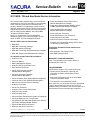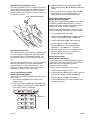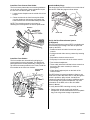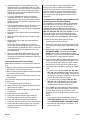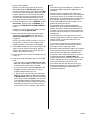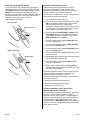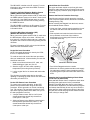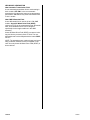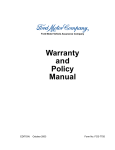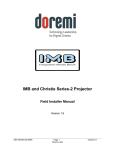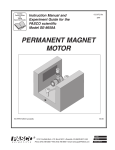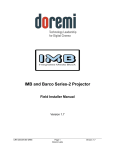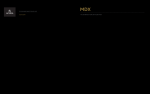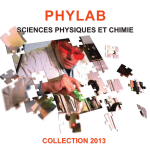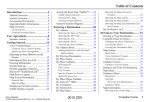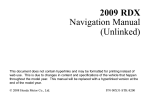Download Acura MDX 2011 Technical information
Transcript
Service Bulletin Applies To: 10-023 August 4, 2010 2011 MDX – ALL 2011 MDX: TQI and New Model Service Information This service bulletin explains many of the procedures needed to do a TQI on the 2011 MDX. It also describes some of the new model service information that is unique to the MDX. A complete list of items to check and other steps required for the TQI are in the vehicle’s maintenance journal. For more new model information, refer to training module MM134, 2010 Acura MDX Technical Information Guide. • Check the Adaptive Cruise Control (ACC) (Models With Advance Package) NOTE: To complete the TQI on a MDX with a navigation system, refer to Service Bulletin 09-045, 2010–11 MDX: TQI of the Navigation System. • Do the CKP-Pattern Learn Procedure The 2011 MDX comes in these models: • Complete the Personalized Settings Check Sheet (To Be Done by Sales Staff) • Check the Collision Mitigation Braking System (CMBS) (Models With Advance Package) • Check the Blind Spot Information (Models With Advance Package) • Do the Idle Learn Procedure • Check/Clean the Front Grille • Remove the Exterior Protective Coverings • MDX Base • MDX With Technology Package • MDX With Advance Package This bulletin includes this new model service information: • MDX With Technology and Entertainment Packages • New Automatic Transmission Fluid • MDX With Advance and Entertainment Packages • New AWD Differential Fluid This bulletin includes these TQI procedures: • Install the Fuse WARRANTY CLAIM INFORMATION • Check the Battery None. The information is this service buletin is considered part of the TQI. • Battery Management System • Install the Shift Lock Release Cover TQI PROCEDURES • Enter the Anti-Theft Code NOTE: Before doing the TQI, review these items: • Perfect Delivery documents, especially the information on battery maintenance and tire pressures • Set the Clock and the Calendar (Models Without Navigation) • Check the Compass Calibration (Models Without Navigation) • Set the Compass Zone (Models Without Navigation) • Check the Clock Time (Models With Navigation) • New model information in the 2010 Acura MDX Technical Information Guide • TQI checklist in the maintenance journal • Remove the Interior Protective Coverings Also, make sure you record the TQI on the appropriate pages of the maintenance journal. The TQI is not finished until the procedures in this service bulletin and the maintenance journal checklist are completed. • Install the Floor Mats • Set the Tire Pressures • Install the Front License Plate Holder • Install the Front Strakes • Install the Body Plugs • Set Up the Rear Entertainment System (If Equipped) • Check the Moonroof One-Touch Feature • Check/Refresh the XM® Radio Dealer Demo Service (All Except Alaska and Hawaii Models) • Check the HandsFreeLink System • Reset the AcuraLink Control Unit © 2010 American Honda Motor Co., Inc. – All Rights Reserved BTB 44559 (1008) 1 of 10 CLIENT INFORMATION: The information in this bulletin is intended for use only by skilled technicians who have the proper tools, equipment, and training to correctly and safely maintain your vehicle. These procedures should not be attempted by “do-it-yourselfers,” and you should not assume this bulletin applies to your vehicle, or that your vehicle has the condition described. To determine whether this information applies, contact an authorized Acura automobile dealer. Install the Fuse To prevent battery drain during shipping, the No. 4 (40 A, Backup/ACC) fuse is removed and stored in the glove box. Make sure the ignition switch is in LOCK (0), then reinstall the fuse in the main under-hood fuse box next to the battery. MAIN UNDER-HOOD FUSE BOX Battery Management System All 2011 MDX models come with a battery management system. The system includes a sensor with a 2P connector on the battery negative cable and four possible MID messages the client may see if the system detects a battery problem. BATTERY SENSOR 2P CONNECTOR BACKUP/ACC FRONT OF VEHICLE Check the Battery To ensure long battery life and that the client receives a fully charged battery, the battery must be checked in these instances: • When the vehicle first arrives at the dealership Here are the four possible MID messages you may see, three with the ignition switch in ON (II), and one with the ignition switch in LOCK (0): IGNITION in ON (II) IGNITION in ON (II) IGNITION in ON (II) IGNITION in LOCK (O) • During the TQI (if done at a later time) • During regular intervals • Just before delivering the vehicle to the client Test the battery with the ED-18 battery tester using the instructions in Service Bulletin 88-016, Battery Testing and Replacement. If the ED-18 tester does not show GOOD BATTERY, charge the battery (refer to Service Bulletin 89-006), then recheck it. Write down the GOOD BATTERY 10-digit code in the maintenance journal: During the TQI, write down the code in the “Under Hood (Engine Cold)” section, and then when the vehicle is delivered to the client, write down the code in the “Final Inspection (At Delivery)” section. If the Replace Battery or Battery Charge Low message appears at the TQI or during vehicle storage, connect the GR8 Battery Diagnostic Station, and use the Station’s Diagnostic Mode; it automatically charges the battery and determines its condition. Do not use the vehicle's Battery Management System to determine the battery’s condition. To turn off the MID message and reset the battery management system after the battery is charged, disconnect the gray 2P connector next to the battery negative cable for 10 seconds, and then reconnect it. For more details on the Battery Management System, refer to the 2010 Acura MDX Technical Information Guide. 2 of 10 10-023 Install the Shift Lock Release Cover The shift lock release cover is in a plastic bag with the owner’s manual kit in the glove box. Remove the cover from the bag, and install it into the shift lock release opening on the left of the shift lever, with the notch on the left side of the slot. SHIFT LOCK RELEASE COVER 3. Select the desired mode by pressing the SET button, then press the S or T button to change the setting. 4. After you set the day information, press the SET button again to cancel the setting mode. The display now shows the adjusted information. Check the Compass Calibration (Models Without Navigation) Although the compass is self-calibrating, it may need to be manually calibrated after exposure to a strong magnetic field. If the compass is blinking and CAL is shown in the display, do this to calibrate it: NOTE: Do the compass calibration in an open area, away from buildings, power lines, and other vehicles. 1. Turn the ignition switch to ON (II). 2. Press and hold the SET button for about 5 seconds (until the clock display changes to ZON ? N). 3. Press the SET button; CAL ? N is displayed. 4. Press the S button; CAL ? Y is displayed. 5. Press the SET button. The compass display changes to - -, and CAL and '' '' are shown. Enter the Anti-Theft Code After installing the No. 4 fuse, enter the 5-digit anti-theft code. This 5-digit code allows the audio system and the navigation system (if equipped) to operate. The anti-theft code labels are in a small bag in the glove box. After you enter the anti-theft code, attach one set of the anti-theft code labels for the audio system and the navigation system onto the appropriate card. The second set of labels should be given to the client for safekeeping, rather than left in the vehicle. 6. Drive the vehicle slowly, in two complete circles. When the display goes from - - to an actual heading, calibration is completed. Set the Compass Zone (Models Without Navigation) In most areas, there is a variation between magnetic north and true north. At the TQI, the compass zone needs to be set to your geographic zone to compensate for this variation. To set the compass geographic zone, do this: 1. Turn the ignition switch to ON (II). Set the Clock and the Calendar (Models Without Navigation) You can see the clock and calendar information on the upper display. 2. Press and hold the SET button for about 5 seconds (until the clock display changes to ZON ? N). 1. Press and hold the SET button until the clock begins to blink. 4. Press the SET button; the current compass zone number is displayed. 3. Press the T button; ZON ? Y is displayed. 2. Press and release the SET button repeatedly. The mode switches to setting hours, minutes, AM/PM, year, month, and day, in that order. SET BUTTON 10-023 3 of 10 5. Find your zone number in the map below. ZONE MAP Install the Floor Mats Install the floor mats during the TQI, and be sure to place the eyelets in the driver’s and the front passenger’s mats over the anchor hooks on the floor. Also, place the eyelets in the second row floor mat over the anchor hooks on the floor under the front seats. NOTE: Models with the Entertainment Package include a third row floor mat. ANCHOR HOOKS ANCHOR HOOKS 6. If the current zone number is not your zone, press the S or T button to change the display to your zone, then press the SET button to select your zone. 7. To exit the zone selection and return the display to normal, press and hold the SET button for about 5 seconds. Check the Clock Time (Models With Navigation) If the clock time is not correct on a vehicle with navigation, refer to Service Bulletin 09-045, 2010-11 MDX: TQI of the Navigation System. Any changes to the clock on models with navigation must be done with the MID Memory Position Link set to ON. Refer to the owner’s manual for details. Remove the Interior Protective Coverings There are several protective coverings on the interior trim pieces and some areas of the carpet. Carefully remove all of them. Remove the coverings with clean hands so you don’t soil the fabric. If any of the interior is dirty, clean it with mild soap or an Acura cleaning product such as Leather & Vinyl Cleaner (P/N 08700-9214A) or Carpet Spot Remover (P/N 08700-9215A). 4 of 10 Set the Tire Pressures To prevent flat spots during shipping and storage, the tires are inflated to over 40 psi. If the vehicle is going into dealer storage, leave its tire pressures at 40 psi until it is sold, as per the Perfect Delivery Action Plan. If the vehicle is moved to the sales lot or is sold, adjust the tire pressures to the cold inflation pressures listed on the driver's doorjamb label. If you are in a cold climate region, make sure the tires are at the outside ambient temperature before adjusting the pressures; otherwise, the TPMS low tire pressure indicator may show low tire pressure in cold weather. Be sure to also check the pressure in the spare tire. NOTE: The spare tire does not have a TPMS sensor. The low tire pressure indicator does not come on if the pressure in the spare tire is low. 10-023 Install the Front License Plate Holder The front license plate holder and mounting hardware are in the rear cargo area. If state regulations require the use of a front license plate, do this: Install the Body Plugs Two body plugs must be installed, one on each side of the vehicle. Install the plugs as shown below. 1. Locate the two dimples near the middle of the front bumper. 2. Center the holes in the front license plate holder over the dimples on the bumper, then attach the holder with the two round-headed Phillips screws. NOTE: The remaining screws in the kit are for attaching the license plate to the license plate holder. DIMPLES REAR TIRE BODY PLUG Set Up the Rear Entertainment System (If Equipped) The rear entertainment system (RES) is available with the Entertainment Package. Here are the parts that make up the RES: • Dashboard audio unit with front and rear system controls • Ceiling-mounted video screen, powered by inserting a DVD. Install the Front Strakes The front strakes are removed before shipping to prevent them from being damaged. The strakes are packaged with the license plate holder. Using the six clip-nuts and screws provided in the TQI kit, install the front strakes to the front inner fenders. FRONT INNER FENDER • Removable, wireless remote control • DVD player in the lower slot of the center console • Two wireless headphones • Three audio jacks with individual volume controls on the back of the center console (for third-row passengers) • Video game/equipment jack on the back of the center console The RES allows front seat occupants to listen to one audio source (radio XM, HDD, AUX, or CD) through the vehicle’s speakers, while second- and third-row passengers watch a DVD or listen to a different audio source through the wireless headphones. For more information on the RES, refer to the 2011 MDX Owner’s Manual. To verify that the RES is working correctly, do this: FRONT STRAKE CLIP-NUTS 10-023 1. Remove the remote control, both wireless headphones, and the AAA batteries from the plastic bag in the cargo area storage compartment. SCREWS 5 of 10 2. Install the batteries into the headphones. Each headphone uses one AAA battery that you insert under the cover of the left earpiece. To remove the battery cover, place a coin in the slot, and twist it slightly. The remote uses three BR3032 batteries that are already installed. 3. To use the headphones, pivot the ear pieces outward to turn them on. When you remove the headphones, the ear pieces pivot inward, and the headphones turn off. Store the headphones in the flat (off) position. 4. Turn the ignition switch to ACC (I) or ON (II), then insert a DVD into the DVD player. The screen opens automatically, and its tilt angle is adjustable with the remote. 5. Adjust the volume with the dial on the headphone earpiece. 6. While the DVD is playing, test the remote control functions. 7. Repeat steps 4 thru 6 with the second wireless headphones. NOTE: The wireless headphones work in the second and third row seats only; they do not work in the front seats or outside the vehicle. Clients can order additional wireless headphones from your parts department. 8. After you verify that the RES is working correctly, remove the DVD, insert the remote control in the ceiling unit, and store both headphones in the front seat-back pockets. Check the Moonroof One-Touch Feature Make sure the moonroof one-touch feature works like this: • When you firmly slide the moonroof switch backward and release it, the moonroof opens fully. • When you firmly slide the switch forward and release it, the moonroof closes fully. • When you push up on the switch and release it, the moonroof tilts. If the moonroof doesn’t work this way, do this to reset its control unit: 1. Turn the ignition switch to LOCK (0). 2. While pressing and holding the tilt switch, turn the ignition switch to ON (II). 3. Release the tilt switch, and turn the ignition switch to LOCK (0). 4. Repeat steps 2 and 3 four times. 5. Press and hold the moonroof open switch for 3 seconds after the moonroof is fully opened. 6. Press and hold the moonroof close switch for 3 seconds after the moonroof is fully closed (tilted). 7. Confirm that the moonroof control unit is reset by using the moonroof AUTO OPEN and AUTO CLOSE functions. 6 of 10 For more information, refer to the Body Electrical section of the 2010-11 MDX Service Manual. NOTE: The moonroof auto-reverse feature does not require initialization, and disconnecting the battery does not require initialization of the AUTO function. The moonroof can also be opened with the remote transmitter. Check/Refresh the XM Radio Dealer Demo Service (All Except Alaska and Hawaii Models) The XM Radio comes from the factory activated with the dealer demo service. Once you install the No. 4 fuse, the XM radio will receive the full range of available XM channels. Make sure this service is activated by checking if the radio is getting channels 000, 001, 007, 009, 047, 122, 174, and 247. If it is not, do a rapid refresh on the iN (Interactive Network). Without the dealer demo service activated, the XM radio only displays channels 000, 001, 174, and 247. To check for the dealer demo service, do this: 1. Turn the ignition switch to ON (II). 2. Turn on the radio, enter the 5-digit navigation antitheft code (if not already done), and press the XM button. 3. Make sure the radio is in CHANNEL MODE, not CATEGORY MODE. Press and hold the DISP MODE button until the mode changes (without navigation), or go to the Audio menu and select CH (with navigation) to switch between modes. 4. Tune to channel 001 (the XM preview channel) to make sure you are receiving the XM signal. If you do not get a clear signal, park the vehicle outside where there is a clear view of the southern sky. 5. Look at the audio unit display, and turn the TUNE knob. • If you can tune to channels 000, 001, 007, 009, 047, 122, 174, and 247, the dealer demo service is activated. Tune to channel 001, and leave the radio on for 7 minutes to refresh the dealer demo service. No further action is needed. • If you cannot tune to channels 000, 001, 007, 009, 047, 122, 174, and 247, the dealer demo service is not yet activated, and an activation refresh needs to be done. Go to step 6. 6. Tune to 000, then write down the 8-digit XM radio ID you see in the audio unit display. You need this ID, your dealer number, and the VIN to do an activation refresh of the dealer demo service. Go to step 7. NOTE: • If you cannot tune to channel 000, you are in CATEGORY MODE. See step 3 above to switch from CATEGORY MODE to CHANNEL MODE. • Check the ID code carefully. The letters I, O, S, and F are not used. 10-023 7. Go to an iN workstation. NOTE: If you don’t have access to the iN, call XM Satellite Radio at 800-852-9696. When you hear the automated menu, enter priority code 9466 to route your call to an XM agent. When the agent answers, ask them to review the account status and make any necessary corrections. Once the account status has been determined, ask for a rapid dealer activation refresh, then go to step 10. 8. From the iN main menu, click on SERVICE, click on Service Bay, and then click on XM Radio. This brings up the DEALER ACTIVATION REFRESH screen. NOTE: If you cannot bring up this display, call the iN Support Center at 800-245-4343. 9. Enter the 8-digit XM radio ID you wrote down in step 6, then click on Submit. You will see the ACTIVATION REFRESH screen once the ID is recognized. NOTE: If you enter the ID incorrectly, or if it is not recognized, you will see an error display. If this happens, follow the instructions on the display. 10. Tune to 001 to make sure you are receiving the XM signal. If you do not get a clear signal, park the vehicle outside where there is a clear view of the southern sky, then go to step 11. 11. Leave the radio on for at least 10 minutes, then go to step 12. 12. Look at the audio unit display, and turn the TUNE knob: • If you can tune to channels 000, 001, 007, 009, 047, 122, 174, and 247, the dealer demo service is activated. No further action is needed. • If you can only tune to channels 000, 001, 174, and 247, the dealer demo service is not yet activated. Repeat steps 7 thru 12. NOTE: • The dealer demo service lasts for 7 months or until the vehicle’s RDR (retail delivery registration) is submitted. • After the vehicle is registered, the dealer demo service converts to a client account. The client gets a 3-month trial service of all available non-premium XM channels. If the client decides to end the service after that time, the XM radio reverts to preview mode. Normal AM and FM radio reception is not affected by ending the service. • The XM radio receives digital programming broadcasts from two fixed-orbit satellites near the equator along with a network of ground antennas (repeaters). You will get the strongest signal if you move the vehicle where there is a clear view of the southern sky. • The XM radio may lose reception when you are driving through a tunnel, under an overpass, inside a parking garage, or near the northern face of a canyon or a mountain. • To cut down on reception loss, XM radio uses a buffer. If the reception loss lasts longer than the buffering period, the signal goes silent. • Because the XM radio signal is digital, any reception loss makes the signal go silent; the signal usually does not fade like it does with an AM/FM radio. • If you ever need to replace the XM radio receiver, call XM Satellite Radio at 800-852-9696. Be prepared to give them your dealer number, the VIN, and the XM radio ID from the printed label on the side of the old and the new receiver units. • Your client’s XM radio presets will be lost if you disconnect the battery or if it goes dead. Always write down the XM radio presets before you disconnect the battery. • If, after 2 hours, you can only tune to channels 000, 001, 174, and 247, call XM Satellite Radio at 800-852-9696. When you hear the automated menu, enter priority code 9466 to route your call to an XM agent. When the agent answers, ask them to review the account status and make any necessary corrections. If the account status is correct for the vehicle, replace the XM receiver. 10-023 7 of 10 Check the HandsFreeLink System To confirm that the HFL (HandsFreeLink) system is working and ready to use, start the engine, and hold the HANG-UP button (models with navigation) or the BACK button (models without navigation) for 10 seconds. You should hear this HFL message: “America handsfree system is OK.” If you don’t hear the HFL message, refer to the service manual for troubleshooting information. With Navigation HANG-UP BUTTON Reset the AcuraLink Control Unit When the No. 4 fuse is removed during vehicle shipment, the AcuraLink control unit sets DTCs (diagnostic trouble codes). These DTCs need to be cleared during the TQI using this procedure: NOTE: After you install the No. 4 fuse, wait at least 30 seconds before doing this procedure. 1. Turn the ignition switch to ON (II). 2. On the navigation system disclaimer screen, select OK by pressing the interface dial. (The interface dial is the large knob at the middle of the dashboard. It has two parts: an outer knob and an inner selector. The interface dial is used to control several functions, including AcuraLink.) 3. Press and hold the MAP-GUIDE, the MENU, and the CANCEL buttons at the same time, until the main diagnostic screen is displayed. Then select Detail Information and Setting. 4. Turn the interface dial to highlight XM (HIP), then press the interface dial. 5. Turn the interface dial to highlight XM (HIP) Diag, then press the Cancel button. 6. Turn the interface dial to highlight Data Reset, then press the Cancel button. Without Navigation 7. Turn the interface dial to highlight Yes, then press the interface dial. BACK BUTTON 8. Select OK by pressing the interface dial, then push the interface dial once to the left. 9. Turn the interface dial to highlight Return, then press the interface dial. 10. Again, turn the interface dial to highlight Return, then press the interface dial. This returns you to the navigation system screen. If the above procedure does not work, disconnect the negative cable from the battery for 30 seconds, reconnect it, then repeat steps 1 thru 10. NOTE: After reconnecting the battery, wait at least 30 seconds, then do this: • Reenter the audio unit anti-theft code. • Reenter the navigation system code. • Do the idle learn procedure. Check the Adaptive Cruise Control (ACC) (Models With Advance Package) When you turn the ignition switch to ON (II), make sure the ACC indicator comes on yellow for about 5 seconds, and then turns to green. To switch between the ACC mode and normal cruise control, make sure the MAIN switch on the steering wheel is on, then press and hold the DISTANCE switch on the steering wheel for 1 second. The MID shows the current system mode, ACC or Cruise. 8 of 10 10-023 The MDX ACC is similar to the RL system. For more information, refer to the 2010 Acura MDX Technical Information Guide. Check the Collision Mitigation Braking System (CMBS) (Models With Advance Package) When you turn the ignition switch to ON (II), make sure the CMBS indicator comes on for about 1 second, and then goes off. If the CMBS indicator stays on, make sure the system has not been turned off by pressing the CMBS off switch. The MDX CMBS is similar to the RL system. For more information, refer to the 2010 Acura MDX Technical Information Guide. Check the Blind Spot Information (BSI) (Models With Advance Package) When you turn the ignition switch to ON (II), make sure the BSI indicator comes on for about 1 second, and then goes off. If the BSI indicator stays on, make sure the system has not been turned off by pressing the BSI off button. For more information on BSI, refer to the 2010 Acura MDX Technical Information Guide. Check/Clean the Front Grille The upper and lower shields on the front grille have dark silver satin plating. Remove fingerprints and other residue using only a common spray-on glass cleaner or mild soap. Remove the Exterior Protective Coverings Carefully remove all the exterior protective coverings (refer to Service Bulletin 96-009, Removal of Protective Coatings During TQI). Before removing the Rapgard from the hood, remove the windshield washer nozzles: • Using your finger, push the nozzle toward the front of the vehicle until the nozzle tab releases from the hood. • Slide a plastic card under the back of the nozzle, then push back on the front of the nozzle to disengage its front locking tab. Remove the other nozzle the same way. RAPGARD Do the Idle Learn Procedure NOTE: Idle speed adjustment is done by the PCM; there is no adjustment screw. To avoid an erratic idle, do the idle learn procedure after you install the No. 4 fuse and after you reset the AcuraLink control unit. 1. Make sure all electrical items (A/C, radio, rear window defogger, lights, etc.) are off. 2. Start the engine, and let it reach operating temperature (the cooling fans cycle twice). 3. Let the engine idle for 10 minutes with the throttle closed. The idle learn procedure must also be done after updating or replacing the PCM. It does not need to be done after you clear DTCs. Do the CKP-Pattern Learn Procedure To ensure proper engine operation, do the CKPpattern learn procedure after doing the idle learn procedure. Do this procedure on a level road during your TQI road test. The procedure consists of a lowrpm and a high-rpm pattern learn. Make sure you do the low-rpm pattern learn first. 1. Low-rpm Pattern Learn: Shift to 2 or D3, and decelerate with the throttle fully closed from 2,500 rpm to 1,000 rpm. Push back. WINDSHIELD WASHER NOZZLE • Peel off the Rapgard under the nozzles. • Make sure the nozzle gaskets and the nozzle supply line tubes aren't pinched, then reinstall the nozzles by pressing them in place until their tabs catch on the hood. Complete the Personalized Settings Check Sheet (To Be Done by Sales Staff) Sales staff will ask the client to complete a check sheet specifying their preferences for the personalized settings in the MID. While the client is in the finance and insurance department, the sales staff will program the features that will likely be set only once; when the sales staff are ready to deliver the vehicle to the client, they will then review and program the features that the client is likely to change often. 2. High-rpm Pattern Learn: With the transmission in the sequential sportshift mode, shift to 1, and decelerate with the throttle fully closed from 5,000 rpm to 3,000 rpm. 10-023 9 of 10 NEW MODEL INFORMATION New Automatic Transmission Fluid A new automatic transmission fluid is used starting in 2011 models. ATF DW-1 is the new automatic transmission fluid that helps improve low temperature performance. Do not use any other transmission fluid in 2011 models. New AWD Differential Fluid A new differential fluid is used in all 2011 SH-AWD models. Acura All-Wheel Drive Fluid (DPSF) replaces ATF-Z1 as the recommended rear differential fluid. Acura All-Wheel Drive Fluid is designed specifically for the tough conditions in the AWD assembly. Acura All-Wheel Drive Fluid (DPSF) is a caramel color, not pink like the previously used A/T fluid. The rear differential case is also stamped with the letters DPSF, not ATF. NOTE: The stamping was a running change and some early production vehicles have ATF stamped on the case. Use only Acura All-Wheel Drive Fluid (DPSF) in these vehicles. 10 of 10 10-023