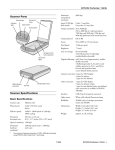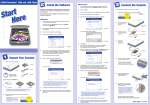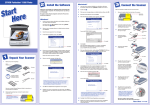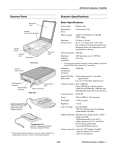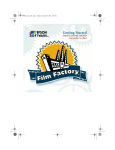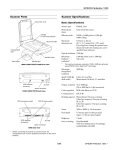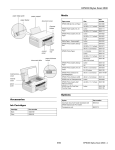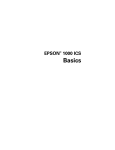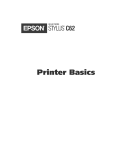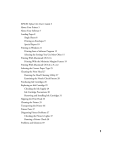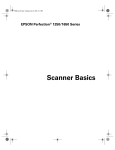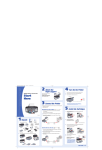Download Epson 1650 - Perfection Photo Specifications
Transcript
EPSON Perfection 1650/1650 PHOTO
Scanner Parts
Photo Print
button
Start button
and
indicator light
Scanner Specifications
document
cover
Basic Specifications
E-mail
button
Scan to Web
(EPSON
PhotoCenter)
button
Scanner type
Flatbed, color
Photoelectric
device
Color CCD line sensor
Effective pixels
13600 × 18720 pixels at 1600 dpi,
100% scaling
Maximum
document size
US letter or A4 size
(8.5 × 11.7 inches [216 × 297 mm])
Optical resolution 1600 dpi
1600 dpi (main scan) × 3200 dpi hardware
Maximum
(sub scan)
resolution*
*
carriage and lamp
(in the home
position)
The maximum hardware resolution of 1600 × 3200 dpi is achieved
using EPSON’s Micro Step Drive™ technology.
Maximum
interpolated
resolution
document
table
12,800 dpi
Output resolution 50 to 12,800 dpi
(50 to 6400 dpi in 1 dpi increments,
9600 dpi and 12,800 dpi performed with
zoom function)
USB port
transparency unit
(TPU) connector
DC inlet
transportation lock
(in unlocked position)
The EPSON Perfection 1650 PHOTO has a transparency unit
built into the scanner lid and holder for 35 mm film and slides:
Speed (1600 dpi,
draft mode)
Color: 10 msec/line
Grayscale: 3.3 msec/line
Command level
ESC/I-B8, FS
Zoom
50 to 200% in 1% increments
Pixel depth
16 bits per pixel
Brightness
7 levels
Line art settings
Fixed threshold
TET (Text Enhancement Technology,
enable/disable selectable)
Digital halftoning AAS (Auto Area Segmentation), enable/
disable selectable
3 error diffusion modes (A, B, and C) and
4 dither patterns (A, B, C, and D) for
bi-level and quad-level data
(2 downloadable dither patterns)
Gamma correction 2 type for CRT display
3 types for printer output
1 type for user-defined
EPSON Perfection 1650
owners can purchase an
optional transparency unit
(B813172):
7/01
EPSON Perfection 1650/1650 PHOTO - 1
EPSON Perfection 1650/1650 PHOTO
Color correction
1 type for CRT display
3 types for printer output
1 type for user-defined (only user-defined
color correction is available in EPSON
TWAIN)
Interface
USB (Type B receptacle connector)
Light source
White cold cathode fluorescent lamp
Reliability
30,000 cycles of carriage movements (main
unit MCBF)
Dimensions
Safety Approvals
Safety Standards
120 V model
USB Interface
Interface type
EPSON Perfection 1650
Width: 10.9 inches (27.6 cm)
Depth: 17.7 inches (45.0 cm)
Height: 3.7 inches (9.3 cm)
Universal Serial Bus Specification
Revision 1.1
Configuration
Element
Description
Configuration
EPSON Perfection 1650 PHOTO
Width: 10.9 inches (27.6 cm)
Depth: 17.7 inches (45.0 cm)
Height: 4.6 inches (11.6 cm)
Weight
UL 1950
EMC FCC part 15 subpart B class B
CSA C108.8 class B
Characteristics: Self-powered
Remote wake up feature: Not supported
Maximum power consumption from VBUS: 2mA (5V)
Interface
No alternate setting
Class: Vendor specific
EPSON Perfection 1650
Approx. 5.7 lb (2.6 kg)
Endpoint 1
EPSON Perfection 1650 PHOTO
Approx. 6.8 lb (3.1 kg)
Endpoint 2
Bulk IN transfer
Maximum data transfer size: 64 bytes
Bulk OUT transfer
Maximum data transfer size: 64 bytes
String
Descriptor
Electrical
Language ID: US English
1: Manufacturer: “EPSON”
2: Product: “EPSON Scanner”
Input voltage
range
DC 24 V
Rated input
current
0.8 A
Power
consumption
EPSON Perfection 1650
Approx. 15 W operating
approx. 17 W with optional TPU
approx. 6 W in power saving mode
Electrical
standard
Full Speed mode (12Mbit/s) of Universal
Serial Bus Specification Revision 1.1
Connector type
One receptacle (Type B)
Connector pin arrangement
EPSON Perfection 1650 PHOTO
Approx. 15 W operating
approx. 6 W in power saving mode
Note: Check the label on the back of the scanner for voltage
information.
Pin number
Signal
1
VCC
2
–DATA
3
+DATA
4
GND
Initialization
methods
The scanner can be initialized (returned to
a fixed set of conditions) in the following
ways:
Environmental
Temperature
Operation: 41 to 95 °F (5 to 35 °C)
Storage: –13 to 140 °F (–25 to 60 °C)
Humidity
(without
condensation)
Operation: 10% to 80%
Storage: 10% to 85%
Operating
conditions
Ordinary office or home conditions; avoid
extreme dust, direct sunlight, and strong
light sources.
2 - EPSON Perfection 1650/1650 PHOTO
7/01
Connector
Hardware
initialization
❏
The scanner is plugged in.
❏
The USB cable is unplugged, then plugged into the
USB port on the scanner.
Software
initialization
❏
Software sends the ESC @ (initialize the scanner)
command.
❏
The scanner receives a Bus Reset from the USB
interface.
EPSON Perfection 1650/1650 PHOTO
AC Adapter Specifications
Optional Transparency Unit
Specifications
Basic Specifications
Temperature
Operation: 41 to 95 °F (5 to 35 °C)
Dimensions
2.3 × 4.3 × 3.4 inches
(5.8 × 10.8 × 3.4 cm)
If you have the EPSON Perfection 1650, you can purchase a
separate transparency unit (B813172) to scan positive and
negative transparent materials—35 mm slides, filmstrips, and
film up to 4 × 5 inches in size.
This transparency unit is a separate piece; it is not part of
the scanner lid as it is with the EPSON Perfection 1650
PHOTO.
Electrical
Rated input
voltage
100 to 120 V
Rated input
current
0.7 A
Rated output
voltage
DC 24 V
Rated output
current
0.8 A (1.0 A max.)
Rated frequency
50 to 60 Hz
Input frequency
range
49.5 to 60.5 Hz
Safety Approvals
Safety standards
EMC
UL 1950
UL 1310
CSA C22.2 No. 950, No 223
FCC part 15 subpart B class B
CSA C108.8 class B
Dimensions
Width: 8.7 inches (222 mm)
Depth: 12.0 inches (305 mm)
Height: 1.4 inches (36 mm)
Weight
1.5 lb (0.7 kg)
Maximum
readable area
3.6 × 4.6 inches ([93 × 118 mm]
size of 4 × 5-inch film holder opening)
Electrical
Supply voltage: DC 24 V ±10% V
Rated current: 0.5 A
Reliability
10,000 hours for light source
Temperature
Operation: 41 to 95 °F (5 to 35 °C)
Storage: –13 to 140 °F (–25 to 60 °C)
Humidity
(without
condensation)
Operation: 10% to 80%
Storage: 10% to 85%
Operating
conditions
Ordinary office or home conditions; avoid
extreme dust, direct sunlight, and
strong light sources.
Document
specifications
Transparencies up to 4 × 5 inches
(negative film, positive film)
35 mm strip film (negative, positive)
35 mm slides (negative, positive)
Brownie size strip film (120/220 size,
6 × 9 cm)
Integrated Transparency Unit
Specifications
If you have the EPSON Perfection 1650 PHOTO, the
transparency unit is built into the scanner lid.
Electrical
Supply voltage: DC 24 V ±10% V
Rated current: 0.5 A
Scanner Buttons
Temperature
Operation: 41 to 95 °F (5 to 35 °C)
Storage: –13 to 140 °F (–25 to 60 °C)
The scanner’s buttons let you perform one-touch scanning with
EPSON Smart Panel.™ The buttons are described below:
Humidity
(without
condensation)
Operation: 10% to 80%
Storage: 10% to 85%
Document
specifications
Readable area
] Start
Press the ] Start button on the scanner to start
EPSON Smart Panel (default).
{ Photo Print
35 mm strip film (negative, positive)
35 mm slides (negative, positive)
Press the { Photo Print button to automatically scan
and print a photo.
| E-Mail
Press the | E-Mail button to scan your image and
send it as an e-mail attachment.
1.9 × 9.1 inches (48.26 × 231.1 mm)
} Scan to Web
Press the } Scan to Web button to scan an image
and upload it to the EPSON photo-sharing site,
EPSON PhotoCenterSM.
7/01
EPSON Perfection 1650/1650 PHOTO - 3
EPSON Perfection 1650/1650 PHOTO
Using EPSON Smart Panel
Follow these steps to use EPSON Smart Panel to scan
documents or photos:
3. Click the icon for your desired scanning application. The
window for that option appears and lets you adjust settings
for your scan. Follow the on-screen steps for each option.
1. Place the original document(s) face down on the document
table.
2. Do one of the following to open the Smart Panel:
❏ Press the ] Start button on your scanner.
❏ Click the
Smart Panel icon on the desktop.
❏ On a Macintosh,® you can also open the Apple® menu
and select EPSON SMART PANEL.
The ] Start button is set to open EPSON Smart Panel by
default. However, you can assign the ] Start button to
automatically open any of the Smart Panel applications.
Keep the following in mind when using Smart Panel:
❏ If you select Copy or Photo Print, make sure your printer is
turned on and the correct paper type and size is loaded in
your printer.
❏ Scan to E-mail requires a MAPI-compliant e-mail program
(AOL is not MAPI compliant).
For instructions on using each of the Smart Panel applications,
see the electronic manual for EPSON Smart Panel.
Selecting TWAIN Settings
The illustration below shows
the different settings you can
adjust in the EPSON TWAIN
window, and the preferred
order you should adjust them
in. Detailed descriptions are
given in the electronic Reference
Guide. Manually adjust settings
in the EPSON TWAIN
window in the following order:
The most important
thing to remember
when scanning is to
select the correct
image type and best
resolution for your scan.
For more detailed
information on making
settings in EPSON
TWAIN driver, see the
electronic Reference
Guide.
3 Automatically set the scan
area for your image using
Auto Locate
1 Select the basic settings:
Document Source
Image Type
Destination
Resolution
4 Size or scale the image
5 Customize your settings
and configuration, and
use color management
2 Preview your image
(default)
6 Scan the image into your
application
7 Close EPSON TWAIN
4 - EPSON Perfection 1650/1650 PHOTO
7/01
EPSON Perfection 1650/1650 PHOTO
Scanner Light
The scanner has one indicator light. (The indicator light is part
of the ] Start button.)
The ] light indicates the status of the scanner, as described
below.
Light
Color
Status
On
Green
The scanner is ready to scan images.
Flashing
Green
The scanner is initializing or is busy
scanning.
Flashing
Red
If you are using the EPSON Perfection
1650 PHOTO and are scanning
transparencies, make sure you’ve removed
the reflective document mat.
The scanner may not be properly
connected to the computer. Unplug the
scanner from its power source, remove the
USB cable, and then plug them back in.
If this does not eliminate the error, one of
the following may be the problem and you
need to consult your dealer or EPSON:
Off
—
❏
The fluorescent lamp needs to be
replaced.
❏
The scanner is malfunctioning.
The scanner or AC adapter is unplugged.
Related Documentation
CPD-12466
EPSON Perfection 1250/1650 Start Here
poster
CPD-12467
EPSON Perfection 1250/1650 Scanner
Basics
CPD-12468
EPSON Perfection 1250/1650 scanner
software CD-ROM
—
Reference Guide (HTML)
—
EPSON Smart Panel User’s Manual
(HTML)
TM-PERF1650
EPSON Perfection 1650/1650 PHOTO
Service Manual
PL-PERF1650
EPSON Perfection 1650 Parts List
PL-PHOTO1650 EPSON Perfection 1650 PHOTO Parts
List
PL-B813172
Optional Transparency Unit Parts List
7/01
EPSON Perfection 1650/1650 PHOTO - 5