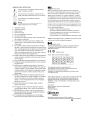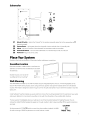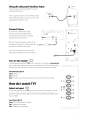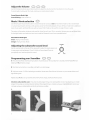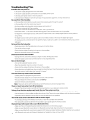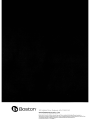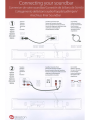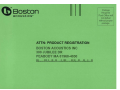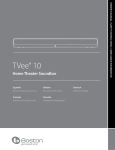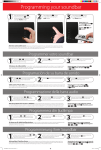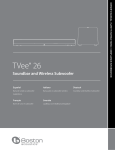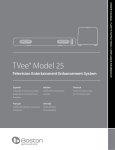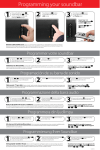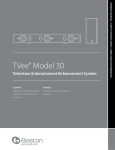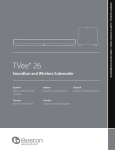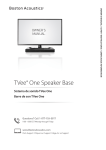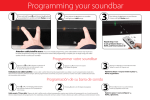Download Boston Acoustics TVee 30 User manual
Transcript
IMPORTANT SAFETY INSTRUCTIONS This symbol found on the apparatus indicates hazards arising from dangerous voltages. This symbol found on the apparatus indicates the user should read all safety statements found in the user manual. This symbol found on the apparatus indicates double insulation. Warning! To reduce the risk of fire or electrical shock, do not expose this apparatus to rain or moisture. 1. 2. 3. 4. Read these instructions. Keep these instructions. Heed all warnings. Follow all instructions. 5. 6. 7. Do not use this apparatus near water. Clean only with dry cloth. Do not block any ventilation openings. Install in accordance with the manufacturer's instructions. Do not install near any heat sources such as radiators, heat 8. registers, stoves, or other apparatus (including amplifiers) that produce heat. 9. Do not defeat the safety purpose of the polarized or groundingtype plug. A polarized plug has two blades with one wider than the other. A grounding-type plug has two blades and a third grounding prong. The wide blade or the third prong is provided for your safety. If the provided plug does not fit into your outlet, consult an electrician for replacement of the obsolete outlet. 10. Protect the power cord from being walked on or pinched particularly at plugs, convenience receptacles, and the point where they exit from the apparatus. 11. Only use attachments/accessories specified by the manufacturer. 12. Unplug this apparatus during lightning storms or when unused for long periods of time. 13. Refer all servicing to qualified service personnel. Servicing is required when the apparatus has been damaged in any way, such as power-supply cord or plug is damaged, liquid has been spilled or objects have fallen into the apparatus, the apparatus has been exposed to rain or moisture, does not operate normally, or has been dropped. 14. Maintain a minimum distance of 2" (50mm) around the front, rear, and sides of the apparatus for sufficient ventilation. The ventilation should not be impeded by covering the ventilation openings or placing on or around the apparatus items such as newspapers, table-cloths, curtains, etc. 15. No open flame sources, such as lighted candles, should be placed on the apparatus. 16. The apparatus shall not be exposed to dripping or splashing. No objects filled with liquids, such as vases, shall be placed on the apparatus. 17. Either the power inlet connector on the rear of the apparatus or the power plug at the wall must remain accessible, to be able to disconnect power from the apparatus. 18. To completely disconnect this apparatus from the AC Mains, disconnect the power supply cord plug from the AC receptacle. 2 B§ === American Users: Note: This equipment has been tested and found to comply with the limits for a Class B digital device, pursuant to part 15 of the FCC Rules. These limits are designed to provide reasonable protection against harmful interference in a residential installation. This equipment generates, uses, and can radiate radio frequency energy and, if not installed and used in accordance with the instructions, may cause harmful interference to radio communications. However, there is no guarantee that interference will not occur in a particular installation. If this equipment does cause harmful interference to radio or television reception, which can be determined by turning the equipment off and on, the user is encouraged to try to correct the interference by one or more of the following measures: Reorient or relocate the receiving antenna. Increase the separation between the equipment and receiver. Connect the equipment into an outlet on a circuit different from that to which the receiver is connected. Consult the dealer or an experienced radiofTV technician for help. Caution: Unauthorized changes or modifications to the receiver could void the user s authority to operate the equipment. ~ Canadian Users: This class B digital apparatus complies with Canadian ICES-003. Cet appareil numerique de c1asse Best conforme la norme NMB-003 du Canada. a (E: <D European Users: RLAN - Radio Local Area Network Equipment AT BE EE HU CZ DK GR PL FI DE LV ES IS IE NL GB LT PT SE FR MT SK CH IT 51 TR LU CY NO This equipment may only be used indoors in FR. This equipment may only be used in one's own premises in IT. This equipment is for private use only in LU Operation is not allowed within a radius of 20 km from the centre of Ny-Alesund in NO. Hereby, Boston Acoustics, Inc. 300 Jubilee Drive, Peabody, MA 01960 USA, declares that this TVee Model 30 is in compliance with the essential requirements and other relevant provisions of Directive 1999/5/EC. A copy of the Declaration of Conformity (DOC) may be obtained from: Oliver Kriete Boston Acoustics, Division of D&M Europe B.V. Beemdstraat 11 5653 MA Eindhoven The Netherlands [I] DOLBY DIGITAL I ., Manufactured under license from Dolby Laboratories. Dolby and the double-D symbol are trademarks of Dolby Laboratories. Introduction Thanks for choosing Boston Acoustics and selecting the TVee Model 30 as your home entertainment system. This manual includes important information on setting up and using your new system, as well as troubleshooting information in case you have any difficulties. Smart Features: • Easy one wire hookup & wireless subwoofer • Sound bar learns your existing remote control • Better movies, sports, and games • Better music with dedicated mode • Bluetooth enabled for music streaming Additional Smart Features Include: • Boston-engineered with best-in-class performance • Simple and Functional design to fit with any TV • Wireless subwoofer can be positioned both horizontally and vertically • Digital input features Dolby Digital decoding for superior surround sound and a dedicated center channel provides clear dialogue • Boston's Digitally Optimized Virtual Surround processing for pinpoint, theater-like surround effects • Exclusive Boston DSP Control Switch to maximize performance based on soundbar placement • Side-mounted mini-stereo AUX input to connect your portable media device Specifications System Power: 300 watts peak Frequency Range: 35Hz to 20kHz Soundbar Woofers: Triple 3W' FCCM woofers Soundbar Tweeters: Triple 3Jl"tweeters Subwoofer: 7" FCCM woofer Wireless Technologies: 5.8 GHz frequency hopping (subwoofer) supports Bluetooth v2.1 + EDR, A2DP v1.2, and AVRCP v1.3 Dimensions: (H x W x D) Weight: Soundbar 5% X 38Y16 x 33116" (146 x 966 x 80mm) Subwoofer 143/8 x 65/16 x 159116" (364 x 160 x 395mm) Soundbar 6.7 Ibs (3.0kg) Subwoofer 17 Ibs (7.7kg) 3 Soundbar 11 WIAELESSID ~ 1234 12 AUDIO IN LOCATION IlID 15 TRIM 1 16 ANALOG 13 14 [g] ~ .::J TABLE WALL POWER LEVEL DC I. 24V= 3.0" ~ OPTKAl DIGITALIN e<l$ 17 Buttons located on front ® • ===~=== • • ~'.JC . 11l80s'~~'_. ~ 18 ® ;:1 ~. ~ ~/=CJ-/~ ~~ o.i _. ==e====tI= [ J U ~~ 19 1 Input Mode Light - Lights in various colors to indicate which input is playing. 2 3 4 5 6 IR Remote Receiver - Receives remote commands to control the system. 20 Music/Movie Mode Light - Lights in various colors to indicate which playing mode is operating. Power/Remote Mode Light - Lights in various colors to indicate operating status. Volume Up Button - Lets you manually adjust the volume of the TVee. Volume Down Button - Lets you manually adjust the volume of the TVee. 7 Mute Button - Lets you temporarily mute TVee. 8 Music/Movie Button - Selects the style of sound you want to hear. Music mode is for music and Movie mode is for movies and television. 9 10 11 Input Button - Selects which input source is playing. Power Button - Lets you manually activate TVee or put it in standby mode. Wireless ID Switch - Selects the"channel"for the wireless subwoofer signal. Set 21 in the same position (see next pagel. 12 13 14 15 16 17 18 19 20 4 Location Switch - Use WALL for wall mounting or TABLE for placement on a shelf, cabinet, or table. Power ON/OFF Switch - Turns the TVee soundbar on or off. Normally it is on all the time. Power Input - Connect the power supply 18 here. Analog Audio In - Receives analog audio inputs through the included Audio Connection Cable 20. Trim Level- Adjusts the input sensitivity ofTVee. Optical Digitalin - The preferred input for the TVee using the supplied Optical cable 19. Power Supply - Provides power to the soundbar. Plug it into the wall and connect it to the power input Optical Digital Cable - Best choice for connecting digital audio sources to TVee. Audio Connection Cable - Analog cable for connecting to an audio source. 14. Subwoofer @ @ @ C!) Boston' TVet' Mod~ 30 WIRELESS 10 @ ED ED Ci _0_ @ ED @ ~i 21 voSlM' 22 0 23 @ Ie @ 24 25 ED 1& II @ 21 @ @ Wireless 10 Switch - Selects the "channel"for the wireless subwoofer signal. Set in the same position as 11 (see previous page). 22 Status Indicator - Lights green when the subwoofer is active and red when it is standby mode. 23 Volume - Adjusts the volume of the subwoofer for best balance with the soundbar. 24 25 Power On/Off Switch - Turns the TVee subwoofer on or off. Normally it is left on all the time. Power Cord- Plug it into an AC outlet. Place Your System Decide on the location and position of the system before making any connections. Soundbar Location Place the soundbar on a table surface or shelf near the television, or wall-mount the soundbar above or below the television. Keyhole mounts on the rear of the soundbar permit wall mounting.* Wall-Mounting The TVee Model 30 soundbar can be wall-mounted using the integrated keyhole mounts. A mounting template can be found in the inner Aap of the product carton. Using a level tool, position and tape the template to the wall in the desired location. The template is designed to allow enough room for the grille and keyhole mounts when the soundbar is mounted below a TV. Install hardware* using the template as a guide and then remove the mounting template from the wall. Connect your audio and power cables prior to mounting the soundbar on the wall. Place the grille on the soundbar after mounting. *Consult a person knowledgeable about your wall type to recommend suitable hardware for hanging the speaker. You can remove the rubber feet before hanging the speaker on the wall. Usually it is best to leave soundbar off the wall until connections are made. LOCATION Set the rear panel LOCATION 12 switch to match how the sound bar is placed. Use WALL for wall mounting and TABLE for placement on a shelf, cabinet, or table. [[[] TABLE WALL 5 Subwoofer Location Place the wireless subwoofer anywhere in the room. For the best sound, place the subwoofer near a wall or corner within 20 feet (6 meters) of the soundbar on the same side of the room as the sound bar. The wireless subwoofer range is 50 feet (15 meters). The subwoofer may be placed vertically or horizontally under a bed or other furniture, or on a shelf.* *Be careful to avoid obstructing the grille, where the sound comes out. Also, avoid placing the subwoofer in a position where curtains or blankets obstruct airflow around the rear panel. Subwoofer Feet Location Attach the included self adhesive rubber feet to prevent vibration against the floor. ~:D 1_: Connect your system Next you need to get an input signal from yourTV into the TVee soundbar. Television COMPOSITE INPUT l@) a R@ v@) AUDIO~ AUDIO R@I "DEO@) OPTICAL OUT HEADPHONE OUTPUT PI@) @ ,,@) Option 1 Optical digital cable. Note: The optical cable is a glass 2 COMPONENT INPUT l@) 1 all fiber; be careful to avoid kinking the cable. u." I Option 2 Optical digital cable RCA stereo audio cable. Soundbar @ @ ======= @ ==8====8= (I "f.?-I • Power supply cord 6 Using the side panel Auxiliary Input Use the side panel mini plug AUX INPUT to connect a portable media device.* HEADPHONE OUTPUT *When a cable is inserted into the AUX INPUT, the rear panel Analog audio input is muted, and the Aux Input is played (input mode light is red). Connect Power 1. Connect the sound bar power supply @ @ @ and power cord to the sound bar. Connect the subwoofer power cord to the subwoofer. Plug both into AC power outlets. ® =@= =@= ® C!S Boston ® Nee' Model 30 @ ~Bo5ton rv,,·Mod"3D IEJlI ~ @ ® ® @ 0; (I) 2. Turn ON the rear panel power switches on the (I) -~ soundbar and subwoofer. The wireless subwoofer ® connects to the soundbar automatically. Ell Ell ® Ell If you plan to use more than one TVee system, please refer to the Wireless ID section on page 9. ® (!l Turn on the system ~ ® Use the front panel Power Button ® ® 10 to turn on the system. The system will automatically turn on when audio is playing the analog or optical digital input. The Power/Remote light indicates green when the system is turned on, and red when the system is turned off. Power/Remote Light (4) Green: Power on. Red: Power off. Note: The lights only illuminate temporarily to show a mode or function change. How do I watch TV? Select an input ~ Use the front panel Input Button 9 to choose an input. Each time the button is pressed, the input changes in sequence from optical digital input to analog audio input to Bluetooth input back to optical digital. The color of the Input Mode Light indicates which input is selected. Input Mode Light (3) Green: Optical Digital Input is selected. Red: Analog Input is selected. Blue: Bluetooth Input is selected. 7 0 0 Adjust the Volume ® Use the front panel volume up and down buttons to adjust the volume. Use the mute button to mute the audio. To cancel audio muting, push the mute, volume up, or volume down buttons. Power/Remote Mode Light Green Blinking: Mute mode is on. Music I Movie selection (@) Use the front panel music/movie button to choose the style of sound you want to hear. Movie mode is a like a movie theater or surround sound system and has a wide, spacious sound. For enhanced playback of music, the Music mode is like a traditional stereo music system, optimized for pure audio accuracy. Either mode can be used for any type of input or audio. The system will remember whatever mode was last chosen for each input. This is convenient, because you can use Movie Mode for the digital audio input (television) and music mode for Bluetooth (music from a portable device). Music/Movie Mode light: Green: Playing in Movie Mode. Orange: Playing in Music Mode. VOLUME Adjusting the subwoofer sound level I Use the volume knob on the rear of the subwoofer to adjust its sound output level. In many rooms, setting between 10 and 2 o'clock will sound good. Once set, o , \ you typically won't need to adjust this control. MIN Programming your Soundbar MAX ® <® A Press and hold Power and Volume Up buttons simultaneously on the soundbar for 3 seconds until the Power/Remote Mode light 41ight flashes orange. B Press Volume Up button on soundbar until light turns solid orange. C Hold your remote 1 ft (30cm) pointing to sound bar's button area, Press Volume Up button on your remote 4 times until light flashes green. Repeat Steps A to C to set up Volume Down, MUTE, Power, Input, and Music/Movie buttons. Attention cable/satellite users: If you have trouble programming, some cable/satellite remotes may require you to initiate programming using your original television remote. After programming is complete using your original television remote you can begin using your cable/satellite remote to control your soundbar. A 8 B C Using the wireless features of your system Bluetooth Input Use the Bluetooth wireless input to receive music or any audio from a compatible Bluetooth device, such as a smartphone or computer. The device must be capable of transmitting audio with the Bluetooth A2DP (Advanced Audio Distribution Profile). Pairing TVee to a Compatible Bluetooth Device Use the Input Button to select the Bluetoothinput, indicated by the Input Mode light being blue. If no device has been previously paired, TVee will automatically enter the pairing mode, and the Input Mode light will blink blue. Set the Bluetooth device to pairing or discovery mode (check device's user manual for instructions). On your Bluetooth device, TVee will be listed as "TVee M30:' If your device requests a pairing code, enter the number 0 0 0 O. Once paired, the Input Mode light will be solid blue for several seconds. TVee can be paired to more than one device (although only one such device can play music via Bluetooth at a time). To pair additional devices, first use the Input Button to select the Bluetooth input. Then press and hold the Input and Mute buttons at the same time for 3 seconds. Pairing mode will be started as above, indicated by a blinking blue light. Using Your Compatible Bluetooth Device with TVee After at least one device has been paired to TVee, TVee will automatically search for available paired devices when you choose the Bluetooth input (indicated by a slow flashing blue light). Typically a smartphone or computer will need to be in a music-playing mode (like the iPod or iTunes mode) before TVee will link and play the music. Once linked to one Bluetooth source, TVee will stay linked to that device until the device is turned off, moved out of range, or Bluetooth is disabled on the device. If you want to change to another Bluetooth source device, you will need to stop the Bluetooth link (by changing to a non-Bluetooth input on TVee AND disabling Bluetooth on the connected device). Then you can select the Bluetooth input on TVee again, and link to the second device. Note: IfTVee loses its connection with a source Bluetooth device while in Bluetooth mode, TVee will try to reconnect for 5 minutes, indicated by a slow flashing blue light. Typically this will allow a smartphone user to move out of range and then return, and have TVee re-link and continue to play music. The typical receiving range for Bluetooth is 40 ft. (12 meters) or less. This depends on the source Bluetooth device, as well as other devices that share the same broadcast frequencies such as Wi-Fi and microwave ovens. Wireless ID Switch The wireless subwoofer connects to the soundbar automatically. Both the sound bar and the wireless subwoofer have a Wireless ID switch located on the back panel. These switches need to be set to the same number. If you are using more than one TVee system in your home, change the second system to a different ID number to keep the wireless transmissions separate. WIRELESS 10 Ill::] •••• 1 234 The subwoofer must be placed within 50 feet (15m) of the sound bar to connect wirelessly. Closer placement ensures the most reliable connection. The subwoofer light is green when switched on and connected wirelessly. The subwoofer enters standby mode if it does not play sound for several minutes, and in standby mode the light is red. If the light blinks green, the wireless link is not connected, and the subwoofer is attempting to reconnect. Check to make sure the subwoofer wireless ID switch is set to the same number as the soundbar wireless ID switch, and see the troubleshooting section of this manual for other suggestions. 9 Troubleshooting TVee Soundbardoesnotpoweron. ·Is the power supply plugged into a live wall outlet7 ·Is the power supply properly connected to the soundbar power input? • Is the rear panel power switch in the "on" position? ·Is the fuse blown? Replace it with the same type. If it quickly blows again the unit may need service. No sound from TVee Soundbar. ·Is the soundbar connected to an audio source that is playing audio through its output? ·Is the soundbar set to the correct input source? • Are the soundbar and subwoofer receiving power and turned on? • Turn up the volume of the TVee sound bar. • Turn up the volume of the television or cable box TVee is connected to. • Check Mute status - is the status indicator blinking green? Press the Mute button on the soundbar. • For digital TVs or other digital sources, make sure the output format is set to "Dolby Digital:' (See the source product's set-up menu) • For digital sources, make sure the optical cable is not kinked or broken. (This stops the digital light signal) • For analog sources connected to the rear panel RCA jacks, make sure a cable is not inserted into the Aux Input in the side panel. No Sound from the Subwoofer. • Check the pnints in the "Sound bar does not power on;' section above. •Turn up the volume control. • Check that the wireless ID setting is the same on the soundbar. • Move the subwoofer closer to the soundbar. Distorted sound from the Soundbar. • Change the Trim Level switch setting to a higher number. (Analog input only) • Check the signal source to be sure the distortion is not originating there. Bass not loud enough. • Turn up the subwooferVolume control. • Place the subwoofer closer to a corner in the room. • Check that the wireless ID setting is the same on the soundbar. • Some televisions and cable boxes have a mode that limits the bass. Check that product's audio set-up menu and set the audio mode to "wide" rather than "normal" or "narrow:' TVee won't learn my remote control commands. • Carefully follow the programming instructions. • Hold the remote steady and 12 inches from the front of the sound bar. • Press and release the remote control buttons s low I Y ! • Check the remote control's batteries. Note: TVee learns almost alliR commands, but some IR protocols cannot be programmed. There is a "pop" noise when I turn off my television. • Program TVee to be turned on and off with the power button on your television remote control. Volume of my television speakers gets louder than my TVee system over time. • When the remote control volume button is held down your television may change volume levels faster then TVee. • Use the buttons on the soundbar to adjust the volume of the TVee to the correct balance with the television speakers. • If possible, use the television's set up menu to mute the television's own speakers. The woofer seems to have interference with its wireless signal. • Try changing settings of the Wireless ID switches on both the sound bar and subwoofer. •The subwoofer could be too far from the soundbar to get a good signal. Try moving it closer. Bluetooth input will not pair with a source Bluetooth device. • Make sure TVee is in Bluetooth pairing mode. (See instructions on the previous page.) • Make sure your Bluetooth source device is in Bluetooth pairing mode. (See instructions for that product.) • Make sure your Bluetooth source device supports A2DP (Advanced Audio Distribution Profile). Note that some products with Bluetooth only work with Bluetooth keyboards or headsets but may not have A2DP. 10 • Make sure your Bluetooth source is within 10ft (3m) during the pairing process. •Turn the Bluetooth device off and on (complete power off and reboot) and try to pair again. Bluetooth input will not playa Bluetooth source that has already been paired. • Make sure TVee is not linked to a different Bluetooth source device. • Make sure your desired Bluetooth source device is playing music or some audio source. • Note that some programs and apps may not support Bluetooth audio broadcast out of your source device. (If you are unsure, consult the instructions for the program or app.) • Move possible sources of interference, particularly those operating at 2.4 GHz (Wi-Fi, microwave ovens, cordless phones.) Limited Warranty Boston Acoustics warrants to the original purchaser of ourTVee system that it will be free of defects in materials and workmanship in its mechanical parts for a period of 5 years from the date of purchase. The warranty period for the electrical components of TVee is 1 year. Your responsibilities are to install and use them according to the instructions supplied, to provide safe and secure transportation to an authorized Boston Acoustics service representative, and to present proof of purchase in the form of your sales slip when requesting service. Excluded from this warranty is damage that results from abuse, misuse, improper installation, accidents, shipping, or repairsl modifications by anyone other than an authorized Boston Acoustics service representative. This warranty is limited to the Boston Acoustics product and does not cover damage to any associated equipment. This warranty does not cover the cost of removal or reinstallation. This warranty is void if the serial number has been removed or defaced. This warranty gives you specific legal rights, and you may also have other rights which vary from state to state. If Service Seems Necessary United States First, contact the dealer from whom you purchased the product. If that is not possible, send an email to:[email protected] or write to: Boston Acoustics, Inc. 100 Corporate Drive Mahwah, NJ 07490 USA Canada First, contact the dealer from whom you purchased the product. If that is not possible, send an email to:[email protected] or write to: D&M Canada 5-505 Apple Creek Blvd Markham, ON L3R 5B1 All Other Countries Contact the dealer from whom you purchased the product or contact your local distributor. For more information, please visit bostonacoustics.com/support This symbol found on the product indicates that the product must not be disposed of with household waste. Instead, it may be placed in a separate collection facility for electronic waste or returned to a retailer when purchasing similar product. The producer paid to recycle this product. Doing this contributes to reuse and recycling, minimizes adverse effects on the environment and human health and avoids any fines for incorrect disposal. 11 (bsoston 300 Jubilee Drive, Peabody, MA 01960 USA www.bostonacoustics.com Boston, Boston Acoustics, the Boston Acoustics logo, and TVee are registered trademarks of Boston Acoustics, Inc. Specifications are subject to change without notice. Dolby is a registered trademark of Dolby Laboratories. iPod and iTunes are registered trademarks of Apple Inc. Bluetooth is a registered trademark of Bluetooth SIG, Inc. © 2011 Boston Acoustics, Inc. 142-003867-1 Connecting your soundbar Connexion de votre soundbar/Conexi6n de la Barra de Sonido Collegamento della barra audio/Koppla Ijudlimpan/ Anschluss Ihrer Soundbar Use Included: Utilisez les Suivants: Uso que se Encuentran: Television Television Soundbar Connection Panel Panneau de Connexion Soundbar Barra de Sonido del Panel de Conexiones Pannello di collegamento della barra audio Option Television Televisione TV Ljudlimpans anslutningspanel L'uso ha incluso: Anvand medfoljande: Option Fernseher Anschlussfeld der Soundbar Verwenden Sie das Opcion Opzione mitgelieferte: Digital Audio Optical Out u Alternativ Option ~ Optical Cable Cava del Optical Cable Optical Optical-Kabel Cable Optical Optical-Kabel ® @ @ @ @ = = = = = =@= = = =@=@ @ 1:-..::c. (])soston' rVH·Mod~IJO ~ @ \\ ~@ ~ @J ::: .:;.:;-. ~@ Optical Cable Cava del Optica Cable Optical Optical-Kabel Cable Optical Optical-Kabel @ @ ~ @ @n 101@ 01 Television Television Option Option ® Soundbar Connection Panel Use Included: Panneau de Connexion Soundbar Utilisez les Suivants: Uso que se Encuentran: Television Barra de Sonido del Panel de Conexiones Televisione Pannello di collegamento della barra audio L'uso ha incluso: TV Ljudlimpans anslutningspanel Anvand medfoljande: Fernseher Anschlussfeld der Soundbar Verwenden Sie das mitgelieferte: Opcion Opzione ANALOG AUDIO IN RCA Cable Cable RCA Cable RCA Cava del RCA RCA-Kabel RCA-Kabel Alternativ Option mil RCA Cable cable RCA Cable RCA , @ ® = = =@ @)~·Z ~ Baston rye!' ModelJ() 101@ @ @ = = @= == @ @ ~ @ @J ;@ @ ~l\@ '::.i _.. @ @J @n ® 01 Cava del RCA RCA-Kabel RCA-Kabel Programming your soundbar Press and hold the Power and the Volume Up buttons on the soundbar for 3 seconds until light flashes orange Press Volume Up button on soundbar until light turns solid orange Press Volume Up button on your Remote 4 times until light flashes green Repeat Steps 1 to 3 to set up Volume Down and MUTE uttons Optional: buttons Atte tio cable/satel ite users: If you use a universal remote supplied with your cable/satellite box to operate your television, that universal remote may not work to program TVee. Instead, use the original remote control supplied with your television to program TVee. Following programming, TVee will respond normally to your cable/satellite box's own remote. I and Boston Acoustics Product Registration for U.S. and Canada purchases only. Thank you for purchaSing a Boston Acoustics product Your feedback WIll help us to conlJnue prOVldll19 consumers with the best possible products and servICe Om provided Is the conftdentlal property of Boston Acowtlca. Inc. and Is not distributed or sold to third parties. Please print below, or regIster your new product online at: bostonacoustics.comlprodreg First Name _ Last Name _ Street Address _ Clty _ State _ E·mall _ Age Group Under 20 Mantal Status' Single _ EducalJon High School_ 20 to 29 30 to 39 Married _ Gender: Some College _ What type of Boston AcoustiCS product did you purchase? Date of Purchase _ _...:1_ _-" _ 40 to 49 Boston Acoustics advertisement Store display _ Other Onhne reVIew _ -80 and 0Yer_ 70 to 79 Car In·WaIVIn-Celhng _ Graduate School MullJmedialPC Serial # _ !lei ClII 1l'1o""-" padJIg"'lll CiIy How did you hear about thIS product? . Phone 4·Year College Degree _ (locat.clClll • Siore Name _ Female Associate/Jr COllege Degr8e _ Model Name _ ZIP 60 to 69 50 to 59 Male Home StereofTheater Apt # Store salesperson _ Trade show _ State Store advertisement PC manufacturer _ _ MagazJne revIeW _ Fnendlfamlly _ _ What other brandts) and model(s) did you conslder when making this purdlase? Brand(s) _ Model(sl _ ThlU1k you for completing this fonn. If you have any tee:hniCliI questions or are Intentsted In other Boston Acoustics produc:ts, visit us on the Web at bostOMCOUStlcs.com. or cafl (978) 538-5000. 7 BasIOn Acouslics. Inc Rlghta Re--...ed 142.()()1601·3 on acoustiCS· Postage B05 14. ReqUired Post Office will not delIVer Wlthout proper postage : PRODUCT REGISTRATIO BaSTa ACOUS ICS INC 300 JUBILEE DR PEABODY MA 01960-4030 111'11 ••• 111.1'1.11 •• 11 •••• 1•• 111•••••11.111" 111111••••• 1 I ••• • • . in-wall or In-ceilin but aJwa 5 out of the wa