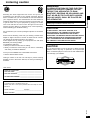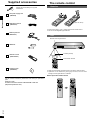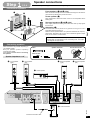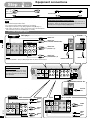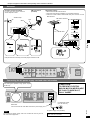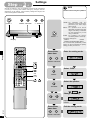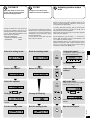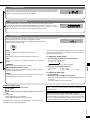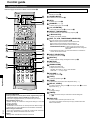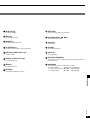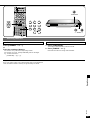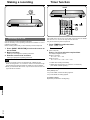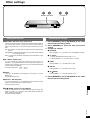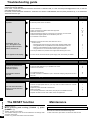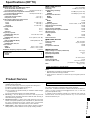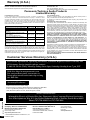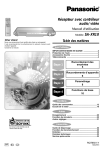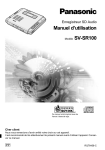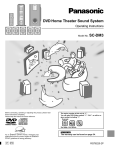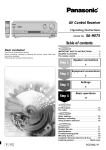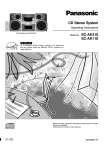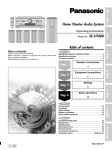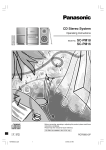Download Digital Monitoring XR10 Operating instructions
Transcript
RECEIVER DVD TUNER/ BAND TV VCR INPUT DIGITAL SELECTOR RECEIVER TOP MENU AV Control Receiver MENU ENTER DISPLAY RETURN SLOW /SEARCH SKIP STOP PAUSE PLAY SOUND MODE CHANNEL VOLUME MUTING SFC SUBWOOFER Operating Instructions Model No. Dear customer Thank you for purchasing this product. Before connecting, operating or adjusting this product, please read these instructions completely. Please keep this manual for future reference. SA-XR10 Table of contents Before use IMPORTANT SAFETY INSTRUCTIONS ......................2 Listening caution..........................................................3 Supplied accessories ..................................................4 The remote control ......................................................4 Step 1 Speaker connections 5 Step 2 Equipment connections 6 Step 3 Settings 8 Step 4 Basic operations 10 Operations Control guide ..............................................................12 The radio ....................................................................18 Others As an E NERGY S TAR Partner, Panasonic has determined that this product meets the E NERGY S TAR ® guidelines for energy efficiency. ® Making a recording ....................................................20 Timer function ............................................................20 Other settings ............................................................21 Reference Troubleshooting guide ..............................................22 The RESET function ..................................................22 Maintenance ................................................................22 Specifications..............................................................23 Product Service ..........................................................23 Warranty (U.S.A.) ........................................................24 Customer Services Directory (U.S.A.) ......................24 PP En Cf RQT6501-Y H0602RF0 IMPORTANT SAFETY INSTRUCTIONS Before use Read these operating instructions carefully before using the unit. Follow the safety instructions on the unit and the applicable safety instructions listed below. Keep these operating instructions handy for future reference. 1) Read these instructions. 2) Keep these instructions. 3) Heed all warnings. 4) Follow all instructions. 5) Do not use this apparatus near water. 6) Clean only with dry cloth. 7) Do not block any ventilation openings. Install in accordance with the manufacturer’s instructions. 8) Do not install near any heat sources such as radiators, heat registers, stoves, or other apparatus (including amplifiers) that produce heat. 9) Do not defeat the safety purpose of the polarized or grounding-type plug. A polarized plug has two blades with one wider than the other. A grounding-type plug has two blades and a third grounding prong. The wide blade or the third prong are provided for your safety. If the provided plug does not fit into your outlet, consult an electrician for replacement of the obsolete outlet. 10) Protect the power cord from being walked on or pinched particularly at plugs, convenience receptacles, and the point where they exit from the apparatus. CAUTION RISK OF ELECTRIC SHOCK DO NOT OPEN CAUTION:TO REDUCE THE RISK OF ELECTRIC SHOCK, DO NOT REMOVE SCREWS. NO USER-SERVICEABLE PARTS INSIDE. REFER SERVICING TO QUALIFIED SERVICE PERSONNEL. The lightning flash with arrowhead symbol, within an equilateral triangle, is intended to alert the user to the presence of uninsulated “dangerous voltage” within the product's enclosure that may be of sufficient magnitude to constitute a risk of electric shock to persons. RQT6501 The exclamation point within an equilateral triangle is intended to alert the user to the presence of important operating and maintenance (servicing) instructions in the literature accompanying the appliance. 2 11) Only use attachments/accessories specified by the manufacturer. 12) Use only with the cart, stand, tripod, bracket, or table specified by the manufacturer, or sold with the apparatus. When a cart is used, use caution when moving the cart/apparatus combination to avoid injury from tip-over. 13) Unplug this apparatus during lightning storms or when unused for long periods of time. 14) Refer all servicing to qualified service personnel. Servicing is required when the apparatus has been damaged in any way, such as power-supply cord or plug is damaged, liquid has been spilled or objects have fallen into the apparatus, the apparatus has been exposed to rain or moisture, does not operate normally, or has been dropped. THE FOLLOWING APPLIES ONLY IN THE U.S.A. CAUTION: This equipment has been tested and found to comply with the limits for a Class B digital device, pursuant to Part 15 of the FCC Rules. These limits are designed to provide reasonable protection against harmful interference in a residential installation. This equipment generates, uses and can radiate radio frequency energy and, if not installed and used in accordance with the instructions, may cause harmful interference to radio communications. However, there is no guarantee that interference will not occur in a particular installation. If this equipment does cause harmful interference to radio or television reception, which can be determined by turning the equipment off and on, the user is encouraged to try to correct the interference by one or more of the following measures: ¡Reorient or relocate the receiving antenna. ¡Increase the separation between the equipment and receiver. ¡Connect the equipment into an outlet on a circuit different from that to which the receiver is connected. ¡Consult the dealer or an experienced radio/TV technician for help. FCC Caution: To assure continued compliance, use only the provided power supply cord with external mounted ferrite core. Any unauthorized changes or modifications to this equipment would void the user’s authority to operate this device. This device complies with Part 15 of the FCC Rules. Operation is subject to the following two conditions: (1) This device may not cause harmful interference, and (2) this device must accept any interference received, including interference that may cause undesired operation. Listening caution EST. 1924 Selecting fine audio equipment such as the unit you’ve just purchased is only the start of your musical enjoyment. Now it’s time to consider how you can maximize the fun and excitement your equipment offers. This manufacturer and the Electronic Industries Association’s Consumer Electronics Group want you to get the most out of your equipment by playing it at a safe level. One that lets the sound come through loud and clear without annoying blaring or distortion–and, most importantly, without affecting your sensitive hearing. We recommend you to avoid prolonged exposure to excessive noise. Sound can be deceiving. Over time your hearing “comfort level” adapts to higher volumes of sound. So what sounds “normal” can actually be loud and harmful to your hearing. Guard against this by setting your equipment at a safe level BEFORE your hearing adapts. To establish a safe level: ¡Start your volume control at a low setting. ¡Slowly increase the sound until you can hear it comfortably and clearly, and without distortion. Once you have established a comfortable sound level: ¡Set the dial and leave it there. TO REDUCE THE RISK OF FIRE, ELECTRIC SHOCK OR PRODUCT DAMAGE, DO NOT EXPOSE THIS APPARATUS TO RAIN, MOISTURE, DRIPPING OR SPLASHING AND THAT NO OBJECTS FILLED WITH LIQUIDS, SUCH AS VASES, SHALL BE PLACED ON THE APPARATUS. Marking sign is located on bottom of the unit. CAUTION! Before use WARNING: DO NOT INSTALL, OR PLACE THIS UNIT, IN A BOOKCASE, BUILT-IN CABINET OR IN ANOTHER CONFINED SPACE. ENSURE THE UNIT IS WELL VENTILATED. TO PREVENT RISK OF ELECTRIC SHOCK OR FIRE HAZARD DUE TO OVERHEATING, ENSURE THAT CURTAINS AND ANY OTHER MATERIALS DO NOT OBSTRUCT THE VENTILATION VENTS. CAUTION Do not place anything on top of this unit or block the heat radiation vents in any way. In particular, do not place tape decks or CD/DVD players on this unit as heat radiated from it can damage your software. Taking a minute to do this now will help to prevent hearing damage or loss in the future. After all, we want you listening for a lifetime. User memo: DATE OF PURCHASE _____________________________ DEALER NAME __________________________________ DEALER ADDRESS _______________________________ ________________________________________________ TELEPHONE NUMBER ____________________________ The model number and serial number of this product can be found on either the back or the bottom of the unit. Please note them in the space provided below and keep for future reference. SA-XR10 MODEL NUMBER _______________________________________ RQT6501 SERIAL NUMBER _______________________________________ 3 Supplied accessories Please check and identify the supplied accessories. The remote control Batteries 3 1 AC power supply cord (REZ1499) + 1 – + 4 2 Before use – (R6, AA, UM-3) 1 FM indoor antenna (RSA0006-J) ¡ Insert so the poles (+ and –) match those in the remote control. ¡ Do not use rechargeable type batteries. 1 AM loop antenna (RSA0033C) Use Remote control signal sensor 2 Batteries 7 meters (23 feet) 1 Remote control (EUR7502XJ0) Transmission window RECEIVER DVD TUNER/ BAND TV VCR INPUT DIGITAL SELECTOR RECEIVER TOP MENU MENU ENTER DISPLAY RETURN SLOW /SEARCH SKIP STOP PAUSE PLAY SOUND MODE CHANNEL VOLUME MUTING SFC 1 Cleaning cloth (RFE0088-1) SUBWOOFER ¡ Keep the transmission window and the unit’s sensor free from dust. ¡ Operation can be affected by strong light sources, such as direct sunlight, and the glass doors on cabinets. How to open the remote control Use the numbers indicated in parentheses when asking for replacement parts. (Only for U.S.A.) To order accessories contact 1-800-332-5368 or web site (http://www.panasonic.com). RECEIVER RECEIVER DVD TUNER/ BAND TV VCR DVD TUNER/ BAND INPUT DIGITAL SELECTOR TOP MENU MENU MENU ENTER RETURN STOP PAUSE PLAY SOUND MODE CHANNEL VOLUME MUTING SFC DISPLAY RETURN SLOW /SEARCH SKIP VCR TOP MENU ENTER DISPLAY TV INPUT DIGITAL SELECTOR RECEIVER RECEIVER SUBWOOFER SLOW /SEARCH SKIP STOP PAUSE PLAY SOUND MODE CHANNEL VOLUME MUTING SUBWOOFER SFC 1 2 3 4 5 6 TONE 7 8 9 DELAY 0 10/ENTER DIRECT TUNING/ DISC TEST LEVEL L BALANCE R TV VOL TV/VIDEO TIMER SETUP SUB TITLE AUDIO ANGLE REPEAT A-B REPEAT MARKER POSITION MEMORY GROUP PAGE RQT6501 DVD 4 DVD 6CH Speaker connections Step 1 234 Peripheral equipment and cables sold separately unless otherwise indicated. Placement of speakers Front speakers (A left B right) C Place on the left and right of the TV at seated ear height so that there is good coherency between the picture and sound. B Center speaker (C) F E A Place underneath or above the center of the TV. Aim the speaker at the seating area. Surround speakers (D left E right) Place slightly behind the seating area, about one meter (3 feet) higher than ear level. The subwoofer can be placed in any position as long as it is at a reasonable distance from the TV. Note that some experimentation can yield the smoothest low frequency performance. Placement near a corner can increase the apparent output level, but can result in unnatural bass. D Step 1 Subwoofer (F) The front, center, and surround speakers should be placed at approximately the same distance from the seating area. The angles in the diagram are approximate. Connecting speakers Other connections are possible depending on your speaker system. See your speaker system’s operating instructions for details. Turn off the receiver before connecting the speakers. Cable Speaker terminals Do not short circuit. Twist the wire. Speaker Impedance: 6–8 Ω A Front speaker (right) E Front speaker (left) C 75Ω FM ANT GND LOOP EXT AM ANT TV MONITOR OUT IN DVD IN D Surround speaker (left) Center speaker VCR OUT Surround speaker (right) L R L R L IN AC IN LOOP ANT GND OUT IN VCR VIDEO OUT SUBWOOFER R R L FRONT AUDIO INPUT Monaural connection cable CENTER R L SURROUND SPEAKERS (6~8Ω) HAUT-PARLEURS F Active subwoofer RQT6501 B 5 Equipment connections Step 1 2 34 Stereo connection cable White (L) Red (R) Video connection cable Optical fiber cable Coaxial cable To connect equipment, refer to the appropriate operating instructions. Changing the digital input settings You can change the input settings for the digital terminals if necessary. Note the equipment you have connected to the terminals, then change the settings (\ page 21). Note ¡Do not bend the optical fiber cable. ¡Turn off all components before making any connections. ¡Use digital connection to enjoy Dolby Digital or DTS (\ page 11). ¡Use analog connection to enjoy sources that cannot be decoded on this unit and to record a source (\ pages 11 and 20). TV, VCR, and DVD player DVD player Coaxial VIDEO OUT COAXIAL COAXIAL Step 2 AUDIO OUT (CENTER, SUBWOOFER) DVD IN TV IN VCR OUT L IN DVD/DVD 6CH CENTER L L L AUDIO OUT (FRONT L, R) R R OUT SUBWOOFER SURROUND (TV) (DVD) (TV) OPT 2 IN OPT 1 DIGITAL OPT 2 IN R R SUBWOOFER (DVD) OPT 1 DIGITAL FRONT AUDIO AUDIO OUT (SURROUND L, R) Note DIGITAL OUT DIGITAL AUDIO OUT Connect to FRONT L, R if your DVD player does not have 6 channel output. Using DVD analog connections LOOP To enjoy multichannel linear PCM when using DVD-AUDIO you need to make connections via the analog 6CH terminals. EXT AM ANT TV MONITOR OUT IN DVD IN TV IN VCR OUT L IN DVD/DVD 6CH L CENTER COAXIAL L L LOOP ANT GND OUT IN VCR R R OUT SUBWOOFER R R SUBWOOFER SURROUND FRONT AUDIO VIDEO (DVD) (TV) OPT 1 DIGITAL OPT 2 IN Satellite receiver etc. COAXIAL DIGITAL OUT VCR TV MONITOR OUT IN DVD IN VIDEO IN VIDEO OUT VCR OUT L RQT6501 6 TV or monitor TV MONITOR OUT IN VIDEO OUT SUBWOOFER IN DVD IN VCR OUT L IN TV IN L AUDIO OUT OUT IN VCR VCR (TV) OPT 2 IN IN AUDIO OUT OUT (DVD) OPT 1 DIGITAL VIDEO R AUDIO IN OUT SUBWOOFER R R AUDIO VIDEO OUT VIDEO IN Peripheral equipment and cables sold separately unless otherwise indicated. Antennas FM indoor antenna (included) Fix the other end of the antenna where reception is best. AM loop antenna (included) FM outdoor antenna ¡ Disconnect the FM indoor antenna. ¡ The antenna should be installed by a competent technician. ¡ Twist the coaxial cable’s shield braid firmly and connect it to the GND terminal. Adhesive tape 75Ω 20 mm (25/32") EXT AM ANT LOOP GND FM outdoor antenna Red White FM ANT Shield braid Black 75 Ω coaxial cable 10 mm (3/8") LOOP ANT GND Core wire GND FM ANT 2 1 LOOP ANT GND 1 LOOP EXT AM ANT LOOP ANT GND Step 2 75Ω 2 2 1 Keep the antenna cord away from DVD players and other cords. 75Ω FM ANT GND LOOP EXT AM ANT TV MONITOR OUT IN DVD IN TV IN VCR OUT L IN DVD/DVD 6CH CENTER L COAXIAL L L AC IN LOOP ANT GND OUT IN VCR OUT SUBWOOFER R R R R SUBWOOFER SURROUND AUDIO VIDEO FRONT (DVD ) (TV) OPT 1 DIGITAL OPT 2 IN Connecting the AC power supply cord and other information CAUTION: The cooling fan operates at high power output levels only. R L R L AC IN (TV) OPT 2 IN R L FRONT CENTER R L SURROUND SPEAKERS (6~8Ω) HAUT-PARLEURS Noise Filter ¡Do not remove the noise filter from the AC power supply cord. Note The included AC power supply cord is for use with this unit only. Do not use it with other equipment. Household AC outlet (AC 120 V/60 Hz) AC power supply cord (included) Connect this cord after all other cables and cords are connected. RQT6501 COAXIAL TO PREVENT ELECTRIC SHOCK MATCH WIDE BLADE OF PLUG TO WIDE SLOT, FULLY INSERT. 7 Step 1 2 3 Settings 4 1 Change the settings to suit your speakers and units to the environment in which you are using them. Before making any changes, read the descriptions of the settings, note the factory settings and ranges, and refer to the equipment’s instructions. POWER 8 MEMORY TUNE MODE SIZE Set the size to suit your speakers 2 TUNING 1 POWER 8 Display LARGE: For speakers that can reproduce a full sound range, particularly the bass range below 100 Hz. SMALL: For speakers that cannot adequately reproduce the bass range. This setting is sufficient for most speakers if you are using a subwoofer. NONE: For speakers you haven’t connected (center or surround). The factory settings are: FRONT: LARGE CENTER and SURROUND: SMALL For the subwoofer (SUB-WFR), select YES if you have connected one (factory setting), or NO if you have not. RECEIVER DVD TUNER/ BAND TV VCR Press at the same time. INPUT DIGITAL SELECTOR RECEIVER Step 3 TOP MENU MENU Enter the setting mode. ENTER DISPLAY RETURN SLOW /SEARCH SKIP STOP PAUSE PLAY MEMORY TUNE MODE VOLUME SOUND MODE CHANNEL VOLUME MUTING SUBWOOFER SFC 1 2 3 4 5 6 TONE 7 8 9 DELAY DIRECT TUNING/ DISC 0 10/ENTER LEVEL TEST Select “SIZE”. TEST LEVEL MEMORY L BALANCE R TV VOL TV/VIDEO TIMER SETUP SUB TITLE AUDIO ANGLE REPEAT A-B REPEAT MARKER POSITION MEMORY GROUP PAGE Select the speaker. DVD 6CH DVD TUNE MODE Repeat Change the setting. 2 TUNING 1 Repeat these steps for each speaker channel. RQT6501 Press at the same time. 8 MEMORY TUNE MODE Exit the setting mode. 2 DISTANCE Enter the distance of the front, center and surround speakers from the seating position 3 FILTER 4 Change the cut-off for bass output from the front speakers Adjusting speaker output level Adjust the level of the other speakers based on the output of the front speakers. (Adjust the volume of the front speakers with [VOLUME].) Change the distance so that the sound from all the speakers (except for the subwoofer) reaches you at the same time. You can select distances between 3 and 30 feet at one-foot intervals. The factory settings are: FRONT and CENTER: 10 FEET SURROUND: 5 FEET Enter the setting mode. If you set the front speakers to “SMALL”, the filter is set to 100 Hz. Raise the cut-off if the bass from the front speakers is unsatisfactory so that this bass is output through the subwoofer. You can raise the cut-off from 100 Hz to either 150 Hz or 200 Hz. C (center), RS (surround right), and LS (surround left) can be adjusted between –10 dB and +10 dB, with 0 being the level of the front speakers. Adjust center and surround output to the same apparent level of the front speakers. For SW (subwoofer), you can select “– – –” so there is no output, “MIN” for minimum output, a level between 1 and 19, or “MAX” for maximum output. Adjust subwoofer output so it is balanced with the front speakers. Subwoofer output is easily influenced by the source. You can also change its level while playing something for better effect (\ page 12). Enter the setting mode. Output the signal. TEST L C R RS LS SW Step 3 The speakers output a signal in order for about two seconds each. Speakers set as “NONE” or “NO” are skipped. Select “FILTER”. VOLUME Select the speaker. Adjust the level. LEVEL Repeat Change the setting. Press [LEVEL] to select the speaker channel, then press [–] or [+]. Repeat Change the setting. Repeat these steps for each speaker channel. Repeat these steps for each speaker channel. Exit the setting mode. Adjust the main volume. Exit the setting mode. Stop the test signal. TEST RQT6501 Select “DISTANCE”. 9 Basic operations Step 1 2 3 4 1 1 2 DVD TV TUNER/ BAND VCR INPUT DIGITAL SELECTOR RECEIVER TOP MENU MENU 2 ENTER RETURN DVD TV TUNER/ BAND VCR INPUT SELECTOR SLOW /SEARCH SKIP PAUSE PLAY RECEIVER SOUND MODE CHANNEL VOLUME MUTING 1 2 3 TEST 4 5 6 TONE 7 8 9 DELAY DIRECT TUNING/ DISC 0 10/ENTER LEVEL Each time you press [INPUT SELECTOR]: TUNER (FM) / AM / DVD VCR , TV , Or press [INPUT SELECTOR] on the main unit. SUBWOOFER SFC Select input. , STOP 5 Or press [POWER 8] on the main unit. RECEIVER DISPLAY 4 Switch on. RECEIVER DIGITAL DELAY For DVD, TV Select digital or analog input. “DIGITAL INPUT” lights when you select digital input. LEVEL L BALANCE R TV VOL TV/VIDEO TIMER SETUP SUB TITLE AUDIO ANGLE REPEAT A-B REPEAT MARKER POSITION MEMORY GROUP PAGE 3 DVD 6CH Start play of the source. Step 4 DVD 4 SOUND MODE 5 VOLUME Select the sound mode. Adjust the volume. Or turn [VOLUME] on the main unit. When you finish listening DIGITAL INPUT FM MODE Be sure to reduce the volume and press [RECEIVER ^] to switch the unit to standby. For your reference In rare cases, the unit may have trouble recognizing the digital signals on discs. ¡ With the PCM signals on CDs, this may cause the beginning of a track to be cut off. Engage the PCM FIX mode if this occurs. ¡ With DTS, the signals may not be recognized at all. Engage the DTS FIX mode if this occurs. While the input source is selected and digital input is engaged: Press and hold [FM MODE]. POWER 8 INPUT SELECTOR VOLUME RQT6501 , The current mode is displayed. Press again to change the mode. Each time you press the button: AUTO / PCM FIX / DTS FIX 10 When a FIX mode is on, the unit cannot process other signals. This may cause noise to be output. Select “AUTO” if this occurs. The mode returns to AUTO when you switch the unit to standby. STEREO mode Use this mode to play digital or analog stereo sources or to play surround sources through two speakers. When surround sources are played in this mode, the sounds intended for the other speaker channels are played through the front speakers. L R SURROUND mode Select this mode when you are playing a digital surround source (Dolby Digital or DTS). Also select this mode when playing analog or digital stereo sources. The Dolby Pro Logic 2 processor works not only on sources recorded with Dolby Surround, but also on any stereo source. See page 21 if you want to have similar effects to Dolby Pro Logic. SURROUND LFE LS L C R RS SFC modes Enjoy an enhanced sound experience with greater presence and spread by using these SFC (sound field control) modes with PCM or analog stereo sources. The SFC modes cannot be used if the input signal is Dolby Digital or DTS. Choose from the following modes. SFC SFC Imparts the reflection and spread of a large concert hall. CLUB You can adjust the sound field by adjusting the level of the speakers and the delay time of the surround speakers. These adjustments can be made for each SFC mode. Conveys the exciting and intimate atmosphere of a jazz club. To adjust the speaker level LIVE 1. Press [LEVEL] to select the speaker channel. THEATER Recreates natural sound ambience and direction. SIM SURR (Simulated Surround) Heightens the sensation of expanded space with stereo sources, and augments monaural sources. PARTY This mode uses the front and surround speakers so that sound is in stereo regardless of the direction you are facing. Each time you press the button: C / RS / LS / SW , Brings you up close for “live” stage performance and smoother vocals. Speakers set as “NONE” or “NO” are skipped. 2. Press [–] or [+] to adjust the level. C, RS, and LS: SW: –10 dB to +10 dB – – – (off) , / MIN , / 1 – 19 , / MAX Step 4 HALL To adjust the delay time 1. Press [DELAY]. 2. Press [–] or [+] to change the delay time. Delay time can be set at 10-millisecond (ms) intervals between 10 and 100 ms. The factory setting is 50 ms for each mode. Notes on digital input This unit can decode the following signals: ¡ Dolby Digital ¡ DTS ¡ PCM, including PCM with sampling frequencies of 96 or 88.2 kHz It cannot decode: ¡ Other digital signals, such as MPEG ¡ Dolby Digital RF signals from a laser disc player Manufactured under license from Dolby Laboratories. “Dolby”, “Pro Logic” and the double-D symbol are trademarks of Dolby Laboratories. Manufactured under license from Digital Theater Systems, Inc. US Pat. No. 5,451,942, 5,956,674, 5,974,380, 5,978,762 and other world-wide patents issued and pending. “DTS” and “DTS Digital Surround” are registered trademarks of Digital Theater Systems, Inc. c 1996, 2000 Digital Theater Systems, Inc. All rights reserved. RQT6501 When playing PCM with sampling frequencies of 96 or 88.2 kHz, the STEREO mode is engaged automatically. 11 Control guide Operating the receiver Reference pages are shown as black circled numbers !0. Remote control q [RECEIVER ^]: Standby/on button !0 RECEIVER DVD TV VCR 1 TUNER/ BAND 8 INPUT DIGITAL SELECTOR RECEIVER TOP MENU MENU 9 10 w [SOUND MODE]: To select the sound modes !0 e [SFC]: To select SFC modes !1 r [CHANNEL, 1, 2]: To select preset radio channels !9 >10/ENTER]: t [1-0, = To enter radio frequencies !8 and channels !9 ENTER DISPLAY y [DIRECT TUNING/DISC]: To enable selection of radio stations by frequency !8 RETURN u [L BALANCE R]: SLOW /SEARCH SKIP To adjust front speaker balance i [DVD, TV, VCR, TUNER/BAND RECEIVER]: STOP 2 3 4 5 PAUSE SOUND MODE CHANNEL VOLUME MUTING SUBWOOFER SFC 1 2 3 TEST 4 5 6 TONE 7 8 DIRECT TUNING/ DISC 6 7 0 9 10/ENTER 11 12 13 Input and remote control mode buttons !0. DVD: to switch input and remote control mode to DVD TV: to switch input and remote control mode to TV VCR: to switch input and remote control mode to VCR TUNER/BAND RECEIVER: to switch input and remote control mode to RECEIVER and to change the radio band ¡These buttons light when you press other buttons to indicate the current remote control mode. 14 o [INPUT SELECTOR]: 15 !0 [DIGITAL]: 16 !1 [MUTING]: To select the input source !0 To switch between analog and digital TV/DVD input !0 DELAY LEVEL To mute the volume !2 [SUBWOOFER]: L BALANCE R TV VOL Operations PLAY 17 TV/VIDEO TIMER SETUP SUB TITLE AUDIO ANGLE REPEAT A-B REPEAT MARKER POSITION MEMORY GROUP PAGE 18 To adjust subwoofer level ¡Adjust the level in 5 steps SW MIN, SW 5, SW 10, SW 15, and SW MAX. Select SW – – – to stop output. !3 [VOLUME, +, –]: To adjust the volume !0 !4 [TEST]: To start the speaker signal o DVD 6CH 19 DVD !5 [TONE]: To select bass and treble to allow adjustment with [–, +] !6 [DELAY, LEVEL]: To select speaker delay time !1 and output level o to allow adjustment with [–, +] !7 [–, +]: To change settings !8 [TIMER]: RQT6501 For your reference 12 ¡Once you have set a mode (Sound mode, digital/analog input, or 2-channel/6-channel input for DVD) for an input source That mode is engaged whenever you reselect the input source. ¡When DVD 6CH input is on Speaker settings are ineffective. Change the settings on the DVD player if necessary. ¡To adjust the tone The STEREO mode must be on and input must be either analog or PCM signals. You cannot adjust the tone if DVD 6CH is selected. ¡When using the subwoofer Sound can be distorted if you raise the volume while subwoofer level is high. Reduce subwoofer level if this occurs. ¡Muting Muting is also canceled when the unit is turned off. To select and set the sleep or wake timer to allow setting with [–, +] @0 !9 [DVD 6CH]: To switch DVD 6-channel input mode on or off. You need to use DVD 6-channel input to enjoy multichannel linear PCM in DVD-AUDIO. 20 22 23 24 21 VOLUME p· · · · · · ·o UP DOWN 30 27 28 29 31 32 34 33 SURROUND SFC LFE LS L C 35 R RS TUNED STEREO SLEEP 36 37 kHz MHz MONO 39 38 Main unit @0 Standby/on button [POWER 8] Press to switch the unit from on to standby mode or vice versa. In standby mode, the unit is still consuming a small amount of power. @1 [INPUT SELECTOR]: To select the input source !0 @2 [FM MODE]: Press to switch to monaural mode if FM reception is poor !8. @3 [MEMORY]: To preset radio stations !8 @4 [TUNE MODE]: To allow preset channel selection with [2 TUNING 1] !9 @5 Remote control signal sensor @6 Standby indicator [^] When the unit is connected to the AC mains supply, this indicator lights up in standby mode and goes out when the unit is turned on. @7 [WAKE]: Lights when the unit is in standby mode and the wake timer is set @0. @8 [–MULTI DECODER–, DOLBY DIGITAL, DOLBY PRO LOGIC 2, DTS]: Light to indicate the source’s input signal and decoding format used. DOLBY DIGITAL: Dolby Digital sources DOLBY PRO LOGIC 2: Dolby Pro Logic 2 decoder is being used DTS: DTS sources @9 [DIGITAL INPUT]: Lights when digital input is selected !0. #0 [VOLUME, p , o]: Volume control and display. p DOWN and o UP light while adjusting the volume !0. M S 40 Display section #3 [SURROUND, SFC]: Show the current sound mode !1. #4 [LFE, LS, L, C, R, RS, S]: Show the channels contained in the digital input signal. They do not light when input is analog. LFE (Low Frequency Effect): Deep-bass effect. LS: Surround channel (left) L: Front channel (left) C: Center channel R: Front channel (right) RS: Surround channel (right) S: If the surround channel is monaural. #5 [˜]: Memory indicator, flashes during presetting !8. #6 [TUNED]: A station is tuned !8. #7 [SLEEP]: The sleep timer is on @0. #8 [STEREO, MONO]: STEREO: a stereo FM broadcast is tuned !8. MONO: you have switched to monaural mode !8. #9 General display Shows the input mode, radio frequency, and other general information. Operations 25 26 $0 [kHz, MHz]: kHz: AM, or PCM sampling frequency MHz: FM #1 [PHONES]: Headphone jack Plug type: 6.3 mm ( 1/4") stereo ¡Avoid listening for prolonged periods of time to prevent hearing damage. ¡The STEREO mode is engaged when you connect headphones and you cannot select any of the other sound modes. #2 [2 TUNING 1]: RQT6501 For tuning the radio and selecting preset stations !8 13 Control guide This remote control is the key to your home theater experience. Actual operations depend on your equipment and software. Be sure to read the instructions for your other components. You may need to enter a code to operate some equipment (a page 17). Operating a DVD player DVD RECEIVER DVD TUNER/ BAND TV To turn the DVD player on/off VCR DVD INPUT DIGITAL SELECTOR RECEIVER 1 TOP MENU MENU 2 q [TOP MENU]: To show the first disc menu ENTER DISPLAY RETURN 17 3 SLOW /SEARCH SKIP 4 STOP 5 6 15 16 PAUSE 18 To select menu items in disc and player menus e [DISPLAY]: To show player menus PLAY 19 SOUND MODE CHANNEL VOLUME MUTING r [SKIP u, i]: To skip to the beginning of a track or chapter SUBWOOFER SFC w [e, r, w, q]: t [STOP g]: To stop play 7 1 2 3 TEST 4 5 6 TONE 7 8 9 DELAY DIRECT TUNING/ DISC 0 10/ENTER LEVEL TV/VIDEO TIMER y [PAUSE h]: To pause play ¡Slow-motion: [PAUSE h] / press [SLOW/SEARCH t or y] ¡Frame-by-frame: [PAUSE h] / press [w] or [q] >10/ENTER]: u [1-0, = To enter numbered items and start play from a selected track or chapter 8 L BALANCE R i [DIRECT TUNING/DISC]: RQT6501 Operations TV VOL 14 9 10 11 12 13 14 SETUP SUB TITLE AUDIO ANGLE REPEAT A-B REPEAT MARKER POSITION MEMORY GROUP PAGE DVD DVD 6CH 20 21 22 23 To enable entry of disc numbers ¡Press a numbered button ([1]-[5]) (5-disc changers only). o [SUB TITLE]: To change subtitles !0 [SETUP]: To show set up menus !1 [REPEAT]: To select a repeat play mode !2 [A-B REPEAT]: To specify start and finish points for A-B repeat !3 [GROUP]: (DVD Audio only) To select a group !4 [PAGE]: (DVD Audio only) To select still pictures !5 [MENU]: To show disc menus !6 [ENTER]: !7 [RETURN]: To return through menus and clear them !8 [SLOW/SEARCH t, y]: To search through the disc !9 [PLAY q]: To start play @0 [AUDIO]: To change soundtracks @1 [ANGLE]: To change angles @2 [POSITION MEMORY]: To memorize a position to restart play after turning player back on or reinserting a disc @3 [MARKER]: To mark specific points on a disc to return to later ¡ To mark a position: [ENTER] (at the desired point) ¡ To mark another position: [w] or [q] / press [ENTER] ¡ To recall a marker: [w] or [q] / press [ENTER] RQT6501 Operations To confirm item selection in menus 15 Control guide Operating a VCR TV To turn the VCR on/off RECEIVER DVD TUNER/ BAND TV VCR VCR VCR INPUT DIGITAL SELECTOR RECEIVER TOP MENU MENU q [PAUSE h]: To pause play ENTER w [STOP g]: DISPLAY SLOW /SEARCH SKIP 1 2 To stop play RETURN STOP PAUSE e [CHANNEL 1, 2 ]: 6 PLAY 7 To select channels sequentially >10/ENTER]: r [1-0, = To select channels directly SOUND MODE CHANNEL VOLUME MUTING 3 y [SLOW/SEARCH t, y]: SUBWOOFER SFC To fast-forward and rewind u [PLAY q]: 4 1 2 3 TEST 4 5 6 TONE 7 8 9 DELAY DIRECT TUNING/ DISC 0 10/ENTER LEVEL To start play Operating a TV To turn the TV on/off TV L BALANCE R TV VOL Operations 5 TV/VIDEO TIMER SETUP SUB TITLE AUDIO ANGLE REPEAT A-B REPEAT MARKER POSITION MEMORY GROUP PAGE DVD 6CH 8 e [CHANNEL 1, 2 ]: To select channels sequentially >10/ENTER]: r [1-0, = To select channels directly DVD t [– TV VOL +]: To adjust the television’s volume i [TV/VIDEO]: RQT6501 To select the television’s input mode 16 This remote control can operate Panasonic and Technics audiovisual equipment that have remote control sensors. You may need to change the remote control code. It can also operate some other brands of televisions, video cassette players, and DVD players. Check the table for the brand and enter the code as follows. Changing the codes RECEIVER DVD TUNER/ BAND TV VCR INPUT DIGITAL SELECTOR Press and hold the button corresponding to the equipment. DVD TV VCR 1 2 3 4 5 6 7 8 9 RECEIVER TOP MENU MENU Enter the first digit. ENTER DISPLAY RETURN 0 SLOW /SEARCH SKIP STOP PAUSE PLAY SOUND MODE CHANNEL VOLUME MUTING Enter the second digit. 1 2 3 4 5 6 7 8 9 SUBWOOFER SFC 1 2 3 TEST 4 5 6 TONE 7 8 9 DELAY DIRECT TUNING/ DISC 0 10/ENTER LEVEL L BALANCE R 0 The remote control outputs the on/off signal. If the code is correct, the equipment turns on or off. If it doesn’t, try entering another code. ¡Note that this remote control cannot operate some equipment and that it may not be perform some operations. ¡Reenter the codes after you change the batteries. Sanyo Sharp Sony Sylvania Symphonic Toshiba Zenith TV Code No. 01, 02, 26 14 02, 03, 07, 09 07, 15 05, 07 12 03, 06, 07, 10, 14, 15 06, 07, 11, 15, 22 07, 15, 16, 21 07, 15 06, 07 06 02, 10, 19 02 03, 07, 09, 13, 23, 24, 25 14 08, 21 04 06, 07, 15 17 10, 21 18, 20 Manufacturer Panasonic Fisher Funai G.E. GoldStar Hitachi JVC LXI Magnavox Mitsubishi NEC Philco Philips Pioneer Quasar RCA Sanyo Sharp Shintom Sony Sylvania Symphonic Toshiba Zenith VCR Code No. 01, 02, 09, 33 13, 14, 15, 18, 34 08, 30 02, 03, 11 27 09, 10, 11 19, 25, 31, 38, 39, 40 10, 13, 14, 15, 18, 27, 30 02, 09, 12 21, 22, 28, 29 19, 25, 31, 38 02, 09, 12, 30 02, 09, 12 09 01, 02, 09, 33 02, 03, 04, 09, 10, 11, 12, 23, 24, 26 14, 18, 34 16, 17 32 05, 06, 07, 35, 36, 37 02, 09, 12, 30 30 23, 24 20 Manufacturer Panasonic Denon Ferguson Hitachi JVC Kenwood Mitsubishi Nordmende Philips Pioneer Raite RCA Saba Sampo Samsung Sharp Sony Technics Thomson Toshiba Yamaha Zenith DVD Code No. 01, 18 01, 17, 18 02 11 09 15 06 02 04, 16 03 13 02 02 14 10 08 05 01, 18 02 04 01, 18 07, 12 RQT6501 Manufacturer Panasonic Fisher G.E. GoldStar Hitachi JVC LXI Magnavox Mitsubishi NEC Philco Philips Pioneer Quasar RCA Operations Code table 17 The radio RECEIVER DVD TUNER/ BAND TUNER/ BAND TV VCR INPUT DIGITAL SELECTOR RECEIVER RECEIVER TOP MENU MENU ENTER DISPLAY FM MODE MEMORY 2 TUNING 1 SLOW /SEARCH SKIP STOP PAUSE PLAY SOUND MODE CHANNEL VOLUME MUTING 1 2 3 4 5 6 7 8 9 SUBWOOFER SFC DIRECT TUNING/ DISC INPUT SELECTOR RETURN 1 2 3 4 5 6 TONE 7 8 9 DELAY DIRECT TUNING/ DISC 0 10/ENTER LEVEL TV/VIDEO TIMER TEST 0 L BALANCE R TV VOL Manual tuning Preset tuning On the remote control Automatic presetting 1. Press [TUNER/BAND RECEIVER]. The band changes each time you press the button. 2. Press [DIRECT TUNING/DISC]. 3. Press the numbered buttons to enter the frequency. Tuning intervals: FM–0.1 MHz, AM–10 kHz e.g. To select 107.9 MHz, press [1] / [0] / [7] / [9] “TUNED” lights when tuned. “STEREO” lights during FM stereo broadcasts. 1. Press [INPUT SELECTOR] to select “TUNER (FM)”. 2. Press [TUNING 2 or 1] to tune to “FM 87.9 MHz”. 3. Press and hold [MEMORY]. The FM stations the unit can receive are preset in channels 1 to 30. 4. Press [INPUT SELECTOR] to select “AM”. 5. Press [TUNING 2 or 1] to tune to “AM 530 kHz” . 6. Press and hold [MEMORY]. The AM stations the unit can receive are preset in channels 21 to 30. (FM stations are replaced if any were preset in these channels.) Note 1. If you do not press a button while the cursor is flashing, the display returns to the frequency being received. 2. If the frequency has not been input correctly, “ERROR” will be displayed. During automatic presetting, the memory indicator (˜) flashes and the frequency scrolls. The memory indicator and channel numbers are displayed for a second when a station is preset. The last station to be preset is displayed when presetting finishes. On the main unit 1. Press [INPUT SELECTOR] to select “TUNER (FM)” or “AM”. Operations “FM” appears 2 seconds after you select “TUNER”. 2. Press [TUNING 2 or 1] to select the frequency of the station. Tuning intervals: FM–0.2 MHz, AM–10 kHz Automatic tuning Hold down [TUNING 2 or 1] until the frequency begins to scroll. Tuning stops when a station is found. (Tuning may stop if there is interference.) Improving reception ¡ FM mode You can improve FM reception by switching reception to monaural. Press [FM MODE]. “MONO” lights. Press [FM MODE] again to cancel. RQT6501 ¡ For your reference Some equipment can interfere with radio reception. Turn off nearby TV, VCR, DVD players, and satellite receivers or move them further away from the antennas if this occurs. 18 Manual presetting Preset the stations one at a time. 1. 2. 3. 4. Tune to the station. Press [MEMORY]. Press [TUNING 2 or 1] to select a channel. Press [MEMORY]. For your reference FM stations can also be preset in the MONO mode. RECEIVER DVD TUNER/ BAND TV VCR INPUT DIGITAL SELECTOR RECEIVER TOP MENU MENU TUNE MODE ENTER DISPLAY RETURN SLOW /SEARCH SKIP STOP PAUSE PLAY CHANNEL 1 2 3 4 5 6 7 8 9 0 10/ENTER SOUND MODE CHANNEL VOLUME MUTING SUBWOOFER SFC 1 2 3 TEST 4 5 6 TONE 7 8 9 DELAY DIRECT TUNING/ DISC 0 10/ENTER LEVEL 2 TUNING 1 L BALANCE R TV VOL Selecting channels On the remote control Press [CHANNEL 1 or 2 ]. or Press the numbered buttons. For channel 1 to 9, press the corresponding number. >10/ENTER], then the two digits. For channels 10 or over, press [= e.g. To select channel 21: >10/ENTER] / [2] / [1] [= On the main unit 1. Press [TUNE MODE]. The channel number flashes for about 5 seconds. 2. Press [TUNING 2 or 1]. Hold down the buttons to change channels faster. RQT6501 Operations For your reference Even if the power supply cord is disconnected from the household AC outlet, the stations remain in memory for approximately two weeks. 19 Making a recording Timer function WAKE INPUT SELECTOR 1 2 3 TEST 4 5 6 TONE 7 8 9 DELAY DIRECT TUNING/ DISC 0 10/ENTER LEVEL TV/VIDEO TIMER L BALANCE R TV VOL SETUP SUB TITLE AUDIO ANGLE REPEAT A-B REPEAT MARKER POSITION MEMORY GROUP PAGE TIMER DVD 6CH DVD Recording on a VCR 1. Press [INPUT SELECTOR] to select the source to be recorded. 2. Begin recording. Follow your recording unit’s operating instructions. 3. Start the source to be recorded. Follow your equipment’s operating instructions. Note ¡You cannot record a source connected through a digital terminal. When recording DVD or TV, ensure the source is connected through the corresponding analog terminals and “ANALOG” input is selected. ¡When you select DVD 6CH mode, only sound from the front left and right channels is recorded. 1. Press [TIMER] to select the timer. SLEEP / WAKE / OFF , You can record to a VCR connected to VCR OUT. See the recording unit’s operating instructions for details on how to prepare it for recording. When recording with a VCR, you can record any source except VCR. The SLEEP timer can turn the unit off after a set time and the WAKE timer can turn it on. You can use only one timer at a time. They do not control any other components. 2. Within 5 seconds Press [–] or [+] to select the required time. The display changes as follows: SLEEP (in minutes) 30 , / 60 , / 90 , / 120 WAKE (in hours) 5H , / 6H , / 7H , / 8H , / 9H , / 10H ¡SLEEP starts working immediately. ¡WAKE starts working when you switch the unit to standby. (The “WAKE” indicator lights up.) To check the setting Press [TIMER] once. ¡If you set SLEEP, the time remaining appears. ¡If you set WAKE, the setting appears. RQT6501 Others To change a setting Repeat the procedure from the beginning. 20 Other settings MEMORY TUNE MODE Setting descriptions A DR COMP - Dynamic range compression Change this setting to listen to software recorded with Dolby Digital at low volume (such as late at night) and maintain audio clarity. It reduces the peak level in loud scenes without affecting the sound field. OFF: The software is played with the original dynamic range (factory setting). STANDARD: The level recommended by the producer of the software for household viewing. MAX: The maximum allowable compression (recommended for night viewing). B D – INPUT - Digital input You can change the digital input settings for DVD and TV, for example, if your equipment doesn’t have an optical output terminal, to coaxial input if necessary. (Note that one of the terminals will remain unused, whatever the setting.) The factory settings are: DVD: OPT 1 TV: OPT 2 C LIGHT If the room is darkened and the display is too bright, turn off the display light. The factory setting is ON. 2 TUNING 1 Changing the settings 1. Press [MEMORY] and [TUNE MODE] at the same time to enter the setting mode. 2. Press [MEMORY] to select the item you want to change. 3. Change the settings. A DR COMP Press [TUNING 2 or 1] to select “OFF”, “STANDARD” or “MAX”. B D – INPUT 1 Press [TUNE MODE] to select “DVD” or “TV”. 2 Press [TUNING 2 or 1] to select “OPT” or “COAX”. C LIGHT Press [TUNING 2 or 1] to select “ON” or “OFF”. D A/D ATT Press [TUNING 2 or 1] to select “OFF” or “ON”. 2 MODE E PL2 Press [TUNING 2 or 1] to select “MOVIE” or “PL”. 4. Press [MEMORY] and [TUNE MODE] at the same time to exit the setting mode. D A/D ATT - A/D attenuator Turn the A/D attenuator on if “OVERFLOW” lights frequently when using 2-channel analog input or DVD 6CH input. The factory setting is OFF. RQT6501 There is a difference in sound quality between Dolby Pro Logic and Dolby Pro Logic 2. If you want to have similar effects to Dolby Pro Logic, change the setting to “PL”. The factory setting is MOVIE. Others 2 MODE - Dolby Pro Logic 2 mode E PL2 21 Troubleshooting guide Before requesting service, make the below checks. If you are in doubt about some of the check points, or if the remedies indicated in the chart do not solve the problem: In the U.S.A., contact the Panasonic Customer Call Center at 1-800-211-7262, or e-mail [email protected], or web site (http://www.panasonic.com). In Canada, contact Panasonic Canada Inc. Customer Care Centre at 905-624-5505, web site (www.panasonic.ca), or an authorized Servicentre closest to you. Common problems Pages No power. ¡Ensure the power cord is connected. No sound. ¡Turn the volume up. ¡Check connections to speakers and other equipment. ¡Select the correct source. ¡Change the D-INPUT setting to suit the type of connection you have made. ¡Check that the digital signals can be decoded by this unit. ¡Turn PCM FIX or DTS FIX off. 10 5–7 10 21 11 10 Sound stops. “F 61” or “F 61 SD” appears on the display for about a second, and the unit turns off. ¡Determine and correct the cause, then switch the unit on. Causes include: –Shorting (bare wires touching) of positive and negative speaker wires. –Using speakers with an impedance lower than that rated for this unit. –Straining of the speakers through excessive volume or power. –Using the unit in a hot environment without proper ventilation. ¡Consult your dealer if the problem occurs again after switching the unit on. 5 5 – – – “F 70” appears on the display. ¡Turn the unit off, disconnect the AC power supply cord, and consult your dealer. – 7 Sound modes Pages Sound is not heard from the center, surround, or subwoofer speakers. ¡Ensure the SIZE settings for your speakers are correct. ¡Check the sound mode. 8 10 Sound modes cannot be selected. ¡Turn DVD 6CH input off. ¡The DSP switches to STEREO if input is PCM with sampling frequencies of 96 or 88.2 kHz. 12 11 Radio RQT6501 Reference The radio cannot be tuned in or there is a lot of noise and interference. 22 Pages ¡Connect the appropriate antenna. (You may need an outdoor antenna or one with more elements.) ¡Adjust the position of the FM or AM antenna. ¡Reduce the treble. ¡Turn off nearby televisions, video decks, DVD players, and satellite receivers. ¡Separate the antenna from other cables, leads, and appliances. The RESET function Maintenance While the unit is on While pressing and holding [TUNING 1], press [POWER 8]. “RESET” appears on the display. The operation settings for the unit will be initialized to the settings made at the time of shipment. However, any preset radio stations will not be erased. If the surfaces are dirty Clean this unit with the included cleaning cloth. ¡ Never use alcohol, paint thinner or benzine to clean this unit. 7 7 12 – – Specifications (IHF’78) ■ AMPLIFIER SECTION ■ FM TUNER SECTION Rated minimum sine wave RMS power output 20 Hz–20 kHz both channels driven 0.9 % total harmonic distortion 100 W per channel (6 Ω) 1 kHz continuous power output both channels driven 0.3 % total harmonic distortion 100 W per channel (6 Ω) Total harmonic distortion rated power at 20 Hz–20 kHz 0.9 % (6 Ω) half power at 1 kHz 0.08 % (6 Ω) Power output at 1kHz each channel driven 0.9 % total harmonic distortion Front 2 x 100 W (6 Ω) Center 100 W (6 Ω) Surround 2 x 100 W (6 Ω) Load impedance Front 6–8 Ω Center 6–8 Ω Surround 6–8 Ω Frequency response DVD/DVD 6CH, VCR, TV 10 Hz–44 kHz, ±3 dB Input sensitivity DVD/DVD 6CH, VCR, TV 27 mV (200 mV, IHF ’66) S/N (IHF A) DVD, TV (DIGITAL INPUT) 90 dB (98 dB, IHF ’66) Input impedance DVD/DVD 6CH, VCR, TV 22 kΩ Tone controls BASS 50 Hz, +10 to –10 dB TREBLE 20 kHz, +10 to –10 dB Subwoofer frequency response (–6 dB) 7–200 Hz Frequency range Sensitivity 50 dB quieting sensitivity MONO STEREO Total harmonic distortion MONO STEREO S/N MONO STEREO Frequency response Alternate channel selectivity Capture ratio Image rejection at 98 MHz Spurious response rejection at 98 MHz AM suppression Stereo separation 1 kHz 10 kHz Antenna terminal Digital input Optical Coaxial 2 1 87.9–107.9 MHz 11.2 dBf (2 µV, IHF ’58) 18.3 dBf (4.5 µV, IHF ’58) 38.3 dBf (45 µV, IHF ’58) 0.2 % 0.3 % 73 dB 67 dB 20 Hz–15 kHz, +1 dB, –2 dB 65 dB 1.5 dB 40 dB 75 dB 50 dB 40 dB 30 dB 75 Ω (unbalanced) ■ AM TUNER SECTION Frequency range Sensitivity Selectivity IF rejection at 1000 kHz 530–1710 kHz 20 µV, 330 µV/m 55 dB 50 dB ■ VIDEO SECTION Output voltage at 1 V input (unbalanced) Maximum input voltage Input/output impedance 1±0.1 Vp-p 1.5 Vp-p 75 Ω ■ GENERAL Power supply Power consumption Dimensions (W x H x D) Mass AC 120 V, 60 Hz 115 W 430 x 52 x 334 mm (16-15/16'' x 2-1/16'' x 13-5/32'') 3.5 kg (7.7 lb.) Power consumption in standby mode: 1W Notes: 1. Specifications are subject to change without notice. Mass and dimensions are approximate. 2. Total harmonic distortion is measured by the digital spectrum analyzer. Product Service Product information Reference For product information or assistance with product operation: In the U.S.A., contact the Panasonic Customer Call Center at 1-800-2117262, or e-mail [email protected], or web site (http://www.panasonic.com). In Canada, contact Panasonic Canada Inc. Customer Care Centre at 905-624-5505, web site (www.panasonic.ca), or an authorized Servicentre closest to you. RQT6501 1. Damage requiring service — The unit should be serviced by qualified service personnel if: (a) The AC power supply cord or the plug has been damaged; or (b) Objects or liquids have gotten into the unit; or (c) The unit has been exposed to rain; or (d) The unit does not operate normally or exhibits a marked change in performance; or (e) The unit has been dropped or the cabinet damaged. 2. Servicing — Do not attempt to service the unit beyond that described in these operating instructions. Refer all other servicing to authorized servicing personnel. 3. Replacement parts — When parts need replacing ensure the servicer uses parts specified by the manufacturer or parts that have the same characteristics as the original parts. Unauthorized substitutes may result in fire, electric shock, or other hazards. 4. Safety check — After repairs or service, ask the servicer to perform safety checks to confirm that the unit is in proper working condition. 23 Warranty (U.S.A.) Panasonic Consumer Electronics Company, Division of Matsushita Electric Corporation of America One Panasonic Way Secaucus, New Jersey 07094 Panasonic Sales Company, Division of Matsushita Electric of Puerto Rico, Inc. Ave. 65 de Infantería, Km. 9.5 San Gabriel Industrial Park, Carolina, Puerto Rico 00985 Panasonic/Technics Audio Products Limited Warranty Limited Warranty Coverage If your product does not work properly because of a defect in materials or workmanship, Panasonic Consumer Electronics Company or Panasonic Sales Company (collectively referred to as “the warrantor”) will, for the length of the period indicated on the chart below, which starts with the date of original purchase (“warranty period”), at its option either (a) repair your product with new or refurbished parts, or (b) replace it with a new or a refurbished product. The decision to repair or replace will be made by the warrantor. Product or Part Name Audio Products (except items listed below) All Audio Racks (cabinets) Technics Stand Alone Speakers, Subwoofer Speakers USB Reader-Writer, Personal Computer Card Adapters (in exchange for defective item) Accessories: Headphones, Cartridges, Microphones, Adapters Rechargeable Batteries (in exchange for defective item) SD Memory Cards, Rechargeable Battery Packs (in exchange for defective item) Parts One (1) year Thirty (30) days Labor One (1) year Not Applicable Three (3) years Three (3) years One (1) year Not Applicable Ninety (90) days Ninety (90) days Ten (10) days Not Applicable Ninety (90) days Not Applicable During the “Labor” warranty period there will be no charge for labor. During the “Parts” warranty period, there will be no charge for parts. You must carry-in or mail-in your product during the warranty period. If non-rechargeable batteries are included, they are not warranted. This warranty only applies to products purchased and serviced in the United States or Puerto Rico. This warranty is extended only to the original purchaser of a new product which was not sold “as is”. A purchase receipt or other proof of the original purchase date is required for warranty service. Carry-In or Mail-In Service For Carry-In or Mail-In Service in the United States call 1-800-211-PANA (1-800-2117262) or visit Panasonic web site: http://www.panasonic.com For assistance in Puerto Rico call Panasonic Sales Company (787)-750-4300 or fax (787)-768-2910. Limited Warranty Limits And Exclusions This warranty ONLY COVERS failures due to defects in materials or workmanship, and DOES NOT COVER normal wear and tear or cosmetic damage. The warranty ALSO DOES NOT COVER damages which occurred in shipment, or failures which are caused by products not supplied by the warrantor, or failures which result from accidents, misuse, abuse, neglect, mishandling, misapplication, alteration, faulty installation, set-up adjustments, misadjustment of consumer controls, improper maintenance, power line surge, lightning damage, modification, or commercial use (such as in a hotel, office, restaurant, or other business), rental use of the product, service by anyone other than a Factory Servicenter or other Authorized Servicer, or damage that is attributable to acts of God. THERE ARE NO EXPRESS WARRANTIES EXCEPT AS LISTED UNDER “ LIMITED WARRANTY COVERAGE”. THE WARRANTOR IS NOT LIABLE FOR INCIDENTAL OR CONSEQUENTIAL DAMAGES RESULTING FROM THE USE OF THIS PRODUCT, OR ARISING OUT OF ANY BREACH OF THIS WARRANTY. (As examples, this excludes damages for lost time, travel to and from the servicer, loss of media or images, data or other memory content. The items listed are not exclusive, but are for illustration only.) ALL EXPRESS AND IMPLIED WARRANTIES, INCLUDING THE WARRANTY OF MERCHANTABILITY, ARE LIMITED TO THE PERIOD OF THE LIMITED WARRANTY. Some states do not allow the exclusion or limitation of incidental or consequential damages, or limitations on how long an implied warranty lasts, so the exclusions may not apply to you. This warranty gives you specific legal rights and you may also have others rights which vary from state to state. If a problem with this product develops during or after the warranty period, you may contact your dealer or Servicenter. If the problem is not handled to your satisfaction, then write to the warrantor’s Consumer Affairs Department at the addresses listed for the warrantor. PARTS AND SERVICE WHICH ARE NOT COVERED BY THIS LIMITED WARRANTY ARE YOUR RESPONSIBILITY. Customer Services Directory (U.S.A.) For Product Information, Operating Assistance, Literature Request, Dealer Locations, and all Customer Service inquiries please contact: 1-800-211-PANA (7262), Monday–Friday 9 am–9 pm; Saturday–Sunday 9 am–7 pm, EST. Web Site: http://www.panasonic.com You can purchase parts, accessories or locate your nearest servicenter by visiting our Web Site. Accessory Purchases: 1-800-332-5368 (Customer Orders Only) Panasonic Services Company 20421 84th Avenue South, Kent, WA 98032 (6 am to 5 pm Monday–Friday; 6 am to 10:30 am Saturday; PST) (Visa, MasterCard, Discover Card, American Express, Check) RQT6501 Reference Service in Puerto Rico Matsushita Electric of Puerto Rico, Inc. Panasonic Sales Company/Factory Servicenter: Ave. 65 de Infanteria, Km. 9.5, San Gabriel Industrial Park, Carolina, Puerto Rico 00985 Phone (787) 750-4300 Fax (787) 768-2910 24 Panasonic Consumer Electronics Company, Division of Matsushita Electric Corporation of America Panasonic Sales Company, Division of Matsushita Electric of Puerto Rico, Inc. (“PSC”) One Panasonic Way Secaucus, New Jersey 07094 http://www.panasonic.com Ave. 65 de Infantería, Km. 9.5 San Gabriel Industrial Park, Carolina, Puerto Rico 00985 2002 Matsushita Electric Industrial Co., Ltd. Printed in Japan Panasonic Canada Inc. 5770 Ambler Drive Mississauga, Ontario L4W 2T3 www.panasonic.ca