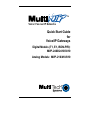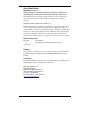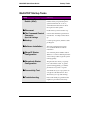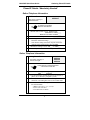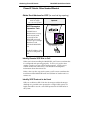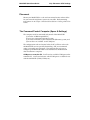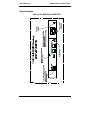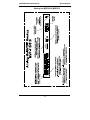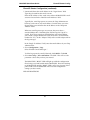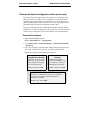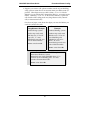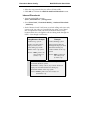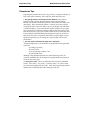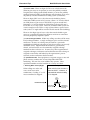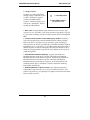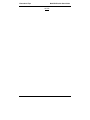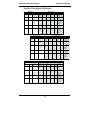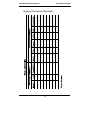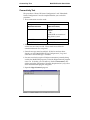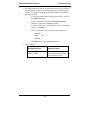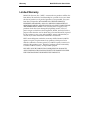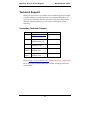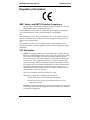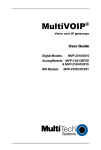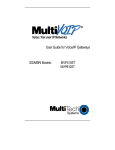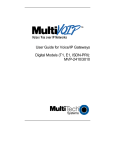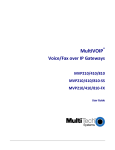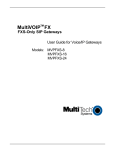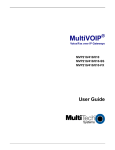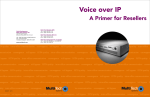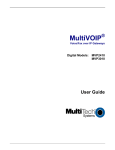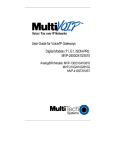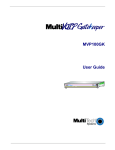Download Multitech MVP-2410, MVP-3010 User guide
Transcript
Voice / Fax over IP Networks Quick Start Guide for Voice/IP Gateways Digital Models (T1, E1, ISDN-PRI): MVP-2400/2410/3010 Analog Models: MVP-210/410/810 Quick Start Guide 82000250, Revision A Analog MultiVOIP Units (Models MVP210, MVP410, and MVP810) Digital MultiVOIP Units (Models MVP2400, MVP2410, MVP3010,) This publication may not be reproduced, in whole or in part, without prior expressed written permission from Multi-Tech Systems, Inc. All rights reserved. Copyright © 2002, by Multi-Tech Systems, Inc. Multi-Tech Systems, Inc. makes no representations or warranties with respect to the contents hereof and specifically disclaims any implied warranties of merchantability or fitness for any particular purpose. Furthermore, Multi-Tech Systems, Inc. reserves the right to revise this publication and to make changes from time to time in the content hereof without obligation of Multi-Tech Systems, Inc. to notify any person or organization of such revisions or changes. Record of Revisions Revision Description A (05/08/02) Initial Release of Joint MultiVOIP Q.S.Guide. Patents This Product is covered by one or more of the following U.S. Patent Numbers: 5.301.274; 5.309.562; 5.355.365; 5.355.653; 5.452.289; 5.453.986. Other Patents Pending. Trademark Trademark of Multi-Tech Systems, Inc. is the Multi-Tech logo. Windows and NetMeeting are registered trademarks of Microsoft. Multi-Tech Systems, Inc. 2205 Woodale Drive Mounds View, Minnesota 55112 (763) 785-3500 or (800) 328-9717 U.S. Fax: 763-785-9874 Technical Support: (800) 972-2439 http://www.multitech.com 2 CONTENTS Introduction Safety Warnings Lithium Battery Caution Safety Warnings Telecom MultiVOIP Startup Tasks Phone/IP Details *Absolutely Needed* Before Starting the Installation Gather IP Information Gather Telephone Information Gather Telephone Information Gather Telephone Information Obtain Email Address for VOIP (for email call log reporting) Identify Remote VOIP Site to Call Idenitfy VOIP Protocol to be Used Placement The Command/Control Computer (Specs & Settings) Quick Hookups Load MultiVOIP Control Software onto PC Phone/IP Starter Configuration Phonebook Starter Configuration (with remote voip) Outbound Phonebook Inbound Phonebook Phonebook Tips Phonebook Example Connectivity Test Troubleshooting Limited Warranty Technical Support Contacting Technical Support Regulatory Information EMC, Safety, and R&TTE Directive Compliance FCC Declaration 3 4 4 4 4 5 6 6 6 7 7 8 8 8 9 9 10 13 14 16 16 20 23 27 32 36 37 38 38 39 39 39 Safety Warnings MultiVOIP Quick Start Guide Introduction This manual will get your MultiVOIP up and running quickly. For more details, see the MultiVOIP User Guide. Safety Warnings Lithium Battery Caution A lithium battery on the voice/fax channel board provides backup power for the timekeeping capability. The battery has an estimated life expectancy of ten years. When the battery starts to weaken, the date and time may be incorrect. If the battery fails, the board must be sent back to Multi-Tech Systems for battery replacement. Warning: There is danger of explosion if the battery is incorrectly replaced. Safety Warnings Telecom 1. Never install telephone wiring during a lightning storm. 2. Never install a telephone jack in wet locations unless the jack is specifically designed for wet locations. 3. This product is to be used with UL and cUL listed computers. 4. Never touch uninsulated telephone wires or terminals unless the telephone line has been disconnected at the network interface. 5. Use caution when installing or modifying telephone lines. 6. Avoid using a telephone (other than a cordless type) during an electrical storm. There may be a remote risk of electrical shock from lightning. 7. Do not use a telephone in the vicinity of a gas leak. 8. To reduce the risk of fire, use only 26 AWG or larger telecommunication line cord. 4 MultiVOIP Quick Start Guide Startup Tasks MultiVOIP Startup Tasks Task Summary ● Collecting Phone/IP Details (vital!) The MultiVOIP must be configured to interface with your particular phone system and IP network. To do so, certain details must be known about those phone and IP systems. ● Placement Decide where you’ll mount the voip. ● The Command/Control Computer: Some modest minimum specifications must be met. A COM port must be set up. ● Hookup Connect power, phone, and data cables per diagram. ● Software Installation This is the configuration program. It’s a standard Windows software installation. ● Phone/IP Starter Configuration You will enter phone numbers and IP addresses. You’ll use default parameter values where possible to get the system running quickly. ● Phonebook Starter Configuration The phonebook is where you specify how calls will be routed. To get the system running quickly, you’ll make phonebooks for just two voip sites. ● Connectivity Test You’ll find out if your voip system can carry phone calls between two sites. That means you’re up and running! ● Troubleshooting Detect and remedy any problems that might have prevented connectivity. Specs & Settings 5 Gathering Phone/IP Details MultiVOIP Quick Start Guide Phone/IP Details *Absolutely Needed* Before Starting the Installation The MultiVOIP will interface with both the IP network and the phone system. You must gather information about the IP network and about the phone system so that the MultiVOIP can be configured to operate with them properly. Gather IP Information ➼ Ask your computer network administrator. ( Info needed to operate: all MultiVOIP models. IP Network Parameters: Record for each VOIP Site in System • IP Address • IP Mask • Gateway • Domain Name Server (DNS) Info (not implemented; for future use) Gather Telephone Information ➼ T1 Phone Parameters Info needed to operate: MVP2400 MVP2410 Ask phone company or PBX maintainer. ( T1 Telephony Parameters: Record for this VOIP Site • Which frame format is used? ESF___ or D4___ • Which CAS or PRI protocol is used? ______________ • Clocking: Does the PBX or telco switch use internal or external clocking? _________________ Note that the setting used in the voip unit will be the opposite of the setting used by the telco/PBX. • Which line coding is used? AMI___ or B8ZS___ • Pulse shape level?: (most commonly 0 to 40 meters) 6 MultiVOIP Quick Start Guide Gathering Phone/IP Details Phone/IP Details *Absolutely Needed* Gather Telephone Information ➼ E1 Phone Parameters Info needed to operate: MVP3010 Ask phone company or PBX maintainer. ( E1 Telephony Parameters: Record for this VOIP Site • Which frame format is used? Double Frame_____ MultiFrame w/ CRC4_____ MultiFrame w/ CRC4 modified_____ • Which CAS or PRI protocol is used? ______________ • Clocking: Does the PBX or telco switch use internal or external clocking? _________________ Note that the setting used in the voip unit will be the opposite of the setting used by the telco/PBX. • Which line coding is used? AMI___ or HDB3___ • Pulse shape level?: (most commonly 0 to 40 meters) Gather Telephone Information ➼ Analog Phone Parameters Ask phone company or telecom manager. ( Needed for: MVP810 MVP410 MVP210 Analog Telephony Interface Parameters: Record for this VOIP Site • Which interface type (or “signaling”) is used? E&M_____ FXS/FXO_____ • If FXS, determine whether the line will be used for a phone, fax, or KTS (key telephone system) • If FXO, determine if line will be an analog PBX extension or an analog line from a telco central office • If E&M, determine these aspects of the E&M trunk line from the PBX: • What is its Type (1, 2, 3, 4, or 5)? • Is it 2-wire or 4-wire? • Is it Dial-Tone or Wink? 7 Gathering Phone/IP Details MultiVOIP Quick Start Guide Phone/IP Details Often Needed/Wanted Obtain Email Address for VOIP (for email call log reporting) required if log reports of VOIP call traffic are to be sent by email Optional SMTP Parameters Preparation Task: To: I.T. Department Ask Mail Server administrator to set up email account (with password) for the MultiVOIP unit itself. Be sure to give a unique identifier to each individual MultiVOIP unit. re: email account for VOIP [email protected] Get the IP address of the mail server computer, as well. Identify Remote VOIP Site to Call When you’re done installing the MultiVOIP, you’ll want to confirm that it is configured and operating properly. To do so, it’s good to have another voip that you can call for testing purposes. You’ll want to confirm end-to-end connectivity. You’ll need IP and telephone information about that remote site. If this is the very first voip in the system, you’ll want to coordinate the installation of this MultiVOIP with an installation of another unit at a remote site. Identify VOIP Protocol to be Used Will you use H.323 or SIP? Each has advantages and disadvantages. Although it is possible to mix protocols in a single VOIP system, it is highly desirable to use the same VOIP protocol for all VOIP units in the system. 8 MultiVOIP Quick Start Guide Voip Placement & PC Settings Placement Mount your MultiVOIP in a safe and convenient location where cables for your network and phone system are accessible. Rack-mounting instructions are in Chapter 3: Mechanical Installation & Cabling of the User Guide. The Command/Control Computer (Specs & Settings) The computer used for command and control of the MultiVOIP (a) must be an IBM-compatible PC, (b) must use a Microsoft operating system, (c) must be connected to your local network (Ethernet) system, and (d) must have an available serial COM port. The configuration tasks and control tasks the PC will have to do with the MultiVOIP are not especially demanding. Still, we recommend using a reasonably new computer. The computer that you use to configure your MultiVOIP need not be dedicated to the MultiVOIP after installation is complete. COM port on controller PC. You’ll need an available COM port on the controller PC. You’ll need to know which COM port is available for use with the MultiVOIP (COM1, COM2, etc.). 9 Quick Hookups MultiVOIP Quick Start Guide Quick Hookups Hookup for MVP2410 & MVP3010 10 MultiVOIP Quick Start Guide Quick Hookups Hookup for MVP410 & MVP810 11 Quick Hookups MultiVOIP Quick Start Guide Hookup for MVP2400 DIGITAL VOICE ETHERNET COMMAND 1 TRUNK 10/100 POWER RS232 0 Power Connection T1 : PBX PSTN Telephony Connection Command Port Connection Network Connection Hub Hookup for MVP210 CH1 CH2 E&M FXS/FXO E&M FXS/FXO ETHERNET RS232 10/100 COMMAND POWER 10BASET COMMAND PORT POWER Voice/Fax Channel 1 - 2 Connections E&M FXO/FXS GND Power Connection FXS E&M FXO Command Port Connection PSTN Ethernet Connection 12 MultiVOIP Quick Start Guide Software Installation Load MultiVOIP Control Software onto PC For more details, see Chapter 4: Software Installation in User Guide. 1. MultiVOIP must be properly cabled. Power must be turned on. 2. Insert MultiVOIP CD into drive. Allow 10-20 seconds for Autorun to start. If Autorun fails, go to My Computer | CD ROM drive | Open. Click Autorun icon. 3. At first dialog box, click Install Software. 4. At ‘welcome’ screen, click Next. 5. Follow on-screen instructions. Accept default program folder location and click Next. 6. Accept default icon folder location. Click Next. Files will be copied. 7. Select available COM port on command/control computer. 8. At completion screen, click Finish. 9. At the prompt “Do you want to run MultiVOIP Configuration?,” click No. Software installation is complete. 13 Phone/IP Starter Config. MultiVOIP Quick Start Guide Phone/IP Starter Configuration Full details here: MVP2400 MVP2410 MVP3010 MVP210 MVP410 MVP810 Chapter 5: Technical Configuration for Digital T1/E1 MultiVOIPs in User Guide. Chapter 6: Technical Configuration for Analog MultiVOIPs in User Guide 1. Open MultiVOIP program: Start | MultiVOIP xxx | Configuration. 2. Go to Configuration | IP. Enter the IP parameters for your voip site. 3. Go to Configuration | Voice/Fax. Select Coder | “Automatic.” At the right-hand side of the dialog box, click Default. If you know any specific parameter values that will apply to your system, enter them. Click Copy Channel. Select Copy to All. Click Copy. At main Voice/Fax Parameters screen, click OK to exit from the dialog box. 4. Enter telephone system information. Analog MultiVOIPs MVP-210/410/810 Digital MultiVOIPs MVP-2400/2410/3010 Go to Configuration | Interface. Enter parameters obtained from phone company or PBX administrator. Go to Configuration | T1/E1/ISDN. Enter parameters obtained from phone company or PBX administrator. 5. Go to Configuration | Regional Parameters. Select the Country/Region that fits your situation. Click Default and confirm. Click OK to exit from the dialog box. 6. Do you want the phone-call logs produced by the MultiVOIP to be sent out by email (to your Voip Administrator or someone else)? If NO, skip to step 8. If YES, continue with step 7. 7. Go to Configuration | SMTP. SMTP lets you send phone-call log records to the Voip Administrator by email. Select Enable SMTP. You should have already obtained an email address for the MultiVOIP itself (this serves as the origination email account for email logs that the MultiVOIP can email out automatically). 14 MultiVOIP Quick Start Guide Phone/IP Starter Config. Phone/IP Starter Configuration (continued) 7. (continued) Enter this email address in the “Login Name” field. Type the password for this email account. Enter the IP address of the email server where the MultiVOIP’s email account is located in the “Mail Server IP Address” field. Typically the email log reports are sent to the Voip Administrator but they can be sent to any email address. Decide where you want the email logs sent and enter that email address in the “Recipient Address” field. Whenever email log messages are sent out, they must have a standard Subject line. Something like “Phone Logs for Voip N” is useful. If you have more than one MultiVoip unit in the building, you’ll need a unique identifier for each one (select a useful name or number for “N”). In this “Subject” field, enter a useful subject title for the log messages. In the “Reply-To Address” field, enter the email address of your Voip Administrator. 8. Go to Configuration | Logs. Select “Enable Console Messages.” To allow log reports by email (if desired), click SMTP. Click OK. 9. Go to Save Setup | Save and Reboot. Click OK. This will save the parameter values that you have just entered. The MultiVOIP’s “BOOT” LED will light up while the configuration file is being saved and loaded into the MultiVOIP. Don’t do anything to the MultiVOIP until the “BOOT “LED is off (a loss of power at this point could cause the MultiVOIP unit to lose the configuration settings you have made). END OF PROCEDURE. 15 Phonebook Starter Config. MultiVOIP Quick Start Guide Phonebook Starter Configuration (with remote voip) To do this part of the quick setup, you need to know of another voip that you can call to conduct a test. It should be at a remote location, typically somewhere outside of your building. You must know the phone number and IP address for that site. We are assuming here that the MultiVOIP will operate in conjunction with a PBX. You must configure both the Outbound Phonebook and the Inbound Phonebook. A starter configuration only means that two voip locations will be set up to begin the system and establish voip communication. Outbound Phonebook 1. Open the MultiVOIP program (Start | MultiVOIP xxx | Configuration 2. Go to Phone Book | PhoneBook Modify | Outbound Phonebook | Add Entry. 3. On a sheet of paper, write down the calling code of the remote voip (area code, country code, city code, etc.) that you’ll be calling. Follow the example that best fits your situation. North America, Long-Distance Example Technician in Seattle (area 206) must set up one voip there, another in Chicago (area 312, downtown). Answer: Write down 312. Euro, National Call Example Technician in central London (area 0207) to set up voip there, another in Birmingham (area 0121). Answer: write down 0121. Euro, International Call Example Technician in Rotterdam (country 31; city 010) to set up one voip there, another in Bordeaux (country 33; area 05). Answer: write down 3305. 16 MultiVOIP Quick Start Guide Phonebook Starter Config. 4. Suppose you want to call a phone number outside of your building using a phone station that is an extension from your PBX system (if present). What digits must you dial? Often a “9” or “8” must be dialed to “get an outside line” through the PBX (i.e., to connect to the PSTN). Generally, “1 “or “11” or “0” must be dialed as a prefix for calls outside of the calling code area (long-distance calls, national calls, or international calls). On a sheet of paper, write down the digits you must dial before you can dial a remote area code. North America, Long-Distance Example Seattle-Chicago system. Euro, National Call Example London/Birming. system. Seattle voip works with PBX that uses “8” for all voip calls. “1” must immediately precede area code of dialed number. London voip works with PBX that uses “9” for all out-of-building calls whether by voip or by PSTN. “0” must immediately precede area code of dialed number. Answer: write down 81. Answer: write down 90. Euro, International Call Example Rotterdam/Bordeaux system. Rotterdam voip works with PBX where “9” is used for all out-of-building calls. “0” must precede all international calls. Answer: write down 90. 17 Phonebook Starter Config. MultiVOIP Quick Start Guide 5. In the “Destination Pattern” field of the Add/Edit Outbound Phonebook screen, enter the digits from step 4 followed by the digits from step 3. North America, Long-Distance Example Seattle-Chicago system. Answer: enter 81312 as Destination Pattern in Outbound Phone-book of Seattle voip. Euro, National Call Example London/Birming. system. Leading zero of Birmingham area code is dropped when combined with national-dialing access code. (Such practices vary by country.) Answer: enter 90121 as Destination Pattern in Outbound Phonebook of London voip. Not 900121. Euro, International Call Example Rotterdam/Bordeaux system. enter 903305 as Destination Pattern in Outbound Phonebook of Rotterdam voip. Answer: 18 MultiVOIP Quick Start Guide Phonebook Starter Config. 6. Tally up the number of digits that must be dialed to reach the remote voip site (including prefix digits of all types). Enter this number in the “Total Digits” field. North America, Long-Distance Example Euro, National Call Example Seattle-Chicago system. London/Birming. system. To complete Seattle-toChicago call, 81312 must be followed by the 7-digit local phone number in Chicago. To complete London-toBirmingham call, 90121 must be followed by the 7-digit local phone number in Birmingham. Answer: enter 12 as number Answer: enter 12 as number of Total Digits in Outbound Phonebook of Seattle voip. of Total Digits in Outbound Phonebook of London voip. Euro, International Call Example Rotterdam/Bordeaux system. To complete Rotterdam-to-Bordeaux call, 903305 must be followed by 8-digit local phone number in Bordeaux. Answer: enter 14 as number of Total Digits in Outbound Phonebook of Rotterdam voip. 7. In the “Remove Prefix” field, enter the initial PBX access digit (“8” or “9”). North America, Long-Distance Example Euro, National Call Example Seattle-Chicago system. London/Birming. system. Answer: enter 8 in “Remove Answer: enter 9 in “Remove Prefix” field of Seattle Outbound Phonebook. Prefix” field of London Outbound Phonebook. Euro, International Call Example Rotterdam/Bordeaux system. Answer: enter 9 in “Remove Prefix” field of Outbound Phonebook for Rotterdam voip. Some PBXs will not ‘hand off’ the “8” or “9” to the voip. But for those PBX units that do, it’s important to enter the “8” or “9” in the “Remove Prefix” field in the Outbound Phonebook. This precludes the problem of having to make two inbound phonebook entries at remote voips, one to account for situations where “8” is used as the PBX access digit, and another for when “9” is used. 19 Phonebook Starter Config. MultiVOIP Quick Start Guide 8. Select the voip protocol that you will use (H.323 or SIP). 9. Click OK. to exit from the Add/Edit Outbound Phonebook screen. Inbound Phonebook 1. Open the MultiVOIP program. (Start | MultiVOIP xxx | Configuration 2. Go to Phone Book | PhoneBook Modify | Outbound Phonebook | Add Entry. 3. In the “Remove Prefix” field, enter your local calling code (area code, country code, city code, etc.) preceded by any other “access digits” that are required to reach your local site from the remote voip location (think of it as though the call were being made through the PSTN – even though it will not be). North America, Long-Distance Example Euro, National Call Example Seattle-Chicago system. London/Birming. system. Seattle is area 206. Chicago employees must dial 81 before dialing any Seattle number on the voip system. Inner London is 0207 area. Birmingham employees must dial 9 before dialing any London number on the voip system. Answer: 1206 is prefix to be removed by local (Seattle) voip. Answer: 0207 is prefix to be removed by local (London) voip. Euro, International Call Example Rotterdam/Bordeaux system. Rotterdam is country code 31, city code 010. Bordeaux employees must dial 903110 before dialing any Rotterdam number on the voip system. Answer: 03110 is prefix to be removed by local (Rotterdam) voip. 20 MultiVOIP Quick Start Guide Phonebook Starter Config. 4. In the “Add Prefix” field, enter any digits that must be dialed from your local voip to gain access to the PSTN. North America, Long-Distance Example Euro, National Call Example Seattle-Chicago system. London/Birming. system. On Seattle PBX, “9” is used to get an outside line. On London PBX, “9” is used to get an outside line. Answer: 9 is prefix to be added by local (Seattle) voip. Answer: 9 is prefix to be added by local (London) voip. Euro, International Call Example Rotterdam/Bordeaux system. On Rotterdam PBX, “9” is used to get an outside line. Answer: 9 is prefix to be added by local (Rotterdam) voip. 5. In the “Channel Number” field, enter “0.” A zero value means the voip unit will assign the call to an available channel. If desired, specific channels can be assigned to specific incoming calls (i.e., to any set of calls received with a particular incoming dialing pattern). 21 Phonebook Starter Config. MultiVOIP Quick Start Guide 6. In the “Description” field, it is useful to describe the ultimate destination of the calls. For example, in a New York City voip system, “incoming calls to Manhattan office,” might describe a phonebook entry, as might the descriptor “incoming calls to NYC local calling area.” The description should make the routing of calls easy to understand. (40 characters max.) North America, Long-Distance Example Euro, National Call Example Seattle-Chicago system. London/Birming. system. Possible Description:. Free Seattle access, all employees Possible Description:. Local-rate London access, all empl. Euro, International Call Example Rotterdam/Bordeaux system. Possible Description:. Local-rate Rotterdam access, all empl. 7. Repeat steps 2-6 for each inbound phonebook entry. When all entries are complete, go to step 8. 8. Click OK to exit the inbound phonebook screen. 9. Click on Save Setup. Highlight Save and Reboot. Click OK. Your starter inbound phonebook configuration is complete. 22 Phonebook Tips MultiVOIP Quick Start Guide Phonebook Tips Preparing the phonebook for your voip system is a complex task that, at first, seems quite daunting. These tips may make the task easier. 1. Use Dialing Patterns, Not Complete Phone Numbers. You will not generally enter complete phone numbers in the voip phonebook. Instead, you’ll enter “destination patterns” that involve area codes and other digits. If the destination pattern is a whole area code, you’ll be assigning all calls to that area code to go to a particular voip which has a unique IP address. If your destination pattern includes an area code plus a particular local phone exchange number, then the scope of calls sent through your voip system will be narrowed (only calls within that local exchange will be handled by the designated voip, not all calls in that whole area code). In general, when there are fewer digits in your destination pattern, you are asking the voip to handle calls to more destinations. 2. The Four Types of Phonebook Digits Used. Important! “Destination patterns” to be entered in your phonebook will generally consist of: (a) calling area codes, (b) access codes, (c) local exchange numbers, and (d) specialized codes. Although voip phonebook entries may look confusing at first, it’s useful to remember that all the digits in any phonebook entry must be of one of these four types. (a) calling area codes. There are different names for these around the world: “area codes,” “city codes,” “country codes,” etc. These codes, are used when making non-local calls. They always precede the phone number that would be dialed when making a local call. 23 Phonebook Tips MultiVOIP Quick Start Guide (b) access codes. There are digits (PSTN access codes) that must be dialed to gain access to an operator, to access the publicly switched ‘long-distance’ calling system(North America), to access the publicly switched ‘national’ calling system (Europe and elsewhere), or to access the publicly switched ‘international’ calling system (worldwide). There are digits (PBX access codes) that must be dialed by phones connected to PBX systems or key systems. Often a “9” must be dialed on a PBX phone to gain access to the PSTN (‘to get an outside line’). Sometimes “8” must be dialed on a PBX phone to divert calls onto a leased line or to a voip system. However, sometimes PBX systems are ‘smart’ enough to route calls to a voip system without a special access code (so that “9” might still be used for all calls outside of the building). There are also digits (special access codes) that must be dialed to gain access to a particular discount long-distance carrier or to some other closed or proprietary telephone system. (c) local exchange numbers. Within any calling area there will be many local exchange numbers. A single exchange may be used for an entire small town. In cities, an exchange may be used for a particular neighborhood (although exchanges in cities do not always cover easily discernible areas). Organizations like businesses, governments, schools, and universities are also commonly assigned exchange numbers for their exclusive use. In some cases, these organizationalassigned exchanges can become non-localized because the exchange is assigned to one facility and linked, by the organization’s private network, to other sometimes distant locations. (d) specialized codes. Some proprietary voip units assign, to sites and phone stations, numbers that are not compatible with PSTN numbering. This can also occur in PBX or key systems. These specialized numbers must be handled on a case-by-case basis. 3. Knowing When to Drop Digits. Example When calling area codes and access codes are used in combination, a leading “1” or “0” must sometimes be dropped. Area code for Inner London is listed as “0207.” However, in international calls the leading “0” is dropped. U.K. Country Code Phonebook Entry ➠ International Access Code 24 Leading Zero Dropped from Area Code MultiVOIP Quick Start Guide Phonebook Tips 4. Using a Comma. Commas are used in telephone dialing strings to indicate a pause to allow a dial tone to appear (common on PBX and key systems). Commas may be used only in the “Add Prefix” field of the Inbound Phonebook. , Detail = 1-second pause in many PBX systems (not needed in all) 5. Ease of Use. The phonebook setup determines how easy the voip system is to use. Generally, you’ll want to make it so dialing a voip call is very similar to dialing any other number (on the PSTN or through the PBX). 6. Avoid Unintentional Calls to Official/Emergency Numbers. Dialing a voip call will typically be somewhat different than ordinary dialing. Because of this, it’s possible to set up situations, quite unwittingly, where phone users may be predisposed to call official numbers without intending to do so. Conversely, a voip/PBX system might also make it difficult to place an official/emergency call when one intends to do so. Study for your phonebook setup and do some dialing on the system to avoid these pitfalls. 7. Inbound/Outbound Pattern Matching. In general, the Inbound Phonebook entries of the local voip unit will match the Outbound Phonebook entries of the remote voip unit. Similarly, the Outbound Phonebook entries of the local voip unit will match the Inbound Phonebook entries of the remote voip unit. There will often be nonmatching entries, but it’s nonetheless useful to notice the matching between the phonebooks. 8. Simulating Network in-lab/on-benchtop. One common method of configuring a voip network is to to set up a local IP network in a lab, connect voip units to it, and perhaps have phones connected on channel banks to make test calls. 25 Phonebook Tips MultiVOIP Quick Start Guide NOTES 26 MultiVOIP Quick Start Guide Phonebook Example Phonebook Example One Common Situation Boise Office PBX System. Main Number: 333-2700 Area: 208 PSTN 90 extensions 204.16.49.73 24-Channel Digital VoIP (MVP2410) Voip Example. This company has offices in three different cities. The PBX units all operate alike. Notably, they all give access to outside lines using “9.” They all are ‘smart’ enough to identify voip calls without using a special access digit (“8” is used in some systems). Finally, the system operates so that employees in any office can dial employees in any other office using only three digits. Here are the phonebooks needed for that system. Inbound Phonebook Each Inbound Phonebook contains two entries. The first entry (4 digits) specifies how incoming calls from the other voip sites will be handled if they go out onto the local PSTN. Essentially, all those calls come to the receiving voip with a pattern beginning with 1+area code. The local voip removes those four digits because they aren’t needed when dialing locally. The local voip attaches a “9” at the beginning of the number to get an outside line. The PBX then completes the call to the PSTN. Santa Fe Office Area: 505 204.16.49.74 8-Channel Analog VoIP (MVP810) IP Network PBX System. Main Number: 444-3200 40 extensions The second Inbound Phonebook entry (8 digits) is for receiving calls from company employees in the other two cities. The out-of-town employee simply dials 3 digits. The first of the three digits is uniquely used at each site and so acts as a destination pattern (Boise extensions are 7xx, Santa Fe extensions 2xx, Flagstaff extensions 6xx). PSTN Each Outbound Phonebook contains two pairs of entries, two entries for each remote site. Whenever an out-of-town employee dials a 12-digit number beginning with the listed 5-digit destination pattern (9+1+area code) of another company location, the PBX hands the call to the voip system. The local voip strips off the “9” and directs the call to the IP address of the remote voip. The remote voip receives the call and hands it to its PBX. The PBX then completes the call to the PSTN. As the remote voip sends out the call, it automatically attaches all of the foregoing digits that would normally have to be dialed using the PSTN. The local (receiving) voip sees the extended pattern in its Inbound Phonebook and so strips off the long telltale pattern of digits needed for 3digit calling. It must finally add back the last digit before handing the call to the PBX, which completes the call to a specific extension. Flagstaff Office Area: 520 The one-digit Outbound destination patterns pertain to 3-digit calling between company employees. 204.16.49.75 8-Channel Analog VoIP (MVP810) PBX System. Main Number: 777-5600 PSTN 30 extensions 27 Phonebook Example MultiVOIP Quick Start Guide Boise Office PBX System. Main Number: 333-2700 Area: 208 Boise Voip Boise Voip Inbound Phonebook PSTN Outbound Phonebook Prefix to Remove 1208 Prefix to Add Description Incoming Calls 9 12083332 2 Incoming calls to PSTN, Boise Area Incoming calls to extensions of company’s PBX system in Boise 90 extensions 204.16.49.73 24-Channel Digital VoIP (MVP2410) Destin. Pattern 91505 Total Digits Prefix to Remove Prefix to Add 12 9 none IP Addr 204.16 .49.74 2 3 none 1505 444 3 204.16 .49.74 91520 12 9 none 6 3 none 1520 777 5 204.1 6.49.7 5 204.1 6.49.7 5 Description Outgoing Calls Outgoing calls to Santa Fe area 3-digit calls to Santa Fe employees Outgoing calls to Flagstaff area 3-digit calls to Flagstaff employees IP Network Santa Fe Office Area: 505 Santa Fe Voip Santa Fe Voip Inbound Phonebook Prefix to Remove 1505 150544432 Prefix to Add Description Incoming Calls 9, Incoming calls to PSTN, Santa Fe local calls Incoming calls to extensions of company’s PBX system in Santa Fe 2 204.16.49.74 Outbound Phonebook Destin. Pattern 91208 Total Digits Prefix to Remove Prefix to Add IP Addr Description Outgoing Calls 12 9 none 204. 16.49. 73 Outgoing calls to Boise area 7 3 none 1208 333 2 204.1 6.49. 73 91520 12 9 none 6 3 none 1520 777 5 204. 16.49. 75 204. 16.49. 75 Outgoing calls to extensions of company’s Boise PBX (3digit dialing) Outgoing calls to Flagstaff area 3-digit calls to Flagstaff employees 8-Channel Analog VoIP (MVP810) PBX System. Main Number: 444-3200 40 extensions PSTN Flagstaff Office Area: 520 Flagstaff Voip 204.16.49.75 PBX System. Main Number: 777-5600 Flagstaff Voip Inbound Phonebook 8-Channel Analog VoIP (MVP810) Prefix to Remove 1520 Prefix to Add Description Incoming Calls 9 15207775 5 Incoming calls to PSTN, Flagstaff local calls Incoming calls to extensions of company’s PBX system in Flagstaff PSTN 30 extensions 28 Outbound Phonebook Destin. Pattern 91505 Total Digits Prefix to Remove Prefix to Add IP Addr Description Outgoing Calls 12 9 none 204.16 .49.74 Outgoing calls to Santa Fe area 2 3 none 1505 444 3 204.16 .49.74 3-digit calls to Santa Fe employees 91208 12 9 none 7 3 none 1208 333 2 204.16 .49.73 204.16 .49.73 Outgoing calls to Boise area 3-digit calls to Boise employees MultiVOIP Quick Start Guide Phonebook Example Sample Phonebooks Enlarged Boise Voip Boise Voip Inbound Phonebook Outbound Phonebook Prefix to Remove 1208 Prefix to Add Description Incoming Calls 9, 120833327 7 Incoming calls to PSTN, Boise Area Incoming calls to extensions of company’s PBX system in Boise Destin. Pattern 91505 Total Digits Prefix to Remove Prefix to Add IP Addr Description Outgoing Calls 12 9 none 204. 16.49. 74 2 3 none 1505 444 3 204. 16.49. 74 91520 12 9 none 6 3 none 1520 777 5 204. 16.49. 75 204. 16.49. 75 Outgoing calls to Santa Fe area 3-digit calls to Santa Fe employees (extensions 200 to 240) Outgoing calls to Flagstaff area 3-digit calls to Flagstaff employees (extensions 600-630) Santa Fe Voip Santa Fe Voip Inbound Phonebook Outbound Phonebook Prefix to Remove 1505 Prefix to Add Description Incoming Calls 9, 150544432 2 Incoming calls to PSTN, Santa Fe local calls Incoming calls to extensions of company’s PBX system in Santa Fe Destin. Pattern 91208 Total Digits Prefix to Remove Prefix to Add IP Addr Description Outgoing Calls 12 9 none 204. 16.49. 73 Outgoing calls to Boise area 7 3 none 1208 333 2 204. 16.49. 73 91520 12 9 none 6 3 none 1520 777 5 204. 16.49. 75 204. 16.49. 75 3-digit calls to Boise employees (extensions 700-790) Outgoing calls to Flagstaff area 3-digit calls to Flagstaff employees (extensions 600-630) Flagstaff Voip Flagstaff Voip Inbound Phonebook Outbound Phonebook Prefix to Remove 1520 Prefix to Add Description Incoming Calls 9, 152077756 6 Incoming calls to PSTN, Flagstaff local calls Incoming calls to extensions of company’s PBX system in Flagstaff Destin. Pattern 91505 Total Digits Prefix to Remove Prefix to Add IP Addr Description Outgoing Calls 12 9 none 204.16 .49.74 Outgoing calls to Santa Fe area 2 3 none 1505 444 3 204.16 .49.74 91208 12 9 none 204.16 .49.73 7 3 none 1208 333 2 204.16 .49.73 3-digit calls to Santa Fe employees (extensions 200-240) Outgoing calls to Boise area 3-digit calls to Boise employees (extensions 700-790) 29 Phonebook Example MultiVOIP Quick Start Guide Phonebook Worksheet Voip Location/ID:____________________________ Inbound Phonebook Prefix to Remove Prefix to Add Outbound Phonebook Description Incoming Calls Destin. Pattern Total Digits Prefix to Remove Prefix to Add IP Addr Description Outgoing Calls Other Details: Voip Location/ID:____________________________ Inbound Phonebook Prefix to Remove Prefix to Add Description Incoming Calls Outbound Phonebook Destin. Pattern Total Digits Prefix to Remove Prefix to Add IP Addr Description Outgoing Calls Other Details: Voip Location/ID:____________________________ Inbound Phonebook Prefix to Remove Prefix to Add Description Incoming Calls Outbound Phonebook Destin. Pattern Total Digits Other Details: 30 Prefix to Remove Prefix to Add IP Addr Description Outgoing Calls MultiVOIP Quick Start Guide Phonebook Example Enlarged Phonebook Worksheet 31 Connectivity Test MultiVOIP Quick Start Guide Connectivity Test The procedures “Phone/IP Starter Configuration” and “Phonebook Starter Configuration” must be completed before you can do this procedure. 1. These connections must be made: for digital MultiVOIPs (MVP-2400/2410/3010 Connections for analog MultiVOIPs (MVP-210/410/810) MultiVOIP to local PBX MultiVOIP to local phone station –OR-MultiVOIP to extension of key phone system MultiVOIP to command PC MultiVOIP to command PC MultiVOIP to Internet MultiVOIP to Internet 2. Inbound Phonebook and Outbound Phonebook must both be set up with at least one entry in each. These entries must allow for connection between two voip units. 3. Console messages must be enabled. (If this has not been done already, go, in the MultiVOIP GUI, to Configuration | Logs and select the “Console Messages” checkbox. 4. You now need to free up the COM port connection (currently being used by the MultiVOIP program) so that the HyperTerminal program can use it. To do this, you can either (a) click on Connection in the sidebar and select “Disconnect” from the drop-down box, or (b) close down the MultiVOIP program altogether. 5. Open the HyperTerminal program. 32 MultiVOIP Quick Start Guide Connectivity Test 6. Use HyperTerminal to receive and record console messages from the MultiVOIP unit. To do so, set up HyperTerminal as follows (setup shown is for Windows NT4; details will differ slightly in other MS operating systems): In the upper toolbar of the HyperTerminal screen, click on the Properties button. In the “Connect To” tab of the Connection Properties dialog box, click on the Configure button. In the next dialog box, on the “General” tab, set “Maximum Speed” to 115200 bps. On the “Connection” tab, set connection preferences to: Data bits: 8 Parity: none Stop bits: 1 Click OK twice to exit settings dialog boxes. 7. Make VOIP call. for digital MultiVOIPs (MVP-2400/2410/3010 for analog MultiVOIPs (MVP-210/410/810) Make call from an extension of the local PBX. Make call on a local phone line accessing PSTN directly or through key system 33 Connectivity Test MultiVOIP Quick Start Guide 8. Read console messages recorded on HyperTerminal. Console Messages from Originating VOIP. The voip unit that originates the call will send back messages like that shown below. [00026975] CAS[0] : RX : ABCD = 1, 1, 1, 1,Pstn State[1] TimeStamp : 26975 [00027190] CAS[0] : TX : ABCD = 1, 1, 1, 1 [00027190] PSTN: cas seizure detected on 0 [00027440] CAS[0] : TX : ABCD = 0, 0, 0, 0 [00033290] PSTN:call detected on 0 num=17637175662* [00033290] H323IF[0]:destAddr = TA:200.2.10.5:1720,NAME:Mounds View,TEL:17637175662,17637175662 [00033290] H323IF[0]:srcAddr = NAME:New York,TA:200.2.9.20 [00033440] H323IF [0]:cmCallStateProceeding [00033500] H323[0]: Remote Information (Q931): MultiVOIP - T1 [00033565] CAS[0] : TX : ABCD = 1, 1, 1, 1 [00033675] H323IF [0]: MasterSlaveStatus=Slave [00033675] H323IF[0]:FastStart Setup Not Used [00033690] CAS[0] : TX : ABCD = 1, 1, 1, 1 [00033755] H323IF[0]: Coder used 'g7231' [00033810] PSTN:pstn call connected on 0 34 MultiVOIP Quick Start Guide Connectivity Test Console Messages from Terminating VOIP. The voip unit connected to the phone where the call is answered will send back messages like that shown below. [00170860] H323[0]: New incoming call [00170860] PSTNIF : Placing call on channel 0 Outbound digit 7175662 [00170885] CAS[0] : TX : ABCD = 1, 1, 1, 1 [00171095] H323IF [0]: MasterSlaveStatus=Master [00171105] CAS[0] : RX : ABCD = 1, 1, 1, 1,Pstn State[7] TimeStamp : 171105 [00171105] H323IF[0]: Coder used 'g7231' [00171110] H323IF[0]:FastStart Setup Not Used [00171110] H323IF[0]: Already opened the outgoing logical channel [00171110] H323IF[0]: Coder used 'g7231' [00171315] CAS[0] : RX : ABCD = 0, 0, 0, 0,Pstn State[9] TimeStamp : 171315 [00172275] PSTN: dialing digit ended on 0 [00172285] PSTN: pstn proceeding indication on 0 [00172995] CAS[0] : RX : ABCD = 1, 1, 1, 1,Pstn State[12] TimeStamp : 172995 [00173660] CAS[0] : TX : ABCD = 1, 1, 1, 1 [00173760] PSTN:pstn call connected on 0 9. When you see the following message, end-to-end voip connectivity has been achieved. “PSTN: pstn call connected on X” where x is the number of the voip channel carrying the call 10. If the HyperTerminal messages do not confirm connectivity, go to the Troubleshooting procedure below. 35 Troubleshooting MultiVOIP Quick Start Guide Troubleshooting If you cannot establish connectivity between two voips in the system, follow the steps below to determine the problem. 1. Ping both MultiVOIP units to confirm connectivity to the network. 2. Verify the telephone connections. A. For MVP2400, MVP2410, or MVP3010. Check cabling. Are connections well seated? To correct receptacle? Is the ONL LED on? (If on, ONL indicates that the MultiVOIP is online on the network.) Are T1/E1/PRI Parameter settings correct? B. For MVP210, MVP410, or MVP810. Check cabling. Are connections well seated? To correct receptacle? Are telephone Interface Parameter settings correct? 3. Verify phonebook configuration. 4. Observe console messages while placing a call. Look for error messages indicating phonebook problems, network problems, voicecoder mismatches, etc. 36 Warranty MultiVOIP Quick Start Guide Limited Warranty Multi-Tech Systems, Inc. (“MTS”) warrants that its products will be free from defects in material or workmanship for a period of two years from the date of purchase, or if proof of purchase is not provided, two years from date of shipment. MTS MAKES NO OTHER WARRANTY, EXPRESSED OR IMPLIED, AND ALL IMPLIED WARRANTIES OF MERCHANTABILITY AND FITNESS FOR A PARTICULAR PURPOSE ARE HEREBY DISCLAIMED. This warranty does not apply to any products which have been damaged by lightning storms, water, or power surges or which have been neglected, altered, abused, used for a purpose other than the one for which they were manufactured, repaired by the customer or any party without MTS’s written authorization, or used in any manner inconsistent with MTS’s instructions. MTS’s entire obligation under this warranty shall be limited (at MTS’s option) to repair or replacement of any products which prove to be defective within the warranty period, or, at MTS’s option, issuance of a refund of the purchase price. Defective products must be returned by Customer to MTS’s factory—transportation prepaid. MTS WILL NOT BE LIABLE FOR CONSEQUENTIAL DAMAGES AND UNDER NO CIRCUMSTANCES WILL ITS LIABILITY EXCEED THE PURCHASE PRICE FOR DEFECTIVE PRODUCTS. 37 Warranty, Service, & Tech Support MultiVOIP User Guide Technical Support Multi-Tech Systems has an excellent staff of technical support personnel available to help you get the most out of your Multi-Tech product. If you have any questions about the operation of this unit, or experience difficulty during installation you can contact Tech Support via the following: Contacting Technical Support Country By E-mail By telephone France [email protected] (33) 1-64 61 09 81 India support@ multitechindia.com (91) 124-340778 U.K. support@ multitech.co.uk (44) 118 959 7774 U.S. & Canada tsupport@ multitech.com (800) 972-2439 Rest of World support@ multitech.com (763) 785-3500 Internet: http://www.multitech.com/ _forms/email_tech_support.htm Please have your product information available, including model and serial number. 38 MultiVOIP Quick Start Guide Regulatory Info Regulatory Information EMC, Safety, and R&TTE Directive Compliance The CE mark is affixed to this product to confirm compliance with the following European Community Directives: Council Directive 89/336/EEC of 3 May 1989 on the approximation of the laws of Member States relating to electromagnetic compatibility, and Council Directive 73/23/EEC of 19 February 1973 on the harmonization of the laws of Member States relating to electrical equipment designed for use within certain voltage limits, and Council Directive 1999/5/EC of 9 March 1999 on radio equipment and telecommunications terminal equipment and the mutual recognition of their conformity. FCC Declaration NOTE: This equipment has been tested and found to comply with the limits for a Class A digital device, pursuant to Part 15 of the FCC Rules. These limits are designed to provide reasonable protection against harmful interference when the equipment is operated in a commercial environment. This equipment generates, uses and can radiate radio frequency energy, and if not installed and used in accordance with the instructions, may cause harmful interference to radio communications. Operation of this equipment in a residential area is likely to cause harmful interference in which case the user will be required to correct the interference at his own expense. This device complies with Part 15 of the FCC rules. Operation is subject to the following two conditions: (1) This device may not cause harmful interference. (2) This device must accept any interference that may cause undesired operation. Warning: Changes or modifications to this unit not expressly approved by the party responsible for compliance could void the user’s authority to operate the equipment. 39 82000250