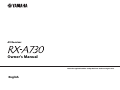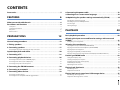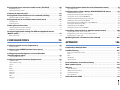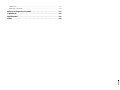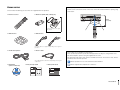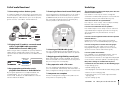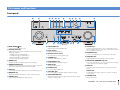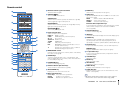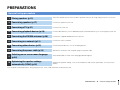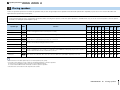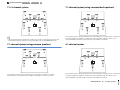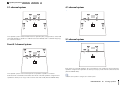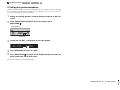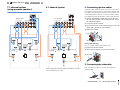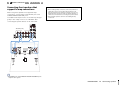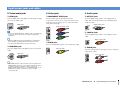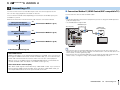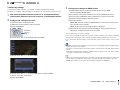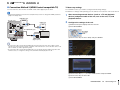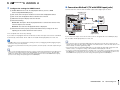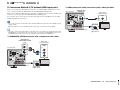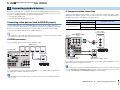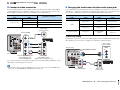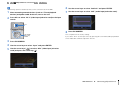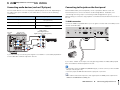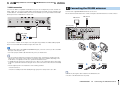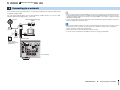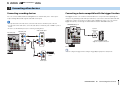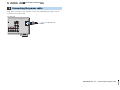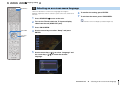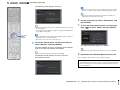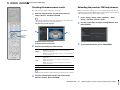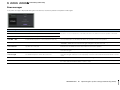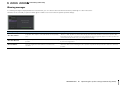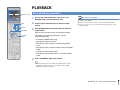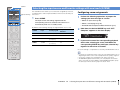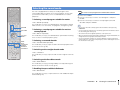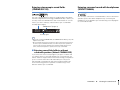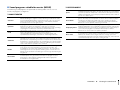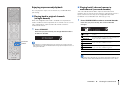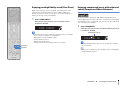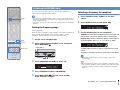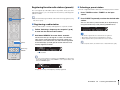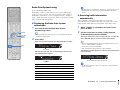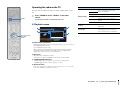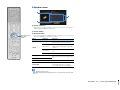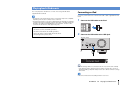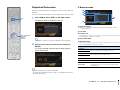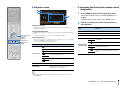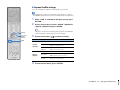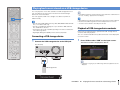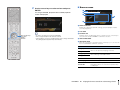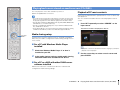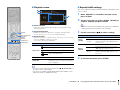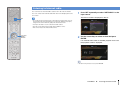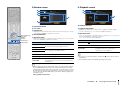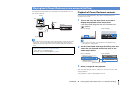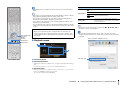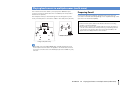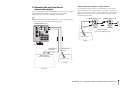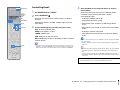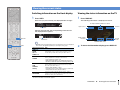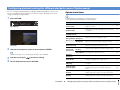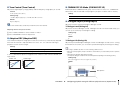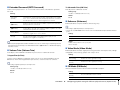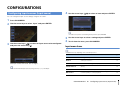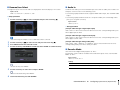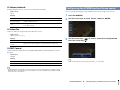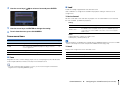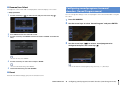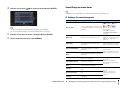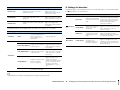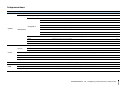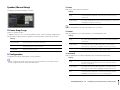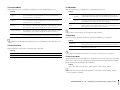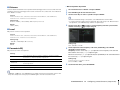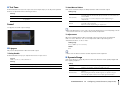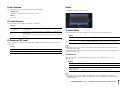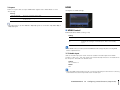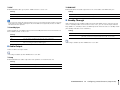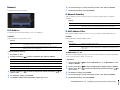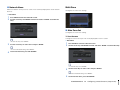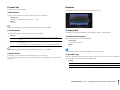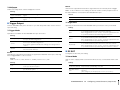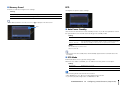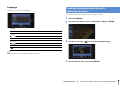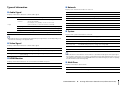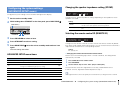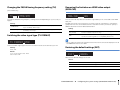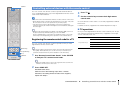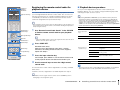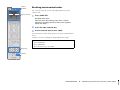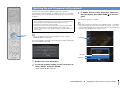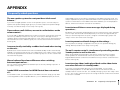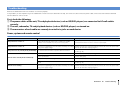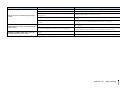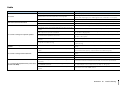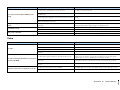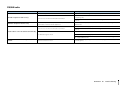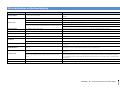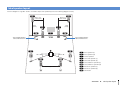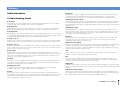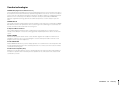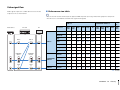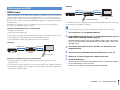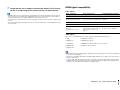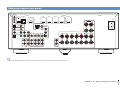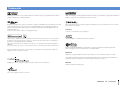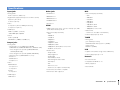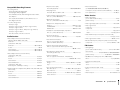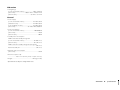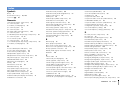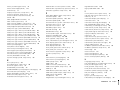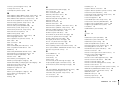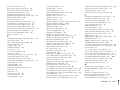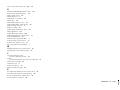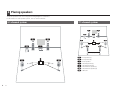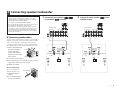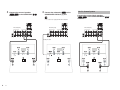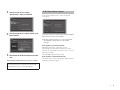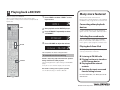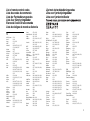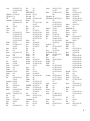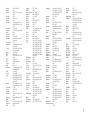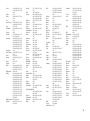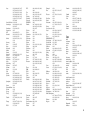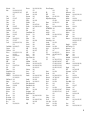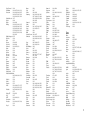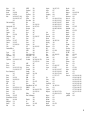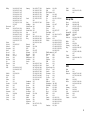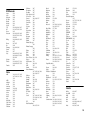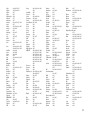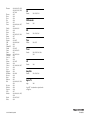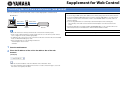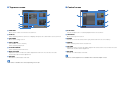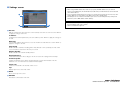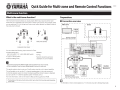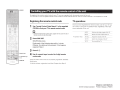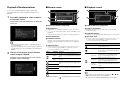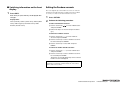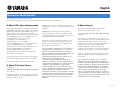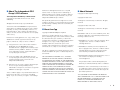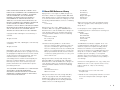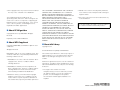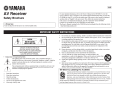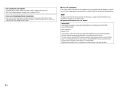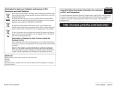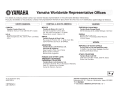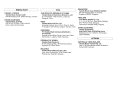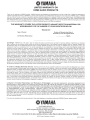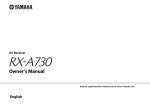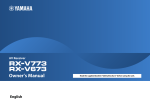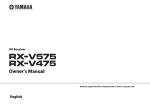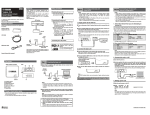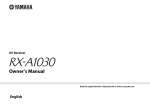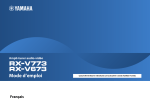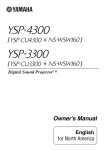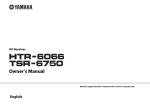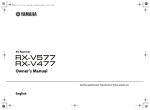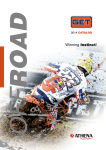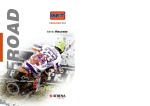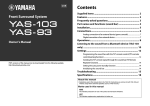Download Contech Italia EP 201 Owner`s manual
Transcript
AV Receiver
Owner’s Manual
Read the supplied booklet “Safety Brochure” before using the unit.
English
CONTENTS
Accessories . . . . . . . . . . . . . . . . . . . . . . . . . . . . . . . . . . . . . . . . . . . . . . . . . . . . . . 5
FEATURES
6
8 Connecting the power cable . . . . . . . . . . . . . . . . . . . . . . . . . . . . . . . . . . . 33
9 Selecting an on-screen menu language . . . . . . . . . . . . . . . . . . . . . . . . . 34
10 Optimizing the speaker settings automatically (YPAO) . . . . . . . . . 35
Checking the measurement results . . . . . . . . . . . . . . . . . . . . . . . . . . . . . . . . . . . . . . . . . . . . . . . . . . . . . . . . . . . . . . . . 37
What you can do with the unit . . . . . . . . . . . . . . . . . . . . . . . . . . . . . . . . . . . . 6
Reloading the previous YPAO adjustments . . . . . . . . . . . . . . . . . . . . . . . . . . . . . . . . . . . . . . . . . . . . . . . . . . . . . . . . . 37
Part names and functions . . . . . . . . . . . . . . . . . . . . . . . . . . . . . . . . . . . . . . . . 8
Error messages . . . . . . . . . . . . . . . . . . . . . . . . . . . . . . . . . . . . . . . . . . . . . . . . . . . . . . . . . . . . . . . . . . . . . . . . . . . . . . . . . . . . 38
Front panel . . . . . . . . . . . . . . . . . . . . . . . . . . . . . . . . . . . . . . . . . . . . . . . . . . . . . . . . . . . . . . . . . . . . . . . . . . . . . . . . . . . . . . . . 8
Warning messages . . . . . . . . . . . . . . . . . . . . . . . . . . . . . . . . . . . . . . . . . . . . . . . . . . . . . . . . . . . . . . . . . . . . . . . . . . . . . . . . 39
Front display (indicators) . . . . . . . . . . . . . . . . . . . . . . . . . . . . . . . . . . . . . . . . . . . . . . . . . . . . . . . . . . . . . . . . . . . . . . . . . . . 9
Rear panel . . . . . . . . . . . . . . . . . . . . . . . . . . . . . . . . . . . . . . . . . . . . . . . . . . . . . . . . . . . . . . . . . . . . . . . . . . . . . . . . . . . . . . . . 10
Remote control . . . . . . . . . . . . . . . . . . . . . . . . . . . . . . . . . . . . . . . . . . . . . . . . . . . . . . . . . . . . . . . . . . . . . . . . . . . . . . . . . . . 11
PLAYBACK
40
12
Basic playback procedure . . . . . . . . . . . . . . . . . . . . . . . . . . . . . . . . . . . . . . . 40
General setup procedure . . . . . . . . . . . . . . . . . . . . . . . . . . . . . . . . . . . . . . . . 12
Configuring scene assignments . . . . . . . . . . . . . . . . . . . . . . . . . . . . . . . . . . . . . . . . . . . . . . . . . . . . . . . . . . . . . . . . . . . . 41
1 Placing speakers . . . . . . . . . . . . . . . . . . . . . . . . . . . . . . . . . . . . . . . . . . . . . . 13
Selecting the sound mode . . . . . . . . . . . . . . . . . . . . . . . . . . . . . . . . . . . . . . . 42
PREPARATIONS
2 Connecting speakers . . . . . . . . . . . . . . . . . . . . . . . . . . . . . . . . . . . . . . . . . . 17
Selecting the input source and favorite settings with one touch
(SCENE) . . . . . . . . . . . . . . . . . . . . . . . . . . . . . . . . . . . . . . . . . . . . . . . . . . . . . . . . 41
Enjoying stereoscopic sound fields (CINEMA DSP 3D) . . . . . . . . . . . . . . . . . . . . . . . . . . . . . . . . . . . . . . . . . . . . . . . 43
Enjoying surround sound with headphones (SILENT CINEMA) . . . . . . . . . . . . . . . . . . . . . . . . . . . . . . . . . . . . . . . 43
Connecting front speakers that support bi-amp connections . . . . . . . . . . . . . . . . . . . . . . . . . . . . . . . . . . . . . . . 19
Enjoying unprocessed playback . . . . . . . . . . . . . . . . . . . . . . . . . . . . . . . . . . . . . . . . . . . . . . . . . . . . . . . . . . . . . . . . . . . 46
Input/output jacks and cables . . . . . . . . . . . . . . . . . . . . . . . . . . . . . . . . . . . 20
Enjoying pure high fidelity sound (Pure Direct) . . . . . . . . . . . . . . . . . . . . . . . . . . . . . . . . . . . . . . . . . . . . . . . . . . . . . 47
Enjoying compressed music with enhanced sound (Compressed Music Enhancer) . . . . . . . . . . . . . . . . . . . 47
3 Connecting a TV . . . . . . . . . . . . . . . . . . . . . . . . . . . . . . . . . . . . . . . . . . . . . . . 21
4 Connecting playback devices . . . . . . . . . . . . . . . . . . . . . . . . . . . . . . . . . . 26
Connecting video devices (such as BD/DVD players) . . . . . . . . . . . . . . . . . . . . . . . . . . . . . . . . . . . . . . . . . . . . . . . 26
Connecting audio devices (such as CD players) . . . . . . . . . . . . . . . . . . . . . . . . . . . . . . . . . . . . . . . . . . . . . . . . . . . . . 29
Connecting to the jacks on the front panel . . . . . . . . . . . . . . . . . . . . . . . . . . . . . . . . . . . . . . . . . . . . . . . . . . . . . . . . . 29
5 Connecting the FM/AM antennas . . . . . . . . . . . . . . . . . . . . . . . . . . . . . . . 30
6 Connecting to a network . . . . . . . . . . . . . . . . . . . . . . . . . . . . . . . . . . . . . . . 31
7 Connecting other devices . . . . . . . . . . . . . . . . . . . . . . . . . . . . . . . . . . . . . . 32
Connecting recording devices . . . . . . . . . . . . . . . . . . . . . . . . . . . . . . . . . . . . . . . . . . . . . . . . . . . . . . . . . . . . . . . . . . . . . 32
Connecting a device compatible with the trigger function . . . . . . . . . . . . . . . . . . . . . . . . . . . . . . . . . . . . . . . . . . 32
Listening to FM/AM radio . . . . . . . . . . . . . . . . . . . . . . . . . . . . . . . . . . . . . . . 48
Setting the frequency steps . . . . . . . . . . . . . . . . . . . . . . . . . . . . . . . . . . . . . . . . . . . . . . . . . . . . . . . . . . . . . . . . . . . . . . . . 48
Selecting a frequency for reception . . . . . . . . . . . . . . . . . . . . . . . . . . . . . . . . . . . . . . . . . . . . . . . . . . . . . . . . . . . . . . . . 48
Registering favorite radio stations (presets) . . . . . . . . . . . . . . . . . . . . . . . . . . . . . . . . . . . . . . . . . . . . . . . . . . . . . . . . 49
Radio Data System tuning . . . . . . . . . . . . . . . . . . . . . . . . . . . . . . . . . . . . . . . . . . . . . . . . . . . . . . . . . . . . . . . . . . . . . . . . . 50
Operating the radio on the TV . . . . . . . . . . . . . . . . . . . . . . . . . . . . . . . . . . . . . . . . . . . . . . . . . . . . . . . . . . . . . . . . . . . . . 51
Playing back iPod music . . . . . . . . . . . . . . . . . . . . . . . . . . . . . . . . . . . . . . . . . 53
Connecting an iPod . . . . . . . . . . . . . . . . . . . . . . . . . . . . . . . . . . . . . . . . . . . . . . . . . . . . . . . . . . . . . . . . . . . . . . . . . . . . . . . 53
Playback of iPod content . . . . . . . . . . . . . . . . . . . . . . . . . . . . . . . . . . . . . . . . . . . . . . . . . . . . . . . . . . . . . . . . . . . . . . . . . . 54
Playing back music stored on a USB storage device . . . . . . . . . . . . . . . 57
Connecting a USB storage device . . . . . . . . . . . . . . . . . . . . . . . . . . . . . . . . . . . . . . . . . . . . . . . . . . . . . . . . . . . . . . . . . . 57
Playback of USB storage device contents . . . . . . . . . . . . . . . . . . . . . . . . . . . . . . . . . . . . . . . . . . . . . . . . . . . . . . . . . . . 57
En
2
Playing back music stored on media servers (PCs/NAS) . . . . . . . . . . . . 60
Viewing information about the unit (Information menu) . . . . . . . . . . 97
Media sharing setup . . . . . . . . . . . . . . . . . . . . . . . . . . . . . . . . . . . . . . . . . . . . . . . . . . . . . . . . . . . . . . . . . . . . . . . . . . . . . . 60
Types of information . . . . . . . . . . . . . . . . . . . . . . . . . . . . . . . . . . . . . . . . . . . . . . . . . . . . . . . . . . . . . . . . . . . . . . . . . . . . . . 98
Playback of PC music contents . . . . . . . . . . . . . . . . . . . . . . . . . . . . . . . . . . . . . . . . . . . . . . . . . . . . . . . . . . . . . . . . . . . . 60
Configuring the system settings (ADVANCED SETUP menu) . . . . . . . 99
Listening to Internet radio . . . . . . . . . . . . . . . . . . . . . . . . . . . . . . . . . . . . . . . 63
ADVANCED SETUP menu items . . . . . . . . . . . . . . . . . . . . . . . . . . . . . . . . . . . . . . . . . . . . . . . . . . . . . . . . . . . . . . . . . . . . 99
Playing back iTunes/iPod music via a network (AirPlay) . . . . . . . . . . . 65
Changing the speaker impedance setting (SP IMP.) . . . . . . . . . . . . . . . . . . . . . . . . . . . . . . . . . . . . . . . . . . . . . . . . . 99
Playback of iTunes/iPod music contents . . . . . . . . . . . . . . . . . . . . . . . . . . . . . . . . . . . . . . . . . . . . . . . . . . . . . . . . . . . 65
Playing back music in multiple rooms (multi-zone) . . . . . . . . . . . . . . . . 67
Preparing Zone2 . . . . . . . . . . . . . . . . . . . . . . . . . . . . . . . . . . . . . . . . . . . . . . . . . . . . . . . . . . . . . . . . . . . . . . . . . . . . . . . . . . 67
Controlling Zone2 . . . . . . . . . . . . . . . . . . . . . . . . . . . . . . . . . . . . . . . . . . . . . . . . . . . . . . . . . . . . . . . . . . . . . . . . . . . . . . . . 70
Selecting the remote control ID (REMOTE ID) . . . . . . . . . . . . . . . . . . . . . . . . . . . . . . . . . . . . . . . . . . . . . . . . . . . . . . . 99
Changing the FM/AM tuning frequency setting (TU) . . . . . . . . . . . . . . . . . . . . . . . . . . . . . . . . . . . . . . . . . . . . . . .100
Switching the video signal type (TV FORMAT) . . . . . . . . . . . . . . . . . . . . . . . . . . . . . . . . . . . . . . . . . . . . . . . . . . . . .100
Removing the limitation on HDMI video output (MON.CHK) . . . . . . . . . . . . . . . . . . . . . . . . . . . . . . . . . . . . . . .100
Restoring the default settings (INIT) . . . . . . . . . . . . . . . . . . . . . . . . . . . . . . . . . . . . . . . . . . . . . . . . . . . . . . . . . . . . . . .100
Viewing the current status . . . . . . . . . . . . . . . . . . . . . . . . . . . . . . . . . . . . . . 71
Updating the firmware (UPDATE) . . . . . . . . . . . . . . . . . . . . . . . . . . . . . . . . . . . . . . . . . . . . . . . . . . . . . . . . . . . . . . . . .101
Switching information on the front display . . . . . . . . . . . . . . . . . . . . . . . . . . . . . . . . . . . . . . . . . . . . . . . . . . . . . . . . 71
Checking the firmware version (VERSION) . . . . . . . . . . . . . . . . . . . . . . . . . . . . . . . . . . . . . . . . . . . . . . . . . . . . . . . . .101
Viewing the status information on the TV . . . . . . . . . . . . . . . . . . . . . . . . . . . . . . . . . . . . . . . . . . . . . . . . . . . . . . . . . . 71
Configuring playback settings for different playback sources
(Option menu) . . . . . . . . . . . . . . . . . . . . . . . . . . . . . . . . . . . . . . . . . . . . . . . . . . 72
Option menu items . . . . . . . . . . . . . . . . . . . . . . . . . . . . . . . . . . . . . . . . . . . . . . . . . . . . . . . . . . . . . . . . . . . . . . . . . . . . . . . 72
Controlling external devices with the remote control . . . . . . . . . . . . 102
Registering the remote control code for a TV . . . . . . . . . . . . . . . . . . . . . . . . . . . . . . . . . . . . . . . . . . . . . . . . . . . . . .102
Registering the remote control codes for playback devices . . . . . . . . . . . . . . . . . . . . . . . . . . . . . . . . . . . . . . . .103
Resetting remote control codes . . . . . . . . . . . . . . . . . . . . . . . . . . . . . . . . . . . . . . . . . . . . . . . . . . . . . . . . . . . . . . . . . . .104
Updating the unit’s firmware via the network . . . . . . . . . . . . . . . . . . . 105
CONFIGURATIONS
75
APPENDIX
106
Configuring input sources (Input menu) . . . . . . . . . . . . . . . . . . . . . . . . . . 75
Input menu items . . . . . . . . . . . . . . . . . . . . . . . . . . . . . . . . . . . . . . . . . . . . . . . . . . . . . . . . . . . . . . . . . . . . . . . . . . . . . . . . . 75
Configuring the SCENE function (Scene menu) . . . . . . . . . . . . . . . . . . . . 77
Scene menu items . . . . . . . . . . . . . . . . . . . . . . . . . . . . . . . . . . . . . . . . . . . . . . . . . . . . . . . . . . . . . . . . . . . . . . . . . . . . . . . . 78
Configuring sound programs/surround decoders
(Sound Program menu) . . . . . . . . . . . . . . . . . . . . . . . . . . . . . . . . . . . . . . . . . 79
Sound Program menu items . . . . . . . . . . . . . . . . . . . . . . . . . . . . . . . . . . . . . . . . . . . . . . . . . . . . . . . . . . . . . . . . . . . . . . . 80
Configuring various functions (Setup menu) . . . . . . . . . . . . . . . . . . . . . . 82
Setup menu items . . . . . . . . . . . . . . . . . . . . . . . . . . . . . . . . . . . . . . . . . . . . . . . . . . . . . . . . . . . . . . . . . . . . . . . . . . . . . . . . 83
Speaker (Manual Setup) . . . . . . . . . . . . . . . . . . . . . . . . . . . . . . . . . . . . . . . . . . . . . . . . . . . . . . . . . . . . . . . . . . . . . . . . . . . 85
Frequently asked questions . . . . . . . . . . . . . . . . . . . . . . . . . . . . . . . . . . . . 106
Troubleshooting . . . . . . . . . . . . . . . . . . . . . . . . . . . . . . . . . . . . . . . . . . . . . . . 107
Power, system and remote control . . . . . . . . . . . . . . . . . . . . . . . . . . . . . . . . . . . . . . . . . . . . . . . . . . . . . . . . . . . . . . . .107
Audio . . . . . . . . . . . . . . . . . . . . . . . . . . . . . . . . . . . . . . . . . . . . . . . . . . . . . . . . . . . . . . . . . . . . . . . . . . . . . . . . . . . . . . . . . . . .109
Video . . . . . . . . . . . . . . . . . . . . . . . . . . . . . . . . . . . . . . . . . . . . . . . . . . . . . . . . . . . . . . . . . . . . . . . . . . . . . . . . . . . . . . . . . . . .110
FM/AM radio . . . . . . . . . . . . . . . . . . . . . . . . . . . . . . . . . . . . . . . . . . . . . . . . . . . . . . . . . . . . . . . . . . . . . . . . . . . . . . . . . . . . .111
USB and network . . . . . . . . . . . . . . . . . . . . . . . . . . . . . . . . . . . . . . . . . . . . . . . . . . . . . . . . . . . . . . . . . . . . . . . . . . . . . . . . .112
Error indications on the front display . . . . . . . . . . . . . . . . . . . . . . . . . . . 113
Sound . . . . . . . . . . . . . . . . . . . . . . . . . . . . . . . . . . . . . . . . . . . . . . . . . . . . . . . . . . . . . . . . . . . . . . . . . . . . . . . . . . . . . . . . . . . . 88
Ideal speaker layout . . . . . . . . . . . . . . . . . . . . . . . . . . . . . . . . . . . . . . . . . . . 114
Video . . . . . . . . . . . . . . . . . . . . . . . . . . . . . . . . . . . . . . . . . . . . . . . . . . . . . . . . . . . . . . . . . . . . . . . . . . . . . . . . . . . . . . . . . . . . . 89
Glossary . . . . . . . . . . . . . . . . . . . . . . . . . . . . . . . . . . . . . . . . . . . . . . . . . . . . . . 115
HDMI . . . . . . . . . . . . . . . . . . . . . . . . . . . . . . . . . . . . . . . . . . . . . . . . . . . . . . . . . . . . . . . . . . . . . . . . . . . . . . . . . . . . . . . . . . . . . 90
Audio information . . . . . . . . . . . . . . . . . . . . . . . . . . . . . . . . . . . . . . . . . . . . . . . . . . . . . . . . . . . . . . . . . . . . . . . . . . . . . . . .115
Network . . . . . . . . . . . . . . . . . . . . . . . . . . . . . . . . . . . . . . . . . . . . . . . . . . . . . . . . . . . . . . . . . . . . . . . . . . . . . . . . . . . . . . . . . . 92
HDMI and video information . . . . . . . . . . . . . . . . . . . . . . . . . . . . . . . . . . . . . . . . . . . . . . . . . . . . . . . . . . . . . . . . . . . . . .116
Multi Zone . . . . . . . . . . . . . . . . . . . . . . . . . . . . . . . . . . . . . . . . . . . . . . . . . . . . . . . . . . . . . . . . . . . . . . . . . . . . . . . . . . . . . . . . 93
Yamaha technologies . . . . . . . . . . . . . . . . . . . . . . . . . . . . . . . . . . . . . . . . . . . . . . . . . . . . . . . . . . . . . . . . . . . . . . . . . . . .117
Function . . . . . . . . . . . . . . . . . . . . . . . . . . . . . . . . . . . . . . . . . . . . . . . . . . . . . . . . . . . . . . . . . . . . . . . . . . . . . . . . . . . . . . . . . . 94
Video signal flow . . . . . . . . . . . . . . . . . . . . . . . . . . . . . . . . . . . . . . . . . . . . . . . . . . . . . . . . . . . . . . . . . . . . . . . . . . . . . . . . .118
ECO . . . . . . . . . . . . . . . . . . . . . . . . . . . . . . . . . . . . . . . . . . . . . . . . . . . . . . . . . . . . . . . . . . . . . . . . . . . . . . . . . . . . . . . . . . . . . . 96
Information on HDMI . . . . . . . . . . . . . . . . . . . . . . . . . . . . . . . . . . . . . . . . . . 119
Language . . . . . . . . . . . . . . . . . . . . . . . . . . . . . . . . . . . . . . . . . . . . . . . . . . . . . . . . . . . . . . . . . . . . . . . . . . . . . . . . . . . . . . . . . 97
En
3
HDMI Control . . . . . . . . . . . . . . . . . . . . . . . . . . . . . . . . . . . . . . . . . . . . . . . . . . . . . . . . . . . . . . . . . . . . . . . . . . . . . . . . . . . . 119
HDMI signal compatibility . . . . . . . . . . . . . . . . . . . . . . . . . . . . . . . . . . . . . . . . . . . . . . . . . . . . . . . . . . . . . . . . . . . . . . . . 120
Reference diagram (rear panel) . . . . . . . . . . . . . . . . . . . . . . . . . . . . . . . . . 121
Trademarks . . . . . . . . . . . . . . . . . . . . . . . . . . . . . . . . . . . . . . . . . . . . . . . . . . . 122
Specifications . . . . . . . . . . . . . . . . . . . . . . . . . . . . . . . . . . . . . . . . . . . . . . . . . 123
Index . . . . . . . . . . . . . . . . . . . . . . . . . . . . . . . . . . . . . . . . . . . . . . . . . . . . . . . . . 126
En
4
Accessories
Operating range of the remote control
Check that the following accessories are supplied with the product.
• Point the remote control at the remote control sensor on the unit and remain within the operating range
shown below.
Remote control
Batteries (AAA, R03, UM-4) (x2)
Within
6 m (20 ft)
30°
30°
Insert the batteries the right
way round.
AM antenna
FM antenna
*One of the above is supplied depending on the region of
purchase.
YPAO microphone
Power cable
• Some features are not available in certain regions.
• Due to product improvements, specifications and appearance are subject to change without notice.
• This manual explains operations using the supplied remote control.
• This manual describes all the “iPod”, “iPhone” and “iPad” as the “iPod”. “iPod” refers to “iPod”, “iPhone”
and “iPad”, unless otherwise specified.
*The supplied power cable varies depending on the region
of purchase.
CD-ROM
(Owner’s Manual)
Easy Setup Guide
Safety Brochure
•
indicates precautions for use of the unit and its feature limitations.
•
indicates supplementary explanations for better use.
Accessories
En
5
FEATURES
What you can do with the unit
Wide variety of supported content
• iPod/iPhone/iPad
. p.53
• USB
. p.57
• Media server (PC/NAS)
. p.60
• Internet radio
. p.63
• AirPlay
. p.65
Supports 2- to 7.1-channel (plus presence)
speaker system. Allows you to enjoy your favorite
acoustic spaces in various styles.
• Automatically optimizing the speaker . p.35
settings to suit your room (YPAO)
• Reproducing stereo or multichannel . p.43
sounds with the sound fields like
actual movie theaters and concert halls
(CINEMA DSP)
• Enjoying compressed music with
. p.47
enhanced sound (Compressed Music
Enhancer)
• Playing back music in multiple rooms . p.67
(multi-zone)
Network contents
Control
Speakers
Audio
iPod/iPhone/iPad
Audio
HDMI Control
USB device
3D and 4K signals supported
Audio
HDMI Control
Audio/Video
BD/DVD player
Audio/Video
Control
Audio/Video
(via HDMI/MHL)
Smartphone/Tablet
TV
AV receiver (the unit)
Sequential operation of a TV,
AV receiver, and BD/DVD
player (HDMI Control)
Change the input source and favorite
settings with one touch (SCENE)
. p.41
TV remote control
. p.119
FEATURES ➤ What you can do with the unit
En
6
Full of useful functions!
Useful tips
❑ Connecting various devices (p.26)
❑ Creating 3-dimensional sound fields (p.43)
A number of HDMI jacks and various input/output jacks
on the unit allow you to connect video devices (such as
BD/DVD players), audio devices (such as CD players),
game consoles, camcorders, and other devices.
Connecting presence speakers allows you to create a
natural 3-dimensional sound field in your own room
(CINEMA DSP 3D). Even when no presence speakers
are connected, the Virtual Presence Speaker (VPS)
function produces 3D surround sound.
The combination of video/audio input jacks does not
match an external device...
Use “Audio In” in the “Input” menu to change the
combination of video/audio input jacks so that it matches
the output jack(s) of your external device (p.27).
Video and audio are not synchronized...
Use “Lipsync” in the “Setup” menu to adjust the delay
between video and audio output (p.88).
BD/DVD
player
I want to hear audio from the TV speakers...
Use “Audio Output” in the “Setup” menu to select the
output destination of signals input into the unit (p.91).
Your TV speakers may be selected as an output
destination.
Set-top box
Game
console
Camcorder
I want to use the supplied remote control to operate
external devices…
TV
Register the remote control codes of the external
devices (such as a TV and BD/DVD players) (p.102).
❑ Playing back TV audio in surround sound
with a single HDMI cable connection
(Audio Return Channel: ARC) (p.21)
When using an ARC-compatible TV, you only need one
HDMI cable to enable video output to the TV, audio
input from the TV, and the transmission of HDMI Control
signals.
HDMI Control
TV audio
Video from
external device
❑ Easy operation and wireless music
playback from iPhone or Android device
By using the application for smartphone/tablet “AV
CONTROLLER”, you can control the unit from an
iPhone, iPad, iPod touch or Android devices. Visit the
Yamaha website for details.
I want to change the on-screen menu language...
❑ Listening to FM/AM radio (p.48)
Use “Language” in the “Setup” menu to select a
language from English, Japanese, French, German,
Spanish, Russian, Italian and Chinese (p.34).
The unit is equipped with a built-in FM/AM tuner. You
can register up to 40 favorite radio stations as presets.
I want to update the firmware...
❑ Enjoying pure high fidelity sound (p.47)
When the Pure Direct mode is enabled, the unit plays
back the selected source with the least circuitry, which
lets you to enjoy Hi-Fi sound quality.
❑ Easy operation with a TV screen
You can navigate through different types of content
(such as iPod, USB, and network), view information, or
easily configure the settings using the on-screen menu.
❑ Low power consumption
The ECO mode (power saving function) reduces the
unit’s power consumption (p.96).
Use “UPDATE” in the “ADVANCED SETUP” menu to
update the unit’s firmware (p.101). If the unit is
connected to the Internet, a message will be displayed
on the TV when a firmware update is available (p.105).
Many other settings are available that let you to
customize the unit. For details, see the following pages.
• Input settings (p.75)
• SCENE settings (p.78)
• Sound program and surround decoder settings (p.80)
• Various function settings (p.83)
• Information view (such as audio signal and video
signal) (p.98)
• System settings (p.99)
FEATURES ➤ What you can do with the unit
En
7
Part names and functions
Front panel
1
2
3 4 5 6
7
8 9
:
A
MAIN ZONE
PURE DIRECT
ZONE 2
ZONE CONTROL
MEMORY
INFO
PRESET
INPUT
FM
PHONES
YPAO MIC
TV
1 MAIN ZONE z key
Turns on/off (standby) the unit.
2 Standby indicator
Lights up when the unit is in standby mode under any of the
following conditions.
• HDMI Control is enabled (p.90)
• Standby Through is enabled (p.91)
• Network Standby is enabled (p.92)
• An iPod is being charged (p.53)
3 ZONE 2 key
Enables/disables the audio output to Zone2 (p.70).
4 ZONE CONTROL key
Changes the zone (main zone or the Zone2) that is controlled
by the keys and knobs on the front panel (p.70).
5 INFO key
Selects the information displayed on the front display (p.71).
6 MEMORY key
Registers FM/AM radio stations as preset stations (p.49).
Select a preset FM/AM radio station (p.49).
TUNING
VOLUME
TONE CONTROL
RADIO
NET
VIDEO AUX
STRAIGHT
PROGRAM
SILENT CINEMA
C
AM
SCENE
BD/DVD
7 PRESET keys
B
D
HDMI/
MHL 5V 1A
E
F G
H IJ
5V
VIDEO
2.1A
L
K
8 FM and AM keys
Switch between FM and AM (p.48).
9 Front display
Displays information (p.9).
0 Remote control sensor
Receives remote control signals (p.5).
A TUNING keys
Select the radio frequency (p.48).
B PURE DIRECT key
Enables/disables Pure Direct (p.47).
C INPUT knob
Selects an input source.
D PHONES jack
For connecting headphones.
E YPAO MIC jack
For connecting the supplied YPAO microphone (p.35).
F TONE CONTROL key
Adjusts the high-frequency range and low-frequency range
of output sounds (p.73).
G SCENE keys
Select the registered input source, sound program, and
various settings with one touch. Also, turns on the unit when
it is in standby mode (p.41).
H PROGRAM keys
Select a sound program or a surround decoder (p.42).
I STRAIGHT key
Enables/disables the straight decode mode (p.46).
J VIDEO AUX (HDMI/MHL IN) jack
For connecting a device, such as a camcorder and a game
console (p.29) or a smartphone (p.30).
K USB jack
For connecting a USB storage device (p.57) or an iPod
(p.53).
VIDEO jack
For inputting video when “USB” is selected as the input
source (p.53).
L VOLUME knob
Adjusts the volume.
FEATURES ➤
Part names and functions
En
8
Front display (indicators)
1
2
3
4
5
ENHANCER ADAPTIVE DRC
STEREO
3 TUNED
OUT
6
78
SLEEP
ZONE
2
9
VOL.
MUTE
SW
PL
PR
C
L
R
SL
SR
SBL SB SBR
:
1 HDMI
Lights up when HDMI signals are being input or output.
OUT
Lights up when HDMI signals are being output.
2 CINEMA DSP
Lights up when CINEMA DSP (p.43) is working.
CINEMA DSP n
Lights up when CINEMA DSP 3D (p.43) is working.
3 ENHANCER
Lights up when Compressed Music Enhancer (p.47) is
working.
4 ADAPTIVE DRC
Lights up when Adaptive DRC (p.73) is working.
5 STEREO
A
6 SLEEP
Lights up when the sleep timer is on.
7 ZONE2
Lights up when audio output to Zone2 is enabled (p.70).
8 MUTE
Blinks when audio is muted.
9 Volume indicator
Indicates the current volume.
0 Cursor indicators
Indicate the remote control cursor keys currently operational.
A Information display
Displays the current status (such as input name and sound
mode name). You can switch the information by pressing
INFO (p.71).
:
B
B Speaker indicators
Indicate speaker terminals from which signals are output.
A Front speaker (L)
S Front speaker (R)
D Center speaker
F Surround speaker (L)
G Surround speaker (R)
H Surround back speaker (L)
J Surround back speaker (R)
K Surround back speaker
Z Presence speaker (L)
X Presence speaker (R)
L Subwoofer
Lights up when the unit is receiving a stereo FM radio signal.
TUNED
Lights up when the unit is receiving an FM/AM radio station
signal.
FEATURES ➤
Part names and functions
En
9
Rear panel
5
1 2 3 4
6
7
8
9
TRIGGER OUT
12V 0.1A
DC OUT
5V 0.5A
NETWORK
HDMI 1
HDMI OUT
(NET)
HDMI 2
HDMI 3
HDMI 4
HDMI 5
(BD/DVD)
IN
AC IN
ARC
OUT
EXTRA SP
ZONE2/F.PRESENCE
REMOTE
OPTICAL
AM
VIDEO
FM
(TV)
AV4
COMPONENT
VIDEO
COAXIAL
(RADIO)
PR
ANTENNA
AV3
Y
PR
PB
SPEAKERS
PB
AV2
VIDEO
VIDEO
FRONT
CENTER
SURROUND
SURROUND BACK/BI-AMP
OPTICAL
Y
AV 1
MONITOR OUT
COMPONENT VIDEO
SINGLE
1
2
AUDIO 1
AUDIO 2
ZONE 2
AV 5
AV 6
AV OUT
ZONE OUT
:A B C D
1 REMOTE IN/OUT jacks
For connecting to an infrared signal receiver/emitter that
allows you to operate the unit and other devices from another
room (p.69).
2 TRIGGER OUT jack
For connecting to a device that supports the trigger function
(p.32).
3 DC OUT jack
For connecting to an optional accessory.
4 NETWORK jack
For connecting to a network (p.31).
5 HDMI OUT jack
For connecting to an HDMI-compatible TV and outputting
video/audio signals (p.21). When using ARC, TV audio signal
can also be input through the HDMI OUT jack.
SUBWOOFER
PRE OUT
* The area around the video/audio output jacks is
marked in white on the actual product to prevent
improper connections.
E
6 ANTENNA jacks
For connecting to FM and AM antennas (p.30).
7 HDMI 1–5 jacks
For connecting to HDMI-compatible playback devices and
inputting video/audio signals (p.26).
8 SPEAKERS terminals
For connecting to speakers (p.17).
9 AC IN jack
For connecting the supplied power cable (p.33).
0 AUDIO 1–2 jacks
For connecting to audio playback devices and inputting
audio signals (p.29).
A AV 1–6 jacks
For connecting to video/audio playback devices and
inputting video/audio signals (p.26).
B AV OUT jacks
For outputting video/audio to a recording device (such as a
VCR) (p.32).
C ZONE2 OUT jacks
For connecting to the external amplifier used in Zone2 and
for outputting audio (p.68).
D MONITOR OUT jacks
COMPONENT VIDEO jacks
For connecting to a TV that supports component video and
outputting video signals (p.25).
VIDEO jack
For connecting to a TV that supports composite video and
outputting video signals (p.25).
E SUBWOOFER PRE OUT 1–2 jacks
For connecting to a subwoofer with built-in amplifier (p.18).
FEATURES ➤
Part names and functions
En
10
Remote control
1 Remote control signal transmitter
1
Transmits infrared signals.
2
2 SOURCE z key
RECEIVER
SOURCE
Turns on/off an external device.
HDMI
1
2
3
5
3
SOURCE key
4
Sets the remote control to operate external devices (p.103).
This key lights up in green after pressed.
V-AUX
AV
1
2
3
5
6
1
4
TUNER
USB
NET
RECEIVER key
AUDIO
4
5
MAIN
RECEIVER z key
ZONE 2
Turns on/off (standby) the unit.
SCENE
BD
DVD
TV
6
PROGRAM
7
TOP MENU
8
NET
MUTE
VOLUME
ON
SCREEN
OPTION
G
H
I
ENTER
RETURN
B
C
D
E
3 Input selection keys
RADIO
POP-UP/MENU
9
:
A
Sets the remote control to operate the unit (p.103). This key
lights up in orange after pressed.
2
DISPLAY
J
BAND
MODE
TUNING
PRESET
ENHANCER PURE DIRECT
SLEEP
1
2
5
6
9
0
3
7
6 PROGRAM keys
4
Select a sound program (p.42).
8
MEMORY
10
7 External device operation keys
ENT
TV
F
Select menus for external devices (p.103).
INPUT
TV VOL
MUTE
Changes the zone (main zone or Zone2) that is controlled by
the remote control (p.70).
Select the registered input source, sound program, and
various settings with one touch. Also, turns on the unit when
it is in standby mode (p.41).
MUSIC
INFO
4 MAIN/ZONE2 switch
5 SCENE keys
SUR. DECODE STRAIGHT
MOVIE
Select an input source for playback.
HDMI 1–5 HDMI 1–5 jacks
V-AUX
VIDEO AUX jack (on the front panel)
AV 1–6
AV 1–6 jacks
AUDIO 1–2 AUDIO 1–2 jacks
TUNER
FM/AM radio
USB
USB jack (on the front panel)
NET
NETWORK jack (press repeatedly to select a
desired network source)
★
Changes the external device to be controlled
without switching the input source.
TV CH
CODE SET
K
8 ON SCREEN key
Displays the on-screen menu on the TV.
0 MODE key
Switches the iPod operation modes (p.55).
A Radio keys
Operate the FM/AM radio when “TUNER” is selected as the
input source (p.48).
BAND
Switches between FM and AM radio.
PRESET
Select a preset station.
TUNING
Select the radio frequency.
External device operation keys
Let you play back and perform other operations for external
devices when an input source other than “TUNER” is
selected (p.103).
B Sound mode keys
Select a sound mode (p.42).
C INFO key
Selects the information displayed on the front display (p.71).
D SLEEP key
Switches the unit to standby mode automatically after a
specified period of time has elapsed (sleep timer). Press
repeatedly to set the time (120 min, 90 min, 60 min, 30 min, off).
E Numeric keys
Let you enter numerical values, such as radio frequencies.
MEMORY key
Registers FM/AM radio stations as presets (p.49).
F TV operation keys
Let you select TV input and volume, and perform other TV
operations (p.102).
G VOLUME keys
Adjust the volume.
H MUTE key
Mutes the audio output.
I OPTION key
Displays the option menu (p.72).
J DISPLAY key
Displays status information on the TV (p.71).
K CODE SET key
Registers remote control codes of external devices on the
remote control (p.102).
9 Menu operation keys
Cursor keys Select a menu or a parameter.
ENTER
Confirms a selected item.
RETURN
Returns to the previous screen.
• To operate external devices with the remote control, register a
remote control code for each device before using (p.102).
FEATURES ➤
Part names and functions
En
11
PREPARATIONS
General setup procedure
1 Placing speakers (p.13)
Select the speaker layout for the number of speakers that you are using and place them in your room.
2 Connecting speakers (p.17)
Connect the speakers to the unit.
3 Connecting a TV (p.21)
Connect a TV to the unit.
4 Connecting playback devices (p.26)
Connect video devices (such as BD/DVD players) and audio devices (such as CD players) to the unit.
5 Connecting the FM/AM antennas (p.30)
Connect the supplied FM/AM antennas to the unit.
6 Connecting to a network (p.31)
Connect the unit to a network.
7 Connecting other devices (p.32)
Connect external devices, such as recording devices.
8 Connecting the power cable (p.33)
After all the connections are complete, plug in the power cable.
9
Selecting an on-screen menu language
(p.34)
Select the desired on-screen menu language (default: English).
10
Optimizing the speaker settings
automatically (YPAO) (p.35)
Optimize the speaker settings, such as volume balance and acoustic parameters, to suit your room
(YPAO).
This completes all the preparations. Enjoy playing movies, music, radio and other content with the unit!
PREPARATIONS
➤ General setup procedure
En
12
1 Speaker placement 2 3 4 5 6 7 8 9 10
1 Placing speakers
Select the speaker layout for the number of speakers that you are using and place the speakers and subwoofer (with built-in amplifier) in your room. This section describes the
representative speaker layout examples.
Caution
• Under its default settings, the unit is configured for 8-ohm speakers. When connecting 6-ohm speakers, set the unit’s speaker impedance to “6 MIN”. In this case, you can also use 4-ohm speakers as the front speakers.
For details, see “Setting the speaker impedance” (p.16).
Speaker system (the number of channels)
Speaker type
Front (L)
Abbr.
1
Front (R)
2
Center
3
Surround (L)
4
Surround (R)
5
Surround back (L)
6
Surround back (R)
7
Surround back
8
Presence (L)
Q
Presence (R)
W
Subwoofer
Function
9
Produce front right/left channel sounds (stereo sounds).
Produces center channel sounds (such as movie dialogue and vocals).
Produce surround right/left channel sounds. Surround speakers also produce surround back channel
sounds when no surround back speakers are connected.
Produce surround back left/right channel sounds.
7.1+2
7.1
7.1
6.1
5.1
Front
5.1
4.1
3.1
2.1
●
●
●
●
●
●
●
●
●
●
●
●
●
●
●
●
●
●
●
●
●
●
●
●
●
●
●
●
●
●
●
●
●
●
●
●
●
●
●
●
●
Produces sounds mixed from surround back left/right channel sounds.
Produce CINEMA DSP effect sounds. In combination with CINEMA DSP 3D (p.43), the presence speakers
create a natural 3-dimensional sound field in your room.
Produces LFE (low-frequency effect) channel sounds and reinforces the bass parts of other channels.
This channel is counted as “0.1”. You can connect 2 subwoofers (with built-in amplifier) to the unit.
●
●
●
●
●
●
●
●
●
●
●
●
●
●
●
●
• For information on the ideal speaker layout, see “Ideal speaker layout” (p.114).
• If you have seven speakers, use two of them as surround back speakers or presence speakers.
To reinforce the rear right/left sounds, use them as surround back speakers.
To create a natural 3-dimensional sound field, use them as presence speakers.
• Two subwoofers connected to the unit output the same sounds.
PREPARATIONS
➤ Placing speakers
En
13
1 Speaker placement 2 3 4 5 6 7 8 9 10
7.1+2-channel system
7.1-channel system (using surround back speakers)
Q
W
1
9
1
2
3
4
5
6
7
This speaker system creates Virtual Presence Speaker (VPS) using the front, center and
surround speakers to produce a 3-dimensional sound field, and also allows you to
enjoy extended surround sounds using the surround back speakers.
6.1-channel system
W
1
4
5
6
7.1-channel system (using presence speakers)
Q
3
4
7
• The surround back speakers and presence speakers do not produce sounds simultaneously. The unit
automatically changes the speakers to be used, depending on the selected CINEMA DSP (p.43).
9
9
9
2
1
2
9
3
5
2
3
4
5
8
This speaker system uses the front presence speakers to produce a natural
3-dimensional sound field, and is suited for enjoying 5.1-channel contents.
This speaker system creates Virtual Presence Speaker (VPS) using the front, center and
surround speakers to produce a 3-dimensional sound field, and also allows you to
enjoy extended surround sounds using the surround back speaker.
PREPARATIONS
➤ Placing speakers
En
14
1 Speaker placement 2 3 4 5 6 7 8 9 10
5.1-channel system
4.1-channel system
1
9
2
1
3
2
9
4
5
This speaker system creates Virtual Presence Speaker (VPS) using the front, center and
surround speakers to produce a 3-dimensional sound field, and is suited for enjoying
5.1-channel contents.
4
5
2.1-channel system
Front 5.1-channel system
1
Q
W
1
9
2
9
2
3
Even when no surround speakers are connected, the unit creates the virtual surround
speakers using the front speakers to allow you to enjoy multi-channel surround sound
(Virtual CINEMA DSP).
This speaker system uses the front presence speakers to produce a natural
3-dimensional sound field, and creates the virtual surround speakers using the front
speakers to allow you to enjoy multi-channel surround sound (Virtual CINEMA DSP).
• Add the center speaker to configure a 3.1-channel system.
PREPARATIONS
➤ Placing speakers
En
15
1 Speaker placement 2 3 4 5 6 7 8 9 10
■ Setting the speaker impedance
Under its default settings, the unit is configured for 8-ohm speakers. When connecting
6-ohm speakers, set the speaker impedance to “6 MIN”. In this case, you can also
use 4-ohm speakers as the front speakers.
1
Before connecting speakers, connect the power cable to an AC wall
outlet.
2
While holding down STRAIGHT on the front panel, press
MAIN ZONE z.
MAIN ZONE z
STRAIGHT
3
Check that “SP IMP.” is displayed on the front display.
SPIMP.8MIN
4
5
Press STRAIGHT to select “6 MIN”.
Press MAIN ZONE z to set the unit to standby mode and remove the
power cable from the AC wall outlet.
You are now ready to connect the speakers.
PREPARATIONS
➤ Placing speakers
En
16
1 2 Speaker connections 3 4 5 6 7 8 9 10
2 Connecting speakers
Connect the speakers placed in your room to the unit.
The following diagrams provide connections for 7.1+2-,
7.1-, and 6.1-channel systems as examples. For other
systems, connect speakers while referring to the
connection diagram for the 6.1-channel system.
7.1+2-channel system
7.1-channel system
(using surround back speakers)
EXTRA SP
EXTRA SP
ZONE2/F.PRESENCE
ZONE2/F.PRESENCE
Caution
The unit (rear)
• Remove the unit’s power cable from an AC wall outlet and turn
off the subwoofer before connecting the speakers.
• Ensure that the core wires of the speaker cable do not touch
one another or come into contact with the unit’s metal parts.
Doing so may damage the unit or the speakers. If the speaker
cables short circuit, “Check SP Wires” will appear on the front
display when the unit is turned on.
The unit (rear)
SPEAKERS
FRONT
CENTER
SPEAKERS
SURROUND
FRONT
SURROUND BACK/BI-AMP
SINGLE
1
CENTER
SURROUND
SURROUND BACK/BI-AMP
SINGLE
1
2
2
SUBWOOFER
O
SUBWOOFER
O
Cables required for connection
(commercially available)
Speaker cables (x the number of speakers)
+
–
+
–
Audio pin cable (two for connecting two subwoofers)
Q
W
1
9
2
3
1
9
4
5
6
7
9
2
3
4
5
6
7
PREPARATIONS ➤ Connecting speakers
En
17
1 2 Speaker connections 3 4 5 6 7 8 9 10
7.1-channel system
(using presence speakers)
EXTRA SP
EXTRA SP
ZONE2/F.PRESENCE
ZONE2/F.PRESENCE
The unit (rear)
CENTER
Speaker cables have two wires. One is for connecting
the negative (-) terminal of the unit and the speaker, and
the other is for the positive (+) terminal. If the wires are
colored to prevent confusion, connect the black wire to
the negative and the other wire to the positive terminal.
a Remove approximately 10 mm (3/8”) of insulation from
the ends of the speaker cable and twist the bare wires of
the cable firmly together.
The unit (rear)
SPEAKERS
FRONT
■ Connecting speaker cables
6.1-channel system
SPEAKERS
SURROUND
FRONT
SURROUND BACK/BI-AMP
SINGLE
1
CENTER
SURROUND
SURROUND BACK/BI-AMP
SINGLE
1
2
2
SUBWOOFER
O
SUBWOOFER
O
b Loosen the speaker terminal.
c Insert the bare wires of the cable into the gap on the side
(upper right or bottom left) of the terminal.
d Tighten the terminal.
+ (red)
Q
c
FR
ON
T
d
W
1
b
a
- (black)
2
1
2
Using a banana plug
(U.S.A., Canada and Australia models only)
9
3
9
a Tighten the speaker terminal.
3
b Insert a banana plug into the end of the terminal.
4
5
4
5
8
Banana plug
a
FR
ON
T
b
■ Connecting the subwoofer
Use an audio pin cable to connect the subwoofer.
When using only one surround back speaker, connect it
to the SINGLE jack (L side).
Audio pin cable
PREPARATIONS ➤ Connecting speakers
En
18
1 2 Speaker connections 3 4 5 6 7 8 9 10
Connecting front speakers that
support bi-amp connections
When using front speakers that support bi-amp
connections, connect them to the FRONT jacks and
SURROUND BACK/BI-AMP jacks.
To enable the bi-amp function, set “Power Amp Assign”
(p.85) in the “Setup” menu to “5ch BI-AMP” after
connecting the power cable to an AC wall outlet.
Caution
• Before making bi-amp connections, remove any brackets or
cables that connect a woofer with a tweeter. Refer to the
instruction manual of the speakers for details. If you are not
making bi-amp connections, make sure that the brackets or
cables are connected before connecting the speaker cables.
• Surround back speakers cannot be used during bi-amp
connections.
EXTRA SP
ZONE2/F.PRESENCE
The unit (rear)
SPEAKERS
FRONT
CENTER
SURROUND
SURROUND BACK/BI-AMP
SINGLE
1
2
SUBWOOFER
PRE OUT
1
2
3
9
4
5
• The FRONT jacks and SURROUND BACK/BI-AMP/ZONE B jacks
output the same signals.
PREPARATIONS ➤ Connecting speakers
En
19
Input/output jacks and cables
■ Video/audio jacks
■ Video jacks
■ Audio jacks
❑ HDMI jacks
❑ COMPONENT VIDEO jacks
❑ OPTICAL jacks
Transmit digital video and digital sound through a single
jack. Use an HDMI cable.
Transmit video signals separated into three
components: luminance (Y), chrominance blue (PB),
and chrominance red (PR). Use a component video
cable with three plugs.
Transmit digital audio signals. Use a digital optical
cable. Remove the tip protector (if available) before
using the cable.
HDMI cable
Digital optical cable
Component video cable
OPTICAL
❑ COAXIAL jacks
• Use a 19-pin HDMI cable with the HDMI logo. We recommend using
a cable less than 5.0 m (16.4 ft) long to prevent signal quality
degradation.
Transmit digital audio signals. Use a digital coaxial
cable.
Digital coaxial cable
T
TOR OU
• The unit’s HDMI jacks support the HDMI Control, Audio Return
Channel (ARC), and 3D and 4K video transmission features.
• Use high speed HDMI cables to enjoy 3D or 4K videos.
❑ HDMI/MHL jack
Transmits digital video and digital sound. Use an MHL
cable.
COAXIAL
❑ VIDEO jacks
Transmit analog video signals. Use a video pin cable.
Video pin cable
❑ AUDIO jacks
Transmit analog stereo audio signals. Use a stereo pin
cable (RCA cable).
MHL cable
Stereo pin cable
• The VIDEO AUX jack on the front panel of the unit supports both
HDMI and MHL connections. Use a cable that matches the jack on
your MHL-compatible mobile device. When connecting an
HDMI-compatible playback device to the VIDEO AUX jack, use an
HDMI cable. For details on an MHL connection, see “MHL
connection” (p.30).
PREPARATIONS ➤
Input/output jacks and cables
En
20
1 2 3 TV connection 4 5 6 7 8 9 10
3 Connecting a TV
Connect a TV to the unit so that video input to the unit can be output to the TV.
You can also enjoy playback of TV audio on the unit.
■ Connection Method 1 (HDMI Control/ARC-compatible TV)
Connect the TV to the unit with an HDMI cable.
The connection method varies depending on the functions and video input jacks
available on your TV.
Refer to the instruction manual of the TV and choose a connection method.
Does your TV support
Audio Return Channel (ARC)?
Yes
• The following explanation is based on the assumption that you have not changed the “HDMI” parameters
(p.90) in the “Setup” menu.
• Use an HDMI cable that supports ARC.
■ Connection Method 1 (p.21)
HDMI OUT jack
The unit (rear)
HDMI OUT
No
HDMI input
(ARC-compatible)
TRIGGER OUT
12V 0.1A
ARC
DC OUT
5V 0.5A
Does your TV support
HDMI Control?
NETWORK
H
HDMI OUT
(NET)
(BD
IN
Yes
■ Connection Method 2 (p.23)
HDMI
HDMI
ARC
OUT
ARC
REMOTE
OPTICAL
AM
VIDEO
FM
HDMI
(TV)
AV4
COAXIAL
(RADIO)
ANTENNA
AV3
Y
No
AV2
VIDEO
VIDE
OPTICAL
AV 1
Does your TV have an
HDMI input jack?
PR
PB
MO
COMPONENT VIDEO
Yes
■ Connection Method 3 (p.24)
AUDIO 1
AUDIO 2
ZONE
AV 5
AV 6
AV OUT
ZONE O
TV
No
■ Connection Method 4 (p.25)
About HDMI Control
HDMI Control allows you to operate external devices via HDMI. If you connect a TV
that supports HDMI Control to the unit with an HDMI cable, you can control the unit’s
power and volume with the TV’s remote control. You can also control playback
devices (such as an HDMI Control-compatible BD/DVD player) connected to the
unit with an HDMI cable. For details, see “HDMI Control” (p.119).
• By connecting a TV to the unit with an HDMI cable, any video input to the unit can be output to the TV
(except some component video signals), regardless of the method used to connect the video device to the
unit. For details, see “Video signal flow” (p.118).
• By connecting a TV to the unit with an HDMI cable, you can navigate the iPod, USB storage device and
network sources, or configure the settings of the unit with the menu displayed on the TV.
About Audio Return Channel (ARC)
ARC allows audio signals to travel both ways under HDMI Control. If you connect a
TV that supports HDMI Control and ARC to the unit with a single HDMI cable, you
can output video/audio to the TV or input TV audio to the unit.
PREPARATIONS ➤ Connecting a TV
En
21
1 2 3 TV connection 4 5 6 7 8 9 10
❑ Necessary settings
To use HDMI Control and ARC, you need to configure the following settings.
3
Configure the settings for HDMI Control.
For details on settings and operating your TV, refer to the instruction manual for the TV.
a Enable HDMI Control on the TV and playback devices (such as HDMI
Control-compatible BD/DVD player).
1
After connecting external devices (such as a TV and playback devices)
and the power cable to the unit, turn on the unit, TV, and playback devices.
b Turn off the TV’s main power and then turn off the unit and playback devices.
2
Configure the settings of the unit.
c Turn on the unit and playback devices and then turn on the TV’s main power.
d Switch the TV input to display video from the unit.
a Check that ARC is enabled on the TV.
b Switch the TV input to display video from the unit.
c Press ON SCREEN.
ON
SCREEN
RETURN
On the unit: The input to which the playback device is connected is selected. If not,
select the input source manually.
On the TV: The video from the playback device is displayed.
OPTION
ON SCREEN
Cursor keys
ENTER
ENTER
e Check the following.
DISPLAY
d Use the cursor keys to select “Setup” and press ENTER.
f Check that the unit is properly synchronized with the TV by turning off the TV or
adjusting the TV volume with the TV remote control.
This completes the necessary settings.
If you select a TV program with the TV remote control, the input source of the unit will be
automatically switched to “AV 4” and the TV audio will be played back on the unit.
If you cannot hear the TV’s audio, check that “ARC” (p.91) in the “Setup” menu is set to
“On”.
• If HDMI Control does not work properly, try turning off and on (or unplugging and then plugging in again)
the devices. It may solve the problem.
• If the unit is not synchronized to the TV’s power operations, check the priority of the audio output setting on
the TV.
• If the audio is interrupted while using ARC, set “ARC” (p.91) in the “Setup” menu to “Off” and use a digital
optical cable to input TV audio to the unit (p.23).
e Use the cursor keys (e/r) to select “HDMI”.
• “AV 4” is set as TV audio input at the factory. If you have connected any external device to the AV 4 jacks,
use “TV Audio Input” (p.90) in the “Setup” menu to change the TV audio input assignment. To use the
SCENE function (p.41), you also need to change the input assignment for SCENE(TV).
f Use the cursor keys (q/w) to select “HDMI Control” and press ENTER.
g Use the cursor keys to select “On”.
h Press ON SCREEN.
PREPARATIONS ➤ Connecting a TV
En
22
1 2 3 TV connection 4 5 6 7 8 9 10
■ Connection Method 2 (HDMI Control-compatible TV)
❑ Necessary settings
Connect the TV to the unit with an HDMI cable and a digital optical cable.
To use HDMI Control, you need to configure the following settings.
For details on settings and operating your TV, refer to the instruction manual for the TV.
• The following explanation is based on the assumption that you have not changed the “HDMI” parameters
(p.90) in the “Setup” menu.
1
After connecting external devices (such as a TV and playback
devices) and power cable of the unit, turn on the unit, TV, and
playback devices.
2
Configure the settings of the unit.
HDMI OUT jack
The unit (rear)
HDMI OUT
HDMI input
TRIGGER OUT
12V 0.1A
ARC
DC OUT
5V 0.5A
NETWORK
H
HDMI OUT
(NET)
(BD
IN
HDMI
HDMI
ARC
OUT
OPTICAL
AM
VIDEO
FM
HDMI
(TV)
AV4
COAXIAL
a Switch the TV input to display video from the unit.
b Press ON SCREEN.
REMOTE
(RADIO)
ANTENNA
AV3
Y
AV 4 (OPTICAL) jack
PR
PB
OPTICAL
AV2
OPTICAL
AV 1
VIDEO
ON
SCREEN
OPTION
VIDE
O
(TV)
AV4
MO
COMPONENT VIDEO
ON SCREEN
Cursor keys
ENTER
ENTER
OPTICAL
O
AUDIO 1
AUDIO 2
RETURN
DISPLAY
ZONE
AV 5
AV 6
AV OUT
ZONE O
TV
Audio output
(digital optical)
c Use the cursor keys to select “Setup” and press ENTER.
• By connecting a TV to the unit with an HDMI cable, any video input to the unit can be output to the TV
(except some component video signals), regardless of the method used to connect the video device to the
unit. For details, see “Video signal flow” (p.118).
• By connecting a TV to the unit with an HDMI cable, you can navigate the iPod, USB storage device and
network sources, or configure the settings of the unit with the menu displayed on the TV.
d Use the cursor keys (e/r) to select “HDMI”.
e Use the cursor keys (q/w) to select “HDMI Control” and press ENTER.
f Use the cursor keys to select “On”.
g Press ON SCREEN.
PREPARATIONS ➤ Connecting a TV
En
23
1 2 3 TV connection 4 5 6 7 8 9 10
3
Configure the settings for HDMI Control.
a Enable HDMI Control on the TV and playback devices (such as a HDMI
Control-compatible BD/DVD player).
b Turn off the TV’s main power and then turn off the unit and playback devices.
c Turn on the unit and playback devices and then turn on the TV.
■ Connection Method 3 (TV with HDMI input jacks)
Connect the TV to the unit with an HDMI cable and a digital optical cable.
HDMI OUT jack
The unit (rear)
HDMI OUT
ARC
DC OUT
5V 0.5A
NETWORK
H
HDMI OUT
(NET)
(BD
IN
d Switch the TV input to display video from the unit.
HDMI input
TRIGGER OUT
12V 0.1A
HDMI
HDMI
ARC
OUT
REMOTE
e Check the following.
OPTICAL
AM
VIDEO
HDMI
COAXIAL
On the unit: The input to which the playback device is connected is selected. If not,
select the input source manually.
On the TV: The video from the playback device is displayed.
f Check that the unit is properly synchronized with the TV by turning off the TV or
adjusting the TV volume with the TV remote control.
This completes the necessary settings.
If you select a TV program with the TV remote control, the input source of the unit will be
automatically switched to “AV 4” and the TV audio will be played back on the unit.
• If HDMI Control does not work properly, try turning off and on (or unplugging and then plugging in again)
the devices. It may solve the problem.
• If the unit is not synchronized to the TV’s power operations, check the priority of the audio output setting on
the TV.
• “AV 4” is set as TV audio input at the factory. If you have connected any external device to the AV 4 jacks or
if you want to use another input jack (other than OPTICAL) for connecting the TV, use “TV Audio Input”
(p.90) in the “Setup” menu to change the TV audio input assignment. To use the SCENE function (p.41),
you also need to change the input assignment for SCENE(TV).
FM
(TV)
AV4
(RADIO)
ANTENNA
AV3
Y
AV 4 (OPTICAL) jack
PR
PB
OPTICAL
AV2
OPTICAL
AV 1
VIDEO
VIDE
O
(TV)
AV4
MO
COMPONENT VIDEO
OPTICAL
O
AUDIO 1
AUDIO 2
ZONE
AV 5
AV 6
AV OUT
ZONE O
TV
Audio output
(digital optical)
If you switch the input source of the unit to “AV 4” using the AV 4 or SCENE(TV) keys,
the TV audio will be played back on the unit.
• By connecting a TV to the unit with an HDMI cable, any video input to the unit can be output to the TV
(except some component video signals), regardless of the method used to connect the video device to the
unit. For details, see “Video signal flow” (p.118).
• By connecting a TV to the unit with an HDMI cable, you can navigate the iPod, USB storage device and
network sources, or configure the settings of the unit with the menu displayed on the TV.
• If you have connected any external device to the AV 4 jacks or if you want to use another input jack (other
than OPTICAL) for connecting the TV, connect the TV to one of the AV 1–6 and AUDIO 1–2 jacks. To use
the SCENE function (p.41), you also need to change the input assignment for SCENE(TV).
PREPARATIONS ➤ Connecting a TV
En
24
1 2 3 TV connection 4 5 6 7 8 9 10
■ Connection Method 4 (TV without HDMI input jacks)
When connecting any video device to the AV 1–2 (COMPONENT VIDEO) jacks of the
unit, connect the TV to the MONITOR OUT (COMPONENT VIDEO) jacks.
When connecting any video device to the AV 3–6 (VIDEO) jacks or the front VIDEO jack
of the unit, connect the TV to the MONITOR OUT (VIDEO) jack.
If you select “AV 4” as the input source by pressing AV 4 or SCENE(TV), the TV audio
will be played back on the unit.
❑ VIDEO (composite video) connection (with a video pin cable)
MONITOR OUT
(VIDEO) jack
The unit (rear)
Video input
(composite video)
TRIGGER OUT
12V 0.1A
DC OUT
5V 0.5A
NETWORK
HDMI 1
HDMI OUT
(NET)
H
(BD/DVD)
IN
VIDEO
ARC
OUT
VIDEO
REMOTE
OPTICAL
AM
VIDEO
FM
(TV)
AV4
COMPONENT
VIDEO
COAXIAL
(RADIO)
ANTENNA
MONITOR
V
V
PR
AV3
Y
PR
PB
PB
OPTICAL
AV2
OPTICAL
• If you connect your TV to the unit with a cable other than HDMI, video input to the unit via HDMI cannot be
output to the TV.
AV 1
VIDEO
VIDEO
O
(TV)
AV4
Y
MONITOR OUT
COMPONENT VIDEO
OPTICAL
O
• Operations with TV screen are available only when your TV is connected to the unit via HDMI.
AUDIO 1
AUDIO 2
ZONE 2
AV 5
AV 6
AV OUT
ZONE OUT
AV 4 (OPTICAL) jack
• If you have connected any external device to the AV 4 jacks or if you want to use another input jack (other
than OPTICAL) for connecting the TV, connect the TV to one of the AV 1–6 and AUDIO 1–2 jacks. To use
the SCENE function (p.41), you also need to change the input assignment for SCENE(TV).
Audio output
(digital optical)
TV
❑ COMPONENT VIDEO connection (with a component video cable)
MONITOR OUT
(COMPONENT VIDEO)
jacks
Video input
(component video)
COMPONENT
VIDEO
COMPONENT
VIDEO
PR
PR
The unit (rear)
PB
TRIGGER OUT
12V 0.1A
PR
PB
Y
DC OUT
5V 0.5A
NETWORK
HDMI 1
HDMI OUT
(NET)
PR
H
(BD/DVD)
PB
IN
Y
ARC
OUT
PB
TOR OUT
REMOTE
OPTICAL
AM
VIDEO
Y
FM
(TV)
AV4
Y
COMPONENT
VIDEO
COAXIAL
(RADIO)
PR
ANTENNA
AV3
Y
PR
PB
PB
OPTICAL
AV2
OPTICAL
AV 1
VIDEO
VIDEO
O
(TV)
AV4
Y
MONITOR OUT
COMPONENT VIDEO
OPTICAL
O
AUDIO 1
AUDIO 2
ZONE 2
AV 5
AV 6
AV OUT
ZONE OUT
AV 4 (OPTICAL) jack
Audio output
(digital optical)
TV
PREPARATIONS ➤ Connecting a TV
En
25
1 2 3 4 Playback device connections 5 6 7 8 9 10
4 Connecting playback devices
The unit is equipped with a variety of input jacks including HDMI input jacks to allow
you to connect different types of playback devices. For information on how to connect
an iPod or a USB storage device, see the following pages.
– Connecting an iPod (p.53)
■ Component video connection
Connect a video device to the unit with a component video cable and an audio cable
(digital optical or digital coaxial). Choose a set of input jacks (on the unit) depending on
the audio output jacks available on your video device.
– Connecting a USB storage device (p.57)
Output jacks on video device
Connecting video devices (such as BD/DVD players)
Input jacks on the unit
Video
Connect video devices such as BD/DVD players, set-top boxes (STBs) and game
consoles to the unit. Depending on the video/audio output jacks available on your video
device, choose one of the following connections. We recommend using an HDMI
connection if the video device has an HDMI output jack.
• If the combination of video/audio input jacks available on the unit does not match your video device, change
its combination according to the output jacks of your device (p.27).
The unit
(rear)
Y
HDMI 2
HDMI 3
PR
(BD
IN
PB
PR
Y
PB
ARC
REMOTE
OPTICAL
AM
VIDEO
PB
FM
Y
COMPONENT VIDEO
COAXIAL
Y
(RADIO)
ANTENNA
AV3
Y
HDMI 1
COMPONENT
VIDEO
PR
H
HDMI OUT
(NET)
(TV)
AV4
(BD/DVD)
Video output
(component video)
PR
PB
NETWORK
OUT
HDMI 1–5 jacks
AV 1 (COMPONENT VIDEO + OPTICAL)
AV 2 (COMPONENT VIDEO + COAXIAL)
AV 1–2
(COMPONENT VIDEO)
jacks
DC OUT
5V 0.5A
Connect a video device to the unit with an HDMI cable.
Digital optical
Digital coaxial
Component video
TRIGGER OUT
12V 0.1A
■ HDMI connection
Audio
HDMI 4
HDMI 5
PR
PB
AV2
VIDEO
VIDE
OPTICAL
AV 1
MO
COMPONENT VIDEO
The unit (rear)
C
C
AV2
K
HDMI 1
HDMI OUT
HDMI 2
HDMI 3
HDMI 4
HDMI 5
AUDIO 1
AUDIO 2
HDMI output
HDMI
ARC
AV 6
AV OUT
O
AV 1
AM
COAXIAL
ZONE
AV 5
ZONE
Video device
OPTICAL
(BD/DVD)
O
OPTICAL
FM
HDMI
COMPONENT
VIDEO
(RADIO)
PR
ANTENNA
HDMI
PR
SPEAKERS
AV 1 (OPTICAL) jack or
AV 2 (COAXIAL) jack
Audio output
(digital optical or digital coaxial)
PB
VIDEO
VIDEO
FRONT
CENTER
If you select the input source by pressing AV 1–2, the video/audio played back on the
video device will be output from the unit.
Y
MONITOR OUT
T VIDEO
1
2
O1
AUDIO 2
ZONE 2
AV 5
AV 6
AV OUT
ZONE OUT
SUBWOOFER
PRE OUT
Video device
If you select the input source by pressing HDMI 1–5, the video/audio played back on
the video device will be output from the unit.
• The component video signals (other than 480i/576i signals) input to AV 1–2 jacks of the unit can be output
from the MONITOR OUT (COMPONENT VIDEO) jacks only. To watch those videos, you need to connect
your TV to the MONITOR OUT (COMPONENT VIDEO) jacks of the unit (p.25).
• To watch videos input to the HDMI 1–5 jacks, you need to connect your TV to the HDMI OUT jack of the
unit (p.21 to 24).
PREPARATIONS ➤ Connecting playback devices
En
26
1 2 3 4 Playback device connections 5 6 7 8 9 10
■ Composite video connection
■ Changing the combination of video/audio input jacks
Connect a video device to the unit with a video pin cable and an audio cable (digital
coaxial, digital optical, or stereo pin cable). Choose a set of input jacks (on the unit)
depending on the audio output jacks available on your video device.
If the combination of video/audio input jacks available on the unit does not match your
video device, change its combination according to the output jacks of your device. You
can connect a video device that has the following video/audio output jacks.
Output jacks on video device
Output jacks on video device
Input jacks on the unit
Input jacks on the unit
Video
Audio
Composite video
Video
Digital coaxial
AV 3 (VIDEO + COAXIAL)
Digital optical
AV 4 (VIDEO + OPTICAL)
Analog stereo
AV 5–6 (VIDEO + AUDIO)
HDMI
Audio
Video
Audio
Digital optical
HDMI 1–5
AV 1 (OPTICAL)
AV 4 (OPTICAL)
Digital coaxial
HDMI 1–5
AV 2–3 (COAXIAL)
Analog stereo
HDMI 1–5
AV 5–6 (AUDIO)
AUDIO 1–2
Analog stereo
AV 1–2
(COMPONENT
VIDEO)
AV 5–6 (AUDIO)
AUDIO 1–2
Video output
(composite video)
Component video
VIDEO
AV 3–6 (VIDEO)
jack
V
TRIGGER OUT
12V 0.1A
DC OUT
5V 0.5A
❑ Necessary setting
VIDEO
NETWORK
HDMI OUT
(NET)
IN
V
ARC
OUT
REMOTE
OPTICAL
AM
VIDEO
(TV)
AV4
COAXIAL
Video device
(R
AN
For example, if you have connected a video device to AV 2 (COMPONENT VIDEO) and
AV 5 (AUDIO) jacks of the unit, change the combination setting as follows.
AV3
Y
OPTICAL
PR
PB
AV2
O
VIDEO
Video output
(component video)
O
OPTICAL
OPTICAL
AV 1
COMPONENT VIDEO
COAXIAL
C
COAXIAL
AUDIO 1
AUDIO 2
AV 5
AV 6
COMPONENT
VIDEO
C
The unit (rear)
AV 2 (COMPONENT VIDEO)
jacks
L
A
TRIGGER OUT
12V 0.1A
L
L
DC OUT
5V 0.5A
NETWORK
HDMI OUT
(NET)
PR
IN
R
The unit (rear)
R
R
ARC
OUT
Y
PR
PB
REMOTE
OPTICAL
AM
VIDEO
(TV)
AV4
AV2
Any of AV 3 (COAXIAL) jack,
AV 4 (OPTICAL) jack,
AV 5–6 (AUDIO) jacks
Audio output
(either digital optical,
digital coaxial, or analog stereo)
COAXIAL
PR
PR
PB
PB
Y
Y
(RADIO
PB
Y
ANTEN
AV3
Y
PR
PB
AV2
VIDEO
OPTICAL
AV 1
AUDIO
COMPONENT VIDEO
If you select the input source by pressing AV 3–6, the video/audio played back on the
video device will be output from the unit.
L
L
L
AUDIO 1
AUDIO 2
AV 5
AV 6
AV OU
R
R
Video device
R
AV 5
• To watch videos input to the AV 3–6 (VIDEO) jacks, you need to connect your TV to the HDMI OUT jack
(p.21 to 24) or to the MONITOR OUT (VIDEO) jack (p.25) of the unit.
AV 5 (AUDIO) jacks
Audio output
(analog stereo)
PREPARATIONS ➤ Connecting playback devices
En
27
1 2 3 4 Playback device connections 5 6 7 8 9 10
• The following operation is available only when your TV is connected to the unit via HDMI.
1
After connecting external devices (such as a TV and playback
devices) and power cable of the unit, turn on the unit.
2
Press AV 2 to select “AV 2” (video input jack to be used) as the input
source.
5
6
7
Use the cursor keys to select “Audio In” and press ENTER.
8
Press ON SCREEN.
Use the cursor keys to select “AV5” (audio input jack to be used).
V-AUX
AV
1
2
3
5
6
1
USB
NET
N
4
AV 2
AUDIO
TUNER
TOP MENU
2
POP-UP/MENU
ON
SCREEN
OPTION
ENTER
RETURN
3
4
5
DISPLAY
ON SCREEN
Cursor keys
ENTER
This completes the necessary settings.
If you select “AV 2” as the input source by pressing AV 2, the video/audio played back
on the video device will be output from the unit.
Press ON SCREEN.
Use the cursor keys to select “Input” and press ENTER.
Use the cursor keys (e/r) to select “AV2” (video input jack to be
used) and press the cursor key (q).
PREPARATIONS ➤ Connecting playback devices
En
28
1 2 3 4 Playback device connections 5 6 7 8 9 10
Connecting audio devices (such as CD players)
Connecting to the jacks on the front panel
Connect audio devices such as CD players and MD players to the unit. Depending on
the audio output jacks available on your audio device, choose one of the following
connections.
Use the VIDEO AUX jack to temporarily connect a playback device to the unit.
Audio output jacks on audio device
Audio output jacks on the unit
Digital optical
AV 1 (OPTICAL)
AV 4 (OPTICAL)
Digital coaxial
AV 2–3 (COAXIAL)
Analog stereo
AV 5–6 (AUDIO)
AUDIO 1–2
The unit
(rear)
Audio output
(either digital optical,
digital coaxial, or analog stereo)
AV 1–6 jacks
AUDIO 1–2 jacks
TRIGGER OUT
12V 0.1A
Use the USB jack to connect an iPod or a USB storage device. For details, see
“Connecting an iPod” (p.53) or “Connecting a USB storage device” (p.57).
Before making a connection, stop playback on the device and turn down the volume on
the unit.
❑ HDMI connection
Connect an HDMI-compatible device (such as game consoles and camcorders) to the
unit with an HDMI cable.
PHONES
YPAO MIC
SILENT CINEMA
TONE CONTROL
VIDEO AUX
PROGRAM
STRAIGHT
HDMI/
MHL 5V 1A
VIDEO
5V
2.1A
O
DC OUT
5V 0.5A
NETWORK
HDMI 1
HDMI OUT
(NET)
HDMI 2
HDMI
(BD/DVD)
OPTICAL
IN
The unit (front)
ARC
OUT
C
REMOTE
OPTICAL
VIDEO
AM
OPTICAL
(TV)
AV4
FM
COAXIAL
COMPONENT
VIDEO
O
COAXIAL
(RADIO)
L
PR
ANTENNA
AV3
Y
PR
PB
COAXIAL
AV2
VIDEO
C
OPTICAL
VIDEO
R
Y
AV 1
MONITOR OUT
COMPONENT VIDEO
L
AUDIO 1
Audio device
L
PB
AUDIO 2
ZONE 2
AV 5
AV 6
AV OUT
ZONE OUT
R
R
Game console
If you select the input source by pressing AV 1–6 or AUDIO 1–2, the audio played back
on the audio device will be output from the unit.
Camcorder
If you select “V-AUX” as the input source by pressing V-AUX, the video/audio played
back on the device will be output from the unit.
• To watch videos input to the VIDEO AUX (HDMI/MHL IN) jack, you need to connect your TV to the HDMI
OUT jack of the unit (p.21 to 24).
• You need to prepare an HDMI cable that match the output jacks on your device.
• When “USB” is selected as the input source, video signals input to the VIDEO jack are output from the
HDMI OUT and MONITOR OUT (VIDEO) jacks.
PREPARATIONS ➤ Connecting playback devices
En
29
1 2 3 4 Playback device connections 5 FM/AM antenna connections 6 7 8 9 10
❑ MHL connection
Connect an MHL-compatible mobile device (such as smartphones) to the unit with an
MHL cable. You can enjoy full HD videos and multichannel audio sources stored on the
mobile device. The VIDEO AUX jack of the unit enables you to input videos and audio
directly from the mobile device to the unit.
5 Connecting the FM/AM antennas
Connect the supplied FM/AM antennas to the unit.
Fix the end of the FM antenna to a wall, and place the AM antenna on a flat surface.
FM antenna
AM antenna
PHONES
YPAO MIC
TONE CONTROL
VIDEO AUX
STRAIGHT
PROGRAM
SILENT CINEMA
HDMI/
MHL 5V 1A
VIDEO
5V
2.1A
MHL
The unit (front)
The unit (rear)
TRIGGER OUT
12V 0.1A
DC OUT
5V 0.5A
NETWORK
HDMI 1
HDMI OUT
(NET)
HDMI 2
HDMI 3
HDMI 4
HDMI 5
(BD/DVD)
IN
ARC
OUT
REMOTE
OPTICAL
AM
VIDEO
FM
(TV)
AV4
MHL output
COMPONENT
VIDEO
COAXIAL
(RADIO)
PR
ANTENNA
AV3
Y
PB
PR
SPEAKERS
PB
AV2
VIDEO
VIDEO
FRONT
CENTER
SURROUND
OPTICAL
Y
MHL
AV 1
Mobile device
COMPONENT VIDEO
MONITOR OUT
Assembling and connecting the AM antenna
If you select “V-AUX” as the input source by pressing V-AUX, the video/audio played
back on the mobile device will be output from the unit.
• To watch videos input to the VIDEO AUX (HDMI/MHL IN) jack, you need to connect your TV to the HDMI
OUT jack of the unit (p.21 to 24).
• You need to prepare an MHL cable that match the jack on your mobile device.
• You can operate the mobile device using the menu operation keys, external device operation keys and
numeric keys on the remote control. However, some features may not be compatible, depending on the
mobile device or its application. In this case, operate the mobile device itself.
• If “Standby Through” (p.91) in the “Setup” menu is set to “On”, you can output mobile device videos/audio
to the TV or operate the mobile device using the remote control of the unit even when the unit is in standby
mode.
Hold down
Insert
Release
• The unit supplies power to the mobile device in the following conditions.
– The unit is turned on.
– The unit is in standby mode while “Standby Through” (p.91) in the “Setup” menu is set to “On”.
• Unwind only the length of cable needed from the AM antenna unit.
• The wires of the AM antenna have no polarity.
PREPARATIONS ➤ Connecting the FM/AM antennas
En
30
1 2 3 4 5 6 Network connections 7 8 9 10
6 Connecting to a network
Connect the unit to your router with a commercially-available STP network cable (CAT-5
or higher straight cable).
You can enjoy Internet radio or music files stored on media servers, such as PCs and
Network Attached Storage (NAS), on the unit.
Internet
Network Attached Storage
(NAS)
• If you are using a router that supports DHCP, you do not need to configure any network settings for the unit,
as the network parameters (such as the IP address) will be assigned automatically to it. You only need to
configure the network settings if your router does not support DHCP or if you want to configure the network
parameters manually (p.92).
• You can check whether the network parameters (such as IP address) are properly assigned to the unit in
“Network” (p.98) in the “Information” menu.
WAN
• Some security software installed on your PC or the firewall settings of network devices (such as a router)
may block the access of the unit to the network devices or the Internet. In these cases, configure the
security software or firewall settings appropriately.
PC
LAN
Modem
• Each server must be connected to the same subnet as the unit.
• To use the service via the Internet, broadband connection is strongly recommended.
Router
Network cable
Mobile device
(such as iPod touch
and iPhone)
TRIGGER OUT
12V 0.1A
DC OUT
5V 0.5A
NETWORK
HDMI 1
HDMI OUT
(NET)
HDMI 2
(BD/DVD)
IN
ARC
OUT
REMOTE
OPTICAL
AM
VIDEO
FM
(TV)
AV4
COMPONENT
VIDEO
COAXIAL
(RADIO)
PR
ANTENNA
AV3
Y
PR
PB
PB
AV2
VIDEO
VIDEO
OPTICAL
Y
AV 1
MONITOR OUT
COMPONENT VIDEO
The unit (rear)
AUDIO 1
AUDIO 2
ZONE 2
AV 5
AV 6
AV OUT
ZONE OUT
PREPARATIONS ➤ Connecting to a network
En
31
1 2 3 4 5 6 7 Other connections 8 9 10
7 Connecting other devices
Connecting recording devices
Connecting a device compatible with the trigger function
You can connect video/audio recording devices to the AV OUT jacks. These jacks
output analog video/audio signals selected as the input.
The trigger function can control an external device in conjunction with operating the
unit (such as powering on/off and input selection). If you have a Yamaha subwoofer that
supports a system connection or a device with a trigger input jack, you can use the
trigger function by connecting the external device to the TRIGGER OUT jack.
• To copy video/audio from a video device, connect the video device to the AV 5–6 jacks of the unit.
• To copy audio from an audio device, connect the audio device to the AV 5–6 jacks or AUDIO 1–2 jacks of
the unit.
TRIGGER OUT jack
TRIGGER OUT
12V 0.1A
TRIGGER OUT
12V 0.1A
• Be sure to use the AV OUT jacks only for connecting recording devices.
DC OUT
5V 0.5A
NETWORK
HDMI OUT
(NET)
IN
Video/audio input
REMOTE
AV OUT jacks
The unit (rear)
ARC
OUT
OPTICAL
AM
VIDEO
System
connection
input
(TV)
AV4
COAXIAL
VIDEO
(RADIO)
ANTENNA
AV3
Y
DC OUT
5V 0.5A
NETWORK
HDMI 1
HDMI OUT
(NET)
HDMI 2
HDMI
V
V
(BD/DVD)
AV 1
L
AM
VIDEO
FM
(TV)
AV4
L
L
R
R
R
(RADIO)
PR
ANTENNA
Video recording
device
AV3
PR
PB
PB
AV2
VIDEO
VIDEO
CAL
AUDIO 1
AUDIO 2
AV 5
AV 6
AV OUT
Yamaha subwoofer that
supports a system connection
AUDIO
AV OUT
Y
AV 1
COMPONENT VIDEO
COMPONENT
VIDEO
XIAL
Y
VIDEO
OPTICAL
ARC
CAL
PR
PB
AV2
MONITOR OUT
COMPONENT VIDEO
1
The unit (rear)
2
AUDIO 1
AUDIO 2
ZONE 2
AV 5
AV 6
AV OUT
ZONE OUT
SUBWO
PRE
• You can configure the trigger function settings in “Trigger Output” (p.95) in the “Setup” menu.
L
L
R
R
Audio recording
device
AUDIO
Audio input
PREPARATIONS ➤ Connecting other devices
En
32
1 2 3 4 5 6 7 8 Power cable connection 9 10
8 Connecting the power cable
After all the connections are complete, connect the supplied power cable to the unit
and then to an AC wall outlet.
The unit (rear)
5
AC IN
EXTRA SP
ZONE2/F.PRESENCE
To an AC wall outlet
SPEAKERS
CENTER
SURROUND
SURROUND BACK/BI-AMP
SINGLE
PREPARATIONS ➤ Connecting the power cable
En
33
1 2 3 4 5 6 7 8 9 Language setting 10
RECEIVER
SOURCE
RECEIVER z
9 Selecting an on-screen menu language
HDMI
1
2
3
4
5
Select the desired on-screen menu language from English
(default), Japanese, French, German, Spanish, Russian, Italian and
Chinese.
V-AUX
AV
1
2
3
4
AUDIO
5
6
1
TUNER
USB
NET
MAIN
2
ZONE 2
SCENE
BD
DVD
TV
NET
PROGRAM
MUTE
TOP MENU
RADIO
VOLUME
POP-UP/MENU
ON
SCREEN
ON SCREEN
1
2
Press RECEIVER z to turn on the unit.
3
4
Press ON SCREEN.
5
Use the cursor keys (e/r) to select “Language” and
the cursor keys (q/w) to select the desired
language.
OPTION
Turn on the TV and switch the TV input to display
video from the unit (HDMI OUT jack).
6
7
To confirm the setting, press ENTER.
To exit from the menu, press ON SCREEN.
• The information on the front display is provided in English only.
Use the cursor keys to select “Setup” and press
ENTER.
Cursor keys
ENTER
ENTER
RETURN
DISPLAY
BAND
MODE
TUNING
PRESET
SUR. DECODE STRAIGHT
MOVIE
MUSIC
INFO
SLEEP
1
2
3
5
6
7
9
0
ENHANCER PURE DIRECT
4
8
MEMORY
10
ENT
TV
INPUT
TV VOL
MUTE
TV CH
CODE SET
PREPARATIONS ➤ Selecting an on-screen menu language
En
34
1 2 3 4 5 6 7 8 9 10 Automatic speaker setup
RECEIVER
SOURCE
RECEIVER z
10 Optimizing the speaker settings automatically (YPAO)
HDMI
1
2
3
4
5
V-AUX
AV
1
2
3
4
AUDIO
5
6
1
TUNER
USB
NET
MAIN
2
The Yamaha Parametric room Acoustic Optimizer (YPAO) function
detects speaker connections, measures the distances from them to
your listening position(s), and then automatically optimizes the
speaker settings, such as volume balance and acoustic
parameters, to suit your room.
4
Place the YPAO microphone at your listening
position (same height as your ears) and connect it
to the YPAO MIC jack on the front panel.
YPAO MIC
jack
ZONE 2
SCENE
BD
DVD
TV
NET
PROGRAM
MUTE
TOP MENU
RADIO
The unit (front)
YPAO MIC
• The YPAO function of the unit adopts the YPAO-R.S.C. (Reflected Sound Control)
technology that enables to create natural sound fields like a room specifically
designed for acoustic perfection.
VOLUME
POP-UP/MENU
ON
SCREEN
OPTION
• Please note the following when using YPAO.
1
– Use YPAO after connecting a TV and speakers to the unit.
– During the measuring process, test tones are output at high volume. Ensure that
the test tones do not frighten small children. Also, refrain from using this function
at night when it may be a nuisance to others.
ENTER
RETURN
DISPLAY
– During the measuring process, you cannot adjust the volume.
BAND
– During the measuring process, keep the room as quiet as possible.
9
2
3
MODE
TUNING
– Do not connect headphones.
PRESET
SUR. DECODE STRAIGHT
MOVIE
MUSIC
INFO
SLEEP
1
2
5
6
ENHANCER PURE DIRECT
3
4
7
8
MEMORY
9
10
0
4
1
2
Press RECEIVER z to turn on the unit.
3
Turn on the subwoofer and set the volume to half. If
the crossover frequency is adjustable, set it to
maximum.
ENT
Turn on the TV and switch the TV input to display
video from the unit (HDMI OUT jack).
YPAO
5
microphone
Ear height
TV
INPUT
TV VOL
MUTE
TV CH
CODE SET
VOLUME
MIN
MAX
CROSSOVER/
HIGH CUT
MIN
Place the YPAO microphone at
your listening position (same height
as your ears). We recommend the
use of a tripod as a microphone
stand. You can use the tripod
screws to stabilize the microphone.
9
MAX
• If you are using bi-amp connection or Zone2 speakers, set “Power Amp
Assign” (p.85) in the “Setup” menu to the appropriate setting before starting
YPAO.
PREPARATIONS ➤
Optimizing the speaker settings automatically (YPAO)
En
35
1 2 3 4 5 6 7 8 9 10 Automatic speaker setup
The following screen appears on the TV.
RECEIVER
SOURCE
• If any error message (such as E-1) or warning message (such as W-1)
appears, see “Error messages” (p.38) or “Warning messages” (p.39).
HDMI
1
2
3
4
5
V-AUX
AV
1
2
3
5
6
1
4
USB
NET
• To check the measurement results, select “Result”. For details, see
“Checking the measurement results” (p.37).
AUDIO
TUNER
MAIN
2
ZONE 2
6
Use the cursor keys to select “Save/Cancel” and
press ENTER.
7
To save the measurement results, use the cursor
keys (e/r) to select “SAVE” and press ENTER.
SCENE
BD
DVD
TV
NET
PROGRAM
MUTE
TOP MENU
RADIO
VOLUME
• To cancel the operation, disconnect the YPAO microphone before starting
the measurement.
• To configure the power amplifier assignment setting, press RETURN and
select “Manual Setup” (p.85).
POP-UP/MENU
ON
SCREEN
OPTION
ENTER
RETURN
DISPLAY
Cursor keys
ENTER
RETURN
• Do not stand between the speakers and the YPAO microphone during the
measurement process (about 3 minutes).
• Move to the corner of the room or leave the room.
BAND
MODE
TUNING
PRESET
SUR. DECODE STRAIGHT
MOVIE
MUSIC
ENHANCER PURE DIRECT
INFO
SLEEP
1
2
5
6
9
0
3
7
4
8
5
To start the measurement, use the cursor keys to
select “Measure” and press ENTER.
The adjusted speaker settings are applied.
The measurement will start in 10 seconds. Press ENTER
again to start the measurement immediately.
MEMORY
10
• To finish the measurement without saving the result, select “CANCEL”.
ENT
TV
INPUT
TV VOL
MUTE
TV CH
CODE SET
• To cancel the measurement temporarily, press RETURN.
The following screen appears on the TV when the
measurement finishes.
8
Disconnect the YPAO microphone from the unit.
This completes optimization of the speaker settings.
Caution
• The YPAO microphone is sensitive to heat, so should not be placed anywhere
where it could be exposed to direct sunlight or high temperatures (such as on
top of AV equipment).
PREPARATIONS ➤
Optimizing the speaker settings automatically (YPAO)
En
36
1 2 3 4 5 6 7 8 9 10 Automatic speaker setup
RECEIVER
SOURCE
Checking the measurement results
Reloading the previous YPAO adjustments
You can check the YPAO measurement results.
When the speaker settings you have configured manually are not
suitable, follow the procedure below to discard the manual settings
and reload the previous YPAO adjustments.
HDMI
1
2
3
4
5
V-AUX
1
AV
1
2
3
4
AUDIO
5
6
1
TUNER
USB
NET
MAIN
2
After the measurement, use the cursor keys to
select “Result” and press ENTER.
1
In the “Setup” menu, select “Speaker”, “Auto
Setup”, and then “Result” (p.82).
2
Use the cursor keys to select “Setup Reload” and
press ENTER.
3
To exit from the menu, press ON SCREEN.
ZONE 2
• You can also select “Result” from “Auto Setup” (p.83) in the “Setup” menu,
which displays the previous measurement results.
SCENE
BD
DVD
TV
NET
PROGRAM
MUTE
TOP MENU
The following screen appears.
RADIO
VOLUME
POP-UP/MENU
ON
SCREEN
ON SCREEN
1
2
OPTION
ENTER
RETURN
DISPLAY
Cursor keys
ENTER
RETURN
BAND
MODE
TUNING
1 Measurement result items
PRESET
2 Measurement result details
SUR. DECODE STRAIGHT
MOVIE
MUSIC
INFO
SLEEP
1
2
5
6
9
0
ENHANCER PURE DIRECT
3
7
4
2
Use the cursor keys to select an item.
Wiring
Polarity of each speaker
Normal: The speaker cable is connected with the
correct polarity (+/-).
Reverse: The speaker cable may be connected with the
reverse polarity (+/-).
Size
Size of each speaker (cross-over frequency of the
subwoofer)
Large: The speaker can reproduce low-frequency
signals effectively.
Small: The speaker cannot reproduce low-frequency
signals effectively.
Distance
Distance from the listening position to each speaker
Level
Output level adjustment for each speaker
8
MEMORY
10
ENT
TV
INPUT
TV VOL
MUTE
TV CH
CODE SET
• A speaker with a problem is indicated with a message enclosed in a red box.
3
To finish checking the results and return to the
previous screen, press RETURN.
PREPARATIONS ➤
Optimizing the speaker settings automatically (YPAO)
En
37
1 2 3 4 5 6 7 8 9 10 Automatic speaker setup
Error messages
If any error message is displayed during the measurement, resolve the problem and perform YPAO again.
Error message
Cause
E-1: No Front SP
Front speakers are not detected.
E-2: No Sur. SP
One of the surround speakers cannot be detected.
E-3: No F.PRNS SP
One of the presence speakers cannot be detected.
E-4: SBR → SBL
A surround back speaker is connected to the R side only.
When using only one surround back speaker, you need to connect it to the SINGLE jack (L side). Follow the
on-screen instructions to exit YPAO, turn off the unit, and then reconnect the speaker.
E-5: Noisy
The noise is too loud.
Keep the room quiet and follow the on-screen instructions to start the measurement again. If you select
“PROCEED”, YPAO takes the measurement again and ignores any noise detected.
E-6: Check Sur.
Surround back speakers are connected, but no surround
speakers are connected.
Surround speakers need to be connected in order to use surround back speakers. Follow the on-screen
instructions to exit YPAO, turn off the unit, and then reconnect the speakers.
E-7: No MIC
The YPAO microphone has been removed.
Connect the YPAO microphone to the YPAO MIC jack firmly and follow the on-screen instructions to start the
measurement again.
E-8: No Signal
The YPAO microphone cannot detect test tones.
Connect the YPAO microphone to the YPAO MIC jack firmly and follow the on-screen instructions to start the
measurement again. If this error occurs repeatedly, contact the nearest authorized Yamaha dealer or service
center.
E-9: User Cancel
The measurement has been canceled.
Follow the on-screen instructions to start the measurement again. To cancel the measurement, select “EXIT”.
An internal error has occurred.
Follow the on-screen instructions to exit YPAO, turn off and on the unit. If this error occurs repeatedly, contact
the nearest authorized Yamaha dealer or service center.
E-10: Internal Error
Remedy
Follow the on-screen instructions to exit YPAO, turn off the unit, and then check the speaker connections.
PREPARATIONS ➤
Optimizing the speaker settings automatically (YPAO)
En
38
1 2 3 4 5 6 7 8 9 10 Automatic speaker setup
Warning messages
If a warning message is displayed after the measurement, you can still save the measurement results by following on-screen instructions.
However, we recommend you perform YPAO again in order to use the unit with the optimal speaker settings.
Warning message
Cause
Remedy
W-1: Out of Phase
A speaker cable may be connected with the reverse polarity
(+/-).
Select “Wiring” in “Result” (p.37) and check the cable connections (+/-) of the speaker identified by
“Reverse”. If the speaker is connected incorrectly, turn off the unit and then reconnect the speaker cable.
Depending on the type of speakers or room environment, this message may appear even if the speakers are
connected correctly. In this case, you can ignore the message.
W-2: Over Distance
A speaker is placed more than 24 m (80 ft) from the listening
position.
Select “Distance” in “Result” (p.37) and move the speaker identified by “>24.00m (>80.0ft)” within 24 m (80
ft) of the listening position.
W-3: Level Error
There are significant volume differences between the
speakers.
Check the usage environment and cable connections (+/-) of each speaker, and the volume of the
subwoofer. We recommend using the same speakers or speakers with specifications that are as similar as
possible.
PREPARATIONS ➤
Optimizing the speaker settings automatically (YPAO)
En
39
PLAYBACK
RECEIVER
SOURCE
HDMI
1
2
3
4
5
V-AUX
AV
1
2
3
4
Input selection keys
Basic playback procedure
AUDIO
5
6
1
TUNER
USB
NET
MAIN
2
1
ZONE 2
SCENE
BD
DVD
TV
NET
PROGRAM
MUTE
TOP MENU
RADIO
VOLUME
POP-UP/MENU
ON
SCREEN
MUTE
VOLUME
2
Use the input selection keys to select an input
source.
3
Start playback on the external device or select a
radio station.
ON SCREEN
a Press ON SCREEN.
b Use the cursor keys to select “Input” and press ENTER.
c Use the cursor keys to select the desired input source and
press ENTER.
For details on the following operations, see the
corresponding pages.
Cursor keys
ENTER
RETURN
On-screen input selection
Refer to the instruction manual for the external device.
OPTION
ENTER
Turn on the external devices (such as a TV or
BD/DVD player) connected to the unit.
DISPLAY
• Listening to FM/AM radio (p.48)
BAND
MODE
TUNING
• Playing back iPod music (p.53)
PRESET
SUR. DECODE STRAIGHT
MOVIE
MUSIC
INFO
SLEEP
• Playing back music stored on a USB storage device
(p.57)
ENHANCER PURE DIRECT
1
2
3
4
5
6
7
8
• Playing back music stored on media servers (PCs/NAS)
(p.60)
MEMORY
9
10
0
ENT
• Listening to Internet radio (p.63)
TV
INPUT
TV VOL
MUTE
TV CH
• Playing back iTunes/iPod music via a network (AirPlay)
(p.65)
CODE SET
4
Press VOLUME to adjust the volume.
• To mute the audio output, press MUTE. Press MUTE again to unmute.
• To adjust the treble/bass settings, use the “Option” menu or TONE
CONTROL on the front panel (p.73).
PLAYBACK ➤ Basic playback procedure
En
40
SOURCE
RECEIVER
SOURCE
Selecting the input source and favorite settings with one touch (SCENE)
HDMI
1
2
3
4
5
V-AUX
AV
1
2
3
5
6
1
4
TUNER
USB
NET
Input selection keys
AUDIO
MAIN
The SCENE function allows you to select the assigned input source,
sound program, and Compressed Music Enhancer on/off with just
one touch.
2
1
ZONE 2
TV
NET
PROGRAM
MUTE
TOP MENU
RADIO
VOLUME
POP-UP/MENU
ON
SCREEN
1
The input source and settings registered to the
corresponding scene are selected. The unit turns on
automatically when it is in standby mode.
SCENE
BD
DVD
Press SCENE.
Configuring scene assignments
SCENE
By default, the following settings are registered for each scene.
SCENE
Input
Sound program
Compressed Music
Enhancer
BD/DVD
HDMI 1
MOVIE (Sci-Fi)
Off
TV
AV 4
STRAIGHT
On
NET
NET RADIO
MUSIC
(7ch Stereo)
On
RADIO
TUNER
MUSIC
(7ch Stereo)
On
Perform the following operations to prepare the
settings you want to assign to a scene.
• Select an input source (p.40)
• Select a sound program (p.42)
• Enable/disable Compressed Music Enhancer (p.47)
2
Hold down the desired SCENE key until “SET
Complete” appears on the front display.
OPTION
ENTER
RETURN
DISPLAY
BAND
MODE
TUNING
PRESET
SUR. DECODE STRAIGHT
MOVIE
MUSIC
INFO
SLEEP
1
2
3
5
6
7
9
0
ENHANCER PURE DIRECT
SETComplete
3
SW
C
R
L
SL
SR
SBL
SBR
If you want to control the corresponding playback
device after selecting the scene, hold down the
corresponding SCENE key and input selection key
together for more than 3 seconds.
4
8
MEMORY
10
VOL.
Once the setting is completed successfully, SOURCE blinks twice.
ENT
TV
INPUT
TV VOL
MUTE
TV CH
CODE SET
• If you have not registered the remote control code of the playback device yet, see
“Registering the remote control codes for playback devices” (p.103) to register it.
• You can also configure scene assignments in the “Scene” menu (p.77).
• The SCENE link playback function allows you to start playback of an external
device connected to the unit via HDMI. To enable SCENE link playback, specify
the device type in “Device Control” (p.78) in the “Scene” menu.
PLAYBACK ➤ Selecting the input source and favorite settings with one touch (SCENE)
En
41
Selecting the sound mode
RECEIVER
SOURCE
HDMI
1
2
3
4
5
The unit is equipped with a variety of sound programs and
surround decoders that allow you to enjoy playback sources with
your favorite sound mode (such as sound field effect or stereo
playback).
V-AUX
AV
1
2
3
4
5
6
1
TUNER
USB
NET
AUDIO
MAIN
2
❑ Selecting a sound program suitable for movies
ZONE 2
• Press MOVIE repeatedly.
SCENE
BD
DVD
TV
NET
RADIO
MUTE
TOP MENU
VOLUME
POP-UP/MENU
ON
SCREEN
PROGRAM
ON SCREEN
OPTION
Cursor keys
ENTER
ENTER
RETURN
❑ Selecting a sound program suitable for music or
stereo playback
b Use the cursor keys to select “Sound Program” and press
ENTER.
c Use the cursor keys to select a sound program/surround
decoder and press ENTER.
TUNING
PRESET
SUR. DECODE STRAIGHT
MUSIC
ENHANCER PURE DIRECT
INFO
SLEEP
1
2
5
6
9
0
3
7
4
8
MEMORY
10
ENT
TV
• The sound mode can be applied separately to each input source.
• When you play back audio signals with a sampling rate of higher than 96 kHz, the
straight decode mode (p.46) is automatically selected.
• You can check which speakers are currently outputting sound by looking at the
speaker indicators on the unit’s front panel (p.9) or at the “Audio Signal” screen in
the “Information” menu (p.97).
• Press SUR.DECODE repeatedly.
This mode lets you enjoy unprocessed multichannel playback from
2-channel sources (p.46).
❑ Switching to the straight decode mode
• Press STRAIGHT.
INPUT
TV VOL
MOVIE
MUSIC
SUR.DECODE
STRAIGHT
ENHANCER
PURE DIRECT
• You can change the settings of the surround programs and surround decoders in
the “Sound Program” menu (p.79).
This mode lets you enjoy sound field effects optimized for listening
music sources or stereo playback (p.45).
❑ Selecting a surround decoder
BAND
• You can also switch the sound programs and surround decoder by pressing
PROGRAM.
• Press MUSIC repeatedly.
DISPLAY
MODE
MUTE
a Press ON SCREEN.
This mode lets you enjoy sound field effects optimized for viewing
video sources, such as movies, TV programs, and games (p.44).
PROGRAM
MOVIE
On-screen sound program/surround decoder selection
TV CH
CODE SET
This mode lets you enjoy unprocessed sounds in original channels
(p.46).
❑ Switching to the Pure Direct mode
• Press PURE DIRECT.
This mode lets you enjoy pure high fidelity sound by reducing the
electrical noise from other circuitry (p.47).
❑ Enabling Compressed Music Enhancer
• Press ENHANCER.
This mode lets you enjoy compressed music with additional depth
and breadth (p.47).
PLAYBACK ➤ Selecting the sound mode
En
42
Enjoying stereoscopic sound fields
(CINEMA DSP 3D)
Enjoying surround sound with headphones
(SILENT CINEMA)
The unit is equipped with a variety of sound programs that utilize
Yamaha’s original DSP technology (CINEMA DSP 3D). It allows you
to easily create sound fields like actual movie theaters or concert
halls in your room and enjoy natural stereoscopic sound fields.
You can enjoy surround or sound field effects, like a multichannel
speaker system, with stereo headphones by connecting the
headphones to the PHONES jack and selecting a sound program
or a surround decoder.
Sound program category
“CINEMA DSP n” lights up
VOL.
3
Hall in Vienna
PL
L
SL
SW
C
PR
R
SR
Sound program
• To use the conventional CINEMA DSP, set “CINEMA DSP 3D Mode” (p.73) in the
“Option” menu to “Off”.
• We recommend using presence speakers in order to experience the full effect of
the stereoscopic sound fields. However, even when no presence speakers are
connected, the unit creates Virtual Presence Speaker (VPS) using the front,
center, and surround speakers to produce stereoscopic sound fields.
■ Enjoying sound field effects without
surround speakers (Virtual CINEMA DSP)
If you select one of the sound programs (except 2ch Stereo and
7ch Stereo) when no surround speakers are connected, the unit
utilizes Yamaha’s original virtual surround technology to reproduce
up to 7-channel surround sound and enable you to enjoy the
well-oriented sound field only with the front-side speakers. We
recommend using presence speakers in order to enjoy more
effective stereoscopic sound field.
PLAYBACK ➤ Selecting the sound mode
En
43
■ Sound programs suitable for movies (MOVIE)
❑ ENTERTAINMENT
The following sound programs are optimized for viewing video sources, such as
movies, TV programs, and games.
Sports
This program allows listeners to enjoy the rich vividness of sport broadcasts
and light entertainment programs. In sports broadcasts, the commentators’
voices are positioned clearly at the center, while the atmosphere inside the
stadium is realistically conveyed by the peripheral delivery of the sounds of
the fans in a suitable space.
Action Game
This program is suitable for action games, such as car racing and fighting
games. The reality of, and emphasis on, various effects makes the player
feel like they are right in the middle of the action, allowing for greater
concentration. Use this program in combination with Compressed Music
Enhancer for a more dynamic and strong sound field.
Roleplaying Game
This program is suitable for role-playing and adventure games. This
program adds depth to the sound field for natural and realistic reproduction
of background music, special effects, and dialogue from a wide variety of
scenes. Use this program in combination with Compressed Music
Enhancer for a clearer and more spatial sound field.
Music Video
This program allows you to enjoy videos of pop, rock, and jazz concerts, as
if you were there yourself. Immerse yourself in the hot concert atmosphere
thanks to the vividness of the singers and solos on stage, a presence
sound field that emphasizes the beat of rhythm instruments, and a surround
sound field that reproduces the space of a big live hall.
❑ MOVIE THEATER
Standard
This program creates a sound field that emphasizes the surround feeling
without disturbing the original acoustic positioning of multichannel audio,
such as Dolby Digital and DTS. Its design is based on the concept of the
ideal movie theater, in which the audience is surrounded by beautiful
reverberations from the left, right, and rear.
Spectacle
This program delivers the scale and grandeur of spectacular movie
productions. It delivers an expansive sound space to match the
cinemascope wide-screen, and boasts a broad dynamic range, providing
everything from small delicate sounds to powerful loud booms.
Sci-Fi
This program clearly reproduces the finely elaborated sound design of the
latest Sci-Fi and SFX movies. You can enjoy a variety of
cinematographically created virtual spaces reproduced with clear
separation between dialogue, sound effects, and background music.
Adventure
This program is ideal for reproducing the sound design of action and
adventure movies precisely. The sound field restrains reverberations, but
puts emphasis on reproducing a sensation of expansiveness on both sides,
powerful space expanded widely to the left and right. The restrained depth
creates a clear and powerful space, while also maintaining the articulation
of the sounds and the separation of the channels.
Drama
This program features stable reverberations that match a wide range of
movie genres, from serious dramas to musicals and comedies. The
reverberations are modest, but suitably stereophonic. The sound effects
and background music are reproduced with a gentle echo that does not
impinge on the articulation of the dialogue. You’ll never get tired listening for
long periods.
Mono Movie
This program reproduces monaural video sources, such as classic movies,
in an atmosphere of a good old movie theater. The program creates a
pleasant space with depth, by adding breadth and the appropriate
reverberation to the original audio.
PLAYBACK ➤ Selecting the sound mode
En
44
■ Sound programs suitable for music/stereo playback
(MUSIC)
The following sound programs are optimized for listening to music sources.
You can also select stereo playback.
❑ CLASSICAL
Hall in Munich
This program simulates a Munich concert hall with approximately 2,500
seats that uses stylish wood for the interior finishing. Fine, beautiful
reverberations spread richly, creating a calming atmosphere. The listener’s
virtual seat is at the center left of the arena.
Hall in Vienna
This program simulates a 1,700-seat, middle-sized concert hall with a
shoebox shape that is traditional in Vienna. Pillars and ornate carvings
create extremely complex reverberations from all around the audience,
producing a very full, rich sound.
Chamber
This program creates a relatively wide space with a high ceiling, like an
audience hall in a palace. It offers pleasant reverberations that are suitable
for courtly music and chamber music.
❑ LIVE/CLUB
Cellar Club
This program simulates an intimate concert venue with a low ceiling and
homey atmosphere. A realistic, live sound field delivers powerful sounds
that make you feel as if you are sitting in the front row in front of a small
stage.
The Roxy Theatre
This program creates the sound field of a 460-seat rock music concert
venue in Los Angeles. The listener’s virtual seat is at the center left of the
hall.
The Bottom Line
This program creates the sound field at stage front in The Bottom Line, a
famous New York jazz club once. The floor can seat 300 people to the left
and right in a sound field offering real and vibrant sound.
❑ STEREO
2ch Stereo
Use this program to mix down multichannel sources to 2 channels. When
multichannel signals are input, they are down mixed to 2 channels and
output from the front speakers (this program does not utilize CINEMA DSP).
7ch Stereo
Use this program to output sound from all speakers. When you play back
multichannel sources, the unit mixes down the source to 2 channels, and
then outputs the sound from all speakers. This program creates a larger
sound field and is ideal for background music at parties.
• CINEMA DSP 3D (p.43) and Virtual CINEMA DSP (p.43) do not work when “2ch Stereo” or “7ch Stereo” is
selected.
PLAYBACK ➤ Selecting the sound mode
En
45
Enjoying unprocessed playback
RECEIVER
SOURCE
HDMI
1
2
3
You can play back input sources without any sound field effect
processing.
4
5
V-AUX
AV
1
2
3
5
6
1
4
TUNER
USB
NET
■ Playing back in original channels
(straight decode)
AUDIO
MAIN
2
ZONE 2
When the straight decode mode is enabled, the unit produces
stereo sound from the front speakers for 2-channel sources such as
CDs, and produces unprocessed multichannel sounds for
multichannel sources.
SCENE
BD
DVD
TV
NET
PROGRAM
MUTE
TOP MENU
RADIO
■ Playing back 2-channel sources in
multichannel (surround decoder)
The surround decoder enables unprocessed multichannel
playback from 2-channel sources. When a multichannel source is
input, it works the same way as the straight decode mode.
For details on each decoder see “Glossary” (p.115).
1
Press SUR.DECODE to select a surround decoder.
Each time you press the key, the surround decoder
changes.
VOL.
VOLUME
1
POP-UP/MENU
ON
SCREEN
Press STRAIGHT.
ProLogic
Each time you press the key, the straight decode mode is
enabled or disabled.
OPTION
bPro Logic
ENTER
L
SL
SW
C
R
SR
Uses the Dolby Pro Logic decoder suitable for all
sources.
VOL.
RETURN
STRAIGHT
DISPLAY
BAND
SW
C
R
L
SL
SR
SBL
SBR
MODE
TUNING
bPLII Music
SUR. DECODE STRAIGHT
MOVIE
MUSIC
INFO
SLEEP
1
2
5
6
9
0
STRAIGHT
ENHANCER PURE DIRECT
3
7
4
INPUT
TV VOL
bPLIIx Game
Use the Dolby Pro Logic IIx decoder (or Dolby Pro
Logic II decoder) suitable for music.
bPLII Game
Use the Dolby Pro Logic IIx decoder (or Dolby Pro
Logic II decoder) suitable for games.
Neo:6 Cinema
Uses the DTS Neo:6 decoder suitable for movies.
Neo:6 Music
Uses the DTS Neo:6 decoder suitable for music.
ENT
TV
MUTE
• To enable 6.1/7.1-channel playback from 5.1-channel sources when surround
back speakers are used, set “Extended Surround” (p.74) in the “Option” menu to a
setting other than “Off”.
Use the Dolby Pro Logic IIx decoder (or Dolby Pro
Logic II decoder) suitable for movies.
8
MEMORY
10
bPLII Movie
bPLIIx Music
SUR.DECODE
PRESET
bPLIIx Movie
TV CH
CODE SET
• You cannot select the Dolby Pro Logic IIx decoders when headphones are
connected or when “Surround Back” in the “Setup” menu is set to “None”.
PLAYBACK ➤ Selecting the sound mode
En
46
Enjoying pure high fidelity sound (Pure Direct)
RECEIVER
SOURCE
HDMI
1
2
3
When the Pure Direct mode is enabled, the unit plays back the
selected source with the least circuitry in order to reduce the
electrical noise from other circuitry (such as the front display). It
allows you to enjoy Hi-Fi sound quality.
4
5
V-AUX
AV
1
2
3
5
6
1
4
TUNER
USB
NET
AUDIO
MAIN
2
1
ZONE 2
TV
NET
Press PURE DIRECT.
Each time you press the key, the Pure Direct mode is
enabled or disabled.
SCENE
BD
DVD
RADIO
VOL.
PROGRAM
MUTE
TOP MENU
VOLUME
PUREDIRECT
SW
C
L
R
SL
SR
SBL
SBR
POP-UP/MENU
ON
SCREEN
Enjoying compressed music with enhanced
sound (Compressed Music Enhancer)
Compressed Music Enhancer adds depth and breadth to the
sound, allowing you to enjoy a dynamic sound close to the original
sound before it was compressed. This function can be used along
with any other sound modes.
1
Press ENHANCER.
Each time you press the key, Compressed Music Enhancer
is enabled or disabled.
“ENHANCER” lights up
OPTION
• When the Pure Direct mode is enabled, the following functions are not available.
ENTER
– Some settings for the speakers or sound programs
RETURN
DISPLAY
– Operating the on-screen and “Option” menus
BAND
– Using the multi-zone function
MODE
TUNING
PURE DIRECT
SLEEP
1
2
3
4
5
6
7
8
MEMORY
9
10
0
SW
C
R
L
SL
SR
SBL
SBR
– Viewing information on the front display (when not in operation)
MUSIC
ENHANCER PURE DIRECT
INFO
Enhancer On
VOL.
– Output from the AV OUT jacks
PRESET
SUR. DECODE STRAIGHT
MOVIE
ENHANCER
ENT
TV
• Compressed Music Enhancer does not work on signals whose sampling
rate is over 48 kHz.
ENHANCER
• You can also use “Enhancer” (p.74) in the “Option” menu to enable/disable
Compressed Music Enhancer.
INPUT
TV VOL
MUTE
TV CH
CODE SET
PLAYBACK ➤ Selecting the sound mode
En
47
Listening to FM/AM radio
RECEIVER
SOURCE
HDMI
1
2
3
4
5
You can tune into a radio station by specifying its frequency or
selecting from registered radio stations.
V-AUX
AV
1
2
3
5
6
1
TUNER
USB
NET
4
AUDIO
MAIN
2
TUNER
ZONE 2
SCENE
BD
DVD
TV
Selecting a frequency for reception
NET
• The radio frequencies differ depending on the country or region where the unit is
being used. The explanation of this section uses a display with frequencies used
in U.K. and Europe models.
• If you cannot obtain good reception on the radio, adjust the direction of the FM/AM
antennas.
RADIO
1
Press TUNER to select “TUNER” as the input
source.
2
Press BAND to select a band (FM or AM).
VOL.
PROGRAM
MUTE
TOP MENU
Setting the frequency steps
VOLUME
(Asia model only)
POP-UP/MENU
ON
SCREEN
At the factory, the frequency step setting is set to 50 kHz for FM and
9 kHz for AM. Depending on your country or region, set the
frequency steps to 100 kHz for FM and 10 kHz for AM.
OPTION
ENTER
RETURN
DISPLAY
BAND
BAND
MODE
TUNING
PRESET
TUNING
SUR. DECODE STRAIGHT
MOVIE
MUSIC
1
2
ENHANCER PURE DIRECT
INFO
SLEEP
1
2
3
4
5
6
7
8
Set the unit to standby mode.
When holding down STRAIGHT on the front panel,
press MAIN ZONE z.
MAIN ZONE z
10
0
3
SW
C
R
L
SL
SR
SBL
SBR
Use the following keys to set a frequency.
TUNING: Increase/decrease the frequency. Hold down the
key for about a second to search stations automatically.
Numeric keys: Enter a frequency directly. For example, to
select 98.50 MHz, press “9”, “8”, “5” and “0” (or ENT).
VOL.
STEREO
TUNED
FM98.50MHz
SW
C
R
L
SL
SR
SBL
SBR
“TUNED” lights up when a signal is received from a radio
station.
Numeric keys
MEMORY
9
FM87.50MHz
ENT
TV
“STEREO” also lights up when a stereo signal is received.
INPUT
TV VOL
MUTE
TV CH
CODE SET
PROGRAM
3
STRAIGHT
Press PROGRAM repeatedly to select “TU”.
TUFM50/AM9
4
5
• “Wrong Station!” appears when you enter a frequency that is out of
reception range.
• You can switch between “Stereo” (stereo) and “Mono” (monaural) for FM
radio reception in “FM Mode” (p.74) in the “Option” menu. When the signal
reception for an FM radio station is unstable, switching to monaural may
improve it.
Press STRAIGHT to select “FM100/AM10”.
Press MAIN ZONE z to set the unit to standby
mode and turn it on again.
PLAYBACK ➤ Listening to FM/AM radio
En
48
Registering favorite radio stations (presets)
RECEIVER
SOURCE
HDMI
1
2
3
You can register up to 40 radio stations as presets. Once you have
registered stations, you can easily tune into them by selecting their
preset numbers.
4
5
V-AUX
AV
1
2
3
4
■ Selecting a preset station
Tune into a registered radio station by selecting its preset number.
1
Press TUNER to select “TUNER” as the input
source.
2
Press PRESET repeatedly to select the desired radio
station.
AUDIO
5
6
1
TUNER
USB
NET
MAIN
2
TUNER
ZONE 2
• You can automatically register FM radio stations that have strong signals by using
“Auto Preset” (p.52).
SCENE
BD
DVD
TV
NET
You can also enter a preset number (01 to 40) directly by
using the numeric keys after pressing PRESET once.
■ Registering a radio station
RADIO
Select a radio station manually and register it to a preset number.
PROGRAM
MUTE
TOP MENU
VOLUME
POP-UP/MENU
ON
SCREEN
VOL.
STEREO
TUNED
SW
C
L
R
SL
SR
SBL
SBR
1
Follow “Selecting a frequency for reception” (p.48)
to tune into the desired radio station.
2
Hold down MEMORY for more than 2 seconds.
• “No Presets” appears when no radio stations are registered.
The first time that you do register a station, the selected
radio station will be registered to the preset number “01”.
Thereafter, each radio station you select will be registered
to the next empty (unused) preset number after the most
recently registered number.
• “Wrong Num.” appears when an invalid number is entered.
01:FM98.50MHz
OPTION
ENTER
RETURN
DISPLAY
BAND
MODE
TUNING
PRESET
PRESET
SUR. DECODE STRAIGHT
MOVIE
MUSIC
INFO
SLEEP
ENHANCER PURE DIRECT
1
2
3
4
5
6
7
8
MEMORY
9
PRESET
10
0
ENT
• “Empty” appears when a preset number not in use is entered.
• To clear preset stations, use “Clear Preset” or “Clear All Preset” (p.52).
VOL.
STEREO
TUNED
Numeric keys
MEMORY
01:FM98.50MHz
SW
C
R
L
SL
SR
SBL
SBR
TV
INPUT
TV VOL
MUTE
Preset number
TV CH
CODE SET
• To select a preset number for registering, press MEMORY once after tuning
into the desired radio station, press PRESET to select a preset number, and
then press MEMORY again.
VOL.
STEREO
TUNED
02:Empty
SW
C
R
L
SL
SR
SBL
SBR
“Empty” (not in use) or the frequency currently registered
PLAYBACK ➤ Listening to FM/AM radio
En
49
Radio Data System tuning
RECEIVER
SOURCE
• “Program Service”, “Program Type”, “Radio Text”, and “Clock Time” are not
displayed if the radio station does not provide the Radio Data System
service.
HDMI
1
2
3
(U.K. and Europe models only)
4
5
Radio Data System is a data transmission system used by FM
stations in many countries. The unit can receive various types of
Radio Data System data, such as “Program Service”, “Program
Type,” “Radio Text” and “Clock Time”, when it is tuned into a Radio
Data System broadcasting station.
V-AUX
AV
1
2
3
4
5
6
1
USB
NET
AUDIO
TUNER
MAIN
2
ZONE 2
■ Displaying the Radio Data System
information
SCENE
BD
DVD
TV
NET
PROGRAM
MUTE
TOP MENU
RADIO
VOLUME
1
POP-UP/MENU
ON
SCREEN
OPTION
ENTER
RETURN
DISPLAY
OPTION
Cursor keys
ENTER
RETURN
BAND
MODE
TUNING
PRESET
SUR. DECODE STRAIGHT
MOVIE
MUSIC
INFO
SLEEP
1
2
5
6
ENHANCER PURE DIRECT
INFO
3
4
7
8
Tune into the desired Radio Data System
broadcasting station.
• We recommend using “Auto Preset” to tune into the Radio Data System
broadcasting stations (p.52).
2
Press INFO.
■ Receiving traffic information
automatically
When “TUNER” is selected as the input source, the unit
automatically receives traffic information. To enable this function,
follow the procedure below to set the traffic information station.
1
When “TUNER” is selected as the input source,
press OPTION.
2
Use the cursor keys to select “Traffic Program”
(TrafficProgram) and press ENTER.
The traffic information station search will start in 5 seconds.
Press ENTER again to start the search immediately.
Each time you press the key, the displayed item changes.
INFO
VOL.
STEREO
TUNED
SW
C
L
R
SL
SR
SBL
SBR
ProgramType
• To search upward/downward from the current frequency, press the cursor
keys (q/w) while “READY” is displayed.
• To cancel the search, press RETURN.
• Texts in parentheses denote indicators on the front display.
Item name
MEMORY
9
10
0
ENT
TV
INPUT
TV VOL
MUTE
TV CH
CODE SET
About 3 seconds later, the corresponding information for
the displayed item appears.
9850
VOL.
STEREO
TUNED
CLASSICS
SW
C
L
R
SL
SR
SBL
SBR
The following screen appears for about 3 seconds when the
search finishes.
FINISH
VOL.
STEREO
TUNED
TPFM101.30MHz
SW
C
L
R
SL
SR
SBL
SBR
Traffic information station (frequency)
Information
Program Service Program service name
Program Type
Current program type
Radio Text
Information on the current program
Clock Time
Current time
DSP Program
Sound mode name
Audio Decoder
Decoder name
Frequency
Frequency
• “TP Not Found” appears for about 3 seconds when no traffic information
stations are found.
PLAYBACK ➤ Listening to FM/AM radio
En
50
Operating the radio on the TV
RECEIVER
SOURCE
Menu
HDMI
1
2
3
You can view the radio information or select a radio station on the
TV.
4
5
V-AUX
Submenu
Function
FM
(U.K. and Europe models only)
Switches to FM/AM.
AM
AV
1
2
3
5
6
1
4
USB
NET
1
AUDIO
TUNER
MAIN
2
TUNER
Press TUNER to select “TUNER” as the input
source.
Manual Tuning
The playback screen is displayed on the TV.
ZONE 2
SCENE
BD
DVD
TV
NET
PROGRAM
MUTE
■ Playback screen
RADIO
VOLUME
1
TOP MENU
ON
SCREEN
OPTION
ENTER
RETURN
DISPLAY
Selects a frequency.
Auto (+/-)
Selects a radio station automatically.
Memory
Registers the selected station as
presets.
Direct
Enters a frequency directly.
Browse
Moves to the browse screen (preset
station list).
Screen Off
Closes the screen display and shows
the background. Press one of the
menu operation keys to redisplay it.
3
2
POP-UP/MENU
Tuning (+/-)
4
Menu operation keys
Cursor keys
ENTER
BAND
MODE
TUNING
PRESET
SUR. DECODE STRAIGHT
MOVIE
MUSIC
ENHANCER PURE DIRECT
INFO
SLEEP
1
2
3
4
5
6
7
8
MEMORY
9
10
0
ENT
TV
INPUT
TV VOL
MUTE
TV CH
CODE SET
1 Radio station information
Displays the information of the selected radio station such as the selected
band (FM/AM) and frequency.
(U.K. and Europe models only)
When tuning into a Radio Data System broadcasting station (p.50), the
Radio Data System information (“Program Service”, “Program Type,”
“Radio Text” and “Clock Time”) is also displayed.
2 Band icon
(Except for U.K. and Europe models)
Select this icon and press ENTER to switch between FM and AM.
3 TUNED/STEREO indicators
“TUNED” lights up when a signal is received from a radio station.
“STEREO” lights up when a stereo signal is received.
4 Operation menu
Press the cursor key (r) and then use the cursor keys (q/w) to select an
item. Press ENTER to confirm the selection.
PLAYBACK ➤ Listening to FM/AM radio
En
51
■ Browse screen
RECEIVER
SOURCE
HDMI
1
2
3
4
5
1
V-AUX
AV
1
2
3
4
5
6
1
TUNER
USB
NET
AUDIO
MAIN
3
2
ZONE 2
2
SCENE
BD
DVD
TV
NET
RADIO
1 Preset station list
PROGRAM
MUTE
TOP MENU
VOLUME
Displays the list of preset stations. Use the cursor keys to select a preset
station and press ENTER to tune into it.
2 Preset number
POP-UP/MENU
ON
SCREEN
OPTION
ENTER
RETURN
DISPLAY
BAND
3 Operation menu
Menu operation keys
Cursor keys
ENTER
Press the cursor key (r) and then use the cursor keys (q/w) to select an
item. Press ENTER to confirm the selection.
Menu
Submenu
Function
Memory
Registers the current station to the
preset number selected in the list.
Auto Preset
Automatically registers FM radio
stations with strong signals (up to 40
stations).
Clear Preset
Clear the preset station selected in the
list.
Clear All Preset
Clear all the preset stations.
MODE
TUNING
PRESET
SUR. DECODE STRAIGHT
MOVIE
MUSIC
INFO
SLEEP
1
2
5
6
ENHANCER PURE DIRECT
3
4
7
8
Utility
MEMORY
9
10
0
ENT
TV
INPUT
TV VOL
MUTE
TV CH
CODE SET
1 Page Up
1 Page Down
Moves to the previous/next page of the
list.
Now Playing
Moves to the playback screen.
Screen Off
Closes the screen display and shows
the background. Press one of the
menu operation keys to redisplay it.
• (U.K. and Europe models only)
Only Radio Data System broadcasting stations are stored automatically by “Auto
Preset”.
PLAYBACK ➤ Listening to FM/AM radio
En
52
Playing back iPod music
You can play back iPod music on the unit using a USB cable
supplied with the iPod.
Connecting an iPod
Connect your iPod to the unit with the USB cable supplied with the
iPod.
• An iPod may not be detected by the unit or some features may not be compatible,
depending on the model or software version of the iPod.
• To play back iPod videos on the unit, an Apple Composite AV Cable (not supplied)
is required. Connect the USB and composite video plugs of the Apple Composite
AV cable to the USB jack and VIDEO jack on the front panel. To select a video,
operate the iPod itself in the simple play mode (p.55).
1
Connect the USB cable to the iPod.
2
Connect the USB cable to the USB jack.
Supported iPod (as of February 2013)
• iPod touch (1st, 2nd, 3rd and 4th generation)
• iPod nano (2nd, 3rd, 4th, 5th and 6th generation)
• iPhone 4S, iPhone 4, iPhone 3GS, iPhone 3G, iPhone
• iPad (3rd generation), iPad 2, iPad
The unit (front)
RADIO
VIDEO AUX
STRAIGHT
HDMI/
MHL 5V 1A
USB
VIDEO
5V
2.1A
VOL.
Connected
SW
C
L
R
SL
SR
SBL
SBR
• The iPod charges while it is connected to the unit. If you set the unit to standby
mode while the iPod is charging, the iPod continues to charge up to 4 hours. If
“Network Standby” (p.92) in the “Setup” menu is set to “On”, it continues to change
without limit.
• Disconnect the iPod from the USB jack when it is not in use.
PLAYBACK ➤ Playing back iPod music
En
53
Playback of iPod content
RECEIVER
SOURCE
■ Browse screen
HDMI
1
2
3
V-AUX
AV
1
2
3
5
6
1
TUNER
USB
NET
1
2
3
Follow the procedure below to operate the iPod contents and start
playback.
4
5
You can control the iPod with the menu displayed on the TV screen.
4
AUDIO
MAIN
2
USB
1
5
Press USB to select “USB” as the input source.
The browse screen is displayed on the TV.
ZONE 2
4
SCENE
BD
DVD
TV
NET
RADIO
1 Status indicators
PROGRAM
MUTE
TOP MENU
VOLUME
Display the current repeat/shuffle settings (p.56) and playback status
(such as play/pause).
2 List name
POP-UP/MENU
ON
SCREEN
OPTION
3 Contents list
ENTER
RETURN
DISPLAY
BAND
Displays the list of iPod content. Use the cursor keys to select an item and
press ENTER to confirm the selection.
Menu operation keys
Cursor keys
ENTER
RETURN
4 Item number/total
MODE
TUNING
• If playback is ongoing on your iPod, the playback screen is displayed.
PRESET
SUR. DECODE STRAIGHT
MOVIE
MUSIC
ENHANCER PURE DIRECT
INFO
SLEEP
1
2
3
4
5
6
7
8
9
0
MEMORY
10
ENT
2
Use the cursor keys to select an item and press
ENTER.
If a song is selected, playback starts and the playback
screen is displayed.
5 Operation menu
Press the cursor key (r) and then use the cursor keys (q/w) to select an
item. Press ENTER to confirm the selection.
Menu
Function
1 Page Up
Moves to the previous/next page of the list.
1 Page Down
TV
INPUT
TV VOL
MUTE
TV CH
10 Pages Up
CODE SET
Moves 10 pages forward/backward.
10 Pages Down
Return
Returns to the higher-level list.
Now Playing
Moves to the playback screen.
Screen Off
Closes the screen display and shows the
background. Press one of the menu operation keys
to redisplay it.
• To return to the previous screen, press RETURN.
• To operate the iPod manually to select content or control playback, switch to the
simple play mode (p.55).
PLAYBACK ➤ Playing back iPod music
En
54
■ Playback screen
RECEIVER
SOURCE
HDMI
1
2
3
1
2
4
5
V-AUX
AV
1
2
3
■ Operating the iPod itself or remote control
(simple play)
1
4
5
TUNER
MAIN
6
1
USB
NET
3
2
To display the TV menu screen, press MODE again.
ZONE 2
2
SCENE
BD
DVD
TV
NET
RADIO
1 Status indicators
PROGRAM
MUTE
TOP MENU
VOLUME
Display the current repeat/shuffle settings (p.56) and playback status
(such as play/pause).
2 Playback information
POP-UP/MENU
ON
SCREEN
OPTION
ENTER
RETURN
DISPLAY
BAND
Menu operation keys
Cursor keys
ENTER
RETURN
MODE
TUNING
PRESET
SUR. DECODE STRAIGHT
MOVIE
MUSIC
ENHANCER PURE DIRECT
INFO
SLEEP
1
2
5
6
9
0
3
7
External device
operation keys
MODE
Displays the artist name, album name, song title, and elapsed/remaining
time.
Use the cursor keys (q/w) to select scrollable information.
10
Operational remote control
keys
Function
Cursor keys
Select an item.
ENTER
Confirms the selection.
RETURN
Returns to the previous screen.
a
Press the cursor key (r) and then use the cursor keys (q/w) to select an
item. Press ENTER to confirm the selection.
To close the submenu, press RETURN.
Menu
4
8
External device
operation keys
d
Starts playback or stops playback
temporarily.
s
Stops playback.
Submenu
Function
a
Resumes playback from pause.
g
s
Stops playback.
h
d
Stops playback temporarily.
j
f
ENT
TV
INPUT
TV VOL
Operate your iPod itself or the remote control to
start playback.
3 Operation menu
MEMORY
MUTE
Press MODE to switch to the simple play mode.
The TV menu screen turns off and iPod operations are
enabled.
AUDIO
TV CH
CODE SET
Play Control
Skips forward/backward.
Searches forward/backward (by holding
down).
f
g
h
j
Skips forward/backward.
Searches forward/backward (by holding
down).
Browse
Moves to the browse screen.
Screen Off
Closes the screen display and shows the
background. Press one of the menu
operation keys to redisplay it.
• You can also use the external device operation keys on the remote control to
control playback.
PLAYBACK ➤ Playing back iPod music
En
55
■ Repeat/shuffle settings
RECEIVER
SOURCE
You can configure the repeat/shuffle settings of your iPod.
HDMI
1
2
3
4
5
V-AUX
AV
1
2
3
5
6
1
USB
NET
• During simple play, configure the repeat/shuffle settings directly on your iPod or
press MODE to display the TV menu screen and then follow the procedure below.
4
AUDIO
TUNER
MAIN
2
ZONE 2
1
When “USB” is selected as the input source, press
OPTION.
2
Use the cursor keys to select “Shuffle” (Shuffle) or
“Repeat” (Repeat) and press ENTER.
SCENE
BD
DVD
TV
NET
PROGRAM
MUTE
TOP MENU
RADIO
VOLUME
POP-UP/MENU
• To return to the previous screen during menu operations, press RETURN.
ON
SCREEN
OPTION
ENTER
RETURN
DISPLAY
OPTION
Cursor keys
ENTER
RETURN
BAND
MODE
MODE
TUNING
• Texts in parentheses denote indicators on the front display.
3
Use the cursor keys (e/r) to select a setting.
Item
PRESET
Setting
Function
Off (Off)
Turns off the shuffle function.
Songs (Songs)
Plays back songs in random order. “x”
appears in the TV screen.
Albums
(Albums)
Plays back albums in random order. “x”
appears in the TV screen.
Off (Off)
Turns off the repeat function.
One (One)
Plays back the current song repeatedly.
“c” appears in the TV screen.
All (All)
Plays back all songs repeatedly. “v”
appears in the TV screen.
SUR. DECODE STRAIGHT
MOVIE
MUSIC
INFO
SLEEP
ENHANCER PURE DIRECT
1
2
3
4
5
6
7
8
Shuffle
(Shuffle)
MEMORY
9
10
0
ENT
TV
INPUT
TV VOL
MUTE
TV CH
CODE SET
Repeat
(Repeat)
4
To exit from the menu, press OPTION.
PLAYBACK ➤ Playing back iPod music
En
56
Playing back music stored on a USB storage device
RECEIVER
SOURCE
HDMI
1
2
3
4
5
You can play back music files stored on a USB storage device on
the unit. Refer to the instruction manuals for the USB storage
device for more information.
V-AUX
AV
1
2
3
5
6
1
4
USB
NET
AUDIO
TUNER
MAIN
2
USB
• If the USB storage device contains many files, it may take time to load the them. In
this case, “Loading...” appears in the front display.
The unit supports USB mass storage class devices (FAT16 or
FAT32 format).
ZONE 2
• Stop playback of the USB storage device before disconnect it from the USB jack.
• Disconnect the USB storage device from the USB jack when it is not in use.
SCENE
BD
DVD
TV
NET
PROGRAM
MUTE
TOP MENU
RADIO
VOLUME
POP-UP/MENU
ON
SCREEN
OPTION
• The unit supports WAV (PCM format only), MP3, WMA, MPEG-4 AAC and FLAC
files (1- or 2-channel audio only).
• The unit is compatible with sampling rate of up to 192 kHz for WAV and FLAC
files, and 48 kHz for other files.
• Some features may not be compatible, depending on the model or manufacturer
of the USB storage device.
• Digital Rights Management (DRM) contents cannot be played back.
ENTER
Connecting a USB storage device
RETURN
• You cannot connect the PC to the USB jack of the unit.
Playback of USB storage device contents
Follow the procedure below to operate the USB storage device
contents and start playback.
You can control the USB memory device with the menu displayed
on the TV screen.
DISPLAY
BAND
1
MODE
TUNING
PRESET
Connect the USB storage device to the USB jack.
SUR. DECODE STRAIGHT
MOVIE
MUSIC
INFO
SLEEP
1
2
5
6
9
0
ENHANCER PURE DIRECT
1
Press USB to select “USB” as the input source.
The browse screen is displayed on the TV.
The unit (front)
RADIO
3
7
4
8
VIDEO AUX
STRAIGHT
MEMORY
10
ENT
TV
INPUT
HDMI/
MHL 5V 1A
TV VOL
MUTE
VIDEO
5V
2.1A
TV CH
CODE SET
• If playback is ongoing on your USB storage device, the playback screen is
displayed.
USB storage device
USB
Connected
VOL.
SW
C
L
R
SL
SR
SBL
SBR
PLAYBACK ➤ Playing back music stored on a USB storage device
En
57
2
RECEIVER
SOURCE
HDMI
1
2
3
4
5
AV
2
3
5
6
1
TUNER
USB
NET
1
2
3
If a song is selected, playback starts and the playback
screen is displayed.
V-AUX
1
■ Browse screen
Use the cursor keys to select an item and press
ENTER.
4
AUDIO
MAIN
5
2
ZONE 2
4
SCENE
BD
DVD
TV
NET
RADIO
1 Status indicators
PROGRAM
MUTE
TOP MENU
VOLUME
2 List name
POP-UP/MENU
ON
SCREEN
OPTION
ENTER
RETURN
DISPLAY
BAND
MODE
TUNING
3 Contents list
Menu operation keys
Cursor keys
ENTER
RETURN
Displays the list of USB storage device contents. Use the cursor keys to
select an item and press ENTER to confirm the selection.
• To return to the previous screen, press RETURN.
• Files not supported by the unit cannot be selected.
• If the unit detects a series of unsupported files (such as images and hidden
files) during playback, playback stops automatically.
4 Item number/total
5 Operation menu
PRESET
SUR. DECODE STRAIGHT
MOVIE
Display the current repeat/shuffle settings (p.59) and playback status
(such as play/pause).
MUSIC
Press the cursor key (r) and then use the cursor keys (q/w) to select an
item. Press ENTER to confirm the selection.
ENHANCER PURE DIRECT
INFO
SLEEP
1
2
3
4
5
6
7
8
9
0
Menu
Moves to the previous/next page of the list.
MEMORY
10
ENT
TV
Function
1 Page Up
1 Page Down
INPUT
TV VOL
MUTE
TV CH
CODE SET
10 Pages Up
Moves 10 pages forward/backward.
10 Pages Down
Return
Returns to the higher-level list.
Now Playing
Moves to the playback screen.
Screen Off
Closes the screen display and shows the
background. Press one of the menu operation keys
to redisplay it.
PLAYBACK ➤ Playing back music stored on a USB storage device
En
58
■ Playback screen
RECEIVER
SOURCE
HDMI
1
2
3
V-AUX
AV
1
2
3
5
6
1
TUNER
USB
NET
You can configure the repeat/shuffle settings for playback of USB
storage device contents.
1
2
4
5
■ Repeat/shuffle settings
4
AUDIO
MAIN
3
2
ZONE 2
1
When “USB” is selected as the input source, press
OPTION.
2
Use the cursor keys to select “Shuffle” (Shuffle) or
“Repeat” (Repeat) and press ENTER.
SCENE
BD
DVD
TV
NET
RADIO
1 Status indicators
PROGRAM
MUTE
TOP MENU
VOLUME
OPTION
ENTER
RETURN
DISPLAY
BAND
OPTION
Menu operation keys
Cursor keys
ENTER
RETURN
MODE
TUNING
External device
operation keys
PRESET
SUR. DECODE STRAIGHT
MOVIE
MUSIC
INFO
SLEEP
1
2
3
4
5
6
7
8
9
0
10
ENT
3
Displays the artist name, album name, song title, and elapsed time.
Use the cursor keys (q/w) to select scrollable information.
Press the cursor key (r) and then use the cursor keys (q/w) to select an
item. Press ENTER to confirm the selection.
To close the submenu, press RETURN.
Menu
Play Control
Submenu
Function
a
Resumes playback from pause.
s
Stops playback.
d
Stops playback temporarily.
Shuffle
(Shuffle)
Repeat
(Repeat)
TV
f
INPUT
TV VOL
MUTE
TV CH
CODE SET
g
Use the cursor keys (e/r) to select a setting.
Item
3 Operation menu
ENHANCER PURE DIRECT
MEMORY
• Texts in parentheses denote indicators on the front display.
2 Playback information
POP-UP/MENU
ON
SCREEN
• To return to the previous screen during menu operations, press RETURN.
Display the current repeat/shuffle settings (p.59) and playback status
(such as play/pause).
Skips forward/backward.
Browse
Moves to the browse screen.
Screen Off
Closes the screen display and shows the
background. Press one of the menu
operation keys to redisplay it.
4
Setting
Function
Off (Off)
Turns off the shuffle function.
On (On)
Plays back songs in the current album
(folder) in random order. “x” appears on
the TV screen.
Off (Off)
Turns off the repeat function.
One (One)
Plays back the current song repeatedly.
“c” appears on the TV screen.
All (All)
Plays back all songs in the current album
(folder) repeatedly. “v” appears on the
TV screen.
To exit from the menu, press OPTION.
• You can also use the external device operation keys (a, s, d, f, g) on
the remote control to control playback.
PLAYBACK ➤ Playing back music stored on a USB storage device
En
59
Playing back music stored on media servers (PCs/NAS)
RECEIVER
SOURCE
HDMI
1
2
3
4
5
1
2
3
5
6
1
USB
NET
Playback of PC music contents
You can play back music files stored on your PC or
DLNA-compatible NAS on the unit.
V-AUX
AV
4
Follow the procedure below to operate the PC music contents and
start playback.
AUDIO
TUNER
MAIN
2
NET
ZONE 2
SCENE
BD
DVD
TV
NET
PROGRAM
MUTE
• To use this function, the unit and your PC must be connected to the same router
(p.31). You can check whether the network parameters (such as the IP address)
are properly assigned to the unit in “Network” (p.98) in the “Information” menu.
• The unit supports playback of WAV (PCM format only), MP3, WMA, MPEG-4 AAC
and FLAC files (1- or 2-channel audio only).
RADIO
• The unit is compatible with sampling rates of up to 192 kHz for WAV and FLAC
files, and 48 kHz for other files.
VOLUME
You can control the PC/NAS with the menu displayed on the TV
screen.
1
The browse screen is displayed on the TV.
• To play back FLAC files, you need to install server software that supports sharing
of FLAC files via DLNA on your PC or use a NAS that supports FLAC files.
TOP MENU
POP-UP/MENU
ON
SCREEN
OPTION
Cursor keys
ENTER
ENTER
RETURN
DISPLAY
BAND
MODE
TUNING
Media sharing setup
To play back music files stored on your PC or DLNA-compatible
NAS, first you need to configure the media sharing setting on each
music server.
PRESET
SUR. DECODE STRAIGHT
MOVIE
MUSIC
INFO
SLEEP
1
2
5
6
9
0
ENHANCER PURE DIRECT
3
7
4
8
MEMORY
10
ENT
TV
■ For a PC with Windows Media Player
installed
1
INPUT
TV VOL
MUTE
Press NET repeatedly to select “SERVER” as the
input source.
TV CH
Check that Windows Media Player 11 or later is
installed on your PC.
CODE SET
2
In the media sharing settings, enable media sharing
and allow media to be shared with the device.
• If playback of a music file selected from the unit is ongoing on your PC, the
playback screen is displayed.
2
Use the cursor keys to select a music server and
press ENTER.
■ For a PC or a NAS with other DLNA server
software installed
Refer to the instruction manual for the device or software and
configure the media sharing settings.
PLAYBACK ➤ Playing back music stored on media servers (PCs/NAS)
En
60
3
RECEIVER
SOURCE
HDMI
1
2
3
4
5
AV
2
3
5
6
1
TUNER
USB
NET
■ Browse screen
1
2
3
If a song is selected, playback starts and the playback
screen is displayed.
V-AUX
1
Use the cursor keys to select an item and press
ENTER.
4
AUDIO
MAIN
5
2
ZONE 2
4
SCENE
BD
DVD
TV
NET
RADIO
1 Status indicators
PROGRAM
MUTE
TOP MENU
VOLUME
OPTION
3 Contents list
ENTER
RETURN
DISPLAY
BAND
MODE
TUNING
Menu operation keys
Cursor keys
ENTER
RETURN
• To return to the previous screen, press RETURN.
Displays the list of PC content. Use the cursor keys to select an item and
press ENTER to confirm the selection.
• Files not supported by the unit cannot be selected.
• If the unit detects a series of unsupported files (such as images and hidden
files) during playback, playback stops automatically.
4 Item number/total
5 Operation menu
PRESET
SUR. DECODE STRAIGHT
MUSIC
ENHANCER PURE DIRECT
INFO
2 List name
POP-UP/MENU
ON
SCREEN
MOVIE
Display the current repeat/shuffle settings (p.62) and playback status
(such as play/pause).
Press the cursor key (r) and then use the cursor keys (q/w) to select an
item. Press ENTER to confirm the selection.
SLEEP
1
2
3
4
5
6
7
8
9
0
Menu
Moves to the previous/next page of the list.
MEMORY
10
ENT
TV
Function
1 Page Up
1 Page Down
INPUT
TV VOL
MUTE
TV CH
CODE SET
10 Pages Up
Moves 10 pages forward/backward.
10 Pages Down
Return
Returns to the higher-level list.
Now Playing
Moves to the playback screen.
Screen Off
Closes the screen display and shows the
background. Press one of the menu operation keys
to redisplay it.
PLAYBACK ➤ Playing back music stored on media servers (PCs/NAS)
En
61
■ Playback screen
RECEIVER
SOURCE
HDMI
1
2
3
V-AUX
AV
1
2
3
5
6
1
TUNER
USB
NET
You can configure the repeat/shuffle settings for the playback of PC
music content.
1
2
4
5
■ Repeat/shuffle settings
4
AUDIO
MAIN
3
2
ZONE 2
1
When “SERVER” is selected as the input source,
press OPTION.
2
Use the cursor keys to select “Shuffle” (Shuffle) or
“Repeat” (Repeat) and press ENTER.
SCENE
BD
DVD
TV
NET
RADIO
1 Status indicators
PROGRAM
MUTE
TOP MENU
VOLUME
2 Playback information
POP-UP/MENU
ON
SCREEN
OPTION
ENTER
RETURN
DISPLAY
BAND
OPTION
Menu operation keys
Cursor keys
ENTER
RETURN
MODE
TUNING
External device
operation keys
PRESET
SUR. DECODE STRAIGHT
MOVIE
MUSIC
INFO
SLEEP
1
2
3
4
5
6
7
8
9
0
Displays the artist name, album name, song title, and elapsed time.
Use the cursor keys (q/w) to select scrollable information.
Press the cursor key (r) and then use the cursor keys (q/w) to select an
item. Press ENTER to confirm the selection.
To close the submenu, press RETURN.
Menu
10
ENT
Play Control
• Text in parentheses denotes indicators on the front display.
3
Submenu
Function
a
Resumes playback from pause.
s
Stops playback.
d
Stops playback temporarily.
Shuffle
(Shuffle)
Repeat
(Repeat)
TV
f
INPUT
TV VOL
MUTE
TV CH
CODE SET
g
Use the cursor keys (e/r) to select a setting.
Item
3 Operation menu
ENHANCER PURE DIRECT
MEMORY
• To return to the previous screen during menu operations, press RETURN.
Display the current repeat/shuffle settings (p.62) and playback status
(such as play/pause).
Skips forward/backward.
Browse
Moves to the browse screen.
Screen Off
Closes the screen display and shows the
background. Press one of the menu operation
keys to redisplay it.
4
Setting
Function
Off (Off)
Turns off the shuffle function.
On (On)
Plays back songs in the current album
(folder) in random order. “x” appears on
the TV screen.
Off (Off)
Turns off the repeat function.
One (One)
Plays back the current song repeatedly.
“c” appears on the TV screen.
All (All)
Plays back all songs in the current album
(folder) repeatedly. “v” appears on the
TV screen.
To exit from the menu, press OPTION.
• You can also use the external device operation keys (a, s, d, f, g) on
the remote control to control playback.
• You can also use a DLNA-compatible Digital Media Controller (DMC) to control
playback. For details, see “DMC Control” (p.77).
PLAYBACK ➤ Playing back music stored on media servers (PCs/NAS)
En
62
Listening to Internet radio
RECEIVER
SOURCE
HDMI
1
2
3
4
5
You can listen to Internet radio stations from all over the world.
V-AUX
You can control the Internet radio with the menu displayed on the
TV screen.
AV
1
2
3
4
AUDIO
5
6
1
TUNER
USB
NET
MAIN
2
The browse screen is displayed on the TV.
• To use this function, the unit must be connected to the Internet (p.31). You can
check whether the network parameters (such as the IP address) are properly
assigned to the unit in “Network” (p.98) in the “Information” menu.
SCENE
TV
NET
Press NET repeatedly to select “NET RADIO” as the
input source.
NET
ZONE 2
BD
DVD
1
RADIO
• You may not be able to receive some Internet radio stations.
• The unit uses the vTuner Internet radio station database service.
PROGRAM
MUTE
TOP MENU
VOLUME
• This service may be discontinued without notice.
POP-UP/MENU
ON
SCREEN
OPTION
ENTER
RETURN
DISPLAY
Cursor keys
ENTER
RETURN
2
Use the cursor keys to select an item and press
ENTER.
BAND
MODE
TUNING
PRESET
SUR. DECODE STRAIGHT
MOVIE
MUSIC
INFO
SLEEP
1
2
3
5
6
7
9
0
If an Internet radio station is selected, playback starts and
the playback screen is displayed.
ENHANCER PURE DIRECT
4
8
MEMORY
10
ENT
TV
INPUT
TV VOL
MUTE
TV CH
CODE SET
• To return to the previous screen, press RETURN.
PLAYBACK ➤
Listening to Internet radio
En
63
■ Browse screen
RECEIVER
SOURCE
HDMI
1
2
3
1
2
3
4
5
V-AUX
AV
1
2
3
5
6
1
TUNER
USB
NET
■ Playback screen
4
1
2
AUDIO
MAIN
3
5
2
ZONE 2
4
SCENE
BD
DVD
TV
NET
PROGRAM
MUTE
TOP MENU
RADIO
VOLUME
RETURN
DISPLAY
BAND
Menu operation keys
Cursor keys
ENTER
RETURN
MODE
TUNING
External device
operation keys
PRESET
SUR. DECODE STRAIGHT
MOVIE
INFO
SLEEP
1
2
5
6
4 Item number/total
5 Operation menu
Press the cursor key (r) and then use the cursor keys (q/w) to select an
item. Press ENTER to confirm the selection.
Menu
Function
4
7
8
10
0
Displays the station name, album name, song title, and elapsed time.
Use the cursor keys (q/w) to select scrollable information.
3 Operation menu
Press the cursor key (r) and then use the cursor keys (q/w) to select an
item. Press ENTER to confirm the selection.
To close the submenu, press RETURN.
Menu
Submenu
Function
Play Control
s
Stops playback.
Browse
Moves to the browse screen.
Screen Off
Closes the screen display and shows the
background. Press one of the menu
operation keys to redisplay it.
1 Page Down
10 Pages Up
Moves 10 pages forward/backward.
ENT
TV
10 Pages Down
INPUT
TV VOL
1 Page Up
Moves to the previous/next page of the list.
3
MEMORY
MUTE
2 Playback information
MUSIC
ENHANCER PURE DIRECT
9
2 List name
Displays the list of Internet radio content. Use the cursor keys to select an
item and press ENTER to confirm the selection.
OPTION
ENTER
1 Playback indicator
3 Contents list
POP-UP/MENU
ON
SCREEN
1 Playback indicator
TV CH
CODE SET
Return
Returns to the higher-level list.
Now Playing
Moves to the playback screen.
Screen Off
Closes the screen display and shows the
background. Press one of the menu operation keys
to redisplay it.
• You can also use the external device operation key (s) on the remote control to
stop playback.
• Some information may not be available depending on the station.
• You can register your favorite Internet radio stations to the “Bookmarks” folder by
selecting “NET RADIO” as the input source on the unit and then accessing the
following website with the web browser on your PC. To use this feature, you need
the vTuner ID of the unit and your e-mail address to create your personal account.
You can check the vTunerID (MAC address of the unit) in “Network” (p.98) in the
“Information” menu.
http://yradio.vtuner.com/
PLAYBACK ➤
Listening to Internet radio
En
64
Playing back iTunes/iPod music via a network (AirPlay)
The AirPlay function allows you to play back iTunes/iPod music on
the unit via network.
Playback of iTunes/iPod music contents
Follow the procedure below to play back iTunes/iPod music
contents on the unit.
iTunes
PC
1
Router
The unit
Starts playback
on iTunes
or iPod
Turn on the unit, and start iTunes on the PC or
display the playback screen on the iPod.
If the iTunes/iPod recognizes the unit, the AirPlay icon
(
) appears.
iTunes (example)
iPod (example)
Playback starts
iPod
• To use this function, the unit and your PC or iPod must be connected to the same
router (p.31). You can check whether the network parameters (such as the IP
address) are properly assigned to the unit in “Network” (p.98) in the “Information”
menu.
Supported iTunes/iPod (as of February 2013)
• If the icon does not appear, check whether the unit and PC/iPod are
connected to the router properly.
2
• iTunes 10.2.2 or later (Windows/Mac)
On the iTunes/iPod, click (tap) the AirPlay icon and
select the unit (network name of the unit) as the
audio output device.
• iPod touch, iPhone or iPad with iOS 4.3.3 or later
iTunes (example)
iPod (example)
Network name of the unit
3
Select a song and start playback.
The unit automatically selects “AirPlay” as the input source and
starts playback.
The playback screen is displayed on the TV.
PLAYBACK ➤ Playing back iTunes/iPod music via a network (AirPlay)
En
65
Menu
RECEIVER
SOURCE
• The playback screen is available only when your TV is connected to the unit via
HDMI.
HDMI
1
2
3
4
5
V-AUX
Play Control
AV
1
2
3
5
6
1
4
USB
NET
• You can turn on the unit automatically when starting playback on iTunes or iPod by
setting “Network Standby” (p.92) in the “Setup” menu to “On”.
AUDIO
TUNER
MAIN
2
• You can edit the network name (the unit’s name on the network) displayed on
iTunes/iPod in “Network Name” (p.93) in the “Setup” menu.
ZONE 2
TV
NET
PROGRAM
MUTE
RADIO
• You can adjust the unit’s volume from the iTunes/iPod during playback. To disable
volume controls from iTunes/iPod, set “Volume Interlock” (p.77) in the “Input” menu
to “Off”.
VOLUME
Caution
TOP MENU
Function
a
Resumes playback from pause.
d
Stops playback temporarily.
f
g
Screen Off
• If you select the other input source on the unit during playback, playback on the
iTunes/iPod stops automatically.
SCENE
BD
DVD
Submenu
Skips forward/backward.
Closes the screen display and shows the
background. Press one of the menu operation
keys to redisplay it.
• You can also use the external device operation keys (a, s, d, f, g) on
the remote control to control playback.
POP-UP/MENU
ON
SCREEN
OPTION
ENTER
RETURN
DISPLAY
BAND
Menu operation keys
Cursor keys
ENTER
RETURN
MODE
TUNING
External device
operation keys
PRESET
SUR. DECODE STRAIGHT
MOVIE
MUSIC
INFO
SLEEP
ENHANCER PURE DIRECT
1
2
3
5
6
7
9
0
• When you use iTunes/iPod controls to adjust volume, the volume may be
unexpectedly loud. This could result in damage to the unit or speakers. If the
volume suddenly increases during playback, stop playback on the iTunes/iPod
immediately.
iTunes (example of English version)
■ Playback screen
1
2
4
8
3
MEMORY
10
• To control iTunes playback with the remote control of the unit, you need to
configure the iTunes preferences to enable iTunes control from remote speakers
in advance.
ENT
TV
INPUT
TV VOL
MUTE
TV CH
CODE SET
Check this box
1 Playback indicator
2 Playback information
Displays the artist name, album name, song title, and elapsed/remaining
time.
Use the cursor keys (q/w) to select scrollable information.
3 Operation menu
Press the cursor key (r) and then use the cursor keys (q/w) to select an
item. Press ENTER to confirm the selection.
To close the submenu, press RETURN.
PLAYBACK ➤ Playing back iTunes/iPod music via a network (AirPlay)
En
66
Playing back music in multiple rooms (multi-zone)
The multi-zone function allows you to play back different input
sources in the room where the unit is installed (main zone) and in
another room (Zone2).
For example, while you are watching TV in the living room (main
zone), another person can listen to radio in the study room (Zone2).
Preparing Zone2
Connect the device that will be used in Zone2 to the unit. The
connection method varies depending on the amplifier being used
(the unit or an external amplifier).
Caution
• Remove the unit’s power cable from the AC wall outlet before connecting
speakers or an external amplifier.
• Ensure that the core wires of the speaker cable do not touch one another or
come into contact with the unit’s metal parts. Doing so may damage the unit
or the speakers. If the speaker cables short circuit, “Check SP Wires” will
appear on the front display when the unit is turned on.
Study room (Zone2)
Living room (main zone)
• Analog audio sources (including FM/AM radio), and USB and network sources
can be output to Zone2. To listen to the playback of an external device in Zone2,
you need to connect the device to the AUDIO jacks (AV 5–6 or AUDIO 1–2 jacks)
of the unit.
PLAYBACK ➤
Playing back music in multiple rooms (multi-zone)
En
67
■ Using the unit’s internal amplifier
■ Using an external amplifier
Connect the speakers placed in Zone2 to the unit with speaker
cables.
Connect the external amplifier (with volume control) placed in
Zone2 to the unit with a stereo pin cable.
To utilize the EXTRA SP terminals for Zone2 speakers, set “Power
Amp Assign” (p.85) in the “Setup” menu to “7ch +1ZONE” after
connecting the power cable to an AC wall outlet.
The unit (rear)
DC OUT
5V 0.5A
NETWORK
HDMI 1
HDMI OUT
(NET)
(BD/DVD)
ARC
EXTRA SP
ZONE2/F.PRESENCE
PTICAL
AM
VIDEO
FM
(TV)
AV4
CO
OAXIAL
The unit (rear)
(RADIO)
ANTENNA
AV3
Y
ZONE2 OUT jacks
PR
PB
SPEAKERS
AV2
FRONT
CENTER
SURROUND
VIDEO
VIDEO
PTICAL
SURROUND BACK/BI-AMP
AV 1
MONITOR
COMPONENT VIDEO
L
SINGLE
R
AUDIO 1
AUDIO 2
ZONE 2
AV 5
AV 6
AV OUT
ZONE OUT
External amplifier
Audio input
(analog stereo)
ZONE 2
ZONE OUT
1
2
FL
FR
L
9
Q
3
W
R
1
4
5
6
9
2
AUDIO
3
7
Zone2
4
5
6
7
Zone2
Main zone
• When Zone2 output is enabled (p.70), the surround back speakers in the main
zone do not output sound.
PLAYBACK ➤
Main zone
Playing back music in multiple rooms (multi-zone)
En
68
■ Operating the unit from Zone2
(remote connection)
Remote connections between Yamaha products
You can operate the unit and external devices from Zone2 using the
supplied remote control if you connect an infrared signal
receiver/emitter to the unit’s REMOTE IN/OUT jacks.
An infrared signal transmitter is not required if you are using
Yamaha products that support remote connections, as the unit
does. You can transmit remote control signals by connecting the
REMOTE IN/OUT jacks with monaural mini-jack cables and an
infrared signal receiver.
REMOTE IN/OUT jacks
• To operate external devices with the supplied remote control, you must register a
remote control code for each device before using (p.102).
REMOTE IN/OUT jacks
DC OUT
5V 0.5A
IN
NETWORK
HDMI OUT
(NET)
ARC
REMOTE
REMOTE
OPTICAL
OUT
REMOTE
Infrared signal
receiver
OUT
OUT
IN
OUT
REMOTE
IN
TRIGGER OUT
12V 0.1A
REMOTE IN/OUT jacks
IN
Yamaha products
(up to six, including the unit)
AM
VIDEO
(TV)
AV4
COAXIAL
(RADIO)
ANTENNA
AV3
Y
PR
PB
AV2
VIDEO
OPTICAL
AV 1
Remote control
COMPONENT VIDEO
AUDIO 2
AUDIO 1
AV 5
AV 6
AV OUT
Zone2
The unit (rear)
Infrared signal
transmitter
Infrared signal
receiver
External device
(such as a CD player)
Remote control
Zone2
Main zone
PLAYBACK ➤
Playing back music in multiple rooms (multi-zone)
En
69
RECEIVER
SOURCE
RECEIVER z
Controlling Zone2
4
HDMI
1
2
3
4
5
V-AUX
AV
1
2
3
4
5
6
1
USB
NET
AUDIO
TUNER
MAIN
2
AV 5–6
AUDIO 1–2
TUNER
USB
NET
1
2
ZONE 2
MAIN/ZONE2
TV
NET
PROGRAM
MUTE
TOP MENU
RADIO
VOLUME
MUTE
VOLUME
Set MAIN/ZONE2 to “ZONE2”.
Refer to the instruction manual for the external device.
Press RECEIVER z.
For details on the following operations, see the
corresponding pages.
Each time you press the key, Zone2 output is enabled or
disabled.
• Listening to FM/AM radio (p.48)
• Playing back iPod music (p.53)
When Zone2 output is enabled, “ZONE2” lights up in the
front display.
SCENE
BD
DVD
3
• Playing back music stored on a USB storage device
(p.57)
Use the following keys to select an input source.
AV 5–6: AV 5–6 (AUDIO) jacks
• Playing back music stored on media servers (PCs/NAS)
(p.60)
AUDIO 1–2: AUDIO 1–2 jacks
• Listening to Internet radio (p.63)
TUNER: FM/AM radio
• Playing back iTunes/iPod music via a network (AirPlay)
(p.65)
POP-UP/MENU
ON
SCREEN
OPTION
ENTER
USB: USB jack (on the front panel)
RETURN
NET: NETWORK jack (press repeatedly to select a desired
network source)
DISPLAY
BAND
MODE
TUNING
PRESET
SUR. DECODE STRAIGHT
MOVIE
MUSIC
ENHANCER PURE DIRECT
INFO
SLEEP
1
2
5
6
9
0
SLEEP
3
7
4
8
MEMORY
10
ENT
TV
Start playback on the external device or select a
radio station.
• You cannot select USB and network sources exclusively for each zone. For
example, if you select “SERVER” for Zone2 when “USB” is selected for the
main zone, the input source for the main zone also switches to “SERVER”.
• The on-screen operations are not available for Zone2. Use the front display
to control Zone2.
• AirPlay is available in Zone2 only when AirPlay playback is ongoing in the
main zone.
• To set the sleep timer (120 min, 90 min, 60 min, 30 min, off), press SLEEP
repeatedly. The Zone2 output will be disabled after a specified period of
time.
INPUT
TV VOL
MUTE
TV CH
CODE SET
• To adjust the Zone2 volume, press VOLUME or MUTE (when using the
unit’s internal amplifier). When using an external amplifier, use the volume
control on it.
Caution
• To avoid unexpected noise, never play back DTS-CDs in Zone2.
PLAYBACK ➤
Playing back music in multiple rooms (multi-zone)
En
70
Viewing the current status
RECEIVER
SOURCE
HDMI
1
2
3
4
5
V-AUX
AV
1
2
3
4
Switching information on the front display
Viewing the status information on the TV
1
1
AUDIO
5
6
1
TUNER
USB
NET
MAIN
2
ZONE 2
Press INFO.
Each time you press the key, the displayed item changes.
SCENE
BD
DVD
TV
TOP MENU
VOLUME
L
SL
SW
C
R
SR
Item name
Input source
Volume
Audio format/
Decoder
Sound
mode
About 3 seconds later, the corresponding information for
the displayed item appears.
POP-UP/MENU
ON
SCREEN
Compressed Music Enhancer status
RADIO
AudioDecoder
MUTE
The following information is displayed on the TV.
VOL.
NET
PROGRAM
Press DISPLAY.
OPTION
VOL.
ENTER
ProLogic
RETURN
DISPLAY
L
SL
SW
C
R
SR
DISPLAY
Information
BAND
MODE
TUNING
PRESET
CINEMA DSP status
SUR. DECODE STRAIGHT
MOVIE
MUSIC
INFO
SLEEP
1
2
5
6
9
0
ENHANCER PURE DIRECT
INFO
3
7
4
ENT
TV
INPUT
TV VOL
MUTE
Input source group
Item
HDMI 1–5
V-AUX
AV 1–6
AUDIO 1–2
Input (input source name), DSP Program (sound
mode name), Audio Decoder (decoder name*)
2
To close the information display, press DISPLAY.
8
MEMORY
10
• Available items vary depending on the selected input source. The displayed
item can also be applied separately to each input source group.
TV CH
CODE SET
Frequency (frequency), DSP Program (sound mode
name), Audio Decoder (decoder name*)
TUNER
USB
SERVER
AirPlay
NET RADIO
* (U.K. and Europe models only)
Radio Data System data is also available when the unit is
tuned into a Radio Data System broadcasting station (p.50).
Song (song title), Artist (artist name), Album (album
name), DSP Program (sound mode name), Audio
Decoder (decoder name*)
* During simple playback of iPod:
Input (input source name), DSP Program (sound mode
name), Audio Decoder (decoder name*)
Song (song title), Album (album name), Station
(station name), DSP Program (sound mode name),
Audio Decoder (decoder name*)
* The name of the audio decoder currently activated is displayed. If no audio
decoder is activated, “Decoder Off” appears.
PLAYBACK ➤ Viewing the current status
En
71
Configuring playback settings for different playback sources (Option menu)
You can configure separate playback settings for different playback sources. This
menu is available on the front panel (or on the TV screen), allowing you to easily
configure settings during playback.
1
Press OPTION.
Option menu items
• Available items vary depending on the selected input source.
• Text in parentheses denotes indicators on the front display.
OPTION
ToneControl
VOL.
SW
C
L
R
SL
SR
SBL
SBR
Front display
Item
Function
Page
Tone Control
(Tone Control)
Adjusts the high-frequency range and low-frequency
range of sounds.
73
Adaptive DRC
(Adaptive DRC)
Sets whether the dynamic range (from maximum to
minimum) is automatically adjusted when the volume
is adjusted.
73
CINEMA DSP 3D Mode
(CINEMA DSP 3D)
Enables/disables CINEMA DSP 3D.
73
Dialogue Level
Adjusts the volume of dialogue sounds.
Dialogue Adjust (Dialog Lvl)
(Dialog Adjust) Dialogue Lift
Adjusts the perceived height of dialogue sounds.
(Dialog Lift)
TV screen
2
Use the cursor keys to select an item and press ENTER.
• To return to the previous screen during menu operations, press RETURN.
3
4
Use the cursor keys (e/r) to select a setting.
To exit from the menu, press OPTION.
Extended Surround
(EXTD Surround)
Volume Trim
(Volume Trim)
Input Trim
(In.Trim)
73
73
Selects how to play back 5.1- to 7.1-channel sources
when surround back speakers are used.
74
Corrects volume differences between input sources.
74
Subwoofer
Fine-adjusts the subwoofer volume.
Trim (SW.Trim)
74
Enhancer
(Enhancer)
Enables/disables Compressed Music Enhancer.
74
Video Mode
(Video Mode)
Enables/disables the video signal processing
settings configured in the “Setup” menu.
74
FM Mode
(FM Mode)
Switches between stereo and monaural for FM radio
reception.
74
Traffic Program
(TrafficProgram)
(U.K. and Europe models only)
Automatically searches for a traffic information
station.
50
Repeat
(Repeat)
Configures the repeat setting for the iPod (p.56),
USB storage device (p.59), or media server (p.62).
—
Shuffle
(Shuffle)
Configures the shuffle setting for the iPod (p.56),
USB storage device (p.59), or media server (p.62).
—
PLAYBACK ➤ Configuring playback settings for different playback sources (Option menu)
En
72
■ Tone Control (Tone Control)
■ CINEMA DSP 3D Mode (CINEMA DSP 3D)
Adjusts the high-frequency range (Treble) and low-frequency range (Bass) of sounds.
Enables/disables CINEMA DSP 3D (p.43). If this function is set to “On”, CINEMA DSP
3D functions with the selected sound programs (except 2ch Stereo and 7ch Stereo).
Choices
Treble (Treble), Bass (Bass)
Settings
Setting range
-6.0 dB to Bypass (Bypass) to +6.0 dB, *0.5 dB increments
Default
Bypass (Bypass)
On (On) (default)
Enables CINEMA DSP 3D.
Off (Off)
Disables CINEMA DSP 3D.
■ Dialogue Adjust (Dialog Adjust)
Adjusts the volume or perceive height of dialogue sounds.
• If you set an extreme value, sounds may not match those from other channels.
❑ Dialogue Level (Dialog Lvl)
Adjusts the volume of dialogue sounds. If dialogue sounds cannot be heard clearly, you
can turn up its volume by increasing this setting.
Adjusting with the front panel controls
a Press TONE CONTROL to select “Treble” or “Bass”.
Setting range
0 to 3
b Press PROGRAM to make an adjustment.
Default
0
■ Adaptive DRC (Adaptive DRC)
Sets whether the dynamic range (from maximum to minimum) is automatically adjusted
when the volume level is adjusted. When it is set to “On”, it is useful for listening to
playback at a low volume at night.
❑ Dialogue Lift (Dialog Lift)
Adjusts the perceived height of dialogue sounds. If the dialogue sounds as if it is coming
from below the TV screen, you can raise its perceived height by increasing this setting.
Settings
On (On)
Automatically adjusts the dynamic range.
Off (Off) (default)
The dynamic range is not automatically adjusted.
• This setting is available only when one of the following conditions is met.
– One of the sound programs (except for 2ch Stereo and 7ch Stereo) is selected when presence speakers
are used.
If “On” is selected, the dynamic range becomes narrow at a low volume and wide at a
high volume.
On
Off
Input level
Volume: high
Output level
Output level
Volume: low
– Virtual Presence Speaker (VPS) (p.43) is working.
(You may hear dialogue sounds from the surround speakers depending on the listening position.)
Setting range
0 to 5 (The bigger the value the higher the position)
Default
0
On
Off
Input level
Ideal position
PLAYBACK ➤ Configuring playback settings for different playback sources (Option menu)
En
73
■ Extended Surround (EXTD Surround)
❑ Subwoofer Trim (SW.Trim)
Selects how to play back 5.1- to 7.1-channel sources when surround back speakers
are used.
Fine-adjusts the subwoofer volume.
Settings
Auto (Auto)
(default)
Automatically selects the most suitable decoder if signals that contain
surround back channel signals are input, and reproduces the signals
in 6.1- or 7.1-channel. If two surround back speakers are connected,
the unit reproduces the 5.1-channel signals in 7.1-channel.
bPLIIx Movie
(bPLIIxMo)
Always reproduces signals in 7.1-channel using the Dolby Pro Logic
IIx Movie decoder. This setting is available only when two surround
back speakers are connected.
bPLIIx Music
(bPLIIxMu)
Always reproduces signals in 6.1- or 7.1-channel using the Dolby Pro
Logic IIx Music decoder. This setting is available only when one or two
surround back speakers are connected.
EX/ES (EX/ES)
Automatically selects the Dolby EX or DTS-ES decoder, and
reproduces signals in 6.1- or 7.1-channel.
Off (Off)
Always reproduces signals in their original channels. (Even when
DTS-ES or Dolby Digital Surround EX signal is input, the unit
reproduces the signal in 5.1-channel.)
• Some early Dolby Digital Surround EX or DTS-ES sources do not contain a flag for reproducing surround
back channel. We recommend you set “Extended Surround” to “bPLIIx Movie” or “EX/ES” when playing
back those sources.
Enables/disables Compressed Music Enhancer (p.47).
• This setting is applied separately to each input source.
• You can also use ENHANCER on the remote control to enable/disable Compressed Music Enhancer
(p.47).
Settings
Off (Off)
Disables Compressed Music Enhancer.
On (On)
Enables Compressed Music Enhancer.
Default
TUNER, USB, (network sources): On (On)
Others: Off (Off)
Settings
❑ Input Trim (In.Trim)
Corrects volume differences between input sources. If you are bothered by volume
differences when switching between input sources, use this function to correct it.
Default
0.0 dB
■ Enhancer (Enhancer)
Enables/disables the video signal processing (resolution and aspect ratio) settings
configured in “Processing” (p.89) in the “Setup” menu.
Fine-adjusts volume difference between input sources or subwoofer volume.
Setting range
-6.0 dB to +6.0 dB (0.5 dB increments)
Default
0.0 dB
■ Video Mode (Video Mode)
■ Volume Trim (Volume Trim)
• This setting is applied separately to each input source.
Setting range
-6.0 dB to +6.0 dB (0.5 dB increments)
Processing
(Processing)
Enables the video signal processing.
Direct (Direct)
(default)
Disables the video signal processing.
■ FM Mode (FM Mode)
Switches between stereo and monaural for FM radio reception.
Settings
Stereo (Stereo)
(default)
Receives FM radio in stereo sounds.
Mono (Mono)
Receives FM radio in monaural sounds.
PLAYBACK ➤ Configuring playback settings for different playback sources (Option menu)
En
74
CONFIGURATIONS
Configuring input sources (Input menu)
4
Use the cursor keys (q/w) to select an item and press ENTER.
You can change the input source settings using the TV screen.
1
2
Press ON SCREEN.
Use the cursor keys to select “Input” and press ENTER.
• To return to the previous screen during menu operations, press RETURN.
3
5
6
Use the cursor keys (e/r) to select an input source to be configured
and press the cursor key (q).
Use the cursor keys to select a setting and press ENTER.
To exit from the menu, press ON SCREEN.
Input menu items
• Available items vary depending on the selected input source.
The input source of the unit also changes.
• You can still switch the input source by using cursor keys (e/r) after Step 3.
Item
Function
Rename/Icon Select
Changes the input source name and icon.
76
Audio In
Combines the video jack of the selected input source with an
audio jack of others.
76
Decoder Mode
Sets the format of digital audio playback to DTS.
76
Volume Interlock
Enables/disables volume controls from iTunes/iPod via
AirPlay.
77
Video Out
Selects a video to be output with the audio input source.
77
DMC Control
Selects whether to allow a DLNA-compatible Digital Media
Controller (DMC) to control playback.
77
CONFIGURATIONS
Page
➤ Configuring input sources (Input menu)
En
75
■ Rename/Icon Select
■ Audio In
Changes the input source name and icon displayed on the front display or TV screen.
Combines the video jack of the selected input source with an audio jack of others. For
example, use this function in the following cases.
Input sources
HDMI 1–5, V-AUX, AV 1–6, AUDIO 1–2, USB
■ Setup procedure
1
Use the cursor keys (e/r) to select a template and press the cursor key (w).
• Connecting a playback device that supports HDMI video output, but not HDMI audio
output
• Connecting a playback device that has component video jacks and analog stereo
jacks (such as game consoles)
Input sources
HDMI 1–5, AV 1–2
■ Setup procedure
(To input audio through a digital optical jack)
Select “AV1” or “AV4” and connect the device to the unit’s corresponding audio jacks
with a digital optical cable.
(To input audio through a digital coaxial jack)
• You cannot change the template or icon for “USB” when an iPod is connected.
2
3
4
Use the cursor keys (e/r) to select an icon and press the cursor key (w).
Press ENTER to enter the name edit screen.
Select “AV2” or “AV3” and connect the device to the unit’s corresponding audio jacks
with a digital coaxial cable.
(To input audio through analog audio jacks)
Select “AV5”, “AV6”, “AUDIO1”, or “AUDIO2”, and connect the device to the unit’s
corresponding audio jacks with a stereo pin cable.
Use the cursor keys and ENTER to rename and select “ENTER” to confirm the entry.
■ Decoder Mode
Sets the format of digital audio playback to “DTS”.
For example, if the unit does not detect DTS audio and outputs noise, set “Decoder
Mode” to “DTS”.
Input sources
HDMI 1–5, V-AUX, AV 1–4
Settings
• To clear the entry, select “CLEAR”.
5
Auto (default)
Automatically selects an audio format to match the input audio signal.
DTS
Selects DTS only. (Other audio signals are not reproduced.)
Use the cursor keys to select “OK” and press ENTER.
• To restore the default setting, select “RESET”.
6
To exit from the menu, press ON SCREEN.
CONFIGURATIONS
➤ Configuring input sources (Input menu)
En
76
■ Volume Interlock
Enables/disables volume controls from iTunes/iPod via AirPlay.
Configuring the SCENE function (Scene menu)
You can change the settings of the SCENE function (p.41) using the TV screen.
Input sources
AirPlay
Settings
Off
Disables volume controls from iTunes/iPod.
Limited (default)
Enables volume controls from iTunes/iPod within the limited range
(-80 dB to 0 dB and mute).
Full
Enables volume controls from iTunes/iPod in the full range (-80 dB to
+16.5 dB and mute).
1
2
Press ON SCREEN.
3
Use the cursor keys (e/r) to select a scene to be configured and
press the cursor key (q).
Use the cursor keys to select “Scene” and press ENTER.
■ Video Out
Selects a video to be output with the audio input source.
Input sources
TUNER, (network sources)
Settings
Off (default)
Does not output video.
HDMI 1–5, AV 1–6,
V-AUX
Outputs video input through the corresponding video input jacks.
■ DMC Control
Selects whether to allow DLNA-compatible Digital Media Controller (DMC) to control
playback.
Input source
SERVER
Settings
Disable
Does not allow DMCs to control playback.
Enable (default)
Allows DMCs to control playback.
• You can still switch the scene by using cursor keys (e/r) after Step 3.
• A Digital Media Controller (DMC) is a device that can control other network devices through the network.
When this function is enabled, you can control playback of the unit from DMCs (such as Windows Media
Player 12) on the same network.
CONFIGURATIONS ➤ Configuring the SCENE function (Scene menu)
En
77
4
■ Load
Use the cursor keys (q/w) to select an item and press ENTER.
Loads the settings registered for the selected scene.
Select “DETAIL” to configure the SCENE link playback setting or view the scene
assignments.
❑ Device Control
Recalls a selected scene and starts its playback on an external device connected to
the unit via HDMI. (SCENE link playback)
Settings
5
6
Off
Disables the SCENE link playback function.
HDMI Control
Enables SCENE link playback using HDMI Control signals. Select this
if an HDMI Control-compatible device (such as a BD/DVD player) is
connected to the unit via HDMI. It also turns on the TV if it supports
HDMI Control.
Use the cursor keys and ENTER to change the setting.
To exit from the menu, press ON SCREEN.
Default
SCENE1 (BD/DVD), SCENE2 (TV): HDMI Control
SCENE3 (NET), SCENE4 (RADIO): Off
Scene menu items
Item
Function
Save
Registers the current settings in the selected scene.
Page
78
• To control playback of an HDMI Control-compatible device by SCENE link playback, you need to set “HDMI
Control” in the “Setup” menu to “On” and perform the HDMI Control link setup (p.119).
Load
Loads the settings registered for the selected scene. You can
also configure the SCENE link playback setting or view the
scene assignments.
78
❑ Detail
Rename/Icon Select
Changes the scene name and icon.
79
Reset
Restores the default settings for the selected scene.
79
■ Save
Displays the assignments of the selected scene.
Input
Input source to be used
Mode
Sound program/surround decoder to be used
Enhancer
Compressed Music Enhancer on/off
Registers the unit’s current settings (input source, sound program/surround decoder,
and Compressed Music Enhancer on/off) in the selected scene.
• If you have changed the input assignment for a scene, you also need to change the external device
assigned to the corresponding SCENE key (p.41).
CONFIGURATIONS ➤ Configuring the SCENE function (Scene menu)
En
78
■ Rename/Icon Select
Changes the scene name and icon displayed on the front display or TV screen.
■ Setup procedure
1
2
3
Use the cursor keys (e/r) to select an icon and press the cursor key (w).
Configuring sound programs/surround
decoders (Sound Program menu)
You can change the settings of the sound programs and surround decoders using the
TV screen.
1
2
Press ON SCREEN.
3
Use the cursor keys (e/r) to select a sound program to be
configured and press the cursor key (q).
Use the cursor keys to select “Sound Program” and press ENTER.
Press ENTER to enter the name edit screen.
Use the cursor keys and ENTER to rename and select “ENTER” to confirm the
entry.
• To clear the entry, select “CLEAR”.
4
Use the cursor keys to select “OK” and press ENTER.
• To restore the default setting, select “RESET”.
5
• You can still switch the sound program by using cursor keys (e/r) after Step 3.
To exit from the menu, press ON SCREEN.
■ Reset
Restores the default settings (p.41) for the selected scene.
CONFIGURATIONS ➤
Configuring sound programs/surround decoders (Sound Program menu)
En
79
4
Use the cursor keys (q/w) to select an item and press ENTER.
Sound Program menu items
• Available items vary depending on the selected sound program or surround decoder.
■ Settings for sound programs
Item
Function
Decode Type
bPro Logic*, bPLIIx Movie
(bPLII Movie), bPLIIx
Music* (bPLII Music*),
Selects a surround decoder to be used bPLIIx Game* (bPLII
in combination with the selected sound Game*), Neo:6 Cinema,
Neo:6 Music*
program.
(* Available only when
“SURROUND DECODER” is
selected)
DSP Level
Adjusts the sound field effect level.
-6 dB to +3 dB (default: 0 dB)
Higher to enhance the sound
field effect, and lower to
reduce it.
Initial Delay
Adjusts the delay between the direct
sound and presence sound field
generation.
1 ms to 99 ms
Higher to enhance the delay
effect, and lower to reduce it.
Surround Initial Delay
Adjusts the delay between the direct
sound and surround sound field
generation.
• To return to the previous screen during menu operations, press RETURN.
• To restore the default settings for the selected sound program, select “Reset”.
5
6
Use the cursor keys to select a setting and press ENTER.
To exit from the menu, press ON SCREEN.
Surround Back Initial
Delay
Adjusts the delay between the direct
sound and surround back sound field
generation.
Room Size
Adjusts the broadening effect of the
presence sound field.
Surround Room Size
Adjusts the broadening effect of the
surround sound field.
Surround Back Room
Size
Adjusts the broadening effect of the
surround back sound field.
Liveness
Adjusts the loss of the presence sound
field.
Surround Liveness
Adjusts the loss of the surround sound
field.
Surround Back
Liveness
Adjusts the loss of the surround back
sound field.
CONFIGURATIONS ➤
Settings
1 ms to 49 ms
Higher to enhance the delay
effect, and lower to reduce it.
0.1 to 2.0
Higher to enhance the
broadening effect, and lower
to reduce it.
0 to 10
Higher to enhance the
reflectivity, and lower to
reduce it.
Configuring sound programs/surround decoders (Sound Program menu)
En
80
■ Settings for decoders
Item
Function
Settings
Reverb Time
Adjust the decay time of the rear
reverberant sound.
1.0 s to 5.0 s
Higher to enrich the
reverberant sound and lower
to have clear sound.
Reverb Delay
Reverb Level
Adjusts the delay between the direct
sound and reverberant sound
generation.
0 ms to 250 ms
Higher to enhance the delay
effect, and lower to reduce it.
Adjusts the volume of the reverberant
sound.
0% to 100%
Higher to strengthen the
reverberant sound, and lower
to weaken it.
The following items are available when you set “Decode Type” of “Surround Decoder”
to “bPLIIx Music” or “Neo:6 Music”.
Decode Type
Function
2ch Stereo
Selects whether to
automatically bypass the
DSP circuit when an
analog audio source is
played back.
Direct
Function
Settings
Panorama
Adjusts the broadening
effect of the front sound
field.
Off (default), On
Select “On” to wrap front right/left
channel sounds around the field
and generate a spacious sound
field in combination with the
surround sound field.
Center Width
Adjusts the broadening
effect of the center
sound field.
0 to 7 (default: 3)
Higher to enhance the broadening
effect, and lower to reduce it
(closer to center).
Dimension
Adjusts the difference in
level between the front
and surround sound
fields.
-3 to +3 (default: 0)
Higher to strengthen the front
sound field and lower to strengthen
the surround sound field.
Center Image
Adjusts the center
orientation level
(broadening effect) of
the front sound field.
0.0 to 1.0 (default: 0.3)
Higher to strengthen the center
orientation level (less broadening
effect) and lower to weaken (more
broadening effect).
bPLIIx Music
The following items are available when you select “2ch Stereo” or “7ch Stereo”.
Sound program Item
Item
Settings
Auto (default), Off
Level
Adjusts the entire volume. -5 to +5 (default: 0)
Front / Rear Balance
Adjusts the front and rear
volume balance.
-5 to +5 (default: 0)
Higher to enhance the front
side, and lower to enhance
the rear side.
Left / Right Balance
Adjusts the right and left
volume balance.
-5 to +5 (default: 0)
Higher to enhance the right
side, and lower to enhance
the left side.
Height Balance
Adjust the height volume
balance using the
presence speakers.
0 to 10 (default: 5)
Higher to enhance the
upside, and lower to
enhance the downside. (The
presence speakers do not
produce sounds when
“Height Balance” is set to
“0”.)
Monaural Mix
Enables/disables
monaural sound output.
Off (default), On
Neo:6 Music
7ch Stereo
• Available items in “7ch Stereo” vary depending on the speaker system being used.
CONFIGURATIONS ➤
Configuring sound programs/surround decoders (Sound Program menu)
En
81
Configuring various functions (Setup menu)
You can configure the unit’s various function with the menu displayed on the TV screen.
1
2
Press ON SCREEN.
3
Use the cursor keys (e/r) to select a menu.
4
Use the cursor keys (q/w) to select an item and press ENTER.
• To return to the previous screen during menu operations, press RETURN.
5
6
Use the cursor keys to select a setting and press ENTER.
To exit from the menu, press ON SCREEN.
Use the cursor keys to select “Setup” and press ENTER.
CONFIGURATIONS
➤ Configuring various functions (Setup menu)
En
82
Setup menu items
Menu
Item
Function
Auto Setup
Power Amp Assign
Page
Automatically optimizes the speaker settings (YPAO).
35
Selects a speaker system.
85
Front
Selects the size of the front speakers.
85
Center
Selects whether or not a center speaker is connected and its size.
85
Surround
Selects whether or not surround speakers are connected and their size.
85
Surround Back
Selects whether or not surround back speakers are connected and their size.
86
Front Presence
Selects whether or not presence speakers are connected.
86
Subwoofer
Selects whether or not a subwoofer is connected and its phase.
86
Extra Bass
Sets the speakers to produce the front channel low-frequency components.
86
Bass Cross Over
Sets the lower limit of the low-frequency component that can be output from speakers whose size is set to “Small”.
86
Configuration
Speaker
Manual Setup
Lipsync
Sound
Distance
Sets the distance between each speaker and listening position.
87
Level
Adjusts the volume of each speaker.
87
Parametric EQ
Adjusts the tone with an equalizer.
87
Test Tone
Enables/disables the test tone output.
88
Delay Enable
Enables/disables the Lipsync adjustment for each input source.
88
Auto/Manual Select
Selects the method to adjust the delay between video and audio output.
88
Adjustment
Adjusts the delay between video and audio output manually.
88
Dynamic Range
Selects the dynamic range adjustment method for bitstream audio (Dolby Digital and DTS signals) playback.
88
Max Volume
Sets the maximum volume to prevent excessive loudness.
89
Initial Volume
Sets the initial volume for when this receiver is turned on.
89
Adaptive DSP Level
Selects whether to automatically adjust the CINEMA DSP effect level when the volume is adjusted.
89
Video
Video Mode
Enables/disables the video signal processing (resolution and aspect ratio).
89
HDMI Control
Enables/disables HDMI Control. You can also configure the relevant settings (such as ARC and TV audio input).
90
HDMI
Audio Output
Selects a device to output audio.
91
Standby Through
Select whether to output videos/audio (input through HDMI jacks) to the TV when the unit is in standby mode.
91
CONFIGURATIONS
➤ Configuring various functions (Setup menu)
En
83
Menu
Item
Function
Page
IP Address
Configures the network parameters (such as IP address).
92
Network Standby
Selects whether to enable/disable the function that turns on the unit from other network devices.
92
MAC Address Filter
Sets the MAC address filter to limit access to the unit from other network devices.
92
Network Name
Edits the network name (the unit’s name on the network) displayed on other network devices.
93
Network
Main Zone Set
Zone Rename
Changes the zone name (for main zone) displayed on the TV screen.
93
Max Volume
Sets the Zone2 maximum volume to prevent excessive loudness in the second zone.
94
Initial Volume
Sets the Zone2 initial volume for when the unit is turned on.
94
Zone Rename
Changes the zone name (for Zone2) displayed on the TV screen.
94
Multi Zone
Zone2 Set
Dimmer (Front Display)
Adjusts the brightness of the front display.
94
Short Message
Selects whether to display short messages on the TV screen when the unit is operated.
94
Wallpaper
Selects the image to be used as wallpaper on the TV.
95
Trigger Mode
Specifies the condition for the TRIGGER OUT jack to function.
95
Target Zone
Specifies the zone with which the TRIGGER OUT jack functions are synchronized.
95
Power Mode
Selects how to supply power through the DC OUT jack.
95
Memory Guard
Prevents accidental changes to the settings.
96
Auto Power Standby
Sets the amount of time for the auto-standby function.
96
ECO Mode
Enables/disables the eco mode (power saving mode).
96
Select an on-screen menu language.
97
Display Set
Function
Trigger Output
DC OUT
ECO
Language
CONFIGURATIONS
➤ Configuring various functions (Setup menu)
En
84
Speaker (Manual Setup)
❑ Front
Selects the size of the front speakers.
Configures the speaker settings manually.
Settings
Large
Select this option for large speakers.
The front speakers will produce all of the front channel frequency
components.
Small (default)
Select this option for small speakers.
The subwoofer will produce front channel low-frequency components
(configurable in “Bass Cross Over”).
• “Front” is automatically set to “Large” when “Subwoofer” is set to “None”.
■ Power Amp Assign
❑ Center
Selects a speaker system.
Selects whether or not a center speaker is connected and its size.
In addition to the 5.1- or 7.1-channel speaker system, various speaker configurations
are possible using the presence speakers, Zone2 speakers, or bi-amp connection.
Settings
Settings
Large
Select this option for large speakers.
The center speaker will produce all of the center channel frequency
components.
Basic (default)
Select this option when you use a normal speaker system (not using
Zone2 speakers or a bi-amp connection).
7ch +1ZONE
Select this option when you use Zone2 speakers (p.68) in addition to
the speaker system in the main zone.
Small (default)
Select this option for small speakers.
The subwoofer or front speakers will produce center channel
low-frequency components (configurable in “Bass Cross Over”).
5ch BI-AMP
Select this option when you connect front speakers that support
bi-amp connections (p.19).
None
Select this option when no center speaker is connected.
The front speakers will produce center channel audio.
■ Configuration
Configures the output characteristics of the speakers.
❑ Surround
Selects whether or not surround speakers are connected and their sizes.
Settings
• When you configure the speaker size, select “Large” if the woofer diameter of your speaker is 16 cm
(6-1/4”) or larger or “Small” if it is smaller than 16 cm (6-1/4”).
Large
Select this option for large speakers.
The surround speakers will produce all of the surround channel
frequency components.
Small (default)
Select this option for small speakers.
The subwoofer or front speakers will produce surround channel
low-frequency components (configurable in “Bass Cross Over”).
None
Select this option when no surround speakers are connected.
The front speakers will produce surround channel audio. Virtual
CINEMA DSP works when you select a sound program.
CONFIGURATIONS
➤ Configuring various functions (Setup menu)
En
85
❑ Surround Back
❑ Subwoofer
Selects whether or not surround back speakers are connected and their sizes.
Selects whether or not a subwoofer is connected and its phase.
Settings
Settings
Normal
(default)
Select this option when a subwoofer is connected (phase not
reversed). The subwoofer will produce LFE (low-frequency effect)
channel audio and low-frequency components from other channels.
Reverse
Select this option when a subwoofer is connected (phase reversed).
The subwoofer will produce LFE (low-frequency effect) channel audio
and low-frequency components from other channels.
Large x1
Select this option when one large speaker is connected.
The surround back speaker will produce all of the surround back
channel frequency components.
Large x2
Select this option when two large speakers are connected.
The surround back speakers will produce all of the surround back
channel frequency components.
Small x1
Select this option when one small speaker is connected.
The subwoofer or front speakers will produce surround back channel
low-frequency components (configurable in “Bass Cross Over”).
Small x2 (default)
Select this option when two small speakers are connected.
The subwoofer or front speakers will produce surround back channel
low-frequency components (configurable in “Bass Cross Over”).
• When the bass sound is lacking or unclear, switch the subwoofer phase.
None
Select this option when no surround back speakers are connected.
The surround speakers will produce surround back channel audio.
❑ Extra Bass
Use
None
Select this option when no subwoofer is connected. The front
speakers will produce LFE (low-frequency effect) channel audio and
low-frequency components from other channels.
Sets the speakers to produce the front channel low-frequency components.
Settings
• This setting is not available when “Power Amp Assign” is set to “5ch BI-AMP”, or when “Surround” is set to
“None”.
❑ Front Presence
Off (default)
Depending on the size of the front speakers, either the subwoofer or
front speakers produce the front channel low-frequency components.
On
Both the front speakers and subwoofer produce the front channel
low-frequency components.
Selects whether or not presence speakers are connected.
Settings
Use (default)
Select this option when presence speakers are connected.
None
Select this option when no presence speakers are connected.
• This setting is not available when “Subwoofer” is set to “None”, or when “Front” is set to “Small”.
❑ Bass Cross Over
Sets the lower limit of the low-frequency components that can be output from a speaker
whose size is set to “Small”. A frequency sound lower than the specified value will be
produced from the subwoofer or front speakers
Settings
40 Hz, 60 Hz, 80 Hz (default), 90 Hz, 100 Hz, 110 Hz, 120 Hz, 160 Hz, 200 Hz
• If the volume and crossover frequency are adjustable on your subwoofer, set the volume to half and
crossover frequency to maximum.
CONFIGURATIONS
➤ Configuring various functions (Setup menu)
En
86
■ Distance
■ Manual equalizer adjustment
Sets the distance between each speaker and listening position so that sounds from the
speakers reach the listening position at the same time. First, select the unit of distance
from “Meter” or “Feet”.
Choices
Front L, Front R, Center, Surround L, Surround R, Surround Back L, Surround Back R,
Front Presence L, Front Presence R, Subwoofer
1
2
3
Press ENTER again to enter the edit screen.
Use the cursor keys to select a speaker and press ENTER.
• To restore the default settings for all speakers, select “PEQ Data Clear” and then “OK”.
Setting range
0.30 m to 24.00 m (1.0 ft to 80.0 ft), *0.05 m (0.2 ft) increments
Default
3.00 m (10.0 ft)
Set “Parametric EQ” to “Manual” and press ENTER.
• To copy the parametric equalizer values acquired with “Auto Setup” (p.35) to the “Manual” fields for
fine adjustment, select “PEQ Data Copy” and then an equalizer type.
4
Use the cursor keys (e/r) to select a center frequency from the 7 preset bands
and the cursor keys (q/w) to adjust the gain.
■ Level
Adjusts the volume of each speaker.
Choices
Front L, Front R, Center, Surround L, Surround R, Surround Back L, Surround Back R,
Front Presence L, Front Presence R, Subwoofer
Setting range
-10.0 dB to +10.0 dB (0.5 dB increments)
Default
0.0 dB
Setting range
Gain: -20.0 dB to +6.0 dB
5
■ Parametric EQ
Adjusts the tone with an equalizer.
Settings
Manual
Select this option when you want to adjust the equalizer manually.
For details, see “Manual equalizer adjustment”.
YPAO:Flat
Adjusts individual speakers to achieve the same characteristics.
YPAO:Front
Adjusts individual speakers to achieve the same characteristics as
the front speakers.
YPAO:Natural
Adjusts all speakers to achieve a natural sound.
Through
Does not use the equalizer.
To fine-adjust the center frequency or Q factor (bandwidth), press ENTER
repeatedly to select an item.
Frequency: Use the cursor keys (e/r) to adjust the center frequency of the selected
band and the cursor keys (q/w) to adjust the gain.
Q: Use the cursor keys (e/r) to adjust the Q factor (bandwidth) of the selected band and
the cursor keys (q/w) to adjust the gain.
Setting range
Center frequency: 31.3 HZ to 16.0 kHz
Q factor: 0.500 to 10.080
6
To exit from the menu, press ON SCREEN.
• “YPAO:Flat”, “YPAO:Front”, and “YPAO:Natural” are available only when the measurement results of “Auto
Setup” have already been saved (p.35). Press ENTER again to view the measurement results.
CONFIGURATIONS
➤ Configuring various functions (Setup menu)
En
87
■ Test Tone
❑ Auto/Manual Select
Enables/disables the test tone output. Test tone output helps you to adjust the speaker
balance or equalizer while confirming its effect.
Selects the method to adjust the delay between video and audio output.
Setting range
Settings
Off (default)
Does not output test tones.
On
Outputs test tones automatically when you adjust the speaker balance
or equalizer.
Sound
Auto (default)
Adjusts the delay between video and audio output automatically when
a TV that supports an automatic lipsync function is connected to the
unit via HDMI.
If necessary, you can fine-adjust the audio output timing in
“Adjustment”.
Manual
Select this option when you want to adjust the delay between video
and audio output manually.
Adjust the audio output timing in “Adjustment”.
Configures the audio output settings.
• Even if “Auto/Manual Select” is set to “Auto”, the automatic adjustment does not work depending on the TV
connected to the unit. In this case, adjust the delay manually in “Adjustment”.
❑ Adjustment
Adjusts the delay between video and audio output manually when “Auto/Manual
Select” is set to “Manual”. You can fine-adjust the audio output timing when
“Auto/Manual Select” is set to “Auto”.
Setting range
0 ms to 500 ms (1 ms increments)
Default
0 ms
■ Lipsync
Adjusts the delay between video and audio output.
❑ Delay Enable
• “Offset” shows the difference between automatic adjustment and fine adjustment.
Enables/disables the Lipsync adjustment for each input source.
■ Dynamic Range
Choices
HDMI 1–5, AV 1–6, V-AUX, AUDIO 1–2
Selects the dynamic range adjustment method for bitstream audio (Dolby Digital and
DTS signals) playback.
Settings
Settings
Disable
Disable the Lipsync adjustment for the selected input source.
Enable (default)
Enables the Lipsync adjustment for the selected input source.
Maximum (default)
Produces audio without adjusting the dynamic range.
Standard
Optimizes the dynamic range for regular home use.
Minimum/Auto
Sets the dynamic range for clear sound even at night or at low
volumes.
When playing back Dolby TrueHD signals, the dynamic range is
automatically adjusted based on the input signal information.
CONFIGURATIONS
➤ Configuring various functions (Setup menu)
En
88
■ Max Volume
Video
Sets the maximum volume to prevent excessive loudness.
Configures the video output settings.
Setting range
-30.0 dB to +15.0 dB (5.0 dB increments), +16.5 dB
Default
+16.5 dB
■ Initial Volume
Sets the initial volume when the receiver is turned on.
Settings
Off (default)
Sets the level to the volume level of the unit when it last entered
standby mode.
On
Sets at Mute or the specified volume level (-80 dB to +16.5 dB, 0.5 dB
increments).
(This setting works only when the initial volume is set lower than “Max
Volume”.)
■ Adaptive DSP Level
■ Video Mode
Enables/disables the video signal processing (resolution and aspect ratio).
Settings
Direct (default)
Disables the video signal processing.
Processing
Enables the video signal processing.
Select a resolution and an aspect ratio in “Resolution” and “Aspect”.
Selects whether to automatically adjust the CINEMA DSP effect level when the volume
is adjusted.
Settings
Off
Does not adjust the effect level automatically.
On (default)
Adjusts the effect level automatically.
• When “Video Mode” is set to “Direct”, the unit transmits video signals with the least circuitry in order to
reduce video output delay.
• When “Video Mode” is set to “Processing” and the resolution is being converted, short messages are not
displayed on the TV screen.
❑ Resolution
Selects a resolution to output HDMI video signals when “Video Mode” is set to
“Processing”.
Settings
Through
Does not convert the resolution.
Auto (default)
Selects a resolution automatically in accordance with TV resolution.
480p/576p, 720p,
1080i, 1080p, 4K
Output video signals with a selected resolution.
(Only the resolutions supported by your TV are selectable.)
• If you need to select a resolution that is not supported by your TV, set “MON.CHK” (p.100) in the
“ADVANCED SETUP” menu to “SKIP” and try again. (Note that the output video may not be displayed on
your TV normally.)
CONFIGURATIONS
➤ Configuring various functions (Setup menu)
En
89
❑ Aspect
HDMI
Selects an aspect ratio to output HDMI video signals when “Video Mode” is set to
“Processing”.
Configures the HDMI settings.
Settings
Through (default)
Does not convert the aspect ratio.
16:9 Normal
Outputs 4:3 video signals to a 16:9 TV with black bands on either side
of the screen.
• This setting functions only when 480i/576i or 480p/576p signals are converted into 720p, 1080i, 1080p, or
2160p (4K) signals.
■ HDMI Control
Enables/disables HDMI Control (p.119).
Settings
Off (default)
Disables HDMI Control.
On
Enables HDMI Control.
Configure the settings in “TV Audio Input”, “ARC” and “Standby
Sync”.
• To use HDMI control, you need to perform the HDMI Control link setup (p.119) after connecting HDMI
Control-compatible devices.
❑ TV Audio Input
Selects an audio input jack of the unit to be used for TV audio input when “HDMI
Control” is set to “On”. The unit’s input source automatically switches to TV audio when
the TV input is switched to its built-in tuner.
Settings
AV 1–6, AUDIO 1–2
Default
AV 4
• When using ARC to input TV audio to the unit, you cannot use the input jacks selected here for connecting
an external device because the input will be used for TV audio input.
CONFIGURATIONS
➤ Configuring various functions (Setup menu)
En
90
❑ ARC
❑ HDMI OUT
Enables/disables ARC (p.21) when “HDMI Control” is set to “On”.
Enables/disables the audio output from a TV connected to the HDMI OUT jack.
Settings
Settings
Off
Disables ARC.
Off (default)
Disables the audio output from the TV.
On (default)
Enables ARC.
On
Enables the audio output from the TV.
• You do not need to change this setting normally. In case noises are produced from the speakers connected
to the unit because TV audio signals input to the unit via ARC are not supported by the unit, set “ARC” to
“Off” and use the TV’s speakers.
❑ Standby Sync
Select whether to use HDMI control to link the standby behavior of the TV and the unit
when “HDMI Control” is set to “On”.
■ Standby Through
Select whether to output videos/audio (input through HDMI jacks) to the TV when the
unit is in standby mode. If this function is set to “On”, you can use the input selection
keys (HDMI 1–5, V-AUX) to select an HDMI input even when the unit is in standby mode
(the standby indicator on the unit blinks).
Settings
Off (default)
Does not output videos/audio to the TV.
On
Outputs videos/audio to the TV.
(The unit consumes more power than when “Off” is selected.)
Settings
Off
Does not set the unit to standby mode when the TV is turned off.
On
Sets the unit to standby mode when the TV is turned off.
Auto (default)
Sets the unit to standby mode when the TV is turned off only when the
unit is receiving TV audio or HDMI signals.
• This setting is available only when “HDMI Control” is set to “Off”.
■ Audio Output
Selects a device to output audio.
• This setting is available only when “HDMI Control” is set to “Off”.
❑ Amp
Enables/disables the audio output from the speakers connected to the unit.
Settings
Off
Disables the audio output from the speakers.
On (default)
Enables the audio output from the speakers.
CONFIGURATIONS
➤ Configuring various functions (Setup menu)
En
91
Network
Configures the network settings.
6
7
To save the changes, use the cursor keys to select “OK” and press ENTER.
To exit from the menu, press ON SCREEN.
■ Network Standby
Selects whether the unit can be turned on from other network devices (network
standby).
Settings
Off (default)
Disables the network standby function.
On
Enables the network standby function.
(The unit consumes more power than when “Off” is selected.)
■ IP Address
■ MAC Address Filter
Configures the network parameters (such as IP address).
Sets the MAC address filter to limit access to the unit from other network devices.
❑ DHCP
❑ Filter
Select whether to use a DHCP server.
Enables/disables the MAC address filter.
Settings
Settings
Off
Does not use a DHCP server. Configure the network parameters
manually. For details, see “Manual network settings”.
Off (default)
Disables the MAC address filter.
On (default)
Uses a DHCP server to automatically obtain the unit’s network
parameters (such as IP address).
On
Enables the MAC address filter. In “MAC Address 1–10”, specify the
MAC addresses of the network devices that will be permitted access
to the unit.
■ Manual network settings
1
2
Set “DHCP” to “Off”.
Use the cursor keys (q/w) to select a parameter type and press ENTER.
IP Address
Specifies an IP address.
Subnet Mask
Specifies a subnet mask.
Default Gateway
Specifies the IP address of the default gateway.
DNS Server (P)
Specifies the IP address of the primary DNS server.
DNS Server (S)
Specifies the IP address of the secondary DNS server.
3
Use the cursor keys (e/r) to move the edit position and the cursor keys (q/w) to
select a value.
4
5
To confirm the setting, press ENTER.
To configure another network parameter, repeat steps 2 to 4.
❑ MAC Address 1–10
Specifies the MAC addresses (up to 10) of the network devices that will be permitted
access to the unit when “Filter” is set to “On”.
■ Procedure
1
Use the cursor keys (q/w) to select “MAC Address 1–5” or “MAC Address 6–10”
and press ENTER.
2
3
Use the cursor keys (q/w) to select an MAC address number and press ENTER.
4
5
6
To confirm the setting, press ENTER.
Use the cursor keys (e/r) to move the edit position and the cursor keys (q/w) to
select a value.
To save the changes, use the cursor keys to select “OK” and press ENTER.
To exit from the menu, press ON SCREEN.
CONFIGURATIONS
➤ Configuring various functions (Setup menu)
En
92
■ Network Name
Multi Zone
Edits the network name (the unit’s name on the network) displayed on other network
devices.
Configures the multi zone settings.
■ Procedure
1
2
Press ENTER to enter the name edit screen.
Use the cursor keys and ENTER to rename and select “ENTER” to confirm the
entry.
■ Main Zone Set
Configures the main zone setting.
❑ Zone Rename
Changes the zone name (for main zone) displayed on the TV screen.
• To clear the entry, select “CLEAR”.
3
Use the cursor keys to select “OK” and press ENTER.
■ Procedure
1
2
Press ENTER to enter the name edit screen.
Use the cursor keys and ENTER to rename and select “ENTER” to confirm the entry.
• To restore the default setting, select “RESET”.
4
To exit from the menu, press ON SCREEN.
• To clear the entry, select “CLEAR”.
3
Use the cursor keys to select “OK” and press ENTER.
• To restore the default setting, select “RESET”.
4
To exit from the menu, press ON SCREEN.
CONFIGURATIONS
➤ Configuring various functions (Setup menu)
En
93
■ Zone2 Set
Function
Configures the Zone2 settings.
Configures the functions that make the unit easier to use.
❑ Max Volume
Sets the Zone2 maximum volume to prevent excessive loudness.
Setting range
-30.0 dB to +15.0 dB (5.0 dB increments), +16.5 dB
Default
+16.5 dB
• This setting is available only when “Power Amp Assign” (p.85) is set to “7ch +1ZONE”.
❑ Initial Volume
■ Display Set
Sets the Zone2 initial volume for when the unit is turned on.
Configures the settings related to the front display and TV screen display.
Settings
❑ Dimmer (Front Display)
Off (default)
Sets the level at the volume level of the unit when it last entered standby
mode.
On
Sets at Mute or the specified volume level (-80 dB to +16.5 dB, 0.5 dB
increments).
(This setting works only when the initial volume is set lower than “Max Volume”.)
Adjusts the brightness of the front display.
Setting range
-4 to 0 (higher to brighten)
Default
0
• This setting is available only when “Power Amp Assign” (p.85) is set to “7ch +1ZONE”.
• The front display may become dark when “ECO Mode” (p.96) is set to “On”.
❑ Zone Rename
Changes the zone name (for Zone2) displayed on the TV screen.
You can change the zone name in the same manner as “Zone Rename” in “Main Zone
Set” (p.93).
❑ Short Message
Selects whether to display short messages on the TV screen when the unit is operated
(such as input selection and volume adjustment).
Settings
On (default)
Displays short messages on the TV screen.
Off
Does not display short messages on the TV screen.
CONFIGURATIONS
➤ Configuring various functions (Setup menu)
En
94
❑ Wallpaper
Manual
Selects the image to be used as wallpaper on the TV.
Switches the output level for electronic signal transmission manually when “Trigger
Mode” is set to “Manual”. This setting can also be used to confirm proper function of
the external device connected via the TRIGGER OUT jack.
Settings
Picture 1 (default),
Picture 2, Picture 3
Displays the selected image on the TV screen when there is no video
signal.
Gray
Displays a gray background on the TV screen when there is no video
signal.
■ Trigger Output
Sets the TRIGGER OUT jack to function in sync with the power status of each zone or
input switching.
❑ Trigger Mode
Specifies the condition for the TRIGGER OUT jack to function.
Choices
Low
Stops the electronic signal transmission.
High (default)
Transmits the electronic signal.
❑ Target Zone
Specifies the zone with which the TRIGGER OUT jack functions are synchronized.
Settings
Main
When “Trigger Mode” is set to “Power,” electronic signal transmission
is synchronized with the power status of the main zone.
When “Trigger Mode” is set to “Source,” electronic signal transmission
is synchronized with the input switching in the main zone.
Zone2
When “Trigger Mode” is set to “Power,” electronic signal transmission
is synchronized with the power status of Zone2.
When “Trigger Mode” is set to “Source,” electronic signal transmission
is synchronized with the input switching in Zone2.
All (default)
When “Trigger Mode” is set to “Power,” electronic signal transmission
is synchronized with the power status of the main zone or Zone2.
When “Trigger Mode” is set to “Source,” electronic signal transmission
is synchronized with the input switching in the main zone or Zone2.
Settings
Power (default)
The TRIGGER OUT jack functions in sync with the power status of the
zone specified with “Target Zone.”
Source
The TRIGGER OUT jack functions in sync with the input switching in
the zone specified with “Target Zone.”
An electronic signal is transmitted according to the setting made in
“Source.”
Manual
Select this to manually switch the output level for electronic signal
transmission with “Manual.”
■ DC OUT
Source
Specifies the output level of the electronic signal transmitted with each input, switching
when “Trigger Mode” is set to “Source”.
Choices
HDMI 1–5, AV 1–6, V-AUX, AUDIO 1–2, TUNER, (network sources), USB
Settings
Configures the DC OUT jack setting.
❑ Power Mode
Selects how to supply power to the Yamaha AV accessory connected to the DC OUT
jack.
Settings
Low
Stops the electronic signal transmission when you switch to the input
source specified in this option.
High (default)
Transmits the electronic signal when you switch to the input source
specified in this option.
Continuous (default)
Supplies power through the DC OUT jack continuously regardless of
the power state (on/standby) of the unit.
Main Zone Power
Sync.
Supplies power through the DC OUT jack only when the main zone is
turned on.
(This setting may not work properly on some accessories.)
CONFIGURATIONS
➤ Configuring various functions (Setup menu)
En
95
■ Memory Guard
ECO
Prevents accidental changes to the settings.
Configures the power supply settings.
Settings
Off (default)
Does not protect the settings.
On
Protects the settings until “Off” is selected.
• When “Memory Guard” is set to “On”, the lock icon (o) is displayed on the menu screen.
Icon
■ Auto Power Standby
Sets the amount of time for the auto-standby function. If you do not operate the unit for
the specified time, the unit will automatically go into standby mode.
Settings
Off
Does not set the unit to standby mode automatically.
2 hours, 4 hours,
8 hours, 12 hours
Sets the unit to standby mode when you have not operated the unit for
the specified time. For example, when “2 hours” is selected, the unit
will switch to standby mode if you do not operate it for 2 hours.
Default
U.K. and Europe models: 8 hours
Other models: Off
• Just before the unit enters standby mode, “AutoPowerStdby” appears and then countdown starts in the
front display.
■ ECO Mode
Enables/disables the eco (power saving) mode.
When the eco mode is enabled, you can reduce the unit’s power consumption.
Settings
Off (default)
Disables the eco mode.
On
Enables the eco mode.
• The new setting will take effect after the unit is restarted.
• When “ECO Mode” is set to “On”, the front panel display may become dark.
• If you want to play audio at high volume, set “ECO Mode” to “Off”.
CONFIGURATIONS
➤ Configuring various functions (Setup menu)
En
96
Language
Select an on-screen menu language.
Viewing information about the unit
(Information menu)
You can view information about the unit using the TV screen.
1
2
Press ON SCREEN.
3
Use the cursor keys (e/r) to select an information type.
4
To exit from the menu, press ON SCREEN.
Use the cursor keys to select “Information” and press ENTER.
Settings
English (default)
English
日本語
Japanese
Français
French
Deutsch
German
Español
Spanish
Russian
Italiano
Italian
Chinese
• The information on the front display is provided in English only.
CONFIGURATIONS
➤ Viewing information about the unit (Information menu)
En
97
■ Network
Types of information
Displays the network information on the unit.
■ Audio Signal
IP Address
IP address
Displays information about the current audio signal.
Subnet Mask
Subnet mask
Default Gateway
The IP address of the default gateway
DNS Server (P)
The IP address of the primary DNS server
Format
Audio format of the input signal
Channel
The number of source channels in the input signal
(front/surround/LFE)
For example, “5.1 (3/2/0.1)” means 5.1ch in total
(3 front channels, 2 surround channels, and LFE).
Input
Sampling
The number of samples per second of the input digital signal
Bitrate
The amount of data per second of the input bitstream signal
Dialogue
Output
The dialogue normalization level of the input bitstream signal
The speaker terminals from which signals are output
DNS Server (S)
The IP address of the secondary DNS server
MAC Address
MAC address
Network Name
Network name (the unit’s name on the network)
Status
The connection status of the NETWORK jack
■ System
Displays the system information on the unit.
• Even when the unit is set to output bitstream signals directly, the signal may be converted depending on the
specifications and settings of the playback device.
■ Video Signal
Displays information about the current video signal.
HDMI Signal
Presence or absence of HDMI signal input/output
HDMI Resolution
Resolutions of input signal (analog or HDMI) and output signal (HDMI)
Analog Resolution
Resolutions of input signal (analog) and signal output at the MONITOR OUT
jacks (analog)
■ HDMI Monitor
Displays information about the TV connected to the HDMI OUT jack.
Interface
TV interface
Video Resolution
Resolutions supported by the TV
Remote ID
The unit’s remote control ID setting (p.99)
TV Format
The unit’s video signal type (p.100)
Speaker Impedance
The speaker impedance setting of the unit (p.99)
Tuner Freq. Step
(Asia model only)
The FM/AM tuning frequency setting of the unit (p.100)
System ID
System ID number
Firmware Version
The version of firmware installed on the unit
• If the unit detects a newer firmware over the network, “!” (exclamation mark) appears at the upper right of
the “Information” and “System” icons, and the corresponding message will be displayed in this screen. You
can update the unit’s firmware by pressing ENTER in this screen and following the procedure in “Updating
the unit’s firmware via the network” (p.105).
■ Multi Zone
Displays information about Zone2.
Input
The input source selected for Zone2
Volume
The volume setting for Zone2
CONFIGURATIONS
➤ Viewing information about the unit (Information menu)
En
98
Changing the speaker impedance setting (SP IMP.)
Configuring the system settings
(ADVANCED SETUP menu)
SPIMP.8MIN
Configure the system settings of the unit while viewing the front display.
1
2
Change the unit’s speaker impedance settings depending on the impedance of the
speakers connected.
Set the unit to standby mode.
Settings
While holding down STRAIGHT on the front panel, press MAIN ZONE z.
MAIN ZONE z
PROGRAM
3
4
5
6 MIN
Select this option when you connect 6-ohm speakers to the unit. You
can also use 4-ohm speakers as the front speakers.
8 MIN (default)
Select this option when you connect 8-ohm or higher speakers to the
unit.
Selecting the remote control ID (REMOTE ID)
STRAIGHT
Press PROGRAM to select an item.
REMOTEIDID1
Press STRAIGHT to select a setting.
Press MAIN ZONE z to set the unit to standby mode and turn it on
again.
Change the unit’s remote control ID so that it matches the remote control’s ID (default:
ID1). When using multiple Yamaha AV receivers, you can set each remote control with a
unique remote control ID for its corresponding receiver.
Settings
ID1 (default), ID2
The new settings take effect.
■ Changing the remote control ID of the remote control
ADVANCED SETUP menu items
Perform each of the following steps within 1 minute. Otherwise, the setting will be
automatically canceled.
Item
Function
SP IMP.
Changes the speaker impedance setting.
Page
99
REMOTE ID
Selects the unit’s remote control ID.
99
TU
(Asia model only)
Changes the FM/AM tuning frequency setting.
100
TV FORMAT
Switches the video signal type.
100
MON.CHK
Removes the limitation on HDMI video output.
100
INIT
Restores the default settings.
100
UPDATE
Updates the firmware.
101
VERSION
Checks the version of firmware currently installed on the unit.
101
1
2
3
Press CODE SET on the remote control.
Press RECEIVER.
Use the numeric keys to enter “5019” (ID1) or “5020” (ID2).
Once the remote control ID is registered successfully, SOURCE blinks twice.
If it blinks six times, registration failed. Repeat from Step 1.
• The registered remote control codes (p.102) are not cleared even if you change the remote control ID.
CONFIGURATIONS ➤
Configuring the system settings (ADVANCED SETUP menu)
En
99
Changing the FM/AM tuning frequency setting (TU)
(Asia model only)
TUFM50/AM9
Change the FM/AM tuning frequency setting of the unit depending on your country or
region.
Settings
FM100/AM10
Select this when you want to adjust the FM frequency by 100-kHz
steps and AM by 10-kHz steps.
FM50/AM9 (default)
Select this when you want to adjust the FM frequency by 50-kHz steps
and AM by 9-kHz steps.
Switching the video signal type (TV FORMAT)
TVFORMATNTSC
Removing the limitation on HDMI video output
(MON.CHK)
MON.CHKYES
The unit automatically detects resolutions supported by a TV connected to the HDMI
OUT jack.
Disable the monitor check function if you want to specify a resolution in “Resolution”
(p.89) when the unit cannot detect the TV’s resolution or when you want to specify a
different resolution than the detected resolution.
Settings
YES (default)
Enables the monitor check function. (Outputs video signals with a
resolution supported by the TV only.)
SKIP
Disables the monitor check function. (Outputs video signals with a
specified resolution regardless of compatibility with the TV.)
• Reset to “YES” if the unit becomes inoperable because video from the unit cannot be displayed on the TV
after “MON.CHK” has been set to “SKIP”.
Switch the video signal type of the unit so that it matches to the format of your TV.
Settings
NTSC, PAL
Default
U.S.A. and Canada models: NTSC
Other models: PAL
Restoring the default settings (INIT)
INITCANCEL
Restores the default settings for the unit.
Choices
VIDEO
Restores the default settings for video configurations.
ALL
Restores the default settings for the unit.
CANCEL
Does not perform an initialization.
CONFIGURATIONS ➤
Configuring the system settings (ADVANCED SETUP menu)
En
100
Updating the firmware (UPDATE)
UPDATEUSB
New firmware that provides additional features or product improvements will be
released as needed. Updates can be downloaded from the Yamaha website. If the unit
is connected to the Internet, you can download the firmware via the network. For
details, refer to the information supplied with updates.
■ Firmware update procedure
Do not perform this procedure unless firmware update is necessary. Also, make sure
you read the information supplied with updates before updating the firmware.
1
Press STRAIGHT repeatedly to select “USB” or “NETWORK” and press INFO to
start firmware update.
Choices
USB
Update the firmware using a USB memory device.
NETWORK
Update the firmware via the network.
• If the unit detects newer firmware over the network, the corresponding message will be displayed after
ON SCREEN is pressed. In this case, you can also update the unit’s firmware by following the procedure in
“Updating the unit’s firmware via the network” (p.105).
Checking the firmware version (VERSION)
VERSIONxx.xx
Check the version of firmware currently installed on the unit.
• You can also check the firmware version in “System” (p.98) in the “Information” menu.
• It may take a while until the firmware version is displayed.
CONFIGURATIONS ➤
Configuring the system settings (ADVANCED SETUP menu)
En
101
SOURCE
RECEIVER
SOURCE
Controlling external devices with the remote control
HDMI
1
2
3
4
5
You can use the unit’s remote control to operate external devices
(such as BD/DVD players) if you have registered the remote control
code of the external device.
V-AUX
AV
1
2
3
4
AUDIO
5
6
1
TUNER
USB
NET
MAIN
2
3
4
Press TV z.
Use the numeric keys to enter the 4-digit remote
control code.
• You cannot control an external device that does not have a remote control sensor.
ZONE 2
SCENE
BD
DVD
TV
NET
PROGRAM
MUTE
RADIO
VOLUME
• Ensure that the remote control ID of the external device is set to “ID1”. If any other
ID is selected, the remote control operations may not work properly.
Once the remote control code is successfully registered, SOURCE
blinks twice.
• If the unit’s remote control is without batteries for more than 2 minutes, the
registered codes may be cleared. If this happens, insert new batteries and register
the codes again.
If it blinks six times, registration has failed. Repeat from Step 2.
■ TV operations
TOP MENU
POP-UP/MENU
ON
SCREEN
• Under the unit’s default settings, the amplifier code (Yamaha: 5098) is set for all
the input selection keys. With this setting, you can control HDMI
Control-compatible devices connected to the unit with the remote control. (This
function may not work depending on the specification of the external device.)
OPTION
ENTER
RETURN
DISPLAY
Registering the remote control code for a TV
BAND
MODE
TUNING
PRESET
You can use the unit’s remote control to operate a TV if you have
registered its remote control code.
SUR. DECODE STRAIGHT
MOVIE
MUSIC
INFO
SLEEP
ENHANCER PURE DIRECT
1
2
3
5
6
7
9
0
10
8
Switches the video inputs of the TV.
MUTE
Mutes the audio output of the TV.
TV VOL
Adjust the volume of the TV.
TV CH
Switch the channels of the TV
TV z
Turns on/off the TV.
Numeric keys
ENT
TV
INPUT
TV VOL
TV operation keys
INPUT
4
MEMORY
MUTE
Once you have registered the remote control code for your TV, you
can control it using the TV operation keys, regardless of the input
source selected on the unit.
TV CH
CODE SET
TV operation keys
TV z
CODE SET
• You can also register your TV’s remote control code to the unit’s input selection
keys (p.103). This would allow you to use the cursor keys or numeric keys to
operate the TV (this function may not be available on some TV models).
1
Use “Remote Control Code Search” in the CD-ROM
to find your TV’s remote control code.
• If there are multiple remote control codes, register the first code in the list.
If that does not work, try the other codes.
2
Press CODE SET.
SOURCE blinks twice.
Perform each of the following steps within 1 minute.
Otherwise, the setting will be canceled. If this happens,
repeat from Step 2.
CONFIGURATIONS
➤ Controlling external devices with the remote control
En
102
RECEIVER
SOURCE
HDMI
1
2
3
4
5
SOURCE z
SOURCE
RECEIVER
V-AUX
AV
1
2
3
4
Input selection keys
AUDIO
5
6
1
TUNER
USB
NET
MAIN
2
ZONE 2
Registering the remote control codes for
playback devices
You can use the unit’s remote control to operate playback devices if
you have registered their remote control codes. You can also use
the input selection keys to change the playback devices that are
controlled by the remote control, because their remote control
codes are assigned to the input selection keys.
SCENE
BD
DVD
TV
NET
PROGRAM
MUTE
TOP MENU
RADIO
• If you assign the remote control code for an external device to the star (★) key, you
can operate the device with the remote control without switching the input source
after pressing the star key.
VOLUME
POP-UP/MENU
ON
SCREEN
OPTION
External device
operation keys
1
Use “Remote Control Code Search” in the CD-ROM
to find the remote control code for your playback
device.
■ Playback device operations
Once you have registered the remote control code for your
playback device, you can control it using the following keys after
selecting the input source or scene.
• By pressing SOURCE or RECEIVER, you can switch the devices (the unit or
external device) that are operated by the menu operation keys, DISPLAY and
numeric keys. You can operate the unit after pressing RECEIVER (lights up in
orange), and an external device after pressing SOURCE (lights up in green). For
example, if you register the remote control code of your external device on
TUNER, you can operate the unit’s built-in FM/AM radio after pressing RECEIVER
and the external device after pressing SOURCE.
SOURCE z
Turns on/off the playback device.
Cursor keys
Menu operation
keys
ENTER
Confirms a selected item.
RETURN
Returns to the previous screen.
TOP MENU
Displays the top menu.
Menu operation keys
ENTER
DISPLAY
RETURN
DISPLAY
DISPLAY
• If there are multiple remote control codes, register the first code in the list. If
that does not work, try the other codes.
BAND
MODE
TUNING
External device
operation keys
PRESET
SUR. DECODE STRAIGHT
MOVIE
MUSIC
INFO
SLEEP
1
2
3
4
5
6
7
8
9
0
ENHANCER PURE DIRECT
2
Perform each of the following steps within 1 minute.
Otherwise, the setting will be canceled. If this happens,
repeat from Step 2.
Numeric keys
MEMORY
10
ENT
TV operation keys
INPUT
MUTE
Press CODE SET.
SOURCE blinks twice.
TV
TV VOL
Select an item.
External device
operation keys
CODE SET
3
4
POP-UP/MENU
Displays the pop-up menu.
s
Stops playback.
d
Stops playback temporarily.
a
Starts playback of the selected
song/video.
h
j
TV CH
CODE SET
Switches information on the display.
Press the input selection key.
f
For example, press HDMI 1 to set the remote control code
for the playback device connected to the HDMI 1 jack.
g
Use the numeric keys to enter the 4-digit remote
control code.
Once the remote control code is registered successfully, SOURCE
blinks twice.
Searches forward/backward (by
holding down).
Skips forward/backward.
Numeric keys
Enter numerical values.
TV operation keys
Control the TV (p.102).
• These keys work only if the corresponding function is available on your playback
device and if the device can be operated with an infrared remote control.
If it blinks six times, registration has failed. Repeat from Step 2.
• For details on how to register a remote control code to a SCENE key, refer to
“Configuring scene assignments” (p.41).
CONFIGURATIONS
➤ Controlling external devices with the remote control
En
103
SOURCE
RECEIVER
SOURCE
Resetting remote control codes
RECEIVER
HDMI
1
2
3
You can reset a remote control code registered to each input
selection key.
4
5
V-AUX
AV
1
2
3
5
6
1
4
USB
NET
Input selection keys
AUDIO
TUNER
MAIN
2
1
SOURCE blinks twice.
ZONE 2
Perform each of the following steps within 1 minute.
Otherwise, the setting will be canceled. If this happens,
repeat from Step 1.
SCENE
BD
DVD
TV
NET
PROGRAM
MUTE
TOP MENU
RADIO
2
3
VOLUME
POP-UP/MENU
ON
SCREEN
Press CODE SET.
Press the input selection key.
Use the numeric keys to enter “5098”.
OPTION
Once the remote control code is reset successfully, SOURCE blinks
twice.
ENTER
RETURN
If it blinks six times, resetting has failed. Repeat from Step 1.
DISPLAY
BAND
To reset the remote control to factory default settings
MODE
TUNING
PRESET
a Press CODE SET.
SUR. DECODE STRAIGHT
MOVIE
MUSIC
b Press RECEIVER.
ENHANCER PURE DIRECT
INFO
SLEEP
1
2
5
6
9
0
c Use the numeric keys to enter “9981”.
3
7
4
8
Numeric keys
MEMORY
10
ENT
TV
INPUT
TV VOL
MUTE
TV CH
CODE SET
CODE SET
CONFIGURATIONS
➤ Controlling external devices with the remote control
En
104
Updating the unit’s firmware via the network
RECEIVER
SOURCE
HDMI
1
2
3
4
5
New firmware that provides additional features or product
improvements will be released as needed. If the unit is connected
to the Internet, you can download the firmware via the network and
update it.
V-AUX
AV
1
2
3
4
AUDIO
5
6
1
TUNER
USB
NET
MAIN
2
• Do not operate the unit or disconnect the power cable or network cable during
firmware update. Firmware update takes about 20 minutes or more
(depending on your Internet connection speed).
SCENE
BD
DVD
TV
NET
PROGRAM
MUTE
TOP MENU
RADIO
• If the unit is connected to the wireless network via a wireless network adapter,
network update may not be possible depending on the condition of the
wireless connection. In this case, update the firmware using the USB memory
device (p.101).
VOLUME
If “Update Success Please Power Off!” appears on
the front display, press MAIN ZONE z on the front
panel.
The firmware update is complete.
Note
ZONE 2
3
• If you want to update the firmware later, select “CLOSE” in Step 2. “!” (exclamation
mark) appears at the upper right of the “Information” and “System” icons, and a
message will be displayed in the “System” screen (p.98). You can update the unit’s
firmware by pressing ENTER in the “System” screen.
POP-UP/MENU
ON
SCREEN
OPTION
Cursor keys
ENTER
ENTER
RETURN
DISPLAY
BAND
MODE
TUNING
PRESET
• You can also update the firmware using the USB memory device from the
“ADVANCED SETUP” menu (p.101).
Information
icon
A firmware update is available if the following message is displayed
after ON SCREEN is pressed.
SUR. DECODE STRAIGHT
MOVIE
MUSIC
INFO
SLEEP
1
2
3
5
6
7
9
0
ENHANCER PURE DIRECT
4
8
MEMORY
10
ENT
TV
INPUT
TV VOL
MUTE
TV CH
CODE SET
Message
System Icon
1
2
Read the on-screen description.
To start the firmware update, use the cursor keys to
select “START” and press ENTER.
The on-screen display turns off.
CONFIGURATIONS ➤
Updating the unit’s firmware via the network
En
105
APPENDIX
Frequently asked questions
The new speaker system does not provide an ideal sound
balance...
If you have changed speakers or have a new speaker system, use “Auto Setup” to
optimize the speaker settings again (p.35). If you want to adjust the speaker settings
manually, use “Manual Setup” in the “Setup” menu (p.85).
Since we have small children, we want to set limitations on the
volume control...
If a small child accidentally operates the controls on the main unit or remote control, the
volume may suddenly increase. This may also cause injury or damage the unit or
speakers. We recommend using “Max Volume” in the “Setup” menu to set the maximum
volume level for the unit in advance (p.89). You can also set the maximum volume for
Zone2 (p.94).
I am occasionally startled by a sudden loud sound when turning
on the unit...
By default, the volume level when the unit last entered standby mode is automatically
applied. If you want to fix the volume, use “Initial Volume” in the “Setup” menu to set the
volume to be applied when the receiver is turned on (p.89). You can also set the initial
volume for Zone2 (p.94).
We are bothered by volume differences when switching
between input sources…
enable HDMI Control on each device and perform the HDMI Control link setup. This
setup is required every time you add a new HDMI Control-compatible device to your
system. For information on how HDMI Control works between your TV and playback
devices, refer to the instruction manuals for each device.
I want to turn off the on-screen messages displayed during
operations...
By default, short messages are displayed on the TV screen when the unit is operated
(such as input selection and volume adjustment). If the short messages bother you
when you are watching movies or sports, configure “Short Message” (p.94) in the
“Setup” menu to turn off the short messages.
I want to prevent accidental changes to the settings...
You can protect the settings configured on the unit (such as speaker settings) by
utilizing “Memory Guard” in the “Setup” menu (p.96).
The unit’s remote control is simultaneously controlling another
Yamaha product as well as the unit...
When using multiple Yamaha products, the remote control may work on another
Yamaha product or another remote control may work on the unit. If this happens,
register different remote control IDs for the devices that you want to control with each
remote control (p.99).
You can correct volume differences between input sources by utilizing “Input Trim” in
the “Option” menu (p.74).
I want to enjoy videos/audio played back on the video device
even when the unit is in standby mode…
I made HDMI connections but HDMI Control does not work at
all...
If you have connected a video device to the unit with HDMI, you can output
videos/audio played back on the video device to the TV even when the unit is in
standby mode. To use this function, set “Standby Through” (p.91) in the “Setup” menu
to “On”. You can also switch the input source using the remote control of the unit when
this function is enabled.
To use HDMI Control, you need to perform the HDMI Control link setup (p.119). After
connecting HDMI Control-compatible devices (such as BD/DVD players) to the unit,
APPENDIX
➤ Frequently asked questions
En
106
Troubleshooting
Refer to the table below when the unit does not function properly.
If the problem you are experiencing is not listed below or if the instructions below do not help, turn off the unit, disconnect the power cable, and contact the nearest authorized
Yamaha dealer or service center.
First, check the following:
a The power cables of the unit, TV and playback devices (such as BD/DVD players) are connected to AC wall outlets
securely.
b The unit, subwoofer, TV and playback devices (such as BD/DVD players) are turned on.
c The connectors of each cable are securely inserted in to jacks on each device.
Power, system and remote control
Problem
Cause
Remedy
The power does not turn on.
The protection circuitry has been activated three times
consecutively. When the unit is in this condition, the standby
indicator on the unit blinks if you try to turn on the power.
As a safety precaution, capability to turn on the power is disabled. Contact your
nearest Yamaha dealer or service center to request repair.
The power does not turn off.
The internal microcomputer has frozen, due to an external electric
shock (such as lightning or excessive static electricity) or to a drop
in the power supply voltage.
Hold down MAIN ZONE z on the front panel for more than 10 seconds to
initialize and reboot the unit. (If the problem persists, disconnect the power cable
from the AC wall outlet and plug it again.)
The power turns off (standby mode) immediately.
The unit was turned on while a speaker cable was shorted.
Twist the bare wires of each speaker cable firmly and reconnect to the unit and
speakers (p.18).
The sleep timer worked.
Turn on the unit and start playback again.
The auto-standby function kicked in because the unit was not used
for the specified time.
To disable the auto-standby function, set “Auto Power Standby” in the “Setup”
menu to “Off” (p.96).
The speaker impedance setting is incorrect.
Set the speaker impedance to match your speakers (p.99).
The protection circuitry has been activated because of a short
circuit.
Twist the bare wires of each speaker cable firmly and reconnect to the unit and
speakers (p.18).
The internal microcomputer is frozen, due to an external electric
shock (such as lightning or excessive static electricity) or to a drop
in the power supply voltage.
Hold down MAIN ZONE z on the front panel for more than 10 seconds to
initialize and reboot the unit. (If the problem persists, disconnect the power cable
from the AC wall outlet and plug it again.)
The unit enters standby mode automatically.
The unit is not reacting.
APPENDIX ➤ Troubleshooting
En
107
Problem
The unit cannot be controlled using the remote
control.
Cause
The unit is out of the operating range.
Use the remote control within the operating range (p.5).
The batteries are weak.
Replace with new batteries.
The unit’s remote control sensor is exposed to direct sunlight or
strong lighting.
Adjust the lighting angle, or reposition the unit.
The remote control is set to control external devices.
Press RECEIVER to set the remote control to control the unit (the key lights up in
orange).
The remote control IDs of the unit and the remote control are not
identical.
Change the remote control ID of the unit or the remote control (p.99).
The remote control is set to control the unit.
Press SOURCE to set the remote control to control external devices (the key lights
up in green).
The corresponding remote control code is not set properly.
Set the remote control code again (p.102). Even if the remote control code is
registered properly, some products may not respond to the remote control.
A remote control code for another playback device is assigned to
V-AUX.
Reset the remote control code registered to V-AUX (p.104).
The mobile device or its application is not externally controllable.
Directly operate the mobile device itself.
External devices cannot be controlled using the
remote control.
The MHL-compatible mobile device cannot be
controlled using the remote control.
Remedy
APPENDIX ➤ Troubleshooting
En
108
Audio
Problem
No sound.
Cause
Remedy
Another input source is selected.
Select an appropriate input source with the input selection keys.
Signals that the unit cannot reproduce are being input.
Some digital audio formats cannot be played back on the unit. To check the audio
format of the input signal, use “Audio Signal” in the “Information” menu (p.98).
The cable connecting the unit and playback device is defective.
If there is no problem with the connection, replace with another cable.
The maximum volume is set.
Use “Max Volume” in the “Setup” menu to adjust the maximum volume (p.89).
A device connected to the output jacks of the unit is not turned on.
Turn on all devices connected to the output jacks of the unit.
The playback source does not contain a signal for the channel.
To check it, use “Audio Signal” in the “Information” menu (p.98).
The currently selected sound program/decoder does not use the
speaker.
To check it, use “Test Tone” in the “Setup” menu (p.88).
Audio output of the speaker is disabled.
Perform “Auto Setup” (p.35) or use “Configuration” in the “Setup” menu to change
the speaker settings (p.85).
The volume of the speaker is set too low.
Perform “Auto Setup” (p.35) or use “Level” in the “Setup” menu to adjust the
speaker volume (p.87).
The speaker cable connecting the unit and the speaker is
defective.
If there is no problem with the connection, replace with another speaker cable.
The speaker is malfunctioning.
To check it, replace with another speaker. If the problem persists, the unit may be
malfunctioning.
The extended surround is disabled.
Use “Extended Surround” in the “Option” menu to select a decoder to be used
(p.74).
The playback source does not contain LFE or low-frequency
signals.
To check it, set “Extra Bass” in the “Setup” menu to “On”, in order to output the
front channel low-frequency components from the subwoofer (p.86).
Subwoofer output is disabled.
Perform “Auto Setup” (p.35) or set “Subwoofer” in the “Setup” menu to “Use”
(p.86).
The volume of the subwoofer is too low.
Adjust the volume on the subwoofer.
The subwoofer has been turned off by its auto-standby function.
Disable the auto-standby function of the subwoofer or adjust its sensitivity level.
The TV does not support HDCP (High-bandwidth Digital Content
Protection).
Refer to the instruction manuals for the TV and check the TV’s specifications.
The unit is set not to output audio input through HDMI jacks from
the SPEAKERS terminals.
In “Audio Output” in the “Setup” menu, set “Amp” to “On” (p.91).
The number of devices connected to the HDMI OUT jack exceeds
the limit.
Disconnect some of the HDMI devices.
The volume cannot be increased.
No sound is coming from a specific speaker.
No sound is coming from the surround back
speaker.
No sound is coming from the subwoofer.
No sound from the playback device (connected to
the unit with HDMI).
APPENDIX ➤ Troubleshooting
En
109
Problem
No sound from the TV (when HDMI Control is
used).
Only the front speakers work on multichannel
audio.
Cause
Remedy
The TV is set to output audio from the TV speakers.
Change the audio output setting on your TV so that the TV audio is output from the
speakers connected to the unit.
A TV that does not support ARC is connected to the unit only with
an HDMI cable.
Use a digital optical cable to make an audio connection (p.23).
(If the TV is connected to the unit with an audio cable)
The TV audio input setting does not match the actual connection.
Use “TV Audio Input” in the “Setup” menu to select the correct audio input jack
(p.90).
(If you are trying to use ARC)
ARC is disabled on the unit or TV.
Set “ARC” in the “Setup” menu to “On” (p.91). Also, enable ARC on the TV.
The playback device is set to output 2-channel audio (such as
PCM) only.
To check it, use “Audio Signal” in the “Information” menu (p.98). If necessary,
change the digital audio output setting on the playback device.
The unit is too close to another digital or radio frequency device.
Move the unit further away from the device.
The cable connecting the unit and playback device is defective.
If there is no problem with the connection, replace with another cable.
Noise/hum is heard.
The volume of the unit is too high.
Turn down the volume. If “ECO Mode” is set to “On”, set it to “Off” (p.96).
A device connected to the unit’s output jacks is not turned on.
Turn on all devices connected to the unit’s output jacks.
Cause
Remedy
The sound is distorted.
Video
Problem
No video.
No video from the playback device (connected to
the unit with HDMI).
Another input source is selected on the unit.
Select an appropriate input source with the input selection keys.
Another input source is selected on the TV.
Switch the TV input to display the video from the unit.
The video signal output from the unit is not supported by the TV.
Set “MON.CHK” in the “ADVANCED SETUP” menu to “YES” (p.100).
The cable connecting the unit and TV (or playback device) is
defective.
If there is no problem with the connection, replace with another cable.
The input video signal (resolution) is not supported by the unit.
To check the information about the current video signal (resolution), use “Video
Signal” in the “Information” menu (p.98). For information about video signals
supported by the unit, see “HDMI signal compatibility” (p.120).
The TV does not support HDCP (High-bandwidth Digital Content
Protection).
Refer to the instruction manuals for the TV and check the TV’s specifications.
The number of devices connected to the HDMI OUT jack is over
the limit.
Disconnect some of the HDMI devices.
The TV is not connected to the unit via HDMI.
You can display the menu of the unit on the TV only when they are connected with
an HDMI cable. If necessary, use an HDMI cable to connect them (p.21 to 24).
Another input source is selected on the TV.
Switch the TV input to display the video from the unit (HDMI OUT jack).
The menu of the unit is not displayed on the TV.
APPENDIX ➤ Troubleshooting
En
110
FM/AM radio
Problem
Cause
There is multi-path interference.
Remedy
Adjust the FM antenna height or orientation, or place it in a different location.
Set “FM Mode” in the “Option” menu to “Mono” to select monaural FM radio
reception (p.74).
FM radio reception is weak or noisy.
Your area is too far from the FM station transmitter.
Use an outdoor FM antenna. We recommend using a sensitive multi-element
antenna.
AM radio reception is weak or noisy.
The noises may be caused by fluorescent lamps, motors,
thermostats, or other electrical equipment.
It is difficult to completely eliminate noise. It may be reduced by using an outdoor
AM antenna.
Select the station manually (p.48).
Your area is too far from the FM station transmitter.
Use an outdoor antenna. We recommend using a sensitive multi-element
antenna.
Adjust the AM antenna orientation.
Radio stations cannot be selected automatically.
The AM radio signal is weak.
Select the station manually (p.48).
Use an outdoor AM antenna. Connect it to the ANTENNA (AM) jack together with
the supplied AM antenna.
AM radio stations cannot be registered as
presets.
Auto Preset has been used.
Auto Preset is for registering FM radio stations only. Register AM radio stations
manually (p.49).
APPENDIX ➤ Troubleshooting
En
111
USB and network
Problem
Cause
Remedy
The USB device is not connected to the USB jack securely.
Turn off the unit, reconnect your USB device, and turn the unit on again.
The file system of the USB device is not FAT16 or FAT32.
Use a USB device with FAT16 or FAT32 format.
Folders and files in the USB device cannot be
viewed.
The data in the USB device is protected by the encryption.
Use a USB device without an encryption function.
The network feature does not function.
The network parameters (IP address) have not been obtained
properly.
Enable the DHCP server function on your router and set “DHCP” in the “Setup”
menu to “On” on the unit (p.92). If you want to configure the network parameters
manually, check that you are using an IP address which is not used by other
network devices in your network (p.92).
The media sharing setting is not correct.
Configure the sharing setting and select the unit as a device to which music
contents are shared (p.60).
Some security software installed on your PC is blocking the access
of the unit to your PC.
Check the settings of security software installed on your PC.
The unit and PC are not in the same network.
Check the network connections and your router settings, and then connect the
unit and the PC to the same network.
The MAC address filter is enabled on the unit.
In “MAC Address Filter” in the “Setup” menu, disable the MAC address filter or
specify the MAC address of your PC to allow it to access to the unit (p.92).
The files are not supported by the unit or the media server.
Use the file format supported by both the unit and the media server. For
information about the file formats supported by the unit, see “Playing back music
stored on media servers (PCs/NAS)” (p.60).
The selected Internet radio station is currently not available.
There may be a network problem at the radio station, or the service may have
been stopped. Try the station later or select another station.
The selected Internet radio station is currently broadcasting
silence.
Some Internet radio stations broadcast silence at certain of times of the day. Try
the station later or select another station.
Access to the network is restricted by the firewall settings of your
network devices (such as the router).
Check the firewall settings of your network devices. The Internet radio can be
played only when it passes through the port designated by each radio station.
The port number varies depending on the radio station.
The unit and smartphone/tablet are not in the same network.
Check the network connections and your router settings, and then connect the
unit and smartphone/tablet to the same network.
The MAC address filter is enabled on the unit.
In “MAC Address Filter” in the “Setup” menu, disable the MAC address filter or
specify the MAC address of your smartphone/tablet to allow it to access to the
unit (p.92).
It may not be possible depending on the condition of the network.
Update the firmware via the network again or use a USB memory device (p.101).
The unit does not detect the USB device.
The unit does not detect the PC.
The files in the PC cannot be viewed or played
back.
The Internet radio cannot be played.
The application for smartphone/tablet “AV
Controller” does not detect the unit.
Firmware update via the network is failed.
APPENDIX ➤ Troubleshooting
En
112
Error indications on the front display
Message
Cause
Remedy
Access denied
Access to the PC is denied.
Configure the sharing settings and select the unit as a device to which music contents are shared
(p.60).
Access error
The unit cannot access the USB device.
Turn off the unit and reconnect your USB device. If the problem persists, try another USB device.
The unit cannot access the iPod.
Turn off the iPod and turn it on again.
The connected iPod is not supported by the unit.
Use an iPod supported by the unit (p.53).
Make sure your router and modem are turned on.
There is a problem with the signal path from the network to the unit.
Check the connection between the unit and your router (or hub) (p.31).
Check SP Wires
The speaker cables short circuit.
Twist the bare wires of the cables firmly and connect to the unit and speakers properly.
Internal Error
An internal error has occurred.
Contact the nearest authorized Yamaha dealer or service center.
MHL Overloaded
An overcurrent is flowing through the MHL-compatible mobile
device.
Turn off the unit and check the connection between the unit and mobile device.
No content
There are no playable files in the selected folder.
Select a folder that contains files supported by the unit.
The unit cannot detect the USB device.
Turn off the unit and reconnect your USB device. If the problem persists, try another USB device.
The unit cannot detect the iPod.
Turn off the iPod and then turn it on again.
Please wait
The unit is preparing for connecting to the network.
Wait until the message disappears. If the message stays more than 3 minutes, turn off the unit and turn
it on again.
RemID Mismatch
The remote control IDs of the unit and the remote control are not
identical.
Change the remote control ID of the unit or the remote control (p.99).
The unit cannot play back the songs stored on the iPod for some
reason.
Check the song data. If it cannot be played on the iPod itself, the song data or storage area may be
defective.
The unit cannot play back the songs stored on the PC for some
reason.
Check if the format of files you are trying to play is supported by the unit. For information about the
formats supported by the unit, see “Playing back music stored on media servers (PCs/NAS)” (p.60). If
the unit supports the file format, but still cannot play back any files, the network may be overloaded with
heavy traffic.
No device
Unable to play
USB Overloaded
An overcurrent is flowing through the USB device.
Turn off the unit and reconnect your USB device. If the problem persists, try another USB device.
Version error
Firmware update is failed.
Update the firmware again.
APPENDIX ➤
Error indications on the front display
En
113
Ideal speaker layout
Use this diagram as a guide. You do not need to adjust the speaker layout to the following diagram exactly.
Q
W
0.5 to 1 m
(1.6 to 3.3 ft)
0.5 to 1 m
(1.6 to 3.3 ft)
1.8 m
(5.9 ft)
1
9
1.8 m
(5.9 ft)
2
3
9
Turn it slightly inward to
reduce wall reflections.
Turn it slightly inward to
reduce wall reflections.
4
5
10° to 30°
10° to 30°
1 Front speaker (L)
2 Front speaker (R)
3 Center speaker
6
7
4 Surround speaker (L)
5 Surround speaker (R)
6 Surround back speaker (L)
7 Surround back speaker (R)
0.3 m (1 ft) or more
Q Presence speaker (L)
W Presence speaker (R)
9 Subwoofer
APPENDIX
➤ Ideal speaker layout
En
114
Glossary
Audio information
■ Audio decoding format
Dolby Digital
Dolby Digital is a compressed digital audio format developed by Dolby Laboratories, Inc. that supports
5.1-channel audio. This technology is used for audio on most DVD discs.
Dolby Digital EX
Dolby Digital EX creates total 6.1-channel audio from 5.1-channel sources that are recorded with Dolby
Digital Surround EX. This decoder adds a surround back sound to the original 5.1-channel sound.
Dolby Digital Plus
Dolby Digital Plus is a compressed digital audio format developed by Dolby Laboratories, Inc. that supports
7.1-channel audio. Dolby Digital Plus remains fully compatible with the existing multichannel audio systems
that support Dolby Digital. This technology is used for audio on BD (Blu-ray discs).
Dolby Pro Logic II
Dolby Pro Logic II enables 5-channel playback from 2-channel sources. There are three modes available:
“Music mode” for music sources, “Movie mode” for movie sources, and “Game mode” for game sources.
Dolby Pro Logic IIx
DTS Express
DTS Express is a compressed digital audio format that supports 5.1-channel audio and allows a higher
compression rate than the DTS Digital Surround format developed by DTS, Inc. This technology is
developed for audio streaming services on the Internet and secondary audio on BD (Blu-ray discs).
DTS-HD High Resolution Audio
DTS-HD High Resolution Audio is a compressed digital audio format developed by DTS, Inc. that supports
7.1-channel and 96 kHz/24-bit audio. DTS-HD High Resolution Audio remains fully compatible with the
existing multichannel audio systems that support DTS Digital Surround. This technology is used for audio on
BD (Blu-ray discs).
DTS-HD Master Audio
DTS-HD Master Audio is an advanced lossless audio format developed to offer a high-definition home
theater experience with the quality of the studio master by DTS, Inc. DTS-HD Master Audio can carry up to
eight channels of 96 kHz/24-bit audio (up to six channels of 192 kHz/24-bit audio) simultaneously. This
technology is used for audio on BD (Blu-ray discs).
DTS Neo:6
DTS Neo:6 enables 6-channel playback from 2-channel sources. There are two modes available: “Music
mode” for music sources and “Cinema mode” for movie sources. This technology provides discrete
full-bandwidth matrix channels of surround sound.
DSD (Direct Stream Digital)
Dolby Pro Logic IIx enables 7-channel playback from 2-channel or multichannel sources. There are three
modes available: “Music mode” for music sources, “Movie mode” for movie sources and “Game mode” for
game sources (for 2-channel sources only).
DSD (Direct Stream Digital) technology stores audio signals on digital storage media, such as SACD (Super
Audio CDs). The signals are stored at a high-frequency sampling rate of 2.8224 MHz. The highest
frequency response is equal to or higher than 100 kHz, with a dynamic range of 120 dB. This technology
offers better audio quality than that used for CDs.
Dolby TrueHD
FLAC
Dolby TrueHD is an advanced lossless audio format developed by Dolby Laboratories, Inc. to offer a
high-definition home theater experience with the quality of the studio master. Dolby TrueHD can carry up to
eight channels of 96 kHz/24-bit audio (up to six channels of 192 kHz/24-bit audio) simultaneously. This
technology is used for audio on BD (Blu-ray discs).
FLAC is a file format for lossless audio data compression. FLAC is inferior to lossy compressed audio
formats in compression rate but provides higher audio quality.
DTS 96/24
DTS 96/24 is a compressed digital audio format that supports 5.1-channel and 96 kHz/24-bit audio. This
format remains fully compatible with the existing multichannel audio systems that support DTS Digital
Surround. This technology is used for music DVDs, etc.
DTS Digital Surround
DTS Digital Surround is a compressed digital audio format developed by DTS, Inc. that supports
5.1-channel audio. This technology is used for audio on most DVD discs.
DTS-ES
DTS-ES creates total 6.1-channel audio from 5.1-channel sources that are recorded with DTS-ES. This
decoder adds a surround back sound to the original 5.1-channel sound. In the DTS-ES Matrix 6.1 format, a
surround back sound is recorded in the surround channels, and in the DTS-ES Discrete 6.1 format, a
discrete surround back channel is recorded.
MP3
One of the compressed digital audio format used by MPEG. With psychoacoustic technologies, this
compression method achieves a high compression rate. Reportedly, it is capable of compressing data
quantity by about 1/10 maintaining a certain level of audio quality.
MPEG-4 AAC
An MPEG-4 audio standard. It is used for mobile telephones, portable audio players, and audio streaming
services on Internet because it allows a high compression rate of data while maintaining better audio quality
than MP3.
PCM (Pulse Code Modulation)
PCM is a signal format under which an analog audio signal is digitized, recorded, and transmitted. This
technology is the basis of all other audio format. This technology is used as a lossless audio format called
Linear PCM for audio on a variety of media, including CDs and BD (Blu-ray discs).
APPENDIX ➤ Glossary
En
115
Sampling frequency/Quantization bit
Sampling frequency and quantization bits indicate the quantity of information when an analog audio signal
is digitized. These values are noted as in the following example: “48 kHz/24-bit”.
• Sampling frequency
Sampling frequency (the number of times the signal is sampled per second) is called the sampling rate.
When the sampling frequency is higher, the range of frequencies that can be played back are wider.
• Quantization bit
The number of quantization bits indicate the degree of accuracy when converting the sound level into a
numeric value. When the number of quantized bits is higher, the expression of the sound level is more
accurate.
WAV
Windows standard audio file format, which defines the method of recording the digital data obtained by
converting audio signals. By default, the PCM method (no compression) is used, but you can also use other
compression methods.
WMA (Windows Media Audio)
One of the compressed digital audio formats developed by Microsoft Corporation. With psychoacoustic
technologies, this compression method achieves a high compression rate. Reportedly, it is capable of
compressing data quantity by about 1/20 maintaining a certain level of audio quality.
■ Others
Bi-amplification connection (Bi-amp)
A bi-amplification connection uses two amplifiers for a speaker. When you use the bi-amplification
connection, the unit drives the tweeter and woofer in a speaker with the discrete amplifiers. As a
consequence, the tweeter and woofer provide clear audio signal without the interference.
LFE (Low Frequency Effects) 0.1 channel
This channel reproduces low-frequency bass signals and has a frequency range from 20 Hz to 120 Hz. This
channel is added to the channels for all bands with Dolby Digital or DTS to enhance low frequency audio
effects. This channel is labeled 0.1 because it is limited to only low frequency audio.
Lip sync
Video output sometimes lags behind audio output due to the complexity of signal processing caused by an
increase in video signal capacity. Lip sync is a technique for automatically correcting the timing lag
between audio and video output.
HDMI and video information
Component video signal
With the component video signal system, the video signal is separated into the Y signal for luminance and
the Pb and Pr signals for chrominance. Color can be reproduced more faithfully with this system because
each of these signals is independent.
Composite video signal
With the composite video signal system, color, brightness, and synchronization data signals are combined
and transmitted with a single cable.
Deep Color
Deep Color is a technology that HDMI specification supports. Deep Color increases the number of available
colors within the boundaries defined by the RGB or YCbCr color space. Conventional color systems
process the color using 8 bits. Deep Color processes the color with 10, 12, or 16 bits. This technology
allows HDTVs and other displays to increase from millions of colors to billions of colors and eliminate
on-screen color banding for smooth tonal transitions and subtle gradations between colors.
HDMI
HDMI (High-Definition Multimedia Interface) is the world-wide standard interface for digital audio/video
signal transmission. This interface transmits both digital audio and digital video signals using a single cable
without any loss. HDMI complies with HDCP (High-bandwidth Digital Content Protection) and provides a
secure audio/video interface. For further information on HDMI, visit the HDMI website at
“http://www.hdmi.org/”.
MHL
MHL (Mobile High-definition Link) is the interface standard for high-speed digital video signal transmission
that is developed for mobile devices. This interface transmits both digital audio and digital video signals
from mobile devices (such as smartphones) using a single cable with any loss. As with HDMI, MHL
complies with HDCP (High-bandwidth Digital Content Protection).
x.v.Color
“x.v.Color” is a technology that the HDMI specification supports. It is a more extensive color space than
sRGB and allows the expression of colors that were not hitherto possible. While remaining compatible with
the color gamut of sRGB standards, “x.v.Color” expands the color space, and thus can produce more vivid,
natural images.
APPENDIX ➤ Glossary
En
116
Yamaha technologies
CINEMA DSP (Digital Sound Field Processor)
Since the Dolby Surround and DTS systems were originally designed for use in movie theaters, their effect is
best experienced in a theater that has many speakers designed for acoustic effects. Since home conditions
(such as room size, wall material, and number of speakers) can differ so widely, it is inevitable that there are
differences in the sound that you hear. Based on a wealth of actually measured data, CINEMA DSP,
Yamaha’s original DSP technology provides the audiovisual experience of a movie theater in your own
home.
CINEMA DSP 3D
The actually measured sound field data contain the information of the height of the sound images. CINEMA
DSP 3D mode achieves the reproduction of the accurate height of the sound images so that it creates the
accurate and intensive 3D sound fields in a listening room.
Compressed Music Enhancer
The Compressed Music Enhancer feature compensates for missing harmonics in compression music
formats (such as MP3). As a result, this technology provides improved performance for the overall sound
system.
SILENT CINEMA
Yamaha has developed a natural, realistic sound effect DSP algorithm for headphones. Parameters for
headphones have been set for each sound program, so that accurate representations of all the sound
programs can be enjoyed on headphones.
Virtual CINEMA DSP
Virtual CINEMA DSP allows the system to virtually reproduce the sound field of the surround speakers with
front left and right speakers. Even if the surround speakers are not connected, the unit creates the realistic
sound field in a listening room.
Virtual Presence Speaker (VPS)
Virtual Presence Speaker allows the system to virtually reproduce the height of the 3D sound field without
front presence speakers. Even if the front presence speakers are not connected, the unit creates the 3D
sound field in your room.
APPENDIX ➤ Glossary
En
117
Video signal flow
Video signals input from a video device to the unit are
output to a TV as shown below.
■ Video conversion table
• You can select the resolution and the aspect ratio applied to HDMI-output video processing in “Video Mode” (p.89) in the “Setup” menu.
• The unit does not convert 480-line and 576-line video signals interchangeably.
HDMI out
Video device
The unit
TV
Resolution
480i/
576i
480p/
576p
720p
1080i
1080p
4K
480i/576i
m
m
m
m
m
m
m
m
m
m
m
720p
m
m
m
m
1080i
m
m
m
m
1080p/50, 60 Hz
m
m
m
m
m
m
480p/576p
HDMI in
HDMI out
HDMI
HDMI
HDMI
HDMI
HDMI in
1080p/24 Hz
COMPONENT
VIDEO
COMPONENT
VIDEO
COMPONENT
VIDEO out
COMPONENT
VIDEO
480i/576i
COMPONENT
VIDEO
PR
PR
PR
PR
PB
PB
PB
PB
Y
Y
Y
Y
VIDEO
VIDEO
in
VIDEO
out
VIDEO
VIDEO
COMPONENT
VIDEO in
m
m
m
m
m
m
VIDEO in
720p
1080i
480i/
576i
m
m
720p
480i/576i
480p/
576p
m
480p/576p
m
1080i
VIDEO
480i/
576i
m
4K
COMPONENT
VIDEO in
VIDEO
out
COMPONENT VIDEO out
m
m
m
m
m
m
m
m: Available
APPENDIX ➤ Glossary
En
118
(Example)
Information on HDMI
HDMI Control
HDMI Control
HDMI Control
HDMI Control allows you to operate external devices via HDMI. If you connect a TV that
supports HDMI Control to the unit with an HDMI cable, you can control the unit (such as
power and volume) with TV remote control operations. You can also control playback
devices (such as HDMI Control-compatible BD/DVD players) connected to the unit with
an HDMI cable.
For details on connections, see “Connecting a TV” (p.21) and “Connecting video
devices (such as BD/DVD players)” (p.26).
Operations available from the TV’s remote control
Press SCENE (BD/DVD)
To use HDMI Control, you need to perform the following HDMI Control link setup after
connecting the TV and playback devices.
• This setup is required every time you add a new HDMI Control-compatible device to your system.
• Standby synchronization
• Volume control including mute
• Switching to input audio from the TV when the TV input is switched to its built-in tuner
• Switching to input video/audio from the selected playback device
1
2
• Switching between audio output devices (the unit or TV speaker)
HDMI Control
Playback device
also turns off
The unit turns off
(standby)
Turn off the TV
Operations available from the unit’s remote control
• Starting playback on the playback device and turning on the TV with a scene
selection (p.41)
• Switching the TV input to display the on-screen menu (when ON SCREEN is pressed)
• Controlling the playback device (playback and menu operations) without registering
remote control codes (p.103)
Turn on the unit, TV, and playback devices.
Enable HDMI Control on the unit, TV, and playback devices (such as
HDMI Control-compatible BD/DVD players).
To enable HDMI Control on the unit, set “HDMI Control” (p.90) in the “Setup”
menu to “On” and configure the related items (“TV Audio Input”, “ARC”, and
“Standby Sync”).
(Example)
HDMI Control
Turns on and displays
video from the playback
device
Playback starts
3
Turn off the main power of the TV and then turn off the unit and
playback devices.
4
5
6
Turn on the unit and playback devices and then turn on the TV.
Switch the TV input to display the video from the unit.
Check the followings.
On the unit: The input to which the playback device is connected is selected.
If not, select the input source manually.
On the TV: The video from the playback device is displayed.
APPENDIX
➤ Information on HDMI
En
119
7
Check that the unit is properly synchronized with the TV by turning
off the TV or adjusting the TV volume with the TV remote control.
HDMI signal compatibility
Audio signals
Audio signal type
Audio signal format
Compatible media (example)
2ch Linear PCM
2ch, 32 to 192 kHz, 16/20/24 bit
CD, DVD-Video, DVD-Audio
• If the unit is not synchronized to the TV’s power operations, check the priority of the audio output setting on
the TV.
Multichannel Linear PCM
8ch, 32 to 192 kHz, 16/20/24 bit
DVD-Audio, BD (Blu-ray disc),
HD DVD
• We recommend using TV and playback devices from the same manufacturer so that HDMI Control works
more effectively.
DSD
2 to 5.1ch, 2.8224 MHz, 1 bit
SACD
Bitstream
Dolby Digital, DTS
DVD-Video
Bitstream
(High definition audio)
Dolby TrueHD, Dolby Digital Plus,
DTS-HD Master Audio, DTS-HD
BD (Blu-ray disc), HD DVD
High Resolution Audio, DTS
Express
• If HDMI Control does not work properly, try unplugging the TV in Step 2 and plugging in the TV again in
Step 3. It may solve the problem. Also, HDMI Control may not work if the number of connected devices
exceeds the limit. In this case, disable HDMI Control on the devices not in use.
Video signals
The unit is compatible with the video signals of the following resolutions:
• VGA
• 720p/60 Hz, 50 Hz
• 480i/60 Hz
• 1080i/60 Hz, 50 Hz
• 576i/50 Hz
• 1080p/60 Hz, 50 Hz, 30 Hz, 25 Hz, 24 Hz
• 480p/60 Hz
• 4K/30 Hz, 25 Hz, 24 Hz
• 576p/50 Hz
• When CPPM copy-protected DVD-Audio is played back, video/audio signals may not be output, depending
on the type of the DVD player.
• The unit is not compatible with HDCP-incompatible HDMI or DVI devices. For details, refer to the instruction
manual for each device.
• To decode audio bitstream signals on the unit, set the input source device appropriately so that the device
outputs the bitstream audio signals directly (does not decode the bitstream signals on the playback device).
For details, refer to the instruction manual for the playback device.
APPENDIX
➤ Information on HDMI
En
120
Reference diagram (rear panel)
TRIGGER OUT
12V 0.1A
DC OUT
5V 0.5A
NETWORK
HDMI 1
HDMI OUT
(NET)
HDMI 2
HDMI 3
HDMI 4
HDMI 5
(BD/DVD)
IN
AC IN
ARC
OUT
EXTRA SP
ZONE2/F.PRESENCE
REMOTE
OPTICAL
AM
VIDEO
FM
(TV)
AV4
COMPONENT
VIDEO
COAXIAL
(RADIO)
PR
ANTENNA
AV3
Y
PR
PB
SPEAKERS
PB
AV2
VIDEO
VIDEO
FRONT
CENTER
SURROUND
SURROUND BACK/BI-AMP
OPTICAL
Y
AV 1
MONITOR OUT
COMPONENT VIDEO
SINGLE
1
2
AUDIO 1
AUDIO 2
ZONE 2
AV 5
AV 6
AV OUT
ZONE OUT
SUBWOOFER
PRE OUT
• The area around the video/audio output jacks is marked in white on the actual product to prevent improper connections.
APPENDIX
➤ Reference diagram (rear panel)
En
121
Trademarks
Manufactured under license from Dolby Laboratories. Dolby, Pro Logic, Surround EX and the double-D
symbol are trademarks of Dolby Laboratories.
Manufactured under license under U.S. Patent Nos: 5,956,674; 5,974,380; 6,226,616; 6,487,535; 7,212,872;
7,333,929; 7,392,195; 7,272,567 & other U.S. and worldwide patents issued & pending. DTS-HD, the
Symbol, & DTS-HD and the Symbol together are registered trademarks & DTS-HD Master Audio is a
trademark of DTS, Inc.
Product includes software. © DTS, Inc. All Rights Reserved.
“Made for iPod,” “Made for iPhone,” and “Made for iPad” mean that an electronic accessory has been
designed to connect specifically to iPod, iPhone, or iPad, respectively, and has been certified by the
developer to meet Apple performance standards.
Apple is not responsible for the operation of this device or its compliance with safety and regulatory
standards.
Please note that the use of this accessory with iPod, iPhone, or iPad may affect wireless performance.
AirPlay, the AirPlay logo, iPad, iPhone, iPod, iPod nano, and iPod touch are trademarks of Apple Inc.,
registered in the U.S. and other countries.
HDMI, the HDMI Logo, and High-Definition Multimedia Interface are trademarks or registered trademarks of
HDMI Licensing LLC in the United States and other countries.
MHL and the MHL logo are a trademark, registered trademark or service mark of MHL, LLC in the United
States and/or other countries.
x.v.Color™
“x.v.Color” is a trademark of Sony Corporation.
“SILENT CINEMA” is a trademark of Yamaha Corporation.
DLNA™ and DLNA CERTIFIED™ are trademarks or registered trademarks of Digital Living Network
Alliance. All rights reserved. Unauthorized use is strictly prohibited.
Windows™
Windows is a registered trademark of Microsoft Corporation in the United States and other countries.
Internet Explorer, Windows Media Audio and Windows Media Player are either registered trademarks or
trademarks of Microsoft Corporation in the United States and/or other countries.
MPEG Layer-3 audio coding technology licensed from Fraunhofer IIS and Thomson.
Android™
Android is a trademark of Google Inc.
This receiver supports network connections.
APPENDIX
➤ Trademarks
En
122
Specifications
Input jacks
Other jacks
MHL
• Analog Audio
• YPAO MIC x 1
• Video Format (Repeater Mode)
Audio x 4 (AV 5–6, AUDIO 1–2)
• REMOTE IN x 1
• Digital Audio (Supported frequencies: 32 kHz to 96 kHz)
• REMOTE OUT x 1
Optical x 2 (AV 1, AV 4)
Coaxial x 2 (AV 2–3)
• Video
- 480p/60 Hz
- 576p/50 Hz
Component x 2 (AV 1–2)
• HDMI features: Deep Color, “x.v.Color,” Auto Lip Sync, ARC
(Audio Return Channel), 3D, 4K
• Video Format (Repeater Mode)
* V-AUX: MHL input compatible
- VGA
• Others
- 576i/50 Hz
• DC OUT x 1
HDMI
HDMI x 6 (HDMI 1–5, V-AUX*)
- 480i/60 Hz
• TRIGGER OUT x 1
Composite x 5 (AV 3–6, VIDEO [Front Panel])
• HDMI Input
- VGA
- 480i/60 Hz
- 720p/60 Hz, 50 Hz
- 1080i/60 Hz, 50 Hz
- 1080p/30 Hz, 25 Hz, 24 Hz
• Audio Format
- PCM 2-ch to 8-ch (Max. 192 kHz/24-bit)
• Current Supply Capacity: 1.0 A
USB x 1 (USB2.0)
- 576i/50 Hz
TUNER
NETWORK x 1 (100Base-TX/10Base-T)
- 480p/60 Hz
• Analog Tuner
Output jacks
• Analog Audio
- Speaker Out x 9 (7 ch) (FRONT L/R, CENTER,
*1
*2
SURROUND L/R, SURROUND BACK L/R , EXTRA SP L/R )
*1 Note: Assignment is possible [SURROUND BACK,
BI-AMP (FRONT L/R)]
*2 Note: Assignment is possible [ZONE2, PRESENCE]
- Subwoofer Out x 2 (SUBWOOFER 1–2, mono)
- AV OUT x 1
- ZONE2 OUT x 1
- Headphone x 1
• Video
- 576p/50 Hz
[U.K. and Europe models]
- 720p/60 Hz, 50 Hz
FM/AM with Radio Data System x 1 (TUNER)
- 1080i/60 Hz, 50 Hz
[Other models]
- 1080p/60 Hz, 50 Hz, 30 Hz, 25 Hz, 24 Hz
FM/AM x 1 (TUNER)
- 4K/30 Hz, 25 Hz, 24 Hz
• Audio Format
- Dolby TrueHD
• Current Supply Capacity: 2.1 A
- Dolby Digital
Network
- DTS-HD Master Audio
- DTS-HD High Resolution Audio
• Compatible with DLNA ver. 1.5
- DTS
• AirPlay supported
- Component x 1
- PCM 2-ch to 8-ch (Max. 192 kHz/24-bit)
- Composite x 1
• PC Client Function
- DTS Express
- DSD 2-ch to 6-ch
AV OUT
• Capable of iPod, Mass Storage Class USB Memory
- Dolby Digital Plus
MONITOR OUT
- Composite x 1
USB
• Internet Radio
• Content Protection: HDCP compatible
• Link Function: CEC supported
• HDMI Output
HDMI OUT x 1
APPENDIX ➤ Specifications
En
123
Compatible Decoding Formats
• Decoding Format
- Dolby TrueHD, Dolby Digital Plus
- Dolby Digital, Dolby Digital EX
- DTS-HD Master Audio, DTS-HD High Resolution Audio,
DTS Express
- DTS 96/24, DTS-ES Matrix 6.1, DTS-ES Discrete 6.1
- DTS Digital Surround
• Post Decoding Format
- Dolby Pro Logic
- Dolby Pro Logic II Music, Dolby Pro Logic II Movie,
Dolby Pro Logic II Game
- Dolby Pro Logic IIx Music, Dolby Pro Logic IIx Movie,
Dolby Pro Logic IIx Game
- DTS Neo:6 Music, DTS Neo:6 Cinema
Audio Section
• Rated Output Power (2-channel driven)
(20 Hz to 20 kHz, 0.09% THD, 8 )
Front L/R .................................................................90 W+90 W
(1 kHz, 0.9% THD, 8 )
Front L/R .............................................................105 W+105 W
• Dynamic Power (IHF)
Front L/R (8/6/4/2 )...................................130/170/200/240 W
• Damping Factor
Front L/R, 20 Hz to 20 kHz, 8 ............................. 100 or more
• Input Sensitivity / Input Impedance
AV 5 etc. (1 kHz, 100 W/8 ).............................. 200 mV/47 k
• Maximum Input Signal
AV 5 etc. (1 kHz, 0.5% THD, Effect On) ............................2.3 V
• Output Level / Output Impedance
AV OUT.............................................................. 200 mV/1.2 k
AV 5 etc. (1 kHz, 50 mV, 8 ) ............................. 100 mV/560
• Frequency Response
AV 5 etc. to Front (10 Hz to 100 kHz) ..........................+0/-3 dB
• Total Harmonic Distortion
AV 5 etc. to Front (Pure Direct)
(20 Hz to 20 kHz, 50 W, 8 )............................... 0.06% or less
• Signal to Noise Ratio (IHF-A Network)
• Residual Noise (IHF-A Network)
Front L/R (Speaker Out) ..................................... 150 µV or less
• Channel Separation
Front L/R .................................................................... 125 W/ch
AV 5 etc. (Input 5.1 k Shorted, 1 kHz/10 kHz)
Center ....................................................................... 125 W/ch
................................................................ 60 dB/45 dB or more
Surround Back L/R .................................................... 125 W/ch
(1 kHz, 0.9% THD, 4 )
Video Section
• Video Signal Type
[U.S.A. and Canada models]...........................................NTSC
[Other models] ....................................................................PAL
• Video Signal Type (Video Conversion)..................... NTSC/PAL
• Video Signal Level
Component
• Headphone Jack Rated Output / Impedance
......................................................................... 100 dB or more
Surround L/R.............................................................. 125 W/ch
L.P.F. (Subwoofer) .....................................................24 dB/oct.
Composite..............................................................1 Vp-p/75
Surround L/R.......................................................105 W+105 W
(1 kHz, 0.9% THD, 8 )
H.P.F. (Front, Center, Surround, Surround Back).......12 dB/oct.
ZONE2 OUT ...................................................... 200 mV/1.2 k
AV 5 etc. (Input Shorted 250 mV, Speaker Out)
• Rated Output Power (1-channel driven)
(fc=40/60/80/90/100/110/120/160/200 Hz)
SUBWOOFER........................................................... 1 V/1.2 k
Center ............................................................................. 105 W
Surround Back L/R .............................................105 W+105 W
• Filter Characteristics
• Volume Control
Y ..........................................................................1 Vp-p/75
Pb/Pr ................................................................0.7 Vp-p/75
• Video Maximum Input Level (Video Conversion Off)
....................................................................... 1.5 Vp-p or more
• Video Signal to Noise Ratio................................ 50 dB or more
• Monitor Out Frequency Response (Video Conversion Off)
Component ............................................5 Hz to 60 MHz, -3 dB
FM Section
• Tuning Range
[U.S.A. and Canada models].......................87.5 to 107.9 MHz
[Asia model]
...................................... 87.5/87.50 MHz to 108.0/108.00 MHz
[Other models] ................................ 87.50 MHz to 108.00 MHz
• 50 dB Quiet Sensitivity (IHF, 1 kHz, 100% MOD.)
Mono ................................................................. 3 µV (20.8 dBf)
• Signal to Noise Ratio (IHF)
Range............................................. MUTE, -80 dB to +16.5 dB
Mono ................................................................................71 dB
Step ................................................................................ 0.5 dB
Stereo...............................................................................69 dB
Front L/R [U.K. and Europe models] ......................... 150 W/ch
• Maximum Effective Output Power (JEITA, 1 kHz, 10% THD, 8 )
[Asia model]
Front L/R .................................................................... 150 W/ch
Center ........................................................................ 150 W/ch
• Tone Control Characteristics
• Harmonic Distortion (IHF, 1 kHz)
Bass Boost/Cut............................. ±6 dB/0.5 dB Step at 50 Hz
Mono ................................................................................. 0.3%
Bass Turnover ............................................................... 350 Hz
Stereo................................................................................ 0.5%
Treble Boost/Cut..........................±6 dB/0.5 dB Step at 20 kHz
• Antenna Input................................................ 75 unbalanced
Treble Turnover..............................................................3.5 kHz
Surround L/R.............................................................. 150 W/ch
Surround Back L/R .................................................... 150 W/ch
APPENDIX ➤ Specifications
En
124
AM section
• Tuning Range
[U.S.A. and Canada models] ......................... 530 to 1710 kHz
[Asia model] ............................ 530/531 kHz to 1710/1611 kHz
[Other models]......................................... 531 kHz to 1611 kHz
General
• Power Supply
[U.S.A. and Canada models] ......................... AC 120 V, 60 Hz
[Australia model] ............................................ AC 240 V, 50 Hz
[U.K. and Europe models].............................. AC 230 V, 50 Hz
[Asia model] ................................... AC 220 to 240 V, 50/60 Hz
• Power Consumption
[U.S.A. and Canada models] ............................. 400 W/500 VA
[Asia model] ................................................................... 270 W
[Other models]................................................................ 300 W
• Standby Power Consumption
HDMI Control Off, Standby Through Off
[U.S.A. and Canada models] .............................0.10 W or less
[Other models]....................................................0.15 W or less
HDMI Control On, Standby Through On (No Signals)
.................................................................................3 W or less
Network Standby On ...............................................3 W or less
• Maximum Power Consumption
[Asia model] ................................................................... 590 W
• Dimensions (W x H x D)
...................... 435 x 171 x 367 mm (17-1/8” x 6-3/4” x 14-1/2”)
• Weight........................................................... 10.4 kg (22.9 lbs)
* Specifications are subject to change without notice.
APPENDIX ➤ Specifications
En
125
Index
Symbols
★ key 11
Exclamation mark (!)
Lock icon (o) 96
98, 105
Numerics
16:9 Normal (Aspect, Setup menu) 90
2.1-channel system 15
2ch Stereo (sound program) 45
3.1-channel system 15
4.1-channel system 15
4K signal (video signal resolution) 120
5.1-channel system 15
5ch BI-AMP (Power Amp Assign, Setup menu) 85
6.1-channel system 14, 18
7.1+2-channel system 14, 17
7.1-channel system 14, 17, 18
7ch +1ZONE (Power Amp Assign, Setup menu) 85
7ch Stereo (sound program) 45
A
Access denied (error indication) 113
Access error (error indication) 113
Action Game (sound program) 44
Adaptive DRC (Option menu) 73
Adaptive DSP Level (Sound, Setup menu)
Adjustment (Lipsync, Setup menu) 88
ADVANCED SETUP menu 99
Adventure (sound program) 44
AirPlay 65
AM antenna connection 30
AM radio listening 48
Amp (Audio Output, Setup menu) 91
ARC (Audio Return Channel) 21
ARC (HDMI Control, Setup menu) 91
Aspect (Video Mode, Setup menu) 90
Audio Decoder (front display information)
Audio device connection 29
89
71
Audio file format (PC/NAS) 60
Audio file format (USB storage device) 57
Audio In (Input menu) 76
AUDIO jack 20
Audio Output (HDMI, Setup menu) 91
Audio Return Channel (ARC) 21
Audio Signal (Information menu) 98
Auto Power Standby (ECO, Setup menu) 96
Auto Preset (FM radio) 52
Auto Setup (Speaker, Setup menu) 35
Auto/Manual Select (Lipsync, Setup menu) 88
Automatic speaker setting optimization 35
Automatic station preset (FM radio) 52
AutoPowerStdby (ECO, Setup menu) 96
AV OUT jack 10
B
Banana plug 18
Basic playback operation 40
Bass (Tone Control, Option menu) 73
Bass Cross Over (Speaker, Setup menu) 86
Bi-amp speaker connection 19
Bitrate (Audio Signal, Information menu) 98
Bitstream 120
C
CAT-5 cable 31
Cellar Club (sound program) 45
Center (Speaker, Setup menu) 85
Center Image (Sound Program menu) 81
Center Width (Sound Program menu) 81
Chamber (sound program) 45
Channel (Audio Signal, Information menu) 98
Check SP Wires (error indication) 113
Check Sur. (YPAO error message) 38
CINEMA DSP 3D 43
CINEMA DSP 3D Mode (Option menu) 73
CLASSICAL (sound program subcategory) 45
Clear Preset (FM/AM radio) 52
Clock Time (Radio Data System) 50
COAXIAL jack 20
Component video cable 20
Component video connection (video device) 26
COMPONENT VIDEO jack 20
Composite video connection (video device) 27
Compressed Music Enhancer 47
Configuration (Speaker, Setup menu) 85
Crossover frequency setting 86
Crossover frequency setting (subwoofer) 35
D
DC OUT (Function, Setup menu) 95
DC OUT jack 10
Decode Type (Sound Program menu) 80
Decoder Mode (Input menu) 76
Decoder Off (front display information) 71
Default Gateway (IP Address, Setup menu) 92
Default Gateway (Network, Information menu) 98
Default setting restoration 100
Delay Enable (Lipsync, Setup menu) 88
Detail (Load, Scene menu) 78
Device Control (Load, Scene menu) 78
DHCP (IP Address, Setup menu) 92
Dialog Adjust (Option menu) 73
Dialog Lift (Dialog Adjust, Option menu) 73
Dialog Lvl (Dialog Adjust, Option menu) 73
Dialogue (Audio Signal, Information menu) 98
Dialogue Adjust (Option menu) 73
Dialogue Level (Dialogue Adjust, Option menu) 73
Dialogue Lift (Dialogue Adjust, Option menu) 73
Dialogue normalization level 98
Digital coaxial cable 20
Digital Media Controller (DMC) 77
Digital optical cable 20
Dimension (Sound Program menu) 81
Dimmer (Front Display) (Display Set, Setup menu) 94
APPENDIX
➤ Index
En
126
Direct (Sound Program menu) 81
Direct Stream Digital (DSD) 115
DISPLAY key 11
Display Set (Function, Setup menu) 94
Distance (Speaker, Setup menu) 87
Distance (YPAO measurement result) 37
DLNA 60
DMC (Digital Media Controller) 77
DMC Control (Input menu) 77
DNS Server (IP Address, Setup menu) 92
DNS Server (Network, Information menu) 98
Dolby Digital EX (Extended Surround) 74
Dolby Pro Logic (surround decoder) 46
Dolby Pro Logic II Game (surround decoder) 46
Dolby Pro Logic II Movie (surround decoder) 46
Dolby Pro Logic II Music (surround decoder) 46
Dolby Pro Logic IIx Game (surround decoder) 46
Dolby Pro Logic IIx Movie (Extended Surround) 74
Dolby Pro Logic IIx Movie (surround decoder) 46
Dolby Pro Logic IIx Music (Extended Surround) 74
Dolby Pro Logic IIx Music (surround decoder) 46
Drama (sound program) 44
DSD (Direct Stream Digital) 115
DSP Level (Sound Program menu) 80
DSP Program (front display information) 71
DTS Neo:6 Cinema (surround decoder) 46
DTS Neo:6 Music (surround decoder) 46
DTS-ES (Extended Surround) 74
Dynamic Range (Sound, Setup menu) 88
E
ECO (Setup menu) 96
ECO Mode (ECO, Setup menu) 96
Enhancer (Option menu) 74
ENHANCER (sound mode) 47
ENTERTAINMENT (sound program subcategory)
Error indication (front display) 113
EX/ES (Extended Surround, Option menu) 74
EXTD Surround (Option menu) 74
Extended Surround (Option menu) 74
44
External device control (remote control) 102
External device operation key (remote control)
Extra Bass (Speaker, Setup menu) 86
11
F
Filter (MAC Address Filter, Setup menu) 92
Firmware update 101
Firmware update (network) 101, 105
Firmware update (USB) 101
Firmware Version (System, Information menu) 98
Firmware version check 101
FM antenna connection 30
FM Mode (Option menu) 74
FM radio listening 48
FM/AM radio tuning 48
Format (Audio Signal, Information menu) 98
Frequency (FM/AM radio) 48
Frequency step setting 48, 100
Front (Speaker, Setup menu) 85
Front / Rear Balance (Sound Program menu) 81
Front display (part names and functions) 9
Front display brightness 94
Front display information 71
Front panel (part names and functions) 8
Front panel jack connection 29
Front Presence (Speaker, Setup menu) 86
Function (Setup menu) 94
H
Hall in Munich (sound program) 45
Hall in Vienna (sound program) 45
HDMI (Setup menu) 90
HDMI cable 20
HDMI connection (video device) 26
HDMI Control (HDMI, Setup menu) 90
HDMI jack 20
HDMI Monitor (Information menu) 98
HDMI OUT (Audio Output, Setup menu)
HDMI signal compatibility 120
Headphones 43
Height Balance (Sound Program menu)
High definition audio 120
High speed HDMI cable 20
I
In.Trim (Volume Trim, Option menu) 74
Indicator (part names and functions) 9
INFO key 8, 11
Information display (front display) 9
Information menu 97
Information switching (front display) 71
INIT (ADVANCED SETUP menu) 100
Initial Delay (Sound Program menu) 80
Initial Volume (Sound, Setup menu) 89
Initial Volume (Zone2 Set, Setup menu) 94
Input (Audio Signal, Information menu) 98
Input (front display information) 71
Input menu 75
Input selection key (remote control) 11
Input Trim (Volume Trim, Option menu) 74
Internal Error (error indication) 113
Internal Error (YPAO error message) 38
Internet radio listening 63
IP Address (Network, Information menu) 98
IP Address (Network, Setup menu) 92
iPod charge 53
iPod connection 53
iPod content playback 54
iPod content playback (AirPlay) 65
iTunes content playback (AirPlay) 65
L
91
81
Language (Setup menu) 97
Left / Right Balance (Sound Program menu) 81
Level (Sound Program menu) 81
Level (Speaker, Setup menu) 87
Level (YPAO measurement result) 37
Level Error (YPAO warning message) 39
LFE (Low Frequency Effects) 116
Lipsync 116
Lipsync (Sound, Setup menu) 88
LIVE/CLUB (sound program subcategory) 45
APPENDIX
➤ Index
En
127
Liveness (Sound Program menu) 80
Load (Scene menu) 78
Low Frequency Effects (LFE) 116
M
MAC Address (MAC Address Filter, Setup menu) 92
MAC Address (Network, Information menu) 98
MAC Address Filter (Network, Setup menu) 92
Main Zone Set (Multi Zone, Setup menu) 93
Manual Setup (Speaker, Setup menu) 85
Manual speaker configuration 85
Manual station preset (FM/AM radio) 49
Max Volume (Sound, Setup menu) 89
Max Volume (Zone2 Set, Setup menu) 94
Measurement result (YPAO) 37
Media sharing setup 60
Memory Guard (Function, Setup menu) 96
Menu language selection 34
Menu operation key (remote control) 11
MHL cable 20
MHL connection 30
MHL jack 20
MHL Overloaded (error indication) 113
MHL-compatible mobile device 30
MODE key 11
MON.CHK (ADVANCED SETUP menu) 100
Monaural Mix (Sound Program menu) 81
Monaural reception (FM radio) 48
Monitor check 100
Mono Movie (sound program) 44
MOVIE (sound program category) 44
MOVIE THEATER (sound program subcategory) 44
Multi Zone (Information menu) 98
Multi Zone (Setup menu) 93
Multiple room playback 67
Multi-zone 67
MUSIC (sound program category) 45
Music Video (sound program) 44
MUTE key 11
Muting 40
N
NAS (Network Attached Storage) 31
NAS connection 31
NAS content playback 60
Network (Information menu) 98
Network (Setup menu) 92
Network Attached Storage (NAS) 31
Network cable 31
Network connection 31
Network information 98
Network Name (Network, Information menu) 98
Network Name (Network, Setup menu) 93
Network Standby (Network, Setup menu) 92
No content (error indication) 113
No device (error indication) 113
No F.PRNS SP (YPAO error message) 38
No Front SP (YPAO error message) 38
No MIC (YPAO error message) 38
No Signal (YPAO error message) 38
No Sur. SP (YPAO error message) 38
Noisy (YPAO error message) 38
Normal (Wiring, YPAO measurement result) 37
NTSC (TV FORMAT, ADVANCED SETUP menu) 100
Numeric key (remote control) 11
O
ON SCREEN key 11
OPTICAL jack 20
OPTION key 11
Option menu 72
Out of Phase (YPAO warning message) 39
Output (Audio Signal, Information menu) 98
Over Distance (YPAO warning message) 39
P
PAL (TV FORMAT, ADVANCED SETUP menu)
Panorama (Sound Program menu) 81
Parametric EQ (Speaker, Setup menu) 87
PC connection 31
PC content playback 60
100
PHONES jack 8
Playback device connection 26
Playback device operation (remote control)
Please wait (error indication) 113
Power Amp Assign (Speaker, Setup menu)
Power cable connection 33
Power management 96
Power Mode (DC OUT, Setup menu) 95
Preset station selection (FM/AM radio) 49
Program Service (Radio Data System) 50
Program Type (Radio Data System) 50
Pure Direct 47
PURE DIRECT (sound mode) 47
103
85
Q
Q factor
87
R
Radio Data System (FM radio) 50
Radio Data System information 50
Radio Data System tuning 50
Radio Text (Radio Data System) 50
Rear panel (part names and functions) 10
Recording device connection 32
RemID Mismatch (error indication) 113
Remote connection 69
Remote control (part names and functions) 11
Remote control code registration
(playback device) 103
Remote control code registration (TV) 102
Remote Control Code Search 102, 103
Remote control ID setting 99
Remote control ID setting (remote control) 99
Remote control sensor 8
Remote control signal transmitter (remote control)
REMOTE ID (ADVANCED SETUP menu) 99
Remote ID (System, Information menu) 98
REMOTE IN jack 10
REMOTE OUT jack 10
Rename (input name) 76
Rename (network name) 93
APPENDIX
➤ Index
11
En
128
Rename (scene name) 79
Rename/Icon Select (Input menu) 76
Rename/Icon Select (Scene menu) 79
Repeat (iPod, Option menu) 56
Repeat (PC/NAS, Option menu) 62
Repeat (USB storage device, Option menu) 59
Reset (remote control) 104
Reset (Scene menu) 79
Resolution (Video Mode, Setup menu) 89
Reverb Delay (Sound Program menu) 81
Reverb Level (Sound Program menu) 81
Reverb Time (Sound Program menu) 81
Reverse (Wiring, YPAO measurement result) 37
Roleplaying Game (sound program) 44
Room Size (Sound Program menu) 80
Router connection 31
S
Sampling (Audio Signal, Information menu) 98
Save (Scene menu) 78
SBR → SBL (YPAO error message) 38
Scene configuration 41
SCENE function 41
SCENE link playback 41
Scene menu 77
Sci-Fi (sound program) 44
Setup menu 82
Short Message (Display Set, Setup menu) 94
Shuffle (iPod, Option menu) 56
Shuffle (PC/NAS, Option menu) 62
Shuffle (USB storage device, Option menu) 59
Signal information 98
SILENT CINEMA 43
Simple play (iPod) 55
Size (YPAO measurement result) 37
SLEEP key 11
Sleep timer 11
Sleep timer (Zone2) 70
Sound (Setup menu) 88
Sound field effect 43
Sound mode selection 42
Sound program 44, 45
Sound Program menu 79
SP IMP. (ADVANCED SETUP menu) 99
Speaker (Setup menu) 85
Speaker cable connection 18
Speaker connection 17
Speaker impedance 13
Speaker Impedance (System, Information menu) 98
Speaker impedance setting 16, 99
Speaker indicator (front display) 9
Speaker placement 13
Spectacle (sound program) 44
Sports (sound program) 44
Standard (sound program) 44
Standby indicator (front panel) 8
Standby Sync (HDMI Control, Setup menu) 91
Standby Through (HDMI, Setup menu) 91
Station preset (FM/AM radio) 49
Status (Network, Information menu) 98
STEREO (sound program subcategory) 45
Stereo pin cable (RCA cable) 20
Stereo reception (FM radio) 48
STP network cable 31
STRAIGHT (sound mode) 46
Straight decode 46
Subnet Mask (IP Address, Setup menu) 92
Subnet Mask (Network, Information menu) 98
Subwoofer (Speaker, Setup menu) 86
Subwoofer connection 18
Subwoofer Trim (Volume Trim, Option menu) 74
SUR.DECODE (sound mode) 46
Surround (Speaker, Setup menu) 85
Surround Back (Speaker, Setup menu) 86
Surround Back Initial Delay (Sound Program menu) 80
Surround Back Liveness (Sound Program menu) 80
Surround Back Room Size (Sound Program menu) 80
Surround decoder 46
Surround Initial Delay (Sound Program menu) 80
Surround Liveness (Sound Program menu) 80
Surround Room Size (Sound Program menu)
SW.Trim (Volume Trim, Option menu) 74
System (Information menu) 98
System ID (System, Information menu) 98
80
T
Target Zone (Trigger Output, Setup menu) 95
Test Tone (Speaker, Setup menu) 88
The Bottom Line (sound program) 45
The Roxy Theatre (sound program) 45
Tone Control (Option menu) 73
TONE CONTROL key 8
TP (Traffic Program) 50
Traffic information (Radio Data System) 50
Traffic Program (FM radio, Option menu) 50
Treble (Tone Control, Option menu) 73
Trigger function 32
Trigger Mode (Trigger Output, Setup menu) 95
TRIGGER OUT jack 10
Trigger Output (Function, Setup menu) 95
TU (ADVANCED SETUP menu) 100
Tuner Freq. Step (System, Information menu) 98
TV Audio Input (HDMI Control, Setup menu) 90
TV connection 21
TV connection (ARC-compatible TV) 21
TV connection (HDMI Control-compatible TV) 23
TV connection (TV with HDMI input jacks) 24
TV connection (TV without HDMI input jacks) 25
TV FORMAT (ADVANCED SETUP menu) 100
TV Format (System, Information menu) 98
TV operation (remote control) 102
TV operation key (remote control) 11
U
Unable to play (error indication) 113
UPDATE (ADVANCED SETUP menu) 101
USB jack 8
USB mass storage class device 57
USB Overloaded (error indication) 113
USB storage device connection 57
USB storage device content playback 57
APPENDIX
➤ Index
En
129
User Cancel (YPAO error message)
38
V
VERSION (ADVANCED SETUP menu) 101
Version error (error indication) 113
Video (Setup menu) 89
VIDEO AUX jack 8
Video device connection 26
VIDEO jack 20
Video Mode (Option menu) 74
Video Mode (Video, Setup menu) 89
Video Out (Input menu) 77
Video pin cable 20
Video Signal (Information menu) 98
Video signal flow 118
Video signal type setting 100
Video/audio input jack combination 27
Virtual CINEMA DSP 43
Virtual Presence Speaker (VPS) 7
Volume Interlock (Input menu) 77
Volume Trim (Option menu) 74
VPS (Virtual Presence Speaker) 7
W
Wallpaper (Display Set, Setup menu) 95
Wiring (YPAO measurement result) 37
Y
Yamaha Parametric room
Acoustic Optimizer (YPAO) 35
YPAO
(Yamaha Parametric room Acoustic Optimizer
YPAO error message 38
YPAO MIC jack 8
YPAO microphone 35
YPAO warning message 39
35
Z
Zone Rename (Main Zone Set, Setup menu) 93
Zone Rename (Zone2 Set, Setup menu) 94
Zone2 Set (Multi Zone, Setup menu) 94
Zone2 speaker connection 68
APPENDIX
➤ Index
En
130
OYAMAHA
YAMAHA CORI'OAATlON
© 2013 Yamaha Corporation YF239A0/EN
UAB
1 Preparation
AV Receiver
Accessories
Check that the following accessories are supplied with the product.
Remote control
Easy Setup Guide
English
Batteries
(AAA, R03, UM-4) (x2)
Insert the batteries the right way round.
YPAO microphone
Power cable
*The supplied power cable
varies depending on the
region of purchase.
AM antenna
FM antenna
*The supplied FM antenna
varies depending on the
region of purchase.
This document explains how to set up a 5.1- or 7.1-channel system and
play back surround sound from a BD/DVD on the unit.
CD-ROM
(Owner’s Manual)
Safety Brochure
Easy Setup Guide
To reduce the impact on natural resources, the Owner’s Manual for this product is
supplied on CD-ROM. For more information about this product, refer to the
Owner’s Manual on the supplied CD-ROM.
PDF versions of this guide and “Owner’s Manual” can be downloaded from the
following website.
http://download.yamaha.com/
[For U.S. customers only]
Visit the following website for additional information, FAQ’s, downloads such as
“Owner’s Manual” and product updates.
http://usa.yamaha.com/support/
Cables required for connections
The following cables (not supplied) are required to build the system described in this
document.
• Speaker cables (depending on the number of speakers)
• HDMI cable (x2)
• Audio pin cable (x1)
• Digital optical cable (x1) (not required if your TV supports ARC [Audio Return Channel])
2 Placing speakers
Set up the speakers in the room using the following diagram as a reference.
For information on other speaker systems, refer to “Owner’s Manual”.
5.1-channel system
7.1-channel system
1
9
1
2
2
3
4
5
10° to 30°
9
3
10° to 30°
6
7
30 cm (1 ft) or more
1 Front speaker (L)
4
5
10° to 30°
10° to 30°
2 Front speaker (R)
3 Center speaker
4 Surround speaker (L)
5 Surround speaker (R)
6 Surround back speaker (L)
7 Surround back speaker (R)
9 Subwoofer
2
En
3 Connecting speakers/subwoofer
• Under its default settings, the unit is configured for 8-ohm
speakers. When connecting 6-ohm speakers, set the unit’s
speaker impedance to “6 : MIN”. For details, see “Setting the
speaker impedance” in “Owner’s Manual”.
1
Connect the front speakers (1/2)
to the FRONT (//\) terminals.
• Use a subwoofer equipped with built-in amplifier.
• Before connecting the speakers, remove the unit’s power cable
from the AC wall outlet and turn off the subwoofer.
• Ensure that the core wires of the speaker cable do not touch
each other or come into contact with the unit’s metal areas. This
may damage the unit or the speakers. If the speaker cables
short circuit, “Check SP Wires” will appear on the front display
when the unit is turned on.
Connect the center speaker (3) to the
CENTER terminal.
EXTRA SP
EXTRA SP
ZONE2/F.PRESENCE
ZONE2/F.PRESENCE
The unit (rear)
The unit (rear)
SPEAKERS
FRONT
CENTER
SPEAKERS
SURROUND
FRONT
SURROUND BACK/BI-AMP
SINGLE
1
■ Connecting speaker cables
2
CENTER
SURROUND
SURROUND BACK/BI-AMP
SINGLE
1
2
2
SUBWOOFER
SUBWOOFER
Speaker cables have two wires. One is for connecting the
negative (–) terminals of the unit and the speaker, and the
other is for the positive (+) terminals. If the wires are
colored to prevent confusion, connect the black wire to
the negative and the other wire to the positive terminals.
a Remove approximately 10
mm (3/8”) of insulation
from the ends of the
speaker cable and twist
the bare wires of the cable
firmly together.
+ (red)
b
1
c
FR
ON
2
1
2
T
d
a
9
3
9
3
– (black)
b Loosen the speaker terminal.
4
5
4
5
c Insert the bare wires of the cable into the gap on the side
(upper right or bottom left) of the terminal.
d Tighten the terminal.
Using a banana plug
(U.S.A., Canada and
Australia models only)
a Tighten the speaker
terminal.
Banana plug
a
FR
ON
T
b
b Insert a banana plug into
the end of the terminal.
En
3
3
Connect the surround speakers
(4/5) to the SURROUND (//\)
terminals.
4
Connect the subwoofer (9) to the
SUBWOOFER PRE OUT (1) jack.
• Use a subwoofer equipped with built-in amplifier.
EXTRA SP
EXTRA SP
EXTRA SP
ZONE2/F.PRESENCE
ZONE2/F.PRESENCE
The unit (rear)
SPEAKERS
CENTER
Connect the surround back speakers
(6/7) to the SURROUND BACK (//\)
terminals.
ZONE2/F.PRESENCE
The unit (rear)
FRONT
For 7.1-channel system
The unit (rear)
SPEAKERS
SURROUND
FRONT
SURROUND BACK/BI-AMP
SINGLE
1
CENTER
SPEAKERS
SURROUND
FRONT
SURROUND BACK/BI-AMP
SINGLE
1
CENTER
SURROUND
SURROUND BACK/BI-AMP
SINGLE
1
2
2
2
SUBWOOFER
SUBWOOFER
SUBWOOFER
Audio pin cable
1
9
4
2
1
3
9
5
4
2
1
3
9
5
En
3
4
5
6
4
2
7
1
4 Connecting external devices
a Connect a BD/DVD player to the unit with an HDMI
cable.
If the BD/DVD player is currently connected to the
TV directly with an HDMI cable, disconnect the
cable from the TV and connect it to this unit.
TV
Audio out
(optical)
HDMI in
HDMI out
HDMI
HDMI
BD/DVD player
OPTICAL
Connect external devices to the unit.
b Connect a TV to the unit with the other HDMI cable.
HDMI
O
HDMI
b
c
HDMI OUT jack
c Connect a TV to the unit with a digital optical cable.
This connection is required to play back TV audio
on the unit. This connection is not required if your
TV supports ARC (Audio Return Channel).
a
HDMI
HDMI
HDMI OUT
(BD/DVD)
HDMI 1
d Connect the supplied power cable to the unit and
then to an AC wall outlet.
• For information on how to connect radio antennas or other
external devices, see “PREPARATIONS” in “Owner’s Manual”.
HDMI 1 jack
ARC
O
TRIGGER OUT
12V 0.1A
DC OUT
5V 0.5A
NETWORK
HDMI 1
HDMI OUT
(NET)
HDMI 2
HDMI 3
HDMI 4
HDMI 5
2
Turn on the unit, the TV and the BD/DVD
player.
3
Use the TV remote control to change the
TV input to video from the unit.
(BD/DVD)
IN
AC IN
ARC
OUT
EXTRA SP
ZONE2/F.PRESENCE
OPTICAL
REMOTE
OPTICAL
(TV)
AV4
AM
VIDEO
FM
(TV)
AV4
COMPONENT
VIDEO
COAXIAL
d
(RADIO)
PR
ANTENNA
AV3
Y
PR
PB
SPEAKERS
To an AC wall
outlet
PB
AV 4 (OPTICAL)
jack
AV2
VIDEO
VIDEO
FRONT
CENTER
SURROUND
SURROUND BACK/BI-AMP
OPTICAL
Y
AV 1
MONITOR OUT
COMPONENT VIDEO
SINGLE
1
2
AUDIO 1
AUDIO 2
ZONE 2
AV 5
AV 6
AV OUT
SUBWOOFER
PRE OUT
ZONE OUT
The unit (rear)
MAIN ZONE
PURE DIRECT
Turn on the unit
ZONE 2
ZONE CONTROL
INFO
MEMORY
PRESET
INPUT
FM
AM
SILENT CINEMA
YPAO MIC
TONE CONTROL
TV
• By connecting a TV to the unit with an HDMI cable, you can
configure the unit’s settings with the menu displayed on the TV. In
addition, you can select the on-screen menu language from English
(default), Japanese, French, German, Spanish, Russian, Italian and
Chinese. For details, refer to “Owner’s Manual”. In this guide,
illustrations of English menu screens are used as examples.
TUNING
VOLUME
SCENE
BD/DVD
PHONES
The connections are complete. Proceed to the next
page to optimize the speaker settings.
NET
RADIO
VIDEO AUX
PROGRAM
STRAIGHT
HDMI/
MHL 5V 1A
VIDEO
5V
2.1A
The unit (front)
En
5
5 Optimizing the speaker settings automatically (YPAO)
1
The following screen appears on the TV.
The Yamaha Parametric room Acoustic Optimizer (YPAO) function detects speaker connections, measures the
distances from them to your listening position(s), and then automatically optimizes the speaker settings, such as
volume balance and acoustic parameters, to suit your room.
• During the measuring process, test tones are output at high volume. Ensure that the test
tones do not frighten small children. Also, refrain from using this function at night when it
may be a nuisance to others.
Connect the YPAO microphone to the
YPAO MIC jack on the front panel.
RECEIVER
SOURCE
RECEIVER
HDMI
1
2
3
4
• During the measuring process, you cannot adjust the volume.
5
V-AUX
• During the measuring process, keep the room as quiet as possible.
AV
1
• Do not connect headphones.
2
3
4
AUDIO
• Do not stand between the speakers and the YPAO microphone during the measurement
process (about 3 minutes).
• Move to the corner of the room or leave the room.
5
6
1
TUNER
USB
NET
MAIN
2
ZONE 2
• To cancel the operation, disconnect the YPAO microphone
before starting the measurement.
SCENE
BD
DVD
Preparing for YPAO
Turn on the subwoofer and set
the volume to half. If the
cross-over frequency is
adjustable, set it to maximum.
TV
NET
PROGRAM
The unit (front)
MUTE
RADIO
YPAO MIC
TOP MENU
To start the measurement, use the cursor
keys to select “Measure” and press
ENTER.
POP-UP/MENU
ON
SCREEN
The measurement will start in 10 seconds.
OPTION
Cursor keys
ENTER
RETURN
ENTER
VOLUME
2
VOLUME
CROSSOVER/
HIGH CUT
RETURN
The following screen appears on the TV when
the measurement finishes.
DISPLAY
BAND
MODE
TUNING
PRESET
SUR. DECODE STRAIGHT
MIN
MAX
MIN
MAX
MOVIE
MUSIC
INFO
SLEEP
ENHANCER PURE DIRECT
YPAO microphone
1
2
3
5
6
7
9
0
4
8
MEMORY
10
ENT
TV
INPUT
TV VOL
Ear height
Place the YPAO microphone at your
listening position (same height as your
ears). We recommend the use of a
tripod as a microphone stand. You can
use the tripod screws to fix the
microphone in place.
6
En
MUTE
TV CH
CODE SET
• If the cursor keys do not work, press RECEIVER and then use
the cursor keys.
• If any error message (such as E-1) or warning message (such
as W-2) appears, see “Error messages” or “Warning
messages” in “Owner’s Manual”.
• If the warning message “W-1:Out of Phase” appears, see
“If “W-1:Out of Phase” appears” (next page).
3
4
Use the cursor keys to select
“Save/Cancel” and press ENTER.
Use the cursor keys to select “SAVE” and
press ENTER.
If “W-1:Out of Phase” appears
Follow the procedure below to check the speaker
connections.
a Use the cursor keys to select “Result” and press ENTER.
b Use the cursor keys to select “Wiring”.
c Check the cable connections (+/–) of the speaker that
was identified as being “Reverse” in the warning
message.
If the speaker is connected correctly:
Depending on the type of speakers or room
environment, this message may appear even if the
speakers are connected correctly. In this case, you can
ignore the message.
5
Press RETURN and proceed to step 3.
Disconnect the YPAO microphone from the
unit.
This completes optimization of the speaker settings.
If the speaker is connected incorrectly:
Turn off the unit, reconnect the speaker cable, and then
try YPAO measurement again.
• The YPAO microphone is sensitive to heat, so should not be
placed anywhere where it could be exposed to direct sunlight or
high temperatures (such as on top of AV equipment).
En
7
6 Playing back a BD/DVD
Now let’s play back a BD/DVD.
We recommend playing back multichannel audio
(5.1-channel or more) to feel surround sound produced
by the unit.
Many more features!
1
VOL.
HDMI1
RECEIVER
SOURCE
Press HDMI 1 to select “HDMI 1” as the
input source.
L
SL
SW
C
R
SR
HDMI
1
2
3
4
5
HDMI 1
V-AUX
AV
1
2
3
4
5
6
1
TUNER
USB
NET
AUDIO
MAIN
2
3
2
Press STRAIGHT repeatedly to select
“STRAIGHT”.
NET
STRAIGHT
PROGRAM
MUTE
RADIO
VOLUME
VOLUME
4
L
SL
SW
C
R
SR
Press VOLUME to adjust the volume.
VOL.
TOP MENU
Volume -30.0dB
POP-UP/MENU
ON
SCREEN
OPTION
L
SL
SW
C
RETURN
BAND
MODE
TUNING
PRESET
SUR. DECODE STRAIGHT
MOVIE
MUSIC
INFO
SLEEP
1
2
5
6
9
0
7
Sound is only being output from the front speakers
during multichannel audio playback
4
Check the digital audio output setting on the BD/DVD
player.
8
It may be set to 2-channel output (such as PCM).
ENHANCER PURE DIRECT
3
STRAIGHT
MEMORY
10
ENT
TV
No sound is coming from a specific speaker
INPUT
TV VOL
MUTE
TV CH
CODE SET
See “Troubleshooting” in “Owner’s Manual”.
Select the desired sound program (CINEMA
DSP) or surround decoder suitable for movies,
music, games, sports programs, and other uses.
Playing back from iPod
If surround sound is not working
DISPLAY
Connect audio devices (such as CD player),
game consoles, camcorders, and many others.
R
SR
This completes the basic setup procedure.
ENTER
Connecting other playback
devices
Selecting the sound mode
VOL.
SCENE
TV
Please refer to “Owner’s Manual” on the supplied
CD-ROM to help you get the most out of the unit.
Start playback on the BD/DVD player.
ZONE 2
BD
DVD
The unit has various other functions.
By using a USB cable supplied with iPod, you
can enjoy iPod music on the unit.
■ Listening to FM/AM radio
■ Playing back music stored on
a USB storage device
■ Playing back the network
contents
■ Selecting the input source and
favorite settings at once
For more information, see “What you can do
with the unit”.
© 2013 Yamaha Corporation Printed in Malaysia ZF58220
List of remote control codes
Liste des codes de commande
Liste der Fernbedienungscodes
Lista över fjärrstyrningskoder
Elenco dei codici di telecomando
Lista de códigos de mando a distancia
TV
A.R. Systems
Acme
Acura
ADC
Admiral
0320
0342
0323, 0343
0337
0054, 0178, 0336, 0337,
0339, 0346, 0347
Advent
0158
Adventura
0057
Adyson
0277, 0282, 0342
Agashi
0277, 0282
Agazi
0337
Aiko
0277, 0282, 0320, 0323,
0342, 0343
Aim
0320
Aiwa
0078, 0379
Akai
0050, 0055, 0109, 0159,
0181, 0277, 0282, 0320,
0323, 0340, 0343, 0349,
0350
Akiba
0320, 0340
Akura
0320, 0323, 0337, 0340
Alaron
0277
Alba
0161, 0277, 0320, 0323,
0340, 0342, 0343, 0344,
0349, 0351, 0372, 0382
Albatron
0140
Alcyon
0171
Alleron
0059
Allorgan
0282
Allstar
0320, 0350
America Action 0179
AMOi
0276
Amplivision
0161, 0282, 0321, 0342
Amstrad
0320, 0323, 0337, 0340,
0343
Amtron
0058
Anam
Anam National
Anglo
Anitech
0179, 0343
0052, 0058
0323, 0343
0171, 0320, 0323, 0337,
0343
Ansonic
0161, 0168, 0320, 0323,
0341, 0343
AOC
0008, 0026, 0050, 0053
Apex
0039, 0111, 0217
Arcam
0277, 0282
Arcam Delta
0342
Aristona
0320, 0349, 0350
Arthur Martin 0321
ASA
0339, 0347
Asberg
0171, 0320, 0350
Astra
0343
Asuka
0277, 0282, 0337, 0340,
0342
Atlantic
0277, 0320, 0342, 0349,
0350
Atori
0323, 0343
Auchan
0321
Audiosonic
0161, 0282, 0320, 0340,
0342, 0343, 0349, 0350
AudioTon
0161, 0282, 0342
Audiovox
0058, 0179, 0194
Ausind
0171
Autovox
0171, 0282, 0337, 0339,
0342
Aventura
0051
Awa
0277, 0282
Axion
0156
Baird
0282
Bang & Olufsen 0180, 0339
Basic Line
0282, 0320, 0323, 0340,
0343, 0350
Bastide
0282, 0342
Baur
0320, 0349
Lijst met afstandsbedieningscodes
Liste over fjernbetjeningskoder
Liste over fjernkontrollkoder
Bazin
Beko
Belcor
Bell & Howell
Benq
Beon
Best
Bestar
BGH
Binatone
Blue Sky
Blue Star
Boots
BPL
Bradford
Brandt
Brillian
Brinkmann
Brionvega
Britannia
Brockwood
Broksonic
Bruns
BTC
Bush
byd:sign
Candle
Capsonic
Carena
Carnivale
Carrefour
Carver
Cascade
0282
0161, 0269, 0294, 0302,
0311, 0320, 0328, 0351
0008
0019, 0054
0097, 0242, 0361
0320, 0349, 0350
0161
0161, 0320, 0350
0400
0282, 0342
0320, 0340
0348
0282, 0342
0320, 0348
0058, 0179
0322, 0345
0182
0320
0320, 0339, 0349, 0350
0277, 0282, 0342
0008
0109, 0179
0339
0340
0269, 0282, 0283, 0304,
0320, 0323, 0328, 0332,
0340, 0343, 0344, 0346,
0348, 0349, 0350, 0372,
0382, 0463, 0470, 0472
0093
0008, 0026, 0050, 0057
0337
0320
0050
0344
0010
0320, 0323, 0343
Casio
Cathay
CCE
Celebrity
Celera
Centurion
Century
CGE
Changhong
Chimei
Cimline
Citizen
0367
0320, 0349, 0350
0183, 0282
0055, 0107
0039
0320, 0349, 0350
0339
0161, 0171
0039
0273
0323, 0343
0007, 0008, 0026, 0050,
0058
City
0323, 0343
Clarion
0179
Clarivox
0349
Clatronic
0161, 0171, 0282, 0320,
0323, 0337, 0340, 0342,
0343, 0350, 0351
CMS
0277
CMS Hightec 0282
Coby
0197
0008, 0026
Colortyme
Commercial Solutions
0021
Concerto
0008, 0026
Concorde
0323, 0343
Condor
0161, 0277, 0320, 0323,
0342, 0350, 0351
Contec
0179, 0277, 0323, 0342,
0343, 0344
Contec/Cony
0012, 0058
Continental Edison
0345
Cosmel
0323, 0343
Craig
0058, 0179
Crosley
0010, 0037, 0171, 0339
1
Crown
0058, 0161, 0171, 0179,
0320, 0323, 0343, 0349,
0350, 0351
CS Electronics 0277, 0340, 0342
CTC Clatronic 0341
CTX
0205
Curtis Mathes 0007, 0008, 0010, 0019,
0021, 0026, 0049, 0050,
0178
CXC
0058, 0179
Cybertron
0340
Cytron
0152
Daewoo
0007, 0008, 0026, 0037,
0053, 0167, 0266, 0275,
0277, 0282, 0315, 0320,
0323, 0331, 0335, 0342,
0343, 0350, 0381, 0465
Dainichi
0277, 0340
Dansai
0277, 0282, 0320, 0337,
0349, 0350
Dantax
0161, 0349
Dawa
0320
Daytron
0007, 0008, 0026, 0323,
0343
De Graaf
0346
Decca
0282, 0320, 0342, 0349,
0350
Dell
0145, 0245
Denver
0358, 0362
Desmet
0320, 0349, 0350
Diamant
0320
Diamond
0277
DiamondVision 0135, 0143
Dimensia
0049
Disney
0219
Dixi
0282, 0320, 0323, 0343,
0349, 0350
Dream Vision 0461, 0498
DTS
0323, 0343
Dual
0282, 0320, 0342
Dual-Tec
0342, 0343
Dumont
0008, 0030, 0062, 0282,
0339, 0341, 0342
Durabrand
0031, 0051, 0179, 0215
Dux
0349
Dwin
0178
Dynatron
0320, 0349, 0350
Dynex
0228, 0231
EIZO
0509
Elbe
0161, 0168, 0282, 0320
Elcit
Electa
ELECTRO TECH
Electroband
Electrograph
Electrohome
Element
Elin
0339
0348
0343
0055, 0107
0176
0008, 0026, 0052, 0055
0230
0277, 0320, 0323, 0342,
0349, 0350
Elite
0320, 0340, 0350
Elman
0341
Elta
0277, 0323, 0343
Emerson
0000, 0007, 0008, 0012,
0013, 0019, 0026, 0031,
0037, 0051, 0058, 0059,
0161, 0179, 0320, 0339
Emprex
0154
Envision
0008, 0026, 0050
Epson
0155, 0206, 0359
Erres
0320, 0349, 0350
ESA
0051
ESC
0282
Etron
0343
Eurofeel
0282
Euro-Feel
0337
Euroline
0349
Euroman
0161, 0277, 0282
Euromann
0320, 0337, 0342, 0350
Europhon
0277, 0282, 0320, 0341,
0342, 0350
Expert
0321
Exquisit
0320
Fenner
0323, 0343
Ferguson
0322, 0345, 0349
Fidelity
0277, 0320, 0342, 0346
Filsai
0282
Finlandia
0346
Finlux
0171, 0282, 0320, 0339,
0341, 0342, 0349, 0350
FIRST LINE
0342, 0343, 0350
Firstline
0277, 0282, 0320, 0323
Fisher
0019, 0161, 0282, 0339,
0342, 0344, 0351
Flint
0320, 0350
Formenti
0171, 0277, 0336, 0339,
0342, 0349
Formenti/Phoenix 0277
Fortress
0336, 0339
Fraba
0161, 0320
Friac
0161
Frontech
0282, 0323, 0337, 0343,
0346, 0347
Fujitsu
0059, 0069, 0074, 0075,
0282
Fujitsu General 0282
Fujitsu Siemens 0504, 0505, 0507, 0510,
0511
Funai
0051, 0058, 0059, 0112,
0113, 0115, 0118, 0119,
0179, 0337, 0488, 0489
Futuretech
0058, 0179
Galaxi
0320, 0351
Galaxis
0161, 0320
Gateway
0176, 0177, 0241
GBC
0323, 0343, 0344
GE
0008, 0021, 0023, 0026,
0027, 0031, 0034, 0049,
0052, 0056, 0209
Geant Casino
0321
GEC
0282, 0320, 0342, 0347,
0349, 0350
Geloso
0323, 0343, 0346
General Technic 0323, 0343
Genexxa
0320, 0340, 0347, 0350
GFM
0128, 0227
Giant
0282
Gibralter
0008, 0030, 0050, 0062
GoldHand
0277
Goldline
0320
GoldStar
0007, 0008, 0012, 0026,
0031, 0050, 0053, 0161,
0277, 0282, 0320, 0323,
0342, 0343, 0346, 0349,
0350
Goodmans
0246, 0272, 0282, 0320,
0323, 0337, 0343, 0344,
0349, 0350, 0462, 0473,
0477
Gorenje
0161, 0351
GPM
0340
GPX
0129
Gradiente
0240
Graetz
0347
Granada
0171, 0282, 0320, 0321,
0342, 0344, 0346, 0349,
0350
Grandin
0340, 0343, 0348, 0349
Gronic
0282
Grundig
0160, 0161, 0171, 0310,
0320
Grunpy
Haier
Halifax
Hallmark
Hampton
Hanseatic
0058, 0059, 0179
0157, 0233
0277, 0282, 0337, 0342
0008, 0026, 0031
0277, 0282, 0342
0161, 0168, 0282, 0320,
0323, 0342, 0343, 0344,
0349, 0350
Hantarex
0320, 0323, 0343
Hantor
0320
Harman/Kardon 0010
Harvard
0058, 0179
Harwood
0320, 0323
Havermy
0178
HCM
0282, 0320, 0323, 0337,
0342, 0343, 0348
Hema
0282, 0323
Hewlett Packard 0192
Higashi
0277
HiLine
0320
Hinari
0320, 0323, 0340, 0343,
0344, 0349, 0350
Hisawa
0321, 0340, 0348
Hisense
0247
Hitachi
0008, 0012, 0026, 0066,
0084, 0092, 0093, 0120,
0172, 0173, 0255, 0270,
0271, 0282, 0320, 0335,
0338, 0342, 0344, 0346,
0347, 0365, 0382, 0448,
0456, 0467, 0482, 0484,
0487
Hornyphon
0320, 0350
Hoshai
0340
Huanyu
0277, 0342
Hygashi
0277, 0282, 0342
Hyper
0277, 0282, 0323, 0342,
0343
Hypson
0282, 0320, 0321, 0337,
0342, 0348, 0349, 0350
Hyundai
0141
Iberia
0320
ICE
0277, 0282, 0320, 0323,
0337, 0340, 0342, 0343,
0350
ICeS
0277
Ilo
0148, 0153
IMA
0058
Imperial
0161, 0171, 0320, 0347,
0350, 0351
2
Indiana
Infinity
InFocus
Ingelen
Ingersol
Initial
Inno Hit
Innovation
Insignia
Inteq
Interactive
Interbuy
Interfunk
International
Intervision
Irradio
Isukai
ITC
ITS
ITT
ITV
Janeil
JBL
JC Penney
JCB
Jensen
JVC
Kaisui
Kamosonic
Kamp
Kapsch
Karcher
Kawasho
KEC
Kendo
Kenwood
KIC
0320, 0349, 0350
0010
0250, 0327, 0363, 0479,
0508
0347
0323, 0343
0153
0171, 0282, 0320, 0323,
0340, 0342, 0343, 0349,
0350
0337, 0343
0131, 0228, 0236, 0238
0030
0161
0323, 0343
0161, 0320, 0339, 0347,
0349, 0350
0277
0161, 0282, 0320, 0337,
0341, 0342
0171, 0320, 0323, 0340,
0343, 0349, 0350
0320, 0340
0282, 0342
0277, 0320, 0340, 0348,
0350
0343, 0347
0320, 0343, 0349
0057
0010
0007, 0008, 0026, 0027,
0049, 0053, 0056
0055, 0107
0008, 0026
0012, 0014, 0015, 0056,
0064, 0065, 0067, 0169,
0174, 0297, 0314, 0344,
0350, 0375
0277, 0282, 0320, 0323,
0340, 0342, 0343, 0348
0342
0277, 0342
0347
0161, 0320, 0342, 0343,
0349
0008, 0026, 0055, 0277
0179
0161, 0320, 0341, 0346
0008, 0026, 0050
0282
Kingsley
KLH
Kloss Novabeam
Kneissel
Kolster
Konka
Korpel
Korting
Kosmos
Koyoda
KTV
Kyoto
Lasat
Lenco
Lenoir
Leyco
LG
LG/GoldStar
Liesenk
Liesenkotter
Life
Lifetec
Lloyds
Loewe
Loewe Opta
Logik
Luma
Lumatron
Lux May
Luxman
Luxor
LXI
M Electronic
MAG
Magnadyne
Magnafon
0277, 0342
0039
0057, 0058
0161, 0168, 0320
0320, 0350
0340
0320, 0349, 0350
0161, 0339
0320
0343
0007, 0050, 0058, 0179,
0183, 0282, 0342
0277, 0282
0161
0323, 0343
0323, 0342, 0343
0320, 0337, 0349, 0350
0031, 0053, 0066, 0116,
0117, 0140, 0161, 0164,
0175, 0195, 0269, 0277,
0282, 0300, 0309, 0317,
0320, 0323, 0328, 0342,
0343, 0346, 0349, 0350,
0366, 0368, 0377, 0466,
0471, 0478
0164
0349
0320
0337, 0343
0320, 0323, 0337, 0343
0323
0161, 0168, 0265, 0320,
0330, 0352
0339, 0349, 0350
0054
0320, 0323, 0346, 0349
0282, 0320, 0346, 0349,
0350
0350
0008, 0026
0282, 0342, 0346
0010, 0019, 0021, 0026,
0027, 0031, 0049, 0111
0342, 0343, 0345, 0347,
0349, 0350
0096
0339, 0341, 0349
0171, 0277, 0341, 0342
Magnavox
0008, 0009, 0010, 0013,
0026, 0032, 0033, 0048,
0050, 0128, 0211, 0212,
0224, 0226, 0239
Magnum
0337, 0343
Majestic
0054
Mandor
0337
Manesth
0282, 0320, 0337, 0342,
0349, 0350
Marantz
0008, 0010, 0026, 0050,
0204, 0320, 0349, 0350
Marelli
0339
Mark
0277, 0282, 0320, 0323,
0349, 0350
Masuda
0282
Matsui
0282, 0320, 0323, 0342,
0343, 0344, 0346, 0349,
0350, 0455
Matsushita
0017
Maxent
0147, 0176
Mediator
0320, 0349, 0350
Medion
0320, 0337, 0343
Megapower
0140
Megatron
0026, 0031
MElectronic
0277, 0282, 0320, 0323
Melvox
0321
Memorex
0019, 0026, 0031, 0053,
0054, 0137, 0215, 0323,
0343
Memphis
0323, 0343
Mercury
0320, 0323
Metz
0339
MGA
0008, 0026, 0031, 0050,
0053
Micromaxx
0337, 0343
Microstar
0337, 0343
Midland
0007, 0021, 0023, 0027,
0030, 0056, 0062
Minerva
0171
Minoka
0320, 0350
Mintek
0153
Mitsubishi
0008, 0026, 0031, 0053,
0066, 0084, 0093, 0098,
0150, 0178, 0289, 0320,
0339, 0344, 0350, 0376
Mivar
0161, 0168, 0171, 0277,
0282, 0342
Monivision
0140
Montgomery Ward
0054
Motion
Motorola
MTC
Multi System
Multitech
Murphy
NAD
Naonis
NEC
Neckermann
NEI
Net-TV
Neufunk
New Tech
New World
NewTech
Nicamagic
Nikkai
Nikko
Nobliko
Nokia
Norcent
Nordic
Nordmende
Nordvision
Novatronic
Oceanic
Okano
Olevia
ONCEAS
Onwa
Opera
Oppo
Optimus
Optoma
Optonica
Orbit
0171
0052, 0178
0008, 0026, 0050, 0053,
0161, 0277
0349
0058, 0161, 0179, 0183,
0277, 0282, 0320, 0323,
0341, 0342, 0343, 0344,
0346, 0349
0277, 0342
0026, 0031, 0111
0346
0008, 0026, 0050, 0052,
0053, 0072, 0103, 0282,
0344
0161, 0282, 0320, 0339,
0342, 0346, 0349, 0350,
0351
0320, 0349, 0350
0176
0320, 0323
0343, 0350
0340
0282, 0320, 0323
0277, 0342
0277, 0282, 0320, 0323,
0337, 0340, 0342, 0349,
0350
0026, 0031, 0050
0171, 0277, 0341, 0342
0347
0201
0282
0339, 0345, 0347, 0350
0349
0320
0321, 0347
0161, 0320, 0351
0102, 0199, 0200, 0207,
0222
0342
0058, 0179
0320
0130
0017, 0019
0144
0178
0320, 0350
3
Orion
0043, 0146, 0283, 0320,
0323, 0328, 0343, 0349,
0350
Orline
0320
Osaki
0282, 0320, 0337, 0340,
0342
Oso
0340
Otto Versand
0282, 0320, 0336, 0342,
0344, 0348, 0349, 0350
Pael
0277, 0342
Palladium
0161, 0282, 0320, 0342,
0351
Palsonic
0282
Panama
0277, 0282, 0320, 0323,
0337, 0342, 0343
Panasonic
0016, 0017, 0020, 0022,
0023, 0035, 0052, 0056,
0084, 0085, 0133, 0163,
0193, 0284, 0286, 0290,
0292, 0320, 0325, 0347,
0356, 0483, 0485, 0490
Panavision
0320
Pathe Cinema 0161, 0168, 0277, 0321,
0342
Pausa
0323, 0343
Penney
0021, 0023, 0031, 0050,
0111
Perdio
0277, 0320
Perfekt
0320
Philco
0008, 0009, 0010, 0012,
0026, 0050, 0052, 0053,
0161, 0171, 0320, 0339
Philharmonic
0282, 0342
Philips
0008, 0009, 0010, 0011,
0012, 0032, 0048, 0049,
0052, 0122, 0128, 0134,
0186, 0187, 0213, 0221,
0224, 0226, 0239, 0256,
0257, 0259, 0261, 0263,
0267, 0280, 0281, 0287,
0296, 0299, 0301, 0303,
0305, 0313, 0319, 0320,
0324, 0333, 0339, 0342,
0349, 0350, 0353, 0357,
0360, 0380, 0383, 0452,
0459, 0460
Philips Magnavox 0011, 0032, 0033
Phoenix
0161, 0277, 0320, 0339,
0349, 0350
Phonola
0277, 0320, 0339, 0349,
0350
Pilot
0007, 0008, 0050
Pioneer
0008, 0026, 0094, 0095,
0161, 0320, 0345, 0347,
0349, 0350, 0458, 0480
Plantron
0320, 0323, 0337, 0350
Playsonic
0282
Polaroid
0039, 0142, 0202, 0234
Poppy
0323, 0343
Portland
0007, 0008, 0026, 0053
Prandoni-Prince 0171, 0346
Precision
0282, 0342
Prima
0157, 0243, 0323, 0343,
0347
Princeton
0140
Prism
0023, 0056
Profex
0323, 0343
Profi-Tronic
0320, 0350
Proline
0320, 0350
Proscan
0021, 0027, 0049
Prosonic
0161, 0277, 0282, 0320,
0342, 0349
Protech
0282, 0337, 0341, 0342,
0343, 0349, 0350
Proton
0008, 0012, 0026, 0031
Protron
0196
PROVIEW
0096, 0246
Provision
0320, 0349
Pulsar
0008, 0030, 0062
Pye
0256, 0320, 0349, 0350,
0378
Pymi
0323, 0343
Quandra Vision 0321
Quasar
0017, 0023, 0052, 0056
Quelle
0282, 0320, 0337, 0342,
0349, 0350
Questa
0344
Radialva
0320
RadioShack
0019, 0021, 0031, 0050,
0179, 0320
RadioShack/Realistic
0007, 0008, 0012, 0026,
0049, 0058
Radiola
0282, 0320, 0349, 0350
Radiomarelli
0320, 0339
Radiotone
0161, 0320, 0323, 0350
Rank
0344
RCA
0008, 0021, 0024, 0025,
0026, 0027, 0042, 0049,
0052, 0053, 0063, 0136,
0225
Realistic
0019, 0031, 0050, 0179
Recor
0320
Redstar
0320
Reflex
0320
Revox
0161, 0320, 0349, 0350
Rex
0337, 0346, 0347
RFT
0161, 0168, 0339
Rhapsody
0277
R-Line
0320, 0349, 0350
Roadstar
0323, 0337, 0340, 0343
Robotron
0339
Rowa
0277, 0282, 0400, 0403,
0494
Royal Lux
0161
RTF
0339
Runco
0030, 0050, 0062
Saba
0298, 0322, 0339, 0345,
0347
Saisho
0282, 0323, 0337, 0342,
0343
Salora
0346, 0347
Sambers
0171, 0341
Sampo
0007, 0008, 0026, 0050,
0176, 0400
Samsung
0004, 0005, 0006, 0007,
0008, 0012, 0026, 0031,
0036, 0050, 0053, 0076,
0077, 0079, 0114, 0124,
0125, 0126, 0127, 0139,
0161, 0183, 0185, 0190,
0191, 0258, 0264, 0277,
0282, 0320, 0323, 0334,
0337, 0342, 0343, 0349,
0350, 0351, 0373, 0453,
0468
Sandra
0277, 0282, 0342
Sansui
0043, 0109, 0320, 0350,
0400
Sanyo
0008, 0019, 0068, 0070,
0071, 0099, 0161, 0168,
0223, 0237, 0277, 0282,
0288, 0295, 0323, 0342,
0344, 0369, 0469
SBR
0320, 0349
Sceptre
0235, 0244
Schaub Lorenz 0347
Schneider
Scotch
Scott
Sears
SEG
SEI
SEI-Sinudyne
Seleco
Sencora
Sentra
Serino
Sharp
Sheng Chia
Shogun
Siarem
Sierra
Siesta
Signature
Silva
Silver
Singer
Sinudyne
Skantic
Skyworth
Solavox
Sonitron
Sonoko
Sonolor
Sontec
0282, 0316, 0318, 0320,
0333, 0340, 0342, 0349,
0350, 0382
0026, 0031
0008, 0012, 0026, 0031,
0058, 0059, 0149, 0179
0008, 0010, 0019, 0021,
0026, 0027, 0031, 0049,
0051, 0059, 0111
0277, 0282, 0320, 0323,
0337, 0341, 0342, 0344,
0349, 0382
0320
0339, 0341, 0347
0344, 0346, 0347
0323, 0343
0323
0277
0000, 0001, 0002, 0003,
0007, 0008, 0012, 0026,
0060, 0088, 0089, 0091,
0138, 0165, 0170, 0178,
0198, 0229, 0262, 0278,
0279, 0291, 0308, 0312,
0336, 0344, 0354, 0370,
0449, 0450, 0451, 0464,
0474, 0476, 0481
0178
0008
0320, 0339, 0341
0320, 0350
0161
0054
0277
0344
0321, 0339, 0341
0320, 0339, 0341, 0349
0347
0402, 0492, 0493, 0495
0347
0161, 0282
0282, 0320, 0323, 0337,
0342, 0343, 0349, 0350
0321, 0347
0161, 0320, 0349, 0350
4
Sony
0038, 0044, 0045, 0047,
0055, 0090, 0104, 0105,
0107, 0110, 0123, 0184,
0220, 0248, 0249, 0251,
0252, 0254, 0326, 0343,
0344, 0371, 0374, 0457,
0475, 0486
Sound & Vision 0340, 0341
Soundesign
0008, 0026, 0031, 0058,
0059, 0179
Soundwave
0320, 0349, 0350
Squareview
0051
SSS
0008, 0058, 0179
Standard
0282, 0320, 0323, 0340,
0342, 0343, 0350
Starlite
0058, 0179, 0320, 0323,
0349
Stenway
0348
Stern
0346, 0347
Strato
0320, 0323
Stylandia
0282
Sunkai
0343
Sunstar
0320, 0323
Sunwood
0320, 0323, 0343, 0350
Superla
0277, 0282, 0342
Superscan
0013, 0178
SuperTech
0277, 0320, 0323
Supra
0323, 0343
Supre-Macy
0057
Supreme
0055, 0107
Susumu
0340
Sutron
0323, 0343
SVA
0151
Sydney
0277, 0282, 0342
Sylvania
0008, 0009, 0010, 0011,
0013, 0026, 0048, 0050,
0051, 0128, 0227, 0253
Symphonic
0051, 0058, 0062, 0128,
0179, 0215
Syntax
0199
Syntax-Brillian 0199
Sysline
0349
Sytong
0277
Tandy
0178, 0282, 0336, 0340,
0342, 0347
Tashiko
0277, 0282, 0342, 0344,
0346
Tatung
0052, 0177, 0282, 0320,
0342, 0349, 0350
TCM
0337, 0343
TCL
0400, 0401, 0403, 0406,
0494
Teac
0282, 0320, 0400
Tec
0282, 0323, 0342, 0343
Technics
0017, 0023, 0056
TechniSat
0274, 0496, 0497, 0499
Techwood
0008, 0023, 0026, 0056
TEDELEX
0282
Teknika
0007, 0008, 0010, 0012,
0026, 0053, 0054, 0058,
0059, 0179
Teleavia
0345
Telecor
0282, 0320
Telefunken
0320, 0322, 0345, 0350
Telegazi
0320
Telemeister
0320
Telesonic
0320
Telestar
0320
Teletech
0320, 0323, 0343, 0349
Teleton
0282, 0342
Televideon
0277
Televiso
0321
Tensai
0282, 0320, 0323, 0340,
0343, 0350
Tesmet
0350
Tevion
0337, 0343
Texet
0277, 0282, 0323, 0342
Thomson
0162, 0188, 0189, 0285,
0320, 0322, 0342, 0345,
0350
Thorn
0320, 0349
TMK
0008, 0026, 0031
TNCi
0030
Tokai
0282, 0320, 0350
Tokyo
0277, 0342
Tomashi
0348
Toshiba
0018, 0019, 0040, 0041,
0046, 0073, 0100, 0103,
0108, 0109, 0111, 0121,
0132, 0166, 0208, 0210,
0214, 0217, 0260, 0268,
0282, 0283, 0293, 0304,
0306, 0307, 0329, 0344,
0355, 0454, 0491
Totevision
0007
Towada
0282, 0347
Trakton
0282
Trans Continens 0282, 0320
Transtec
0277
Trident
0282
Triumph
Uher
0320
0161, 0171, 0320, 0347,
0350
Ultravox
0277, 0320, 0339, 0341,
0342
Unic Line
0320
United
0349
Universum
0161, 0171, 0282, 0320,
0337, 0349, 0350, 0351
Univox
0320
Vector Research 0050
Vestel
0282, 0320, 0346, 0347,
0349, 0350, 0351
Vexa
0320, 0323, 0343, 0349
Victor
0015, 0344, 0350
VIDEOLOGIC 0277
Videologique
0277, 0282, 0340, 0342
VideoSystem
0320, 0350
Videotechnic
0277, 0282
Vidikron
0010
Vidtech
0008, 0026, 0031, 0053
Viewsonic
0176, 0203, 0232, 0364
Viking
0057
Viore
0148
Visiola
0277, 0342
Vision
0282, 0320, 0350
Vizio
0008, 0177, 0218, 0242,
0500, 0501, 0502, 0503,
0506
Vortec
0320, 0349, 0350
Voxson
0171, 0320, 0339, 0346,
0347, 0350
0282, 0320, 0342
Waltham
Wards
0008, 0009, 0010, 0026,
0031, 0048, 0049, 0050,
0053, 0054, 0059
Watson
0320, 0349, 0350
Watt Radio
0277, 0341, 0342
Waycon
0111
Wega
0320, 0339, 0344
Wegavox
0323
Weltblick
0282, 0320, 0349, 0350
Westinghouse 0107, 0216, 0220
White Westinghouse
0037, 0090, 0277, 0320,
0341, 0342, 0349
Wincom
0101, 0106
Xrypton
0320
Yamaha
Yamishi
Yokan
Yoko
Yorx
Zanussi
Zenith
0008, 0026, 0050, 0053,
0080, 0081, 0082, 0083,
0086, 0087
0282, 0320
0320
0161, 0277, 0282, 0320,
0323, 0337, 0340, 0342,
0343, 0349, 0350
0340
0282, 0346
0008, 0028, 0029, 0030,
0031, 0054, 0061, 0062
VCR
ABS
Adventura
Adyson
Aiwa
Akai
Akiba
Akura
Alba
1016
1069
1008
1024, 1026, 1027, 1069
1021, 1027
1008, 1029
1008, 1027, 1029
1008, 1009, 1024, 1025,
1029, 1030
Alienware
1016
Ambassador
1030
American High 1068
Amstrad
1008, 1009, 1026
Anitech
1008, 1029
Apex
1088
ASA
1028, 1031
Asha
1070
Asuka
1008, 1026, 1028, 1029,
1031
Audio Dynamics 1064
Audiosonic
1009
Audiovox
1071
Baird
1009, 1025, 1026, 1027
Bang & Olufsen 1017
Basic Line
1008, 1009, 1024, 1025,
1029, 1030
Baur
1028
Beaumark
1070
Bell & Howell 1065
Bestar
1009, 1025, 1030
Black Panther Line
1009, 1025
Blaupunkt
1028
Bondstec
1008, 1030
5
Broksonic
Bush
1100
1008, 1009, 1024, 1025,
1029, 1049, 1051, 1063,
1217
Calix
1071
Candle
1070, 1071
Canon
1068
Cathay
1009
Catron
1030
CGE
1026, 1027
Cimline
1008, 1024, 1029
CineVision
1104
Citizen
1070, 1071
Clatronic
1008, 1030
Colortyme
1064
Condor
1009, 1025, 1030
Craig
1070, 1071
Crown
1008, 1009, 1025, 1029,
1030
Curtis Mathes 1064, 1068, 1070
Cybernex
1070
CyberPower
1016
Daewoo
1009, 1025, 1030, 1038,
1069, 1223
Dansai
1008, 1009, 1029
Dantax
1024
Daytron
1009, 1025
DBX
1064
De Graaf
1028
Decca
1026, 1027, 1028
Dell
1016
Denko
1008
DiamondVision 1096
DigiFusion
1014
DIRECTV
1019, 1105, 1110, 1111,
1113, 1116, 1122
Dish Network 1018
Dishpro
1018
Dual
1009, 1027, 1028
Dumont
1026, 1028
Durabrand
1114
Dynatech
1069
Echostar
1018
Elbe
1009
Elcatech
1008
Electrohome
1071
Electrophonic 1071
Elsay
1008
Elta
1008, 1009, 1029
Emerson
1008, 1020, 1068, 1069,
1071
ESC
1009, 1025
Etzuko
1008, 1029
Expressvu
1018
Ferguson
1027
Fidelity
1008, 1026
Finlandia
1028
Finlux
1026, 1027, 1028
Firstline
1008, 1024, 1029, 1031
Fisher
1065
Flint
1024
Formenti/Phoenix 1028
Frontech
1030
Fuji
1068
Fujitsu
1026
Funai
1026, 1069
Galaxy
1026
Garrard
1069
Gateway
1016
GBC
1029, 1030
GE
1068, 1070
GEC
1028
Geloso
1029
General
1030
General Technic 1024
GOI
1018
GoldHand
1008, 1029
Goldstar
1026, 1031, 1064, 1071
Goodmans
1008, 1009, 1025, 1026,
1029, 1030, 1031
Gradiente
1069
Graetz
1027
Granada
1028
Grandin
1008, 1009, 1025, 1026,
1029, 1030, 1031
Grundig
1028, 1029
Hanseatic
1009, 1028, 1031
Harley Davidson 1069
Harman/Kardon 1064
Harwood
1008
HCM
1008, 1029
Headquarter
1065
Hewlett Packard 1016
Hinari
1008, 1009, 1024, 1029
Hisawa
1024
Hitachi
1011, 1026, 1027, 1028,
1046, 1062
HNS
1110
Howard Computers
1016
HP
1016
HTS
1018
Hughes
1111, 1113, 1122
Hughes Network Systems
1110, 1116
Humax
1012, 1110, 1113
Hush
1016
Hypson
1008, 1009, 1024, 1029
iBUYPOWER 1016
Impego
1030
Imperial
1026
Inno Hit
1008, 1009, 1025, 1028,
1029, 1030
Innovation
1024
Instant Replay 1068
Interbuy
1008, 1031
Interfunk
1028
Intervision
1009, 1026
Irradio
1008, 1029, 1031
ITT
1027
ITV
1009, 1025, 1031
JC Penney
1064, 1065, 1068, 1070,
1071
JCL
1068
JVC
1007, 1018, 1027, 1039,
1064, 1065, 1066, 1067,
1078, 1089, 1092, 1093,
1094, 1095, 1113, 1208,
1209, 1212, 1213, 1215,
1218
Kaisui
1008, 1029
Karcher
1028
Kendo
1008, 1024, 1025, 1030
Kenwood
1027, 1064, 1065
Kodak
1068, 1071
Korpel
1008, 1029
Kyoto
1008
Lenco
1025
Leyco
1008, 1029
LG
1010, 1026, 1031, 1047,
1054, 1056, 1071, 1103,
1221
Lifetec
1024
Linksys
1016
Lloyd's
1069
Loewe Opta
1028, 1031
Logik
1008, 1029
Lumatron
1009, 1025
Luxor
LXI
M Electronic
Magnavox
Magnin
Manesth
Marantz
Mark
Marta
Matsui
Matsushita
Media Center PC
Mediator
Medion
MEI
Memorex
1008
1071
1026
1020, 1068, 1114, 1126
1071
1008, 1029
1028, 1064, 1065, 1068
1009
1071
1024, 1031
1068
1016
1028
1024
1068
1023, 1026, 1031, 1065,
1068, 1069, 1070, 1071,
1098, 1114
Memphis
1008, 1029
MGN Technology 1070
Micromaxx
1024
Microsoft
1016
Microstar
1024
Migros
1026
Mind
1016
Mitsubishi
1026, 1028, 1079
Motorola
1068
MTC
1070
Multitech
1008, 1026, 1028, 1029,
1030, 1069, 1070
Murphy
1026
NEC
1027, 1064, 1065
Neckermann
1027, 1028
NEI
1028
Nesco
1008, 1029
Nikkai
1008, 1009, 1030
Nikko
1071
Niveus Media 1016
Noblex
1070
Nokia
1009, 1027
Nordmende
1027
Northgate
1016
Oceanic
1026, 1027
Okano
1008, 1009, 1024
Olympus
1068
Optimus
1071
Orion
1023, 1024, 1051, 1115,
1217
Orson
1026
Osaki
1008, 1026, 1029, 1031
6
Otto Versand
Palladium
Panasonic
1028
1008, 1027, 1029, 1031
1000, 1022, 1044, 1055,
1068, 1072, 1085, 1090,
1091, 1120, 1121, 1214
Pathe Marconi 1027
Perdio
1026
Philco
1008, 1068
Philips
1006, 1013, 1028, 1035,
1040, 1045, 1046, 1050,
1058, 1059, 1061, 1068,
1076, 1101, 1110, 1113,
1116, 1117, 1122, 1126,
1210, 1211
Philips Magnavox 1076
Phonola
1028
Pilot
1071
Pioneer
1028, 1036
Polaroid
1088, 1099
Portland
1009, 1025, 1030
Prinz
1026
Profex
1029
Proline
1026
Proscan
1019
Prosonic
1009, 1024
Pulsar
1114
Pye
1028, 1102
Quarter
1065
Quartz
1065
Quasar
1068
Quelle
1026, 1028
Radialva
1008
RadioShack
1071
RadioShack/Realistic
1065, 1068, 1069, 1070,
1071
Radiola
1028
Radix
1071
Randex
1071
RCA
1019, 1068, 1070, 1075,
1110, 1113, 1122, 1125
Realistic
1065, 1068, 1069, 1070,
1071
ReplayTV
1022, 1123
Rex
1027
RFT
1008, 1028, 1030
Ricavision
1016
Roadstar
1008, 1009, 1025, 1029,
1031
Royal
1008
Runco
Saba
Saisho
Samsung
1114
1027
1024, 1029
1002, 1034, 1041, 1043,
1057, 1060, 1070, 1084,
1110, 1116, 1122, 1124,
1220, 1222
Samurai
1008, 1030
Sanky
1114
Sansui
1023, 1027, 1106, 1115
Sanyo
1032, 1065, 1070
Saville
1009
SBR
1028
Schaub Lorenz 1026, 1027
Schneider
1008, 1009, 1024, 1025,
1026, 1028, 1029, 1030,
1031
Sears
1065, 1068, 1071
SEG
1008, 1009, 1029
SEI-Sinudyne 1028
Seleco
1027
Sentra
1008, 1030
Sentron
1008, 1029
Sharp
1003, 1033, 1077, 1107,
1127, 1219
Shintom
1008, 1029
Shivaki
1031
Shogun
1070
Siemens
1031
Silva
1031
Silver
1009
Singer
1068
Sinudyne
1028
Solavox
1030
Sonic Blue
1022, 1123
Sonneclair
1008
Sonoko
1009, 1025
Sontec
1031
Sony
1001, 1016, 1048, 1053,
1073, 1074, 1080, 1081,
1082, 1083, 1108, 1118,
1216
Stack
1016
Stack 9
1016
Standard
1009, 1025
Stern
1009
STS
1068
Sunkai
1024
Sunstar
1026
Suntronic
1026
Sunwood
Superscan
Sylvania
1008, 1029
1020
1020, 1068, 1069, 1102,
1126
Symphonic
1008, 1069, 1126
Systemax
1016
Tagar Systems 1016
Taisho
1024
Tandberg
1009
Tandy
1065
Tashiko
1026, 1071
Tatung
1026, 1027, 1028
TCM
1015, 1024, 1042
Teac
1009, 1069
Tec
1008, 1009, 1030
Technics
1068
Teknika
1068, 1069, 1071
Teleavia
1027
Telefunken
1027
Teletech
1008, 1009
Tenosal
1008, 1029
Tensai
1008, 1026, 1029, 1031
Tevion
1024
Thomson
1005, 1027
Thorn
1027
Tivo
1108, 1110, 1111, 1113,
1117, 1118, 1119, 1122
TMK
1070
Tokai
1008, 1029, 1031
Tonsai
1029
Toshiba
1004, 1016, 1027, 1028,
1037, 1049, 1052, 1086,
1087, 1097, 1109, 1112,
1194
Totevision
1070, 1071
Touch
1016
Towada
1008, 1029
Towika
1008, 1029
TVA
1030
Uher
1031
UltimateTV
1019
Ultravox
1009
Unitech
1070
United Quick Star 1009, 1025
Universum
1026, 1028, 1031
Vector Research 1064
Video Concepts 1064
Videon
1024
Videosonic
1070
Viewsonic
1016
Voodoo
Wards
Weltblick
XR-1000
Yamaha
Yamishi
Yokan
Yoko
Zenith
ZT Group
1016
1068, 1069, 1070, 1071
1031
1068, 1069
1064, 1065
1008, 1029
1008, 1029
1008, 1029, 1030, 1031
1114
1016
DVD
4Kus
Accurian
Advent
AEG
Airis
Aiwa
Akai
Akura
Alba
2051
2142
2155, 2251
2362
2364
2322
2145, 2177, 2179, 2248
2356
2064, 2165, 2186, 2337,
2346
Alco
2149
Alize
2361
Allegro
2133
Amitech
2362
Amphion MediaWorks
2195
AMW
2195, 2363
Apex
2030, 2124, 2125, 2126,
2127, 2130, 2131
Apple
2241
Arrgo
2138
Asono
2364
Aspire
2152, 2222
Astar
2240
ATACOM
2364
Audiovox
2061, 2149
Avious
2367
Awa
2363
Axion
2249
Bang & Olufsen 2128
Baze
2367
BBK
2364
Bellagio
2363
Best Buy
2359
Blaupunkt
2131
Blue Parade
2157
7
Boghe
Brainwave
Brandt
Broksonic
Bush
2382
2362
2148, 2188
2145, 2146
2064, 2110, 2170, 2268,
2290, 2346, 2358, 2367,
2383
California Audio Labs
2151
Cambridge Audio 2354
CAT
2352, 2353
CAVS
2192
Centrum
2353
CGV
2354, 2362
Changhong
2140
Cinetec
2363
CineVision
2133, 2237
Clatronic
2358, 2367
Coby
2031, 2046, 2360
Conia
2383
Continental Edison
2363
Crown
2362
C-Tech
2355
Curtis Mathes 2139
CVG
2377
CyberHome
2022, 2098, 2138, 2187,
2336
Cytron
2244
Daenyx
2363
Daewoo
2001, 2133, 2276, 2298,
2330, 2362, 2363, 2377
Daewoo International
2363
Dalton
2357
Dansai
2362, 2381
Daytek
2184, 2195, 2363
Dayton
2363
DEC
2358
Decca
2362
Denon
2059, 2151, 2193, 2332
Denver
2356, 2358, 2360, 2370
Denzel
2380
Desay
2205
Diamond
2354, 2355
DiamondVision 2225, 2232
Disney
2010, 2028
DK Digital
2339
Dmtech
2176
Dual
2380
DUNE
2509
Durabrand
2136
DVX
2355
Easy Home
2359
Eclipse
2354
E-Dem
2364
Electrohome
2362
Elin
2362
Elta
2341, 2361, 2362
Emerson
2129, 2137, 2150
Enterprise
2129
Enzer
2380
Epson
2247
ESA
2137
Finlux
2354, 2362, 2367
Fintec
2377
Fisher
2134
Funai
2137
Gateway
2051
GE
2029, 2131, 2156
Gericom
2351
GFM
2226
Giec
2382
Global Solutions 2355
Global Sphere 2355
Go Video
2133, 2213
Goodmans
2165, 2280, 2291, 2358,
2371, 2376, 2382
GPX
2227
Gradiente
2151
Graetz
2380
Greenhill
2131
Grundig
2349
Grunkel
2362, 2366
GVG
2377
H&B
2358
H_her
2364
Haaz
2354, 2355
Haier
2254
Harman/Kardon 2047, 2135
HiMAX
2359
Hitachi
2062, 2090, 2115, 2274,
2316, 2359, 2380
Hiteker
2130
Home Tech Industries
2364
Hyundai
2366
Ilo
2245
Initial
2131, 2245
Innovation
2182
Insignia
Integra
Irradio
iSymphony
JBL
JVC
Jwin
Kansai
Kawasaki
Kennex
Kenwood
KeyPlug
Kiiro
Kingavon
Kiss
KLH
Koda
Koss
KXD
Landel
Lasonic
Lawson
Lecson
Lenco
Lenoxx
LG
Life
Lifetec
Limit
Liquid Video
Liteon
Loewe
LogicLab
Magnavox
Magnex
Majestic
Marantz
Marquant
Matsui
McIntosh
2002, 2137, 2253
2157
2053
2246
2135
2020, 2096, 2097, 2099,
2100, 2101, 2102, 2103,
2106, 2107, 2160, 2257,
2260, 2262, 2263, 2321,
2324, 2326, 2327, 2343,
2464, 2465, 2468, 2469,
2471
2198
2360
2149
2362
2041, 2151, 2348
2362
2362
2358
2380
2131, 2149
2358
2013, 2148, 2158
2359
2143
2132
2355
2381
2358, 2362, 2367
2136, 2153
2002, 2033, 2038, 2057,
2129, 2133, 2189, 2191,
2223, 2238, 2270, 2288,
2335, 2373, 2375
2182
2182
2355
2158
2043, 2051, 2142
2320
2355
2025, 2050, 2137, 2150,
2159, 2224, 2230, 2358
2367
2360
2328
2362
2148, 2378
2199
Mecotek
Medion
Memorex
MiCO
Micromaxx
Microsoft
Microstar
Minoka
Minowa
Mintek
Mitsubishi
Mizuda
Monyka
Mustek
Mx Onda
Mystral
Naiko
Nesa
Neufunk
Nevir
Next Base
Nexxtech
NU-TEC
Onkyo
Oopla
Oppo
Optim
Optimus
Orava
Orbit
Orion
Oritron
P&B
Pacific
Panasonic
Parasound
peeKTON
2362
2182
2028, 2145, 2234
2354, 2382
2182
2156
2182
2362
2367
2131, 2245
2003
2358, 2359
2380
2186
2354
2366
2362
2131
2380
2362
2143
2243
2383
2159, 2368
2051
2196, 2255
2381
2180
2358
2363
2073, 2110
2148, 2158
2358
2355
2011, 2024, 2034, 2042,
2058, 2062, 2066, 2067,
2093, 2116, 2117, 2118,
2119, 2120, 2121, 2122,
2123, 2151, 2159, 2164,
2166, 2167, 2172, 2173,
2175, 2209, 2214, 2275,
2277, 2278, 2281, 2282,
2283, 2301, 2374, 2470
2197
2364
8
Philips
Phonotrend
Pioneer
Pointer
Polaroid
Portland
Powerpoint
Prima
Proceed
Proscan
Prosonic
Protron
Provision
Pye
Qwestar
Raite
RCA
RedStar
Regent
Reoc
Rimax
Rio
Roadstar
Ronin
Rotel
Rowa
Rownsonic
Saba
Sabaki
Saivod
Sampo
2008, 2012, 2025, 2044,
2050, 2051, 2053, 2060,
2072, 2108, 2111, 2147,
2159, 2163, 2169, 2174,
2181, 2185, 2230, 2261,
2266, 2267, 2286, 2287,
2289, 2295, 2300, 2302,
2317, 2328, 2338, 2342,
2350, 2467
2367
2016, 2017, 2018, 2019,
2035, 2092, 2094, 2095,
2109, 2157, 2180, 2190,
2212, 2269, 2272, 2299,
2304, 2305, 2306, 2307,
2308, 2309, 2310, 2311,
2344, 2345, 2347, 2379
2362
2125, 2215, 2235
2362
2363
2252
2130
2156
2360, 2377
2202
2358
2144
2148
2380
2021, 2029, 2104, 2105,
2131, 2149, 2156, 2157,
2229
2356, 2360, 2362
2153
2355
2361
2133
2331, 2358
2363
2203
2154, 2383
2353
2148, 2188
2355
2362
2141
Samsung
2000, 2045, 2077, 2112,
2113, 2114, 2115, 2151,
2200, 2216, 2219, 2228,
2264, 2265, 2271, 2279,
2294, 2303, 2329, 2365
Sansui
2073, 2145, 2354, 2355,
2362
Sanyo
2134, 2145, 2217, 2292
ScanMagic
2186
Schaub Lorenz 2362
Schneider
2176
Scientific Labs 2355
Scott
2161, 2357
Seeltech
2364
SEG
2161, 2355, 2363, 2380
Sharp
2006, 2040, 2088, 2091,
2182, 2194, 2220, 2221,
2231, 2236, 2293, 2340
Shinsonic
2245
Sigmatek
2359, 2364
Silva
2356
Singer
2354, 2355
Skymaster
2325, 2355
Skyworth
2356
Slim Art
2362
SM Electronic 2355
Sonic Blue
2133
Sontech
2366
Sony
2004, 2005, 2007, 2009,
2014, 2015, 2023, 2026,
2027, 2052, 2068, 2069,
2070, 2071, 2074, 2075,
2084, 2085, 2087, 2168,
2171, 2208, 2210, 2211,
2258, 2273, 2284, 2285,
2312, 2313, 2314, 2315,
2318, 2319, 2466
Soundmaster
2355
Soundmax
2355
Spectra
2363
Spectroniq
2201
Standard
2355
Star Cluster
2355
Starmedia
2358, 2364
Sungale
2204
Sunkai
2362
Superscan
2150
Supervision
2355
Sylvania
2012, 2137, 2150, 2178,
2230, 2239
Symphonic
Synn
T.D.E. Systems
Tatung
TCM
Teac
Tec
Technics
Technika
Telefunken
Tensai
Tevion
Theta Digital
Thomson
Tokai
Top Suxess
Toshiba
2108, 2230
2355
2366
2001, 2362
2182, 2297
2149, 2333, 2355, 2383
2356
2151
2362, 2367
2353
2362
2182, 2355, 2357
2157
2183, 2188, 2334, 2372
2356, 2380
2364
2032, 2036, 2037, 2039,
2048, 2049, 2054, 2055,
2072, 2073, 2076, 2078,
2079, 2086, 2145, 2159,
2218, 2233, 2256, 2259,
2296, 2369, 2508
TRANScontinents 2363, 2367
Transonic
2367
Trio
2362
Trutech
2242
TruVision
2359
TSM
2364
Umax
2361
United
2367
Urban Concepts 2159
US Logic
2245
Venturer
2149
Viewmaster
2364
Vocopro
2206
VocoStar
2207
Waitec
2364
Welltech
2382
Westinghouse 2063, 2250
Wharfedale
2354, 2355
Woxter
2361, 2364
Xbox
2156, 2183
Xlogic
2355, 2362
XMS
2362
Xoro
2382
Yamada
2051, 2361, 2363
Yamaha
2056, 2064, 2065, 2080,
2081, 2082, 2083, 2089,
2118, 2151, 2323
Yamakawa
2363, 2380
Yukai
Zenith
2186
2002, 2129, 2133, 2159,
2223
Blu-ray Disc
Denon
Hitachi
JVC
LG
Marantz (US)
Mitsubishi
Onkyo
Panasonic
Philips
Pioneer
Samsung
Sharp
Sony
Toshiba
Yamaha
2452, 2500, 2501
2460, 2461, 2463
2472, 2473, 2475, 2478,
2496, 2499, 2511
2033, 2456, 2457
2454, 2455
2450, 2451
2504
2011, 2209, 2214, 2476,
2477, 2479
2510
2212, 2506
2045, 2113, 2498
2194, 2220, 2221, 2497,
2502, 2503
2075, 2453, 2458, 2459,
2507
2462
2064, 2448, 2449, 2474,
2505
DVR
Bush
Hitachi
Panasonic
Philips
Pioneer
RCA
Samsung
Sharp
Sony
Toshiba
Victor
Yamaha
2110
2090
2066, 2067, 2093, 2116,
2117, 2119, 2120, 2122,
2123
2108, 2111
2016, 2017, 2018, 2019,
2092, 2094, 2095, 2109
2105
2113, 2219
2088, 2091
2084, 2085, 2087
2086
2475
2089, 2118
9
DVD Recorder
Aspire
Astar
Broksonic
Go Video
Hitachi
Insignia
Irradio
JVC
LG
Liteon
Panasonic
Philips
Pioneer
Pye
Samsung
Sansui
Sanyo
Sony
Sylvania
Toshiba
Yamaha
2222
2240
2146
2213
2062
2002
2053
2100, 2101, 2106, 2107
2033, 2057, 2223, 2238
2043
2011, 2034, 2058, 2062,
2116, 2117, 2119, 2120,
2121, 2123
2008, 2044, 2050, 2051,
2147
2017, 2035
2144
2000, 2112, 2216
2073
2217
2004, 2005, 2007, 2052,
2068, 2069, 2074, 2208,
2210, 2211
2239
2032, 2036, 2037, 2039,
2049, 2054, 2055, 2076
2056
Cable
ABC
ADB
Adelphia
Alcatel
Americast
Amstrad
Antronix
Archer
Arcon
AT&T
Axis
Bell South
Cable Vision
Cabletenna
Cabletime
3002, 3003, 3017, 3066,
3067, 3086, 3093, 3119,
3122
3020
3081
3016
3124
3022, 3098
3065, 3070
3070
3098
3095
3098
3124
3092
3065
3104
Cableview
3087
Clearmaster
3127
ClearMax
3127
Clyde Cablevision 3105
Colour Voice
3068
Comcast
3084, 3088, 3117
Comcrypt
3107
Comtronics
3069
Contec
3074
Coolmax
3127
COX
3084
Cryptovision
3110
Director
3084
Eastern
3075
Everquest
3123
Fidelity
3098
Filmnet
3107
Filmnet Cablecrypt
3111
Filmnet Comcrypt
3111
Finlux
3097
FIOS
3005
Focus
3126
Foxtel
3022
France Telecom 3100, 3101
Freebox
3023
GC Electronics 3070
GE
3066, 3093
GEC
3105
Gemini
3072, 3123
General Instrument
3017, 3025, 3066, 3084,
3090, 3096, 3117
Goldstar
3120
Gooding
3099
Grundig
3098, 3099
Hamlin
3073, 3078
Hirschmann
3097
Hitachi
3066
HomeChoice
3106
Humax
3021, 3080, 3083
ITT Nokia
3097
Jasco
3123
Jerrold
3017, 3018, 3025, 3066,
3072, 3084, 3090, 3096,
3119, 3123
JVC
3099
Kabel Deutschland
3024, 3027, 3121
Macab
Magnavox
Maspro
Matsui
MegaCable
Memorex
Minerva
Mnet
Motorola
3101
3079
3099
3099
3117
3076, 3122
3099
3107
3025, 3026, 3084, 3088,
3090, 3095, 3117
Movie Time
3077, 3109
Mr Zapp
3101
Multichoice
3107
Multitech
3127
NEC
3064
NET Brazil
3085
Nokia
3097
Noos
3101
NSC
3077
Oak
3074
Pace
3006, 3089, 3121
Palladium
3099
Panasonic
3112, 3118, 3122
Paragon
3122
Philips
3068, 3071, 3079, 3099,
3100, 3101, 3103
Pioneer
3001, 3006, 3094, 3098,
3114, 3116, 3120
Popular Mechanics
3126
Proscan
3066, 3093
Pulsar
3122
PVP Stereo Visual Matrix
3018
Quasar
3122
RadioShack
3123, 3127
RCA
3030, 3031, 3087, 3118
Realistic
3070
Recoton
3126
Regal
3078
Regency
3075
Rembrandt
3066
Runco
3122
Sagem
3101
Samsung
3069, 3089, 3114, 3120
SAT
3098
Scientific Atlanta 3000, 3001, 3002, 3003,
3006, 3028, 3029, 3081,
3086, 3089, 3094, 3095,
3108
Signal
3072, 3123
Signature
3066
Sony
3092, 3125
Sprucer
3118
Standard Component
3115
Starcom
3017, 3072, 3119, 3123
Stargate
3072, 3123
Starquest
3072, 3123
Supercable
3090
Supermax
3127
Tele+1
3107, 3111
TELENET
3004
Telepiu
3107
Thomson
3082, 3091
TIME WARNER 3084
Tocom
3067
Torx
3017
Toshiba
3122
Tristar
3127
Tudi
3102
Tusa
3072, 3123
TV86
3077
Unika
3065, 3070
United Cable
3018, 3119
Universal
3065, 3070
Universum
3097, 3099
V2
3127
Verizon Fios
3007
Videoway
3019
View Star
3074, 3077, 3079
Viewmaster
3127
Vision
3127
Visiopass
3097, 3100, 3101
Vortex View
3127
Wittenberg
3098
Zenith
3113, 3122, 3124
Zentek
3126
Satellite
AB Sat
AccessHD
ADB
AGS
Akai
Alba
Aldes
4216, 4217
4104
4220
4216
4053, 4055
4001, 4004, 4006, 4007,
4062, 4217
4005, 4007, 4010
10
Allsat
Allsonic
Alltech
Alpha
Alpha Digital
Alphastar
Amitronica
Amstrad
Anglo
Ankaro
Anttron
Apollo
Armstrong
Artec
Asat
ASLF
Astacom
Astra
4048, 4053, 4055
4005, 4008, 4024
4217
4053
4104
4077
4217
4011, 4035, 4217, 4218
4217
4005, 4008, 4024, 4217
4001, 4004
4001
4011, 4053
4100
4053, 4055
4217
4216
4009, 4011, 4054, 4217,
4219
Astro
4004, 4008, 4010, 4015,
4024, 4213, 4218, 4219
AudioTon
4004, 4048
Aurora
4222, 4246
Austar
4222, 4246
Axiel
4216
Axis
4008, 4009, 4024, 4050
BBK
4205
Best
4008, 4024
Blaupunkt
4015
Blue Sky
4217
Boca
4011, 4054, 4059, 4217
Boston
4216
Brain Wave
4013
Broadcast
4012
Broco
4217
BSkyB
4035, 4041
BT
4216
Bubu Sat
4217
Bush
4006, 4045
Cambridge
4218
Canal Satellite 4213
Canal+
4213
CaptiveWorks 4099
Channel Master 4007, 4110
Chaparral
4075
CHEROKEE
4216
Chess
4212, 4217
CityCom
4006, 4215, 4219
Clatronic
4013
CNT
4010
Comag
4080, 4081, 4082, 4083,
4086
Commlink
4005
Comtech
4050
Condor
4008, 4024, 4219
Connexions
4014, 4024
Conrad
4024, 4215, 4218, 4219
Conrad Electronic 4217, 4219
Contec
4050
Coolsat
4096
Cosat
4048
Coship
4109
Crown
4011
Daeryung
4014
Daewoo
4057, 4217
DDC
4007
Delega
4007
Dew
4050
Diamond
4051
Digiality
4219
Digital Stream 4105
DIRECTV
4056, 4064, 4067, 4068,
4070, 4071, 4074, 4107,
4116, 4119, 4121, 4122,
4123, 4127, 4192, 4193,
4194, 4195, 4196, 4197,
4198, 4199, 4200, 4201,
4202, 4203, 4206, 4207,
4221
Discoverer
4212
Discovery
4216
Diseqc
4216
Dish Network 4018, 4065, 4089, 4092,
4094, 4095, 4117
Dishpro
4018, 4117
Distrisat
4053
Ditristrad
4048
DNT
4014, 4053, 4055
Drake
4072
DStv
4222, 4246
Dune
4024, 4240, 4242
Echostar
4014, 4018, 4065, 4089,
4117, 4217
Einhell
4001, 4005, 4011, 4217,
4218
Elap
4216, 4217
Elekta
4010
Elsat
4217
Elta
4001, 4008, 4024, 4048,
4053, 4055
Emanon
Emme Esse
Engel
Ep Sat
EURIEULT
Eurodec
Europa
Europhon
Eurosat
Eurosky
4001
4008, 4024
4217
4006
4031
4052
4053, 4218, 4219
4219
4011
4008, 4011, 4215, 4218,
4219, 4024
Eurostar
4011, 4215, 4219
Eutelsat
4217
Exator
4001, 4004
Expressvu
4117
Fenner
4024, 4212, 4217
Ferguson
4006, 4052, 4214
Fidelity
4218
Finlandia
4006
Finlux
4006
FinnSat
4050, 4052
Flair Mate
4217
Foxtel
4204, 4222, 4244, 4245,
4246, 4247
Freecom
4001, 4049, 4218
FTEmaximal
4024, 4217
Fuba
4001, 4008, 4014, 4015,
4024, 4055, 4215
Galaxis
4005, 4008, 4009, 4024,
4048, 4050, 4215, 4222,
4246
GE
4066, 4093, 4111, 4197
General Instrument
4019, 4073
GMI
4011
GOI
4117
Goldbox
4213
GoldStar
4049
Goodmans
4002, 4006, 4029
Goodmind
4111
Grandin
4031
Grothusen
4001, 4049
Grundig
4004, 4006, 4015, 4035,
4211, 4218, 4222, 4246
Hänsel & Gretel 4219
Hantor
4001, 4013
Hanuri
4010
Hauppauge
4044
Heliocom
4219
Helium
4219
Hinari
Hirschmann
4007
4015, 4024, 4210, 4216,
4218, 4219
Hisawa
4013
Hisense
4016
Hitachi
4006, 4114, 4199, 4203
Homecast
4084, 4085, 4087
Houston
4048
HTS
4117
Hughes
4064, 4068, 4192, 4194,
4196, 4202
Hughes Network Systems
4071
Humax
4025, 4030, 4060, 4097
Huth
4005, 4011, 4012, 4013,
4048, 4050, 4219, 4223
Hypson
4031
Ilo
4016
Imex
4031
Innovation
4008
Insignia
4107
Intertronic
4011
Intervision
4048, 4219
ITT Nokia
4006
Jerrold
4019
Johansson
4013
JOK
4216
JSR
4048
JVC
4029, 4065, 4089, 4117
Kamm
4217
Kathrein
4015, 4034, 4042, 4053,
4055, 4063, 4215, 4216,
4217
Kathrein Eurostar 4215
Klap
4216
Konig
4219
Kosmos
4049
KR
4004
Kreiselmeyer
4015
K-SAT
4217
Kyostar
4001
L&S Electronic 4024
Lasat
4008, 4010, 4024, 4054,
4212, 4215, 4219
Lasonic
4108
Lenco
4001, 4024, 4049, 4215,
4217, 4219
Leng
4013
Lennox
4048
Lenson
4218
11
Lexus
LG
Lifesat
Lifetec
Lorenzen
Lorraine
Lupus
Luxor
Lyonnaise
Macab
Magnavox
Manata
Manhattan
Marantz
Mascom
Maspro
Matsui
Max
Mediabox
Mediamarkt
Mediasat
Medion
Medison
Mega
Memorex
Metronic
4053
4049, 4103, 4107
4008, 4024, 4212, 4217
4008
4219
4049
4008, 4024
4218
4052
4052
4127, 4101
4031, 4216, 4217
4006, 4010, 4048, 4216
4055
4010
4006, 4217
4216
4219
4213
4011
4009, 4213, 4218
4008, 4024, 4217
4217
4053, 4055
4127
4001, 4004, 4005, 4010,
4028, 4031, 4217
Metz
4015
Micro electronic 4217, 4218, 4219
Micro Technology 4217
MicroGem
4106
Micromaxx
4008, 4024
Microstar
4008
Microtec
4217
Minerva
4015
Mitsubishi
4006, 4015, 4202
Mitsumi
4054
Morgan's
4011, 4053, 4054, 4055,
4217
Motorola
4019, 4088, 4090, 4091
Multichoice
4222, 4246
Multitec
4212
Muratto
4049
Mysat
4217
Navex
4013
Neuhaus
4009, 4048, 4217, 4218,
4219
Neusat
4217
Next Level
4019
NextWave
4223
Nikko
Nokia
Nordmende
Nova
Novis
Oceanic
Octagon
Okano
Optex
Optus
Orbitech
OSat
Otto Versand
Pace
Pacific
Packsat
Palcom
Palladium
Palsat
Panasat
Panasonic
Panda
Pansat
Patriot
Paysat
PCT
Philco
Philips
Phoenix
Phonotrend
Pioneer
Polsat
Predki
Premiere
Priesner
Primestar
Profile
Promax
Prosat
Proscan
Protek
Proton
Provision
4011, 4217
4006, 4040
4001, 4006, 4007, 4010,
4052
4222
4013
4051
4001, 4004, 4050
4011
4048
4204, 4213, 4222, 4223,
4246
4001, 4212, 4213, 4218
4004
4015
4006, 4015, 4035, 4043,
4047, 4204, 4216, 4243
4051
4216
4007
4011, 4218
4212, 4218
4222, 4246
4006, 4035, 4036, 4121,
4124, 4126, 4198, 4221
4006, 4219
4125
4216
4127
4110
4101
4006, 4033, 4053, 4055,
4061, 4068, 4071, 4127,
4196, 4201, 4202, 4203,
4206, 4213, 4216
4050
4006, 4005, 4048
4046, 4213
4052
4013
4048, 4213
4011
4076
4216
4006
4005, 4007
4066, 4093, 4122, 4197
4051
4016
4010
Quadral
Quelle
Quiero
RadioShack
Radiola
Radix
Rainbow
RCA
Realistic
Redpoint
Redstar
RFT
Roadstar
Roch
Rover
Saba
Sabre
Sagem
Sakura
Samsung
SAT
Sat Cruiser
Sat Partner
Sat Team
Satcom
Satec
Satelco
Satford
Satmaster
Satplus
Schneider
Schwaiger
SCS
Seemann
SEG
Seleco
Servi Sat
Siemens
Silva
Skantin
Skardin
Skinsat
SKR
Sky Italia
4005, 4007, 4008, 4216,
4024
4015, 4215, 4219
4052
4019
4053, 4055
4014, 4037
4004
4066, 4093, 4112, 4113,
4116, 4118, 4119, 4197,
4122, 4207
4078
4009
4008, 4024
4005, 4053, 4055
4217
4031
4024, 4217
4010, 4215, 4216, 4219
4006
4023, 4052
4050
4000, 4001, 4003, 4032,
4064, 4069, 4071, 4120,
4123, 4196, 4200
4007, 4218
4223
4001, 4004, 4010, 4013,
4049, 4218
4217
4012, 4219
4217
4024
4012
4012
4212
4008, 4212, 4216
4051, 4212, 4219
4215
4009, 4011, 4014
4001, 4008, 4013, 4024
4048
4031, 4217
4015
4049
4217
4009
4218
4217
4204
Skymaster
Skymax
SkySat
Skyvision
SM Electronic
Smart
Sony
SR
Star Choice
Starland
Starring
Start Trak
Strong
STS
STVI
Sumida
Sunny Sound
Sunsat
Sunstar
Supermax
Tandberg
Tandy
Tantec
TCM
Techniland
TechniSat
Technology
Technosat
Technowelt
Teco
Telanor
Telasat
Telecom
Telefunken
Teleka
Telemaster
TELENET
Telesat
Telestar
Televes
Telewire
Tempo
Tevion
4005, 4017, 4022, 4212,
4217
4053, 4055
4212, 4217, 4218, 4219
4048
4212, 4217
4215, 4217
4067, 4070, 4213
4011, 4054
4019
4217
4013
4001
4001, 4004, 4008, 4024,
4049, 4222, 4246
4115
4031
4011
4024
4217
4011, 4024, 4054
4223
4052
4004
4006
4008
4012
4014, 4021, 4026, 4027,
4038, 4039, 4053, 4212,
4213, 4218
4222
4223
4219
4011, 4054
4007
4215, 4219
4217
4001, 4017, 4216
4004, 4011, 4014, 4218,
4219
4010
4241
4219
4212, 4213, 4218
4006, 4218
4048
4223
4008, 4217
12
Thomson
Thorens
Thorn
Tivax
Tivo
Tokai
Tonna
Toshiba
Triad
Triasat
Triax
Turnsat
Tvonics
Twinner
UEC
Uher
UltimateTV
Uniden
Unisat
Unitor
Universum
US Digital
Variosat
Vega
Ventana
Viewsat
Visiosat
Voom
Vortec
Welltech
WeTeKom
Wevasat
Wewa
Winersat
Wisi
Woorisat
Worldsat
Xrypton
XSat
Zehnder
Zenith
Zodiac
4006, 4020, 4052, 4058,
4208, 4213, 4215, 4216,
4217, 4219
4051
4006
4104
4196
4053
4006, 4012, 4048, 4217,
4218
4194, 4202, 4203
4049
4218
4015, 4215, 4217, 4218
4217
4214
4031, 4217
4204, 4222, 4246
4212
4070
4079, 4127
4011, 4050, 4053
4013
4015, 4215, 4219
4016
4015
4024
4053, 4055
4098
4013, 4048, 4216, 4217
4019
4001
4212
4212, 4218
4006
4006
4013
4006, 4014, 4015, 4218,
4219
4010
4216
4024
4217
4008, 4209, 4010, 4215,
4024
4102, 4107, 4195
4004
© 2013 Yamaha Corporation
CD
Yamaha
5082, 5095, 5114
CD Recorder
Yamaha
5083
MD
Yamaha
5080, 5081, 5086
Tape
Yamaha
5084, 5087
Tuner
Yamaha
5066, 5085, 5088, 5090,
5092
LD
Yamaha
2080
Amplifier
Yamaha
5019, 5020, 5098
Apple TV
Apple
2241
“Apple TV” is a trademark or registered mark
of Apple Inc.
YF213A0/RC
Supplement for Web Control
Controlling the unit from a web browser (web control)
You can control the unit with the web control screen displayed in a web browser.
Web browser
Note
• If you are using a DHCP server, the IP address of the unit may change each time the unit is turned on.
• If you have enabled the MAC address filter, you need to specify the MAC address of your PC to allow
the PC to access the unit. For information on how to check the MAC address of your PC, refer to its
instruction manual.
Web control
• If you are using Windows 8, we recommend you start Internet Explorer in the following way.
Web control
– Select “Desktop” in the Start screen and click the Internet Explorer icon at the bottom left of the
screen.
PC
Router
The unit
• To use this function, the unit and your PC must be connected to the network properly.
• By using the application for smartphone/tablet “AV CONTROLLER”, you can control the unit from an
iPhone, iPad, iPod touch or Android devices. Visit the Yamaha website for details.
• Items available on the web control screen vary depending on the model.
• Some security software installed on your PC may block the access of the unit to your PC. In these
cases, configure the security software appropriately.
• To display the web control screen or turn on the unit from the web control when the unit is in standby
mode, set “Network Standby” (p.3) to “On”.
• We recommend using one of the following web browsers.
– Internet Explorer 8.x, 9.x or 10.x
– Safari 6.x
1
2
Start the web browser.
Enter the IP address of the unit in the address bar of the web
browser.
(Example)
• You can check the IP address of the unit in “Network” in the “Information” menu.
• You can bookmark the unit’s IP address in the browser or create a shortcut link (p.3) to access the
web control screen quickly in the future.
En
1
■ Top menu screen
■ Control screen
3
1
5
1
6
2
3
4
Moves to the control screen for the selected zone.
2 STATUS
Turns on/off the power for each zone or displays the input source and volume set for each zone.
3 SETTINGS
Moves to the settings screen.
4 PARTY MODE
(Not available on some models)
Turns on/off the party mode.
5 SYSTEM POWER
Turns on/off the power for all zones.
6 MAIN VOLUME
Adjusts the volume or mutes the audio output for the main zone. You can also select the
increments used for volume adjustment.
7 RELOAD
Reloads the current status of the unit.
5
7
1 CONTROL
4
2
6
1 PLAY INFO
Selects an input source or controls playback for the selected zone.
2 TOP MENU
Moves to the top menu screen.
3 SCENE
Selects a scene for the selected zone (only for the main zone on some models).
4 POWER
Turns on/off the power for the selected zone.
5 VOLUME
Adjusts the volume or mutes the audio output for the selected zone. You can also select the
increments used for volume adjustment.
6 RELOAD
Reloads the current status of the unit.
• Multi-zone volume adjustment is not available when an external amplifier is used.
• The number of available zones varies depending on the model.
En
2
■ Settings screen
Note
• When using the MAC address filter, make sure you specify the MAC addresses of your network
devices correctly. Otherwise, the unit will be inaccessible from your network devices such as PCs and
other external devices.
• Do not operate the unit during the recovery process, as this may result in the incorrect recovery of the
settings. When the recovery finishes, click “OK” to set the unit to standby mode.
1
• The backup does not contain user information (such as user account and password) or unit-specific
information (such as MAC address and IP address).
2
3
• Windows, Internet Explorer are either registered trademarks or trademarks of Microsoft Corporation in
the United States and/or other countries.
• Safari is a trademark of Apple Inc.
1 Rename
Edits the network name (the unit’s name on the network) or the name of each zone. Click “APPLY”
to apply the changes to the unit.
IP Address
Configures the network parameters (such as IP address). Click “APPLY” to apply the changes to
the unit.
MAC Filter
Sets the MAC address filter to limit access to the unit from the network devices. Click “APPLY” to
apply the changes to the unit.
Auto Reload
Enables/disables automatic reloading. When “Auto Reload” is “On” (enabled), the web control
screen reloads the status of the unit every 5 seconds.
Network Standby
Enables/disables the network standby function.
Backup/Recovery
Creates a backup of the unit’s settings on the PC or restores the settings from the backup.
Firmware Update
Updates the firmware of the unit by using the firmware you have downloaded on the PC.
Follow the on-screen instructions to start the firmware update.
Create Link
Creates a shortcut link to the desired control screen.
Tips
Displays tips for use of the web control.
2 BACK
Moves to the top menu screen.
3 RELOAD
Reloads the current status of the unit.
© 2013 Yamaha Corporation YF236A0/WCEN
GYAMAHA
Quick Guide for Multi-zone and Remote Control Functions
Multi-zone function
What is the multi-zone function?
Preparations
The multi-zone function allows you to play back different input sources in the room
where the unit is installed (main zone) and in another room (Zone2). For example, while
you are watching TV in the living room (main zone) , another person can listen to radio in
the study room (Zone2).
• Connection overview
Main zone
TV
,
Zone2
Speakers
)'
I nI
J
Left
Right
)'
~~
@iJ
l
1
Already connected
(refer to Easy Setup Guide)
Study room (Zone2)
Living room (main zone)
You can select the following input sources for Zone2:
• Analog audio input
(AV 5- 6, AUDIO 1- 2, V-AUX [RX-A820 only])
• TUNER (FM/AM radio)
• USB (including iPod)
• SERVER
• AirPlay
• Network streaming services
(available on some models)
0
• Audio sources input from the HOM I or digital audio input jacks cannot be output to Zone2.
• AirPlay is available in Zone2 only when Airplay playback is ongoing in the main zone.
This guide explains how to set up a Zone2 system using the unit's internal amplifier.
This will enable you to use the 5. 1-channel speaker system in the main zone and
2-channel speaker system in Zone2 simultaneously. (When Zone2 output is disabled,
you can use the 7.1-channel speaker system in the main zone.)
For more information, refer to the Owner's Manual in the supplied CD-ROM.
CD player
(oc:::J
1
• The illustrations of the main unit and remote control may be different from the actual product depending
on the modeL
• For information on how to connect speakers or a TV in the main zone, refer to the Easy Setup Guide.
1
• Connections
2
Caution
• Before connecting the speakers, remove the unit's power cable from the AC wall outlet.
Only analog audio sources (including FM/AM radio), and USB and network
sources can be output to Zone2. To listen to the playback of an external device
in Zone2, you need to connect the device to the analog audio input jacks.
• Ensure that the core wires of the speaker cable do not touch each other or come into contact with the
unit's metal areas. This may damage the unit or the speakers.
• Connect the speakers with the correct polarity.
1
Connect the playback devices {such as BD/DVD players and CD
players) in the main zone to the analog stereo input jacks with stereo
pin cables.
AV 5-6 jacks
AUDIO 1-2 jacks
Connect the speaker in Zone2 to the EXTRA SP terminals with
speaker cables.
BD/DVD player
The type of the speaker terminals varies depending on the model.
EXTRA SP terminals
CD player
3
Connect the power cable to an AC wall outlet.
To operate the unit and external devices from Zone2
You can operate the unit and external devices from Zone2 using the supplied remote
control if you connect an infrared signal receiver/emitter to the unit's REMOTE IN/OUT
jacks. For details, refer to the Owner's Manual in the supplied CD-ROM.
Left
Right
Speakers (Zone2)
(Rotate-type)
(Push-type)
+(red)
-(black)
2
• Zone2 setup
Use the supplied remote control to set the Zone2
function.
1
2
3
5
Use the cursor keys to select
"7ch +1ZONE" and press ENTER.
2
Each time you press the key, Zone2 output is
enabled or disabled.
Turn on the unit and TV.
When Zone2 output is enabled, "ZONE2" lights
up in the front display.
Switch the TV input to display video from
the unit.
Lights up
·0•
Press ON SCREEN to display the
on-screen menu on the TV.
:? () i"'! ::::= :? () l'"i
3
6
Cursor keys
ENTER
Press ON SCREEN to exit from the
on-screen menu.
Use the cursor keys and ENTER to select
"Setup" ~ "Speaker" ~ "Manual Setup"
~"Power Amp Assign".
Use the following keys to select an input
source.
AV S-6: AV 5-6 (AUDIO) jacks
AUDIO 1-2: AUDIO 1-2 jacks
V-AUX: (RX-A820 only)
Controlling Zone2
4
Press RECEIVER(!).
VIDEO AUX (AUDIO) jacks (on the front panel)
Follow the procedure below to enable Zone2 output and
select an input source for Zone2.
TUNER: FM/AM radio
1
NET: NETWORK jack (press repeatedly to
select a desired network source)
USB: USB jack (on the front panel)
Set MAIN/ZONE2 to "ZONE2".
This changes the zone (main zone or Zone2}
that is controlled by the remote control.
0
• You cannot select USB and network sources exclusively for
each zone. For example, if you select "SERVER" for Zone2
when "USB" is selected for the main zone, the input source for
the main zone also switches to "SERVER".
4
Start playback on the external device or
select a radio station.
For details about the playback operation , refer to
the instruction manual for the external device or
Owner's Manual on the supplied CD-ROM.
3
Controlling your TV with the remote control of the unit
By registering the remote control code for your TV, you can operate it with the remote control of the unit.
For information on how to register remote control codes for other external devices, refer to Owner's Manual in the supplied CD-ROM.
Registering the remote control code
TV operations
1
Once you have registered the remote control code for your TV, you
can control it using the TV operation keys, regardless of the input
source selected on the unit.
Use "Remote Control Code Search" in the supplied
CD-ROM to find your TV's remote control code.
INPUT
2
Switches the video inputs of the TV
- - - - -
• If there are multiple remote control codes, register the first code in the list. If
that does not work, try the other codes.
MUTE
Mutes the audio output of the TV
- - - - -
TV operation keys
TV VOL
Adjust the volume of the TV
Press CODE SET.
TV CH
Switch the channels of the TV
SOURCE blinks twice.
TV C)
Turns on/off the TV
Perform each of the following steps within 1 minute.
Otherwise, the setting will be canceled. If this happens,
repeat from Step 2.
3
4
Press TV C).
Use the numeric keys to enter the 4-digit remote
control code.
Once the remote control code is successfully registered, SOURCE
blinks twice.
If it blinks six times, registration has failed. Repeat from Step 2.
YAMAHA CORPORATION
© 2013 Yamaha Corporation
Printed in Malaysia ZF58370
Supplement for Pandora®
U
Using the Pandora service
The Pandora service is available in the U.S.A. only.
Le service Pandora est disponible aux États-Unis uniquement.
1
Press NET repeatedly to select “Pandora”
as the input source.
The following screen is displayed on the TV if
you have not set up your Pandora account on
the unit yet.
Pandora is a free, personalized Internet radio service
playing only music you love. Enter your favorite artists or
tracks and Pandora will bring an effortless personal
soundtrack into your living room. Rate tracks as they
play, because Pandora caters to your tastes and adapts
stations to your feedback on the spot.
Since all Pandora accounts are portable, you can
always access your own personalized Pandora stations
from any computer or device in the United States that
supports Pandora. Pandora is only available within the
United States due to licensing restrictions.
Pandora is always free, with the option to upgrade to
Pandora One which is completely free of all advertising
and comes with additional features.
For more information, http://www.pandora.com
• If the error screen appears, login has failed. In this case, read
the on-screen message and start all over again.
e Press ENTER.
2
• To use this function, the unit must be connected to the Internet. For
detail on connections and network settings, refer to “Owner’s
Manual”.
If you have not set up your Pandora account yet, the
account setup screen appears when you select
“Pandora”. To start using the Pandora service on the
unit, follow the procedure below to set up your Pandora
account.
If you have a Pandora account, use the
cursor keys to select “YES” and press
ENTER.
3
a Write down the URL and active code shown in the
TV.
Perform the following procedure.
If you select “YES” in Step 2
a Press ENTER to enter the email address entry
screen.
b Use the cursor keys and ENTER to enter your
Pandora account email address and select “OK”.
To clear the entry, select “CLEAR”
c Press ENTER to enter the password entry screen.
• You can register up to eight Pandora accounts on the unit. For
details, see “Editing the Pandora accounts” (p.4).
If you select “NO” in Step 2
If you do not have a Pandora account, use
the cursor keys to select “NO” and press
ENTER.
• The actual display may be partly different from display images used
on this document depending on the model.
Account setup for Pandora
The following screen appears if you have
successfully logged into your account.
b Use a web browser on your PC to access the URL
and follow the on-screen instruction to register for a
Pandora account.
c After activation, press ENTER to log in with your
new Pandora account.
d Use the cursor keys and ENTER to enter your
Pandora password and select “OK”.
En
1
Creating Pandora stations
3
Pandora lets you create up to 100 custom radio stations
that play only music you love. Just type in your favorite
track or artist and Pandora will create a station that
plays similar music.
4
Use the cursor keys and ENTER to enter
the name of an artist or a track (all or part
of the name) and select “Search”.
The auto-complete list will appear on the right
side of the screen during the name entry. If you
select an artist or a track from the list, it will be
added to your Pandora stations. The playback of
the selected station starts automatically and the
playback screen is displayed.
• If there are no Pandora stations in your account, the “Create
Station” screen appears automatically. In this case, proceed to
Step 4 and create Pandora stations.
1
Use the cursor keys to select “Create
Station” and press ENTER.
Press NET repeatedly to select “Pandora”
as the input source.
The browse screen is displayed on the TV.
To close the “Create Station” screen and return
to the browse screen, press RETURN.
b Use the cursor keys to select a desired item and
press ENTER.
The selected item is added to your Pandora
stations. The playback starts automatically and the
playback screen is displayed.
If either artists or tracks are found
Use the cursor keys to select a desired item and press
ENTER.
The selected item is added to your Pandora stations.
The playback starts automatically and the playback
screen is displayed.
If only one item is found
In this case, the item found is automatically added to
your Pandora stations. The playback starts
automatically and the playback screen is displayed.
If no items are found
Press ENTER and repeat Step 4 to try another
keyword.
• To return to the browse screen, press RETURN.
• If playback of any Pandora station is ongoing, the playback
screen is displayed. Press RETURN to display the browse
screen.
2
2
En
5
Perform the following procedure.
If both artists and tracks are found
Use the cursor keys to select “
press ENTER.
” and
a Use the cursor keys to select “ARTISTS” or
“TRACKS” and press ENTER.
Playback of Pandora stations
■ Browse screen
■ Playback screen
If you have created Pandora stations, follow the
procedure below to select a Pandora station to be
played.
1
4
1
3
1
2
5
2
4
Press NET repeatedly to select “Pandora”
as the input source.
The browse screen (My Station list) is displayed
on the TV.
3
1 Playback indicators (play/pause)
1 Playback indicators (play/pause)
2 My Station list
2 Playback information
Displays the list of Pandora stations. Use the cursor keys
(q/w) to select a Pandora station and press ENTER to start
playback.
A speaker icon indicates the station currently played back.
3 Item number/total
Displays your feedback (thumb up/down) for the current
track. You can give feedback for the track in the playback
screen.
• If you have not signed in, the account list screen is displayed.
Use the cursor keys to select your Pandora account and press
ENTER.
2
Use the cursor keys to select a Pandora
station and press ENTER.
Playback of the selected station starts and the
playback screen is displayed.
3 Feedback indicator
Displays your feedback (thumb up/down) for the current track.
4 Operation menu
4 Feedback indicator
• If playback of any Pandora station is ongoing, the playback
screen is displayed.
Displays the station name, album name, track title and
elapsed/total time.
Press the cursor key (r) and then use the cursor keys (q/w)
to select an item. Press ENTER to confirm the selection.
To close the submenu, press RETURN.
Menu
Submenu
5 Operation menu
Gives positive feedback (thumb up)
for the current track.
Press the cursor key (r) and then use the cursor keys (q/w)
to select an item. Press ENTER to confirm the selection.
To close the submenu, press RETURN.
Menu
Function
Gives negative feedback (thumb
down) for the current track and skip to
the next track.
Submenu Function
Create
Station
Creates a new Pandora station. For
details, see “Creating Pandora stations”
(p.2)
Bookmark
this track
Adds the current track to your
bookmarks on your Pandora profile
page at “http://www.pandora.com”.
Delete
Station
Delete the Pandora station selected in
the list.
Bookmark
this artist
Adds the current artist to your
bookmarks on your Pandora profile
page at “http://www.pandora.com”.
Tired of
this track
Requests not to play back the current
track for a month and skip to the next
track.
Why this
track?
Display the information why this track
is selected.
Moves to the previous/next page of the
list.
Moves to 10 pages forward/backward.
Moves to the playback screen.
• You can also use the external device operation keys (a, s, d,
g) on the remote control to control playback.
• Submenus available in “
” vary depending on the selected item.
• All functions are not available during advertisement broadcast.
En
3
■ Switching information on the front
display
1
Press INFO.
Each time you press the key, the displayed item
changes.
Display items
Track (track title), Station (station name), Album (album
name), DSP Program (sound mode name), Audio
Decoder (decoder name)
Editing the Pandora accounts
You can register up to 8 Pandora accounts on the unit.
Follow the procedure below to add or remove Pandora
accounts, or switch to another Pandora account.
1
2
Press OPTION.
Perform the following procedure.
To add a new Pandora account
a Use the cursor keys (q/w) to select “Add Account”
and press ENTER.
b Follow from Step 2 of “Account setup for Pandora”
(p.1).
To remove a Pandora account
a Use the cursor keys (q/w) to select “Remove
Account” and press ENTER.
b Use the cursor keys to select a Pandora account to
be removed and press ENTER.
c Use the cursor keys to select “OK” and press
ENTER.
To switch to another Pandora account
a Use the cursor keys (q/w) to select “Switch User”
and press ENTER.
b Use the cursor keys to select a Pandora account to
be used and press ENTER.
The browse screen (My Station list) for the selected
Pandora account is displayed.
Pandora and Pandora Internet Radio logo are registered
trademarks or trademarks of Pandora Media, Inc. in the United
States and/or other countries.
© 2013 Yamaha Corporation
Printed in Malaysia
YF213A0/NS3EN
English
Information about software
This product uses the following free software.
For information (copyright, etc) about each software, read the original sentences stated below.
■ About ASN.1 object dumping code
ASN.1 object dumping code, copyright Peter Gutmann
<[email protected]>, based on ASN.1 dump
program by David Kemp <[email protected]>,
with contributions from various people including
Matthew Hamrick <[email protected]>, Bruno Couillard
<[email protected]>, Hallvard Furuseth
<[email protected]>, Geoff Thorpe
<[email protected]>, David Boyce
<[email protected]>, John Hughes
<[email protected]>, Life is hard, and then
you die <[email protected]>, Hans-Olof
Hermansson <[email protected]>, Tor
Rustad <[email protected]>, Kjetil Barvik
<[email protected]>, James Sweeny
<[email protected]>, and several other people
whose names I've misplaced.
This code grew slowly over time without much design or
planning, with features being tacked on as required.
It's not representative of my normal coding style.
■ About FLAC codec Library
Copyright ©
2000,2001,2002,2003,2004,2005,2006,2007,2008,2009
Josh Coalson
Redistribution and use in source and binary forms, with
or without modification, are permitted provided that the
following conditions are met:
Redistributions of source code must retain the above
copyright notice, this list of conditions and the following
disclaimer.
Redistributions in binary form must reproduce the
above copyright notice, this list of conditions and the
following disclaimer in the documentation and/or other
materials provided with the distribution.
Neither the name of the Xiph.org Foundation nor the
names of its contributors may be used to endorse or
promote products derived from this software without
specific prior written permission.
THIS SOFTWARE IS PROVIDED BY THE COPYRIGHT
HOLDERS AND CONTRIBUTORS “AS IS” AND ANY
EXPRESS OR IMPLIED WARRANTIES, INCLUDING,
BUT NOT LIMITED TO, THE IMPLIED WARRANTIES OF
MERCHANTABILITY AND FITNESS FOR A
PARTICULAR PURPOSE ARE DISCLAIMED. IN NO
EVENT SHALL THE FOUNDATION OR
CONTRIBUTORS BE LIABLE FOR ANY DIRECT,
INDIRECT, INCIDENTAL, SPECIAL, EXEMPLARY, OR
CONSEQUENTIAL DAMAGES (INCLUDING, BUT NOT
LIMITED TO, PROCUREMENT OF SUBSTITUTE
GOODS OR SERVICES; LOSS OF USE, DATA, OR
PROFITS; OR BUSINESS INTERRUPTION) HOWEVER
CAUSED AND ON ANY THEORY OF LIABILITY,
WHETHER IN CONTRACT, STRICT LIABILITY, OR TORT
(INCLUDING NEGLIGENCE OR OTHERWISE) ARISING
IN ANY WAY OUT OF THE USE OF THIS SOFTWARE,
EVEN IF ADVISED OF THE POSSIBILITY OF SUCH
DAMAGE.
■ About libexpat
Copyright © 1998, 1999, 2000 Thai Open Source
Software Center Ltd and Clark Cooper
Copyright © 2001, 2002, 2003, 2004, 2005, 2006 Expat
maintainers.
Permission is hereby granted, free of charge, to any
person obtaining a copy of this software and associated
documentation files (the “Software”), to deal in the
Software without restriction, including without limitation
the rights to use, copy, modify, merge, publish,
distribute, sublicense, and/or sell copies of the
Software, and to permit persons to whom the Software is
furnished to do so, subject to the following conditions:
The above copyright notice and this permission notice
shall be included in all copies or substantial portions of
the Software.
THE SOFTWARE IS PROVIDED “AS IS”, WITHOUT
WARRANTY OF ANY KIND, EXPRESS OR IMPLIED,
INCLUDING BUT NOT LIMITED TO THE WARRANTIES
OF MERCHANTABILITY, FITNESS FOR A PARTICULAR
PURPOSE AND NONINFRINGEMENT. IN NO EVENT
SHALL THE AUTHORS OR COPYRIGHT HOLDERS BE
LIABLE FOR ANY CLAIM, DAMAGES OR OTHER
LIABILITY, WHETHER IN AN ACTION OF CONTRACT,
TORT OR OTHERWISE, ARISING FROM, OUT OF OR IN
CONNECTION WITH THE SOFTWARE OR THE USE OR
OTHER DEALINGS IN THE SOFTWARE.
En
1
■ About The Independent JPEG
Group’s JPEG software
The Independent JPEG Group’s JPEG software
Copyright © 1991-2010, Thomas G. Lane, Guido
Vollbeding.
All Rights Reserved except as specified below.
The authors make NO WARRANTY or representation,
either express or implied, with respect to this software,
its quality, accuracy, merchantability, or fitness for a
particular purpose. This software is provided “AS IS”,
and you, its user, assume the entire risk as to its quality
and accuracy.
Permission is hereby granted to use, copy, modify, and
distribute this software (or portions thereof) for any
purpose, without fee, subject to these conditions:
(1) If any part of the source code for this software is
distributed, then this README file must be
included, with this copyright and no-warranty notice
unaltered; and any additions, deletions, or changes
to the original files must be clearly indicated in
accompanying documentation.
(2) If only executable code is distributed, then the
accompanying documentation must state that “this
software is based in part on the work of the
Independent JPEG Group”.
(3) Permission for use of this software is granted only if
the user accepts full responsibility for any
undesirable consequences; the authors accept NO
LIABILITY for damages of any kind.
These conditions apply to any software derived from or
based on the IJG code, not just to the unmodified
library. If you use our work, you ought to acknowledge
us.
Permission is NOT granted for the use of any IJG
author's name or company name in advertising or
publicity relating to this software or products derived
from it. This software may be referred to only as “the
Independent JPEG Group’s software”.
■ About Network
We specifically permit and encourage the use of this
software as the basis of commercial products, provided
that all warranty or liability claims are assumed by the
product vendor.
The Regents of the University of California. All rights
reserved.
■ About JsonCpp
The Regents of the University of California. All rights
reserved.
Copyright © 1988 Stephen Deering.
Copyright © 1992, 1993
Copyright © 1985, 1986, 1993
Copyright © 2007-2010 Baptiste Lepilleur
Permission is hereby granted, free of charge, to any
person obtaining a copy of this software and associated
documentation files (the “Software”), to deal in the
Software without restriction, including without limitation
the rights to use, copy, modify, merge, publish,
distribute, sublicense, and/or sell copies of the
Software, and to permit persons to whom the Software is
furnished to do so, subject to the following conditions:
The above copyright notice and this permission notice
shall be included in all copies or substantial portions of
the Software.
THE SOFTWARE IS PROVIDED “AS IS”, WITHOUT
WARRANTY OF ANY KIND, EXPRESS OR IMPLIED,
INCLUDING BUT NOT LIMITED TO THE WARRANTIES
OF MERCHANTABILITY, FITNESS FOR A PARTICULAR
PURPOSE AND NONINFRINGEMENT. IN NO EVENT
SHALL THE AUTHORS OR COPYRIGHT HOLDERS BE
LIABLE FOR ANY CLAIM, DAMAGES OR OTHER
LIABILITY, WHETHER IN AN ACTION OF CONTRACT,
TORT OR OTHERWISE, ARISING FROM, OUT OF OR IN
CONNECTION WITH THE SOFTWARE OR THE USE OR
OTHER DEALINGS IN THE SOFTWARE.
Redistribution and use in source and binary forms, with
or without modification, are permitted provided that the
following conditions are met:
1. Redistributions of source code must retain the above
copyright notice, this list of conditions and the
following disclaimer.
2. Redistributions in binary form must reproduce the
above copyright notice, this list of conditions and the
following disclaimer in the documentation and/or
other materials provided with the distribution.
3. All advertising materials mentioning features or use of
this software must display the following
acknowledgement:
This product includes software developed by the
University of California, Berkeley and its contributors.
4. Neither the name of the University nor the names of
its contributors may be used to endorse or promote
products derived from this software without specific
prior written permission.
THIS SOFTWARE IS PROVIDED BY THE REGENTS
AND CONTRIBUTORS “AS IS” AND ANY EXPRESS OR
IMPLIED WARRANTIES, INCLUDING, BUT NOT
LIMITED TO, THE IMPLIED WARRANTIES OF
MERCHANTABILITY AND FITNESS FOR A
En
2
PARTICULAR PURPOSE ARE DISCLAIMED. IN NO
EVENT SHALL THE REGENTS OR CONTRIBUTORS BE
LIABLE FOR ANY DIRECT, INDIRECT, INCIDENTAL,
SPECIAL, EXEMPLARY, OR CONSEQUENTIAL
DAMAGES (INCLUDING, BUT NOT LIMITED TO,
PROCUREMENT OF SUBSTITUTE GOODS OR
SERVICES; LOSS OF USE, DATA, OR PROFITS; OR
BUSINESS INTERRUPTION) HOWEVER CAUSED AND
ON ANY THEORY OF LIABILITY, WHETHER IN
CONTRACT, STRICT LIABILITY, OR TORT (INCLUDING
NEGLIGENCE OR OTHERWISE) ARISING IN ANY WAY
OUT OF THE USE OF THIS SOFTWARE, EVEN IF
ADVISED OF THE POSSIBILITY OF SUCH DAMAGE.
Copyright © 1982, 1986 Regents of the University of
California.
All rights reserved.
Copyright © 1982, 1986, 1988 Regents of the University
of California.
All rights reserved.
Redistribution and use in source and binary forms are
permitted provided that the above copyright notice and
this paragraph are duplicated in all such forms and that
any documentation, advertising materials, and other
materials related to such distribution and use
acknowledge that the software was developed by the
University of California, Berkeley. The name of the
University may not be used to endorse or promote
products derived from this software without specific
prior written permission.
THIS SOFTWARE IS PROVIDED “AS IS” AND WITHOUT
ANY EXPRESS OR IMPLIED WARRANTIES,
INCLUDING, WITHOUT LIMITATION, THE IMPLIED
WARRANTIES OF MERCHANTIBILITY AND FITNESS
FOR A PARTICULAR PURPOSE.
■ About PNG Reference Library
ibpng versions 1.2.6, August 15, 2004, through 1.4.5,
December 9, 2010, are Copyright © 2004, 2006-2010
Glenn Randers-Pehrson, and are distributed according
to the same disclaimer and license as libpng-1.2.5 with
the following individual added to the list of Contributing
Authors
Cosmin Truta
libpng versions 1.0.7, July 1, 2000, through 1.2.5 October 3, 2002, are Copyright © 2000-2002 Glenn
Randers-Pehrson, and are distributed according to the
same disclaimer and license as libpng-1.0.6 with the
following individuals added to the list of Contributing
Authors
Simon-Pierre Cadieux
Eric S. Raymond
Gilles Vollant
and with the following additions to the disclaimer:
There is no warranty against interference with your
enjoyment of the library or against infringement.
There is no warranty that our efforts or the library will
fulfill any of your particular purposes or needs. This
library is provided with all faults, and the entire risk
of satisfactory quality, performance, accuracy, and
effort is with the user.
libpng versions 0.97, January 1998, through 1.0.6,
March 20, 2000, are Copyright © 1998, 1999 Glenn
Randers-Pehrson, and are distributed according to the
same disclaimer and license as libpng-0.96, with the
following individuals added to the list of Contributing
Authors:
Tom Lane
Glenn Randers-Pehrson
Willem van Schaik
libpng versions 0.89, June 1996, through 0.96, May
1997, are Copyright © 1996, 1997 Andreas Dilger
Distributed according to the same disclaimer and
license as libpng-0.88, with the following individuals
added to the list of Contributing Authors:
John Bowler
Kevin Bracey
Sam Bushell
Magnus Holmgren
Greg Roelofs
Tom Tanner
libpng versions 0.5, May 1995, through 0.88, January
1996, are Copyright © 1995, 1996 Guy Eric Schalnat,
Group 42, Inc.
For the purposes of this copyright and license,
“Contributing Authors” is defined as the following set of
individuals:
Andreas Dilger
Dave Martindale
Guy Eric Schalnat
Paul Schmidt
Tim Wegner
The PNG Reference Library is supplied “AS IS”. The
Contributing Authors and Group 42, Inc. disclaim all
warranties, expressed or implied, including, without
limitation, the warranties of merchantability and of
fitness for any purpose. The Contributing Authors and
Group 42, Inc. assume no liability for direct, indirect,
incidental, special, exemplary, or consequential
damages, which may result from the use of the PNG
Reference Library, even if advised of the possibility of
such damage.
Permission is hereby granted to use, copy, modify, and
distribute this source code, or portions hereof, for any
purpose, without fee, subject to the following
restrictions:
1. The origin of this source code must not be
misrepresented.
2. Altered versions must be plainly marked as such and
must not be misrepresented as being the original
source.
En
3
3. This Copyright notice may not be removed or altered
from any source or altered source distribution.
The Contributing Authors and Group 42, Inc.
specifically permit, without fee, and encourage the use
of this source code as a component to supporting the
PNG file format in commercial products. If you use this
source code in a product, acknowledgment is not
required but would be appreciated.
■ About RC4 Algorithm
Copyright Mocana Corp 2003-2005. All Rights
Reserved.
Proprietary and Confidential Material.
■ About WPA Supplicant
Copyright © 2003-2008, Jouni Malinen <[email protected]> and
contributors
THIS SOFTWARE IS PROVIDED BY THE COPYRIGHT
HOLDERS AND CONTRIBUTORS “AS IS” AND ANY
EXPRESS OR IMPLIED WARRANTIES, INCLUDING,
BUT NOT LIMITED TO, THE IMPLIED WARRANTIES OF
MERCHANTABILITY AND FITNESS FOR A
PARTICULAR PURPOSE ARE DISCLAIMED. IN NO
EVENT SHALL THE COPYRIGHT OWNER OR
CONTRIBUTORS BE LIABLE FOR ANY DIRECT,
INDIRECT, INCIDENTAL, SPECIAL, EXEMPLARY, OR
CONSEQUENTIAL DAMAGES (INCLUDING, BUT NOT
LIMITED TO, PROCUREMENT OF SUBSTITUTE
GOODS OR SERVICES; LOSS OF USE, DATA, OR
PROFITS; OR BUSINESS INTERRUPTION) HOWEVER
CAUSED AND ON ANY THEORY OF LIABILITY,
WHETHER IN CONTRACT, STRICT LIABILITY, OR TORT
(INCLUDING NEGLIGENCE OR OTHERWISE) ARISING
IN ANY WAY OUT OF THE USE OF THIS SOFTWARE,
EVEN IF ADVISED OF THE POSSIBILITY OF SUCH
DAMAGE.
Redistribution and use in source and binary forms, with
or without modification, are permitted provided that the
following conditions are met:
This software is provided ‘as-is’, without any express or
implied warranty. In no event will the authors be held
liable for any damages arising from the use of this
software.
3. Neither the name(s) of the above-listed copyright
holder(s) nor the names of its contributors may be
used to endorse or promote products derived from
this software without specific prior written permission.
Do not disassemble, decompile, or reverse engineer
the software included in Yamaha AV products.
Copyright notice:
© 1995-2010 Jean-loup Gailly and Mark Adler
2. Redistributions in binary form must reproduce the
above copyright notice, this list of conditions and the
following disclaimer in the documentation and/or
other materials provided with the distribution.
3. This notice may not be removed or altered from any
source distribution.
■ About zlib Library
All Rights Reserved.
1. Redistributions of source code must retain the above
copyright notice, this list of conditions and the
following disclaimer.
2. Altered source versions must be plainly marked as
such, and must not be misrepresented as being the
original software.
Permission is granted to anyone to use this software for
any purpose, including commercial applications, and to
alter it and redistribute it freely, subject to the following
restrictions:
1. The origin of this software must not be
misrepresented; you must not claim that you wrote
the original software. If you use this software in a
product, an acknowledgment in the product
documentation would be appreciated but is not
required.
© 2013 Yamaha Corporation YF213A0/SLEN
GYAMAHA
l#ff1@11
FCC INFORMATION (for US customers)
COMPLIANCE INFORMATION STATEMENT (DECLARATION OF CONFORMITY PROCEDURE)
Responsible Party: Yamaha Corporation of America AN Division
1 IMPORTANT NOTICE: DO NOT MODIFY THIS UNIT!
This product, when installed as indicated in the instructions contained in this manual, meets
FCC requirements. Modifications not expressly approved by Yamaha may void your
authority, granted by the FCC, to use the product.
2 IMPORTANT: When connecting this product to accessories and/or another product use only
high quality shielded cables. Cable/s supplied with this product MUST be used. Follow all
installation instructions. Failure to follow instructions could void your FCC authorization to
use this product in the USA.
3 NOTE: This product has been tested and found to comply with the requirements listed in
FCC Regulations, Part 15 for Class "B" digital devices. Compliance with these requirements
·provides a reasonable level of assurance that your use of this product in a residential
environment will not result in harmful interference with other electronic devices.
This equipment generates/uses radio frequencies and, if not installed and used according to
the instructions found in the users manual, may cause interference harmful to the operation of
other electronic devices.
Compliance with FCC regulations does not guarantee that interference will not occur in all
installations. If this product is found to be the source of interference, which can be determined by
turning the unit "OFF" and "ON", please try to eliminate the problem by using one of the
following measures:
Relocate either this product or the device that is being affected by the interference.
Utilize power outlets that are on different branch (circuit breaker or fuse) circuits or install AC
line filter/s.
In the case of radio or TV interference, relocate/reorient the antenna. If the antenna lead-in is 300
ohm ribbon lead, change the lead-in to coaxial type cable.
If these corrective measures do not produce satisfactory results, please contact the local retailer
authorized to distribute this type of product. If you can not locate the appropriate retailer, please
contact Yamaha Corporation of America AN Division, USA. 6600 Orangethorpe Ave., Buena
Park, CA 90620.
The above statements apply ONLY to those products distributed by Yamaha Corporation of
America or its subsidiaries.
Address:
6600 Orangethorpe Avenue Buena Park, CA 90620
Telephone:
714-522-901 1
Type of Equipment: AV Receiver
Model Name:
RX -A3030/RX-A2030/RX-A 1030/RX-A830/RX-A730/
RX-V3075/RX-V2075/RX-VI 075/RX-V775/RX-V675/RX-V575/RX-V475/
HTR-6066/HTR-5066/HTR-4066/TSR-67 50
• This device complies ·with Part 15 of the FCC Rules.
• Operation is subject to the following conditions:
-This device may not cause harmful interference.
- This device must accept any interference received including interference that may cause
undesired operation.
See the Troubleshooting section at the end of the Owner's Manual on the supplied CD-ROM if
interference to radio reception is suspected.
Q6'1@ftj
DECLARATION SURLES INFORMATIONS DE CONFORMITE
(PROCEDURE DE DECLARATION DE CONFORMITE)
INFORMATION DE LA FCC (pour les clients residant aux Etats-Unis)
1 AVIS IMPORTANT: NE PAS APPORTER DE MODIFICATIONS ACET APPAREIL!
Cet appareil est conforme aux exigences de Ia FCC s'il est installe selon les instructions du
mode d'emploi. Toute modification non approuvee expressement par Yamaha peut invalider
l'autorisation de la FCC d'utiliser cet appareil.
2 IMPORTANT: N'utiliser que des cables blindes de haute qualite pour le raccordement de
cet appareil a des accessoires et/ou a un autre appareil. Seuls le ou les cables fournis avec le
produit DOIVENT etre utilises. Suivre les instructions concernant I' installation. Lenon
respect des instructions peut invalider l'autorisation, accordee par Ia FCC, d'utiliser ce
produit aux Etats-Unis.
3 REMARQUE : Cet appareil a ete teste et declare conforme aux normes relatives aux
appareils numeriques deClasse« B », telles que fixees dans I' Article 15 de Ia Reglementation
FCC. Ces normes sont destinees a assurer une protection suffisante contre les interferences
nuisibles avec d' autres appareils electroniques dans une installation residentielle.
Cet equipement genere et utilise des frequences radio qui, en cas d'installation et d'utilisation
non conformes aux instructions du mode d'emploi, peuvent etre a l'origine d'interferences
empechant d'autres appareils de fonctionner. ·
Cependant, la conformite a Ia Reglementation FCC ne garantit pas !'absence d'interferences
dans une installation particuliere. Si cet appareil devait produire des interferences, ce qui peut
etre determine en<< ETEIGNANT >>,puis en<< RALLUMANT >> l'appareil, l'utilisateur est invite
aessayer de corriger le probleme d'une des manieres suivantes :
Reorienter cet appareil ou le dispositif affecte par les interferences.
Partie responsable:
Yamaha Corporation of America NV Division
Addresse:
6600 Orangethorpe Avenue Buena Park, CA 90620
Telephone:
714-522-9011
Type d'equipement: Ampli-tuner audio-video
Nom de modele:
RX-A3030/RX -A2030/RX-A 1030/RX -A830/RX-A 730/
RX-V3075/RX-V2075/RX-VI 075/RX-V775/RX-V675/RX-V575/
RX-V475/
HTR -6066/HTR-5066/HTR-4066/TSR-67 50
• Cet appareil est conforme a!'article 15 de Ia reglementation FCC.
• Le fonctionnement est soumis aux conditions suivantes:
- Cet appareil ne peut pas causer d' interferences nuisibles.
- Cet appareil doit recevoir toutes les interferences, y compris celles pouvant entrainer des problemes de
fonctionnement.
•
Voyez Ia section Guide de depannage a Ia fin de ce mode d'emploi si vous pensez que le probleme
de reception radio est dfi a des interferences.
Utiliser des prises d'alimentation branchees sur differents circuits (avec interrupteur de circuit ou
fusible) ou installer un ou des filtres pour ligne secteur.
Dans le cas d' interferences radio ou TV, changer de place I' antenne et Ia reorienter. Si I' antenne
est un conducteur plat de 300 ohms, remplacer ce cable par un cable de type coaxial.
Si ces mesures ne donnent pas les resultats escomptes, priere de contacter le detaillant local
autorise acommercialiser ce typed' appareil. Si ce n' est pas possible, priere de contacter Yamaha
Corporation of America NV Division, Etats-Unis, 6600 Orangethorpe Ave., Buena Park, CA
90620.
Les declarations precedentes concernent EXCLUSIVEMENT les appareils commercialises par
Yamaha Corporation of America ou ses filiales.
YAMAHA CORPORATION
© 2013 Yamaha Corporation
Printed in Malaysia
ZF49340
fJYAMAHA
AV Receiver
For more detailed information, refer to the Owner's Manual on the CD-ROM. To view the
Owner's Manual, click on "English" in the screen displayed automatically when you insert the
CD-ROM into your PC, or click on the model name if the screen to select models is displayed,
and then click on "English" in the next screen. Then, follow the onscreen instructions.
If the screen is not displayed automatically, open the "index.html" in the CD-ROM.
Caution: Do not attempt to play this CD-ROM in an audio player.
The Owner's Manual contained in the CD-ROM can be downloaded from the following website.
http://download.yamaha.com/
Safety Brochure
<!> (Power key)
Turns on the power of this unit or sets it to the standby mode.
IMPORTANT SAFETY INSTRUCTIONS
Lh
7
8
CAUTION
RISK OF ELECTRIC
SHOCK DO NOT OPEN
'---------'
CAUTION: TO REDUCE THE RISK OF
ELECTRIC SHOCK, DO NOT REMOVE
COVER (OR BACK). NO USER-SERVICEABLE
PARTS INSIDE. REFER SERVICING TO
QUALIFIED SERVICE PERSONNEL.
Explanation of Graphical Symbols
The lightning flash with arrowhead symbol, within an equilateral triangle, is
intended to alert you to the presence of uninsulated "dangerous voltage" within the
product's enclosure that may be of sufficient magnitude to constitute a risk of
electric shock to persons.
The exclamation point within an equilateral triangle is intended to alert you to the
presence of important operating and maintenance (servicing) instructions in the
literature accompanying the appliance.
I
2
3
4
5
6
9
Read these instructions.
Keep these instructions.
Heed all warnings.
Follow all instructions.
Do not use this apparatus near water.
Clean only with dry cloth.
10
ll
12
13
14
Do not block any ventilation openings. Install in accordance with the manufacturer's instructions.
Do not install near any heat sources such as radiators, heat registers, stoves, or other apparatus
(including amplifiers) that produce heat.
Do not defeat the safety purpose of the polarized or grounding-type plug. A polarized plug has
two blades with one wider than the other. A grounding type plug has two blades and a third
grounding prong. The wide blade or the third prong are provided for your safety. If the
provided plug does not fit into your outlet, consult an electrician for replacement of the
obsolete outlet.
Protect the power cord from being walked on or pinched particularly at plugs, convenience
receptacles, and the point where they exit from the apparatus.
Only use attachments/accessories specified by the manufacturer.
•
Use only with the cart, stand, tripod, bracket, or table specified by the
manufacturer, or sold with the apparatus. When a cart is used, use caution when
•
moving the cart/apparatus combination to avoid injury from tip-over.
Unplug this apparatus during lightning storms or when unused for long periods
of time.
Refer all servicing to qualified service personnel. Servicing is required when the apparatus has
been damaged in any way, such as power-supply cord or plug is damaged, liquid has been
spilled or objects have fallen into the apparatus, the apparatus has been exposed to rain or
moisture, does not operate normally, or has been dropped.
We Want You Listening For A Lifetime
(i
Yamaha and the Electronic Industries Association's Consumer Electronics Group
want you to get the most out of your equipment by playing it at a safe level. One
0
that lets the sound come through loud and clear without annoying blaring or
distortion- and, most importantly, without affecting your sensitive hearing. Since
::......
~lNG hearing damage from loud sounds is often undetectable until it is too late, Yamaha
and the Electronic Industries Association's Consumer Electronics Group recommend you to
avoid prolonged exposure from excessive volume levels.
FOR CANADIAN CUSTOMERS
To prevent electric shock, match wide blade of plug to wide slot and fully insert.
This Class B digital apparatus complies with Canadian ICES-003.
POUR LES CONSOMMATEURS CANADIENS
Pour eviter les chocs electriques, introduire la lame la plus large de la fiche dans Ia borne
correspondante de la prise et pousser jusqu'au fond. Cet appareil numerique de la classe Best
conforme a la norme NMB-003 du Canada.
• For U.K. customers
If the socket outlets in the home are not suitable for the plug supplied with this appliance, it should
be cut off and an appropriate 3 pin plug fitted. For details, refer to the instructions described below.
The plug severed from the mains lead must be destroyed, as a plug with bared flexible cord is
hazardous if engaged in a live socket outlet.
• Special Instructions for U.K. Model
IMPORTANT
THE WIRES IN MAINS LEAD ARE COLOURED IN ACCORDANCE WITH THE
FOLLOWING CODE:
Blue: NEUTRAL
Brown: LIVE
As the colours of the wires in the mains lead of this apparatus may not correspond with the
coloured markings identifying the terminals in your plug, proceed as follows:
The wire which is coloured BLUE must be connected to the terminal which is marked with the
letter N or coloured BLACK. The wire which is coloured BROWN must be connected to the
terminal which is marked with the letter Lor coloured RED.
Making sure that neither core is connected to the earth terminal of the three pin plug.
2En
CAUTION: READ THIS BEFORE OPERATING YOUR UNIT.
2
3
4
5
6
7
8
9
lO
11
12
13
14
15
16
17
18
19
20
21
22
To assure the finest performance, please read this manual carefully. Keep it in a safe place for future reference.
Install this sound system in a well ventilated, cool, dry, clean place -away from direct sunlight, heat
sources, vibration, dust, moisture, and/or cold. For proper ventilation, allow the following minimum
clearances.
Top: 30 em, Rear: 20 em, Sides: 20 em
Locate this unit away from other electrical appliances, motors, or transformers to avoid humming sounds.
Do not expose this unit to sudden temperature changes from cold to hot, and do not locate this unit in
an environment with high humidity (i.e. a room with a humidifier) to prevent condensation inside this
unit, which may cause an electrical shock, fire, damage to this unit, and/or personal injury.
Avoid installing this unit where foreign object may fall onto this unit and/or this unit may be exposed
to liquid dripping or splashing. On the top of this unit, do not place:
- Other components, as they may cause damage and/or discoloration on the surface of this unit.
- Burning objects (i.e. candles), as they may cause fire, damage to this unit, and/or personal injury.
- Containers with liquid in them, as they may fall and liquid may cause electrical shock to the user
and/or damage to this unit.
Do not cover this unit with a newspaper, tablecloth, curtain, etc. in order not to obstruct heat radiation.
If the temperature inside this unit rises, it may cause fire, damage to this unit, and/or personal injury.
Do not plug in this unit to a wall outlet until all connections are complete.
Do not operate this unit upside-down. It may overheat, possibly causing damage.
Do not use force on switches, knobs and/or cords.
When disconnecting the power cable from the wall outlet, grasp the plug; do not pull the cable.
Do not clean this unit with chemical solvents; this might damage the finish. Use a clean, dry cloth.
Only voltage specified on this unit must be used. Using this unit with a higher voltage than specified is
dangerous and may cause fire, damage to this unit, and/or personal injury. Yamaha will not be held
responsible for any damage resulting from use of this unit with a voltage other than specified.
To prevent damage by lightning, keep the power cable and outdoor antennas disconnected from a wall
outlet or this unit during a lightning storm.
Do not attempt to modify or fix this unit. Contact qualified Yamaha service personnel when any
service is needed. The cabinet should never be opened for any reasons.
When not planning to use this unit for long periods of time (i.e. vacation), disconnect the AC power
plug from the wall outlet.
Be sure to refer to the "Troubleshooting" section of the Owner's Manual on the CD-ROM for
common operating errors before concluding that this unit is faulty.
Before moving this unit, press<.!> to set it to standby mode and disconnect the AC power plug from the wall outlet.
VOLTAGE SELECTOR (General model)
The VOLTAGE SELECTOR on the rear panel of this unit must be set for your local main voltage
BEFORE plugging into the AC wall outlet. Voltages are:
........................................................................................................... AC 110-120/220-240V, 50/60Hz
Condensation will form when the surrounding temperature changes suddenly. Disconnect the power
cable from the outlet, then leave this unit alone.
When using this unit for a long time, this unit may become warm. Turn the power off, then leave this
unit alone for cooling.
Install this unit near the AC outlet and where the AC power plug can be reached easily.
The batteries shall not be exposed to excessive heat such as sunshine, fire or the like. When you
dispose of batteries, follow your regional regulations.
23 Excessive sound pressure from earphones and headphones can cause hearing loss.
24 When replacing the batteries, be sure to use batteries of the same type. Danger of explosion may
happen if batteries are incorrectly replaced.
This unit is not disconnected from the AC power source as long as it is connected to the wall
outlet, even if this unit itself is turned off by <9. This state is called the standby mode. In this
state, this unit is designed to consume a very small quantity of power.
WARNING
TO REDUCE THE RISK OF FIRE OR ELECTRIC SHOCK, DO NOT EXPOSE THIS UNIT
TO RAIN OR MOISTURE.
•
•
•
•
•
•
•
•
•
•
•
•
•
•
•
Notes on remote controls and batteries
Do not spill water or other liquids on the remote control.
Do not drop the remote control.
Do not leave or store the remote control in the following conditions:
- places of high humidity, such as near a bath
- places of high temperatures, such as near a heater or stove
- places of extremely low temperatures
- dusty places
Insert the battery according to the polarity markings ( + and -).
Change all batteries if you notice the following conditions:
- the operation range of the remote control narrows
- the transmit indicator does not flash or is dim
If the batteries run out, immediately remove them from the remote control to prevent an explosion or
acid leak.
If you find leaking batteries, discard the batteries immediately, taking care not to touch the leaked
material. If the leaked material comes into contact with your skin or gets into your eyes or mouth, rinse
it away immediately and consult a doctor. Clean the battery compartment thoroughly before installing
new batteries.
Do not use old batteries together with new ones. This may shorten the life of the new batteries or cause
old batteries to leak.
Do not use different types of batteries (such as alkaline and manganese batteries) together. Specification
of batteries may be different even though they look the same.
Before inserting new batteries, wipe the compartment clean.
If the remote control is without batteries for more than 2 minutes, or if exhausted batteries remain in the
remote control, the contents of the memory may be cleared. In such a case, install new batteries and set
the remote control code.
Dispose of batteries according to your regional regulations.
Keep batteries away from children. If a battery is accidentally swallowed, contact your doctor
immediately .
When not planning to use the remote control for long periods of time, remove the batteries from the
remote control.
Do not charge or disassemble the supplied batteries.
This label is required to be attached to a product of which the temperature of the top cover may hot during
operation.
3En
AVEG1A1102C
Information for Users on Collection and Disposal of Old
Equipment and Used Batteries
Pb
These symbols on the products, packaging, and/or accompanying documents mean
that used electrical and electronic products and batteries should not be mixed with
general household waste.
For proper treatment, recovery and recycling of old products and used batteries,
please take them to applicable collection points, in accordance with your national
legislation and the Directives 2002/96/EC and 2006/66/EC.
By disposing of these products and batteries correctly, you will help to save
valuable resources and prevent any potential negative effects on human health and
the environment which could otherwise arise from inappropriate waste handling.
Important Notice:Guarantee Information for customers
in EEA* and Switzerland
For detailed guarantee information about this Yamaha product, and Pan-EEA * and Switzerland
warranty service, please either visit the website address below (Printable file is available at our
website) or contact the Yamaha representative office for your country. *EEA:European
Economic Area
http :/leu rope.yamaha.com/warranty/
For more information about collection and recycling of old products and batteries,
please contact your local municipality, your waste disposal service or the point of
sale where you purchased the items.
[Information on Disposal in other Countries outside the
European Union]
These symbols are only valid in the European Union. If you wish to discard these
items, please contact your local authorities or dealer and ask for the correct method
of disposal.
Note for the battery symbol (bottom two symbol examples):
This symbol might be used in combination with a chemical symbol. In this case it
complies with the requirement set by the Directive for the chemical involved.
IMPORTANT
Please record the serial number of this unit in the space below.
MODEL:
Serial No.:
The serial number is located on the rear of the unit. Retain this Owner's Manual in a safe place
for future reference.
YAMAHA CORPORATION
© 2012 Yamaha Corporation
Printed in Malaysia
ZD81440
RX-A830!RX-Al30
.YAMAHA
Register Your New Yamaha Product
Thank you for purchasing a new product from Yamaha Electronics. We would like to continue
providing you with high quality products and better service. Please take a few minutes to visit our
website and complete the product registration process at www.yamaha.com/YEC/registrat ion/
Yamaha is committed to doing it's part in protecting the environment and reducing the impact
on our natural resources. As a result, this product is supplied with an electronic copy of the
manual on the enclosed disc for use on your computer.
We appreciate your business and look forward to hearing from you soon.
Product registration .a pplies to USA customers only.
Failure to complete the registration form does not diminish your warranty rights in any way.
ZC64070
eYAMAHA
Yamaha Worldwide Representative Offices
For details of products, please contact your nearest Yamaha representative or the authorized distributor listed below.
Pour plus de details sur les produits, contactez votrE(tepresentant Yamaha le plus proche de chez vous ou le distributeur agree indique ci-dessous.
NORTH AMERICA
CENTRAL & SOUTH AMERICA
EUROPE
MEXICO
CANADA
Yamaha Canada Music Ltd.
135 Milner Avenue, Tronto ON M 1S 3R 1, Canada
U.S.A.
Yamaha Corporation of America
6600 Orangethorpe Ave., Buena Park, Calif. 90620,
U.S.A.
EUROPEAN COUNTRIES
Yamaha de Mexico S.A. de C. V.
Avenida lnsurgentes numero 1647,
Col. San Jose lnsurgentes, C.P. 03900,
Deleg. Benito Juarez, Mexico, D.F.
Yamaha Music Europe GmbH
Siemensstrasse 22-34, 25462 Rellingen, Germany
RUSSIA
Yamaha Music (Russia)
Room 37, bid. 7, Kievskaya street, Moscow,
121059, Russia
BRAZIL
Yamaha Musical do Brasil Ltda.
Rua Joaquim Floriano, 913- 4' andar, Itaim Bibi,
CEP 04534-013 Sao Paulo, SP. BRAZIL
AFRICA
ARGENTINA
REPUBLIC OF SOUTH AFRICA
Yamaha Music Latin America, S.A.
Sucursal de Argentina
Olga Cossettini 1553, Piso 4 Norte
Madero Este-C1107CEK
Buenos Aires, Argentina
Tuning Fork Pty Ltd T/A Balanced Audio
19 Eastern Service Road, Eastgate, Sandton,
Gauteng, 2054,South Africa
OTHER COUNTRIES
Yamaha Music Gulf FZE
LOB 16-513, P.O.Box 17328, Jubel Ali, Dubai,
United Arab Emirates
PANAMA AND OTHER LATIN
AMERICAN COUNTRIES I
CARIBBEAN COUNTRIES
Yamaha Music Latin America, S.A.
Torre Banco General, Piso 7, Urbanizaci6n Marbella,
Calle 47 y Aquilino de Ia Guardia,
Ciudad de Panama, Panama
As of September 2012
AVR01201A
I
ZF73310
I
Yamaha Corporation, AV Products Division
Nakazawa-cho 10-1, Naka-ku, Hamamatsu, Japan 430-8650
"\7~ J \~it~t±
1' 430-8650 ~jtlitJ~5Rt~mt=P~t=P5RIEJ 10- 1
MIDDLE EAST
TURKEY/CYPRUS
Yamaha Music Europe GmbH
Siemensstrasse 22-34, 25462 Rellingen, Germany
ASIA
THE PEOPLE'S REPUBLIC OF CHINA
Yamaha Music & Electronics (China) Co.,Ltd.
2F, Yunhedasha, 1818 Xinzha-lu, Jingan-qu,
Shanghai, China
OTHER COUNTRIES
Yamaha Music Gulf FZE
LOB 16-513, P.O.Box 17328, Jubel Ali ,
Dubai , United Arab Emirates
INDIA
Yamaha Music India Pvt. Ltd.
Spazedge building, Ground Floor, Tower A, Sector
47, Gurgaon- Sohna Road , Gurgaon , Haryana, India
INDONESIA
PT. Yamaha Musik Indonesia (Distributor)
PT. Nusantik
Gedung Yamaha Music Center, Jalan Jend. Gatot
Subroto Kav. 4, Jakarta 12930, Indonesia
SINGAPORE
Yamaha Music (Asia) PRIVATE LIMITED
Blk 202 Hougang Street 21 , #02-00,
Singapore 530202, Singapore
THAILAND
Siam Music Yamaha Co., Ltd.
4, 6, 15 and 16th floor, Siam Motors Building,
891/1 Rama 1 Road, Wangmai,
Pathumwan , Bangkok 10330, Thailand
OTHER COUNTRIES
Yamaha Corporation,
Asia-Pacific Sales & Marketing Group
Nakazawa-cho 10-1, Naka-ku , Hamamatsu,
Japan 430-8650
OCEANIA
REPUBLIC OF KOREA
Yamaha Music Korea Ltd.
8F, 9F, Dongsung Bldg. 158-9 Samsung-Dong,
Kangnam-Gu, Seoul , Korea
MALAYSIA
Yamaha Music (Malaysia) Sdn., Bhd.
Lot 8, Jalan Perbandaran, 47301 Kelana Jaya,
Petaling Jaya, Selangor, Malaysia
AUSTRALIA I NEW ZEALAND
Yamaha Music Australia Pty. Ltd.
Level 1, 99 Queensbridge Street, Southbank,
Victoria 3006, Australia
GYAMAHA
LIMITED WARRANTY ON
HOME AUDIO PRODUCTS
Thank you for selecting a YAMAHA product. YAMAHA products are designed and manufactured to provide a high level of defect-free performance.
Yamaha Corporation of America ("YAMAHA") is proud of the experience and craftsmanship that goes into each and every YAMAHA product. YAMAHA
sells its products through a network of reputable , specially authorized dealers and is pleased to offer you , the Original Owner, the following Limited
Warranty, which applies only to products that have been (1) directly purchased from YAMAHA's authorized dealers in the USA, including Puerto Rico
(the "Warranted Area") and (2) used exclusively in the Warranted Area . YAMAHA suggests that you read the Limited Warranty thoroughly, and invites
you to contact your authorized YAMAHA dealer or YAMAHA Customer Service if you have any questions.
THIS WARRANTY COVERS THE LISTED PRODUCTS AGAINST DEFECTS IN MATERIALS OR
WORKMANSHIP FOR THE NUMBER OF YEARS IDENTIFIED BELOW.
Warranty Term
Type of Product
Duration of Warranty from Date of
Purchase by or for the Original Owner
....... ... ... ........ 3 years
AN Receiver (RX-A Series)
Coverage: YAMAHA will, at its option , repair or replace the product covered by this warranty if it becomes defective, malfunctions or otherwise
fails to conform with this warranty under normal use and service during the term of this warranty, without charge for labor or materials. Repairs may
be performed using new or refurbished parts that meet or exceed YAMAHA specifications for new parts. If YAMAHA elects to replace the product, the
replacement may be a reconditioned unit. You will be responsible for any installation or removal charges and for any initial shipping charges if the
product(s) must be shipped for warranty service. However, YAMAHA will pay the return shipping charges to any destination within the USA if the
repairs are covered by the warranty. This warranty does not cover (a) damage , deterioration or malfunction resulting from accident, negligence ,
misuse , abuse , improper installation or operation or failure to follow instructions according to the Owner's Manual for this product; any shipment of
the product (claims must be presented to the carrier) ; repair or attempted repair by anyone other than YAMAHA or an authorized YAMAHA Service
Center; (b) any unit which has been altered or on which the serial number has been defaced , modified or removed ; (c) normal wear, battery or
battery replacement and any periodic maintenance; (d) deterioration due to perspiration , corrosive atmosphere or other external causes such as
extremes in temperature or humidity; (e) damages attributable to power line surge or related electrical abnormalities, lightning damage or acts of
God ; (f) RFI /EMI (Interference/noise) caused by improper grounding or the improper use of either certified or uncertified equipment, if applicable ; or
(g) interference arising from the use of wireless communication devices (e.g. 2.4 gHz cordless telephones), or other radio frequency emitting
products such as microwave ovens, whether such interference impairs the operation of the product or vice-versa. Consult the Owner's Manual for
guidance on set-up procedures for minimizing the risks of interference. Any evidence of alteration , erasing or forgery of proof-of-purchase documents
will cause this warranty to be void. This warranty covers only the Original Owner and is not transferable.
In Order to Obtain Warranty Service: Warranty service will only be provided for defective products within the Warranted Area. Contact
your local authorized YAMAHA dealer who will advise you of the procedures to be followed. If this is not successful, contact YAMAHA at the address ,
telephone number or website shown below. YAMAHA may request that you send the defective product to a local authorized YAMAHA Servicer or
authorize return of the defective product to YAMAHA for repair. For products requiring in-home service , contact your local authorized Yamaha dealer
to arrange for service. If you are uncertain as to whether a dealer has been authorized by YAMAHA, please contact YAMAHA's Service Department
at the number shown below, or check Yamaha 's website at http://usa.yamaha.com. Product(s) shipped for service should be packed securely and
must be accompanied by a detailed explanation of the problem(s) requiring service, together with the original or a machine reproduction of the bill of
sale or other dated , proof-of-purchase document describing the product, as evidence of warranty coverage. Should any product submitted for
warranty service be found ineligible therefore, an estimate of repair cost will be furnished and the repair will be accomplished only if requested by you
and upon receipt of payment or acceptable arrangement for payment.
Limitation of Implied Warranties and Exclusion Of Damages: ANY IMPLIED WARRANTIES, INCLUDING WARRANTIES OF
MERCHANTABILITY AND FITNESS FOR A PARTICULAR PURPOSE SHALL BE LIMITED IN DURATION TO THE APPLICABLE PERIOD OF TIME
SET FORTH ABOVE. YAMAHA SHALL NOT BE RESPONSIBLE FOR INCIDENTAL OR CONSEQUENTIAL DAMAGES OR FOR DAMAGES BASED
UPON INCONVENIENCE, LOSS OF USE , DAMAGE TO ANY OTHER EQUIPMENT OR OTHER ITEMS AT THE SITE OF USE OR INTERRUPTION
OF PERFORMANCES OR ANY CONSEQUENCES. YAMAHA'S LIABILITY FOR ANY DEFECTIVE PRODUCT IS LIMITED TO REPAIR OR
REPLACEMENT OF THE PRODUCT, AT YAMAHA'S OPTION . SOME STATES DO NOT ALLOW LIMITATIONS ON HOW LONG AN IMPLIED
WARRANTY LASTS OR THE EXCLUSION OR LIMITATION OF INCIDENTAL OR CONSEQUENTIAL DAMAGES, SO THE ABOVE LIMITATION OR
EXCLUSION MAY NOT APPLY TO YOU. This Warranty gives you specific legal rights , and you may also have other rights which vary from state to
state. This is the only express warranty applicable to the product specified herein ; Yamaha neither assumes nor authorizes anyone to assume for it
any other express warranty.
If you have any questions about
~ervice
received or if you need assistance in locating an authorized YAMAHA Servicer, please contact:
GYAMAHA
CUSTOMER SERVICE
Yamaha Corporation of America
6600 Orangethorpe Avenue, Buena Park, California 90620-1373
Telephone: 800-292-2982
http://usa.yamaha.com
Do not return any product to the above address without a written Return Authorization issued by YAMAHA.
©2012 Yamaha Corporation of America
04/201 2 ZE38300