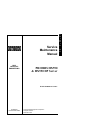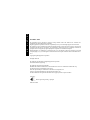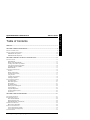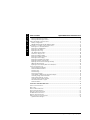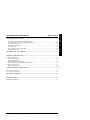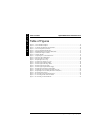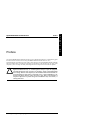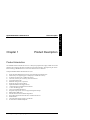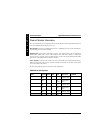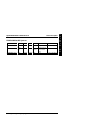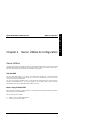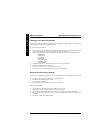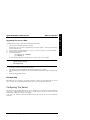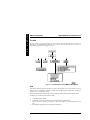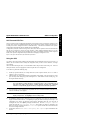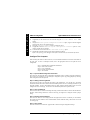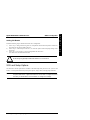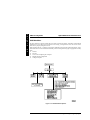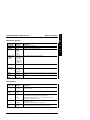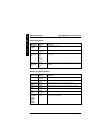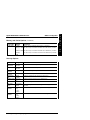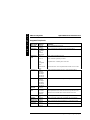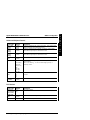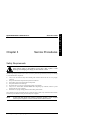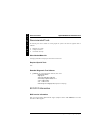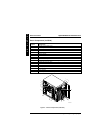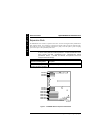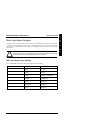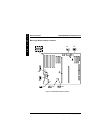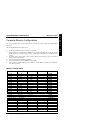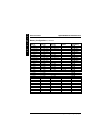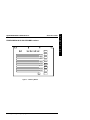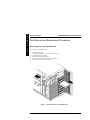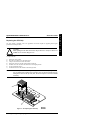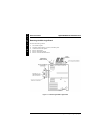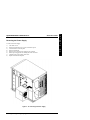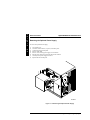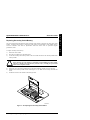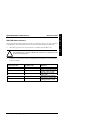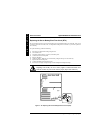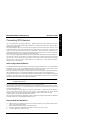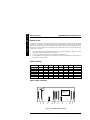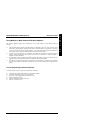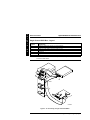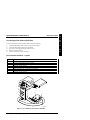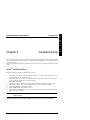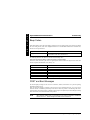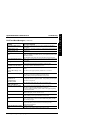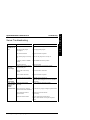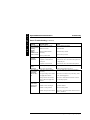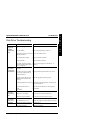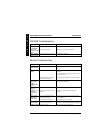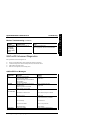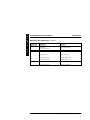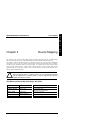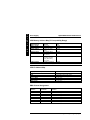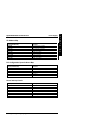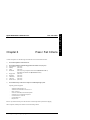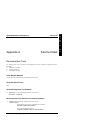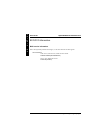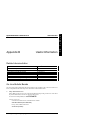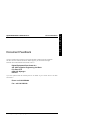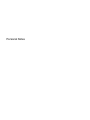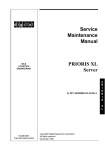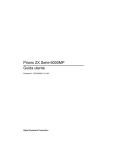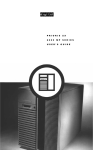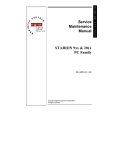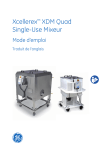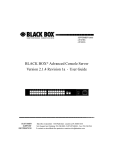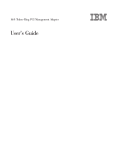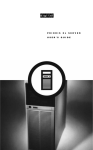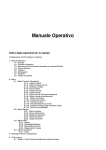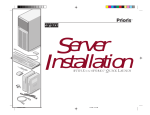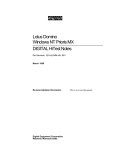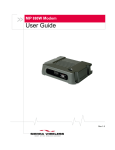Download Digital Prioris HX590 DP Technical data
Transcript
Service Maintenance Manual MCS LOGISTICS ENGINEERING PRIORIS HX590 & HX590 DP Server K-MN-SD00000-02-JG00.A NIJMEGEN THE NETHERLANDS Copyright Digital Equipment Corporation All rights reserved November 1995 P R I O R I S H X P R I O R I S H X November 1995 The information in this document is subject to change without notice and should not be construed as a commitment by Digital Equipment Corporation. Digital Equipment Corporation assumes no responsibility for any errors that might appear in this document. The software, if any, described in this document is furnished under a license and may be used or copied only in accordance with the terms of such license. No responsibility is assumed for the use or reliability of software or equipment that is not supplied by Digital Equipment Corporation or its affiliated companies. Restricted Rights: Use, duplication, or disclosure by the U.S. Government is subject to restrictions as set forth in subparagraph (c) (1) (ii) of the Rights in Technical Data and Computer Software clause at DFARS 252.2277013. Copyright Digital Equipment Corporation All Rights Reserved The following are trademarks of Digital Equipment Corporation: VENTURIS and the Digital logo. The following are third party trademarks: MS-DOS and Windows and Windows NT and Windows NT Server are trademarks of Microsoft Corp. Novell and Netware are trademarks of Novell, Inc. SCO and Open Desktop are trademarks of The Santa Cruz Operation, Inc. UNIX is a registered trademark of UNIX System Laboratories, Inc. All other trademarks and registered trademarks are the property of their respective holders. Created by: MCS Logistics Engineering - Nijmegen Printed in Ireland Digital PRIORIS HX590 & HX590 DP Server Table of Contents Table of Contents PREFACE.............................................................................................................................................................. 7 CHAPTER 1 PRODUCT DESCRIPTION ...................................................................................................... 9 PRODUCT INTRODUCTION ....................................................................................................................................... 9 PRODUCT MODELS INFORMATION........................................................................................................................ 10 PRIORIS HX 590 Systems ............................................................................................................................. 10 PRIORIS HX590 DP Systems ........................................................................................................................ 11 CHAPTER 2 SERVER UTILITIES & CONFIGURATION....................................................................... 13 SERVER UTILITIES ................................................................................................................................................. 13 PHLASH.EXE................................................................................................................................................. 13 Before Using PHLASH.EXE........................................................................................................................... 13 Creating a Crisis Recovery Diskette................................................................................................................ 14 Using the Crisis Recovery Diskette ................................................................................................................. 14 Upgrading The Server's BIOS ......................................................................................................................... 15 EPP3SMC.EXE ............................................................................................................................................... 15 CONFIGURING THE SERVER.................................................................................................................................. 15 The SCU .......................................................................................................................................................... 16 Before Using the SCU...................................................................................................................................... 16 SCI Files and CFG Files.................................................................................................................................. 17 Using the SCU ................................................................................................................................................. 17 Configure The Computer................................................................................................................................. 18 Adding ISA Boards.......................................................................................................................................... 19 SCU AND SETUP OPTIONS .................................................................................................................................... 19 SCU Main Menu.............................................................................................................................................. 20 Main Menu Options......................................................................................................................................... 21 Boot Options .................................................................................................................................................... 21 Keyboard Features ........................................................................................................................................... 22 Memory and Cache Options ............................................................................................................................ 22 Security Options .............................................................................................................................................. 23 Integrated Peripherals ...................................................................................................................................... 24 Advanced Chipset Control............................................................................................................................... 25 PCI Devices ..................................................................................................................................................... 25 CHAPTER 3 SERVICE PROCEDURES....................................................................................................... 27 SAFETY REQUIREMENTS....................................................................................................................................... 27 RECOMMENDED TOOLS ........................................................................................................................................ 28 Other Needed Materials................................................................................................................................... 28 Required Special Tools.................................................................................................................................... 28 Remedial Diagnostic Test Software ................................................................................................................ 28 ECO/FCO INFORMATION ..................................................................................................................................... 28 BIOS version information................................................................................................................................ 28 REMOVING THE SIDE PANEL................................................................................................................................. 29 Server Components (Left Side) ....................................................................................................................... 30 Server Components (Right Side) ..................................................................................................................... 31 EXPANSION SLOTS ................................................................................................................................................ 32 MCS Logistics Engineering - Nijmegen 3 P R I O R I S H X P R I O R I S H X Table of Contents Digital PRIORIS HX590 & HX590 DP Server MAIN LOGIC BOARD JUMPERS ............................................................................................................................. 33 Main Logic Board Jumper Settings................................................................................................................. 33 Main Logic Board Jumper Locations.............................................................................................................. 34 COMPUTER MEMORY CONFIGURATIONS ............................................................................................................. 35 Memory Configurations .................................................................................................................................. 35 PRIORIS HX590 & HX 590 DP SIMM Locations ....................................................................................... 37 PART REMOVAL AND REPLACEMENT PROCEDURES ........................................................................................... 38 Removing the 3½-inch Diskette Drive............................................................................................................ 38 Removing the CD-ROM Drive ....................................................................................................................... 39 Remove the CPU Module................................................................................................................................ 40 Replacing the CPU Chip.................................................................................................................................. 41 CPU Module Jumper Settings ......................................................................................................................... 42 Set the CPU voltage to 3.3V............................................................................................................................ 42 Remove the Memory Module.......................................................................................................................... 43 Removing the Main Logic Board.................................................................................................................... 44 Removing the Power Supply ........................................................................................................................... 45 Removing the Optional Power Supply............................................................................................................ 46 Replacing Secondary Cache Memory ............................................................................................................. 47 Replacing a Device Into the Hot-Swap Drive Bay ......................................................................................... 48 SBB LED Status Indicators............................................................................................................................. 49 Replacing the Server Battery/Real Time Clock (RTC).................................................................................. 50 CONNECTING SCSI DEVICES ................................................................................................................................ 51 SCSI Configuration Guidelines....................................................................................................................... 51 External SCSI Bus Guidelines ........................................................................................................................ 51 SCSI Drive IDs................................................................................................................................................ 52 SCSI ID Settings.............................................................................................................................................. 52 SCSI Jumper Locations .................................................................................................................................. 52 Using Multiple or Multi-Channel SCSI Host Adapters .................................................................................. 53 Connecting a Single Channel SCSI Bus ......................................................................................................... 53 Single Channel SCSI Bus - Legend................................................................................................................. 54 Connecting a Dual Channel SCSI Bus............................................................................................................ 55 Dual Channel SCSI Bus - Legend................................................................................................................... 55 External SCSI Bus........................................................................................................................................... 56 CHAPTER 4 TROUBLESHOOTING............................................................................................................ 57 INITIAL TROUBLESHOOTING ................................................................................................................................. 57 BEEP CODES.......................................................................................................................................................... 58 POST AND BOOT MESSAGES ............................................................................................................................... 58 SERVER TROUBLESHOOTING ................................................................................................................................ 61 DISK DRIVE TROUBLESHOOTING ......................................................................................................................... 63 CD-ROM TROUBLESHOOTING............................................................................................................................. 64 MONITOR TROUBLESHOOTING ............................................................................................................................. 64 QAPLUS/FE ADVANCED DIAGNOSTICS ............................................................................................................... 65 QAPlus/FE Error Messages............................................................................................................................. 65 4 MCS Logistics Engineering - Nijmegen Digital PRIORIS HX590 & HX590 DP Server Table of Contents CHAPTER 5 DEVICE MAPPING .................................................................................................................. 67 CPU Memory Address Map (Full Range, 590 CPUs).................................................................................... 67 CPU Memory Address Map (PC Compatibility Range)................................................................................. 68 CPU I/O Address Map..................................................................................................................................... 68 DMA Channel Assignment.............................................................................................................................. 68 I/O Address Map.............................................................................................................................................. 69 PCI Configuration Space Address Map .......................................................................................................... 69 Server Interrupt Levels .................................................................................................................................... 69 CHAPTER 6 PASS / FAIL CRITERIA .......................................................................................................... 71 APPENDIX A SERVICE NOTES.................................................................................................................... 73 RECOMMENDED TOOLS ........................................................................................................................................ 73 Other Needed Materials................................................................................................................................... 73 Required Special Tools.................................................................................................................................... 73 Remedial Diagnostic Test Software. ............................................................................................................... 73 Recommended Virus Detection and Cleanup Software .................................................................................. 73 ECO/FCO INFORMATION. .................................................................................................................................... 74 BIOS version information................................................................................................................................ 74 APPENDIX B USEFUL INFORMATION..................................................................................................... 75 RELATED DOCUMENTATION ................................................................................................................................. 75 ON-LINE BULLETIN BOARDS ................................................................................................................................ 75 DOCUMENT FEEDBACK .............................................................................................................................. 77 PERSONAL NOTES.......................................................................................................................................... 79 READERS COMMENTS.................................................................................................................................... 83 MCS Logistics Engineering - Nijmegen 5 P R I O R I S H X P R I O R I S H X Table of Contents Digital PRIORIS HX590 & HX590 DP Server Table of Figures Figure 2 - 1 SCU Main Menu Options................................................................................................................ 16 Figure 2 - 2 SCU Main Menu Options................................................................................................................ 20 Figure 3 - 1 Unlocking and Removing the Side Panel ........................................................................................ 29 Figure 3 - 2 Server Components (Left Side) ....................................................................................................... 30 Figure 3 - 3 Server Components (Right Side) ..................................................................................................... 31 Figure 3 - 4 PRIORIS HX Server Expansion Board Slots.................................................................................. 32 Figure 3 - 5 Main Board Jumper Locations ........................................................................................................ 34 Figure 3 - 6 Memory Module .............................................................................................................................. 37 Figure 3 - 7 Replacing the 3½-inch Diskette Drive ............................................................................................ 38 Figure 3 - 8 Removing the CD-ROM drive ........................................................................................................ 39 Figure 3 - 9 Removing the CPU module ............................................................................................................. 40 Figure 3 - 10 Replacing the CPU Chip................................................................................................................ 41 Figure 3 - 11 Set the CPU Voltage to 3.3 Volt ................................................................................................... 42 Figure 3 - 12 Removing the Memory Module .................................................................................................... 43 Figure 3 - 13 Removing the Main Logic Board.................................................................................................. 44 Figure 3 - 14 Removing the Power Supply ......................................................................................................... 45 Figure 3 - 15 Removing the Optional Power Supply.......................................................................................... 46 Figure 3 - 16 Replacing the Secondary Cache Module....................................................................................... 47 Figure 3 - 17 Replacing a Device Into the Hot-Swap Drive Bay ....................................................................... 48 Figure 3 - 18 Replacing the Server Battery/Real Time Clock (RTC)................................................................ 50 Figure 3 - 19 SCSI Jumper Locations ................................................................................................................. 52 Figure 3 - 20 Connecting a Single Channel SCSI Bus ....................................................................................... 54 Figure 3 - 21 Connecting a Dual Channel SCSI Bus.......................................................................................... 55 Figure 3 - 22 Connecting a external SCSI Bus ................................................................................................... 56 6 MCS Logistics Engineering - Nijmegen Digital PRIORIS HX590 & HX590 DP Server Preface H X Preface The Digital PRIORIS HX590 & HX590 DP Server Service Maintenance Manual is a troubleshooting guide that can be used for reference when servicing the PRIORIS HX590 & HX590 DP Server series. Digital Equipment Corporation reserves the right to make changes to the Digital PRIORIS HX590 & HX590 DP Server without notice. Accordingly, the diagrams and procedures in this document may not apply to the computer(s) you are servicing since many of the diagnostic tests are designed to test more than one product. CAUTION Digital recommends that only A+ certified engineers attempt to repair this equipment. All troubleshooting and repair procedures are detailed to support subassembly/module level exchange. Because of the complexity of the individual boards and subassemblies, no one should attempt to make repairs at component level or to make modifications to any printed wiring board. Improper repairs can create a safety hazard. Any indications of component replacement or printed wiring board modifications may void warranty or exchange allowances. MCS Logistics Engineering - Nijmegen P R I O R I S 7 Digital PRIORIS HX590 & HX590 DP Server Chapter 1 Product Description Product Description Product Introduction The PRIORIS HX590 & HX590 DP Servers are a family of high-performance, highly-scalable network and application servers featuring the latest in modular CPU and Storage technology. Developed using the state-ofthe-art technology, PRIORIS HX Servers are the most advanced servers in their class. Description PRIORIS HX590 & HX590 DP Servers, all: ♦ ♦ ♦ ♦ ♦ ♦ ♦ ♦ ♦ ♦ ♦ ♦ ♦ ♦ ♦ ♦ ♦ ♦ Single and dual 90 MHz Pentium processor with 512 KB onboard writeback cache 64-bit memory card supporting up to 512 MB parity or 256 MB ECC memory On board Cirrus 5482 16-bit , 512KB video memory 6 PCI slots (3 Primary and 3 secondary) and 6 EISA I/O slots 10 external expansion slots Redundant cooling (2 fans, 2 spare fans) Single 450 watt power supply with fan Optional Redundant Power supply 450 watt 1 inch double-speed CD-ROM with SCSI interface 3.5 inch 1.44 Mb floppy disk Two 5.25 inch half-height disk bays Integral hot swap bay with 7 drives to support Storageworks Storage Building Block (SBB) drives Fast/wide SCSI-2 and narrow RAID configurations SCSI cabling supports both wide and narrow controllers and devices Rackmountable Total connectable storage capacity up to 1000 GB Six fans with two redunant backup fans MCS Logistics Engineering - Nijmegen 9 P R I O R I S H X P R I O R I S H X Product Description Digital PRIORIS HX590 & HX590 DP Server Product Models Information There are three different system configurations that are currently offered for both single (PRIORIS HX590) as well as dual (PRIORIS HX590 DP) processor servers: Base Systems are built around 16MB (single processor) or 32MB (dual processor) of parity RAM memory and a Fast Wide (16-bit) SCSI host controller. RAID Systems are built around 16MB (single processor) parity DRAM memory and two 1GB Storage Building Block (SBBs) with a narrow (8-bit) intelligent EISA SCSI RAID controller or 32MB (dual processor) of Error Correction Code (ECC) DRAM memory and four 1GB Storage Building Block (SBBs) with a narrow (8-bit) intelligent EISA SCSI RAID controller. Kernel Systems contain no SCSI controller and must be ordered with at least 16MB of DRAM memory. With these systems either wide or narrow, non-RAID or RAID host controllers can be added. Kernel systems may not be available in all territories. The tables on the following pages provide details on these configurations: PRIORIS HX 590 Systems Model Memory Cache FDD FR− − 880WW− − AA 16 MB parity 16 MB Parity 512KB 1.44MB None 512KB 32MB ECC 32MB ECC 512KB 1.44MB 2 x 1.0 GB SCSI-2 1.44MB None 512KB 1.44MB 2 x 1GB, SBB 32MB parity none 512KB 1.44MB 1GB SCSI-2 1.44MB none FR− − 880WW− − AB FR− − 880WW− − AC FR− − 880WW− − AD FR− − 880WW− − LA FR− − 880WW− − AX (1) (1) 10 512KB HDD Host Contr. CD-ROM Adaptec 2940W 1 channel, Wide 1 channel, Narrow RAID, EISA Adaptec 2940W 1 channel, Wide 1 channel Narrow RAID, EISA Adaptec 2940W 1 channel, Wide None SCSI-2, 600 KB/sec SCSI-2, 600 KB/sec SCSI-2, 600 KB/sec SCSI-2, 600 KB/sec SCSI-2, 600 KB/sec SCSI-2, 600 KB/sec No memory installed, at least 16MB must be ordered with the system. MCS Logistics Engineering - Nijmegen Digital PRIORIS HX590 & HX590 DP Server Product Description PRIORIS HX590 DP Systems Model Memory Cache FDD FR− − 881WW− − AA 32 MB parity 32 MB ECC FR− − 881WW− − AB FR− − 881WW− − AX (1) None (1) HDD 512KB 1.44MB None 512KB 1.44MB 4 x 1GB, SCSI-2 512KB 1.44MB None Host Contr. CD-ROM Adaptec 2940W 1 channel, Wide 1 channel, Narrow RAID, EISA None SCSI-2, 600 KB/sec SCSI-2, 600 KB/sec SCSI-2, 600 KB/sec No memory installed, at least 16MB must be ordered with the system. MCS Logistics Engineering - Nijmegen 11 P R I O R I S H X Digital PRIORIS HX590 & HX590 DP Server Chapter 2 Utilities & Configuration Server Utilities & Configuration Server Utilities The following sections provide detailed instructions on running the MS-DOS utilities contained on the supplied CD-ROM startup diskette and CD-ROM. Note that these utilities can also be copied to the hard disk drive. Refer to the operating system documentation for information on copying files. PHLASH.EXE All servers have BIOS software in a read-only, non-volatile memory (ROM) chip. The BIOS initializes hardware and boots the operating system when the server is turned on. The BIOS also provides access to other services such as keyboard and disk drive. The server comes equipped with flash memory. This means that the server's BIOS can be restored simply by running the PHLASH.EXE utility. You can also upgrade the server's BIOS to future releases by running PHLASH.EXE along with any flash BIOS update diskette if necessary. Before Using PHLASH.EXE When not familiar with utility programs and their uses, carefully read and understand the following instructions before attempting to use PHLASH.EXE. Have the following items available: ♦ ♦ Blank 3½-inch 1.44 MB formatted diskette. Diskette copy of the server utilities. MCS Logistics Engineering - Nijmegen 13 P R I O R I S H X P R I O R I S Utilities & Configuration Digital PRIORIS HX590 & HX590 DP Server Creating a Crisis Recovery Diskette A crisis recovery diskette should always be prepared before attempting to upgrade the BIOS. This diskette is used to reprogram the BIOS in case the flash process fails. To create a crisis recovery diskette: H X 1) 2) 3) 4) 5) 6) Turn on the server and allow the POST to complete. If thePOST detects an error and take the appropriate steps to correct the problem. After the problem has been resolved, restart the server. Insert the startup and utilities diskette and make sure the following files are in the UPGRADE directory: MINIDOS.SYS PHLASH.EXE DEVTBLS.DAT PHLASH.INI PRIORISHX.ROM MAKEBOOT.EXE MAKECRD.EXE Create the same directory on the hard disk drive and then copy the above files to it. Insert a blank formatted diskette into drive A. From drive C: type MAKECRD. This copies the files to drive A. Remove the crisis recovery diskette from drive A and store it in a safe place. Using the Crisis Recovery Diskette The crisis recovery diskette must be used only if the server’s BIOS fails or if a BIOS upgrade was unsuccessful ♦ ♦ ♦ ♦ POST detects an error after a normal boot cycle or a BIOS upgrade. The BIOS in the bootblock memory executes. The server beeps several times. The diskette drive begins searching for the crisis recovery diskette. If the server’s BIOS fails: 1) 2) 3) 4) 5) Turn off the server and set the recovery jumper (J39) to recovery mode. Insert the crisis recovery diskette into drive A and power on the server. After the BIOS is restarted, turn off the power and remove the crisis recovery diskette from drive A. Set the recovery jumper (J39) back to normal to prevent unauthorized personnel from loading a new server BIOS. Turn the power back on for normal operation. 14 MCS Logistics Engineering - Nijmegen Digital PRIORIS HX590 & HX590 DP Server Utilities & Configuration Upgrading The Server's BIOS Perform the following steps to update the server's BIOS in flash memory: 1) 2) 3) 4) Turn on the server and allow the POST to complete. If POST detects an error, take the appropriate steps to correct the problem. After the problem has been resolved, restart the server. Create a crisis recovery diskette. Refer to “Creating a Crisis Recovery Diskette” previously described. Insert the startup and utilities diskette. At the MS-DOS prompt: change directory to a:\UPGRADE type: PHLASH /e A screen appears on the monitor warning that you are about to erase the server’s BIOS. NOTE If you need to flash a file other than the one on the diskette, copy the new file to the upgrade directory and type: PHLASH [filename] 5) 6) 7) Press [Enter] to continue. If not, press [Esc] to cancel. Once [Enter] is pressed, PHLASH.EXE automatically updates the server’s BIOS. After the flashing process completes, the server automatically reboots itself so changes immediately take effect. Remove the startup utilities diskette. EPP3SMC.EXE EPP3SMC.EXE can be executed as an MS-DOS command or added to the CONFIG.SYS file as a device driver. In either case, use the BIOS Setup utility or the SCU to set the parallel port to EPP mode. Configuring The Server This chapter provides detailed information on how to configure the server using the System Configuration Utility (SCU). Digital recommends to use the SCU to initially configure the server and each time you add hardware, remove hardware, or change server settings. If the server was delivered with factory-installed hardware and software, the server has already been configured. MCS Logistics Engineering - Nijmegen 15 P R I O R I S H X P R I O R I S Utilities & Configuration Digital PRIORIS HX590 & HX590 DP Server The SCU The SCU enables to setup and configure the server using the menu driven items shown in figure 2-1. Depending on the installed hardware and level of server security required, you might have to access one or more of these items to properly configure the server. H X Figure 2 - 1 SCU Main Menu OptionsBefore Using the SCU When familiar with utility programs and their uses, refer to the appropriate sections in this chapter to setup or update the server’s configuration. Otherwise, carefully read and understand this chapter before attempting to modify the server’s configuration settings. Read any README files contained on the System Configuration Utility diskette for additional information. In addition, have the following items readily available: ♦ ♦ ♦ 16 A 1.44 MB formatted diskette. Configuration (CFG) files supplied with any installed EISA/PCI expansion boards. Refer to the section, "SCI Files and CFG Files”, later in this chapter for more information about CFG files. Kit installation instructions for any installed optional hardware. MCS Logistics Engineering - Nijmegen Digital PRIORIS HX590 & HX590 DP Server Utilities & Configuration SCI Files and CFG Files The SCU creates a System Configuration Information (SCI) file each time the serverhas been configured. This SCI file can be used on any PRIORIS HX590 (DP) Servers that has been equally configured and can serve as a backup to the EISA configuration stored in NVRAM memory. The SCI file is maintained on the System Configuration Utility diskette and has a default name of SYSTEM.SCI. Configuration (CFG) files contain main logic board, EISA, PCI, and ISA expansion board vital characteristics and the server resources they require for proper operation. When installing additional EISA, PCI, or ISA expansion boards, make sure to copy the CFG files (and overlays, if applicable) associated with the expansion boards, to the System Configuration Utility diskette before attempting to configure the server. Refer to the option documentation for additional information. Using the SCU Use the SCU when experiencing problems with the hard disk and reconfiguration of the server is necessary. In addition, the SCU should be used to modify the configuration after you add or remove hardware, or change server settings. If this is the first time using the SCU, it is recommended to follow the procedures in the order given. If this is a subsequent session, refer to the appropriate sections to update the server configuration. To run the SCU, perform the following steps: 1) 2) Install any optional hardware, for example disk drives, EISA expansion boards, and so on. Refer to Chapter 3, "Service Procedures“. Make a backup copy of the supplied System Configuration Utility diskette. Store the original in a secure place and only use the backup copy when running the SCU. When unable to make a backup copy, use the original diskette cautiously. NOTE 3) Insert the backup System Configuration Utility diskette into drive A and then soft boot (reset) the server. The SCU introductory screen appears. NOTE 4) 5) It is recommended to run the SCU from the floppy disk and not to install the SCU or any of its utilities on a hard disk drive. Running the SCU or any of its utilities from a hard disk drive might cause memory conflicts between the SCU and application software. This specifically applies to memory managers and Windows applications. The SCU contains help pop-up screens for any selected menu item. Press [F1] to display a help screen. Press [Esc] to remove a help screen. Press [Enter] to display the SCU Welcome screen. If no configuration errors appear, the Welcome screen displays information about the SCU. Press [Enter] to display the Main menu and proceed to Step 6. If a configuration error appears, the Welcome screen displays information about the error and tells to reconfigure the server. Press [Enter] to display the Main menu, select the Configure Computer option, then select the View and Edit Details option. Make any changes as indicated by the POST error message, and then select the Exit and Save option to end the SCU session and boot the server so the changes take effect. If applicable, select the Learn About Configuring The Computer option to familiarize with the SCU. MCS Logistics Engineering - Nijmegen 17 P R I O R I S H X P R I O R I S H X Utilities & Configuration Digital PRIORIS HX590 & HX590 DP Server 6) If applicable, set the current server time and date using the Set Time and Set Date menu options. 7) Using the Maintain System Configuration Diskette option, copy the CFG files supplied with any EISA, PCI, or ISA expansion board. 8) Select the Configure Computer option to configure the server. 9) If applicable, select the Maintain System Configuration Diskette option to create, change, or update SCI or CFG files. 10) To end the SCU session select the Exit From This Utility option. 11) If applicable, install the operating system and any application software. Refer to the operating system and application software documentation for installation information. Configure The Computer When accessing this menu item for the first time, it is recommended to follow the menu items listed below in the order given. If this is a subsequent session, refer to the appropriate menu item to update the server configuration. Step 1: Step 2: Step 3: Step 4: Step 5: Important EISA Configuration Information Add or remove boards View or edit details Examine required switches Save and Exit Step 1: Important EISA Configuration Information This menu item provides basic EISA configuration information and how it differs from ISA configuration. These screens are available at any time during the configuration process by pressing [F1] and by selecting EISA configuration from the help menu. Step 2: Adding or Removing Boards This menu item provides a list of boards and options in the configuration. You can add, move, and delete boards from this list until it shows all the boards and installed options in the server, including the boards not yet physically installed. The SCU automatically detects any EISA expansion boards installed on the server and configures the server accordingly. The SCU does not automatically detect ISA expansion boards. Step 3: View or Edit Details This menu item allows to examine and change the setting of each function and the resource allocated for those functions. When editting a function or resource in this step, you might have to change the switch or jumper setting. Step 4: Examine Required Switches This menu item allows to view settings (switches and jumpers) that need to be manually set and software drivers that need to be installed. These recommendations must be followed exactly, otherwise the server will not work properly. Step 5: Save and Exit This menu item allows to exit the SCU program with or without saving the configuration settings. 18 MCS Logistics Engineering - Nijmegen Digital PRIORIS HX590 & HX590 DP Server Utilities & Configuration Adding ISA Boards Perform the following steps to add ISA boards to the server configuration: 1) 2) 3) Select "Step 2: Adding and Removing Boards", and update the list of boards and options to include any ISA boards you are going to install in the server. Select "Step 4: Examine Required Switches", to check the required switch and jumper settings of the ISA boards. Select "Step 5: Save and Exit", to save the configuration and exit the SCU. Turn off the server and install the ISA boards. CAUTION Do not attempt to physically install boards while the server is turned on. SCU and Setup Options The tables below list the options that are available in the BIOS Setup utility and in the SCU (View or Edit details). Use the keyboard function keys to help select options, change values, and display help information. NOTE The ROM BIOS Setup utility and the SCU contain the same options as those listed in the option tables below. Digital recommends to use the SCU to configure the server each time you add hardware, remove hardware, or change server settings. MCS Logistics Engineering - Nijmegen 19 P R I O R I S H X P R I O R I S H X Utilities & Configuration Digital PRIORIS HX590 & HX590 DP Server SCU Main Menu The SCU enables to set up and configure the server using a menu-driven interface. Depending on the hardware installed in the server and the level of required server security, you might need to access one or more of the menu items to properly configure the server. When accessing the SCU, a welcome screen appears, followed by the main menu options listed below. Some listed menu items access the listed functions directly, while accessing others brings up an appropriate secondary menu. ♦ Set Date ♦ Set Time ♦ Learn A.bout Configuring The Computer ♦ Maintain System Configuration ♦ Configure Computer Figure 2 - 2 SCU Main Menu Options 20 MCS Logistics Engineering - Nijmegen Digital PRIORIS HX590 & HX590 DP Server Utilities & Configuration Main Menu Options Menu Fields Settings Comments System time System date Language Current time Current date English Español Français Deutsch Italiano 1.44 MB, 3½ 2.88 MB, 3½ Not Installed 360 KB, 5¼ 1.2 MB, 5¼ 720 KB, 3½ Not installed Displays the current time. Displays the current date. Enables to select a desired language. EGA / VGA CGA 80x25 Monochrome Not user selectable Not user selectable Sets the video controller type. Diskette drive A Diskette drive B IDE Adapter 0/1 Master/Slave Video system System memory Extended memory H X Sets the size and density of diskette drives. The PRIORIS HX Server family does not support IDE drives. Displays the amount of base (conventional) memory each time the server boots. Displays the amount of extended memory each time the server boots. Boot Options Menu Fields Settings Comments Boot option A: then C: C: then A: C: only Enabled Disabled Enabled Each time the server boots, it will load the operating system from the sequence selected. SETUP prompt POST errors Disabled Floppy check Enabled Summary screen Disabled Enabled Disabled Enables or disables the <F2> setup prompt each time the server boots. Enabling this options causes the server to pause and display a setup entry or resume the boot prompt if an error occurs at boot. Disabling this option causes the server to always attempt to boot regardless of a setup entry or error. Enabling this option causes the server to verify the diskette type each time the server boots. Disabling this option speeds up the boot process. Enabling this option causes the server to display configuration parameters (in the form of a summary screen) during boot. MCS Logistics Engineering - Nijmegen P R I O R I S 21 P R I O R I S H X Utilities & Configuration Digital PRIORIS HX590 & HX590 DP Server Keyboard Features Menu Fields Settings Comments Keyboard features Auto Off On Disabled Enabled 30/sec 2/sec 6/sec 10/sec 13.3/sec 21.8/sec 26.7/sec 1/2 sec 3/4 sec 1 sec 1/4 sec Selects the keyboard option. Key click Keyboard auto-repeat rate Keyboard auto-repeat delay Enables or disables the audible key click feature. Sets the number of times a second to repeat a keystroke while holding the key down. Sets the delay time after a key is held down before it begins to repeat a keystroke. Memory and Cache Options Menu Fields Settings Internal cache Enabled Disabled External cache Enable Disable System BIOS Enabled Disabled shadow Cache system Enabled Disabled BIOS Shadow video Enabled Disabled BIOS Enabled Cache video Disabled BIOS Enabled Shadow 16K Disabled at: C8000h CC000h D0000h D4000h D8000h DC000h 22 Comments Enables or disables the server’s internal cache. Enables or disables the server’s external cache. Enables or disables the server’s BIOS shadowing option. Enables or disables caching control of the system BIOS system area. Enables or disables the server’s shadow video ROM option. Enables or disables caching control of the video BIOS area. Allows to enable or disable shadowing of individual segments of ROM to increase server performance. MCS Logistics Engineering - Nijmegen Digital PRIORIS HX590 & HX590 DP Server Utilities & Configuration Memory and Cache Options (continued) Menu Fields Settings AT bus space Disabled Memory hole not available upper memory is contiguous. F00000h, 1 MB Sets the memory hole at address F00000 with 1 MB memory available. Comments E00000h, 2 MB Sets the memory hole at address E00000 with 2 MB memory available. C00000h, 4 MB Sets the memory hole at address C00000 with 4 MB memory available. Security Options Menu Fields Settings Comments Supervisor password is User password is Set supervisor password Set user password Password on boot Diskette access Not user selectable Not user selectable Press [Enter] Tells whether or not the supervisor’s password is enabled or disabled. Press [Enter] Enables to set a user password. Enabled Disabled Supervisor User Normal Fixed disk Write protect boot sector Disabled Network Enabled server System backup Disabled Daily reminder Weekly Monthly Disabled Virus check Daily reminder Weekly Monthly Tells whether or not the user’s password is enabled or disabled. Enables to set a supervisor password. Enables or disables the enter password on boot option. Enables to control who has access to diskette drives. Enables to write protect the boot sector on the hard disk drive. This option keeps the server from being accessed during network operation. Enables or disables the system backup reminder message. Enables or disables the virus check reminder message. MCS Logistics Engineering - Nijmegen 23 P R I O R I S H X P R I O R I S H X Utilities & Configuration Digital PRIORIS HX590 & HX590 DP Server Integrated Peripherals Menu Fields Settings Comments Mouse port Disabled Enabled 378, IRQ7 278, IRQ5 Auto Disabled 3BC, IRQ7 EPP 1.7 Enables or disables the mouse port. EPP 1.9 Sets the extended capabilities port mode. ECP Compatible mode Compatible mode - standard printer connection. Parallel port Parallel port mode Bi-directional mode Auto Serial port 1 Disabled 3F8, IRQ4 2F8, IRQ3 3E8, IRQ4 2E8, IRQ3 Auto Serial port 2 Disabled 3F8, IRQ4 2F8, IRQ3 3E8, IRQ4 2E8, IRQ3 Enabled Diskette Disabled controller 5 minutes OCP saver 15 minutes timer 30 minutes Disabled OCP backlight On Off Disabled Exchange diskette drives Enabled Diskette write Disabled Enabled protection IDE controller Enabled Disabled 24 Enables or disables the onboard port at the specified address. Sets the enhanced parallel port mode. Bi-directional mode - PS/2 compatible mode and able to receive data. Enables or disables onboard serial port 1 at the specified address. Enables or disables onboard serial port 2 at the specified address. Enables or disables the onboard diskette controller. Selects disabling or a timer value. If the keyboard and mouse remain inactive for the specified time, the OCP will be set to an OFF state to increase the life of the OCP. Selects the power-on state of the OCP backlight. Enables to logically exchange physical diskette drive designations. Enables or disables the selected diskette drive’s write protect option. The server does not support an onboard IDE controller. MCS Logistics Engineering - Nijmegen Digital PRIORIS HX590 & HX590 DP Server Utilities & Configuration Advanced Chipset Control Menu Fields Settings Comments CPU to PCI posting PCI to memory posting CPU to memory posting PCI burst write PCI arbiter Disabled Enabled Enabled Disabled Enables or disables the CPU to PCI write buffers. When enabled, these buffers temporarily store data between writes. Enables or disables the PCI to DRAM write buffers. When enabled, these buffers temporarily store data between writes. Enabled Disabled Enables or disables the CPU to DRAM write buffers. When enabled, these buffers temporarily store data between writes. Enabled Disabled System default Enables or disables PCI memory burst write cycles. Latency timer value EISA to PCI line buffer Pure rotating EISA slots PCI slots 4-6 CPU PCI slot 1 PCI slot 2 PCI slot 3 20 90 A0 F0 Enabled Disabled Selects the PCI arbiter priority scheme. Select “System Default” for optimal setting. Select “Pure Rotating” or a device with the highest priority, if absolutely needed. Sets the maximum number of PCI bus clocks that the PMPC can burst as a master. Enables or disables the EISA to PCI line buffer. PCI Devices Menu Fields Settings Comments PCI devices, slot 1/2/3/4/5/6 INTA, INTD, INTB, INTC Default latency timer Latency None IRQ Selects IRQ routing. Enabled Disabled 0040h When enabled, the device’s power up latency timer is used. Sets the device latency timer. MCS Logistics Engineering - Nijmegen 25 P R I O R I S H X Digital PRIORIS HX590 & HX590 DP Server Chapter 3 Service Procedures Service Procedures Safety Requirements WARNING Static electricity collects on non-conductors such as paper, cloth, or plastic. A static discharge can be damaging even though you often cannot see or feel it. The following safety precautions must be observed to insure product and personal safety and to prevent damage to circuit boards and/or components: ♦ ♦ ♦ ♦ ♦ ♦ ♦ Always wear an ESD wrist strap when handling ESD sensitive material and be sure it is properly connected. Keep circuit boards and components away from non-conductors. Keep clothing away from circuit boards and components. Keep circuit boards in anti-static bags. Be cautious when AC power is exposed when working on an assembly. Always use an ISOLATION TRANSFORMER when diagnosing any terminals, monitors or power supplies when AC power is applied. Be cautious of very high voltage potentials when working with monitors. There should be an approved insulating mat (for technician safety) in front of any workbench where monitors, terminals or power modules are being serviced when power is applied. NOTE Do NOT wear ESD straps when working on terminals, monitors or power supplies when AC power is applied. This is to avoid the hazard of electrical shock. MCS Logistics Engineering - Nijmegen 27 P R I O R I S H X P R I O R I S The following tools will be needed for servicing Digital PC systems. Note that test equipment must be calibrated: H X ♦ ♦ ♦ Service Procedures Digital PRIORIS HX590 & HX590 DP Server Recommended Tools Multimeter (4 1/2 digit) A Philips screwdriver An antistatic wrist strap Other Needed Materials Cleaning agent should be an all purpose cleaner that is used in-house. Required Special Tools None. Remedial Diagnostic Test Software ♦ QAPLUS/fe , PC Advanced Diagnostic Software, latest version. Supplier information: Diagsoft, Inc. 5615 Scotts Valley Drive, Suite 140 Scotts Valley, California 95066, U.S.A. Voice: 1-408-438-8247 Fax: 1-408-438-7113 Internet: http://www.diagsoft.com (Diagsoft, Inc. homepage) ECO/FCO Information BIOS version information Refer to the Digital DECpc Bulletin Board Support (telephone number: xx33 92960312) for the latest information on BIOS upgrades. 28 MCS Logistics Engineering - Nijmegen Digital PRIORIS HX590 & HX590 DP Server Service Procedures Removing the Side Panel Before removing the side panel, perform the following: 1) 2) 3) 4) Turn off power to all external devices connected to server. Turn server off. Unplug power cord from wall outlet. Disconnect power cord and monitor cord from server. H X WARNING You might injure yourself or damage the server if you attempt to remove the side panel before unplugging the ac and monitor power cords. To remove the side panel, perform the following: 1) 2) Unlock side panel. Slide panels to rear of server. DEC00405-2 Figure 3 - 1 Unlocking and Removing the Side Panel MCS Logistics Engineering - Nijmegen P R I O R I S 29 P R I O R I S H X Service Procedures Digital PRIORIS HX590 & HX590 DP Server Server Components (Left Side) Legend Component A B C D E F G H I J K L M N O P Q Operator control panel (OCP) 6 EISA expansion slots Primary PCI 32-bit local bus expansion slots CPU module Main logic board Memory module 3½-inch diskette drive Front access 5¼-inch half-height drive bays CD-ROM drive bay Integral hot-swap device bay (slots 0 through 6 from top to bottom) Cooling fans (two spare fans) Contact switch Power, OCP, and reset buttons Security keylock Casters Power indicator Secondary PCI 32-bit local bus expansion slots I G L H Q E F C N B O D J K P A M DEC00407-2 Figure 3 - 2 Server Components (Left Side) 30 MCS Logistics Engineering - Nijmegen Digital PRIORIS HX590 & HX590 DP Server Service Procedures Server Components (Right Side) Legend Component A B C D E F G H I J K L Power supply Redundant power supply area Storage backplane Contact switch Ac power plug Monitor plug SCSI knockouts (back panel) Keyboard and mouse ports Serial ports Parallel port Video port Keylock H X L G G H J K G C I A F D E B DEC00438-2 Figure 3 - 3 Server Components (Right Side) MCS Logistics Engineering - Nijmegen P R I O R I S 31 P R I O R I S H X Service Procedures Digital PRIORIS HX590 & HX590 DP Server Expansion Slots The PRIORIS HX Server contains 12 expansion board slots. Six of the slots support industry-standard 32-bit EISA expansion boards. The remaining six expansion slots support 32-bit PCI local bus expansion boards. This enables the server to deliver maximum performance by using a faster data path for greater computing speed. It also improves the expandability of the server. NOTE When installing expansion boards, always read the accompanying documentation for server memory address and IRQ requirements. Compare that information to the server memory and IRQ requirements in the appropriate CPU module specifications booklet. If conflicts are detected, the expansion board must configured to alternate settings. Expansion Slot Designation Description Supports industry-standard 32-bit EISA expansion boards. EISA slots 1 through 6 Supports bus mastering 32-bit PCI expansion boards. PCI slots 1 through 3 (primary) PCI slots 4 through 6 (secondary) Some PCI expansion boards might need to be installed in a primary PCI slot. PCI Slot 4 PCI Slot 5 PCI Slot 6 PCI Slot 1 PCI Slot 2 PCI Slot 3 EISA Slot 1 EISA Slot 2 EISA Slot 3 EISA Slot 4 EISA Slot 5 EISA Slot 6 DEC00400-5 Figure 3 - 4 PRIORIS HX Server Expansion Board Slots 32 MCS Logistics Engineering - Nijmegen Digital PRIORIS HX590 & HX590 DP Server Service Procedures Main Logic Board Jumpers Jumper pins allow to set specific server parameters. They are set by changing the pin location of jumper blocks. A jumper block is a small plastic-encased conductor (shorting plug) that slips over the pins. Place the jumper over the two pins designated for the desired setting. Press the jumper evenly onto the pins. Be careful not to bend the pins. CAUTION Do not touch any electronic component unless you are safely grounded. Wear a grounded wrist wrap or touch an exposed metal part of the server’s chassis. Main Logic Board Jumper Settings Entries in Italic bold in the following table represent the factory default settings. Feature Description Setting Onboard VGA Enabled Disabled Enabled Disabled Enabled Disabled Install Not install Recovery mode Normal Password clear (MFG test) Normal mode Enabled Disabled J17, jumpered J17, open J9, jumpered J9, open J28, pins 1 and 2 jumpered J28, pins 2 and jumpered J42, open J42, jumpered J39, jumpered J39, open J38, jumpered J38, open J41, jumpered J41, open VGA IRQ select Boot block update DSM Recovery mode Password clear BIOS upgrade MCS Logistics Engineering - Nijmegen 33 P R I O R I S H X P R I O R I S Service Procedures Digital PRIORIS HX590 & HX590 DP Server Main Logic Board Jumper Locations. J9 1 2 3 J17 H X J28 J41 J42 J39 J38 Figure 3 - 5 Main Board Jumper Locations 34 MCS Logistics Engineering - Nijmegen Digital PRIORIS HX590 & HX590 DP Server Service Procedures Computer Memory Configurations The server will support up to 512 MB of parity memory and 256 MB of ECC memory using SIMM sockets 0 through 7. When adding additional memory make sure to: ♦ ♦ ♦ ♦ ♦ ♦ Install 36-bit SIMMs having an access time of 70 ns or less. Fill two sockets at a time using the same SIMM size, type, and speed (4 MB, 8 MB, 16 MB, 32 MB, and 64 MB densities are available for parity memory. 16 MB and 32 MB densities are available for ECC memory). Fill sockets 0 and 1 before sockets 2 and 3, sockets 0 through 3 before sockets 4 and 5, and sockets 0 through 5 before sockets 6 and 7. Only the configurations listed below are allowed. Parity memory and ECC memory cannot be mixed together. Only 32 MB ( 2 x 16MB, IBM ECC) and 64 MB ( 2 x 32 MB, IBM ECC) densities are available for ECC memory modules. Memory Configurations Bank 0/1 Bank 2/3 2 x 4 MB 2 x 8 MB 2 x 4 MB 2 x 4 MB 2 x 4 MB 2 x 8 MB 2 x 16 MB 2 x 16 MB (ECC) 2 x 4 MB 2 x 4 MB 2 x 4 MB 2 x 8 MB 2 x 8 MB 2 x 4 MB 2 x 8 MB 2 x 16 MB 2 x 16 MB ( ECC) 2 x 32 MB 2 x 32 MB ( ECC) 2 x 4 MB 2 x 4 MB 2 x 4 MB 2 x 8 MB 2 x 8 MB 2 x 4 MB 2 x 4 MB 2x 2x 2x 2x 4 MB 8 MB 4 MB 8 MB 2 x 16 MB 2 x 8 MB 2 x 4 MB 2 x 16 MB 2 x 8 MB 2 x 8 MB 2 x 8 MB 2 x 16 MB 2 x 16 MB (ECC) 2 x 16 MB 2 x 32 MB 2 x 4 MB 2 x 16 MB 2 x 32 MB 2 x 8 MB Bank 4/5 2 x 4 MB 2 x 8 MB 2 x 8 MB 2 x 16 MB 2 x 8 MB 2 x 16 MB 2 x 16 MB 2 x 16 MB 2 x 32 MB 2 x 16 MB 2 x 32 MB MCS Logistics Engineering - Nijmegen Bank 6/7 Total Memory 16 MB 16 MB 24 MB 24 MB 32 MB 32 MB 32 MB 32 MB (ECC) 40 MB 40 MB 48 MB 48 MB 48 MB 56 MB 64 MB 64 MB 64 MB (ECC) 64 MB 64 MB ( ECC) 72 MB 72 MB 80 MB 80 MB 80 MB 88 MB 35 P R I O R I S H X P R I O R I S H X Service Procedures Digital PRIORIS HX590 & HX590 DP Server Memory Configurations (continued) Bank 0/1 Bank 2/3 Bank 4/5 2 x 8 MB 2 x 16 MB 2 x 16 MB (ECC) 2 x 16 MB 2 x 16 MB (ECC) 2 x 4 MB 2 x 8 MB 2 x 16 MB 2 x 16 MB (ECC) 2 x 32 MB 2 x 32 MB (ECC) 2 x 64 MB 2 x 4 MB 2 x 4 MB 2 x 8 MB 2 x 8 MB 2 x 4 MB 2 x 16 MB 2 x 16 MB 2 x 8 MB 2 x 32 MB 2 x 32 MB (ECC) 2 x 32 MB 2 x 16 MB 2 x 32 MB 2 x 32 MB 2 x 32 MB (ECC) 2 x 4 MB 2 x 8 MB 2 x 32 MB 2 x 32 MB 2 x 64 MB 2 x 8 MB 2 x 16 MB 2 x 16 MB (ECC) 2 x 16 MB 2 x 32 MB (ECC) 2 x 16 MB 2 x 16 MB 2 x 16 MB 2 x 16 MB (ECC) 2 x 32 MB 2 x 32 MB (ECC) 2 x 32 MB 2 x 16 MB 2 x 16 MB (ECC) 2 x 16 MB 2 x 32 MB 2 x 64 MB 2 x 32 MB 2 x 64 MB 2 x 4 MB 2 x 32 MB 2 x 64 MB 2 x 8 MB 2 x 32 MB 2 x 32 MB (ECC) 2 x 64 MB 2 x 16 MB 2 x 32 MB 2 x 32 MB 2 x 32 MB (ECC) 2 x 4 MB 2 x 8 MB 2 x 32 MB 2 x 64 MB 2 x 64 MB 2 x 32 MB 36 Bank 6/7 2 x 32 MB 2 x 32 MB 2 x 32 MB 2 x 32 MB (ECC) 2 x 32 MB 2 x 4 MB 2 x 32 MB 2 x 64 MB 2 x 8 MB 2 x 32 MB 2 x 32 MB (ECC) 2 x 64 MB 2 x 16 MB 2 x 64 MB 2 x 32 MB 2 x 32 MB (ECC) 2 x 64 MB 2 x 64 MB 2 x 32 MB 2 x 64 MB 2 x 64 MB 2 x 64 MB 2 x 32 MB 2 x 32 MB (ECC) 2 x 64 MB 2 x 64 MB 2 x 64 MB 2 x 64 MB 2 x 64 MB Total Memory 96 MB 96 MB 96 MB (ECC) 96 MB 96 MB (ECC) 104 MB 112 MB 128 MB 128 MB (ECC) 128 MB 128 MB (ECC) 128 MB 136 MB 136 MB 144 MB 144 MB 152 MB 160 MB 160 MB 176 MB 192 MB 192 MB (ECC) 192 MB 224 MB 256 MB 256 MB 256 MB (ECC) 272 MB 288 MB 320 MB 448 MB 512 MB MCS Logistics Engineering - Nijmegen Digital PRIORIS HX590 & HX590 DP Server Service Procedures PRIORIS HX590 & HX 590 DP SIMM Locations P R I O R I S H X Bank 0 Bank 1 Bank 2 Bank 3 Bank 4 Bank 5 Bank 6 Bank 7 Figure 3 - 6 Memory Module MCS Logistics Engineering - Nijmegen 37 P R I O R I S H X Service Procedures Digital PRIORIS HX590 & HX590 DP Server Part Removal and Replacement Procedures Removing the 3½-inch Diskette Drive To remove the 3½-inch diskette drive: 1) 2) 3) 4) 5) 6) Turn off the computer. Disconnect external devices, ac power, and monitor power. Unlock and remove side panels. Disconnect power and ribbon cables. Remove screws securing the diskette drive to chassis. Slide the diskette drive out of the drive bay. Figure 3 - 7 Replacing the 3½-inch Diskette Drive 38 MCS Logistics Engineering - Nijmegen Digital PRIORIS HX590 & HX590 DP Server Service Procedures Removing the CD-ROM Drive To remove the CD-ROM drive: 1) 2) 3) 4) 5) 6) Turn off the computer. Disconnect external devices, ac power, and monitor power. Unlock and remove side panels. Disconnect power and ribbon cables. Remove screws securing the CD-ROM drive to chassis. Slide the CD-ROM drive out of the drive bay. H X DEC00409-2 Figure 3 - 8 Removing the CD-ROM drive MCS Logistics Engineering - Nijmegen P R I O R I S 39 P R I O R I S H X Service Procedures Digital PRIORIS HX590 & HX590 DP Server Remove the CPU Module To remove the CPU module: 1) 2) 3) 4) 5) 6) 7) Turn off the server. Disconnect external devices, ac power, and monitor power. Unlock and remove left side panel. Remove CPU module retaining bracket. Carefully remove CPU module from main logic board. Replace CPU module and retaining bracket. Replace and lock left side panel. NOTE 8) The server will not operate with the side panel removed. Connect external devices and restore power. DEC00404-2 Figure 3 - 9 Removing the CPU module 40 MCS Logistics Engineering - Nijmegen Digital PRIORIS HX590 & HX590 DP Server Service Procedures Replacing the CPU Chip The CPU module is equipped with a two upgradeable ZIF sockets capable of supporting future higher performance Pentium processors. CAUTION When replacing the CPU make sure the new chip is a 5V device. If only 3.3V devices are available see “To set CPU voltage to 3.3V”. To replace the CPU: 1) 2) 3) 4) 5) 6) 7) Remove the CPU module. Place the CPU module on an anti-static surface. Lift up on the release lever for the ZIF socket. Remove the CPU from the ZIP socket pulling it straight up. Install the new CPU and return the release lever to its original position. Set any appropriate jumpers. Install and secure the CPU module to the main logic board. NOTE Make sure pin 1 on the CPU is aligned with pin 1 on the ZIF socket (A, Figure 3 - 10). Pin 1 is located at the notched corner of the CPU (You can see the notched corner by looking at the CPU from the pin side). Also, the CPU is keyed so it cannot be installed incorrectly. Figure 3 - 10 Replacing the CPU Chip MCS Logistics Engineering - Nijmegen 41 P R I O R I S H X P R I O R I S H X Service Procedures Digital PRIORIS HX590 & HX590 DP Server CPU Module Jumper Settings Feature Description Setting CPU core/bus frequency ratio 2/1 speed bus 3/2 speed bus J4, jumpered J4, open(1) Reserved Factory use only J8, jumpered(1) J8, open (1) Factory default setting Set the CPU voltage to 3.3V 1) 2) Remove the 5V Jumper Module form the 5V connector J100 on the CPU Module. Push the 3.3 V Jumper Module on the pins of 3.3V connector J101 on the CPU Module. Make sure pin’s 1 of both connector J101 and the jumper module are aligned. NOTE Digital recommends to NOT change the factory default jumper settings. Earlier versions of the CPU Module did not have voltage regulator sockets as shown in B of figure 3 - 11. J101 J100 J7 B J4 A J8 Figure 3 - 11 Set the CPU Voltage to 3.3 Volt 42 MCS Logistics Engineering - Nijmegen Digital PRIORIS HX590 & HX590 DP Server Service Procedures Remove the Memory Module To remove the memory module: 1) 2) 3) 4) 5) 6) 7) 8) 9) Turn off the server. Disconnect external devices, ac power, and monitor power. Unlock and remove left side panel. Remove memory module retaining bracket. Carefully remove memory module from main logic board. Install a higher performance memory module or add additional server memory on existing memory module. Replace memory module retaining bracket. Replace and lock left side panel. Connect external devices and restore power. DEC00404-3 Figure 3 - 12 Removing the Memory Module MCS Logistics Engineering - Nijmegen 43 P R I O R I S H X P R I O R I S H X Service Procedures Digital PRIORIS HX590 & HX590 DP Server Removing the Main Logic Board To remove the main logic board: 1) 2) 3) 4) 5) 6) Turn off the computer. Disconnect external devices, ac power, and monitor power. Unlock and remove side panels. Remove all connectors. Remove all expansion boards. Remove screws and lift the board out. Figure 3 - 13 Removing the Main Logic Board 44 MCS Logistics Engineering - Nijmegen Digital PRIORIS HX590 & HX590 DP Server Service Procedures Removing the Power Supply To remove the Power Supply: 1) 2) 3) 4) 5) 6) 7) 8) Turn off the server. Disconnect external devices, ac power, and monitor power. Unlock and remove left side panel. Remove metal shield. Remove screws securing power supply to rear of chassis. Release power supply from two locking tabs at side of chassis. Carefully remove power supply from server. Replace and lock left side panel. H X Figure 3 - 14 Removing the Power Supply MCS Logistics Engineering - Nijmegen P R I O R I S 45 P R I O R I S H X Service Procedures Digital PRIORIS HX590 & HX590 DP Server Removing the Optional Power Supply To remove the Optional Power Supply: 1) 2) 3) 4) 5) 6) 7) 8) Turn off the server. Disconnect external devices, ac power, and monitor power. Unlock and remove left side panel. Remove metal shield. Remove screws securing power supply to rear of chassis. Release power supply from two locking tabs at side of chassis. Carefully remove power supply from server. Replace and lock left side panel. DEC00419 Figure 3 - 15 Removing the Optional Power Supply 46 MCS Logistics Engineering - Nijmegen Digital PRIORIS HX590 & HX590 DP Server Service Procedures Replacing Secondary Cache Memory The CPU module comes with standard or burst secondary cache memory in the form of a single in-line cache module. Secondary cache memory is designed to greatly improve the performance of the installed CPU(s). Note that “standard” cache refers to asynchronous cache and “burst” cache to synchronous (higher performance) cache. H X To replace secondary cache memory: 1) 2) 3) Remove the CPU module. Place the CPU module on an anti-static surface. Locate the secondary cache memory socket on the CPU module and remove the currently installed cache memory module. CAUTION Static electricity can cause damage to components. Before handling any cache module, make sure to discharge all static electricity from the body by touching an exposed metal surface of the computer’s chassis. 4) 5) 6) Remove the new cache memory module from its anti-static packaging, handling it only by the edges. Install the cache memory module into the socket (Figure 3 - 16). Make sure it is firmly seated into the socket. Install and secure the CPU module to the main logic board. DEC00262 Figure 3 - 16 Replacing the Secondary Cache Module MCS Logistics Engineering - Nijmegen P R I O R I S 47 P R I O R I S H X Service Procedures Digital PRIORIS HX590 & HX590 DP Server Replacing a Device Into the Hot-Swap Drive Bay Hot-swapping allows to remove or install an SBB (Storage Building Block) while the server remains online and active, eliminating interference with the server's operation. For SBBs, the hot-swap method can be used to replace a device providing that the device is not active (green activity LED is off). Refer to the next section “SBB LED Status Indicators”. NOTE Not all SCSI host adapters support the hot-swap method. Refer to the SCSI host adapter documentation to determine if the hot-swap method is supported. Also, you might need to reconfigure the server to recognize the installed devices. Use the following procedure to install or replace an SBB: 1) 2) 3) 4) Unlock and open door. Remove filler panel or SBB by pressing the two tabs together to pull filler panel or SBB out. Insert SBB into the guide slots and push it in until it is fully seated and the mounting tabs engage the shelf. Close and lock door. DEC00443-2 Figure 3 - 17 Replacing a Device Into the Hot-Swap Drive Bay 48 MCS Logistics Engineering - Nijmegen Digital PRIORIS HX590 & HX590 DP Server Service Procedures SBB LED Status Indicators The hot-swap backplane monitors shelf status to identify error conditions or failures. This status is displayed on the SBB LEDs. The left LED displays the device activity and the right LED displays the fault status. ♦ The left LED (green) is the device activity LED and is on or flashing when the SBB is active. H X CAUTION For non-RAID servers, removing a SBB when the left LED is on or flashing can cause the loss or corruption of data. ♦ P R I O R I S For RAID servers, the right LED (amber) is the SBB fault LED and indicates an error condition when it is either on or flashing. Activity Status LED Fault Status LED Indication On Flashing Off Off Off Off On On Off On On Flashing Device is operating properly. Device is operating properly. Device is inactive and operating normally. There is no fault. Fault status, device is hung. Replace SBB. Fault status, device is inactive and spun down. Replace SBB. Fault status, device is active and spinning down due to a fault. MCS Logistics Engineering - Nijmegen 49 P R I O R I S H X Service Procedures Digital PRIORIS HX590 & HX590 DP Server Replacing the Server Battery/Real Time Clock (RTC) The server's battery runs the server clock and retains any setup information when it is turned off. If the server ever fails to retain the correct date, time, or configuration settings when it is turned on, you need to replace the server's battery. To replace the battery, perform the following: 1) 2) 3) 4) 5) 6) 7) 8) 9) Record server configuration settings using the SCU. Turn off the server. Disconnect external devices, ac power, and monitor power. Unlock and remove left side panel. Remove old battery. Install new battery. Make sure pin 1 of the battery is aligned with pin 1 on the socket (A). Replace and lock left side panel. Connect external devices and restore power. Run SCU to reconfigure computer using recorded configuration settings from step 1. WARNING Depending on the locality, the server’s battery might be considered hazardous waste. Make sure to follow any state or local statute to properly dispose of the old battery. A DEC00400-4 Figure 3 - 18 Replacing the Server Battery/Real Time Clock (RTC) 50 MCS Logistics Engineering - Nijmegen Digital PRIORIS HX590 & HX590 DP Server Service Procedures Connecting SCSI devices The server supports up to 10 internal SCSI devices. Additional SCSI devices can be added to the server by using an EISA- or PCI-based SCSI host adapter installed in an available expansion slot in conjunction with an external SCSI expansion box. The storage backplane supports seven hot-swap devices split between two SCSI bus sections, SCSI bus A and SCSI bus B. SCSI bus A is the upper section and consists of four SCSI device connections. SCSI bus B is the lower bus section and consists of three SCSI device connections. These buses can be configured as two independent SCSI channels or as one channel by installing a wide SCSI jumper cable. See the relevant topic below for information on single or dual SCSI channel configurations. The server has been supplied with a standard wide (68-pin) SCSI cable that attaches to the SCSI host adapter at one end and to SCSI bus A at the other end. The three middle device connectors support the upper left and right drive bays. Three wide-to-narrow cable adapters were provided to connect narrow devices in the upper drive bay areas. A SCSI bus jumper connects SCSI bus A and SCSI bus B. A wide internal terminator is installed at the end of SCSI bus B. SCSI Configuration Guidelines The PRIORIS HX590 & HX590 DP Server has a hot-swap backplane that supports one or two channel SCSI host adapters and up to seven 3½-inch SBBs. Multiple SCSI host adapters can also be used to improve server performance or to increase the number of SCSI devices that you connect to the server. The server configuration, SCSI adapter(s), and all SCSI devices must work together for optimum performance. When installing SCSI devices, use the following guidelines to configure the server and all SCSI devices: The last physical SCSI device on each end of the SCSI bus must be terminated. Only use SCSI devices without terminators. If the SCSI device came with a built-in terminator installed, you must remove or disable the terminator from the device before you complete the installation. NOTE The server uses a single-ended actively terminated cable. Use only the SCSI cable supplied with the server. Refer to the SCSI device's manufacturer documentation for the terminator location. Each SCSI device (including the SCSI host adapter) must be configured with a unique ID number. SCSI host adapters usually default to ID 7. Use SCSI ID 0 through 6 (narrow devices) and 0 through 15 (wide devices) for the remaining SCSI devices. The server is supplied with a wide (68-pin) five connector cable assembly. A wide-to-narrow cable adapter is used to connect narrow (50-pin) devices for SCSI operation. Three cable adapters, two 68-pin internal terminators, and one 68-pin-to-68-pin jumper cable are supplied with the standard wide SCSI cable. SCSI device drivers are required to operate the SCSI devices. Refer to the System and Options Configuration Guide for ordering and configuration information on additional SCSI cables and devices. Ordernumber ER-880WW-CA.A01. External SCSI Bus Guidelines ♦ ♦ ♦ ♦ Make sure that the SCSI addresses select for the external SCSI devices do not conflict with other SCSI devices in the storage system cabinet. Make sure that the external SCSI bus is terminated properly. For proper operation, the length of the SCSI cable must not exceed 1 meter (3.28 ft). Use only a high-density external connector. MCS Logistics Engineering - Nijmegen 51 P R I O R I S H X P R I O R I S H X Service Procedures Digital PRIORIS HX590 & HX590 DP Server SCSI Drive IDs SCSI bus device addresses are automatically assigned in the hot-swap drive bay depending on the slot number in which they are installed. The address jumper on the storage backplane is used to override the default addresses. The default settings are listed in the following table and can be set manually to different addresses at the option. The storage backplane can be configured as two separate SCSI buses or as a single SCSI bus using a jumper cable. Note that: ♦ ♦ ♦ The SCSI ID addressing is independent of the single or dual SCSI bus arrangement. Make sure to select unique SCSI IDs for all SCSI devices on the SCSI bus. You must use a wide SCSI host adapter to set SCSI IDs greater than seven. The CD-ROM drive and tape IDs must be set manually. Refer to the manufacturer's documentation for information on setting drive IDs. SCSI ID Settings Jumpers None W1 W2 W3 W1+W2 W1+W3 W2+W3 W1+W2+W3 SBB slot0 ID SBB slot1 ID SBB slot2 ID SBB slot3 ID SBB slot4 ID SBB slot5 ID SBB slot6 ID 0 1 2 3 0 1 2 0 1 2 3 4 5 6 0 1 2 3 8 9 10 8 9 10 11 0 1 2 0 1 2 3 12 13 14 8 9 10 11 4 5 6 8 9 10 11 8 9 10 8 9 10 11 12 13 14 SCSI Jumper Locations W1 W2 W3 A B A = Wide SCSI B = Narrow SCSI C = Power C B A B C B A Figure 3 - 19 SCSI Jumper Locations 52 MCS Logistics Engineering - Nijmegen Digital PRIORIS HX590 & HX590 DP Server Service Procedures Using Multiple or Multi-Channel SCSI Host Adapters The following guidelines apply when configuring the server using multiple or multi-channel SCSI host adapters: ♦ ♦ ♦ ♦ The SCSI host adapter with the lowest BIOS address is identified by the server as the "primary" SCSI host adapter. When loading the operating system from a SCSI hard disk drive, this primary or boot drive must be connected to the primary SCSI host adapter. The SCSI address of the primary SCSI hard disk drive must be set to the lowest SCSI address connected to the SCSI host adapter. To improve server performance, you might want to distribute the SCSI devices across the SCSI host adapters. When arranging SCSI devices, make sure each device connected to a SCSI host adapter is assigned a unique SCSI address. Each operating system has different limitations regarding the number of SCSI host adapters that are supported. Refer to the operating system documentation for additional information. SCSI IDs on one channel do not interfere with the IDs on another channel. This applies when installing two SCSI host adapters that implement a different bus as well as dual channels on a single SCSI host adapter. Connecting a Single Channel SCSI Bus To connect SCSI devices to a single channel, perform the following: 1) 2) 3) 4) 5) 6) Connect the 68-pin SCSI cable connector to the SCSI host adapter. Connect the SCSI cables as shown in the illustration. If necessary, connect appropriate power cable to device. Replace and lock side panels. Connect external devices and restore power. Run SCU to configure server. MCS Logistics Engineering - Nijmegen 53 P R I O R I S H X P R I O R I S H X Service Procedures Digital PRIORIS HX590 & HX590 DP Server Single Channel SCSI Bus - Legend Legend Component A B C D E F SCSI host adapter (ID7, channel A, host termination) 68-pin-to-50-pin adapter cable to CD-ROM 68-pin-to-50-pin adapter cable to top-right drive bay Backplane, 68-pin connector Terminator Jumper cable NOTE This terminator can be removed and replaced with a 68-pin wide cable to connect to an external SCSI device. C B D F A E DEC00402 Figure 3 - 20 Connecting a Single Channel SCSI Bus 54 MCS Logistics Engineering - Nijmegen Digital PRIORIS HX590 & HX590 DP Server Service Procedures Connecting a Dual Channel SCSI Bus To connect SCSI devices to a dual channel adapter, perform the following: 1) 2) 3) 4) 5) Connect the 68-pin SCSI cable connector to the SCSI host adapter. Connect the SCSI cables as shown in the illustration. If necessary, connect appropriate power cable to device. Replace and lock side panels. Connect external devices and restore power. H X Dual Channel SCSI Bus - Legend Legend Component A B C D E F G H SCSI host adapter (ID 7, channel A, host termination) 68-pin-to-50-pin adapter cable to CD-ROM 68-pin-to-50-pin adapter cable to top-right drive bay Backplane, 68-pin connector Terminator SCSI host adapter (ID 7, channel B, host termination) Terminator Backplane, 68-pin connector C B E D G H A F DEC00403 Figure 3 - 21 Connecting a Dual Channel SCSI Bus MCS Logistics Engineering - Nijmegen P R I O R I S 55 P R I O R I S H X Service Procedures Digital PRIORIS HX590 & HX590 DP Server External SCSI Bus additional SCSI cables and/or host adapters can be used to connect external SCSI devices to the server. To connect the storage backplane to an external SCSI bus: 1) 2) 3) 4) 5) Remove the terminator from the storage backplane for the bus you want to connect. Connect the 68-pin unshielded cable connector to the storage backplane (A). Using a screwdriver, gently pry away one of the SCSI knockouts at the rear panel. Screw the 68-pin or 50-pin external shielded connector to the rear panel (B). Connect the external SCSI device, making sure the external device is properly terminated. A B DEC00444 Figure 3 - 22 Connecting a external SCSI Bus 56 MCS Logistics Engineering - Nijmegen Digital PRIORIS HX590 & HX590 DP Server Chapter 4 Troubleshooting Troubleshooting The following pages provide initial troubleshooting procedures and tables listing specific problems, probable causes, and recommended actions to take if the computer fails after configuring it or after installing optional hardware or software. Refer to the documentation supplied with additional options when experiencing problems with specific installed options. Initial Troubleshooting Follow these general procedures to troubleshoot the computer: ♦ ♦ ♦ ♦ ♦ ♦ ♦ ♦ Press [Ctrl] + [Alt] + [Del]. If the computer fails to boot, turn it off, wait until all hard disk drives are spun down completely, and then turn it back on. If the POST detects an error refer to this chapter and take the appropriate steps to correct the problem. After the problem has been resolved, restart the computer. Run the BIOS Setup utility. Make sure all necessary changes have been made to the CONFIG.SYS and AUTOEXEC.BAT files. Make sure all necessary video, printer, and application device drivers are properly installed. Ensure that all cables and connections are secure. Run the QAPLUS/fe advanced diagnostic software. If these steps do not identify and/or correct the problem, perform the specific troubleshooting procedures appropriate to the circumstances. NOTE If you need to return a failed component, pack it in its original container and return it to Digital for service. Fill in the appropriate fields of the Part Exchange Form with the relevant error information!! MCS Logistics Engineering - Nijmegen 57 P R I O R I S H X P R I O R I S H X Digital PRIORIS HX590 & HX590 DP Server Troubleshooting Beep Codes When POST finds an error and cannot display a message, the server's speaker emits a series of beeps to indicate the error. During POST, if the video configuration fails or if an external ROM module fails a checksum test, then the server beeps three times. BeepCode Error 1 long - 2 shorts Video configuration fails External ROM module fails a checksum test The following table lists other fatal error and their associated beep codes. Each code represents the number of short beeps that are grouped together. Fatal errors (errors that lock up the server) are generally the result of a failed main logic board or some other add-on component (SIMM, BIOS, server battery, etc.). BeepCode Error 2-2-3 3-1-1 3-1-3 3-4-1 3-4-3 2-1-2-3 2-2-3-1 BIOS ROM checksum Test DRAM refresh Test keyboard controller Test 512K base address lines Test 512K base memory Check ROM copyright notice Test for unexpected interrupts POST and Boot Messages The POST displays messages to alert to errors in hardware, software, and firmware or to provide operating information about the server. Each time the POST displays a message on the screen, the server's speaker beeps twice. If an error occurs before the monitor is initialized, specific beep codes sound to alert to a problem. The following table lists a general grouping of system messages. In addition, each message is accompanied by text describing the message and in most cases, a recommended solution to the problem. NOTE 58 Italics indicate variable parts of a message such as memory addresses, hexadecimal values, and so on. These messages can differ at each occurrence. MCS Logistics Engineering - Nijmegen Digital PRIORIS HX590 & HX590 DP Server Troubleshooting POST and Boot Messages (continued) Message Description/Solution Where nnnn is the amount of server cache (in kilobytes) that tested successfully. Run the SCU. Check all connections. If the problem persists-replace the Diskette drive A error diskette drive. Diskette drive B error SCU runs. Entering SETUP Extended RAM Failed at offset: Extended memory failed or configured incorrectly. Make sure SIMMs are installed correctly. If the problem persists replace nnnn the defective RAM. Run the BIOS Setup utility and restore all settings to original values. Where nnnn is the amount of extended memory (in kilobytes) that tested nnnn Extended RAM Passed successfully. nnnn is a map of the bits at the RAM address which failed the memory Failing Bits: nnnn test. Run the SCU and restore all settings to original values. Run the SCU. Check all connections. If the problem persists contact Fixed Disk 1 Failure your Digital SERVIC REPRESENTATIVE. Fixed Disk Controller failure Diskette drive A and/or B not correctly identified in the BIOS Setup Incorrect Drive A type - run utility. SETUP Run the SCU and properly identify diskette drive A and/or B. Incorrect Drive B type - run SETUP NVRAM access failed. Invalid NVRAM media type Run the SCU and restore all settings to original values. If the problem persists replace the defective component. Check the keyboard connection. If the connection is secure the keyboard Keyboard controller error or keyboard controller might have failed. If the problem persists replace Keyboard error the defective component. Keyboard locked Unlock key switch Run the BIOS Setup utility and set the correct monitor type. Monitor type does not match CMOS - Run SETUP The operating system cannot be found on drive A or drive C. Operating system not found Run the SCU and correctly identify drive A or drive C. Correctly install the operating system. Refer to the supplied operating system documentation. Parity error found in the server bus. The BIOS attempts to locate the Parity check 1 nnnn address and display it on the monitor screen. Run the SCU and restore all settings to original values. Parity check 2 nnnn If the problem persists replace the defective component. Press <F1> to resume, <F2> to This message appears after any recoverable error message. Press <F1> to reboot or <F2> to enter the BIOS Setup utility to make Setup any necessary changes. Real-time clock failed BIOS test. Real time clock error Replace the battery and then run the SCU to restore previous configuration information. Shadow RAM Failed at offset: Shadow RAM failed. Run the SCU and disable failed shadow memory region. nnnn nnnn Cache SRAM Passed MCS Logistics Engineering - Nijmegen 59 P R I O R I S H X P R I O R I S H X Digital PRIORIS HX590 & HX590 DP Server Troubleshooting POST and Boot Messages (continued) Message Description/Solution nnnn Shadow RAM passed Where nnnn is the amount of shadow RAM (in kilobytes) that tested successfully. Replace the battery and then run the BIOS Setup utility to restore previous configuration information. This indicates that the servers BIOS was successfully copied to shadow RAM. RAM cache failed. Run the SCU and restore all settings to original values. If the problem persists replace the defective component. Run the SCU and ensure that all settings are correct. Save the configuration even when no changes are made. If the problem persists replace the defective component. System RAM failed. Run the SCU and restore all settings to original values. If the problem persists replace the defective component. Where nnnn is the amount of system RAM (in kilobytes) that tested successfully. System battery is dead Replace and run SETUP System BIOS shadowed System cache error - Cache disabled System CMOS checksum bad run SETUP System RAM failed at offset: nnnn nnnn System RAM passed POST and Boot Messages (continued) Message Description/Solution System timer error The servers timer test failed. Run the SCU and restore all settings to original values. If the problem persists replace the defective component. Displays the address of the upper limit of UMB. This indicates the released segments of the BIOS that can be reclaimed by a virtual memory manager. This indicates that the servers video BIOS was successfully copied to shadow RAM. UMB upper limit segment address: nnnn Video BIOS shadowed 60 MCS Logistics Engineering - Nijmegen Digital PRIORIS HX590 & HX590 DP Server Troubleshooting Server Troubleshooting Problem Possible Cause Action No response when the server is on Main logic board failed. Replace the failed component. Main logic board jumpers incorrectly set. Set all appropriate jumpers. CPU module has failed. Replace the failed component. CPU module jumpers incorrectly set. Make sure the jumpers are correctly set. No memory module or SIMMs installed. Install SIMMs and memory module. Side panels removed. Brightness and contrast controls are not correctly set. Install side panels. Adjust the brightness and contrast controls. Monitor cable is incorrectly installed. Check all monitor connections. Video controller has failed. Replace the failed component. Incorrect VGA drivers installed. OCP not backlit. Install the correct VGA drivers. Press any keyboard key or manual LCD switch. Make sure OCP backlight is set to ON in the BIOS Setup utility. Remove expansion board and reinstall. Power is on-but there is no screen display Power is on-but there is no screen display Server operates incorrectly after installing optional expansion board Expansion board installed incorrectly. H X Did not run SCU to configure Run the SCU to properly configure expansion board. expansion board after installation. Did not install CFG file for expansion board. Run the SCU and add CFG file (if necessary). Expansion board has failed. Remove expansion board and reboot. If server boots without errors-replace expansion board. MCS Logistics Engineering - Nijmegen P R I O R I S 61 P R I O R I S H X Digital PRIORIS HX590 & HX590 DP Server Troubleshooting Server Troubleshooting (continued) Problem Possible Cause Action Server operates incorrectly after installing optional memory (SIMMs) on the memory module SIMMs installed incorrectly. Remove SIMMs and reinstall. SIMMs have failed. Replace SIMMs. Memory module installed incorrectly. Reinstall memory module. No response to keyboard commands No response to mouse commands Server operates correctly but application software does not Target diskette drive cannot read or write information 62 Replace memory module. Memory module failed. Keyboard is password protected. Enter the keyboard password. Keyboard is connected to the mouse port. Power down the server and connect the keyboard to the keyboard port. Keyboard is not connected. Mouse is password protected. Power down the server and connect the keyboard. Enter the keyboard and mouse password. Mouse driver not installed. Application software installed incorrectly. Install the appropriate mouse driver. Refer to the application software documentation. CPU speed setting causes conflict with application software. Run the SCU and reduce CPU speed setting. Refer to SCU and Setup Options. Having external cache enabled causes conflict with application software. Diskette is not formatted. Run the SCU and disable external cache. Refer to SCU and Setup Options. Diskette is worn or damaged. Try another diskette. Diskette is write-protected. Remove the write-protect. Diskette write protection enabled. Run the SCU and set the Diskette Write Protection option to “Disabled”. Format the diskette. MCS Logistics Engineering - Nijmegen Digital PRIORIS HX590 & HX590 DP Server Troubleshooting Disk Drive Troubleshooting Problem Possible Cause Action Server does not recognize an internal or external SCSI device SCSI device jumpers incorrectly set. Correct SCSI jumper setting. SCSI ID conflicts. Refer to SCSI ID settings in Chapter 3. H X Terminating resistors not removed Remove terminating resistors. from the SCSI device. Server does not boot from an internal SCSI hard disk drive SCSI host adapter has failed. Replace the failed component. Loose SCSI cable. Secure all cable connections. SCSI cable incorrectly installed between SCSI host adapter-SCSI device or backplane. SCSI boot hard disk drive not formatted. Refer to “SCSI Configuration Guidelines” in Chapter 3. SCSI device drivers not installed or incorrectly installed on SCSI boot hard disk drive. Properly install all required SCSI device drivers. Operating system software is not installed on the SCSI boot hard disk drive. Install the appropriate operating system. Format the SCSI hard disk drive. Requested partition does not exist. Partition the SCSI hard disk drive and then reload the operating software. Server does not boot from a target diskette drive SCSI hard disk drive cannot read or write information SBB failure SCSI boot hard disk drive at wrong SCSI address. Drive ID incorrectly set. Set SCSI boot hard disk drive to lowest primary SCSI address. Diskette drive not enabled. Run the SCU to enable the diskette drive. Diskette boot option disabled. Incorrect drive jumper settings. Run the SCU and set boot option A then C. Correct SCSI Drive Jumper settings. SCSI hard disk drive is not correctly formatted or partitioned. Check SBB status LEDs for a drive failure indication. Format and partition as required using the supplied operating system. Refer to LED Status Indicators (SBBs) for additional information. MCS Logistics Engineering - Nijmegen P R I O R I S Make sure the drive ID is correctly set. 63 P R I O R I S H X Digital PRIORIS HX590 & HX590 DP Server Troubleshooting CD-ROM Troubleshooting Problem Possible Cause Install correct device drivers. Cannot access the CD-ROM Accessing wrong drive. drive. Error message reading drive X Disc is spinning Application software not running. but drive is idle Action Device drivers not installed. Make sure correct SCSI ID is assigned. Run application software. Monitor Troubleshooting Problem Possible Cause Action Monitor power indicator is not on No screen display Power indicator is defective. Replace the failed component. Configuration error. Run the SCU to configure the server for VGA operation. Set the jumper for VGA operation. Refer to “Main Logic Board Jumpers”. Monitor brightness and contrast controls are incorrectly set. Monitor type incorrectly set. Adjust the monitor brightness and contrast controls. Monitor incorrectly adjusted. Adjust accordingly. Monitor signal cable incorrectly installed. Straighten any bent connector pins and then reconnect. Server was turned on before the monitor was turned on. Turn off the server, turn on the monitor, then turn the server back on. Video jumper incorrectly set. Appropriate high-resolution video drivers are not installed or incorrectly installed. Set the jumper for VGA operation. Correctly install all appropriate high-resolution video drivers. Refer to the documentation supplied with the monitor and/or video drivers. No monitor display while loading Windows video drivers Distorted rolling, or flickering screen display, or wrong/uneven color Color monitor displaying monochrome Monitor fails to switch to highresolution mode 64 Set the correct monitor type. Refer to appropriate video driver documentation. MCS Logistics Engineering - Nijmegen Digital PRIORIS HX590 & HX590 DP Server Troubleshooting Monitor Troubleshooting (continued) Problem Possible Cause Action Monitor display not centered while loading Windows video drivers Monitor type incorrectly set. Set the correct monitor type. Refer to appropriate video driver documentation. H X QAPlus/FE Advanced Diagnostics Run QAPlus/FE Advanced Diagnostics to: ♦ ♦ ♦ ♦ Receive system Information, select SysInfo menu from the main menu. Locate bad chips and run mouse and keyboard tests, select Interact menu. Edit CMOS, select Setup menu. Run tests on components, select Testing menu. QAPlus/FE Error Messages Component Messages Solution CPU Arithmetic Function Failed General Functions Failed Exception Interrupt in Protected Mode Refresh Failure Logic Functions Failed Butterfly Cylinder Access Test Failed Cylinder 0 Errors Random Cylinder Access Failed Linear Cylinder Access Failed Controller Diagnostic Test Failed Reset CPU Replace CPU Questionable Controller Card Reset controller, Replace controller Hard drives failed Media Mismatch Replace disk Use known good diskette Check size and density of diskette Drive Not Ready Close drive door Write Protected Media Remove write protection Unformatted Media Floppy Drives Failed Format diskette Check connections, Replace drive Hard disk Hard drive/controller Floppy diskette Floppy drive P R I O R I S MCS Logistics Engineering - Nijmegen Low-level format hard disk. Replace disk Run Setup, Check connections 65 P R I O R I S H X Digital PRIORIS HX590 & HX590 DP Server Troubleshooting QAPlus/FE Error Messages (continued) Component Messages Solution Battery/clock Clock Stopped Invalid Date RTC Interrupt Failed CMOS Clock Test Failed COM port failed Run Setup Replace battery/clock Change time from Setup menu in QAPLUS Check COM device Serial Chip Error Check connections Serial Compare Error Replace COM device Serial Time-out Error Video Failed Replace COM device Replace video adapter Error in Video Buffer Replace video adapter CMOS Serial port Video adapter 66 MCS Logistics Engineering - Nijmegen Digital PRIORIS HX590 & HX590 DP Server Devic Mapping Chapter 5 Device Mapping This section provides a series of tables listing mapping and address information related to computer memory and various main logic board devices (keyboard controller, interrupt controller, DMA controller, etc.). The computer's memory and address locations are allocated at the factory to operate within a standard PC environment. However, due to the number of optional devices and/or expansion boards that are available, sometimes memory and address locations need to be changed. For example, some network expansion boards require a specific memory location. If that location is already allocated, a memory conflict results and the expansion board will not operate as expected. Note that some memory, I/O and interrupt locations can be changed using the BIOS Setup utility. CAUTION Before changing any memory or address location, refer to the documentation supplied with the optional device, expansion board, or software application and make sure adequate information is available. CPU Memory Address Map (Full Range, 590 CPUs) Range Function Notes 0 KB to 512 KB 512 KB to 1024 KB Main memory Main memory 1 MB to 16 MB Main memory Memory space gap Main memory PCI memory PC compatibility range PC compatibility range (EISA/ISA memory lower limit) ISA memory upper limit 16 MB to 512 MB 512 MB to 4 GB MCS Logistics Engineering - Nijmegen Computer memory upper limit 67 P R I O R I S H X P R I O R I S H X Devic Mapping Digital PRIORIS HX590 & HX590 DP Server CPU Memory Address Map (PC Compatibility Range) Address Range Function Size 00000 to 7FFFF 80000 to 9FFFF A0000 to BFFFF Main memory Main/PCI/ISA memory PCI/ISA video buffer memory Video memory BIOS PCI/ISA card BIOS and buffer memory ISA/PCI adapter RAM after POST completes Used by BIOS Setup during POST SCSI BIOS (if enabled) System BIOS memory 512 KB 128 KB 128 KB C0000 to C7FFF C8000 to DFFFF E0000 to EBFFF EC000 to EFFFF F0000 to FFFFF 32 KB 96 KB 48 KB 16 KB 64 KB CPU I/O Address Map Range (hexadecimal) Function 0000 to 0CF7 0CF8 0CF9 0CFA to BFFF C000 to CFFF D000 to FFFF PCI I/O space Configuration space enable register Turbo and reset control register PCI I/O space PCI configuration space PCI I/O space DMA Channel Assignment Channel 0 1 2 3 4 5 6 7 68 Controller Function 1 1 1 1 2 2 2 2 Refresh Available for use by option cards Diskette controller (if enabled) Available for use by option cards Cascade DMA Available for use by option cards Available for use by option cards Available for use by option cards MCS Logistics Engineering - Nijmegen Digital PRIORIS HX590 & HX590 DP Server Devic Mapping I/O Address Map Range (hexadecimal) Function 060 to 064 0F0 to 0FF 1F0 to 1F7 278 to 27F 2F8 to 2FF 378 to 37F 3BC to 3BE 3F0 to 3F7 3F8 to 3FF Keyboard/mouse controller Math co-processsor IDE controller (if enabled) LPT2 (if enabled) COM2 (if enabled) LPT1 (if enabled) LPT3 (if enabled) Diskette controller (if enabled) COM1 (if enabled) H X PCI Configuration Space Address Map Range (hexadecimal) Function C0xx C1xx C2xx C6xx C7xx C8xx CPU bridge PCI/PCI bridge (PCI slots 4,5,6) PCI/EISA bridge PCI slot 1 PCI slot 2 PCI slot 3 Server Interrupt Levels Interrupt Number Interrupt Source IRQ1 IRQ3 IRQ4 IRQ6 IRQ7 IRQ12 IRQ13 IRQ14 Keyboard controller COM2 (if enabled) COM1 (if enabled) Diskette drive (if enabled) LPT1, LPT2, LPT3 (if enabled) Mouse interrupt Math co-processor Hard disk drive (if enabled) MCS Logistics Engineering - Nijmegen P R I O R I S 69 Digital PRIORIS HX590 & HX590 DP Server Chapter 6 Pass / Fail Criteria Pass / Fail Criteria As Final Acceptance Test’ the following tests should be run to meet the Pass/Fail criteria: 1) Successful completion of the POST tests. 2) ♦ ♦ ♦ ♦ ♦ ♦ ♦ ♦ ♦ Successful completion of the following QAPLUS/fe module tests (one pass): System Board (All Tests) Memory (All Tests) Video (All Tests) Hard Disk (All Tests, except: Sequential write/read and (Destructive Test !!) Sequential write/random read (Destructive Test !!)) Floppy Disk (All Tests) Keyboard (All Tests) COM Ports (All Tests) LPT Ports (All Tests) Pointer device (All Tests) 3) Successful bootstrap of the on the computer installed Operating System. Operating Systems Supported: ◊ ◊ ◊ ◊ ◊ ◊ ◊ ◊ Windows for Workgroups 3.11 Windows NT and Windows NT Server 3.5 OS/2 version 2.1 SCO Unix with MPX, SCO Network System SCO ODT v3.0, SCO Enterprise System Novell Netware 3.12 and 4.1 Novell SFTIII 3.11 Banyan Vines Remove any software that was put on the hard drive to enable repair of the system before shipping. When completed, carefully clean outside of unit with cleaning solution. MCS Logistics Engineering - Nijmegen 71 P R I O R I S H X Digital PRIORIS HX590 & HX590 DP Server Appendix A Service Notes Service Notes Recommended Tools The following tools will be needed for servicing Digital PC systems. Note that test equipment must be in calibration. ♦ Multimeter (4 1/2 digit) ♦ A philips screwdriver ♦ An antistatic wrist strap Other Needed Materials Cleaning agent should be an all purpose cleaner that is used in-house. Required Special Tools. None. Remedial Diagnostic Test Software. ♦ QAPLUS/fe , PC Advanced Diagnostic Software, latest version. Partnumber : 22-00908-06 Recommended Virus Detection and Cleanup Software ♦ F-PROT, Virus Detection and Cleanup Software, latest version. Network locations: North America, South America, Australia and New Zealand: MINOTR::USER6:[VIRUS.F-PROT} Europe, Africa, Middle and Far East: VARDAF::EUROPUB:[VIRUS_SCANNER.F-PROT] MCS Logistics Engineering - Nijmegen 73 P R I O R I S H X P R I O R I S H X Service Notes Digital PRIORIS HX590 & HX590 DP Server ECO/FCO Information. BIOS version information. Refer to the Digital DECpc Bulletin Board Support , for the latest information on BIOS upgrades Network locations: North America, South America, Australia and New Zealand: PCBUHD::DKB300:[WC30.BBSFILES] Europe, Africa, Middle and Far East: SUTRA::D6:[PUBLIC]. 74 MCS Logistics Engineering - Nijmegen Digital PRIORIS HX590 & HX590 DP Server Appendix B Useful Information Useful Information Related documentation Document Titles Order #’s Prioris HX Server Quick Reference Guide Prioris HX Server User’s Guide Prioris HX Server Quick Setup Guide Prioris HX Server System & Options Configuration Guide Pentium CPU Modules Pentium CPU Modules (Multilingual) Quick Reference Guide, Spares Catalogue Sevice Maintenance Manual, Spares Catalogue EK-A0825-RG ER-880WW-UA ER-880WW-IA ER-880WW-CA ER-78XWW-CA ER-78XWW-CM EK-A0836-RG EK-A0815-SV On-Line Bulletin Boards The most current product information and technical support is also available on line. The most current device drivers, Setup diskettes and technical tips can be found on all of these bulletin boards. ♦ DECpc Bulletin Board Server DECpc BBS provides an easy-to-use, menu-driven bulletin board providing on-line access to the latest PC product information, device drivers, shareware and freeware. For access to the DECpc BBS, dial : xx33 9260312 Network Location for ; North America, South America, Australia and New Zealand PCBUHD::DKB300:[WC30.BBSFILES] Europe, Africa, Middle and Far East: SUTRA::D6:[PUBLIC]. MCS Logistics Engineering - Nijmegen 75 P R I O R I S H X Digital PRIORIS HX590 & HX590 DP Server Document Feedback H X Document Feedback If you have comments on the contents or layout of this document we highly appreciate you feedback. We will do our best to make this document a valuable support to your service effort for Digital. Please fill -out the reader feedback form and send or fax it to: Digital Equipment Parts Center b.v. Att: MCS Logistics Engineering Call Desk P.O. Box 6774 6503 GG Nijmegen Holland If you have questions about this document please do not hesitate to get in contact with our Call Desk. The number is: Phone: xx31-24-3529666 Fax : xx31-24-3563106 MCS Logistics Engineering - Nijmegen P R I O R I S 77 Personal Notes Personal Notes Personal Notes Personal Notes READERS COMMENTS Digital PRIORIS HX590 & HX590DP Server Service Maintenance Manual EK-A0816-SV REV A01 This form is for documents only. Commitments submitted on this form are used at Digital’s direction. Did you find errors in this manual? If so, specify by page. .................................................................................................................................................................................... .................................................................................................................................................................................... .................................................................................................................................................................................... What is your general reaction to this manual (format, completeness, organisation etc.)? .................................................................................................................................................................................... .................................................................................................................................................................................... .................................................................................................................................................................................... Is the documentation understandable, usable, and sufficient for your needs? What material is missing? .................................................................................................................................................................................... .................................................................................................................................................................................... .................................................................................................................................................................................... Additional comments: .................................................................................................................................................................................... .................................................................................................................................................................................... .................................................................................................................................................................................... .................................................................................................................................................................................... Name ................................................................................................................................................................ Title ................................................................................................................................................................ Company ...................................................................... Dept. ........................................................................ Address ................................................................................................................................................................ City ...................................................................... State ........................................................................ Country ................................................................................................................................................................