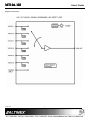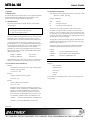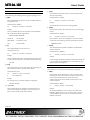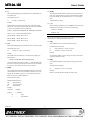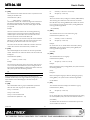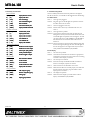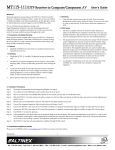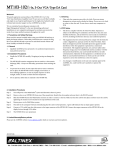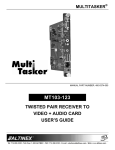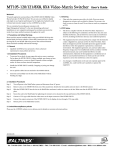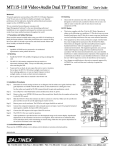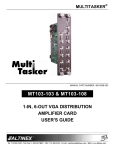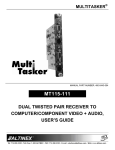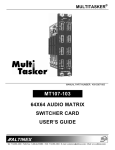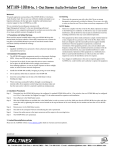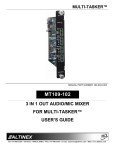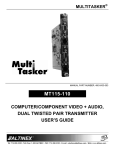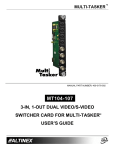Download Altinex MT105-108 User`s guide
Transcript
MT104MT104-102/ 102/6-In, 11-Out VGA Switcher Card User’s Guide Welcome! 1.3 Cleaning We greatly appreciate your purchase of the MT104-102 6-In 1-Out VGA Switcher Card. We are sure you will find it reliable and simple to use. Superior performance for the right price, backed by solid technical and customer support is what ALTINEX has to offer. • We are committed to providing our customers with Signal Management Solutions® to the most demanding audiovisual installations at very competitive pricing and we welcome you to join the ranks of our many satisfied customers throughout the world. 1.4 FCC Notice • This device complies with Part 15 of the FCC Rules. Operation is subject to the following two conditions: (1) This device may not cause harmful interference, and (2) this device must accept any interference received, including interference that may cause undesired operation. • This equipment has been tested and found to comply with the limits for a Class A digital device, pursuant to Part 15 of the FCC Rules. These limits are designed to provide reasonable protection against harmful interference when the equipment is operated in a commercial environment. This equipment generates, uses, and can radiate radio frequency energy and, if not installed and used in accordance with the instructions found herein, may cause harmful interference to radio communications. Operation of this equipment in a residential area is likely to cause harmful interference in which case the user will be required to correct the interference at his own expense. • Any changes or modifications to the unit not expressly approved by ALTINEX, Inc. could void the user’s authority to operate the equipment. 1. Precautions and Safety Warnings Please read this manual carefully before using your MT104-102. Keep this manual handy for future reference. These safety instructions are to ensure the long life of your MT104-102 and to prevent fire and shock hazard. Please read them carefully and heed all warnings. 1.1 General • Qualified ALTINEX service personnel or their authorized representatives must perform all service. 1.2 Installation Precautions • To prevent fire or shock, do not expose this unit to water or moisture. Do not place the MT104-102 in direct sunlight, near heaters, or heat-radiating appliances, or near any liquid. Exposure to direct sunlight, smoke, or steam can harm internal components. • The MT104-102 contains components that are sensitive to electrostatic discharge (ESD). Always use ESD safety precautions when touching the card. • Handle the MT104-102 carefully. Dropping or jarring can cause damage. • Insert the card carefully into the slots of the MultiTasker without bending any edges. • When removing a card, please make sure that the expansion card to which it is attached is also pulled out simultaneously. Clean only the connector area with a dry cloth. Never use strong detergents or solvents, such as alcohol or thinner. Do not use a wet cloth or water to clean the card. Do not clean or touch any component or PCB. 2. Installation Procedures Step 1. Turn off power to the MultiTasker system and disconnect from AC power. Step 2. Remove an unused slot cover (MT200-101) from the enclosure. Step 3. Slide the MT104-102 into the enclosure in order to connect it to the bus. Make sure that the card fits into place and then secure the card by tightening the top and bottom retainer screws. Step 4. Restore power to the MultiTasker system. Step 5. The LED on the card panel will turn red indicating that the card is in full operation. Step 6. Connect cables from the video sources to the input connectors of the MT104-102. Connect the output connector of the MT104-102 to the display device using a high-quality cable. Step 7. Starting from the left, identify the slot number where the MT104-102 card is plugged into the enclosure and note that it is for RS-232 control. Step 8. The MT104-102 is now operational. Step 9. See the RS-232 Control commands in the next section to make the proper input to output connections. 3. Limited Warranty/Return policies Please see the ALTINEX website at www.altinex.com for details on warranty and return policies. 400-0092-006 1 MT104MT104-102 User’s Guide 4. Technical Specifications Specifications are subject to change. See www.altinex.com for up-to-date information. Features/Description MT104-102 Electrical General Input Video Signals Inputs Analog External Video 15-pin HD F (6) Impedance Internal Video 10-pin IDC (1) Type Outputs Video 15-pin HD F (1) Video Resolutions VGA thru QXGA Signal Types RGBHV & RGBS Weight 75 ohms Differential Horizontal, Vertical TTL (+/-) Impedance 10 kohms Output Video Signals Analog Impedance Table 1. MT104-102 General Enclosure Slots Required 1.7 Vp-p max Input Sync Signal Compatibility Mechanical MT104-102 1.7 Vp-p max. 75 ohms Output Sync Signals MT104-102 Horizontal, Vertical TTL (+/-) Impedance 22 ohms Two 1.0 lb (0.45 kg) Frequency Compatibility Connector Panel T° Operating T° Storage Black Horizontal 15-130 kHz Vertical 25-180 Hz 10°C-35°C 50°C Bandwidth Humidity Power Consumption MTBF (calc.) 350 MHz @-3dB 90% non-condensing (from enclosure) 40,000 hrs +6V 150 mA (0.9 W) -6V 100 mA (0.6 W) Table 2. MT104-102 Mechanical Total Power Table 3. MT104-102 Electrical 400-0092-006 2 1.5 W max. MT104MT104-102 User’s Guide 5. About Your MT104-102 The MT104-102 6-In, 1-Out MT VGA Switcher Card uses two slots in MultiTasker enclosures. This card enables multiple computer video sources to be connected and switched to a single scan-rate compatible display. Resolutions supported range from VGA to QXGA. Inputs and outputs both use 15-pin HD female (VGA-type) connectors. If used together with 15-pin HD to 5 BNC adapter cables available from ALTINEX, the MT104-102 can pass RGBHV format computer video signals. Inputs are selected via easy-to-use ASCII commands from a control system or computer connected to the RS-232 port of the MultiTasker enclosure. For convenience and flexibility, the MT104-102 employs Sync Delay, which briefly "blanks" the video channel signals while switching between sources avoiding visual "glitches." The MT104-102 is Plug & Play compatible. To expand the number of VGA inputs, the MT104-102 can be connected to an MT VGA SW Expansion card. For more information on expansion see the MT104-104 & MT103-106 product descriptions. 400-0092-006 3 MT104MT104-102 User’s Guide 6. Application Diagrams Diagram 1: Typical Setup 400-0092-006 4 MT104MT104-102 User’s Guide Diagram 2: Internal View 400-0092-006 5 MT104MT104-102 User’s Guide 7. Operation 7.2 Description of Commands 7.1 RS-232 Control Each command consists of three parts: Function, Card ID, and Unit ID. The MT104-102 has many advanced remote-control capabilities accessible through standard RS-232 communication using a computer, control system, or any device capable of RS-232 communication. Example: [VERC3U2] 7.1.1 RS-232 Interface VER = Function C3 = Card ID or Group ID U2 = Unit ID (optional for Unit ID 0) [ Function , Card ID , Unit ID ] The control commands for the MT104-102 are in a simple ASCII character format. 1. Square brackets "[ ]" are part of the command. For Function, see a detailed explanation under each description. 2. Use uppercase letters for all commands. The card ID is a unique identifier. It is equal to the enclosure slot number, or it may be an assigned value. As the slot number, the value can range from 1-4 up to 1-20 depending on the enclosure. If the value is assigned, the ID may be a maximum of 99. Card ID 0 (C0) is used for the controller and cannot be reassigned. 3. Spaces are NOT legal characters. The cards in a MultiTasker are capable of performing various functions, as well as providing feedback to the user or control system. Commands instruct a card to perform specific actions or request information from the card. Some commands do both simultaneously. The group ID is a number representing a group of cards defined with the [WR] command. When using the group ID, all cards in the group perform the given instruction. A command that instructs the card only to perform an action will generate feedback of "[ ]". The open bracket immediately followed by a closed bracket indicates the card received a valid command. If the command requested information from the card, the feedback generated by the card is the acknowledgement of having received a valid command. Invalid commands generate feedback that includes "ERR" plus an error code. Example 1: [ERR001] Example 2: [ERRC04] Changing the position of a card significantly affects the commands recorded on software definitions or third-party control systems. Example: [VERC3]: Error number Card error C4 For IDs other than U0 or all MultiTaskers. [VERC3]: Equivalent to [VERC3U0] for U0. The RS-232 commands in this section are organized into the following 5 categories: 7.1.2 Conventions Used in this Manual Card IDs: Basic Commands In this manual, cards are referenced by their card ID; typically equivalent to the slot number: Feedback Control Card Control C1, C2, C3, C4 ... C99 Card IDs Group IDs: Groups Groups are referenced by their group ID: See the Summary of Commands (Section 7.3) for one-line descriptions of each command. G1, G2, G3 ... G8 Unit IDs: Units are referenced by their unit ID: U0, U1, U2 ... U20 Examples for each command in the following sections do not include the unit ID. Commands sent to a MultiTasker without a unit ID are executed by all MultiTaskers connected to the RS-232 bus. It is only necessary to include the unit ID when there is more than one MultiTasker connected to the bus and the command is intended for cards in that MultiTasker only. Executed by all MultiTaskers on the RS-232 bus. [VERC3U1]: Executed by MultiTasker unit ID U1 only. 400-0092-006 [VERC3Ui]: Command Organization Commands ending in "S" will be saved into memory. Commands not ending in "S" are executed, but not restored at reset or powered-up. [VERC3]: For U0 or all MultiTaskers on the bus. 6 MT104MT104-102 User’s Guide 5. [CLR] Basic Commands The basic commands provide general information about the card and are most useful during the initial stages of setting up and operating the card. This command resets the MT104-102 to the factory default; Input 1 selected, output enabled. 1. [VER] Command Format: [CLRCn] Cn This command displays the firmware version and model number for the MT104-102 card. Example: Command Format: [VERCn] Cn Clear the MT104-102 card in slot 4 by sending [CLRC4]. = Card ID (n = slot # from 1 to max slots) 6. [TEST] Example: This command performs a series of internal tests on the matrix engine memory. There is an MT104-102 card in slot 4. Send the command [VERC4] and card will return the following feedback: Command Format: [TESTCn] [MT104-102 690-0158-007C04] MT104-102 = the card model 690-0158-007 = the software version C04 = card ID number = Card ID (n = slot # from 1 to max slots) Cn = Card ID (n = slot # from 1 to max slots) Upon completion, the system will display the results. This feedback will be similar to the following, otherwise failures will be indicated. MEMORY IS GOOD 7. [HELP] 2. [C] This command displays information available for the MultiTasker interface commands. This command displays the status of the card. Command Format: [Cn] Command Format: [HELPCn] Cn = Card ID (n = slot # from 1 to max slots) Cn = Card ID (n = slot # from 1 to max slots) Example: Example: There is an MT104-102 in slot 4 with Input 2 selected and the output is enabled, ON. Send [C4] and receive feedback similar to following: In order to display the RS-232 commands available for the MT104-102 in slot 4, send the command [HELPC4]. The commands along with a brief description will be displayed. ON 2 C04 3. [CnS] Feedback Control This command saves the current status of the card. These settings are restored after system reset or powered off, then back on. The next commands are a function of both the card and the front panel and allow flexibility over when and how card information is displayed. Command Format: [CnS] Cn = Card ID (n = # from 1 to max slots) S = save configuration 8. [FBD] This command turns feedback delay on or off. It is necessary when installing some newer cards in older systems. If the system does not receive all of the feedback from the card, the card may be communicating too fast. This command will slow down the card's communication rate. Example: Save the setup from [C] command example by sending [C4S]: Command Format: [FBDm] ON 2 C04 [SAVED] m 4. […S] – Save This command will save the configuration command being sent in memory. Send [ON1C4S] to the engine. After reset or power-up, Input 1 of C4 is selected and the output is enabled. 400-0092-006 = Delay (0= no delay, 1= delay 100mS) Example: The command [HELPC4] is sent to the card in slot 4. Some of the HELP file is displayed on the screen, but most is missing. Send the command [FBD1] to slow down the rate at which the card sends feedback to the system. 7 MT104MT104-102 User’s Guide 9. [?] 12. [STA0] This command displays general information about a MultiTasker and its installed cards. This command disables automatic feedback from the card and front panel. The command affects any card with auto feedback capability, not just the MT104-102. The default at power-on or reset is STA0, OFF. Command Format: [?Ui] Ui = Unit ID (i = from 0 to 20) Command Format: [STA0] Example: 13. [...F] A MultiTasker with unit ID 0 has a front panel with model number MT101-110, and contains an MT104-102 in slot 4. Send the command [?] and receive feedback similar to the following: After processing a command, an OK or [ERR001] will be returned as feedback if "F" is included at the end of a command string. Command = [ON2C2F] [(MT101-110U0)(MT104-102C04)(MT105-108C06)(MT106-103C08)] Feedback = OK MT101-111U0 = Panel model number/unit ID Card Control MT104-102C04 = MT104-102 is in slot 4 MT105-108C06 = MT105-108 is in slot 6 Card control commands allow the main card functions to be executed over the RS-232 bus, or from the MultiTasker front panel. MT106-103C08 = MT106-103 is in slot 8 14. [ON] 10. [?C] This command selects an input and enables the output. This command displays general information about a card and its status. Command Format: [ONmCn] Command Format: [?Cn] m = Input number (m = # from 1 to 6 slots) Cn Cn = Card ID (n = # from 1 to max slots) = Card ID (n = # from 1 to max slots) Example: Example: The MT104-102 in slot 4 has Input 1 ON. Send [?C4] to display the feedback status. The command [ON2C4] connects the signal on Input 2 of C4 to the output and enables the output. 15. [OFF] [(MT104-102C04)(VR690-0158-007C04)(IN2C04)] This command disables the output without changing the selected input. All status feedback is enclosed in brackets, "[ ]". Each data field within the status is enclosed in parentheses. The first two characters identify the status type. The last three characters are the card’s ID. Command Format: [OFFCn] 11. [STA1] Cn This command enables automatic feedback from the front panel. The command affects any card with auto feedback capability, not just the MT104-102. The default at power on or reset is STA0, off. For more details, see the [?Cn] command definition. Send the command [OFFC4] to disable the output of C4. Command Format: [STA1] Feedback Prefix Definitions: MT = Model Number VR = Firmware Version IN = Input Selected Example: Command = [ON2C4] Feedback = [ ] (IN2C04) 400-0092-006 IN = Input 2 = Input Number = Card ID (n = # from 1 to max slots) Example: 8 MT104MT104-102 User’s Guide 16. [....P] ID Commands This command sets the path for the output, but it is not active until the switch command, [SW], is executed. Commands ending in "P" are not executed immediately. The path for outputs on multiple cards or the same card can be preloaded. The default card ID is the same as the card slot number. The next several commands allow the user to change the card ID to a value other than the slot number. Once the ID is changed, moving the card to another slot will not change the card ID. If a card in slot 4 is set to ID 1, then moved to slot 10, its ID will remain 1. The [RSI] command forces each installed card to take its slot number as its ID number, regardless of the slot in which it is installed. Example: There is an MT104-102 in slot 4; Input 1 currently selected. The PATH command is used to preload Input 5 as follows: Some cards require more than one slot in the MultiTasker system. As an example, some matrix switcher cards require 4 slots. If 5 of these cards are installed, they would be numbered C4, C8, C12, C16, and C20. Changing the ID allows the user to define the cards as C1, C2, C3, C4, and C5. [ON5C4P] The status of the card, [C4], remains as follows until the switch command is received: Another use for changing the card ID is to be able to use multiple systems without having to set each unit to a different unit ID. All systems may be left as unit ID 0 for ease of programming. The cards in the first unit may be numbered 1-10 and in the second unit 11-20. ON 1 C04 Send the command [SW] and then check the status of C4 as follows: [SW] [C4] 19. [RSI] The new feedback is: This command resets the card IDs in the system. After sending this command, each card ID in the system will match the slot number of the card. If the card is moved to another slot, its ID number will be the new slot number. ON 5 C04 17. [SW] This command immediately connects inputs and outputs previously set with the PATH command. The command switches all paths set on this card and all other cards in the enclosure. Command Format: [RSI] Example: 18. [SIG] Send the command [RSI] to the system with Unit ID 0. The card in slot 1 will have ID 1, the card in slot 2 will have ID 2, and so on. If the card in slot 1 is then moved to slot 4, the card ID will then be 4. This command checks for the presence of a video signal on the output of the card and returns "1" if a signal is present and "0" if there is no signal. 20. [SIDn] Command Format: [SIGCn] Cn This command sets all the cards installed in the MultiTasker system to the same card ID. After sending this command, all cards will be addressed with the same ID. Use caution when sending this command to a system with multiple board types. = Card ID (n = # from 1 to max slots) Example: There is a video input signal on Input 1 of C4, Input 1 is selected, and the output is enabled. Send the command [SIGC4] and receive the following feedback: Command Format: [SIDn] n 1 = Card ID (n = # from 1 to 99) Example: If the output is disable, the card returns "0." Send the command [SID1] to the system. All the cards in the system now have ID 1. Any commands that are sent to card ID 1 will be received and executed by each card. 21. [SIDnCi] This command sets the card ID of a single card to a number from 1 to 99. Command Format: [SIDnCi] n Ci = Card ID (n = # from 1 to 99) = Slot Number (i = # from 1 to max slots) Example: Send the command [SID50C10] to set the ID of the card in slot 10 to an ID of 50. 400-0092-006 9 MT104MT104-102 User’s Guide 22. [SID+] This command sets the card ID of all the cards in a system to their slot number plus the offset value. Cn = Card ID (n = slot # from 1 to max slots) Gk = Group ID (k = # from 1-8) Example: Command Format: [SID+n] Add C2, C4, and C6 to G5 by sending the command [WRC2C4C6G5]. After executing this command, G5 will consist of C2, C4, and C6. n = Offset amount (n = # from 0 to 99) The maximum card ID is 99, so subtract the highest slot number from 99 to find the maximum offset. For example, in an 8-slot enclosure, the maximum offset would be 91. The slot number (8) plus the offset (91) equals 99. Now add C8 to G5 by sending [WRC8G5]. C8 is added to G5, and G5 is not overwritten. View the contents of G5 by sending [RDG5] and receiving the following feedback: [G5=C2C4C6C8] Example: 25. [RMC] There are two 20-slot enclosures to be connected together during normal operation. The first unit will use the default IDs where the card ID is equal to the slot number. The second unit will have the same unit ID, but each card ID will be offset by 20. This command removes one or more cards from a group. Command Format: [RMCn1Cn2…Gk] Connect the computer to the second unit only and send the command [SID+20] to set the ID of all the cards in the second enclosure to their slot number plus 20. Reconnect both units to the computer. Cn = Card ID (n= # from 1 to max slots) Gk = Group ID (k = # from 1-8) Example: The cards in the first unit will be referenced as card IDs 1-20 and the cards in the second unit will be referenced by card IDs 21-40. G5 consists of C2, C4, C6, and C8. Remove C6 and C8 by sending [RMC6C8G5]. View the contents of G5 by sending [RDG5] and receiving the following feedback: 23. [RSN] This command displays the slot number of a card with a specified ID number. If more than one card has the same ID, each slot number will be displayed. [G5=C2C4] 26. [RMG] Command Format: [RSNCi] This command deletes one or all groups. Ci Command Format: [RMGk] = Card ID (i = # from 1 to 99) Example: Gk = Group ID (k = # from 1-8, * for all) The card in slot 4 takes up four slots in the enclosure. Its ID was set to 1 since it is the first card installed in the system, reading from left to right. Send the command [RSNC1] to find the slot number of this card. The system responds with the following feedback: Example: Remove all cards from G5 by sending [RMG5]. The system will return the following feedback: [G5=0] [4] Example 2: Group Commands Remove all cards from all groups, effectively deleting all groups, by Group commands allow several cards with the same functions to be controlled simultaneously with a single command. Up to 8 groups (G1-G8) may be defined. These commands apply to all cards, not only the MT104-102. sending [RMG*]. The system will return the following feedback: G1-G8: EMPTY 27. [RD] 24. [WR] This command reads and then displays the members in a group. This command adds cards to a group. In MultiTasker systems with audio and video cards, the groups are typically as follows: Command Format: [RDGk] Group 1 = Video Cards Gk Group 2 = Audio Cards = Group ID (k = # from 1-8) Example: Group 3 = Video and Audio Cards C2, C4, and C6 make up G5. Read the member data for G5 by sending the command [RDG5]. The system will return feedback as follows: Command Format: [WRCn1Cn2…Gk] [G5=C2C4C6] The feedback shows G5 and then the cards that make up G5. In this case, G5 includes C2, C4, and C6. 400-0092-006 10 MT104MT104-102 User’s Guide 7.3 Summary of Commands 8. Troubleshooting Guide Basic Commands 1) [VER] Display firmware version We have carefully tested and have found no problems in the supplied MT104-102; however, we would like to offer suggestions for the following: 2) [C] Display card status 8.1 LED is Not Lit 3) [CnS] Save card settings Cause 1: Card cage is not plugged in. 4) […S] Save command being sent Solution: 5) [CLR] Reset to defaults Plug card cage in. If the LED lights, the problem is solved. If the LED is still not lit, see Cause 2. 6) [TEST] Test internal memory ICs Cause 2: Card is not plugged in all the way. 7) [HELP] Display available commands Solution: Push the card in all the way. If the LED is still not lit, see Cause 3. Cause 3: Card cage slot has a problem. Feedback Commands 8) [FBD] Feedback delay on/off 9) [?] Display system cards 10) 10) [?C] Display card information 11) 11) [STA1] Autouto-feedback on 12) 12) [STA0] AutoAuto-feedback off 13) 13) […F] Display "OK" OK" feedback Solution 1: Test the card in other slots of the card cage. If the slot was damaged, the card may work in other slots. If other slots work and the LED lights, the problem is the card cage slot. The card cage may require service. Call ALTINEX at (714) 990-2300. If the other slots do not work and the LED is still not lit, see Solution 2. Solution 2: Take any other known good card with an LED and verify that Card Control Commands 14) 14) [ON] the slot used is good by seeing if the other card’s LED lights in that slot. If it lights, then the original card may be the source of the problem. Call ALTINEX at (714) 990-2300. Enable one or more outputs 15) 15) [OFF] Disable one or more outputs 16) 16) […P] Sets the path, [SW] preload 8.2 No Display 17) 17) [SW] Switch preloaded outputs Cause 1: The source has a problem. 18) 18) [SIG] SIG] Check for signal on output Solution: Check the source and make sure that there is a signal present and all source connections are correct. If the source is working and there is still no display, see Cause 2. ID Commands 19) 19) [RSI] Reset Card IDs to defaults 20) 20) [SIDn] Set all Card IDs 21) 21) [SIDnCi] Set one Card ID 22) 22) [SID+] Set all Card IDs IDs to an offset 23) 23) [RSN] Display card card slot number Cause 2: The card input is not selected. Solution: Select the card input. See RS-232 accessible commands in Section 7. If no display is present, see Cause 3. Cause 3: Cable connections to the destination are incorrect. Solution: Make sure that cables are connected properly. Also, make sure that the continuity and wiring are good. If there is still no display present, see Cause 4. Group Commands 24) 24) [WR] Add card(s) to a group 25) 25) [RMC] Remove card(s card(s) from group Cause 4: The display has a problem. 26) 26) [RMG] Delete group Solution: 27) 27) [RD] Display group members Make sure that the display is powered. If there is still no display, call ALTINEX at (714) 990-2300. 400-0092-006 11