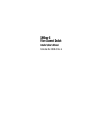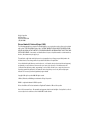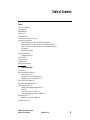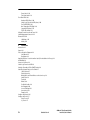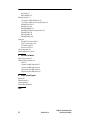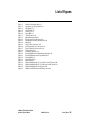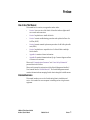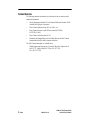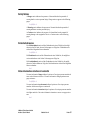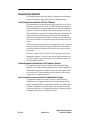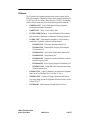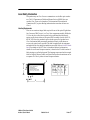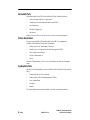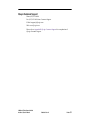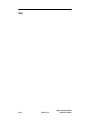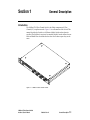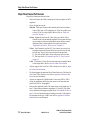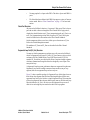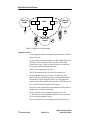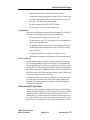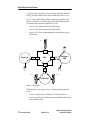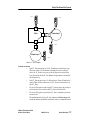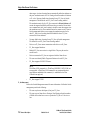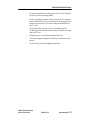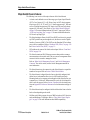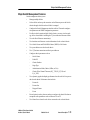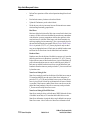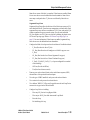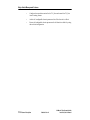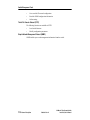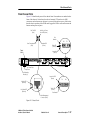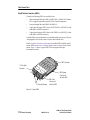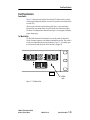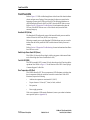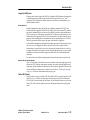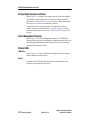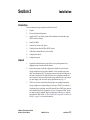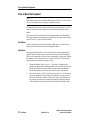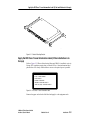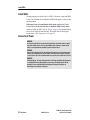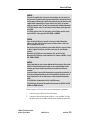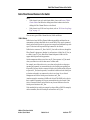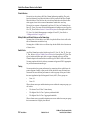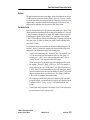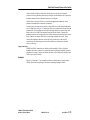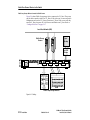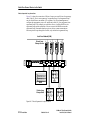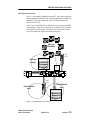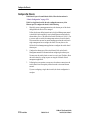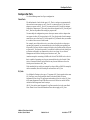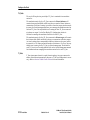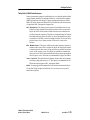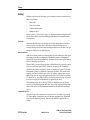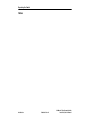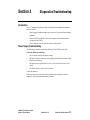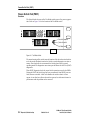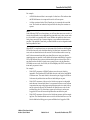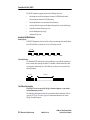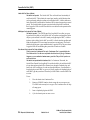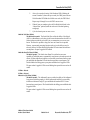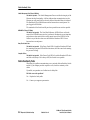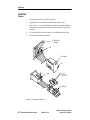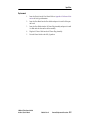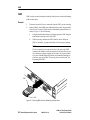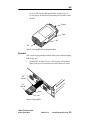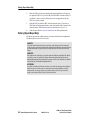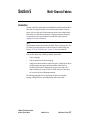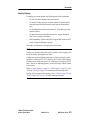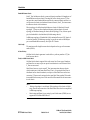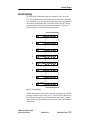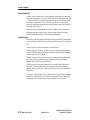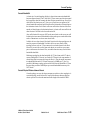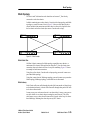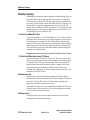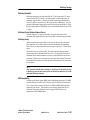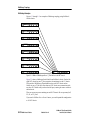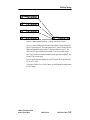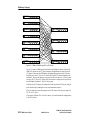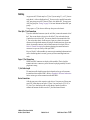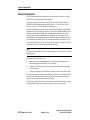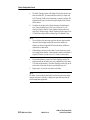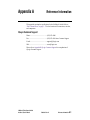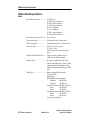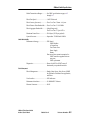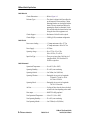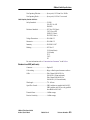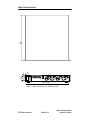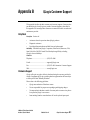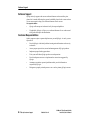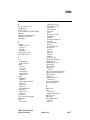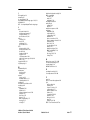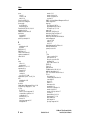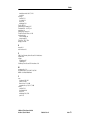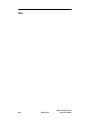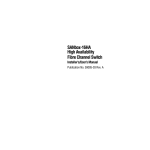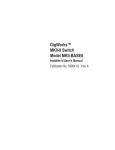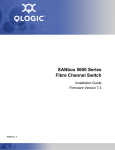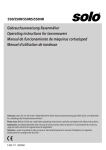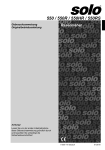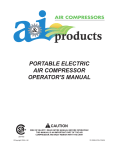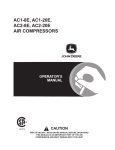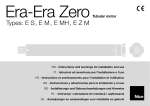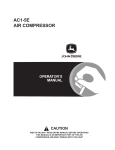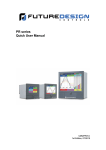Download Qlogic SANbox-8 User`s manual
Transcript
y ar in SANbox-8 Fibre Channel Switch im Installer’s/User’s Manual Pr el Publication No. 59008-03 Rev. A y ar in QLogic Corporation 6321 Bury Drive Eden Prairie, MN 55346 (952) 932-4000 Release Number 03, Revision A (August, 2000) im The following paragraph does not apply to the United Kingdom or any country where such provisions are inconsistent with local law: THIS PUBLICATION is printed “AS IS” WITHOUT WARRANTY OF ANY KIND, EITHER EXPRESSED OR IMPLIED, INCLUDING, BUT NOT LIMITED TO, THE IMPLIED WARRANTIES OF MERCHANTABILITY OR FITNESS FOR A PARTICULAR PURPOSE. Some states do not allow disclaimer of express or implied warranties in certain transactions; therefore, this statement may not apply to you. el This publication could include technical inaccuracies or typographical errors. Changes are periodically made to the information herein; These changes will be incorporated in new editions of the publication. Pr It is possible that this publication may contain reference to, or information about, products (machines and programs), programming, or services that are not announced in your country. Such references or information must not be construed to mean that such products, programming, or services will be offered in your country. Any reference to a licensed program in this publication is not intended to state or imply that you can use only the licensed program indicated. You can use any functionally equivalent program instead. Copyright © QLogic Corporation 2000. All rights reserved. SANbox, SANsurfer, and Multistage are trademarks of QLogic Corporation. IBM® is a registered trademark of IBM Corporation. Microsoft and Microsoft Excel are trademarks or Registered Trademarks of Microsoft Corporation. Note to US Government Users – Documentation and programs related to restricted rights – Use, duplication, or disclosure are subject to the restrictions set forth in GSA ADP Schedule Contract. y Table of Contents ar Preface 1 el im in How to Use This Manual 1 Intended Audience 1 Related Materials 2 Safety Notices 3 Sicherheitshinweise 3 Notes informatives relatives à la sécurité 3 Communications Statements 4 Federal Communications Commission (FCC) Class A Statement 4 Canadian Department of Communications Class A Compliance Statement 4 Avis de conformité aux normes du ministère des Communications du Canada 4 CE Statement 5 VCCI Class A Statement 6 Laser Safety Information 7 Labeling Requirements 7 Accessible Parts 8 Pièces Accessibles 8 Zugängliche Teile 8 QLogic Customer Support 9 General Description Pr Introduction 1-1 Major Fibre Channel Port Features 1-2 Fabric Port Overview 1-3 Segmented Loop Port (SL_Port) Overview 1-3 Translated Loop Port (TL_Port) Overview 1-5 Major Switch Chassis Features 1-10 Major Switch Management Features 1-11 Switch Management Tools 1-15 SANsurfer Switch Management Application 1-15 Telnet 1-15 Trivial File Transfer Protocol (TFTP) 1-16 Simple Network Management Protocol (SNMP) 1-16 Fibre Channel Ports 1-17 GigaBit Interface Converters (GBICs) 1-18 Front Panel Controls 1-19 SANbox-8 Fibre Channel Switch Installer’s/User’s Manual 59008-03 Rev. A iii Installation y ar im 2 in Power Switch 1-19 Test Mode Switch 1-19 Front Panel LEDs 1-20 Heartbeat LED (Yellow) 1-20 Switch Logic Power Good LED (Green) 1-20 Fan Fail LED (RED) 1-20 Over Temperature LED (Red) 1-20 Logged-In LED (Green) 1-21 Traffic LED (Yellow) 1-21 AC Input Power Connector and Fuses 1-22 Switch Management Connector 1-22 Ethernet LEDs 1-22 LINK Status 1-22 Activity 1-22 Pr el Introduction 2-1 Unpack 2-1 Place or Mount the Equipment 2-2 Shelf Mount 2-2 Rack Mount 2-2 Apply the IEC Class 1 Laser Information Label (If the installation is in Europe) 2-3 Install GBICs 2-4 Connect to AC Power 2-4 Switch Logic Power Good LED 2-6 Check the Power-On-Self-Test (POST) Results 2-6 Cable Fibre Channel Devices to the Switch 2-7 Public Devices 2-7 Private Devices 2-8 Mixing Public and Private Devices on the Same Loop. 2-8 Switch Ports 2-8 Tuning 2-8 Distance 2-9 Port Buffer Credits 2-9 Hot-Pluggable 2-10 Incorrect Cabling 2-10 Connections 2-10 Examples 2-11 Configure the Chassis 2-16 Configure the Ports 2-17 Fabric Ports 2-17 SL_Ports 2-17 iv 59008-03 Rev. A SANbox-8 Fibre Channel Switch Installer’s/User’s Manual Introduction 3-1 Power Supply Troubleshooting 3-1 Power-On-Self-Test (POST) 3-2 Overview 3-2 Heartbeat LED Blink Patterns 3-4 Test/Failure Descriptions 3-4 Cable Continuity Tests 3-8 Removal/Replacement Procedures im 4 ar Diagnostics/Troubleshooting in 3 y TL_Ports 2-18 T_Ports 2-18 Tuning Ports for Multi-Frame Sequences 2-19 Zoning 2-20 Rack and Shelf Administration 2-21 Operating the Switch 2-21 5 el Introduction 4-1 Input Fuse 4-2 Removal 4-2 Replacement 4-3 GBIC 4-4 Removal 4-4 Replacement 4-5 Battery (Repair Depot Only) 4-6 Multi-Chassis Fabrics Pr Introduction 5-7 Three Multi-Chassis Topologies 5-8 Choosing a Topology 5-9 Cascade Topology 5-11 Cascade Fabric Size 5-12 Cascade Latency 5-12 Cascade Bandwidth 5-13 Cascade Physical Distance between Chassis 5-13 Cascade Zoning 5-14 MKII Compatibility 5-14 Mesh Topology 5-15 Mesh Fabric Size 5-15 Mesh Latency 5-15 Mesh Bandwidth 5-16 Mesh Physical Distance Between Chassis 5-16 SANbox-8 Fibre Channel Switch Installer’s/User’s Manual 59008-03 Rev. A v A y ar im in Mesh Zoning 5-17 MKII Compatibility 5-17 Multistage Topology 5-18 T_Port Rules for SANbox IO/T Chassis 5-18 T_Port Rules for SANbox Cross-Connect (CC) Chassis 5-18 Multistage Fabric Size 5-18 Multistage Latency 5-18 Multistage Bandwidth 5-19 Multistage Physical Distance Between Chassis 5-19 Multistage Zoning 5-19 MKII Compatibility 5-19 Multistage Examples 5-20 Cabling 5-23 Fiber Optic T_Port Connections 5-23 Copper T_Port Connections 5-23 T_Port Cable Length 5-23 Device Connections 5-23 Chassis Configuration 5-24 Chassis Configuration Process 5-25 Reference Information Pr el QLogic Customer Support A-1 SANbox-8 Switch Specifications A-2 Switch A-2 Shortwave Laser GBIC (multi-mode) A-5 Longwave Laser GBIC (single-mode) A-6 Copper Inter-Enclosure GBIC (active) A-6 Copper Intra-Enclosure GBIC (passive) A-7 B QLogic Customer Support Help Desk B-1 Hardware Support B-1 Software Support B-2 Customer Responsibilities B-2 Index vi 59008-03 Rev. A SANbox-8 Fibre Channel Switch Installer’s/User’s Manual el im in ar SANbox-8 Fibre Channel Switch 1-1 Segmented Loop Topology Example 1-4 SCSI Example 1-6 TCP/IP Example 1-7 Chassis Front 1-17 Typical GBIC 1-18 Test Mode Switch 1-19 Cabinet Mounting Bracket 2-3 IEC Class 1 Laser Information Label 2-3 Extending Buffer Credits by Chaining Ports 2-10 Cabling 2-12 Variety of Public Connections 2-13 Private Segmented Loop Connections 2-14 Private Translated Loop Connections 2-15 Test Mode Switch 3-2 Removing the Input Fuse 4-2 Removing GBICs that have individually operated latches 4-4 Removing GBICs that have bail-operated latches 4-5 Replacing GBICs 4-5 Cascade Example 5-11 Mesh Example 5-15 SANbox-8 Multistage with one T_Port link from each IO/T chassis 5-20 SANbox-8 Multistage with two T_Port links from each IO/T chassis 5-21 SANbox-8 Multistage with Four CC Chassis 5-22 SANbox-8 Switch Dimensions in Millimeters (Inches) A-8 Pr Figure 1-1 Figure 1-2 Figure 1-3 Figure 1-4 Figure 1-5 Figure 1-6 Figure 1-7 Figure 2-1 Figure 2-2 Figure 2-3 Figure 2-4 Figure 2-5 Figure 2-6 Figure 2-7 Figure 3-8 Figure 4-1 Figure 4-2 Figure 4-3 Figure 4-4 Figure 5-1 Figure 5-2 Figure 5-3 Figure 5-4 Figure 5-5 Figure A-1 y List of Figures SANbox-8 Fibre Channel Switch Installer’s/User’s Manual 59008-03 Rev. A List of Figures vii Notes List of Figures 59008-03 Rev. A SANbox-8 Fibre Channel Switch Installer’s/User’s Manual y Preface ar How to Use This Manual This manual has five sections, two appendixes and an index: Section 1 is an overview of the Switch. It describes indicator lights and all user controls and connections. • Section 2 explains how to install the Switch. • Section 3 contains troubleshooting procedures and explains the Power On Self Test (POST). • Section 4 contains removal/replacement procedures for all field replaceable units (FRUs). • Section 5 explains how to expand the size of a Switch fabric to multiple Switch chassis. • Appendix A contains reference information. • Appendix B contains information about QLogic Customer Support and how to contact us for assistance. el im in • Please read “Communications Statements” and “Laser Safety Information” presented later in this Preface. Pr Please use this manual in conjunction with the Switch Management Installer’s/ User’s manual listed in “Related Materials”. The Switch Management manual contains information about managing Switch chassis through all available means. Intended Audience This manual introduces users to the Switch and explains its installation and service. It is intended for users competent in installing and servicing electronic equipment. SANbox-8 Fibre Channel Switch Installer’s/User’s Manual 59008-03 Rev. A Preface 1 Related Materials y The following manuals and materials are referenced in the text and/or provide additional information. Switch Management Installer’s/User’s Manual, Publication Number 59010. Available from QLogic Corporation. • Fibre Channel-Arbitrated Loop (FC-AL-2) Rev. 6.8 • Fibre Channel-Private Loop SCSI Direct Attach (FC-PLDA) NCITS TR-19:1998 • Fibre Channel-10-bit Interface Rev. 2.3 • Definitions of Managed Objects for the Fabric Element in Fibre Channel Standard (draft-ietf-ipfc-fabric-element-mib-04.txt). in ar • The Fibre Channel Standards are available from: Pr el im Global Engineering Documents, 15 Inverness Way East, Englewood, CO 80112-5776 Phone: (800) 854-7179 or (303) 397-7956 Fax: (303) 397-2740 2 Preface 59008-03 Rev. A SANbox-8 Fibre Channel Switch Installer’s/User’s Manual Safety Notices y A Danger notice indicates the presence of a hazard that has the potential of causing death or serious personal injury. Danger notices appear on the following pages: ar 2-4, 2-5, 4-1 A Warning notice indicates the presence of a hazard that has the potential of causing moderate or minor personal injury. 4-6 Sicherheitshinweise in A Caution notice indicates the presence of a hazard that has the potential of causing damage to the equipment. There is a Caution notice on the following pages: im Ein Gefahrenhinweis weist auf das Vorhandensein einer Gefahr hin, die möglicherweise den Tod oder schwere Verletzungen zur Folge hat. Gefahrenhinweise sind auf den folgenden Seiten vorhanden: 2-4, 2-5, 4-1 Ein Warnhinweis weist auf das Vorhandensein einer Gefahr hin, die möglicherweise mittelschwere oder leichte Verletzungen zur Folge hat. el Ein Vorsichtshinweis weist auf das Vorhandensein einer Gefahr hin, die möglicherweise Geräteschäden zur Folge hat. Vorsichtshinweise sind auf den folgenden Seiten vorhanden: 4-6 Pr Notes informatives relatives à la sécurité Une note informative Danger indique la présence d’un risque pouvant entraîner la mort ou des blessures sérieuses. Les notes informatives Danger paraissent aux pages suivantes: 2-4, 2-5, 4-1 Une note informative Avertissement indique la présence d’un risque pouvant entraîner des blessures légères ou mineures. Une note informative Attention indique la présence d’un risque pouvant entraîner des dégâts matériels. Une notice informative Attention se trouve aux pages suivantes: 4-6 SANbox-8 Fibre Channel Switch Installer’s/User’s Manual 59008-03 Rev. A Preface 3 Communications Statements y The following statements apply to this product. The statements for other products intended for use with this product appear in their accompanying manuals. in ar Federal Communications Commission (FCC) Class A Statement This equipment has been tested and found to comply with the limits for a Class A digital device, pursuant to Part 15 of the FCC Rules. These limits are designed to provide reasonable protection against harmful interference when the equipment is operated in a commercial environment. This equipment generates, uses, and can radiate radio frequency energy and, if not installed and used in accordance with the instruction manual, may cause harmful interference to radio communications. Operation of this equipment in a residential area is likely to cause harmful interference in which case the user will be required to correct the interference at their own expense im Neither the provider or the manufacturer are responsible for any radio or television interference caused by unauthorized changes or modifications to this equipment. Unauthorized changes or modifications could void the user's authority to operate the equipment. el This device complies with Part 15 of the FCC Rules. Operation is subject to the following two conditions: (1) this device may not cause harmful interference, and (2) this device must accept any interference received, including interference that may cause undesired operation. Pr Canadian Department of Communications Class A Compliance Statement This equipment does not exceed Class A limits for radio emissions for digital apparatus, set out in Radio Interference Regulation of the Canadian Department of Communications. Operation in a residential area may cause unacceptable interference to radio and TV reception requiring the owner or operator to take whatever steps necessary to correct the interference. Avis de conformité aux normes du ministère des Communications du Canada Cet équipement ne dépasse pas les limites de Classe A d'émission de bruits radioélectriques por les appareils numériques, telles que prescrites par le Réglement sur le brouillage radioélectrique établi par le ministère des Communications du Canada. L'exploitation faite en milieu résidentiel peut entraîner le brouillage des réceptions radio et télé, ce qui obligerait le propriétaire ou l'opérateur à prendre les dispositions nécwssaires pour en éliminer les causes. 4 Preface 59008-03 Rev. A SANbox-8 Fibre Channel Switch Installer’s/User’s Manual CE Statement y The CE symbol on the equipment indicates that this system complies with the EMC (Electromagnetic Compatibility) directive of the European Community (89/ 336/EEC) and to the Low Voltage (Safety) Directive (73/23/EEC). Such marking indicates that this system meets or exceeds the following technical standards: EN60950/A11:1997 “Safety of Information Technology Equipment, Including Electrical Business Equipment”. • EN60825-1:1997 “Safety of Laser Products, Part 1. • EN 55022 (CISPR 22) Class A “Limits and Methods of Measurement of Radio Interference Characteristics of Information Technology Equipment”. • EN 50082-1/1997 “Electromagnetic compatibility - Generic immunity standard Part 1: Residential commercial, and light industry.” in ar • IEC1000-4-2/1995 “Electrostatic Discharge Immunity Test” - IEC1000-4-3/1995 “Radiated, Radio-Frequency, Electromagnetic Field Immunity Test” - IEC1000-4-4/1995 “Electrical Fast Transient/Burst Immunity Test” IEC1000-4-5/1995 “Surge Immunity Test” IEC1000-4-6/1996 “Immunity To Conducted Disturbances, Induced By Radio-Frequency Fields” el - im - - IEC1000-4-8/1993 Power Frequency Magnetic Field Immunity Test” - IEC1000-4-11/1994 “Voltage Dips, Short Interruptions And Voltage Variations Immunity Tests” EN61000-3-2/1995 “Limits For Harmonic Current Emissions (Equipment Input Current Less Than/Equal To 16 A Per Phase)”. Class A • EN61000-3-3/1995 “Limitation Of Voltage Fluctuations And Flicker In Low-Voltage Supply Systems For Equipment With Rated Current Less Than Or Equal To 16 A”. • ENV50204/1995 “Radio Frequency Susceptibility, Keyed Carrier” Pr • SANbox-8 Fibre Channel Switch Installer’s/User’s Manual 59008-03 Rev. A Preface 5 ar y VCCI Class A Statement Translation: Pr el im in This is a Class A product based on the standard of the Voluntary Control Council For Interference by Information Technology Equipment (VCCI). If this equipment is used in a domestic environment, radio disturbance may arise. When such trouble occurs, the user may be required to take corrective actions. 6 Preface 59008-03 Rev. A SANbox-8 Fibre Channel Switch Installer’s/User’s Manual Laser Safety Information ar y This product may use Class 1 lasers to communicate over the fiber optic conductors. The U.S. Department of Health and Human Services (DHHS) does not consider Class 1 lasers to be hazardous. The International Electrotechnical Commission (IEC) requires labeling information that states that the lasers are Class 1. A el im in Labeling Requirements There are no caution or danger labels required for use of the optical Gigabit Interface Converter (GBIC) since it is a Class 1 laser component assembly. Within the U.S., the only laser safety label required is the certification label that already appears on the plastic retainer of the optical GBIC assembly. Outside of the U.S., the IEC 825 laser safety standard requires that the system level product have a Class 1 information label permanently attached and clearly visible whenever access to the optical ports is possible. This label is supplied with the equipment and applied by the user during the installation procedure. Refer to Section 2 Installation. An example of the IEC Class 1 information label and its dimensions, suitable for use in most European countries, is shown below. The label consists of black printing on a yellow background. The languages represented on this example label are English, German, Finnish, and French and represent the minimum set for acceptance of a Class 1 product in most European countries. G3 R Dimensions in mm AxB G2 G3 26 x 52 4 4 52 x 105 5 5 74 x 148 6 7.5 CLASS 1 LASER PRODUCT LASER KLASSE 1 LUOKAN 1 LASERLAITE APPAREIL A LASER DE CLASSE 1 Pr TO IEC 825 (1984) + CENELEC HD 482 S1 G3 G2 SANbox-8 Fibre Channel Switch Installer’s/User’s Manual R 2 3.2 4 B 59008-03 Rev. A Preface 7 Accessible Parts fuses associated with the AC input power • interfaces to the interconnection media called GBICs • two chassis fans, • the Power Supply, and • the Battery. ar • y Field Replaceable Units (FRU) in the SANbox-8 Fibre Channel Switch are: Pièces Accessibles in Refer to Section 4 Removal/Replacement Procedures for more information. Les pièces remplaçables, Field Replaceable Units (FRU), du commutateur SANbox-8 Fibre Channel Switch sont les suivantes: fusibles associés à l’alimentation d’entrée c.a • interfaces avec les supports de raccordement, appelées GBIC, • deux ventilateurs de châssis, • le bloc d’alimentation, et • la pile. im • el Pour plus d’informations, voir la Section 4 (Procédures de retrait et de remplacement). Zugängliche Teile Pr Die FRUs (Field Replaceable Units) im SANbox-8 Fibre Channel Switch sind wie folgt: • Sicherungen für die Netzversorgung • Schnittstellen zu den Verbindungsmedien, GBICs • zwei Gehäuselüfter • Netzgerät • Batterie Für weitere Informationen siehe Abschnitt 4 (Ausbau-/Austauschverfahren). 8 Preface 59008-03 Rev. A SANbox-8 Fibre Channel Switch Installer’s/User’s Manual QLogic Customer Support Fax: (952) 932-4018 Attn: Customer Support E-Mail: [email protected] ar Web: www.QLogic.com y Phone:(952) 932-4040 Pr el im in Please refer to Appendix B QLogic Customer Support for an explanation of QLogic Customer Support. SANbox-8 Fibre Channel Switch Installer’s/User’s Manual 59008-03 Rev. A Preface 9 Notes Preface 59008-03 Rev. A SANbox-8 Fibre Channel Switch Installer’s/User’s Manual Section 1 y General Description ar Introduction Pr el im in The SANbox™-8 Fibre Channel Switch is the Fabric component of a Fibre Channel (FC) compliant network. Figure 1-1 is an illustration of the Switch. This manual describes the Switch as a full-featured fabric Switch unless otherwise specified. The SANbox-8 consists of two models; Model A has the airflow front-toback and Model B has the airflow back-to-front. In all other respects they are the same. Figure 1-1 SANbox-8 Fibre Channel Switch SANbox-8 Fibre Channel Switch Installer’s/User’s Manual 59008-03 Rev. A General Description 1-1 Major Fibre Channel Port Features Major Fibre Channel Port Features Major Fibre Channel port features include: Each Switch chassis has 8 Fibre Channel ports. Each port operates at 1062.5 megabaud. • Any or all eight ports may be: ar y • Fabric ports connect to fibre channel public devices and device loops. A fabric port is self configuring as an F_Port for a public device or as an FL_Port for a loop of public devices. Refer to “Fabric Port Overview” on page 1-3. Fabric Ports im in Segmented Loop Ports (SL_Ports) allow you to divide a Fibre Channel Private Loop into multiple segments. Each segment of the loop can pass frames around as an independent loop and can also connect through the fabric to other segments of the same loop. Refer to “Segmented Loop Port (SL_Port) Overview” on page 1-3. SL_Ports. Each Translated Loop Port (TL_Port) connects to a private loop and allows connectivity between the private loop devices on the loop and “off-loop” devices (devices not connected to that particular TL_Port) such as Public fabric devices and private devices on other TL_Port loops. Refer to “Translated Loop Port (TL_Port) Overview” on page 1-5. TL_Ports. Trunk Ports (T_Ports) allow the interconnection of multiple chassis to form larger fabrics. Refer to Section 5 Multi-Chassis Fabrics. el T_Ports. All ports support Class 2 and Class 3 Fibre Channel service. Refer to Appendix A Reference Information. • The Switch supports the maximum Fibre Channel frame size (2148 bytes) for Class 2 and 3 Fibre Channel service. Refer to Appendix A Reference Information for more information. • All ports are supported by GigaBit Interface Converters (GBICs). GBICs contain the transmitters and receivers that connect to the interconnection media. Each GBIC is “hot pluggable”. • Each port has eight buffer credits. This feature allows a cable length up to 13 km at 1 Gbps without performance degradation. F_Port and T_Port credits can be extended by chaining ports together. Refer to “Port Buffer Credits” on page 2-9 for more information about extending port credits. Cable length is also dependant on the type of GBIC used. Refer to Appendix A Reference Information for more information. Pr • 1-2 General Description 59008-03 Rev. A SANbox-8 Fibre Channel Switch Installer’s/User’s Manual Major Fibre Channel Port Features You may populate 2 to 8 ports with GBICs. The choice of ports and GBICs is yours. • The Switch has been validated with GBICs that support a variety of interconnection media. Refer to “Fibre Channel Ports” on page 1-17 for more information. y • in ar Fabric Port Overview All ports on the SANbox-8 chassis are “Loop-aware” fabric ports. That is, they are ports that are able to discover through the Fibre Channel Fabric Login process, whether they should function as an F_Port (communicating with an N_Port) or as an FL_Port (communicating with an Node Loop Port (NL_Port)). Fabric ports connect to Public devices that conform to the Fibre Channel Standards. Switch management allows you to force a fabric port to function as an F_Port. Refer to the Switch Management manual. im The attributes of F_Ports and FL_Ports are described in the Fibre Channel Standards. el Segmented Loop Port (SL_Port) Overview You may use Switch management to configure any or all ports on the SANbox-8 chassis as Segmented Loop ports (SL_Ports). SL_Ports connect to devices which conform to the Fibre Channel-Private Loop SCSI Direct Attach (FC-PLDA) standard. SL_Ports allow you to divide these Private Loops into multiple segments which may communicate through the Switch as though they were all part of the same private loop. Pr A Segmented Loop has greater performance than an un-segmented loop because a Segmented Loop can have multiple concurrent frame transfers (one per loop segment) while an un-segmented loop can have only one. Figure 1-2 shows a possible topology of a Segmented Loop. In this figure, there are three distinct loop segments that have been linked together (placed in the same segmented loop zone) by the Switch as a single Segmented Loop. This means that all three loop segments share the same address space (same set of Arbitrated Loop Physical Addresses (AL_PAs). All devices on the Segmented Loop can see all other devices as though they were attached to their local loop segment. SANbox-8 Fibre Channel Switch Installer’s/User’s Manual 59008-03 Rev. A General Description 1-3 Hub SL_Port Switch SL_Port ST2 AA A Private Loop Segment Private Loop Segment AA A ST3 ST1 Server 3 im Server 2 Hub in Hub SL_Port ar Private Loop Segment y Major Fibre Channel Port Features Figure 1-2 Segmented Loop Topology Example Segmented Loop Features Switch management allows you to designate any or all ports on a SANbox-8 chassis as SL_Ports. • SL_Ports connect to devices that conform to the Fibre Channel-Private Loop SCSI Direct Attach (FC-PLDA) standard. If you place a Public Fibre Channel device on an SL_Port it becomes a Private device and (like other Private devices) cannot communicate off the loop. el • Each SL_Port can support up to 126 devices. Pr • 1-4 • Each SL_Port automatically discovers the devices connected to it. • Switch management allows you to link up to 32 segments (SL_Ports) together in the same segmented loop zone (even across multiple chassis in the same fabric) to form a Segmented Private Loop. The aggregate total number of devices in the linked SL_Ports must not exceed 126 devices and all AL_PAs within the linked segments must be unique. • Devices in the same segmented loop zone communicate with one another as though they were on the same physical loop. • Devices on SL_Ports cannot communicate with devices on F, FL or TL_Ports. They also cannot communicate with devices on SL_Ports which are not in the same segmented loop zone. • Devices connected to SL_Ports are not registered with the Name Server. General Description 59008-03 Rev. A SANbox-8 Fibre Channel Switch Installer’s/User’s Manual Major Fibre Channel Port Features Each loop segment may have a Fibre Channel Frame in process. • You may have as many loop segments as you have SL_Ports. That is, if none of them are zoned together, each SL_Port would contain one set of AL_PA and each AL_PA within that loop must be unique. • The Switch supports all SCSI/FCP and TCP/IP frames. • SL_Ports support Class 2 and 3 Fibre Channel Service. ar y • SL_Port Management in Refer to the Switch Management manual for more information. The SANsurfer™ Web-based Switch management application provides the following: The user may choose which ports (if any) are SL_Ports. • The user may place up to 32 SL_Ports together in the same segmented loop zone to form a Segmented Loop. • The application provides a map of all AL_PAs on a Segmented Loop. This viewable map includes information about which AL_PA address are being used by the SL_Port. • The application provides a way to flag error conditions to the user. • All management configuration information is stored in nonvolatile memory. SL Private Loop Stage Type im • Pr el Switch management allows you to define a chassis as an SL Private Loop stage type. This stage type defines all ports on the chassis as SL_Ports and links them into one segmented loop. If an SL Private Loop chassis is to be used in a cascade topology, all chassis in that topology must also be SL Private Loop. Furthermore, an SL Private Loop chassis in a multi-chassis fabric will force all other chassis in that fabric to behave as SL Private Loop chassis. You may not mix SL Private Loop chassis with other stage types in the same fabric. You define an SL Private Loop chassis by selecting SL Private Loop as the stage type in the Chassis Parameters portion of any Switch Faceplate Display in the SANSurfer Switch Management application. Refer to the Switch Management manual for more information. Translated Loop Port (TL_Port) Overview You may use Switch management to configure any or all ports on the SANbox-8 chassis as Translated Loop ports (TL_Ports). TL_Ports connect to devices which conform to the Fibre Channel-Private Loop SCSI Direct Attach (FC-PLDA) standard. Each TL_Port allows connectivity between the Private Loop devices on the loop and “off-loop” devices (devices not connected to that particular TL_Port) such as Public devices connected to F and FL_Ports and private devices on other SANbox-8 Fibre Channel Switch Installer’s/User’s Manual 59008-03 Rev. A General Description 1-5 Major Fibre Channel Port Features TL_Port loops. This connectivity is achieved by having a translation function at each TL_Port which translates Private frames to Public frames and vice versa. y Figure 1-3 shows possible Fabric topologies with both public and Private SCSI devices. In this figure, the TL_Ports are ports with Translation Mode functions. The following three scenarios are supported by TL_Ports: Server 1 to ST1 (Public Initiator to/from Private Target) • Server 2 to ST2 (Private Initiator to/from Public Target) • Server 3 to ST3 (Private Initiator through fabric to/from Private Target on different loop) AA im Server 1 in ar • ST1 F_Port Private Loop Fabric Hub Private Loop 1 JBOD TL_Port el FL_Port Pr ST2 Server 2 AA TL_Port ST3 Hub Private Loop 2 AAA A AA Server 3 Figure 1-3 SCSI Example TCP/IP protocols are also supported. Figure 1-4 shows possible topologies for TCP/IP: 1-6 • Server 1 to and from Server 2 (Public device to/from Private device) • Server 3 to and from Server 4 (Private device through fabric to/from Private device on different loop). General Description 59008-03 Rev. A SANbox-8 Fibre Channel Switch Installer’s/User’s Manual Major Fibre Channel Port Features A AA AA F_Port TL_Port im Hub TL_Port AA AA AA Server 4 Server 3 el Private Loop 2 Private Loop 1 Hub in Fabric Server 2 y AAA AA ar Server 1 Figure 1-4 TCP/IP Example Translated Loop Features Each TL_Port maintains up to 125 AL_PA addresses on the Private Loop. When one of these AL_PA addresses communicates with an “off-loop” device, the TL_Port acts as a proxy for the off-loop device on the Private Loop. This means that the TL_Port handles all loop primitives on behalf of the off-loop device. Pr • • Each TL_Port may proxy up to 31 off-loop devices. These off-loop devices must be Public devices (connected to F, or FL_Ports) or Private devices on other TL_Ports. • The set of off-loop devices that a single TL_Port may proxy may overlap or exclude the devices accessed by other TL_Ports in the same fabric. • The set of off-loop devices proxied by a TL_Port is contained in its translation entries list. The translation entries list for a TL_Port connected to Private targets will contain the initiators (both Public and Private) that try to communicate with SANbox-8 Fibre Channel Switch Installer’s/User’s Manual 59008-03 Rev. A General Description 1-7 Major Fibre Channel Port Features y those targets. An Auto Learning feature automatically adds these initiators to the ports’ translation entries list. Use Zoning to limit the number of initiators to 31 or less. You may disable Auto Learning for any TL_Port via Switch management. The default for each TL_Port is Auto Learning enabled. in ar The translation entries list for a TL_Port connected to Private initiators will contain the targets (both Public and Private) that you want the Private initiator to communicate with. Auto Learning is not able to enter these targets into the translation entry list. The translation entries list cannot exceed 31 entries. Switch management allows you to manage the translation entries list for these TL_Ports. Auto Learning should be disabled for these TL_Ports connected to Private initiators. You may disable Auto Learning for any TL_Port via Switch management. The default for each TL_Port is Auto Learning enabled. • Devices on TL_Ports cannot communicate with devices on SL_Ports. • TL_Ports support Broadcast. • Multiple TL_Ports can coexist in a single fabric. They may be zoned to control access. • Devices connected to TL_Ports are registered with the Name Server. • The user must identify Public Targets and Initiators for each TL_Port. • TL_Ports support all SCSI/FCP frames. el im • Pr NOTE: Third Party SCSI commands (i.e. Third Party RESERVE, COPY, XOR) are not supported. A Third Party SCSI command is any command that has a target address embedded in the command (i.e. embedded in the Fibre Channel frame payload). • TL_Ports support TCP/IP. TL_Port Management Refer to the Switch Management manual for more information. SANsurfer Switch management provides the following: 1-8 • The user may choose which ports (if any) are TL_Ports. • The user may use Name Server Zoning or Hard Zoning to limit the number of Public devices that have access to a particular TL_Port to 31 devices or less. General Description 59008-03 Rev. A SANbox-8 Fibre Channel Switch Installer’s/User’s Manual Major Fibre Channel Port Features The user may disable the Auto Learning feature for any TL_Port. The default for each TL_Port is Auto Learning enabled. • The user may manage the translation entries list for any TL_Port connected to Private initiators. That is, the user may identify all off-loop targets for the initiators on the particular TL_Port. Auto Learning should be disabled for these TL_Ports. • SANsurfer provides a map of all AL_PAs on a Translated Loop. This viewable map includes information about which AL_PA addresses are being used by the TL_Port. • SANsurfer provides a way to flag error conditions to the user. • All Switch management configuration information is stored in non-volatile memory. • The user may clear the stored configuration information. Pr el im in ar y • SANbox-8 Fibre Channel Switch Installer’s/User’s Manual 59008-03 Rev. A General Description 1-9 Major Switch Chassis Features Major Switch Chassis Features The following is an overview of the major features of the Switch chassis: A chassis can be defined as one of three stage types: Input-Output/Transfer (IO/T), Cross Connect (CC), or SL Private Loop. An IO/T chassis supports all port types (F, FL, SL, TL, and T). A CC chassis supports only T_Ports as it serves as a bridge between many IO/T chassis. An SL Private Loop chassis supports SL_Ports and T_Ports. Refer to“Three Multi-Chassis Topologies” on page 5-8 for more information about IO/T and CC stage types. Refer to “SL Private Loop Stage Type” on page 1-5 for more information about the SL Private Loop Stage Type. • The Switch undergoes Power-On-Self-Tests (POSTs) each time it is poweredup. POST provides one pass through the tests, but does not test the GigaBit Interface Converters (GBICs). The POST uses the Heartbeat LED to indicate pass or fail test conditions. Refer to “Heartbeat LED (Yellow)” on page 1-20 and “Power-On-Self-Test (POST)” on page 3-2. • LEDs indicate the status of the Switch and each port. Refer to “Front Panel LEDs” on page 1-20. • The Switch contains an RJ-45 Ethernet connector that provides a management connection to the outside world. The user can use a management station connected via this network to manage the Switch. im in ar y • el Refer to “Major Switch Management Features” and “Switch Management Connector” later in this section, and the Switch Management manual for more information. The Switch chassis may be connected to other Switch chassis to expand the number of user ports. Refer to Section 5 Multi-Chassis Fabrics. Pr • 1-10 • The Switch chassis is shipped from the factory physically configured with rubber feet on its bottom that allow it to sit on a flat surface and stack. Mounting brackets (in a separate packet shipped with the Switch) allow you to mount it in a 19-inch rack. When mounted in a rack, the Switch needs no shelf or rails for support. Refer to Section 2 Installation for the install procedure and Appendix A Reference Information for the dimensions and type of rack. • The Switch chassis may be configured with the airflow either front-to-back or back-to-front depending on the model. • SANbox switch fabrics support the use of MKII switches as IO/T chassis in mesh and Multistage™ topologies. Refer to “Three Multi-Chassis Topologies” on page 5-8 for more information about MKII compatibility. General Description 59008-03 Rev. A SANbox-8 Fibre Channel Switch Installer’s/User’s Manual Major Switch Management Features Major Switch Management Features Switch management allows you to: Manage multiple fabrics • Select a fabric and set up the connection to the Ethernet port on the Switch chassis through-which the selected fabric is managed • Configure the Switch Management interface with its IP network configuration parameters and SNMP configuration parameters • For fabrics which contain multiple Switch chassis, you may view the topology of the selected fabric including the T_Port connections between chassis • View the fabric Ethernet connection(s) • View hardware and firmware version information for the selected chassis • View Switch Names and World Wide Names (WWNs) of all chassis • View port addresses on the selected chassis • View T_Port interconnections and their port addresses • Configure chassis parameters such as: - Switch Name Fabric ID el - im in ar y • Chassis Number - Stage Type - Administration Mode (Online, Offline, or Test) - Chassis Fibre Channel Timeouts (R_T_TOV, E_D_TOV, and R_A_TOV) Pr - • View dynamic graphs that display performance data for each On Line port on the selected chassis. Performance data includes: - Frames-In - Frames-Out - Dropped Frames - Errors • Record statistics such as data rate and errors and save the data in files that are compatible with spreadsheets such as Microsoft® Excel™. • View Name Server data for each device connected to the selected chassis SANbox-8 Fibre Channel Switch Installer’s/User’s Manual 59008-03 Rev. A General Description 1-11 Major Switch Management Features Perform Trace operations to follow selected operations through the selected chassis • Read and write memory locations on the selected chassis • Update the Flash memory on the selected chassis • Divide the ports or devices into zones for more efficient and secure communication among functionally grouped nodes. ar y • Hard Zones im in Hard zones allow the division of the fabric (one or more Switch chassis) into as many as 16 fabric-wide zones that define the ports that may communicate with each other. A port may communicate with any other port that is in the same hard zone as it is defined. If hard zones cross chassis boundaries in a multi-stage topology, the interconnecting T_Port, or ports must be placed in the same hard zone that they interconnect. Refer to Section 5 Multi-Chassis Fabrics. A particular F, FL, TL, or T_Port may be placed in only one hard zone (no overlapping hard zones). If hard zones are enabled, broadcast zones and Name Server zones do not cross the defined hard zone boundaries. Broadcast Zones el Broadcast zones allow the division of the fabric into as many as 16 zones that define the ports that receive Broadcasts. A particular F, FL, or TL_Port may be placed in one or more of these broadcast zones. A port will broadcast to all ports in the same broadcast zone (or zones) in-which the port is defined. If hard zones are enabled, broadcast zones do not cross the defined hard zone boundaries. Broadcast zones may overlap each other. T_Ports are not affected by broadcast zones. Pr Name Server Zoning by Port Name Server zoning by port allows the division of the fabric into as many as 256 zones that define the ports that receive Name Server information. A particular F, FL, or TL_Port may be defined in one or more of Name Server zones. A port will receive Name Server information for all zones of which it is a member. If hard zones are enabled, Name Server zones do not cross the defined hard zone boundaries. Name Server zones may overlap each other. T_Ports are not affected by Name Server zones. Name Server Zoning by World Wide Name Name Server zoning by device world wide name (WWN) allows the division of the fabric into as many as 256 zones that define which devices receive Name Server information. A particular device may be defined in one or more Name Server zones. A device will receive Name Server information for all 1-12 General Description 59008-03 Rev. A SANbox-8 Fibre Channel Switch Installer’s/User’s Manual Major Switch Management Features y Name Server zones of which it is a member. If hard zones are enabled, Name Server zones do not cross the defined hard zone boundaries. Name Server zones may overlap each other. T_Ports are not affected by Name Server zones. Segmented Loop Zones Configure the Mode of each port on the selected chassis. Port Modes include: - FL_Port (Port allowed to self-configure as a Public Loop port or an F_Port) SL_Port (Port forced to be a Private Segmented Loop port) TL_Port (Port forced to be a Private Translated Loop port) F_Ext16, F_Ext24, F_Ext32 (2, 3, or 4 ports configured for extended credit chaining) el - F_Port (Port forced to be an F_Port) im • in ar Segmented Loop Zones allow the division of the fabric into as many as 256 zones that define the SL_Ports that may communicate with each other. Each segmented loop zone can have a maximum of 32 SL_Ports, and each AL_PA within a segmented loop zone must be unique. You can zone individual SL_Ports together, or all SL_Ports on a chassis by defining the chassis as an SL Private Loop stage type. Refer to “SL Private Loop Stage Type” on page 1-5 for more information. If hard zones are enabled, segmented loop zones do not cross the defined hard zone boundaries. Off Line (Port forced off line) - Test (Port forced into test mode) Pr - • Tune any port on the selected chassis to the multi-frame-sequence (MFS) characteristics of the particular host bus adapter • View the type of GBIC installed in each port on the selected chassis • View statistics for each port on the selected chassis • View Address, WWN, FC-4 Type, and Logged-In status of each Loop Device connected to any port on the selected chassis • Configure Loop Devices including: - Place any NL_Port into Loop Bypass Mode - Place any or all NL_Ports back into normal Loop Mode - Reset the Loop - Re-initializing the Loop SANbox-8 Fibre Channel Switch Installer’s/User’s Manual 59008-03 Rev. A General Description 1-13 Major Switch Management Features Configure the translation entries list for TL_Ports and control the TL_Port Auto Learning feature • Archive all configurable chassis parameters for all the chassis in a fabric • Restore all configurable chassis parameters for all chassis in a fabric by using the archived configuration Pr el im in ar y • 1-14 General Description 59008-03 Rev. A SANbox-8 Fibre Channel Switch Installer’s/User’s Manual Switch Management Tools Switch Management Tools The SANsurfer Switch management application • Telnet • A Trivial File Transfer Protocol (TFTP) • A built-in SNMP Agent ar • y The Switch supports switch management primarily through the following tools. Refer to the Switch Management Manual for information about these tools. Establish and configure the switch management interface • Display switch hardware, firmware, and connection information • Display port addresses and performance statistics • Configure and tune ports • Record performance statistics • Define hard, Name Server, broadcast, and segmented loop zones • Configure, archive, and restore chassis parameters el im • • Configure loop devices and display status information • Read and write chassis memory • Update flash memory Pr Telnet in SANsurfer Switch Management Application SANsurfer is the preferred tool for complete fabric monitoring and management offering the following capabilities: The following functions are available in Telnet: • Read version and chassis configuration information • Read the FC Port Control Block (port configuration) information • Read SNMP Management Information Base (MIB) data • Set or read switch chassis configuration parameters • Read chassis status information and the operational chassis mode • Read the states, port types, and login status of all the ports on the switch • List all AL_PAs on the selected arbitrated loop • Read any arbitrated loop on a port • Reset the switch SANbox-8 Fibre Channel Switch Installer’s/User’s Manual 59008-03 Rev. A General Description 1-15 • Set or read the IP network configuration • Read the SNMP configuration information • Online testing • Load switch firmware • Modify configuration parameters ar Trivial File Transfer Protocol (TFTP) The following functions are available in TFTP: y Switch Management Tools Pr el im in Simple Network Management Protocol (SNMP) SNMP enables you to read management information from the switch. 1-16 General Description 59008-03 Rev. A SANbox-8 Fibre Channel Switch Installer’s/User’s Manual Fibre Channel Ports Fibre Channel Ports Switch Logic Power Good LED (Green) in Fan Fail LED (Red) ar y Figure 1-5 identifies the parts of the chassis front. Port numbers are marked on the front of the chassis. Notice that the order of transmit (TX) and receive (RX) connectors on the bottom row of ports is reverse of that on the top row. Also notice that the relative position of the Traffic and Logged-In LEDs is reversed between the bottom and top rows of ports. Port Number Heartbeat LED (Yellow) im Over Temperature LED (Red) Power Switch Logged-In LED (Green) Rx Tx el 6 4 3 Tx TX Traffic LED (Yellow) 2 1 RX 8 8 7 5 Rx Test Mode Switch AC Power Plug Input Fuses Pr Rack Mounting Brackets (2) Logged-In LED (Green) TX Activity LED (Ethernet) RX 3 Traffic LED (Yellow) Link Status LED (Ethernet) Port Number Switch Management Connector (RJ45) Figure 1-5 Chassis Front SANbox-8 Fibre Channel Switch Installer’s/User’s Manual 59008-03 Rev. A General Description 1-17 Fibre Channel Ports GigaBit Interface Converters (GBICs) Currently, the following GBICs are certified for use: Short-wavelength fiber optic GBICs 100-M5-SN-I or 100-M6-SN-I without OFC to support connection to non-OFC Fibre Channel components. • Long-wavelength fiber optic GBICs 100-SM-LC-L. • Copper Inter-Enclosure GBIC (Active) 100-TW-EL-S or 100-TP-EL-S with either DB-9 or HSSDC connectors. • Copper Inter-Enclosure GBIC (Passive) 100-TW-EL-S or 100-TP-EL-S with either DB-9 or HSSDC connectors. in ar y • Certified GBICs may be populated in any combination that suits your use. They are “hot-pluggable” and you may remove or replace them without tools. el im Refer to Appendix A Reference Information for certified GBICs and their specifications. Refer also to Section 4 Removal/Replacement Procedures for more information. Figure 1-6 shows a typical GBIC. This one supports fiber optic interconnection media. GBIC Connector SC Fiber Optic Connector Pr RX GBIC Keyway (One on each side of the GBIC TX SC Connector Keyways GBIC Latch (One on each side of the GBIC Figure 1-6 Typical GBIC 1-18 General Description 59008-03 Rev. A SANbox-8 Fibre Channel Switch Installer’s/User’s Manual Front Panel Controls Front Panel Controls Power Switch ar y Figure 1-5 shows the location of the Power Switch. The Power switch is a rocker switch (press the Right side (labeled 1) to turn it ON, press the Left side (labeled 0) to turn it OFF). When you press the Power switch and turn it ON, there is a two-second delay before the fans start and the Power Good LED on the front of the chassis lights. The Power Good light indicates that the Switch logic is receiving power within the proper voltage range. im in Test Mode Switch The Test Mode Switch on the front panel is for use only under the direction of QLogic Customer Support or your authorized maintenance provider. This switch is a rotary switch and must be in the position shown in Figure 1-7 for normal operation. Note that the small dot on the end of the shaft is straight UP. 6 el 8 Pr 7 Test Mode Switch Figure 1-7 Test Mode Switch SANbox-8 Fibre Channel Switch Installer’s/User’s Manual 59008-03 Rev. A General Description 1-19 Front Panel LEDs Front Panel LEDs ar y Refer to Figure 1-5. LEDs visible through lenses in the front of the chassis indicate chassis and port status. During a Reset operation (for about two seconds at the beginning of power-up) all LEDs are forced ON. The following definitions are valid following the Power-On-Self-Test (POST) when the POST finds no errors. Refer to Section 3 Diagnostics/Troubleshooting for information about how the LEDs act if the POST finds an error or if the control code (located in Flash memory) hangs up. in Heartbeat LED (Yellow) The Heartbeat LED indicates the status of the internal Switch processor and the results of Power-On-Self-Tests (POSTs) run at power-up. Following a normal power-up the Heartbeat LED blinks about once per second to indicate that the Switch passed the POSTs and the internal Switch processor is running. im Refer to Section 3 Diagnostics/Troubleshooting for more information about Heartbeat LED error codes. Switch Logic Power Good LED (Green) This LED is ON when the Power Supply is delivering power within normal limits to the Switch logic (the Power Switch must be ON). el Fan Fail LED (RED) This LED is normally OFF. It comes ON only when the speed of a Fan drops below operational level. Refer to Figure 1-5 for the location of the LED. Contact QLogic Customer Support if a Fan fails. Pr Over Temperature LED (Red) This LED is normally OFF. The over temperature LED illuminates to indicate that the air temperature inside the switch has exceeded a certain limit. If this LED illuminates, inspect the following: • Ambient air temperature: maximum 40°C (104°F) • Proper clearance: 163mm (6.5”) front, left side, and back • Fan operation • Power supply operation If the over temperature LED remains illuminated, contact your authorized maintenance provider (refer to Appendix B). 1-20 General Description 59008-03 Rev. A SANbox-8 Fibre Channel Switch Installer’s/User’s Manual Front Panel LEDs y Logged-In LED (Green) Each port has its own Logged-In LED. The Logged-In LED indicates the logged-in or initialization status of the connected device or loop of devices. A T_Port Logged-In LED will blink to indicate that the switch has been disabled due to a chassis number conflict. ar Normal Operation in Initially (immediately after the Switch successfully completes the POST), the Switch holds all Logged-In LEDs OFF (no light). They each remain OFF until the port and its attached devices are able to successfully perform a loop initialization (LIP) or port log-in. Following a successful LIP or log-in on a particular port, the Switch turns the Logged-In LED ON (lit) for that port. This shows that the port is properly connected and able to communicate with its attached device/s. The LED for this port remains ON as long as the port is initialized or logged-in. im If the established/logged-in link is broken (a fiber opens or the connected port goes out of service), the Logged-In LED is shut OFF. If the link is replaced or the connected port comes back into service, the port and its attached device/s will try to regain its initialized or logged-in status. If the initialization/log-in is once again established, the Switch turns the Logged-In LED back ON and communication continues. It is best to have the Switch operating before the attached nodes are powered up. el Duplicate Chassis Number Warning Pr Upon T_Port Login, if the fabric senses two switches of the same stage type (crossconnect or IO/T) with the same chassis number, the switch with the higher world wide name will be disabled. In addition, the affected port Logged-In LEDs on both chassis will blink to indicate that a conflict exists. Refer to “Multistage Topology” on page 5-18 for more information about stage types. Traffic LED (Yellow) Each port has its own port traffic LED. The traffic LED for a particular port is ON when Class 2, or 3 frames are entering or leaving the port. The Switch turns the LED ON for 50 milliseconds for each frame, so you should be able to see it for one frame. This LED will not light for frames following an arbitrated loop in bypass mode. SANbox-8 Fibre Channel Switch Installer’s/User’s Manual 59008-03 Rev. A General Description 1-21 AC Input Power Connector and Fuses AC Input Power Connector and Fuses y Refer to Figure 1-5. A standard 3-wire computer-type AC power cable (supplied with the Switch) connects between the AC Input Power Connector and an AC outlet. Refer to “Switch Electrical” on page A-4 for the AC Power Requirements. See also Section 2 Installation for installation procedures. in Switch Management Connector ar An Input Fuse Holder is incorporated into the AC Input Power Connector assembly. It holds two input fuses. Refer to “Input Fuse” on page 4-2 for fuse removal and replacement procedures and to “Switch Electrical” on page A-4 for fuse size. Ethernet LEDs LINK Status im Refer to Figure 1-5. The Switch Management Connector is a 10/100BASE-T Ethernet interface that provides a connection to a management station. Refer to the Switch Management manual for information about how to connect the management station and manage the Switch. Refer to Figure 1-5. The green LINK Status LED lights only when the Ethernet Interface establishes an electronic link. Activity Pr el The yellow Activity LED lights when the interface is transmitting data to the network or receiving data from the network. 1-22 General Description 59008-03 Rev. A SANbox-8 Fibre Channel Switch Installer’s/User’s Manual Section 2 Introduction ar y Installation There are nine basic steps required to install the Switch. 2. Place or Mount the Equipment 3. Apply the IEC Laser Safety Label (If the installation contains fiber optic GBICs and is in Europe) 4. Install the GBICs 5. Connect the Switch to AC power 6. Check the Power-On-Self-Test (POST) results 7. Cable Fibre Channel Devices to the Switch 8. Configure the chassis 9. Configure the ports im in Unpack el Unpack 1. 1. Unpack the Switch from the carton. There are no packing materials or shipping fixtures located inside the chassis. 2. Ensure that the power cable has a plug that is suitable for your location. Pr QLogic supplies the Switch with a standard 3-wire computer-type power cable. One end has an IEC 320 plug that mates with the power connector on the front of the chassis. The other end must have a plug that is suitable for your location. If the power cable has the wrong connection for your location, you must supply your own. Refer to the specifications on page 2-5. 3. GBICs (if you have ordered them from QLogic) are packaged separately. QLogic supplies one Loopback Plug for each type of GBIC you ordered. A Loopback plug is a plug that, when fully inserted into a GBIC port, interconnects transmit and receive for that port. In case of a suspected GBIC failure, you may use these Loopback Plugs, in conjunction with a test, to verify the operation of a GBIC. Refer to “Fibre Channel Port Loop-back Test Failure (8 Blinks)” on page 3-6 for more information. SANbox-8 Fibre Channel Switch Installer’s/User’s Manual 59008-03 Rev. A Installation 2-1 Place or Mount the Equipment Place or Mount the Equipment ar y NOTE: If this chassis is part of a multi-chassis fabric please read Section 5 Multi-Chassis Fabrics. It may affect the way you place or mount this chassis. The Switch may be placed on a flat surface and stacked, or mounted in a 19” EIA rack. The Switch comes with rubber feet on the bottom for placing it on a flat surface. in Air flow may be front-to-back or back-to-front depending on the Switch model. The top of each chassis has dimples for the rubber feet of a chassis stacked on top. Allow 163mm (6.5”) front, left side, and back. Shelf Mount im If you are not going to rack-mount the Switch, simply place it on a flat surface being careful not to obstruct the air flow through the chassis. Rack Mount el If you mount the Switch in a rack, you must install the rack-mounting brackets supplied with the Switch. You may also need to remove the Switch’s rubber feet. They are easily removable in case they are not compatible with your rack. Without the rubber feet, the Switch occupies 1U of space in an EIA rack. The following steps describe how to mount the chassis in a rack: Mount the Brackets. Refer to Figure 2-1. The Switch is shipped with a package containing cabinet mounting brackets. The screws are already in the chassis so you must remove them and reuse them to mount the brackets. Mount these brackets on either the front or back corners of the chassis. Pr 1. 2. 2-2 Installation Place the Switch in a 19” EIA rack and secure it with six (6) 10-32 machine screws (not supplied). If the vertical space is sufficient, you may leave the rubber feet on the Switch chassis. If the vertical space is not sufficient, you may remove the rubber feet by turning them counterclockwise by hand (or with a flat-blade screwdriver). Do not obstruct airflow through the chassis. 59008-03 Rev. A SANbox-8 Fibre Channel Switch Installer’s/User’s Manual im in ar y Apply the IEC Class 1 Laser Information Label (If the installation is in Europe) Figure 2-1 Cabinet Mounting Bracket el Apply the IEC Class 1 Laser Information Label (If the installation is in Europe) Pr Refer to Figure 2-2. When a Switch using fiber optic GBICs is installed at a site in Europe, IEC regulations require that you install a Class 1 laser information label placed where it is clearly visible whenever access to the optical ports is possible. CLASS 1 LASER PRODUCT LASER KLASSE 1 LUOKAN 1 LASERLAITE APPAREIL A LASER DE CLASSE 1 TO IEC 825 (1984) + CENELEC HD 482 S1 Figure 2-2 IEC Class 1 Laser Information Label Remove the paper on the back of the label and apply it to the equipment rack. SANbox-8 Fibre Channel Switch Installer’s/User’s Manual 59008-03 Rev. A Installation 2-3 Install GBICs Install GBICs y You may populate your Switch with 2 to 8 GBICs. The choice of ports and GBICs is yours. The Switch has been validated with GBICs that support a variety of interconnection media. ar If this chassis is part of a multi-chassis fabric please read Section 5 MultiChassis Fabrics. It may effect the way you install the GBICs in this chassis. Connect to AC Power DANGER: in Before you install the GBICs, refer to “Tuning” on page 2-8 for information about how to use the Switch the most efficiently. Then, install them by following the instructions in “GBIC Replacement” on in page 4-5. GEFAHR: im An electrical outlet that is not correctly wired could place hazardous voltage on metal parts of the Switch chassis. It is the responsibility of the customer to ensure that the outlet is correctly wired and grounded to prevent electrical shock. Une prise électrique dont les fils sont mal branchés peut créer une tension dangereuse dans les pièces métalliques du châssis Switch. Pour éviter toute secousse électrique, s’assurer que les fils sont correctement branchés et que la prise est bien mise à la terre. DANGER: Pr el Elektrosteckdosen, die nicht richtig verdrahtet sind, können gefährliche Hochspannung an den Metallteilen des Switch-Gehäuses verursachen. Der Kunde trägt die Verantwortung für eine vorschriftsmäßige Verdrahtung und Erdung der Steckdose zur Vermeidung eines elektrischen Schlages. 2-4 Installation 59008-03 Rev. A SANbox-8 Fibre Channel Switch Installer’s/User’s Manual Connect to AC Power DANGER: in ar y This product is supplied with a 3-wire power cable and plug for the user’s safety. Use this power cable in conjunction with a properly grounded outlet to avoid electrical shock. You may require a different power cable in some countries because the plug on the cable supplied with the equipment will not fit your electrical outlet. In this case you must supply your own power cable. The cable you use must meet the following requirements: For 125 Volt electrical service: The cable must be rated at 10 Amps and be approved by UL and CSA. For 250 Volt electrical service: The cable must be rated at 10 Amps, meet the requirements of H05VV-F, and be approved by VDE, SEMKO, and DEMKO. GEFAHR: el im Pour la sécurité de l’utilisateur, l’appareil est livré avec un câble d’alimentation trifilaire et une fiche. Pour éviter toute secousse électrique, enficher ce câble à une prise correctement mise à la terre. Dans certains pays les prises électriques sont de modèle différent; on ne peut y enficher le câble de l’appareil. On doit donc en utiliser un autre ayant les caractéristiques suivantes: Alimentation 125 V: Câble pour courant nominal de 10 A, agréé LAC et CSA. Alimentation 250 V: Câble pour courant nominal de 10 A, conforme au H05VV-F, et agréé VDE, SEMKO et DEMKO. DANGER: Pr Dieses Produkt wird mit einem 3-adrigen Netzkabel mit Stecker geliefert. Dieses Kabel erfüllt die Sicherheitsanforderungen und sollte an einer vorschriftsmäßigen Schukosteckdose angeschlossen werden, um die Gefahr eines elektrischen Schlages zu vermeiden. In manchen Ländern ist eventuell die Verwendung eines anderen Kabels erforderlich, da der Stecker des mitgelieferten Kabels nicht in die landesüblichen Steckdosen paßt. In diesem Fall müssen Sie sich ein Kabel besorgen, daß die folgenden Anforderungen erfüllt: Für 125 Volt-Netze: 10 Ampere Kabel mit UL- und CSA-Zulassung. Für 250 Volt-Netze: 10 Ampere Kabel gemäß den Anforderungen der H05VV-F und VDE-, SEMKO- und DEMKO-Zulassung. Refer to Appendix A Reference Information for Switch power requirements. 1. Connect the power cable to the front of the chassis. 2. Connect the other end of the power cable to a 3 wire, grounded, AC outlet that delivers power in accordance with the power requirements specified in SANbox-8 Fibre Channel Switch Installer’s/User’s Manual 59008-03 Rev. A Installation 2-5 Switch Logic Power Good LED Appendix A. Press the Power Switch to the ON position. Refer to Figure 1-5 for its location. y The 3-wire grounded power circuit and the 3-wire power cable provide adequate grounding for the Switch. ar Switch Logic Power Good LED The Switch Logic Power Good LED on the front of the chassis will light when the Power Switch has been in the ON position for two or more seconds and the power supply is supplying DC power within its normal operating limits. Refer to Figure 1-5 for the location of the LED. in If the Power Good LED fails to light about two seconds after the Power Switch is pressed to the ON position, ensure that both ends of the power cord are properly plugged in, the AC power source is turned ON, and that the input fuses are good. im If you have checked these things and the Power Good LED still is not lit, contact QLogic Customer Support or your authorized maintenance provider. Do not proceed to the next step unless the Power Good LED is lit. Check the Power-On-Self-Test (POST) Results el When the Power Supply applies DC power to the Switch logic, the logic runs a Power-On-Self-Test (POST) diagnostic. POST tests the condition of firmware, memories, data-paths, and Switch logic and uses the Heartbeat LED to indicate pass or fail conditions. Refer to Section 3 Diagnostics/Troubleshooting for a description of POST. Pr About three seconds after the Power Good LED comes on, POST will be complete. At this point the Heartbeat LED will start to indicate whether or not there is a POST error. Check the Heartbeat LED. Figure 1-5 shows the location of the Heartbeat LED. If the Heartbeat LED is blinking about once every second, the POST passed and you may go to the next step. If the Heartbeat LED is not blinking once every second, the POST failed. Note what the Heartbeat LED is indicating (by the flash pattern) and contact QLogic Customer Support or your authorized maintenance provider. Do not proceed to the next step unless the POST passed. 2-6 Installation 59008-03 Rev. A SANbox-8 Fibre Channel Switch Installer’s/User’s Manual Cable Fibre Channel Devices to the Switch Cable Fibre Channel Devices to the Switch • ar y NOTE: • If this chassis is part of a multi-chassis fabric, please read Section 5 MultiChassis Fabrics and follow the cabling instructions in that section before cabling the Fibre Channel Devices to the Switch. If this chassis is an SL Private Loop chassis, refer to “SL Private Loop Stage Type” on page 1-5. in There are two types of Fibre Channel devices, Public and Private. im Public Devices Public devices have full Fibre Channel addressing capability and therefore can communicate with any other Public device on the fabric. They may be connected directly to the Switch (one device per port) or arranged in an Arbitrated Loop with up to 126 devices in the loop and the loop connected to the Switch. Public devices connect to FL_Ports. Each FL_Port is able to discover, through the Fibre Channel Login process, whether it is to function as a Fabric Port (F_Port) or as a Fabric Loop (FL_Port). Most Fibre Channel Adapters in Public devices support both loop and non-loop operation. el Switch management allows you to force any FL_Port to operate in F_Port mode when you connect it to a device that can act in either mode. Pr For example, one of these devices is a server that can be placed on a loop (port operating in loop mode) or connected directly to the Switch (port operating non loop mode). You may decide to connect it directly to the Switch and force the port to operate in F_Port (non loop mode). It would not be efficient for the Switch port to function as though it was connected to a device on a loop. So, use Switch Management to force the Switch port to function as an F_Port. Another example is connecting a RAID to the Switch. The RAID is also a device that is capable of operating on a loop or connected directly to the Switch. If this device is connected directly to the Switch it may be more efficient to force the Switch port to function as an F_Port. If the attached devices really are arranged in a loop (a Hub or JBOD for example) with no controller, allow the Switch port to function as an FL_Port. SANbox-8 Fibre Channel Switch Installer’s/User’s Manual 59008-03 Rev. A Installation 2-7 Cable Fibre Channel Devices to the Switch y Private Devices Private devices do not have full Fibre Channel addressing capability. They only have the Arbitrated Loop Physical Address (ALPA) portion of the Fibre Channel Physical Address. These devices only exist on loops and unless the Switch offers extra support, these devices cannot communicate outside their own loop. ar Private devices connect to Segmented Loop Ports (SL_Ports) or Translated Loop Ports (TL_Ports). You must use Switch Management to configure any or all ports to SL or TL_Ports. Refer to Section 1 General Description for a description of SL and TL_Ports. Use Switch Management to configure SL and TL_Ports. Refer to “Configure the Ports” on page 2-17. in Mixing Public and Private Devices on the Same Loop. You may place a Private device on a Public loop but the Private device will not be able to communicate outside the loop. im You may place a Public device on a Private loop but the Public device functions as a Private device. Switch Ports Tuning el Any Fibre Channel port on the Switch may be an FL_Port, SL_Port, TL_Port, or a T_Port. Refer to Section 5 Multi-Chassis Fabrics for a description of T_Ports. The type of media used (fiber optic cable or copper) depends on the type of Fibre Channel adapter in the attached device and the type of GBICs used in the Switch. You may populate the Switch with any assortment of approved GBICs appropriate for your interconnection media type. Pr You can optimize the system performance by connecting devices which have the greatest amount of traffic to ports on the Switch which are most efficiently interconnected.The most efficient performance is within a group of four ports within the same Application-Specific-Integrated-Circuit (ASIC). These groups are: • Ports 1-4 • Ports 5-8 When a frame source-port and destination-port are within the same port group, you will realize: • The lowest Class 2/Class 3 frame latency • The highest Class 2/Class 3 point-to-point bandwidth • The highest Class 2/Class 3 aggregate bandwidth When a frame source-port and destination-port are not within the same port group the interconnection is slightly less efficient. 2-8 Installation 59008-03 Rev. A SANbox-8 Fibre Channel Switch Installer’s/User’s Manual Cable Fibre Channel Devices to the Switch Distance ar y The maximum distance between each adapter and the Switch depends on the type of GBICs and the type of cable installed. Refer to Appendix A Reference Information for this information. Also, the speed and Fibre Channel Revision Level of each adapter must be compatible with the Switch and the type of I/O media of each adapter must be compatible with the particular GBIC on the Switch. in Port Buffer Credits Each port has eight buffer credits. This allows a cable length up to 13 km at 1 Gbps without performance degradation. Buffer credits can be extended for F_Ports and T_Ports to maintain performance over longer cable lengths. Credits are extended by chaining ports together. You can chain 1, 2, or 3 donor ports to the recipient F_Port or T_Port adding 8 credits for each chained port. For example, chaining one donor ports yields 16 credits, two donor ports yields 24 credits, and three donor ports yields 32 credits. Credits can be extended only for F_Ports and T_Ports. The recipient F_Port or T_Port must occupy the lowest numbered port in an ASIC group. For example, port 1 or port 5 can be credit recipients, but not port 2. Refer to “Tuning” on page 2-8 for information about ASIC groups. el • im To extend buffer credits, the switch must be cabled and configured properly. The recipient F_Port or T_Port must be configured for extended credits using switch management. The following rules apply when chaining ports: Define recipient ports by port mode using switch management. Port modes for recipient F_Ports are: F_Ext16, F_Ext24, or F_Ext32. For example, to extend credits for port 1 to 32 credits as an F_Port, define the port mode as F_Ext32. Ports 2, 3, and 4 automatically become credit donors ports, and any external connections to the donor ports are disabled. To chain T_Ports, define recipient and donor ports as you would for an F_Port. When you cable the T_Port, it will self-configure with extended credits. Pr • • The recipient port and all donor ports must be members of the same ASIC group. For example, you can chain ports 1 through 4, and 5 through 8, but not 3 through 6. Refer to “Tuning” on page 2-8 for information about ASIC groups. • Chained ports must be sequential. For example, if port 5 is the recipient port, you can chain ports 5 and 6, but not 5 and 7. SANbox-8 Fibre Channel Switch Installer’s/User’s Manual 59008-03 Rev. A Installation 2-9 Cable Fibre Channel Devices to the Switch y Figure 2-3 shows a server connected to a switch that is cabled for 24 credits through port 1. Rx 2 F_Ext24 Tx Tx Rx 3 Rx Donor Tx Rx Tx 6 5 Tx Rx 7 Tx Tx im Rx Rx 4 Donor in 1 Tx ar Internal Connections el AA AA AA AA AA Pr Figure 2-3 Extending Buffer Credits by Chaining Ports Hot-Pluggable All GBICs and cables are “hot-pluggable”. That is, you may have the Switch powered-up while you plug or unplug GBICs or cables of any interconnection media type. Hot-swapping and unplugging does not affect other operating ports. Incorrect Cabling Cabling connected incorrectly will not damage the GBICs or the Switch. Connections Connections are either fiber optic or copper. Fiber Optic Connections Keys on “Duplex” cable assemblies (a connector-pair containing both transmit and receive fastened together in one unit), prevent you from connecting them incorrectly. 2-10 Installation 59008-03 Rev. A SANbox-8 Fibre Channel Switch Installer’s/User’s Manual Cable Fibre Channel Devices to the Switch y On the Switch end of the connection, on the top row of ports, the transmit connector is the right-hand connector of each pair. On the bottom row of ports, the transmit connector is the left-hand connector of each pair. On the device end, you will have to consult the appropriate adapter or device manual to determine the connector orientation. in ar In some cases you may need to connect a loop of devices to the Switch without the use of a Hub. Note in Figure 2-5 that these devices are connected in a loop from the transmit side of a loop port on the Switch, through each device in the loop, then back to the receive side of the original loop port on the Switch. Connect the transmit connector on a loop port to the receive connector on the first device in the loop. Continue to connect each device in the loop, transmit to receive. Then connect the transmit connector on the last device in the loop to the receive connector of the same loop port on the Switch that you connected to the first device in the loop. im Copper Connections HSSDC and DB-9 connectors are duplex cable assemblies. That is, both the transmit and receive contacts are part of the same keyed plug assembly. You can’t plug them in wrong. Connect one end of the cable to the Loop device and the other end to a port on the Switch. Examples Pr el Figures 2-4 through 2-7 are examples of device connections to a single chassis Switch. The same concepts apply to fabrics containing multiple chassis. SANbox-8 Fibre Channel Switch Installer’s/User’s Manual 59008-03 Rev. A Installation 2-11 Cable Fibre Channel Devices to the Switch Public Loop Storage Devices Connected to Public Servers ar y Figure 2-4 shows Public Loop storage devices connected to FL_Ports. The servers may be able to attach to either F or FL_Ports. If this is the case, we can use Switch Management to force the FL_Ports to function as F_Ports. If the servers will only attach to F_Ports, the ports will “self discover and function as F_Ports. Refer to “Configure the Ports” on page 2-17. in Local Area Network (LAN) Public Storage Servers AA AA AAA AA im AA A Tx Tx Rx Rx el Pr 4 Tx Tx Tx 8 F_Port F_Port F_Port Rx Rx Rx 6 F_Port 3 Rx Rx Rx Tx F_Port FL_Port Tx Public FC to SCSI Bridge Tx 2 1 Tape Backup 7 5 Tx Rx Tx Rx Tx Controller #1 Rx Tx Rx Rx Tx Controller #2 JBOD RAID Public Loop Storage Devices Figure 2-4 Cabling 2-12 Installation 59008-03 Rev. A SANbox-8 Fibre Channel Switch Installer’s/User’s Manual Cable Fibre Channel Devices to the Switch Variety of Public Device Connections y Figure 2-5 shows a variety of Public device connections. ar Tape Backup Public FC to SCSI Bridge Rx im Public Loop AA AA Public FC Hub Tx Rx 2 Rx el Pr JBOD Rx Tx 3 Rx Tx Rx Tx FL_Port Tx Tx 4 FL_Port 1 Rx Public Loop Devices Public Storage Server in Tx 6 F_Port 7 5 Rx Rx Tx Tx Rx Rx Tx Tx FL_Port F_Port F_Port F_Port Tx Rx 8 F_Port Rx Controller #1 Tx Rx Rx Tx Controller #2 Rx Tx RAID Tx Public Loop Devices Rx Tx Rx Tx Public Loop Rx Tx Rx Tx Tx Rx Rx Tx Figure 2-5 Variety of Public Connections SANbox-8 Fibre Channel Switch Installer’s/User’s Manual 59008-03 Rev. A Installation 2-13 Cable Fibre Channel Devices to the Switch Private Segmented Loop Connections ar y Figure 2-6 shows the connection of Private Loop servers and Private Loop storage units. Each SL_Port is one segment of a segmented loop. Each segmented loop may be divided into a maximum of 33 segments. Use Switch management to configure the appropriate ports to SL mode and to link SL_Ports (segments) into segmented loops. For example you could have Server 1 and the RAID on one segmented loop and the remainder of the servers and the JBODs on another segmented loop. Remember that these private devices cannot communicate between private loops through the Switch, only within their segmented loop. in Local Area Network (LAN) im Private Loop 1 Storage Servers AA AA A AA AA Pr el 2 Tx Rx Rx Tx Rx Rx 4 AA AA AA AA A AA AA AA AA AA AA AA AA 4 SL_Port Tx Tx Rx Rx 6 SL_Port SL_Port 3 Tx 3 Tx SL_Port 1 2 Rx SL_Port Tx Rx Rx Tx Rx Rx Tx 8 SL_Port 5 Tx SL_Port SL_Port 7 Tx Rx Rx Tx Tx Controller JBOD 2 RAID Rx Private Loop Storage Units Tx JBOD 1 JBOD 3 Figure 2-6 Private Segmented Loop Connections 2-14 Installation 59008-03 Rev. A SANbox-8 Fibre Channel Switch Installer’s/User’s Manual Cable Fibre Channel Devices to the Switch Private Translated Loop Connections y Figure 2-7 is an example of Translated Loop ports (TL_Ports) used in conjunction with each other and with F and FL_Ports. Use Switch management to configure the appropriate TL_Ports and to identify the “off loop” initiators and targets for devices on each TL_Port. in ar Note in Figure 2-7 that Public Server 1 (a Public device) is an initiator for RAID 1 on Private Loop 1. Private Server 2 (a Private device on Private Loop 2) is an initiator for RAID 1 on Private Loop 1. Private Server 2 (a Private device on Private Loop 2) is an initiator for RAID 2 on the Public Storage Loop. im Public Loop (Workstations) AA AA Controller Pr el Public Loop (Storage) Private Translated Loop 2 RAID 2 Rx Tx Rx 1 Rx Rx Rx Rx Tx F_Port 4 3 Rx Tx Tx FL_Port TL_Port Tx Tx Public Loop Hub 2 Public Server 1 5 Tx Rx Tx 8 FL_Port TL_Port Tx Rx Rx Tx 7 Tx Rx Public Server 2 AA AA Private Translated Loop 2 Controller RAID 1 Figure 2-7 Private Translated Loop Connections SANbox-8 Fibre Channel Switch Installer’s/User’s Manual 59008-03 Rev. A Installation 2-15 Configure the Chassis Configure the Chassis y If this chassis is part of a multi-chassis fabric, follow the instructions in “Chassis Configuration” on page 5-24. 1. ar If this is a single chassis switch, the only configuration necessary is the Ethernet port. To configure the chassis, do the following. Physically connect a management station to the ethernet port of the chassis through which the fabric will be managed. 2. im in Follow the ethernet cabling instructions in the Switch Management manual to install the Switch temporarily on an isolated Ethernet network with the subnet address 10.x.x.x (By default, the Switch’s IP address is 10.0.0.1.). Use a crossover cable to connect the management station to the switch chassis. This network does not need to contain anything more than the switch and a single management host to configure the switch. You may then use the SANsurfer Switch management application to configure the switch chassis’ ethernet port. Configure the ethernet port of the switch chassis. Refer to the Switch Management manual for information about configuring the ethernet port. el You must reset the switch chassis to cause it to use its new IP address. Reset the switch chassis by cycling its power or using the SANsurfer Switch management application. 3. Following the reset operation you may move the ethernet connection to the switch chassis from its temporary isolated network to its normal ethernet network. Pr If you are configuring a single chassis switch, the chassis configuration is complete. 2-16 Installation 59008-03 Rev. A SANbox-8 Fibre Channel Switch Installer’s/User’s Manual Configure the Ports Configure the Ports Use Switch Management for all port configuration. y Fabric Ports ar The default mode of each Switch port is FL. That is, each port can automatically discover that it must operate as an F_Port if it is connected to an N_Port device adapter or operate as an FL_Port if it is connected to an NL_Port device adapter. Some device adapters are N_Port only, other device adapters are NL_Port only, and the F_Port has no problem discovering its proper mode. in You must help the configuration process when you connect a device adapter that can operate in either N_Port (non-loop) or NL_Port (loop) mode. Switch management allows you to force any FL_Port to operate in F_Port mode when you connect it to a device that can act in either mode. im For example, one of these devices is a server that can be placed on a loop (port operating in loop mode) or connected directly to the Switch (port operating non loop mode). You may decide to connect it directly to the Switch and force the port to operate in F_Port (non loop mode). It would not be efficient for the Switch port to function as though it was connected to a device on a loop. So, use Switch Management to force the Switch port to function as an F_Port. el Another example is connecting a RAID to the Switch. The RAID is also a device that is capable of operating on a loop or connected directly to the Switch. If this device is connected directly to the Switch it may be more efficient to force the Switch port to function as an F_Port. If the attached devices really are arranged in a loop (a Hub or JBOD for example) with no controller, allow the Switch port to function as an FL_Port. Pr SL_Ports Use SANsurfer Zoning to place up to 33 segments (SL_Ports) together in the same SL_Port Zone (even across multiple chassis in the same fabric) to form a Segmented Private Loop. The aggregate total number of devices on the SL_Ports in the same Segmented Loop Zone must not exceed 126 devices and all ALPAs within the linked segments must be unique. All SL_Ports in the same Segmented Loop Zone must also be in the same Hard Zone. Name Server Zones and Broadcast Zones do not apply to SL_Ports. SANbox-8 Fibre Channel Switch Installer’s/User’s Manual 59008-03 Rev. A Installation 2-17 Configure the Ports TL_Ports y The set of off-loop devices proxied by a TL_Port is contained in its translation entries list. ar The translation entries list for a TL_Port connected to Private initiators will contain the targets (both Public and Private) that you want the Private initiator to communicate with. Auto Learning is not able to enter these targets into the translation entry list. Switch management allows you to manage the translation entries list for these TL_Ports. You may disable Auto Learning for these TL_Ports connected to initiators or targets. Use the Port Display/TL Configuration window in SANsurfer to manage the translation entries list for each TL_Port. im in The translation entries list for a TL_Port connected to Private targets will contain the initiators (both Public and Private) that try to communicate with those targets. An Auto Learning feature automatically adds these initiators to the ports’ translation entries list. Use Zoning to limit the number of initiators to 31 or less. You may disable Auto Learning for any TL_Port via Switch management. The default for each TL_Port is Auto Learning enabled. Refer to the Switch Management manual for information about managing the translation entries list for each TL_Port. T_Ports Pr el T_Ports interconnect chassis in a multi-chassis topology. Any port connected to another Switch chassis automatically becomes a T_Port (no configuration is necessary). Refer to Section 5 Multi-Chassis Fabrics for more information. 2-18 Installation 59008-03 Rev. A SANbox-8 Fibre Channel Switch Installer’s/User’s Manual Configure the Ports el im in ar y Tuning Ports for Multi-Frame Sequences In most circumstances tuning of an individual port is not desirable and the default setting (Normal) should be left unchanged. However, certain Host-Bus-Adapters (HBA) perform better with tuning. To support optimum performance with these HBAs, the Switch allows individual ports to be tuned based on the characteristics of a particular HBA. Tuning modes supported are: Non-I - Non-Interleaved This option prevents sequences from different sources and bound for a single destination from being interleaved. Once a sequence has begun, the Switch will not transmit frames from any source other than the one which began the sequence. This mode is recommended only for Tachyonbased adapters being used for IP traffic. It is not recommended in any other circumstance. If the fabric consists of multiple Switches, Non-I must also be selected on any Cross Connect port that will be used as a route to the Tachyon. Min-I - Minimize-Interleave This option, while not preventing interleaved sequences, minimizes their extent. Once a sequence has begun, the Switch will continue to transmit from the same source as long as frames are available for transmission or end of sequence occurs. If no frames are available for transmission, then a new source will be started and held until it has no frames to transmit or end of sequence occurs. This mode is recommended for Qlogic 2xxx HBAs. Frame-L - Frame Limit This option limits the number of frames that can be transmitted during a single loop tenancy to 32. This option is recommended for JNI HBAs based on the Adaptec ASIC, and Adaptec HBAs. Normal No tuning applied. Recommended for all situations not mentioned above. Pr Use the Port Tuning faceplate in SANsurfer if it is necessary to tune a port for multi-frame sequences. SANbox-8 Fibre Channel Switch Installer’s/User’s Manual 59008-03 Rev. A Installation 2-19 Zoning Zoning • Hard zones • Name Server zones • Segmented loop zones • Broadcast zones ar y SANbox switches use the following types of zoning to restrict or extend access to devices in the fabric: in Refer to Section 5 Multi-Chassis Fabrics for information about zoning and multichassis fabrics. Refer to the Switch Management manual for information about creating zones. Hard Zones Name Server Zones im Hard zones provide security by allowing access only among hard zone member devices. Access to member devices from devices outside the hard zone are excluded. Hard zones do not overlap and take precedence over all other zone type boundaries. Hard zones are defined by port. el Name Server zones extend access among public devices connected to fabric ports and among private devices connected to translated loop ports. Overlapping of Name Server zones allows the flexibility of extend the access to a specific shared device or shared group of devices. Pr Within a fabric, you must choose whether to define Name Server zones by port or by device world wide name (WWN). Name Server zoning by WWN makes it possible for the fabric to recognize a device as a member of a Name Server zone independent of where it is physically connected to the fabric. This can be useful when the need arises to balance port traffic. For example, suppose there are two public loops with one loop much busier than the other. Devices that are members of a Name Server zone (define by WWN) can be moved from the busy loop to the less active loop and yet be automatically recognized by the fabric. When defining Name Server zones by WWN, it is helpful to move the chosen devices to a switch management shelf where they can be assigned distinguishing names. Refer to the Switch Management manual for information about naming devices. Segmented Loop Zones Segmented loop zones extend access to private devices in the fabric by grouping SL_Ports together as though they were on the same segmented loop. Segmented loop zones are defined by port. SL_Port zones are defined by port and do not overlap. 2-20 Installation 59008-03 Rev. A SANbox-8 Fibre Channel Switch Installer’s/User’s Manual Rack and Shelf Administration Broadcast Zones y Broadcast zones focus the distribution of broadcast messages to only those devices that need to receive them. This reduces traffic on the fabric and eliminates unnecessary message processing. Broadcast zones are defined by port and can overlap. ar Rack and Shelf Administration Operating the Switch in Switch management uses racks and shelves to organize the fabric topology display for easier monitoring. A rack consists of one or more shelves. Shelves contain switch chassis and one or more devices. The default fabric topology display shows each switch chassis in its own rack. Any device can be moved for display purposes to any other rack or shelf in the display. By grouping devices and naming racks, shelves, and devices, you can create a fabric topology display that reflects how your network functions. Refer to the Switch Management manual for more information about rack and shelf administration. im The Power Switch and the Test Mode switch on the front of the Switch chassis are the only operational controls. The Test Mode switch must be set to the position shown in Figure 1-5. The Switch becomes operational when: The Test Mode switch pointer is pointing straight up • The Switch is connected to an operational power source • The Power Switch is in the ON (1) position • And two or more ports are cabled to their respective operational Fibre Channel devices. Pr el • SANbox-8 Fibre Channel Switch Installer’s/User’s Manual 59008-03 Rev. A Installation 2-21 Operating the Switch Notes Installation 59008-03 Rev. A SANbox-8 Fibre Channel Switch Installer’s/User’s Manual Section 3 y Diagnostics/Troubleshooting ar Introduction Section 3 contains information to help you diagnose and troubleshoot problems with your Switch. Power Supply Troubleshooting helps you solve AC power and Power Supply problems. • Power-On-Self-Test (POST) checks the condition of the Switch with the exception of the GBICs. • Fiber Continuity tests for open fibers in the cable network. im Power Supply Troubleshooting in • The following procedure assumes that the Power Good LED does not light. Check the following conditions: the AC power outlet has the proper voltage • the Power Cable has continuity and is plugged into both the AC power outlet and the Switch chassis el • • the Input Fuses are good (Refer to Section 4 Removal/Replacement Procedures) • The Power Switch is in the ON (1) position Pr Correct the problem. If the above steps do not lead you to the problem, contact QLogic Customer Support or your authorized maintenance provider. SANbox-8 Fibre Channel Switch Installer’s/User’s Manual 59008-03 Rev. A Diagnostics/Troubleshooting 3-1 Power-On-Self-Test (POST) Power-On-Self-Test (POST) Overview 6 in 8 ar y The Switch checks the state of the Test Mode switch as part of its power-up procedure. Refer to Figure 3-8 for the location of the Test Mode switch. Dot on the switch Test Mode Switch im 7 Dot on the faceplate Figure 3-8 Test Mode Switch el The normal setting of this switch (note the location of the dot on the switch relative to the dot on the faceplate) instructs the Switch to run the diagnostics one time at startup. If no fatal errors are encountered, the Switch places itself in normal operating mode. The diagnostics run at startup are the Power-On-Self-Test (POST) diagnostics. Pr These POST diagnostics check for proper Switch operation except for the GBICs. During the POST, the Switch logs any errors encountered. Some POST errors are fatal, others are non-fatal. A fatal error disables the switch so that it will not operate. A non-fatal error allows the switch to operate, but with some decrease in performance until the problem can be corrected. 3-2 Diagnostics/Troubleshooting 59008-03 Rev. A SANbox-8 Fibre Channel Switch Installer’s/User’s Manual Power-On-Self-Test (POST) For example: A PROM checksum failure is an example of a fatal error. This indicates that the PROM firmware is corrupt and the switch will not operate. • A failure associated with a Fibre Channel port is an example of a non-fatal error. The Switch can isolate the bad port while the other ports continue to operate. ar y • im in NOTE: In the following POST error descriptions, you will note that some errors result in a Switch that is operable, but in a degraded way (non-fatal errors), other errors result in a Switch that is not operable (fatal errors).Whether the problem is fatal or nonfatal, please contact QLogic Customer Support or your authorized maintenance provider. If the problem is non-fatal, you should be able to run in a degraded mode until the problem is fixed. el When POST is complete and errors are encountered, the Switch uses the Heartbeat LED to blink an error code which describes the first fatal error encountered. These error codes are described next in this section. The Switch then reads its error log and if it has encountered non-fatal errors that affect one or more ports (but the remaining ports are operable) it will disable the bad ports and blink the Logged-in LED of the affected port or ports to indicate which ports are down. If the error is non-fatal but does not affect a single port or group of ports, only the Heartbeat LED blinks an error code. In all cases, the Switch displays the POST error indications until you power it down. For example: If the POST encounters a PROM Checksum error, the entire Switch is inoperable. The Heartbeat LED will blink the error code for the fatal PROM Checksum error. The entire Switch is down and no port Logged-in LEDs are lit because the problem does not affect an individual port or ports. • If the POST encounters a Bus error, the Switch may operate in a degraded mode because it has multiple Buses. It can operate with one or more of them in operation but some normal processing functions such as in-order delivery may be adversely affected. The Heartbeat will blink the error code for the non-fatal Bus error. The Switch may operate (a little slower) and no port Logged-in LEDs are lit because the problem does not affect the ports. • If the POST encounters a Port error, the Switch may operate with the remaining Ports. The Heartbeat blinks an error code for the non-fatal Port error. The Switch disables the failing port or ports and blinks their Logged-in LEDs. Pr • SANbox-8 Fibre Channel Switch Installer’s/User’s Manual 59008-03 Rev. A Diagnostics/Troubleshooting 3-3 Power-On-Self-Test (POST) The POST diagnostic program performs the following basic tests: checksum tests on the Boot firmware located in a PROM and the main Switch firmware located in FLASH memory • functional hardware tests on internal Switch memory • various read/write register and loopback data-path tests on the Switch logic • Frame Bus and Auto Route logic tests • Switch Management port logic • Arbitrated Loop tests Normal (all pass) ar in Heartbeat LED Blink Patterns y • im If all POST diagnostics pass, the Switch will go to normal operation and the Heartbeat LED will blink at a steady rate of one (1) blink per second. 1 Second Failure Blink Patterns Pr el The Heartbeat LED indicates the error by blinking a series of blinks, pausing for three seconds, then repeating the blinks. The number of blinks between the threesecond pauses indicates the error. The blinks are at about twice the speed of the normal Heartbeat. 1 Second 3 Seconds Test/Failure Descriptions If any POST errors occur, notify QLogic Customer Support or your authorized maintenance provider. The following paragraphs describe the tests and their failure indication. Refer to Appendix B QLogic Customer Support for information about how to contact QLogic Customer Support. 3-4 Diagnostics/Troubleshooting 59008-03 Rev. A SANbox-8 Fibre Channel Switch Installer’s/User’s Manual Power-On-Self-Test (POST) PROM Checksum Failure (1 Blink) The Switch is not operable. y This is a checksum test of the PROM designed to verify the integrity of the PROM data. A failure indicates the PROM data is corrupted and blinks the Heartbeat LED once between three-second pauses. No port Loggedin LEDs blink. ar RAM Failure (2 Blinks) The Switch is not operable. This is a test designed to verify the data and address busses to the SRAM as well as the SRAM integrity. A failure indicates that either the data bus, address bus, or SRAM is failing and blinks the Heartbeat LED twice between three-second pauses. No port Logged-in LEDs blink. in Flash Checksum Failure/Switch Management Port (Ethernet) Tests Good (3 Blinks) The Switch is not operable. The Flash checksum test verifies the integrity of the Flash im data. If the Flash data is corrupt, the POST next checks the Switch Management port to find out if it is functional. It does this because the Switch Management port is the load path for loading new Flash data. If the Switch Management port tests good, the Switch blinks the Heartbeat LED three times between three-second pauses. No port Logged-in LEDs blink. This means that you may load new Flash control code via the Switch Management port. Refer to the Switch Management manual for a description of how to load new Flash code. Flash Checksum Failure/ Switch Management port (Ethernet) Failure (4 Blinks) The Switch is not operable. The Flash checksum test verifies the integrity of the Flash Pr el data. If the Flash data is corrupt the POST next checks the Switch Management port to find out if it is functional. It does this because the Switch Management port is the load path for loading new Flash data. If the Switch Management port tests bad, the Switch blinks the Heartbeat LED four times between three-second pauses. No port Logged-in LEDs blink. This means that the Flash control code is corrupt and the Switch Management port may not operate well enough to load new Flash code. Force PROM Mode in Effect (5 Blinks) This is an alarm. This indicates that the processor is reading the default configuration from PROM instead of from Flash memory. This is due to the Test Mode Switch being in the Force PROM position. You should never see this error in the field as long as the Test Mode switch is in the proper position. The Heartbeat LED will blink five times between three-second pauses. SANbox-8 Fibre Channel Switch Installer’s/User’s Manual 59008-03 Rev. A Diagnostics/Troubleshooting 3-5 Power-On-Self-Test (POST) Switch ASIC Test Failure (6 Blinks) The Switch is not operable. GBIC Bypass Port Loopback Test Failure (7 Blinks) The Switch is operable. The GBIC ar y The Switch ASIC Test verifies the base functionality of each Switch ASIC. This includes the control port interface and all functions that can be performed within the confines of an individual ASIC. A failure indicates a faulty Switch ASIC and blinks the Heartbeat LED six times between three-second pauses. The Switch disables the ports associated with the bad ASIC and blinks their Logged-in LEDs. An ASIC that fails this test could affect the operation of the remaining ports. im in Bypass Port Loop-Back Test verifies (on a portby-port basis) the ability of each Switch ASIC to loop data out through the Serdes chip on a port and back to the ASIC control port (bypassing the GBIC). A failure indicates either a faulty Switch ASIC or an ASIC to Serdes interface problem and blinks the Heartbeat LED seven times between three-second pauses. The Switch disables the failing port or ports and blinks their Logged-in LEDs. The ports whose Logged-in LEDs are not blinking have passed the test and are all usable. Fibre Channel Port Loop-back Test Failure (8 Blinks) This test runs in Continuous Test only. Continuous Test is controlled by the Test Mode switch. Use this test only under the direction of QLogic Customer Support or your authorized maintenance provider. They will tell you how to activate this test. In Continuous Test mode, the Switch Fibre Channel Port Loop-Back Test verifies the ability of each Switch ASIC to loop data out through each Fibre Channel port, through a loopback plug, and back to the ASIC control port. In order to accomplish this test, you must attach a loop-back plug to each GBIC as you test it. QLogic supplies one loopback plug of each GBIC type that you ordered. Therefore you will be able to test the GBICs one at a time. Pr el The Switch is not operable while in Continuous Test. To test: 3-6 1. Place the chassis into Continuous Test. 2. Remove all GBICS from the chassis except the one you want to test. The GBIC under test may be in any port. The Continuous Test will skip all empty ports. 3. Insert a loopback plug into the GBIC. 4. Cycle the chassis power to cause a reset. Diagnostics/Troubleshooting 59008-03 Rev. A SANbox-8 Fibre Channel Switch Installer’s/User’s Manual Power-On-Self-Test (POST) After a few seconds of testing, if the Heartbeat LED is blinking the normal “heartbeat” (about once per second), the GBIC passes the test. If the Heartbeat LED blinks the 8-blink error code, the GBIC failed. y 5. Repeat steps 2 through 5 to test all GBICs one at a time. When all tests are complete, place the Test Mode Switch back in the “Normal Run” position (small dot on the end of the shaft pointing straight up). 7. Cycle the chassis power to cause a reset. Switch Bus Test Failure (9 Blinks) The Switch may be operable. ar 6. im in The Switch Bus Test verifies the ability of the Switch ASICs to communicate to each other via the busses that interconnect the ASICs. A failure indicates an inability of an ASIC pair to communicate over one or more busses. The Switch is operable as long as at least one Frame Bus is operable. However, some normal processing functions such as in-order delivery may be adversely affected. A failure blinks the Heartbeat LED nine times between threesecond pauses. No port Logged-in LEDs blink. Switch Auto-Route Test Failure (10 Blinks) The Switch is operable. el The Switch Auto-Route Test verifies the auto-route capability of individual ports to automatically route frames to the other ports in the chassis. A failure indicates an inability to successfully route frames between a port pair and blinks the Heartbeat LED ten times between three-second pauses. The Switch disables the failing ports or port-pairs and blinks their Logged-in LEDs. The ports whose Logged-in LEDs are not blinking have passed the test and are all usable. Pr 11 Blinks— Not used. 12 Blinks — Not used. Arbitrated Loop Test Failure (13 Blinks) The Switch is operable. The Arbitrated Loop test verifies the ability of the Arbitrated Loop ports to initialize properly. A failure indicates the inability to successfully initialize an Arbitrated Loop (FL) port and blinks the heartbeat LED 13 times between three-second pauses. The Switch disables the failing ports and blinks their Logged-in LEDs. The ports whose Logged-in LEDs are not blinking have passed the test and are all usable. SANbox-8 Fibre Channel Switch Installer’s/User’s Manual 59008-03 Rev. A Diagnostics/Troubleshooting 3-7 Cable Continuity Tests Switch Management Port Failure (14 Blinks) The Switch is operable. The Switch Management Port test verifies the integrity of the ar y Ethernet data bus functionality. A failure indicates that communication over the Ethernet port will most likely be adversely affected when this failure is indicated. The Heartbeat LED will blink fourteen times between three-second pauses. No port Logged-in LEDs blink. The remainder of the Switch and all ports have passed the tests and are operable. NVRAM Test Failure (15 Blinks) The Switch is not operable. Hung Flash Control Code The Switch is not operable. in The Non-Volatile Memory (NVRAM) test verifies the status of the NVRAM battery (not low), performs a checksum on any existing data, and performs a data write/read test on the unused areas of the NVRAM. A test failure in any of the above three tests will blink the Heartbeat LED 15 times between three-second pauses. im If the Power Good LED is lit and the Heartbeat LED and the remaining front-panel LEDs all blink in unison, the Flash control code running the processor is hung. Complete Failure If the Power Good LED is lit and the Heartbeat LED does not blink at all (always ON or always OFF) the Switch is not operable. The Switch is not operable. el Cable Continuity Tests When there is a problem communicating over a particular link and both the Switch and the N_Port adapter pass their respective tests, check the continuity of the cables. Pr If possible, swap another set of cables into the faulty link. Did this correct the problem? 3-8 Yes Replace the faulty cable. No Contact your support representative. Diagnostics/Troubleshooting 59008-03 Rev. A SANbox-8 Fibre Channel Switch Installer’s/User’s Manual Section 4 y Removal/Replacement Procedures ar Introduction DANGER: in Input Fuses and GBICs and are easily replaceable at the user’s site. The Fans, Power Supply, and the Battery are also replaceable, but these require the removal of the chassis top. GEFAHR: im QLogic recommends that any FRUs that require removal of the chassis top (to access the FRUs inside) be done at a repair depot. Removal of the chassis top may expose the service person to a voltage hazard and the Switch module to damage by static discharge. Please read the Danger, Warning, and Caution notices in this section. QLogic empfiehlt, daß alle FRUs, die ein Entfernen des Gehäuseaufsatzes erfordern (um Zugang zu den FRUs zu erhalten) in einer Reparaturwerkstatt ausgetauscht werden. Wenn der Gehäuseaufsatz entfernt wird, wird der Wartungstechniker möglicherweise gefährlichen Spannungen ausgesetzt und das Schaltermodul durch statische Entladung beschädigt. Bitte die Gefahren-, Warn- und Vorsichtshinweise in diesem Abschnitt lesen. el DANGER: Pr QLogic recommande que le remplacement de toutes pièces FRU qui exigent le retrait du dessus du châssis (pour accéder aux FRU se trouvant à l’intérieur) soit effectué au dépôt des réparations. Le retrait du dessus du châssis risque d’exposer la personne d’entretien à de la tension et le module commutateur à un endommagement par décharge électrostatique. Prière de lire les notes informatives Danger, Avertissement et Attention contenues dans cette section. SANbox-8 Fibre Channel Switch Installer’s/User’s Manual 59008-03 Rev. A Removal/Replacement Procedures 4-1 Input Fuse Input Fuse Removal Press the Power Switch to the OFF (0) position. 2. Unplug the AC Power Cable from the front of the Switch chassis. 3. Refer to Figure 4-1. Insert a thin-blade screwdriver into the slot behind the tab and twist it to pull the Fuse Holder out the front of the AC Power Plug Assembly. 4. Lift the latch on the Fuse Holder until you can withdraw the Fuse Board. 5. Pull the Fuse(s) from the Fuse Board. in ar y 1. AC Power Plug Assembly im Slot el Fuse Holder Pr Tab Latch Fuses (2) 2 AMP, 250V Fuse Board Figure 4-1 Removing the Input Fuse 4-2 Removal/Replacement Procedures 59008-03 Rev. A SANbox-8 Fibre Channel Switch Installer’s/User’s Manual Input Fuse Replacement Insert the Fuse(s) into the Fuse Board. Refer to Appendix A Reference Information for fuse-type information. 2. Insert the Fuse Board into the Fuse holder and press it in until it clicks past the Latch. 3. Insert the Fuse Holder into the AC Power Plug Assembly and press it in until it is flush with the front surface of the assembly. 4. Plug the AC Power Cable into the AC Power Plug Assembly. 5. Press the Power Switch to the ON (1) position. Pr el im in ar y 1. SANbox-8 Fibre Channel Switch Installer’s/User’s Manual 59008-03 Rev. A Removal/Replacement Procedures 4-3 GBIC GBIC y GBICs may be removed and replaced with the Switch power on without disrupting traffic on other ports. Removal Disconnect the cable (if one is connected) from the GBIC you are removing. 2. Remove GBICs. Some GBICs have individual latches; others are operated by a built-in bail. To remove GBICs that have individually operated latches, as shown in Figure 4-2, do the following: ar 1. Using the thumb and forefinger of one hand, grasp the GBIC and press both latches toward the center of the GBIC. b. While squeezing, withdraw the GBIC from the chassis. When the GBIC is withdrawn, a spring-loaded door will close the port opening. in a. Pr el im NOTE: The force required to overcome the friction of the pins in the GBIC connector and withdraw it from the chassis may be more than you can exert without your fingers slipping off the latches. If you have trouble, try a piece of double-backed tape under your thumb and forefinger to get a better grip on the GBIC. Do not use pliers or similar tools. You may damage the GBIC. GBIC Latch Figure 4-2 Removing GBICs that have individually operated latches 4-4 Removal/Replacement Procedures 59008-03 Rev. A SANbox-8 Fibre Channel Switch Installer’s/User’s Manual GBIC y To remove GBICs that have bail-operated latches, as shown in Figure 4-3, use your finger-tip to rotate the bail outward, then pull on the bail to remove the GBIC. ar Connector in Keyway Latch im Bail Figure 4-3 Removing GBICs that have bail-operated latches Replacement GBICs may be removed and replaced with the Switch power on without disrupting traffic on other ports. Orient the GBIC as shown in Figure 4-4. The Keyway is on the bottom (as shown) for the top row of ports and on the top for the bottom row of ports. Pr el 1. GBIC Connector Port Connector Keyway Latch Figure 4-4 Replacing GBICs SANbox-8 Fibre Channel Switch Installer’s/User’s Manual 59008-03 Rev. A Removal/Replacement Procedures 4-5 Battery (Repair Depot Only) Slide the GBIC into the port opening (the spring-loaded door will open as you push the GBIC in). If you can only slide the GBIC in about an inch (2.5 cm) before it stops, you have the Keyway in the wrong position; flip the GBIC over and try it again. 3. Push the GBIC in until the GBIC Latches snap into place. If you have a GBIC that has bail-operated latches, make sure that the bail is rotated to the latched position. This allows the latches to latch (refer to Figure 4-3). 4. Cable the port. Refer to Section 2 Installation for cabling instructions. ar y 2. Battery (Repair Depot Only) CAUTION: in The battery powers non-volatile memory used to store the Switch configuration. The battery has a service life of 10 years. im The Switch module inside the chassis is sensitive to static discharge. Avoid touching this module except to perform the particular Removal/Replacement Procedure and wear a properly grounded wrist strap. QLogic provides a wrist strap with each FRU that resides inside the chassis. VORSICHT: el Das Schaltermodul im Gehäuse ist gegenüber statischer Entladung empfindlich. Das Modul nur berühren, wenn ein spezifisches Ausbau-/Austauschverfahren durchgeführt und ein Antistatik-Erdungsband um das Handgelenk getragen wird. Für jedes im Gehäuse befindliche FRU stellt QLogic ein Antistatik-Erdungsband bereit. ATTENTION: Pr Le module commutateur à l’intérieur du châssis est sensible aux décharges électrostatiques. Éviter de toucher ce module sauf pour entreprendre la procédure particulière de retrait/ remplacement, et porter une dragonne correctement mise à la terre. QLogic fournit une dragonne avec chaque FRU qui réside à l’intérieur du châssis. 4-6 Removal/Replacement Procedures 59008-03 Rev. A SANbox-8 Fibre Channel Switch Installer’s/User’s Manual Section 5 y Multi-Chassis Fabrics ar Introduction in You may use SANbox Switch chassis as building blocks to build a multiple-chassis fabric that will expand the number of user ports beyond the number in any one chassis. Also, the cables used for interconnecting chassis in this multiple-chassis fabric allow you to distribute the network in a campus environment, placing the user ports near to where you need them. The actual cable length is given in Appendix A Reference Information. . im NOTE: This description assumes that all chassis are not SL Private Loop stage types. The SL Private Loop stage type allows a reduced version of Cascade topology only. Refer to “SL Private Loop Stage Type” on page 1-5 for more information. There are three major steps in building a multiple-chassis fabric: Choose a topology. • Cable the chassis into the selected topology. • Configure the chassis and their associated user ports. Configuring the chassis includes assigning stage types and chassis numbers. These topics are described in this section. Configuring the user ports is the same as for a single Switch chassis except you do it on a fabric-wide basis. These topics are covered in the Switch Management manual. Pr el • The following paragraphs will lead you through the process of selecting a topology, cabling the chassis, and configuring the chassis into a fabric. SANbox-8 Fibre Channel Switch Installer’s/User’s Manual 59008-03 Rev. A Multi-Chassis Fabrics 5-7 Introduction y Three Multi-Chassis Topologies There are three basic multi-chassis topologies for SANbox Switches: Cascade, Mesh, and Multistage™. ar NOTE: Use your SANbox Switch chassis in any of these topologies but do not mix the topologies in the same fabric. That is, use your chassis in a Cascade, or Mesh, or Multistage but do not use a combination of topologies in the same fabric. im in The term “cascade” indicates that chassis are connected in a row “one-to-thenext”. You may optionally have chassis interconnections from the last chassis back to the first chassis. Any port on a SANbox chassis that is placed in a cascade topology can be either a user port (a port connected to users) or a T_Port (connected to other Switch chassis). Connect any SANbox port to another Switch and the port configures itself as a T_Port. All chassis in a cascade topology have a Stage Type of Input-Output/Transfer (IO/T) or SL Private Loop. The default is IO/T. el The term “mesh” indicates that each chassis has at least one T_Port directly connected to each other chassis (each chassis connected to each other chassis). Any port on a SANbox chassis that is placed in mesh topology can be either a user port (connected to users) or a T_Port (connected to other Switch chassis). Connect any SANbox port to another Switch and the port configures itself as a T_Port. All chassis in a mesh topology have a Stage Type of Input-Output/Transfer (IO/T). The default is IO/T. Pr A Multistage Switch consists of chassis configured in two different stage types, an Input-Output/Transfer (IO/T) stage type, and a Cross-Connect (CC) stage type. Two or more chassis with the IO/T stage type supply user ports to connect to the users, and T_Ports that connect to one or more chassis with the CC stage type. The chassis with the CC stage type supply interconnections for the T_Ports. Any SANbox chassis can function as an IO/T stage type or as a CC stage type. Switch management allows you to designate the stage type of any chassis as IO/T or CC. The default stage type for any chassis is IO/T. Connect any port on a chassis with an IO/T stage type to another chassis and the port configures itself as a T_Port. All ports on a CC stage type are T_Ports 5-8 Multi-Chassis Fabrics 59008-03 Rev. A SANbox-8 Fibre Channel Switch Installer’s/User’s Manual Introduction Choosing a Topology The topology you choose depends on the following major fabric requirements: The size of the fabric (number of user ports required), • The amount of latency the users can tolerate (number of chassis hops and interconnection media delay between the source port and the destination port), • The bandwidth between chassis (the number of T_Port paths between interconnected chassis), • The physical distances required between users in a “campus” distributed fabric verses a centrally located fabric. • MKII compatibility. SANbox switch fabrics support MKII switches as IO/T chassis in mesh and Multistage topologies. in ar y • im These topics are discussed for each topology later in this section. NOTE: In order to set up a multi-chassis fabric you are required to select a topology, cable the chassis together, and configure each chassis. el Configuration consists of assigning a stage type to a chassis which tells it which function it is to perform (IO/T or CC). In the case of a Cascade or Mesh topology, all chassis are the default stage type (IO/T). A Multistage switch consists of IO/T and CC chassis. For addressing purposes, you must also assign a Chassis Number to each chassis. Pr Refer to “Cascade Topology” on page 5-11, “Mesh Topology” on page 5-15, and “Multistage Topology” on page 5-18 for information about choosing a fabric topology. After choosing the fabric topology, refer to “Cabling” on page 5-23 and “Chassis Configuration” on page 5-24 for the remaining instructions. SANbox-8 Fibre Channel Switch Installer’s/User’s Manual 59008-03 Rev. A Multi-Chassis Fabrics 5-9 Introduction Bandwidth Between Chassis ar y Each T_Port link between directly connected chassis contributes 100 megabytes of bandwidth between those chassis. Devoting half of the chassis ports to T_Ports may provide as much bandwidth between directly connected chassis as there is to user ports on the chassis (no bottleneck between chassis). One T_Port interconnection between chassis is the minimum. Fabric topology also affects bandwidth between chassis. In Mesh and Cascade topologies, T_Ports are either distributed between adjacent chassis (Cascade topology) or distributed among all chassis (Mesh Topology). Thus, in these topologies, the bandwidth is also distributed (divided among chassis). in In Multistage topology, all bandwidth is fully maintained between IO/T chassis. It is therefore possible, in Multistage topology, to provide as much as 400 MBytes per second bandwidth between any two 8-port IO/T chassis. Cable Length im The maximum cable length between chassis depends on the type of interconnect media (GBICs). In Order Delivery SANbox Switch chassis guarantee in order delivery with any number of T_Port links between chassis. Zoning in a Multi-Chassis Switch el SANbox Switch chassis support fabric-wide zones for all zone types. Broadcast, and Name Server zones require no special consideration in a multi-chassis fabric. T_Ports are not zoned. Pr Hard Zones, however, require zoned T_Port interconnections between chassis which contain ports in the same Hard Zone. That is, if a particular Hard Zone is distributed across chassis boundaries, each piece of that Hard Zone and its interconnecting T_Ports must be assigned to the same Hard Zone number. This makes interconnections between pieces of the same Hard Zone much like the interconnection of chassis. NOTE: • Mixing of topologies is not allowed. If the topology of the chassis is Multistage, then the interconnection of the Hard Zones must also be accomplished in Multistage topology. • 5-10 Hard zoning and Name Server zoning by world wide name (WWN) are not supported for SANbox/MKII fabrics. Multi-Chassis Fabrics 59008-03 Rev. A SANbox-8 Fibre Channel Switch Installer’s/User’s Manual Cascade Topology Cascade Topology im 2 in 1 ar y The term “cascade” indicates that chassis are connected in a line “one-to-thenext”. You may optionally have chassis interconnections from the last chassis back to the first chassis (Loop). The loop provides better latency because any chassis can route traffic in the shortest direction to any another chassis in the loop. The loop also provides failover when only one chassis interconnection is used. Figure 5-1 shows an example of Cascade-with-a-loop interconnection. 3 el 4 5 Pr 6 7 8 Figure 5-1 Cascade Example In fabrics containing two or three chassis, Cascade-with-a-loop topology and Mesh topology are exactly the same. Note in Figure 5-1 that if the fabric contained only three chassis and the loop back to the first chassis came from chassis 3, that each chassis would be directly connected to each other chassis which is the definition of Mesh topology. SANbox-8 Fibre Channel Switch Installer’s/User’s Manual 59008-03 Rev. A Multi-Chassis Fabrics 5-11 Cascade Topology ar y Cascade Fabric Size SANbox-8 chassis connected in Cascade topology expand from two chassis to a maximum of eight chassis. If you use Cascade-with-a-loop topology and cable four T_Ports on each chassis for chassis interconnection (two to each adjacent chassis), this results in a maximum of 32 user ports. If you cable two T_Ports on each chassis for chassis interconnection (one to each adjacent chassis), this results in a maximum of 48 user ports. If your fabric port requirements dictate the use of eight or more Switch chassis, Multistage topology can result in more user ports than Cascade-with-a-loop topology. Multistage topology is described later in this manual. in Cascade Latency Each Chassis will route traffic in the direction of the least number of chassis hops. A chassis will route traffic in the other direction if all links in the closest direction fail. im Latency to any port on the same chassis is one chassis hop. Latency to any port on adjacent chassis is two chassis hops (counting the source chassis). This is the same latency as Mesh and better than Multistage. Multistage has three hops to any IO/T chassis. el Latency to any port on the second chassis away in either direction is three chassis hops. This is worse than Mesh (for latency purposes, all chassis in Mesh are adjacent chassis) and the same as Multistage. Pr Latency to any port on the third chassis away in either direction is four chassis hops. This is worse than Mesh (for latency purposes, all chassis in Mesh are adjacent chassis). At this point, a Multistage switch has less latency (three hops to any chassis). As you can see from the above, latency becomes more costly than other topologies beyond five cascaded chassis. At five chassis, no destination is more than three chassis hops away in the shortest direction (counting the source chassis). 5-12 Multi-Chassis Fabrics 59008-03 Rev. A SANbox-8 Fibre Channel Switch Installer’s/User’s Manual Cascade Topology ar y Cascade Bandwidth A chassis in a Cascaded topology divides its chassis interconnection bandwidth between adjacent chassis. That is, half of the T_Ports connect one direction around the loop and the other half connect the other direction around the loop. Even if you cable half of the chassis ports to T_Ports, you will only have one quarter of the chassis bandwidth connected in the direction of the least number of chassis hops to the destination chassis. Each Chassis will route traffic in the direction of the least number of chassis hops to the destination chassis. A chassis will route traffic in the other direction if all links in the closest direction fail. in Also, traffic destined for any port NOT on the same chassis as the source port will be sharing the interconnection bandwidth with any other ports on other chassis that need to communicate over those same chassis links. im In fabrics of two or three chassis, Mesh and Cascade-with-a loop topologies are the same for purposes of bandwidth. For fabrics of four or more chassis, Mesh topology must use only one T_Port connected to each other chassis in the fabric because if you used two or more from each chassis you would use up too many ports to interconnect the chassis. Thus, cascaded connections may result in better bandwidth than Mesh. el Multistage topology has the best bandwidth. All T_Ports from each IO/T chassis connect (through the CC chassis) to all other IO/T chassis in the same number of chassis hops (three) no matter how large the fabric is. Thus the useful interconnection bandwidth from each IO/T chassis increases by 100MBs per T_Port. It is possible in Multistage topology to devote half of the chassis bandwidth to T_Ports thus providing as much as 400 MBytes per second bandwidth between any two IO/T chassis. Pr Cascade Physical Distance between Chassis Cascade topology can cover the largest campus area relative to other topologies. A cascaded topology can be laid out in a loop with the distance between adjacent chassis equal to or less than the maximum cable length of the installed GBICs. SANbox-8 Fibre Channel Switch Installer’s/User’s Manual 59008-03 Rev. A Multi-Chassis Fabrics 5-13 Cascade Topology y Cascade Zoning Sanbox Switch chassis support fabric-wide zones for all zone types. Broadcast zones and Name Server zones require no special consideration in a cascade fabric. That is, you may assign these zones on a user-port-by-user-port basis and T_Ports are not zoned. in ar Hard Zones, however, require zoned T_Port interconnections between chassis which contain ports in the same Hard Zone. That is, if a particular Hard Zone is distributed across chassis boundaries, each piece of that Hard Zone and its interconnecting T_Ports must be assigned to the same Hard Zone number. This makes interconnections between pieces of the same Hard Zone much like the interconnection of chassis. im NOTE: Also, remember that mixing of topologies is not allowed. If the fabric topology is Cascade, then the interconnection of the Hard Zones must also be accomplished in Cascade topology. Pr el MKII Compatibility SANbox fabrics do not support MKII chassis in cascade topologies. 5-14 Multi-Chassis Fabrics 59008-03 Rev. A SANbox-8 Fibre Channel Switch Installer’s/User’s Manual Mesh Topology Mesh Topology y The term “mesh” indicates that each chassis has at least one T_Port directly connected to each other chassis. im in ar In fabrics containing two or three chassis, Cascade-with-a-loop topology and Mesh topology are exactly the same. Note in Figure 5-2 that you could take any three chassis and their interconnections and draw them in a row with a loop back from the last chassis to the first chassis (the same as Cascade-with-a-loop). Figure 5-2 Mesh Example Pr el Mesh Fabric Size SANbox-8 chassis connected in Mesh topology expand from two chassis to a maximum of five chassis.With each chassis using four T_Ports for chassis interconnection, then each chassis will have 4 user ports remaining. Figure 5-2 shows an example of mesh interconnections. Using four or five chassis, Cascade-with-a-loop topology can result in more user ports than Mesh topology. Using four or more chassis, Multistage topology can result in more user ports than Mesh topology. Multistage topology is described later in this manual. Mesh Latency Each Chassis will route traffic through the path of the least number of chassis hops to the destination chassis. A chassis will route traffic through other paths if all links in the closest direction fail. Latency to any port on the same chassis is one chassis hop. Latency to any port on any other chassis is two chassis hops (counting the source chassis). This is the same latency as two or three chassis connected in Cascade -with-a-loop. It is better than Multistage. Multistage has three hops to any IO/T chassis. SANbox-8 Fibre Channel Switch Installer’s/User’s Manual 59008-03 Rev. A Multi-Chassis Fabrics 5-15 Mesh Topology ar y Mesh Bandwidth A chassis in a Mesh topology divides its chassis interconnection bandwidth among the other chassis in the fabric. That is, each chassis has at least one T_Port connection to each other chassis in the fabric. In small fabrics of two or three chassis, you could have two connections to each other chassis. In fabrics of four or five chassis you should connect only one T_Port to each other chassis. Otherwise you will use more than half of your ports as T_Ports. Each Chassis will route traffic through the path of the least number of chassis hops to the destination chassis. A chassis will route traffic through another path if all links in the closest path fail. in In fabrics of two or three chassis, Mesh and Cascade-with-a-loop may be the same for purposes of bandwidth. im Multistage topology has the best bandwidth. All T_Ports from each IO/T chassis connect to all other IO/T chassis in the same number of chassis hops (three) no matter how large the fabric is. Thus the useful interconnection bandwidth from each IO/T chassis increases by 100MBs per T_Port. It is therefore possible, in Multistage topology, to provide as much as 400 MBytes per second bandwidth between chassis. Mesh Physical Distance Between Chassis Mesh topology can be laid out in an area where the distance between any two chassis is equal to or less than the maximum cable length of the installed GBICs. Pr el Both Cascade-with-a-loop and Multistage topologies can produce larger areas. 5-16 Multi-Chassis Fabrics 59008-03 Rev. A SANbox-8 Fibre Channel Switch Installer’s/User’s Manual Mesh Topology Mesh Zoning y Sanbox Switch chassis support fabric-wide zones for all zone types. Broadcast zones and Name Server zones require no special consideration in a mesh fabric. That is, you may assign these zones by port or by device. T_Ports are not zoned. in ar Hard Zones, however, require zoned T_Port interconnections between chassis which contain ports in the same Hard Zone. That is, if a particular Hard Zone is distributed across chassis boundaries, each piece of that Hard Zone and its interconnecting T_Ports must be assigned to the same Hard Zone number. This makes interconnections between pieces of the same Hard Zone much like the interconnection of chassis. im NOTE: Also, remember that mixing of topologies is not allowed. If the fabric topology is Mesh, then the interconnection of the Hard Zones must also be accomplished in Mesh topology. Pr el MKII Compatibility SANbox switch fabrics support MKII chassis in mesh topologies of up to five chassis. All chassis in a SANbox/MKII mesh fabric support only one active T_Port between any two chassis, though more may be connected. Hard zoning and Name Server zoning by WWN are not supported in SANbox/MKII fabrics. SANbox-8 Fibre Channel Switch Installer’s/User’s Manual 59008-03 Rev. A Multi-Chassis Fabrics 5-17 Multistage Topology Multistage Topology ar y A Multistage Switch consists of chassis configured in two different Stage Types, an Input-Output/Transfer (IO/T) stage type, and a Cross-Connect (CC) Stage Type. Two or more chassis with the IO/T Stage Type supply user ports to connect to the users, and T_Ports that connect to one or more chassis with the CC Stage Type. The chassis with the CC Stage Type supply interconnections for the T_Ports. Any SANbox chassis can function as an IO/T Stage Type or as a CC Stage Type. Switch management allows you to designate the Stage Type of any chassis as IO/T or CC. The default Stage Type for any chassis is IO/T. im in T_Port Rules for SANbox IO/T Chassis Any port on a SANbox-8 or -16 IO/T chassis may be a T_Port. T_Ports are used to interconnect chassis and are not user ports. QLogic suggests that you not use more than half of the ports on a chassis as T_Ports. Chassis numbers must be unique among all IO/T chassis in a fabric. If there is a chassis number conflict, the switch with the higher world wide name will be disabled. In addition, a Logged-In LED on the switch with the lower world wide name will blink to indicate which port is connected to the conflicting switch. You must connect at least one T_Port on each IO/T chassis to each CC chassis. Pr el T_Port Rules for SANbox Cross-Connect (CC) Chassis All ports on a SANbox CC chassis are T_Ports. As T_Ports they are used to interconnect chassis and are not user ports. Chassis numbers must be unique among all CC chassis in a fabric. If there is a chassis number conflict, the switch with the higher world wide name will be disabled. In addition, a Logged-In LED on the switch with the lower world wide name will blink to indicate which port is connected to the conflicting switch. Each CC chassis must have at least one T_Port connection from each IO/T chassis. Multistage Fabric Size SANbox-8 chassis connected in Multistage topology (all SANbox-8 chassis) expand from three chassis to a maximum of 9 to 12 chassis (eight IO/T chassis and one to four CC chassis). This results in 32 to 56 user ports depending on the number of T_Ports used to interconnect the chassis. Using SANbox-16 chassis as CCs, you could double the number of IO/T chassis to 16 and the number of user ports to 64 to 112 user ports depending on the number of T_Ports used to interconnect the chassis. Multistage Latency Latency between any two user ports on different chassis is three chassis hops (counting the source and destination chassis). 5-18 Multi-Chassis Fabrics 59008-03 Rev. A SANbox-8 Fibre Channel Switch Installer’s/User’s Manual Multistage Topology ar y Multistage Bandwidth Multistage topology has the best bandwidth. All T_Ports from each IO/T chassis connect to all other IO/T chassis in the same number of chassis hops (three) no matter how large the fabric is. Thus the useful interconnection bandwidth from each IO/T chassis to any other IO/T chassis increases by 100MBs per T_Port. It is possible in Multistage topology to devote half of the chassis bandwidth to T_Ports thus providing as much as 400 MBytes per second bandwidth between any two IO/ T chassis. in Multistage Physical Distance Between Chassis You may locate the CC chassis in the center of a circle with a radius of the maximum cable length allowed by the selected GBICs and interconnection media. im Multistage Zoning Sanbox Switch chassis support fabric-wide zones for all zone types. Broadcast zones and Name Server zones require no special consideration in a Multistage fabric. That is, you may assign these zones on by port or by device. T_Ports are not zoned. el Hard Zones, however, require zoned T_Port interconnections between chassis which contain ports in the same Hard Zone. That is, if a particular Hard Zone is distributed across chassis boundaries, each piece of that Hard Zone and its interconnecting T_Ports must be assigned to the same Hard Zone number. This makes interconnections between pieces of the same Hard Zone much like the interconnection of chassis. Pr NOTE: Also, remember that mixing of topologies is not allowed. If the fabric topology is Multistage, then the interconnection of the Hard Zones must also be accomplished in Multistage topology. MKII Compatibility SANbox switch fabrics support MKII chassis in Multistage topologies. The MKII switches should be used only as IO/T chassis, while the SANbox switches can be IO/T or cross-connect chassis. All chassis in a SANbox/MKII Multistage fabric support only one active T_Port between any two chassis, though more may be connected. Hard zoning and Name Server zoning by WWN name are not supported in SANbox/MKII fabrics. SANbox-8 Fibre Channel Switch Installer’s/User’s Manual 59008-03 Rev. A Multi-Chassis Fabrics 5-19 Multistage Topology Pr el im in ar y Multistage Examples Figures 5-3 through 5-5 are examples of Multistage topology using SANbox-8 Switch chassis. Figure 5-3 SANbox-8 Multistage with one T_Port link from each IO/T chassis Figure 5-3 shows a Multistage Switch built from SANbox-8 chassis. Each of the eight IO/T chassis has one T_Port connection (the minimum) to the CC chassis. This provides 100 MBytes of bandwidth between each IO/T chassis and no failover in case a T_Port fails. Note that any IO/T chassis can communicate with any other IO/T chassis with just three chassis hops (counting the source and destination chassis. There are seven user ports remaining on each IO/T chassis. All user ports may be F, FL, SL, or TL_Ports. If you used a SANbox-16 as a Cross-Connect, you could expand this configuration to 16 IO/T chassis. 5-20 Multi-Chassis Fabrics 59008-03 Rev. A SANbox-8 Fibre Channel Switch Installer’s/User’s Manual y Multistage Topology ar 2 2 2 in 2 Figure 5-4 SANbox-8 Multistage with two T_Port links from each IO/T chassis im Figure 5-4 shows a Multistage Switch built from SANbox-8 chassis. Each of the four IO/T chassis has two T_Port connections to the CC chassis. This provides 200 MBytes of bandwidth between each IO/T chassis and failover in case a T_Port fails. Each IO/T chassis distributes the available T_Port access among its user ports. If a T_Port fails, the chassis distributes the user ports from the failed T_Port to other T_Ports that are good. el There are seven user ports remaining on each IO/T chassis. All user ports may be F, FL, SL, or TL_Ports. Pr If you used a SANbox-16 as a Cross-Connect, you could expand this configuration to 8 IO/T chassis. SANbox-8 Fibre Channel Switch Installer’s/User’s Manual 59008-03 Rev. A Multi-Chassis Fabrics 5-21 el im in ar y Multistage Topology Figure 5-5 SANbox-8 Multistage with Four CC Chassis Pr Figure 5-5 shows a Multistage Switch built from SANbox-8 chassis. Each of the eight IO/T chassis has one T_Port connection (the minimum) to each of the four CC chassis. This provides 400 MBytes of bandwidth between each IO/T chassis and failover in case T_Ports or CC chassis fail. Each IO/T chassis distributes the available T_Port access among its user ports. In this case there is a T_Port for each user port. If a T_Port or CC chassis fails, the chassis re-assigns the user port from the failed path to another T_Port/CC that is good. Note that any IO/T chassis can communicate with any other IO/T chassis with just three chassis hops (counting the source and destination chassis). There are four user ports remaining on each IO/T chassis. All user ports may be F, FL, SL, or TL_Ports. If you used a SANbox-16 as a Cross-Connect, you could expand this configuration to 16 IO/T chassis. 5-22 Multi-Chassis Fabrics 59008-03 Rev. A SANbox-8 Fibre Channel Switch Installer’s/User’s Manual Cabling Cabling ar y Any port on an IO/T chassis may be a T_Port. If you are using 2, 3, or 4 T_Ports on each chassis, it is best to distribute these T_Ports as evenly as possible between the ASIC port groups on each IO/T chassis. That is, don’t bunch the T_Ports up in one ASIC port group. See “Tuning” on page 2-8 for more information about ASIC port groups. Using a port as a T_Port does not affect any other port on the chassis. im in Fiber Optic T_Port Connections If you have individual connectors (one for each fiber), connect the transmit side of the T_Port on one chassis to the receive side of the T_Port on the other chassis. Connect the receive side of the T_Port on one chassis to the transmit side of the T_Port on the other chassis. On the top row of ports on a chassis, the transmit connector is the right-hand connector of each pair. On the bottom row of ports on a chassis, the transmit connector is the left-hand connector of each pair. Refer to Section 1 General Description for a drawing showing the transmit and receive connectors in a port serviced by a fiber optic GBIC. Keys on “Duplex” cable assemblies (a connector-pair containing both transmit and receive fastened together in one unit), prevent you from connecting them incorrectly. el Copper T_Port Connections HSSDC and DB-9 connectors are duplex cable assemblies. That is, both the transmit and receive contacts are part of the same keyed plug assembly. You can’t plug them in wrong. Pr T_Port Cable Length The maximum cable length between chassis depends on the type of interconnection media and its associated GBICs. Refer to Appendix A Reference Information for the various types of interconnection media and GBICs. Device Connections Cable the user ports to their respective node devices. User ports are all those ports on an IO/T chassis that are not used as T_Ports. User ports may be F, FL, SL, or TL_Ports. Try to localize the traffic to each chassis as much as possible to minimize the amount of traffic across the T_Port links between chassis. SANbox-8 Fibre Channel Switch Installer’s/User’s Manual 59008-03 Rev. A Multi-Chassis Fabrics 5-23 Chassis Configuration Chassis Configuration y There are two parameters that control the role that each chassis plays in a multichassis fabric: Stage Type and Chassis Number. ar Assign the Stage Type and Chassis Number for the selected chassis using the SANsurfer Switch management application. Refer to “Chassis Configuration Process” on page 5-25 for an explanation of this process. im in SANsurfer can manage multiple chassis within a fabric through a single Ethernet connection to any one chassis in the fabric. First however, before the fabric can be managed using the Ethernet port, several management parameters must be set correctly on the chassis with the Ethernet connection. At a minimum, the IP network address, the IP subnetwork mask, and the IP gateway address must all be set. In addition, the SNMP read, write, and trap community names may be set, as well as the SNMP name, contact, and location. This setup is required only for the chassis that is directly connected to the Ethernet network. NOTE: This process assumes that chassis are cabled together in a cascade, mesh, or Multistage topology. The major steps in this process are: Physically connect a management station directly to the Ethernet port of chassis through which the fabric will be managed. 2. Configure the Ethernet Port of the Switch chassis through which the fabric will be managed. 3. Configure the Stage Type and Chassis Number of each Chassis in the Fabric. Pr el 1. The instructions in this section assume that you are starting with SANbox chassis that have never had their Ethernet ports connected to a management station. In other words, this section starts from the beginning. You may have chassis that have been managed via the SANsurfer Switch management application. In this case you may not need to start at the beginning. 5-24 Multi-Chassis Fabrics 59008-03 Rev. A SANbox-8 Fibre Channel Switch Installer’s/User’s Manual Chassis Configuration Process Chassis Configuration Process Physically Connect a Management Station directly to the Ethernet port of the chassis through which the fabric will be managed. y 1. 2. in ar Follow the Ethernet Cabling instructions in the Switch Management manual to install the Switch (any Switch chassis in the fabric) temporarily on an isolated Ethernet network with the subnet address 10.x.x.x (By default, the Switch’s IP address is 10.0.0.1.). This network does not need to contain anything more than the Switch (the Switch, in turn, could be cabled to the rest of the chassis via its T_Ports) and a single management host to configure the Switch. You may then use the SANsurfer Switch management application to configure the Switch chassis’ Ethernet port. Configure the Ethernet Port of the Switch chassis through which the fabric will be managed. im Refer to Switch Management manual for information about how to start SANsurfer, how to select the chassis whose Ethernet port you want to configure, and how to configure the Ethernet Port. You need to configure the Ethernet port of only one chassis in the fabric. You could configure another chassis for backup. You must reset the Switch chassis to cause it to use its new IP Address. Reset the Switch chassis by cycling its power or using Switch Management. el Following the reset operation you may move the Ethernet connection to the Switch chassis from its temporary isolated network to its normal Ethernet network. 3. Configure the Stage Type and Chassis Number of each Chassis in the Fabric. Pr If you have moved to a new management station at this point you must follow the Getting Started paragraphs in SANsurfer section of the Switch Management manual to open the application and get back to the Fabric window. If you are still using the same management station as you used to configure the Ethernet IP Address, get back to the Fabric window. a. The Fabric window will show the fabric you created in order to configure the Ethernet connection. You may create a new fabric with a new Fabric Name and the new IP Address or you may modify the old fabric by changing its fabric name and IP Address. b. Double-click the Fabric Icon in the Status Field. The application will connect to the fabric with its new IP Address and jump to the Topology window. SANbox-8 Fibre Channel Switch Installer’s/User’s Manual 59008-03 Rev. A Multi-Chassis Fabrics 5-25 Chassis Configuration Process The Fabric Topology window will display all the Switch chassis in the fabric and show the T_Port interconnections. Initially, all chassis will be IO/T chassis. Double click a chassis that you want to configure. The application will jump to the Switch Faceplate display for the selected Switch chassis. d. Just below the faceplate is the Chassis Parameters/Switch Statistics area. Change the Stage Type to FLS-Cross-Connect (if it is a CC chassis), assign the chassis a Chassis Number (unique within each Stage Type), and press Apply. Chassis Numbers are in the range of 0 to 63 and must be unique within each Stage Type. The Default is zero. in ar y c. • When adding a switch to an active fabric, be sure that the new switch has a unique chassis number. A chassis number conflict could disable a single IO/T chassis or, in the case of a CC chassis, an entire fabric. Press the Back button to return to the Fabric Topology window. The application will poll the fabric for its new configuration (it takes about 15 seconds to poll the fabric). The Fabric Topology window will use the switch color to show that the chassis you changed is now a CC. el e. im NOTE: • If two switches of the same stage type have the same chassis number, the switch with the higher world wide name will be disabled. In addition, the affected Logged-In LEDs on both chassis will blink to indicate that a conflict exists. Repeat steps c, d, and e for each chassis in the fabric. Pr f. NOTE: The fabric is now a multiple-chassis fabric and you may proceed to configuring the user ports if necessary. Configure user ports and zones with the Switch management application. 5-26 Multi-Chassis Fabrics 59008-03 Rev. A SANbox-8 Fibre Channel Switch Installer’s/User’s Manual Appendix A y Reference Information ar This appendix contains the specifications for the SANbox-8 Switch. Refer to “Fibre Channel Ports” on page 1-17 for the location of all connections, switches, and components. QLogic Customer Support in Phone: ................................................(952) 932-4040 Fax:.....................................................(952) 932-4018 Attn: Customer Support E mail:................................................support@QLogic.com Web: ...................................................www.QLogic.com Pr el im Please refer to Appendix B QLogic Customer Support for an explanation of QLogic Customer Support. SANbox-8 Fibre Channel Switch Installer’s/User’s Manual 59008-03 Rev. A Reference Information A-1 SANbox-8 Switch Specifications SANbox-8 Switch Specifications Switch ar y Fibre Channel Protocols:....................FC-PH Rev. 4.3 FC-PH-2 (selected features) FC-PH-3 (selected features) FC-GS-2 (selected features) FC-AL-2 Compliant) FC-FLA (compliant) FC-SW (in development) FC-GS-2 (selected features) in Fibre Channel Classes of Service: .....Class 3, Class 2 System Architecture:..........................Connectionless Fibre Channel fabric Modes of Operation: .........................Connectionless only:Class 2 and/or Class 3 im Fabric Port Types:...............................F_Ports, FL_Ports, SL_Ports, TL_Ports, T_Ports All Switch ports can be any of the above ports. Number of Fibre Channel Ports: ........8 Ports per chassis; Populated by 2 to 8 GBICs in one GBIC increments. el Buffer Credits.....................................Each port has eight buffer credits. This allows a cable length up to 13 km at 1 Gbps without performance degradation. Cable length is also dependant on the type of GBIC used. Pr Media Type:........................................Industry standard Gigabit Interface Converter (GBIC). Hot pluggable. Media supported by the Standard: Shortwave 100-M5-SN-I Longwave 100-SM-LC-L Copper Inter-Enclosure (HSSDC or DB-9) Active 100-TW-EL-S Active 100-TP-EL-S Copper Intra-Enclosure (HSSDC or DB-9) Passive 100-TW-EL-S Passive 100-TP-EL-S Any type in any fabric port. A-2 Reference Information 59008-03 Rev. A SANbox-8 Fibre Channel Switch Installer’s/User’s Manual SANbox-8 Switch Specifications Fabric Port Speed: ..............................1.0625 Gb/second y Media Transmission Ranges: .............See GBIC specifications on pages A-5 through A-7. Fabric Latency (best case):.................Class 2 or Class 3 frame: <0.6 µsec. ar Fabric Point-to-Point Bandwidth:.......Class 2 or Class 3: 101.8 MB/s Fabric Aggregate Bandwidth: ............(Single Stage only) Class 2 or Class 3: Up to 8 Gb/s Maximum Frame Sizes: .....................2148 bytes (2112-byte payload) in System Processor: ..............................Superscalar 33-MHz Intel i960HA Switch Maintainability el im Maintenance Strategy: .......................FRU-based: GBIC Modules AC input fuses Two Chassis Fans Power Supply Battery Does not require system interruption for: GBIC insertion to populate/activate new ports GBIC replacement Diagnostics:........................................Power-On-Self-Test (POST) tests all functionality except media modules. Fabric Management Pr Fabric Management:...........................Simple Name Server, Alias Server, SNMP, the SANsurfer Web-based Java application, and Telnet User Interface:....................................LED indicators Maintenance Interfaces: .....................10/100BASE-T Ethernet Ethernet Connector: ...........................RJ-45 SANbox-8 Fibre Channel Switch Installer’s/User’s Manual 59008-03 Rev. A Reference Information A-3 SANbox-8 Switch Specifications Switch Mechanical Chassis Dimensions: ..........................Refer to Figure A-1. ar y Enclosure Types: ................................The chassis is shipped with four rubber feet on the bottom for secure stacking. Cabinet Mounting Brackets are also shipped with the chassis. You may mount these brackets for mounting the chassis in a Standard 19-inch EIA rack with either the chassis back or front facing the front of the equipment rack. in Chassis Support: ................................Rack mount. No shelf or rails required. Chassis Weight:..................................9.090 kg (16 lbs) maximum configuration Switch Electrical im Power source loading: ........................1.3 Amps maximum at 90 to 137 Vac 0.7 Amps maximum at 180 to 265 Vac Power Supply: ....................................115 Watts Operating voltage:..............................90 to 137 Vac; 47 to 63 Hz 180 to 265 Vac; 47 to 63 Hz el Input Fuse Type:.................................There are two input fuses. Each fuse is a 2 Amp Slow-Blow, 250V Littelfuse P/N 218002 or equivalent Switch Environmental Operational Temperature: ..................10 to 40°C (50 to 104°F) Operating Humidity: ..........................25 to 80%, non-condensing Pr Operating Altitude: ............................0 to 3048m (0 to 10,000 feet) Operating Vibration: ..........................During/after (in any axis) of magnitude: 2.54mm (0.1”) from 5 to 14 Hz 0.1G from 14-300 Hz Operating Shock: ...............................During/after (in any axis) of magnitude: 1.0G for 15 m seconds Air flow: .............................................Cooling air flows from the front to the back or back to the front depending on the model. Heat output:........................................400 BTU/hr fully populated Non-Operational Temperature: ..........-40 to 65°C (-40 to 149F) Non-Operating Humidity:..................25 to 90%, non-condensing Non-Operating Altitude: ....................0 to 15240m (0 to 50,000 feet) A-4 Reference Information 59008-03 Rev. A SANbox-8 Fibre Channel Switch Installer’s/User’s Manual SANbox-8 Switch Specifications Non Operating Vibration:...................(In any axis): 0.5G from 10 to 300 Hz Non Operating Shock:........................(In any axis): 8.0G for 15 m seconds y Switch Regulatory Standards Certified to: ar Safety Standards: ...............................UL1950 CSA 22.2 No. 950 EN60950 in Emissions Standards: .........................FCC Part 15B Class A VCCI Class A ITE CISPR 22, Class A EN 55022, Class A Voltage Fluctuations: .........................EN 61000-3-3 Harmonics:.........................................EN 61000-3-2 im Immunity:...........................................EN 50082-1:1997 Marking:.............................................FCC Part 15 UL (United States) UL (Canada) TUV VCCI CE el For more information refer to “Communications Statements” in the Preface. Shortwave Laser GBIC (multi-mode) Connector:..........................................Duplex SC Pr Color coding: .....................................Beige or black exposed connector surfaces Cable: .................................................Fibre Channel 100-M5-SN-I or 100-M5-SL-I (50um multimode) Fibre Channel 100-M6-SN-I or 100-M6-SL-I (62.5um multimode) Wavelength:........................................770 - 860 nm Open Fiber Control: ...........................GBIC modules are standard with No-OFC. GBIC modules with OFC are only qualified from IBM® as SOC-1063. Transmit Power: .................................-10dBm average Receiver Sensitivity: ..........................-16dBm average SANbox-8 Fibre Channel Switch Installer’s/User’s Manual 59008-03 Rev. A Reference Information A-5 SANbox-8 Switch Specifications y Distance: ............................................500 meters maximum using 50 micron fiber 300 meters maximum using 62.5 micron fiber Safety: ................................................DHHS 21 CFR(J), IEC 825-1, CENELEC EN 60825-1, VDE ar Longwave Laser GBIC (single-mode) Connector:..........................................Duplex SC Color coding: .....................................Blue exposed connector surfaces in Cable: .................................................Fibre Channel 100-SM-LC-L (9um single-mode) Wavelength:........................................1270 - 1350 nm Open Fiber Control: ...........................GBIC modules are standard with No-OFC. im Transmit Power: .................................-10dBm average Receiver Sensitivity: ..........................-20dBm average Distance: ............................................2 meters to 10 kilometers Safety: ................................................DHHS 21 CFR(J), IEC 825-1, CENELEC EN 60825-1, VDE Pr el Copper Inter-Enclosure GBIC (active) Connector:..........................................Style 1 (9 pin D-subminiature, DB-9) Style 2 (HSSDC, looks like wide phone jack or RJ45) Fibre Channel 100-TW-EL-S (shielded dual parallel pair cable) Fibre Channel 100-TP-EL-S (shielded dual twisted pair cable) Differential Impedance: .....................50 ohms +/- 10 ohms Transmitted Signal .............................1100 - 2000 mV differential PECL Received Signal: ................................400 - 2000 mV differential PECL Distance: ............................................0 - 28 meters with 100-TP-EL-S Cable ..................................................0 - 33 meters with 100-TW-EL-S cable A-6 Reference Information 59008-03 Rev. A SANbox-8 Fibre Channel Switch Installer’s/User’s Manual SANbox-8 Switch Specifications y Copper Intra-Enclosure GBIC (passive) Connector:..........................................Style 1 (9 pin D-subminiature, DB-9) Style 2 (HSSDC, looks like wide phone jack or RJ45) ar Cable: .................................................Fibre Channel 100-TW-EL-S (shielded dual parallel pair cable) Fibre Channel 100-TP-EL-S (shielded dual twisted pair cable) Differential Impedance: .....................150 ohms +/- 10 ohms in Transmitted Signal: ............................600 - 2000 mV differential PECL Received Signal: ................................400 - 2000 mV differential PECL Pr el im Distance: ............................................0 - 11 meters with 100-TP-EL-S cable 0 - 13 meters with 100-TW-EL-S cable SANbox-8 Fibre Channel Switch Installer’s/User’s Manual 59008-03 Rev. A Reference Information A-7 in ar y SANbox-8 Switch Specifications Pr el im 340 (13.6”) 20 (.80") Rx Tx 2 6 4 8 43.0 (1.720") 1 3 Tx 7 5 Rx 434.9 (17.396") Figure A-1 SANbox-8 Switch Dimensions in Millimeters (Inches) A-8 Reference Information 59008-03 Rev. A SANbox-8 Fibre Channel Switch Installer’s/User’s Manual Appendix B y QLogic Customer Support ar This appendix describes the basic warranty and customer support. Customers who purchased directly from QLogic may contact Customer Support as described in this appendix. We encourage other customers to contact their reseller or authorized maintenance provider. Description: Consists of: in Help Desk Assistance related to questions about QLogic products. • Diagnostic assistance. • Providing information about available fixes and workarounds. im • Availability: Provided from QLogic Corporation, Eden Prairie, Minnesota, USA, from 8:00 AM to 5:00 PM Central Time Monday through Friday excluding QLogic’s observed holidays. Contact Us: Telephone: ..........................................(952) 932-4040 el E-mail:................................................support@QLogic.com Fax:.....................................................(952) 932-4018 Attention: Customer Support Web: ...................................................www.QLogic.com Pr Hardware Support QLogic will repair or replace defective hardware during the warranty period after receipt of equipment by QLogic, providing that the equipment has not been subject to abuse per the Basic Warranty definition. Please observe the following guidelines: • QLogic must authorize all hardware returns. • You are responsible for proper return packaging and shipping charges. • You may authorize hardware outside of warranty and a current service plan to be repaired at QLogic’s current rates. • Items missing from the return hardware will not be replaced upon repair. SANbox-8 Fibre Channel Switch Installer’s/User’s Manual 59008-03 Rev. A QLogic Customer Support B-1 Software Support Software Support y QLogic actively supports the current software/firmware release and the prior release for 6 months following the general availability date for the current release. You are encouraged to keep your software/firmware levels current. ar For supported software: • QLogic will attempt to isolate and verify the reported problem. • If applicable, QLogic will give you a software/firmware fix or work around along with descriptive documentation. in Customer Responsibilities Quality support requires a partnership between you and QLogic. As such, you are expected to: Provide QLogic with initial problem investigation information and severity evaluation. • Assure proper supervision, control and management of QLogic products. • Implement proper backup procedures. • Train your staff about QLogic product use and operation. • Provide adequate resources to implement the corrections suggested by QLogic. el im • Attempt to reproduce reported problems and/or provide information requested by QLogic. • Designate a properly trained person to serve as the primary QLogic contact. Pr • B-2 QLogic Customer Support 59008-03 Rev. A SANbox-8 Fibre Channel Switch Installer’s/User’s Manual y Index bandwidth between chassis 5-10 cascade 5-13 mesh 5-16 multistage 5-19 broadcast zone 1-12, 2-21 buffer credits 1-2, 2-9, A-2 C im B Pr el cable continuity tests 3-8 length 5-10, 5-23, A-2 cabling F_Ports 2-7 FL_Ports 2-7 incorrect 2-10 multi-chassis 5-23 private devices 2-8 public devices 2-7 cascade bandwidth 5-13 definition 5-8 distance between chassis 5-13 example 5-11 fabric size 5-12 latency 5-12 MKII compatibility 5-14 topology 5-11 with-a-Loop 5-11 zoning 5-14 caution notice 1-3 CC - See Cross-Connect stage type CE statement 1-5 chassis air flow 1-10, A-4 SANbox-8 Fibre Channel Switch Installer’s/User’s Manual configuration 2-16, 5-24 configuration process 5-25 dimensions A-4 enclosure types A-4 features 1-10 front 1-17 front panel controls 1-19 heat output A-4 marking A-5 mechanical specifications A-4 mount 1-10 mounting brackets 2-2 number 1-21 Power-On-Self-Test 1-10 rubber feet 1-10 shock A-4 status 1-10 support A-4 vibration A-4 weight A-4 classes of service A-2 communications statements 1-4 Complete Failure 3-8 configuration process 5-25 continuity test 3-8 copper connection description 2-11 T_Port 5-23 copper inter-enclosure specifications A-6 copper intra-enclosure specifications A-7 credits 1-2, 2-9, A-2 Cross-Connect stage type 1-10, 5-8, 5-18 T_Port rules 5-18 customer responsibilities B-2 customer support 1-9, A-1 in AC power connector 1-22, 2-4 accessible parts 1-8 air flow 2-2, A-4 AL_PA - See Arbitrated Loop Physical Address. altitude A-4 Arbitrated Loop Physical Address 1-7 Arbitrated Loop Test Failure 3-7 auto learning 1-8 ar A D danger notice 1-3 device connections 5-23 mixing public and private 2-8 diagnostics 3-1, A-3 dimensions A-4 distance between chassis cascade 5-13 mesh 5-16 59008-03 Rev. A Index 1 Index multistage 5-19 E im in ar y emissions standards A-5 enclosure types A-4 environmental specifications A-4 error codes Arbitrated Loop Test Failure (13 Blinks) 3-7 Complete Failure 3-8 Ethernet Port Failure (4 blinks) 3-5 Ethernet Port Tests Good (3 blinks) 3-5 Force PROM Mode in Effect (5 Blinks) 3-5 GBIC Bypass Test Failure (7 Blinks) 3-6 Hung Flash Control Code 3-8 NVRAM Test Failure (15 Blinks) 3-8 Port Loop-back Test Failure (8 blinks) 3-6 PROM Checksum Failure (1 blink) 3-5 RAM Failure (2 blinks) 3-5 Switch ASIC Test Failure (6 Blinks) 3-6 Switch Auto-Route Test Failure (10 Blinks) 3-7 Switch Bus Test Failure (9 Blinks) 3-7 Switch Management Port Failure (14 Blinks) 3-8 Ethernet Activity LED 1-22 configuration 2-16 connector 1-10, A-3 LINK Status LED 1-22 el F Pr F_Port configuration 2-17 description 1-2 fabric aggregate bandwidth A-3 component 1-1 latency A-3 management 1-11, A-3 point-to-point bandwidth A-3 Fabric Loop Port - See FL_Port. Fabric Port configuration 2-17 description 1-2 overview 1-3 fabric size cascade 5-12 mesh 5-15 multistage 5-18 Fan Fail LED 1-20 FC-PLDA - See Fibre Channel-Private Loop SCSI Direct Attach fiber optic connection description 2-10 T_Port 5-23 2 Index Fibre Channel Port Loop-back Test Failure 3-6 fibre channel ports 1-17 Fibre Channel-Private Loop SCSI Direct Attach standard 1-4 Field Replaceable Unit 1-8 FL_Port configuration 2-17 description 1-2 forced to operate as F_Port 2-7 Flash Checksum Failure/Ethernet Port Failure 3-5 Flash Checksum Failure/Ethernet Port Good 3-5 Force PROM Mode in Effect 3-5 frame limit tuning 2-19 size 1-2, A-3 front panel controls 1-19 LEDs 1-20 FRU - See Field Replaceable Unit. fuse part number A-4 removal 4-2 replacement 4-3 type A-4 G GBIC - See GigaBit Interface Converter GBIC Bypass Port Loopback Test Failure 3-6 GigaBit Interface Converter copper inter-enclosure specifications A-6 copper intra-enclosure specifications A-7 hot-pluggable 2-10 installation 2-4 longwave laser specifications A-6 population 1-3 removal 4-4 replacement 4-5 shortwave laser specifications A-5 types certified 1-18 H hard zone 1-12, 2-20 hardware support B-1 harmonics A-5 Heartbeat LED description 1-20 failure blink patterns 3-4 normal operation 3-4 heat output A-4 help desk B-1 host-bus-adapter 2-19 humidity A-4 Hung Flash Control Code 3-8 59008-03 Rev. A SANbox-8 Fibre Channel Switch Installer’s/User’s Manual Index I M el ar im in L laser information label 2-3 labeling requirements 1-7 safety information 1-7 specifications A-5, A-6 latency cascade 5-12 mesh 5-15 multistage 5-18 specifications A-3 LED ethernet activity 1-22 ethernet link status 1-22 fan fail 1-20 heartbeat 1-20, 3-4 logged-in 1-21 over temperature 1-20 switch logic power good 1-20, 2-6 traffic 1-21 Logged-In LED 1-21 loopback plug 2-1 Pr maintainability A-3 maintenance interfaces A-3 strategy A-3 manual how to use 1-1 intended audience 1-1 related materials 1-2 marking A-5 mechanical specifications A-4 media type A-2 mesh bandwidth 5-16 definition 5-8 distance between chassis 5-16 example 5-15 fabric size 5-15 latency 5-15 MKII compatibility 5-17 topology 5-15 zoning 5-17 SANbox-8 Fibre Channel Switch Installer’s/User’s Manual minimize-interleaved tuning 2-19 MKII compatibility cascade 5-14 mesh 5-17 multistage 5-19 mounting brackets 2-2 multi-chassis cabling 5-23 fabrics 5-7 multi-frame sequence 2-19 multistage bandwidth 5-19 cable length 5-23 configuration 5-25 definition 5-8 device connections 5-23 distance between chassis 5-19 examples 5-20 fabric size 5-18 in order delivery 5-10 latency 5-18 mixing topologies 5-10 MKII compatibility 5-19 T_Port 5-18 topology 5-10, 5-18 zoning 5-10 y IEC regulations 2-3 immunity A-5 in order delivery 5-10 Input-Output/Transfer stage type 1-10, 5-8 installation 2-1 IO/T - See Input-Output/Transfer stage type N Name Server zone 1-12, 2-20 non-interleaved tuning 2-19 normal tuning 2-19 NVRAM Test Failure 3-8 O operating the switch 2-21 over temperature LED 1-20 P parts 1-8 place or mount the equipment 2-2 port buffer credits 2-9 chaining 2-9 classes of service 1-2 configuration 2-17 distance between 2-9 features 1-2 Logged-In LED 1-21 speed 1-2, A-3 tuning 2-8, 2-19 types 1-2 zoning 2-19, 5-10 POST - See Power-On-Self-Test. 59008-03 Rev. A Index 3 Index rack administration 2-21 mount 2-2 RAID 2-14, 2-15 RAM Failure 3-5 reference information A-1 regulatory standards A-5 rubber feet 2-2 S Pr el safety notices 1-3 standards A-5 SANsurfer 1-5, 1-8, 1-15 segmented loop example 2-14 features 1-4 overview 1-3 zone 1-13, 2-17, 2-20 Segmented Loop Port - See SL_Port. shelf administration 2-21 mount 2-2 shock A-4 Simple Network Management Protocol 1-16 SL Private Loop stage type 1-5, 1-10 SL_Port AL_PAs 1-4 classes of service supported 1-5 communication restrictions 1-4 configuration 2-17 device discovery 1-4 features 1-4 frame types supported 1-5 management 1-5 4 Index y ar im R number of 1-4 number of devices 1-4 number of segments 1-4 overview 1-3 SNMP - See Simple Network Management Protocol software support B-2 stage type Cross-Connect 1-10, 5-8 Input-Output/Transfer 1-10, 5-8 SL Private Loop 1-5, 1-10 support 1-9 Switch ASIC Test Failure 3-6 Switch Auto-Route Test Failure 3-7 Switch Bus Test Failure 3-7 Switch Logic Power Good LED 1-20, 2-6 switch management connector 1-22 features 1-11 tools 1-15 Switch Management Port Failure 3-8 switch specifications A-2 system processor A-3 in power cable 2-1 connector 1-22 switch 1-19 Power Good LED 1-19 power source loading A-4 power supply specification A-4 troubleshooting 3-1 Power-On-Self-Test 1-10, 2-6, 3-2 private devices 2-8 PROM Checksum Failure 3-5 public device description 2-7 example 2-13 public loop example 2-12 T T_Port copper connection 5-23 Cross-Connect 5-18 fiber optic connection 5-23 multistage 5-18 rules for IO/T chassis 5-18 TCP/IP 1-6 Telnet 1-15 temperature A-4 Test Mode switch 1-19, 2-21, 3-2 test/failure descriptions 3-4 TFTP - See Trivial File Transfer Protocol. TL_Port auto learning 1-8 communication restrictions 1-8 connectivity 1-5 devices 1-5 features 1-7 frame support 1-8 management 1-8 name server registration 1-8 number of devices 1-7 number of off-loop devices 1-7 overview 1-5 private initiators 1-8, 2-18 private targets 1-7, 2-18 public initiator 1-6 public targets 1-8 topologies supported 1-6 59008-03 Rev. A SANbox-8 Fibre Channel Switch Installer’s/User’s Manual Index in ar y translation entries list 1-7, 2-18 zoning 1-8 topology cascade 5-11 choosing 5-9 mesh 5-15 multistage 5-18 Traffic LED 1-21 translated loop example 2-15 Translated Port - See TL_Port. translation 1-6 transmission ranges A-3 Trivial File Transfer Protocol 1-16 troubleshooting cable continuity 3-8 power supply 3-1 Trunk Port - See T_Port. tuning ports 2-19 unpack 2-1 user interface A-3 V im U W el VCCI - See Voluntary Control Council for Interference. vibration A-4 voltage fluctuations A-5 operating A-4 Voluntary Control Council For Interference 1-6 Pr warning notice 1-3 world wide name 1-12, 2-20, 5-10, 5-26 WWN - See World Wide Name Z zone broadcast 1-12, 2-21 hard 1-12, 2-20 Name Server 1-12, 2-20 segmented loop 1-13, 2-17, 2-20 zoning cascade 5-14 description 2-20 mesh 5-17 multistage 5-10, 5-19 port 2-19 SANbox-8 Fibre Channel Switch Installer’s/User’s Manual 59008-03 Rev. A Index 5 Notes Index 59008-03 Rev. A SANbox-8 Fibre Channel Switch Installer’s/User’s Manual