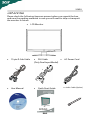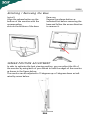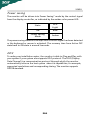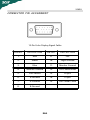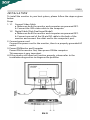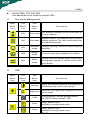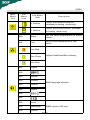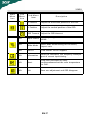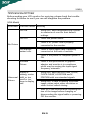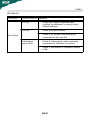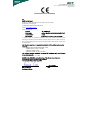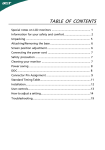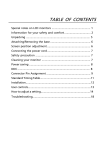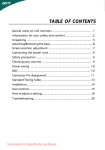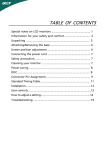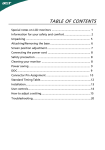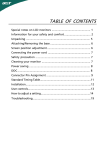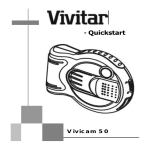Download Acer X163H Operating instructions
Transcript
TABLE OF CONTENTS Special notes on LCD monitors .................................................. 1 Information for your safety and comfort .................................. 2 Unpacking ................................................................................... 5 Attaching/Removing the base .................................................... 6 Screen position adjustment ........................................................ 6 Connecting the power cord ....................................................... 7 Safety precaution ....................................................................... 7 Cleaning your monitor ............................................................... 7 Power saving ............................................................................... 8 DDC .............................................................................................. 8 Connector Pin Assignment ......................................................... 9 Standard Timing Table..................................................................11 Installation.....................................................................................12 User controls..................................................................................13 How to adjust a setting................................................................14 Troubleshooting............................................................................19 X163H SPECIAL NOTES ON LCD MONITORS The following symptoms are normal with LCD monitor and do not indicate a problem. NOTES · Due to the nature of the fluorescent light, the screen may flicker during initial use. Turn off the Power Switch and then turn it on again to make sure the flicker disappears. · You may find slightly uneven brightness on the screen depending on the desktop pattern you use. · The LCD screen has effective pixels of 99.99% or more. It may include blemishes of 0.01% or less such as a missing pixel or a pixel lit all of the time. · Due to the nature of the LCD screen, an afterimage of the previous screen may remain after switching the image, when the same image is displayed for hours. In this case, the screen is recovered slowly by changing the image or turning off the Power Switch for hours. EN-1 X163H Information for your safety and comfort Safety instructions Read these instructions carefully. Keep this document for future reference. Follow all warnings and instructions marked on the product. CAUTION for plug as disconnecting device Observe the follwing guidelines when connecting and disconnecting power to the power supply unit: Install the power supply unit before connecting the power cord to the AC power outlet. Unplug the power cord before removing the power supply unit from the product. If the system has multiple sources of power, disconnect power from the system by unplugging all power cords from the power supplies. CAUTION for accessibility Be sure that the power outlet you plug the power cord into is easily accessible and located as close to the equipment operator as possible. When you need to disconnect power to the equipment, be sure to unplug the power cord from the electrical outlet. Warnings • • • • • • Do not use this product near water. Do not place this product on an unstable cart, stand or table. If the product falls, it could be seriously damaged. Slots and openings are provided for ventilation to ensure reliable operation of the product and to protect it from overheating. These openings must not be blocked or covered. The openings should never be blocked by placing the product on a bed, sofa, rug or other similar surface. This product should never be placed near or over a radiator or heat register, or in a built-in installation unless proper ventilation is provided. Never push objects of any kind into this product through cabinet slots as they may touch dangerous voltage points or short-out parts that could result in a fire or electric shock. Never spill liquid of any kind onto or into the product. To avoid damage of internal components and to prevent battery leakage, do not place the product on a vibrating surface. Never use it under sporting, exercising, or any vibrating environ ment which will probably cause unexpected short current or damage rotor devices, HDD, Optical drive, and even exposure risk from lithium battery pack. Safe listening Follow these instructions, suggested by hearing experts,to protect your earing. • Gradually increase the volume until you can hear it clearly and comfortably and without distortion. • After setting the volume level, do not increase it afteryour ears adjust. • Limit the amount of time listening to music at high volume. • Avoid turning up the volume to block out noisy surroundings. • Turn the volume down if you can’t hear people speaking near you. EN-2 X163H Product servicing Do not attempt to service this product yourself, as opening or removing covers may expose you to dangerous voltage points or other risks. Refer all servicing to qualified service personnel. Unplug this product from the wall outlet and refer servicing to qualified service personnel when: • the power cord or plug is damaged, cut or frayed • liquid was spilled into the product • the product was exposed to rain or water • the product has been dropped or the case has been damaged • the product exhibits a distinct change in performance, indicating a need for service • the product does not operate normally after following the operating instructions ----------------------------------------------------------------------------------------------------Note: Adjust only those controls that are covered by the operating instructions, since improper adjustment of other controls may result in damage and will often require extensive work by a qualified technician to restore the product to normal condition. LCD Pixel Statement The LCD unit is produced with high-precision manufacturing techniques. Nevertheless, some pixels may occasionally misfire or appear as black or red dots. This has no effect on the recorded image and does not constitute a malfunction. Tips and information for comfortable use Computer users may complain of eyestrain and headaches after prolonged use. Users are also at risk of physical injury after long hours of working in front of a computer. Long work periods, bad posture, poor work habits, stress, inadequate working conditions, personal health and other factors greatly increase the risk of physical injury. Incorrect computer usage may lead to carpal tunnel syndrome, tendonitis, tenosynovitis or other musculoskeletal disorders. The following symptoms may appear in the hands, wrists, arms, shoulders, neck or back: • numbness, or a burning or tingling sensation • aching, soreness or tenderness • pain, swelling or throbbing • stiffness or tightness • coldness or weakness If you have these symptoms, or any other recurring or persistent discomfort and/or pain related to computer use, consult a physician immediately and inform your company’s health and safety department. The following section provides tips for more comfortable computer use. Finding your comfort zone Find your comfort zone by adjusting the viewing angle of the monitor, using a footrest, or raising your sitting height to achieve maximum comfort. Observe the following tips: • refrain from staying too long in one fixed posture • avoid slouching forward and/or leaning backward • stand up and walk around regularly to remove the strain on your leg muscles EN-3 X163H • • • • take short rests to relax your neck and shoulders avoid tensing your muscles or shrugging your shoulders install the external display, keyboard and mouse properly and within comfort able reach if you view your monitor more than your documents, place the display at the center of your desk to minimize neck strain Taking care of your vision Long viewing hours, wearing incorrect glasses or contact lenses, glare, excessive room lighting, poorly focused screens, very small typefaces and low-contrast displays could stress your eyes. The following sections provide suggestions on how to reduce eyestrain. Eyes • Rest your eyes frequently. • Give your eyes regular breaks by looking away from the monitor and focusing on a distant point. • Blink frequently to keep your eyes from drying out. Display • Keep your display clean. • Keep your head at a higher level than the top edge of the display so your eyes point downward when looking at the middle of the display. • Adjust the display brightness and/or contrast to a comfortable level for enhanced text readability and graphics clarity. • Eliminate glare and reflections by: • placing your display in such a way that the side faces the window or any light source • minimizing room light by using drapes, shades or blinds • using a task light • changing the display’s viewing angle • using a glare-reduction filter • using a display visor, such as a piece of cardboard extended from the display’s top front edge • Avoid adjusting your display to an awkward viewing angle. • Avoid looking at bright light sources, such as open windows, for extended periods of time. Developing good work habits Develop the following work habits to make your computer use more relaxing and productive: • Take short breaks regularly and often. • Perform some stretching exercises. • Breathe fresh air as often as possible. • Exercise regularly and maintain a healthy body. ----------------------------------------------------------------------------------------------------Warning! We do not recommend using the product on a couch or bed. If this is unavoidable, work for only short periods, take breaks regularly, and do some stretching exercises. ----------------------------------------------------------------------------------------------------For more information and help in recycling, please visit the following websites: Worldwide: http://www.acer-group.com/public/Sustainability/sustainability01.htm http://www.acer-group.com/public/Sustainability/sustainability04.htm EN-4 X163H UNPACKING Please check the following items are present when you unpack the box, and save the packing materials in case you will need to ship or transport the monitor in future. · LCD Monitor · 15-pin D-Sub Cable · DVI Cable (Only Dual-Input Model) · User Manual · Quick Start Guide 6 EN-5 · AC Power Cord · Audio Cable (Option) X163H Attaching / Removing the Base Install: Align the release button on the bottom of the monitor with the corresponding slots on the bottom of the base. Remove: Depress the release button as indicated first before removing the base and follow the arrow direction to remove it. SCREEN POSITION ADJUSTMENT In oder to optimize the best viewing position, you can adjust the tilt of the monitor by using both of your hands to hold the edges of the monitor as shown in the figure below. The monitor can be adjusted to 15 degrees up or 5 degrees down as indicated by arrow below. EN-6 X163H CONNECTING THE POWER CORD · Check first to make sure that the power cord you use is the correct type required for your area. · This monitor has a universal power supply that allows operation in either 100/120V AC or 220/240 V AC voltage area. No user-adjustment is required. · Plug one end of the power cord to the AC Inlet, plug another end to a proper AC outlet. · For unit using at 120 V AC: Use a UL Listed Cord Set, Type SVT wire and plug rated 10 A/125 V. · For unit using at 220/240 V AC (outside of U.S.): Use a Cord Set consisting of H05VV-F cord and plug rated 10 A, 250 V. The cord set should have the appropriate safety approvals for the country in which the equipment will be installed. SAFETY PRECAUTION · · · · · · Avoid placing the monitor, or any other heavy object, on the power cord to avoid damage to the cable. Do not expose the monitor to rain, excessive moisture, or dust. Do not cover the ventilation slots or openings of the monitor. Always put the monitor in a place where there is adequate ventilation. Avoid placing the monitor against a bright background or where sunlight or other light sources may reflect on the face of the monitor. Place the monitor just below eye level. Handle with care when transporting the monitor. Refrain from giving shock or scratch to the screen, as screen is fragile. CLEANING YOUR MONITOR Please carefully follow the below guidelines when cleaning the monitor. · Always unplug the monitor before cleaning. · Use a soft cloth to wipe the screen and cabinet front and sides. EN-7 X163H Power saving The monitor will be driven into Power Saving” mode by the control signal from the display controller, as indicated by the amber-color power LED. State LED Light ON Blue Power Saving Mode Amber The power saving states will be kept until a control signal has been detected or the keyboard or mouse is activated. The recovery time from Active OFF state back to ON state is around 3 seconds. DDC To make your installation easier, the monitor is able to Plug and Play with your system if your system also supports DDC protocol. The DDC (Display Data Channel) is a communication protocol through which the monitor automatically informs the host system about its capabilities, for example, supported resolutions and corresponding timing. The monitor supports DDC2B standard. EN-8 X163H CONNECTOR PIN ASSIGNMENT 15-Pin Color Display Signal Cable PIN NO. DESCRIPTION PIN NO. DESCRIPTION 1. Red 9. +5V 2. Green 10. Logic Ground 3. Blue 11. Monitor Ground 4. Monitor Ground 12. DDC-Serial Data 5. DDC-return 13. H-Sync 6. R-Ground 14. V-Sync 7. G-Ground 15. DDC-Serial Clock 8. B-Ground EN-9 X163H 24-Pin Color Display Signal Cable PIN Meaning PIN Meaning 1. TMDS Data2- 13. TMDS Data3+ 2. TMDS Data2+ 14. +5V Power 3. TMDS Data 2/4 Shield 15. GND(return for +5V hsync.vsync) 4. TMDS Data4- 16. Hot Plug Detect 5. TMDS Data4+ 17. TMDS Data0- 6. DDC Clock 18. TMDS Data0+ 7. DDC Data 19. TMDS Data 0/5 Shield 8. Analogue Vertical Sync 20. TMDS Data5- 9. TMDS Data1- 21. TMDS Data5+ 10. TMDS Data1+ 22. TMDS Clock Shield 11. TMDS Data 1/3 Shield 23. TMDS Clock+ 12. TMDS Data3- 24. DDC TMDS Clock- EN-10 X163H Standard Timing Table To reduce the need for adjustment for different modes, the monitor has default setting modes that are most commonly used as given in the table below. For optimum adjustment, the user is suggested to perform the Auto Setup under Windows “Full Screen“ pattern or using the pattern in the floppy disk provided. When none of the mode is matched, the user can store their preferred modes in the user modes. The monitor is capable of storing up to 9 user modes. The only condition to store as a user mode is the new display information must have 1 KHz difference for horizontal frequency or 1 Hz for vertical frequency or the sync signal polarities are different from the default modes. Mode Resolution 1 VGA 720 x 400 2 VGA 640 x 480 59.94 Hz 3 MAC 640 x 480 66.66 Hz 4 VESA 640 x 480 72 Hz 5 VESA 640 x 480 75 Hz 6 VESA 800 x 600 7 VESA 800 x 600 60 Hz 8 VESA 800 x 600 72 Hz 9 VESA 800 x 600 75 Hz 10 MAC 832 x 624 11 VESA 1024 x 768 60 Hz 12 VESA 1024 x 768 70 Hz 13 VESA 1024 x 768 75 Hz 14 VESA 1280 x 1024 60 Hz 15 VESA 1280 x 1024 75 Hz 16 VESA 1366 x 768 60 Hz EN-11 70 Hz 56.25 Hz 74.55 Hz X163H INSTALLATION To install the monitor to your host system, please follow the steps as given below: Steps 1. 1-1 Connect Video Cable a. Make sure both the monitor and computer are powered-OFF. b. Connect the VGA video cable to the computer. 1-2 Digital Cable (Only Dual-Input Model) a. Make sure both the monitor and computer are powered-OFF. b. Connect one end of the 24-pin DVI cable to the back of the monitor and connect the other end to the computer’s port. 2. Connect power cord Connect the power cord to the monitor, then to a properly grounded AC outlet. 3. Power-ON Monitor and Computer Power-ON the monitor first, then power-ON the computer. This sequence is very important. 4. If the monitor still does not function properly, please refer to the troubleshooting section to diagnose the problem. EN-12 X163H USER CONTROLS 3 4 6 5 5 1 2 Front Panel Controls 1.Power Switch: To turn ON or OFF the power. 2.Power LED: Lights up to indicate the power is turned ON. 3.Empowering / Exit: 1) When OSD menu is in active status, this button will act as EXIT-KEY(EXIT OSD menu). 2) When OSD menu is in off status, press this button to select scenario mode. 4.Auto Adjust button / Exit: 1)When OSD menu is in active status, this button will act as EXIT-KEY (EXIT OSD menu). 2)When OSD menu is in off status, press this button for 2 seconds to activate the AutoAdjustment function.The Auto Adjustment function is used to set the HPos, VPos, Clock and Focus. 5.< / > Press < or > to select the desired function.Press < or > to change the settings of the current function. 6.MENU / ENTER: Activate OSD menu when OSD is OFF or activate/de-activate adjustment function when OSD is ON. EN-13 X163H HOW TO ADJUST A SETTING 1. Press the MENU-button to activate the OSD window. 2. Press < or > to select the desired function. 3. Press the MENU-button to select the function that you want to adjust. 4. Press < or > to change the settings of the current function. 5. To exit and save, select the exit function. If you want to adjust any other function, repeat steps 2-4. · P/X Series OSD behave When user press “MENU” button on front bezel A B A. B. Acer eColor Management If selected to “Acer eColor Management “ item, will appear the Acer eColor” OSD USER If selected to “USER” item, will appear the Standard OSD I. Only Analog Input Model II. Only Dual Input Model EN-14 X163H · A. ADJUSTING THE PICTURE The descriptions for function control LEDS Acer eColor Management Main Menu icon B. Sub Menu icon Sub Menu item D escription N/A User mode User defined. Settings can be fine-tuned to suit any situation N/A Optimal balance of brightness and contrast Text mode prevent eyestrain. The most comfortable way to read onscreen text N/A Standard mode D efau lt Settin g . R eflects n a tive d isp lay capability N/A Grahpic mode N/A Movie mode Displays scenes in clearest detail. Pictures and photographs appear in vibrant colors with sharp detail) Sub Menu icon Sub Menu item D escription Contrast Adjust the contrast between the foreground and background of the screen image Brightness Adjust the background brightness of the screen image Enhances colors and emphasize fine detail USER Main Menu icon ACM ACM (Adaptive Contrast Management)A CM ON/OFF Switch, default "OFF" Focus Adjust picture Focus (available in analog mode only) Clock Adjust picture Clock (available in analog mode only) EN-15 X163H Main Menu Icon Sub Menu Icon Sub Menu Item Description H. Position Adjust the horizontal position. (available in Analog mode only) V. Position Adjust the vertical position. (available in Analog mode only) N/A Warm Set the color temperature to warm white. N/A Cool Set the color temperature to cool white. User /Red User /Green Adjusts Red/Green/Blue intensity. User /Blue N/A English N/A N/A Deutsch N/A Francais N/A Espanol N/A Italiano Multi-language selection. N/A N/A N/A Suomi N/A Nederlands N/A Pyccknn EMEA version OSD only EN-16 X163H Main Menu Icon Sub Menu Icon Sub Menu Item Description H. Position Adjust the horizontal position of the OSD. V. Position Adjust the vertical position of the OSD. OSD Timeout Adjust the OSD timeout. Input Source Select input signal from D-Sub or DVI-D or HDMI Wide Mode Select Wide mode setting for Full screen, Aspect ratio N/A DDC/CI Turn ON/OFF DDC/CI support N/A Information Show the resolution, H/V frequency andinput port of current input timing. N/A Reset Clear each old status of Autoconfigurationand set the color temperature to Cool. N/A Exit Save user adjustment and OSD disappear. N/A N/A EN-17 X163H · Acer eColor Management OSD · Operation instructions Acer eColor Management Step 1: Press “ Key “ to open the Acer eColor Management OSD and access the scenario modes Step 2: Press “<“ or “>” to select the mode Step 3: Press “ Auto Key “ to confirm the mode and run Auto Adjust · Features and Benefits EN-18 X163H TROUBLESHOOTING Before sending your LCD monitor for servicing, please check the troubleshooting list below to see if you can self-diagnose the problem. (VGA Mode) Problems Current Status Remedy LED ON · Using OSD, adjust brightness and contrast to maximum or reset to their default settings. LED OFF · Check the power switch. · Check if AC power cord is properly connected to the monitor. · Check if video signal cable is properly connected at the back of monitor. · Check if the power of computer system is ON. Unstable Picture · Check if the specification of graphics adapter and monitor is in compliance which may be causing the input signal frequency mismatch. Display is missing, center shift, or too small or too large in display size · Using OSD, adjust RESOLUTION, CLOCK, CLOCK-PHASE, H-POSITION and VPOSITION with non-standard signals. · Using OSD, in case of missing full-screen image, please select other resolution or other vertical refresh timing. · Wait for a few seconds after adjusting the size of the image before changing or disconnecting the signal cable or powering OFF the monitor. No Picture LED displays amber color Abnormal Picture EN-19 X163H (DVI Mode) Problems Current Status Remedy LED ON · Using OSD, adjust brightness and contrast to maximum or reset to their default settings. LED OFF · Check the power switch. · Check if AC power cord is properly connected to the monitor. · Check if video signal cable is properly connected at the back of monitor. · Check if the power of computer system is ON. No Picture LED displays amber color EN-20 ® ENERG GY STAR Acer’ss ENERGY STAR q qualified products save you moneey by reducing energy costs and helps protecct the environmeent without sacrificing features o or performance. A Acer is proud to offer our cu ustomers productts with the ENERG GY STAR mark. What is ENERGY STAR? Produ ucts that are EN NERGY STAR quaalified use less energy and prevvent greenhouse e gas emissions by meetingg strict energy efficiency guidelines set by thee U.S. Environm mental Protecction Agency. Accer is committed d to offer produccts and services worldwide that help custom mers save moneey, conserve enerrgy and improvee the quality of our o environmentt. The more energy we can ssave through eneergy efficiency, th he more we redu uce greenhouse gases and the risks of climaate change. Morre information reefers to http://w www.energystar.gov or http:///www.energystar.gov/powermangement Acer EENERGY STAR qualified products: • Produce lesss heat and reducce cooling loads, and warmer clim mates. • Automaticaally go into “displlay sleep” and “computer sleep” mode after 15 an nd 30 minute of in nactivity respectiively. • Wake the monitor m when it is in Active Off mode, move thee mouse or press any keyboard keey. • Computers will save more th han 80% energy aat “sleep” mode. ENERG GY STAR and the ENERGY STAR maark are registered d U.S. marks -----------------------------------------------------------------------------------Note:The statement above is applicable only to Acer LCD Monitor With an ENERGY STAR logo. This product has been shipped enabled for power management: z Activate display’ Sleep mode within 15 minutes of user inactivity. z Activate computer’s Sleep mode within 30 minutes of user inactivity. z Wake the computer from Sleep mode by pushing power button. Acer Computer (Shanghai) Limited 3F, No. 168 Xizang medium road, Huangpu District, Shanghai, China Declaration of Conformity We, Acer Incorporated 8F, 88, Sec. 1, Hsin Tai Wu Rd., Hsichih, Taipei Hsien 221, Taiwan Contact Person: Mr. Easy Lai Tel: 886-2-8691-3089 Fax: 886-2-8691-3120 E-mail: [email protected] Hereby declare that: Product: 16” LCD Monitor Trade Name: Acer or eMachines or Gateway or packard bell Model Number: X163H SKU Number: X163H xxx (“x” = 0~9, a ~ z, A ~ Z or Blank) Is compliant with the essential requirements and other relevant provisions of the following EC directives, and that all the necessary steps have been taken and are in force to assure that production units of the same product will continue comply with the requirements. EMC Directive 2004/108/EC as attested by conformity with the following harmonized standards: -. EN55022:2006, AS/NZS CISPR22:2006, Class B -. EN55024:1998 + A1:2001 + A2:2003 -. EN61000-3-2:2006, Class D -. EN61000-3-3:1995 + A1:2001+A2: 2005 Low Voltage Directive 2006/95/EC as attested by conformity with the following harmonized standard: -. EN60950-1:2001 + A11:2004 RoHS Directive 2002/95/EC on the Restriction of the Use of certain Hazardous Substances in Electrical and Electronic Equipment Year to begin affixing CE marking 2009. _______________________________ Easy Lai /Manager Regulation, Acer Inc. May. 19, 2009 Date -