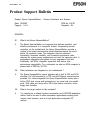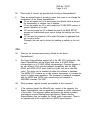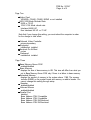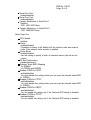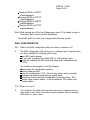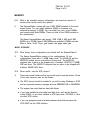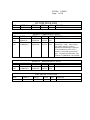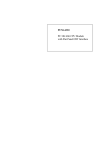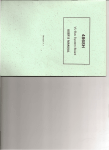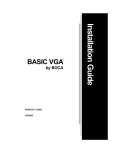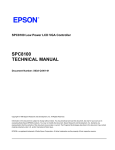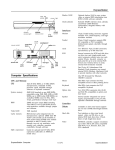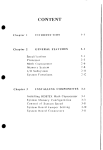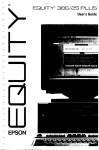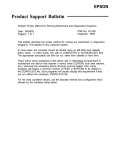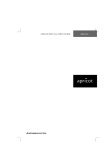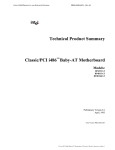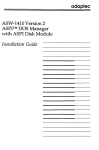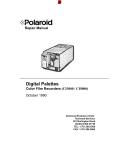Download Epson ExpressStation System information
Transcript
EPSON Product Support Bulletin Subject: Proper Method for Running Benchmark and Diagnostics Programs Date: 06/04/93 Page(s): 1 of 1 PSB No: S-0158 Originator: MWT This bulletin describes the proper method for running any benchmark or diagnostics programs. This applies to any computer system. In most cases, the computer should be started using an MS-DOS boot diskette that’s ‘clean’ - in other words, one with no CONFIG.SYS or AUTOEXEC.BAT files. The appropriate executable can then be run, either from diskette or hard drive. There will be some exceptions to the above rule. In attempting to benchmark or troubleshoot any add-on that requires a device driver (CD-ROM, local area network, etc.), obviously the necessary device driver(s) must be loaded. Also, some programs will require a minimum number of FILES or BUFFERS to be defined in the CONFIG.SYS file. Such programs will usually display this requirement if they are run without the necessary CONFIG.SYS file. For the most consistent results, use the absolute minimal boot configuration that’s allowed by the hardware being tested. EPSON AMERICA, INC. Product Support Bulletin Subject: Epson ExpressStation - Common Questions and Answers Date: 10/09/92 Page(s): 1 of 9 PSB No: S-0147 Originator: AV GENERAL Q1. What is the Epson ExpressStation? A. The Epson ExpressStation is a computer that delivers excellent, cost effective performance in a low-profile chassis. Incorporating several controllers on the motherboard, the Epson ExpressStation provides a number of on board resources that would otherwise require the use of add-in I/O expansion cards. This integration delivers increased functionality, increased reliability, and increased performance while reducing the system power requirements and need for expansion slots. A performance upgrade socket allows for easy upgrades in the field. Additionally, two EISA compatible expansion slots deliver high performance expandability. For a discussion on what an EISA computer is, please refer to PSB No: S-0139. Q2. What connectors are integrated on the motherboard ? A. The Epson ExpressStation comes standard with a built in IDE and SCSI interface. For LAN connectivity, a TPE and AUI Ethernet connectors are provided. For further integration the Epson ExpressStation comes with a built-in PS/2 style mouse and keyboard port, two serial and one parallel ports, VGA video port along with a PS/2 style feature connector, and a floppy disk controller. Q3. What is the target market for this computer? A. It is targeted as a network business workstation and CAD/CAM application station, and to be used in office automation applications requiring multifunction client systems, and as a high performance integrated PC platform. PSB No: S-0147 Page: 2 of 9 Q4. What levels of security are provided with the Epson ExpressStation? A. There are several levels of security to insure that users do not change the configuration of the Epson ExpressStation. - J3 can be jumped on 2-4 to write protect the diskette drive to prevent the downloading of software onto a diskette. - J5 can be jumped on 4-6 to write protect the FLASH BIOS memory to prevent alteration of it’s data. - J21 can be jumped on 3-5 to disable the use of the BIOS SETUP program so unauthorized users cannot change the settings you have chosen. - J21 can also be jumped on 4-6 to retain the power on password that can be set in setup. Physically the case can be locked by installing a padlock on the lock box. CPU Q5. What are the microprocessors being offered for the Epson ExpressStation? A. The Epson ExpressStation supports all of the i486 CPU functionality. The Epson ExpressStation will be offered with either a 25 MHZ i486sx microprocessor or a 33 MHZ i486dx microprocessor. Common features of the two different CPU’s include backward compatibility with the 8086, 80286, and 80386 CPUS, burst mode bus cycles, and an on chip 8kb cache. The cache can be disabled via either the software or hardware. The i486DX CPU contains an on-chip numeric coprocessor to increase the speed of floating point operations. This processor is backward compatible with the 387DX and 387SX math coprocessors and complies to ANSI/IEEE standard 754-1985. Q6. What processor upgrade sockets are available in this computer? A. If the customer bought the 486sx/25 mhz. version of the computer, the Epson ExpressStation can be upgraded by installing an i487sx component in the socket. This improves system performance by adding a numeric coprocessor to speed floating point calculations. Please note the ExpressStation does not support the Weitek math co-processor. There is no upgrade path at the current time for i486DX based systems. PSB No: S-0147 Page: 3 of 9 Q7. What is the external cache memory option? A. In addition to the i486’s internal cache, the ExpressStation provides a socket for an optional 64 KB or 128 KB external cache, the Intel 485 TurboCache module. Please note that the external 128 KB cache module comes standard on the i486DX/33 mhz. computer. BIOS Q8. What BIOS comes with the computer? A. The BIOS is stored in two Intel FLASH EEPROM devices. It uses the Phoenix Technologies 80486 ROM BIOS PLUS Version 1.00 04.SI. In addition to the Phoenix Bios, the flash memory also contains the setup utility, POST, video BIOS, SCSI BIOS, Ethernet address, EISA configuration memory, EISA board ID, a 4 kb user definable region and update recovery code. It also supports system BIOS shadowing allowing the BIOS to execute from 32-bit on board write-protected DRAM instead of the slower 8-bit FLASH devices. Q9. How is setup accessed and what information is contained in setup? A. To access setup, press F1 after POST completes the memory test but before the system boots up. There are four pages of setup information. Page One - System date and time - Onboard Floppy enable/disable - Diskette 3.5”, 1.44 MB or disabled - Onboard IDE enable/disable - Hard Disk Drive Type includes user definable option - Onboard SCSI enabled/disabled - Onboard LAN enabled/disabled Ian media type AUI/TPE PSB No: S-0147 Page: 4 of 9 Page Two - Video Card VGA/EGA, CGA40, CGA80, MONO or not installed - 800 X 600 Mode Refresh Rate 56/60 or 72 HZ. - 1024 X 768 Mode refresh rate Interlaced 44/88 HZ. Non Interlaced 60 HZ. or 72 HZ. Note that if you change this setting, you must reboot the computer in order for the change to take effect. - Onboard Video Controller primary/secondary - Keyboard installed/not installed - Numlock On At Boot no/yes - Password installed/not installed Page Three - Base Memory Above 512K enabled/disabled - Base Memory displays the size of base memory in KB. This size will differ from what you set in Base Memory Above 512K only if there is a failure in base memory. - Extended Memory displays the amount of memory in the system above 1 MB. The memory includes SIMMS on the system board and memory on add-in boards. You cannot change this setting through setup. - Speaker enabled/disabled - Onboard Mouse enabled/disabled - Parallel Port disabled Base Address 378H Compatible Base Address 278H Compatible Base Address 378H Bi-Directional Base Address 278H Bi-Directional PSB No: S-0147 Page: 5 of 9 - Serial Port One enabled/disabled - Serial Port Two enabled/disabled - Console Redirection to Serial Port 1 Disabled 1200, 2400, 9600 Baud - Console Redirection to Serial Port 2 1200, 2400,9600 baud Setup Page Four - CPU Speed fast/slow - Cache enabled/disabled If disabled is chosen it will disable both the internal cache and external cache if the external cache module is installed. - Cache Block enabled/disabled Use this setting to specify a block of extended memory that will not be cached. - I/O Bus Performance standard/enhanced - Onboard Video BIOS Mapping To E0000H To C0000H and E0000H - Shadow C0000 to C3FFF enabled/disabled You must disable this setting before you can map the onboard video BIOS to C0000H. - Shadow C4000 to C7FFF enabled/disabled You must disable this setting before you can map the onboard video BIOS to C0000H. - Shadow C8000 to CBFFF enabled/disabled You can enable this setting only if the Onboard SCSI setting is disabled. - Shadow CC000 to CFFFF enabled/disabled You can enable this setting only if the Onboard SCSI setting is disabled. PSB No: S-0147 Page: 6 of 9 - Shadow D0000 to D3FFF enabled/disabled - Shadow D4000 to D7FFF enabled/disabled - Shadow D8000 to DBFFF enabled/disabled - Shadow DC000 to DFFFF enabled/disabled Note: While viewing any of the four Setup pages, press F2 to display a page of information about various system parameters. Press ESC and F4 to save your changes and reboot the system. EISA CONFIGURATION Q10. What is the EISA configuration utility and what is contained in it? A. The EISA configuration utility allows you to configure your computer when you have installed the following option cards: - any EISA add-in boards - if you want to change the default SCSI or LAN interrupt levels. - if you are installing any ISA cards that came with configuration files (CFG). You would use the program to do the following: - learn about the configuration process M set the date and time - copy the configuration ( CFG ) files for any option cards you install - configure the system board and any option cards - create one or more System Configuration Information Files ( SCI ) - access other system utilities - such as password, CPU speed, and cache utilities Q11. When do I run it? A. You would run the utility when you first receive your computer and you may need to run it later if you add or remove options, such as memory, disk drives, or option cards. PSB No: S-0147 Page: 7 of 9 Q12. Where is the information stored? A. It is saved in the computer’s FLASH memory and a file called SYSTEM.SCI. Once you configure your computer with this utility, you should not use the BIOS SETUP program. Always use the System Configuration to configure your computer. The first time you configure your computer, you must run the program from the Reference Diskette and it is best to always run it from there. You can create an alternate SCI file. Please refer to the Software Guide for details. VIDEO Q13. What type of video is included? A. The VGA controller is a WD90C30 graphics controller. There is 1MB of video RAM that comes standard. The last 512K of this 1 MB of video RAM is socketed. This controller supports the following resolutions up to 1024 x 768 x 256 colors interlaced and non-interlaced. The 800 x 600 and 1024 x 768 refresh rates are controlled through setup. Please refer to your monitor manual for the proper refresh rate. In addition, there are two diskettes included which feature drivers for many popular software programs and video utilities. Some of the drivers included are Framework II, Gem 3.0 and 3.1, Lotus 1-2-3 Rel. 2.0, 2.01, 2.2/Lotus Symphony Rel. 1.1, 1.2, 2.0, Ventura Publisher 1.1 & 2.0, Windows 3.0, WordPerfect 5.0 & 5.1, AutoShade v1.x, Autocad R9/R10 & release 11, Cadvance, Generic CADD, P-Cad, Versacad v5.3 & 5.4, Word 5.0/5.5, and MS OS2/1.21. Utilities included are: VGAMODE, RAMBIOS.EXE, RAMBIOS.SYS, RWS.EXE and SS.EXE ( Western Digital’s screen saver utility). PSB No: S-0147 Page: 8 of 9 MEMORY Q14. What is the standard memory configuration and maximum amount of memory that can be used in the system? A. The ExpressStation comes with one 4 MB. SIMM installed on the main system board. You can install additional SlMMs to increase your computer’s memory to 32MB. You can install one, two, or four SIMMs, you cannot install three SIMMs. There is a total of four SIMM sockets on the motherboard. The Epson ExpressStation can accept 1 MB, 2 MB, 4 MB, and 8 MB SlMMs up to 32 MB (when 8 MB SlMMs are available); SlMMs must be 80ns or faster, 36-bit, 72-pin, gold leaded, fast page mode type. MASS STORAGE Q15. What factory drive configurations are offered with the ExpressStation? A. The Epson ExpressStation comes in four configurations. All four configurations come with a 1.44MB floppy drive. The 486SX/25 and the 486DX/33 models can be sold without a hard drive. The 486SX/25 computer has a option to be shipped with a Quantum LPS120AT (120MB) IDE hard drive. The 486DX/33 computer has an option to be shipped with a Maxtor 340MB SCSI drive. Q16. When would I use the SCSI drivers? A. There are several instances that you would want to use the drivers. Some of the most common uses are as follows: n The SCSI drivers should be installed if you will be using Windows or DOS and an expanded memory manager such as EMM386.EXE or QEMM386. n The system has more than two hard disk drives. n If you have installed a removable hard disk drive, such as the Syquest model SQ555, or you have installed a SCSI tape drive, CD-ROM, or other non-disk SCSI device. n If you use programs such as a laser scanner driver that accesses the SCSI BIOS via the CAM interface. PSB No: S-0147 Page: 9 of 9 H If you will load your operating system from a NON-SCSI disk drive but will also access the SCSI devices controlled by the built in SCSI controller. For more comprehensive information, please refer to the Software Guide and the readme.txt file found on the SCSI/LAN drivers for DOS diskette. Q17. Can I use both the SCSI and IDE interface at the same time? A. With the appropriate SCSI drivers, an external SCSI hard drive can be attached to the Epson Expressstation simultaneously with an internal IDE drive. Q18. When should the SCSI terminator be attached to the external SCSI port? A. Whenever the SCSI drive is used, there should be a SCSI terminator only at the beginning and end of the chain. The SCSI controller board contains the beginning terminator. The SCSI terminator should be attached to the end of the chain. If the customer ordered the computer with an internal SCSI drive installed, it should already be terminated. Should you wish to add an external SCSI device, remove the terminator from the drive and attach a SCSI terminator to the end of the external device. Q19. After going into setup using the F1 option in POST everything looks fine until hitting F2 to display the system information. At that point some garbage appeared on the screen. What can be done? A. Try running setup off the System Configuration diskette. This seems to clear that screen. Q20. Setup ( Eisa Configuration Utility ) was run off the System Configuration Diskette but changes were not saved and now the system won’t boot - is there any way to correct this? A. Try clearing CMOS by moving the jumper on the J21 block from 11-13 to 9-11. After you move the jumper turn on the computer and see if it will boot. Once it boots, you can power down and change back the jumper to 11-13 to retain CMOS settings and then run setup to set CMOS. PSB No.: S-0062I Page: 1 of 18 ACTION DESK 4000 VER PART # 4.00 451-7010-201 DESC PHOENIX TYPE 27C010 LOC U27 REASON INITIAL RELEASE EQUITY 486SX/25 PLUS VER 1.01 1.01 1.03 1.03 PART # ASH25U46 ASH25U47 Y738808003 Y738807003 DESC CASH-A02 CASH-B02 CASH-B04 CASH-A04 TYPE 27C512 27C512 27C512 27C512 LOC U46 U47 U46 U47 REASON INITIAL RELEASE To rectify problem with Helix Headroom v. 2.03b. After loading, the system may lock up when Headroom activation key is pressed. (This problem does not occur if a mouse is connected via the mouse port. To update the HDD table. See ECN No: EQ486SX/25+-001 (8/7/92). EQUITY 486DX2/50 PLUS VER 1.03 1.03 PART # Y738808003 Y738807003 DESC CASH-B04 CASH-A04 TYPE 27C512 27C512 LOC U46 U47 REASON INITIAL RELEASE EXPRESS STATION VER 1.00.04.S0I PART # DESC PHOENIX TYPE LOC REASON INITIAL RELEASE