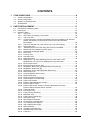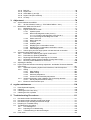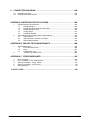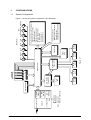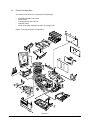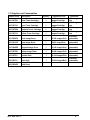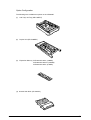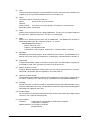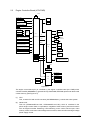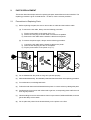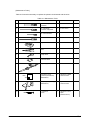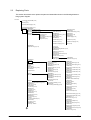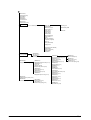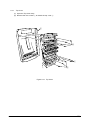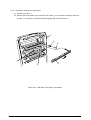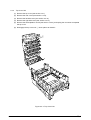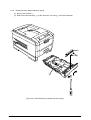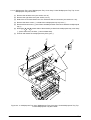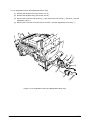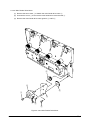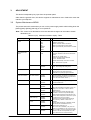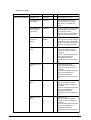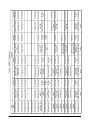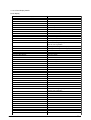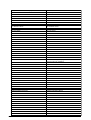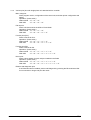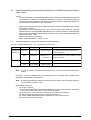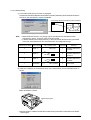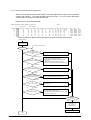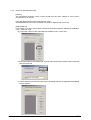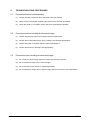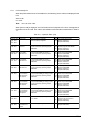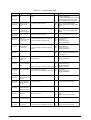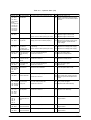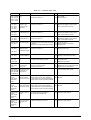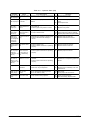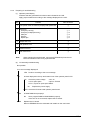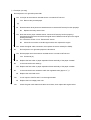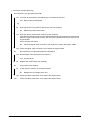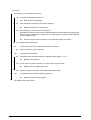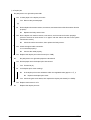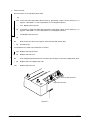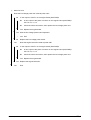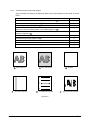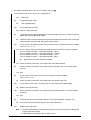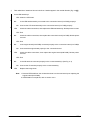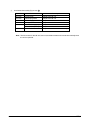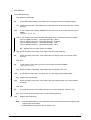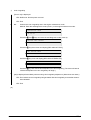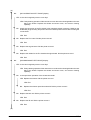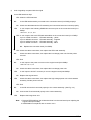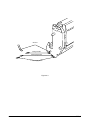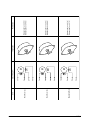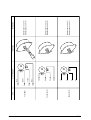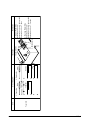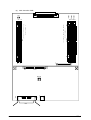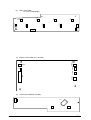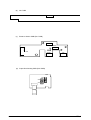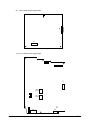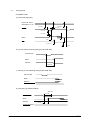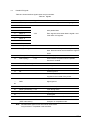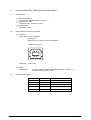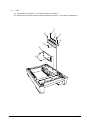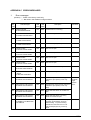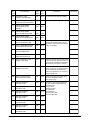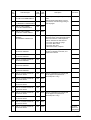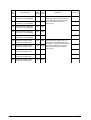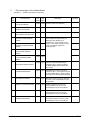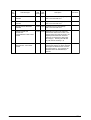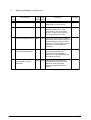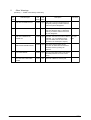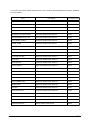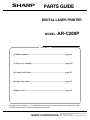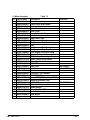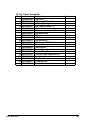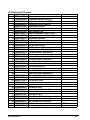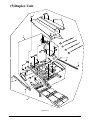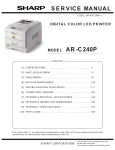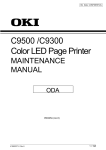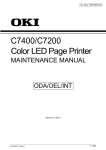Download Sharp AR-C200P - Color Laser Printer Service manual
Transcript
SERVICE MANUAL CODE: SM-ARC200P-5 DIGITAL COLOR LED PRINTER MODEL AR-C200P CONTENTS [1] CONFIGURATIONS . . . . . . . . . . . . . . . . . . . . . . . . . . . . . . . . . . . 6 [2] PARTS REPLACEMENT . . . . . . . . . . . . .. . . . . . . . . . . . . . . . . . . 17 [3] ADJUSTMENTS . . . . . . . . . . . . . . . . . . . . . . . . . . . . . . . . . . . . . . 76 [4] REGULAR MAINTENANCE. . . . . . . . . . . . . . . . . . . . . . . . . . . . . . 110 [5] TROUBLESHOOTING PROCEDURES. . . . . .. . . . . . . . . . . . . . . . 111 [6] CONNECTION DIAGRAM .. . . . . . . . . . . . . . . . . . . . . . . . . . . . 146 [7] APPENDIX A INTERFACE SPECIFICATIONS . .. . . . . . . . . . . . . 156 [8] APPENDIX B 2ND/3RD TRAY MAINTENANCE. . . . . . . . . . . . . . . 160 [9] APPENDIX C ERROR MESSAGES. . . . . . . . . . . . . . . . . . . . . . . . 165 [10] PARTS GUIDE . . . . . . . . . . . . . . . . . . . . . . . . . . . . . . . . . . . . . . . . 180 Parts marked with “ ” are important for maintaining the safety of the set. Be sure to replace these parts with specified ones for maintaining the safety and performance of the set. SHARP CORPORATION This document has been published to be used for after sales service only. The contents are subject to change without notice. CONTENTS 1. CONFIGURATIONS ......................................................................................... 6 1.1 1.2 1.3 1.4 System Configuration ....................................................................................................... 6 Printer Configuration ........................................................................................................ 7 Supplies and Consumables.............................................................................................. 8 Specifications ................................................................................................................... 9 2. PARTS REPLACEMENT ................................................................................ 17 2.1 2.2 2.3 Precautions in Replacing Parts ...................................................................................... 17 Parts layout .................................................................................................................... 19 Replacing Parts .............................................................................................................. 25 2.3.1 Top Cover ......................................................................................................... 27 2.3.2 LED Head / LED Spring / Post-Guide ............................................................... 28 2.3.3 Top Cover Unit ................................................................................................. 29 2.3.4 Control Panel Assy/ Control Panel Bezel/ LED Control PWB/ Toner Sensors/ Stacker Full Sensor/ Control Panel/ Control Panel Tape Harness/ Eject Rollers ..................................................................................................... 30 2.3.5 Top Cover Handle/ Top Cover Latch/ Top Cover Latch Spring ........................ 31 2.3.6 Eject Guide Assy .............................................................................................. 32 2.3.7 Cassette Assy/ Front Cover Assy/ Front Cover Inner Baffle ........................... 33 2.3.8 Retard Pad Assy/ Retard Pad Assy Spring ...................................................... 34 2.3.9 Feed Roller and Nudger Roller ......................................................................... 35 2.3.10 Rear Cover ....................................................................................................... 36 2.3.11 Face-Up Tray .................................................................................................... 37 2.3.12 Left Side Cover ................................................................................................. 38 2.3.13 Right Side Cover .............................................................................................. 39 2.3.14 Multipurpose Tray Assy/ Multipurpose Tray Cover Assy/ Links/ Multipurpose Tray Top Cover/ Multipurpose Tray Drive Gear .......................... 40 2.3.15 Drum Contact Assys ......................................................................................... 41 2.3.16 Media Thickness Sensor Assy ......................................................................... 42 2.3.17 Registration Roller Assy (A)/ Registration Drive Gear (A) ................................ 43 2.3.18 Registration Roller Assy (B) ............................................................................. 44 2.3.19 Registration Clutch and Registration Motor Assy ............................................. 45 2.3.20 Main Cooling Fan ............................................................................................. 46 2.3.21 Color Registration Sensor Assy........................................................................ 47 2.3.22 Duplex Guide Assy ........................................................................................... 48 2.3.23 Electrical Chassis Cooling Fan ......................................................................... 49 2.3.24 Printer Engine Controller PWB ......................................................................... 50 2.3.25 Printer Unit Chassis .......................................................................................... 51 2.3.26 Entrance Cassette Sensor Actuator ................................................................. 52 2.3.27 Entrance Sensor PWB ...................................................................................... 53 2.3.28 Entrance MT Sensor Actuator / Entrance Belt Sensor Actuator / Entrance Waste Chassis Sensor Actuator ...................................................... 54 2.3.29 Fuser Exit Roller ............................................................................................... 55 2.3.30 Exit Sensor Assy .............................................................................................. 56 2.3.31 Fuser Latching Handle (L) ................................................................................ 57 2.3.32 Belt Motor Assy ................................................................................................ 58 2.3.33 Fuser Latching Handle (R) ............................................................................... 59 2.3.34 Main Motor Assy ............................................................................................... 60 2.3.35 Main Feeder Drive Motor .................................................................................. 61 2.3.36 Contact Assy/ Left Plate Assy .......................................................................... 62 2.3.37 Low Voltage Power Supply............................................................................... 63 2.3.38 High voltage power supply ............................................................................... 64 2.3.39 Main Feed Assy ................................................................................................ 65 2.3.40 Cassette/ Left Guide Assy ................................................................................ 66 2.3.41 Cassette/ Right Guide Assy.............................................................................. 67 2.3.42 Fuser Unit ......................................................................................................... 68 AR-C200P Rev.5 3 / 2.3.43 2.3.44 2.3.45 2.3.46 2.3.47 Belt Unit ............................................................................................................ 69 Duplex Unit ....................................................................................................... 70 Guide Rails (L) and (R) ..................................................................................... 71 Duplex Transport Assembly ............................................................................. 72 CU Assy ............................................................................................................ 74 3. Adjustment .................................................................................................... 76 3.0 3.1 3.2 3.3 3.4 System Maintenance MENU .......................................................................................... 76 3.0.1 ID Check Pattern Printing ( " TEST PRINT MENU " item ) ............................... 77 Maintenance Mode and Functions ................................................................................. 77 3.1.1 Maintenance menu ........................................................................................... 77 3.1.2 Engine maintenance mode ............................................................................... 79 3.1.2.1 Operator panel .................................................................................. 79 3.1.2.2 Normal self-diagnostic mode (Level 1) .............................................. 79 3.1.2.2.1 Entering self-diagnostic mode (Level 1) ............................ 80 3.1.2.2.2 Exiting the self-diagnostic mode ....................................... 80 3.1.2.3 Switch scan test ................................................................................ 80 3.1.2.4 Motor clutch test ................................................................................ 84 3.1.2.5 Test print ........................................................................................... 86 3.1.2.6 Initializing NVM ................................................................................. 90 3.1.2.7 Displaying the consumables counter ................................................ 91 3.1.2.8 Displaying the consumables continuation counter ............................ 91 3.1.2.9 Panel display details ......................................................................... 92 3.1.3 Various print jobs with single printer unit attached with a controller ................. 97 Adjustment After Replacing Parts .................................................................................. 98 3.2.1 Precautions in replacing the engine control board ........................................... 98 3.2.2 Precautions in replacing EEPROM ................................................................... 98 3.2.3 Replacing EEPROM after replacing the TIG board .......................................... 99 3.2.4 Destination Setting (Checking Metod: Printing Demo Page) ............................ 99 3.2.5 Recovery Flash ROM data on TIG board ....................................................... 100 Adjusting the Density ....................................................................................................100 Paper Thickness Detection Sensitivity Adjustment and Media Thickness Detection Value Check ..................................................................................................................101 3.4.1 Applicable Operating Systems and Interfaces, and File Required ................. 101 3.4.2 Setting ............................................................................................................ 102 3.4.2.1 Menu Setting ....................................................................................102 3.4.2.2 Media Setting ...................................................................................104 3.4.2.3 Sensitivity Adjustment ..................................................................... 105 3.4.2.4 Actions for NG Sensitivity Adjustment ............................................. 106 3.4.3 Inputting the density of the calibration chip for density detection ................... 107 3.4.3.1 Density Adjustment Menu Setting ................................................... 107 3.4.4 Electronic Serial Number Input ....................................................................... 109 4. regular maintenance ................................................................................... 110 4.1 4.2 4.3 4.4 Parts Replaced Regularly ............................................................................................ 110 Cleaning ....................................................................................................................... 110 Cleaning the LED Lens Array ...................................................................................... 110 Cleaning the Pick-up Roller ......................................................................................... 110 5. Troubleshooting Procedures ..................................................................... 111 5.1 5.2 5.3 5.4 5.5 5.6 Precautions before troubleshooting ............................................................................. 111 Precautions before handling an abnormal image ........................................................ 111 Precautions upon handling an abnormal image ........................................................... 111 Preparing for Troubleshooting ..................................................................................... 112 Troubleshooting Procedure .......................................................................................... 112 5.5.1 LCD message list ........................................................................................... 113 5.5.2 Preparing for troubleshooting ......................................................................... 119 5.5.3 Troubleshooting for abnormal images ............................................................ 130 Fuse check ................................................................................................................... 145 AR-C200P Rev.5 4/ 6. CONNECTION DIAGRAM ............................................................................ 146 6.1 6.2 Resistance Checks ...................................................................................................... 146 Program/Font ROM Layouts ........................................................................................ 150 APPENDIX A INTERFACE SPECIFICATIONS ................................................. 156 1. 2. Parallel Interface Specifications ................................................................................... 156 1.1 Parallel Interface ..............................................................................................156 1.2 Parallel Interface Connector and Cable .......................................................... 156 1.3 Parallel Interface Level ................................................................................... 156 1.4 Timing Charts ................................................................................................. 157 1.5 Parallel I/F Signals .......................................................................................... 158 Universal Serial Bus (USB) Interface Specifications .................................................... 159 2.1 USB Interface ................................................................................................. 159 2.2 USB Interface Connector and Cable .............................................................. 159 2.3 USB Interface Signals .................................................................................... 159 APPENDIX B 2ND/3RD TRAY MAINTENANCE .............................................. 160 1. 2. Parts Replacement ...................................................................................................... 160 1.1 Cover Idle Roller Assy .................................................................................... 160 1.2 PCB ................................................................................................................ 161 1.3 Feeder Drive Assy .......................................................................................... 162 2nd/3rd Tray PARTS LIST ............................................................................ 163 APPENDIX C ERROR MESSAGES ................................................................. 165 1. 2. 3. 4. 5. Error messages ........................................................................................................... 165 Error messages : Color, Media Detect ......................................................................... 172 Warning messages : usage, media .............................................................................. 175 Warning messages : Job Account ................................................................................ 176 Other Warning .............................................................................................................. 177 PARTS GUIDE.................................................................................................................180 AR-C200P Rev.5 5/ AR-C200P Rev.5 IDE I/F(HDD) Note Option Slot: LAN Card made by JCI DC Fan Note 2 × Option Slots Belt Unit Fuser Unit Low Voltage Power Unit Y-ID Unit Figure 1-1 M-ID Unit High Voltage Power Unit C-ID Unit Duplex Unit K-ID Unit 2nd/3rd Tray M M M Y ID M M M MT/ K ID Registration Hopping < advanced Sensors,> Media Thickness Detection Density Detection Color Misalignment Detectin <Sensors, Switches and Thermistors> Paper size sensor (4 bits) Paper empty sensor Paper near empty sensor MT paper empty sensor FF home switch Loading sensor 1 Loading sensor 2 M ID System Configuration Engine Control M M C ID 1.1 4 × RAM DIMM 3 × ROM DIMMs Heat Belt Pulse Motor CONFIGURATIONS USB I/F Centronics I/F Operator Panel Junction Board LED Head 1. Figure 1-1 shows the system configuration of the ARC200P. 6/ 1.2 Printer Configuration The inside of the printers is composed of the followings: • • • • • Electrophotographic Processor Paper Paths Controller Block (CU and PU) Operator Panel Power Units (High Voltage Unit and Low Voltage Unit) Figure 1-2 shows the printer configuration. B A B A Figure 1-2 AR-C200P Rev.5 7/ 1.3 Supplies and Consumables Product Code Description AR-C20TBU Black Toner Cartridge 1 AR-C20TCU Cyan Toner Cartridge 1 AR-C20TMU Magenta Toner Cartridge 1 AR-C20TYU Yellow Toner Cartridge 1 AR-C20BDR Black Image Drum 1 AR-C20CDR Cyan Image Drum 1 AR-C20MDR Magenta Image Drum 1 AR-C20YDR Yellow Image Drum 1 AR-C20TB1 Transfer Belt 1 AR-C20FU1 Fuser Unit Deluxe Printer Cabinet (with Door) 1 AR-C20ABD AR-C200P Rev.5 Quantity Estimated Yield 10,000 Images/Cartridge 10,000 Images/Cartridge 10,000 Images/Cartridge 10,000 Images/Cartridge Comments @ 5% Image Area @ 5% Image Area @ 5% Image Area @ 5% Image Area (Customer 30,000 Images/Unit replaceable) (Customer 30,000 Image/Unit replaceable) (Customer 30,000 Images/Unit replaceable) (Customer 30,000 Images/Unit replaceable) (Customer 60,000 Images/Belt replaceable) (Customer 60,000 Images/Belt replaceable) 8/ Option Configuration The followings are available as options on the ARC200P. (1) 2nd Tray/ 3rd Tray (AR-C20PFU) (2) Duplex Unit (AR-C20ADU) (3) Expansion Memory SHP16x64S133C3 (128MB) SHP32x64S133C3-B (256MB) SHP64x64S133C3 (512MB) (4) Internal Hark Disk (AR-C20HD) AR-C200P Rev.5 9/ 1.4 Specifications (1) External Dimensions Height: 430mm Width: 430mm Length: 620mm (2) Weight 42 kg (3) Papers Type: Size: (4) Print Speed Color: 20 pages per minute (Transparency: 8 pages per minute) Monochrome: 24 pages per minute (Transparency: 12 pages per minute) Postal Card, Label, Thick Paper: 12 pages per minute (5) Resolution 600 × 600 dots per inch (6) Power Input 115 - 127 V , 220 - 240 V (7) Power Consumption Peak: 1500W Idle: 150W (8) Frequency 50Hz or 60Hz ±2Hz (9) Noise Operation: 56 dB (Without second tray) Standby: 45 dB Power Saving: 43 dB (10) Consumable Life Toner Cartridge: 5,000 pages (5% duty) (each of Y, M, C and K) Large-Capacity Toner Cartridge: 10,000 pages (5% duty) (each of Y, M, C and K) Image Drum: 30,000 pages (5% duty, Continuous printing) (each of Y, M, C and K) Ordinary paper, Transparencies (Recommended: MLOHP01) Postal card, Legal 13" or 14", Executive, A4, A5, B5, A6 (Only the 1st tray and the front feeder support A6 and postal-card sizes.) Weight: 1st tray 55 kg to 151 kg (64 to 176g/m2) Front feeder 55 kg to 172 kg (64 to 203g/ m2) (11) Parts Replaced Periodically AR-C200P Rev.5 Normal Operation: 500W (5% duty) Power Saving Mode: 45W or less Fuser Unit Assy: Every 60,000 pages Belt Cassette Assy: Equivalent of 60,000 pages (3 pages/job) 10 / (12) Temperatures and Relative Humidities Temperature Temperature Condition Temperature(˚F) Temperature(˚C) Operation Remark 50 to 89.6 10 to 32 17 to 27˚C (Temperatures to assure full color print quality) Non-Operation 32 to 109.4 0 to 43 Power-off Storage (Max. One Year) -14 to 109.4 -10 to 43 With drum and toner Transport (Max. One Month) -20 to 122 -29 to 50 With drum and without toner Transport (Max. One Month) -20 to 122 -29 to 50 With drum and toner Humidity Humidity Condition Relative Humidity (%) Max. Wet-Bulb Temperature(˚C) Operation 20 to 80 25 Non-Operation 10 to 90 26.8 Storage 10 to 90 35 Transport 10 to 90 40 Remark 50 to 70% (Humidities to assure full color print quality) Power-off (13) Printer Life 600,000 pages (on a A4-size basis) or five years AR-C200P Rev.5 11 / M Fuse FAN1 (Pr) FAN2 (Pow) Density Z7R Z7L 5P Plate Senosr R71 board HOP(INSNS1) PAPIN(INSNS2) PSWR(WRSNS) TNRFUL red Blue Gray 7P YELLOW 7P BLUE OPTION DUP INSENS 22P 7P WHITE BLUE 7P 14P 14P 3P 3P yellow yellow 8P red red 2P Exit solenoid 7P BLUE 16P PARTTEMP ID 16P Paper Size Sensor CUIF 2P 3P 3P 26P POWER yellow yellow FAN5 blue blue FAN7 4P BLUE C IDU Motor Upper Cover Open Microswitch 16P HVOLT PXC-Board 6P PSIZE 3P DUPLEX FCOVER PCB-K7N 4P RED M IDU Motor 4P YELLOW SHUTTER HOPFF DCL 2P shutter clutch 4P BLACK Y IDU Motor Main Motor Assy K IDU Motor Front Cover Open Microswitch 7P WHITE 4P 9P 14P 10P 16P 2P 3P 6P 4P WHITE FF/Regist Motor Cord 7 4P RED Hopping Motor X7N board cable40 V71 Board Motor Clutch Main Regist clutch 4P yellow 4P green Exit sensor Duplex Unit 9P Paper thickness HUM TEMP OHP Sen. 3P WHITE 3P Up/Down 2 BLUE MBF Paper Empty MBF Stage Manual Bypass Feeder (MBF) MPOW2 3P YPOW2 3P Y LED HEAD C Fuse Paper Tray 1 Paper Empty Paper Tray 2 Near Empty Y Fuse 14P FSENS RSENS Control Panel yellow N71 Board red KPOW2 KPOW YPOW 3P K1200 Y1200 K Fuse JODEN red 8P FAN8 yellow JODEN REG CPOW 6P FAN2 MPOW M1200 C1200 Belt Fuse red RCL TR10P RSNS FAN1 FSENS FEED BEL THET Toner Sensor (Y73-board) COVOPN yellow M LED HEAD OPTN black AR-C200P Rev.5 FAN4 PANEL red TNRK K LED HEAD TNRY WHITE FAN 4 Belt Motor 6 14P 3P STUCKFULL Sns. FAN FAN(LEFT) FAN ROM TIG board RAM YELLOW Heat Motor Belt Motor Assy 3P CPOW2 16P OPTN C LED HEAD TNRM LAN HDD 16P 26P CENTRO USB CN2 10P 10 High -voltage power supply CN2 CN3 Low-voltage power supply CN1 TNRC CN1 STUCK POWER CN5 3P AC Switch FAN0 AC 2. OPERATION DESCRIPTION The C7500/C7300 of printers, tandem color electrophotographic page printers, adopt technologies such as an LED array, OPC, dry single-component non-magnetic developing, roller transfer and heat-compression fusing. A black-writing printing method by shedding light on print areas is used. Figure 2-1-1(600dpi) provides the block diagram of the printer. Figure 2-1-1 600dpi 12 / PPC 750cx Core:2.5V I/O:3.3V CPU I/O:2.5V CA1 LSI MHM 2030-003 (uPD856 11N7) Cont internal to each LSI Crystal Resonator 33MHz 48MHz to USB CA1CLK 2.5V 100MHz D [63:0] D [15:0] D [63:0] A,Cont 14.31818MHz setting Resister CPU CLK b Line Address. Cont D [63:0] a Line Address. Cont SDRAMCLK×12 3.3V 100MHz SDRAM DIMM ×3 SUB Bus A/D [31:0], Cont PLL702-01 D [63:0] A [31:0] I/O 2.5V 2.5V PST596 + Core:1.8V MPUCLK (PU12V) I/O:2.5V 2.5V 100MHz PST596 (+5V) M62733ML (PU3V) 74LVC04 3.3V Regulator 2.5V Regulator 1.8V Reset IC Regulator 1.8V 3.3V 12V 200 pin PU-CU I/F To C2 LSI Panel I/F From C2 LSI Video I/F From PU RAMCLK From 702 C2516 Flash Video Data K, Y, M, C 2.5V DRCLK 3.3V 100MHz Mask 32bit ×2 PU-CU 5V 3.3V PLL102-5 33MHz ×5 ROM DIMM ×2 AR-C200P Rev.5 3 SPD [2] [1] [0] to PU to PU 33MHz 3.3V ×4 33MHz 3.3V EEPROM SUB Bus 1 2 C2 LSI PU-CU Command I/F Panel I/F MHM2031-002 33MHz Local PCI PCI BUS [31:0] Slot 33MHz LVC 161284 48MHz [15:0] L60851 IDE HDD FPGA for IDE CENT PCI Reset 33MHz [15:0] [7:0] C e n t r o USB 2.1 Main Board (TIG PWB) Figure 2-2 provides the block diagram of the main control board (TIG PWB). Figure 2-2 13 / (1) CPU The CPU is PowerPC750CXe, a 64-bit bus RISC processor, which inputs an 100-MHz CLK (= BUS CLK), and operates at 450MHz that is 4.5 times the input. (2) Cache PPC750Cxe has its cache only inside of it. Speed: Same as CPU Core CLK speed Capacity: Primary Cache: 32 K bytes in D-cache capacity, 32 K bytes in I-cache capacity Secondary Cache: 256 K bytes (3) ROM ROM is to be inserted into the two 168 pin DIMM slots. The slot A is for program ROM and the slot B is for Japanese kanji fonts. The slot C is not assigned. (4) RAM RAM is to be inserted into the three 168 pin DIMM slots. The DIMMs must be fitted in descending labeled type No. order into the slots 1, 3, 2 and 4. SDRAM DIMM Specifications: Speed: PC133 or more Capacity: 64/128/256/512 MB Configuration: Without parity. Without ECC. SPD information is required. (5) EEPROM EEPROM, an 8-pin DIP package, is to be inserted into the IC socket. The EEPROM is of 16 Kbits for 3.3V power supply, and settings for controlling the controller block are stored in it. (6) Flash ROM A 4Mbyte flash ROM is surface-mounted on the TIG board. The flash ROM is composed of four 2048k-by-16bit chips, and fonts and macros can be stored in it. (7) Memory Control LSI (CAI) A 696-pin BGA package ASIC made by NEC. The chip mainly controls a CPU I/F, memory, video data compression and decompression, and a PU-video I/F. (8) Interface Control LSI (C2) A BGA package ASIC made by Toshiba, which controls a PU command I/F, operator panel I/F, IDE I/F, Centronics I/F, USB I/F, PCI I/F, EEPROM and a SPD (SDRAM DIMM) I/F. (9) IDE HDD An IDE connector is surface-mounted on the board to which an IDE HDD assembled using exclusive molds will be connected. The IDE HDD is used for storing font data, spooling edited video data and registering form data. (10) PCI Bus Option Two PCI I/F slots are provided for option board use. The bus, which uses an Oki Data original connector, can accept an Ethernet board. (11) Host Interface Standard: Centronics two-way parallel I/F (IEEE-1284-compliant) USB (USB1.1-compliant) Additional Board: (connected to PCI BUS) Ethernet Board AR-C200P Rev.5 14/ 2.2 Engine Controller Board (K7N PWB) 28MHz OPTION TRAY FLASH PAPER THICKNESS SENSOR SRAM COROR REGISTRATION SENSOR HEAT ROLLER TEMP OHP TEMPATURE HUMIDITY HEAD TEMP EEPROM ANALOG SW DENSITY COVER OPEN (UPPER, STACKER, RIGHT SIDE) CONTROL PANEL CPU INT MOTOR DRIVER MSM66Q577 PULSE MOTOR *9 CLK 1ST TRAY SENSORS (PAPER END, PAPER NEAR END) MOTOR DRIVER RESET PAPER FEED SYSTEM SENSORS (PAPER FEED, PAPER REGISTRATION, EJECT) MT SENSORS (STAGE POSITION, PAPER END) MCON GEARED MOTOR LSI CLUTCH PU FAN FUSER FAN DUPLEX DISPOSAL TONER SENSOR ID, BELT, FUSER CHECKS PAPER SIZE STACKER FULL HIGH VOLTAGE POWER SUPPLY SERIAL INTERFACE CU 32MHz CLOCK GENERATOR LED HEAD (K) LED HEAD (Y) DCON SDRAM LSI SDRAM LED HEAD (M) LED HEAD (C) Figure 2-3 The engine control block (PU) is controlled by the engine controller board (K71 PWB) which consists of a CPU (MSM66Q577), general LSI chip, flash ROM, EEPROM, pulse motor drivers and a video memory (see Figure 2-3). (1) CPU This, a 16-bit CPU with an AD converter (OKI MSM66Q577), controls the entire system. (2) General LSI This LSI (UPD65454GD-241-LML, UPD65946GD-137-LML), which is contained in the printer engine control block, incorporates 4 megabits of video memory and has functions such as engine-controller interfacing, LED interfacing, motor control, sensor input, video memory control, main scan color misalignment correction, skew correction and high-voltage power supply control. AR-C200P Rev.5 15/ (3) MCON LSI This LSI is used for inport of SENSORs and the cntrols of Pulse Motors,Cluches,FANs and High Voltage Power Suply. (4) Flash ROM The flash ROM (29F800-70) is of 8-Mbits, and PU programs are stored in it. (5) EEPROM The EEPROM (NM93C66N-NW) is of 4-Kbits, and mounted on the board with an IC socket. Correction values are stored in it. (6) Pulse Motor Driver The pulse motor driver (A2919SLBTR, A3955SLBTR,MTD2005) drives the eight pulse motors to revolve the ID and transport media. (7) SRAM This SRAM (628100LG-55L) is used as working memory of the CPU. (8) SDRAM This SRAM (56V16160T) is used as data memory of the DCON LSI. 2.3 Power Units There are a low voltage power unit consists of an AC filter circuit, low voltage power circuit and heater driver circuit, and a high voltage power unit organizes a high voltage power circuit. (1) Low Voltage Power Unit This circuit generates the following voltages: Output Voltage (2) Use for +5 V LED head +5 V Logic circuit power supply, PU CPU +34 V Motor, drive voltage and power supply voltage for high voltage power supply +12 V High voltage power supply, Media Thickness Sensor power supply High Voltage Power Unit This circuit generates the following voltages of not less than +34V, which are required for electrophotographic process, according to control sequences from the controller board. Output Voltage Use for CH -1000V to 1.4KV+/-50V Voltage to charging roller DB -50 to -300V/ +300V Voltage to developing roller SB -300V to -450V/ 0V Voltage to toner supplying roller TR C: 0KV to 7KV Voltage to transfer roller Remark Variable K,Y,M: 0KV to 6KV AR-C200P Rev.5 16/ 2. PARTS REPLACEMENT This section describes the procedure for replacing the parts, assemblies and units in the field. The replacing procedure is given for detachment. To attach, use the reverse procedure. 2.1 Precautions in Replacing Parts (1) Before replacing the parts, be sure to remove the AC cable and the interface cable. (a) To remove the AC cable, always use the following procedure. i) Flip the power switch of the printer off (to “O”). ii) Pull the AC inlet plug of the AC cable out of the AC receptable. iii) Remove the AC cable and the interface cable from the printer. (b) To connect the printer again, always use the following procedure. i) Connect the AC cable and the interface cable to the printer. ii) Insert the AC inlet plug into the AC receptacle. iii) Flip the power switch of the printer on (to “I”). Disconnect Connect (2) Do not disassemble the printer so long as it operates properly. (3) Minimize the disassembly. Do not detach parts other than those shown in the replacing procedure. (4) For maintenance, use designated tools. (5) Follow the order instructed to disassemble the printer. Incorrect order may damage the parts. (6) Small parts such as screws and collars tend to get lost, so temporarily place and fix them in their original positions. (7) When handling ICs and circuit boards such as microprocessors, ROMs and RAMs, do not use gloves that likely to have static. (8) Do not place the printed circuit boards directly on the printer or the floor. AR-C200P Rev.5 17 / [Maintenance Tools] Table 2-1 lists tools necessary to replace the printed circuit boards and the units. Table 2-1 Maintenance Tools No. Service Tools Q' ty Place of use 1 No. 1-100 Philips screwdriver 1 2~2.5 mm screws 2 No. 2-200 Philips screwdriver, Magnetized 1 3~5 mm screws 3 No. 3-100 screwdriver 1 4 No. 5-200 screwdriver 1 5 Digital multimeter 1 6 Pliers 1 7 Handy cleaner 1 8 LED Head cleaner 1 9 High voltage probe 1 Transparency sheet ( thickness premeasured) 0ZZ42404301// 1 Adjustment for Media Thickness sensor 11 Stage height adjustment jig 0ZZ42423701// 1 Adjustment for Media Thickness sensor 12 -Microdriver 2.0mm 1 Adjustment for Lever adjust (Media Thickness) 10 Label AR-C200P Rev.5 Remarks 18 / 2.2 Parts layout B A B A Figure 2-1 AR-C200P Rev.5 19 / [Top Cover Assy] Figure 2-2 AR-C200P Rev.5 20 / [Printer Unit-1/2] A A Figure 2-3 AR-C200P Rev.5 21 / [Printer Unit-2/2] Figure 2-4 AR-C200P Rev.5 22 / [Cassette Guide Assy (L),(R)] A C C’ B A B C C’ Figure 2-5 AR-C200P Rev.5 23 / [Duplex Unit] D C B G A E F D C G B F A E Figure 2-6 AR-C200P Rev.5 24 / 2.3 Replacing Parts This section describes how to replace the parts and assemblies shown in the following disassembling system diagram. AR-C200P Print Engine Controller PWB (2.3.23) x4 LED Assy (2.3.2) Low Voltage Power Supply (2.3.36) High Voltage Power Supply (2.3.37) 0ZZ41940001// 0ZZ40839001// Printer NIP Left Cassette Guide Assy (2.3.40) 0ZZ40839406// Right Cassette Guide Assy (2.3.41) 0ZZ40371302// 0ZZ40839801// Feed Roller (2.3.9) Main Feed Assy (2.3.39) 0ZZ40325401// Main Feeder Drive Gear (2.3.39) 0ZZ40313202// Nudger Roller (2.3.9) 0ZZ40844306// Regist Roller Assy (A) (2.3.17) 0ZZ41940201// Printer Unit 0ZZ41128101// Insurator 0ZZ42153101// Main Cooling Fan Assy (2.3.20) 2381023P0003 HV Tape Harness 40847306 Main Motor Assy (2.3.34) 40848801 Transport (Transfer) Belt Motor Assy (2.3.32) 0ZZ40850201// Contact Assy (2.3.36) 0ZZ41303606// Left Plate Assy (2.3.36) 0ZZ40864301// Rear Cover (2.3.10) 0ZZ40864411// Left Side Cover (2.3.12) 0ZZ40864503// Right Side Cover (2.3.13) 0ZZ40864601// Front Cover Assy (2.3.7) 41042501 Front Cover Inner Baffle (2.3.7) 0ZZ41374902// Face Up Tray (2.3.11) 0ZZ40864901// Frame Assy - Release A AR-C200P Rev.5 Plastic Slide (2.3.41) 0ZZ40349101// Cassette Guide Pivot (L) (2.3.41) 0ZZ40349701// Plastic Roller (2.3.41) 0ZZ40928101// Cassette Spring (2.3.41) Plastic Slide (2.3.40) 0ZZ40349102// Cassette Guide Pivot (R) (2.3.40) 0ZZ40349701// Plastic Roller (2.3.40) 0ZZ40928101// Cassette Spring (2.3.40) Cassette Lock (2.3.40) Cassette Lock (2.3.41) Cassette Lock Spring (2.3.40) Cassette Lock Spring (2.3.41) Foot (2.3.40) Foot (2.3.41) 0ZZ40368304// Paper Size Sensing PWB PXC (2.3.41) 0ZZ50928901// Paper Size Actuator (2.3.41) 0ZZ41143701// Duplex Assy Ground contact (2.3.41) 0ZZ41309106// 2nd Tray Connector (2.3.41) 0ZZ41285701// 0ZZ41275901// Plate Assy-SW(Front) (2.3.41) Microswitch-Assy (2.3.41) 0ZZ41940301// Printer Chassis (2.3.17) 0ZZ40844307// Regist Roller Assy (B) (2.3.18) 0ZZ40845801// Registration Motor Assy (2.3.19) 0ZZ41187102// Registration Clutch (2.3.19) 0ZZ40859201// Duplex Guide Assy (2.3.22) 0ZZ40848501// Main Feeder Drive Gear A (2.3.35) 0ZZ40848601// Main Feeder Drive Gear B (2.3.35) 0ZZ40846001// Main Feeder Motor (2.3.35) 0ZZ40841401// Fuser Latching Handle (R) (2.3.33) 0ZZ40841501// Fuser Latching Handle Spring (2.3.33) 0ZZ40841301// Fuser Latching Handle (L) (2.3.31) 0ZZ40841501// Fuser Latching Handle Spring (2.3.31) 0ZZ40841601// Entrance Sensor Actuator #1 (2.3.26) 0ZZ40841701// Entrance Sensor Actuator #2 (2.3.28) 0ZZ40841801// Entrance Senspr Actuator #3 (2.3.28) 0ZZ42199601// Waste Toner Sensor Actuator (2.3.28) 0ZZ41253601// Duplex Gate solenoid Assy (2.3.29) 0ZZ41968701// Registration Shutter Solenoid Assy 0ZZ41944201// Registration Shutter 0ZZ41968501// Registration Shutter Spring 0ZZ42170801// Fuser Drive Gear-C (2.3.29) 0ZZ40323902// Fuser Exit Roller (2.3.29) 0ZZ40316301// Fuser Drive Gear-B (2.3.29) Fuser Exit Roller Bushing (L) (2.3.29) Fuser Exit Roller Bushing (R) (2.3.29) 0ZZ41189701// x 4 Drum Contact Assy (2.3.15) 0ZZ41258301// Entrance Sensor PWB (2.3.27) 0ZZ41312801// Left Top Cover Spring Assy (2.3.25) 0ZZ41312901// Right Top Cover Spring Assy (2.3.25) 0ZZ41944001// Color Registration Sensor Assy (2.3.21) 0ZZ41073601// Exit Sensor Assy (2.3.30) 25 / A 0ZZ41911201// Thickness Plate Assy 0ZZ41928801// Stage-Pickup 0ZZ41888701// Cover-Seal-Sensor 0ZZ41911101// Thickness Sensor Assy CU Board Assy Board Assy-CU Board_TIG 0ZZ41964009// Board Assy.-CU(711) 0ZZ41278601// × 2 Guide_Rail (A) 0ZZ41278701// Guide_Rail (B) 0ZZ41410201// Motor-Fan 60x60x15 0ZZ41723901// × 4 Screw PB4013-3100P006 x9 Cup Screw (S Tight M3) P3-6G × 2 Screw (Round Head) PCB Assy_TIG Board Memory 64MB Board CRF Tapping Screw Screw(Round Head, SW+2W) 0ZZ41467401// Plate FG (Centronics) 0ZZ41254601// Plate Blank 0ZZ41940701// Cover Assy Stacker 0ZZ40859702// Top Cover (2.3.1) 0ZZ41988101// Cover-Assy-Inner (2.3.3) 0ZZ40862006// Multipurpose Feeder Assy (2.3.14) 0ZZ40952701// Multipurpose Tray Top Cover (2.3.14) 0ZZ40866701// Cassette Assy (2.3.8) AR-C200P Rev.5 0ZZ40325101// Multipurpose Feeder Drive Gear (2.3.14) 0ZZ41045801// × 2 Link (2.3.14) 4YB4120-1137P001 MT Paper Empty Sensor (2.3.14) 0ZZ41849401// MT OHP Sensor (2.3.14) 0ZZ41276001// MT Position Sensor (2.3.14) 0ZZ40866301// Multipurpose Tray Cover Assy (2.3.14) 0ZZ41438401// Retard Pad Assy (2.3.8) 0ZZ41439401// × 2 Retard Pad Assy Spring (2.3.8) 0ZZ41316501// Top Cover Inner Frame Assy (2.3.4) 0ZZ42216201// × 8 LED Assy Spring (2.3.2) 0ZZ41960901// LED Control PWB (Y71) (2.3.4) 0ZZ40365404// Stack Full Sensor (2.3.4) 0ZZ40860601// × 4 Toner Sensor 0ZZ40866102// Control Panel Assy (2.3.4) 2381003P0014 Control Panel Tape Harness (2.3.4) 0ZZ41409601// LED Harness K (2.3.4) 0ZZ41309602// LED Harness Y (2.3.4) 0ZZ41309603// LED Harness M (2.3.4) 0ZZ41309604// LED Harness C (2.3.4) 0ZZ40861501// Eject Guide Assy (2.3.6) 0ZZ40861201// Top Cover Handle (2.3.5) 0ZZ40861301// Top Cover Latch (2.3.5) 0ZZ40861401// × 2 Top Cover Latch Spring (2.3.5) 26 / 2.3.1 Top Cover (1) Open the Top Cover assy. (2) Remove the nine screws 1 to detach the top cover 2. 2 1 1 1 Figure 2-3-1 Top Cover AR-C200P Rev.5 27/ 2.3.2 LED Head / LED Spring / Post-Guide (1) Open the top cover 1. (2) Remove the three cables, and unhook the LED Head 2 at two places to demount it (the two springs 3, Post-Guide 4 become detached together with the LED Head 2). 1 3 4 3 4 2 Figure 2-3-2 LED Head / LED Spring / Post-Guide AR-C200P Rev.5 28 / 2.3.3 Top Cover Unit (1) Remove the top cover (see section 2.3.1). (2) Remove the rear cover (see section 2.3.10). (3) Remove the left side cover (see section 2.3.12). (4) Remove the right side cover (see section 2.3.13). (5) Remove the shield plates A and B (see section 2.3.23), and unplug the connector to separate the top cover. (6) Disengage the top cover unit 1 at two places to detach it. 1 Figure 2-3-3 Top Cover Unit AR-C200P Rev.5 29 / 2.3.4 Control Panel Assy/ Control Panel Bezel/ LED Control PWB/ Toner Sensors/ Stacker Full Sensor/ Control Panel/ Control Panel Tape Harness/ Eject Rollers (1) Remove the control panel Assy 1. (2) Detach the control panel tape harness 2. (3) Remove the top cover unit (see section 2.3.3). (4) Unscrew the six screws 3 to remove the earth plate 4. (5) Remove the two screws 5, unhook all the connectors 6 and demount the LED control PWB 7. (6) Disengage the four claws to demount the toner sensor 8. (7) Demount the stacker full sensor 9. (8) Demount the exit rollers A. (9) Detach the LED harnesses, K, Y, M and C B. (10) Detach the top cover inner frame Assy C. 3 3 4 5 7 A 6 0 9 0 8 B 2 1 Figure 2-3-4 Control Panel Assy/ Control Panel Bezel/ LED Control PWB/ Toner Sensors/ Stacker Full Sensor/ Control Panel/ Control Panel Tape Harness/ Eject Rollers AR-C200P Rev.5 30 / 2.3.5 Top Cover Handle/ Top Cover Latch/ Top Cover Latch Spring (1) Remove the two screws 1 to detach the top cover handle 2 and disengage the top cover latch 3 (at the same time, the two top cover latch springs 4 become detached). 1 3 2 1 4 4 Figure 2-3-5 Top Cover Handle/ Tope Cover Latch/ Top Cover Latch Spring AR-C200P Rev.5 31 / 2.3.6 Eject Guide Assy (1) Remove the five screws 1 to detach the eject guide Assy 2. 1 1 1 2 Figure 2-3-6 Eject Guide Assy AR-C200P Rev.5 32 / 2.3.7 Cassette Assy/ Front Cover Assy/ Front Cover Inner Baffle (1) Detach the cassette Assy 1. (2) Open the front cover 2, and disengage it at two places to detach it. (3) Detach the front cover inner baffle 3. 3 2 1 Figure 2-3-7 Cassette Assy/ Front Cover Assy/ Front Cover Inner Baffle AR-C200P Rev.5 33 / 2.3.8 Retard Pad Assy/ Retard Pad Assy Spring (1) Remove the cassette 1. (2) Detach the retard pad Assy 2 (at the same time, the spring 3 becomes detached). 2 3 1 Figure 2-3-8 Retard Pad Assy/ Retard Pad Assy Spring AR-C200P Rev.5 34 / 2.3.9 Feed Roller and Nudger Roller (1) Remove the cassette. (2) Unlatch and demount the feed roller 1. (3) Unlatch and demount the nudger roller 2. 2 1 Figure 2-3-9 Feed Roller and Nudger Roller AR-C200P Rev.5 35 / 2.3.10 Rear Cover (1) Remove the left side cover (see section 2.3.12). (2) Remove the four screws 1 to detach the rear cover 2. Note! When attaching the rear cover, take care not to allow the spring 3 to get caught in parts. 1 3 2 1 1 Figure 2-3-10 Rear Cover AR-C200P Rev.5 36 / 2.3.11 Face-Up Tray (1) Open the face-up tray 1 in the arrow direction, and disengage it at two places to detach it. 1 Figure 2-3-11 Face-Up Tray AR-C200P Rev.5 37 / 2.3.12 Left Side Cover (1) Open the top cover 1. (2) Open the front cover 2 and undo the screw 3. (3) Remove the four screws 4 to detach the left side cover 5. 1 4 4 4 3 2 5 Figure 2-3-12 Left Side Cover AR-C200P Rev.5 38 / 2.3.13 Right Side Cover (1) Open the top cover 1. (2) Open the front cover 2 and undo the screw 3. (2) Remove the five screws 4 to detach the right side cover 5. 4 4 1 5 3 2 Figure 2-3-13 Right Side Cover AR-C200P Rev.5 39 / 2.3.14 Multipurpose Tray Assy/ Multipurpose Tray Cover Assy/ Links/ Multipurpose Tray Top Cover/ Multipurpose Tray Drive Gear (1) Remove the left side cover (see section 2.3.12). (2) Remove the right side cover (see section 2.3.13). (3) Detach the Cover Seal Sensor and the Thickness Sensor Connector (see section 2.3.16). (4) Remove the three screws 1 to detach the multipurpose tray top cover 2. (5) Remove the three screws 3 (two of them are black) and the connector to detach the multipurpose tray 4. (6) Disengage A and B at both sides of the assembly to detach the multipurpose tray cover Assy 5 (at the same time, the links 6 become detached). (7) Unhook and detach the multipurpose tray drive gear 7. 1 7 2 1 4 6 3 6 3 7 A B 3 B A 5 Figure 2-3-14 Multipurpose Tray Assy/ Multipurpose Tray Cover Assy/ Links/ Multipurpose Tray Top Cover/ Multipurpose Tray Drive Gear AR-C200P Rev.5 40 / 2.3.15 Drum Contact Assys (1) Insert a flatblade screwdriver between the printer case and the drum contact Assy 1 to demount the drum contact Assy 1. 1 Figure 2-3-15 Drum Contact Assys AR-C200P Rev.5 41 / 2.3.16 Media Thickness Sensor Assy (1) Detach the Cover Seal Sensor 1 and the Thickness Sensor Connector 2. (2) Remove the two screws 3 to demount the Media Thickness Assy. (3) Insert a microdriver(-) between the Thickness Plate Assy 4 and Thickness Sensor Assy 5 to demount the Thickness Sensor Assy 5 Note! When attaching the Media Thickness Assy, adjust [Spin lever adjust by microdriver(-)] the position of lever (White). The upper surface of the lever be in agreement with a datum level. (Adjustment range 0/0.5mm) Lever(White) 0/-0.5mm Adjustment range Microdriver Datum level Datum level Lever adjust View A 1 Lever(White) 2 3 5 3 View A 4 Figure 2-3-16 Media Thickness Sensor Assy AR-C200P Rev.5 42 / 2.3.17 Registration Roller Assy (A)/ Registration Drive Gear (A) (1) Remove the left side cover (see section 2.3.12). (2) Remove the right side cover (see section 2.3.13). (3) Remove the multipurpose tray (see section 2.3.14). (4) Remove the Media Thickness Sensor Assy. (see section 2.3.16). (5) Remove the screw 1 of the Pickup Stage 2. (6) Remove the four screws 3 to demount the registration roller Assy (A) 4and the Pickup Stage 2. (7) Remove the E ring 5 to detach the registration gear (A) 6. Note! When attaching the pickup stage 2, place the stage height adjustment jig between the pressure roller and the registration roller and, until the top surface of the pickup stage reaches the jig, move the pickup stage toward the jig.(See Table 2-1 Maintenance Tools) 3 Stage height adjustment jig 1 1 6 5 2 4 Top surface Top surface 3 Stage height adjustment jig Figure 2-3-17 Registration Roller Assy (A)/ Registration Driver Gear (A) AR-C200P Rev.5 43 / 2.3.18 Registration Roller Assy (B) (1) Remove the cassette Assy. (2) Open the front cover. (3) Remove the right side cover (see section 2.3.13). (4) Remove the left plate Assy (see section 2.3.23). (5) Remove the registration clutch (see section 2.3.19). (7) Unscrew the four screws 1, and pull out the registration Assy (B) 1 in the arrow direction. 1 2 1 1 Figure 2-3-18 Registration Roller Assy (B) AR-C200P Rev.5 44 / 2.3.19 Registration Clutch and Registration Motor Assy (1) Remove the left side cover (see section 2.3.12). (2) Remove the left plate Assy (see section 2.3.23). (3) Remove the connector and the E ring 1, then remove the two screws 2, the earth 3 and the registration clutch 4. (4) Remove the connector to remove the two screws 5 and the registration motor Assy 6. 6 5 2 3 2 5 4 1 Figure 2-3-19 Registration Clutch and Registration Motor Assy AR-C200P Rev.5 45 / 2.3.20 Main Cooling Fan (1) Unhook the connector 1, and remove the screw 2 and the cooling fan 3. Note! When attaching the cooling fan, observe its correct orientation. 1 3 2 Outlet Figure 2-3-20 Main Cooling Fan AR-C200P Rev.5 46 / 2.3.21 Color Registration Sensor Assy (1) Remove the two screws 1 and the two connectors to demount the color registration sensor Assy 2. (2) Remove the earth plate B 3. 1 1 2 3 Connectors Figure 2-3-21 Color Registration Sensor Assy AR-C200P Rev.5 47 / 2.3.22 Duplex Guide Assy (1) Unlatch and demount the duplex guide 1. 1 Main chassis (rear) Figure 2-3-22 Duplex Guide Assy AR-C200P Rev.5 48 / 2.3.23 Electrical Chassis Cooling Fan (1) Unscrew the four screws 1 to remove the plate A 2. (2) Unscrew the thirty-four screws 3 to remove the shield plate B 4. (3) Remove the printer engine controller PWB (see section 2.3.24). (4) Unscrew the eleven screws 5 to remove the shield plate 6. (5) Unscrew the two screws 7 to demount the electrical chassis cooling fan 8. 1 1 2 4 5 5 6 3 8 5 Outlet 7 5 3 Figure 2-3-23 Electrical Chassis Cooling Fan AR-C200P Rev.5 49 / 2.3.24 Printer Engine Controller PWB (1) Remove the right side cover (see section 2.3.13). (2) Remove the left plate Assy (see section 2.3.23). (3) Remove the five screws 1 and all the connectors to demount the printer engine controller PWB 2. 1 1 2 Figure 2-3-24 Printer Engine Controller PWB AR-C200P Rev.5 50 / 2.3.25 Printer Unit Chassis (1) Unscrew the two screws 1 and remove the AC inlet 2. (2) Unscrew the four black screws 3 and five screws 4 to detach the printer unit chassis 5. (3) Unscrew the four black screws 6 and remove the left top cover spring Assy 7. (4) Unscrew the four black screws 8 and remove the right top cover spring Assy 9. 3 8 4 8 4 3 9 3 5 4 6 6 7 4 3 1 2 Figure 2-3-25 Pinter Unit Chassis AR-C200P Rev.5 51 / 2.3.26 Entrance Cassette Sensor Actuator (1) Remove the printer unit chassis (see section 2.3.25). (2) Turn over the main chassis. (3) Remove the two clamps with tweezers to demount the entrance cassette sensor actuator 1. 1 Main chassis Figure 2-3-26 Entrance Cassette Sensor Actuator AR-C200P Rev.5 52 / 2.3.27 Entrance Sensor PWB (1) Remove the registration roller Assy (B) (see section 2.3.18). (2) Remove the two screws 1 to demount the entrance sensor PWB 2. 1 2 Figure 2-3-27 Entrance Sensor PWB AR-C200P Rev.5 53 / 2.3.28 Entrance MT Sensor Actuator / Entrance Belt Sensor Actuator / Entrance Waste Chassis Sensor Actuator (1) Remove the entrance sensor PWB (R71) (see section 2.3.27). (2) Unlatch and detach the entrance MT sensor actuator 1. (3) Unlatch and detach the entrance belt actuator 2. (4) Release the latch and remove the Entrance Waste Chassis Sensor Actuator 3. 2 1 3 Figure 2-3-28 Entrance MT Sensor Actuator / Entrance Belt Sensor Actuator / Entrance Waste Chassis Sensor Actuator AR-C200P Rev.5 54 / 2.3.29 Fuser Exit Roller (1) Unscrew the two screws 1 to remove the duplex gate solenoid Assy 2. (2) Unscrew the screw 3 to remove the fuser exit roller contact 4. (3) Remove the fuser drive gear -A 5 and fuser drive gear -A 6. (4) Unscrew the screw 7 to remove the fuser drive gear -C 8. (5) Unlatch and detach the fuser drive gear -B 9 and fuser exit roller bush (R) 0. (6) Unlatch and detach the fuser exit roller bush (L) A and fuser exit roller B. B A 8 0 7 9 6 5 3 1 4 2 Figure 2-3-29 Fuser Exit Roller AR-C200P Rev.5 55 / 2.3.30 Exit Sensor Assy (1) Remove the fuser exit roller (see section 2.3.29). (2) Remove the screw 1 and connector to demount the (red and blue) exit sensor Assy 2. 1 2 Figure 2-3-30 Exit Sensor Assy AR-C200P Rev.5 56 / 2.3.31 Fuser Latching Handle (L) (1) Remove the latching handle spring 1. (2) Unscrew the screw 2 to detach the fuser latching handle (L) 3. 3 1 2 Figure 2-3-31 Fuser Latching Handle (L) AR-C200P Rev.5 57 / 2.3.32 Belt Motor Assy (1) Remove the fuser latching handle (R) (see section 2.3.33). (2) Remove the two screws 1 to detach the two connectors 2. (3) Demount the belt motor Assy 3. 1 3 1 2 Figure 2-3-32 Belt Motor Assy AR-C200P Rev.5 58 / 2.3.33 Fuser Latching Handle (R) (1) Remove the printer unit chassis (see section 2.3.25). (2) Remove the E ring 1. (3) Remove the fuser latching handle spring 2 to detach the fuser latching handle (R) 3. 3 2 1 Figure 2-3-33 Fuser Latching Handle (R) AR-C200P Rev.5 59 / 2.3.34 Main Motor Assy (1) Remove the belt motor Assy (see section 2.3.32). (2) Remove all the connectors. (3) Remove the four screws 1 to demount the main motor Assy 2. 1 2 1 1 Figure 2-3-34 Main Motor Assy AR-C200P Rev.5 60 / 2.3.35 Main Feeder Drive Motor (1) Remove the two screws 1 to detach the main feeder drive motor 2. (2) Unscrew the screw 3 to remove the main feeder drive motor bracket 4. (3) Remove the main feeder drive motor gears A 5 and B 6. 5 2 6 1 4 1 3 Figure 2-3-35 Main Feeder Drive Motor AR-C200P Rev.5 61 / 2.3.36 Contact Assy/ Left Plate Assy (1) Remove the printer unit chassis (see section 2.3.25). (2) Remove the four screws 1 to detach the left plate Assy 2. (3) Remove the screw 3 to detach the contact Assy 4. 4 2 3 1 1 Figure 2-3-36 Contact Assy/ Left Plate Assy AR-C200P Rev.5 62 / 2.3.37 Low Voltage Power Supply (1) Remove the printer unit chassis (see section 2.3.25). (2) Unhook the connector 1. (3) Unscrew the screw 2 to remove the earth cable 3. (4) Unscrew the six screws 4 to demount the low voltage power supply 5. 4 1 2 3 4 5 4 Figure 2-3-37 Low Voltage Power Supply AR-C200P Rev.5 63 / 2.3.38 High voltage power supply (1) Remove the contact Assy (see section 2.3.36). (2) Unhook the connector of the high voltage power supply 1. (3) Remove the two screws 2 to detach the high voltage power supply 1 and the tape harness 3. 2 3 2 1 Figure 2-3-38 High Voltage Power Supply AR-C200P Rev.5 64 / 2.3.39 Main Feed Assy (1) Remove the printer unit chassis (see section 2.3.25). (2) Remove the low voltage power supply and high voltage power supply (see sections 2.3.37 and 2.3.38). (3) Unscrew the five screws 1 to remove the lower plate 2. (4) Unscrew the four screws 3 to demount the main feed Assy 4. (5) Unhook and remove the main feed drive gear 5. 1 1 2 1 3 5 1 3 4 Figure 2-3-39 Main Feed Assy AR-C200P Rev.5 65 / 2.3.40 Cassette/ Left Guide Assy (1) Remove the printer unit chassis (see section 2.3.25). (2) Remove the main feed Assy (see section 2.3.39). (3) Remove the three screws 1 to detach the left cassette guide Assy 2. At the same time, the earth plate 3 becomes detached. (4) Remove the cassette lift spring 4, then remove the plastic slide 5, the cassette lift arm (L) 6 and the plastic roller 7. (5) Remove the two feet 8. (6) Remove the cassette lock spring 9, then remove the cassette lock 0. 2 5 8 4 3 7 6 0 9 8 1 1 Figure 2-3-40 Cassette/ Left Guide Assy AR-C200P Rev.5 66 / 2.3.41 Cassette/ Right Guide Assy (1) Remove the printer unit chassis (see section 2.3.25). (2) Remove the main feed Assy (see section 2.3.39). (3) Remove the five screws 1 to detach the right cassette guide Assy 2. At the same time, the earth plate 3 becomes detached. (4) Remove the cassette lift spring 4, then detach the plastic slide 5, the cassette lift arm (L) 6 and the plastic roller 7. (5) Unscrew the screw 8 to remove the paper size actuator 9. (6) Unscrew the screw 0 to remove the paper size sensing PWB A in the downward direction. (7) Remove the two feet B. (8) Remove the cassette lock spring C, then remove the cassette lock D. (9) Unscrew the two screws E to remove the 2nd tray connector F. (10) Unscrew the screw G, then remove the duplex Assy ground contact H. 9 2 5 4 H 8 6 B G 7 0 A 1 C D 3 A F E 1 Figure 2-3-41 Printer Tray/ Right Guide Assy AR-C200P Rev.5 67 / 2.3.42 Fuser Unit (1) Open the top cover 1. (2) Push the right and left fuser levers (blue) 2 in the arrow direction to detach the fuser unit 3. 3 1 2 2 Figure 2-3-42 Fuser Unit AR-C200P Rev.5 68 / 2.3.43 Belt Unit (1) Open the top cover 1. (2) Remove the I/D unit. (3) Push the lever (blue) 2 in the arrow direction, raise the handle (blue)3 and detach the belt unit 4. 3 4 1 2 Figure 2-3-43 Belt Unit AR-C200P Rev.5 69 / 2.3.44 Duplex Unit (1) Remove the cassette Assy, the front cover Assy and the front cover inner baffle. (2) Unlatch the rear at the right and left, and pull the duplex unit 1 toward the front. Latch 1 Latch Figure 2-3-44 Duplex Unit AR-C200P Rev.5 70 / 2.3.45 Guide Rails (L) and (R) (1) Remove the duplex unit (see section 2.3.44). (2) Remove the six screws 1 to detach the guide rails (L) 2 and (R) 3. 1 3 1 1 2 1 Figure 2-3-45 Guide Rail (L), (R) AR-C200P Rev.5 71 / 2.3.46 Duplex Transport Assembly (1) Turn over the duplex transport Assy. (2) Unscrew the three screws 1 and five screws 2 to detach the plate 3. (3) Unplug the connector and detach the mold Assy 4. (4) Detach the two actuators 5. (5) Unscrew the screws 6 and 7 to remove the earth 8. (6) Unhook the connector and disengage the two claws to detach PCB-MOP 9. (7) Unplug the cable and, warping the claw, detach the transport sensor. (8) Unscrew the two screws to detach the cord duplex connector Assy. (9) Unscrew the screw 0 to remove the earth A. (10) Unscrew the screw B to remove the earth C. (11) Unscrew the screw D to remove the earth E. (12) Detach the bush F, gear G and bush H, then detach the roller I. (13) Unscrew the screw J to remove the earth K. (14) Detach the gear L and bush M. At the same time, the mini pitch belt N becomes detached. (15) Detach the gear O and bush P, then detach the roller Q. At the same time, the mini pitch belt R becomes detached. (16) Unscrew the screw S to remove the earth T. (17) Remove the E ring U and three screws V to detach the motor Assy W. At the same time, the earth X becomes detached. (18) Detach the gear Y and bush Z. (19) Detach the gear [, knock-pin \ and bush ], then detach the roller _. (20) Detach the bush a, gear b, knock-pin c and bush d, then detach the roller e. At the same time, the earths f and g become detached. (21) Detach the idle roller shaft and the idle roller, then detach the idle roller springs (eight springs). (22) Remove the cable of the duplex transport sensor Assy from the claw of the cover-upper. Disengage the claw, then detach the sensor. AR-C200P Rev.5 72 / 1 2 3 2 2 V U W V 7 6 8 9 e G 5 _ \ f g S D a d G C T D ][ cb X F 5 KY O 0 D A B R G F M B C B Z I C P A J Q E H A E L N Duplex transport sensor × 2 F E 4 Cord duplex connector Assy Duplex transfer Assy Idle roller spring Idle roller × 8 Idle roller shaft × 8 Figure 2-3-46 Duplex Transport Assembly AR-C200P Rev.5 73 / 2.3.47 CU Assy (1) Pulling out Controller Board 1. Undo the two screws 1. 2. Pull the controller board 2 out. 3. Place the controller board 2 on a flat table. (2) Detaching Fan 1. Remove the connector 3. 2. Remove the two screws 4. 3. Detach the fan 5. 1 2 1 4 5 3 Figure 2-3-47 CU Assy (1/2) AR-C200P Rev.5 74 / (3) Demounting TIG Board 1. Remove the three screws 6 and screw 7 to detach the fan bracket 8. 2. Remove the screw 9 and four screws 0 to detach the plate support A and the guide rail AB. 3. Remove the two screws C to detach the guide rail BD. 4. Remove the two screws E and two screws F and the plate-FG(Centro)G, then demount the SWA board H. 6 8 7 0 9 C A H 0 F F G A B D 0 C B E 6 0 Figure 2-3-47 CU Assy (2/2) AR-C200P Rev.5 75 / 3. ADJUSTMENT This device is adjusted by key input from the operator panel. Other than the general menu, this device supports a maintenance menu. Select the menu that matches your objective. 3.0 System Maintenance MENU The printer enters this mode when you turn on the power supply switch while holding down the [Menu]+[Item]+[Value]+[Cancel] (0+1+6+7)switches. Note: This menu is not disclosed to end-users because changes can be made to brand/ destination, etc. Table 3-0 (1/2) Maintenance Menu display Table Item(1st Line) Category Value(2nd Line) DF Functions USER USER ODA OEL APS JP1 JPOEM1 OEMA OEML * Sets Brand JPOEM1: Japan OEM OEMA: Overseas OEM for A4 default OEML: Overseas OEM for Letter default Boots up automatically when the Menu is existed. CONFIGURATION MENU ENGINE SPEED HIGH LOW * For swithing the engine speed between the overseas 16/24PPM model and the 20/24PPM model. (Valid only for 600dpi Head) HIGH: 20/24PPM model ARC200P LOW : 16/24PPM model Reboots automatically as the menu is exited. note: This function is ignored. HIGH RESOLUTION ENABLE DISABLE * Not used. note: Don’t change the setting value. ENG STATUS PRINT ENG STATUS PRINT EXECUTE Selecting by the Select switch, then pressing the On-line switch will prompt initialization and printing Engine information. TEST PRINT MENU TEST PRINT MENU ENABLE DISABLE Switches ENABLE and DISABLE to display the TEST PRINT MENU category in the User Menu. ( See "ID Check Pattern" section. ) PAGE CNT PRINT PERSONALITY AR-C200P Rev.5 PAGE CNT PRINT ENABLE DISABLE * * Sets printing or not printing the total page count in PRINT MENU MAP. Cange the default PDL for each brand. PCL ENABLE DISABLE * IBM PPR III XL ENABLE DISABLE * EPSON FX ENABLE DISABLE Adobe Postscript ENABLE DISABLE HP-GL/2 ENABLE DISABLE PCL XL ENABLE DISABLE PDF ENABLE DISABLE * * * * * PDLs that are disabled in this Menu will not be displayed on User Menu or Adomin Menu’s PERSONALITY. When print data in the PDL language set to DISABLE is received, the printer will display INVALID DATA and discard received data. (HPGL/2 is under development, and there is no plan to implement as yet in the product. ) The PDF function requires Adobe Postscript; thus, switching ON/OFF of PDF alone is disabled. (Setting Adobe Postscript on DISABLE will set the PDF function to DISABLE as well. ) neither Adobe Postscript nor PDF can be set to DISABLE. (They are to be always set to ENABLE for use. Even if they are set to DISABLE, the printer processes the data it receives. This item is incorporated only in the menu ahead of time for future extension. ) 76 / Table 3-0 (2/2) Maintenance Menu display Table Category Value(2nd Line) Item(1st Line) DF Functions NETWORK The details depend on Network. ( Not used ) DIAGNOSTIC MODE XX.XX.XX Enters engine self-diagnostic mode. The display in place of xx.xx varies among the PU version. (The disply within this category depends on the Engine Maintenance specs.) Switch operations and LCD displays in Engine Self-diagnostic Mode depend on the instructions from the Engine F/W; hence, they are different from the operation spec in the Controller F/W. Engine Self-diagnostic Mode is excutable even if the Controller board is removed. For details, see the Engine Unit spec as needed. 3.0.1 ID Check Pattern Printing ( " TEST PRINT MENU " item ) This pattern can be used for the cause investigation (specifying of color(C,M,Y,K) of the problem item, the confirmation of the periodicity) of the following problem that it originated in ID, the LED head. It is composed of CMYK color 20% duty each of the patterns (print 2 pages). Operation: (Press switch) Without HDD: "0" - "0" - "3" - "3" With HDD : "0" - "0" - "0" - "3" - "3" - Vertical Black/White Lines - Vertical Black/White Bands - Horizontal Black/White Lines - Horizontal Black/White Bands Print pattern: Page.1 Y M+Y M C Page.2 K Y M+Y M C K 3.1 Maintenance Mode and Functions 3.1.1 Maintenance menu A maintenance menu category is located in the general menu category. The following items are those that can be set with this menu. AR-C200P Rev.5 77 / Maintenance Menu Category Item(1st Line) MAINTENANCE MENU EEPROM reset AR-C200P Rev.5 Value(2nd Line) DF Functions EXECUTE * Resets EEPROM for CU. SAVE MENU Save menu setting EXECUTE * Saves current menu setting. A message asking Are you sure? and a choice of YES/NO will appear. RESTORE MENU Return to saved menu setting EXECUTE * Changes setting to the stored menu setting. (Displayed only when a menu setting is stored.) NOTE: Stored in CU Flash (directly attached). In HDD if HDD exists. POWER SAVE Power save function Enabled Disabled * Enables or disables the power save mode. The time to switch to Power Save Enable can be changed with the Power Save Delay Time Item in the System Configuration Menu. Normal paper black 0 setting +1 +2 -2 -1 * Normal Paper/Black Print Used for fine adjustment when scratches or dots are notable on print results. Decrement if the highly-dense print portion seems dispersed or scattered with white dust. Increment if the print result seems faint. Normal paper color setting 0 +1 +2 -2 -1 * Normal Paper/Color Print Used for fine adjustment when scratches or dots are notable on print results. Decrement if the highly-dense print portion seems dispersed or scattered with white dust. Increment if the print result seems faint. OHP paper black setting 0 +1 +2 -2 -1 * OHP/Black Print Used for fine adjustment when scratches or dots are notable on print results. Decrement if the highly-dense print portion seems dispersed or scattered with white dust. Increment if the print result seems faint. OHP paper color setting 0 +1 +2 -2 -1 * OHP/Color Print Used for fine adjustment when scratches or dots are notable on print results. Decrement if the highly-dense print portion seems dispersed or scattered with white dust. Increment if the print result seems faint. 78 / 3.1.2 Engine maintenance mode Three modes from Level 1 to Level 3 are in the engine maintenance mode. Level 1 is a mode that checks the media transport and basic movement of the print system. Level 2 checks the counter for consumables and tests the correcting function of color displacement, and is a mode that does not require special knowledge. Level 3, on the other hand, requires special knowledge for handling the process parameter setting and is contained in the independent experimental element of PU. Basically, levels other than Level 1 should not be used. 3.1.2.1 Operator panel The description for operations related to self-diagnosis is made presuming the arrangement of the operator panel shown below. ARC200P SHARP 0 1 2 3 4 5 6 7 ARC200P SHARP 0 1 2 3 4 5 6 7 3.1.2.2 Normal self-diagnostic mode (Level 1) Items in the normal self-diagnostic mode menu are listed below. • Switch scan test • Motor & clutch test • Executing test pattern • NVM initialization • Consumables counter display • Consumables continuation counter display AR-C200P Rev.5 79 / 3.1.2.2.1 Entering self-diagnostic mode (Level 1) 1. The system maintenance menu mode is entered by turning the power ON while pressing the ), 1,6, and 7 keys simultaneously. 2. Press the ) key several times until [DIAGNOSTIC MODE] is displayed. DIAGNOSTIC MODE XX.XX.XX FACTORY/SHIPPING 3. The [XX.XX.XX] in [DISGNOSTIC MODE XX.XX.XX] that is displayed in the LCD display is the ROM version. The set value for FACTORY WORKING MODE is displayed in the right side of the bottom line. [SHIPPING] is normally set. 4. Proceed to each self-diagnosis step by pressing the 1 or 5 key. (The menu item rotates by pressing the 1,5 key.) 3.1.2.2.2 Exiting the self-diagnostic mode 1. Turn the power OFF, then turn it on after ten seconds. 3.1.2.3 Switch scan test This self-diagnosis is used for checking the input sensor and switch. 1. Press the 1 and 5 keys until the normal diagnostic mode is entered and [SWITCH SCAN] is displayed on the top line. (Key 1 increments the test item and Key 5 decrements the test item.) SWITCH SCAN 2. Press the 2 and 6 keys until the SCAN number that corresponds to the unit subject to the following test listed in Table 3-1. (Key 2 increments the item and Key 6 decrements the item.) SWITCH SCAN 00 1=H 2=L 3=H 4=L 3. The test starts by pressing the 3 key. The SWITCH SCAN number begins to blink and the number of the corresponding unit (1-4) is displayed along with the current status. Manipulate each unit (Fig 3-1). The items are displayed in the LCD that corresponds to each item. (The display differs for each sensor. See Table 3-1 for details.) 4. The SWITCH SCAN number reappears in the display status (blinking ceased) by pressing the 7 key. 5. Repeat Steps 2 to 4 as required. 6. Press the 4 key to end the test. (Status returns to that described in 1.) AR-C200P Rev.5 80 / Heat/Humidity sensor OHP sensor Top fuser sensor Cover up switch Paper empty sensor K toner sensor M toner sensor Paper weight Y toner sensor C toner sensor sensor Bottom fuser sensor Stacker full sensor Paper eject sensor Entrance MT sensor Entrance belt sensor Color irregularity sensor (L) Color irregularity sensor (R) Density sensor Cover front switch Belt waste toner sensor Entrance cassette sensor Duplex print entrance sensor Paper empty sensor Paper near sensor Duplex print rear sensor Cassette 2 hopping sensor Cassette 2 paper empty sensor Cassette 2 paper near sensor Cassette 3 hopping sensor Cassette 3 paper empty sensor Cassette 3 paper near sensor Paper size 1,2,3,4 switch Duplex print front sensor Cassette 2 paper size switch Cassette 3 paper size switch Figure 3-1 Switch Sensor Position AR-C200P Rev.5 81 / AR-C200P Rev.5 82 / SWITCH SCAN 11 Duplex print entrance sensor (Option) Cassette 2 paper SWITCH SCAN 12 size 1 SW (Option) Cassette 2 paper SWITCH SCAN 13 empty sensor (Option) SWITCH SCAN 14 (Option) Cassette 3 paper SWITCH SCAN 15 size 1 SW (Option) Cassette 3 paper SWITCH SCAN 16 empty sensor (Option) SWITCH SCAN 17 (Option) Black head SWITCH SCAN 24 temperature Black ID up/down SWITCH SCAN 25 sensor Yellow head temperature Yellow ID up/down sensor AD value ***H Port level H,L - Port level H,L Cassette 3 paper size 2 SW Cassette 3 paper near end sensor - Port level H,L - Port level H,L Port level H,L Duplex print rear sensor Cassette 2 paper size 2 SW Cassette paper near end sensor - Temperature sensor AD value ***H Port level H,L - Port level H,L Port level H,L Cassette 3 hopping sensor (paper feed) Magenta head temperature Magenta ID up/down sensor Port level H,L AD value ***H Port level H,L Cassette 3 paper size 4 SW Cyan head temperature Cyan ID up/down sensor Port level H,L Port level H,L Port level H,L AD value ***H Port level H,L Cassette 2 hopping sensor (paper feed) Cassette 3 paper size 3 SW - - - - - Port level H,L Port level H,L Port level H,L Cassette 2 paper size 3 SW - Port level H,L Port level H,L Duplex print front sensor Cassette 2 paper size 4 SW - - - AD value ***H Port level H,L AD value ***H - - Port level H,L Cassette 1 paper size 4 SW Paper weight sensor Port level H,L Cassette 1 paper size 3 SW Density sensor Port level H,L Cassette 1 paper size 2 SW Color displacement sensor (R) - Port level H,L SWITCH SCAN 07 (See Table 4-2) SWITCH SCAN 08 Center sensor below fuser - Port level H,L OHP sensor - - Port level H,L MT paper empty SW Port level H,L MT hop switch SWITCH SCAN 06 AD value ***H - - - - - - - - SWITCH SCAN 05 AD value ***H AD value ***H - - - - - - - - SWITCH SCAN 04 AD value ***H AD value ***H AD value ***H Port level H,L - - - - Port level H,L Front cover SW Port level H,L Upper cover SW SWITCH SCAN 03 Cassette 1 paper size SW Color irregularity sensor SWITCH SCAN 09 Center sensor above fuser Humidity sensor SWITCH SCAN 10 Port level H,L Y toner sensor Port level H,L M toner sensor Port level H,L Port level H,L Belt waste toner Port level H,L C toner sensor Display Port level H,L 4 Entrance MT sensor Display Port level H,L Port level H,L NUMBER 3 Display Entrance cassette Port level H,L sensor Stacker full sensor Port level H,L K toner sensor Port level H,L 2 Cassette 1 paper near end sensor Eject sensor Display Port level H,L SWITCH SCAN 02 1 Cassette 1 paper end sensor SWITCH SCAN 01 Entrance belt sensor SCAN ROW SWITCH SCAN 00 Table 3-1 SWITCH SCAN Details Table 3-2 Paper Size Detection - Paper /Bit Correspondence Table AR-C200P Rev.5 No. Paper 1 2 3 4 [0] No cassette H H H H [1] Letter-S L L L L [2] Legal13-S H L H H [3] A4-S L L L H [4] B5-S L L H H [5] Executive-S L L H L [6] A6-S H L L L [7] Not supported — — — — [8] Legal14-S H L H L [9] Not supported — — — — [A] Not supported — — — — [B] Not supported — — — — [C] A5-S H L L H [D] Not supported — — — — [E] Not supported — — — — [F] Not supported — — — — 83 / 3.1.2.4 Motor clutch test This self-diagnostic routine is used to test the motor and clutch. 1. Press the 1 and 5 keys until the self-diagnostic (Level 1) mode is entered and [MOTOR & CLUTCH TEST] is displayed in the top line.(Key 1 increments the test item and Key 5 decrements the test item.) 2. Press the 2 and 6 keys until the section that corresponds to the unit subject to the next test in Table 3-2 is displayed in the top line of the display. (Key 2 increments the item and Key 6 decrements the item.) MOTOR & CLUTCH TEST BLACK - ID MOTOR 3. The test starts by pressing the3 key. The name of the unit begins to blink and the corresponding unit drives for 10 seconds. (See Fig 3-3.) Note: The status returns to that described in 2 after driving 10 seconds, and the unit will start driving again be pressing the corresponding switch. • The drive control conditions listed in Table 3-2 must be fulfilled in order to drive the corresponding unit. A unit cannot be driven without fulfilling the conditions, and if attempted, instructions will appear in the bottom display line. • For clutch solenoid, ON and OFF is repeated for normal print drive. (For those that cannot be driven independently due to their mechanism, drive with the motor.) 4. A driving unit is stopped by pressing the 7 key. (The display of the corresponding unit is maintained.) 5. Repeat Steps 2 to 4 as required. 6. Press the 4 key to end the test. (Status returns to that described in 1.) AR-C200P Rev.5 84 / ID motor (Y) ID motor (M) ID motor (C) ID motor (K) Fuser motor Eject solenoid Belt motor Resist motor Resist clutch Cassette 1 hopping motor Duplex print motor Cassette 2 clutch Cassette 2 motor Sensor shutter solenoid Cassette 3 clutch Cassette 3 motor Figure 3-3 Table 3-2 Displayed Unit Drive Restrictions Restriction Display ID motor (black) Drive by removing all ID Remove ID ID motor (yellow) (yellow/black/magenta/cyan). ID motor (magenta) ID motor (cyan) Belt motor Fuser motor - - Resist motor - - Drive by removing Cassette 1. Remove Cassette 1 Resister clutch - - Sensor shutter solenoid - - Eject solenoid - - Duplex print motor (option) - - Duplex print clutch (option) - - Drive by removing Cassette 2. Remove Cassette 2 Cassette 2 roller clutch (option) - - Cassette 3 feeder motor (option) Drive by removing Cassette 3. Remove Cassette 3 Cassette 3 roller clutch (option) - - ID UP/DOWN - - FAN1 TEST (Power Source Fan) - - FAN2 TEST (Control Unit Fan) - - Cassette 1 hopping motor Cassette 2 motor (option) AR-C200P Rev.5 85 / 3.1.2.5 Test print This self-diagnostic routine is used to print the test patterns in the PU. The other test patterns are stored in the controller. 1. Press the 1 and 5 keys until the self-diagnostic (Level 1) mode is entered and [TEST PRINT] is displayed in the top line. (Key 1 increments the test item and Key 5 decrements the test item.) 2. The bottom line displays the setup items applied only for test print. Press the 2 and 6 keys until the corresponding item is displayed. (Key 2 increments the item and Key 6 decrements the item.) 3. When the 3 and 7 keys are pressed, the setup items appear in the top line and set values appear in the bottom line. The set value increments by pressing the 3 key and decrements by pressing the 7 key. (The value that is set at the end will be applied.) Repeat Stop 3 as required. TEST PATTERN 1 Display PRINT EXECUTE Set Value — Function Press Key 3 to start print. / Press Key 7 to end print. (In page unit.) TEST PATTERN 0 0: empty page 1-7: Refer to the following page (pattern print). 8-15: empty page CASSET PAGE COLOR DUPLEX • TRAY1 TRAY2 TRAY3 FF 0000 ON OFF 2 PAGES STACK OFF 1PAGES STACK Set paper feed source. Set number of pages to test print. Select color or monochrome. Perform duplex print with 2-page stack. Set duplex print to OFF. Perform duplex print with 1-page stack. is the default. The set items are valid only in this test mode. (They will not be written in EEPROM.) Note: AR-C200P Rev.5 Page setting: Key 1 or 5 shifts the digits. Color setting: The following indications appear in the panel when Key 1 or 5 is pressed when set to [ON]. Print setting for each color: Shifts by pressing Key 1 or 5. Switch between [ON] and [OFF] is set by pressing Key 3 or 7. Panel indication returns by pressing Key 2 or 6. 86 / COLOR Y:ON M:ON C:ON K:ON 4. Test print will be executed under the values set in Steps 2 and 3 by pressing the 3 key when [PRINT EXECUTE] is displayed in the bottom row of the display. Press the 7 key to stop the test print. When an alarm indicated under Details in the table is detected at the start of test print or during test print, a message will appear in the panel display and the print operation will be interrupted. (Refer to “3.1.2.9 Panel display details” for details on errors.) Print pattern 0, 8-15: Empty print AR-C200P Rev.5 Pattern 1 Pattern 2 Pattern 3 Pattern 4 87 / Pattern 5 Pattern 6 Pattern 7 AR-C200P Rev.5 88 / • The following messages appear during print operation. P=*** T=*** U=***[###] H=***% L=***[###] P: No. of test print pages (unit: page) U: Temperature of top heater [Set value] (unit: Celsius) L: Temperature of bottom heater [Set value] (unit: Celsius) T: Environment temperature (unit: Celsius) H: Environment humidity (unit: percent) • The display changes by pressing the 3 key. KTR=*.**KV YTR=*.**KV MTR=*.**KV CTR=*.**KV YTR, MTR, CTR, KTR are values of the set transfer voltage. (unit: KV) • The display changes by pressing the 3 key. KR=*.**KV YR=*.**KV MR=*.**KV CR=*.**KV YR, MR, CR, KR are transfer rollers of each color values of the set transfer voltage. (unit: KV) 5. Repeat Steps 2 to 4 as required. 6. Press the 4 key to end the test. (Status returns to that described in 1.) AR-C200P Rev.5 89 / 3.1.2.6 Initializing NVM This self-diagnosis is used for initializing non-volatile memory. 1. Press the 1 and 5 keys until the self-diagnostic (Level 1) mode is entered and [NV-RAM INITIAL] is displayed in the top line. (Key 1 increments the item and Key 5 decrements the item.) 2. The bottom line displays the table number subject to initialization. There are three tables to initialize. Press the 2 and 6 keys until the corresponding table number is displayed. (Key 2 increments the table number and Key 6 decrements the table number.) Note: Do not use Table 2. NV-RAM INITIAL TABLE 1 3. The [NV-RAM INITIAL] display blinks when the 3 key is pressed and all items in Table 3-3 will be initialized by pressing the key for 10 seconds continuously. 4. Press the 4 key to end the test. (Status returns to that described in 1.) Table 3-3 (1/2) Items to Initialize in Table 2 Details Item to Initialize Initialize internal counter since Black Drum counter exchanging the drum. Yellow Magenta Cyan Initialize internal counter since Belt unit counter exchanging the belt unit. Initialize internal counter since Fuser unit exchanging the fuser unit. counter Initialize internal counter since Toner counter Black recovering the toner error. Yellow Magenta Cyan Initial Value 0 Unit - 0 - 0 - 0 - Initial Value 0 Unit 1/1200 inch 0 1/1200 inch 0 1/1200 inch Table 3-3 (2/2) Items to Initialize in Table 2 Item to Initialize Color irregularity Yellow Magenta adjust point X Cyan axis Color irregularity Yellow Magenta adjust point Y Cyan axis (L) Color irregularity Yellow Magenta adjust point Y Cyan axis (R) Engine parameter AR-C200P Rev.5 Details Initialize X axis correction value for the LED head (yellow, magenta, cyan). Initialize Y axis (L) correction value for the LED head (yellow, magenta, cyan). Initialize Y axis (R) correction value for the LED head (yellow, magenta, cyan). Initialize all items set in Level 2 and 3 in the engine maintenance mode. 90 / 3.1.2.7 Displaying the consumables counter This self-diagnosis is used for displaying the consumed status of consumables. 1. Press the 1 and 5 keys until the normal self-diagnostic mode is entered and [CONSUMABLE STATUS] is displayed in the top line. (Key 1 increments the item and Key 5 decrements the item.) 2. The consumed status of consumables is displayed by pressing the 2 and 6 keys. (Keys 3 and 7 are invalid.) 3. Press the 4 key to end the test. (Status returns to that described in 1.) Item Top Display Bottom Display Format Unit Details Fuser unit FUSER UNIT ******** PRINTS Decimal system Printed sheets Displays number of pages Belt unit TR BELT UNIT ******** PRINTS Decimal system Printed sheets Displays number of pages since installing a new fuser. since installing a new drum unit. ID unit - black BLACK ID UNIT ******** IMAGES Decimal system Printed sheets Displays number of ID unit - yellow YELLOW ID UNIT ******** IMAGES Decimal system Printed sheets rotations by converting to ID unit - magenta MAGENTA ID UNIT ******** IMAGES Decimal system Printed sheets A4 3Page/Job since ID unit - cyan CYAN ID UNIT ******** IMAGES Decimal system Printed sheets installing a new ID unit. Toner - black BLACK TONER ***% Decimal system % Displays amount of color Toner - yellow YELLOW TONER ***% Decimal system % toner used. Toner - magenta MAGENTA TONER ***% Decimal system % Toner - cyan CYAN TONER ***% Decimal system % 3.1.2.8 Displaying the consumables continuation counter This self-diagnosis is used for displaying the continuous status of a consumable. Continuous status of a consumable is the total count of a consumable that is not initialized even upon being replaced. The consumed amount is counted continuously. 1. Press the 1 and 5 keys until the normal self-diagnostic mode is entered and the continuous status of a consumable is displayed in the top line. (Key 1 increments the item and Key 5 decrements the item.) 2. The total consumed amount of a consumable is displayed by pressing the 2 and 6 keys. (Keys 3 and 7 are invalid.) 3. Press the 4 key to end the test. (Status returns to that described in 1.) Item Top Display Total sheets fed TOTAL SHEETS FEED Bottom Display ******** PRINTS Format Unit Details Decimal system Printed sheets Total number of fed sheets including passed paper. Print - black BLACK IMPRESSIONS ******** IMAGES Decimal system Printed sheets Displays number of Print - yellow YELLOW IMPRESSIONS ******** IMAGES Decimal system Printed sheets printed sheets for each Print - magenta MAGENTA IMPRESSIONS ******** IMAGES Decimal system Printed sheets color ID. Print - cyan Decimal system Printed sheets AR-C200P Rev.5 CYAN IMPRESSIONS ******** IMAGES 91 / 3.1.2.9 Panel display details Panel display Panel Display Details BLANCE ERROR Balance error BELT LIFE OVER Belt life over BELT REFLECTION ERROR Belt reflection error BELT UNIT FUSE CUT ERROR Belt unit fuse cut error BLACK DENSITY CALIB ERROR Black density calibration error BLACK DENSITY SENSOR ERROR Black density sensor error BLACK DRUM LIFE OVER Black drum life over BLACK DRUM NEAR LIFE Black drum life warning BLACK DRUM UNIT FUSE CUT ERROR Black drum unit fuse cut error BLACK DRUM UP/DOWN ERROR Black drum up/down error BLACK IRREGULAR ERROR Black detect range out error BLACK LED HEAD ERROR Black LED head error BLACK REGISTRATION ERROR Black irregularity error BLACK REGISTRATION OUT HORIZONTAL Abnormal color irregularity registration value detected in black sub-scan registration BLACK REGISTRATION OUT LEFT Black registration range out error (left) BLACK REGISTRATION OUT RIGHT Black registration range out error (right) BLACK SENSOR ERROR LEFT Black left sensor error BLACK SENSOR ERROR RIGHT Black right sensor error BLACK TONER EMPTY Black toner empty BLACK TONER LOW Black toner low BLACK TONER SENSOR ERROR Black toner sensor error BLACK ID DENSITY ERROR 1 Black ID density error 1 BLACK ID DENSITY ERROR 2 Black ID density error 2 CALIBRATION CHIP ERROR CALIBRATION CHIP ERROR CALIBRATION ERROR CALIBRATION ERROR COLOR DENSITY CALIB ERROR COLOR DENSITY CALIB ERROR COLOR DENSITY SENSOR ERROR COLOR DENSITY SENSOR ERROR COOLING DOWN COOLING DOWN CUSTOM DIAGNOSTICS MODE CUSTOM DIAGNOSTICS MODE CYAN DRUM LIFE OVER CYAN DRUM LIFE OVER CYAN DRUM NEAR LIFE CYAN DRUM NEAR LIFE CYAN DRUM UNIT FUSE CUT ERROR CYAN DRUM UNIT FUSE CUT ERROR CYAN DRUM UP/DOWN ERROR CYAN DRUM UP/DOWN ERROR CYAN IRREGULAR ERROR CYAN DETECT VALUE ERROR CYAN LED HEAD ERROR CYAN LED HEAD ERROR CYAN REGISTRATION ERROR CYAN COLOR IRREGULARITY ERROR CYAN REGISTRATION OUT HORIZONTAL Abnormal color irregularity registration value detected in cyan sub-scan registration CYAN REGISTRATION OUT LEFT CYAN REGISTRATION OUT LEFT CYAN REGISTRATION OUT RIGHT CYAN REGISTRATION OUT RIGHT CYAN SENSOR ERROR LEFT CYAN SENSOR ERROR LEFT CYAN SENSOR ERROR RIGHT CYAN SENSOR ERROR RIGHT CYAN TONER EMPTY CYAN TONER EMPTY CYAN TONER LOW CYAN TONER LOW CYAN TONER SENSOR ERROR CYAN TONER SENSOR ERROR CYAN ID DENSITY ERROR 1 CYAN ID DENSITY ERROR 1 CYAN ID DENSITY ERROR 2 CYAN ID DENSITY ERROR 2 DIAGNOSTICS MODE DIAGNOSTICS MODE DISPOSAL TONER FULL DISPOSAL TONER FULL DISPOSAL TONER NEAR FULL DISPOSAL TONER NEAR FULL AR-C200P Rev.5 92 / Panel Display Details DRIVE MOTOR OVER HEAT DRIVE MOTOR OVER HEAT DUPLEX I/F ERROR DUPLEX I/F ERROR DUPLEX TYPE MISMATCH DUPLEX TYPE MISMATCH DUPLEX UNIT OPEN DUPLEX UNIT OPEN ENGINE BOARD FAN MOTOR ERROR ENGINE BOARD FAN MOTOR ERROR ENGINE CONTROL ERROR ENGINE CONTROL ERROR ENGINE EEPROM ERROR ENGINE EEPROM ERROR ENGINE EEPROM MISSING ENGINE EEPROM MISSING ENGINE LIFE OVER ENGINE LIFE OVER ENGINE RAM ERROR ENGINE RAM ERROR ENGINE ROM ERROR ENGINE ROM ERROR ENGINE SRAM ERROR ENGINE SRAM ERROR ENV TEMP SENSOR ERROR ENV TEMP SENSOR ERROR FACE-UP STACKER OPEN FACE-UP STACKER OPEN FLASH HARDWARE ERROR FLASH HARDWARE ERROR FLASH SOFTWARE ERROR FLASH SOFTWARE ERROR FRONT COVER OPEN FRONT COVER OPEN FUSER LIFE OVER FUSER LIFE OVER FUSER UNIT FAN MOTOR ERROR FUSER UNIT FAN MOTOR ERROR FUSER UNIT FUSE CUT ERROR FUSER UNIT FUSE CUT ERROR FUSER UNIT MISMATCH FUSER UNIT MISMATCH HOPPING ERROR DUPLEX HOPPING ERROR DUPLEX HOPPING ERROR MULTI PURPOSE FEEDER HOPPING ERROR MULTI PURPOSE FEEDER HOPPING ERROR TRAY1 HOPPING ERROR TRAY1 HOPPING ERROR TRAY2 HOPPING ERROR TRAY2 HOPPING ERROR TRAY3 HOPPING ERROR TRAY3 HOPPING ERROR TRAY4 HOPPING ERROR TRAY4 HOPPING ERROR TRAY5 HOPPING ERROR TRAY5 HUMIDITY SENSOR DEW ERROR HUMIDITY SENSOR DEW ERROR HUMIDITY SENSOR ERROR HUMIDITY SENSOR ERROR INFEED:DUPLEX Duplex hopping error INFEED:MP-FEEDER MP feeder hopping error INFEED:TRAY1 Tray 1 hopping error INFEED:TRAY2 Tray 2 hopping error INFEED:TRAY3 Tray 3 hopping error INFEED:TRAY4 Tray 4 hopping error INFEED:TRAY5 Tray 5 hopping error INITIALIZING Controlling initialization upon power ON INITIALIZING Controlling initialization upon cover open/close INITIALIZING DENSITY ADJUST Controlling adjustment of auto density INITIALIZING REGISTRATION ADJUST Controlling adjustment of auto color irregularity INPATH:DUPLEX ENTRY Duplex internal jam INPATH:DUPLEX INPUT Duplex transport jam INPATH:DUPLEX REVERSAL Duplex reversal unit jam INPATH:EXIT Ejection jam INPATH:FEED Feed jam INPATH:TRANSPORT Transport jam JAM DUPLEX ENTRY Duplex internal jam JAM DUPLEX INPUT Duplex transport jam JAM DUPLEX REVERSAL Duplex reversal unit jam JAM EXIT Ejection jam JAM FEED Feed jam AR-C200P Rev.5 93 / Details Panel Display JAM TRANSPORT Transport jam JOB OFFSET HOME ERROR JOB OFFSET HOME ERROR LED HEAD OVER HEAT LED HEAD OVER HEAT LIFT ERROR TRAY1 LIFT ERROR TRAY1 LIFT ERROR TRAY2 LIFT ERROR TRAY2 LIFT ERROR TRAY3 LIFT ERROR TRAY3 LIFT ERROR TRAY4 LIFT ERROR TRAY4 LIFT ERROR TRAY5 LIFT ERROR TRAY5 LIFT UP TRAY1 LIFT UP TRAY1 LIFT UP TRAY2 LIFT UP TRAY2 LIFT UP TRAY3 LIFT UP TRAY3 LIFT UP TRAY4 LIFT UP TRAY4 LIFT UP TRAY5 LIFT UP TRAY5 LOWER HEATER HIGH TEMPER LOWER HEATER HIGH TEMPER LOWER HEATER LOW TEMPER LOWER HEATER LOW TEMPER LOWER HEATER OPEN ERROR LOWER HEATER OPEN ERROR LOWER HEATER SHORT ERROR LOWER HEATER SHORT ERROR MAGENTA DRUM LIFE OVER MAGENTA DRUM LIFE OVER MAGENTA DRUM NEAR LIFE MAGENTA DRUM NEAR LIFE MAGENTA DRUM UNIT FUSE CUT ERROR MAGENTA DRUM UNIT FUSE CUT ERROR MAGENTA DRUM UP/DOWN ERROR MAGENTA DRUM UP/DOWN ERROR MAGENTA IRREGULAR ERROR MAGENTA IRREGULAR ERROR MAGENTA LED HEAD ERROR MAGENTA LED HEAD ERROR MAGENTA REGISTRATION ERROR MAGENTA REGISTRATION ERROR MAGENTA REGISTRATION OUT HORIZONTAL Abnormal color irregularity registration value detected in magenta sub-scan registration MAGENTA REGISTRATION OUT LEFT MAGENTA REGISTRATION OUT LEFT MAGENTA REGISTRATION OUT RIGHT MAGENTA REGISTRATION OUT RIGHT MAGENTA SENSOR ERROR LEFT MAGENTA SENSOR ERROR LEFT MAGENTA SENSOR ERROR RIGHT MAGENTA SENSOR ERROR RIGHT MAGENTA TONER EMPTY MAGENTA TONER EMPTY MAGENTA TONER LOW MAGENTA TONER LOW MAGENTA TONER SENSOR ERROR MAGENTA TONER SENSOR ERROR MAGENTA ID DENSITY ERROR 1 MAGENTA ID DENSITY ERROR 1 MAGENTA ID DENSITY ERROR 2 MAGENTA ID DENSITY ERROR 2 MAILBOX I/F ERROR MAILBOX I/F ERROR MISSING BELT UNIT MISSING BELT UNIT MISSING BLACK DRUM MISSING BLACK DRUM MISSING CYAN DRUM MISSING CYAN DRUM MISSING FUSER UNIT MISSING FUSER UNIT MISSING MAGENTA DRUM MISSING MAGENTA DRUM MISSING YELLOW DRUM MISSING YELLOW DRUM MULTI PURPOSE FEEDER STAGE POSITION MULTI PURPOSE FEEDER STAGE POSITION PAPER END MULTI PURPOSE FEEDER PAPER END MULTI PURPOSE FEEDER PAPER END TRAY1 PAPER END TRAY1 PAPER END TRAY2 PAPER END TRAY2 PAPER END TRAY3 PAPER END TRAY3 PAPER END TRAY4 PAPER END TRAY4 PAPER END TRAY5 PAPER END TRAY5 PAPER NEAR END MULTI PURPOSE FEEDER PAPER NEAR END MULTI PURPOSE FEEDER PAPER NEAR END TRAY1 PAPER NEAR END TRAY1 PAPER NEAR END TRAY2 PAPER NEAR END TRAY2 PAPER NEAR END TRAY3 PAPER NEAR END TRAY3 AR-C200P Rev.5 94 / Details Panel Display PAPER NEAR END TRAY4 PAPER NEAR END TRAY4 PAPER NEAR END TRAY5 PAPER NEAR END TRAY5 PAPER PILE OUT OF TRAY Paper transport error PAPER SIZE ERROR PAPER SIZE ERROR POWER SUPPLY FAN MOTOR ERROR PU fan motor error POWER SUPPLY LSI ERROR POWER SUPPLY LSI ERROR PROCESS CONTROL OFF PROCESS CONTROL OFF PROCESS WAIT MODE Adjusting color irregularity / density (upon starting from CU) PUNCH BOX NOT EXISTING PUNCH BOX NOT EXISTING PUNCH DUST OVERFLOW PUNCH DUST OVERFLOW REGISTRATION SENSOR CALIBRATION ERROR REGISTRATION SENSOR CALIBRATION ERROR R-SIDE COVER OPEN R-SIDE COVER OPEN SHUTTER ERROR1 Density adjustment shutter error 1 SHUTTER ERROR2 Density adjustment shutter error 2 STACKER FULL BOTTOM BIN STACKER FULL BOTTOM BIN STACKER FULL FACE DOWN STACKER FULL FACE DOWN STACKER FULL MAIL BOX1 STACKER FULL MAIL BOX1 STACKER FULL MAIL BOX2 STACKER FULL MAIL BOX2 STACKER FULL TOP BIN STACKER FULL TOP BIN THICKNESS ADJSTING THICKNESS ADJSTING THICKNESS NON-PAPER AD ERROR AD out of regulated value error (upon no media) THICKNESS PAPER THICKNESS ERROR Media thickness out of range error THICKNESS SNS AD ERROR Sensor output difference out of range error (upon no media) THICKNESS THICK_PAPER ERROR Speed adjustment error TOP COVER OPEN TOP COVER OPEN TRAY1 TYPE MISMATCH TRAY1 TYPE MISMATCH TRAY2 COVER OPEN TRAY2 COVER OPEN TRAY2 I/F ERROR TRAY2 I/F ERROR TRAY2 TYPE MISMATCH TRAY2 TYPE MISMATCH TRAY3 COVER OPEN TRAY3 COVER OPEN TRAY3 I/F ERROR TRAY3 I/F ERROR TRAY3 TYPE MISMATCH TRAY3 TYPE MISMATCH TRAY4 COVER OPEN TRAY4 COVER OPEN TRAY4 I/F ERROR TRAY4 I/F ERROR TRAY4 TYPE MISMATCH TRAY4 TYPE MISMATCH TRAY5 COVER OPEN TRAY5 COVER OPEN TRAY5 I/F ERROR TRAY5 I/F ERROR TRAY5 TYPE MISMATCH TRAY5 TYPE MISMATCH UPPER HEATER HIGH TEMPER UPPER HEATER HIGH TEMPER UPPER HEATER LOW TEMPER UPPER HEATER LOW TEMPER UPPER HEATER OPEN ERROR UPPER HEATER OPEN ERROR UPPER HEATER SHORT ERROR UPPER HEATER SHORT ERROR WARMING UP WARMING UP YELLOW DRUM LIFE OVER YELLOW DRUM LIFE OVER YELLOW DRUM NEAR LIFE YELLOW DRUM NEAR LIFE YELLOW DRUM UNIT FUSE CUT ERROR YELLOW DRUM UNIT FUSE CUT ERROR YELLOW DRUM UP/DOWN ERROR YELLOW DRUM UP/DOWN ERROR YELLOW IRREGULAR ERROR YELLOW IRREGULAR ERROR YELLOW LED HEAD ERROR YELLOW LED HEAD ERROR YELLOW REGISTRATION ERROR YELLOW REGISTRATION ERROR YELLOW REGISTRATION OUT HORIZONTAL Abnormal color irregularity registration value detected in magenta sub-scan registration YELLOW REGISTRATION OUT LEFT AR-C200P Rev.5 YELLOW REGISTRATION OUT LEFT 95 / Details Panel Display CYAN REGISTRATION OUT RIGHT CYAN REGISTRATION OUT RIGHT CYAN SENSOR ERROR LEFT CYAN SENSOR ERROR LEFT CYAN SENSOR ERROR RIGHT CYAN SENSOR ERROR RIGHT CYAN TONER EMPTY CYAN TONER EMPTY CYAN TONER LOW CYAN TONER LOW CYAN TONER SENSOR ERROR CYAN TONER SENSOR ERROR CYAN ID DENSITY ERROR 1 CYAN ID DENSITY ERROR 1 CYAN ID DENSITY ERROR 2 CYAN ID DENSITY ERROR 2 Details of jam error display Panel Display Details INFEED:TRAY1 Tray 1 hopping error INFEED:TRAY2 Tray 2 hopping error INFEED:TRAY3 Tray 3 hopping error INFEED:TRAY4 Tray 4 hopping error INFEED:TRAY5 Tray 5 hopping error INFEED:MP-FEEDER MP feeder hopping error INFEED:DUPLEX Duplex hopping error INPATH:DUPLEX INPUT Duplex transport jam INPATH:DUPLEX ENTRY Duplex internal jam INPATH:REVERSAL Duplex reversal unit jam INPATH:FEED Feed jam INPATH:TRANSPORT Transport jam INPATH:EXIT Ejection jam INFEED: Data on paper remaining at paper feed slot. INPATH: Data on paper remaining in paper path. AR-C200P Rev.5 96 / 3.1.3 Various print jobs with single printer unit attached with a controller Menu map print Prints program version, configuration of the control unit, and other printer configuration and setting. Operation: (Press switch) Without HDD : “0” → “3” → “3” With HDD : “0” → “0” → “3” → “3” File list print Prints a file list stored in the HDD or Flash ROM. Operation: (Press switch) Without HDD : “0” → “3” → “1” → “3” With HDD : “0” → “0” → “3” → “1” → “3” Font list print (PCL) Prints a font list for PCL. Operation: (Press switch) Without HDD : “0” → “3” → “1” → “1” → “3” With HDD : “0” → “0” → “3” → “1” → “1” → “3” Font list print (PS) Prints a font list for PS. Operation: (Press switch) Without HDD : “0” → “3” → “1” → “1” → “1” → “3” With HDD : “0” → “0” → “3” → “1” → “1” → “1” → “3” Demo print Prints a demo pattern for each subject installed in the ROM. Operation: (Press switch) Without HDD : “0” → “3” → “1” → “1” → “1” → “1” → “3” With HDD : “0” → “0” → “3” → “1” → “1” → “1” → “1” → “3” Ethernet self-diagnostic print If an Ethernet board is installed, perform self-diagnosis by pressing the Ethernet board SW for two seconds or longer and print the result. AR-C200P Rev.5 97 / 3.2 Adjustment After Replacing Parts The following describes the adjustments that are required after each part replacement. Adjustment and correction of color registration are always required for each part replacement. Adjustment Replaced Part LED Head Not required Drum Cartridge (Y, M, C, K) Not required. Fuser Unit Not required. Belt Cassette Assy Not required. PU (K7N Board) Re-mounting the EEPROM used on the board before the replacement. *Note CU (TIG board) Re-mounting the EEPROM used on the board before the replacement. *Note Shutter Setting the correction value of the calibration chip for detecting density. Media Thickness Sensor Adjusting paper thickness detection sensitivity and checking media Assy thickness detection value setting. * Note:1. When the EEPROM of PU (K7N board) is replaced to a new one, color balance must be adjusted. * Note: 2. When the EEPROM of CU (TIG board) is replaced to a new one, the Destination Setting must be adjusted. 3.2.1 Precautions in replacing the engine control board When replacing the engine control board , remove the EEPROM from the old board and mount it on a new board (for errors other than those of engine EEPROM). When SERVICE CALL xxx (Engine EEPROM Error) is displayed on the operator panel, the EEPROM must be replaced with a new one. In this case, perform the operation described in section 3.2.2. 3.2.2 Precautions in replacing EEPROM When the EEPROM is not removed from the board and placed on the new board at the time of engine controll board replacement, the Version Read function (fuse cut) is disabled. The printer must be switched from the factory mode to the shipping mode by the PJL command. [Description] 1. Sending of an appropriate PJL file to the printer to place it in Shipping mode 2. Sending of a repower-on or reboot command (PJL file) to complete the setting [Procedure] At the MS-DOS prompt, perform the following steps: 1. Enter Copy /b Pjl_ship.bin prn and hit <Enter>. 2. Enter Copy /b Pjl_reboot.bin prn and hit <Enter>, or power the printer off and on. [Pjl Files Required] 1. Pjl-ship.bin 2. Pjl-reboot.bin Note: AR-C200P Rev.5 Life data for consumables such as belt, toner, and ID is cleared when replacing EEPROM, therefore, be cautious as there will be a tolerance in life management upon replacing the unit in the future. The following count will be cleared when replacing EEPROM. Other than Total Sheets Feed is cleared when each unit is replaced, therefore, the tolerance will be cleared at that point. 98 / Item Contents Count Fuser Life count of the fuser Value in which the number of printed pages is converted to the number of Letter paper after installing a new fuser unit. Transfer Belt Life count of the transfer belt Value in which the number of printed pages is converted to the number of Letter paper after installing a new fuser unit. Black Imaging Drum Cyan Imaging Drum Magenta Imaging Drum Yellow Imaging Drum Life count of the imaging drums for each color Value in which the number of rotations is converted to the number of Letter paper after installing a new ID unit. Black Toner Cyan Toner Magenta Toner Yellow Toner Count of the used toner amount for each color Count of the number of printed dots. Total Sheets Feed Life count of the printer Total number of printed pages. Black Impressions Cyan Impressions Magenta Impressions Yellow Impressions Total number of printed pages Number of printed pages after installing a new ID unit. 3.2.3 Replacing EEPROM after replacing the TIG board When replacing the TIG board, remove EEPROM from the board used by the user and set it to the replaced board. (This is to pass on the user set contents and font install data to the new board.) Furthermore, if the user’s EEPROM cannot be used due to damages, use the EEPROM on the new board. In this case, the new board and EEPROM should be set with destinations. 3.2.4 Destination Setting (Checking Metod: Printing Demo Page) The destination setting of each main control board, which takes on ODA by default, must be set, at the time of printer shipment, to correspond to the destination of the printer equipped with the board. Japan indirect sales, ODA, OEL and APS maintenance boards are to be shipped with the destination setting left at its default. Setting on Operation Panel: Powering up each printer in maintenance mode and then setting its destination are made. While holding SWs ), 1, 6, and 7 down, turn on printer. After MAINTENANCE MENU is displayed on LCD, the display changes to USER. Press SW 1 to select USER for destination setting. ODA * appears on the lower display. Press SW 2 to select a destination. Confirm the setting by pressing SW 3. Printer restarts, and comes up with the destination changed. Description: Each of Japan domestic and over seas AR-C200P uses a common ROM. Destination setting must be made for the common ROM to be used in the printers to various destinations (the setting in the ROM default to ODA). Setiings are stored in TIG board' s EEPROM. Maintenance boards are to be shipped with the destination setting at its default and, when Settings are stored in TIG board' s EEPROM. AR-C200P Rev.5 99 / 3.2.5 Recovery Flash ROM data on TIG board A 4MB Flash ROM that enables a user to register an arbitrary file is installed on the TIG board. When a TIG board has to be replaced, print a file list of the information menu and check the registered files before replacing the board. Re-register necessary files when the TIG board is replaced. 3.3 Adjusting the Density The auto density adjust mode is set to [Auto] when the printer is delivered, however, problems may occur upon using the printer if the mode is set to [Manual]. Perform the procedure when the density is improper. Note: Perform the task when the printer is not in operation. Do not perform during warm-up. (1) Press ) several times and display [Color Menu]. (2) Press 1 or 5 and display [Density Adjust/Start]. (3) Press 3. The auto density adjustment will begin. AR-C200P Rev.5 100 / 3.4 Paper Thickness Detection Sensitivity Adjustment and Media Thickness Detection Value Check Outline: The sensitivity of a micro displacement sensor used for detecting media thickness varies from one to another. Therefore, to ascertain the sensitivity in advance, check the output value of the sensor by passing media of known thickness through the printer equipped with the sensor. The sensitivity is fixed based on the output value. Adjustments must be made when the paper thickness sensor, the registration roller and the PU board are replaced. By passing, from the multipurpose tray, four sheets of paper whose thickness has been measured with a micrometer (MDQ-30M, MDQ-30), the correction value for media thickness sensitivity is automatically set with the first three sheets. Check the media thickness detection value with the fourth sheet. Media: Transparency (42404301) Paper thickness difference: Within ±10µm 3.4.1 Applicable Operating Systems and Interfaces, and File Required Software: AdjustmentMM.exe (Ver. 1.12) File Required: Opusbase.dll OS I/F File Type File Name Win9x Series (95/98/Me) Centronics No file required No file required USB USB driver Win2000/XP Centronics USB Note: USB Driver for Win98.exe Remarks The interface port must be checked for its bidirectional setting. With the insertion of a USB, installation screen display is provided. Inapplicable No file required No file required For use of a Centronics interface, the interface port must be checked for its bidirectional setting. Checking: Check the parallel port is set to bidirectional in the BIOS setup (Parallel Mode parameter: Bi directional. No ECP/EEP). Note: BIOS setup and program words vary with personal computers. Be sure to refer to the user documentation for the PC used. (Example for NEC PCs) (1) Power on the PC. (2) POST (Power On Self-Test) details are displayed on the PC screen and then, at the lower left of the screen, Press <F2> to enter SETUP is shown. (3) At the press of <F2>, SETUP is activated and the Main menu appears. (4) Select Peripheral Configuration from the Advanced menu. (5) Select Parallel Mode and check the parallel port is set to Bi directional. (6) Press Esc to end the checking. AR-C200P Rev.5 101 / 3.4.2 Setting 3.4.2.1 Menu Setting (1) Power on the PC. (2) Create an arbitrary folder, and copy the two files AdjustMM.exe and Opusbacc.dll into it (refer to the screen that is an example when the folder C:\MediaThickness has been created). (3) On the PC, activate the adjustment software AdjustMM (press OK on the screen that is provided only when the software is activated first time). Perform steps (2) to (4) only in first-time menu setting. (4) Connect the printer AC cable and Centronics interface cable. Note: • When a Centronics is used, operation is not performed unless the Centronics is set to bidirectional. Refer to 3.4.1 Applicable Operating Systems and Interfaces, and File Required. • When a USB is used with a Win9x series (Win95/98/Me), the USB driver “ USB Driver for Win98.exe” must be installed. (5) Power on the printer. Wait until the printer is placed on-line. (6) Mark the Config(C) checkbox and then press Setup Data. AR-C200P Rev.5 102 / (7) Setting screen appears. Select (mark) LPT1 or USB on the Printer Port menu. Press OK. Note: Do not change settings other than those instructed here. (8) The screen returns to the Adjust Munsell & Media screen. Press Media. AR-C200P Rev.5 103 / 3.4.2.2 Media Setting (1) The media thickness input screen is displayed. Prepare four sensitivity adjustment transparency sheets (42404301) and enter the thicknesses with which the transparency sheets are labeled. Four sensitivity Adjustment Transparency Sheets (42404301) Long Edge xxx µm Short Edge xxx µm DO NOT REUSE Transparency Sheet Appearance Note: Media Thickness Indication Label • Make thickness entries in µm (simply type in the value that is indicated on each transparency sheet). Enter the value of the short edge. • Load the sheets in the multipurpose tray, in the order of their thickness entry (the media of the first entered thickness is to be lowermost in the multipurpose tray). Tray Loading Order Thickness Entry Order Screen Display 4 sample 1= 4 3 sample 2= 2 1 MP try top Feed Order Remarks 1 Sensitivity adjustment 1st sheet 3 2 Sensitivity adjustment 2nd sheet sample 3= 2 3 Sensitivity adjustment 3rd sheet Check data= 1 4 Check sheet MP try bottom (2) After the completion of the thickness entry of the fourth sheet, the ADJUSTMM screen is shown. Paper Orientation: Portrait Measurement point * Load four sheets of media so as that their measurement points are located at the front feeder - plate hopper. AR-C200P Rev.5 104 / 3.4.2.3 Sensitivity Adjustment (1) With the press of OK on the ADJUSTMM screen, sensitivity adjustment is performed. The printer boots up, and four sheets of media are passed through it. (2) When the sensitivity adjustment is completed properly, the ADJUSTMM screen and the Adjust Munsell & Media screen are displayed. (3) When the sensitivity adjustment is not properly completed, the screen appears. In such cases, see Actions for NG Sensitivity Adjustment. (4) The folder C:\MediaThickness is automatically created, storing the result of the sensitivity adjustment in the CSV format. Determine cause(s) of NG results from the stored file. After the cause(s) are corrected, conduct sensitivity adjustment again. (5) Power off the printer and disconnect the interface cable. AR-C200P Rev.5 105 / 3.4.2.4 Actions for NG Sensitivity Adjustment When a CSV format file stored automatically in sensitivity adjustment is opened, the opened file contains the following. The yellow-shaded area shows errors. For error code-to-description correspondence, see the flow chart shown below. Data stored in CSV format (Example) Calibration of Media-thickness adjustment & Munsell correction writing Lot: 0121 MO59970 Machin ODC-000 ##### Time Date IR Number Err.Code Check Input Check Meas Calb Data-D1 Data-D2 Data-D3 Data-R1 Data-R2 Data-R3 AD-1 AD-2 AD-3 AD-Che Munsell Judg 8:55:06 GOOD ###### 763 FE 104 754 760 762 105 99 102 103 101 141 107 101 0 17 GOOD ###### 10:14:21 633 FE 112 627 634 634 108 97 103 102 100 146 103 99 0 18 0 GOOD ###### 10:18:42 654 107 640 653 654 109 101 101 101 103 145 100 96 0 37 3 GOOD ###### 10:38:15 781 102 772 779 781 98 98 103 99 98 139 105 101 0 1 2 GOOD ###### 10:45:58 697 104 687 697 698 100 91 104 103 98 136 105 101 0 13 2 GOOD ###### 10:58:27 758 102 752 760 759 106 97 101 104 101 140 98 102 0 5 Action procedure for NG sensitivity adjustment on media thickness detection part Adjustment Process Sensitivity adjustment performed Yes Error codes and Error descriptions Error323/324 10 The paper absence AD value not within its spec. No No Yes Check the height of the lever-magnification. Non-Paper AD Error 20 The media thickness not within its spec. Yes 1 Check the height of the lever-magnification. 2 When a thicker value is detected, check the height of the stage-pickup. 3 When a thinner value is detected, check the sliding performance of the lever-magnification and the lever-pickup. Thickness Error No 30 The skew not within its spec. Yes See Attachment No Slant Error 40 Yes The difference between the values in the presence and absence of paper not within its spec. No SNS AD Error 50 A sensor faulty occurred No 1 Check the height of the lever-magnification. 2 Check the sliding performance of the lever-pickup. Yes Replace the sensor. SNS Error 1 This error may be caused by other factors, such as paper jamming, hopping and paper absence. FE adjustment failed 2 For paper jamming at media thickness detection part, adjust the height of the stage-pickup. OK Sensitivity adjustment performed OK or NG NG Replace the cover Assy - thickness or the plate Assy - stay. Go to the top of the flow. END AR-C200P Rev.5 106 / 3.4.3 Inputting the density of the calibration chip for density detection Write the calibration target adjustment value (last 2 digits in the barcode, refer to the figure below) indicated on the shutter label. The adjustment value of the shutter must be reset when Sheet Color, density sensor, or PU sensor is replaced. 3.4.3.1 Density Adjustment Menu Setting For the steps (1) to (8) of menu setting, see Media Thickness Detection Adjustment Calibration 3.4.2.1, steps (1) to (8). (9) The screen returns to the Adjust Munsell & Media screen. Press Munsell. (10) Press Yes. (11) The Munsell sheet correction value input screen appears. AR-C200P Rev.5 107/ (12) Enter the correction value marked on the barcode label on the shutter into the Input field and press OK (the Munsell sheet correction value is sent from the PC to the printer and set). (13) When the density adjustment is completed properly, the ADJUSTMM screen and the Adjust Munsell & Media screen are brought up. Barcode specification: 1 Applied code : code39 2 Barcode digit : 12 digits 3 Written content : From the left:*1 digit Date4 digits (ID barcode) method Year 1 digit - 1 digit (x) in (200x) Month 1 digit (10th, 11th, 12th month are indicated as X, Y, Z.) Day 2 digits Empty 4 digits Set zeros “0000”. 2 adjustment digits (Same as the data format input manually for the printer.) 00~04 for 0 to 4, FF~FC for -1 to -4. Code content Barcode 2-Character correction value 61mm 6mm xxx.......xx FC 4 Barcode length YC4116-1006P001 label sheet 1/4” AR-C200P Rev.5 108 / 3.4.4 Electronic Serial Number Input [Outline] The 22-character electronic serial number (E-S/N) that has been marked on each printer’s nameplate is to be entered. [Case that Requires Electronic Serial Number Input] The EEPROM mounted on the PU board of a printer is replaced with a new one. [Setting Method] For the steps (1) to (8) of menu setting, see Media Thickness Detection Adjustment Calibration 3.4.2.1, steps (1) to (8). (9) The screen returns to the Adjust Munsell & Media screen. Press S/N. (10) The Input Data screen is displayed. Type 22-character electronic serial number in the Input field and press OK. (11) When the electronic serial number input is completed properly, the Adjust Munsell & Media screen appears. AR-C200P Rev.5 109 / 4. REGULAR MAINTENANCE 4.1 Parts Replaced Regularly Users are recommended to replace parts periodically according to the table below. (Print quality cannot be assured and damages may occur, when the parts are not replaced.) Part Name Large toner cartridge Time of Replacement When [Fill Toner] is displayed. Condition for Replacement Adjustment (after replacement) 10,000 pages are printed. Toner cartridge When [Fill Toner] is displayed. 5,000 pages are printed. ID When [Drum Life] is displayed. 20,000 pages are printed. (3P/J) Fuser unit When [Fuser Life] is displayed. 60,000 pages are printed. Belt unit When [Belt Life] is displayed. 60,000 pages are printed. Feed Roller Components When non-feeding of paper is frequent (a proper paper amount is loaded). 120,000 pages are printed (this is given as a guide). Parts are replaced periodically by users. 4.2 Cleaning Clean the internal and external sections of the printer with waste and a small vacuum cleaner as required. Note: Do not touch the image drum terminals, the LED lens array, and the LED head connecter. 4.3 Cleaning the LED Lens Array Clean the LED head array while white bands or lines (white-out, faint print) appear in the vertical direction on a printed page. Note: Be sure to clean the LED lens array with the LED lens array cleaner. (the LED head cleaner is packed together with the toner cartridge.) White band, white stripe (Void or light printing) 4.4 Cleaning the Pick-up Roller Clean the pick-up roller if lines appear in the vertical direction on the printed page. Note: Use a soft cloth in order to avoid scratching the roller surface. AR-C200P Rev.5 110 / 5. TROUBLESHOOTING PROCEDURES 5.1 Precautions before troubleshooting 5.2 5.3 (1) Confirm the basic inspection items described in the user manual. (2) Obtain as much information regarding the problem from the user as possible. (3) Check the printer in a condition close to that upon generating the problem. Precautions before handling an abnormal image (1) Confirm that the environment for using this printer is appropriate. (2) Confirm that consumables (toner, drum cartridge) are replaced appropriately. (3) Confirm that paper is accurate. Refer to paper specifications. (4) Confirm that the drum cartridge is set appropriately. Precautions upon handling an abnormal image (1) Do not touch or allow foreign objects to contact the OPC drum surface. (2) Do not expose the OPC drum to direct sunlight. (3) Do not touch the fuser unit as it is heated significantly. (4) Do not expose the image drum to light for longer than five minutes in room temperature. AR-C200P Rev.5 111 / 5.4 Preparing for Troubleshooting (1) Operator panel display Problems that occur with the printer are indicated in the LCD. Apply proper remedies according to the message indicated in the LCD. 5.5 Troubleshooting Procedure Confirm the problem in the following method when the printer generates a problem. Problem generated Problem is displayed in LCD. Abnormal image (or problems that are not displayed in the LCD) AR-C200P Rev.5 Repair using the “LCD message list” (see 5.5.1). Repair in detail using troubleshooting flow (see 5.5.2). Repair in detail using troubleshooting flow (see 5.5.3). 112 / 5.5.1 LCD message list When the printer detects a non-recoverable error, the following service call error is displayed in the LCD. Service call nnn: error Note: nnn is an error code. When [Service call] is displayed, error information that corresponds to the error code appears in the bottom line in the LCD. Error codes, their definitions and remedies are described in Table 51-1. Table 5-1-1 Operator Alarm (1/6) Message Cause Error Description Solutions Service Call CPU Exception 001: Error ~ 011: Error Does error display reappear? Does error display reappear? Yes Yes Turn power OFF and ON. Replace TIG board. (Replace EEPROM) Service Call CU ROM Hash Check Error 1 020: Error Is program ROM DIMM set properly? Is error recovered by replacing program ROM DIMM? No Yes No Reset program ROM DIMM. Replace program ROM DIMM. Replace TIG board. (Replace EEPROM) Service Call CU Slot1 DIMM RAM Check Error 030: Error Is subject RAM DIMM set properly? Is error recovered by replacing subject ROM DIMM? No Yes No Reset subject RAM DIMM. Replace RAM DIMM. Replace TIG board. (Replace EEPROM) Service Call CU Slot2 DIMM RAM Check Error 031: Error Is subject RAM DIMM set properly? Is error recovered by replacing subject ROM DIMM? No Yes No Reset subject RAM DIMM. Replace RAM DIMM. Replace TIG board. (Replace EEPROM) Service Call CU Slot3 DIMM RAM Check Error 032: Error Is subject RAM DIMM set properly? Is error recovered by replacing subject ROM DIMM? No Yes No Reset subject RAM DIMM. Replace RAM DIMM. Replace TIG board. (Replace EEPROM) Service Call Slot1 RAM Spec Error. The CU RAM Slot1 035: Error DIMM specification is not supported. Is RAM DIMM genuine? Is subject RAM DIMM gap setting proper? Is error recovered by replacing subject ROM DIMM? No No Yes No Use genuine RAM DIMM. Reset subject RAM DIMM. Replace RAM DIMM. Replace TIG board. (Replace EEPROM) Service Call Slot2 RAM Spec Error. 036: Error The CU RAM Slot2 DIMM specification is not supported. Is RAM DIMM genuine? Is subject RAM DIMM gap setting proper? Is error recovered by replacing subject ROM DIMM? No No Yes No Use genuine RAM DIMM. Reset subject RAM DIMM. Replace RAM DIMM. Replace TIG board. (Replace EEPROM) Service Call Slot3 RAM Spec Error. 037: Error The CU RAM Slot3 DIMM specification is notsupported. Is RAM DIMM genuine? Is subject RAM DIMM gap setting proper? Is error recovered by replacing subject ROM DIMM? No No Yes No Use genuine RAM DIMM. Reset subject RAM DIMM. Replace RAM DIMM. Replace TIG board. (Replace EEPROM) Service Call CU EEPROM Error 040: Error Is error recovered by replacing EEPROM on CU board? Yes Replace EEPROM. (Recover user environment.) Replace TIG board. (Replace EEPROM) No Service Call CU Flash Error 041: Error Flash ROM error on CU board. AR-C200P Rev.5 Does error display reappear? Yes Replace TIG board. (Replace EEPROM.) 113 / Table 5-1-1 Operator Alarm (2/6) Message Cause Error Description Solutions Press ), 3, 5, 6 to turn power ON, release buttons when [FLASH FORMAT] appears, wait until [ON-LINE] (2sec) and replace TIG board if symptom does not change. Service Call Flash File SYSTEM 042: Error Error ~ 044: Error Failed access to Flash set directly on CU board. Service Call CU ROM for PS+PCL was set in Non-PS 048: Error device. Is proper program ROM set? Yes No Replace program ROM DIMM. Replace with proper program ROM DIMM. Service Call CU type mismatch CU ROM does not 049: Error match with the device. Is proper program ROM set? Yes No Replace program ROM DIMM. Replace with proper program ROM DIMM. Service Call Operater Panel Error 050: Error Does error display reappear? Yes Refer to no LCD display flow chart. No Yes No Connect properly. Replace fan. Replace TIG board. (Replace EEPROM.) No Yes No Set properly. Replace Network. Replace TIG board. (Replace EEPROM.) Is connector set properly on CU board? Service Call CU Fan Error Abnormal CPU cooling 051: Error Is error recovered by replacing fan? fan on CU board. Service Call Network comm. Error Abnormal H/W I/F 063: Error between CU-NIC. Is network board set properly? Is error recovered by replacing network board? Service Call NIC Combination Error Is proper Network board for the model set? Yes 065: Error No Service Call CANT_HAPPEN PS firmware fault 070: Error detected. Confirm that error is recovered by turning power OFF/ON. Replace NIC card. Replace with proper Network board (MLETB11, etc.). No Replace TIG board. (Replace EEPROM.) Service Call Engine communication Is CU assembly set properly? No error I/F error between 072: Error Yes PU-CU. Is error recovered by replacing TIG board? No Set properly. Replace TIG board. (Replace EEPROM.) Replace PU board. Service Call Video overrun detect 073: Error ~ 075: Error Is CU assembly set properly? No Is error recovered by replacing TIG board? Yes Set properly. Replace TIG board. (Replace EEPROM.) Service Call Error in engine RAM read/write detected at 102: Error power ON. Does error reoccur? Yes Replace engine control board. Service Call Error in engine SRAM read/write detected at 103: Error power ON. Does error reoccur? Yes Replace engine control board. Service Call Error in engine EEPROM check total 104: Error detected at power ON. Does error reoccur? Yes Replace engine control board. Yes Yes Check for EEPROM and set if not found. Replace engine control board. Yes Replace engine control board. Yes No Reload PU I/F. Replace engine control board. Service Call EEPROM not detected Does EEPROM exist? Does error reoccur? at power ON. 105: Error Service Call Error in engine control Does error reoccur? logic detected at power 106: Error ON. Service Call Engine ROM check sum error. 107: Error AR-C200P Rev.5 Does error reoccur? Is error recovered by reloading PU F/W? 114 / Table 5-1-1 Operator Alarm (3/6) Message Cause Error Description Service Call Option unit for different Is a proper option unit for the printer set? 110: Error model detected. ~ 116: Error 110: Envelope Feeder 111: Duplex unit 112: 2nd Tray 113: 3rd Tray 114: 4th Tray 115: 5th Tray 116: Finisher Solutions Yes No Service Call PU unit fan motor error. 1) Is fan in PU unit operating? No 120: Error Yes 2) Error reoccurs after replacing fan motor. Yes Service Call High-voltage power 121: Error supply I/F error. Is cable between PU board andhighvoltage power LSI connected properly? No Yes Set proper option unit. Check connections and turn power ON. If error is not recovered, replace the unit. Replace fan motor. Replace engine control board. Replace engine control board. Connect properly. Replace high-voltage power supply. Check improper connections for high-voltage. 1) Is fan in low-voltage power supply unit Service Call Low-voltage power No operating? 122: Error supply fan error. Yes 2) Error reoccurs after replacing fan motor. Yes Low-voltage power supply temperature error. Replace fan motor. Replace low-voltage power supply. Replace low-voltage power supply. Service Call Improper environment humidity detected by 123: Error sensor. 1) Is error message displayed? 2) Does error reoccur? Yes Yes Turn ON power again. Replace humidity sensor. Service Call Improper environment temperature detected 124: Error by sensor. 1) Is error message displayed? 2) Does error reoccur? Yes Yes Turn ON power again. Replace humidity sensor. Service Call Error detected at MT home position. 125: Error 1) Is error message displayed? 2) Does error reoccur? Yes Yes Turn ON power again. Replace MT. Turn power Sensor dew error. OFF and wait 126: Dew error Sensor dew error detected. Service Call Temperature rise 130: Error detected at LED head. 1) Is error message displayed? Turn ON power after a while. Yes Yes Yes Leave alone for 30 min. Turn power OFF. Leave for 30 min., then turn power ON. Replace LED head. Service Call Same unit not detected 1) Is error message displayed? 131: Y Head upon power ON or 2) Is LED head properly set? 132: M Head opening cover. 3) Does error reoccur? 133: C Head 134: K Head Yes No Yes Confirm that LED head is set properly. Turn power ON again. Replace LED head assembly. Service Call Error detected at 140: Y ID proper ID position. 141: M ID 142: C ID 143: K ID 1) Is error message displayed? 2) Does error reoccur? Yes Yes Turn power ON again. Replace drum assembly. Service Call When a fuse could not be disconnected in the 150: Y ID unit. 151: M 152: C 153: K Is ID unit set properly? Yes Check cable connections and replace engine board. Is belt unit set properly? Service Call When belt unit fuse cannot be disconnected. 154: Error Yes Check cable connections and replace engine board. Is fuser unit set properly? Service Call When fuser unit fuse cannot be disconnected. 155: Error Yes Check cable connections and replace engine board. 2) Does error reoccur? AR-C200P Rev.5 115 / Table 5-1-1 Operator Alarm (4/6) Message Cause Error Description Service Call Error detected by toner 1) Is error message displayed? 160: Y Toner sensor. 2) Does error reoccur? 161: M Toner 162: C Toner 163: K Toner Yes Replace toner sensor or assembly (Y71-PWB). Same as above. 1) Is error message displayed? 2) Does error reoccur? Yes Yes Turn ON power again. Replace thermistor and turn power OFF. Leave aside for 30 min. 1) Is error message displayed? Service Call Thermistor indicates high-temperature error. 2) Does error reoccur? 172: Error 176: Error Yes Yes Turn ON power again. Replace thermistor and turn power OFF. Leave aside for 30 min. Service Call Thermistor indicates low-temperature error. 173: Error 177: Error 1) Is error message displayed? 2) Does error reoccur? Yes Yes Turn ON power again. Replace thermistor and turn power OFF. Leave aside for 30 min. Service Call Wrong fuser standard. 179: Error 1) Does fuser match with model and power No voltage? Yes 2) Error reoccurs after setting fuser properly. Yes Service Call 170: Error 171: Error 174: Error 175: Error Short circuit in fuser thermistor or open detected (high temp. or low temp.) Solutions Yes 1) Is error message displayed? Service Call Communication 2) Does error reoccur? disability with option 180: Error unit detected by engine. ~ 186: Error Set proper fuser. Check if fuser is set properly. Replace fuser. Yes Yes Turn ON power again. Replace option unit. Service Call Communication with control panel disabled. 187: Error Is cable properly connected to control panel? No Yes Connect properly. Replace control panel and cable. Close cover Printer engine cover open. 310: Top cover open 1) Check if top cover is open. 2) Check if cover switch is proper. Yes Yes No Close top cover. Close side cover. Replace cover switch. Yes No Yes Check if fuser is set properly. Reset fuser and turn ON power again. Replace fuser unit assembly. Reset fuser 320: Fuser error Same unit not detected 1) Is error message displayed? 2) Is fuser unit set properly? upon power ON or 3) Does error reoccur? opening cover. Turn power Printer cannot be used OFF and wait temporarily due to 321: MOTOR motor overheat. OVERHEAT Turn ON power after a while. Open/close cover 323: Paper thickness error 1) Are foreign objects mixed in sensor? Sensor output out of Yes 2) Does printer recover when detecting range with no media. No paper thickness by opening/closing tray? (Only for Factory Mode) 3) Does printer recover by power OFF/ON. Remove foreign objects. Normal. Open/close cover 324: Paper thickness error Sensor output gap out 1) Are foreign objects mixed in sensor? Yes of range with no media. 2) Does printer recover when detecting No paper thickness by opening/closing tray? (Only for Factory Mode) 3) Does printer recover by power OFF/ON. Remove foreign objects. Normal. Open/close cover 325: Paper thickness error Media detect value out of range. 1) Is different media type mixed in? 2) Is media being double fed? Yes Remove foreign objects. Open/close cover 326: Paper thickness error U-Heavy mode media detect value out of range. Is different media type mixed in? Yes Remove foreign objects. AR-C200P Rev.5 116 / Table 5-1-1 Operator Alarm (5/6) Message Cause Error Description Reset belt Same unit not detected 1) Is error message displayed? 330: Belt error upon power ON or 2) Is belt unit set properly? closing cover. 3) Does error reoccur? Solutions Yes Check set condition of belt unit. Reset belt unit and turn power ON again. Replace belt unit assembly. 1) Is error message displayed? 2) Is image drum set properly? 3) Does error reoccur? Yes No Yes Check set condition of ID. Turn power ON again. Replace ID unit assembly. Right after replacing ID unit? Yes No Check ID unit life. Replace ID unit. Set new fuser Fuser life (occurs when Right after replacing fuser? 354: Fuser life fuser life continuation is OFF). Yes No Check fuser life. Replace fuser. Set new belt Belt life notified (alarm). Right after replacing belt? 355: Belt life Print N-count by opening and closing cover. Yes No Check belt life. Replace belt. Set new belt Waste toner belt life 356: Belt life notified (alarm). Print N-count by opening and closing cover. N=20 Right after replacing belt? Yes No Check belt life. Replace belt. Set duplex unit When duplex unit is 360: Duplex removed from printer. unit is open. Does error recover by resetting duplex unit? Yes No Normal. Replace duplex unit or engine board. Check Paper jam detected DUPLEX after paper rotated in 370: Paper jam duplex unit. Check paper jam in duplex unit. Yes No Remove jammed paper. Check/replace duplex unit. Check Paper jam during paper Check paper jam in duplex unit. DUPLEX feed from duplex unit. 371: Paper jam Yes No Remove jammed paper. Check/replace duplex unit. Check miss-feed in duplex unit. Yes Remove miss-fed paper and close cover. Check/replace duplex unit. Reset drum 330~343: Drum error Same as above. Set new drum ID unit life. 350: Yellow drum life 351: Magenta drum life 352: Cyan drum life 353: Black drum life Check DUPLEX 372: Paper jam Yes No No Open front Paper jam during paper Check miss-feed in duplex unit. cover feed from cassette 1, 2, 380: Paper jam 3, 4 or 5. Yes No Remove miss-fed paper and set cassette. Check/replace cassette 1, 2, 3, 4, or 5. Open top Paper jam detected cover between black ID and 381: Paper jam fuser 1) Check paper jam between yellow ID and fuser. 2) Check fuser unit load. Yes Remove jammed paper. No Replace fuser unit. Open top Paper jam detected in cover fuser or during paper 382: Paper jam ejection from fuser. 1) Check paper jam in fuser and between yellow ID and fuser. 2) Check if paper ejection switch is proper. Yes Remove jammed paper. No Replace paper ejection switch. Open top Paper jam detected cover when paper started to 383: Paper jam enter duplex print unit. Check paper jam in duplex unit or at entrance. Yes No Remove jammed paper. Check/replace duplex unit. AR-C200P Rev.5 117 / Table 5-1-1 Operator Alarm (6/6) Message Cause Error Description Solutions Open top cover Jam generated in paper Open front cover and check jammed paper. Yes 389: Paper jam path. Remove jammed paper. Check MP tray Paper jam during paper Check for miss-fed paper around MT 390: Paper jam feed from MT. cassette. No Remove miss-fed paper and close cover. Check/replace MT. 1) Check jammed paper between cassette and yellow ID. 2) Check if paper entry switch is normal. Yes Remove jammed paper. No Replace entry switch. Open top cover Non-set paper (45mm 400: Paper or above) detected by size error printer engine. 1) Is paper custom size? 2) Is paper standard size? Yes Yes No No treatment required. Adjust paper size guide in cassette. Replace paper size board (PXC PWB). Refill toner Certain toner is almost 410: Yellow empty. 411: Magenta 412: Cyan 413: Black 1) Selected toner cartridge is almost empty. Yes 2) Check if selected toner cartridge is No normal. Replace with new toner kit. Replace selected toner sensor. Remove paper Paper ejection stacker 480: Stacker is full. full 1) Check if stacker is full. 2) Check if stacker full sensor is operating properly. Yes No Remove paper from stacker. Replace stacker full sensor. Set *** 490: No paper in MP tray (* stands for A4 B4, etc.) 1) Check if paper is empty in MT. 2) Check if paper-end sensor is operating properly. Yes No Set paper in MT. Replace paper-end sensor. Set *** 1) Check if paper is empty in selected Paper empty in 491~495: No cassette 1, 2, 3, 4, or 5. cassette. paper in * tray 2) Check if paper-end sensor is operating (* stands for A4 properly. B4, etc.) Yes No Set paper in selected cassette. Replace the corresponding paper-end sensor. Replace fuser 1) Is error message displayed? 2) Was fuser unit just replaced? Yes No Check fuser unit life. Replace fuser immediately or at next maintenance. Paper in * tray Paper near end nearly empty detected. Are only few papers remaining in tray? (approx. 30 sheets or less) Yes No Refill paper. Check paper near end sensor. Disk operation Cannot write in HDD. error Is faulty operation being applied? No Yes Check manual operation. HDD abnormality. Replace HDD. Check tray * 391~395: Paper jam Paper jam detected between cassette and black ID. No paper in selected cassette. cassette is not set, or paper ran out in cassette being used. Fuser counter exceeded life. AR-C200P Rev.5 Yes 118 / 5.5.2 Preparing for troubleshooting (1) Operator panel display Problems that are generated in this device are indicated in the LCD. Apply proper measures according to the message displayed in the LCD. No. Problem Flow Chart No. 1 The printer does not function properly after power ON. 1 2 Jam error Feed jam (1st tray) Feed jam (multipurpose tray) Path jam Exit jam Duplex jam 2-1 2-2 2-3 2-4 2-5 3 Paper size error 3 4 I/D up/down error 4 5 Fuser unit error 5 6 Fan motor error 6 Note: (2) When changing the engine board, remove the EEPROM chip from the old board and install it on the newly replaced board CU assembly troubleshooting No operation Is an error message displayed? YES ▼ •No Perform according to the error message. Is black displayed in the top and bottom lines of the operator panel LCD? •No Check the power voltage 3.3V, 5V 3.3V is open space 2 pin for JTAGW 5V is 2, 3 pins for open space HD5V. No Replace the power supply. ▼ •YES Check the PU board and operator panel board. ▼ •YES Is ROM DIMM A set properly? No ▼ •YES AR-C200P Rev.5 Set a program DIMM to ROM DIMM A properly. If the error is not recovered, replace the CU board. Replace the CU board. Remove EEPROM from the old board and install it on the new board. 119 / 1 The printer does not function properly after power ON. • • Turn the power OFF then ON. Is displayed? (Approx. 1 sec.) • No Is the AC cable connected properly? No Connect the AC cable properly. ▼ • Yes Is +5V output to the panel connector (OPTN connector) on the engine board PWB? Pin 10, 11, 18: +5V Pin 5, 7, 15,20: 0V Yes Is +5V output to the panel connector on the relay board (Y73 PWB)? Pin 5: +5V Pin 2: 0V No Replace the relay board. Yes Is the operator panel cable connected properly? No Connect the cable properly. Yes Replace the operator panel cable. Is operation recovered? No Replace the cover assembly of the operator panel. Yes End. ▼ • No Is +5V output to the power connector on the engine board? Pin 5, 6, 7, 8: +5V Pin 1, 2, 3, 4, 9, 10, 11: 0V No Check the power connection connector, then replace the low-voltage power supply unit. ▼ • Yes Replace the engine board. ▼ • Yes Are the following voltages output to the PU IF connector on the main board? Pin 137-147, 187-197 : +5V Pin 125-136, 175-186 : +3.3V Pin 148, 198 : +12V Pin 101-124, 149-174, 199, 200 : 0V Yes Replace the main board. ▼ • No Is the following voltage output to the power connector on the engine board? Pin 5, 6, 7, 8 : +5V Pin 15 : +12V Pin 12, 13, 14 : +34V Pin 1, 2, 3, 4, 9, 10, 11 : 0V Yes Replace the engine board. ▼ • No AR-C200P Rev.5 Replace the low-voltage power supply unit. 120 / 2-1 Feed jam (1st tray) • Do feed jams occur right after power ON? • Yes Is the jam at the entrance cassette sensor or entrance MT sensor? Yes Remove the jammed paper. (A) ▼ • No Does the sensor lever (entrance cassette sensor or entrance MT sensor) function properly? No Replace the faulty sensor lever. ▼ • Yes Does the sensor (input cassette sensor, entrance MT sensor) function properly? Operate each sensor lever and check the signal on the FSENS connector pin on the engine board (K7N PWB). Pin 4: Entrance sensor / Pin 2: Entrance MT sensor No Check the connection of the NO signal cable, then replace the engine. ▼ • Yes Check the signal cable connection, then replace the sensor board (R71 PWB). ▼ • No • Do feed jams occur right after papers are absorbed? Yes Did the paper reach the entrance cassette sensor or entrance MT sensor? Yes Proceed to (A). ▼ • ▼ • No Replace the feed roller or paper separation frame assembly of the paper cassette. No Is the main feed motor rotating? Yes Replace the feed roller or paper separation frame assembly of the paper cassette. ▼ • No Is the main feed motor resistance within the regulated value (approx. 4Ω)? No ▼ • Yes No ▼ • Yes AR-C200P Rev.5 Replace the main feed motor. Is 34V output to fuse F2 and F4 on the engine board? Replace the low-voltage power unit. Check the gear mesh status and cable connections, then replace the engine board. 121 / 2-2 Feed jam (multipurpose tray) • Do feed jams occur right after power ON? • Yes Is the jam at the entrance cassette sensor or entrance MT sensor? Yes Remove the jammed paper. (A) ▼ • No Does the sensor lever (entrance MT sensor) function properly? No Replace the faulty sensor lever. ▼ • Yes Does the sensor (entrance MT sensor) function properly? (Operate each sensor lever and confirm that the sensors function properly in the switch scan test in the system maintenance mode. Also check the FSENS connector pin signal on the engine board.) PIN 2: Entrance MT sensor No Check the signal cable connection, then replace the sensor board (R71 PWB). ▼ • Yes Check the signal cable connection, then replace the engine board. ▼ • No • Do feed jams occur right after papers are absorbed? Yes Did the paper reach the entrance MT sensor? Yes Proceed to (A). ▼ • ▼ • No Replace the multipurpose tray assembly. No Is the resist motor rotating? • No Is 34V output to fuse F4 on the engine board? No Replace the low-voltage power unit. ▼ • Yes Check the cable connections, then replace the engine board. ▼ • Yes AR-C200P Rev.5 Check the cable connections, then replace the engine board. 122 / 2-3 Path jam • Do path jams occur right after power ON? • Yes Is the jam at the entrance belt sensor? Yes Remove the jammed paper. (A) ▼ • No Does the light sensor lever function properly? No Replace the light sensor lever. ▼ • Yes Does the belt sensor lever function properly? (Operate the sensor lever and check the FSENS connector pin signal on the engine board.) Pin 6: Entrance belt sensor No Check the cable connections, then replace the sensor board (K71 PWB). ▼ • Yes Check the signal cable. Is it connected properly? No Connect the cable properly. ▼ • Yes Replace the engine board. ▼ • No • Do path jams occur right after papers are absorbed? Yes Did the paper reach the light sensor? Yes Proceed to (A). ▼ • No • Is the resist motor rotating? No Is the main feed motor resistance within the regulated value (approx. 7.9Ω)? No ▼ • Replace the resist motor. Yes Check the gear mesh status, then replace the engine board. ▼ • Yes Replace resist motor A or B. ▼ • No • Do path jams occur upon loading paper? Yes Is the belt motor rotating? • No Is the belt motor resistance within the regulated value (approx. 7.9Ω)? No ▼ • Replace the belt motor. Yes Check the gear mesh status, then replace the engine board. ▼ • Yes Check the gear mesh status, then replace the belt cassette assembly. ▼ • No AR-C200P Rev.5 End. 123 / 2-4 Exit jam • Do exit jams occur right after power ON? • Yes Is the jam at the paper exit sensor? • ▼ • No • Yes Remove the jammed paper. Does the paper exit sensor lever function properly? No Replace the paper exit sensor lever. ▼ • Yes Does the paper exit sensor function properly? (Operate each sensor lever and confirm that the sensors function properly in the switch scan test in the system maintenance mode. Also check the signal of connecter PARTTEMP Pin 8 on the engine board.) No Check the signal cable connections, then replace the paper exit sensor. ▼ • Yes Replace the engine board. ▼ • No Is the cover of the face-up stacker fully opened or closed? No ▼ • Open or close the cover completely. Yes Is the heat motor rotating? • Is the heat motor resistance within the regulated value (approx. 7.9Ω)? No No Replace the heat motor. ▼ • Yes Is 34V output to power connector 12-14 pins on the engine board? No Replace the low-voltage power unit. ▼ • Yes Check the cable connections, then replace the engine board. ▼ • Yes Is the paper ejection guide functioning properly? No ▼ • Replace the paper ejection guide. Yes Replace the engine board. AR-C200P Rev.5 124 / 2-5 Duplex jam • Do path jams occur right after power ON? • Yes Is there paper in the duplex print unit? Yes Remove the jammed paper. (A) ▼ • No Do the duplex unit entrance sensor, rear sensor, and sensor lever of the front sensor function properly? No Replace the faulty sensor lever. ▼ • Yes Do the duplex unit entrance sensor, rear sensor, and front sensor function properly? (Check if the level of each sensor is “no paper” with the switch scan test in the system maintenance mode.) No Check the cable connections, then replace the faulty sensor. ▼ • Yes Check the signal cable connection. Is it connected properly? No Connect the cable properly. ▼ • Yes Replace the duplex print control board (V71 PWB) ▼ • No • Do path jams occur right after papers are absorbed? Yes Did the paper reach the duplex print rear sensor? • ▼ • No • Yes Proceed to (A). Is the duplex print motor rotating? No Is the duplex print motor resistance within the regulated value (approx. 6.7Ω)? No ▼ • Replace the duplex print motor. Yes Check the gear mesh status, then replace the duplex print board (V71 PWB). ▼ • Yes Replace resist motor A or B. ▼ • No AR-C200P Rev.5 Replace the duplex print unit. 125 / 3 Paper size error • Is paper of regulated size being used? No ▼ • Yes Use paper of regulated size. Is a jam detected by the entrance FF sensor or paper width sensor? Yes Remove the jammed paper. ▼ • No Is the entrance FF sensor lever functioning properly? No ▼ • Yes No ▼ • Yes No ▼ • Yes No ▼ • Yes No ▼ • Yes AR-C200P Rev.5 Place the faulty sensor lever. Is the entrance FF sensor functioning properly? (Check the FSENS connector pin signal on the engine board.) Pin 4: Entrance FF sensor Check the cable connections, then replace the sensor board (R71 PWB). Is the entrance belt sensor functioning properly? Place the faulty sensor lever. Is the entrance belt sensor functioning properly? (Operate the sensor lever and confirm that the sensor functions properly in the switch scan test in the system maintenance mode. Also check the FSENS connector pin signal on the engine board (K7N PWB).) Pin 6: Entrance belt sensor Check the cable connections, then replace the sensor board (R71 PWB). Are all paper size detection switch on the size detection board (PXC-PWB) functioning properly? (Press the paper size detection switch and check the PSIZE connector pin signal on the engine board.) Pin 3: Paper size detector 1 Pin 4: Paper size detector 2 Pin 5: Paper size detector 3 Pin 6: Paper size detector 4 Check the cable connections, then replace the paper size detection board (PXC-PWB). Check the cable connections, then replace the engine board. 126 / 4 Up/Down movement error of the image drum unit (ID) • Turn the printer OFF, then turn it ON after a few seconds. • Are all ID drums rotating properly during print operation? • No Is the ID motor resistance within the regulated value (approx. 8.6Ω)? No Replace the faulty IDU motor. ▼ • Yes Is 34V output to F3 and F5 on the engine board? No Replace the low-voltage power unit. ▼ • Yes Check the cable connections, then replace the engine board. ▼ • Yes No ▼ • Yes No ▼ • Yes AR-C200P Rev.5 Is the IDU sensor terminal functioning properly? Check the gear mesh status and sensor terminal function, the replace the gear or sensor terminal. Is the ID sensor terminal functioning properly? (Check the JODEN connector pin signal on the driver board (K7N PXB).) Pin 12 : IDU sensor - yellow Pin 2 : IDU sensor - magenta Pin 4 : IDU sensor - cyan Pin 14 : IDU sensor - black Are all at 5V level or 0V level? Replace the connection board (N71 PWB). Check the cable connection between the connection board (N71 PWB) and engine board (K7N PWB), then replace the engine board. 127 / 5 Fuser unit error • Do fuser errors occur right after power ON? (A) • Yes Is the heat roller thermister disconnected or generating a short circuit? (See Fig. 5-1) (Approx. 190k-980kΩ in room temperature of 0-43 degrees Celsius.) • ▼ • No • ▼ ▼ • No Does a fuser unit error occur approx. three minutes after power ON? No Proceed to (A). Yes Replace the engine board. ▼ • No Replace the fuser unit. No Is AC voltage output between CN1 connector pin 1 and pin 3 in the low-voltage power unit? • ▼ • Yes Replace the fuser unit. Is the heater in the fuser unit turned ON? (Is it hot?) • ▼ • Is the back-up roller thermister disconnected or generating a short circuit? (See Fig. 5-1) (Approx. 190k-980kΩ in room temperature of 0-43 degrees Celsius.) ▼ • No • ▼ • Yes Replace the fuser unit. No Yes Replace the low-voltage power unit. Replace the fuser unit. Back-up roller thermister Heat roller thermister Figure 5.1 AR-C200P Rev.5 128 / 5 Motor fan error • Does the low-voltage power fan rotate at power ON? • No • ▼ • Is 34V output to fuse F7 on the engine board (K7N PWB)? No Is 34V output to the power connector on the engine board (K7N PWB)? 34V: Pin 12, 13, 14 No Check the cable connections, then replace the low-voltage power unit. Yes Replace the engine board. ▼ • Yes Was the low-voltage power board replaced? • ▼ • Yes End. ▼ • No Replace the low-voltage power board. Yes Does the engine board fan rotate at power ON? • Is 34V output to fuse F7 on the engine board (K7N PWB)? No • ▼ • No Is 34V output to the power connector on the engine board (K7N PWB)? 34V: Pin 12, 13, 14 No Check the cable connections, then replace the low-voltage power unit. Yes Replace the engine board. ▼ • Yes Replace the engine board fan. ▼ • Yes AR-C200P Rev.5 End. 129 / 5.5.3 Troubleshooting for abnormal images Apply remedies according to the following table when printed images are abnormal as shown below. Abnormal Image The entire image is faint or the color is irregular. (Figure 5.2- A ) The white portion is dirty. (Figure 5.2- B ) A white page is output. (Figure 5.2- C ) Flowchart No. 1 2 3 4 Streaks or solid lines appear in the vertical direction. (Black line, color line / black streak, color streak) (Figure 5.2- D ) White solid lines / streaks or blurred color lines / streaks appear in the vertical direction. (Figure 5.2- F ) Faulty fusing (image blurs or scatters when touched) Consistent abnormality (Figure 5.2- E ) Color detachment Color irregularity Different color compared with the original. A Faint or blurred D Vertical lines/streaks B Dirty white portion E Consistent abnormality C F 5 6 7 8 9 0 All white Vertical white lines/streaks Figure 5.2 AR-C200P Rev.5 130 / 1 An image is generally faint or the color is irregular. (Fig 5-2 A ) • Is the amount of toner low? (Is [Toner Low] indicated?) Yes ▼ • No Is regulated paper used? No ▼ • Refill toner. Yes Use regulated paper. Is the LED head lens dirty? Yes Clean the LED head lens. ▼ • No Are all items of the LED head assembly connected properly to the connection board (Y73 PWB) and engine board (K7N PWB)? No ▼ • Yes • Check the cable connection (between each LED head and engine board), then connect the cables between the LED head and engine board properly. Is +5V output to the following power connector pins on the connection board (Y73 PWB)? +5V: Pin 1, 2, 3, 4, 5, 6 Yes Is +5V output to the each LED head assemblies on the connection board (Y73 PWB)? 3 pin for YPOW connector : LED head assembly - yellow 3 pin for MPOW connector : LED head assembly - magenta 3 pin for CPOW connector : LED head assembly - cyan 3 pin for KPOW connector : LED head assembly - black No Replace the connection board (Y73 PWB). ▼ • Yes Check the cable connections, then replace the LED head assembly. ▼ • No Check the cable connections, then replace the low-voltage power unit. Did the printer recover? Yes End. ▼ • No Is 34V output to the power connector on the engine board (K7N PWB)? +34V: Pin 12, 13, 14 No ▼ • Yes No ▼ • Yes Check the cable connections, then replace the low-voltage power unit. Is 34V output to the HVOLT connector pin 2 on the engine board (K7N PWB)? Replace the engine board. Check the cable connections, then replace the high-voltage power unit or belt cassette assembly. Yes End. ▼ • No Is the I/D unit terminal connected properly to the contact assembly. (See Fig. 5-2) No ▼ • Yes Connect the I/D unit terminal properly to the contact assembly. Replace the image drum. Note: 1. Remove EEPROM from the old board and set it on the new board upon replacing the engine board (K7N PWB). 2. If EEPROM is not replaced, refer to section 3.2.2. AR-C200P Rev.5 131 / 2 Dirty Background. (Fig. 5-2 B ) • Was the image drum exposed to external light for a long time? Yes Replace the I/D unit. ▼ • No Is the roller in the fuser unit dirty? Yes Replace the fuser unit. ▼ • No Correct the PAPER THICKNESS setting. Light: 64 g/m2 Medium Light: 64 to 74 g/m2 Medium: 75 to 90 g/m2 Medium Heavy: 91 to 104 g/m2 Heavy: 105 to 120 g/m2 Ultra Heavy 121 to 203 g/m2 Transparency No ▼ • No Is the LED head assembly connected properly to the connection board (Y73 PWB)? No ▼ • Yes • Set [Paper Thickness] properly. Connect the LED head assembly properly to the connection board (Y73 PWB). Is +5V output to the following power pins on the connection board (Y73 PWB)? +5V: Pin 1, 2, 3, 4, 5, 6 Yes Is +5V output to the following cable connector pins between the connection board (Y73 PWB) and LED head assembly? 3 pin for YPOW connector : LED head assembly - yellow 3 pin for MPOW connector : LED head assembly - magenta 3 pin for CPOW connector : LED head assembly - cyan 3 pin for KPOW connector : LED head assembly - black No Replace the connection board (Y73 PWB). ▼ • Yes Check the cable connections, then replace the LED head assembly. ▼ • No Check the cable connections, then replace the low-voltage power unit. Did the printer recover? Yes End. ▼ • No Is 34V output to the power connector on the engine board (K7N PWB)? +34V: Pin 12, 13, 14 No ▼ • Yes No ▼ • Yes Check the cable connections, then replace the low-voltage power unit. Is 34V output to the power connector pin 2 on the engine board (K7N PWB)? +34V: Pin 12, 13, 14 Replace the engine board. Check the cable connections, then replace the high-voltage power unit or belt cassette assembly. Yes End. ▼ • No Is the I/D unit terminal connected properly to the contact assembly. (See Fig. 5-2) No ▼ • Yes Connect the I/D unit terminal properly to the contact assembly. Replace the image drum unit. Note: 1. Remove EEPROM from the old board and set it on the new board upon replacing the engine board (K7N PWB). 2. If EEPROM is not replaced, refer to section 3.2.2. AR-C200P Rev.5 132 / 3 White page (Fig 5-2 C ) • Is the LED head assembly connected properly to the connection board (Y73 PWB) or engine board (K7N PWB)? NO ▼ • YES • Connect the cables, connect the LED assembly to the connection board (Y73 PWB), and engine board properly. Is +5V output to the following power connector pins on the connection board (Y73 PWB)? +3.8V: Pin 1, 2, 3, 4, 5, 6 YES Is +5V output to the following cable connector pins between the connection board (Y73 PWB) and LED head assembly? 3 pin for YPOW connector : LED head assembly - yellow 3 pin for MPOW connector : LED head assembly - magenta 3 pin for CPOW connector : LED head assembly - cyan 3 pin for KPOW connector : LED head assembly - black NO Replace the connection board (Y73 PWB). ▼ • YES Check the cable connections, then replace the LED head assembly. ▼ • NO NO ▼ • YES NO ▼ • NO Is 34V output to the power connector on the engine board (K7N PWB)? +34V: Pin 12, 13, 14 Check the cable connections, then replace the low-voltage power unit. Is 34V output to HVOLT connector pin 2 on the engine board (K7N PWB)? Replace the engine board. Check the cable connections, then replace the high-voltage power unit or belt cassette assembly. Did the printer recover? YES End. ▼ • NO NO ▼ • YES Is the I/D unit terminal connected properly to the contact assembly. (See Fig. 5-2) Connect the I/D unit terminal properly to the contact assembly. Replace the image drum unit. Note: 1. Remove EEPROM from the old board and set it on the new board upon replacing the engine board (K7N PWB). 2. If EEPROM is not replaced, refer to section 3.2.2. AR-C200P Rev.5 133 / 4 Solid lines or streaks appear in the vertical direction. (Black lines, color lines / black streaks, color streaks) (Fig. 5-2 D ) • Is the LED head assembly connected properly to the connection board (Y73 PWB)? NO ▼ • YES Connect the LED head assembly to the connection board properly. Check the cable connections, then replace the LED head assembly. Did the printer recover? YES End. ▼ • YES Check the cable connections, then replace the connection board (Y73 PWB). Did the printer recover? YES End ▼ • NO NO ▼ • YES Is the engine board (K7N PWB) connected properly to the connection board (Y73 PWB)? Connected the engine board properly to the connection board. Check the cable connections, then replace the engine board (K7N PWB). Did the printer recover? YES End ▼ • NO NO ▼ • YES Is the I/D terminal connected properly to the contact assembly? (See Fig. 5-3) Connect the I/D terminal properly to the contact assembly. Replace the image drum. Note: 1. Remove EEPROM from the old board and set it on the new board upon replacing the engine board (K7N PWB). 2. If EEPROM is not replaced, refer to section 3.2.2. AR-C200P Rev.5 134 / 5 Thick white lines / streaks or blurred color lines / streaks appear in the vertical direction (Fig. 5-2 F ) • Is the LED head dirty? YES Clean the LED head. ▼ • NO NO ▼ • YES Is the LED head assembly connected to the connection board (Y73 PWB) properly? Connect the LED head assembly to the connection board (Y73 PWB) properly. Check the cable connections, then replace the LED head assembly. Did the printer recover? YES End. ▼ • NO Check the cable connections, then replace the connection board (Y73 PWB). Did the printer recover? YES End ▼ • NO NO ▼ • YES Is the engine board (K7N PWB) connected properly to the connection board (Y73 PWB)? Connected the engine board properly to the connection board. Check the cable connections, then replace the engine board (K7N PWB). Did the printer recover? YES End ▼ • NO NO ▼ • YES Is the I/D terminal connected properly to the contact assembly? (See Fig. 5-3) Connect the I/D terminal properly to the contact assembly. Replace the image drum. Note: 1. Remove EEPROM from the old board and set it on the new board upon replacing the engine board (K7N PWB). 2. If EEPROM is not replaced, refer to section 3.2.2. AR-C200P Rev.5 135 / 6 Poor Fusing (Ink spreads or peels when touched with fingers) • Is regulated paper being used? NO ▼ • YES NO ▼ • YES Use regulated paper. Is the contact of the fuser unit connected properly? Connect the contact of the fuser unit properly. Is the roller in the fuser unit dirty? YES Replace the fuser unit assembly. ▼ • NO NO ▼ • YES NO ▼ • YES NO ▼ • YES NO ▼ • YES NO ▼ • YES Is the PAPER THICKNESS (menu 1) selected correctly? Light: 64 g/m2 Medium Light: 64 to 74 g/m2 Medium: 75 to 90 g/m2 Medium Heavy: 91 to 104 g/m2 Heavy: 105 to 120 g/m2 Ultra Heavy 121 to 203 g/m2 Transparency Set [Paper Thickness] properly. Is AC voltage output between CN connector pins 1 and 3 in the low-voltage power unit? Replace the low-voltage power unit. Is the heat roller thermister resistance within the regulated value? (See Fig. 5-1) (Approx. 180k-980kΩ in room temperature of 0-43 degrees Celsius.) Replace the fuser unit. Is the back-up roller thermister resistance within the regulated value? (See Fig. 5-1) (Approx. 190k-980kΩ in room temperature of 0-43 degrees Celsius.) Replace the fuser unit. Does the fuser temperature match the set temperature? Check the fuser temperature in the LCD display of the engine maintenance mode. Heat roller (upper): 145-155 degrees (5FH-6BH) Back-up (lower) : 125-135 degrees (48H-53H) Replace the fuser unit assembly. Replace the fuser unit assembly. Note: 1. Remove EEPROM from the old board and set it on the new board upon replacing the engine board (K7N PWB). 2. If EEPROM is not replaced, refer to section 3.2.2. AR-C200P Rev.5 136 / 7 Consistent abnormality (Figure 5.2- E ) Consistency 94.2 mm 63.6 mm 57.8 mm 44.0 mm 113.1 mm 57.8 mm Problem Image Drum Developing Roller Toner Supply Roller Charge Roller Fuser Roller (Upper) Fuser Roller (Lower) Transfer Roller Remedy Replace the ID unit. Replace the ID unit. Replace the ID unit. Replace the ID unit. Replace the fuser unit. Replace the fuser unit. Replace the belt cassette assembly. Note: The life counter for the I/D unit, fuser unit, and belt cassette unit is reset automatically when the unit is replaced. AR-C200P Rev.5 137 / 8 Color detaches. • Is the LED head dirty? YES Clean the LED head. ▼ • NO NO ▼ • YES • Is the LED head assembly connected to the connection board (Y73 PWB) properly? Check the connection cable between the LED head and connection board, then connect properly. Is +5V output to the following HEADPOW connector pins on the connection board (Y73 PWB)? +5V: Pin 1, 2, 3, 4, 5, 6 YES Is +5V output to the each LED head assemblies on the connection board (Y73 PWB)? 3 pin for YPOW connector : LED head assembly - yellow 3 pin for MPOW connector : LED head assembly - magenta 3 pin for CPOW connector : LED head assembly - cyan 3 pin for KPOW connector : LED head assembly - black NO Replace the connection board (Y73 PWB). ▼ • YES Check the cable connections, then replace the LED head assembly. ▼ • NO Check the cable connections, then replace the low-voltage power unit. Did the printer recover? YES End. ▼ • NO NO ▼ • YES NO ▼ • YES Is 34V output to the power connector on the engine board (K7N PWB)? +34V: Pin 12, 13, 14 Check the cable connections, then replace the low-voltage power unit. Is 34V output to the HVOLT connector pin 2 on the engine board (K7N PWB)? Replace the engine board. Check the cable connections, then replace the high-voltage power unit or belt cassette assembly. YES End. ▼ • NO NO ▼ • YES Is the I/D unit terminal connected properly to the contact assembly. (See Fig. 5-3) Connect the I/D unit terminal to the contact assemblyproperly . Replace the image drum. Note: 1. Remove EEPROM from the old board and set it on the new board upon replacing the engine board (K7N PWB). 2. If EEPROM is not replaced, refer to section 3.2.2. AR-C200P Rev.5 138 / 9 Color irregularity • [Toner Low] is displayed. YES Refill toner. Did the printer recover? YES End. ▼ • NO Perform the color irregularity test in the engine maintenance mode. Method: Enter the self-diagnostic mode (Level 1) in the engine maintenance mode. DIAGNOSTIC MODE XX.XX.XX Press the ) and 4 keys and enter the self-diagnostic mode (Level 2). ENGINE DIAG LEVEL2 Press the 1 key three times and display [REG ADJUST TEST]. REG ADJUST TEST Press the 2 key once and display [REG ADJUST EXECUTE]. REG ADJUST EXECUTE Press the 3 key and execute auto adjustment for color irregularity. (The motor will start to rotate and adjustment for color irregularity will begin.) ▼ • [OK] is displayed immediately with executing color irregularity adjustment. (Motor does not rotate.) YES Error other than color irregularity has generated. Did color irregularity recover after the error was released? YES End. (A) AR-C200P Rev.5 139 / (A) ▼ • NO • [NG CALIBRATION LEFT /RIGHT] display. YES Is the color irregularity sensor cover dirty? YES: Faulty cleaning operation of the rear sensor cover due to the cleaning blade on the rear side of the shutter. Replace the shutter and sensor cover, and recover cleaning capability. ▼ • NO Check the connection of the Z71 board (color irregularity board) connector, RSNS on the K7N board (engine board), and power connector. Did the printer recover after checking the connections? YES End. ▼ • NO Replace the Z71 board. Did the printer recover? YES End. ▼ • NO Replace the engine board. Did the printer recover? YES End. ▼ • NO Replace the cables for the Z71 board and engine board. Did the printer recover? YES End. ▼ • NO • [DYNAMICRANGE LEFT /RIGHT] display. YES Is the color irregularity sensor cover dirty? YES Faulty cleaning operation of the rear sensor cover due to the cleaning blade on the rear side of the shutter. Replace the shutter and sensor cover, and recover cleaning capability. ▼ • NO • Is the open/close operation of the shutter abnormal? YES Replace the shutter. Did the printer recover? YES End. ▼ • NO Replace the shutter open/close solenoid. Did the printer recover? YES End. ▼ • NO Replace the belt unit. Did the printer recover? YES End. ▼ • NO Replace the ID unit. Did the printer recover? YES End. (B) AR-C200P Rev.5 140 / (B) • [Yellow/Magenta/Cyan Left/Right/Horizontal] display ▼ • YES Replace the belt unit. Did the printer recover? YES End. ▼ • NO Replace the ID unit. Did the printer recover? YES End. ▼ • NO Is the gear abnormal? (Gear assembly such as I/D, multipurpose tray, belt unit, belt motor.) YES Replace the damaged gear assembly. ▼ • NO Is the LED head unit connected to the connection board (Y73 PWB) properly? NO Connect the LED head unit to the connection board properly. ▼ • YES Check the cable connections, then replace the LED head assembly. Did the printer recover? YES End. ▼ • NO Check the cable connections, then replace the connection board (Y73 PWB). Did the printer recover? YES End. ▼ • NO Is the engine board (K7N PWB) connected to the connection board (Y73 PWB) properly? NO ▼ • NO Connect the engine to the connection board properly. Replace the engine board. Did the printer recover? YES End. ▼ • NO Is the I/D terminal connected to the contact assembly properly? (See Fig. 5-3) NO Connect the I/D terminal to the contact assembly properly. ▼ • YES Replace the image drum. Note: 1. Remove EEPROM from the old board and set it on the new board upon replacing the engine board (K7N PWB). 2. If EEPROM is not replaced, refer to section 3.2.2. AR-C200P Rev.5 141 / 0 Color irregularity compared with the original • Is the LED head lens dirty? YES Clean the LED head lens. ▼ • NO NO ▼ • YES • Is the LED head assembly connected to the connection board (Y73 PWB) properly? Check the cable between the LED assembly and connection board and connect properly. Is +5V output to the following HEADPOW connector pins on the connection board (Y73 PWB)? +5V: Pin 1, 2, 3, 4, 5, 6 YES Is +5V output to the each LED head assemblies on the connection board (Y73 PWB)? 3 pin for YPOW connector : LED head assembly - yellow 3 pin for MPOW connector : LED head assembly - magenta 3 pin for CPOW connector : LED head assembly - cyan 3 pin for KPOW connector : LED head assembly - black NO Replace the connection board (Y73 PWB). ▼ • YES Check the cable connections, then replace the LED head assembly. ▼ • NO Check the cable connections, then replace the low-voltage power unit. Did the printer recover? YES End. ▼ • NO NO ▼ • YES NO ▼ • YES Is 34V output to the power connector on the engine board (K7N PWB)? +34V: Pin 12, 13, 14 Check the cable connections, then replace the low-voltage power unit. Is 34V output to HVOLT connector pin 2 on the engine board (K7N PWB)? Replace the engine board. Check the cable connections, then replace the high-voltage power unit or belt cassette assembly. Did the printer recover? YES End. ▼ • NO NO ▼ • YES Is the I/D unit terminal connected properly to the contact assembly. (See Fig. 5-3) Connect the I/D unit terminal properly to the contact assembly. Replace the image drum unit. Note: 1. Remove EEPROM from the old board and set it on the new board upon replacing the engine board (K7N PWB). 2. If EEPROM is not replaced, refer to section 3.2.2. AR-C200P Rev.5 142 / A Paper thickness error (Err Code 323, 324) • Is the sensor connector connected? NO ▼ • YES NO ▼ • YES NO ▼ • YES NO ▼ • YES NO ▼ • YES NO ▼ • Connect the connecter. Is the sensor cable disconnected? Replace the cable. Is +5V output to the PU board REG 13pin? Replace the PU board. IS GND connection made to the PU board REG 15pin? Replace the PU board. Is pulse signal 5ms ON 10% Duty output to the PU board REG 16pin? (Disabled on field due to sync usage.) Replace the PU board. Turn ON the power and check the media thickness. Is the error released? Replace the sensor. YES: End. AR-C200P Rev.5 143 / Ground Charge Roller Developing Roller Toner Supply Roller Figure 5.3 AR-C200P Rev.5 144 / 5.6 Fuse check When it is occured bellow errors, check these fuses on Print Engine Controller PWB (K7N-PWB). Table 5-6 Fuse Error Error Description Fuse Name Insert Point F1 2nd or 3rd TRY Hopping Error Option TRY 34V F2 MID UP/DOWN Error MID,Hopping Motor Driver F3 Fuse Cut Error YID,Fuser Motor Driver JODEN-board F4 JAM KID,Registraiton Motor Driver F5 CID UP/DOWN Error CID,Belt Motor Driver F6 POEWR OFF 5V Sensor F7 PU FAN Error FAN Clutch JobOff Motor Driver F8 Cover Open Cover Open Switch AR-C200P Rev.5 145 / AR-C200P Rev.5 4 3 2 1 4 3 2 M M M Between pins 1 and 2: 8.6Ω Between pins 3 and 4: 8.6Ω Between pins 1 and 2: 8.6Ω Between pins 3 and 4: 8.6Ω Between pins 1 and 2: 7.9Ω Between pins 3 and 4: 7.9Ω Resistance Resistance Checks 1 Blue Yellow Brawn Red Illustration 6.1 Main Motor (M) 4 3 2 1 Circuit Diagram CONNECTION DIAGRAM Main Motor (Y) Transport Belt Motor Unit 6. 146 / AR-C200P Rev.5 147 / Registration Motor Main Motor (K) Main Motor (C) Unit 4 3 2 1 4 3 2 1 4 3 2 1 M M M Circuit Diagram Illustration Between pins 1 and 2: 7.9Ω Between pins 3 and 4: 7.9Ω Between pins 1 and 2: 8.6Ω Between pins 3 and 4: 8.6Ω Between pins 1 and 2: 8.6Ω Between pins 3 and 4: 8.6Ω Resistance AR-C200P Rev.5 148 / Duplex Motor Feeder Motor Fuser Motor Unit 4 3 2 1 4 3 2 1 4 3 2 1 Blue Yellow Brown Red M M Circuit Diagram M Illustration Between pins 1 and 2: 6.7Ω Between pins 3 and 4: 6.7Ω Between pins 1 and 2: 7.9Ω Between pins 3 and 4: 7.9Ω Between pins 1 and 2: 7.9Ω Between pins 3 and 4: 7.9Ω Resistance AR-C200P Rev.5 149 / Fuser Unit Unit Heater d e f d e f b c Thermistor a 2 Backup roller c b Thermostat1 Thermostat2 a 1 Upper roller Circuit Diagram Fuse Thermistor Heater cd ef 2. Backup roller side ba 1. Upper roller side Illustration 2. Backup Roller Side Between pins “a” and “b”: Between pins “c” and “d”: 363k (at 25˚C) Between pins “e” and “f”: 0 or open 1. Upper Roller Side Between pins “a” and “b”: Between pins “c” and “d”: 363k (at 25˚C) Between pins “e” and “f”: Open Resistance 6.2 Program/Font ROM Layouts (1) Print Engine Controller PWB a) (K7N PWB : 600dpi) SHUTTER HOPFF DCL K1200 KPOW M1200 CPOW C1200 OPTN MPOW F7 Y1200 BELTHET F2 F5 F3 F4 FAN8 ID CUIF FAN2 FAN1 RCL RSNS REG PARTTEMP EEPROM FAN7 FAN4 FSENS JODEN F1 FEED TR10P FAN5 FCOVER COVOPN F6 F8 DUPLEX AR-C200P Rev.5 PSIZE HVOLT POWER 150 / AR-C200P Rev.5 151 / 168 SDRAM 3 ~DIMM sockets (SDRAM DIMM (64MB ‘512MB) p) DIMM 2 ~DIMM sockets (for program and fonts) 85 1 3 85 1 2 85 11 49 50 IDE 1 2 168 84 A 168 84 B PCICU 84 SDMM3 168 84 SDMM2 168 84 85 1 85 1 1 4 2 3 1 19 18 36 A36 B36 C36 A1 B1 C1 SDMM1 FAN 152 / AR-C200P Rev.5 PUIF 1 3 Main Controller PWB (2) EEPROM USB CENT LED Control PWB a) (Y73-1 PWB:600dpi) TNRSNSY PANEL TNRSNSK KPOW2 YPOW2 TNRSNSM TNRSNSC POWER STUCK MPOW2 CPOW2 (3) OPTN Duplex Control PWB (V71--N PWB) INSENS (4) Control Panel PWB (X7N PWB) CN1 (5) MOTOR MAIN FU1 CLUTCH RSENS FSNS IC501 U3 60 AR-C200P Rev.5 153 / (6) N71 PWB JODEN (7) Entrance Sensor PWB (R71 PWB) INSNS1 FSNS INSNS2 HUM (8) WRSNS TNR Paper Size Sensing PWB (PXC PWB) SW4 SW3 SW1 SW2 CN11 AR-C200P Rev.5 154 / High voltage power supply PWB CN2 (9) CN1 (10) Low voltage power supply PWB CN2 CN3 CN1 CN4-2 (CN6-2) F2 CN4-1 (CN6-1) F1 AR-C200P Rev.5 ACIN CN5 155 / APPENDIX A INTERFACE SPECIFICATIONS 1. Parallel Interface Specifications 1.1 Parallel Interface Item 1.2 Description Mode Compatibility mode, Nibble mode, ECP mode Data bit length 8 bits: Compatibility mode, 4bits: Nibble mode,9 bits: ECP mode Parallel Interface Connector and Cable 1) Connector Printer side: Cable side: 36-pin receptacle Type 57LE-40360-12 (D56) (made by Daiichi Denshi) or equivalent 36-pin plug Type 57FE-30360-20N (D8) (made by Daiichi Denshi) or equivalent 18 36 1 19 Connector Pin Arrangement Viewed from Cable Side 2) Cable Cable length: 1.8 m max. (A shielded cable composed of twisted pair wires is recommended for noise prevention.) 1.3 Parallel Interface Level LOW: 0 V to +0.8 V HIGH: +2.4 V to 5.0 V AR-C200P Rev.5 156 / 1.4 Timing Charts Compatible mode a) Data receiving timing PARALLEL DATA (DATA BITs 1 to 8) 0.5 µs min. 0.5 µs min. 0.5 µs min. nStrobe 0.5 µs min. 0.5 µs max. BUSY 0 min. 0 min. nAck 0.5 µs to 3 µs 0 min. b) On-line (off-line switching timing by ON-LINE SW) ON-LINE SW BUSY SELECT 100 ms max. c) Off-line (on-line switching timing by ON-LINE SW) ON-LINE SW BUSY SELECT ACKNOWLEDGE d) nlnit timing (invalid by default) * Menu-set 50 µs min. INPUT. PRIME BUSY SELECT 5µs max. ACKNOWLEDGE AR-C200P Rev.5 157 / 1.5 Parallel I/F Signals Table 8-1 shows interface signal names and pin numbers. Table 8-1 Signals Pin No. Signal Name Signal Direction Functions 1 Nstrobe (HostClk) →PR Pulse for reading data in at trailing edge. 2 DATA 1 3 DATA 2 4 DATA 3 5 DATA 4 6 DATA 5 7 DATA 6 8 DATA 7 9 DATA 8 10 nAck (PtrClk) ←PR Indicates the completion of data reception. 11 Busy (PtrBusy) ←PR Indicates whether the printer is ready for receiving 8-bit parallel data. →PR Each signal is HIGH when data is logical 1 and LOW when it is logical 0. data. Data cannot be received while the signal is HIGH. 12 PError (AckDataReq)←PR 13 Select (Xflag) ←PR Indicates paper error when held HIGH. HIGH without exception when the parallel interface is enabled. 14 NAutoFd (HostBusy) →PR Used in bidirectional communication. 15 - Unassigned. 16 GND Signal ground. 17 FG Chassis ground. 18 +5V ←PR Used for supplying +5V. Power cannot be supplied to the outside of the printer. 19 ~ GND Signal ground. 30 →PR 31 Nlnit (nlnit) 32 NFault (nDataAvail) ←PR LOW during alarm. 33 GND Signal ground. 34 - Unassigned. 35 HILEVEL ←PR Pulled up to +5V at 3.3KΩ inside the printer. 36 Nselectin →PR Used in bidirectional communication. Low without (IEEE 1284 active) Note: AR-C200P Rev.5 Initializes the printer when held LOW. exception in compatible mode. Parenthesized signal names are used in nibble mode. Only functions in compatible mode are listed. 158 / 2. Universal Serial Bus (USB) Interface Specifications 2.1 USB Interface (1) Basic specifications Conforms to USB specification, revision 1.1. (2) Transmission mode Full speed (max. 12 Mbps + 0.25%) (3) Power Control Self-power device 2.2 USB Interface Connector and Cable (1) Connector Printer side: Type B receptacle Upstrem port UBB-4R-D14T-1 (made by JST) or equivalent Connector pin layout 2 1 3 4 Cable side: Type B plug (2) Cable Cable length: 2.3 5 m max. (cable compliant with USB specification, revision 1.1) (A shielded cable must be used.) USB Interface Signals 1 2 3 4 Shell AR-C200P Rev.5 R1 Vbus DD+ GND Shield Function Power Supply (+5V) (red) Data transmission (white) Data transmission (green) Signal ground (black) 159 / APPENDIX B 2ND/3RD TRAY MAINTENANCE 1. Parts Replacement 1.1 Cover Idle Roller Assy (1) Unscrew the four screws 1 to remove the cover side 2 and the plate cover PCB 3. (2) Unscrew the two screws 4 to demount the cover idle roller Assy 5. 1 1 2 1 3 1 4 4 5 AR-C200P Rev.5 160 / 1.2 PCB (1) Unscrew the four screws 1 to remove the plate cover PCB 2. (2) Remove the connectors (at seven places) and the two screws 3, then demount the board 4. 1 1 2 1 2 1 4 3 AR-C200P Rev.5 161 / 1.3 Feeder Drive Assy (1) Remove the four screws 1, six screws 2 and the eight screws 3. (2) Remove the cover sides 4 and 5, the plate cover PCB 6 and the frame hopping Assy 7. (3) Remove the E ring 8, the clutch 9 and the two screws 0. (4) Unscrew the two screws A to remove the core B and the connector C. (5) Unscrew the two screws D, then detach the motor E. (6) Unscrew the tow screws F to remove the connector G. 1 1 5 1 2 3 1 4 A 3 3 3 B C D E 3 7 3 9 D 8 0 0 E 1 1 F AR-C200P Rev.5 162 / 2. 2nd/3rd Tray PARTS LIST 1 5 8 2 7 6 3 4 AR-C200P Rev.5 163 / APPENDIX C ERROR MESSAGES 1. Error messages (Caution) * : Raise in the factory mode only. ** : Not raise in the standard config machines. Err Code LED Ready LED Atten 300 POWER OFF/ON 300:NETWORK ERROR OFF Blink A network error is occurring. 310 CLOSE COVER 310:UPPER COVER OPEN OFF Blink The cover is open. 311 CLOSE COVER 311:SIDE COVER OPEN OFF Blink The cover is open.(PX711) 311 CLOSE COVER 311:SIDE COVER OPEN OFF Blink The cover is open.(PX713) 312 CLOSE COVER 312:TRAY2 COVER OPEN OFF Blink The cover is open. 313 CLOSE COVER 313:TRAY3 COVER OPEN OFF Blink The cover is open. 314 CLOSE COVER 314:TRAY4 COVER OPEN OFF Blink The cover is open. 315 CLOSE COVER 315:TRAY5 COVER OPEN OFF Blink The cover is open. 320 CHECK FUSER UNIT 320:FUSER UNIT MISSING OFF Blink The fuser unit is not correctly installed 321 POWER OFF AND WAIT FOR A WHILE 321:MOTOR OVERHEAT OFF Blink Motor (Driver LSD) overheat error 323 OPEN AND CLOSE COVER 323:PAPER THICK ERROR OFF Blink A Sensor output at Medea Empty is outside the spec.(factory mode only raise) 324 OPEN AND CLOSE COVER 324:PAPER THICK ERROR OFF Blink 325 OPEN AND CLOSE COVER 325:PAPER THICK ERROR OFF Blink Media detected values are outside the spec. 326 OPEN AND CLOSE COVER 326:PAPER THICK ERROR OFF Blink Media detected values in U-Heavy Mode are outside the spec. 327 DOWNLOAD CHIP DATA 327:DENSITY CALIBRATION * CHIP ERROR OFF Blink Density Adjustment’s calibration chip correction errorOmission of factory default setting. To prevent setting mistake.Error that does not occur at user level.Displayed only in Factory Mode. AR-C200P Rev.5 LCD Messages Description Comments Anomalies with Media Weight Detection The difference among Sensor outputs is sensor. outside the spec.(factory mode only raise) 165/ LED Ready LED Atten 330 CHECK BELT UNIT 330:BELT UNIT MISSING OFF Blink The belt unit is not correctly installed. 340 CHECK IMAGE DRUM 340:YELLOW DRUM MISSING OFF Blink The drum is not correctly installed. OFF Blink 342 CHECK IMAGE DRUM 340:CYAN DRUM MISSING OFF Blink 343 CHECK IMAGE DRUM 340:BLACK DRUM MISSING OFF Blink 350 INSTALL NEW IMAGE DRUM 350:YELLOW DRUM LIFE OFF Blink 351 INSTALL NEW IMAGE DRUM 351:MAGENTA DRUM LIFE OFF Blink 352 INSTALL NEW IMAGE DRUM 352:CYAN DRUM LIFE OFF Blink 353 INSTALL NEW IMAGE DRUM 353:BLACK DRUM LIFE OFF Blink 355 INSTALL NEW BELT UNIT 355:BELT UNIT LIFE OFF Blink Notifies the transfer belt has reached its life.This is the error displayed based on the counter to indicate that the belt has reached its life, and printing will stop. 356 INSTALL NEW BELT UNIT 356:BELT UNIT LIFE OFF Blink Notifies the transfer belt has reached its life.This is the error to indicate that the belt has reached its life because the waste toner has filled up the container, and printing will stop. 360 INSTALL DUPLEX UNIT 360:DUPLEX UNIT OPEN OFF Blink Duplex unit is open (removed). When this error is detected, printing stops.(PX713 only) 361 REMOVE FINISHER 361:PAPER JAM OFF Blink 362 REMOVE FINISHER 362:PAPER JAM OFF Blink 363 REMOVE FINISHER 363:PAPER JAM OFF Blink Jam has occurred nearby FINISHER unit.(Only install the FINISHER unit) 361:Before Input 362:Input Area 363:Regist Roller 364:Invert Path 365:Invert Stack 366:Output Bin1 Exit 367:Output Bin2 Exit 364 REMOVE FINISHER 364:PAPER JAM OFF Blink 365 REMOVE FINISHER 365:PAPER JAM OFF Blink 366 REMOVE FINISHER 366:PAPER JAM OFF Blink 367 REMOVE FINISHER 367:PAPER JAM OFF Blink Err Code LCD Messages 341 CHECK IMAGE DRUM 340:MAGENTA DRUM MISSING AR-C200P Rev.5 Description Comments The life of the drum (Alarm) Warning status takes effect at Cover Open/Close, while allowing 500 pages printing at maximum 166 / LED Ready LED Atten 370 CHECK DUPLEX 370:PAPER JAM OFF Blink Jam has occurred nearby DUPLEX unit.(Duplex Reversal) 371 CHECK DUPLEX 371:PAPER JAM OFF Blink Jam has occurred nearby DUPLEX unit.(Duplex Input) 372 CHECK DUPLEX 372:PAPER JAM OFF Blink Jam has occurred nearby DUPLEX unit.(Duplex Missfeed) 380 OPEN FRONT COVER 380:PAPER JAM OFF Blink Jam has occurred in paper path.(PX711) 380 OPEN FRONT COVER 380:PAPER JAM OFF Blink Jam has occurred in paper path.(PX713) 381 OPEN UPPER COVER 381:PAPER JAM OFF Blink Jam has occurred in paper path.(Transport) 382 OPEN UPPER COVER 382:PAPER JAM OFF Blink Jam has occurred in paper path.(Exit) 383 OPEN UPPER COVER 383:PAPER JAM OFF Blink Jam has occurred in paper path.(Duplex Entry) 389 OPEN UPPER COVER 389:PAPER JAM OFF Blink Jam has occurred in paper path.(Others) 390 CHECK MPTRAY 390:PAPER JAM OFF Blink Paper jam occurred during paper feeding from each tray. 391 CHECK TRAY1 391:PAPER JAM OFF Blink 392 CHECK TRAY2 392:PAPER JAM OFF Blink 393 CHECK TRAY3 393:PAPER JAM OFF Blink 394 CHECK TRAY4 394:PAPER JAM OFF Blink 395 CHECK TRAY5 395:PAPER JAM OFF Blink 400 OPEN UPPER COVER 400:PAPER SIZE ERROR OFF Blink Inappropriate size paper was fed from a tray. Check the paper in the tray or check for Multiple-feed. Open and close the cover to perform recovery printing, and continue. 401 OPEN UPPER COVER 401:PAPER MULTI FEED OFF Blink Warns that inappropriate long paper has been fed from the tray. Check whether Multi-feed has happened. Recovery Print takes place at Cover Open/Close, allowing the operation to continue. Err Code AR-C200P Rev.5 LCD Messages Description Comments 167 / Err Code LED Ready LED Atten 410 INSTALL NEW TONER 410:YELLOW TONER EMPTY OFF Blink 411 INSTALL NEW TONER 411:MAGENTA TONER EMPTY OFF Blink 412 INSTALL NEW TONER 412:CYAN TONER EMPTY OFF Blink 413 INSTALL NEW TONER 413:BLACK TONER EMPTY OFF Blink 420 INSTALL ADDITIONAL MEMORY 420: MEMORY OVERFLOW OFF Blink Memory capacity overflows due to the following reason. Press ON-LINE switch so that it continues. Install expansion RAM or decrease the data amount. - Too much print data in a page. - Too much Macro data. - Too much DLL data. - After frame buffer compress 430 INSTALL PAPER CASSETTE 430:TRAY1 MISSING OFF Blink The tray cassette of paper to which printing is intended is removed, and paper cannot be fed. 431 INSTALL PAPER CASSETTE 431:TRAY2 MISSING OFF Blink 432 INSTALL PAPER CASSETTE 432:TRAY3 MISSING OFF Blink 433 INSTALL PAPER CASSETTE 433:TRAY4 MISSING OFF Blink 434 INSTALL PAPER CASSETTE 434:TRAY5 MISSING OFF Blink 440 INSTALL PAPER CASSETTE 440:TRAY1 OPEN OFF Blink 441 INSTALL PAPER CASSETTE 441:TRAY2 OPEN OFF Blink 442 INSTALL PAPER CASSETTE 442:TRAY3 OPEN OFF Blink 443 INSTALL PAPER CASSETTE 443:TRAY4 OPEN OFF Blink 440 INSTALL PAPER CASSETTE 440:TRAY1 OPEN OFF Blink 441 INSTALL PAPER CASSETTE 441:TRAY2 OPEN OFF Blink 442 INSTALL PAPER CASSETTE 442:TRAY3 OPEN OFF Blink 443 INSTALL PAPER CASSETTE 443:TRAY4 OPEN OFF Blink AR-C200P Rev.5 LCD Messages Description Comments Toner of (Yellow/Magenta/Cyan/Black) ends. Warning status takes effect at Cover Open/Close, while allowing printing at least 20 pages The tray cassette that is a paper path for the paper to be printed to is removed.(PX711 only) The tray cassette that is a paper path for the paper to be printed to is removed.(PX711 only) Not rasise (TRAY4:not configuration) 168 / Err Code LED Ready LED Atten Description 450 REMOVE THE PAPER 450:TRAY1 UNSUITABLE SIZE OFF Blink 451 REMOVE THE PAPER 451:TRAY2 UNSUITABLE SIZE OFF Blink Paper that cannot be used in the tray is set. (It takes a while until the status appears after you have closed the tray and the lever lifted.) 452 REMOVE THE PAPER 452:TRAY3 UNSUITABLE SIZE OFF Blink 453 REMOVE THE PAPER 453:TRAY4 UNSUITABLE SIZE OFF Blink 454 REMOVE THE PAPER 454:TRAY5 UNSUITABLE SIZE OFF Blink 460 CHANGE PAPER TO mmmmmmmmm/ppppppp 460:MPTRAY MEDIA MISMATCH OFF Blink CHANGE PAPER TO mmmmmmmmm/ppppppp 460:MPTRAY SIZE MISMATCH OFF Blink 461 CHANGE PAPER TO mmmmmmmmm/ppppppp 461:TRAY1 MEDIA MISMATCH OFF Blink OFF Blink OFF Blink OFF Blink OFF Blink OFF Blink OFF Blink OFF Blink LCD Messages CHANGE PAPER TO mmmmmmmmm/ppppppp 461:TRAY1 SIZE MISMATCH 462 CHANGE PAPER TO mmmmmmmmm/ppppppp 462:TRAY2 MEDIA MISMATCH CHANGE PAPER TO mmmmmmmmm/ppppppp 462:TRAY2 SIZE MISMATCH 463 CHANGE PAPER TO mmmmmmmmm/ppppppp 463:TRAY3 MEDIA MISMATCH CHANGE PAPER TO mmmmmmmmm/ppppppp 463:TRAY3 SIZE MISMATCH 464 CHANGE PAPER TO mmmmmmmmm/ppppppp 464:TRAY4 MEDIA MISMATCH CHANGE PAPER TO mmmmmmmmm/ppppppp 464:TRAY4 SIZE MISMATCH AR-C200P Rev.5 Comments The size of paper or media type in the tray does not match the print data. Load mmmmm/ppppp paper in the tray (It takes a while until the status disappears after you have closed the tray and the lever lifted.) mmmmm : Paper Size (A4 , . ,B5 ,A6) pppp 169 / LED Ready LED Atten Description OFF Blink OFF Blink The size of paper or media type in the tray does not match the print data. Load mmmmm/ppppp paper in the tray (It takes a while until the status disappears after you have closed the tray and the lever lifted.) 469 (Reserved : for FRONT ** FEEDER) OFF Blink (Reserved : for FRONT FEEDER) OFF Blink 471 CHECK STAPLER CARTRIDGE 471:STAPLER CARTRIDGE MISSING OFF Blink The stapler cartridge of Finisher unit is removed 472 CHECK PUNCH CHIP BOX 472:PUNCH CHIP BOX MISSING OFF Blink The punch chip box of Finisher unit is removed 473 INSTALL FINISHER 473:FINISHER IS REMOVED OFF Blink The finisher unit is removed 480 REMOVE THE PAPER 480:STACKER FULL OFF Blink Stacker-full is occurring in the upper part of the printer. 481 REMOVE THE PAPER 481:FINISHER STACKER FULL OFF Blink Stacker-full in the finisher is occurring. 482 REMOVE THE PAPER 482:FINISHER STACKER FULL OFF Blink Stacker-full in the finisher is occurring. 490 LOAD mmmmmmmmm 490:MPTRAY EMPTY OFF Blink 491 LOAD mmmmmmmmm 491:TRAY1 EMPTY OFF Blink Printing request is issued to the empty tray. Load mmmmmmmmm paper. (It takes a while until the status disappears after you have closed the tray and the lever lifted.) 492 LOAD mmmmmmmmm 492:TRAY2 EMPTY OFF Blink 493 LOAD mmmmmmmmm 493:TRAY3 EMPTY OFF Blink 494 LOAD mmmmmmmmm 494:TRAY4 EMPTY OFF Blink 495 LOAD mmmmmmmmm 495:TRAY5 EMPTY OFF Blink 499 (Reserved : for FRONT ** FEEDER) OFF Blink 500 SET mmmmmm ON MPTRAY AND PUSH ON-LINE SWITCH Light OFF Err Code LCD Messages 465 CHANGE PAPER TO mmmmmmmmm/ppppppp 465:TRAY5 MEDIA MISMATCH CHANGE PAPER TO mmmmmmmmm/ppppppp 465:TRAY5 SIZE MISMATCH AR-C200P Rev.5 Comments mmmmm : Paper Size (A4 , . ,B5 ,A6) pppp mmmmmmmmm : Paper Size (A4 ,,,B5, A6 ) Manual paper feed is required. Manually insert the paper shown by mmmmm. mmmmmmmmm :Paper Size (A4 ,,,B5, A6 ) 170 / LED Ready LED Atten 520 CHECK PAPER CASSETTE 520:TRAY1 LIFT UP ERROR OFF Blink 521 CHECK PAPER CASSETTE 521:TRAY2 LIFT UP ERROR OFF Blink 522 CHECK PAPER CASSETTE 522:TRAY3 LIFT UP ERROR OFF Blink 523 CHECK PAPER CASSETTE 523:TRAY4 LIFT UP ERROR OFF Blink 524 CHECK PAPER CASSETTE 524:TRAY5 LIFT UP ERROR OFF Blink 530 REMOVE EXCESS PAPER 530:TRAY1 OVERFILLED OFF Blink 531 REMOVE EXCESS PAPER 531:TRAY2 OVERFILLED OFF Blink 532 REMOVE EXCESS PAPER 532:TRAY3 OVERFILLED OFF Blink 533 REMOVE EXCESS PAPER 533:TRAY4 OVERFILLED OFF Blink 534 REMOVE EXCESS PAPER 534:TRAY5 OVERFILLED OFF Blink Err Code AR-C200P Rev.5 LCD Messages Description Comments Print request was made to Tray1~5, to which Tray Lift Up Error has occurred. Lift Up Retry will take place when the tray is removed and put back in. (PX713 only) Print request was made to Tray 1~5, which has been detected to have too much paper. This status will be cleared when excess paper is removed from that tray and the tray is put back in. (PX713 only) 171 / 2. Error messages : Color, Media Detect (Caution) * : Raise in the factory mode only. Err Code LCD Messages LED Ready LED Atten Description _ COLOR ADJUSTING Varies Varies Executing Auto Color Adjusting _ DENSITY ADJUSTING Varies Varies Executing Auto Density Adjustment _ MEDIA WEIGHT DETECTING Varies Varies Detecting media weight. _ YELLOW TONER SENSOR ERROR Varies Light _ MAGENTA TONER SENSOR ERROR Varies Light _ CYAN TONER SENSOR ERROR Varies Light _ BLACK TONER SENSOR ERROR Varies Light _ NON PAPER SENSE ERROR Varies Light A Sensor output at Paper Empty is outside the spec. Prints according to the Media Weight MIDIUM when this error occurs _ PAPER SENSE ERROR Varies Light The difference in Sensor outputs is outside the spec. (The weight is beyond the recognizable limits.) At Error, Prints according to the Media Weight MEDIUM * BELT REFLEX ERROR Varies Light Belt Reflex Check Error.Error that does not occur at user level.Displayed only in FactoryMode. * DENSITY SHUTTER ERROR2 Varies Light Density Adjustment Shutter Error 2.Error that does not occur at user level.Displayed only in FactoryMode. * DENSITY SHUTTER ERROR1 Varies Light Density Adjustment Shutter Error 1.Error that does not occur at user level.Displayed only in FactoryMode. * DENSITY COLOR CALIBRATION ERROR Varies Light Density Adjustment Color Calibration Error.Error that does not occur at user level.Displayed only in FactoryMode. AR-C200P Rev.5 Comments Something is wrong with the toner sensor. When the Engine setting is Shipping mode, displayed in a combination of other message in the first line. If the engine setting is Factory mode, error display appears as mentioned later 172 / Err Code LCD Messages LED Ready LED Atten Description * DENSITY COLOR SENSOR ERROR Varies Light Density Adjustment Color Sensor Error.Error that does not occur at user level.Displayed only in FactoryMode. * DENSITY BLACK CALIBRATION ERROR Varies Light Density Adjustment Black Calibration Error.Error that does not occur at user level.Displayed only in FactoryMode. * DENSITY BLACK SENSOR ERROR Varies Light Density Adjustment Black Sensor Error.Error that does not occur at user level.Displayed only in FactoryMode. * _ YELLOW IMAGE DRUM SMEAR ERROR Varies Light Density Adjustment C/M/Y/K ID ERROR 2. Smear due to the ID failure. * _ MAGENTA IMAGE DRUM SMEAR ERROR Varies Light * _ CYAN IMAGE DRUM SMEAR ERROR Varies Light * _ BLACK IMAGE DRUM SMEAR ERROR Varies Light * _ YELLOW LOW DENSITY ERROR Varies Light * _ MAGENTA LOW DENSITY ERROR Varies Light * _ CYAN LOW DENSITY ERROR Varies Light * _ Varies BLACK LOW DENSITY ERROR Light * REGISTRATION ERROR1 Varies Light Registration Error.This is not user-level error. * SENSOR CALIBRATION ERROR Varies Light Sensor Calibration Error.This is not user-level error. * REGISTRATION ERROR2 Varies Light Gamma error(Yellow) This is not user-level error. * REGISTRATION ERROR3 Varies Light Gamma error(Magenta) This is not user-level error. * REGISTRATION ERROR4 Varies Light Gamma error(Cyan) This is not user-level error. * REGISTRATION ERROR5 Varies Light Gamma error(Black) This is not user-level error. * REGISTRATION SENSOR ERROR2 Varies Light Registration Sensor Error(Yellow) This is not user-level error. AR-C200P Rev.5 Comments Density Adjustment C/M/Y/K ID ERROR. LED out of focus is assumed. 173 / Err Code LCD Messages LED Ready LED Atten Description * REGISTRATION SENSOR ERROR3 Varies Light Registration Sensor Error(Magenta) This is not user-level error. * REGISTRATION SENSOR ERROR4 Varies Light Registration Sensor Error(Cyan) This is not user-level error. * REGISTRATION SENSOR ERROR5 Varies Light Registration Sensor Error(Black) This is not user-level error. PRESS ONLINE SW COULD NOT STAPLE/PUNCH.TOO THICK PAPER Varies Varies Staple/Punch could not be executed because the media was too thick. This appears when the media too thick to be stapled/punched has been detected. Detection of Transparency falls under this category. Pressing the ONLINE key will clear the message. (R PRESS ONLINE SWCOULD NOT DUPLEX. TOO THICK PAPER Varies Varies Could not perform Duplex printing because the paper is too thick. Displays when paper is detected to be too thick for Duplex printing. The message will disappear when the ONLINE key is pressed. AR-C200P Rev.5 Comments 174 / 3. Warning messages : Usage, Media Err Code LCD Messages LED Ready LED Atten Description Comments _ ttttt NEAR END Varies Varies The paper in the selected tray is near end. _ YELLOW TONER LOW Varies Light _ MAGENTA TONER LOW Varies Light _ CYAN TONER LOW Varies Light _ BLACK TONER LOW Varies Light _ YELLOW DRUM NEAR LIFE Varies Light _ MAGENTA DRUM NEAR LIFE Varies Light _ CYAN DRUM NEAR LIFE Varies Light _ BLACK DRUM NEAR LIFE Varies Light _ FUSER UNIT NEAR LIFE Varies Light Notifies the fuser unit is near its life. _ BELT UNIT NEAR LIFE Varies Light Notifies the belt unit is near its life. This is a warning; thus, printing will not stop. _ CHANGE FUSER UNIT Varies Light Notifies the life of the fuser unit (warning). Displayed in a combination of other message in the first line. Warning only (No Life error) _ ttttt EMPTY Varies Varies ttttt: The tray is empty. Treated as Warning until printing to the empty tray is designated. ttttt:TRAY1~ 5,MPTRAY _ ttttt LIFT UP ERROR Varies Varies Lift Up Error has occurred to tttttt Tray. That tray is treated "Paper Empty" as a result, and printing from that tray becomes disabled. (This sometimes occurs only to PX713.) ttttt:TRAY1~5 _ ttttt OVERFILLED Varies Varies Displays that there is too much paper in ttttt:TRAY1~5 Tray tttttt. This is a warning; thus, printing will not stop.(This sometimes occurs only to PX713.) AR-C200P Rev.5 Toner amount is low. Displayed in a combination of other message in the first line. In case of MENU hLOW TONER=STOP, h ATTENTION LED blinks and the printer shifts to OFF Line.When ON-LINE switch is pressed, printing can continue until TONER EMPTY. The life of the drum (warning). Displayed in a combination of other message in the first line. The printer stops at the point when it reaches the drum life (Shifts to error, OFF-LINE.) 175 / 4. Warning messages : Job Account LCD Messages Err Code FILE ACCESSING LED Ready LED Atten Description Varies Varies Accessing the File System (HDD/FLASH) on the CU board. CANCELLING(USER DENIED) Blink CANCELLING(BUFFER FULL) Blink Varies Job cancellation due to no print permit. (Related to JobAccount)1. A job received from a user who is denied printing.2. A color job received from a user who is denied color printing. Light Indiates that a job has been cancelled because the printer area where the logs are stored has been used up and also "Cancel job" is specified as an operation at the time of Log Full. (Related to JobAccount) _ INVALD ID.JOB REJECTED Varies Light Notifies users that jobs have been cancelled because they are not permitted for printing. (Related to JobAccount). Stays displayed until the ON LINE key is pressed. _ LOG BUFFER FULL.JOB REJECTED Varies Light Notifies users that jobs have been cancelled because the buffer is full. (Related to JobAccount.)Stays displayed until the ON LINE key is pressed. AR-C200P Rev.5 Comments 176 / 5. Other Warnings (Caution) * : Raise in the factory mode only. LED Ready LED Atten DISK FILE SYSTEM IS FULL Varies Light Disk-full is occurring. Because this is a temporary warning, it remains until the end of the job and disappears DISK IS WRITE PROTECTED Varies Light An attempt to write in a read-only file was done. Because this is a temporary warning, it remains until the end of the job and disappears. DISK FILE OPERATION FAILED nnn Varies Light Operation that does not involve a disk is See right available. nnn: An identifier to Error table type (For details, see the Error table provided in the subsequent chapter.) _ JOB OFFSET HOME ERROR Varies Light Job Offset Home Position Sensor ErrorThe Job Offset function becomes disabled, however, printing can continue. PU FLASH ERROR Varies Light Error occurred while writing over the PU firmware(This does not occur at user level.) COLLATE FAIL:TOO MANY PAGES Varies OFF The data of MOPY is memory-full. LCD Messages Err Code * AR-C200P Rev.5 Description Comments 177/ In case of occourrence of Disk Operation Error, error numbers will be displayed according to individual errors as follows: Errors LCD Display PJL Status Code GENERAL ERROR DISK FILE OPERATION FAILED 0 32000 VOLUME NOT AVAILABLE DISK FILE OPERATION FAILED 1 32001 DISK FULL DISK FILESYSTEM IS FULL 32002 FILE NOT FOUND DISK FILE OPERATION FAILED 3 32003 NO FREE FILE DESCRIPTORS DISK FILE OPERATION FAILED 4 32004 INVALID NUMBER OF BYTES DISK FILE OPERATION FAILED 5 32005 FILE ALREADY EXISTS DISK FILE OPERATION FAILED 6 32006 ILLEGAL NAME DISK FILE OPERATION FAILED 7 32007 CANT DEL ROOT DISK FILE OPERATION FAILED 8 32008 NOT FILE DISK FILE OPERATION FAILED 9 32009 NOT DIRECTORY DISK FILE OPERATION FAILED 10 32010 NOT SAME VOLUME DISK FILE OPERATION FAILED 11 32011 READ ONLY DISK FILE OPERATION FAILED 12 32012 ROOT DIR FULL DISK FILE OPERATION FAILED 13 32013 DIR NOT EMPTY DISK FILE OPERATION FAILED 14 32014 BAD DISK DISK FILE OPERATION FAILED 15 32015 NO LABEL DISK FILE OPERATION FAILED 16 32016 INVALID PARAMETER DISK FILE OPERATION FAILED 17 32017 NO CONTIG SPACE DISK FILE OPERATION FAILED 18 32018 CANT CHANGE ROOT DISK FILE OPERATION FAILED 19 32019 FD OBSOLETE DISK FILE OPERATION FAILED 20 32020 DELETED DISK FILE OPERATION FAILED 21 32021 NO BLOCK DEVICE DISK FILE OPERATION FAILED 22 32022 BAD SEEK DISK FILE OPERATION FAILED 23 32023 INTERNAL ERROR DISK FILE OPERATION FAILED 24 32024 WRITE ONLY DISK FILE OPERATION FAILED 25 32025 WRITE PROTECTED DISK IS WRITE PROTECTED 32026 AR-C200P Rev.5 178 / q PARTS GUIDE DIGITAL LASER PRINTER MODEL: AR-C200P CONTENTS (1) Main Assembly..................................................................................... page 181 (2) Top Cover Assembly ........................................................................... page 185 (3) Printer Unit Chassis ............................................................................ page 187 (4) Paper Tray Guide ................................................................................ page 191 (5) Duplex Unit ........................................................................................... page 193 Because parts marked with "!" is indispensable for the machine safety maintenance and poeration, it must Be replaced with the parts specific to the product specification. SHARP CORPORATION This document has been published to be used for after sales service only. The contents are subject to change without notice. (1) Main Assembly 1/3 33 29 28 9 20 30 28 32 31 B 39, 40, 41, 42 37 A 29 29 7 35 23 28 23 6 29 28 29 28 29 19 25 23 29 26 28 B 23 18 32 29 28 A 29 21 29 14 29 29 29 23 29 29 2 29 1 23 11 29 28 12 4 28 22 34 3 8 28 Figure 7-1-1/3 AR-C200P Rev.5 181 / (1) Main Assembly 2/3 13 29 10 23 C B 23 29 C C 23 A C B 24 A 24 Figure 7-1-2/3 AR-C200P Rev.5 182 / (1) Main Assembly 3/3 50 44 51 49 47 35 50 43 46 48 36 Figure 7-1-3/3 AR-C200P Rev.5 183 / (1) Main Assembly No. Part Number 1 0ZZ40864601// 2 0ZZ41042501// 3 0ZZ40866701// 4 0ZZ41438401// 6 0ZZ40864301// 7 0ZZ41374902// 8 0ZZ40864411// 9 0ZZ40864503// 10 0ZZ40862006// 11 0ZZ40866301// 12 0ZZ41045801// 13 0ZZ40325101// 14 0ZZ40952701// 18 0ZZ41960402// 19 0ZZ40197102// 20 0ZZ40864901// 21 0ZZ41275701// 22 0ZZ41439401// 26 0ZZ55946501// 30 0ZZ57100901// 31 0ZZ57101001// 34 0ZZ41377401// 35 0ZZ41884009// 36 0ZZ55946601// 37 0ZZ42277506// 43 0ZZ50132001// 44 0ZZ50133601// 46 0ZZ41278601// 47 0ZZ41278701// 48 0ZZ41410201// 49 0ZZ41467401// 50 0ZZ41254601// AR-C200P Rev.5 Table 7-1 Description Front Cover Assy Front Cover Inner Baffle Cassette Assy Retard Pad Assy Rear Cover Face Up Stacker Assy Left Side Cover Right Side Cover Multipurpose Tray Assy Multipurpose Tray Cover Assy Link Multipurpose Tray Drive Gear Multipurpose Tray Top Cover Print Engine Controller PWB Electrical Chassis Cooling Fan CRU Basket Assembly Upper Cover Open Switch Retard Pad Assy Springs EEPROM Fuser-Unit Belt-Unit Plate-Indicator PCB Assy TIG-3 600DPI EEPROM(CU) Board-CRF (PX711(600)) (PS/PCL) Network Interface Card 10GB HDD Guide-Rail(A) Guide-Rail(B) Motor-Fan For CPU Plate-FG(Centro) Plate-Blank Comment AR-C20FU1 AR-C20TBU1 AR-C20HD10 184 / (2) Top Cover Assembly 17 1 21 4 11(600dpi) 15 5 22 14 21 14 21 14 21 6 19 21 21 21 21 13 8 (600dpi) 24 21 23 21 18 13 21 3 2 21 16 7 (600dpi) 24 24 3 3 2 9 (600dpi) 24 24 3 3 2 10 (600dpi) 24 24 3 3 24 3 2 Figure 7-2 AR-C200P Rev.5 185 / (2) Top Cover Assembly No. Part Number 1 0ZZ40859702// 2 0ZZ42460901// 3 0ZZ42216201// 4 0ZZ41960901// 5 0ZZ40365404// 6 0ZZ41316501// 7 0ZZ41309603// 8 0ZZ41309604// 9 0ZZ41309602// 10 0ZZ41409601// 11 0ZZ41593101// 14 0ZZ41765601// 15 0ZZ40860602// 16 0ZZ40866102// 17 0ZZ40866239// 18 0ZZ41593101// 19 0ZZ40861501// 22 0ZZ40197106// 23 0ZZ41469007// 24 0ZZ42447501// AR-C200P Rev.5 Description Top Cover LED Assy (600dpi) Kit LED Assy Spring LED Control PWB(Y73) Stacker Full Sensor Top Cover Inner Frame Kit LED Harness M LED Harness C LED Harness Y LED Harness K LED Control PWB Tape Harness Eject Roller Toner Sensor Control Panel Assembly Control Panel Bezel Control Panel Tape Harness Eject Guide Assembly Fuse Fan 60 ID cooling Fan Post-Guide Comment 186 / (3) Printer Unit Chassis 1/2 58 12 55 57 25 56 51 51 15 51 30 51 31 21 51 51 28 22 22 14 51 5123 4 59 2 49 51 24 47 27 29 1 1 51 51 26 6 7 51 13 51 A 8 17 5 18 19 50 51 11 60 A 10 51 54 16 9 51 3 51 Figure 7-3-1/2 AR-C200P Rev.5 187 / (3) Printer Unit Chassis 2/2 47 35 47 47 47 33 47 31 47 47 34 37 47 32 38 36 41 47 48 47 47 47 39 44 47 47 47 47 40 47 43 52 53 45 Figure 7-3-2/2 AR-C200P Rev.5 188/ (3) Printer Unit Chassis No. 1 2 3 4 5 6 7 8 9 10 11 12 13 14 15 16 17 18 19 21 22 23 24 25 26 27 28 29 30 31 32 33 34 35 36 37 38 39 40 Part Number 0ZZ41189701// 0ZZ40844306// 0ZZ40844303/// 0ZZ40845401// 0ZZ41187102// 0ZZ40845801// 0ZZ42153101// 0ZZ41944001// 0ZZ41968701// 0ZZ41944201// 0ZZ41968501// 0ZZ40859201// 0ZZ41940301// 0ZZ41312801// 0ZZ41312901// 0ZZ40841601// 0ZZ40841701// 0ZZ40841801// 0ZZ41258301// 0ZZ41253601// 0ZZ40842401// 0ZZ40316301// 0ZZ42170801// 0ZZ40323902// 0ZZ51609401// 0ZZ40842501// 0ZZ41073601// 0ZZ40841301// 0ZZ40841501// 0ZZ40848801// 0ZZ40841401// 0ZZ41469004// 0ZZ40847306// 0ZZ40846001// 0ZZ40848501// 0ZZ40848601// 0ZZ41303606// 0ZZ40850201// AR-C200P Rev.5 Description Drum contact Assy Registration Roller Assy (A) Registration Roller Assy (B) Registration Drive Gear (A) Registration Clutch Registration Motor Assy Main Cooling Fan Color Registration Sensor Assy Registration Shutter Solenoid Registration Shutter Registration Shutter Spring Duplex Guide Assy Printer Unit Chassis Left Top Cover Spring Assy Right Top Cover Spring Assy Entrance Sensor Actuator #1 Entrance Sensor Actuator #2 Entrance Sensor Actuator #3 Entrance Sensor PWB (R71) Duplex Gate Solenoid Assy Fuser Drive Gear -A Fuser Drive Gear -B Fuser Drive Gear -C Fuser Exit Roller Fuser Exit Roller Bushing (L) Fuser Exit Roller Bushing (R) Fuser Exit Roller Contact Exit Sensor Assy Fuser Latching Handle (L) Fuser Latching Handle Springs Belt Motor Assy Fuser Latching Handle (R) ID Motor Fan Main Motor Assy Main Feeder Drive Motor Main Feeder Drive Gear (A) Main Feeder Drive Gear (B) Left Plate Assy Contact Assy Comments SPC SPC 189 / (3) Printer Unit Chassis No. 41 43 44 45 49 50 52 53 54 55 56 57 58 59 60 Part Number 0ZZ41862901// 0ZZ42046801// 0ZZ56738201// 0ZZ41128101// 0ZZ41346301// 0ZZ41469006// 0ZZ41469005// 0ZZ41469003// 0ZZ42309801// 0ZZ41911101// 0ZZ41911201// 0ZZ41911101// 0ZZ41888701// 0ZZ41928801// 0ZZ42199601// AR-C200P Rev.5 Description Power-Unit AC-DC-switching(115V) Power-Unit (high-voltage) HV Tape Harness Power Supply Insulator Transfer Contact Assy Power Cooling Fan HV Fan Belt Fan Film Duct Thickness Sensor Thickness Plate Assy Thickness Sensor Assy Cover Seal Sensor Pickup Stage Waste Toner Sensor Actuator Comments SPC SPC SPC SPC SPC 190 / (4) Paper Tray Guide 6 A 19 C C’ 21 16 B 19 19 12 19 16 14 19 19 15 16 A B 19 19 11 16 4 5 11 19 C 20 C’ 20 3 2 1 20 20 20 20 Figure 7-4 AR-C200P Rev.5 191 / (4)Paper Tray Guide No. 1 2 3 4 5 6 11 12 14 15 16 21 Part Number 0ZZ40839801// 0ZZ40371302// 0ZZ40313202// 0ZZ40325401// 0ZZ40839001// 0ZZ40839406// 0ZZ40349701// 0ZZ40368304// 0ZZ50928901// 0ZZ41309106// 0ZZ40839001// 0ZZ41275901// AR-C200P Rev.5 Description Main Feed Assy Feed Roller Nudger Roller Main Feeder Drive Gear Left Cassette Guide Assy Right Cassette Guide Assy Plastic Roller Paper Size Sensing PWB PXC Paper Size Actuator 2nd Tray Connector Foot Front Cover Open Switch Comments 192 / (5)Duplex Unit 5 4 4 4 1 4 4 4 D 4 C B G A E 3 F 3 D 4 C 4 G 4 B 4 F 4 A 2 3 E 3 6 Figure 7-5 AR-C200P Rev.5 193 / (5) Duplex Unit No. AR-C200P Rev.5 Part Number Description 1 0ZZ41946501// Duplex Transport Assy 6 0ZZ50133401// Duplex Unit Comments SPC AR-C20ADU 194 / No part of this publication may be reproduced, stored in a retrieval system, or transmitted in any form or by any means, electronic, mechanical, photocopying, recording, or otherwise, without prior written permission of the publisher. COPYRIGHT © 2004 BY SHARP ELECTRONICS CORPORATION ALL RIGHTS RESERVED.