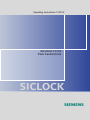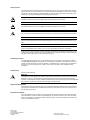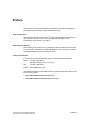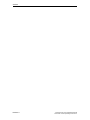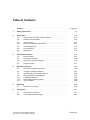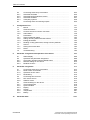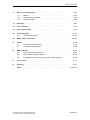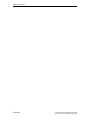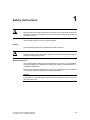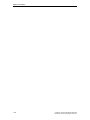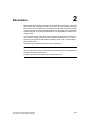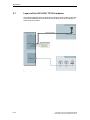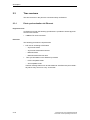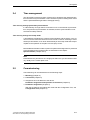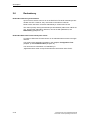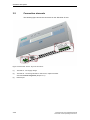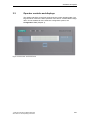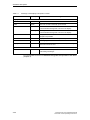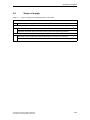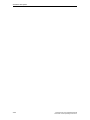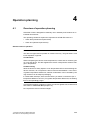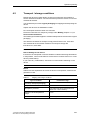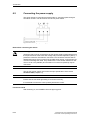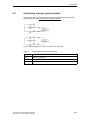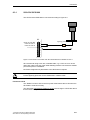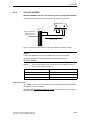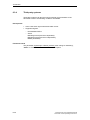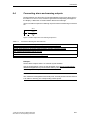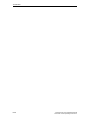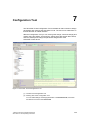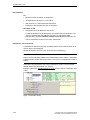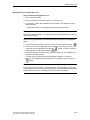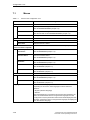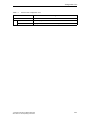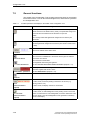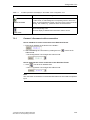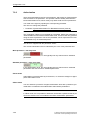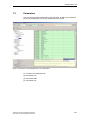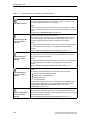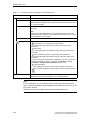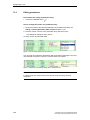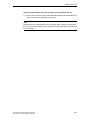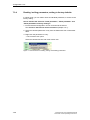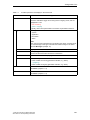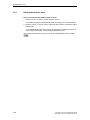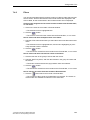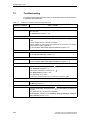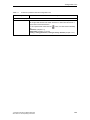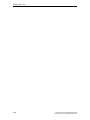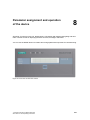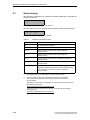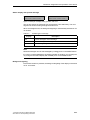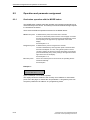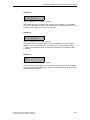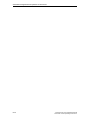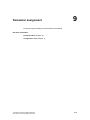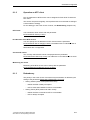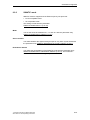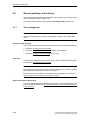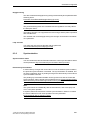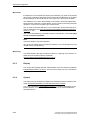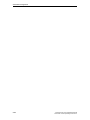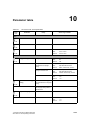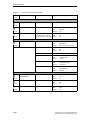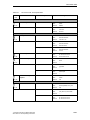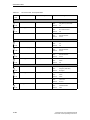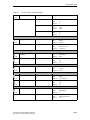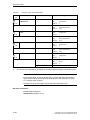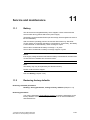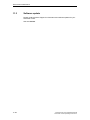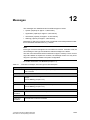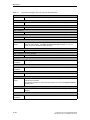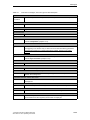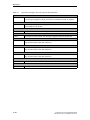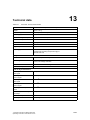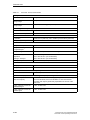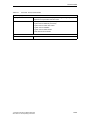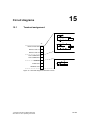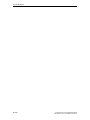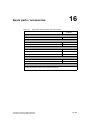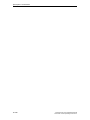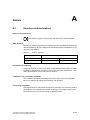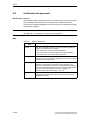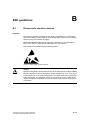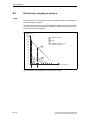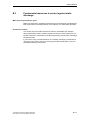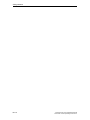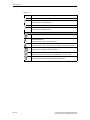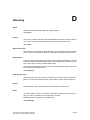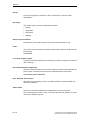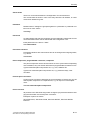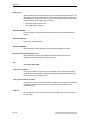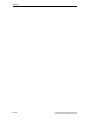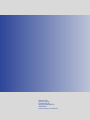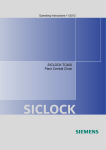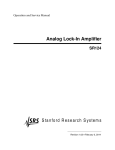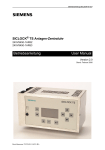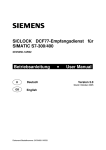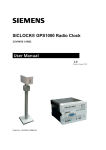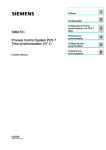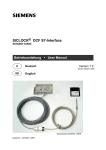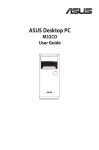Download Siemens SICLOCK GPS1000 Operating instructions
Transcript
Operating Instructions 11/2012 SICLOCK TC100 Plant Central Clock SICLOCK s s Preface, Table of Contents Safety instructions SICLOCK® TC100 Plant Central Clock Description Hardware description Operation planning Operating Instructions Mounting Connection Configuration Tool Parameter assignment Parameter assignment and operation of the device Parameter table Service and maintenance Messages Technical data Dimension drawing Circuit diagrams Spare parts / accessories Annex ESD guidelines List of icons Glossary, Index 11/2012 A2B00094941-02 Safety notices This manual contains information that must be observed to ensure your personal safety and to prevent property damage. The notices referring to your personal safety are highlighted in the manual by a safety alert symbol, notices referring to property damage only, have no safety alert symbol. Depending on the hazard level, warnings are displayed in descending order as follows:. Danger indicates that death or serious injury will result if proper precautions are not taken. Warning indicates that death or serious injury may result if proper precautions are not taken. Caution with a warning triangle indicates that minor personal injury can result if proper precautions are not taken. Caution without a warning triangle means that material damage can occur if the appropriate precautions are not aken. Notice means an undesirable result or state can occur if the corresponding instruction is not followed. In the event of a number of levels of danger prevailing simultaneously, the warning corresponding to the highest level of danger is always used. A warning with a warning triangle indicating risk of physical injury may also include a warning of the risk of damage to property. Qualified personnel The associated device/system may only be installed and used in conjunction with this documentation. Only qualified personnel should be allowed to commission and operate the device/system. For the purpose of the safety information in this documentation, a “qualified person” is someone who is authorized to energize, ground, and tag equipment, systems, and circuits in accordance with established safety procedures. Intended use Please note the following: Warning This equipment is only allowed to be used for the applications described in the catalog and in the technical description, and only in conjunction with non-Siemens equipment and components recommended by Siemens. Correct transport, storage, installation and assembly, as well as careful operation and maintenance, are required to ensure that the product operates safely and without faults. Registered Trademarks All designations with the trademark symbol ® are registered trademarks of Siemens AG. Other designations in this documentation may be trademarks whose use by third parties for their own purposes can violate the rights of the owner. Disclaimer of liability We have checked that the contents of this publication agree with the hardware and software described here. Nevertheless, we cannot assume responsibility for any deviations that may arise. The information given in this publication is reviewed at regular intervals and any corrections that might be necessary are made in the subsequent editions. Siemens AG I IA CE EDM Frauenauracher Strasse 98 D-91056 Erlangen Germany © Siemens AG 2010 Technical data subject to change. Preface This document contains the information required for operating and assigning parameters to the SICLOCK TC100 central plant clock. Area of application This manual is valid for the SICLOCK® TC100 product with firmware version V1.0 and processor version V1.0 in conjunction with the SICLOCK TC100 Configuration Tool version 1.0 or higher. Recycling and disposal Die The SICLOCK TC100 is low in contaminants and can therefore be recycled. For ecologically compatible recycling and disposal of your old device, contact a certificated disposal service for electronic scrap. Technical Assistance If you have any technical questions, please contact Technical Assistance: Phone: +49 (911) 895-59 00 Monday to Friday, 8 am – 5 pm CET Fax: +49 (911) 895-59 07 E-Mail: [email protected] The latest information on SICLOCK products, product support and FAQs can be found on the Internet: • http://www.siemens.de/siclock (German) • http://www.siemens.com/siclock (international) © Siemens AG 2010 All Rights Reserved SICLOCK® TC100 Operating Instructions Preface-3 Preface Preface-4 © Siemens AG 2010 All Rights Reserved SICLOCK® TC100 Operating Instructions Table of Contents Preface. . . . . . . . . . . . . . . . . . . . . . . . . . . . . . . . . . . . . . . . . . . . . . . . . . . . . . . Preface-3 1 Safety instructions . . . . . . . . . . . . . . . . . . . . . . . . . . . . . . . . . . . . . . . . . . . . . 1-9 2 Description . . . . . . . . . . . . . . . . . . . . . . . . . . . . . . . . . . . . . . . . . . . . . . . . . . . 2-11 2.1 Layout of the SICLOCK TC100 hardware . . . . . . . . . . . . . . . . . . . . 2-12 2.2 External synchronization . . . . . . . . . . . . . . . . . . . . . . . . . . . . . . . . . . 2-13 2.3 2.3.1 Time receivers. . . . . . . . . . . . . . . . . . . . . . . . . . . . . . . . . . . . . . . . . . Plant synchronization via Ethernet . . . . . . . . . . . . . . . . . . . . . . . . . . 2-14 2-14 2.4 Time management . . . . . . . . . . . . . . . . . . . . . . . . . . . . . . . . . . . . . . 2-15 2.5 Commissioning . . . . . . . . . . . . . . . . . . . . . . . . . . . . . . . . . . . . . . . . . 2-15 2.6 Redundancy . . . . . . . . . . . . . . . . . . . . . . . . . . . . . . . . . . . . . . . . . . . 2-16 Hardware description . . . . . . . . . . . . . . . . . . . . . . . . . . . . . . . . . . . . . . . . . . . 3-17 3.1 Exterior design . . . . . . . . . . . . . . . . . . . . . . . . . . . . . . . . . . . . . . . . . 3-17 3.2 Connection elements. . . . . . . . . . . . . . . . . . . . . . . . . . . . . . . . . . . . . 3-18 3.3 Operator controls and displays . . . . . . . . . . . . . . . . . . . . . . . . . . . . . 3-19 3.4 Scope of supply. . . . . . . . . . . . . . . . . . . . . . . . . . . . . . . . . . . . . . . . . 3-21 Operation planning. . . . . . . . . . . . . . . . . . . . . . . . . . . . . . . . . . . . . . . . . . . . . 4-23 4.1 Overview of operation planning. . . . . . . . . . . . . . . . . . . . . . . . . . . . . 4-23 4.2 Transport / storage conditions. . . . . . . . . . . . . . . . . . . . . . . . . . . . . . 4-25 4.3 Unpacking and checking the delivery . . . . . . . . . . . . . . . . . . . . . . . . 4-26 4.4 4.4.1 4.4.2 4.4.3 Mounting position and fastening . . . . . . . . . . . . . . . . . . . . . . . . . . . . Installation guidelines . . . . . . . . . . . . . . . . . . . . . . . . . . . . . . . . . . . . Permissible mounting position. . . . . . . . . . . . . . . . . . . . . . . . . . . . . . Type of fixation . . . . . . . . . . . . . . . . . . . . . . . . . . . . . . . . . . . . . . . . . 4-27 4-27 4-28 4-28 Mounting . . . . . . . . . . . . . . . . . . . . . . . . . . . . . . . . . . . . . . . . . . . . . . . . . . . . . 5-29 5.1 Overview of mounting . . . . . . . . . . . . . . . . . . . . . . . . . . . . . . . . . . . . 5-29 Connection . . . . . . . . . . . . . . . . . . . . . . . . . . . . . . . . . . . . . . . . . . . . . . . . . . . 6-31 6.1 Overview of connection . . . . . . . . . . . . . . . . . . . . . . . . . . . . . . . . . . . 6-31 6.2 Connecting the power supply . . . . . . . . . . . . . . . . . . . . . . . . . . . . . . 6-32 3 4 5 6 © Siemens AG 2010 All Rights Reserved SICLOCK® TC100 Operating Instructions Contents-5 Table of Contents 7 8 9 10 6.3 6.3.1 6.3.2 6.3.3 6.3.4 Connecting external synchronization . . . . . . . . . . . . . . . . . . . . . . . . SICLOCK GPS1000 . . . . . . . . . . . . . . . . . . . . . . . . . . . . . . . . . . . . . SICLOCK DCFRS Industrial version . . . . . . . . . . . . . . . . . . . . . . . . . SICLOCK GPSDEC . . . . . . . . . . . . . . . . . . . . . . . . . . . . . . . . . . . . . Third-party systems. . . . . . . . . . . . . . . . . . . . . . . . . . . . . . . . . . . . . . 6-33 6-35 6-36 6-37 6-38 6.4 Connecting alarm and warning outputs. . . . . . . . . . . . . . . . . . . . . . . 6-39 Configuration Tool . . . . . . . . . . . . . . . . . . . . . . . . . . . . . . . . . . . . . . . . . . . . . 7-41 7.1 Menus . . . . . . . . . . . . . . . . . . . . . . . . . . . . . . . . . . . . . . . . . . . . . . . . 7-44 7.2 7.2.1 7.2.2 General functions . . . . . . . . . . . . . . . . . . . . . . . . . . . . . . . . . . . . . . . Connect / disconnect online connection . . . . . . . . . . . . . . . . . . . . . . Authorization . . . . . . . . . . . . . . . . . . . . . . . . . . . . . . . . . . . . . . . . . . . 7-46 7-47 7-48 7.3 7.3.1 7.3.2 7.3.3 7.3.4 Parameters . . . . . . . . . . . . . . . . . . . . . . . . . . . . . . . . . . . . . . . . . . . . Sorting Parameter tables. . . . . . . . . . . . . . . . . . . . . . . . . . . . . . . . . . Hiding / showing Parameter table entries . . . . . . . . . . . . . . . . . . . . . Editing parameters . . . . . . . . . . . . . . . . . . . . . . . . . . . . . . . . . . . . . . Reading / writing parameters, setting to factory defaults . . . . . . . . . 7-49 7-53 7-53 7-54 7-56 7.4 7.4.1 7.4.2 Archive . . . . . . . . . . . . . . . . . . . . . . . . . . . . . . . . . . . . . . . . . . . . . . . Sorting the Archive table . . . . . . . . . . . . . . . . . . . . . . . . . . . . . . . . . . Filters. . . . . . . . . . . . . . . . . . . . . . . . . . . . . . . . . . . . . . . . . . . . . . . . . 7-57 7-60 7-61 7.5 Troubleshooting. . . . . . . . . . . . . . . . . . . . . . . . . . . . . . . . . . . . . . . . . 7-62 Parameter assignment and operation of the device . . . . . . . . . . . . . . . . . 8-65 8.1 Status display . . . . . . . . . . . . . . . . . . . . . . . . . . . . . . . . . . . . . . . . . . 8-66 8.2 8.2.1 8.2.2 8.2.3 Operation and parameter assignment. . . . . . . . . . . . . . . . . . . . . . . . One-button operation with the MODE button . . . . . . . . . . . . . . . . . . Network settings on the device . . . . . . . . . . . . . . . . . . . . . . . . . . . . . Readout versions . . . . . . . . . . . . . . . . . . . . . . . . . . . . . . . . . . . . . . . 8-68 8-68 8-70 8-71 Parameter assignment . . . . . . . . . . . . . . . . . . . . . . . . . . . . . . . . . . . . . . . . . . 9-73 9.1 9.1.1 9.1.2 9.1.3 Connecting external synchronization . . . . . . . . . . . . . . . . . . . . . . . . Radio clocks via terminals. . . . . . . . . . . . . . . . . . . . . . . . . . . . . . . . . Operation as NTP client . . . . . . . . . . . . . . . . . . . . . . . . . . . . . . . . . . Redundancy . . . . . . . . . . . . . . . . . . . . . . . . . . . . . . . . . . . . . . . . . . . 9-74 9-74 9-75 9-75 9.2 9.2.1 9.2.2 Connecting time receivers. . . . . . . . . . . . . . . . . . . . . . . . . . . . . . . . . NTP server service . . . . . . . . . . . . . . . . . . . . . . . . . . . . . . . . . . . . . . SIMATIC mode . . . . . . . . . . . . . . . . . . . . . . . . . . . . . . . . . . . . . . . . . 9-76 9-76 9-77 9.3 9.3.1 9.3.2 9.3.3 9.3.4 9.3.5 9.3.6 General settings on the device . . . . . . . . . . . . . . . . . . . . . . . . . . . . . Time management . . . . . . . . . . . . . . . . . . . . . . . . . . . . . . . . . . . . . . Synchronization. . . . . . . . . . . . . . . . . . . . . . . . . . . . . . . . . . . . . . . . . Display. . . . . . . . . . . . . . . . . . . . . . . . . . . . . . . . . . . . . . . . . . . . . . . . System . . . . . . . . . . . . . . . . . . . . . . . . . . . . . . . . . . . . . . . . . . . . . . . Temperature . . . . . . . . . . . . . . . . . . . . . . . . . . . . . . . . . . . . . . . . . . . Battery . . . . . . . . . . . . . . . . . . . . . . . . . . . . . . . . . . . . . . . . . . . . . . . . 9-78 9-78 9-79 9-80 9-80 9-81 9-81 Parameter table. . . . . . . . . . . . . . . . . . . . . . . . . . . . . . . . . . . . . . . . . . . . . . . . 10-83 Contents-6 © Siemens AG 2010 All Rights Reserved SICLOCK® TC100 Operating Instructions Table of Contents 11 Service and maintenance. . . . . . . . . . . . . . . . . . . . . . . . . . . . . . . . . . . . . . . . 11-89 11.1 Battery . . . . . . . . . . . . . . . . . . . . . . . . . . . . . . . . . . . . . . . . . . . . . . . . 11-89 11.2 Restoring factory defaults . . . . . . . . . . . . . . . . . . . . . . . . . . . . . . . . . 11-89 11.3 Software update . . . . . . . . . . . . . . . . . . . . . . . . . . . . . . . . . . . . . . . . 11-90 12 Messages . . . . . . . . . . . . . . . . . . . . . . . . . . . . . . . . . . . . . . . . . . . . . . . . . . . . 12-91 13 Technical data. . . . . . . . . . . . . . . . . . . . . . . . . . . . . . . . . . . . . . . . . . . . . . . . . 13-95 14 Dimension drawing. . . . . . . . . . . . . . . . . . . . . . . . . . . . . . . . . . . . . . . . . . . . . 14-99 15 Circuit diagrams . . . . . . . . . . . . . . . . . . . . . . . . . . . . . . . . . . . . . . . . . . . . . . . 15-101 15.1 Terminal assignment . . . . . . . . . . . . . . . . . . . . . . . . . . . . . . . . . . . . . 15-101 16 Spare parts / accessories . . . . . . . . . . . . . . . . . . . . . . . . . . . . . . . . . . . . . . . 16-103 A Annex. . . . . . . . . . . . . . . . . . . . . . . . . . . . . . . . . . . . . . . . . . . . . . . . . . . . . . . . A-105 A.1 Directives and declarations . . . . . . . . . . . . . . . . . . . . . . . . . . . . . . . . A-105 A.2 Certificates and approvals. . . . . . . . . . . . . . . . . . . . . . . . . . . . . . . . . A-106 ESD guidelines . . . . . . . . . . . . . . . . . . . . . . . . . . . . . . . . . . . . . . . . . . . . . . . . B-107 B.1 Electrostatic sensitive devices. . . . . . . . . . . . . . . . . . . . . . . . . . . . . . B-107 B.2 Electrostatic charging of persons . . . . . . . . . . . . . . . . . . . . . . . . . . . B-108 B.3 Fundamental measures to protect against static discharge . . . . . . . B-109 C List of icons. . . . . . . . . . . . . . . . . . . . . . . . . . . . . . . . . . . . . . . . . . . . . . . . . . . C-111 D Glossary . . . . . . . . . . . . . . . . . . . . . . . . . . . . . . . . . . . . . . . . . . . . . . . . . . . . . D-113 Index . . . . . . . . . . . . . . . . . . . . . . . . . . . . . . . . . . . . . . . . . . . . . . . . . . . . . . . . Index-119 B © Siemens AG 2010 All Rights Reserved SICLOCK® TC100 Operating Instructions Contents-7 Table of Contents Contents-8 © Siemens AG 2010 All Rights Reserved SICLOCK® TC100 Operating Instructions Safety instructions 1 Caution Please observe the safety instructions on the back of the cover sheet of this documentation. You should not expand your device unless you have read the relevant safety instructions. If you have questions about the validity of the installation in the planned environment, please contact your service representative. Repairs Only authorized personnel are permitted to repair the device. Warning Unauthorized opening and improper repairs can cause considerable damage to property or danger for the user. System expansions Only install system expansion devices designed for this device. The installation of other expansions can damage the system and violate the radio-interference suppression regulations. Contact your technical support team or where you purchased your PC to find out which system expansion devices may safely be installed. Caution If you install or exchange system expansions and damage your device, the warranty becomes void. © Siemens AG 2010 All Rights Reserved SICLOCK® TC100 Operating Instructions 1-9 Sicherheitshinweise Safety information Siemens offers IT security mechanisms for its automation and drive product portfolio in order to support the safe operation of the plant/machine. Our products are also continuously developed further with regard to IT security. We therefore recommend that you keep yourself informed about updates and upgrades for our products and always use the latest version of each product. For information on this topic, refer to: Industry Online Support (http://www.siemens.com/automation/csi_de_WW). You can register for a product-specific newsletter here. For the safe operation of a plant/machine, however, it is also necessary to integrate the automation components into an overall IT security concept for the entire plant/machine which corresponds to state-of-the-art IT technology. You can find information on this at: Industrial Security (http://www.siemens.com/industrialsecurity). Products used from other manufacturers should also be taken into account here. Network security In order to protect the entire plant from attacks on network security, corresponding measures must be taken. Caution Failures or damage to your overall system Unauthorized persons can gain entry into your network via the Ethernet ports and make changes to the SICLOCK TC100 parameterization. This can result in the time being adjusted. Individual or even all clients to be synchronized can be removed from the synchronization cycle. This has the potential to cause failures or damage throughout the plant. Please adhere to the following safety measures: − Ensure that your network is protected against unauthorized access by installing a firewall at all Ethernet ports. − Change the default password immediately after commissioning. − Limit the number of people to whom this password is known to the absolute minimum. − Change the password regularly. 1-10 © Siemens AG 2010 All Rights Reserved SICLOCK® TC100 Operating Instructions Safety Information Battery This device is fitted with a Lithium battery. Batteries may only be replaced by qualified personnel. See Battery (Chapter 11.1). Caution There is the risk of an explosion if the battery is not replaced as directed. Replace only with the same type or with an equivalent type recommended by the manufacturer. Dispose of used batteries in accordance with local regulations. Warning Risk of explosion and release of harmful substances! For this reason, do not throw lithium batteries into open fires, do not solder on the cell body, do not open, do not short circuit, do not reverse polarity, do not heat above 100°C, dispose of correctly, and protect against direct sunlight, dampness and dew. EGB directives Modules containing electrostatic sensitive devices (ESDs) can be identified by the following label: Strictly follow the guidelines mentioned below when handling modules which are sensitive to ESD: • Before working with modules with ESDs, you must discharge all your personal static (e.g. by touching a grounded object). • All devices and tools must be free of static charge. • Always pull the mains connector before you install or remove modules which are sensitive to ESD. • Handle modules fitted with ESDs by their edges only. • Do not touch any pins. © Siemens AG 2010 All Rights Reserved SICLOCK® TC100 1-11 Safety Information 1-12 © Siemens AG 2010 All Rights Reserved SICLOCK® TC100 Operating Instructions Description 2 Modern automation systems are made up of a multitude of computers, controllers and systems, that exchange data with one another. In order to operate such systems in real time, it is absolutely essential to synchronize the clock times of all the components involved. This particularly applies to error tracing if event messages are time stamped, and cause and effect have to be identified by a reliable chronological order. As a central plant clock, SICLOCK TC100 supplies the various plant components with a precise, reliable clock time, which is usually obtained from one or more external synchronizations with official or statutory times of day, usually GPS or DCF77 radio clocks. SICLOCK TC100 distributes the time solely via Ethernet. Note Use one single device as the central clock for the whole plant, which supplies the clock time to all the other devices. Exception: Redundant operation of the central plant clock © Siemens AG 2010 All Rights Reserved SICLOCK® TC100 Operating Instructions 2-1 Description 2.1 Layout of the SICLOCK TC100 hardware The following diagram shows an application example of a SICLOCK TC100, with a SICLOCK GPS1000 as the radio clock and an NTP server as an additional external synchronization. Figure 2-1 Application Example 2-1 © Siemens AG 2010 All Rights Reserved SICLOCK® TC100 Operating Instructions Description 2.2 External synchronization SICLOCK TC100 can be externally synchronized to the applicable, statutory national time or GMT in order to automate or minimize manual interventions, such as daylight saving time changes and leap seconds. External synchronizations can be GPS or DCF77 radio clocks, servers (e.g. the time signal from an NTP server), SICLOCK TC400 devices, SICLOCK TC100 devices or other signal sources. They are connected to the RADIO CLOCK of the device. The Ethernet port supports NTP servers as external synchronizations. Possible RADIO CLOCKS are: • SICLOCK GPS1000 • SICLOCK GPSDEC (SICLOCK GPSDEC has been discontinued, please use SICLOCK GPS1000) ವ SICLOCK DCFRS Third-party products can be connected passively via TTY. The following protocols are supported: • Demodulated DCF77 • Serial: − Meinberg format (time-zone dependent) − Meinberg format (time-zone independent) − NMEA (0183/ZDA) Get more information Connecting external synchronization (Chapter 9.1) © Siemens AG 2010 All Rights Reserved SICLOCK® TC100 Operating Instructions 2-1 Description 2.3 Time receivers The time receivers in the plant are connected solely via Ethernet. 2.3.1 Plant synchronization via Ethernet Physical access An Ethernet port with the following specification is provided to enable physical access to the network: • 100Base-TX via RJ-45 socket Protocols The following protocols are implemented: • NTP server according to RFC2030 − Any/unicast mode − Any/unicast mode with local time − Multicast mode − Multicast mode with local time • Time synchronization in the SIMATIC procedure − PCS7-compatible mode − S5-compatible mode Thetime message frames can be transmitted to each Ethernet port individually either every second or every 10 seconds. 2-1 © Siemens AG 2010 All Rights Reserved SICLOCK® TC100 Operating Instructions Description 2.4 Time management The SICLOCK TC100 has a range of functions for generating the valid plant time from the external synchronization. This includes the option of setting times zones and the parameterizable generation of daylight saving. Time security through protected synchronization If a discontinuity of longer than five seconds occurs in the external synchronization, the protected synchronization is activated, and the synchronization is not executed for safety reasons. Time security through microstep mode A time difference between the external synchronization and the device, such as can occur as the result of a brief loss of loss of radio contact or switching to a substitute synchronization, is run down automatically in microstep mode that is imperceptible to the operation of the plant. No time jump occurs. More detailed information and the options for parameter assignment for protected synchronization and microstep mode are described in the chapter Synchronization (Chapter 9.3.2). Note Parameterize the plant time at one single point within the synchronization hierarchy, ideally on the central plant clock. 2.5 Commissioning Commissioning can be subdivided into the following steps: 1. Mounting (Chapter 5) 2. Connection (Chapter 6) 3. Assignment of an IP address to the device Parameter assignment and operation of the device (Chapter 8) 4. Parameter assignment (Chapter 9) With few exceptions, the settings are made with the Configuration Tool, see Configuration Tool (Chapter 7). © Siemens AG 2010 All Rights Reserved SICLOCK® TC100 Operating Instructions 2-1 Description 2.6 Redundancy Redundant external synchronization Up to four time servers can be run on the SICLOCK TC100 for external synchronization via NTP. However, they must all be in the same IP network. Radio clocks cannot be connected redundantly to a SICLOCK TC100. The order of priority among the external synchronizations (radio clock or NTP server), and thus the redundancy behavior, can be set with parameters, see Redundancy (Chapter 9.1.3). Redundant SICLOCK TC100 central plant clocks A number of SICLOCK TC100s can be run as redundant time servers in a single network. You will find more detailed information in the chapters Configuration Tool (Chapter 7) and Parameter table (Chapter 10). You can find more information on redundancy in „Application Note 0108“ on http://www.siemens.com/siclock under "FAQ". 2-1 © Siemens AG 2010 All Rights Reserved SICLOCK® TC100 Operating Instructions 3 Hardware description The layout of the hardware, together with the connectors, operator controls and displays are described in this chapter. 3.1 Exterior design The display and operator controls together with the connectors on the SICLOCK TC100 are shown in the following figures. Figure 3-1 Perspective view of the SICLOCK TC100 showing the front panel and ventilation grille (1) Panel with operator and display controls (2) Ventilation grille © Siemens AG 2010 All Rights Reserved SICLOCK® TC100 Operating Instructions 3-1 Hardware description 3.2 Connection elements The following figure shows the connectors on the SICLOCK TC100. Figure 3-2 SICLOCK TC100 - layout of connectors (1) (2) Terminal X1 - 24V supply voltage Terminal X2 - connecting terminal for radio clocks, outputs and alarm See also Terminal assignment (Chapter 15.1). (3) 3- Ethernet port © Siemens AG 2010 All Rights Reserved SICLOCK® TC100 Operating Instructions Hardware description 3.3 Operator controls and displays The display and LEDs on the front panel show the current operating state. The keypad can be used for the basic operation of the device. A Web-based Configuration Tool is available for more extensive configuration options, see Configuration Tool (Chapter 7). Figure 3-3 SICLOCK TC100 front view © Siemens AG 2010 All Rights Reserved SICLOCK® TC100 Operating Instructions 3- Hardware description Table 3-1 Meanings of the displays and operator controls Name Color (LED) Meaning Displays POWER Green Operational readiness SYNC Green SICLOCK TC100 is externally synchronized. FAULT Red Alarm The associated message text is shown in the display. Flashing red Warning The associated message text is shown in the display. LINK Green The physical connection has been made, transmission and reception are possible. ACTIVE Green Display of the data traffic for the particular port RADIO CLOCK Yellow Incoming signal from the radio clock Display Display of the time, date and synchronization, or message text in the case of an error Operator controls MODE Call and edit the basic parameter list Acknowledge messages For more detailed information see Parameter assignment and operation of the device (Chapter 8). 3-2 © Siemens AG 2010 All Rights Reserved SICLOCK® TC100 Operating Instructions Hardware description 3.4 Scope of supply Table 3-2 Scope of supply of the individual versions of the device 2XV9450-2AR22 SICLOCK TC100 single device with terminal strips connected to X1 and X2 2XV9450-2AR50 (SICLOCK TC100 GPS1000 package) SICLOCK TC100 single device with terminal strips connected to X1 and X2 SICLOCK GPS1000 radio clock with mounting frame and lightning protection 2XV9450-2AR26 (SICLOCK TC100 DCF77 package) SICLOCK TC100 single device with terminal strips connected to X1 and X2 SICLOCK DCFRS industrial version of the radio clock, complete with mounting frame © Siemens AG 2010 All Rights Reserved SICLOCK® TC100 Operating Instructions 3-2 Hardware description 3-2 © Siemens AG 2010 All Rights Reserved SICLOCK® TC100 Operating Instructions Operation planning 4.1 4 Overview of operation planning SICLOCK TC100 is designed for stationary use in weather-proof locations in an industrial environment. The operating conditions surpass the requirements of DIN IEC 60721-3-3. • Class 3M3 (mechanical requirements) • Class 3K3 (climatic requirements) General notes on operation Caution The device is approved for operation in closed rooms only. The guarantee is void if this stipulation is ignored. Condensation When transporting the device at low temperatures, ensure that no moisture gets on or into the device. This also applies if the device is subjected to extreme changes in temperature. Commissioning Allow the device to slowly adjust to room temperature before commissioning the device. However, do not expose the device to direct heat radiation. In the event of greater temperature differences, harmful condensation can be avoided by leaving the device in its transport packaging. If condensation develops, wait 12 hours before you switch on the device (for a temperature difference of 20°C). For greater temperature differences, the waiting time is correspondingly longer. Avoid extreme ambient conditions. Protect your device against dust, moisture and heat. Refer to Technical data (Chapter 13). Do not place the device in direct sunlight. © Siemens AG 2010 All Rights Reserved SICLOCK® TC100 Operating Instructions 4-2 Operation planning Use in residential areas, and operation in the public network If you use the SICLOCK TC100 in residential areas or in the public network, you must ensure that it complies with the limit value class B according to EN 55022 with regard to the emission of radio interference. Note This is a Class A system. The equipment may cause RF interference in residential areas or the public network. In this case, the operating company may be required to take appropriate measures. The following measures are recommended to ensure the interference complies with limit value class B: • Install the SICLOCK TC100 in grounded control cabinets / control boxes • Use filters in the supply lines Usage with additional measures SICLOCK TC100 must not be used in the following exemplary cases without additional measures: • At locations with a high level of ionizing radiation • In aggressive environments caused, for example, by − The development of dust − Corrosive vapors or gases − Strong electric or magnetic fields − Damp and wet rooms − Severe oscillations, shocks, vibrations − High levels of radiant heat • In systems that require special monitoring, such as. − Elevators − Electrical plants in potentially hazardous areas One additional measure could be to install the SICLOCK TC100 in a cabinet or housing. 4-2 © Siemens AG 2010 All Rights Reserved SICLOCK® TC100 Operating Instructions Operation planning 4.2 Transport / storage conditions Despite the device's rugged design, its internal components are sensitive to severe vibrations and shock. You must therefore protect the device from severe mechanical stresses. You should always use the original packaging for shipping and transporting the device. Unpack the device at its installation location. Do not transport the device when it is mounted. Follow the instructions for temporary storage under Battery (Chapter 11.1) in Service and maintenance. The following information applies to modules transported or stored in their original packaging. The ambient conditions for transport comply with IEC 60721-3-2, class 2K4. The mechanical environmental conditions for transport comply with IEC 60721-3-2, class 2M2. Caution Risk of damage to the device! If the device is transported in extreme weather conditions with large fluctuations in temperature, care must be taken to ensure that no moisture forms on or in the device (condensation). If you notice any condensation, wait around 12 hours before switching on the device. Notice Adhere to these stipulations each time the device is transported, otherwise the guarantee is void. Table 4-1 Shipping and storage conditions Type of condition Permissible range Free fall (in transport packaging) <= 1 m Temperature -40 °C to +70 °C Atmospheric pressure From 1080 to 660 hPa (corresponds to an altitude from -1000 to 3500m) Maximum rate of temperature change 20 °C/h Relative humidity 10 to 95 % (at 25°C without condensation) © Siemens AG 2010 All Rights Reserved SICLOCK® TC100 Operating Instructions 4-2 Operation planning 4.3 Unpacking and checking the delivery The device is completely assembled, tested and packed in the factory, and has no internal transport locks. If there are large temperature differences between the means of transport and the unpacking site, we recommend leaving the device in its transport packaging to avoid harmful condensation. Procedure • Please check the packaging material for transport damage upon delivery. • If any transport damage is present at the time of delivery, lodge a complaint with the responsible shipping company. Have the shipper confirm the transport damage immediately. • Unpack the device. • Keep the packaging material in case you have to transport the device again. Notice The packaging protects the device during transport and storage. Transport the device only in its original packaging! • Please keep the accompanying documentation in a safe place. You will need the documentation when you start up the device for the first time. • Check the package contents for completeness and any visible transport damage. Check for completeness using the enclosed "Contents of Delivery" list. • Notify the responsible delivery service immediately if the packages contents are incomplete or damaged. Warning Ensure that a damaged device is neither inadvertently installed nor brought into operation. 4-2 © Siemens AG 2010 All Rights Reserved SICLOCK® TC100 Operating Instructions Operation planning 4.4 Mounting position and fastening 4.4.1 Installation guidelines Before installing the device, read the following general notes relating to installation. Warning Danger, high voltage! Disconnect the power supply from the control cabinet before opening it. Ensure that the power to the control cabinet cannot be switched on accidentally. • Locate the device / display in an ergonomically advantageous position for the user. Choose a suitable installation height. • Position the device / display so that it is not exposed to direct sunlight or other strong sources of light. • Ensure that there is adequate free space in the control cabinet for air circulation and heat transport. Maintain a clearance of 100mm above and below the device. Connection cables increase these clearances correspondingly. • Install the device in a position that does not block the air vents in the housing. • Also provide enough free space to be able to remove the device. • Fit struts in the control cabinet to stabilize the mounting cut-out. Install struts where necessary. • Install the device in such a way that it cannot pose any danger by, for example, falling out. • During assembly, please comply with the approved installation positions. See Dimension drawing (Chapter 14). © Siemens AG 2010 All Rights Reserved SICLOCK® TC100 Operating Instructions 4-2 Operation planning 4.4.2 Permissible mounting position Only a horizontal mounting position is permitted, that is the display is read from a horizontal viewing direction. The ventilation is inadequate in all other mounting positions. Figure 4-1 Horizontal mounting position 4.4.3 Type of fixation The housing can be fixated by snap-on mounting to a standard mounting rail or to a SIMATIC S5 DIN rail. See Overview of mounting (Chapter 5.1). 4- © Siemens AG 2010 All Rights Reserved SICLOCK® TC100 Operating Instructions Mounting 5.1 5 Overview of mounting Figure 5-1 SICLOCK TC100 - view of mounting SICLOCK TC100 must be mounted in an easily accessible position in the control cabinet. The housing can be fixated by snap-on mounting to a standard mounting rail (EN 50022-35) or to a SIMATIC S5 DIN rail (6ES5 710-8maxx). A clearance of 100mm must be maintained above the device so that it can be hooked in and out, and to facilitate unimpeded heat dissipation. A clearance of at least 100mm must be maintained under the device for the process signal plug. We recommend mounting a suitable cable channel below this clearance. Note Ensure that the snap-on mounting is locked correctly. See also Dimension drawing (Chapter 14). © Siemens AG 2010 All Rights Reserved SICLOCK® TC100 Operating Instructions 5- Mounting 5-3 © Siemens AG 2010 All Rights Reserved SICLOCK® TC100 Operating Instructions Connection 6.1 6 Overview of connection Notice Only connect peripheral devices suitable for an industrial environment. Caution Strictly adhere to the specifications for peripheral equipment. Ensure that the installation complies with the following conditions: • The device may only be connected to 24 VDC power supply systems which meet the requirements of a safe extra-low voltage with protective separation according to SELV. The conductor cross-section selected must be large enough so that if there is a short circuit in the SICLOCK TC100 no damage can be caused by an overheated cable. For the conductor cross-section, see Connecting the power supply (Chapter 6.2). • Avoid extreme ambient conditions as far as possible. • Protect the device against dust, moisture, heat and severe vibrations. • Do not place the device in direct sunlight. • Install the device in such a way that it cannot pose any danger, for example by falling down. • Do not cover the ventilation slots • Permissible mounting position (Chapter 4.4.2). © Siemens AG 2010 All Rights Reserved SICLOCK® TC100 Operating Instructions 6-3 Connection 6.2 Connecting the power supply The power supply is connected to terminal strip X1, and muss pass through a slow-blow 1A fuse. The device does not have a power switch. Figure 6-1 Connecting the power supply Note before connecting the device Warning The device may only be connected to 24 VDC power supply systems which meet the requirements of a safe extra-low voltage with protective separation (SELV); a protective conductor must also be connected. The conductors must be able to withstand the short-circuit current of the 24 VDC power supply, so that a short circuit will not damage the cable. Only cables with a cross-section between a minimum of 0.25 mm2 (AWG23) and a maximum of 2.50 mm2 (AWG13) may be connected. Notice The 24 VDC power supply must match the input specification of the device Technical data (Chapter 13). Caution Ensure that the functional grounding is connected correctly. It is essential to ensure the correct polarity with direct current. Functional check After switching on, the POWER LED must light up green. 6-3 © Siemens AG 2010 All Rights Reserved SICLOCK® TC100 Operating Instructions Connection 6.3 Connecting external synchronization The signal from the connected radio clock is automatically detected, and displayed in the parameter /Inputs/Input 1/Status (0.20.02). Figure 6-2 Circuit diagrams for a passive and an active radio clock Table 6-1 Terminal assignment of radio clock inputs Terminal Description X2-1 RADIO CLOCK GND X2-2 RADIO CLOCK 1A X2-3 RADIO CLOCK 1B © Siemens AG 2010 All Rights Reserved SICLOCK® TC100 Operating Instructions 6-3 Connection Functional check The incoming signal of the radio clock is indicated on the front panel by the "RADIO CLOCK" LED. The status of the radio clock is displayed in the parameter /Inputs/Input 1/Status (0.20.02). Possible states: • GPS (SICLOCK GPS1000 and SICLOCK GPSDEC) • GPS (disturbed) The signal reception is temporarily disturbed. • DCF77 (SICLOCK DCFRS and SICLOCK GPSDEC) • DCF77 (disturbed) The signal reception is temporarily disturbed. • Serial − Meinberg Meinberg format being received − NMEA NMEA format being received − Telegram (disturbed) Error detected in telegram or loss of telegram • No signal The connection of individual sources of external synchronization is described in the following. 6-3 © Siemens AG 2010 All Rights Reserved SICLOCK® TC100 Operating Instructions Connection 6.3.1 SICLOCK GPS1000 The GPS receiver GPS1000 is connected according to Figure 6-3. ; 5$',2&/2&.*1' 5$',2&/2&.$ 5$',2&/2&.% /LJKWQLQJSURWHFWLRQ PD[P Figure 6-3 Connection of the radio clock SICLOCK GPS1000 to RADIO CLOCK 1 We recommend using a two-wire, shielded cable, e.g. LiYCY 2x1 mm² as the radio clock cable. One end of the cable shielding must be connected to a suitable point at the place of installation. No further assignment of parameters to the GPS1000 is required. Warning Provide lightning protection for the GPS aerial in outdoor areas. Functional check The "RADIO CLOCK" LED on the front panel must flash at about 1Hz when the GPS1000 is received correctly. The parameter /Inputs/Input 1/Status (0.20.02) must change to "GPS" after about three minutes reception. © Siemens AG 2010 All Rights Reserved SICLOCK® TC100 Operating Instructions 6-3 Connection 6.3.2 SICLOCK DCFRS Industrial version The industrial version of the SICLOCK DCFRS radio clock included in the DCF77 package is connected as shown in Figure 6-4. In this case the polarity is irrelevant. PD[P ; 5$',2&/2&.*1' 5$',2&/2&.$ 5$',2&/2&.% Figure 6-4 Connection of the radio clock SICLOCK DCFRS industrial version to RADIO CLOCK 1 Warning When used outdoors, a lightning conductor must also be installed. Note One end of the shielding of the radio clock cable must be connected to a suitable point at the place of installation. Functional check The "RADIO CLOCK" LED on the front panel must flash at about 1Hz when the SICLOCK DCFRS is received correctly. The parameter /Inputs/Input 1/Status (0.20.02) must change to "DCF77" after about three minutes reception. Note If possible select a location for the aerial where there is no electromagnetic interference on the DCF77 carrier frequency, because this is crucial for the quality of reception. Do not mount the aerial anywhere near electric drives, neon tubes, monitors or other emitters of interference. 6-3 © Siemens AG 2010 All Rights Reserved SICLOCK® TC100 Operating Instructions Connection 6.3.3 SICLOCK GPSDEC (SICLOCK GPSDEC has been discontinued, please use SICLOCK GPS1000) A SICLOCK GPSDEC decoder is connected as shown in Figure 6-5. '&)77< ; 5$',2&/2&.*1' 5$',2&/2&.$ 5$',2&/2&.% PD[P Figure 6-5 Connection of the radio clock SICLOCK GPSDEC to RADIO CLOCK 1 Caution A SICLOCK GPSDEC may only be operated as an active radio clock. Operation as a passive radio clock leads to the destruction of the SICLOCK GPSDEC. Table 6-2 Recommended assignment of parameters to the GPSDEC decoder for synchronizing a SICLOCK TC100 Parameter Setting Time difference from GMT 00:00 Daylight saving time change „none“ X1.5-8 (DCF77TTY) „DCF without ZZB“ Functional check The "RADIO CLOCK" LED on the front panel must flash at about 1Hz when the GPSDEC is received correctly. The parameter /Inputs/Input 1/Status (0.20.02) must change to "GPS" or "DCF77" after about three minutes reception. © Siemens AG 2010 All Rights Reserved SICLOCK® TC100 Operating Instructions 6-3 Connection 6.3.4 Third-party systems Third-party systems can also be used for external synchronization of the SICLOCK TC100 if the following conditions are fulfilled. Prerequisites • Active radio clock signal with 20mA rated current • Supported signals: − Demodulated DCF77 − Serial: Meinberg format (time-zone dependent), Meinberg format (time-zone independent), NMEA (0183/ZDA) Functional check The parameter /Inputs/Input 1/Status (0.20.02) must change to "Meinberg", "NMEA" or "DCF77" after about three minutes reception. 6- © Siemens AG 2010 All Rights Reserved SICLOCK® TC100 Operating Instructions Connection 6.4 Connecting alarm and warning outputs During operation, the SICLOCK TC100 automatically carries out a range of function tests. If an error occurs, the device generates corresponding messages on the display. A distinction is made between alarms and warnings. There is an alarm output and a warning output for external monitoring on terminal X2. ; ; ; Figure 6-6 Alarm output X2-7 and warning output X2-8 Table 6-3 Parameters affecting the alarm behavior /Synchronization/Extended/Monitoring/Monitor Synchronization Status (0.09.14) /Network Settings/Ethernet 1/Extended Settings Adapter 1/Monitor Link Status (0.05.09) /NTP Client/Monitoring/Monitor Server (0.18.04) /Environment/Extended/Temperature/Monitoring (0.24.01) Example: Set the alarm output if there is no external synchronization. Use the Configuration Tool to set the parameter entry /Synchronisation/Exended/Monitoring/Monitor Synchronization Status (0.09.14) = "Alarm" to activate monitoring / alarm output in case of error. Note The contacts are designed as wire-break-proof, normally closed contacts. If there is an alarm or warning, the corresponding contact opens. © Siemens AG 2010 All Rights Reserved SICLOCK® TC100 Operating Instructions 6- Connection 6-4 © Siemens AG 2010 All Rights Reserved SICLOCK® TC100 Operating Instructions Configuration Tool 7 The SICLOCK TC100 Configuration Tool is available to make it easier to assign parameters and configure the SICLOCK TC100. The tool can be called from an Internet browser as a Web interface. With the Configuration Tool you can, among other things, view and change parameters online and offline, view archives, search them with specific filter criteria, and load, backup and change the parameter assignments of the SICLOCK TC100 device. Figure 7-1 SICLOCK TC100 Configuration Tool (1) Toolbar of the Configuration Tool (2) Working area of the Configuration Tool You can make settings and assign parameters in the Parameter tab, and check and search for events in the Archive tab. ©Siemens AG 2010 All Rights Reserved SICLOCK® TC100 Operating Instructions 7-4 Configuration Tool Preconditions PC • Minimum screen resolution of 1280x1024 • Java Runtime of at least V1.4.0 or higher • Web browser, e.g. Microsoft Internet Explorer • Connection with the Ethernet port on the device SICLOCK TC100 • Assignment of an IP address to the device A valid IP address must be assigned to the Ethernet port of the device. The device is supplied with the address 192.168.1.10 and subnet mask 255.255.255.0. See also Network settings on the device (Chapter 8.2.2). The PC and device must be in the same subnetwork. Parameters, entries and lists A parameter is defined as a group of related values. Each of these values is termed an entry in its parameter. Similar parameters can form a list. Such lists are indicated by [ ]. Notice Entries can be individually edited, but not individually read or written. A parameter is always read or written with all its entries. If it is a list, the complete list is read or written. Parameters are identified by their unique parameter number. The parameter number always has three parts, e.g. 0.05.12. Example: parameter /Display/Display (0.10.01) with the entries "Language" and "Time": Figure 7-2 Parameter display 7-4 © Siemens AG 2010 All Rights Reserved SICLOCK® TC100 Operating Instructions Configuration Tool Working with the Configuration Tool How to start the Configuration Tool: 1. Open the Web browser 2. Enter the address of the device port, e.g. 192.168.1.10 3. If necessary, confirm the installation and execution of the applet with "Yes" and/or "Always". −> The Configuration Tool is started and displayed in the browser. Note Take note of the information in your browser concerning restrictions as a result of high security settings. How to assign parameters to the SICLOCK TC100 with the Configuration Tool: 1. Connect the Configuration Tool to the SICLOCK TC100 with the button 2. In the case of a new assignment of parameters to the device, load the parameters into the Configuration Tool with the button, or open an existing parameter file (*.u600) with the button . 3. Assign parameters to the SICLOCK TC100 according to your hardware configuration and requirements. In online mode, changes become immediately effective in the device. 4. Back up the configuration as a parameter file (*.u600) on your PC with the button. Note In order to be able to fall back on the last version of the SICLOCK TC100 parameter assignment, we recommend backing up the current parameter assignment of SICLOCK TC100 as a *.u600 file before you make any changes. © Siemens AG 2010 All Rights Reserved SICLOCK® TC100 Operating Instructions 7-4 Configuration Tool 7.1 Menus Table 7-1 Menus in the Configuration Tool Menu / function Meaning / note File Open Loads a parameter assignment/an archive from the local file system See also General functions (Chapter 7.2). Save Saves a parameter assignment/an archive to a local file system See also General functions General functions (Chapter 7.2). End Link Exits application See also Connect / disconnect online connection (Chapter 7.2.1). Connect Connects to a device Disconnect Disconnects from a device Data transfer See also Connect / disconnect online connection (Chapter 7.2.1). (online connection required) Download parameters from device Loads all parameters from a connected device onto the PC See also Parameters (Chapter 7.3). Update the parameters Updates all the parameters so far loaded on the PC with the values from the device from the connected device See also Parameters (Chapter 7.3). Upload parameters to the device Writes all parameter from the PC into the connected device Download archive Loads the complete archive from the connected device onto the PC See also Parameters (Chapter 7.3). See also Archive (Chapter 7.4). Update archive Requests/updates the archive of a connected device See also Archive (Chapter 7.4). View Parameters Changes to parameter view See also Parameters (Chapter 7.3). Archive/events Changes to the archive/events view See also Archive (Chapter 7.4). Language Selects one of the languages available for the user interface Depending on the version, more languages could be offered for selection: • English (standard language) • German The language/naming of parameters and archives are supplied by the device. Provided that the device recognizes the language set in the Configuration Tool, the parameters and archives will be displayed in this language. If the device does not recognize the language, the display will be in the standard language. 7-4 © Siemens AG 2010 All Rights Reserved SICLOCK® TC100 Operating Instructions Configuration Tool Table 7-1 Menus in the Configuration Tool Menu / function Meaning / note ? Help… Calls Help system Version… Displays version information for the Configuration Tool © Siemens AG 2010 All Rights Reserved SICLOCK® TC100 Operating Instructions 7-4 Configuration Tool 7.2 General functions The toolbar of the Configuration Tool provides general functions for the parameters and the archive. You can also acknowledge events, and authorize yourself in the Configuration Tool. Table 7-2 Possible operations and displays in the toolbar of the Configuration Tool Field / button Meaning / instruction Loads a parameter assignment/an archive from the local file system Open The file must be in the U600 format (*.u600). The parameter assignment and the archive are loaded from the file when it is opened. Notice The currently loaded data (parameter assignment and archive) are overwritten. Saves a parameter assignment/an archive to a local file system Save The data (parameter assignment and archive) are saved in U600 format (*.u600). IP address of the SICLOCK TC100 Enter the IP address of the device here. IP address Connects to a device The connection is established to the device with the given IP address. Connect to device Disconnects from device The connection is terminated. Die aufgebaute Verbindung wird getrennt. Disconnect from device See also Connect / disconnect online connection (Chapter 7.2.1). Enter a password to enable a higher access level Password supplied with device: "2222" Authorization - password See also Authorization (Chapter 7.2.2). Executes authorization with the password entered Authorize Events currently pending in the device Event (online connection required) In online mode, the events pending in the device are shown (e.g. warnings, alarms, etc.) In offline mode, the display contains no information. Acknowledges pending event Confirm event (online connection required) 7-4 In online mode, an acknowledgment for the pending event is sent to the device. Provided that it is acknowledgeable, the device deletes the event from the display. Non-acknowledgeable events (persistent indications) remain in the display. © Siemens AG 2010 All Rights Reserved SICLOCK® TC100 Operating Instructions Configuration Tool Table 7-2 Possible operations and displays in the toolbar of the Configuration Tool Field / button Meaning / instruction Acknowledges all pending events In online mode, an acknowledgment for all pending events is sent to the device. An acknowledgment is made, even if the cause of the event is still pending. This enables, e.g., persistent alarms to be deactivated. Confirm all events Rejects the pending event The event display is deleted without interaction with the device. Ignore event 7.2.1 Connect / disconnect online connection How to establish an online connection to the SICLOCK TC100: 1. Enter the IP address of the device in the toolbar.: 2. Start establishing the connection by clicking the icon address field. next to the IP −> The Configuration Tool changes into online mode: How to terminate the online connection to the SICLOCK TC100: 1. Click next to the IP address field. −> The Configuration Tool changes into offline mode: Note The connection to the device is terminated after about two hours without operator input. © Siemens AG 2010 All Rights Reserved SICLOCK® TC100 Operating Instructions 7-4 Configuration Tool 7.2.2 Authorization There are authorization levels for each parameter, which allow or forbid read and write accesses to the parameter. The operator interface initially starts with the lowest authorization level, which mostly only allows read access to parameters. You obtain more rights by inputting the corresponding password. The user can change the password. • Parameter /System/Authorization For Standard Protection (2.06.02) Note The combination "0000" is not permitted as a password. Setting the password to "0000" disables access with this authorization level. Access is then only possible using the service password. The service password can be requested from Technical Assistance by an authorized person. The device is supplied with the password: "2222" The current authorization level is indicated by the color of the password field. Write protection - red entry field In this authorization level, the user typically has only read access to standard parameters. Standard protection - green entry field In this authorization level, the user typically also has read access to extended parameters and write access to standard parameters. Online mode Authorization is executed directly on the device, i.e. the device assigns an appropriate authorization level. Offline mode You can authorize yourself for a higher authorization level with a password, provided that it is included in the loaded offline authorization parameters. Note In offline mode, it is not possible to authorize oneself with a password that is present in the device but is not included in the offline authorization parameters. 7- © Siemens AG 2010 All Rights Reserved SICLOCK® TC100 Operating Instructions Configuration Tool 7.3 Parameters You can set and transfer parameters to the SICLOCK TC100 in the Parameter tab of the Configuration Tool in both offline and online modes. Figure 7-3 SICLOCK TC100 Configuration Tool - Parameters (1) Toolbar of the parameter tab (2) Parameter tree (3) Parameter table (4) Parameter info ©Siemens AG 2010 All Rights Reserved SICLOCK® TC100 Operating Instructions 7- Configuration Tool Table 7-3 Possible operations and displays in the Parameter tab Field / button Meaning / instruction Outputs parameter assignment in a text file. Print table in text file The currently displayed parameter assignment is output in a text file. The data can be further processed, e.g., with Excel. Notice Parameter assignments cannot be restored from these text files. In order to restore a parameter assignment, it must have previously been saved in U600 format. See open/save in General functions (Chapter 7.2). Loads the parameters of the connected device Download parameters (online connection required) The parameters of the connected device, including its description data (e.g. texts in all languages), are loaded. This can take several minutes. The parameter assignment is also implicitly reloaded from the device. Notice The displayed parameter assignment data are overwritten. The archived data are not accepted from the device, i.e. the displayed archived data are retained. See also Connect / disconnect online connection (Chapter 7.2.1). Loads the parameters of the connected device without parameter description Update parameters (online connection required) The parameters of a connected device are loaded without the description data. This can take several minutes. Notice The displayed parameter assignment data are overwritten. The archived data are not accepted from the device, i.e. the displayed archived data are retained. See also Connect / disconnect online connection (Chapter 7.2.1). Transfers the writable values of the loaded parameters to the connected device Upload parameters The following values/parameters are not transferred into the device: (online connection required) • Values of write-protected parameters • Operationally critical parameters • Display parameters • Command parameters To transfer the parameter, an online connection must be established to the device and the Confiiguration Tool correspondingly authorized. See also Connect / disconnect online connection (Chapter 7.2.1) and Authorization (Chapter 7.2.2). Current values / states of actual values observed Observe actual values (online connection required) 7-5 After observation has been activated, the current values and/or states are readout from the device cyclically, and the displays in the Parameter tree and the Parameter table are updated. See also Connect / disconnect online connection (Chapter 7.2.1). © Siemens AG 2010 All Rights Reserved SICLOCK® TC100 Operating Instructions Configuration Tool Table 7-3 Possible operations and displays in the Parameter tab Field / button Parameter tree Meaning / instruction Tree display of parameters The parameters are subordinated in the trees of the individual menus and submenus. Online mode: In online mode, you can open a context menu with a right mouse click on the parameter / entry. The following functions are available: • Read individual parameters • Write individual parameters • Set parameters to factory settings See Reading / writing parameters, setting to factory defaults (Chapter 7.3.4). Icons: • Write protection – the parameter cannot be edited The current authorization level does not allow write access to this parameter. • Master level The current authorization level allows reading, editing and writing of the parameter. • Master level without upload– operationally critical parameter The current authorization level allows reading, editing and writing of the parameter. In order to change such parameters in the device, you have to select the parameter explicitly and write it individually. See Reading / writing parameters, setting to factory defaults (Chapter 7.3.4) • Display parameters Display parameters can only be read, and are typically actual values. In order to update the display of actual values, activate automatic update . • Parameter Table Entry – this is a parameter entry Tabular display of the parameters You can edit the parameter values in this display, see Editing parameters (Chapter 7.3.3). Online mode: In online mode, you can open a context menu with a right mouse click on the parameter/entry. The following functions are available: • Read individual parameters • Write individual parameters • Set parameters to factory settings See Reading / writing parameters, setting to factory defaults (Chapter 7.3.4). © Siemens AG 2010 All Rights Reserved SICLOCK® TC100 Operating Instructions 7-5 Configuration Tool Table 7-3 Possible operations and displays in the Parameter tab Field / button Meaning / instruction Number Unique, three-part parameter number, e.g. 000.005.00012 Parameter Related values are grouped in a parameter. Parameter lists are displayed with square brackets after the parameter name, e.g. "Leap second[20]". Entry The individual values of a parameter are each defined as an entry in a parameter. Note Entries can be individually edited but not individually read or written. The complete parameter is always read or written with all its entries. If it is in a list, the complete list is read or written. Value Numerical value or setting of the parameter entry • Write protection – the parameter cannot be edited The current authorization level does not allow write access to this parameter. • Master level The current authorization level allows reading, editing and writing of the parameter. Master level without upload – operationally critical parameter The current authorization level allows reading, editing and writing of the parameter. In order to change such parameters in the device, you have to select the parameter explicitly and write it individually. See Reading / writing parameters, setting to factory defaults (Chapter 7.3.4). Display parameters Display parameters can only be read, and are typically actual values. In order to update the display of actual values, activate automatic update . Parameter info Information about the selected parameter Information on the selected parameter / entry is displayed here. Note If the Configuration Tool is not authorized or is used with lower authorization rights, not all the parameters will be displayed. This restriction concerns, e.g., settings under "System“. Furthermore, the access rights change with the authorization level. 7-5 © Siemens AG 2010 All Rights Reserved SICLOCK® TC100 Operating Instructions Configuration Tool 7.3.1 Sorting Parameter tables How to sort a Parameter table by number or parameter: 1. Click the "Number" or "Parameter" column with the mouse. −> The table is sorted into alphabetical order according to the clicked column. 2. Click the "Number" or "Parameter" column again with the mouse to reverse the alphabetical order. −> The alphabetical order of the column is reversed in comparison to the current sorting in ascending or descending alphabetical order. The current sorting order is shown by an arrow alongside the column header: 7.3.2 Hiding / showing Parameter table entries How to hide and show parameter entries: 1. 1.Click with the mouse on the the parameter. icon on the left-hand side of the table next to −> The entries of the parameter are displayed. 2. 2.Click with the mouse on the the parameter. .icon on the left-hand side of the table next to −> The entries of the parameter are hidden. Figure 7-4 Parameter table with shown and hidden entries © Siemens AG 2010 All Rights Reserved SICLOCK® TC100 Operating Instructions 7-5 Configuration Tool 7.3.3 Editing parameters Precondition for editing a parameter entry • It must be a writable entry ( ). How to change the values of a parameter entry: 1. Show the entries of the desired parameters in the Parameter table, see Hiding / showing Parameter table entries (Chapter 7.3.2). 2. Click the "Value" column of the parameter entry with the mouse. −> The dialog for editing the entry opens. An entry can be canceled with ESC. Figure 7-5 of an editing dialog drop down list box You can enter new values for parameters with units without entering the unit. Any units entered are ignored, only the numerical value is accepted. Figure 7-6 Example of an editing dialog with a numerical entry Note In online mode, the value is sent to the device when the entry has been completed. 7-5 © Siemens AG 2010 All Rights Reserved SICLOCK® TC100 Operating Instructions Configuration Tool How you check whether the value has been accepted by the device: 1. In online mode, select the entry of the changed parameter as described above. −> The current value is displayed in the device. Note Depending on the parameter/entry and operating state, the device checks whether it can accept the changed value. If the device rejects the new value, it is reset to the old value. © Siemens AG 2010 All Rights Reserved SICLOCK® TC100 Operating Instructions 7-5 Configuration Tool 7.3.4 Reading / writing parameters, setting to factory defaults In online mode, you can read or write an individual parameter, or reset it to the factory setting. How to activate the functions "Read parameter", "Write parameter" and "Reset parameter to factory settings": 1. Ensure that the Configuration Tool is connected to the device. See Connect / disconnect online connection (Chapter 7.2.1). 2. Select the desired parameter / entry from the Parameter tree or Parameter table. 3. Right-click the parameter or entry. −> The context menu opens. Select the desired function with a left mouse click. Figure 7-7 Context menu for reading, writing and resetting parameters 7-5 © Siemens AG 2010 All Rights Reserved SICLOCK® TC100 Operating Instructions Configuration Tool 7.4 Archive In the Archive tab of the Configuration Tool, you can load archived data from the device, and save the data in a file, as well as evaluate and search the data with filter functions. Figure 7-8 SICLOCK TC100 Configuration Tool - Archives (1) Toolbar of the Archive tab (2) Archive table (3) Include filter (shows events) (4) Exclude filter (hides events) © Siemens AG 2010 All Rights Reserved SICLOCK® TC100 Operating Instructions 7-5 Configuration Tool Table 7-4 Possible operations and displays in the Archive tab Field / button Meaning / instruction Outputs the archive in a text file. Print table in text file The currently displayed Archive table is output in a text file. Events hidden by the filter are not output. The data can be further processed, e.g., with Excel. Notice Archives cannot be restored from these text files. In order to restore an archive, it must have previously been saved in U600 format. See open/save in General functions (Chapter 7.2). Loads the archive of the connected device Download archive (online connection required) The archive of the connected device, including its description data (e.g. texts in all languages), is loaded. This can take several minutes. The parameter assignment is also implicitly reloaded from the device. Notice The currently loaded data (parameter assignment and archive) are overwritten. See also Connect / disconnect online connection (Chapter 7.2.1). Loads the archive of the connected device without the parameter description Update archive (online connection required) The archive of a connected device is loaded without the description data. The loading process without the description data is quicker than "Download archive". The parameter assignment is also implicitly reloaded from the device. Notice The currently loaded data (parameter assignment and archive) are overwritten. See also Connect / disconnect online connection (Chapter 7.2.1). Displays only incoming and outgoing events View reduced to incoming / outgoing Only persistent indications (typically alarms) are displayed in the Archive table. This gives you a compact overview of important operational malfunctions. The hidden events are displayed in the Exclude window of the filter. In order to display all events again, delete the Include filter. See Filters (Chapter 7.4.2). Switches an event from the Include to the Exclude filter, and vice versa Switch Exclude-Include view The events selected in the Include and Exclude filters are in each case moved into the other filter. See Filters (Chapter 7.4.2). Removes all events from the Include filter The events are moved into the Exclude filter. Clear Include filter See Filters (Chapter 7.4.2). Removes all events from the Exclude filter The events are moved into the Include filter. Clear Exclude filter 7- See Filters (Chapter 7.4.2). © Siemens AG 2010 All Rights Reserved SICLOCK® TC100 Operating Instructions Configuration Tool Table 7-4 Possible operations and displays in the Archive tab Field / button Archive table Meaning / instruction Events are shown in tabular form. Persistent indications trigger an incoming and an outgoing event, and are highlighted in color: • red = incoming • green = outgoing Typically, alarms are implemented in the device as persistent indications. Type Event type: • System • Application • Information • Alarm Note: Each type of event is managed in its own buffer in the device. If a buffer is full, the next message of this type overwrites the oldest message in the buffer. See also Messages (Chapter 12). Time Tripping event in the device, time base UTC Event Message triggered by device. The sum of all events forms the archive of the device. Information Optional information accompanying the event. +/- • ++ (incoming) Event marked as incoming (persistent indication, e.g. alarm) • -- (outgoing) Event marked as outgoing (persistent indication, e.g. alarm) Include filter Events shown in the Archive table. See Filters (Chapter 7.4.2). Exclude filter Events not shown in the Archive table. See Filters (Chapter 7.4.2). © Siemens AG 2010 All Rights Reserved SICLOCK® TC100 Operating Instructions 7- Configuration Tool 7.4.1 Sorting the Archive table How to sort the Archive table by time or event: 1. Click the "Time" or "Event" column with the mouse. −>The table is sorted into alphabetical order according to the clicked column. 2. Click the "Time" or "Event" column again with the mouse to reverse the alphabetical order. −> The alphabetical order of the column is reversed in comparison to the current sorting in ascending or descending alphabetical order. The current sorting order is shown by an arrow alongside the column header: 7-6 © Siemens AG 2010 All Rights Reserved SICLOCK® TC100 Operating Instructions Configuration Tool 7.4.2 Filters You can show and hide specific events by means of a filter to make searching the archive easier. All the events listed in the Include window are displayed in the Archive table, all the events listed in the Exclude window are not displayed. Changing the assignment of an event from the Include to the Exclude filter, or vice versa: 1. Click on the event in the Include or Exclude window. −> The selected event is highlighted blue. 2. Click the button. −> The event is moved from the Include into the Exclude filter, or vice versa. How to select and move multiple events in the filters: 1. Hold the CTRL button down while you select the events in the filter with mouse clicks. −> The selected event is highlighted blue, and the blue highlighting of previously selected events is retained. 2. Click the button. −> The events are moved from the Include into the Exclude filter, or vice versa. How to select and move successive events in the filters: 1. Click the first item in the group of events with the mouse. 2. Hold the SHIFT key down, and click the last item in the group of events with the mouse. −> These two events and all those lying between them are selected. 3. Click the button. −> The events are moved from the Include into the Exclude filter, or vice versa. How to remove all events from the Include or Exclude filter: 1. Click the button above the Include or Exclude filter. −> The contents of the Include or Exclude filter are removed. The events so removed are now available for selection in the other filter. © Siemens AG 2010 All Rights Reserved SICLOCK® TC100 Operating Instructions 7-6 Configuration Tool 7.5 Troubleshooting Frequent questions about the SICLOCK TC100 Configuration Tool and solutions to problems are listed below. Table 7-5 Solutions to problems with the Configuration Tool Question / problem Cause / remedy Authorization not possible in offline mode The data do not include any authorization parameters. An online authorization has to be made. See Authorization (Chapter 7.2.2). No connection can be established to the device • Check whether the IP address has been set correctly in the Configuration Tool. • Check whether there is a network connection • Check whether the TCP:2155 port is enabled for the connection or is already being used for another application. See also Connect / disconnect online connection (Chapter 7.2.1). An event cannot be acknowledged It is a persistent indication that is queued in the device. See also General functions (Chapter 7.2). No interaction with the device in online mode (hourglass) The connection to the device has been terminated and has to be re-established. See also Connect / disconnect online connection (Chapter 7.2.1). Parameter cannot be edited • The parameter is a display parameter See Parameters (Chapter 7.3) • The current authorization level is too low See Authorization (Chapter 7.2.2) • The parameter has no value. In this case, the parameter has to be read from the device again. Parameters and archives are displayed in a different language to that of the operator interface The language set in the Configuration Tool is not available in the device. See Menus (Chapter 7.1) Parameters are not written by upload These are operationally critical parameters an upload. , that are explicitly excluded from Such parameters have to be written individually. See Parameters (Chapter 7.3) and Reading / writing parameters, setting to factory defaults (Chapter 7.3.4) 7-6 © Siemens AG 2010 All Rights Reserved SICLOCK® TC100 Operating Instructions Configuration Tool Table 7-5 Solutions to problems with the Configuration Tool Question / problem Cause / remedy Parameters are displayed without values The authorization level has been raised after a download, so that parameters with a higher authorization are visible. However no values are returned for a request with a lower authorization. You can update these values with the button, and read them individually. See Parameters (Chapter 7.3), Authorization (Chapter 7.2.2) and Reading / writing parameters, setting to factory defaults (Chapter 7.3.4). © Siemens AG 2010 All Rights Reserved SICLOCK® TC100 Operating Instructions 7-6 Configuration Tool 7-6 © Siemens AG 2010 All Rights Reserved SICLOCK® TC100 Operating Instructions Parameter assignment and operation of the device 8 SICLOCK TC100 has a two-line, alphanumeric LCD display with background lighting and automatic contrast control for displaying the date and time, messages and status. You can use the MODE button to readout and change parameters important for commissioning. . Figure 8-1 Front view of SICLOCK TC100 © Siemens AG 2010 All Rights Reserved SICLOCK® TC100 Operating Instructions 8-6 Parameter assignment and operation of the device 8.1 Status display When the device is switched on, operation and status display are not possible for a brief ramp-up time. SICLOCK TC100 ....... Figure 8-2 Device ramp-up display after switch on The time, date and current synchronization state are shown during operation. 09:48:26 → NTP Fr, 01. Oct. 2010 Figure 8-3 Example of display during operation Table 8-1 Possible synchronization states Display →Q →NTP →DCF11) Description No external synchronization External synchronization via NTP active. External synchronization active via DCF signal to RADIO CLOCK. →GPS11) External synchronization active via GPS signal to RADIO CLOCK. →MBG1 External synchronization active via Meinberg telegram to RADIO CLOCK. →NME1 External synchronization active via NMEA telegram to RADIO CLOCK. --1 flashing2) The external synchronization to the RADIO CLOCK has not supplied a signal for more than 30 minutes (default setting), and a switch has not yet been made to a substitute synchronization. 1) If the display flashes, no valid signal is currently being received. 2) This occurs when the timeout selected for switching to the substitute synchronization is longer than the monitoring timeout for the external synchronization. The timeout for switching to the substitute synchronization can be set with the following parameter entry: /Redundancy/Redundancy/Timeout (0.09.10) The timeout for the external synchronization can be set with the following parameter entry: /Inputs/Input 1/Monitoring/Timeout (0.20.01) 8-6 © Siemens AG 2010 All Rights Reserved SICLOCK® TC100 Operating Instructions Parameter assignment and operation of the device Status display with queued message EVENT event-text event-text.. ↔ 19/09/2010 10:41:27 event-text event-text.. Figure 8-4 Example of display during operation with error The top line shows the message type and the date / time alternately. The message text is shown scrolling through the bottom line. When a message arrives, the background lighting is automatically switched on for 10 minutes. Table 8-2 Possible types of message Display Description INFO Current message is an info message WARNING Current message is a warning EVENT Other messages, e.g. an alarm Note Queued messages can be acknowledged by a long press on the MODE button. If a current, unacknowledgable, persistent indication is pending, you can temporarily change to the status display with a short press on the MODE button. Background lighting Each time the button is pressed, the background lighting of the display is switched on for 10 minutes. © Siemens AG 2010 All Rights Reserved SICLOCK® TC100 Operating Instructions 8-6 Parameter assignment and operation of the device 8.2 Operation and parameter assignment 8.2.1 One-button operation with the MODE button The MODE button enables restricted operation and important parameters to be read out directly on the device. This mainly involves the network settings required to commission the device. There are three different operational actions for the MODE button: Short button press A definite button press, but for less than 3 seconds. As a rule, a short button press is used to "turn the page". An action that can be executed by a short button press is indicated by a short arrow pointing to the right in the top right-hand corner of the display. See examples 1 to 4. Long button press: A definite button press for longer than 3 seconds. The action addressed by the long button press is executed after this time has elapsed. As a rule, a long button press is used to "accept" a setting. An action that can be executed by a long button press is indicated by a long arrow pointing to the right in the bottom right-hand corner of the display. See examples 1 to 4. No button press:: If there is no button press for 45 seconds, the operating level is exited automatically. See example 4. Example 1: IP address -> 192.168.001.011 --> Figure 8-5 Example 1 of one-button operation The display shows the readout of the currently set IP address. A short button press "turns the page" to readout the next parameter. A long button press can accept the parameter "IP address" in a programming mode. 8- © Siemens AG 2010 All Rights Reserved SICLOCK® TC100 Operating Instructions Parameter assignment and operation of the device Example 2: IP Gateway 000.000.000.000 -> Figure 8-6 Example 2 of one-button operation The display shows the readout of the currently set IP gateway. A short button press "turns the page" to readout the next parameter. A long button press is not possible in this mask (no long arrow on the right). Example 3: -> Select -->Reset 192.168.001.010 ? Figure 8-7 Example 3 of one-button operation The display shows the programming mode of a parameter, in this case an IP address. A short button press can "turn the page" to another possible value (→Select). A long button press can reset the parameter to the selected value (→Reset). Example 4: Next Exit -> --> Figure 8-8 Example 4 of one-button operation At the end of the lists of pages, in most cases the operating level can be exited by selecting "Exit" with a long button press, instead of having to wait for the automatic exit after the timeout. © Siemens AG 2010 All Rights Reserved SICLOCK® TC100 Operating Instructions 8- Parameter assignment and operation of the device 8.2.2 Network settings on the device One-button operation can be used to read out the network settings of the device, and settings can be made to the extent required for commissioning. The following can be set and/or readout: • IP address, selection from the list offered • Subnet mask, selection from list offered • Gateway, read only. The following diagram shows the setting options: . 11:46:48 ->GPS1 Mo, 4. Oct. 2010 short 45s Level 1: IP adress 192.168.001.010 short IP subnet 255.255.255.000 short ->Selection -->Reset 192.168.001.011 ? -> --> short IP Gateway 000.000.000.000 -> long 45s Level 2: -> --> ->Selection -->Reset 192.168.001.010 ? short ... long Accept value Figure 8-9 Assigning network settings On level 2, one of the predefined selection values can be selected for the network setting. For IP addresses: • 192.168.001.010 • 192.168.001.011 • 192.168.002.020 • 192.168.002.021 For subnet masks: • 255.255.255.000 • 255.255.254.000 8-7 © Siemens AG 2010 All Rights Reserved SICLOCK® TC100 Operating Instructions Parameter assignment and operation of the device In this way, you can add your own values to the list of options, and assign any IP addresses: For this purpose, you need a notebook or PC with an Ethernet connection to the device. The notebook must already be in the desired IP subnet. 1. Open a CMD shell on the notebook. 2. Press the button until the list of options is displayed (operating level 2, IP address flashes, only in this status can new values be added). 3. Now trigger a ping on the notebook with at least 4 attempts to the desired IP address (e.g. ping –n 5 192.168.1.43). 4. The ping is not answered by the device, but the destination address is added to the list of options, and can be accepted by a long button press. 8.2.3 Readout versions The relevant software versions can be readout by one-button operation: 11:46:48 ->GPS1 Mo, 4. Oct. 2010 V /HYHO VKRUW IP address 192.168.001.010 -> --> VKRUW VKRUW Version Firmware 1.53467 -> VKRUW Figure 8-10 Readout versions The following versions can be readout: • Firmware version TC100 • Core version TC400 • Core version U300 • Processor version © Siemens AG 2010 All Rights Reserved SICLOCK® TC100 Operating Instructions 8-7 Parameter assignment and operation of the device 8-7 © Siemens AG 2010 All Rights Reserved SICLOCK® TC100 Operating Instructions Parameter assignment 9 Frequently required settings are described in the following. Get more information Parameter table (Chapter 10) Configuration Tool (Chapter 7) © Siemens AG 2010 All Rights Reserved SICLOCK® TC100 Operating Instructions 9-7 Parameter assignment 9.1 Connecting external synchronization The external synchronizations can be connected to SICLOCK TC100 via Ethernet as an NTP server and/or as a radio clock via point-to-point connections. The prerequisite for operation is at least one external synchronization. Additional external synchronizations can serve as substitute synchronizations in the event of a fault, see Redundancy (Chapter 2.6). GPS and DCF77 radio clocks, cable distribution installations, atomic clocks and other signal sources can serve as external synchronizations. Get more informationen Synchronization (Chapter 9.3.2). 9.1.1 Radio clocks via terminals A radio clock can be connected, see also Terminal assignment (Chapter 15.1). Monitoring The input signal of the radio clock can be monitored with the parameter /Inputs/Input 1/Monitoring (0.20.01), and an alarm or warning output after expiry of the monitoring time. Status display See Connecting external synchronization (Chapter 6.3). Serial formats The parameter /Inputs/Input 1/Framing (0.20.03) shows the automatically detected framing for serial formats. There are entries for baud rate, data bits, parity and stop bits. 9-7 © Siemens AG 2010 All Rights Reserved SICLOCK® TC100 Operating Instructions Parameter assignment 9.1.2 Operation as NTP client Four IP addresses of NTP servers can be assigned for SICLOCK TC100 as an NTP client. The servers are queried regularly, and a preferred server is selected according to a strict selection strategy. For the strategy in the event of loss of server, see Redundancy (Chapter 2.6). NTP Client You activate the client service with the parameter /NTP Client/NTP Client (0.18.01). IP addresses of the NTP servers You can specify four IP addresses of NTP servers with the parameter /NTP Client/NTP Server List[4] (0.18.02). The address 0.0.0.0 indicates that no server has been entered. DNS names are not supported. Current NTP server The currently selected NTP server is displayed with the parameter /NTP Client/Active Server (0.18.03). The address 0.0.0.0 indicates that no server has been entered. Monitoring the server Monitoring of the NTP servers can be set up with the parameter /NTP Client/Monitoring/Monitor Server (0.18.04). 9.1.3 Redundancy The priority in the event of loss of an external synchronization is defined by the setting of the parameter /Redundancy/Redundancy (0.09.10): • Setting "Master (radio clocks preferred to NTP)" − RADIO CLOCK is always accepted − NTP is used when RADIO CLOCK is not available. • Setting "Slave (NTP preferred to radio clocks)" − RADIO CLOCK is used when NTP is not available. − NTP is always accepted. © Siemens AG 2010 All Rights Reserved SICLOCK® TC100 Operating Instructions 9-7 Parameter assignment 9.2 Connecting time receivers The following options are available for connecting the time receivers:: • Ethernet connection via NTP Server • Ethernet connection via SIMATIC Verfahren The following sections describe the parameter assignment options. 9.2.1 NTP server service An NTP server is available at the Ethernet port. The NTP server supports the modes Any/unicast and Multicast according to RFC2030. Any / unicast (standard mode) This mode is used by, e.g., PCs. You activate the NTP server in Any/unicast mode with the parameter entry /NTP Server/NTP Server/Operation (0.16.01) = "On". The settings "Off" and "Only when synchronized" are also available as options. The setting "Only when synchronized" enables conditional operation. The server service is only active when the device is externally synchronized. Multicast This mode has to be set explicitly for each subnet. You can set Multicast mode for up to four subnets with the parameter /NTP Server/Multicast[4]/Multicast[x]/Mode (0.16.02). You define the Multicast IP address that will be used with the parameter entry "Multicast address", e.g. 192.168.2.255. Setting options for parameter entry mode: • Off • 10s – Standard mode, that is the coded time is time-zone independent • 60s – Standard mode, that is the coded time is time-zone independent • 10s with local time – for receivers without their own calendar • 60s with local time – for receivers without their own calendar You define the Multicast IP address that will be used with the parameter entry "Multicast address". 9-7 © Siemens AG 2010 All Rights Reserved SICLOCK® TC100 Operating Instructions Parameter assignment 9.2.2 SIMATIC mode SIMATIC mode is supported at the Ethernet port by two protocols: • PCS7-compatible mode • S5-compatible mode The setting is made with the parameter /SIMATIC Mode/Ethernet 1 (0.15.01). Mode You set the send clock between 0 s, 1 s and 10 s with the parameter entry /SIMATIC Mode/Ethernet 1/Mode (0.15.01). Send condition You define whether the signal is always output or only when synchronized with the parameter entry /SIMATIC Mode/Ethernet 1/Send Condition (0.15.01). Destination address You define the send address of the SIMATIC mode with the parameter entry /SIMATIC Mode/Ethernet 1/Destination Address (0.15.01). The broadcast address FF:FF:FF:FF:FF:FF is typically set. © Siemens AG 2010 All Rights Reserved SICLOCK® TC100 Operating Instructions 9-7 Parameter assignment 9.3 General settings on the device The important general settings are described in the following, e.g. the time adjustment, the synchronization response etc. You will find a list of all the setting options in Parameter table (Chapter 10). 9.3.1 Time management Note Change the plant time at one single, central point, ideally on the central plant clock. Setting the time manually You can set the time in the device optionally with one of the following parameters: • Parameter /Time/Local Time (0.09.04) • Parameter /Time/UTC Time (0.09.02) (uniform universal time) • Parameter /Time/TAI Time (0.09.03) (atomic time) Time zone You define the offset from UTC to the zone time, without any daylight saving, with the parameter /Time/Time Zone (0.09.06). Note If the external synchronization already contains a time zone (e.g. DCF77 contains CET/CEST), this is taken into account on reception. If the time zone is not defined by the external synchronization (e.g. serial telegrams), then no further time zone correction is made. Difference between TAI and UTC You can readout the difference between atomic time TAI and universal time UTC in seconds with the parameter /Time/Extended/Atomic Time TAI/Offset from UTC to TAI (0.09.01). 9- © Siemens AG 2010 All Rights Reserved SICLOCK® TC100 Operating Instructions Parameter assignment Daylight saving The device makes the daylight saving change automatically at the parameterized switching times. Parameter /Time/Extended/Daylight Saving (0.09.07) Note The preset switching times are consistent with the regulations currently valid in the European Union. The setting "Change = No" suppresses the time change, and the plant is operated with standard time. The calendar rule for the daylight saving time change can be defined worldwide via a parameter. Leap seconds You define the leap-second calendar with the parameter /Time/Extended/Leap Seconds[20] (0.09.05). 9.3.2 Synchronization Synchronizaion status You can readout the various information about the current synchronization status via the parameter /Synchronization/Synchronization Status (0.09.09). Protected synchronization If a discontinuity of longer than 5 seconds occurs in the external synchronization, the protected synchronization is activated. The synchronization is disabled, and an alarm is triggered, which is pending as long as the discontinuity in the external synchronization continues. The pending synchronization disable can be ignored once and the "Protected Synchronization" alarm cleared with the parameter entry /Synchronization/Extended/Protected Synchronization/Ignore/Clear Alarm (0.09.12) = "Yes". Note This synchronizes unconditionally with the external time, and a time jump can occur in the plant operation. If required, disconnect the active external synchronization in advance or delete the server address for NTP client operation from the parameter /NTP Client/NTP Server List[4] (0.18.02). © Siemens AG 2010 All Rights Reserved SICLOCK® TC100 Operating Instructions 9- Parameter assignment Microsteps If a difference occurs between the input synchronization (e.g. radio clock) and the device up to a tolerance threshold of several seconds, this difference is not adjusted immediately as this would lead to a time jump in the time synchronization. This difference is run down incrementally in microsteps, which are significantly below the time resolution of typical plants, and so remain unnoticed by the plant operation. This process may take up to several hours. The run down of the time difference in microstep mode can be interrupted once with the parameter entry /Synchronization/Extended/Microsteps/Ignore/Cancel (0.09.13) = "Yes". This causes immediate synchronization with the external time, and a time jump occurs in the plant operation. Note Avoid time jumps in the plant operation. The "Ignore microstep mode" command is suitable, e.g. for the first input synchronization during commissioning. Monitoring You define whether the device outputs an alarm or a warning in the absence of external synchronization with the parameter /Synchronization/Extended/Monitoring (0.09.14). 9.3.3 Display You change the language and the representation of the time with the parameter /Display/Representation (0.10.01). The time can be shown as UTC, local time or TAI. 9.3.4 System You define and can change the password for standard protection with the parameter /System/Authorization For Standard Protection (2.06.02). You use the parameter /System/Reset (0.06.04) to reset the parameters to the factory defaults. This does not reset parameters such as network addresses, authorizations etc. 9-8 © Siemens AG 2010 All Rights Reserved SICLOCK® TC100 Operating Instructions Parameter assignment 9.3.5 Temperature You activate the monitoring of the module temperature with the parameter entry /Environment/Extended/Temperature/Monitoring (0.24.01). You can set the following values: • Alarm • Warning • No monitoring The current module temperature is shown in the parameter entry /Environment/Status/Temperature (0.24.02). 9.3.6 Battery You can switch the battery off for storage with the parameter entry /Environment/Extended/Battery/Switch Off (0.25.01), and so substantially lengthen the life of the battery in storage. After a minimum operating period of 30 minutes after Power Up, SICLOCK TC100 checks once whether the battery is switched off. If necessary, the battery is then switched on automatically, and a message is output. Notice If the supply voltage is switched off while the battery is switched off, the SICLOCK TC100 loses the hardware time and the archives. This command may only be executed by qualified personnel. See Battery (Chapter 11.1). © Siemens AG 2010 All Rights Reserved SICLOCK® TC100 Operating Instructions 9-8 Parameter assignment 9-8 © Siemens AG 2010 All Rights Reserved SICLOCK® TC100 Operating Instructions 10 Parameter table Table 10-1 List of SICLOCK TC100 parameters Access1) / no. Parameter Eintry Value range / default Time Local time Time and date UTC time Time and date Time zone Offset from UTC to zone time 0.09.04 0.09.02 0.09.06 Min: UTC-12:00 h Max: UTC+14:00 h Default: UTC+01:00 h Min: Yes Max: No Default: Yes Min: February, third Sunday, 00:00 h Max: Specified date and time Default: March, last Sunday, 02:00 h Time / Extended Daylight saving time Change 0.09.07 Changeover time from standard time to daylight saving Changeover time from daylight Min: saving to standard time Max: Hours 0.09.08 February, third Sunday, 00:00 h Specified date and time Default: October, last Sunday, 03:00h Min: +1 h Max: +2 h Default: +1 h Min: -1 s Max: +1 s Default: +0 s Specified date for daylight Specification for changing saving from standard time to daylight saving Specification for changing from daylight saving back to standard time Leap seconds[20] Time and date 0.09.05 Amount © Siemens AG 2010 All Rights Reserved SICLOCK® TC100 Operating Instructions 10-8 Parameter table Table 10-1 List of SICLOCK TC100 parameters Access1) / no. Parameter Eintry Value range / default Time / Extended /Atomic Time TAI TAI time Time and date Offset from UTC to TAI Offset 0.09.03 0.09.01 TAI events 0.09.11 Enable Min: -32768 s Max: +32767 s Default: +0 s Min: Yes (Record messages from the Max: TAI domains in the Event log) Default: No Status Min: Non-synchronized (quartz) Max: Radio clock 2 Default: Non-synchronized (quartz) Min: Yes Max: No Default: No Min: -2147483.648 s Max: +2147483.647 s Default: +0.000 s Min: -2147483.648 ppm Max: +2147483.647 ppm Default: +0.000 ppm Min: 0.000 ms Max: 4294967.295 ms Default: 0.000 ms Min: Yes Max: No Default: No Min: Yes Max: No Default: No No Synchronization Synchronization status 0.09.09 Synchronized at least once Last synchronization Current time difference Drift correction Input jitter Synchronization / Extended Protected synchronization Ignore / clear alarm 0.09.12 Microsteps 0.09.13 Monitoring 0.09.14 10-8 Ignore / cancel Monitor synchronization status Min: Off Max: Alarm Default: Off © Siemens AG 2010 All Rights Reserved SICLOCK® TC100 Operating Instructions Parameter table Table 10-1 List of SICLOCK TC100 parameters Access1) / no. Parameter Eintry Value range / default Redundanz Redundancy Priority 0.09.10 Timeout Min: Master Max: Slave Default: Master Min: 10 mins Max: 720 mins Default: 30 mins Min: 0.0.0.0 Max: 255.255.255.255 Default: 192.168.1.10 Min: 0.0.0.0 Max: 255.255.255.255 Default: 255.255.255.0 Min: 0.0.0.0 Max: 255.255.255.255 Default: 0.0.0.0 Min: 00.00.00.00.00.00 Max: FF.FF.FF.FF.FF.FF Default: 00.00.00.00.00.00 Min: --- Max: down Default: --- Min: --- Max: 100 Mb/s Default: --- Network settings / Ethernet 1 IP adapter 1 IP address 0.05.01 Subnet mask Gateway Network adapter 1 Hardware address 0.05.05 Line status adapter 1 Link 0.09.13 Linespeed Duplex Advanced Settings Adapter 1 Monitor link status 0.05.09 Min: --- Max: Half duplex Default: --- Min: Off Max: Alarm Default: Off Min: Off Max: S5-compatible, every 10 s Default: Off Min: --- Max: Only when synchronized Default: --- Min: 00.00.00.00.00.00 Max: FF.FF.FF.FF.FF.FF Default: FF.FF.FF.FF.FF.FF SIMATIC mode Ethernet 1 Mode 0.15.01 Send condition Destination address © Siemens AG 2010 All Rights Reserved SICLOCK® TC100 Operating Instructions 10-8 Parameter table Table 10-1 List of SICLOCK TC100 parameters Access1) / no. Parameter Eintry Value range / default NTP server NTP server Operation 0.16.01 Multicast[4] Mode 0.16.02 Multicast address Min: On Max: Only when synchronized Default: On Min: Off Max: 60 s with local time Default: Off Min: 0.0.0.0 Max: 255.255.255.255 Default: 0.0.0.0 Min: Off Max: On Default: Off Min: 0.0.0.0 Max: 255.255.255.255 Default: 0.0.0.0 Min: 0.0.0.0 Max: 255.255.255.255 Default: 0.0.0.0 Min: Off Max: Alarm Default: Off Min: No signal Max: Telegram (disturbed) Default: No signal NTP client NTP client Operation 0.18.01 NTP server list[4] IP address 0.18.02 Active server IP address 0.18.03 Monitoring Monitoring the server 0.18.04 Inputs / Input 1 Status Signal 0.20.02 Monitoring Monitor input 0.20.01 Timeout Framing 0.20.03 10-8 Baud rate Min: Off Max: Alarm Default: Alarm Min: 5 mins Max: 1440 mins Default: 30 mins Min: 0 Bd Max: 4294967295 Bd Default: 0 Bd © Siemens AG 2010 All Rights Reserved SICLOCK® TC100 Operating Instructions Parameter table Table 10-1 List of SICLOCK TC100 parameters Access1) / no. Parameter Eintry Data bits Parity Stop bits Value range / default Min: 0 Max: 8 Default: 0 Min: None Max: Odd Default: None Min: 0 Max: 2 Default: 0 Min: German Max: English Default: German Min: Local time Max: Atomic time TAI Default: Local time Min: 0 Max: 4294967295 Default: 2222 Min: Yes Max: No Default: No Min: -10°C Max: +125°C Default: +25°C Min: No monitoring Max: Alarm Default: No monitoring Display Display Language 0.10.01 Time System Authorization for standard Authorization protection 2.06.01 Reset Factory settings 0.6.04 Environment Status Temperature 0.24.02 Time / Extended Temperature Monitoring 0.24.01 Battery Switch off 0.25.01 Min: No Max: Yes Default: No Min: 0 Max: 4294967295 Default: 0 Min: 0.0.0 Max: 65535.65535.65535 Default: 0.0.0 Versions Firmware version A2B number 0.08.01 Version number © Siemens AG 2010 All Rights Reserved SICLOCK® TC100 Operating Instructions 10-8 Parameter table Table 10-1 List of SICLOCK TC100 parameters Access1) / no. Parameter Firmware base Eintry A2B number (A2B00061430) 0.28.03 Version number Firmware base A2B number (U300) 0.08.04 Version number Processor version A2B number 0.08.02 Version number Hardware version A2B number 0.08.03 Release Value range / default Min: 0 Max: 4294967295 Default: 0 Min: 0.0.0 Max: 65535.65535.65535 Default: 0.0.0 Min: 0 Max: 4294967295 Default: 0 Min: 0.0.0 Max: 65535.65535.65535 Default: 0.0.0 Min: 0 Max: 4294967295 Default: 0 Min: 0.0.0 Max: 65535.65535.65535 Default: 0.0.0 Min: 0 Max: 4294967295 Default: 0 Min: 0 Max: 65535 Default: 0 Serial number 1) The access icons indicate the possibility of accessing with the highest authorization level. Note If the Configuration Tool is not authorized or is used with lower authorization rights, then not all the parameters will be displayed. This restriction concerns, e.g., settings under "System". Furthermore, the access rights change with the authorization level. Get more information List of icons (Chapter C) Authorization (Chapter 7.2.2) 10- © Siemens AG 2010 All Rights Reserved SICLOCK® TC100 Operating Instructions Service and maintenance 11.1 11 Battery The device has an integrated battery which supplies a clock module and the archive buffer during phases without the power supply. The battery can be switched off when put into storage, which lengthens its service life and availability. After a minimum operating period of 30 minutes after Power Up, SICLOCK TC100 checks once whether the battery is switched off. If necessary, the battery is then switched on automatically, and a message is output. Service life of a switched-off battery in storage: > 12 years Service life of a switched-on battery in storage: Approx. 6 years Notice If the supply voltage is switched off while the battery is switched off, the SICLOCK TC100 loses the hardware time and the archives. Note The battery may only be replaced by the Siemens factory. Please contact Product Support. See also Battery (Chapter 9.3.6). 11.2 Restoring factory defaults Restoring individual parameters Reading / writing parameters, setting to factory defaults (Chapter 7.3.4) Restoring parameters You use the parameter /System/Reset (0.06.04) to reset the parameters to the factory defaults. This does not reset parameters such as network addresses, authorizations etc. © Siemens AG 2010 All Rights Reserved SICLOCK® TC100 Operating Instructions 11- Service and maintenance 11.3 Software update Please contact Product Support for information and software updates for your SICLOCK TC100. See also Preface. 11-9 © Siemens AG 2010 All Rights Reserved SICLOCK® TC100 Operating Instructions Messages 12 The messages are classified under four different types of event: • System (capacity for approx. 1,500 entries) • Application (capacity for approx. 4,500 entries) • Information (capacity for approx. 21,500 entries) • Warning (capacity for approx. 3,000 entries) Messages for which an outgoing event is triggered are termed persistent indications. Persistent indications are, e.g., alarms. Note Each type of event is managed in its own buffer in the device. If a buffer is full, the next message of this type overwrites the oldest message in the buffer. The size of the information buffer is sufficient for approx. 45 days. This in an average value based on experience. However, the message volume can vary according to the operating conditions and plant configuration. For further information, see Archive (Chapter 7.4). Table 12-1 Overview of messages, with event type and brief description Recording a synchronization input Information The recording of a synchronization input is pending because a threshold value has been exceeded. The battery has been switched off Application A user has used the Configuration Tool to switch off the battery in readiness for storage. See also Battery (Chapter 9.3.6). Battery has been switched on automatically Application After a minimum period of operation, the battery was switched on automatically. See also Battery (Chapter 9.3.6). Bootloader has been updated System and Information The bootloader has been successfully installed. Bootloader has NOT been updated System and Information The bootloader could not be installed. © Siemens AG 2010 All Rights Reserved SICLOCK® TC100 Operating Instructions 12-9 Messages Table 12-1 Overview of messages, with event type and brief description Default processor loaded Warning The default processor was loaded during the start. Input 1: DCF77 OK Information After a disturbance, the correct DCF reception has been detected again. Input 1: DCF77 signal disturbed Information During stable reception, a disturbance was detected in the DCF77 signal. Input 1: GPS OK Information After a disturbance, the correct GPS reception has been detected again. Input 1: GPS signal disturbed Information During stable reception, a disturbance was detected in the GPS signal. Input 1: Signal timeout Application With monitoring activated, no signal was received within the parameterized timeout. (alarm) Check the status display, see Radio clocks via terminals (Chapter 9.1.1). If "no signal" is shown in the status, check the wiring. Input 1: Telegram OK Information A serial format has been detected (for the first time since failure). Input 1: Telegram cannot be decoded Information The serial format cannot be decoded. Firmware has been updated System and A firmware update has been performed, and the firmware has been updated. Information Firmware has NOT been updated System and A firmware update has been performed, and the firmware could not be updated. Information Flash file system has been formatted System The file system has been formatted. Protected synchronization Application (alarm) The protected synchronization was activated, a discontinuity was detected during the external synchronization. The message indicates an external synchronization error. See also Synchronization (Chapter 9.3.2). Internal error, please contact Support. System The message text specifies the exact error, and this is important, e.g. for Support (Hotline). Processor has been updated System and A processor update has been performed, and the processor has been updated. Information 12-9 © Siemens AG 2010 All Rights Reserved SICLOCK® TC100 Operating Instructions Messages Table 12-1 Overview of messages, with event type and brief description Processor has not been updated System and A processor update has been performed, but the processor could not be updated. Information Hardware time set Information The SICLOCK TC100 internal real-time clock has been set. No usable NTP server Information No preferred server was found. No hardware time Application A valid time could be read out of the hardware. Critical temperature exceeded Application The critical module temperature has been exceeded. See also Temperature (Chapter 9.3.5). Link down EHT1 Application The link status monitoring has found the status "Link down". The triggering of an archive entry or alarm can be set with the following parameter: /Network Settings/Ethernet 1/Extended Settings Adapter 1/Monitor Link Status (0.05.09) Microstep mode ignored Application A microstep mode has been circumvented once by the user. See also Synchronization (Chapter 9.3.2). NTP server selected Information A new NTP server has been selected. NTP server unreachable Information The server is no longer available. A parameter has been reset to the factory setting via the HMI Information A parameter has been reset to the factory setting via the HMI. The parameter number is stated in the message text. A parameter has been written via the HMI Information A parameter has been written via the HMI. The parameter number is stated in the message text. Sector in the parameter memory cleaned up System The data in the parameter memory has been cleaned up automatically. Stabilized synchronization Information New stabilizer data are present, and are shown in the message. Synchronization inconsistent Information The consistency check of an external synchronization was negative. The external synchronization and the negatively tested offset are displayed. © Siemens AG 2010 All Rights Reserved SICLOCK® TC100 Operating Instructions 12-9 Messages Table 12-1 Overview of messages, with event type and brief description Synchronization density Information States the number of synchronization inputs per interval. The message is triggered cyclically, and serves to evaluate the quality of reception. Synchronization status Information The message is triggered cyclically (e.g. every 12 h) to document the current external synchronization in the archive. Synchronization status (change) Information The synchronization status has changed. System start System The system has been started. The message is triggered during the system start. TFTP file requested Information A file has been requested via TFTP. (E.g. firmware update, Web-data update etc.) TFTP file received Information A file has been imported via TFTP. (E.g. firmware update, Web-data update etc.) TFTP file transferred Information A file has been transferred from the device via TFTP. (E.g. firmware update, Web-data update etc.) Time initialized from hardware Application An initial synchronization has been performed from the clock module. Time set via HMI Application 12-9 Time domain(s) has/have been changed via HMI © Siemens AG 2010 All Rights Reserved SICLOCK® TC100 Operating Instructions 13 Technical data Table 13-1 SICLOCK TC100, technical data Dimensions 180.0 x 88.9 x 47.0 (W x H x D in mm) Weight approx. 750 g Supply voltage 24 VDC (-15% to +20%) at X1 Power supply continuous current 0.7 A max. Transient voltage interruption 3 ms (at 20.4 to 28.8 V) max. Power consumption 15 W max. Power loss typically 7.5 W External fuse 1 A slow-action Degree of protection IP 20 Mounting type 35 mm standard mounting rail EN 50022-35 mounting rail (15 mm high) or SIMATIC DIN rail Safety Product standard EN 61131-2 (environment) Test voltage Circuits with nominal voltage Ue <50 V relative to other circuits or ground, test voltage 500 VDC: Protection class Protection class III according to EN 60536 Electrical safety EN 60950-1 Time of day characteristics Accuracy in relation to GPS signal < 50 µs Accuracy in relation to DCF77 signal < 1000 µs Accuracy in case of loss of GPS signal < 50x10-9 Accuracy in case of loss of DCF77 signal < 1x10-6 Accuracy in case of power failure < 4x10-6 Time-of-day correction by microsteps < 50 µs/s Jitter in GPS operation < 200 ns/s Reserve power See battery © Siemens AG 2010 All Rights Reserved Operating Instructions SICLOCK® TC100 13-9 Technical data Table 13-1 SICLOCK TC100, technical data Battery Service life in operation > 12 years Service life when switched off during storage > 12 years Service life when switched on during storage < 6 years, see Battery (Chapter 11.1) Electromagnetic compatibility (EMC) Radiated interference EN 55022 class A, FCC class A Interference immunity EN 55024 Environmental characteristics In operation EN 60721-3-3 (stationary use in weather-proof locations) class 3K3, During storage/transport EN 60721-3-2 class 2K4 Climatic conditions Temperature in operation 0°C to 55°C Temperature during storage/transport -40°C to +70°C Temperature gradient 10°C/h max. in operation, 20°C/h in storage, no condensation Relative humidity Tested according to IEC 60068-2-78, IEC 60068-2-30 - Operation 10% to 95% at 25°C (no condensation) - Storage / transport 10% to 95% at 25°C (no condensation) Atmospheric pressure 1080 to 795 hPa (corresponds to an elevation of -1000 to 2000 m) Mech. environmental conditions During operation EN 60721-3-3, class 3M3 During storage / transport EN 60721-3-2, class 2M2 Interfaces (see also Connection (Chapter 6)) Ethernet connection 1x Ethernet port, 10/100 Mbit/s, autonegotiation 8-pin terminal strip (see also Terminal assignment (Chapter 15.1)) Radio clock input (short-circuit proof) Rated current 20 mA to 40 mA, supply voltage 48 V for connecting to SICLOCK GPS1000, SICLOCK GPSDEC or SICLOCK DCFRS The radio clock input is galvanically separated from the rest of the electronics. 1 relay output NC contact for WARNING signal 0.06 A, 48 VDC max. 1 relay output NC contact for ALARM signal 0.06 A, 48 VDC max. 13-9 © Siemens AG 2010 All Rights Reserved SICLOCK® TC100 Operating Instructions Technical data Table 13-1 SICLOCK TC100, technical data Status displays on the device Display Two-line, alphanumeric LCD display with background lighting and temperature-compensated contrast control LED 1x orange LED for Ethernet port link-up 1x green LED for Ethernet port activity 1x green LED for radio clock status 1x green LED for POWER 1x green LED for SYNC status 1x red LED for FAULT status Operator controls on the device Buttons 1x MODE button © Siemens AG 2010 All Rights Reserved SICLOCK® TC100 Operating Instructions 13-9 Technical data 13- © Siemens AG 2010 All Rights Reserved SICLOCK® TC100 Operating Instructions Dimension drawing 14 Figure 14-1 Dimension drawing © Siemens AG 2010 All Rights Reserved SICLOCK® TC100 Operating Instructions 1-101 Dimension drawing 14-10 © Siemens AG 2010 All Rights Reserved SICLOCK® TC100 Operating Instructions 15 Circuit diagrams 15.1 Terminal assignment ; ; SDVVLYH 5DGLR&ORFN ; ; ; ; 5$',2&/2&.*1' 5$',2&/2&.$ 5$',2&/2&.% 127&211(&7(' 127&211(&7(' &20021 $/$50287 :$51,1*287 DFWLYH 5DGLR&ORFN ; ; ; ; Figure 15-1 Terminal assignment SICLOCK TC100 © Siemens AG 2010 All Rights Reserved SICLOCK® TC100 Operating Instructions 15-10 Circuit diagrams 15-10 © Siemens AG 2010 All Rights Reserved SICLOCK® TC100 Operating Instructions Spare parts / accessories Table 16-1 16 Spare parts and accessories with order numbers Order no. Single device SICLOCK TC100 single device 2XV9450-2AR22 Packages SICLOCK TC100 preferential package containing GPS1000 2XV9450-2AR50 SICLOCK TC100 DCF77 2XV9450-2AR26 Spare parts for GPS1000 GPS1000 E10433-E9910-H100 Mounting frame for GPS1000 2XV9450-1AR03 Lightning protection module for GPS1000 2XV9450-1AR83 DCF77 Active DCF77 aerial with TTY interface 2XV9450-1AR16 Mounting frame for aerial 2XV9450-1AR03 Signal distribution / accessories You will find products for time distribution, such as electrical-optical pulse converters, and other accessories at http://www.siemens.com/siclock. © Siemens AG 2010 All Rights Reserved SICLOCK® TC100 Operating Instructions 16-10 Spare parts / accessories 16-10 © Siemens AG 2010 All Rights Reserved SICLOCK® TC100 Operating Instructions A Annex A.1 Directives and declarations Notes on the CE marking The following applies to the product described in this documentation: EMC directive The devices fulfill the requirements of the EC directive "89/336/EEC Electromagnetic Compatibility", and are designed for the following fields of application according to the CE marking: Table A-1 Fields of application Field of application Industry Requirements in respect of Radiated interference Interference immunity EN 61000-6-4: 2001 EN 61000-6-2: 2001 Declaration of conformity The EC declaration of conformity and the corresponding documentation are made available to authorities in accordance with the EC directives stated above. Your sales representative can provide these on request. Compliance with installation guidelines The installation guidelines and safety instructions given in this documentation have to be adhered to during commissioning and operation. Connecting peripherals The requirements for interference immunity are met when you connect a peripheral suitable for an industrial environment according to EN 61000-6-2:2001. Peripheral devices may only be connected via shielded cables. © Siemens AG 2010 All Rights Reserved SICLOCK® TC100 Operating Instructions A-10 Annex A.2 Certificates and approvals DIN ISO 9001 certificate The Siemens quality management system for all production processes (development, production and sales) meets the requirements of DIN EN ISO 9001. This has been certified by DQS (the German society for the certification of quality management systems). Note The approval or certification is located on the rating plate. EMV Table A-2 EMC Guidelines USA USA General This device complies with Part 15 of the FCC Rules. Operation is subject to the following two conditions: 1 This device may not cause harmful interferences. 2 This device must accept any interference received, including intereference that my cause undesired operation. Shielded Cables The use of shielded I/O cables is required when connecting this equipment to any and all optional peripheral or host devices. Failure to do so may violate FCC rules. Modifications Siemens AG is not responsible for any radio television interference caused by unauthorized modifications of this equipment or the substitution or attachment of connecting cables and equipment other than those specified by Siemens AG. The correction of interference caused by such unauthorized modification, substitution or attachment will be the responsibility of the user. Canadian Notice A-10 This class B digital apparatus complies with Canadian ICES-003. Cet appareil numérique de la classe B est conformé à la norme NMB-003 du Canada. © Siemens AG 2010 All Rights Reserved SICLOCK® TC100 Operating Instructions ESD guidelines B.1 B Electrostatic sensitive devices Definition All electronic modules are equipped with highly integrated ICs or components. Due to their design, these electronic elements are highly sensitive to overvoltage, and thus to any electrostatic discharge. Electrostatic Sensitive Devices are frequently referred to by the abbreviation ESD. This is also the international abbreviation for such devices. ESD modules are identified by the following symbol: Figure B-1 Electrostatic sensitive devices Caution Modules susceptible to electrical discharge can be destroyed by voltages that fall far below the limits of human perception. These voltages even occur if you touch a component part or electrical connections of a module without being electrostatically discharged. The damaged caused on a module by an overvoltage is not usually recognized immediately, but only becomes evident after a longer period of operation. © Siemens AG 2010 All Rights Reserved SICLOCK® TC100 Operating Instructions B-10 ESD guidelines B.2 Electrostatic charging of persons Charge Anyone who is not connected to the electrical potential of their surroundings can be electrostatically charged. The figure below shows the maximum electrostatic voltage which may build up on a person coming into contact with the materials indicated. These values correspond to IEC 801-2 specifications. 9ROWDJHLQN9 N9 6\QWKHWLFPDWHULDO :RRO $QWLVWDWLFPDWHULDOVXFKDV ZRRGRGHUFRQFUHWH 5HODWLYHDLUKXPLGLW\LQ Figure B-2 Electrostatic voltages which can build up on a person B-1 © Siemens AG 2010 All Rights Reserved SICLOCK® TC100 Operating Instructions ESD guidelines B.3 Fundamental measures to protect against static discharge Make sure the grounding is good Make sure all persons, workplaces and packaging are sufficiently grounded when ESD components are being handled. In this manner you avoid static discharge. Avoid direct contact You should only touch ESD components if this is unavoidable (for example, during maintenance work). Hold the modules so that you touch neither pins nor printed conductors. In this manner, the discharge energy cannot reach or damage sensitive devices. If you have to carry out measurements on a module, discharge yourself before carrying out any actions. Do so by touching grounded metallic parts. Only use grounded measuring instruments. © Siemens AG 2010 All Rights Reserved SICLOCK® TC100 Operating Instructions B-1 ESD guidelines B-11 © Siemens AG 2010 All Rights Reserved SICLOCK® TC100 Operating Instructions C List of icons Table C-1 Icon Description Toolbar of the Configuration Tool (See also General functions (Chapter 7.2)) Open Load a parameter assignment / an archive from the local file system Save Save a parameter assignment / an archive to a local file system Connect to a device Disconnect from a device Authorize Confirm event Confirm all events Ignore event Reject the queued event Parameter tab (see also Parameters (Chapter 7.3)) Print table in text file Download parameters Load the parameters of the connected device Update parameters Load the parameters of the connected device without parameter description Upload parameters Transfer the writable values of the loaded parameters to the connected device View actual values Update display of actual values Write protection © Siemens AG 2010 All Rights Reserved SICLOCK® TC100 Operating Instructions C-11 List of icons Table C-1 Icon Description Master level Master level without upload Operationally critical parameters Display parameters Entry This involves a parameter entry Archive tab (see also Archive (Chapter 7.4)) Print table in text file Download archive Load the archive of the connected device Update archive Load the archive of the connected device without parameter description View reduced to incoming / outgoing Display only incoming and outgoing events Switch Exclude-Include view Switch event from the Include to the Exclude filter, and vice versa Empty Include filter / empty Exclude filter Remove all events from the Include filter / Exclude filter C-11 © Siemens AG 2010 All Rights Reserved SICLOCK® TC100 Operating Instructions Glossary D Alarm Alarms are events with incoming and outgoing status. See Device. Archive The archive contains relevant events with additional information from the device. The archive can be searched for specific events with the aid of a filter. See Filters. Atomic time (TAI) The atomic time is defined as a time domain in the standards of some protocols (PTP, PTCP). A leap-second calendar is required to calculate the atomic time. Authorization In order to change parameter entries in the device with the Configuration Tool, the user must authorize himself appropriately in the Configuration Tool with a password. There are a number of authorization levels. The current authorization status is shown in the password entry field, red indicates the lowest authorization level. See Password. Central plant clock The central plant clock is the central component for the time synchronization of plants. It synchronizes all time-of-day components in a plant via its interfaces. Device The SICLOCK TC100 central plant clock is referred to as the device. Entry An entry contains a value or a selection (combobox). Depending on the type of entry, the value / selection can be changed by the user. Related entries are grouped in one parameter. See Parameter. © Siemens AG 2010 All Rights Reserved SICLOCK® TC100 Operating Instructions D-11 Glossary Events An event is triggered by the device, and is a message or a device status. See Device. Event type The various types of event are classified as follows: • System • Application • Information • Warning External synchronization External time source that is used to synchronize the SICLOCK TC100. Filters The archive can be searched for specific events with the aid of an Include and an Exclude filter. See Archive. Local area networks (LAN) A local area network describes the networking of various components for mutual data exchange. Non-networked plant components All plant components which are not time-synchronized via local networks but via point-to-point connections are termed non-networked plant components. See Point-to-point connection. NTP - Network Time Protocol Standard for synchronizing clocks in computer systems via packet-based communication networks. Offline mode There is no connection between the Configuration Tool and the device. The current status is shown in color in the entry field of the IP address, in online mode the IP address is green. D-11 © Siemens AG 2010 All Rights Reserved SICLOCK® TC100 Operating Instructions Glossary Online mode There is a connection between the Configuration Tool and the device. The current status is shown in color in the entry field of the IP address, in online mode the IP address is green. Parameter Related values / settings are grouped together in a parameter. A parameter contains one or more entries. See Entry. Password An authorization right may be required to access parameters. Passwords for various authorization levels can be defined with the Configuration Tool. Initial password on the device: "2222" See Authorization. Persistent indication Persistent indications are events which have an incoming and an outgoing status, e.g. alarms. See Events. Plant components, programmable controllers, computers The plant components are the devices which are to be synchronized. Depending on the definition, they can also be referred to as programmable controllers or PCs. Typical networked plant components are, e.g., PCs, SIMATIC S7. Typical non-networked plant components are, e.g. protective relays, fault recorders. Point-to-point connection A point-to-point connection describes the synchronization of exactly one non-networked plant component via a separate line, e.g. an output of a central plant clock. See Non-networked plant components. Pulse converter All products in the SICLOCK range which change the physical level without changing the information are termed pulse converters. Examples of pulse converters: SICLOCK EOPC, SICLOCK PCON, SICLOCK DCFHF, SICLOCK DCFS7 interface. © Siemens AG 2010 All Rights Reserved SICLOCK® TC100 Operating Instructions D-11 Glossary Radio clock All SICLOCK products that receive time via an aerial are termed radio clocks. The SICLOCK products SICLOCK DCFRS, SICLOCK GPSDEC, SICLOCK GPS1000 and packages include radio clocks. To give a more precise definition, the name can be preceded by the radio signal received: • GPS radio clock for GPS, and • DCF radio clock for DCF77 SICLOCK DCFRS Industrial version of the SICLOCK DCFRS radio clock with integrated DCF77 receiver. SICLOCK GPS1000 Radio clock as GPS receiver SICLOCK GPSDEC GPS complete package with radio clock SICLOCK GPSDEC decoder. SICLOCK TC100 Configuration Tool Web-interface for assigning parameters and searching the archive of a SICLOCK TC100 device via an Internet browser. TAI See Atomic time (TAI). Time synchronization Time synchronization by means of a central plant clock synchronizes all plant components, programmable controllers and computers precisely with the reference time of the central plant clock. Time synchronization of plants The term "time synchronization of plants" is always used to express the fact that a number of components in a plant are synchronized with products in the SICLOCK range. u600 file The Configuration Tool can open and save parameters and archives in the form of *.u600 files. D-11 © Siemens AG 2010 All Rights Reserved SICLOCK® TC100 Operating Instructions Glossary UTC UTC stands for universal time coordinated. It is a combination of the international atomic time TAI and the universal time UT. The time zones are defined as positive or negative differences from UTC. Volatile parameter Volatile parameters are parameters containing values or states that change continually during operation. Zone time The zone time is the zone time derived from UTC. © Siemens AG 2010 All Rights Reserved SICLOCK® TC100 Operating Instructions D-11 Glossary D-1 © Siemens AG 2010 All Rights Reserved SICLOCK® TC100 Operating Instructions Index A M Alarm output, 6-39 Atomic time, 9-78 Authorization, 7-48 Messages, 12-91 Microsteps, 9-80 Mounting position, 4-28 B N Battery, 9-81, 11-89 NTP client, 9-75 NTP server, 9-76 C Configuration Tool, 7-41 O D Offline mode, 7-48 Online connection, 7-47 Online mode, 7-48 Daylight saving time, 9-79 DIN rail, 5-29 Display, 9-80 E Electrostatic charging of persons, B-108 Electrostatic sensitive devices, B-107 ESD directives, B-107 Event types, 12-91 External synchronization, 9-74 P Parameter table, 10-83 Parameters, 10-83 Password, 9-80 Power supply, 6-32 Protected synchronization, 2-15, 9-79 Protective measures Static electricity, B-109 F Factory setting, 9-80 Filters, 7-61 I Icons, C-111 IP address, 7-47 L Leap seconds, 9-79 Local time, 9-78 © Siemens AG 2010 All Rights Reserved SICLOCK® TC100 Operating Instructions Index-1 Index R Radio clocks, 9-74 Ramp-up, 8-66 Redundancy, 2-16 S Safety instructions, 1-9 Scope of delivery, 3-21 SICLOCK DCFRS, 6-36 SICLOCK GPS1000, 6-35 SICLOCK GPSDEC, 6-37 SICLOCK TC100 Configuration Tool, 7-41 SIMATIC mode, 9-77 Standard mounting rail, 5-29 Status indicator, 8-66 Synchronization, 9-79 Synchronization status, 8-66 T TAI, 9-78 Terminal assignment, 15-101 Time jump in plant operation, 9-79 Time receiver, 9-76 Time zone, 9-78 U u600 file, 7-43 UTC time, 9-78 W Warning output, 6-39 Warnings, 12-91 ■ ,QGH[-1© Siemens AG 2010 All Rights Reserved SICLOCK® TC100 Operating Instructions Siemens AG Industry Sector Postfach 48 48 90026 NUREMBERG GERMANY www.siemens.com/siclock