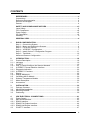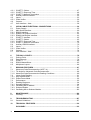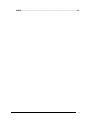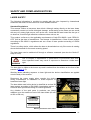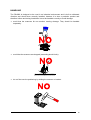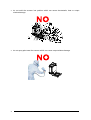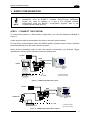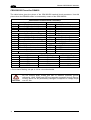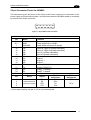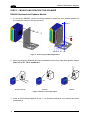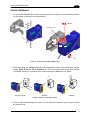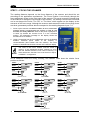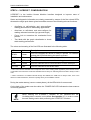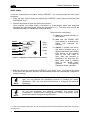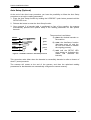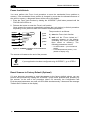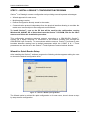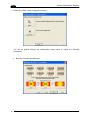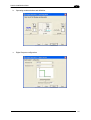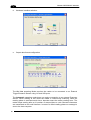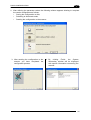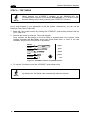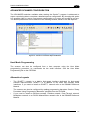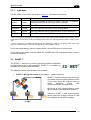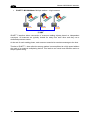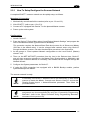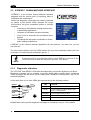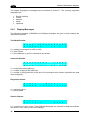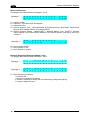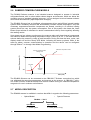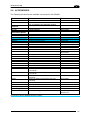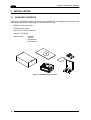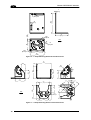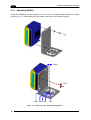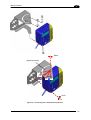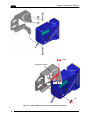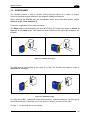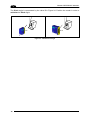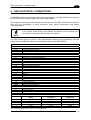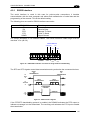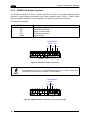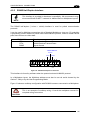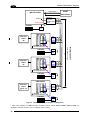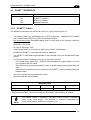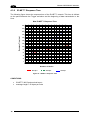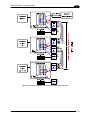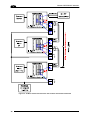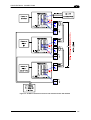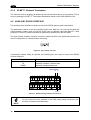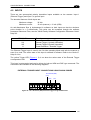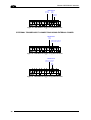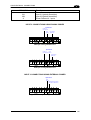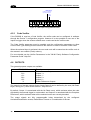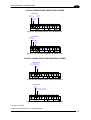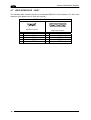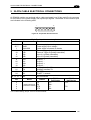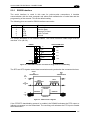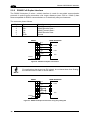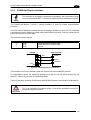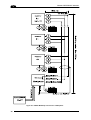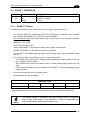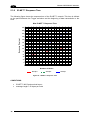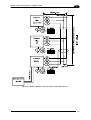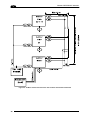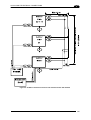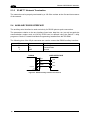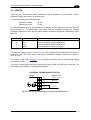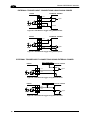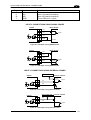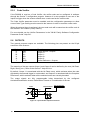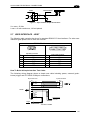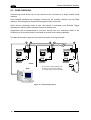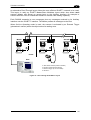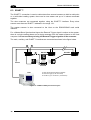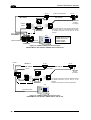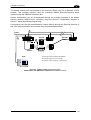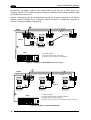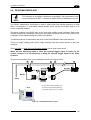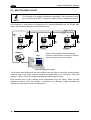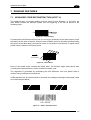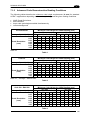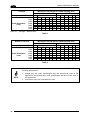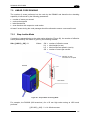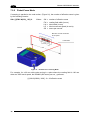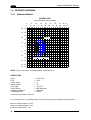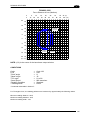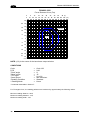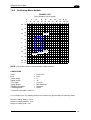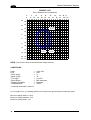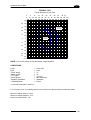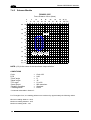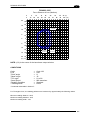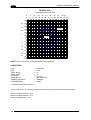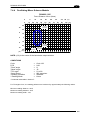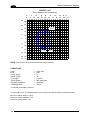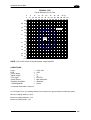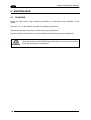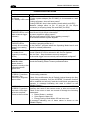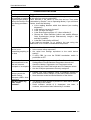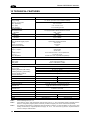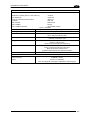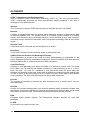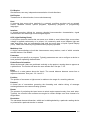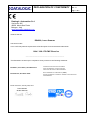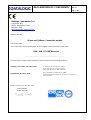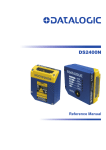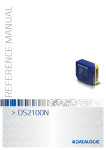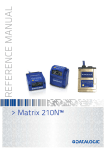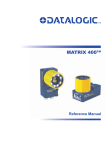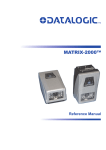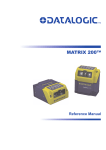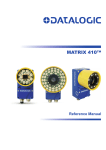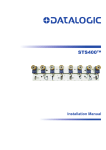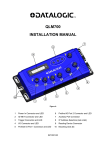Download Datalogic DS4800 Installation manual
Transcript
DS4800 Reference Manual Datalogic Automation Srl Via Lavino, 265 40050 - Monte S. Pietro Bologna - Italy DS4800 Reference Manual Ed.: 01/2013 © 2008 – 2013 Datalogic Automation S.r.l. ALL RIGHTS RESERVED. Protected to the fullest extent under U.S. and international laws. Copying, or altering of this document is prohibited without express written consent from Datalogic Automation S.r.l. Datalogic and the Datalogic logo are registered trademarks of Datalogic S.p.A. in many countries, including the U.S.A. and the E.U. ID-NET, Genius and X-PRESS are trademarks of Datalogic Automation S.r.l. All other brand and product names mentioned herein are for identification purposes only and may be trademarks or registered trademarks of their respective owners. Datalogic shall not be liable for technical or editorial errors or omissions contained herein, nor for incidental or consequential damages resulting from the use of this material. 18/01/13 CONTENTS REFERENCES ............................................................................................................vi Conventions................................................................................................................. vi Reference Documentation ........................................................................................... vi Services and Support .................................................................................................. vi Patents......................................................................................................................... vi SAFETY AND COMPLIANCE NOTICES................................................................... vii Laser Safety.................................................................................................................vii FCC Compliance ........................................................................................................viii Power Supply..............................................................................................................viii CE Compliance...........................................................................................................viii Handling....................................................................................................................... ix GENERAL VIEW .........................................................................................................xi 1 RAPID CONFIGURATION ...........................................................................................1 Step 1 – Connect the System .......................................................................................1 Step 2 – Mount and Position the Scanner .................................................................... 4 Step 3 – Focus the Scanner .........................................................................................6 Step 4 – X-PRESS™ Configuration..............................................................................7 Step 5 – Install Genius™ Configuration Program.......................................................11 Step 6 – Test Mode ....................................................................................................16 Advanced Scanner Configuration ...............................................................................17 2 2.1 2.1.1 2.2 2.2.1 2.3 2.3.1 2.3.2 2.4 2.4.1 2.5 2.6 2.7 2.8 INTRODUCTION ........................................................................................................18 Product Description .................................................................................................... 18 Indicators ....................................................................................................................19 ID-NET™ ....................................................................................................................19 How To Setup/Configure the Scanner Network.......................................................... 21 X-PRESS™ Human Machine Interface ...................................................................... 22 Diagnostic Indication...................................................................................................22 X-PRESS™ Functions................................................................................................23 Display ........................................................................................................................25 Display Messages.......................................................................................................26 Oscillating Mirror Models ............................................................................................29 Subzero Temperature Models ....................................................................................30 Model Description .......................................................................................................30 Accessories ................................................................................................................31 3 3.1 3.2 3.2.1 3.3 INSTALLATION .........................................................................................................32 Package Contents ......................................................................................................32 Mechanical Installation ............................................................................................... 33 Mounting DS4800 .......................................................................................................36 Positioning ..................................................................................................................39 4 4.1 4.2 4.2.1 4.2.2 4.2.3 4.3 CBX ELECTRICAL CONNECTIONS.........................................................................41 Power Supply..............................................................................................................42 Main Serial Interface...................................................................................................42 RS232 Interface..........................................................................................................43 RS485 Full-Duplex Interface.......................................................................................44 RS485 Half-Duplex Interface ...................................................................................... 45 ID-NET™ Interface .....................................................................................................47 iii 4.3.1 4.3.2 4.3.3 4.4 4.5 4.5.1 4.6 4.7 ID-NET™ Cables ........................................................................................................47 ID-NET™ Response Time .......................................................................................... 48 ID-NET™ Network Termination .................................................................................. 52 Auxiliary RS232 Interface ...........................................................................................52 Inputs .......................................................................................................................... 53 Code Verifier...............................................................................................................56 Outputs .......................................................................................................................56 User Interface - Host...................................................................................................58 5 5.1 5.2 5.2.1 5.2.2 5.2.3 5.3 5.3.1 5.3.2 5.3.3 5.4 5.5 5.5.1 5.6 5.7 25-PIN CABLE ELECTRICAL CONNECTIONS ........................................................ 59 Power Supply..............................................................................................................60 Main Serial Interface...................................................................................................60 RS232 Interface..........................................................................................................61 RS485 Full-Duplex Interface.......................................................................................62 RS485 Half-Duplex Interface ...................................................................................... 63 ID-NET™ Interface .....................................................................................................65 ID-NET™ Cables ........................................................................................................65 ID-NET™ Response Time .......................................................................................... 66 ID-NET™ Network Termination .................................................................................. 70 Auxiliary RS232 Interface ...........................................................................................70 Inputs .......................................................................................................................... 71 Code Verifier...............................................................................................................74 Outputs .......................................................................................................................74 User Interface - Host...................................................................................................75 6 6.1 6.2 6.3 6.4 6.5 TYPICAL LAYOUTS ..................................................................................................76 Point-to-Point ..............................................................................................................76 Pass-Through .............................................................................................................78 ID-NET™ ....................................................................................................................80 RS232 Master/Slave................................................................................................... 85 Multiplexer Layout.......................................................................................................86 7 7.1 7.1.1 7.1.2 7.2 7.2.1 7.2.2 7.3 7.4 7.4.1 7.4.2 7.4.3 7.4.4 READING FEATURES...............................................................................................87 Advanced Code Reconstruction (ACR™ 4)................................................................ 87 Tilt Angle for Advanced Code Reconstruction ............................................................ 88 Advanced Code Reconstruction Reading Conditions................................................. 89 Linear Code Reading..................................................................................................91 Step-Ladder Mode ......................................................................................................91 Picket-Fence Mode.....................................................................................................92 Performance ...............................................................................................................93 Reading Diagrams ......................................................................................................94 Standard Models.........................................................................................................94 Oscillating Mirror Models ............................................................................................97 Subzero Models........................................................................................................100 Oscillating Mirror Subzero Models............................................................................ 103 8 8.1 MAINTENANCE .......................................................................................................106 Cleaning....................................................................................................................106 9 9.1 TROUBLESHOOTING .............................................................................................107 General Guidelines ...................................................................................................107 10 TECHNICAL FEATURES......................................................................................... 110 GLOSSARY..............................................................................................................112 iv INDEX.......................................................................................................................115 v REFERENCES CONVENTIONS This manual uses the following conventions: “User” or “Operator” refers to anyone using a DS4800. “Device” refers to the DS4800. “You” refers to the System Administrator or Technical Support person using this manual to install, mount, operate, maintain or troubleshoot a DS4800. REFERENCE DOCUMENTATION The documentation related to the DS4800 management is listed below: CBX100 Installation Manual CBX100 LT Installation Manual (for Subzero models) CBX500 Installation Manual CBX Accessory Manuals Genius™ Help On Line SERVICES AND SUPPORT Datalogic provides several services as well as technical support through its website. Log on to www.automation.datalogic.com and click on the links indicated for further information: PRODUCTS Search through the links to arrive at your product page which describes specific Info, Features, Applications, Models, Accessories, and Downloads including the Genius™ utility program, which allows device configuration using a PC. It provides RS232 and Ethernet interface configuration. SERVICE - Overview - Warranty Extensions and Maintenance Agreements - Repair Centers - Helpdesk - Material Return Authorization PATENTS This product is covered by one or more of the following patents: Utility patents: US5992740A; US6394352B1; US6742710B2; US6056198A; US6273336B1; EP0789315B1; EP0959426B9; GB2345568B; JP04376353B2 Additional patents pending. vi SAFETY AND COMPLIANCE NOTICES LASER SAFETY The following information is provided to comply with the rules imposed by international authorities and refers to the correct use of the DS4800 scanner. Standard Regulations This scanner utilizes a low-power laser diode. Although staring directly at the laser beam momentarily causes no known biological damage, avoid staring at the beam as one would with any very strong light source, such as the sun. Avoid that the laser beam hits the eye of an observer, even through reflective surfaces such as mirrors, etc. This product conforms to the applicable requirements of both EN 60825-1 and CDRH 21 CFR 1040 at the date of manufacture. The scanner is classified as a Class 2 laser product according to EN 60825-1 regulations and as a Class II laser product according to CDRH regulations. There is a safety device, which allows the laser to be switched on only if the motor is rotating above the threshold for its correct scanning speed. The laser beam can be switched off through a software command (see also the Genius™ Help On Line). WARNING Use of controls or adjustments or performance of procedures other than those specified herein may result in exposure to hazardous visible laser light. The laser light is visible to the human eye and is emitted from the window on the front of the scanner (Figure A, 5). Warning labels indicating exposure to laser light and the device classification are applied onto the body of the scanner. Disconnect the power supply when opening the device during maintenance or installation to avoid exposure to hazardous laser light. The laser diode used in this device is classified as a class 3B laser product according to EN 60825-1 regulations and as a Class IIIb laser product according to CDRH regulations. Any violation of the optic parts in particular can cause radiation up to the maximum level of the laser diode (40 mW at 630 to 680 nm). AVOID EXPOSURE LASER LIGHT IS EMITTED FROM THIS APERTURE CAUTION-CLASS 3B LASER LIGHT WHEN OPEN AVOID EXPOSURE TO BEAM Warning and Device Class Labels vii FCC COMPLIANCE Modifications or changes to this equipment without the expressed written approval of Datalogic could void the authority to use the equipment. This device complies with PART 15 of the FCC Rules. Operation is subject to the following two conditions: (1) This device may not cause harmful interference, and (2) this device must accept any interference received, including interference which may cause undesired operation. This equipment has been tested and found to comply with the limits for a Class A digital device, pursuant to part 15 of the FCC Rules. These limits are designed to provide reasonable protection against harmful interference when the equipment is operated in a commercial environment. This equipment generates, uses, and can radiate radio frequency energy and, if not installed and used in accordance with the instruction manual, may cause harmful interference to radio communications. Operation of this equipment in a residential area is likely to cause harmful interference in which case the user will be required to correct the interference at his own expense. POWER SUPPLY This product is intended to be installed by Qualified Personnel only. This accessory device is intended to be supplied by a UL Listed or CSA Certified Power Unit with «Class 2» or LPS power source, which supplies power directly to the scanner via the 25pin connector. CE COMPLIANCE Warning: This is a Class A product. In a domestic environment this product may cause radio interference in which case the user may be required to take adequate measures. viii HANDLING The DS4800 is designed to be used in an industrial environment and is built to withstand vibration and shock when correctly installed, however it is also a precision product and therefore before and during installation it must be handled correctly to avoid damage. avoid that the scanners hit one another causing damage. They should be handled separately. avoid that the scanners are dropped (exceeding shock limits). do not fine tune the positioning by striking the scanner or bracket. ix do not weld the scanner into position which can cause electrostatic, heat or output window damage. do not spray paint near the scanner which can cause output window damage. x GENERAL VIEW DS4800-1000 4 3 2 1 5 6 Figure A 1 "POWER ON" LED 4 Display 2 Focus Adjustment 5 Laser Beam Output Window 3 Indicator LEDs 6 Push Button xi DS4800-1100 4 3 5 2 6 1 Figure B xii 1 "POWER ON" LED 4 Display 2 Focus Adjustment 5 Laser Beam Output Window 3 Indicator LEDs 6 Push Button DS4800-1005 4 5 3 2 1 6 7 Figure C 1 "POWER ON" LED 5 Display 2 Focus Adjustment 6 Laser Beam Output Window 3 Subzero Model Logo 7 Push Button 4 Indicator LEDs xiii DS4800-1105 6 5 4 3 2 1 7 Figure D xiv 1 "POWER ON" LED 5 Display 2 Focus Adjustment 6 Laser Beam Output Window 3 Subzero Model Logo 7 Push Button 4 Indicator LEDs RAPID CONFIGURATION 1 1 RAPID CONFIGURATION This chapter illustrates a Stand Alone application. For other types of installations, such as ID-NET™, Fieldbus, Pass-Through, Multiplexer Layout, etc., refer to chapters 4, 5 and 6. For complete scanner configuration using the Genius™ configuration program, refer to the Context-Sensitive Help On-Line. NOTE STEP 1 – CONNECT THE SYSTEM To connect the system in a Stand Alone configuration, you need the hardware indicated in Figure 1. In this layout the data is transmitted to the Host on the main serial interface. In Local Echo communication mode, the RS232 auxiliary interface can be used to transmit data independently from the main interface selection. When On-Line Operating mode is used, the scanner is activated by an External Trigger (photoelectric sensor) when the object enters its reading zone. PG 6000 MAIN DS4800 CBX100/500 Host * Presence Sensor (for On-Line mode) I/O, AUX P.S.* Figure 1 – DS4800 in Stand Alone Layout PG 6000 MAIN CBX100/500 DS4800 OM Host I/O, AUX P.S.* * Presence Sensor (for On-Line mode) Figure 2 – DS4800 OM in Stand Alone Layout 1 DS4800 REFERENCE MANUAL 1 CBX100/500 Pinout for DS4800 The table below gives the pinout of the CBX100/500 terminal block connectors. Use this pinout when the DS4800 reader is connected by means of the CBX100/500: Vdc GND Earth +V I1A I1B -V +V I2A I2B -V Shield CBX100/500 Terminal Block Connectors Input Power Outputs Power Supply Input Voltage + +V Power Source - Outputs Power Supply Input Voltage -V Power Reference - Outputs Protection Earth Ground O1+ Output 1 + O1Output 1 O2+ Output 2 + Inputs Power Source – External Trigger O2Output 2 External Trigger A (polarity insensitive) Auxiliary Interface External Trigger B (polarity insensitive) TX Auxiliary Interface TX Power Reference – External Trigger RX Auxiliary Interface RX Power Source – Inputs SGND Auxiliary Interface Reference Input 2 A (polarity insensitive) ID-NET™ Input 2 B (polarity insensitive) REF Network Reference Power Reference – Inputs ID+ ID-NET™ network + IDID-NET™ network Shield Network Cable Shield Main Interface RS232 RS485 Full-Duplex RS485 Half-Duplex TX TX+ RTX+ RTS TXRTXRX *RX+ CTS *RXSGND SGND SGND * Do not leave floating, see par. 4.2.2 for connection details. CAUTION 2 Do not connect GND, SGND and REF to different (external) ground references. GND, SGND and REF are internally connected through filtering circuitry which can be permanently damaged if subjected to voltage drops over 0.8 Vdc. RAPID CONFIGURATION 1 25-pin Connector Pinout for DS4800 The table below gives the pinout of the 25-pin male D-sub connector for connection to the power supply and input/output signals. Use this pinout when the DS4800 reader is connected by means of the 25-pin connector: 1 14 13 25 Figure 3 - 25-pin Male D-sub Connector 25-pin D-sub male connector pinout Pin 13, 9 25, 7 1 18 19 6 10 8 22 11 12 20 21 23 24 14, 15, 16, 17 Pin 2 3 4 5 Name Vdc GND CHASSIS I1A I1B I2A I2B O1+ O1O2+ O2RX TX ID+ IDNC Function Power supply input voltage + Power supply input voltage Cable shield connected to chassis External Trigger A (polarity insensitive) External Trigger B (polarity insensitive) Input 2 A (polarity insensitive) Input 2 B (polarity insensitive) Output 1 + Output 1 Output 2 + Output 2 Auxiliary RS232 RX Auxiliary RS232 TX ID-NET™ network + ID-NET™ network Not Connected RS485 Name RS232 Full-Duplex TX TX+ MAIN INTERFACE RX *RX+ (SW SELECTABLE) RTS TXCTS *RX- RS485 Half-Duplex RTX+ RTX- * Do not leave floating, see par. 5.2.2 for connection details. 3 DS4800 REFERENCE MANUAL 1 STEP 2 – MOUNT AND POSITION THE SCANNER DS4800 Standard and Subzero Models 1. To mount the DS4800, use the mounting bracket to obtain the most suitable position for the reader as shown in the figures below. Skew Pitch -45° -15° 0° 15° 45° Figure 4 - Positioning with Mounting Bracket 2. When mounting the DS4800 take into consideration these three ideal label position angles: Skew 15° to 30°, Tilt 0° and Pitch 0°. P T S Assure at least 15° Minimize Minimize Figure 5 –Skew, Tilt and Pitch Angles 3. Refer to the Reading Diagrams in par. 7.4 to decide the distance your scanner should be positioned at. 4 RAPID CONFIGURATION 1 DS4800 OM Models 1. To mount the DS4800 OM, use the mounting bracket to obtain the most suitable position for the reader as shown in the figures below. Skew alignment marks -45° -15° 0° 15° 45° Tilt Figure 6 - Positioning with Mounting Bracket 2. When mounting the DS4800 OM take into consideration these three ideal label position angles: Skew 15° to 30°, Tilt 0° and Pitch 0°. The Skew angle refers to the most inclined or external raster line, so that all other raster lines assure more than 15° Skew. T P S Assure at least 15° Minimize Minimize Figure 7 –Skew, Tilt and Pitch Angles 3. Refer to the Reading Diagrams in par. 7.4.2 to decide the distance your scanner should be positioned at. 5 DS4800 REFERENCE MANUAL 1 STEP 3 – FOCUS THE SCANNER The reading distance depends on the focus distance of the scanner and should be set according to the application requirements. The Focus Position is set directly through the focus adjustment screw on the front panel of the scanner. This screw moves the internal lens of the scanner to change the focal length of the scanner. The setting is continuous but should not be set beyond the limits "Too Far" or "Too Near" which appear on the display at the extremes of the focus range. Although the scanner reads across the entire focus range, there are three guaranteed positions which correspond to the reading diagrams in par. 7.4. 1. Power up the scanner. For Subzero models, At -35 °C, a 20-minute warm-up period is required before the scanner is ready to read barcodes, the Ready LED blinks. Wait for the power up sequence to finish. By default the scanner focus is in the Unlocked position. The alternating message on the display shows the mechanical Focus Position. 2. Using a screwdriver turn the focus adjustment screw in the desired direction, clockwise (focus nearer to the scanner) or counterclockwise (focus farther from the scanner). The focus position in centimeters and inches is shown on the scanner display. NOTE The value of the Focus Position must be stored in memory. If the mechanical position changes by more than the allowed tolerance of the value in memory, an alarm will be sent. See the Focus Lock function in step 4, X-PRESS™ Configuration. As an additional visual aid during focusing, the indicator LEDs show the relative focus position as follows: READY FOCUS GOOD TRIGGER COM SETUP READY GOOD TRIGGER LEARN COM TEST STATUS READY SETUP LEARN TEST STATUS COM TEST COM FOCUS SETUP TEST READY COM TEST FOCUS GOOD TRIGGER LEARN SETUP LEARN TEST STATUS 42-58 cm 60 cm FAR READY FOCUS GOOD COM LEARN 32-38 cm STATUS TRIGGER SETUP STATUS GOOD TRIGGER FOCUS GOOD TRIGGER LEARN READY 40 cm MEDIUM SETUP LEARN TEST STATUS more than 60 cm 6 READY 30 cm NEAR FOCUS GOOD COM SETUP STATUS less than 30 cm TRIGGER FOCUS RAPID CONFIGURATION 1 STEP 4 – X-PRESS™ CONFIGURATION X-PRESS™ is the intuitive Human Machine Interface designed to improve ease of installation and maintenance. Status and diagnostic information are clearly presented by means of the five colored LEDs, whereas the single push button gives immediate access to the following relevant functions: AutoSetup to self-optimize and auto-configure reading performance in demanding applications AutoLearn to self-detect and auto-configure for reading unknown barcodes (by type and length) Focus Lock to memorize the mechanical focus position Test Mode with bar graph visualization to check static reading performance The colors and meaning of the five LEDs are illustrated in the following table: LED Color Description READY Green This LED indicates the device is ready to operate. For Subzero models this LED blinks during the warm-up phase. GOOD Green This LED confirms successful reading. TRIGGER Yellow This LED indicates the status of the reading phase. * COM Yellow This LED indicates active communication on main serial port. ** STATUS Red This LED indicates a NO READ result. * In On-Line mode the TRIGGER LED corresponds to the active reading phase signaled by the Presence Sensor. In Automatic and Continuous modes the TRIGGER LED is always on indicating that the reader is ready to read a code. ** When connected to a Fieldbus network through the CBX500, the COM LED is always active, even in the absence of data transmission, because of polling activity on the Fieldbus network. During the reader startup (reset or restart phase), all the LEDs blink for one second. On the back of the reader near the cable, the “POWER ON” LED indicates the laser scanner is correctly powered. NOTE When entering the X-PRESS™ interface on the DS4800-X1XX the Oscillating Mirror remains in the default fixed position (0°) in order to make barcode reading easier while performing the X-PRESS™ functions. 7 DS4800 REFERENCE MANUAL 1 Auto Learn If you are configuring your scanner using X-PRESS™, you must start with the Auto Learn procedure. 1. Enter the Auto Learn function by holding the X-PRESS™ push button pressed until the LEARN LED is on. 2. Release the button to enter the Auto Learn function. Once entered, the reader starts a procedure to automatically detect and recognize barcodes (by type and length), which are presented to it (*). The laser turns on and the LEARN LED blinks to indicate the ongoing process. The procedure is as follows: A) place the desired barcode on the scanline. READY FOCUS GOOD TRIGGER COM STATUS SETUP LEARN TEST green green yellow yellow red Figure 8 – X-PRESS™ Interface: Auto Learn Function B) wait until the LEARN LED stays steady on (indicating the reader has detected the barcode). C) repeat, if needed, the above two steps to program up to 10 different barcodes (the LEARN LED returns to the blinking state for the next code). If more than one barcode is detected in the scan line, the Multi Label mode is enabled (refer to the “2K/4K Family Software Configuration Parameter Guide” Help file). 3. Exit the process by pressing the X-PRESS™ push button once. The scanner will restart at the end of the process, and then the detected barcodes are automatically configured in scanner memory. NOTE NOTE If the barcode cannot be read because of low contrast or excessive ambient light, you can perform the AutoSetup function to optimize the optical parameters. Then you can perform AutoLearn to recognize the barcode symbology. On exit from Autolearn, the following parameters are forced: Code Combination = Single Label, Reading Mode = Linear. If necessary, these parameters can be changed through Genius™. * In case of Programming Barcodes, refer to the “Setup Procedure Using Programming Barcodes” document in the product CD. 8 RAPID CONFIGURATION 1 Auto Setup (Optional) At the end of the Auto Learn procedure, you have the possibility to follow the Auto Setup procedure to set up the reading parameters. 1. Enter the Auto Setup function by holding the X-PRESS™ push button pressed until the SETUP LED is on. 2. Release the button to enter the Auto Setup function. 3. Once entered, if a barcode label is positioned in front of the scanline, the scanner automatically performs the optimal setup of the reading parameters for that specific barcode. The procedure is as follows: READY FOCUS GOOD TRIGGER COM STATUS SETUP LEARN TEST green green yellow yellow red Figure 9 – X-PRESS™ Interface: Auto Setup Function A) place the desired barcode on the scanline. B) enter the AutoSetup function (the laser turns on and the SETUP LED blinks to indicate the ongoing process) C) wait until the SETUP LED stays steady on (indicating the reader has detected the barcode) This procedure ends either when the barcode is successfully decoded or after a timeout of about 7 (seven) seconds. The scanner will restart at the end of the process, and then the optimized reading parameters for that barcode are automatically configured in scanner memory. 9 DS4800 REFERENCE MANUAL 1 Focus Lock/Unlock You must perform the Focus Lock procedure to save the mechanical focus position to memory. If the mechanical focus position is changed by more than the allowed tolerance of the value in memory, a diagnostic alarm will be sent to the display. 1. Enter the Focus Lock function by holding the X-PRESS™ push button pressed until the FOCUS LOCK LED is on. 2. Release the button to enter the Focus Lock function. Once entered, the scanner automatically performs the Lock (saving) or Unlock procedure depending on the previous state of the Locked Position parameter. READY FOCUS COM STATUS The procedure is as follows: A) enter the Focus Lock function GOOD TRIGGER green SETUP LEARN TEST green yellow yellow red B) wait until the "Focus locked at..." message appears on the display (indicating the focus position has been saved to memory). The following parameters are set: Figure 10 – X-PRESS™ Interface: Focus Lock/Unlock Function Locked Position = your mechanical setting Focus Displacement (Alarm) = set (default to display only) The scanner will restart at the end of the process. If your application has been configured using X-PRESS™, go to STEP 6. NOTE Reset Scanner to Factory Default (Optional) If it ever becomes necessary to reset the scanner to the factory default values, you can perform this procedure by holding the X-PRESS™ push button pressed while powering up the scanner. At the end of the procedure (about 5-6 seconds), the Configuration and Environmental parameters are reset, all LEDs blink simultaneously 3 times and the message "Default Set" is shown on the display. 10 RAPID CONFIGURATION 1 STEP 5 – INSTALL GENIUS™ CONFIGURATION PROGRAM Genius™ is a Datalogic scanner configuration tool providing several important advantages: Wizard approach for new users; Multi-language version; Defined configuration directly stored in the reader; Communication protocol independent from the physical interface allowing to consider the reader as a remote object to be configured and monitored. To install Genius™, turn on the PC that will be used for the configuration, running Windows 98, 2000/NT, XP or Vista, then insert the Genius™ CD-ROM, wait for the CD to autorun and follow the installation procedure. This configuration procedure assumes scanner connection to a CBX100/500. Genius™, running on a laptop computer, is connected to the scanner auxiliary port through the CBX100/500 9-pin connector. To communicate with the scanner, Genius™ performs an auto baudrate detection starting from its default parameters which are 115200, 8, N, 1. These parameters can also be set in the Genius™ Tools>Options>Communications window. Wizard for Quick Reader Setup After installing the Genius™ software program the following window appears asking the user to choose the desired configuration level. Figure 11 - Genius™ Wizard Opening Window The Wizard option is advised for rapid configuration or for new users, since it shows a stepby-step scanner configuration. 11 DS4800 REFERENCE MANUAL 1 1. Select the Create a new configuration button. You will be guided through the configuration being asked to define the following parameters: a. 12 Barcode selection and definition RAPID CONFIGURATION b. Operating mode selection and definition c. Digital Outputs configuration 1 13 DS4800 REFERENCE MANUAL 1 d. Hardware interface selection e. Output data format configuration The On Line operating Mode requires the reader to be connected to an External Trigger/Presence Sensor using I1A and I1B inputs. The Automatic operating mode does not require connection to an external Presence Sensor. When working in this mode the reader is continuously scanning, while the reading phase is activated each time a barcode enters the reader reading zone. The reader stops reading after an N number of scans without a code. Barcode characters are transmitted on the serial interface. In case of a failed reading phase no message is sent to the host computer. 14 RAPID CONFIGURATION 1 2. After defining the parameter values the following window appears allowing to complete the reader configuration as follows: Saving the configuration to disk; Switching to Advanced mode; Sending the configuration to the scanner. 3. After sending the configuration to the scanner you have completed the configuration process. 4. By clicking Finish, the System Information window will be displayed with specific information concerning the scanner. 15 DS4800 REFERENCE MANUAL 1 STEP 6 – TEST MODE NOTE When entering the X-PRESS™ interface on the DS4800-X1XX the Oscillating Mirror remains in the default fixed position (0°) in order to make barcode reading easier while performing the X-PRESS™ functions. Use a code suitable to your application to test the system. Alternatively, you can use the Datalogic Test Chart (Code 128). 1. Enter the Test mode function by holding the X-PRESS™ push button pressed until the TEST LED is on. 2. Release the button to enter the Test mode function. Once entered, the Bar-Graph on the five LEDs is activated and if the scanner starts reading barcodes the Bar-Graph shows the Good Read Rate. In case of no read condition, only the STATUS LED is on and blinks. READY FOCUS GOOD TRIGGER COM STATUS SETUP LEARN TEST green green yellow yellow red Figure 12 – X-PRESS™ Interface: Test Mode Function 3. To exit the Test Mode, press the X-PRESS™ push button once. By default, the Test Mode exits automatically after two minutes. NOTE 16 RAPID CONFIGURATION 1 ADVANCED SCANNER CONFIGURATION The ADVANCED selection available when starting the Genius™ program is addressed to expert users being able to complete a detailed scanner configuration. By choosing this option it is possible either to start a new scanner configuration or to open and modify an old one. The desired parameters can be defined in the following window, similar to the MS Explorer: Figure 13 - Genius™ Parameter Explorer Window Host Mode Programming The scanner can also be configured from a host computer using the Host Mode programming procedure, by commands via the serial interface. See the Host Mode Programming file on the CD-ROM. Alternative Layouts The ID-NET™ network is a built-in high-speed interface dedicated for high-speed scanner interconnection. ID-NET™ is in addition to the Main and Auxiliary serial interfaces. If you need to install an ID-NET™ network refer to the DS4800 Reference Manual. The scanner can also be configured by reading programming barcodes. See the "Setup Procedure Using Programming Barcodes" printable from the CD-ROM. If you need to install an Ethernet network, Fieldbus network, Pass-Through network, Multiplexer network or an RS232 Master/Slave network refer to the DS4800 Reference Manual. 17 DS4800 REFERENCE MANUAL 2 2 INTRODUCTION 2.1 PRODUCT DESCRIPTION The DS4800 laser scanner satisfies the most advanced needs of a wide range of users. It has been developed focusing on the realistic requirements of its target market. The outstanding result is an extremely compact, cost-effective and easy to use industrial scanner. Standard Application Program A standard application program is factory-loaded onto the DS4800. This program controls barcode reading, serial port interfacing, data formatting and many other operating and control parameters. It is completely configurable from a host computer through the Genius™ utility program provided on CD with the scanner, or via the serial interface (Genius™ based Host Mode Programming). Custom Application Programs If the Standard Application Program does not meet your requirements, please contact your local Datalogic distributor. Some of the main features of DS4800 are listed below: ACR4™ (Advanced Code Reconstruction – 4th Generation) small dimensions and light weight software programmable scanning speed completely configurable via serial interface (Genius™) 3 serial communication interfaces (Main, Auxiliary, ID-NET™) supply voltage from 10 to 30 Vdc reads all popular codes test mode to verify the reading features and exact positioning of the scanner without the need for external tools programmable in 4 different operating modes to suit the most various barcode reading system requirements code verifier low power consumption The DS4800 uses a solid-state laser diode as a light source; the light emitted has a wavelength between 630 and 680 nm. Refer to the section “Safety Precautions” at the beginning of this manual for information on laser safety. The protection class of the enclosure is IP65, the reader is therefore suitable for industrial environments where high protection against harsh external conditions is required. 18 INTRODUCTION 2.1.1 2 Indicators The five LEDs on the side of the scanner (Figure A, 3) indicate the following: LED Color Description READY Green This LED indicates the device is ready to operate. For Subzero models this LED blinks during the warm-up phase. GOOD Green This LED confirms successful reading. TRIGGER Yellow This LED indicates the status of the reading phase. * COM Yellow This LED indicates active communication on main serial port. ** STATUS Red This LED indicates a NO READ result. * In On-Line mode the TRIGGER LED corresponds to the active reading phase signaled by the Presence Sensor. In Automatic and Continuous modes the TRIGGER LED is always on indicating that the reader is ready to read a code. ** When connected to a Fieldbus network through the CBX500, the COM LED is always active, even in the absence of data transmission, because of polling activity on the Fieldbus network. During the reader startup (reset or restart phase), all the LEDs blink for one second. On the back of the reader near the cable, the “POWER ON” LED indicates the laser scanner is correctly powered. 2.2 ID-NET™ The ID-NET™ network is a built-in high-speed interface dedicated for high-speed scanner interconnection. ID-NET™ is in addition to the Main and Auxiliary serial interfaces. The following network configurations are available: ID-NET™ M/S Synchronized: Single station – multiple scanners ID-NET™ interface allows local connection of multiple scanners reading different sides of the same target. All scanners share a single presence sensor and activate/deactivate simultaneously. At the end of each reading phase a single data message is transmitted to the host. CBX100 CBX100 CBX100 Thanks to ID-NET™, data communication among scanners is highly efficient so that an immediate result will be available. 19 DS4800 REFERENCE MANUAL 2 ID-NET™ M/S Multidata: Multiple stations – single scanner CBX100 CBX100 CBX100 ID-NET™ interface allows connection of scanners reading objects placed on independent conveyors. All scanners are typically located far away from each other and they use a dedicated presence sensor. At the end of each reading phase, each scanner transmits its own data message to the host. Thanks to ID-NET™, data collection among readers is accomplished at a high speed without the need of an external multiplexing device. This leads to an overall cost reduction and to a simple system wiring. 20 INTRODUCTION 2.2.1 2 How To Setup/Configure the Scanner Network A complete ID-NET™ scanner network can be rapidly setup, as follows: Mounting & Connection 1. Mechanically mount/install all the readers (refer to par. 3.2 and 3.3). 2. Wire ID-NET™ (refer to par. 4.3 or 5.3). 3. Connect a PC equipped with Genius™ to the planned Master scanner. 4. Power up the entire system. Configuration 1. Launch Genius™. 2. From the Genius™ Device Menu select “Local Device Network Settings” and program the Role of the Master scanner (Synchronized or Multidata). This procedure requires the Network Baud Rate be the same for all Slaves and Master, (500 kbs is the default value). It can be changed after network setup using Genius™ through the Master scanner. See also the alternative procedure in the note below. 3. At the prompt to "Send updated Network configuration to the Local Device" (Master) choose "Yes". 4. Then run the NET-AUTOSET procedure from the Icon in the Devices Area. Genius™ sets all slave scanners according to the Master Role (Synchronized or Multidata), and assigns each a random address. If necessary, this address can be changed through the Network Wizard. 5. Configure the System parameters via Genius™. 6. If using the CBX connection box equipped with a BM100 Backup module, perform System Backup at the Master. The scanner network is ready. NOTE If necessary, the ID-NET™ baudrate can be set individually on each Slave scanner to match the Master. Connect each Slave to Genius™ and set the Reading System Layout > Network Baudrate parameter. Then follow the procedure above. NOTE An alternative method of programming scanner address and role assignment can be accomplished by using the “Connectivity Programming Barcodes” (refer to the “Setup Procedure Using Programming Barcodes” document on the product CD). 21 DS4800 REFERENCE MANUAL 2 2.3 X-PRESS™ HUMAN MACHINE INTERFACE X-PRESS™ is the intuitive Human Machine Interface designed with the precise goal of improving ease of installation and maintenance. Status and diagnostic information are clearly presented by means of five-colored LEDs, whereas the single multi-function key gives immediate access to relevant functions: Autosetup to self-optimize reading performance in demanding applications Autolearn to self-detect unknown barcodes Focus Lock to memorize the mechanical focus position Test Mode with bar-graph visualization to check static reading performance X-PRESS™ is the common interface adopted in all new products: “You learn one, you can use them all”. The colors and meaning of the five LEDs when in the one of the operating modes (On-Line, Automatic or Continuous) are illustrated in par 2.1.1. Except for the Focus Lock/Unlock function, the X-PRESS™ functions do not work if the motor or laser are turned off, see chp. 9 for details. NOTE 2.3.1 Diagnostic Indication The “STATUS” and “READY” LEDs blink simultaneously to signal the presence of a failure. Diagnostic message can be enabled to provide details about specific failure conditions. These messages will be shown on the display and if enabled for transmission, also on the selected interfaces. At the same time one or more LEDs light up according to the following scheme: READY FOCUS GOOD TRIGGER COM STATUS LED STATUS READY BLINK GOOD ON to indicate any Failure different than Motor or Laser failures. SETUP LEARN TEST TRIGGER ON to indicate a Motor Failure. COM ON to indicate a Laser Failure. STATUS BLINK DS4800 also shows specific diagnostic messages on its display, see par. 2.4 for details. 22 INTRODUCTION 2.3.2 2 X-PRESS™ Functions READY Quick access to the following functions is provided by an easy procedure using the push button: 1 – Press the button (the STATUS LED will give a visual feedback). 2 – Hold the button until the specific function LED is on (TEST, LEARN or SETUP). 3 – Release the button to enter the specific function. FOCUS GOOD SETUP TRIGGER COM LEARN TEST STATUS Once button is pressed, the cycle of LEDs activation is as follows: READY GOOD TRIGGER COM READY FOCUS GOOD SETUP TRIGGER LEARN COM TEST STATUS READY FOCUS GOOD SETUP TRIGGER LEARN COM TEST STATUS FOCUS GOOD TRIGGER COM READY FOCUS GOOD SETUP TRIGGER LEARN COM TEST STATUS TEST READY TRIGGER LEARN COM TEST STATUS FOCUS SETUP LEARN TEST STATUS Release button to enter Focus Lock/Unlock GOOD SETUP Release button to enter AutoSetup LEARN Release button to enter AutoLearn Release button to enter Test Mode READY SETUP STATUS Release button to Exit FOCUS (cycle) Release button to Exit Test Mode Function Once entered, the Bar-Graph on the five LEDs is activated and if the scanner starts reading barcodes the Bar-Graph shows the Good Read Rate. In case of no read condition, only the STATUS LED is on and blinks. To exit the Test Mode, press the X-PRESS™ push button once. 23 DS4800 REFERENCE MANUAL 2 AutoLearn Function Once entered, the reader starts a procedure to automatically detect and recognize barcodes (by type and length), which are presented to it 1. The laser turns on and the LEARN LED blinks to indicate the ongoing process. The procedure is as follows: - place the desired barcode on the scanline. - wait until the LEARN LED stays steady on (indicating the reader has detected the barcode). - repeat, if needed, the above two steps to program up to 10 different barcodes (the LEARN LED returns to the blinking state for the next code). If more than one barcode is detected in the scan line, the Multi Label mode is enabled (refer to the “2K/4K Family Software Configuration Parameter Guide” Help file). - exit the process by pressing the X-PRESS™ push button once. The scanner will restart at the end of the process, and then the detected barcodes are automatically configured in scanner memory. AutoSetup Function Once entered, if a barcode label is positioned in front of the scanline, the scanner automatically performs the optimal setup of the reading parameters for that specific barcode. The procedure is as follows: - place the desired barcode on the scanline. - enter the AutoSetup function (the laser turns on and the SETUP LED blinks to indicate the ongoing process). - wait until the SETUP LED stays steady on (indicating the reader has detected the barcode). This procedure ends either when the barcode is successfully decoded or after a timeout of about 7 (seven) seconds. The scanner will restart at the end of the process, and then the optimized reading parameters for that barcode are automatically configured in scanner memory. NOTE 1 The AutoSetup function does not modify the programmed barcode symbologies. If needed, the AutoLearn function can be performed after Autosetup. In case of Programming Barcodes, refer to the “Setup Procedure Using Programming Barcodes” document in the product CD. 24 INTRODUCTION 2 Focus Lock/Unlock Once entered, the scanner automatically performs the Focus Lock procedure to save the mechanical focus position to memory. If the mechanical focus position is changed by more than the allowed tolerance of the value in memory, a diagnostic alarm will be sent to the display. The procedure is as follows: - enter the Focus Lock function. - wait until the "Focus locked at..." message appears on the display (indicating the focus position has been saved to memory). The following parameters are set: Locked Position = your mechanical setting Focus Displacement (Alarm) = set (default to display only) If the Focus lock has already been set, this procedure can be used to Unlock the focus value. In this case control of the focus position is disabled. The scanner will restart at the end of the process. Reset Scanner to Factory Default If it ever becomes necessary to reset the scanner to the factory default values, you can perform this procedure by holding the X-PRESS™ push button pressed while powering up the scanner. At the end of the procedure (about 5-6 seconds), the Configuration and Environmental parameters are reset, all LEDs blink simultaneously 3 times and the message "Default Set" is shown on the display. 2.4 DISPLAY The DS4800 is equipped with a 2 line by 16 character LCD display which shows various diagnostic, menu and operating mode messages according to a defined priority (0 = top priority): Priority Message Type 0: File Transfer, Backup & Restore, Restore Default Parameters 1: X-PRESS™ Menu Selection 2: Focus Setup Procedure 3: Diagnostic Alarms * 4: Reading Results 5: Welcome Message 2 * Diagnostic Alarm Messages can be enabled/disabled in Genius™. 2 For Master devices only, Network Diagnostics can be enabled through the Network Status Monitor parameter in Genius™ instead of the Welcome Message. 25 DS4800 REFERENCE MANUAL 2 The display language for messages can be selected in Genius™. The currently supported languages are: 2.4.1 English (default) French German Italian Japanese Display Messages The following examples of DS4800 Local Display messages are given to help interpret the information reported. Test Mode Results: A F A = A X % X X Z c Z m Z Z - Z Z Y Z Y Z . Z Y Z i Z n O Y Y k D # G Z T Z A = reading percentage from 000 to 100%. Z = code content. F = focus distance in given in centimetres and inches. Autolearn Results: X A X u X t X o X l X e X a X r X n X = recognized code symbology. Y = number of digits in the read code Z = number of configured slot (at the end of the procedure this number represents the total slots configured). Diagnostic Alarms: A S l p e e r e t d l a e i r l t u = : X M X o X t X o / r Y Y Y # X X X Y X = expected speed Y = actual speed Generic Alarms: A F : r e X = numeric error value (even if User Defined Messages are selected for data transmission the numeric error value is sent to the display) 26 INTRODUCTION 2 Slave Node Alarms: A N l o e d r e t # X X : d X e X s I F D a i N l E # T Y Y Y X X X X X X X X X = slave node number (1-31) Y = numeric error value Reading Results: A Y A Y A C A o X A = reading result – Good (Good Read), Part (Partial Read), Mult (Multiple Read) X = code content Y = number of codes read G Y o Y o d D G X T X X D X X X X X W W W X S X S X S X = code content Y = number of digits in the code DGT = "digits" D = code direction – F=forward, R=reverse, U=unknown Linear Reading (only if the Quality Counters parameter is enabled) W = number of scans on the code S = Quality Counters value (max 100) Code Reconstruction W = number of scans on the code (max 255) S = number of decodes (max 255), on the digit in the code which was decoded the least number of times 27 DS4800 REFERENCE MANUAL 2 Welcome Message: The display alternates between message 1 and 2. Message 1 X K X K X K X Y X Y X Y X Y X Y X Y X Y X Y X Y R N R N R N X = scanner model K = software – STD=Standard, SS=Special Y = software version R = Device Network Type – MUL=Multidata, SYN=Synchronized, ALN=Alone, MUX=Slave Mux32, MST=Master RS232, SLV=Slave RS232 N = Device Network Setting – M00=ID-NET™ Network Master, Sxx= ID-NET™ Network Slave address, Axx= Mux32 Slave address, 232= RS232 network, Null string= Alone (no network) Message 2 S F N = Z X Z X Z X C X M X X - X X Y X Y . Y I N S 1 S 5 S S 3 S 1 S X = device serial number Z = focus position in cm Y = focus position in inches Network Diagnostic Messages (Master only): The display alternates between message 1 and 2. Message 1 Message 2 1 S S 1 S 6 S S S S N S e S t S w S o S r S k S S N S e S t S w S o S r S k S S S S S S = Slave diagnostic condition: * = scanner OK - =scanner not detected at startup ? =scanner detected at startup but not responding to diagnostic polling ! = scanner diagnostic error 28 INTRODUCTION 2 2.5 OSCILLATING MIRROR MODELS The DS4800 OM is completely software controlled and software programmable through Genius™ which allows adjusting the oscillating frequency and the minimum and maximum oscillation angles of two separate reading zones. When the oscillating mirror is programmed to read barcode labels at small angles, position the reader to assure at least 15° for the Skew angle. This angle refers to the most inclined or external laser line, so that all other laser lines assure more than 15° Skew. This avoids the direct reflection of the laser light emitted by the reader. 35° 15° The oscillating angles have a tolerance of ± 2°. 0° -5° code surface Figure 5 – Oscillating Mirror Skew Angle Otherwise, the scanner can be mounted at an angle of inclination of 15° in order to attain symmetrical deflection ranges. 15° 20° 0° The oscillating angles have a tolerance of ± 2°. -20° code surface Figure 6 - Oscillating Mirror Reading Position In the above case, the zone where the scan line is perpendicular to the reflecting surface corresponds to a neutral zone at the center of the reading field. By limiting the raster width to the minimum necessary, the number of scans on the reading surface is increased. NOTE 29 DS4800 REFERENCE MANUAL 2 2.6 SUBZERO TEMPERATURE MODELS The DS4800 Subzero scanner is an industrial scanner designed to operate in industrial refrigerator/freezer cells or other stable subzero degree environments, which are below the operating range of standard industrial scanners. It is not designed to move between subzero and normal environments (rapid temperature changes). The DS4800 Subzero has an intelligent microprocessor-driven and efficient internal heating system which constantly monitors and automatically controls internal temperature. Only the necessary temperature-sensitive components are heated, resulting in an efficient heating system which has very low power consumption. Part of this system also heats the Laser Beam Output window to eliminate ice and/or condensation build-up from negatively affecting the reading results. Upon power-up in a subzero environment, the scanner waits until these internal components are heated to within their operating temperature range. Power-up at -35 °C can take about 20 minutes before the scanner is ready to read barcodes. During this time the laser, motor, and display remain off and the Ready LED blinks, indicating the warm-up phase. While in the warm-up phase, scanner communication is operative and the device can be configured through Genius™ or through Host Mode Programming. Stabilized Temperature Phase Internal Temperature (°C) Scanner Normal Operation Starting Point 0 Cold Start Warm-Up Phase -35 0 20 Time (min) The DS4800 Subzero can be connected to the CBX100 LT Subzero connection box which can withstand the same low temperature environment as the scanner. A CBX100 LT all-inone model includes a BM100 backup and restore module having an extended temperature range also for use in subzero environments. 2.7 MODEL DESCRIPTION The DS4800 scanner is available in versions that differ in regard to the following parameters: Optical Model Special Features DS4800 - 1 X 0 X Optical Model 0 = Standard 1 = Oscillating Mirror 30 Special Features 0 = Standard 5 = Heater (Subzero Temp) INTRODUCTION 2 2.8 ACCESSORIES The following accessories are available on request for the DS4800: Name Description Part Number 105° Deflection Mirror (only for DS4800-1000 Standard readers) 93ACC1785 L-Shape Bracket U-Shape Bracket 93ACC1837 93ACC1838 CBX100 CBX100 All-In-One CBX100 LT CBX100 LT All-In-One CBX500 BM100 BM150 BM200/210 BM300/310 BM400 BM500/510/520 Compact Connection Box Compact Connection Box + BM100 Compact Connection Box Subzero Compact Connection Box Subzero + BM100 Modular Connection Box Backup Module CBX500 Display Module Ethernet TCP/IP Module STD/IP65 Profibus Module STD/IP65 DeviceNet Module IP65 Ethernet/IP Module STD/IP65/IP54 BM600 BM700 BM1100 BM1200/1210 BA100 BA200 BA900 QL100 QL150 CANopen Module Profinet Module CC-Link Module Modbus TCP DIN Rail Adapters Bosch Adapters Two Cable Glands Panel Quick Link Slave ID-NET T-Connector Quick Link Slave ID-NET + Service T-Connector Quick Link Slave ID-NET + Power T-Connector Quick Link Master ID-NET Serial Host Connector Quick Link Master ID-NET Ethernet Host Connector 93A301067 93A301076 93A301069 93A301085 93A301068 93ACC1808 93ACC1809 93ACC1851, 93ACC1852 93ACC1810, 93ACC1811 93ACC1814 93ACC1812, 93ACC1813, 93ACC1840 93ACC1815 93ACC1816 93ACC1845 93ACC1848, 93ACC1849 93ACC1821 93ACC1822 93ACC1847 93ACC1860 93ACC1868 Mirrors GFC-40 Brackets BK-4000 BK-4001 Connection Boxes QL200 QL300 QL500 93ACC1861 93ACC1862 93ACC1864 Sensors MEP-593 MEP-543 Photocell Kit - PNP (PH-1) Photocell Kit - NPN 93ACC1791 93ACC1728 24 V Power Supply Unit EU/UK/US 93ACC1720, 93ACC1719, 93ACC1718 Power Supplies PG-6000/6001/6002 Accessories valid for DS4800 Subzero models. 31 DS4800 REFERENCE MANUAL 3 3 INSTALLATION 3.1 PACKAGE CONTENTS Verify that the DS4800 reader and all the parts supplied with the equipment are present and intact when opening the packaging; the list of parts includes: DS4800 reader with cable DS4800 Quick Guide Barcode Test Chart (Grade A) Genius™ CD-ROM Mounting Kit: - bracket - screws - flat washers - lock washers Figure 14- DS4800 Package Contents 32 INSTALLATION 3 3.2 MECHANICAL INSTALLATION DS4800 can be installed to operate in different positions. The four screw holes (M4 x 5) on the body of the reader are for mechanical fixture to the L-shaped mounting bracket. There are also three screw holes (M5 x 3) for fixture to the U-shaped mounting bracket. 10 [0.39] M5 13 [0.51] 42 [1.65] The following diagrams give the overall dimensions of the scanner and mounting brackets and may be used for installation. Refer to par. 3.2.1 and 3.3 for correct positioning. M5 34 [1.34] 7.5 [0.30] 10 [0.39] M5 mm [in] 41.4 [1.63] 5.2 [0.21] 37.8 [1.49] 27.9 [1.10] 87.7 [3.45] M4 37 [1.46] 41.9 [1.65] 85 [3.34] M4 M4 M4 81 [3.19] 101 [3.98] 12.1 [0.48] Figure 15 – DS4800 Overall Dimensions 33 DS4800 REFERENCE MANUAL 3 3 [0.12] Ø4.2 [Ø0.17] N°4 10 [0.39] 120 [4.72] 4.2 [0.17] 70 [2.76] Ø8.1 [Ø0.32] N°2 mm [in] 30 ° 55 [2.17] 8.1 [0.32] N°6 Ø4.2 [Ø0.17] N°4 70 [2.76] = = 80 [3.15] Figure 16 – L Shape Mounting Bracket Overall Dimensions 108 [4.25] 3 [0.12] 30 [1.18] 64.2 [2.53] 64.2 [2.53] 71.6 [2.82] 45° 100.6 [3.96] 15° 15° ° 45 Ø5.5 [Ø0.22] ° 45 45° 15° 74 [2.91] = 76.9 [3.03] 15° 45° = 15° 15° [0 8 .3 .1 2] N °2 Ø5.5 [Ø0.22] N°2 = 70 [2.76] = 103 [4.06] mm [in] = 56 [2.20] 27.5 [1.08] = Figure 17 – U Shape Mounting Bracket Overall Dimensions 34 9 [0.35] 45° 3 13 [0.51] MØ5 42 [1.65] 10 [0.39] 42.5 [1.67] MØ5 MØ5 10 [0.39] 5.9 [0.23] 34 [1.34] 101 [3.98] 7.5 [0.30] 7.8 [0.31] 41.5 [1.63] mm [in] 87.7 [3.45] 5.2 [0.21] 37.8 [1.49] 37 [1.46] M M Ø4 M Ø4 4 MØ 41.9 [1.65] 27.9 [1.10] 7.8 [0.31] 123.4 [4.86] 48.4 [1.90] INSTALLATION Ø4 116.6 [4.59] 81 [3.19] 12.1 [0.48] Figure 18 – DS4800 OM Overall Dimensions 35 DS4800 REFERENCE MANUAL 3 3.2.1 Mounting DS4800 Using the DS4800 mounting bracket you can quickly and easily obtain standard mounting positions (i.e. 15° Skew angles) for the reader as shown in the following figures: Skew Pitch -45° -15° 0° 15° 45° Figure 19 – Positioning with L Shape Mounting Bracket 36 INSTALLATION 3 Skew alignment marks -45° -15° 0° 15° 45° Pitch Figure 20 – Positioning with U Shape Mounting Bracket 37 DS4800 REFERENCE MANUAL 3 Skew alignment marks -45° -15° 0° 15° 45° Tilt Figure 21 – DS4800 OM Positioning with U Shape Mounting Bracket 38 INSTALLATION 3 3.3 POSITIONING The DS4800 scanner is able to decode moving barcode labels at a variety of angles, however significant angular distortion may degrade reading performance. When mounting the DS4800 take into consideration these three ideal label position angles: Skew 15° to 30°, Tilt 0° and Pitch 0°. Follow the suggestions for the best orientation: The Skew angle is represented by the value S in Figure 22. Position the reader to assure at least 15° for the Skew angle. This avoids the direct reflection of the laser light emitted by the DS4800. S S Figure 22 – DS4800 Skew Angle The Tilt angle is represented by the value T in Figure 23. Position the reader in order to minimize the Tilt angle. T T Figure 23 – DS4800Tilt Angle By using the ACR4™ (Advanced Code Reconstruction) software parameter, the tilt angle is less critical and can be decoded even if the scan line doesn’t cross the entire code. See par. 7.1 or the Help On Line for details. 39 DS4800 REFERENCE MANUAL 3 The Pitch angle is represented by the value P in Figure 24. Position the reader in order to minimize the Pitch angle. P P Figure 24 – DS4800 Pitch Angle 40 CBX ELECTRICAL CONNECTIONS 4 4 CBX ELECTRICAL CONNECTIONS All DS4800 models are equipped with a cable terminated by a 25-pin male D-sub connector for connection to the power supply and input/output signals. We recommend making system connections through one of the CBX connection boxes since they offer the advantages of easy connection, easy device replacement and filtered reference signals. If you require direct wiring to the scanner the details of the connector pins and relative connections are indicated in Chaper 5. NOTE The table below gives the pinout of the CBX100/500 terminal block connectors. Use this pinout when the DS4800 reader is connected by means of the CBX100/500: Vdc GND Earth +V I1A I1B -V +V I2A I2B -V +V -V O1+ O1O2+ O2TX RX SGND REF ID+ IDShield CBX100/500 Terminal Block Connectors Input Power Power Supply Input Voltage + Power Supply Input Voltage Protection Earth Ground Inputs Power Source – External Trigger External Trigger A (polarity insensitive) External Trigger B (polarity insensitive) Power Reference – External Trigger Power Source – Inputs Input 2 A (polarity insensitive) Input 2 B (polarity insensitive) Power Reference – Inputs Outputs Power Source - Outputs Power Reference - Outputs Output 1 + Output 1 Output 2 + Output 2 Auxiliary Interface Auxiliary Interface TX Auxiliary Interface RX Auxiliary Interface Reference ID-NET™ Network Reference ID-NET™ network + ID-NET™ network Network Cable Shield Main Interface RS485 RS232 Full-Duplex TX TX+ *RX+ RX RTS TX*RXCTS SGND SGND RS485 Half-Duplex RTX+ RTXSGND * Do not leave floating, see par. 4.2.2 for connection details. 41 DS4800 REFERENCE MANUAL 4 NOTE To avoid electromagnetic interference when the scanner is connected to a CBX connection box, verify the jumper positions in the CBX as indicated in its Installation Manual. 4.1 POWER SUPPLY Power can be supplied to the scanner through the CBX100/500 spring clamp terminal pins as shown in Figure 25: Power Supply VGND V+ in Earth Ground Figure 25 - Power Supply Connections The power must be between 10 and 30 Vdc only. It is recommended to connect the device CHASSIS to earth ground (Earth) by setting the appropriate jumper in the CBX connection box. See the CBX Installation Manual for details. 4.2 MAIN SERIAL INTERFACE Do not connect to the Main Interface spring clamp terminals if using Host Interface Modules (Fieldbus) with the CBX500. CAUTION The signals relative to the following serial interface types are available on the CBX spring clamp terminal blocks. If the interface type is not compatible with the current communication handshaking, then the system forces the handshake to none. The main interface type and the relative parameters (baud rate, data bits, etc.) can be set using the Genius™ utility program or the Genius™ based Host Mode Programming procedure. Details regarding the connections and use of the interfaces are given in the next paragraphs. 42 CBX ELECTRICAL CONNECTIONS 4.2.1 4 RS232 Interface The serial interface is used in this case for point-to-point connections; it handles communication with the host computer and allows both transmission of code data and the programming of the scanner. This is the default setting. The following pins are used for RS232 interface connection: CBX100/500 TX RX RTS CTS SGND Function Transmit Data Receive Data Request To Send Clear To Send Signal Ground It is always advisable to use shielded cables. The overall maximum cable length must be less than 15 m (49.2 ft). USER INTERFACE SGND RXD TXD CTS SCANNER SGND TX RTS RX RTS CTS Figure 26 – RS232 Main Interface Connections Using Hardware Handshaking The RTS and CTS signals control data transmission and synchronize the connected devices. START OF TRANSMISSION END OF TRANSMISSION +V RTS -V DATA TRANSMISSION +V TX DATA -V DATA TRANSMISSION C1 C2 C3 C4 C5 TRANSMISSION STOPPED ENABLED +V CTS -V IDLE ENABLED DISABLED IDLE Figure 27 - RS232 Control Signals If the RTS/CTS handshaking protocol is enabled, the DS4800 activates the RTS output to indicate a message is to be transmitted. The receiving unit activates the CTS input to enable the transmission. 43 DS4800 REFERENCE MANUAL 4 4.2.2 RS485 Full-Duplex Interface The RS485 full-duplex (5 wires + shield) interface is used for non-polled communication protocols in point-to-point connections over longer distances (max 1200 m / 3940 ft) than those acceptable for RS232 communications or in electrically noisy environments. The CBX pinout follows: CBX100/500 TX+ RX+ TXRXSGND Function RS485 Transmit Data + RS485 Receive Data + RS485 Transmit Data RS485 Receive Data Signal Ground USER INTERFACE RX485+ TX485+ SGND SCANNER RX485- SGND TX+ TX485- RX+ TX- RX- Figure 28 - RS485 Full-duplex Connections For applications that do not use RX485 signals, do not leave these lines floating but connect them to SGND as shown below. NOTE USER INTERFACE RX485+ SGND SCANNER RX485- SGND TX+ TX- Figure 29 - RS485 Full-duplex Connections using Only TX Signals 44 CBX ELECTRICAL CONNECTIONS 4.2.3 4 RS485 Half-Duplex Interface This interface is provided for backward compatibility. We recommend using the more efficient ID-NET™ network for Master/Slave or Multiplexer layouts. NOTE The RS485 half-duplex (3 wires + shield) interface is used for polled communication protocols. It can be used for Multidrop connections with a Datalogic Multiplexer, (see par. 6.5) exploiting a proprietary protocol based on polled mode called MUX32 protocol, where a master device polls slave devices to collect data. CBX100/500 RTX+ RTXSGND Function RS485 Receive/Transmit Data + RS485 Receive/Transmit Data Signal Ground USER INTERFACE RTX485+ SGND SCANNER RTX485- SGND RTX+ RTX- Figure 30 - RS485 Half-duplex Connections This interface is forced by software when the protocol selected is MUX32 protocol. In a Multiplexer layout, the Multidrop address must also be set via serial channel by the Genius™ utility or by the Host Programming Mode. Figure 31 shows a multidrop configuration with DS4800 scanners connected to a Multiplexer. This is an example of multidrop wiring. Consult the multiplexer manual for complete wiring instructions. CAUTION 45 DS4800 REFERENCE MANUAL 4 Main Interface MULTIPLEXER HOST RS232/RS485 120 Ohm Shield to Earth Multidrop Multidrop + Multidrop GND Shield PG-6000 VV+ CBX100/500 Scanner Slave #0 RTX+ Shield floating SGND Shield PG-6000 Earth GND Vdc CBX100/500 Scanner Slave #1 * Shield floating RS485 HD Termination Resistor. Multidrop Cable OFF 1200 m Max Length RS485 HD Termination Resistor. RTX- * RTXRTX+ SGND Shield OFF PG-6000 Earth GND Vdc CBX100/500 Scanner Slave (up to 31) RTX- Shield floating RS485 HD Termination Resistor. PG-6000 RTX+ SGND Shield ON Earth GND Vdc Figure 31 – DS4800 Multidrop Connection to a Multiplexer * When using CBX500, the Main interface multidrop network signals: Shield, SGND, RTX+and RTX- are repeated on terminal connector row 4 to facilitate system cabling. 46 CBX ELECTRICAL CONNECTIONS 4 4.3 ID-NET™ INTERFACE CBX100/500 Shield ID+ IDREF 4.3.1 Function Network Cable Shield ID-NET™ network + ID-NET™ network Network Reference ID-NET™ Cables The following instructions are referred to Figure 33, Figure 34 and Figure 35. The general cable type specifications are: CAT5 twisted pair + additional CAT5 twisted pair, shielded cable AWG 24 (or AWG 22) stranded flexible. We recommend using DeviceNet cables (drop or trunk type) to the following reference standards: AN50325 – IEC 62026 UL STYLE 2502 80°C 30V Cable Shield MUST be connected to earth ground ONLY at the Master. NEVER use ID-NET™ cable shield as common reference. The ID-NET™ max cable length depends on the baudrate used, (see the Baudrate Table below). For Common Power Connections use only 2 wires (ID+ and ID-). - DC Voltage Power cable (Vdc – GND) should be handled as a signal cable (i.e. do not put it together with AC cable): - Wire dimensioning must be checked in order to avoid voltage drops greater than 0.8 Volts. - Cable should lie down as near as possible to the ID-NET™ cable (avoiding wide loops between them). Scanner's chassis may be connected to earth. Network inside the same building. Baudrate Table Baud Rate Cable Length 125 kbps 250 kbps 500 kbps 1Mbps 1200 m 900 m 700 m * * Application dependent, contact your Datalogic Automation representative for details. NOTE The default ID-NET™ baudrate is 500 kbps. Lower ID-NET™ baudrates allow longer cable lengths. The baudrate is software configurable by authorized Datalogic Automation personnel only. 47 DS4800 REFERENCE MANUAL 4 4.3.2 ID-NET™ Response Time The following figure shows the response time of the ID-NET™ network. This time is defined as the period between the Trigger activation and the beginning of data transmission to the Host. Max ID-NET™ Response Time 240 220 200 Response Time (ms) 180 160 140 120 100 80 60 40 20 0 0 1 2 3 4 5 6 7 8 9 10 11 12 13 14 Number of Nodes 500 kbps 250 kbps Figure 32 – ID-NET™ Response Time CONDITIONS: 48 ID-NET™ M/S Synchronized layout message length = 50 bytes per node 125 kbps 15 16 CBX ELECTRICAL CONNECTIONS 4 Figure 33 – ID-NET™ Network Connections with isolated power blocks 49 4 DS4800 REFERENCE MANUAL Figure 34 - ID-NET™ Network Connections with Common Power Branch Network 50 CBX ELECTRICAL CONNECTIONS 4 Figure 35 – ID-NET™ Network Connections with Common Power Star Network 51 DS4800 REFERENCE MANUAL 4 4.3.3 ID-NET™ Network Termination The network must be properly terminated in the first and last scanner of the network. This is done by setting the ID-NET™ Termination Resistance Switch in the CBX100/500 to ON. 4.4 AUXILIARY RS232 INTERFACE The auxiliary serial interface is used exclusively for RS232 point-to-point connections. The parameters relative to the aux interface (baud rate, data bits, etc.) as well as particular communication modes such as LOCAL ECHO can be defined using the Genius™ utility program or Genius™ based Host Mode Programming installed from the CD-ROM. The 9-pin female Auxiliary Interface connector inside the CBX is the preferred connector for device configuration or communication monitoring. 1 5 9 6 Figure 36 - 9-pin female connector If permanent system wiring is required, the following pins are used to connect the RS232 auxiliary interface: CBX100/500 RX TX SGND Function Auxiliary Interface Receive Data Auxiliary Interface Transmit Data Auxiliary Interface Reference USER INTERFACE RX TX Reference Figure 37 - RS232 Auxiliary Interface Connections Do not connect the Aux Interface to the CBX spring clamp connectors and the 9-pin connector simultaneously. NOTE 52 CBX ELECTRICAL CONNECTIONS 4 4.5 INPUTS There are two optocoupled polarity insensitive inputs available on the scanner: Input 1 (External Trigger) and Input 2, a generic input: The electrical features of both inputs are: Maximum voltage: 30 Vdc Maximum current: 12 mA (scanner) + 12 mA (CBX) An anti-disturbance filter is implemented in software on both inputs so that the minimum pulse duration is 5 milliseconds. This value can be increased through the software parameter Debounce Filter, see the "2K/4K Family Software Configuration Parameter Guide” Help file". CBX100/500 +V I1A I1B -V Function Power Source - External Trigger External Trigger A (polarity insensitive) External Trigger B (polarity insensitive) Power Reference - External Trigger The External Trigger input is used in the On-Line operating Mode and tells the scanner to scan for a code. The active state of this input is selected in software. Refer to the Genius™ Help On Line. The yellow Trigger LED (Figure A, 3) is on when the active state of the External Trigger corresponds to ON. This input is optocoupled and can be driven by both an NPN and PNP type command. The connections are indicated in the following diagrams: EXTERNAL TRIGGER INPUT CONNECTIONS USING DS4800 POWER PH-1 Photocell (PNP) (brown) (black) (blue) Figure 38 – PH-1 Photocell (PNP) External Trigger Using DS4800 Power 53 DS4800 REFERENCE MANUAL 4 NPN Photocell Power to Photocell Input Signal Photocell Reference Figure 39 - NPN External Trigger Using DS4800 Power EXTERNAL TRIGGER INPUT CONNECTIONS USING EXTERNAL POWER PNP Photocell Input Signal Pulled down to External Input Device Reference Figure 40 - PNP External Trigger Using External Power NPN Photocell Pulled up to External Input Device Power Input Signal Figure 41 - NPN External Trigger Using External Power 54 CBX ELECTRICAL CONNECTIONS CBX100/500 +V I2A I2B -V 4 Function Power Source - Inputs Input 2 A (polarity insensitive) Input 2 B (polarity insensitive) Power Reference - Inputs INPUT 2 CONNECTIONS USING DS4800 POWER Input Device Power to Input Device Input Signal Input Device Reference PNP Input 2 Using DS4800 Power Input Device Power to Input Input Device Signal Input Device Reference NPN Input 2 Using DS4800 Power INPUT 2 CONNECTIONS USING EXTERNAL POWER Input Device Input Signal Pulled down to External Input Device Reference Figure 42 - PNP Input 2 Using External Power 55 DS4800 REFERENCE MANUAL 4 Input Device Pulled up to External Input Device Power Input Signal Figure 43 - NPN Input 2 Using External Power 4.5.1 Code Verifier If the DS4800 is used as a Code Verifier, the verifier code can be configured in software through the Genius™ configuration program. However it is also possible to use one of the inputs to trigger when the scanner should store a code read as the verifier code. The Code Verifier parameter must be enabled, and the configuration parameters to allow correct Code Type reading must be saved to the scanner in order to read the verifier code. When the selected input is activated, the next read code will be stored as the verifier code in the scanner's non-volatile (Flash) memory. For more details see the Verifier Parameters in the "2K/4K Family Software Configuration Parameter Guide” Help file". 4.6 OUTPUTS Two general purpose outputs are available. CBX100/500 +V O1+ O1O2+ O2-V Function Power Source - Outputs Output 1 + Output 1 Output 2 + Output 2 Power Reference Outputs The meaning of the two outputs Output 1 and Output 2 can be defined by the user (No Read, Right, Wrong, etc.). Refer to the Genius™ Help On Line. By default, Output 1 is associated with the No Read event, which activates when the code signaled by the external trigger is not decoded, and Output 2 is associated with the Complete Read event, which activates when all the selected codes are correctly decoded. The output signals are fully programmable being determined by the configured Activation/Deactivation events, Deactivation Timeout or a combination of the two. 56 CBX ELECTRICAL CONNECTIONS 4 OUTPUT CONNECTIONS USING DS4800 POWER Output Device Power to Output device Output Signal Output device Reference Figure 44 - Open Emitter Output Using DS4800 Power Output Device Power to Output device Output device Reference Output Signal Figure 45 - Open Collector Output Using DS4800 Power OUTPUT CONNECTIONS USING EXTERNAL POWER Output Device Pulled up to External Output Device Power Output Signal Figure 46 - Open Emitter Output Using External Power Output Device Output Signal Pulled down to External Output Device Reference Figure 47 - Open Collector Output Using External Power VCE max = 30 Vdc I max = 40 mA continuous; 130 mA pulsed 57 DS4800 REFERENCE MANUAL 4 4.7 USER INTERFACE - HOST The following table contains the pinout for standard RS232 PC Host interface. For other user interface types please refer to their own manual. RS232 PC-side connections 1 5 1 6 9 14 9-pin male connector Pin 2 3 5 7 8 58 Name RX TX GND RTS CTS 13 25 25-pin male connector Pin 3 2 7 4 5 Name RX TX GND RTS CTS 25-PIN CABLE ELECTRICAL CONNECTIONS 5 5 25-PIN CABLE ELECTRICAL CONNECTIONS All DS4800 models are equipped with a cable terminated by a 25-pin male D-sub connector for connection to the power supply and input/output signals. The details of the connector pins are indicated in the following table. 1 14 13 25 Figure 48 - 25-pin Male D-sub Connector 25-pin D-sub male connector pinout Pin 13, 9 25, 7 1 18 19 6 10 8 22 11 12 20 21 23 24 14, 15, 16, 17 Pin 2 3 4 5 Name Vdc GND CHASSIS I1A I1B I2A I2B O1+ O1O2+ O2RX TX ID+ IDNC Function Power supply input voltage + Power supply input voltage Cable shield connected to chassis External Trigger A (polarity insensitive) External Trigger B (polarity insensitive) Input 2 A (polarity insensitive) Input 2 B (polarity insensitive) Output 1 + Output 1 Output 2 + Output 2 Auxiliary Interface RX Auxiliary Interface TX ID-NET™ network + ID-NET™ network Not Connected RS485 RS485 Name RS232 Full-Duplex Half-Duplex TX TX+ RTX+ MAIN INTERFACE RX *RX+ (SW SELECTABLE) RTS TXRTXCTS *RX- * Do not leave floating, see par. 5.2.2 for connection details. 59 DS4800 REFERENCE MANUAL 5 5.1 POWER SUPPLY Power can be supplied to the scanner through the pins provided on the 25-pin connector used for communication with the host (Figure 49): POWER SUPPLY DS4800 13 Vdc V+ (10 - 30 Vdc) 25 1 GND VGND CHASSIS CHASSIS Earth Ground Figure 49 - Power Supply Connections The power must be between 10 and 30 Vdc only. It is recommended to connect pin 1 (CHASSIS) to a common earth ground. 5.2 MAIN SERIAL INTERFACE The signals relative to the following serial interface types are available on the input/output connector of DS4800. If the interface type is not compatible with the current communication handshaking, then the system forces the handshake to none. The main interface type and the relative parameters (baud rate, data bits, etc.) can be set using the Genius™ utility program or the Genius™ based Host Mode Programming procedure. Details regarding the connections and use of the interfaces are given in the next paragraphs. 60 25-PIN CABLE ELECTRICAL CONNECTIONS 5.2.1 5 RS232 Interface The serial interface is used in this case for point-to-point connections; it handles communication with the host computer and allows both transmission of code data and the programming of the scanner. This is the default setting. The following pins are used for RS232 interface connection: 25-pin 2 3 4 5 7 Name TX RX RTS CTS GND Function Transmit Data Receive Data Request To Send Clear To Send Ground It is always advisable to use shielded cables. The overall maximum cable length must be less than 15 m (49.2 ft). DS4800 Chassis USER INTERFACE 2 TX 3 RX 4 RTS 5 CTS 7 GND RXD TXD CTS RTS GND 1 Figure 50 – RS232 Main Interface Connections Using Hardware Handshaking The RTS and CTS signals control data transmission and synchronize the connected devices. START OF TRANSMISSION END OF TRANSMISSION +V RTS -V DATA TRANSMISSION +V TX DATA -V DATA TRANSMISSION C1 C2 C3 C4 C5 TRANSMISSION STOPPED ENABLED +V CTS -V IDLE ENABLED DISABLED IDLE Figure 51 - RS232 Control Signals If the RTS/CTS handshaking protocol is enabled, the DS4800 activates the RTS output to indicate a message is to be transmitted. The receiving unit activates the CTS input to enable the transmission. 61 DS4800 REFERENCE MANUAL 5 5.2.2 RS485 Full-Duplex Interface The RS485 full-duplex (5 wires + shield) interface is used for non-polled communication protocols in point-to-point connections over longer distances (max 1200 m / 3940 ft) than those acceptable for RS232 communications or in electrically noisy environments. The connector pinout follows: 25-pin 2 3 4 5 7 Name TX+ RX+ TXRXGND Function RS485 Transmit Data + RS485 Receive Data + RS485 Transmit Data RS485 Receive Data Ground DS4800 Chassis USER INTERFACE 2 TX+ 4 TX- 3 RX+ 5 RX- 7 GND + RX485 + TX485 GND 1 Figure 52 - RS485 Full-duplex Connections For applications that do not use RX signals, do not leave these lines floating but connect them to GND as shown below. NOTE DS4800 Chassis USER INTERFACE 2 TX+ 4 TX- 3 RX+ 5 RX- 7 GND + RX485 - GND 1 Figure 53 - RS485 Full-duplex Connections using Only TX Signals 62 25-PIN CABLE ELECTRICAL CONNECTIONS 5.2.3 5 RS485 Half-Duplex Interface This interface is provided for backward compatibility. We recommend using the more efficient ID-NET™ network for Master/Slave or Multiplexer layouts. NOTE The RS485 half-duplex (3 wires + shield) interface is used for polled communication protocols. It can be used for Multidrop connections with a Datalogic Multiplexer, (see par. 6.5) exploiting a proprietary protocol based on polled mode called MUX32 protocol, where a master device polls slave devices to collect data. The connector pinout follows: 25-pin 2 4 7 Name RTX+ RTXGND Function RS485 Receive/Transmit Data + RS485 Receive/Transmit Data Ground DS4800 Chassis MULTIPLEXER 2 RTX+ 4 RTX- 7 GND RTX485 + RTX485 RS485REF 1 Figure 54 - RS485 Half-duplex Connections This interface is forced by software when the protocol selected is MUX32 protocol. In a Multiplexer layout, the Multidrop address must also be set via serial channel by the Genius™ utility or by the Host Programming Mode. Figure 55 shows a multidrop configuration with DS4800 scanners connected to a Multiplexer. This is an example of multidrop wiring. Consult the multiplexer manual for complete wiring instructions. CAUTION 63 5 DS4800 REFERENCE MANUAL Figure 55 - DS4800 Multidrop Connection to a Multiplexer 64 25-PIN CABLE ELECTRICAL CONNECTIONS 5 5.3 ID-NET™ INTERFACE 25-pin 23 24 7 5.3.1 Name ID+ IDGND Function ID-NET™ network + ID-NET™ network Ground ID-NET™ Cables The following instructions are referred to Figure 57, Figure 58 and Figure 59. The general cable type specifications are: CAT5 twisted pair + additional CAT5 twisted pair, shielded cable AWG 24 (or AWG 22) stranded flexible. We recommend using DeviceNet cables (drop or trunk type) to the following reference standards: AN50325 – IEC 62026 UL STYLE 2502 80°C 30V Cable Shield MUST be connected to earth ground ONLY at the Master. NEVER use ID-NET™ cable shield as common reference. The ID-NET™ max cable length depends on the baudrate used, (see the Baudrate Table below). For Common Power Connections use only 2 wires (23 and 24). - DC Voltage Power cable (Vdc – GND) should be handled as a signal cable (i.e. do not put it together with AC cable): - Wire dimensioning must be checked in order to avoid voltage drops greater than 0.8 Volts. - Cable should lie down as near as possible to the ID-NET™ cable (avoiding wide loops between them). Scanner's chassis may be connected to earth. Network inside the same building. Baudrate Table Baud Rate Cable Length 125 kbps 250 kbps 500 kbps 1Mbps 1200 m 900 m 700 m * * Application dependent, contact your Datalogic Automation representative for details. NOTE The default ID-NET™ baudrate is 500 kbps. Lower ID-NET™ baudrates allow longer cable lengths. The baudrate is software configurable by authorized Datalogic Automation personnel only. 65 DS4800 REFERENCE MANUAL 5 5.3.2 ID-NET™ Response Time The following figure shows the response time of the ID-NET™ network. This time is defined as the period between the Trigger activation and the beginning of data transmission to the Host. Max ID-NET™ Response Time 240 220 200 Response Time (ms) 180 160 140 120 100 80 60 40 20 0 0 1 2 3 4 5 6 7 8 9 10 11 12 13 14 Number of Nodes 500 kbps 250 kbps Figure 56 – ID-NET™ Response Time CONDITIONS: 66 ID-NET™ M/S Synchronized layout message length = 50 bytes per node 125 kbps 15 16 25-PIN CABLE ELECTRICAL CONNECTIONS 5 Figure 57 – ID-NET™ Network Connections with isolated power blocks 67 5 DS4800 REFERENCE MANUAL Figure 58 - ID-NET™ Network Connections with Common Power Branch Network 68 25-PIN CABLE ELECTRICAL CONNECTIONS 5 Figure 59 – ID-NET™ Network Connections with Common Power Star Network 69 DS4800 REFERENCE MANUAL 5 5.3.3 ID-NET™ Network Termination The network must be properly terminated by a 120 Ohm resistor at the first and last scanner of the network. 5.4 AUXILIARY RS232 INTERFACE The auxiliary serial interface is used exclusively for RS232 point-to-point connections. The parameters relative to the aux interface (baud rate, data bits, etc.) as well as particular communication modes such as LOCAL ECHO can be defined using the Genius™ utility program or Genius™ based Host Mode Programming installed from the CD-ROM. The following pins of the 25-pin connector are used to connect the RS232 auxiliary interface: Pin 20 21 7 Name RX TX GND Function Receive Data Transmit Data Ground DS4800 USER INTERFACE 20 RX 21 TX 7 Chassis GND TXD RXD GND 1 Figure 60 - RS232 Auxiliary Interface Connections 70 25-PIN CABLE ELECTRICAL CONNECTIONS 5 5.5 INPUTS There are two optocoupled polarity insensitive inputs available on the scanner: Input 1 (External Trigger) and Input 2, a generic input: The electrical features of both inputs are: Maximum voltage: 30 Vdc Maximum current: 12 mA An anti-disturbance filter is implemented in software on both inputs so that the minimum pulse duration is 5 milliseconds. This value can be increased through the software parameter Debounce Filter, see the "2K/4K Family Software Configuration Parameter Guide” Help file". 25-pin 9 18 19 7 Name Vdc I1A I1B GND Function Power Source - External Trigger External Trigger A (polarity insensitive) External Trigger B (polarity insensitive) Power Reference - External Trigger The External Trigger input is used in the On-Line operating Mode and tells the scanner to scan for a code. The active state of this input is selected in software. Refer to the Genius™ Help On Line. The yellow Trigger LED (Figure A, 3) is on when the active state of the External Trigger corresponds to ON. This input is optocoupled and can be driven by both an NPN and PNP type command. The connections are indicated in the following diagrams: EXTERNAL TRIGGER INPUT PNP PH-1 DS4800 VCC ~ + ~ PNP PH-1 wires 9 Vdc (brown) +10-30 Vdc 18 I1A (black) NO 19 I1B 7 GND (blue) 0 V Figure 61 - PH-1 Photocell (PNP) External Trigger Using DS4800 Power 71 DS4800 REFERENCE MANUAL 5 EXTERNAL TRIGGER INPUT CONNECTIONS USING DS4800 POWER EXTERNAL TRIGGER DS4800 VCC ~ ~ + 9 Vdc 18 I1A 19 I1B 7 GND V Signal Ground Figure 62 - PNP External Trigger Using DS4800 Power DS4800 VCC + EXTERNAL TRIGGER ~ ~ 9 Vdc 18 I1A 19 I1B 7 GND V Signal Ground Figure 63 - NPN External Trigger using DS4800 power EXTERNAL TRIGGER INPUT CONNECTIONS USING EXTERNAL POWER Vext 30 Vdc max. EXTERNAL TRIGGER DS4800 V VCC 18 I1A 19 I1B Signal ~ - + ~ Figure 64 - PNP External Trigger Using External Power Vext 30 Vdc max. EXTERNAL TRIGGER DS4800 VCC 18 I1A 19 I1B ~ - + ~ V Signal Figure 65 - NPN External Trigger Using External Power 72 25-PIN CABLE ELECTRICAL CONNECTIONS 25-pin 9 6 10 7 Name Vdc I2A I2B GND 5 Function Power Source Inputs Input 2 A (polarity insensitive) Input 2 B (polarity insensitive) Power Reference - Inputs INPUT 2 CONNECTIONS USING DS4800 POWER INPUT DEVICE DS4800 VCC + ~ ~ 9 Vdc 6 I2A 10 I2B 7 GND V Signal Ground Figure 66 - PNP Input 2 Using DS4800 Power DS4800 VCC INPUT DEVICE ~ + ~ 9 Vdc 6 I2A 10 I2B 7 GND V Signal Ground Figure 67 - NPN Input 2 Using DS4800 Power INPUT 2 CONNECTIONS USING EXTERNAL POWER Vext 30 Vdc max. EXTERNAL TRIGGER DS4800 V VCC 6 I2A 10 I2B Signal ~ - + ~ Figure 68 - PNP Input 2 Using External Power Vext 30 Vdc max. EXTERNAL TRIGGER DS4800 VCC 6 I2A 10 I2B ~ - + ~ V Signal Figure 69 - NPN Input 2 Using External Power 73 DS4800 REFERENCE MANUAL 5 5.5.1 Code Verifier If the DS4800 is used as a Code Verifier, the verifier code can be configured in software through the Genius™ configuration program. However it is also possible to use one of the inputs to trigger when the scanner should store a code read as the verifier code. The Code Verifier parameter must be enabled, and the configuration parameters to allow correct Code Type reading must be saved to the scanner in order to read the verifier code. When the selected input is activated, the next read code will be stored as the verifier code in the scanner's non-volatile (Flash) memory. For more details see the Verifier Parameters in the "2K/4K Family Software Configuration Parameter Guide” Help file". 5.6 OUTPUTS Two general purpose outputs are available. The following pins are present on the 25-pin connector of the scanner: 25-pin 9 8 22 11 12 7 Name Vdc O1+ O1O2+ O2GND Function Power Source - Outputs Output 1 + Output 1 Output 2 + Output 2 Power Reference - Outputs The meaning of the two outputs Output 1 and Output 2 can be defined by the user (No Read, Right, Wrong, etc.). Refer to the Genius™ Help On Line. By default, Output 1 is associated with the No Read event, which activates when the code signaled by the external trigger is not decoded, and Output 2 is associated with the Complete Read event, which activates when all the selected codes are correctly decoded. The output signals are fully programmable being determined by the configured Activation/Deactivation events, Deactivation Timeout or a combination of the two. DS4800 C USER INTERFACE 8/11 O+ 22/12 O- Vext 30 Vdc max. E Figure 70 - Open Emitter Output Connections 74 25-PIN CABLE ELECTRICAL CONNECTIONS DS4800 5 USER INTERFACE C 8/11 O+ 22/12 O- Vext 30 Vdc max. E Figure 71 - Open Collector Output Connections VCE max = 30 Vdc I max = 40 mA continuous; 130 mA pulsed 5.7 USER INTERFACE - HOST The following table contains the pinout for standard RS232 PC Host interface. For other user interface types please refer to their own manual. RS232 PC-side connections 1 5 1 6 9 14 9-pin male connector Pin 2 3 5 7 8 13 Name RX TX GND RTS CTS 25 25-pin male connector Pin 3 2 7 4 5 Name RX TX GND RTS CTS How To Build A Simple Interface Test Cable: The following wiring diagram shows a simple test cable including power, external (pushbutton) trigger and PC RS232 COM port connections. 25-pin D-sub male 9-pin D-sub female 21 TX 2 RX 20 RX 3 TX GND 5 GND 7 PC 13 Vdc 25 GND DS4800 13 Vdc 18 I1A 19 I1B Power Supply Vdc (10 – 30 Vdc) Power GND Trigger Test Cable for DS4800 75 DS4800 REFERENCE MANUAL 6 6 TYPICAL LAYOUTS The following typical layouts refer to system hardware configurations. Dotted lines in the figures refer to optional hardware configurations within the particular layout. These layouts also require the correct setup of the software configuration parameters. Complete software configuration procedures can be found in the Guide To Rapid Configuration in the Genius™ Help On Line. 6.1 POINT-TO-POINT In this layout the data is transmitted to the Host on the main serial interface. A Genius™ based Host Mode programming can be accomplished either through the main interface or the Auxiliary interface. In Local Echo communication mode, data is transmitted on the RS232 auxiliary interface independently from the main interface selection. When On-Line Operating mode is used, the scanner is activated by an External Trigger (photoelectric sensor) when the object enters its reading zone. PG6000 Host CBX 1 DS4800 2 Terminal 3 Main Serial Interface (RS232 or RS485 Full-Duplex) Auxiliary Serial Interface (Local Echo) (RS232) External Trigger (for On-Line Mode) Figure 72 – Serial Interface Point-to-Point Layout 76 TYPICAL LAYOUTS 6 In this layout a single scanner functions as a Slave node on a Fieldbus network. The data is transmitted to the Host through an accessory Fieldbus interface board installed inside the CBX500 connection box. Scanner configuration can be accomplished through the Auxiliary interface using the Genius™ configuration program or Genius™ based Host Mode programming. In Local Echo communication mode, data is transmitted on the RS232 auxiliary interface independently from the Fieldbus interface selection. When On-Line Operating mode is used, the scanner is activated by an External Trigger (photoelectric sensor) when the object enters its reading zone. Power CBX500 DS4800 1 2 3 Host Fieldbus Interface (Profibus, Ethernet, DeviceNet, etc.) Auxiliary Serial Interface (Local Echo) (RS232) External Trigger (for On-Line Mode) Figure 73 – Fieldbus Interface Point-to-Point Layout 77 DS4800 REFERENCE MANUAL 6 6.2 PASS-THROUGH Pass-through mode allows two or more devices to be connected to a single external serial interface. Each DS4800 transmits the messages received by the Auxiliary interface onto the Main interface. All messages will be passed through this chain to the host. When On-Line Operating mode is used, the scanner is activated by an External Trigger (photoelectric sensor) when the object enters its reading zone. Applications can be implemented to connect a device such as a hand-held reader to the Auxiliary port of the last scanner in the chain for manual code reading capability. The Main and Auxiliary ports are connected as shown in the figure below: 1 2 Device#1 1 2 Device#2 3 1 Device#n 3 3 2 Power Host Main Serial Interface (RS232 only) Auxiliary Serial Interface (RS232) External Trigger (for On-Line Mode) Figure 74 – Pass-Through Layout 78 TYPICAL LAYOUTS 6 An alternative Pass-Through layout allows the more efficient ID-NET™ network to be used. This layout is really an ID-NET Master/Slave Multidata layout which also allows each scanner (Master and Slaves) to accept input on the Auxiliary interface, for example to connect a device such as a hand-held reader for manual code reading capability. Each DS4800 transmits its own messages plus any messages received by its Auxiliary interface onto the ID-NET™ interface. The Master passes all messages to the Host. When On-Line Operating mode is used, the scanner is activated by an External Trigger (photoelectric sensor) when the object enters its reading zone. 1 4 Master Slave#2 3 Slave#n 3 Power 3 2 2 Host Main Serial Interface (RS232 or RS485) Auxiliary Serial Interface (RS232) External Trigger (for On-Line Mode) ID-NET™ Figure 75 – Pass-Through On ID-NET™ Layout 79 DS4800 REFERENCE MANUAL 6 6.3 ID-NET™ The ID-NET™ connection is used to collect data from several scanners to build a multi-point or a multi-sided reading system; there can be one master and up to 31 slaves connected together. The slave scanners are connected together using the ID-NET™ interface. Every slave scanner must have an ID-NET™ address in the range 1-31. The master scanner is also connected to the Host on the RS232/RS485 main serial interface. For a Master/Slave Synchronized layout the External Trigger signal is unique to the system; there is a single reading phase and a single message from the master scanner to the Host computer. It is not necessary to bring the External Trigger signal to all the scanners. The main, auxiliary, and ID-NET™ interfaces are connected as shown in the figure below. 1 3 2 Slave#1 Slave#n Master Power Host Main Serial Interface (RS232 or RS485) External Trigger (for On-Line Mode) ID-NET™ (up to 16 devices - practical limit) Figure 76 – ID-NET™ M/S Synchronized Layout 80 TYPICAL LAYOUTS 6 For a Master/Slave Multidata layout each scanner has its own reading phase independent from the others; each single message is sent from the master scanner to the Host computer. 1 4 Master Slave#1 Slave#n 2 Terminal 3 Power Host Main Serial Interface (RS232 or RS485) Auxiliary Serial Interface (Local Echo) (RS232) External Trigger (for On-Line Mode) ID-NET™ (up to 32 devices, max network extension of 1000 m) Figure 77 – ID-NET™ M/S Multidata The auxiliary serial interface of the slave scanners can be used in Local Echo communication mode to control any single scanner (visualize collected data) or to configure it using the Genius™ utility or the Genius™ based Host Mode programming procedure. NOTE The ID-NET™ termination resistor switches must be set to ON only in the first and last CBX connection box. 81 DS4800 REFERENCE MANUAL 6 QL100 QL100 ID-NET™ Slave Nodes CBL-1480-xx CBL-1480-xx CBL-1490 ID-NET Terminator DS4800 Master The ID-NET network must be terminated through the internal switch of the CBX500 and inserting an ID-NET terminator into the last QL in the network. PS Power CAB-PW-EXT 3 1 CBX500 w BM200 Host 4 BA600 ID-NET™ Out BA400 Ext. Power BA500 Trigger BA300 Service Ethernet 5 CAB-AUX03 Figure 78 – ID-NET™ M/S Synchronized Layout DS4800 Master with CBX500 + DS4800 Slaves with QL100 QL500 ID-NET™ QL100 QL100 CBL-1480-xx CBL-1480-xx Slave Nodes Power CAB-PW-EXT CBL-1490 ID-NET Terminator Master The ID-NET network must be terminated inserting an ID-NET terminator into the last QL in the network. ID-NET on the QL500 is internally terminated. PS Host Ethernet Interface Figure 79 – ID-NET™ M/S Synchronized Layout DS4800 Master with QL500 + DS4800 Slaves with QL100 82 TYPICAL LAYOUTS 6 The Master scanner can communicate to the Host as a Slave node on an Ethernet TCP/IP network. This example requires using the accessory BM2x0 Ethernet interface board installed inside the CBX500 connection box. System configuration can be accomplished through the Auxiliary interface of the Master scanner (internal CBX500 9-pin connector) using the Genius™ configuration program or Genius™ based Host Mode programming. Configuration can also be accomplished in Genius directly through the Ethernet network. In this case initial connection can be made using Programming Barcodes. 3 Power Slave#1 1 Slave#n 2 Master Host Ethernet Interface (CBX500 with BM2x0) External Trigger (for On-Line Mode) ID-NET™ (up to 16 devices - practical limit) Figure 80 – ID-NET™ M/S Synchronized Layout DS4800 Master with BM200/210 TCP/IP Ethernet Interface to Host 83 DS4800 REFERENCE MANUAL 6 Alternatively, the Master scanner can communicate to the Host as a Slave node on a Fieldbus network. This requires using an accessory Fieldbus interface board installed inside the CBX500 connection box. System configuration can be accomplished through the Auxiliary interface of the Master scanner (internal CBX500 9-pin connector) using the Genius™ configuration program or Genius™ based Host Mode programming. 3 Power Slave#1 Slave#n 2 Master 1 Host Fieldbus Interface External Trigger (for On-Line Mode) ID-NET™ (up to 16 devices - practical limit) Figure 81 – ID-NET™ Fieldbus M/S Synchronized Layout 4 Power Master Slave#1 Slave#n 2 Terminal 3 1 Host Fieldbus Interface Auxiliary Serial Interface (Local Echo) (RS232) External Trigger (for On-Line Mode) ID-NET™ (up to 32 devices, max network extension of 1000 m) Figure 82 – ID-NET™ Fieldbus M/S Multidata 84 TYPICAL LAYOUTS 6 6.4 RS232 MASTER/SLAVE This interface is provided for backward compatibility. We recommend using the more efficient ID-NET™ network for Master/Slave or Multiplexer layouts. NOTE The RS232 master/slave connection is used to collect data from several scanners to build either a multi-point or a multi-sided reading system; there can be one master and up to 9 slaves connected together. The Slave scanners use RS232 only on the main and auxiliary serial interfaces. Each slave DS4800 transmits the messages received by the auxiliary interface onto the main interface. All messages will be passed through this chain to the Master. The Master scanner is connected to the Host on the RS232/RS485 main serial interface. There is a single reading phase and a single message from the master scanner to the Host computer. Either On-Line or Serial On-Line Operating modes can be used in this layout. When On-Line Operating mode is used, the external trigger signal is unique to the system, however it is not necessary to bring the external trigger signal to the Slave scanners. The main and auxiliary ports are connected as shown in the figure below. 1 2 1 1 2 Slave#1 Slave#n 3 Master Power Host Main Serial Interface (RS232 only) Auxiliary Serial Interface (RS232) External Trigger (for On-Line Mode) Figure 83 – RS232 Master/Slave Layout 85 DS4800 REFERENCE MANUAL 6 6.5 MULTIPLEXER LAYOUT This interface is provided for backward compatibility. We recommend using the more efficient ID-NET™ network for Master/Slave or Multiplexer layouts. NOTE Each scanner is connected to a Multiplexer (for example MX4000) with the RS485 halfduplex main interface through a CBX connection box. 1 0 1 31 2 2 3 3 2 3 Power MX4000 Host Main Serial Interface (RS485 Half-Duplex) Auxiliary Serial Interface (Local Echo) (RS232) External Trigger (for On-Line Mode) Figure 84 - Multiplexer Layout The auxiliary serial interface of the slave scanners can be used in Local Echo communication mode to control any single scanner (visualize collected data) or to configure it using the Genius™ utility or Genius™ based Host Mode programming procedure. Each scanner has its own reading phase independent from the others. When On-Line Operating mode is used, the scanner is activated by an External Trigger (photoelectric sensor) when the object enters its reading zone. 86 READING FEATURES 7 7 READING FEATURES 7.1 ADVANCED CODE RECONSTRUCTION (ACR™ 4) The traditional way of barcode reading could be called “Linear Reading”. In this case, the laser beam crosses the barcode symbol from its beginning to its end as shown in the following figure: Laser Beam Figure 85 – Linear Reading In Advanced Code Reconstruction mode it is no longer necessary for the laser beam to cross the label from the start to the end. With just a set of partial scans on the label (obtained using the motion of the label itself), the scanner is able to “reconstruct” the barcode. A typical set of partial scans is shown in the figure below: Code Direction Figure 86 – Partial Scans None of the partial scans contains the whole label. The decoder aligns each partial scan correctly and combines them in order to obtain the entire code. The alignment is performed by calculating the time difference from one partial scan to another using a reference code element. ACR4 therefore has an intrinsic ability to increase the reading percentage of damaged codes as in the examples below: ACR4™ Readable Figure 87 – ACR4™ Readable Codes 87 DS4800 REFERENCE MANUAL 7 7.1.1 Tilt Angle for Advanced Code Reconstruction The most important parameter in Advanced Code Reconstruction is the value of the maximum tilt angle (maximum) under which the code reconstruction process is still possible. Laser Beam 0° to max = tilt angle Figure 88 – Tilt Angle The decoder will be able to read the label + max and - max as shown in the following figure: with a tilt angle between 0° OK OK No Read No Read No Read Conveyor - + OK OK OK Laser Beam Figure 89 – Reading Zones with Max NOTE 88 While tilt angles of 45° can be obtained, DS4800 scanners are not designed to create omni-directional reading stations using two scanners in an X-pattern. READING FEATURES 7.1.2 7 Advanced Code Reconstruction Reading Conditions The following tables describe the minimum code height requirements (in mm) for standard ACR4™ applications depending on the code symbology and the given reading conditions. ANSI Grade B minimum 800 scans/sec three code symbologies enabled simultaneously uniform background 2/5 Interleaved Conveyor Speed (m/s) 0.25 0.30 0.33 Code Resolution 0.38 (mm) 0.50 0.72 1.00 Minimum Code Height for ACR4 Reading (mm) 45° max 30° max 0.5 1 1.5 2 2.5 3 0.5 1 1.5 2 2.5 12 15 18 21 23 26 8 11 13 15 17 14 16 19 22 25 28 9 11 14 16 18 15 17 20 23 26 29 10 12 14 16 19 16 19 22 24 27 30 11 13 15 17 20 20 22 25 28 31 34 13 15 17 19 22 26 29 32 35 37 40 17 19 21 23 25 35 37 40 43 46 49 21 24 26 28 30 3 19 20 21 22 24 28 33 Ratio 3:1 Table 1 Code 39 Conveyor Speed (m/s) 0.25 0.30 0.33 Code Resolution 0.38 (mm) 0.50 0.72 1.00 Minimum Code Height for ACR4 Reading (mm) 45° max 30° max 0.5 1 1.5 2 2.5 3 0.5 1 1.5 2 2.5 11 14 16 19 22 25 8 10 12 14 16 12 15 18 20 23 26 8 10 13 15 17 13 16 18 21 24 27 9 11 13 15 18 14 17 20 22 25 28 9 12 14 16 18 17 20 22 25 28 31 11 13 16 18 20 22 25 28 31 33 36 14 16 19 21 23 29 32 35 37 40 43 18 20 23 25 27 3 19 19 20 21 22 25 29 Ratio 3:1; Interdigit = Module Size Table 2 Code 128 – EAN 128 Conveyor Speed (m/s) 0.25 0.30 0.33 Code Resolution 0.38 (mm) 0.50 0.72 1.00 Minimum Code Height for ACR4 Reading (mm) 45° max 30° max 0.5 1 1.5 2 2.5 3 0.5 1 1.5 2 2.5 9 12 15 18 21 23 7 9 11 13 16 10 13 16 19 22 24 7 9 12 14 16 11 14 16 19 22 25 8 10 12 14 17 12 15 17 20 23 26 8 10 13 15 17 14 17 20 22 25 28 9 12 14 16 18 18 21 24 27 29 32 12 14 16 19 21 24 26 29 32 35 38 15 17 19 22 24 3 18 18 19 19 21 23 26 Table 3 89 DS4800 REFERENCE MANUAL 7 Codabar Conveyor Speed (m/s) 0.25 0.30 0.33 Code Resolution 0.38 (mm) 0.50 0.72 1.00 Minimum Code Height for ACR4 Reading (mm) 45° max 30° max 0.5 1 1.5 2 2.5 3 0.5 1 1.5 2 2.5 10 12 15 18 21 24 7 9 11 14 16 11 13 16 19 22 25 7 10 12 14 16 11 14 17 20 22 26 8 10 12 14 17 12 15 18 21 23 26 8 11 13 15 17 15 17 20 23 26 29 10 12 14 16 19 19 22 25 27 30 33 12 15 17 19 21 25 27 30 33 36 39 16 18 20 22 25 3 18 19 19 20 21 24 27 Ratio 3:1; Interdigit = Module Size Table 4 EAN 8-13, UPC-A Conveyor Speed (m/s) 0.25 0.30 0.33 Code Resolution 0.38 (mm) 0.50 0.72 1.00 Minimum Code Height for ACR4 Reading (mm) 45° max 30° max 0.5 1 1.5 2 2.5 3 0.5 1 1.5 2 2.5 9 12 15 18 21 23 7 9 11 13 16 10 13 16 19 22 24 7 9 12 14 16 11 14 16 19 22 25 8 10 12 14 17 12 15 17 20 23 26 8 10 13 15 17 14 17 20 22 25 28 9 12 14 16 18 18 21 24 27 29 32 12 14 16 19 21 24 26 29 32 35 38 15 17 19 22 24 3 18 18 19 19 21 23 26 Table 5 To maximize scanner performance in Advanced Code Reconstruction Reading applications: enable only the code symbologies that will actually be used in the application and disable any code symbologies that will not be used in the application reconstruct only one code label at a time NOTE 90 READING FEATURES 7 7.2 LINEAR CODE READING The number of scans performed on the code by the DS4800 and therefore the decoding capability is influenced by the following parameters: number of scans per second code motion speed label dimensions scan direction with respect to code motion At least 5 scans during the code passage should be allowed to ensure a successful read. 7.2.1 Step-Ladder Mode If scanning is perpendicular to the code motion direction (Figure 90), the number of effective scans performed by the reader is given by the following formula: SN = [(LH/LS) * SS] – 2 Where: SN LH LS SS = = = = number of effective scans label height (in mm) label movement speed in (mm/s) number of scans per second Direction of code movement at LS speed DS4800 LH Laser beam Figure 90 - "Step-Ladder" Scanning Mode For example, the DS4800 (800 scans/sec.) for a 25 mm high code moving at 1250 mm/s performs: [(25/1250) * 800] - 2 = 14 effective scans. 91 DS4800 REFERENCE MANUAL 7 7.2.2 Picket-Fence Mode If scanning is parallel to the code motion, (Figure 91), the number of effective scans is given by the following formula: SN = [((FW-LW)/LS) * SS] -2 Where: SN FW LW LS SS = = = = = number of effective scans reading field width (in mm) label width (in mm) label movement speed (in mm/s) scans per second Direction of code movement at LS speed Laser beam LW DS4800 FW Figure 91 - "Picket-Fence" Scanning Mode For example, for a 60 mm wide code moving in a point where the reading field is 160 mm wide at a 2000 mm/s speed, the DS4800 (800 scans per sec.), performs: [((160-60)/2000) * 800] - 2 = 38 effective scans 92 READING FEATURES 7 7.3 PERFORMANCE The reading performance of the DS4800 scanner depends in part on the focus position setting. Focus Max Code Resolution Speed F = 30 Near F = 40 Medium F = 60 Far mm (mils) 0.20 (8) 0.30 (12) 0.38 (15) scans/s 800 800 800 1000 (Standard Models) Focus F = 30 Near F = 40 Medium F = 60 Far Reading Distance 21 cm (8.3 in) - 47 cm (18.5 in) on 0.50 mm (20 mils) codes 27 cm (10.6 in) - 68 cm (26.8 in) on 0.50 mm (20 mils) codes 40 cm (15.7 in) - 100 cm (39.4 in) on 0.50 mm (20 mils) codes 1100 (OM Models) Focus F = 30 Near F = 40 Medium F = 60 Far Reading Distance 20 cm (7.9 in) - 43 cm (16.9 in) on 0.50 mm (20 mils) codes 26 cm (10.2 in) - 64 cm (25.2 in) on 0.50 mm (20 mils) codes 39 cm (15.4 in) - 95 cm (37.4 in) on 0.50 mm (20 mils) codes 1005 (Subzero Models) Focus F = 30 Near F = 40 Medium F = 60 Far Reading Distance 22 cm (8.7 in) - 45 cm (17.7 in) on 0.50 mm (20 mils) codes 28 cm (11 in) - 65 cm (25.6 in) on 0.50 mm (20 mils) codes 41 cm (16.1 in) - 96 cm (37.8 in) on 0.50 mm (20 mils) codes 1105 (OM Subzero Models) Focus F = 30 Near F = 40 Medium F = 60 Far Reading Distance 21 cm (8.3 in) - 41 cm (16.1 in) on 0.50 mm (20 mils) codes 27 cm (10.6 in) - 61 cm (24 in) on 0.50 mm (20 mils) codes 40 cm (15.7 in) - 90 cm (35.4 in) on 0.50 mm (20 mils) codes Refer to the diagrams in par. 7.4 for further details on the reading features. For Standard and OM models, these diagrams are taken on various resolution sample codes at a 25 C ambient temperature and depend on the conditions listed under each diagram. Subzero model diagrams are based on an ambient temperature of -35 °C and depend on the conditions listed under each diagram. 93 DS4800 REFERENCE MANUAL 7 7.4 READING DIAGRAMS 7.4.1 Standard Models DS4800-1000 Focus Distance 30 cm (Near) 0 0 20 50 15 40 5 10 10 20 30 15 20 40 50 30 25 60 30 70 80 35 40 (in) 90 100 (cm) 0.50 mm (20 mils) 10 20 5 10 0 5 0 10 20 10 30 15 40 20 50 (cm) (in) 0.20 mm (8 mils) 0.30 mm (12 mils) 0.38 mm (15 mils) NOTE: (0,0) is the center of the laser beam output window. CONDITIONS Code PCS "Pitch" angle "Skew" angle "Tilt" angle *Scan Speed *Reading Condition * Reading Mode = = = = = = = = Code 128 0.90 0 15 0 to 30 800 scans/sec. Standard Linear * Parameter selectable in Genius™ For Tilt angles of 45°, the reading performance is reduced by approximately the following values: Minimum reading distance: +20% Maximum reading distance: -30% Maximum reading width: -15% 94 READING FEATURES 7 DS4800-1000 Focus Distance 40 cm (Medium) 0 0 20 50 15 40 5 10 10 20 30 15 20 40 50 25 60 30 70 80 35 40 (in) 90 100 (cm) 0.50 mm (20 mils) 30 10 20 5 10 0 5 0 10 20 10 30 15 40 20 50 (cm) (in) 0.30 mm (12 mils) 0.38 mm (15 mils) NOTE: (0,0) is the center of the laser beam output window. CONDITIONS Code PCS "Pitch" angle "Skew" angle "Tilt" angle *Scan Speed *Reading Condition * Reading Mode = = = = = = = = Code 128 0.90 0 15 0 to 30 800 scans/sec. Standard Linear * Parameter selectable in Genius™ For Tilt angles of 45°, the reading performance is reduced by approximately the following values: Minimum reading distance: +20% Maximum reading distance: -25% Maximum reading width: -15% 95 DS4800 REFERENCE MANUAL 7 DS4800-1000 Focus Distance 60 cm (Far) 0 0 5 10 10 20 15 30 40 20 50 25 60 30 70 80 35 90 40 45 (in) 100 110 120 (cm) 60 20 50 15 40 0.50 mm (20 mils) 30 10 20 5 10 0 5 0.38 mm (15 mils) 0 10 20 10 30 15 40 20 50 (in) 60 (cm) NOTE: (0,0) is the center of the laser beam output window. CONDITIONS Code PCS "Pitch" angle "Skew" angle "Tilt" angle *Scan Speed *Reading Condition * Reading Mode = = = = = = = = Code 128 0.90 0 15 0 to 30 800 scans/sec. Standard Linear * Parameter selectable in Genius™ For Tilt angles of 45°, the reading performance is reduced by approximately the following values: Minimum reading distance: +20% Maximum reading distance: -15% Maximum reading width: -15% 96 READING FEATURES 7.4.2 7 Oscillating Mirror Models DS4800-1100 Focus Distance 30 cm (Near) 0 0 20 50 15 40 5 10 10 20 30 30 15 20 40 50 25 60 30 70 80 35 40 (in) 90 100 (cm) 0.50 mm (20 mils) 10 20 5 10 0 5 0 10 20 10 30 15 40 20 50 (cm) (in) 0.20 mm (8 mils) 0.38 mm 0.30 mm (15 mils) (12 mils) NOTE: (0,0) is the center of the laser beam output window. CONDITIONS Code PCS "Pitch" angle "Skew" angle "Tilt" angle *Scan Speed *Reading Condition * Reading Mode = = = = = = = = Code 128 0.90 0 15 0 to 30 800 scans/sec. Standard Linear * Parameter selectable in Genius™ For Tilt angles of 45°, the reading performance is reduced by approximately the following values: Minimum reading distance: +20% Maximum reading distance: -30% Maximum reading width: -15% 97 DS4800 REFERENCE MANUAL 7 DS4800-1100 Focus Distance 40 cm (Medium) 0 0 20 50 15 40 5 10 10 20 30 15 20 40 50 25 60 30 70 80 35 40 (in) 90 100 (cm) 0.50 mm (20 mils) 30 10 20 5 10 0 5 0 10 20 10 30 15 40 20 50 (cm) (in) 0.30 mm (12 mils) 0.38 mm (15 mils) NOTE: (0,0) is the center of the laser beam output window. CONDITIONS Code PCS "Pitch" angle "Skew" angle "Tilt" angle *Scan Speed *Reading Condition * Reading Mode = = = = = = = = Code 128 0.90 0 15 0 to 30 800 scans/sec. Standard Linear * Parameter selectable in Genius™ For Tilt angles of 45°, the reading performance is reduced by approximately the following values: Minimum reading distance: +20% Maximum reading distance: -25% Maximum reading width: -15% 98 READING FEATURES 7 DS4800-1100 Focus Distance 60 cm (Far) 0 0 5 10 10 20 15 30 40 20 50 25 60 30 70 80 35 90 40 45 (in) 100 110 120 (cm) 60 20 50 15 40 0.50 mm (20 mils) 30 10 20 5 10 0 5 0.38 mm (15 mils) 0 10 20 10 30 15 40 20 50 (in) 60 (cm) NOTE: (0,0) is the center of the laser beam output window. CONDITIONS Code PCS "Pitch" angle "Skew" angle "Tilt" angle *Scan Speed *Reading Condition * Reading Mode = = = = = = = = Code 128 0.90 0 15 0 to 30 800 scans/sec. Standard Linear * Parameter selectable in Genius™ For Tilt angles of 45°, the reading performance is reduced by approximately the following values: Minimum reading distance: +20% Maximum reading distance: -15% Maximum reading width: -15% 99 DS4800 REFERENCE MANUAL 7 7.4.3 Subzero Models DS4800-1005 Focus Distance 30 cm (Near) 0 0 20 50 15 40 5 10 10 20 30 15 20 40 50 30 25 60 30 70 80 35 40 (in) 90 100 (cm) 0. 50 mm (20 mils) 10 20 5 10 0 5 0 10 20 10 30 15 40 20 50 (cm) (in) 0.20 mm (8 mils) 0.30 mm (12 mils) 0.38 mm (15 mils) NOTE: (0,0) is the center of the laser beam output window. CONDITIONS Code PCS "Pitch" angle "Skew" angle "Tilt" angle *Scan Speed *Reading Condition * Reading Mode = = = = = = = = Code 128 0.90 0 15 0 to 30 800 scans/sec. Standard Linear * Parameter selectable in Genius™ For Tilt angles of 45°, the reading performance is reduced by approximately the following values: Minimum reading distance: +20% Maximum reading distance: -30% Maximum reading width: -15% 100 READING FEATURES 7 DS4800-1005 Focus Distance 40 cm (Medium) 0 0 20 50 15 40 5 10 10 20 30 15 20 40 50 25 60 30 70 80 35 40 (in) 90 100 (cm) 0.50 mm (20 mils) 30 10 20 5 10 0 5 0 10 20 10 30 15 40 20 50 (cm) (in) 0.30 mm (12 mils ) 0.38 mm (15 m ils ) NOTE: (0,0) is the center of the laser beam output window. CONDITIONS Code PCS "Pitch" angle "Skew" angle "Tilt" angle *Scan Speed *Reading Condition * Reading Mode = = = = = = = = Code 128 0.90 0 15 0 to 30 800 scans/sec. Standard Linear * Parameter selectable in Genius™ For Tilt angles of 45°, the reading performance is reduced by approximately the following values: Minimum reading distance: +20% Maximum reading distance: -25% Maximum reading width: -15% 101 DS4800 REFERENCE MANUAL 7 DS4800-1005 Focus Distance 60 cm (Far) 0 5 0 10 10 20 30 15 20 40 50 25 60 30 70 80 35 90 40 45 (in) 100 110 120 (cm) 60 20 50 15 40 0.50 mm (20 mils) 30 10 20 5 10 0 5 0. 38 mm (15 mils ) 0 10 20 10 30 15 40 20 50 (in) 60 (cm) NOTE: (0,0) is the center of the laser beam output window. CONDITIONS Code PCS "Pitch" angle "Skew" angle "Tilt" angle *Scan Speed *Reading Condition * Reading Mode = = = = = = = = Code 128 0.90 0 15 0 to 30 800 scans/sec. Standard Linear * Parameter selectable in Genius™ For Tilt angles of 45°, the reading performance is reduced by approximately the following values: Minimum reading distance: +20% Maximum reading distance: -15% Maximum reading width: -15% 102 READING FEATURES 7.4.4 7 Oscillating Mirror Subzero Models DS4800-1105 Focus Distance 30 cm (Near) 0 0 5 10 10 20 30 30 15 20 40 50 25 60 30 70 80 35 40 (in) 90 100 (cm) 0.50 mm (20 mils ) 10 20 5 0 5 10 0 10 0.38 mm (15 mils) 20 10 (in) 30 (cm) 0.20 mm (8 mils) 0.30 mm (12 mils ) NOTE: (0,0) is the center of the laser beam output window. CONDITIONS Code PCS "Pitch" angle "Skew" angle "Tilt" angle *Scan Speed *Reading Condition * Reading Mode = = = = = = = = Code 128 0.90 0 15 0 to 30 800 scans/sec. Standard Linear * Parameter selectable in Genius™ For Tilt angles of 45°, the reading performance is reduced by approximately the following values: Minimum reading distance: +20% Maximum reading distance: -30% Maximum reading width: -15% 103 DS4800 REFERENCE MANUAL 7 DS4800-1105 Focus Distance 40 cm (Medium) 0 0 20 50 15 40 5 10 10 20 30 15 20 40 50 25 60 30 70 80 35 40 (in) 90 100 (cm) 0.50 mm (20 mils) 30 10 20 5 10 0 5 0 10 20 10 30 15 40 20 50 (cm) (in) 0.30 mm (12 mils) 0.38 mm (15 mils) NOTE: (0,0) is the center of the laser beam output window. CONDITIONS Code PCS "Pitch" angle "Skew" angle "Tilt" angle *Scan Speed *Reading Condition * Reading Mode = = = = = = = = Code 128 0.90 0 15 0 to 30 800 scans/sec. Standard Linear * Parameter selectable in Genius™ For Tilt angles of 45°, the reading performance is reduced by approximately the following values: Minimum reading distance: +20% Maximum reading distance: -25% Maximum reading width: -15% 104 READING FEATURES 7 DS4800-1105 Focus Distance 60 cm (Far) 0 0 5 10 10 20 30 15 20 40 50 25 60 30 70 80 35 90 40 45 (in) 100 110 120 (cm) 60 20 50 15 40 10 0.50 mm (20 mils) 30 20 5 10 0 0 5 0. 38 mm (15 mils) 10 20 10 30 15 40 20 50 (in) 60 (cm) NOTE: (0,0) is the center of the laser beam output window. CONDITIONS Code PCS "Pitch" angle "Skew" angle "Tilt" angle *Scan Speed *Reading Condition * Reading Mode = = = = = = = = Code 128 0.90 0 15 0 to 30 800 scans/sec. Standard Linear * Parameter selectable in Genius™ For Tilt angles of 45°, the reading performance is reduced by approximately the following values: Minimum reading distance: +20% Maximum reading distance: -15% Maximum reading width: -15% 105 DS4800 REFERENCE MANUAL 5 8 MAINTENANCE 8.1 CLEANING Clean the laser beam output window periodically for continued correct operation of the reader. Dust, dirt, etc. on the window may alter the reading performance. Repeat the operation frequently in particularly dirty environments. Use soft material and alcohol to clean the window and avoid any abrasive substances. Clean the window of the DS4800 when the scanner is turned off or, at least, when the laser beam is deactivated. WARNING 106 TROUBLESHOOTING 9 9 TROUBLESHOOTING 9.1 GENERAL GUIDELINES When wiring the device, pay careful attention to the signal name (acronym) on the CBX100/500 spring clamp connectors (chp. 4). If you are connecting directly to the scanner 25-pin connector pay attention to the pin number of the signals (chp 5). If you need information about a certain reader parameter you can refer to the Genius™ program help files. Either connect the device and select the parameter you’re interested in by pressing the F1 key, or select Help/Parameters Help/2K_4K Software Configuration Parameters Guide from the command menu. If you’re unable to fix the problem and you’re going to contact your local Datalogic office or Datalogic Partner or ARC, we suggest providing (if possible) the Device Configuration files (*.ddc). Connect through Genius™ and click the Save icon from the toolbar. Also note the exact Model, Serial Number and Order Number of the device. 107 DS4800 REFERENCE MANUAL 9 TROUBLESHOOTING GUIDE Problem Power On: the “Power On”/”Ready” LED is not lit Suggestions Is power connected? If using a power adapter (like PG 6000), is it connected to a wall outlet? If using rail power, does rail have power? If using CBX100, does it have power (check switch and LED)? Measure voltage either at pin 13 and pin 25 (for 25-pin connector) or at spring clamp Vdc and GND (for CBX). On line Mode: TRIGGER LED is not lit (when external trigger activates) Is sensor connected to I1A, I1B spring clamps (for CBX) or to pins 18 and 19 (for 25-pin connector)? Is power supplied to photo sensor? Are the photo sensor LEDS (if any) working correctly? Is the sensor/reflector system aligned? On line Mode: TRIGGER LED is correctly lit but nothing happens (no reading results) Serial On line Mode: the reader is not triggered (no reading results) Is the software configuration consistent with the application condition (operating mode etc.)? In the Genius™ program select the Operating Mode branch and check for related parameters. In the Genius™ program select the Operating Mode branch and check if Serial On Line is selected in the On Line Options. Are the Start – Stop characters correctly assigned? Is the serial trigger source correctly connected and configured? In the Genius™ program select the Operating Mode branch and On line Mode and check the Reading Phase Timeout parameterization. Serial On Line: Reader doesn’t respond correctly to the expected external signals end X-PRESS™: X-PRESS™ functions don't work. The multifunction keypress has no effect. Check if the multifunction key is Locked through the Key Functionality parameter. Check if the multifunction key is Partially Locked through the Key Functionality parameter. Only the X-PRESS™ Autolearn function will be enabled and will only read the Lock/Unlock programming barcode. A message indicating this state is shown on the DS4800 Display. Except for the Focus Lock/Unlock function, the X-PRESS™ X-PRESS™: X-PRESS™ functions functions don't work if the scanner motor or laser are turned off. Check if the motor or laser are turned off through the following don't work. LEDs light parameters: up but do not allow access to the functions. Beam Shutter = enabled Scan Speed = Motor Off Energy Saving>Serial Motor Off has been sent A message indicating one of these states is shown on the DS4800 Display. 108 TROUBLESHOOTING 9 TROUBLESHOOTING GUIDE Problem Reading: Not possible to read the target barcode (always returns No Read) or the Auto Setup procedure Fails. Suggestions Check synchronization of reading pulse with object to read: Is the scan line correctly positioned? Place barcode in the center of scan line and run Test mode (selectable by Genius™ as an Operating Mode). If you still have trouble, check the following: Is the reading distance within that allowed (see reading diagrams)? Is the scanner correctly focused? Is the Tilt angle too large? Is the Skew angle less than 15° (direct reflection)? Choose the Code Definition branch and enable different Code Symbologies (except Pharmacode). Length = Min and Max (variable). Is the Bar Code quality sufficient? If you had no success, try to perform the test using the BARCODE TEST CHART included with the product. Communication: Device is not transmitting anything to the host Is the serial cable connected? Is the correct wiring respected? Are serial host settings equivalent to the serial device setting? If using CBX, be sure the RS485 termination switch is positioned to OFF. Communication: Data transferred to the host are incorrect, corrupted or incomplete In the Genius™ program select the Data Communication Settings/Data Format/Standard Parameters branch and check the Header, Separators, and Terminator values Also check the Code Field Length and Fill Character values. Are the COM port parameters correctly assigned? Communication: Always returns the Reader Failure Character (<BEL> char as default) How do I obtain my units’ serial numbers? Contact your local Datalogic office or Datalogic Partner or ARC, because either a Motor or Laser failure has occurred. Note the exact model and Serial Number of the device. The device’s serial number is printed on a label that is affixed to the body of the reader. Serial numbers consist of 9 characters: one letter, 2 numbers, and another letter followed by 5 numbers. 109 DS4800 REFERENCE MANUAL 10 10 TECHNICAL FEATURES ELECTRICAL FEATURES Input Power Supply Voltage 10 - 30 Vdc; (24 Vdc ± 10% for Subzero models) Maximum Consumption X0XX (Standard) X1XX (OM) XXX5 (Subzero) 0.6 - 0.2 A; 6 W 0.75 - 0.25 A; 7.5 W 1.2 A; 28.8 W @ 24 Vdc Serial Interfaces Main Serial Interface Baudrate Auxiliary Baudrate ID-NET™ Baudrate SW programmable: RS232; RS485 FD and HD 1200 - 115200 RS232 1200 - 115200 RS485 Half-Duplex Up to 1 MBaud Inputs Input 1 (External Trigger), Input 2 Voltage Current Consumption Minimum Pulse Duration Optocoupled, polarity insensitive 10 to 30 Vdc 12 mA max. 5 ms. Outputs Output 1, Output 2 VCE Collector Current VCE saturation Power Dissipation Optocoupled 30 Vdc max. 40 mA continuous max.; 130 mA pulsed max. 1V max. at 10 mA 80 mW max. at 45 C (ambient temperature) OPTICAL FEATURES Light Source Wave Length Safety Class Semiconductor laser diode In the range 630 to 680 nm Class 2 - EN 60825-1; CDRH READING FEATURES (Note 1) Scan Rate (software programmable) 600 to 900 scans/sec Aperture Angle Oscillating Amplitude (OM models) Oscillating Frequency (OM models) Maximum Reading Distance Maximum Resolution 50° 40° ± 2° (-5° to 35°) 0.2 to 20 Hz; 5 Hz max @ 40°; 20 Hz max @ 10° ENVIRONMENTAL FEATURES See reading diagrams STD and OM Subzero Operating Temperature (Note 2) 0° to +50 C (+32° to +122 °F) -35° to +50 C (-31° to +122 °F) (Note 3) Storage Temperature -20° to +70 C (-4° to +158 °F) -35° to +70 C (-31° to +158 °F) 90% non condensing 14 mm @ 2 to 10 Hz; 1.5 mm @ 13 to 55 Hz; 2 g @ 70 to 200 Hz; 2 hours on each axis Humidity max. Vibration Resistance EN 60068-2-6 Shock Resistance EN 60068-2-27 30g; 11 ms; 3 shocks on each axis Protection Class – EN 60529 Ambient Light Rejection PHYSICAL FEATURES Mechanical Dimensions Weight IP65 30,000 LUX STD and Subzero OM 85 x 101 x 42 mm (3.3 x 4 x 1.7 in) 580 g (20.5 oz.) 123 x 117 x 48 mm (4.8 x 4.6 x 1.9 in) 780 g (27.5 oz) Note 1: Further details given in par. 7.3. Note 2: If the reader is used in high temperature environments (over 40 C), use of the Beam Shutter is advised (see the Genius™ configuration program) and/or a thermally conductive support (such as the metal bracket provided). Note 3: The Operating Temperature is guaranteed under the following conditions: no direct ventilation on the scanner, fixed working environment (no rapid temperature changes). At -35 °C, a 20 min warm-up period is required before the scanner is ready to read barcodes. 110 TECHNICAL FEATURES 10 SOFTWARE FEATURES READABLE CODES *EAN/UPC (including Add-on 2 and Add-on 5) *2/5 Interleaved *Code 39 (Standard and Full ASCII) *Codabar ABC Codabar *GS1 DataBar *GS1 DataBar Expanded Code Selection Decoding Safety Headers and Terminators Operating Modes Configuration Methods Special Functions Parameter Storage USER INTERFACE LED Indicators Multi-function Key Display *Code 93 *Code 128 *EAN 128 ISBT 128 Pharmacode Plessey GS1 DataBar Limited * ACR4™ Readable. up to ten different symbologies during one reading phase can enable multiple good reads of same code Up to 128-byte header string Up to 128-byte terminator string On-Line, Serial On-Line, Verifier, Automatic, Continuous, Test X-PRESS™ Functions Genius™ utility program Genius™ based Host Mode Programming Code Verifier ACR4™ (Advanced Code Reconstruction) Motor Off and SW_Speed Control Programmable Diagnostic and Statistic Messages Non-volatile internal Flash Ready, Good, Trigger, Com, Status, Power On X-PRESS™ button 2 lines x 16 characters menu and diagnostic messages configurable in multi-language 111 GLOSSARY ACR4™ (Advanced Code Reconstruction) This is a powerful code reconstruction technology (ACR™ 4). The new fourth generation ACR™ considerably increases the code reconstruction reading capability in the case of damaged or very tilted barcodes. Aperture Term used on the required CDRH warning labels to describe the laser exit window. Barcode A pattern of variable-width bars and spaces which represents numeric or alphanumeric data in machine-readable form. The general format of a barcode symbol consists of a leading margin, start character, data or message character, check character (if any), stop character, and trailing margin. Within this framework, each recognizable symbology uses its own unique format. Barcode Label A label that carries a barcode and can be affixed to an article. Baud Rate A unit used to measure communications speed or data transfer rate. CDRH (Center for Devices and Radiological Health) This organization (a service of the Food and Drug Administration) is responsible for the safety regulations governing acceptable limitations on electronic radiation from laser devices. Datalogic devices are in compliance with the CDRH regulations. Code Positioning Variation in code placement that affects the ability of a scanner to read a code. The terms Pitch, Skew, and Tilt deal with the angular variations of code positioning in the X, Y and Z axes. See pars. 3.2.1 and 3.3. Variations in code placement affect the pulse width and therefore the decoding of the code. Pulse width is defined as a change from the leading edge of a bar or space to the trailing edge of a bar or space over time. Pulse width is also referred to as a transition. Tilt, pitch, and skew impact the pulse width of the code. Decode The process of translating a barcode into data characters using a specific set of rules for each symbology. Decoder As part of a barcode reading system, the electronic package which receives the signals from the scanner, performs the algorithm to interpret the signals into meaningful data and provides the interface to other devices. The decoder is normally integrated into the scanner. EAN European Article Number System. The international standard barcode for retail food packages. FLASH An on-board non-volatile memory chip. 112 Full Duplex Simultaneous, two-way, independent transmission in both directions. Half Duplex Transmission in either direction, but not simultaneously. Host A computer that serves other terminals in a network, providing services such as network control, database access, special programs, supervisory programs, or programming languages. Interface A shared boundary defined by common physical interconnection characteristics, signal characteristics and meanings of interchanged signals. LED (Light Emitting Diode) A low power electronic device that can serve as a visible or near infrared light source when voltage is applied continuously or in pulses. It is commonly used as an indicator light and uses less power than an incandescent light bulb but more than a Liquid Crystal Display (LCD). LEDs have extremely long lifetimes when properly operated. Multidrop Line A single communications circuit that interconnects many stations, each of which contains terminal devices. See RS485. Parameter A value that you specify to a program. Typically parameters are set to configure a device to have particular operating characteristics. Picket-Fence Orientation When the barcode’s bars are positioned vertically on the product, causing them to appear as a picket fence. The first bar will enter the scan window first. See par. 7.2.2. Pitch Rotation of a code pattern about the X-axis. The normal distance between center line or adjacent characters. See pars. 3.2.1 and 3.3. Position The position of a scanner or light source in relation to the target of a receiving element. Protocol A formal set of conventions governing the formatting and relative timing of message exchange between two communicating systems. Raster The process of projecting the laser beam at varied angles spaced evenly from each other. Typically, the mirrored rotor surfaces are angled to create multiple scan lines instead of a single beam. Resolution The narrowest element dimension, which can be distinguished by a particular reading device or printed with a particular device or method. 113 RS232 Interface between data terminal equipment and data communication equipment employing serial binary data interchange. RS485 Interface that specifies the electrical characteristics of generators and receivers for use in balanced digital multipoint systems such as on a Multidrop line. Scanner A device that examines a printed pattern (barcode) and either passes the uninterpreted data to a decoder or decodes the data and passes it onto the Host system. Serial Port An I/O port used to connect a scanner to your computer, identifiable by a 9-pin or 25-pin connector. Signal An impulse or fluctuating electrical quantity (i.e.: a voltage or current) the variations of which represent changes in information. Skew Rotation about the Y-axis. Rotational deviation from correct horizontal and vertical orientation; may apply to single character, line or entire encoded item. See pars. 3.2.1 and 3.3. Step-Ladder Orientation When the barcode’s bars are positioned horizontally on the product, causing them to appear as a ladder. The ends of all bars will enter the scan window first. See par. 7.2.1. Symbol A combination of characters including start/stop and checksum characters, as required, that form a complete scannable barcode. Tilt Rotation around the Z axis. Used to describe the position of the barcode with respect to the laser scan line. See pars. 3.2.1 and 3.3. Trigger Signal A signal, typically provided by a photoelectric sensor or proximity switch, which informs the scanner of the presence of an object within its reading zone. UPC Acronym for Universal Product Code. The standard barcode type for retail food packaging in the United States. Visible Laser Diode A light source used in scanners to illuminate the barcode symbol. Generates visible red light at wavelengths between 630 and 680 nm. 114 INDEX 2 25-Pin Cable Electrical Connections, 59 A Accessories, 31 ACR™ 4, 87 Auxiliary RS232 Interface, 52, 70 C CBX Electrical Connections, 41 CE Compliance, viii Cleaning, 106 Code Verifier, 56, 74 D Display, 25 Display Messages, 26 DS4800 Description, 18 F FCC Compliance, viii G General View, xi Glossary, 112 H Handling, ix I ID-NET™, 80 ID-NET™ Cables, 47, 65 ID-NET™ Interface, 47, 65 ID-NET™ Network Termination, 52, 70 ID-NET™ Response Time, 48, 66 Inputs, 53, 71 Installation, 32 L Laser Safety, vii LEDs, 19 Linear Code Reading, 91 M Main Serial Interface, 42, 60 Mechanical Installation, 33 Model Description, 30 Mounting DS4800, 36 Multiplexer Layout, 86 O Oscillating Mirror Models, 29 Outputs, 56, 74 P Package Contents, 32 Pass-Through, 78 Patents, vi Performance, 93 Picket-Fence Mode, 92 Point-to-Point, 76 Positioning, 39 Power Supply, viii, 42, 60 R Reading Diagrams, 94 Reading Features, 87 References, vi RS232 Interface, 43, 61 RS232 Master/Slave, 85 RS485 Full Duplex, 44, 62 RS485 Half Duplex, 45, 63 S Services and Support, vi Step-Ladder Mode, 91 T Technical Features, 110 Troubleshooting, 107 Typical Layouts, 76 X X-PRESS™ Human Machine Interface, 22 115 EC-039 DECLARATION OF CONFORMITY Rev.: 4 Pag.: 1 di 1 Datalogic Automation S.r.l. Via Lavino 265 40050 Monte San Pietro Bologna - Italy www.automation.datalogic.com declares that the DS4800; Laser Scanner and all its models are in conformity with the requirements of the European Council Directives listed below: 2004 / 108 / EC EMC Directive ______________________________________________ This Declaration is based upon compliance of the products to the following standards: EN 55022 ( CLASS A ITE ), DECEMBER 2010: INFORMATION TECHNOLOGY EQUIPMENT RADIO DISTURBANCE CHARACTERISTICS LIMITS AND METHODS OF MEASUREMENTS EN 61000-6-2, SEPTEMBER 2005: ELECTROMAGNETIC COMPATIBILITY (EMC) PART 6-2: GENERIC STANDARDS - IMMUNITY FOR INDUSTRIAL ENVIRONMENTS Monte San Pietro, January 24th, 2012 Paolo Morselli Quality Manager UNI EN ISO 14001 DECLARATION OF CONFORMITY EC-127 Rev.: 1 Pag.: 1 di 1 Datalogic Automation S.r.l. Via Lavino 265 40050 Monte San Pietro Bologna - Italy www.automation.datalogic.com declares that the CBX100; Connection Box Compact CBX500; Connection Box Modular BM100; Backup module BM150; Display module and all its models are in conformity with the requirements of the European Council Directives listed below: 2004 / 108 / EC EMC Directive ______________________________________________ This Declaration is based upon compliance of the products to the following standards: EN 55022 ( CLASS A ITE ), DECEMBER 2010: INFORMATION TECHNOLOGY EQUIPMENT RADIO DISTURBANCE CHARACTERISTICS LIMITS AND METHODS OF MEASUREMENTS EN 61000-6-2, SEPTEMBER 2005: ELECTROMAGNETIC COMPATIBILITY (EMC) PART 6-2: GENERIC STANDARDS - IMMUNITY FOR INDUSTRIAL ENVIRONMENTS Monte San Pietro, January 20th, 2012 Paolo Morselli Quality Manager UNI EN ISO 14001 DECLARATION OF CONFORMITY EC-128 Rev.: 2 Pag.: 1 di 1 Datalogic Automation S.r.l. Via Lavino 265 40050 Monte San Pietro Bologna - Italy www.automation.datalogic.com declares that the QLxxx and QLMxxx; Connection module and all its models are in conformity with the requirements of the European Council Directives listed below: 2004 / 108 / EC EMC Directive ______________________________________________ This Declaration is based upon compliance of the products to the following standards: EN 55022 ( CLASS A ITE ), DECEMBER 2010: INFORMATION TECHNOLOGY EQUIPMENT RADIO DISTURBANCE CHARACTERISTICS LIMITS AND METHODS OF MEASUREMENTS EN 61000-6-2, SEPTEMBER 2005: ELECTROMAGNETIC COMPATIBILITY (EMC) PART 6-2: GENERIC STANDARDS - IMMUNITY FOR INDUSTRIAL ENVIRONMENTS Monte San Pietro, January 20th , 2012 Paolo Morselli Quality Manager UNI EN ISO 14001 www.automation.datalogic.com