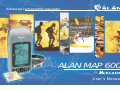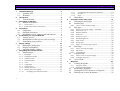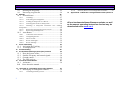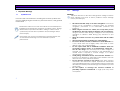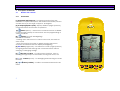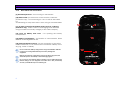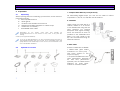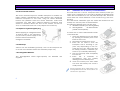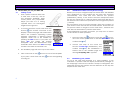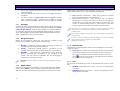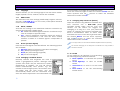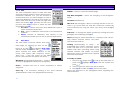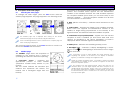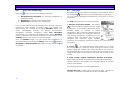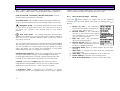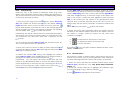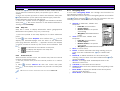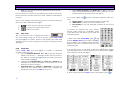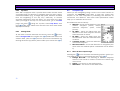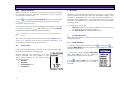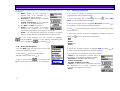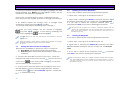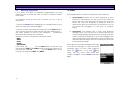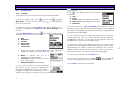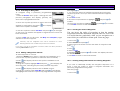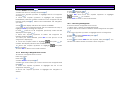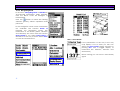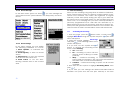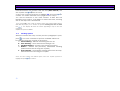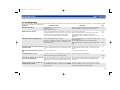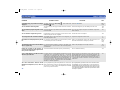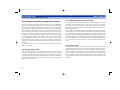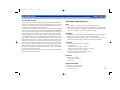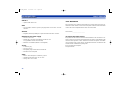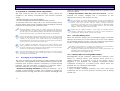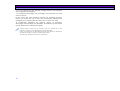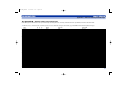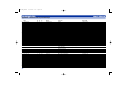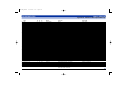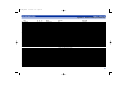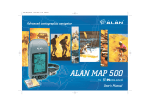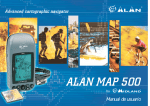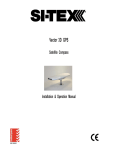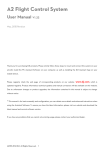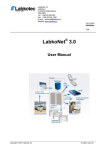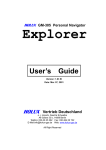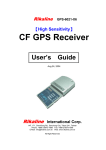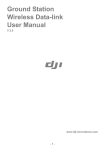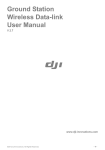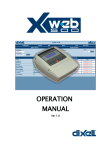Download Alan MAP600 User`s manual
Transcript
Advanced cartographic navigator ALAN MAP 600 by User´s Manual ® ALAN MAP 600 1 Important Warnings 1.1 1.2 2 3 3 7.1.11 7.1.12 7.1.13 Symbols used................................................................3 Warnings ......................................................................3 Introduction 2.1 Bedienungsanleitung 4 Your MAP 600 .............................................................4 Description of MAP 600 5 7.2 8 Preparation 5 5.1 5.2 5.3 6 7 11 Menu Settings.............................................................11 Backlight .................................................................12 Navigation Mode ...................................................12 NMEA Output ..........................................................12 Map Direction .........................................................12 Units.........................................................................12 Language ...............................................................13 DMS Format ............................................................13 WAAS / EGNOS .......................................................13 Buzzer (acoustic Signal) ..........................................13 Changing Coordinate format ............................13 7.1.1 7.1.2 7.1.3 7.1.4 7.1.5 7.1.6 7.1.7 7.1.8 7.1.9 7.1.10 1 10 Rotating the main pages .............................................10 Display backlighting ..................................................10 Adjusting display contrast ..........................................10 Navigating the command menus 7.1 9 Turning on/off ..............................................................9 Initialisation of GPS receiver (first receiving) .............9 Establishing your position............................................9 Display settings 6.1 6.2 6.3 7 Unpacking ....................................................................7 Optional accessories .....................................................7 Installation of a CF memory card and batteries ...........8 The first time you use your MAP 600 Description of the main pages 15 Selecting the main pages ........................................... 15 Satellite page.............................................................. 15 8.2.1 Menu of the satellite page ................................ 16 8.3 Map page ................................................................... 16 8.3.1 Menu of the map page – Gerneral ...................... 17 8.3.2 Search by City ........................................................ 18 8.3.3 Nearest Search....................................................... 18 8.3.4 Map Info ................................................................. 19 8.3.5 Shortcut on/off ....................................................... 19 8.3.6 Navigating Route ................................................... 19 8.3.7 Map Scale .............................................................. 20 8.3.8 Setup Map ............................................................. 20 8.3.9 Menu: Auto-Routing-Function ................................ 21 8.4 Data Page ................................................................... 21 8.4.1 Menu of the Data Page ......................................... 21 8.4.2 Trip Reset ................................................................ 22 8.4.3 Change field .......................................................... 22 8.5 Compass Page............................................................ 22 8.5.1 Menu of the Compass Page .................................. 22 8.5.2 Change Waypoint ................................................. 23 8.6 Arrow Guide .............................................................. 23 Buttons and controls.....................................................5 3.1.1 Front Panel ................................................................5 3.1.2 Back Panel and Connections ...................................6 4.1 4.2 4.3 Main Menu................................................................. 14 8.1 8.2 3.1 4 Changing map references (Datum) .................. 13 Set AR ................................................................. 13 Time .................................................................... 14 9 Waypoint 9.1 23 Creating Waypoint..................................................... 23 9.1.1 Using the Menu ...................................................... 23 9.1.2 During the Navigation ............................................ 24 9.2 Modifying a Waypoint............................................... 24 9.3 Starting the GoTo Function to a Waypoint................ 25 9.4 Deleting one or more Waypoints............................... 25 ALAN MAP 600 9.5 9.6 10 Deleting all Waypoints...............................................25 Narrowing waypoint list.............................................26 ROUTES 10.1 user’s manual 26 Normal Routes............................................................27 10.1.1 Creating ..............................................................27 10.1.2 Activating for Navigation ...................................28 10.1.3 Adding a Waypoint to a Route ..........................28 10.1.4 Inverting the Order of Waypoints ........................28 10.1.5 Inserting a Waypoint between two existing Waypoints ...........................................................................28 10.1.6 Removing a Waypoint from a route ...................29 10.1.7 Removing all Waypoints .....................................29 10.2 All our hardware/software/firmware updates, as well as the newest operating instruction version may be downloaded under www.cte.it Auto-Routes ...............................................................30 10.2.1 Calculate Auto-Routes .......................................30 10.2.2 Navigating Route................................................31 10.2.3 Arrow Guide........................................................31 10.2.4 Route Manager ..................................................32 10.2.5 Route Settings .....................................................32 Track memorizing 32 11 11.1 11.2 12 13 Activating the Tracking..............................................32 Tracking Options........................................................33 Troubleshooting The Global Positioning System (GPS) network 13.1 13.2 13.3 13.4 14 34 36 How the System works...............................................36 Satellite Frequency and control signals......................36 Ground control ...........................................................36 The GPS receiver .......................................................37 Technical Characteristics 37 14.1 Assistence...................................................................38 14.2 Notes about the manual .............. . ............................ 15 Appendix A – information about using batteries 15.1 39 Recharging of rechargeable batteries .........................39 15.1.1 Checking battery power ....................................39 2 16 15.1.2 Memory Effect on rechargeable batteries ........ 39 Appendix B – Tabelle der voreingestellten Kartensysteme 41 .. ALAN MAP 600 1 1.1 Important Warnings Symbols used user’s manual 1.2 Warnings Warning! Pay close attention to all of the warnings below. Failing to observe these warnings may result in serious problems and/or damage and/or personal injury. For ease and convenience in reading this manual, symbols are used to highlight urgent situations, practical advice, and general information. • Exclamation marks such as this one indicate a crucial description regarding technical repairs, dangerous conditions, safety arnings, advice and/or important information. Failing to observe these symbols may result in serious problems and/or damage and/or personal injury. • Note pages such as this one indicate key practical advice that we recommend following to ensure MAP 500’s optimal performance. • • • • • • • 3 This GPS is intended solely as an aid to navigation. This receiver should not be considered a substitute either for standard navigation procedures or for reasonable prudence and judgment. When using this receiver in a vehicle, do so only when you are not the driver, when the vehicle is stopped, or in an emergency. Using this receiver while driving is dangerous and may cause accidents or collisions. While driving, pay attention to your driving! When the sockets are not in use, protect them with the rubber cover. Observe all precautions regarding use of the batteries. Do not use alcohol, solvents, or abrasives to clean MAP 600. Use a soft, clean cloth that is slightly damp with water. In more difficult cases, use a mild detergent. Do not expose MAP 600 to ambiental conditions which are excessively humid or dusty, or to temperatures outside the 10°C to +70°C range. Also avoid exposure to direct sunlight. For example, do not leave the receiver on the dashboard of a vehicle which is exposed to summer sunlight, or to alpine temperatures during the winter. Avoid jarring, mechanical shock, and excessive vibration. The receiver was designed to resist jarring and vibrations that are within the norm of any electronic device. Do not open the receiver for any reason. MAP 600’s precision mechanics and electronics require experienced technicians and specialized equipment. Unauthorized opening of MAP 600 will nullify the warranty and will damage the waterproof poured chassy parts. Do not replace or recharge the receiver’s batteries in potentially explosive environments. A single spark may cause an explosion. ALAN MAP 600 2 2.1 Introduction Your MAP 600 Congratulations on your purchase! The MAP 600 is a GPSreceiver with high precision map display, electronically GPSCompass, Trip PC und additional Auto – Routing – Function. It is various usable and an excellent and precise Navigation-Help in the Outdoor- area or on a Motorbike. The map 600 is navigation equipment, which offers the function apart from the conventional orientation possibilities (with 1000 waypoints, 50 routes and 8 Track Logs with altogether 20.000 points) to automatically calculate and show up to 20 road routes. From the continuously precisely computed position, the input of the desired way and with the help of the map data the route details are computed automatically and indicated while driving. The announcement (the distance up to the crossing, in which direction and road is to be turned) can take place alternatively with and without map display or also as detail list. Should be deviated intentionally or inadvertently from the given route, immediately a new way is computed. Further the user can select the auto zoom, avoid highways and optimise a route and set middle points. Beside the precise and fast positioning by satellite navigation, the integrated map representation with nine-level zoom shot and high detail accuracy convinces. Together with the optionally available detail maps the map 600 offers the possibility of finding roads or interesting objects (like restaurant, hotel, shopping possibilities, airports, stations and much more). The Map600 is water resistant and offers the possibility to expand the memory over Compact Flash Cards (CF-Cards) as well as saving of several files and selecting individually over a file manager. 4 user’s manual Principal features and abilities of your MAP 600: • Reception and acquisition of up to 12 satellites • Menu selectable in 6 different languages • GPS altitude indication is already converted to altitude over sea-level • The most used national coordinate systems in Central Europe and map data (e.g. Gauss Krueger, Swiss and Austrian lattice systems) are integrated. • 1000 Waypoints (geographical references)with associated named and graphic symbols programmed by the user • 50 Manual Routes with max. 150 Waypoint per Route • 20 Auto Routes with Start-, Middle- and Endpoint • up to 9 track logs of your movement (altogether 20.000 points) • Integrated cartography with 9 levels of zoom as well as display/hide of reference symbols as desired • Large back-lit LCD display with adjustable contrast • Possibility of memory expansion using ordinary Compact Flash cards (not supplied) • Ability to select various graphic representations of your position and direction of movement • Compact Flash (CF) memory card, which memorizes maps • Connectable to a PC for downloading of maps and updating of operating system • Uses two normal AA batteries, including rechargeable ones (set not supplied) • Multi-functional Joystick for practical use • External antenna socket for use inside vehicles Further Information you can find under www.cte.it. The MAP 600 contains various functions, that’s why you should come to know the functions step, by step for optimal using. ALAN MAP 600 3 user’s manual Description of MAP 600 3.1 Buttons and controls 3.1.1 Front Panel [1] Integrated GPS-Antenna - for signal reception from GPS satellites. For optimal reception, the antenna should be pointed towards the sky at an angle of approx. 45 degrees. 1 [2] LC-Display(liquid crystal)– displays different pages (screens), command menus and modes of operation. Button (Menu) – accesses the command menu available [3] for each page (screen) of the receiver and for programming of various functions. [4] Button (On/Off/ backlighting). Serves two functions: - holding down the button for at least 2 seconds, the receiver turns on/off - when the receiver is turned on, briefly pressing the button activates and deactivates the display backlighting 2 [5] ESC Taste (pages/exit) – for selection of main pages (screens) and going backwards through the command menus without creating or changing settings. direction Joystick – for using many functions, such as [6] scrolling through maps on the screen, moving the cursor, etc. [7] + and - Buttons (Zoom) – for enlarging and reducing the scale of maps. [8] menu. 5 Button (confirm) – confirms commands selected in the 8 7 6 3 4 5 ALAN MAP 600 3.1.2 user’s manual Back Panel and Connections [9] Threaded junctures – for mounting on the bracket [10] Data socket (on the bottom of the receiver, under the protective cap) – for connecting to a PC via the DL 500 cable for downloading of maps and various data, using a standard NMEA. [11] 3V max socket (on the bottom of the receiver, under the protective cap) - 3VdC socket for recharging Ni-MH batteries using a suitable AC battery charger (or DC cable adaptor). 14 9 [12] Lever on battery well cover – for opening the battery compartment. 13 [13] Battery compartment – for insertion of 2 AA batteries, either alkaline or rechargeable Ni-MH. [14] ] External antenna socket – for the connection of an active external antenna, for use when there is insufficient visibility of the sky (e.g., inside a vehicle). Do not connect the battery charger when using normal alkaline batteries (or other non-rechargeable batteries) as this may damage the equipment. 12 9 Remove the protective cap from the sockets only when using them; this will avoid exposure to humidity or other damaging agents. Do not remove the batteries before switching off your MAP 500! All the internal settings, the new waypoints and routes are in fact permanently saved in your MAP 500 only in the switching off. 6 11 10 ALAN MAP 600 4 4.1 Preparation Unpacking When opening the box containing your receiver, ensure that the package includes: a. GPS Map600 Receiver b. Quick guide c. CD-ROM with detailed user manual d. MapRoute installing program to collect maps e. Certificate of warranty f. serial RS232 data cable Depending on the model, some parts may already be attached/connected to the receiver. In any case, if any parts are missing, contact your supplier immediately. To use of the Map600 efficient, you also need Detail maps for Europe, 2 rechargeable batteries and one CF-Card. For a comfortable (easy and quick) transfer of the Detail maps on the CF-Card, we recommend to use a CF-Card Reader and Writer. 4.2 7 Optional accessories user’s manual 1 Compact Flash Memory card (CF-Card) For memorizing digital maps, you can use CF cards of various capacities: 16, 32, 64, 96, 128, 256 and 512 MB too. 2 Carholder When using your MAP 600 in a vehicle, attach it to its mount to the dashboard using the 3M tape supplied. For optimal reception and signal reading, move the receiver as close as possible to the windshield and keep it at a 45° angle to the sky. We recommend using an external antenna. 3 Data cable 2 kinds of cable are available: • RS232 lead (9pin SUB-D connector for COM port) with some versions in the scope of supply; • an optional USB lead for the data transmission between PC and GPS, (Download /Upload) and as NMEA 0183 interface for other applications of software usable. ALAN MAP 600 4 Active external antenna The active antenna improves satellite reception for mobile use inside vehicles. Windshields with dark screens may negatively influence reception. In this case, using an active antenna resolves the problem. Insert the active antenna’s male MCX connector into MAP 500’s external antenna connector and attach to antenna above the roof of the vehicle, on the sun visor, or somewhere that has a very ample view of the sky. 5 Adaptor for cigarette lighter plug When applying a voltage between 12 and 26 VDC to this connector, you provide a power supply to the receiver and simultaneously charge the batteries. 6 Detail maps Various CDs are available (optional), such as the European set on 2 CDs or the limited version with Germany maps only. 7 Rechargeable Batteries Two rechargeable Ni-MH high-capacity AA batteries are supplied. user’s manual 4.3 Installation of a CF memory card and batteries The MAP 600 has a slot for Compact Flash memory cards (CF maps) with a capacity up to 512 MT for reading in detailed map data. We recommend to use only 256 MB map files, because more data has a bad influence of the functions e.g. the AutoRouting. The GPS needs 2 batteries type AA, which are inserted into the battery slot. Use only new or fresh batteries. The following battery types can be used: a. Alkaline batteries (not rechargeable) b. rechargeable Ni-MH-batteries (nickel metal hydride). To insert the CF-Card and Batteries switch of the MAP 600. 1. Open the battery box on the back by pushing the battery box cover back at the cover. 2. Decrease to battery box cover. 3. Insert the CF card so that the inscription side is showing to you (can vary depending on the CFcard) into the slot. (The card must be easily pushed in, otherwise you have to try it carefully differently). 4. Push the memory card completely into the slot. 5. Insert the 2 batteries in accordance with the polarity markings into the battery box. 6. Close the battery box and make sure that the battery box cover is totally closed. Further information about usable Battery types, rechargeable Batteries and Memory Effect you can find in the Appendix A. 8 ALAN MAP 600 5 5.1 user’s manual 5.2 The first time you use your MAP 600 Turning on/off 1. Find a place outdoors which has a wide view of the sky, with as few obstacles (buildings, radio towers, plants, etc.) as possible. Adjust your GPS so it is facing upwards and is at a 45-degree angle from the ground. 2. To turn the receiver on/off, hold down the for at least 2 seconds. In the button Display a welcome page with information about the installed Operating system appears. Afterwards a warning screen appears, which has to be confirm by pressing the ESC button. If you press two times ESC the pages will quicker disappear. Wird der Warnhinweis nicht innerhalb einer Minute mit ESC bestätigt, schaltet das Gerät automatisch aus. Before you use your navigation help for the first time, the MAP600 must determine his own position like all other GPS receivers automatically. Your MAP 600 must execute this process (initialisation) always, if the device has been transported after the last use turned off to a remote place (more than 500 km) or the device wasn't taken into operation over a longer time period (1 month). This procedure must be passed through after the purchase of your device once and can last for some minutes. In the later use this process takes no longer so much time since , because the MAP 600 can determine its position data faster. If the initialisation has been successful, you only have to switch on the device for later operation. 1. Press Two times the button or one time the button, move the Cursor up or down to the field Main Menu and confirm with . 2. Choose with help of the cursor the function Could start (initialisation) and . The initialisation is confirm with started and in the Satellite page the message Acquiring Sats.. appears. 3. The Satellites page will come up on the screen. 4. Press 2 seconds on the Initialisation of GPS receiver (first receiving) button to turn off the Map600. If you press a short time one the is turning on. button the lightning 5.3 Establishing your position As far as the MAP 600 received 3 or more Satellites, it can calculate it´s position and the display automaticaly changes to the Mappage. Until now the device is ready for Navigation. The Mappage showes the position and the direction of the trip with respect to the card view. 9 ALAN MAP 600 6 6.1 user’s manual 6.3 Display settings Rotating the main pages You can rotate viewing of the display in order to better use the longer side of the display. In some situations, this is very convenient, particularly when viewing the MAP page. To rotate a page, hold down the ESC button until the screen rotates. Adjusting display contrast You can adjust the display contrast to optimize visibility in various lighting conditions. 1. Go to the Satellites page. This page appears after turning on or if you go into the main menu (press two times the button) select Satellite and confirm with 2. Move the Joystick to the left or right respectively to reduce or increase the contrast. While using this function, the display will show the contrast level. ESC 3. Press the button to confirm or ESC to exit without saving the new contrast setting. Another way to adjust the display contrast, is given by the Main menu: Be careful not to confuse this function with the one described in the previous paragraph: briefly pressing the button selects a page, while holding down the button rotates the page. 6.2 Display backlighting If ambient lighting is not adequate for viewing the display, press the button to light up the display. Pressing the button again will deactivate the backlighting. The backlighting, deactivated after a determined period of time, is enabled every time any button is pressed. The time of the period you can select in the menu Settings. You can choose between 30 seconds, 3 or 10 Minutes or always. If the backlighting turns off, you can activate it again by pressing each button. Backlighting speeds up battery consumption; use this feature only when necessary. 10 1. Press 2 times the button to get the main menu. 2. Chose LCD Level with the Cursor and confirm with 3. Move the Joystick to the left or right respectively to reduce or increase the contrast. While using this function, the display will show the contrast level. ALAN MAP 600 7 Navigating the command menus Each page displays a series of options and settings, accessed through the command menu. The procedure for navigating the menus is as follows: user’s manual 7.1 Menu Settings This menu allows the user to personalize their receiver according to their needs and for optimum function of the device. This can be called up from any main page, as described above. The following options are explained in further detail below: (menu) button: the display will show the menu 1. Press the options for the selected page. 2. Move the Joystick up/down to highlight the desired option. (confirm) to activate the option. 3. Press 4. Select other options as desired, repeating steps 2 and 3, as will be further described ahead in the paragraphs outlining each function. When using this function, you can go back to a previous level by pressing ESC . The last two options, Setting and Main Menu, are available on every page and allow for, respectively, personalizing your GPS (backlighting mode, map orientation, units of measurement, etc) and for quick access to frequently used functions (geographical reference settings, routes, etc). Pressing twice quickly provides quick access to the Main Menu from any page. Occasionally, you will be asked to confirm or cancel settings you have selected, pressing the check or cross buttons respectively. These functions can be enabled using the Joystick and the button. 11 1. From any page, press , then select Setting using the Joystick. to confirm. 2. Press 3. Move the Joystick up/down or left/right to highlight the . A list of available settings desired option and press will appear. ALAN MAP 600 4. Move the Joystick up/down to select the desired option . and press 5. If necessary, repeat steps 3 and 4 to change settings as required. to confirm. 6. Use the Joystick to highlight OK and press Don’ t forget this step, otherwise no storage of settings takes place! Press ESC to leave the menu without saving. 7.1.1 Backlight Selects the automatic backlight deactivation time (is activated each time by pressing the button). Settings available are: 30 sec, 3 min, 10 min, Always. With the last setting, you will be required to manually deactivate the backlighting by pressing a second time. The backlight, deactivated after a determined period of time, is enabled at any button pressure. 7.1.2 user’s manual NMEA 0183 compatible data interface device (e.g., transceiver, mapping instrument, etc). The available settings are: a. Off (interface excluded) – MAP 500 functions normally without sending data to the interface. b. On (interface active) – data are sent with an update frequency of once per second at a velocity of 4,800 bps, and in the GGA, GSA, GSV, RMC formats. In this state, the option of downloading maps or other data to the GPS via the cable and optional software is deactivated. Activation of the interface is advised only when necessary, because when it is active, the data update frequency on MAP 500’s display is slightly slower. When using the NMEA ON interface, you cannot enter into navigation mode Simulate. Navigation Mode In order to have the serial port properly working even when the NMEA output is deactivated, we suggest you switch ALAN MAP500 off and then on. Select the navigation mode for the receiver, based on the battery consumption. The available settings are: a. Normal – maximum settings (rapid updating of data on the display) with normal consumption. b. Saving – reduced settings (data is updated on the display more slowly) with reduced battery consumption. c. Simulate – GPS receiver deactivated with minimum battery consumption. Navigation is not possible in this mode; the only options available are the changing of settings and viewing of maps. 7.1.4 In Simulate mode, this setting is not activated: the backlighting is always enabled. 7.1.5 7.1.3 NMEA Output Data acquired from the satellites can be taken from the NMEA data output (Data socket) using an (optional) interface cable. The data can be elaborated using a laptop computer or other 12 Map Direction Orientation of the displayed map can be changed on the Map page as follows: a. Track Up – the map is automatically oriented towards the direction in which you are moving. The map rotates at 45° steps to maintain this orientation. In this mode, the in the top left corner of the display will constantly icon show North as the dark part. Units This setting determines the units of measurement used by MAP 600: a. Mi/MPH (Miles/Miles per Hour) – for use in Anglo-Saxon countries. b. KM/KMH (KM/KM per Hour) – for land navigation in nonAnglo-Saxon countries ALAN MAP 600 7.1.6 Language With this feature, you set the language of the GPS menus. Italian, English, Spanish, Dutch, German, French are available. 7.1.7 WAAS / EGNOS Activates the setting for the additional indicator correction by special geostationary satellite signals. a. On- additional satellite signal correction is switched on (in case of receiption appears DGPS) b. Out - without additional correction signal this setting is always recommended if user does not know exactly whether a WAAS or a EGNOS signal is receiptable at present. 7.1.9 Buzzer (acoustic Signal) Here the acoustic Signal could be defined. The following options are available: a. Message (Beep to inform the user about messages) b. Key ( beep by pressing buttons) c. Bouth (Key and Message together) d. Off (no acoustic Signal) 7.1.10 Changing Coordinate format Normally, latitude and longitude are used to define a geographical position, although other systems exist which may be selected for special applications. In addition, you can still choose further internationally used systems, e.g. the German Gauss Krueger system, the Austrian, Swiss, the British and the UTM system, who are automatically linked with the associated map data. The basic adjustment is recommended only 13 if it is necessary to change the coordinate format. Move the cursor left/ right to select the window Format. Use the cursor up/down and the button to select the standard desired and confirm with OK. DMS Format The attitude for the view settings (traditionally) degrees, minutes, seconds of DD MM SS.S or in the today wide-spread decimal minute mode of DD MM.M. 7.1.8 user’s manual 7.1.11 Changing map references (Datum) Maps are created using different standards. The most common one is WGS-1984 (World Geodetic System 1984), used by most GPS devices. For this reason we suggest not changing it as long as it suits your particular needs, as selecting an incorrect standard may result in measurement errors. To select other standards move the cursor left/ right and select the window Datum. Use the cursor up/down button to select the standard and the desired and confirm with OK. In the appendix you can find all available Map600 references (Datum). The manual changing of the Waypoint Coordinates are only possible, if WGS 84 is selected. 7.1.12 Set AR On the Page Set AR (Settings for Auto-Routing) the following setting could be selected: a. Route optimise, to calculate the optimal Route, b. Avoid Highways, to drive on smaller Streets, c. Auto-Zoom-In, to zoom in at the corner and d. Road Match, to use the Auto-Routing beside streets. ALAN MAP 600 7.1.13 Time The GPS constellation allows to read data and time with extreme precision. Time is based on the Greenwich meridian, so if you are located in another time zone, you will be obliged to insert a time zone difference (for Italy an hour more). To select other time move the cursor left/ right and select the window Time. (picture) Use the cursor up/down and the button to select the time and confirm with OK. a. Plus/Minus – defines if the time zone difference is plus or minus Greenwich Mean Time. b. Hour – hours of difference with respect to the Greenwich meridian c. Minute –minutes of difference with respect to the Greenwich meridian (for use only in special applications) 7.2 Main Menu The Main Menu could be chosen from every main Page, by pressing two time on the button or on time and selecting Main Manu . The Main with the Cursor and confirm with Menu contains the Quick Selection of the mostly used options (like waypoints, routes, Track Logs ...) with the Cursor an the button. In the picture all Options are shown. Waypoints (geographical references) – creation and use of geographical references (waypoints). Routes – creation and use of routes composed of various waypoints. Track log – for automatic tracking of the route followed (independently of the route programmed in Routes). 14 user’s manual Satellite – option to open the satellite page Stop Navi/navigation – allows the changing of the Navigation Mode Cold Start (initialization). Files in CF (File Manager)– allows to manage the files on the CFCard. E. g. if more than one map file is stored the wanted file can be selected by using the cursor (up/ down) and the button. LCD Level – to change the display contrast by moving the cursor . (left/right) and confirming with About (Viewing of system information) – viewing of map version, map utilised, software version, and other data from the receiver. Loading (downloading of data) – for transferring data (maps, waypoints, routes, tracks, etc) from a PC to your GPS, and to update MAP 600’s operating system using optional software and cables. For further information, refer to the instructions supplied with these accessories. To modify an option: 1. Press from any page twice to call up the main menu or press once , highlight Main Menu with the Joystick and . press 2. Use the Joystick to select the option desired. 3. Press to confirm and ESC to leave the menu. Follow the directions in the paragraph below regarding the option selected. ALAN MAP 600 8 8.1 Description of the main pages Selecting the main pages To change the Main Pages, press the ESC button untill the wanted page appears. The page appears in the following order: user’s manual The centre of the internal circles indicates the perfectly vertical position. The numbers which appear are the identification numbers of the satellites received. The dark numbers represent the acquired satellites (from which you can read data). In this example, satellites , , , and are acquired. Satellite is at 45° from you and number is on the horizon. 2. DOP (Dilution Of Position) – indicates errors introduced to the system. 3. Vertical bars – represent the signals of the satellites received. Below each one appears the identification number of the satellite, its length being proportionate to the intensity of the signal received. The dark bars indicated satellites acquired. The Satellite page only is displayed after turning on the device. Afterward this page can be opened by using the Main Menu. If the Auto-Routing-Function is active, instead of the Compass page the Arrow Guide page is displayed. The Compass page is shown , if the GoTo function to a Point or a Route with Set Navi was activated. 8.2 Satellite page The Satellites page shows the acquisition of satellites by the receiver and is useful for optimising the antenna’s directional pointing. 1. Concentric circles – represent the approximate position of each satellite (orientation towards North) relative to your position. The two circles indicate the elevation (the external one represents the horizon, the internal one a 45-degree angle from the horizon). 15 4. Coordinates of your position/DGPS – appear once the GPS has acquired at least 3 satellites (at least three dark bars must appear, as described in the above paragraph) or DGPS is displayed if WAAS or EGNOS signal has been received. 5. Battery icon – indicates the remaining battery power. 6. Backlight icon – indicates if display backlighting is active. When it is dark , the backlighting is deactivated; when it is light , it is activated. It is important to keep in mind satellites are being acquired only if Acquiring Sats appears at the bottom of the display. If Simulation appears, you will need to change the navigation mode. During the satellite acquisition phase, it is possible to monitor the signal and optimize the pointing of your antenna to lengthen the bars and hasten the acquisition process. If the message Poor GPS Signal! appears, check that there are no obstacles above you that might impede MAP 600’s reception of the satellite signals (tree branches, beams, poles, etc). In particular, do not use this function while inside a building or vehicle (without at least using an external antenna). Press to confirm, move to a more open area, and try the procedure again. ALAN MAP 600 8.2.1 14 Menu of the satellite page Press the button to access the following options: a. Navigation/Stop Navigation for selecting navigation or simulation mode. b. Einstellung for access to the settings menu. c. Hauptmenü for access to the main menu. If you do not need to actually navigate, but are only using your receiver to enter settings or consult maps, we suggest you deactivating the receiver by entering Simulation mode. This mode considerably reduces the battery consumption. Navigation activates navigation, while Stop Navigation deactivates it by selecting simulation mode. When Simulation mode is activated, this will be displayed at the bottom of the Satellites screen in the place of your coordinates. From the Satellites page, you can switch from Navigation to highlight Simulation without entering the Settings menu: press Navigation or Stop Navigation (Simulation mode) and press to confirm. user’s manual 8.3 Map page This page shows your position and direction of movement, shown by the symbol inside the GPS’ memorized map. In this map, you can create geographical references (waypoints) or routes as desired. The Map page includes the following details: 1. Direction and current position – The symbol shows the current position and the angle of direction of movement (displayed either towards North or towards a preset destination). This is obviously different from a traditional compass as it indicates direction only during movement. Furthermore, if the symbol is dark, this means that you have acquired the minimum three satellites necessary for navigation, otherwise position your GPS better for acquisition. 2. Cursor – A useful instrument which allows you to verify the coordinates of a point by simply moving the cursor to that position using the Joystick. The cursor also allows you to move the displayed area of the map: just move the cursor close to the edge of the map and that part of the map will appear on the screen. 3. Scale of map, position coordinates, direction and speed – Scale and coordinates of position are shown right down in the display, direction and speed are indicated above in the left corner of the display. The following functions can be implemented: Change the scale – briefly press the zoom + and - buttons to increase or decrease the scale. The scales available are: 16 ALAN MAP 600 user’s manual 50m – 100m - 200m (0.2miles) - 500m (0.5miles) – 1Km (1mile) – 2Km (2miles) – 5Km (5miles) – 25Km (25miles) 100Km (100miles). railway stations, hotels, restaurants, etc. These symbols can be made to appear/disappear individually on the map. Fade in/out Scale, coordinates, direction and speed – hold + pressed the key for approx. 2 seconds. 8.3.1 4. Viewing mode – The symbol on the bottom right, beside the scale, constantly displays the active viewing mode of the map: Press the button (Menu) to select one of the following function. The functions will be activated by pressing the Button: Navigation mode – the display indicates the area relative to your current position. The cursor is not shown, but as soon as you move the Joystick, it will appear close to your current position. View map mode – the display indicates another area different from that of your position. The cursor is always visible to allow you to move between different areas of the map, and to use various functions. . You can switch between the two modes by briefly pressing This provides quick movement from the area viewed in which you are travelling to a place where you are going, and viceversa. This allows you to check the information on any place while keeping an eye on navigation, as desired. 5. Map viewing reference – When you enlarge/reduce the map, the black point inside the grey square changes format and position depending on the settings, representing the size and position of the viewed area with respect to the entire map. 6. Streets – Normally, the Map page also shows the streets memorized in the electronic map. If you wish to hide/unhide these streets, hold down the - button for two seconds. 7. Reference icons – Indicates the presence of various cartographic points pre-programmed into the map: airports, 17 Menu of the map page – Gerneral a. Search by City is the searching function to find points of Interrests in the map (city, Street, Hotel, ...). b. Nearest Search is the searching function in the nearest surrounding with reference to a special point (e.g. the actual position). c. Map Info shows the information about the pointed region. d. Shortcut On/Off means to show or hide the Airline (dotted) from actual Position to a Reference Point e. Navigating Route allows to select Options for the AutoRouting. f. Map Scale to change the map scale by moving the cursor sideward. g. Setup Map - settings to change the view of the map. h. System Settings for access to the settings menu. i. Menu for the main menu for access to the main menu. ALAN MAP 600 user’s manual Search by City is the search for reference points (e.g. town, Street, hotel, restaurant, airport, bank, building, gas station etc.). The chosen reference point is shown by a corresponding symbol on the map. Proceed as follows: 3.2 The Wild Card is recommended in areas, where all names starts similar (e.g. Plaza). Move the Cursor (left/right) to reach the window Wild Card. Move the Cursor under the field Input Name and press the button, to spell the name of the object with and select the field help of the Cursor. Confirm the with Find. In the choice box the names in an alphabetical order button, select search by . In the display select a appears. They could be selected with the + and – button or Step by Step with the cursor (up/down). Confirm the choice with 8.3.2 Search by City 1. Open the map page, press the City and confirm the choice with region appears, sorts to towns. To select the town, press the button and spell the town with the Cursor. The moving high and down changes the letters and lateral movement for reaching you confirm the choice. the next place. With Furthermore the + and – button allows to scroll page by page or the Moving of the cursor (up/down) allows to scroll step by step. You reach into the next view mask with a pressure on the button. 2. In the display appears select a type with another choice list: Town, street, hotel, restaurant, airport etc.. Select OK button and press to finish the search. 4. Finaly the results with information about the Name and the Distance to the wanted Object appears in the display. Down in the display 3 options could be chosen by the cursor and . confirmed with a. b. c. , to calculate an Auto-Route to the point, , to display the object in the map and , to leave the menu. 3. Move the Cursor up/ down to make a choice and press to reach the display with the Fast (selecting the name) and Wild Card (input of letters) search. button, this point could be defined as Way-, Start-, By pressing Middle- and Endpoint. 3.1 Select the window fast search and highlight the window button to spell the name of under select a name. Press the the object with help of the cursor. Confirm with . Furthermore you can select the lower choice box with the names in an alphabetical order to choose the object with the 8.3.3 cursor (high/down) to scroll step by step or pressing the + and button to scroll page by page. Confirm your choice with to finish the search. Select OK button and press – This function is similar to Search Object, which allows the user to search for the same type of pre-programmed map reference, this time selecting references around the position. To activate: 1. When you have activated the nearest serach option, select Select A Type, followed by a list: City, Road, Hotel, Restaurant, Airport, etc. 2. Move the Joystick down/up to highlight the reference type . you are searching for (e.g., Airport) and press 3. Press 18 Nearest Search . Distance will appear on the screen. ALAN MAP 600 4. Press the button. This will activate a menu which will allow you to select the search ray from your position (up to 5 Km or 5 miles). 5. Move the Joystick up/down to select the distance, then press . All references (of the previously selected type) within the radius defined in the last step will appear. 6. Move the Joystick down to highlight the reference desired, then press . The cursor will move to the desired reference in viewing mode View Map. 8.3.4 Map Info Map Info is useful to display Information about geographical Reference Points (Streets, city, etc.) of the map. 1. Move the pointer in the map display on a various reference point. and select MapInfo and confirm with . In the 2. Press display the informationpage with the data of the reference point (e.g. Direction, Distance, …) appears. Down in the display 3 options could be chosen by the cursor and confirmed with . , to calculate an Auto-Route to the point, a. b. , to display the object in the map and c. , to leave the menu. 8.3.5 Shortcut on/off These function creates a line, the shortest way from the actual position to the chosen Point. 1. Set the pointer away from the actual position to a various point. , choose Shorcut on with the cursor and press 2. Press . In the display the shortest way is shown as a line (with finaly dots). This function could be deaktivated with the function Shortcut off. 19 user’s manual 8.3.6 Navigating Route In the menu Navigating Route the settings and functions for Auto-Routing could be chosen. Select with the cursor in the menu Navigating Route and confirm . After pressing you will see the submenu with the with following function, which are shown in the picture: a. Append, to add Start-, Middle- and Endpoints: o from GPS, actual Position o Search Object o Nearest Search, in a special surrounding o Waypoint, defined Reference Points. b. Insert to insert Start-, Middle- and Endpoints: o from GPS, actual Position o Search Object o Nearest Search, in a special surrounding o Waypoint, defined Reference Points. c. Move, to move Points, d. Delete, to delete selected Points (The warning „Are you , or denied with sure?“ must be confirmed with ESC.) e. Delete all, to delete all Points of a Auto-Route (The , or warning „Are you sure?“ must be confirmed with denied with ESC.) f. Reverse, to change Start- and Endpoint and so the direction of the route g. Calculate, to calculate the Auto-Route h. Guide on/off to activate or deactivate the guiding of the Auto-Route i. Route Detail, to display the Details of the Route (street, distance and direction) j. Route Demo, to simulate the way, ALAN MAP 600 Save, to save the Auto-Route. (Maximal 20 Auto-Routes could be stored) If a Auto-Route is created, in the Display the Name of the AutoRoute and in the window below the Start-, Middle- and Endpoint is shown. k. Down in the display the following 3 options could be chosen by . the cursor and confirmed with a. b. c. 8.3.7 , to show the Auto-Route in the map, , to enter the chosen option and , to leave the menu. Map Scale This is the second way to change the scale of the map beside using the + and – button. Chose map scale and press to confirm. Down in the display the scale field appears and you can Change the scale by moving the cursor (left/right). 8.3.8 Setup Map Chose setup map and press to confirm. A submenu appears, were you can: a. turn the Measure Distance on or off to get the distance (airline or short cut-----) between points. Chose a Point in and Chose the next point the display, confirm with and confirm with b. change the map Direction into Track up or North up, to orientate the maps individually to the North or to the direction of the movement, c. Show Map Direction vertical or horizontal to change the format of the display (the format also changed by pressing 2 seconds on the ESC button) and user’s manual d. Select Show fly Name with Name on or off, to show or hide all dynamical Information which appears on the Screen when the Pointer is close the object. If you can: a. b. c. press again the button a submenu appears were you Display Items to show and hide symbols of the map, Initial Value, to show the actual position and Set Location to set the selected positions as the actual position. A choice off symbols are (e.g. Streets, School, petrol, hotel etc.) available, which could be shown ore hide in the to limit the Map Information. and 1. Select the menu Setup Map, press . choose Display Items and confirm with In the display all available Items appears. Beside every item is a square were you can active this item. 2. Move the cursor to the field ? and press . Many pages with discrription for the items appears. You can scroll the pages by moving the cursor (left/right). 3. After knowing the items, ESC to leave the Display. Press 20 to: ALAN MAP 600 user’s manual - Hide All/Show All items - Hide Points/Show Points - Hide Streets/Show Streets To create a Auto-Route, you have to define Start- and Endpoint, button and select by pressing again 2 Seconds on the Calculate. Confirm the choise wit . 4. At this stage, if you wish to hide/show only some of the symbols, you can move the Joystick to the symbols you wish to to hide/show the check mark. change and press By using the GoTo-Function the calculation start from the actual position to the chosen point in. 5. To memorize the settings and exit this function, use the Joystick and press to confirm. In case of error, you to highlight can also exit without memorizing the settings by . highlighting 8.3.9 Menu: Auto-Routing-Function Go to the map display, press 2 Seconds and button to come to the following the function: a. GoTo- function, to go directly to a focussed point. b. Startpoint, Endpoint and Middlepoint to define a Auto-Route c. Calculate to calculate the AutoRoute, d. Guide on/off allows the activate/deactivate the guiding. e. Edit AR to reach the menu Navigation Route, to edit the Auto- Route start functionalities f. Waypoint, to define a waypoint on the actual or on focussed Position. To define reference points (Way-, Start-, End- and Middlepoints, point the wanted position in the map by moving the, press 2 Seconds on the button and choose the Typ. 21 Confirm with 8.4 and leave the menu with ESC. Data Page The Trip-PC shows the received and calculated GPS Data: 1. Speed of the trip (current, average and maximal), 2. Track the direction to the goal, 3. Trip Odom Distance from the s seit Beginn der To tart point, 4. Trip Time, 5. Altitude above see level, 6. Signal, 7. Koordinats, 8. actual Time and 9. Date. Move the cursor (left/right) to show this information in a difference size in the display. 8.4.1 Menu of the Data Page Press a. b. c. d. to get this submenu, were you can select: Trip reset, before starting a Trip, Change Field to select special Information in the display, Settings, Main Menu. ALAN MAP 600 8.4.2 Trip Reset user’s manual 8.5 Compass Page MAP 600 is equipped with a special timer which records when you begin using your receiver to navigate and uses this to derive certain information (e.g., average trip speed, distance travelled from the beginning of the trip, etc). Obviously, to receive accurate information from this data, you must reset the timer when you begin a new trip. To use this function, go to the Data When you are navigating using a route or the GoTo function to waypoint, the Compass page helps to hold your course with respect to the next waypoint by indicating the direction of movement, the distance, and other useful parameters which help you to maintain the set route. page and press . Using the Joystick, select Trip Reset, then press . The timer will be reset and all of the new data will be displayed correctly. The references are as follows): a. NEXT WP - Shows the designation of the nearest waypoint (route) and/or selected waypoint (GoTo, lower picture). b. TO NEXT – these two fields show the distance to the next waypoint and the estimated time of arrival. c. TO DEST – these two fields show the final distance and the estimated time of arrival. d. Compass needle – shows the direction of the next waypoint. e. Direction indictor – shows the direction of navigation (the circle with the cardinal points underneath moves below it). 8.4.3 Change field button, Al the data could be selected and shown. Press the . Afterwards select the select Change Field and confirm with button and chose information by wanted field, press the . Moving the Kursor (up/down) and confirm your choise with 8.5.1 Menu of the Compass Page button accesses the following options, which you Pressing the . can highlight with the Joystick and activate using a. Change Next WP – For selecting a different waypoint than the one chosen in order to monitor the various legs of the route. b. Setting – For access to the settings menu. c. Main Menu – For access to the main menu. 22 ALAN MAP 600 8.5.2 Change Waypoint When you reach a waypoint, you will want to monitor the data for the next waypoint. Using this command, you can switch to any waypoint on the route. 1. Press and highlight Change Next WP with the Joystick, then . The display will show the list of previously-selected press waypoints along the route. 2. Move the Joystick down/up to highlight the waypoint you wish . The references on the Compass to monitor, then press page will be updated with this new information. This command is not active if a route is not previously programmed and selected. The Compass page is and to reach by pressing the ESC button, if GoTo to a waypoint with ShortCut (shorteset Distance) or a normal Route with Set Navi was activated. 8.6 Arrow Guide If the Auto-Routing-Function was activat, the Arrow Guide Page appears instead of the Compass Page. Beside following the Auto-Route you can choose between the map display or the Arrow Guide Display. In the Arrow Guide display are shown a. Distance, b. Direction, c. Actual Street and d. next Street. 23 user’s manual 9 Waypoint Waypoints are geographical references along a route which can be created at will and used for orientation during a trip towards a destination. The user can do many things with a waypoint, for example give it a name and add it to a route. MAP 600 can memorize up to 1000 waypoints for use individually or along a route. To a waypoint you can go: a. directly by short cut in the map display or with help of the Information in the Compass Page or b. by Auto-Routes calculated along streets. 9.1 Creating Waypoint There are two methods to create a waypoint: using the menu, or during navigation. 9.1.1 Using the Menu 1. From any page, press the button twice , or press once , . The display highlight Main Menu with the Joystick, and press is shown in the picture: 2. Using the cursor, highlight Waypoints . A list of previously and press programmed waypoints will appear . . 3. Press , highlight New and press The display will prompt you to enter a waypoint. ALAN MAP 600 A waypoint is composed of a number of fields (from top to bottom): a. Name (name of the waypoint) is written with a W followed by a progressively higher number b. Comment to add reminder comments (e. g., obstacle) c. Current Coordinates (in this example, N 52°29’11.0” and E013°32’19.7”) d. The date and time of creation e. Active is a box which, if checked, displays the waypoint on a map, otherwise the waypoint only appears on the list f. GOTO - You can activate this field, if you like to navigate directly to the selected waypoint without using a route. 5. Once you have finished, use the Joystick to highlight and press to confirm, or exit without memorizing the and pressing . waypoint by highlighting 9.1.2 During the Navigation user’s manual 9.2 Modifying a Waypoint If you wish to modify a waypoint that has previously been programmed, follow this procedure: 1. From any page, press twice Menu with the joystick and press or just once . , select Main 2. Move the joystick down to highlight Waypoints and press The entire list of all waypoints will be displayed. 3. Press : you will enter the waypoint list and can then select a specific one 4. Move the Joystick up/down to highlight the desired waypoint and press - New - Edit - Delete - Delete All - GOTO . A list of commands will appear: 1. On the Map page, use the cursor to move the cursor to the desired position. 5. Move the Joystick up/down to highlight Edit and press confirm. The following screen will appear (picture): for 2 seconds choose 2. Hold down . Waypoint and confirm with 6. A waypoint is composed of a number of fields: - Name (of the waypoint) is written with a W followed by a progressively higher number - Comment to add reminder comments - Current Coordinates - The date and time of creation - Active is a box which, if checked, displays the waypoint on a map, otherwise the waypoint only appears on the list - GOTO 3. Move on the field and confirm with to save the actual Position as a waypoint. 24 . to ALAN MAP 600 user’s manual 7. Move the Joystick up/down or left/right to highlight the field to modify: the first being modified (e.g., Name) and press character in the field will be highlighted. 8. Move the Joystick left/right to select a character from the field, then move the Joystick up/down to change the character. 9. As desired, repeat the previous step to change each to confirm. character in a field, then press 10. Change other fields by repeating steps 5 through 7. 9.4 If you want to delete a previously programmed waypoint: 1. Follow steps 1 through 4, as described in par.9.2. 2. Follow step 5, selecting the Delete command and press . The display will request that you confirm this, with Are you sure? 3. If you wish to delete the waypoint selected, press , otherwise press ESC to exit without deleting the waypoint. This function will not allow you to delete a waypoint marked with an asterisk. This symbol indicates that this waypoint has been inserted in a route. If you wish to delete it, you must first remove it from the route, as described in par.10.6. 10. Once you have finished, use the Joystick to highlight and press to confirm, or exit without modifying the and pressing . waypoint by highlighting The Aktiv button you can only activated or deactivated by using the button. Waypoints added to the list may be marked with an asterisk on their righthand side. This indicates that they have been added to a route. 9.3 Starting the GoTo Function to a Waypoint There are two possibilities to create the way to a waypoint. a. Auto-Route (automatically guiding along streets) b. Short Cut (direct and shortest Way shown by Airline and compass) a. Use the same steps like in point 9.2 until point 7, chose the button. Move the waypoint with help of the cursors and the cursor to the button and confirm with the Auto-Route to the chosen point. , to calculate b. If ypou want to have the direct way showing by Short Cut in the mapdisplay or on the compass oage (direction, distance . In the display Short Cut appears. Confirm with and time) press , to calculate the way. 25 Deleting one or more Waypoints 9.5 Deleting all Waypoints If you wish to delete all previously programmed waypoints: 1. Follow steps 1 through 4, as described in par. 9.2. 2. Follow step 5, selecting the Delete All command and press . The display will request that you confirm this, with Are you sure? 3. If you wish to delete all the waypoints, press press ESC to exit without deleting the waypoints. , otherwise This function will not allow you to delete waypoints marked with an asterisk. This symbol indicates that these waypoints have been inserted in a route. If you wish to delete them, you must first remove them from the route, as described in par.10.6. ALAN MAP 600 9.6 Narrowing waypoint list If you have a number of waypoints programmed, you can narrow the list to reach the ones you wish to modify or delete more easily. For example, when at step one in par.9.2, you see a list of waypoints: 1. Ensure the Name field is highlighted, as described above (not . the list of waypoints), and press 2. Use the Joystick to change the characters in the Name field to view only the waypoints which contain the same characters in the same position on the list. The character _ (underscore) automatically accepts any character. Example: you have 5 waypoints with these names: • W001 • W002 • PORT • HOME • LIGHTHOUSE If you insert _ O _ _ _ _ _ _ into the Name field, you will see only the waypoints PORT and HOME (because the second letter is O); if instead you insert W _ _ _ _ _ _ _ into the Name field, you will only see the waypoints W001 and W002. 26 user’s manual 10 ROUTES The Map600 allows to create two different types of Routes: c. normal Routes includes two or more waypoints to show the Way to the Endpoint. On this way you can create 50 Routes with up to 150 Waypoints per Route. So the Route shows the way from Waypoint to Waypoint until you reached the goal. The information for the Route you can see during the Navigation on the map- or compass page. d. Auto-Routes are defined with a Start- and Endpoint (Middle points). You can save up to 20 Auto-Routes with automatically guiding along streets. By Moving the Route will by continuously displayed in the map or bigger in the arrow guide display with information about the direction distance and next street name. If necessary the route will be recalculated again. Bouth Routes could be managed with help of the Route Manager. To open the Route Manager press on every main pagetwo times the button, or on time and select with the cursor Main Menu and confirm with . Choose Routes and press . ALAN MAP 600 10.1 user’s manual Normal Routes to confirm. 10.1.1 Creating 1. Ensure that you have at least two waypoints programmed. , or press once , highlight 2. From any page, press twice Main Menu with the Joystick, and press . The display will show the main menu. . The list of 3. Using the Joystick, highlight Routes and press previously programmed Routes in the Route Manager will appear. . The display will show the 4. Select Manu Routes and Press available options on the Routes menu: a. b. c. d. e. f. Neu Bearbeiten Löschen Alle Löschen Setzte Navi Lösche Navi 5. Using the Joystick, highlight New and press display will prompt you to create a new route: . The a. Name is written with an R a progressively higher number b. Comment to add reminder comments (e.g., home-work) c. Uhrzeit und Datum der Erstellung 7. If you wish to modify a field (for example the name), use the Joystick to highlight the , then move the Joystick field and press left/right to select the character you wish to modify, and up/down to modify it. Once you have finished, press 27 8. Press . The display will show the options available: a. Add b. Insert c. Delete (einzelne Wegpunkte löschen) d. Alle Löschen (alle Wegpunkte löschen) e. Umkehren 9. Use the Joystick to highlight Add WP (add waypoint – when . creating a route, this is the only option available) and press The display will highlight the entire list of previously programmed waypoints. Press again . 10. You can now select an individual waypoint by moving the Joystick up/down. Once you have selected the first waypoint, , you will see a 1 to the right of the waypoint; this is the press first reference, and is used as a starting point. 11. Add other waypoints by repeating step 10. You will note that waypoints will be assigned progressively higher numbers which will determine the order in which the waypoints are used (the highest number will be the trip destination point). To remove a . waypoint from the route, select it and press again 12. Once you have finished, press ESC to exit. and press to 13. Move the Joystick down to highlight confirm. The display will show the route created (in the exam14. Press ESC to reach the main page. ALAN MAP 600 user’s manual 10.1.2 Activating for Navigation To navigate using a previously programmed route: 1. Enter the Routes menu (steps 1 through 3 in the previous paragraph. The display (picture) will show a list of programmed routes. 2. Move the Joystick up/down to select the route desired for navigation and press will show the options available. . The display . To the right 3. Use the Joystick to select Set Navi and press of the route, an asterisk will appear to signal that the route has been activated. 4. Press to ESC exit. At this point, the Map and Compass pages will refer to the first waypoint. Obviously, only one navigation route can be activated at a time. Selecting another route overrides the previous route selected. If you wish to turn off the navigation of all routes, follow the above procedure, selecting Cancel Navi at step 3. 10.1.3 Adding a Waypoint to a Route To add waypoints to a route: 1. Enter the Routes menu (steps 1 through 3 of paragraph 10.1). 2. Move the Joystick up/down to select the route to modify. . The display will show the options available on the 3. Press Routes menu. . The display will 4. Using the Joystick, highlight Edit and press show the route, including the previously inserted waypoints. . The display will show the available options. 5. Press . The display 6. Using the Joystick, select Add WP and press will highlight the entire list of previously programmed waypoints. 28 Press again . 7. You can now select an individual waypoint by moving the Joystick up/down. Once you have selected the first waypoint, . press 8. Press ESC to exit. 9. Move the Joystick down to highlight and press to confirm. 10. Move the Joystick to highlight and press to confirm. 11. Press ESC to return to the main screens. 10.1.4 Inverting the Order of Waypoints You can invert the order of waypoints so that the starting waypoint becomes the destination waypoint, and vice-versa. This is a useful function, particularly when you are navigation on a route which you would like to return upon. From any page: 1. Press twice . . 2. Select Routes and press 3. Select the route where to invert the order of waypoints and press . 4. Press . 5. Select Invert. 6. Highlight and press to confirm. The display will show the modified route. 7. Press ESC to return to the main screens. 10.1.5 Inserting a Waypoint between two existing Waypoints If you wish to drastically modify the waypoint sequence of a route, it may be easier to insert a waypoint between two previously programmed waypoints. From any page: 1. Press twice . ALAN MAP 600 user’s manual 2. Select Routes and press . 3. Select the route to modify and press . 4. Move the Joystick up/down to highlight the list of waypoint and press . 5. Move the Joystick up/down to highlight the waypoint immediately after the position where the new waypoint will be ; above and underneath the waypoint, inserted and press you’ll see 6. Press and then . 7. To confirm, press again . 8. Press ESC and move the Joystick up/down to highlight and press to confirm. 9. Press ESC to return to the main screens. 6. Press . The display will show the options available. 7. To insert a new waypoint before the one selected at step 6, highlight Insert by moving the Joystick. 8. Press . The list of all waypoints previously stored will be . displayed. Press again 9. Move the Joystick up/down to select the waypoint for insertion and press . 10. Once you have finished, press ESC to exit (the list of all waypoints is displayed). 11. Move the Joystick down to highlight and press to confirm. The display will show the modified route. User’s Manual 12. Move the Joystick up/down to highlight and press to confirm. 13. Press ESC to return to the main screens. To remove all the waypoints from a route: 1. Follow steps 1 and 2 of paragraph before 2. Select the routes where to remove all the waypoints and press . 3. Move the joystick up/down to highlight the list of waypoints. 10.1.6 Removing a Waypoint from a route To remove a waypoint from a route: From any page: Press twice . . 2. Select Routes and press 3. Select the route where you want to remove the waypoint and . press 4. Move the Joystick up/down to highlight the list of the waypoints and press . 5. Move the Joystick up/down to highlight the waypoint to delete. 29 10.1.7 Removing all Waypoints 4. Press 5. Press and select Delete All; press to confirm. . and select Add with the Joystick, then press 6. Press will see the screen where to create a new waypoint. . You ALAN MAP 600 10.2 Auto-Routes 10.2.1 Calculate Auto-Routes user’s manual the Button GoTo and press to confirm. This GoTo procedure also works to a defined waypoint. Start point, Middle point and Endpoint could be selected by cursor in the map display or with help of the function search for objects. The Route along the displayed streets will be automatically calculated from the Start- to the Endpoint and displayed beside moving. a) GOTO Funktion The GOTO Function calculates the way from the actual Position to the goal (chosen Object). 1. Select the goal by cursor Select the chosen Object in the mapdisplay, press two seconds button, move the cursor (up/down) to select Goto and the , to calculate the way and start Navigation. confirm with 2. Select the goal by searching for Objects and selcet Search for city and confirm with Chose Press button. the wanted Object with help of the cursor and the In the final display the results of the searching are shown. Select 30 b) Create a Auto-Route with Start-, Middle- and Endpoint Select the chosen Object in the mapdisplay, press two seconds button, to define Start-, Middle- and Endpoint with help the of the menu. Afterwards press again two seconds on the button, to select Calculation of the Route and start with . ALAN MAP 600 user’s manual 10.2.2 Navigating Route In the menu Navigating Route or Edit AR the Auto-Routing Information page appears. Here the Route could be changed or recalculated. Press the button to reach the folowing submenu (picture), which is expained under point 8.3.6. In the Navigation Mode some functionsare not available. The function Guide of finisched the Navigation Mode. The information of the Route (Street, distance and direction) are shown with the function Route Details. If you select Route Demo a Simulation of the way is shown. Select Save to store the created Route. 10.2.3 Arrow Guide If the presentation of the way in the way map display is not so clear, you also can select the Arrow Guide display (picture) by pressing ESC with a bigger display of information like direction, distance and streetname) Before turning you can hear a acoustically signal. 31 ALAN MAP 600 10.2.4 Route Manager ) you can manage the In the Main menu (press two times stored Manu Routes (normal Routes with Waypoints) and AutoRoutes. user’s manual 11 Track memorizing When you are travelling using waypoints as reference indicators, leave a track. Tracks consist of a series of positions relative to the actual route travelled, and which are registered at regular intervals (of time and space) during your trip by your MAP 600. This track can be used again when you are traveling along the same route, or for verifying that you have correctly followed a previously programmed route. MAP 600 can memorize up to 2500 positions per route: 8 in its memory, and one for current use. Data points are generated when the device is in movement. The date on which a track is created will be saved with each track. 11.1 10.2.5 Route Settings In the menu settings you can define the following parameter of a route: 1. Route optimise, to calculate the optimal way, 2. Avoid highway, to drive on shorter streets, 3. Auto-Zoom-In, to have the optimal zoom level at the corner and 4. Road match, to use the AutoRouting- features also in the outdoor area. 32 Activating the Tracking 1. From any page, press the button twice, or press once , . The Main highlight Main Menu using the Joystick and press Menu will appear. 2. Using the Joystick, highlight Track Logs and press . The following screen in the picture will appear. 3. If you wish, use the Joystick and button to change the recording mode shown under Tracking: a. Off - excluded b. Fill – recording of points until the memory space is filled (up to 2500 positions) c. Wrap – continual recording of points (when the memory is full, new points will substitute the oldest ones, in order of memorization) d. Continue - Continual recording of points on all 8 tracks available. 4. Press and use the Joystick to highlight Recording Mode, then . press 5. If you wish, you can change the distance-travelled interval between one point and the next (Dist. Interval) or the time ALAN MAP 600 user’s manual interval between one position and the next (Time Interval). Use button as usual. the Joystick and to 6. Move the Joystick up/down to highlight OK and press confirm. You will be returned to the page shown in step 2. You will be returned to the main screens. If MAP 600 has identified your position, it will begin to record the track, showing this on the map with a dotted line. If you choose Fill at step 3 and the memory space has reached 2500 positions, MAP 500 will prompt you to answer the question Tracking Full, save or clear? Press . The display will show the screen appearing in step 2. The next paragraph explains the options available. 11.2 Tracking Options When the screen from step 2 of the previous paragraph is open, press . You have a number of options available which can be selected using the Joystick at the button: a. Clear Tracking – deletes all tracking data in use b. Save tracking – saves data from tracking in use c. Tracking Distance – length of the tracking covered d. Delete – deletes the previously memorized tracking (selected from the list using the Joystick) e. Show ON/OFF – shows/hides tracking data from the map, selected from the list using the Joystick. Once you have chosen the desired option, move the Joystick up/down to highlight and press 12 Troubleshooting 33 to confirm. . ISTR MAP_UKrev2 16-09-2004 9:45 Pagina 35 ALAN MAP 600 User’s Manual Troubleshooting 12. Troubleshooting If you run into difficulty with MAP 600, this table might help to resolve your problems. If not, contact your supplier or service centre and describe in as much detail as possible the way in which the device is malfunctioning. PROBLEM POSSIBLE CAUSE SOLUTION REF. MAP 600 doesn’t turn on Batteries are not inserted correctly Batteries are low Battery contacts are dirty Ensure you have inserted the batteries correctly, that the batteries are charged, and, if necessary, clean the contacts 4.2.b Batteries don’t last very long This can be expected if the GPS energy saver is not inserted Rechargeable batteries are not the correct type, are charged incorrectly, and/or are experiencing a “memory effect” You are using the display backlighting too frequently Try to insert the energy saver Ensure the batteries are the correct type, that they are properly charged, and/or eliminate the memory effect Backlighting increases consumption. Reduce its use to a minimum 7.1.b 4.2.a GPS will not function in operating mode There is insufficient open space overhead Move to a more open area. Try to monitor the signals using the Satellites page MAP 600 is connected too close to interference devices Move MAP 600 further away from interference devices (televisions, computers, transceivers, air conditioners, etc) Logical malfunction Remove the batteries for a few minutes and try to insert them again GPS takes a long time to begin functioning You have travelled more than 500Km with the device turned Ensure you have enough open space overhead, then turn off in operating mode off and/or with insufficient open space overhead for recep- the device and turn it back on again. You can also try to inition tialize it. GPS doesn’t update its position on the dis- You are in Simulation mode play The displayed time is incorrect Put the device in navigation mode You have chosen an incorrect time difference (time zone dif- Select the correct time zone difference ference from Greenwich) for your current position 6.3 8.1 4.2.b 5.2 7.1.b 8.3.a Measurements displayed on the GPS are An incorrect unit of measure for your requirements has been Enter the correct unit regarding current application and/or incorrect or incomprehensible selected (e.g., miles data, if you wish metric data) and/or the use coordinate system and data system fitting to the curreference system on your map is different from the selected rent map. one 7.1.e 7.2.b GPS has acquired 3 or more satellites, but is The acquired satellites are all located in one quadrant of the When this happens, MAP 600 will not display your position sky (the DOP value (Diluition of Position) on the Satellites because the margin of error is too high. Move to another not displaying your position page is too high) area to acquire satellites from other quadrants - 34 ISTR MAP_UKrev2 16-09-2004 9:45 Pagina 36 ALAN MAP 600 User’s Manual Troubleshooting PROBLEM POSSIBLE CAUSE On the Map page, your position is not longer You have selected the View Map Navigation mode displayed You are unable to delete waypoints SOLUTION mode rather than Press the button The waypoints you are trying to delete have been inserted in Remove the waypoints you are deleting from the route a route You are unable to program waypoint coordi- You have selected a map reference with a different standard You can only program waypoint coordinates using WGSfrom WGS-1984 1984. Select it nates You are unable to navigate along a route Programming a route is not enough; you also have to active Activate the route for navigation it before using the route for navigation The Change Next WP command is disabled To navigate using a route and select a next waypoint, you Program the waypoints and the route must first program a route Map details are not displayed as they should It is possible to show all details or only those which you wish Refer to the paragraphs noted to the right of this box, and to show (using the correct commands) follow the instructions according to your needs be REF. Step 4 of 8.2 10.6 10.7 7.2.c 10.2 9 10 Step 3 of 8.2 8.2.g The data being read do not coincide with the It is possible that the reference system or the design stan- Refer to the paragraphs to the right of this box dard of the map is not the same as the one being used in data on a paper map your MAP 600 7.2.c 7.2.b During the recording of the tracking, an You have reached the maximum capacity of the tracking error message appears which appears each time you turn on the device Save or delete the tracking 11.2 A PC or other device is not able to receive For PDA’s there are existing different standards for the lead connections and communication protocols. Use RS-232 data from your MAP 600 cable only for connections with COM port to PCs and Notebooks. By using MapRoute, always pay attention to start first the data communication at the GPS and thereafter the transmission at the PC. The NMEA interface must be activated since the unit has to deliver the GPS data with NMEA standard to another equipment. Make sure that you selected the correct COM port and the general NMEA protocol in the used software programs. On newer Notebooks a COM port is missing sometimes. In that case you need an USB lead instead of the RS-232 cable or a seriell “9pin on USB” connection. Use only the associated USB driver! 7.1.c The data transmission between ALAN By using MapRoute pay absolutely attention to start first the MAP500 and MapRoute (on PC) does not data communication at the GPS and after that the transmission at the PC. When working with MapRoute, the NMEA occur protocol may not be activated. By using MapRoute, pay attention to the correct transmission direction! MapRoute 2.00. has symbols like PC->GPS and GPS->PC. Leave the NMEA function switched off. The correct sequence is to be observed, because with this procedure the used COM port number is recognized automatically! A manual COM port selection is neither necessary nor possible! 35 ISTR MAP_UKrev2 16-09-2004 9:45 Pagina 38 ALAN MAP 600 User’s Manual The Global Positioning System (GPS) network 13. The Global Positioning System (GPS) network GPS is a world-wide radio navigation system formed by a group of 24 satellites (21 operating and 3 spares) and their associated ground stations. GPS uses these satellites, appropriately called NAVSTAR (Navigation Satellite Timing and Ranging), to calculate ground positions. The basis of GPS operation is the use of triangulation from the satellites. To triangulate, a GPS receiver measures distance using the travel time of radio signals. However, to measure travel time, GPS needs very accurate timing, plus it needs to know exactly where the satellites are in space. To solve this problem, each of the 24 satellites is inserted into an orbit high enough (12,000 miles) to preclude interference from other objects, both man-made and natural, and to insure overlapping coverage on the ground so that a GPS receiver can always receive from at least four of them at any given time. In addition, compensation is inserted for any delay the signal experiences as it travels through the atmosphere to the receiver. The GPS network was originally conceived by the U.S. Department of Defense (DOD) to aid navigation. 13.1 How the system works With the satellites operating at 12,000 miles above the earth’s surface, they are arranged in strategic positions and orbit around the earth at a speed of 17,000 miles-per-hour, thereby completing an earth orbit every 12 hours. Each is powered by solar energy; if that fails, they are equipped with on-board backup batteries to maintain operational GPS integrity, and with small rocket boosters to keep them flying along the correct path. 36 13.2 Satellite Frequency and control signals Each satellite transmits a low-power radio signal in the UHF frequency range; the frequencies used are designated as L1, L2, etc. GPS receivers, such as the PMRGPS unit, listen on the L1 frequency of 1575.42 MHz. This signal, since it is line-ofsight, will reach the ground receiver unless it is obstructed by solid objects, such as buildings and mountains. The L1 signal is accompanied by a pair of pseudo-random signals (referred to as a pseudo-random code) which is unique to each satellite. These codes are identified by the GPS receiver and allow for the calculation of the travel time from the satellite to the ground. If this travel time is multiplied by the speed of light, the result is the satellite range (distance from satellite to receiver). The navigation information provided by each satellite consists of orbital and clock data, plus delay information based on an ionospheric model. Signal timing is provided by highly accurate atomic clocks. 13.3 Ground control There are five GPS ground control stations - Hawaii, Ascension Island, Diego Garcia, Kwajalein and Colorado Springs - that control the satellites by checking their operational disposition and exact position in space. Four of these stations are unmanned, and the fifth -- Colorado Springs – is the Master station. The four unmanned stations constantly receive data and send it to the Master station. The Master station then provides corrections for satellite Ephemeris constants and clock offsets and, in conjunction with two other antenna sites, uplinks these information to the satellites. ISTR MAP_UKrev2 16-09-2004 9:45 Pagina 39 ALAN MAP 600 User’s Manual Technical characteristics 13.4 The GPS receiver The GPS receiver, (in this case, the PMR-GPS unit), uses NAVSTAR satellite signals as a way of determining exact position on earth. Mathematically, you need four satellite ranges to accomplish these coordinates. Although three ranges are enough, an additional range is required for technical purposes. So, our position is based on how long it takes for a signal sent from the satellite to arrive at our receiver. Since timing is everything, the satellite signal is almost perfect since it has an atomic clock on board. But, what about our GPS receiver timing? Our receiver certainly contains no atomic clock; if it did, its cost would be prohibitive -nobody could afford it. To get around this problem, our receiver must take an additional satellite measurement. Hence, it really needs four satellite signals to insure our correct position. Since this fourth measurement, done as a cross check, does not intersect with the first three, our receiver’s computer says, in effect, there is a discrepancy in my measurements, and I must not be synchronized with universal time. Since any offset from universal time will affect all of our measurements, the receiver looks for a single correction factor that it can subtract from all its timing measurements that would cause them all to intersect at a single point. That correction brings the receiver’s clock back into sync with universal time and, in this way, atomic timing accuracy is in the palm of your hand! Once our receiver has that correction, it applies to all the rest of its measurements and now we’ve got precise positioning. 14. Technical characteristics Map • • • Scale view: 50m – 200 Km with 9 levels of zoom (enlarge/reduce) Memory card: Compact Flash (CF) by Scandisk or another 100% compatible brand Map memory capacity: In combination with Mapshow CRD vector detailed maps can be modified to .LST files and loaded on CF cards. Navigation • • • Waypoints: up to 1000 waypoints, including their names, comments, and display Routes: up to 50 routes, each with a maximum of 150 waypoints Tracking: up to 9 recordings of movement – 8 in memory and 1 in use, with a maximum of 2500 points each. Movement recording mode modifiable. Functions • • Receives and synchronizes up to 12 satellites Acquisition time: - First start-up: 300 seconds, on average - Already turned on in the area: 40 seconds, on average - Already warm: 15 seconds, on average - Speed of satellite acquisition: every 0.1 second - Speed of data update: every second Precision • • • Position: 5 – 25 meters Speed: within 0.1m/second Time: ± 1 µS Measurement fields • Altitude: from -1.000 to 18.000 m • Speed: within 515 m per second • Acceleration: ± 4 G 37 ISTR MAP_UKrev2 16-09-2004 9:45 Pagina 40 ALAN MAP 500 User’s Manual Technical characteristics Interface • Data • 219 geographic reference systems pre-programmed in the factor and userselected Antenna • 14.1. Assistance Optional USB cable for PC We recommend you to write the serial number of your transceiver in the space provided below. This number is found on the rear panel of the transceiver and will be useful in the event of repair/assistance and/or loss and/or theft. Serial number _______________________ Integrated, with the possibility of an optional antenna with MCX connector Dimensions and power supply 14.2 Notes about this manual • • Every effort has been made to ensure that the information in this document is complete, accurate, and up-to-date. The manufacturer assumes no responsibility for the results of errors beyond its control. Standard accessories and options can be different according to each country version. The described functions are referred to the software version available at the printing date. Errors and Omissions Excepted All rights reserved • Size: 6.2 x 13 x 3 cm Weight: 200 gr. including 2 AA batteries and the CF card 147 gr. (batteries and CF card excluded) Batteries: 2 AA batteries (alkaline or rechargeable) Screen • • • • 4 shades of grey Size: 6.0 x 3.8 cm Backlighting: high-contrast electro-luminescent Resolution: 100 x 160 pixels Other • • • 38 Buttons: 6 functional plus 1 4-direction Joystick Operating environment: from -10° to +70°C Storage: from -40° to +85°C ALAN MAP 600 15 Appendix A – information about using batteries The GPS functions with two AA batteries, which should be installed in the battery compartment. The receiver operates using: • Alkaline batteries (non-rechargeable) • Ni-MH rechargeable batteries (Nickel-metal hydrate). A capacity lower than 1300 mAh is not recommended (these devices deliver max. 8 hours operation time and higher capacity batteries are increasing the operation time)! Although alkaline batteries allow for superior autonomy with respect to rechargeable ones, we suggest using the rechargeable Ni-MH batteries if you are using your MAP 500 frequently as this will reduce operating costs. To extend the battery life, try rotating through multiple sets of batteries. Remove the batteries from the receiver when not in use for long periods of time. This precaution eliminates the likelihood of battery leakage and corrosion of the receiver. Also, certain circuits are constantly being supplied electricity, even when the receiver is turned off. This consumption is very low, but over time may drain the batteries. Do not combine old batteries with new ones and/or different types and/or for different uses. Each set of batteries used must be composed of the same 2 elements, and cannot be used separately or for use with other devices. Don`t mix batteries of different brand, too! Never throw batteries into a fire or bring them close to a source of heat: this may cause explosions and personal injury. Dispose of your batteries according to local regulations. 15.1 Recharging of rechargeable batteries The type of battery we recommend is a high-capacity (at least 1.300 mAh), rechargeable Ni-MH (Nickel-metal hydrate). Ni-MH batteries have a better capacity compared to normal Ni-Cad batteries, and are less likely to produce a “memory effect” reaction. There are two ways to recharge batteries: • Separate recharging of batteries (outside the receiver) – use a suitable, external battery charger (not supplied) to charge the batteries before putting them into the receiver. Recharge time 39 user’s manual varies according to the type of charger and the capacity of the batteries utilized. • Charge the batteries while they are in the receiver – use the optional car battery charger. This is connected to the appropriate socket in the receiver 3V Max. Do not attempt to charge alkaline batteries or other non-rechargeable batteries. Ensure that only 2 rechargeable Ni- MH batteries are used in the battery well of the receiver, with the battery charger connected. Attempting to recharge other types of batteries (for ex. alkaline/Mangan type) is extremely dangerous. Non-suitable batteries may leak liquid, explode, or burn and cause serious damage! Ensure that the original charger is used. Using an unsuitable battery charger or batteries may damage your receiver or cause explosions or personal injury. When in doubt, contact your supplier. 15.1.1 Checking battery power When the device is being used, the Satellites page continually displays the battery icon. The internal part of the icon displays the remaining battery power: a full icon indicates high battery power; an empty icon indicates low battery power. Similar to gas indicators in a vehicle, the indicator is not proportional to the actual charge (e.g., a half-full battery icon does not indicate that exactly half of the battery power remains). Furthermore, this indication varies according to the type of batteries used (alkaline or rechargeable Ni-MH). 15.1.2 Memory Effect on rechargeable batteries Rechargeable Ni-MH batteries (Nickel-metal hydrate) have almost no “memory effect”. This memory effect results in a drastic reduction of autonomy of use of the device, and is triggered if the batteries are regularly recharged before completely running out of battery power and/or when the batteries are not completely recharged. Manual To avoid this memory effect: • When possible, recharge batteries only once they have completely run out of power (until the receiver turns off during normal use). ALAN MAP 600 • Do not disconnect the battery charger before the batteries are completely recharged. • Completely discharge and recharge your batteries at least twice a month. In any case, the most effective solution for avoiding memory effect is to rotate the use of two sets of batteries, keeping one charged set on hand while the other set is in use in the GPS. To completely eliminate the memory effect on batteries, discharge and recharge the batteries completely at least three or four times before using them again. Memory effect should not be confused with the normal life of the batteries, which is on average 300-400 charge/discharge cycles. It is normal for the operating power of the batteries to diminish as the batteries begin to near the end of their life. When this happens, substitute the entire set of batteries. 40 user’s manual ISTR MAP_UKrev2 16-09-2004 9:45 Pagina 41 ALAN MAP 600 500 User’s Manual Appendix B – Reference table of pre-loaded maps 16. Appendix B – Reference table of pre-loaded maps MAP 600 supports 219 references from pre-loaded maps (including the most commonly used WGS-84 factor pre-defined) as listed in the below table. With the choice of national usual coordinate systems, the associated date changes automatically (e.g. POTSDAM with German Grid (Gauss Krueger) 1. 2. 3. 4. 5. 6. 7. 8. 9. 10. 11. 12. 13. 14. 15. 16. 17. 18. 19. 20. 21. 22. 23. 24. 25. 26. 27. 28. 29. 30. 31. 32. 33. 34. 35. 36. 36a. 37. 38. 39. 40. Datum dX dY dZ WGS-84 0 0 0 Adindan -118 -14 218 Adindan -134 -2 210 Adindan -165 -11 206 Adindan -123 -20 220 Adindan -166 -15 204 Adindan -128 -18 224 Adindan -161 -14 205 Afgooye -43 -163 45 Ain el Abd 1970 -150 -250 -1 Ain el Abd 1970 -143 -236 7 American Samoa 1962 -115 118 426 Anna 1 Astro 1965 -491 -22 435 Antigua Island Astro 1943 -270 13 62 Arc 1950 -138 -105 -289 Arc 1950 -153 -5 -292 Arc 1950 -125 -108 -295 Arc 1950 -161 -73 -317 Arc 1950 -143 -90 -294 Arc 1950 -134 -105 -295 Arc 1950 -169 -19 -278 Arc 1950 -147 -74 -283 Arc 1950 -142 -96 -293 Arc 1960 -160 -6 -302 Arc 1960 -157 -2 -299 Arc 1960 -175 -23 -303 Ascension Island 1958 -205 107 53 Astro Beacon E 1945 145 75 -272 Astro DOS 71/4 -320 550 -494 Astro Tern Island (FRIG) 1961 114 -116 -333 Astronomical Station 1952 124 -234 -25 Australian Geodetic 1966 -133 -48 148 Australian Geodetic 1984 -134 -48 149 Ayabelle Lighthouse -79 -129 145 Bellevue (IGN) -127 -769 472 Bermuda 1957 -73 213 296 Berne Berna map data for Swiss lattice (Swiss grid) Bissau -173 253 27 Bogota Observatory 307 304 -318 Bukit Rimpah -384 664 -48 Camp Area Astro -104 -129 239 Ellipsoid WGS 84 Clarke 1880 Clarke 1880 Clarke 1880 Clarke 1880 Clarke 1880 Clarke 1880 Clarke 1880 Krassovsky 1940 International 1924 International 1924 Clarke 1866 Australian National Clarke 1880 Clarke 1880 Clarke 1880 Clarke 1880 Clarke 1880 Clarke 1880 Clarke 1880 Clarke 1880 Clarke 1880 Clarke 1880 Clarke 1880 Clarke 1880 Clarke 1880 International 1924 International 1924 International 1924 International 1924 International 1924 Australian National Australian National Clarke 1880 International 1924 Clarke 1866 Region of use Global Burkina Faso Cameroon Ethiopia Mali Mean for Ethiopia; Sudan Senegal Sudan Somalia Bahrain Saudi Arabia American Samoa Islands Cocos Islands Antigua (Leeward Islands) Botswana Burundi Lesotho Malawi Mean for Botswana; Lesotho; Malawi; Swaziland; Zaire; Zambia; Zimbabwe Swaziland Zaire Zambia Zimbabwe MEAN FOR Kenya; Tanzania Kenya Tanzania Ascension Island Iwo Jima St Helena Island Tern Island Marcus Island Australia; Tasmania Australia; Tasmania Djibouti Efate & Erromango Islands Bermuda Name in ALAN WGS 1984 Adindan- Burkina Faso Adindan- Cameroon Adindan- Ethiopia Adindan- Mali Adindan-Regional Mean Adindan- Senegal Adindan- Sudan Afgooye- Somalia Ain el Abd’70- Bahrain Ain el Abd’70- Saudi Arabia American Samoa’62 Anna 1 Astro’65 Antigua Island Astro’43 Arc’50- Botswana Arc’50- Burundi Arc’50- Lesotho Arc’50- Malawi Arc’50-Regional Mean Arc’50- Swaziland Arc’50- Zaire Arc’50- Zambia Arc’50- Zimbabwe Arc’60- Mean of Kenya, Tanzania Arc’60- Kenya Arc’60- Tanzania Ascension Island’58 Astro Beacon E’45 Astro DOS 71/4 Astro Tern Island Astronomical Station’52 Australian Geodetic’66 Australian Geodetic’84 Ayabelle Lighthouse Bellevue Bermuda 1957 International 1924 International 1924 Bessel 1841 International 1924 Guinea-Bissau Colombia Indonesia (Bangka & Belitung Ids) Antarctica (McMurdo Camp Area) Bissau Bogota Observatory Bukit Rimpah Camp Area Astro 41 ISTR MAP_UKrev2 16-09-2004 9:45 Pagina 42 ALAN MAP 600 500 User’s Manual Appendix B – Reference table of pre-loaded maps dX -148 298 -136 -2 -263 175 -134 -206 -83 260 -377 230 211 374 -104 -130 -86 -86 -87 -84 -117 -97 -97 -107 -87 dY 136 -304 -108 151 6 -38 229 172 37 12 681 -199 147 150 -101 -117 -96 -96 -95 -95 -132 -103 -88 -88 -98 dZ 90 -375 -292 181 431 113 -29 -6 124 -147 -50 -752 111 588 -140 -151 -120 -120 -120 -130 -164 -120 -135 -149 -121 Ellipsoid International 1924 International 1924 Clarke 1880 Clarke 1866 Clarke 1880 International 1924 International 1924 International 1924 Clarke 1880 Clarke 1880 Bessel 1841 International 1924 International 1924 Bessel 1841 International 1924 International 1924 International 1924 International 1924 International 1924 International 1924 International 1924 International 1924 International 1924 International 1924 International 1924 66. European 1950 -87 -96 -120 International 1924 67. 68. 69. 70. European 1950 European 1950 European 1950 European 1979 -103 -84 -112 -86 -106 -107 -77 -98 -141 -120 -145 -119 International 1924 International 1924 International 1924 International 1924 71. 72. 73. 74. 75. 76. 77. 78. 79. 80. 81. 82. 83. 84. Fort Thomas 1955 Gan 1970 Geodetic Datum 1949 Graciosa Base SW 1948 Guam 1963 Gunung Segara GUX 1 Astro Herat North Hermannskogel Datum Hjorsey 1955 Hong Kong 1963 Hu-Tzu-Shan Indian Indian -7 -133 84 -104 -100 -403 252 -333 653 -73 -156 -637 282 295 215 225 -321 50 -22 209 167 -38 -248 259 684 41 -209 -751 -222 114 -212 449 46 -86 -271 -189 -549 -203 726 254 736 257 41. 42. 43. 44. 45. 46. 47. 48. 49. 50. 51. 52. 53. 54. 55. 56. 57. 58. 59. 60. 61. 62. 63. 64. 65. 42 Datum Campo Inchauspe Canton Astro 1966 Cape Cape Canaveral Carthage Chatham Island Astro 1971 Chua Astro Corrego Alegre Dabola Deception Island Djakarta (Batavia) DOS 1968 Easter Island 1967 Estonia Coordinate System 1937 European 1950 European 1950 European 1950 European 1950 European 1950 European 1950 European 1950 European 1950 European 1950 European 1950 European 1950 Clarke 1880 International 1924 International 1924 International 1924 Clarke 1866 Bessel 1841 International 1924 International 1924 Bessel 1841 (Namibia) International 1924 International 1924 International 1924 Everest (India 1830) Everest (India 1956) Region of use Argentina Phoenix Islands South Africa Bahamas; Florida Tunisia New Zealand (Chatham Island) Paraguay Brazil Guinea Deception Island; Antarctia Indonesia (Sumatra) New Georgia Islands (Gizo Island) Easter Island Estonia Cyprus Egypt England; Channel Islands; Scotland; Shetland Islands England; Ireland; Scotland; Shetland Islands Finland; Norway Greece Iran Italy (Sardinia) Italy (Sicily) Malta Mean for Austria; Belgium; Denmark; Finland; France; W Germany; Gibraltar; Greece; Italy; Luxembourg; Netherlands; Norway; Portugal; Spain; Sweden; Switzerland Mean for Austria; Denmark; France; W Germany; Netherlands; Switzerland Mean for Iraq; Israel; Jordan; Lebanon; Kuwait; Saudi Arabia; Syria Portugal; Spain Tunisia Mean for Austria; Finland; Netherlands; Norway; Spain; Sweden; Switzerland Nevis; St. Kitts (Leeward Islands) Republic of Maldives New Zealand Azores (Faial; Graciosa; Pico; Sao Jorge; Terceira) Guam Indonesia (Kalimantan) Guadalcanal Island Afghanistan Croatia -Serbia, Bosnia-Herzegovina Iceland Hong Kong Taiwan Bangladesh India; Nepal Name in ALAN Campo Inchauspe Canton Astro’66 Cape- South Africa Cape Canaveral Carthage- Tunisia Chatham Island Astro’71 Chua Astro- Paraguay Corrego Alegre Dabola- Guinea Deception Island Djakarta-Batavia DOS 1968 Easter Island’67 Estonia Coord Sys’37 Euro’50- Cyprus Euro’50- Egypt Euro’50- England Euro’50- North Regional Mean Euro’50- Finland,Norway Euro’50- Greece Euro’50- Iran Euro’50-Italy-Sardinia Euro’50-Italy-Sicily Euro’50-Malta Euro’50-West Regional Mean Euro’50-East Regional Mean Euro’50-South Regional Mean Euro’50- Portugal,Spain Euro’50- Tunisia European 1979 Fort Thomas 1955 Gan 1970 Geodetic Datum’49 Graciosa Base SW’48 Guam’63 Guam Gunung Segara GUX 1 Astro Herat North Hermannskogel Datum Hjorsey 1955 Hong Kong’63 Hu-Tzu-Shan Indian- Bangladesh Indian- India,Nepal ISTR MAP_UKrev2 16-09-2004 9:45 Pagina 43 ALAN MAP 600 User’s Manual Appendix B – Reference table of pre-loaded maps Datum dX dY dZ 85. Indian 283 682 231 86. Indian 1954 217 823 299 87. Indian 1960 182 915 344 88. Indian 1960 198 881 317 89. Indian 1975 210 814 289 90. Indonesian 1974 -24 -15 5 91. Ireland 1965 506 -122 611 92. ISTS 061 Astro 1968 -794 119 -298 93. ISTS 073 Astro 1969 208 -435 -229 94. Johnston Island 1961 189 -79 -202 95. Kandawala -97 787 86 96. Kerguelen Island 1949 145 -187 103 97. Kertau 1948 -11 851 5 98. Kusaie Astro 1951 647 1777 -1124 99. Korean Geodetic System 0 0 0 100. L. C. 5 Astro 1961 42 124 147 101. Leigon -130 29 364 102. Liberia 1964 -90 40 88 103. Luzon -133 -77 -51 104. Luzon -133 -79 -72 105. M'Poraloko -74 -130 42 106. Mahe 1971 41 -220 -134 107. Massawa 639 405 60 108. Merchich 31 146 47 108a.MGI map data for Austrian lattice 109. Midway Astro 1961 912 -58 1227 110. Minna -81 -84 115 111. Minna -92 -93 122 112. Montserrat Island Astro 1958 174 359 365 113. Nahrwan -247 -148 369 114. Nahrwan -243 -192 477 115. Nahrwan -249 -156 381 116. Naparima BWI -10 375 165 117. North American 1927 -5 135 172 118. North American 1927 -2 152 149 119. North American 1927 2 204 105 120. North American 1927 -4 154 178 121. North American 1927 1 140 165 122. North American 1927 -7 162 188 123. North American 1927 -9 157 184 124. North American 1927 -22 160 190 Ellipsoid Everest (Pakistan) Everest (India 1830) Everest (India 1830) Everest (India 1830) Everest (India 1830) Indonesian 1974 Modified Airy International 1924 International 1924 International 1924 Everest (India 1830) International 1924 Everest (Malay.&Sing) International 1924 GRS 80 Clarke 1866 Clarke 1880 Clarke 1880 Clarke 1866 Clarke 1866 Clarke 1880 Clarke 1880 Bessel 1841 Clarke 1880 Region of use Pakistan Thailand Vietnam (Con Son Island) Vietnam (Near 16øN)) Thailand Indonesia Ireland South Georgia Islands Diego Garcia Johnston Island Sri Lanka Kerguelen Island West Malaysia & Singapore Caroline Islands South Korea Cayman Brac Island Ghana Liberia Philippines (Excluding Mindanao) Philippines (Mindanao) Gabon Mahe Island Ethiopia (Eritrea) Morocco Name in ALAN Indian- Pakistan Indian 1954 Indian’60- Con Son Island Indian’60-Vietnam Indian 1975 Indonesian’74 Ireland 1965 ISTS 061 Astro’68 ISTS 073 Astro’69 Johnston Island’61 Kandawala Kerguelen Island’49 Kertau 1948 Kusaie Astro’51 Korean Geo Sys L. C. 5 Astro’61 Leigon Liberia 1964 Luzon-Philip Luzon-Philip- Mindanao M'Poraloko Mahe 1971 Massawa Merchich International 1924 Clarke 1880 Clarke 1880 Clarke 1880 Clarke 1880 Clarke 1880 Clarke 1880 International 1924 Clarke 1866 Clarke 1866 Clarke 1866 Clarke 1866 Clarke 1866 Clarke 1866 Clarke 1866 Clarke 1866 Midway Astro’61 Minna- Cameroon Minna- Nigeria Montserrat Island Astro’58 Nahrwan-Oman-Masirah Island Nahrwan- Saudi Arabia Nahrwan- United Arab Emirates Naparima BWI N-Amer’27-Alaska N-Amer’27-Aleutian Ids E N-Amer’27-Aleutian Ids W N-Amer’27-Bahamas N-Amer’27-San Salvador N-Amer’27-Alberta N-Amer’27- Manitoba, Ontario N-Amer’27- New Brunswick 125. 126. 127. 128. 129. 130. Clarke 1866 Clarke 1866 Clarke 1866 Clarke 1866 Clarke 1866 Clarke 1866 Midway Islands Cameroon Nigeria Montserrat (Leeward Islands) Oman (Masirah Island) Saudi Arabia United Arab Emirates Trinidad & Tobago Alaska (Excluding Aleutian Ids) Alaska (Aleutian Ids East of 180øW) Alaska (Aleutian Ids West of 180øW) Bahamas (Except San Salvador Id) Bahamas (San Salvador Island) Canada (Alberta; British Columbia) Canada (Manitoba; Ontario) Canada (New Brunswick; Newfoundland; Nova Scotia; Quebec) Canada (Northwest Territories; Saskatchewan) Canada (Yukon) Canal Zone Cuba Greenland (Hayes Peninsula) Mean for Antigua; Barbados; Barbuda; Caicos Islands; Cuba; Dominican Republic; Grand Cayman; Jamaica; Turks Islands North American 1927 North American 1927 North American 1927 North American 1927 North American 1927 North American 1927 4 -7 0 -9 11 -3 159 139 125 152 114 142 188 181 201 178 195 183 N-Amer’27- Saskatchewan N-Amer’27- Yukon N-Amer’27-Canal Zone N-Amer’27-Cuba N-Amer’27-Greenland N-Amer’27-Antigua, Barbados 43 ISTR MAP_UKrev2 16-09-2004 9:45 Pagina 44 ALAN MAP 600 User’s Manual Appendix B – Reference table of pre-loaded maps Datum 131. North American 1927 dX 0 dY 125 dZ 194 Ellipsoid Clarke 1866 132. North American 1927 133. North American 1927 134. North American 1927 -10 -8 -9 158 160 161 187 176 179 Clarke 1866 Clarke 1866 Clarke 1866 135. North American 1927 -8 159 175 Clarke 1866 -12 0 -2 0 0 1 0 -186 -425 -130 89 45 65 61 58 -346 371 371 375 130 0 0 0 0 1 0 -93 -169 110 -279 -290 -290 -285 -283 -1 -112 -111 -111 190 0 4 0 0 -1 0 310 81 -13 -183 -172 -190 -181 -182 224 434 434 431 Clarke 1866 GRS 80 GRS 80 GRS 80 GRS 80 GRS 80 GRS 80 Clarke 1880 International 1924 Helmert 1906 Clarke 1866 Clarke 1866 Clarke 1866 Clarke 1866 Clarke 1866 Clarke 1880 Airy 1830 Airy 1830 Airy 1830 136. 137. 138. 139. 140. 141. 142. 143. 144. 145. 146. 147. 148. 149. 150. 151. 152. 153. 154. North American 1927 North American 1983 North American 1983 North American 1983 North American 1983 North American 1983 North American 1983 North Sahara 1959 Observatorio Meteorologico 1939 Old Egyptian 1907 Old Hawaiian Old Hawaiian Old Hawaiian Old Hawaiian Old Hawaiian Oman Ordnance Survey Great Britain 1936 Ordnance Survey Great Britain 1936 Ordnance Survey Great Britain 1936 155. Ordnance Survey Great Britain 1936 384 -111 425 Airy 1830 156. Ordnance Survey Great Britain 1936 370 -108 434 Airy 1830 157. Pico de las Nieves -307 -92 127 International 1924 158. Pitcairn Astro 1967 185 165 42 International 1924 159. Point 58 -106 -129 165 Clarke 1880 160. Pointe Noire 1948 -148 51 -291 Clarke 1880 161. Porto Santo 1936 -499 -249 314 International 1924 161a.Potsdam 1950 German map data with Gauss Krueger coordinate system 162. Provisional South American 1956 -270 188 -388 International 1924 163. Provisional South American 1956 -270 183 -390 International 1924 164. Provisional South American 1956 -305 243 -442 International 1924 165. Provisional South American 1956 -282 169 -371 International 1924 166. Provisional South American 1956 -278 171 -367 International 1924 167. Provisional South American 1956 -298 159 -369 International 1924 168. Provisional South American 1956 -288 175 -376 International 1924 169. 170. 171. 172. 173. 44 Provisional South American 1956 Provisional South American 1956 Provisional South Chilean 1963 Puerto Rico Pulkovo 1942 -279 -295 16 11 28 175 -379 173 -371 196 93 72 -101 -130 -95 International 1924 International 1924 International 1924 Clarke 1866 Krassovsky 1940 Region of use Mean for Belize; Costa Rica; El Salvador; Guatemala; Honduras; Nicaragua Mean for Canada Mean for Conus Mean for Conus (East of Mississippi; River Including Louisiana; Missouri; Minnesota) Mean for Conus (West of Mississippi; River Excluding Louisiana; Minnesota; Missouri) Mexico Alaska (Excluding Aleutian Ids) Aleutian Ids Canada Conus Hawaii Mexico; Central America Algeria Azores (Corvo & Flores Islands) Egypt Hawaii Kauai Maui Mean For Hawaii; Kauai; Maui; Oahu Oahu Oman England England; Isle of Man; Wales Mean For England; Isle of Man; Scotland; Shetland Islands; Wales Scotland; Shetland Islands Wales Canary Islands Pitcairn Island MEAN FOR Burkina Faso & Niger Congo Porto Santo; Madeira Islands Name in ALAN N-Amer’27-Costa Rica, El Salvador Bolivia Chile (Northern; Near 19 øS) Chile (Southern; Near 43 øS) Colombia Ecuador Guyana Mean for Bolivia; Chile; Colombia; Ecuador; Guyana; Peru; Venezuela Peru Venezuela Chile (Near 53 øS) (Hito XVIII) Puerto Rico; Virgin Islands Russia Prov S-Amer’56- Bolivia Prov S-Amer’56-Chile-North Prov S-Amer’56-Chile-South Prov S-Amer’56- Colombia Prov S-Amer’56- Ecuador Prov S-Amer’56- Guyana Prov S-Amer’56-Regional Mean N-Amer’27- Mean of Canada N-Amer’27-Mean of Conus N-Amer’27-E-Mississippi N-Amer’27-W-Mississippi N-Amer’27-Mexico N-Amer’83-Alaska N-Amer’83-Aleutian Ids N-Amer’83-Canada N-Amer’83-Conus N-Amer’83-Hawaii N-Amer’83-Mexico, Central America North Sahara’59 Observatorio Meteorologico’39 Old Egyptian 1907 Old Hawaiian- Hawaii Old Hawaiian- Kauai Old Hawaiian- Maui Old Hawaiian-Regional Mean Old Hawaiian- Oahu Oman Ord Sur GB’36- England Ord Sur GB’36- Isle of Man Ord Sur GB’36-Regional Mean Ord Sur GB’36- Scotland, Shetland Ord Sur GB’36- Wales Pico de las Nieves Pitcairn Astro 1967 Point 58 Pointe Noire 1948 Porto Santo 1936 Prov S-Amer’56- Peru Prov S-Amer’56- Venezuela Prov S-Chilean’63 Puerto Rico Pulkovo 1942 ISTR MAP_UKrev2 16-09-2004 9:45 Pagina 45 ALAN MAP 600 User’s Manual Appendix B – Reference table of pre-loaded maps 174. 175. 176. 177. 178. 179. 180. 181. 182. 183. 184. 185. 186. 187. 188. 189. 190. 191. 192. 193. 194. 195. 196. 197. 198. 199. 200. Datum Qatar National Qornoq Reunion Rome 1940 S-42 (Pulkovo 1942) S-42 (Pulkovo 1942) S-42 (Pulkovo 1942) S-42 (Pulkovo 1942) S-42 (Pulkovo 1942) S-42 (Pulkovo 1942) S-42 (Pulkovo 1942) S-JTSK Santo (DOS) 1965 Sao Braz Sapper Hill 1943 Schwarzeck Selvagem Grande 1938 Sierra Leone 1960 South American 1969 South American 1969, South American 1969, South American 1969, South American 1969, South American 1969, South American 1969, South American 1969, South American 1969, dX -128 164 94 -225 28 23 26 24 15 24 28 589 170 -203 -355 616 -289 -88 -62 -61 -60 -75 -44 -48 -47 -53 -57 dY dZ -283 22 138 -189 -948 -1262 -65 9 -121 -77 -124 -82 -121 -78 -124 -82 -130 -84 -130 -92 -121 -77 76 480 42 84 141 53 21 72 97 -251 -124 60 4 101 -1 -37 2 -48 -2 -41 -1 -44 6 -36 3 -44 26 -42 3 -47 1 -41 Ellipsoid International 1924 International 1924 International 1924 International 1924 Krassovsky 1940 Krassovsky 1940 Krassovsky 1940 Krassovsky 1940 Krassovsky 1940 Krassovsky 1940 Krassovsky 1940 Bessel 1841 International 1924 International 1924 International 1924 Bessel 1841 (Namibia) International 1924 Clarke 1880 South American 1969 South American 1969 South American 1969 South American 1969 South American 1969 South American 1969 South American 1969 South American 1969 South American 1969 201. 202. 203. 204. 205. 206. 207. 208. 209. 210. 211. 212. 213. 214. 215. 216. 217. 218. 219. South American 1969, South American 1969, South American 1969, South American 1969, South Asia Tananarive Observatory 1925 Timbalai 1948 Tokyo Tokyo Tokyo Tokyo Tristan Astro 1968 Viti Levu 1916 Voirol 1960 Wake Island Astro 1952 Wake-Eniwetok 1960 WGS 1972 Yacare Zanderij -61 -58 -45 -45 7 -189 -679 -148 -148 -158 -147 -632 51 -123 276 102 0 -155 -265 2 -33 0 -44 12 -33 8 -33 -10 -26 -242 -91 669 -48 507 685 507 685 507 676 506 687 438 -609 391 -36 -206 219 -57 149 52 -38 0 0 171 37 120 -358 South American 1969 South American 1969 South American 1969 South American 1969 Modified Fischer 1960 International 1924 Everest (Sabah Sarawak) Bessel 1841 Bessel 1841 Bessel 1841 Bessel 1841 International 1924 Clarke 1880 Clarke 1880 International 1924 Hough 1960 WGS 72 International 1924 International 1924 Region of use Qatar Greenland (South) Mascarene Islands Italy (Sardinia) Hungary Poland Czechoslavakia Latvia Kazakhstan Albania Romania Czechoslavakia (Prior 1 JAN 1993) Espirito Santo Island Azores (Sao Miguel; Santa Maria Ids) East Falkland Island Namibia Salvage Islands Sierra Leone Argentina Bolivia Brazil Chile Colombia Ecuador Ecuador (Baltra; Galapagos) Guyana Mean for Argentina; Bolivia; Brazil; Chile; Colombia; Ecuador; Guyana; Paraguay; Peru; Trinidad & Tobago; Venezuela Paraguay Peru Trinidad & Tobago Venezuela Singapore Madagascar Brunei; E. Malaysia (Sabah Sarawak) Japan Mean for Japan; South Korea; Okinawa Okinawa South Korea Tristan da Cunha Fiji (Viti Levu Island) Algeria Wake Atoll Marshall Islands Global Definition Uruguay Suriname Name in ALAN Qatar National Qornoq Reunion Rome 1940 S-42 Pul’42- Hungary S-42 Pul’42- Poland S-42 Pul’42- Czechoslavakia S-42 Pul’42- Latvia S-42 Pul’42- Kazakhstan S-42 Pul’42- Albania S-42 Pul’42- Romania S-JTSK Santo DOS’65 Sao Braz Sapper Hill’43 Schwarzeck Selvagem Grande’38 Sierra Leone’60 S-Amer’69- Argentina S-Amer’69- Bolivia S-Amer’69- Brazil S-Amer’69- Chile S-Amer’69- Colombia S-Amer’69- Ecuador S-Amer’69- Baltra, Galapagos S-Amer’69- Guyana S-Amer’69-Regional Mean S-Amer’69- Paraguay S-Amer’69- Peru S-Amer’69- Trinidad,Tobago S-Amer’69- Venezuela South Asia Tananarive Observ’25 Timbalai 1948 Tokyo- Japan Tokyo-Regional Mean Tokyo- Okinawa Tokyo- South Korea Tristan Astro’68 Viti Levu 1916 Voirol 1960 Wake Island Astro’52 Wake-Eniwetok’60 WGS 1972 Yacare Zanderij 45