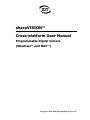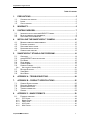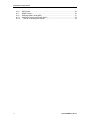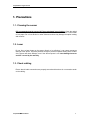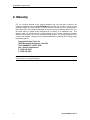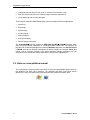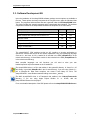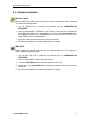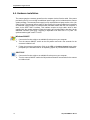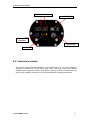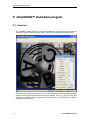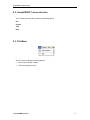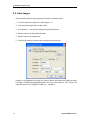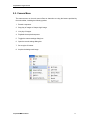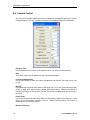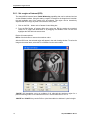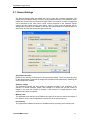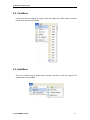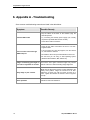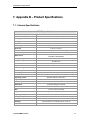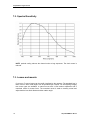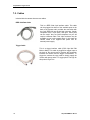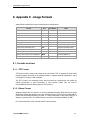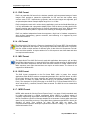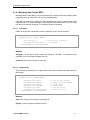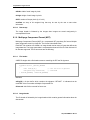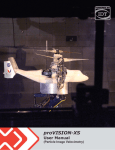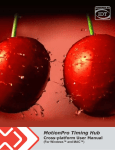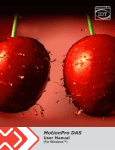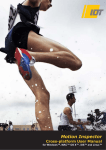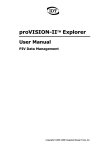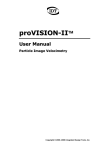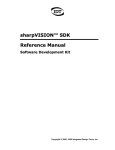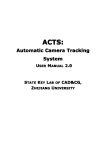Download Sharp VISION VISION Digital Camera User manual
Transcript
sharpVISION™ Cross-platform User Manual Programmable Digital Camera (Windows™ and MAC™) Copyright © 2000, 2006 Integrated Design Tools, Inc. sharpVISION™ Digital Camera Software Release 2.07 Document Revision October 2006 Products Information http://www.idtvision.com North America 1804 Miccosukee Commons, suite 208 TALLAHASSE FL 32308 USA P: (+1) (850) 222-5939 F: (+1) (850) 222-4591 [email protected] Europe via Pennella, 94 I- 38057 - Pergine Valsugana (TN) ITALY P: (+39) 0461- 53 21 12 F: (+39) 0461- 53 21 04 [email protected] Copyright © Integrated Design Tools, Inc. The information in this manual is for information purposes only and is subject to change without notice. Integrated Design Tools, Inc. makes no warranty of any kind with regards to the information contained in this manual, including but not limited to implied warranties of merchantability and fitness for a particular purpose. Integrated Design Tools, Inc. shall not be liable for errors contained herein nor for incidental or consequential damages from the furnishing of this information. No part of this manual may be copied, reproduced, recorded, transmitted or translated without the express written permission of Integrated Design Tools, Inc. 2 sharpVISION™ User Manual sharpVISION™ Digital Camera Table of Contents 1. PRECAUTIONS...........................................................................................5 1.1. 1.2. 1.3. CLEANING THE SENSOR ...................................................................................... 5 LASER ................................................................................................................ 5 CHECK CABLING ................................................................................................. 5 2. WARRANTY ................................................................................................6 3. SYSTEM OVERVIEW ..................................................................................7 3.1. 3.2. 3.3. 4. INTRODUCTION TO THE SHARPVISION™ CAMERA ............................................... 7 NOTE ON CROSS-PLATFORM MANUAL .................................................................. 8 SOFTWARE DEVELOPMENT KIT ........................................................................... 9 INSTALLING THE SHARPVISION™ CAMERA .......................................10 4.1. 4.2. 4.3. 4.4. 4.5. 5. MINIMUM COMPUTER REQUIREMENTS ................................................................ 10 PACKAGE CONTENTS ........................................................................................ 10 SOFTWARE INSTALLATION ................................................................................. 11 HARDWARE INSTALLATION ................................................................................ 12 CAMERA LENS ADAPTER.................................................................................... 13 SHARPVISION™ STAND-ALONE PROGRAM ........................................14 5.1. 5.2. 5.3. 5.4. 5.5. 5.6. OVERVIEW ....................................................................................................... 14 SHARPVISION™ MENU STRUCTURE ................................................................. 15 FILE MENU ....................................................................................................... 15 SAVE IMAGES ................................................................................................... 16 CAMERA MENU ................................................................................................. 17 CAMERA CONTROL ........................................................................................... 18 5.6.1. 5.7. 5.8. 5.9. Set a region of interest (ROI) ....................................................................................20 RECORD SETTINGS........................................................................................... 21 VIEW MENU ...................................................................................................... 23 HELP MENU ...................................................................................................... 23 6. APPENDIX A - TROUBLESHOOTING......................................................24 7. APPENDIX B – PRODUCT SPECIFICATIONS ........................................25 7.1. 7.2. 7.3. 7.4. 7.5. 8. CAMERA SPECIFICATIONS ................................................................................. 25 SPECTRAL SENSITIVITY..................................................................................... 26 LENSES AND MOUNTS ....................................................................................... 26 TRIGGER CONNECTOR ...................................................................................... 27 CABLES ............................................................................................................ 28 APPENDIX C - IMAGE FORMATS ...........................................................29 8.1. 8.1.1. 8.1.2. 8.1.3. 8.1.4. 8.1.5. FORMATS OVERVIEW ........................................................................................ 29 TIFF Format ..............................................................................................................29 Bitmap Format ..........................................................................................................29 PNG Format..............................................................................................................30 AVI Format................................................................................................................30 MOV Format .............................................................................................................30 sharpVISION™ User Manual 3 sharpVISION™ Digital Camera 8.1.6. 8.1.7. 8.1.8. 8.1.9. 8.1.10. 4 BLD Format...............................................................................................................30 MPEG Format ...........................................................................................................30 Multi-page Raw Format (MRF) .................................................................................31 Multi-page Compressed Format (MCF) ....................................................................32 Note on 16 bit grayscale formats ..........................................................................33 sharpVISION™ User Manual sharpVISION™ Digital Camera 1. Precautions 1.1. Cleaning the sensor IDT recommends that the sensor NOT be manipulated in any fashion. Clean the optical surfaces with filtered, compressed air and glass cleaner or distilled water. Use a cotton swab or lens paper. Do not use alcohol or other solvents as these may damage the optical coating and cements. 1.2. Laser Do not focus a laser beam on the sensor directly or by reflection, it can cause permanent damage to the sensor. Any laser powerful enough to produce localized heating at the surface of the sensor will cause damage, even if the camera power is off. Laser-damaged sensors are NOT covered by the warranty. 1.3. Check cabling Ensure that all cable connections are properly secured and that there is not excessive strain on the cabling. sharpVISION™ User Manual 5 sharpVISION™ Digital Camera 2. Warranty IDT, Inc. provides warrants to the original purchaser that, from the date of delivery, the hardware components of the sharpVISION™ Digital Camera (the “Product”) will be in good working condition for a period of one (1) year on all parts. Should any of the components of this Product fail to be in good working order at any time during this warranty period, IDT, Inc. will either repair or replace those components at its factory at no additional cost. This warranty does not include service to repair damage to the Product caused by accident, disaster, misuse, abuse, or non-IDT modification of the Product. All service shipments to IDT must be sent pre-paid. Warranty service may be obtained by contacting IDT in writing during the warranty period. Integrated Design Tools, Inc. 1804 Miccosukee Commons, suite 208 TALLAHASSE FL 32308 - USA Attn.: Service Department T: (850) 222-5939 F: (850) 222-4591 Note: It is requested that the product be returned to INTEGRATED DESIGN TOOLS, Incorporated for warranty service in its original packaging. 6 sharpVISION™ User Manual sharpVISION™ Digital Camera 3. System Overview 3.1. Introduction to the sharpVISION™ Camera The sharpVISION™ digital cameras are high-resolution, high-performance cameras to be used in industrial and scientific applications that include machine vision, microscopy and Particle Image Velocimetry (PIV). The sharpVISION™ cameras are built around the scientific grade SONY ICX sensors. The ICX are progressive scan, CCD interline solid-state sensors with a square pixel array. Progressive scan allows all pixel signals to be output in about 1/12 sec. This chip features an electronic shutter with variable charge-storage time, which makes it possible to realize full frame still-image without a mechanical shutter. High sensitivity and low dark current are achieved through the adoption of HAD (Hole Accumulation Diode) sensors, while low noise electronics provide highly linear and stable digital data at fast frame rates (12 frames/sec). The sharpVISION camera is available in two models: • Non-cooled sharpVISION™ 1500-EX (Sony ICX285AL CCD). • Cooled sharpVISION™ 1500-EX (Sony ICX285AL CCD). The main features are: • Binning 1x1, 2x2, 3x3 and 4x4. • Framing rate 12-40 frames/sec. • Up to 100 frames per second in ROI. • External trigger capability. • Synchronization signal. sharpVISION™ User Manual 7 sharpVISION™ Digital Camera • Controlled exposure from 35 μsec up to 15 minutes in increments of 1μsec. • Fast inter-frame time (200 ns) for Particle Image Velocimetry applications. • 12 bit digitizer (8 and 12 image bit depth). These features make the sharpVISION digital cameras suitable for different applications: • Astronomy. • Microscopy. • Spectroscopy. • X-Ray Imaging. • Motion Analysis. • Biological Analysis. • Particle Image Velocimetry. The sharpVISION™ cameras contain an IEEE-1394 (FireWire™, iLINK™) interface, which offers true plug-and-play capabilities at a high-speed data transfer rate. The cameras are provided with a software package that includes a Windows application, an ActiveX control, a TWAIN driver and a software development kit which includes the complete Visual C++ source code of a working example of an image acquisition sample program to help you integrate camera controls into custom applications, using the API supplied by IDT. 3.2. Note on cross-platform manual The cross-platform manual provides instructions on using the sharpVISION digital camera on the Windows and MAC OS/X platforms. The Windows and MAC icons below denote differences in setup, procedures and commands between Windows and MAC users. 8 sharpVISION™ User Manual sharpVISION™ Digital Camera 3.3. Software Development Kit Upon the installation of the sharpVISION software package several options are available to the user. These options are easily accessed via the Program menu under the Windows Start button. The programs and associated files are organized under the IDT/sharpVISION folder. This folder includes the example programs and the associated documentation. The software components included in the sharpVISION Software Development Kit are listed below. Component Windows MAC sharpVISION™ stand-alone image acquisition application Yes Yes SDK modules with example source code in C++. Yes Yes ActiveX Control Yes No TWAIN driver Yes No Plug-in for LabVIEW™ Yes No Plug-in for MATLAB™ Yes Yes The sharpVISION™ SDK modules provide an API interface to develop applications to operate the camera and access all the camera capabilities using a programming language such as C++ and Java. A C/C++ header file is included in the SDK (sharpAPI.h file in the Include sub-directory). A Visual Basic module is also included in the SDK (sharpAPI.bas file in the Include sub-directory). Most compiled languages can call functions; you will need to write your own header/import/unit equivalent based on the C header file. The sharpVISION driver is a DLL that resides in the system32 directory. A Visual C++ 6.0 stub library is provided (SharpDrv.lib in the Lib sub-directory); if you are using Visual C++, link to SharpDrv.lib. Most other compilers can create a stub library for DLLs. The sharpVISION DLL uses Windows standard calling conventions (_stdcall). The MAC sharpVISION driver is a Framework that resides in the /Library/Frameworks directory. If you are using Apple Project Builder 2.1 or XCode, add the sharpVISION.framework to the project. For a more detailed description of the SDK please refer to the sharpVISION SDK Reference. sharpVISION™ User Manual 9 sharpVISION™ Digital Camera 4. Installing the sharpVISION™ camera This section specifies the minimum recommended computer requirements and gives the procedures needed to install the Camera Head, Camera Cable, Power Supply, I/O Cable, and software. 4.1. Minimum computer requirements PC MAC Operating System Windows 2000, Windows XP MAC OS X 10.2 (Jaguar) or higher Processor Pentium III or equivalent with 500 MHz processor. G3 MAC OS X compatible RAM 256 MB 256 MB IEEE 1394 (fire-wire) OHCI compliant IEEE 1394 card OHCI compliant IEEE 1394 card Hard Drive 40GB or greater hard drive (recommended). 40GB or greater hard drive (recommended). Monitor/Colors Capable of 1024 x 768 or greater resolution (24/32 bit colors). Capable of 1024 x 768 or greater resolution. (24/32 bit colors). Additional equipment CDR drive (recommended). CDR drive (recommended). 4.2. Package contents Before beginning the installation process, check that the following items are present in the sharpVISION™ package. If you are missing any of the items listed below, please contact IDT, Inc. or your sales representative. 10 Camera. I/O IEEE-1394 Cable. Trigger cable. CD-ROM of sharpVISION™ software and documentation. sharpVISION™ Quick Start Guide. sharpVISION™ User Manual sharpVISION™ Digital Camera 4.3. Software Installation Windows 2000/XP Before installing the software make sure that the computer has Windows 2000 or Windows XP installed as operating system. 1. Log into Windows with a username and password that has ADMINISTRATIVE PRIVILEGES. 2. Insert the sharpVISION™ VISION CD in the CD drive. If the computer is configured to AUTORUN, the installer will run automatically. If not, click on the Windows Start button. Select Run from the menu. Use the Browse button to locate the SETUP.EXE file on the sharpVISION CD and click the OK button. 3. Select the “Install” option and follow the on-screen instructions. 4. EXIT when the installation is complete and restart your computer. MAC OS/X Before installing the software make sure that your MAC has MAC OS X 10.2 (Jaguar) or higher, installed as operating system. 1. Log into Mac OS/X with a username and password that has ADMINISTRATIVE PRIVILEGES. 2. Insert the sharpVISION™ VISION CD in the CD drive. 3. Locate the sharpVISION.sit file in the MAC sub-directory of the CD. 4. Double click on the sharpVISION.sit to run installation program and follow the on-screen instructions. 5. EXIT when the installation is complete and restart your computer. sharpVISION™ User Manual 11 sharpVISION™ Digital Camera 4.4. Hardware installation The camera gets the necessary power from the computer via the fire-wire cable. If the power provided by the PC is not enough an additional power supply unit is included with the camera system package. The external power supply is only required when a laptop and/or a 6 to 4 pin cable is used. The external power supply is also required for camera models that incorporate an additional cooling module. All communication and data transfer with the host computer is done via the IEEE 1394™ interface. This interface requires a single cable, which is also supplied with the camera package. External triggering and synchronization are done via the dedicated connector (PS2 type). Triggering is expected to be done with a TTL pulse. The synchronization signal is also TTL level. Windows 2000/XP 1. Connect the fire-wire cable to an available fire-wire port on your computer. 2. Turn the camera ON/OFF switch to the ON position and wait a few seconds for the camera to initialize it self. 3. Follow the on-screen instructions. Click on the YES or Continue Anyway button when prompted by the Windows 2000 or XP Operating system to proceed with the installation. MAC OS/X 1. Connect the fire-wire cable to an available fire-wire port on your computer. 2. Turn the camera ON/OFF switch the ON position and wait a few seconds for the camera to initialize it self. 12 sharpVISION™ User Manual sharpVISION™ Digital Camera IEEE-1394 Connectors Power ON/OFF Power Connector Trigger and Sync Control LED 4.5. Camera lens adapter The camera is supplied with a standard C-mount. Alternatively, a C to F mount adapter is available to interface with F-mount (Nikon type) lenses. Use Nikon lenses with a tilt/shift capability when imaging at an angle. As an option, mounting hardware for tilt/shift lenses by Canon is also available. Contact your IDT sales representative for ordering information. sharpVISION™ User Manual 13 sharpVISION™ Digital Camera 5. sharpVISION™ stand-alone program 5.1. Overview This application allows the user to acquire, save/play-back image records, and control the camera in Single or Double Exposure modes. The GUI for the application is shown below. Using the Camera Control dialog box, the user may interactively select the camera operating modes as well as other parameters like exposure, binning, and so on. The user may also start/stop the camera, acquire a sequence of images, store it to the hard disk as well as control the record settings. 14 sharpVISION™ User Manual sharpVISION™ Digital Camera 5.2. sharpVISION™ menu structure The X-Vision main menu bar contains the following options: File Camera View Help 5.3. File Menu The File menu contains the following options: • Save on the hard disk Images • Close the program and exit. sharpVISION™ User Manual 15 sharpVISION™ Digital Camera 5.4. Save images Each acquired sequence may be opened and saved in a different format. 1. From the main menu select File > Save Images… or 2. Click the Save Images button on the toolbar. 3. Click Browse... if you want to change the acquisitions directory. 4. Edit the name of the acquisition sub folder. 5. Edit the mane of the image prefix. 6. Select the file format, the start index, the stop index and the step. Example: if the parameters are those in the picture above, the program will create the folder C:\Program Files\IDT\sharpVISION\Acquis001 and store 100 images in TIFF format. The image file names will be: Img000.tif, Img001.tif … Img099.tif. 16 sharpVISION™ User Manual sharpVISION™ Digital Camera 5.5. Camera Menu The camera menu on the main menu offers an alternative to using the buttons provided by the main toolbar, including the following options: 1. Record a sequence. 2. Stop play of images or Snap a single image. 3. Live play of images. 4. Playback the acquired sequence. 5. Toggle the camera settings dialog box. 6. Open the record settings dialog box. 7. Set a region of interest. 8. Acquire the background image. sharpVISION™ User Manual 17 sharpVISION™ Digital Camera 5.6. Camera Control The camera configuration parameters may be interactively changed by opening the camera settings dialog box. The user may set the camera in play mode and adjust the parameters. Exposure Time Use the f-stop buttons to select a new exposure value. The value is in microseconds Rate The current camera rate is updated any time a parameter changes. Contrast and Brightness Use the spin buttons to select new values of brightness and contrast. The range is from -100 to 100. Binning Use the Binning drop-down list to select a new value from 1x1 to 4x4. Pixels may be grouped to form a larger pixel, which results in added SNR and sensitivity. When this parameter is changed, the Region of Interest (ROI) is reset. The control is disabled when the camera is in live mode. Pixel Format Use the Pixel Depth drop-down list to select from the following options: 8-bit (Gray 8) or 10-bit (Gray 16) for monochrome cameras (12-bit for 1500-EX camera model). The control is disabled when the camera is playing. Readout Frequency 18 sharpVISION™ User Manual sharpVISION™ Digital Camera This parameter controls the speed at which the image data is read from the CCD. The supported values are: 20 MHz, 10 MHz, 5 MHz and 2MHz. Exposure Mode Use the drop-down list to select either Single or Double exposure mode. Trigger/Sync Mode The default state of the camera at start-up is in the Internal/continuous mode. In this mode the camera does not require a trigger input signal. The other camera modes (External Edge High, Edge Low, Pulse High and Pulse Low) require an external trigger input. In these modes the camera waits for a trigger signal to initiate the acquisition of a frame. There is a delay (latency) between the trigger event and the start of an acquisition of 12 microseconds. Camera Cooler The camera cooler feature may be activated. The parameter enables and disables the thermoelectric-cooler. Acquisition Time Out If the camera cannot snap a frame during live mode or cannot acquire a sequence, a time out may occur. Type a new value into the text box to change the duration of the time out. The value is displayed in seconds. Region of interest The camera ROI may be adjusted. The grayed edit boxes in the ROI group show the current ROI settings. The user may change them by pressing the "Edit…" button (see below). The button is disabled when the camera is playing. Background To reduce the noise associated to the sensor, a background image is acquired. The camera lens cap must be on. sharpVISION™ User Manual 19 sharpVISION™ Digital Camera 5.6.1. Set a region of interest (ROI) The sharpVISION camera has a Partial Windowing capability that can be selected and set via the software interface. Using this setting a region of interest for the image that is less than the total available area of the sensor may be selected. This region can be interactively adjusted and can occupy any area of the sensor’s active pixels. 1. Click on the Edit… button on the Camera Control dialog box. 2. From the Edit Region of Interest dialog box, select the ROI by setting the numerical values for its origin and dimensions or by dragging the handles of the red box that highlights the ROI within the sensor area. Region of Interest options: Reset: click the button to reset to the maximum value. After the ROI is set, the selected region will appear in the main viewing window. To resize the image to the screen area, select the Fit to Window from the main toolbar. 1300-DE: ROI boundaries occur on multiples of 16, although the maximum region for a particular binning mode is not restricted to this rule. The minimum ROI is 16 x 16. 1400-DE and 1500-EX: they can do ROI on 4-pixel boundaries in width and 1-pixel in height. 20 sharpVISION™ User Manual sharpVISION™ Digital Camera 5.7. Record Settings The Record Settings dialog box allows the user to select the recording parameters. The images may be acquired directly to RAM or to the selected directory on the hard disk. When images are recorded they are streamed to HOST RAM. The maximum number of images that can be streamed at the video rate to HOST memory depends on the maximum system capacity and the number that the user allows. When a longer record is required, the file storage feature needs to be enabled. In this case the system acquires to RAM followed to a write to disk until the desired record length is achieved. Acquisitions directory Browse to the directory of selections for saving acquired images. This is the parent directory for the saved images. Each time the images are recorded a new sub-directory containing the actual image files is created. Samples / Images The parameter indicates the total number of samples recorded in the acquisition. If the camera is in double exposure modes, each sample is an image pair and the number of images is two times the number of samples. If the camera is in single exposure mode, samples and images correspond. Memory Limit This parameter limits the amount of RAM memory that can be used to acquire the images. If the "System" value is set, the application reserves 50% of the system memory. Free memory The progress bar indicates the amount of available memory according to the memory limit. sharpVISION™ User Manual 21 sharpVISION™ Digital Camera Enable automatic save… If this option is selected, the program stores the images to the hard disk immediately after the acquisition. Acquisition folder Name The parameter indicates the directory in the hard disk where the acquired images will be stored. Images name prefix Type the image prefix into the text box. Images File Type Use the drop-down list to set the image type format for archiving files to the hard drive of the computer. 22 sharpVISION™ User Manual sharpVISION™ Digital Camera 5.8. View Menu Use the View menu to magnify the image, restore the original size (100% zoom) or compute a zoom factor that fits in the window 5.9. Help Menu This menu contains support options and information including: e-mail tech support and software and manual updates. sharpVISION™ User Manual 23 sharpVISION™ Digital Camera 6. Appendix A - Troubleshooting Some common troubleshooting scenarios are listed in the table below: Symptom Possible Remedy Flip the switch at the back of the camera trying the alternate position. Camera LED not ON Try connecting the auxiliary power supply (not normally required if 6-pin IEEE1394 interface is used). Check all the cable connections. Check all the cable connections. Be sure to use IDTsupplied cables. Cannot control camera through IEEE-1394 port Turn the camera off, close all programs, turn the camera on, and restart the software. Re-install the drivers and provided software from the CD. Be sure that you are using a valid operating system (Windows 98 2nd Edition, ME, 2000 or XP). 24 Image occasionally goes bright on one side or stays dark on one side Turn-off the room lights. Fluorescent lights may interact with the camera to create fluctuating image brightness. Hazy image or poor contrast. Make sure the back focus plane is correctly adjusted to the infinity focus position. Image the camera at a far field. Adjust the C-mount ring until the image at infinity is in focus. Tighten the setscrew to that the C-mount ring does not slip. Other problems Call IDT for technical assistance. sharpVISION™ User Manual sharpVISION™ Digital Camera 7. Appendix B – Product Specifications 7.1. Camera Specifications 1500-EX specifications Total number of pixels 1434 x 1050 Number of active pixels 1360 x 1024 (1.4 million) Binning modes ROI (region of interest) Exposure Sensor type Pixel Size 1x1, 2x2, 8x8 From 1x1 to full resolution 10 µs to 15 min (1 µs increments) Sony IC285 progressive-scan interline CCD (mono) 6.45 µm x 6.45 µm Linear full well 18.000 e (22.000 e with 2x2 binning) Read out noise 8e Dark current Analog to Digital conversion Image Bit Depth Cooled: 0.15e/pix/s – Non-Cooled: doubles every 5 degrees increase of temperature 12 bit 8/12 bit mono Sensor size Diagonal 11 mm Aspect ratio 4:3 Anti-blooming > 1000 Non linearity < 1% Cooling type Peltier thermoelectric cooling to 25° C below ambient Operating system Digital interface External sync Gain/offset Power requirements Size Weight Operating Temperature Storage Temperature Lens Mount Humidity Tripod Mount sharpVISION™ User Manual Windows 2000, XP, MAC OS X IEEE 1394 (fire-wire) TTL Programmable gain and offset 7 W (non cooled) 13 W (cooled); 8-24 V 76 x 63 x 132 mm (non cooled) 76 x 63 x 149 mm (cooled) 0.64 kg (non cooled); 0.92 kg (cooled) 0° to 50° C (32° to 122° F) -10° to 60° C C-mount, F-mount (Nikon and Cannon) Less than 80% non condensing at 35° C (95° F) Standard ¼-20 photo mounts 25 sharpVISION™ Digital Camera 7.2. Spectral Sensitivity NOTE: optional cooling reduces the thermal noise at long exposures. The dark current is reduced. 7.3. Lenses and mounts C–mount or F–mount lenses can be readily interfaced to the cameras. The standard lens is Nikon 50 mm. Other focal lengths can be provided upon request. For Scheimpflug imaging two mount types are available: a manual mount with a lens rotation adjustment and a motorized mount for remote focus. The motorized mount is used to remotely control and adjust both the lens focal distance and the rotation angle. 26 sharpVISION™ User Manual sharpVISION™ Digital Camera 7.4. Trigger connector The camera generates image data that is sent to the host interface via the IEEE-1394 cable. The camera can be controlled from the host computer via this cable. The auxiliary power supply provides power in those cases where power is unavailable from the host computer. For example, when using a laptop computer as the host, the auxiliary power unit will usually be required to power the camera TRIGGER/SYNC Control. The Trigger/Sync Control connector at the rear of the camera is a 6 pin miniature circular DIN receptacle, AMD 749265. The mating connector is Singatron Enterprises part number 6000-6P. The mating connector is available from Digikey and can be purchased over the Internet at www.digikey.com. The pin-out for the connector is as follows: PIN # Signal Name Signal Source Description 1 +5 VDC User Power for optocoupler trigger 2 Trigger (INPUT) User Active low trigger input 3 SYNC-A (OUTPUT) Camera Indicates CCD output (Active High) 4 GND User Ground reference for Optocoupler 5 SYNC-B (OUTPUT) Camera Exposure or Trigger Mask (Active High) 6 GND User Ground reference for Optocoupler 5 V DC (PIN #1) and GND (PIN #4 and PIN #6) must be connected in order for SYNC-A, SYNC-B or TRIGGER to be live. To use the camera with an external trigger source a TRIGGER/BUFFER INVERTER is included. By means of an included trigger cable, this module supplies the camera with the necessary conditioned trigger signals and power for pin 1 as well as it outputs the sync signal. There is a 12-microsecond delay between the TRIGGER event and the beginning of the exposure period. The Integration time corresponds to the length of time the CCD is programmed to expose. The Readout time corresponds to the time to readout the CCD. NOTE for PIV USERS: When the camera is used in the double-exposure mode the exposure time must be set equal to the laser trigger delay minus 12 microseconds. The second exposure is automatically set equal to the sensor read-out time. sharpVISION™ User Manual 27 sharpVISION™ Digital Camera 7.5. Cables Included with the camera there are two cables: IEEE 1394 Data Cable This is a IEEE-1394 6-pin interface cable. This cable can be plugged into either of the available ports at the back of the camera and it provides the connection with the 6-pin IEEE1394 port in the host computer. Certain computers have a 4-pin IEEE 1394 port. These ports can be used if they are OHCI-compliant, but you will require a different cable. This 4-pin connector may be available at your local computer store. In this case the camera needs to be supplied with power from an external power supply. Trigger Cable This is a trigger interface cable (PS/2 6-pin Mini DIN Male to Male). This cable is plugged into trigger input at the back of the camera and it provides the connection between the camera and the trigger inverter/buffer. To trigger the camera the user needs to simply supply the inverter with power and a TTL trigger pulse. The logic for this pulse is High-True 28 sharpVISION™ User Manual sharpVISION™ Digital Camera 8. Appendix C - Image Formats sharpVISION supports the image formats listed in the table below: Format Ext Pixel Depth Notes Tagged Image File Format - TIFF™ TIF 8/16 Grayscale Windows™ Bitmap BMP 8 Grayscale Portable network Graphics – PNG PNG 8/16 Grayscale Multi-Page TIFF MPT 8/16 Grayscale Multi-page Raw MPR 8/16 Grayscale (IDT proprietary) Multi-page Compressed MCF 8/16 Grayscale (IDT proprietary) Audio Video Interleaved (AVI) AVI 8 Grayscale (standard codec) Apple Quick Time (MOV) MOV 8 Grayscale Weinberger Sequence (BLD) BLD 8 Grayscale Moving Picture Experts Group (MPEG) MPG 8 Grayscale (MPEG-1) 8.1. Formats overview 8.1.1. TIFF Format TIFF pictures store a single raster image at any color depth. TIFF is arguably the most widely supported graphic file format in the printing industry. It supports optional compression, and is not suitable for viewing in Web browsers. The TIFF format is an extensible format, which means that a programmer can modify the original specification to add functionality or meet specific needs. This can lead to incompatibilities between different types of TIFF pictures. 8.1.2. Bitmap Format Windows bitmap files are stored in a device-independent bitmap (DIB) format that allows Windows to display the bitmap on any type of display device. The term "device independent" means that the bitmap specifies pixel color in a form independent of the method used by a display to represent color. The default filename extension of a Windows DIB file is .BMP. For further information, refer to the Microsoft™ documentation. sharpVISION™ User Manual 29 sharpVISION™ Digital Camera 8.1.3. PNG Format PNG is an extensible file format for the lossless, portable, well-compressed storage of raster images. PNG provides a patent-free replacement for GIF and can also replace many common uses of TIFF. Indexed-color, grayscale, and true-color images are supported, plus an optional alpha channel. Sample depths range from 1 to 16 bits. PNG is designed to work well in online viewing applications, such as the World Wide Web, so it is fully streamable with a progressive display option. PNG is robust, providing both full file integrity checking and simple detection of common transmission errors. Also, PNG can store gamma and chromaticity data for improved color matching on heterogeneous platforms. PNG is a platform-independent format that supports a high level of lossless compression, alpha channel transparency, gamma correction, and interlacing. It is supported by more recent Web browsers. 8.1.4. AVI Format The Microsoft AVI file format is a Resource Interchange File Format (RIFF) file specification used with applications that capture, edit, and play back audio-video sequences. In general, AVI files contain multiple streams of different types of data. Most AVI sequences use both audio and video streams. A simple variation for an AVI sequence uses video data and does not require an audio stream. 8.1.5. MOV Format The Apple Quick Time MOV file format is used with applications that capture, edit, and play back audio-video sequences. In general, MOV files contain multiple streams of different types of data. Most MOV sequences use both audio and video streams. A simple variation for an MOV sequence uses video data and does not require an audio stream. The format is not supported on Windows OS. 8.1.6. BLD Format The BLD format corresponds to the file format RAW, which is known from several applications. Each BLD file needs a corresponding descriptor file in the DSC format. In a BLD file all single frames of an image sequence are stored successively uncompressed in the block format. The data is in binary raw data format (e.g. for grayscale pictures 1 Byte per Pixel). The descriptor file (DSC) belonging to the BLD file is a line-orientated ASCII file, in which values like e.g. resolution, frames or date are stored. The DSC file can be created with any text editor. 8.1.7. MPEG Format MPEG, which stands for “Moving Picture Experts Group”, is a name of family standards used for coding audio-visual in a digital compressed format. MPEG is a generic means of compactly representing digital video and audio signals for consumer distribution. The basic idea is to transform a stream of discrete samples into a bit-stream of tokens which takes less space, but is just as filling to the eye. The graphic library implements the MPEG-1 format, the standard on which such products as video CD and MP3 are based. The compression/decompression technique implemented in MPEG is “lossy”, e.g. some amount of data information is lost. 30 sharpVISION™ User Manual sharpVISION™ Digital Camera 8.1.8. Multi-page Raw Format (MRF) Multi-page Raw Format (MRF) is an uncompressed IDT proprietary file format. Multiple raster images are stored in a single file. The format is described below. Each MRF file contains a file header, an image header and an array of bytes that defines the image data bits. The image raster data is not compressed and stored in the file “as it is”. Both 8 bit and 16 bit data are supported. The file structures are the following: 8.1.8.1. File header A MRF file begins with a file header structure containing the IDT raw file signature. typedef struct _RCFILE_HEADER { char szSign[8]; // IDT raw file signature unsigned long nReserved; // reserved } RCFILE_HEADER, *PRCFILE_HEADER; Members szSign[8]: a 8 char buffer which contains the signature “IDT-MRF”. It indicates that the remainder of the file contains a Multiple Raw File. nReserved: this field is reserved for future use. 8.1.8.2. Image header The file header is followed by the image header which contains general information about the data stream. typedef struct _RCIMG_HEADER { unsigned long nSize; unsigned long nPages; unsigned long nWidth; unsigned long nHeight; unsigned long nBPP; unsigned long userData[64]; } RCIMG_HEADER, *PRCIMG_HEADER; // // // // // // size of this header number of pages/frames image width image height bits per pixel user data array Members nSize: size of the structure in bytes. It should be 84. nPages: number of images contained in the file sharpVISION™ User Manual 31 sharpVISION™ Digital Camera nWidth: width of each image in pixels. nHeight: height of each image in pixels. nBPP: number of bits per pixels (8, 10 or12) userData: an array of 64 unsigned long that may be user by the user to store other information. 8.1.8.3. Data arrays The image header is followed by the images data. Images are stored contiguously in uncompressed format. 8.1.9. Multi-page Compressed Format (MCF) Multi-page Compressed Format (MCF) is a compressed IDT proprietary file format. Multiple raster images are stored in a single file. The format is described below. Each MCF file contains a file header, an image header and an array of bytes that defines the image data bits. The image raster data is compressed and stored in the file. Both 8 bit and 16 bit data are supported. The file structures are the following: 8.1.9.1. File header A MRF file begins with a file header structure containing the IDT raw file signature. typedef struct _RCFILE_HEADER { char szSign[8]; // IDT raw file signature unsigned long nReserved; // reserved } RCFILE_HEADER, *PRCFILE_HEADER; Members szSign[8]: a 8 char buffer which contains the signature “IDT-MCF”. It indicates that the remainder of the file contains a Multiple Compressed File. nReserved: this field is reserved for future use. 8.1.9.2. Image header The file header is followed by the image header which contains general information about the data stream. 32 sharpVISION™ User Manual sharpVISION™ Digital Camera typedef struct _RCIMG_HEADER { unsigned long nSize; unsigned long nPages; unsigned long nWidth; unsigned long nHeight; unsigned long nBPP; unsigned long userData[64]; } RCIMG_HEADER, *PRCIMG_HEADER; // // // // // // size of this header number of pages/frames image width image height bits per pixel user data array Members nSize: size of the structure in bytes. It should be 84. nPages: number of images contained in the file nWidth: width of each image in pixels. nHeight: height of each image in pixels. nBPP: number of bits per pixels (8, 10 or12) userData: an array of 64 unsigned long that may be user by the user to store other information. 8.1.9.3. Data arrays The image header is followed by the images data. Images are stored contiguously in compressed format. The first four bytes contains the size of the compressed buffer, followed by image data. Data compression is done using ZLIB library version 1.1.4, which is free and available for download at the URL http://www.zlib.org. The compression algorithm used by ZLIB is a variation of LZ77 (Lempel-Ziv 1977). It finds duplicated strings in the input data. The second occurrence of a string is replaced by a pointer to the previous string, in the form of a pair (distance, length). Distances are limited to 32K bytes, and lengths are limited to 258 bytes. When a string does not occur anywhere in the previous 32K bytes, it is emitted as a sequence of literal bytes. 8.1.10. Note on 16 bit grayscale formats 10-bit images acquired from the camera may be saved in different 16 bit formats. These formats include TIF, PNG, MPT, MRF and MCF. Since 16 bit grayscale format is not a standard, not all the applications for image processing may correctly display the saved images. sharpVISION™ User Manual 33