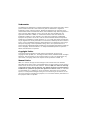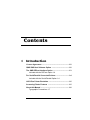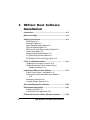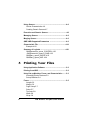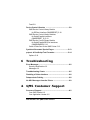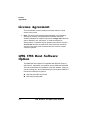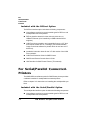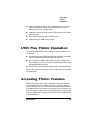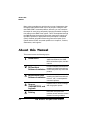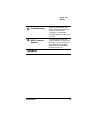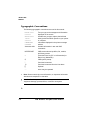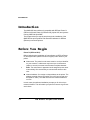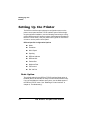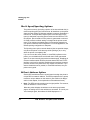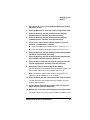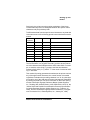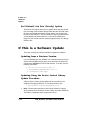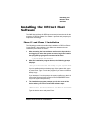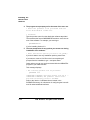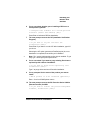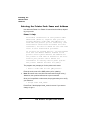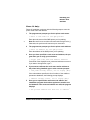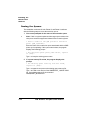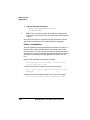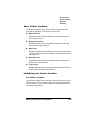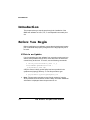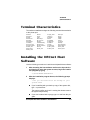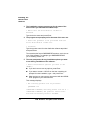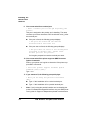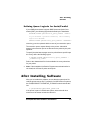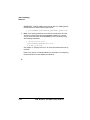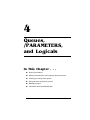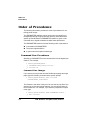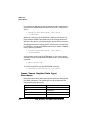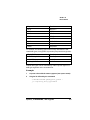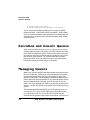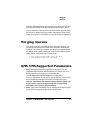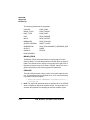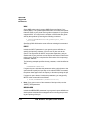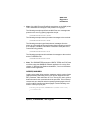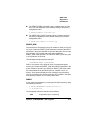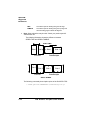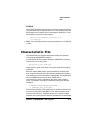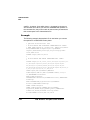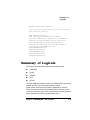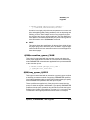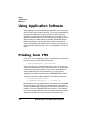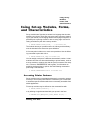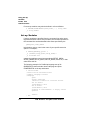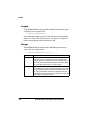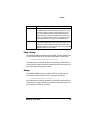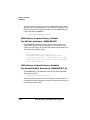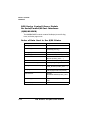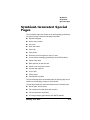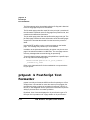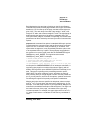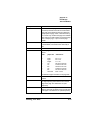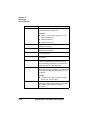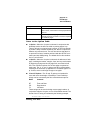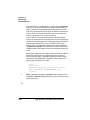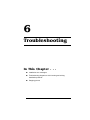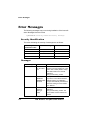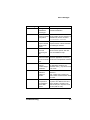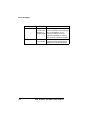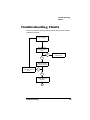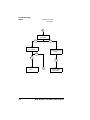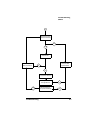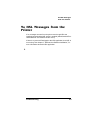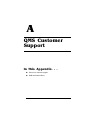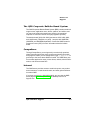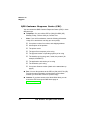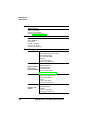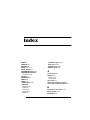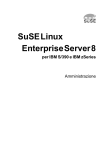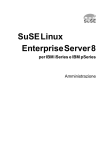Download QMS VMS User`s guide
Transcript
VMS Interface
for QMS Crown
Printers
®
®
1800208-001G
Trademarks
The following are trademarks or registered trademarks of their respective owners. Other
product names mentioned in this manual may also be trademarks or registered
trademarks of their respective owners. Registered trademarks are registered in the
United States Patent and Trademark Office; some trademarks may also be registered in
other countries. QMS, QMS-PS, Crown, the Crown seal, and the QMS logo are
registered trademarks of QMS, Inc. PS Executive Series, QUIC and QUIC II are
trademarks of QMS, Inc. DEC, DECnet, LAT, LN03, VAX, VAXcluster, VMS/Digital
Equipment Corporation. HP, HP-GL, LaserJet, HP PCL/Hewlett-Packard Corporation.
PostScript is a trademark of Adobe Systems, Inc., for a page description language and
may be registered in cer tain jurisdictions. In this manual, “PostScript Level 2” is used to
refer to a set of capabilities defined by Adobe Systems for its PostScript Level 2 page
description language. These capabilities, among others, are implemented in this
product through a QMS-developed emulation that is compatible with Adobe's PostScript
Level 2 language. Tektronix/Tektronix, Inc. Dataproducts/Dataproducts Corporation.
Diablo, Ethernet/Xerox Corporation.
Copyright Notice
This manual and the digitally encoded software included with the printer are
Copyrighted 1997 by QMS, Inc., One Magnum Pass, Mobile, Alabama 36618. All Rights
Reserved. This manual may not be copied in whole or in part, nor transferred to any
other media or language, without the express written permission of QMS, Inc.
Manual Notice
QMS, Inc. reserves the right to make changes to this manual and to the software
described herein without notice. Considerable effor t has been made to ensure that this
manual is free of inaccuracies and omissions. However, QMS, Inc. makes no warranty
of any kind including, but not limited to, any implied warranties of merchantability
and fitness for a particular purpose with regard to this manual. QMS, Inc. assumes
no responsibility for, or liability for, errors contained in this manual or for incidental,
special, or consequential damages arising out of the furnishing of this manual, or the
use of this manual in operating the equipment, or in connection with the performance of
the equipment when so operated.
Contents
1 Introduction
License Agreement ............................................................ 1-2
QMS VMS Host Software Option ...................................... 1-2
The QMS DECnet Interface Option ................................... 1-3
Included with the DECnet Option 1-4
For Serial/Parallel Connected-Printers ............................ 1-4
Included with the Serial/Parallel Option 1-4
LN03 Plus Printer Emulation ............................................. 1-5
Accessing Printer Features .............................................. 1-5
About this Manual .............................................................. 1-6
Typographic Conventions 1-7
2 DECnet Host Software
Installation
Introduction ........................................................................ 2-2
Before You Begin ............................................................... 2-2
Setting Up the Printer ........................................................ 2-4
Mode Option 2-4
Emulation Option 2-5
Min K Spool/Spooling Options 2-6
DECnet Address Option 2-6
DECnet HSL [Hot Status Listener] Option 2-8
Packet Size Option 2-8
Multicast Pkts [Packets] Option 2-8
PS [PostScript] Protocol Option 2-8
Def [Default] Job Prio [Priority] Option 2-12
If This is a Software Update ............................................ 2-12
Updating from a Previous Version 2-12
Updating Using the Device Control Library
Update Procedure 2-12
Installing the DECnet Host Software .............................. 2-13
Phase IV and Phase V Installation 2-13
Entering the Printer Node Name and Address
2-16
Naming the Queues 2-18
Creating Generic Queues 2-19
After Installing the Host Software .................................. 2-20
HSL Network Application ................................................ 2-21
Enabling the HSL 2-21
Verifying the HSL Application 2-22
PS Executive Series Utilities (Remote Console) ........... 2-23
ii
VMS Interface for QMS Crown Printers
Navigating through PS Executive 2-23
Starting PS Executive for VMS 2-24
Printer Default Settings 2-24
Start Remote Console Session 2-24
Show Printer Counters 2-25
Identifying the Printer Location 2-25
Exit PS Executive 2-26
3 Serial/Parallel Host
Software Installation
Introduction ........................................................................ 3-2
Before You Begin ............................................................... 3-2
If This is an Update 3-2
Terminal Characteristics ................................................... 3-3
Installing the DECnet Host Software ................................ 3-3
Naming the Queues 3-7
Creating Generic Queues 3-7
Defining Queue Logicals for Serial/Parallel 3-9
After Installing Software .................................................... 3-9
4 Queues, /PARAMETERS, and
Logicals
Order of Precedence .......................................................... 4-2
Command Line Precedence 4-2
Queue Logical Precedence 4-3
Queue Names (Implied Data Type) Precedence
4-4
VMS Interface for QMS Crown Printers
iii
Using Queues ..................................................................... 4-6
Queue Characteristics 4-6
Creating Generic Queues 4-7
Execution and Generic Queues ........................................ 4-8
Managing Queues .............................................................. 4-8
Merging Queues ................................................................. 4-9
QMS VMS-Supported Parameters .................................... 4-9
Characteristic File ............................................................ 4-19
Example 4-20
Summary of Logicals ....................................................... 4-21
QMS$execution_queue_CONTROL 4-22
QMS$execution_queue_CHAR 4-23
QMS$any_queue_QUEUE 4-23
QMS$any_queue_NUP 4-24
5 Printing Your Files
Using Application Software .............................................. 5-2
Printing from VMS .............................................................. 5-2
Using Set-up Modules, Forms, and Characteristics ....... 5-3
Accessing Printer Features 5-3
Set-up Modules 5-4
Forms .................................................................................. 5-5
Length 5-6
Margin 5-6
Page Setup 5-7
Setup 5-7
Truncate 5-8
Width 5-8
Wrap 5-8
iv
VMS Interface for QMS Crown Printers
Feed 5-9
Device Control Libraries ................................................... 5-9
QMS Device Control Library Module
for DECnet Interface (QMS$RESET) 5-10
QMS Device Control Library Modules
for Serial/Parallel Interfaces
(QMS$RESET_S) 5-10
QMS Device Control Library Module
for Serial/Parallel/DECnet Interfaces
(QMS$HEADER) 5-12
Order of Data Sent to the QMS Printer 5-12
Symbiont-Generated Special Pages .............................. 5-13
prtpost: A PostScript Text Formatter ............................. 5-14
Options 5-16
6 Troubleshooting
Error Messages .................................................................. 6-2
Severity Identification 6-2
Messages 6-2
Troubleshooting Charts .................................................... 6-5
Disabling a Printer Interface ............................................. 6-8
Dataproducts Printing ....................................................... 6-8
No HSL Messages from the Printer .................................. 6-9
A QMS Customer Support
Sources of Support ........................................................... A-2
Your QMS Vendor A-2
Your Application Vendor A-2
VMS Interface for QMS Crown Printers
v
Q-FAX A-2
The QMS Corporate Bulletin Board System A-3
CompuServe A-3
Internet A-3
QMS Customer Response Center (CRC) A-4
QMS World-wide Offices .................................................. A-5
Index
v
vi
VMS Interface for QMS Crown Printers
1
Introduction
In This Chapter . . .
n
Information about the software licensing agreement
n
Introduction to the DECnet interface option
n
Introduction to the serial/parallel option
n
Introduction to the HSL application for DECnet
n
Introduction to PS Executive Series Utilities for DECnet
n
Descriptions of the contents of each chapter of this manual
License
Agreement
License Agreement
The host software must be installed on all hosts that are to have
access to the printer.
»
Note: The terms of the licensing agreement that you accepted by
opening the package containing the host software restrict the
software installation to multiple computers at a single site without the
right to distribute, rent, sub-license, or lease the software or
documentation. A separate license agreement and fee are required
for each site at which the software is used. Single site means the
location of the target printer for which there are common multiple
computer systems.
QMS VMS Host Software
Option
The QMS VMS host software is compatible with DECnet Phase IV
and Phase V, Alpha AXP, and systems running VMS and OpenVMS.
This manual describes the installation of the host software, setting up
queues, printing files, and troubleshooting for two separate VMS environments for QMS Crown printers:
1-2
n
VMS using the DECnet protocol
n
VMS using serial/parallel
VMS Interface for QMS Crown Printers
The QMS
DECnet
Interface
Option
The QMS DECnet Interface
Option
The DECnet interface option for QMS Crown printers provides a hardware and software connection to your DECnet network. See your
printer user’s guide for installation instructions for your hardware interface. With the interface hardware properly installed in the printer and
the accompanying host software loaded on the host, the QMS printer
becomes a node on the network.
The host software
n
Creates execution queues.
n
Creates generic queues specific to printer-supported language
and page layout types, if desired.
n
Performs an Installation Verification Program test upon installation, if desired.
n
Adds a HELP file to your VMS on-line HELP facility.
n
Creates a printer-specific characteristic file which identifies
printer-supported /PARAMETER qualifiers.
n
Creates a Remote Console capability as part of the QMS PS
Executive Series Utilities to remotely configure and monitor
printer status from anywhere on the network.
n
Includes a network application, Hot Status Listener, to receive
printer error and backchannel messages from DECnet- connected printers.
n
Performs load balancing that automatically distributes print jobs
equally to all printers on generic queues.
n
Installs QMS VMS Release Notes that document new features
and may be viewed or printed.
Refer to chapter 2 for step-by-step instructions on installing the DECnet host software.
Introduction
1-3
For
Serial/Parallel
ConnectedPrinters
Included with the DECnet Option
The DECnet interface option includes the following components:
n
Host software provided on popular media types for DECnet- and
serial/parallel-connected printers.
n
DECnet interface boards for either thin-wire, thick-wire, or
10BaseT Ethernet (to be installed by a QMS-authorized field
engineer).
n
LN03 Plus printer emulation and compatible fonts on a 3.5" disk
and requires a hard drive or a cartridge. (and a downloadable
image on the host software for printers which do not have a 3.5"
disk drive).
n
Installation instruction sheet for the 3.5" disk version of the LN03
Plus emulation.
n
LN03 Plus Emulation Guide for QMS Printers.
n
QMS Crown Remote Console User's Guide.
n
VMS Interface for QMS Crown Printers. (This manual)
For Serial/Parallel ConnectedPrinters
The QMS VMS host software option for QMS Crown printers provides
a software interface for serial/parallel-connected printers.
Refer to chapter 3 for instructions on installing the serial/parallel symbiont.
Included with the Serial/Parallel Option
The serial/parallel interface option includes the following components:
n
1-4
Host software provided on popular media types for DECnet- and
serial/parallel-connected printers.
VMS Interface for QMS Crown Printers
LN03 Plus
Printer
Emulation
n
LN03 Plus printer emulation and compatible fonts on a 3.5" disk
(and a downloadable image on the host software for printers
which do not have a 3.5" disk drive).
n
Installation instruction sheet for the 3.5" disk version of the LN03
Plus emulation.
n
LN03 Plus Emulation Guide for QMS Printers.
n
VMS Interface for QMS Crown Printers.
LN03 Plus Printer Emulation
The QMS-developed LN03 Plus emulation is made available in several formats.
n
A download image for QMS Crown printers that have a hard disk.
(Comes standard with the QMS VMS host software.)
n
A 3.5" diskette for QMS Crown printers that have a floppy drive
and hard disk. This can be purchased separately and is included
with the QMS DECnet option.
n
A RAM card for those QMS printers that have optional RAM slots.
Refer to the LN03 Plus Emulation Guide for QMS Printers for installation instructions.
Accessing Printer Features
QMS Crown printers have many advanced document handling features: multiple input bins, multiple output bins, duplexing, stapling,
collated stacking, and more. Check your printer user’s guide to determine which options are available on your printer. Once the printer has
been connected, all users may access these features by using qualifiers to the VMS PRINT command for both DECnet and serial/parallel
printer installations.
Introduction
1-5
About this
Manual
Many printer manufacturers provide only one set of parameters that
the system administrator must use for all print jobs. Using the standard VMS PRINT command qualifiers, however, you can customize
the output for each job by temporarily changing the default configuration setting on the QMS Crown printer. This is accomplished through
the QMS-provided characteristic file which contains the mapping of
the PRINT qualifiers to appropriate Document Option Commands
(DOC). Detailed information about using Document Option Commands and the PRINT command qualifiers is in chapter 4, “Queues,
/Parameters, and Logicals.”
About this Manual
This manual covers the following topics:
1
2
Introduction
Presents an overview of the QMS
VMS Host Software, the QMS
DECnet interface option, and this
manual.
Provides detailed instructions for
DECnet Host
installing the QMS host software
Software Installation for DECnet (Ethernet)-connected
printers.
3
Serial/Parallel Host Provides detailed instructions for
installing the QMS host software
Software Installation for host-, LAT-, or serial/parallelconnected printers.
4
5
1-6
Queues,
/PARAMETERS, and
Logicals
Explains how to create, manage,
and merge print queues.
Printing
Describes set-up and form
modules as well as device control
libraries for storing modules.
VMS Interface for QMS Crown Printers
About this
Manual
6
A
Troubleshooting
Outlines common error and
status messages related to the
printer for host software
installation. An installation
troubleshooting flowchart is also
included.
QMS Customer
Support
Provides product sales and
support telephone numbers and
describes how to communicate
with QMS through the QMS
Bulletin Board, CompuServe,
Internet, and Q-FAX.
Index
Introduction
1-7
About this
Manual
Typographic Conventions
The following typographic conventions are used in this manual:
»
Mixed-Case
Courier
Text you type, and messages and information
displayed on the screen
Mixed-Case
Italic
Courier
Variable text you type; replace the italicized
word(s) with information specific to your printer
or computer
UPPERCASE
COURIER
Information displayed in the printer message
window
lowercase italic
Variable information in text and VMS
commands
UPPERCASE
VMS commands and qualifies; file, module,
and library names
↵
Press the Enter key (PC or VAX terminal) or
Return key (Macintosh)
$
VMS system prompt
"
Continued command
_$
Continued command from the line above
[]
Optional
....
Items may be repeated
Note: Notes contain tips, extra information, or important information
that deserves emphasis or reiteration.
▲ Caution: Cautions present information that you need to know to avoid
equipment damage, process failure, or extreme annoyance.
v
1-8
VMS Interface for QMS Crown Printers
2
DECnet Host
Software
Installation
In This Chapter . . .
n
DECnet options from the printer control panel
n
Pre-installation instructions
n
Installing DECnet host software
n
The Hot Status Listener application
n
PS Executive Series Utilities
Introduction
Introduction
The QMS VMS host software is compatible with DECnet Phase IV
(DECnet-VAX) and Phase V (DECnet-OSI), Alpha AXP, and systems
running VMS and OpenVMS.
This chapter takes you step-by-step through the installation of the
QMS DECnet print symbiont and associated software for DECnet
(Ethernet)-connected printers.
Before You Begin
Phase IV (DECnet-VAX):
Before beginning the installation of host software on DECnet Phase
IV, identify the NCP (Network Control Program) node name for your
printer.
n
Node name. The printer’s node name must be a unique identifier
on your network. A valid name may have up to six characters
(alpha or numeric) but must have at least one alpha character.
Note: The node name is appended to the assigned queue name
automatically. We recommend you choose both names at this
time.
»
n
Network address. You assign a unique address to the printer. The
address consists of an area number (01 to 63) and a node number (0000 to 1023). The valid format for the network address is
xx.xxxx.
In each case, the software installation prompts you for this unique
network identifier. This will enable your printer to become a good network citizen.
2-2
VMS Interface for QMS Crown Printers
Before You
Begin
Phase V (DECnet-OSI):
Before beginning the installation on DECnet Phase V, create an NCL
(Network Control Language) node entry for the printer. You need to
add the printer to the local or DNS Register via
SYS$COMMON:[SYSMGR]DECNET DNS REGISTER.COM
or
SYS$COMMON:[SYSMGR]DECNET_LOC_REGISTER.COM
»
Note: The command you use depends on the topology of your
network. NCL, rather than NCP, verifies that you set up the network
and node information necessary for proper printing. Due to limitations
of the NCL command-line interface, the installation routine will not
create a node and address for the printer you’re installing. You must
use the decnet_loc_register.com for LAN (local name space
configurations) or decnet_dns_register.com for WAN (distributed
name space configurations) utility. The installation and release notes
warn you to create a node prior to completing installation.
n
Node name. The printer’s node name must be a unique identifier
on your network. A valid name may have up to six alphabetic or
numeric characters for LAN or up to 1024 alphabetic or numeric
characters for WAN. In either case, a valid name requires at least
one alphabetic character.
n
Network address. You assign a unique address to the printer. The
address consists of an area number (01 to 63) and a node number (0000 to 1023). The valid format for the network address is
xx.xxxx.
In each case, the software installation prompts you for this unique
network identifier. This will enable your printer to become a good network citizen.
»
Note: The host software is supported for VMS system versions 5.0
through 6.0.
DECnet Host Software Installation
2-3
Setting Up the
Printer
Setting Up the Printer
The DECnet interface option shares its configuration menu on the
printer control panel with the TCP/IP interface option. Before beginning the software installation, use the following instructions to configure the DECnet-specific interface options (Administration/Emulations/
DECnet-TCP/IP menu). See your printer user's guide for instructions
on how to use the printer control panel.
DECnet-Specific Configuration Options
n
Mode
n
Emulation
n
Min K Spool
n
Spooling
n
DECnet Address
n
DECnet HSL
n
Packet Size
n
Multicast Pkts.
n
PS Protocol
n
Def Job Prio
Mode Option
The default setting for the DECnet-TCP/IP interface Mode option is
Enabled (that is, the interface is ready to communicate with the host).
If you must disable the interface at any time, use the Mode option in
the DECnet-TCP/IP menu. See “Disabling a Printer Interface” in
chapter 6, “Troubleshooting.”
2-4
VMS Interface for QMS Crown Printers
Setting Up the
Printer
Emulation Option
Use the Emulation option in the DECnet-TCP/IP menu to choose a
default emulation for print jobs received over the DECnet-TCP/IP
interface:
»
Note: Not all emulations are supported on all QMS printers. Check
your user's guide to determine which ones are supported on your
printer.
n
Select ESP for Emulation Sensing Processor. ESP mode is the
printer default. In ESP mode, the printer examines all print jobs to
interpret the emulation.
Note: If you use generic queues that are set up for the individual
emulations supported by the printer or if you include QMS
Document Option Commands (DOC) to specify an emulation for
the print job, your file bypasses ESP mode. The generic queues
that the installation program creates implicitly define the
emulation of the file by sending the appropriate DOCs in a
prologue prepended to the beginning of the file.
»
n
Select PostScript if you send only PostScript files.
n
Select PCL x if you send only HP PCL (HP LaserJet emulation)
files.
n
Select HPGL if you send only HP-GL (HP plotter emulation) files.
n
Select LN03+ if you send only DEC LN03 Plus laser printer emulation files.
n
Select QUIC if you send only QMS QUIC II files.
n
Select Lineprinter if you only send Lineprinter files.
n
Select CCITT if you send files that use CCITT Group 3 or 4 data
compression (such as fax transmissions or stored image data).
n
Select Hexdump for a hex dump of all incoming print jobs on the
DECnet-TCP/IP interface. A hex dump is useful for diagnosing
printer-host communication problems. When set for hex dump,
the printer prints the hexadecimal values of all bytes received
through the interface.
DECnet Host Software Installation
2-5
Setting Up the
Printer
Min K Spool/Spooling Options
The printer's memory (including a portion of the internal hard disk) is
used for spooling print jobs from the host. All interfaces on the printer
share the total number of kilobytes available in memory. By default, a
minimum of 15 KB (the Min K Spool option in the DECnet-TCP/IP
menu) is dedicated to spooling jobs received over the DECnet-TCP/
IP interface. (Each interface on the printer is guaranteed a minimum
of 15 KB unless the default setting is changed at the printer control
panel.) The maximum available space for job spooling depends on
your printer's RAM and disk configuration. For most applications, the
default spooling configuration is adequate.
The Spooling menu option controls whether jobs are spooled always,
only when the printer is idle but may still be printing a job, or only
when the printer is completely idle.
If you do not use the serial, parallel, or LocalTalk interfaces on the
printer, you can disable them and transfer their 15 KB guaranteed
space to an area normally reserved as a shared space. Disabling all
of these interfaces adds 45 KB to the area that the DECnet-TCP/IP
interface could use for spooling. Disabling these interfaces, however,
prevents access to the printer from any of these connections. If you
want to disable the serial, parallel, or LocalTalk interfaces, see your
printer user's guide.
DECnet Address Option
Set the DECnet Address via the control panel to assign the printer's
unique DECnet network address. The DECnet address of the printer
must be a unique address on the network. (See “Before You Begin,”
earlier in this chapter, for an explanation of the address format.)
»
Note: The DECnet node number must be right justified. For instance,
enter an address of 1.6 as 01.0006.
When the printer displays its address on the start-up and status
pages, all leading zeros in the address are truncated. To use the previous example again, the address 01.0006 displays as 1.6.
2-6
VMS Interface for QMS Crown Printers
Setting Up the
Printer
1
If the printer is on line, press the Online/Offline key to take
the printer off line.
2
Press the Menu key to enter the printer Configuration menu.
3
Press the Next key until the message window displays
ADMINISTEATION, and then press the Select key.
4
Press the Next key until the message window displays
COMMUNICATIONS, and then press the Select key.
5
If your printer supports two optional interfaces, you will
NETWORK 1 and NETWORK 2 options.
n
If you’re configuring an interface in port 1, select NETWORK 1.
n
If you’re configuring an interface in port 2, select NETWORK 2.
6
Press the Next key until the message window displays DECnet-TCP/IP and press the Select key.
7
Press the Next key until the message window displays DECNET ADDRESS, and then press the Select key.
8
Press the Next or Previous key until the value you want for
the first digit displays, and then press the Select key.
9
Repeat step 8 for the second digit of the address.
The first two digits of the address make up the area number. The
area number can be any unique number from 01 to 63.
»
Note: The DECnet node number must be right justified. For
instance, enter an address of 1.6 as 01.0006.
10 Press the Select key when the period in the address flashes.
The first digit of the next component of the address, the node
number, begins flashing.
11 Use the Next or Previous key until the value you want displays, and then press the Select key.
12 Repeat step 11 for each remaining digit of the node number.
The node number can be any unique number from 0000 to 1023.
DECnet Host Software Installation
2-7
Setting Up the
Printer
When you press the Select key after you’ve entered the last digit,
the printer momentarily displays the address you selected and
then returns to the DECNET-TCP/IP menu.
13 Press the Online/Offline key to put the printer back on line.
The new DECnet address takes effect immediately after you turn
the printer off and on again.
DECnet HSL [Hot Status Listener] Option
By default, this option is Disabled. When Enabled, this option allows
the printer to send printer error and emulation-generated backchannel
messages to the host system if the Hot Status Listener (HSL) application has been installed on the host.
Packet Size Option
This option is set to 558 bytes by default. It is the minimum packet
size which will be sent by the printer to the host. This packet size is
read only if the host sending data to the printer is not in the same
area. This value can change based upon the type of router being
used.
Multicast Pkts [Packets] Option
The default setting for this option is Enabled to allow the maintenance
of a routing table. This routing table permits the printer to communicate through a router when necessary.
PS [PostScript] Protocol Option
QMS Crown printers support a new protocol for communication
between the printer and a host computer over a serial, parallel, or
optional interface connection. This new protocol is called PS protocol.
This binary communications protocol (BCP) allows any 8-bit binary
value (0-255) to be treated as data, while allowing a few of the values
to function as special control characters. When communicating 8-bit
binary data in binary, binary fixed, quoted binary, or quoted binary
2-8
VMS Interface for QMS Crown Printers
Setting Up the
Printer
fixed mode, the printer uses the quoting mechanism of the binary
communications protocol to distinguish between the special control
characters and print job binary data.
To differentiate data from the special control characters, any data that
is the same as one of the following special control characters must be
quoted:
ASCII
Keyboard
^A
ASCII Name ASCII Hex
SOH
0x01
Control Function
Quote data character
^C
ETX
0x03
Abort job and flush to end of file
^D
EOT
0x04
End-of-file marker
^E
ENQ
0x05
(Reserved for future use)
^Q
DC1
0x11
XON in XON/XOFF flow control
^S
DC3
0x13
XOFF in XON/XOFF flow control
^T
DC4
0x14
Job status request
^\
FS
0x1C
(Reserved for future use)
A data byte is quoted by replacing it with a two-character sequence.
The first character is a ^A (ASCII hex 0x01), and the second character is the character itself XORed with the ASCII value 0x40. For example, to send the value 0x14(^T) as data, send the two-character
sequence 0x01 0x54 (^A T); ASCII “T” is the result of exclusive XORing ^T with 0x40.
This method of quoting guarantees that whenever the printer receives
any of the eight control characters, the control function is intended
regardless of whether the preceding character is a ^A. Any data byte
not equal to one of the eight special control characters is transmitted
by sending the data byte. For more information on BCP and quoting,
see the PostScript Language Reference Manual (Adobe Systems,
Inc., Reading, MA: Addison-Wesley, 1990, ISBN 0-201-18127-4), the
“Adobe Serial and Parallel Communications Protocols Specification”
(in Adobe Developer Support. Adobe Systems, Inc., February 14,
1992), and the “PostScript Language Reference Manual” (in Supplement for Version 2011, Adobe Systems, Inc., January 24, 1992).
DECnet Host Software Installation
2-9
Setting Up the
Printer
Options
The following options are available in the PS Protocol menu:
Menu
Administration/Communications/Interface/PS Protocol
Choices Name and Description
Interfaces
Normal—Enables standard, ASCII hex
Parallel, Serial,
protocol. Data is sent and received in Ethernet, TokenASCII format. This mode is
Ring, LocalTalk
recommended if you do not print
binary data. It was designed for data in
the printable ASCII range. Print jobs
can alter the PS protocol value through
PostScript operators.
Normal Fixed—Enables standard, ASCII
hex protocol. Print jobs cannot alter
this value through PostScript
operators.
Parallel, serial,
Ethernet, TokenRing, LocalTalk
Binary—Enables binary communications
protocol. Print jobs can alter this value
through PostScript operators. Data in
the printable ASCII range also prints).
Parallel, Serial,
LocalTalk,
Ethernet, TokenRing
Binary Fixed—Enables binary
communications protocol. Print jobs
can not alter this value through
PostScript operators. Data in the
printable ASCII range also prints.
Parallel, Serial,
LocalTalk,
Ethernet, TokenRing
QBinary (Quoted Binary)—Enables binary Ethernet, Tokencommunications protocol. Print jobs
Ring
can alter this value through PostScript
operators. Data in the printable ASCII
range also prints. Use the special
quoting mechanism for the special
characters and ^D (EOF).
2-10
VMS Interface for QMS Crown Printers
Setting Up the
Printer
Qbinary (Quoted Binary) Fixed—Enables Ethernet, Tokenbinary communications protocol. Print Ring
jobs cannot alter this value through
PostScript operators. Data in the
printable ASCII range also prints. Use
the special quoting mechanism for the
special characters and ^D (EOF).
Default
Normal
Notes
A data stream sent through the serial or parallel interface
using Binary is treated the same as a data stream sent
through an optional network interface using QBinary.
However, a data stream sent through an optional network
interface using QBinary is not treated the same as a data
stream sent through the same interface using Binary.
Advantages
The main advantage of using the Binary, Fixed Binary, Quoted Binary,
and Quoted Fixed Binary PS Protocol modes when sending binary
data is that these modes compress the data stream allowing your
documents to be smaller so you can send smaller jobs to the printer.
For example, some device drivers can format bitmap images as
binary data instead of as ASCII hex data.
Implementation
To implement PS Protocol for sending binary data on your system you
need a device driver available with some applications or operating
systems, or you can alternatively use a program to read the data and
write out the quoted characters. Contact your third-party software
vendor for information on available application-specific device drivers.
DECnet Host Software Installation
2-11
If This is a
Software
Update
Def [Default] Job Prio [Priority] Option
The Def Job Prio option allows you to specific which jobs are printed
first, according to the interface through which they are received, when
jobs are received simultaneously. In other words, you can give jobs
received via the DECnet - TCP/IP interface priority over jobs received
via the parallel and serial interfaces, or vice versa. Valid choices
range from 001 to 099, with 001 meaning highest priority. The factory
default is 001.
If This is a Software Update
There are currently two choices available to update the software.
Updating from a Previous Version
If you’re updating your host software from a previous version and you
want to save predefined set-up files, move them from the old device
control library QMS$DEVCTL20.TLB at this time. To do this, use the
following commands:
$ library/extract=module_name -↵
_$ SYS$LIBRARY:QMS$DEVCTL20.TLB -↵
_$ /OUT=module_name.tmp↵
Updating Using the Device Control Library
Update Procedure
A Device Control Library update utility has been provided in the
sys$common:[sysmgr] directory. To run this procedure, type
$ @sys$common:[sysexe]qms$update_lib↵
»
2-12
Note: This procedure provides a user-friendly method of copying
library modules from one Device Control Library to another. Additional
information is displayed when this procedure is run.
VMS Interface for QMS Crown Printers
Installing the
DECnet Host
Software
Installing the DECnet Host
Software
The QMS host software for DECnet-connected printers checks for the
presence of DECnet Phase IV or Phase V protocol and prompts your
responses accordingly.
Phase IV and Phase V Installation
The following procedure describes the installation of DECnet Phase
IV and Phase V host software. Any differences between the two
installation procedures are noted.
1
After mounting the host software media on the input device
and logging in under the system account, begin the installation program by typing this command at the host:
$ @SYS$UPDATE:VMSINSTAL↵
2
After the installation program banner, the following prompt
displays:
* Are you satisfied with the backup of your system disk?
If you’re satisfied with your backup copy of the system disk, type Y
or press Enter. Type N to exit the program if you have not made a
backup copy.
If you answered Y to the prompt, the system notifies you that it is
moving the Release Notes located on the SYS$UPDATE directory to the system help directory.
3
The installation program prompts you for the name of the
device where you have mounted the software tape:
* Where will the distribution volumes be mounted?
Type the device name and press Enter.
DECnet Host Software Installation
2-13
Installing the
DECnet Host
Software
4
The program next prompts you for the name of the save set:
* Enter the products to be processed from the
first distribution volume set.
* Products:
Type the product name from the distribution software tape label.
The name has the format QMSSMBPSExxx where xxx is the version of the software. For example, you would type
QMSSMBPSE031↵
if you’re installing Version 3.0.
5
The next prompt asks for any options you want to use during
installation of the software:
* Enter installation options you wish to use [NONE]:
If you don’t want to use any installation options, press Enter.
If you want to create a .LOG file on the host containing all
prompts from the installation, type L and press Enter.
Other options you can use are documented with the VMSINSTAL
program in your VMS manuals.
This message displays:
* The following products will be processed:
QMSSMBPSE V3.x
%VMSINSTAL-I-RESTORE, Restoring product save set A ...
%VMSINSTAL-I-REMOVED, The product's release notes
have been successfully moved to SYS$HELP.
Refer to the Version 3.x Release Notes, located in the
SYS$HELP directory, for information on configuring the host software for other/additional interfaces.
2-14
VMS Interface for QMS Crown Printers
Installing the
DECnet Host
Software
6
You’re now asked whether you’re installing a DECnet or a
serial/parallel symbiont:
* Configure host software for a serial/parallel
interface (rather than DECnet) [NO]?
Press Enter to indicate a DECnet installation.
7
The next prompt concerns the IVP (Installation Verification
Program):
* Do you want to run the IVP after the
installation [YES]?'
Press Enter if you want to run the IVP after installation; type N if
you do not.
Selecting the IVP option generates a PostScript print job, once
installation is completed, that verifies your installation.
Note: The ' symbol indicates that on-line help is available. To get
help, type ? at the prompt and press Enter.
»
8
You’re now asked if you want to purge existing files that are
replaced by this software installation:
* Do you want to purge files replaced by this
installation [YES]?'
Type Y to purge older versions of files after installation.
9
You’re prompted for the name of the product you want to
install:
* Which product is to be installed [QMS-3825]?
Enter ? for a list of QMS printer names.
10 The next prompt concerns the PS Executive Series Utilities
(Remote Console) for VMS:
* Do you wish to install the printer management
software, PS Executive [YES]?
DECnet Host Software Installation
2-15
Installing the
DECnet Host
Software
Entering the Printer Node Name and Address
Use either the Phase V or Phase IV instructions that follow, depending on your site.
Phase V Only:
Successful installation of this product under
DECnet-OSI (Phase V) requires that you have
already defined a node name and address to be
used with the printer you are installing. (The
Installation Verification Procedure will fail
otherwise.) You will be asked for the node name
later in this installation procedure.
If you have not already done so, you should make
sure that the DECnet address entered at the
printer control panel matches the address for
the printer's node name as defined on the host.
Consult your printer user's manual for
information on setting control panel options.
The printer address has been set [YES]?
The program next prompts you for the printer node name:
* Enter a node name for the QMS printer:
Enter the node name of the QMS printer you’re updating.
»
Note: Be careful not to end the node name with a single colon (:).
Otherwise, the symbiont will assume a port connection.
Once you’ve specified a node name, the program asks you to verify
your selection:
* Accept name node_name?
Press Enter if the displayed node_name is correct. If you want to
change it, type N.
2-16
VMS Interface for QMS Crown Printers
Installing the
DECnet Host
Software
Phase IV Only:
Phase IV installation continues with the following steps to enter the
printer node name and address.
1
The program next prompts you for the printer node name:
* Enter a node name for the QMS printer:
Enter the node name of the QMS printer you’re updating.
Note: Be careful not to end the node name with a single colon (:).
Otherwise, the symbiont will assume a port connection.
»
2
The program next prompts you for the printer node address:
* Enter an address for the QMS printer:
Enter the address of the QMS printer you’re updating.
3
Once you have specified a node name and address, the program asks you to verify your selections:
* Accept name node_name and address address?
Press Enter if the displayed node_name and address are correct.
If you want to change them, type N.
4
If you want to reallocate the node name and/or address to
the printer being installed, type Y at the next two prompts:
* node_name already exists, use it anyway [NO]?
If the node address specified is found in either of the volatile or
permanent databases, the following prompt displays:
* address already exists, use it anyway [NO]?
5
Once you’ve specified the node name and address, the
installation program checks them against the network control database. If the name and address are valid, the program
displays
* The printer address has been set to address'
DECnet Host Software Installation
2-17
Installing the
DECnet Host
Software
Naming the Queues
The installation continues for both Phase IV and Phase V software
with the following steps to name the execution queue.
1
You’re next prompted for the name of the execution queue.
Note: If this is a system update and the target queue exists, then
that queue must be stopped and deleted from the active system.
»
* Enter a name for the QMS printer's execution
queue [QMS_nodename]:
Enter the name of the execution queue associated with the QMS
printer you’re updating. If this queue name exists, the program
displays the following prompt:
* The execution queue queue_name exists, replace
it [YES]?
Type N to keep the existing queue name.
2
If a queue start-up file exists, the program displays the
prompt:
* An existing queue start-up file was found,
replace it [YES]?
Type N to append new queue to the existing queue start-up file.
Type Y to install a new version of the QMS$START_-QUEUE.COM
file. Your existing start-up file is renamed to
QMS$START_QUEUE.OLD.
2-18
VMS Interface for QMS Crown Printers
Installing the
DECnet Host
Software
Creating Generic Queues
The installation continues with the following steps to create generic
queues for the emulations.
1
The program asks if you want to create generic queues for
each emulation supported by the printer:
* Do you wish to create generic queues [YES]?'
If this is a software update, type N to allow the previously created
queues to be used.
If this is a first time installation and you want to take advantage of
VMS queue load balancing and QMS print symbiont data typing,
type Y.
Data typing allows the symbiont to generate the appropriate DOC
commands which select the emulation to be used for processing
the print job.
2
Next, the program displays the following message and continues installing the software:
* All required user input is complete!
Installation continues...
Files are now being moved to their target
directories...
3
When the software installation is successfully completed,
the program displays the following message and then
returns the system prompt:
%QMSSMBPSE-I-CLEANUP, Exiting, VMSINSTAL
cleaning up...
»
Note: If the Installation Verification Program was selected earlier
in the install, the IVP test file prints at this point.
DECnet Host Software Installation
2-19
After Installing
the Host
Software
After Installing the Host
Software
After host software installation, ensure that the system boot file calls
the printer start-up file. For example, for VMS Version 5 systems, the
SYS$SYSROOT: SYSTARTUP_V5.COM file should include this line:
$ @SYS$STARTUP:QMS$START_QUEUE.COM
If the printer is part of a VAXcluster system, ensure that all other
members of the cluster include the call to the
QMS$START_QUEUE.COM in their start-up files. For VMS systems,
include this line in each member's start-up file:
$ @SYS$COMMON:[SYS$STARTUP]QMS$START_QUEUE.COM
»
Note: If you saved predefined set-up files by moving them from the
old device control library during the software update, you must be
sure to move them back to the QMS$DEVCTL20.TLB library using
the following commands:
$ library/insert/text -↵
_$ SYS$LIBRARY:QMS$DEVCTL20.TLB -↵
_$ module_name.tmp↵
A Device Control Library update utility has been provided in the
sys$common:[sysmgr] directory. To run this procedure, type
$ @sys$common:[sysexe]qms$update_lib↵
»
Note: This procedure provides a user-friendly method of copying
library modules from one Device Control Library to another. Additional
information is displayed to the user when this procedure is run.
See chapter 5, “Printing Your Files,” for more information about set-up
modules.
2-20
VMS Interface for QMS Crown Printers
HSL Network
Application
HSL Network Application
Activating the Hot Status Listener (HSL) application provides the host
with pseudo real-time printer message logging. The HSL receives
printer error and backchannel messages from DECnet-connected
printers. The HSL can then relay the message to OPCOM, a terminal
port, or to a log file in the original directory.
The HSL logs error status and backchannel messages to the print
file’s directory under the print_file_name.LOG file when you’re using
LN03 Plus or PostScript emulation if the appropriate command line
options were specified.
Whenever a printer error (such as media jam or paper out) occurs, a
message is sent to the operator console. Use the following command
if you want to prevent these messages from appearing on the console:
$ RELAY/DISABLE = PRINTER
This application also relays backchannel messages from user jobs to
the user. Refer to “Logging Backchannel Messages” in chapter 4,
“Queues, /PARAMETERS, and Logicals,” for additional information.
Enabling the HSL
Activating the HSL application is a two-step procedure with special
instructions given below for Phase V installations.
1
Enable the DECnet HSL option from the printer control panel
(Administration/Emulations/DECnet-TCP/IP/DECnet HSL
menu).
See the printer user's guide for instructions on navigating the
Configuration menu.
DECnet Host Software Installation
2-21
HSL Network
Application
2
Type the following commands:
$ SET DEF SYS$COMMON:[sysexe]↵
$ @qms$inithsl↵
»
Note: This command procedure works without modification for
most sites but you should review the command procedure before
running.
Once these two steps are completed, the HSL application is active
and ready to receive printer error and backchannel messages.
Phase V Installation
The HSL installation routine checks for DECnet Phase V. If Phase V is
detected, NCL creates the HSL session control application on the
running system. The NCL command procedures used by the system
at start-up to configure the network are appended with the necessary
information for generating the HSL application at system start-up
time.
Phase V HSL installation prompts are as follows:
Checking NCL for the existence of the session
control application HSL
If HSL has already been installed, you’ll see this message:
The session control application HSL is already
defined!
If HSL has not been previously installed, you’ll see this message:
Creating the session control application HSL
2-22
VMS Interface for QMS Crown Printers
PS Executive
Series Utilities
(Remote
Console)
Verifying the HSL Application
To verify that the HSL application is running, enter the appropriate
command:
Phase IV
$ mc ncp show object HSL↵
The following information is displayed on a DECNet host
Object Number File/PID
User ID
HSL
0
SYS$COMMON:[SYSEXE]HSL.EXE 00000154
Password
HSLHSLHSL
Phase V
$ mc ncl show session control application HSL↵
»
Note: To prevent the creation of a log file, delete the directory
SYS$SPECIFIC:[HSL]. By default, VMS creates a NETSERVER.LOG
file in this directory for each connection to the HSL application.
Deleting the [HSL] directory prevents this log file from accumulating.
PS Executive Series Utilities
(Remote Console)
PS Executive Series Utilities gives you an easy way to
n
Access printer features and settings through the optional remote
console
n
View printer data
n
Set and show printer locations
Navigating through PS Executive
Use the Up or Down arrow keys to highlight the menu item you want
to select, and press Return.
DECnet Host Software Installation
2-23
PS Executive
Series Utilities
(Remote
Console)
Starting PS Executive for VMS
PS Executive is installed as part of the host software installation.
Once the software is installed, PS Executive can be started with the
following command:
$ run sys$system:qms$psexec↵
You’re asked for the printer node name:
* What is the QMS printer node name
Enter the node name for the printer whose settings you want to view.
This node name was assigned to the printer by the system administrator during the host software installation.
You may view the settings on only one QMS printer at a time. However, up to four users may view the same printer at the same time. If
you have other printers connected to the host, you must exit PS Executive before viewing others.
Printer Default Settings
Your system administrator established various printer default settings
at installation. These default settings are stored in printer memory
and become effective whenever the printer is turned on. Since these
settings affect the way the printer receives, processes, and prints your
files, the settings are important to you. With PS Executive, you can
look at these settings without leaving your desk.
After starting PS Executive, press Return to display the title screen.
Start Remote Console Session
See your Remote Console User's Guide for further instructions.
2-24
VMS Interface for QMS Crown Printers
PS Executive
Series Utilities
(Remote
Console)
Show Printer Counters
The printer keeps track of the amount of data received and other
accounting information. These printer “counters” are
n
Bytes Received
Displays the total number of data bytes received by the printer
since it was turned on.
n
Messages Received
Displays the total number of messages received from the host
since the printer was turned on.
n
Bytes Sent
Displays the total number of bytes sent to the host by the printer
(usually in response to a host request for status) since the printer
was turned on.
n
Messages Sent
Displays the total number of messages sent to the host by the
printer since it was turned on.
n
Jobs Printed
Displays the total number of print jobs processed by the DECnet
interface since the printer was turned on.
Identifying the Printer Location
Set Printer Location
Use this menu option to enter the printer location as a string of up to
60 characters. This is the printer location that is displayed by Show
Printer Location. If you access this option but decide to keep the current setting, press Return.
DECnet Host Software Installation
2-25
PS Executive
Series Utilities
(Remote
Console)
Show Printer Location
This menu option displays the string that was entered by Set Printer
Location. If no location has been set, the following message displays:
Use Set Printer Location first
The printer location is stored in file
SYS$COMMON:[sysexe]QMS$node_name.dat
where node_name is the printer node name.
Exit PS Executive
To exit from PS Executive, highlight this option and press Return.
You’re returned to the system prompt.
v
2-26
VMS Interface for QMS Crown Printers
3
Serial/Parallel
Host Software
Installation
In This Chapter . . .
n
Terminal characteristics
n
Installing serial/parallel host software
n
Post-installation information
Introduction
Introduction
This chapter takes you step-by-step through the installation of the
QMS host software for host-, LAT-, or serial/parallel-connected printers.
Before You Begin
Before installing the host software, ensure that the designated system
port is identified and properly configured for the target printer port to
be used.
If This is an Update
If you’re updating your host software from a previous version and you
want to save predefined set-up files, move them from the old device
control library at this time. To do this, use the following commands:
$ library/extract=module_name -$ _$
SYS$LIBRARY:QMS$DEVCTL20.TLB _$/OUT=module_name.tmp
A Device Control Library update utility has been provided in the
sys$common:[sysmgr] directory. To run this procedure, type:
$ @sys$common:[sysexe]qms$update_lib
»
3-2
Note: This procedure provides a user-friendly method of copying
library modules from one Device Control Library to another. Additional
information is displayed when this procedure is run.
VMS Interface for QMS Crown Printers
Terminal
Characteristics
Terminal Characteristics
The software installation assigns the following terminal characteristics
to the printer port:
Interactive
No Hostsync
No Wrap
No Broadcast
No Modem
No Brdcstmbx
Line Editing
No Secure server
No SIXEL Graphics
No ANSI_CRT
No Edit_mode
No DEC_CRT4
No Echo
TTSync
Scope
No Readsync
No Local_echo
No DMA
Overstrike Editing
No Disconnect
No Soft Characters
No Regis
No DEC_CRT
No Type_ahead
Lowercase
No Remote
NoForm
No Autobaud
No Altypeahd
No Fallback
Passthru
No Printer Port
No Block_mode
No DEC_CRT2
No Escape
No Tab
Eightbit
Fulldup
Hangup
Set_speed
No Dialup
No Syspassword
Numeric Keypad
No Adv_video
No DEC_CRT3
Installing the DECnet Host
Software
Use the following procedure to install the serial/parallel host software:
1
After mounting the host software media on the input device
and logging in under the system account, begin the installation program by typing
$ @SYS$UPDATE:VMSINSTAL↵
2
After the installation program banner, the following prompt
displays:
* Are you satisfied with the backup of your
system disk?
n
If you’re satisfied with your back-up copy of the system disk,
type Y or press Enter.
The system notifies you that it is moving the release notes to
the system help directory.
n
If you don’t made a back-up copy, type N to exit from the program.
Serial/Parallel Host Software Installation
3-3
Installing the
DECnet Host
Software
3
The installation program prompts you for the name of the
device where you mounted the software tape:
* Where will the distribution volumes be
mounted:
Type the device name and press Enter.
4
The program next prompts you for the name of the save set:
* Enter the products to be processed from the
first distribution volume set.
* Products:
Type the product name from the distribution software tape label
and press Enter.
The name has the format QMSSMBPSExxx where xxx is the version of the software. For example, type QMSSMBPSE030 if
you’re installing Version 3.0.
5
The next prompt asks for any installation options you want
to use during installation of the software:
* Enter installation options you wish to use
[NONE]:
n
If you don’t want to use any options, press Enter.
n
If you want to create a .LOG file on the host containing all
prompts from the installation, type L and press Enter.
n
Other options you may use are documented with the VMSINSTAL program in your VMS manuals.
This message displays:
* The following products will be processed:
QMSSMBPSE V3.x
%VMSINSTAL-I-RESTORE, Restoring product save set A ...
%VMSINSTAL-I-REMOVED, The product's release notes
have been successfully moved to SYS$HELP.
3-4
VMS Interface for QMS Crown Printers
Installing the
DECnet Host
Software
6
You’re now asked whether you’re installing a DECnet or a
serial/parallel symbiont:
* Configure host software for a serial/parallel
interface (rather than a DECnet) [NO]?
Type Y and press Enter
Refer to the Version 3.x Release Notes, located in the
SYS$HELP directory, for information on configuring the host software for other/additional interfaces.
7
The next prompt concerns the IVP (Installation Verification
Program). The IVP is a single test print job that verifies software installation and network connectivity of the printer at
the end of the installation process.
* Do you want to run the IVP after the
installation [YES]?
n
Type Y to queue a test file to be printed following the installation.
n
Type N if you don’t want to print the test file.
* Do you want to purge files replaced by this
installation [YES]?
8
n
Type Y if you want all files from the previous installation
deleted.
n
Type N if you want files from previous installation left on the
disk.
You’re now prompted to enter the name of the product you
wish to install:
* Which product is to be installed [QMS-3825]?
Serial/Parallel Host Software Installation
3-5
Installing the
DECnet Host
Software
9
You’re now asked for a terminal port:
* Enter a terminal port for the QMS PS-product_name
printer:
This port is assigned to the product you’re installing. The name
can have up to seven characters. Don’t include the colon (:) after
the terminal port.
n
If the port is found, the following prompt displays:
* The port was found and the desired
characteristics have been set.
n
If the port was not found, the following prompt displays:
* The port does not exist or has already been
allocated to another user. Please enter
another port for the printer.
You’re again prompted to enter the terminal port name.
10 You’re now asked if the printer supports QMS Document
Option Commands.
Refer to your printer user's guide to determine if the printer supports DOC commands.
* Does this printer support Document Option
Commands (DOC)? [YES]:
Type Y or N.
11 If you answered Y, the following prompt displays:
* Will you be using the parallel interface?
[NO]:
»
3-6
n
Type N if this installation is for a serial terminal port.
n
Type Y if this installation is for a parallel terminal port.
Note: If you’re using the parallel interface and are installing the
printer on a Dataproducts parallel interface, see your QMS printer
user’s guide for support of Dataproducts parallel communication.
VMS Interface for QMS Crown Printers
Installing the
DECnet Host
Software
Naming the Queues
The installation continues with the following steps to name the execution queue.
1
The program next prompts you for the name of the execution
queue. You may choose the default name “QMS” by pressing
the Return key, or choose a queue name by entering a
unique name.
* Enter a name for the QMS printer's execution
queue [QMS_nodename]:'
Note: _nodename is a name assigned automatically by the
system administrator.
»
2
Enter the name of the execution queue associated with the
QMS printer.
If this name is an existing queue name, the program displays the
following prompt:
The execution queue queue_name exists, replace
it [YES]'
Type N to keep the existing queue name.
Creating Generic Queues
The installation continues with the following steps to create generic
queues for the emulation languages.
1
The program asks if you want to create generic queues for
each language supported by the printer:
* Do you wish to create generic queues [YES]?'
n
If this is a software update, type N to allow the previously created queues to be used.
Serial/Parallel Host Software Installation
3-7
Installing the
DECnet Host
Software
n
2
If this is a first-time installation and you want to take advantage of VMS queue load balancing and QMS print symbiont
data typing, type Y. Data typing allows the symbiont to generate the appropriate DOCs to select the language to be used
for processing the print job.
If a queue start-up file exists, the program displays the
prompt:
* An existing queue start-up file was found,
replace it [YES]?
3
n
Type N to append this queue to the bottom of the existing
queue start-up file.
n
Type Y if you want to install a new version of the
QMS$START_QUEUE.COM file. Your existing start-up file is
renamed to QMS$START_QUEUE.OLD.
Next, the program displays the following message and continues installing the software:
* All required user input is complete!
Installation continues...
4
When the software installation is successfully completed,
the program displays the following message and returns the
system prompt:
%QMSSMBPSE-I-CLEANUP, Exiting, VMSINSTAL
cleaning up...
Files are now being moved to their target
directories...
3-8
VMS Interface for QMS Crown Printers
After Installing
Software
Defining Queue Logicals for Serial/Parallel
If your QMS printer doesn’t support QMS Document Option Commands (DOC), the following logical was defined by the installation:
$DEFINE/SYSTEM QMS$execution_queue_CONTROL -"NODOC"
If you selected a parallel interface, the following
logical was defined:
$DEFINE/SYSTEM QMS$execution_queue_CONTROL -“PARALLEL”
execution_queue is replaced with the name of your execution queue.
The execution queue outputs directly to the printer. Jobs which
appear in the execution queue are directed to the printer by the print
symbiont.
To specify that the banner pages are to be pulled from a specific input
bin or tray, define the following logical:
$ DEFINE/SYSTEM QMS$execution_queue_CONTROL _$"INPUT=tray_name"
Refer to the characteristic file for the available bin or tray selections
for your printer.
»
Note: If the Installation Verification Program was selected earlier in
the install, the IVP test file prints at this point.
After Installing Software
After you’ve installed the software, ensure that the system boot file
calls the printer start-up file. For example, for VMS Version 5 systems,
the SYS$SYSROOT: SYSTARTUP_V5.COM file should include this
line:
$ @SYS$STARTUP:QMS$START_QUEUE.COM
If the printer is part of a VAXcluster system, ensure that all other
members of the cluster include the call to the
Serial/Parallel Host Software Installation
3-9
After Installing
Software
QMS$START_QUEUE.COM in their start-up files. For VMS systems,
include this line in each members start-up file:
$ @SYS$COMMON:[SYS$STARTUP]QMS$START_QUEUE.COM
»
Note: If you saved predefined set-up files by moving them from the
old device control library during the software update, you must be
sure to move them back to the QMS$DEVCTL20.TLB library using
the following commands:
$ library/insert/text _$SYS$LIBRARY:QMS$DEVCTL20.TLB _$ module_name.tmp
See chapter 5, “Printing Your Files,” for more information about set-up
modules.
Refer to the Version 3.x Release Notes for information on configuring
the host software for other/additional interfaces.
v
3-10
VMS Interface for QMS Crown Printers
4
Queues,
/PARAMETERS,
and Logicals
In This Chapter . . .
n
Order of precedence
n
Defining command line, queue logicals, and queue name
n
Creating your own generic queues
n
Using execution and generic queues
n
Managing queues
n
Information about characteristic files
Order of
Precedence
Order of Precedence
The following information provides the order of precedence for controlling printer output.
The /PARAMETER qualifiers can be used on the command line or
transparently through a logical definition which is associated with a
specific queue.Whether the /PARAMETER qualifier is given on the
command line or logical will determine which takes precedence.
The /PARAMETER locations have the following order of precedence:
n
Command line /PARAMETERS
n
The queue logical definition
n
A queue name that implies its data type
Command Line Precedence
Specifying a /PARAMETER on the command line has the highest precedence. For example,
$ PRINT/QUEUE=MYQUEUE _$ /PARAMETER=DATA_TYPE=postscript _$ filename.ext
Command Line Changes
If you want to print a job that uses the PostScript language and legal
paper, type the following command at the system prompt:
$ PRINT/QUEUE=PSLEGAL_PUBS filename
/PARAM=SHEET_SIZE=LEGAL
The filename is the name of the job or file you want to print. But if you
want the job to use other printer features, you must specify them on
the command line. For example, if you want the job printed in duplex
mode, type
$ PRINT/QUEUE=PSLEGAL_PUBS/PARAMETER=SIDES= _$ TWO filename
4-2
VMS Interface for QMS Crown Printers
Order of
Precedence
You may use any of the PRINT parameters explained in this chapter.
Any parameter that you express on the command line takes
precedence over the same parameter specified in the generic queue
definition.
Queue Logical Precedence
Unique document handling features of the Crown printers are controlled using QMS Document Option Commands (DOC). These commands are prepended to the print job by the print symbiont. Creating
a queue logical, which causes DOCs to be generated for all files
printed through that queue, provides the second highest order of precedence. This example creates the following logical for the queue
MYQUEUE:
$ DEFINE/SYSTEM QMS$MYQUEUE_QUEUE _$ "DATA_TYPE=post"
All files printed through MYQUEUE are automatically preceded with
DOCs which instruct the printer to route this job to the PostScript language interpreter.
If the DATA_TYPE parameter is also given on the command line, it
takes precedence over the DATA_TYPE given by the queue logical.
The Queue Logical Definition
Use the following queue logical to associate up to 20 parameters with
any queue. By using this logical, you can transparently append
PRINT parameters to existing generic queues.
$ DEFINE/SYSTEM QMS$queue_name_QUEUE _$ parameter,parameter,...
However, queue logicals take precedence over implied data types
based on generic queue names.
Queues, /PARAMETERS, and Logicals
4-3
Order of
Precedence
For example, the following command issued from the command line
associates the SIDES parameter with the PSLEGAL_PUBS generic
queue:
$ DEFINE/SYSTEM QMS$PSLEGAL_PUBS_QUEUE _$ "SIDES=TWO"
Whenever a job is sent to the PSLEGAL_PUBS queue, the job controller adds the SIDES=TWO parameter to the existing parameters
(defined in the generic queue) that apply to all jobs sent to the queue.
Changing parameters in logicals is also done from the command line.
For example, to change the SIDES parameter from TWO to TUMBLE,
use the following command:
$ DEFINE/SYSTEM QMS$PSLEGAL_PUBS_QUEUE _$ SIDES=TUMBLE
All logicals are stored in the SYSTEM table. To view a list of all logicals that you have associated with the QMS printer, use the following
command:
$ SHOW LOGICAL QMS*
To remove a logical list, use the DEASSIGN command:
$ DEASSIGN/SYSTEM QMS$queue_name_QUEUE
Queue Names (Implied Data Type)
Precedence
Beginning queue names with keywords that specify the data type has
the lowest precedence. The following is a list of keywords and the
emulation/language they imply:
4-4
Keyword
Emulation
POS
PostScript
PS
PostScript
LN0
LN03 Plus
ANS
LN03 Plus
VMS Interface for QMS Crown Printers
Order of
Precedence
Keyword
Emulation
HP-P
HP PCL x
HPP
HP PCL x
HP-G
HP-GL
HPG
HP-GL
CCI
CCITT
QUIC
QMS QUIC II
LP
Lineprinter
LINEP
Lineprinter
For example, the following queue names carry with them the indicated data types, forcing DOCs to precede jobs printed through them:
PS_QUEUE1
PostScript
POSITRON_FAST
PostScript
ANSWER2
LN03 Plus
LN03+_QUEUE
LN03 Plus
Implied data types can be overridden by either a queue logical or a
data type argument on the command line.
Example
1
A queue exists with the name myqueue (user queue name).
2
A logical is defined by the command
$ DEFINE/SYSTEM QMS$myqueue_QUEUE _$" input=top,data_type=LN03"
Queues, /PARAMETERS, and Logicals
4-5
Using Queues
3
The following command is entered to print a file:
$ PRINT/QUEUE=MYQUEUE _$ /PARAMETER=DATA_TYPE=HPGL filename.ext
The symbiont precedes this print job with DOCs that direct it to
the HP-GL emulation.
»
Note: The /PARAMETER qualifier DATA_TYPE is a special case.
All other /PARAMETER qualifiers can be declared only through
the queue logical or on the command line. However, the order of
precedence is the same as that explained above.
Using Queues
A print queue is a list of jobs in the host queue waiting for the printer.
On VMS systems, there is an execution queue that is most closely
associated with the printer and up to eight generic queues per execution queue. The QMS host software installation automatically creates
an execution queue for your printer. Additionally, you may have chosen to create one generic queue for each emulation supported by the
printer. You may attach default printing parameters to these generic
queues (as you’ll learn in this chapter) to include instructions for
accessing printer features, such as duplex printing or drawing paper
from a specific input cassette, tray, or bin.
The information in this chapter will help you use the execution and
generic queues to take advantage of the printer's many features. You
may access most of the features through command line parameters,
but generic queues help users print more efficiently.
Queue Characteristics
You may establish as many queues for your printer as you want with
as many different combinations of printer features (VMS allows up to
eight generic queues to reference an execution queue).
4-6
VMS Interface for QMS Crown Printers
Using Queues
Creating Generic Queues
Define the generic queues by using the following commands in the
QMS$START_QUEUE.COM file:
$ INIT/QUEUE/START _$ /GENERIC=(exec_queue1, exec_queue2, _$ exec_queue3) generic_queue_name
$ DEFINE/SYSTEM QMS$queue_name_QUEUE _$ "parameters,parameters,..."
In this syntax, exec_queue1, exec_queue2, and exec_queue3 are the
execution queues with which the generic queue
generic_queue_name is associated. If you have more than one
printer, any generic queue you create that points to more than one
execution queue allows the job controller to perform load balancing.
This means that jobs get distributed equally among all printers on that
queue. The third line defines the generic queue's name.
The fourth line illustrates the creation of a logical showing the PRINT
parameters to be used with every job sent to this generic queue. This
logical specifies which DOCs are to be appended to the print job.
These parameters are the instructions used by the symbiont to
access the document handling features of the printer for the job. Each
parameter must be enclosed in quotes and separated by commas
only. Don’t use spaces or parentheses to separate parameters.
»
Note: The QMS$START_QUEUE.COM file contains commented
samples of logical definitions that you may use.
Example of Parameters Used with a Generic Queue
The following example sets up a generic queue (named
PSLEGAL_PUBS) for PostScript language files on legal-size (8.5" x
14") paper. The generic queue points to the execution queue
QMS_PUBS. (The dashes at the end of lines indicate continuation to
the next line.)
$ INIT/QUEUE/START/GENERIC=(QMS_PUBS) _$ PSLEGAL_PUBS
$ DEFINE/SYSTEM/EXECUTIVE -
Queues, /PARAMETERS, and Logicals
4-7
Execution and
Generic Queues
_$ QMS$PSLEGAL_PUBS_QUEUE _$ "DATA_TYPE=POSTSCRIPT,SHEET_SIZE=LEGAL"
Any job sent to the PSLEGAL_PUBS queue receives the PRINT
parameters DATA_TYPE=POSTSCRIPT and SHEET_ SIZE=LEGAL.
The print symbiont translates these parameters into QMS DOCs and
sends the job to the printer that is associated with the QMS_PUBS
execution queue.
Execution and Generic Queues
When a node sends a job to the printer via a generic queue, the job
controller places the job in the generic queue and monitors the status
of the associated execution queue. If the execution queue is busy, the
job controller waits until it’s idle and then moves the job to the queue
and alerts the print symbiont. The symbiont adds the necessary
printer information to the job (based on how the user specified the
PRINT parameters) and sends the job to the printer.
Managing Queues
QMS Crown printers equipped with internal hard disks spool all print
jobs to this hard disk, making most queue management commands
associated with host-based spooling unnecessary for day-to-day
operation of the printer. (Some spooling is handled in RAM for those
printers without an internal hard disk.) If you check the printer queues
with the SHOW QUEUE command, you may find that no jobs are
listed in the queue although the printer is printing and processing several jobs. The jobs are spooled to the printer’s internal print queueing
system.
The Administration/Emulations/DECnet-TCP/IP/Spooling menu controls spooling. If it is set to On Idle, DECnet print jobs are accepted
only if the printer is idle. If it is set to On, DECnet print jobs are
accepted as long as there is spool space on the printer. If it is set to On
4-8
VMS Interface for QMS Crown Printers
Merging
Queues
Input Idle, DECnet print jobs are accepted only if the printer has completed the processing for the previous job and has begun to print it.
You can delete the current job from the internal print queue by using
the Cancel (or Reset) key on the printer control panel. Refer to your
printer user’s guide for information on using the Cancel (or Reset) key.
Merging Queues
If you have more than one QMS printer connected to the host, you
can merge execution queues in the event one printer experiences
problems. The following commands stop the queue associated with
the stalled printer (QMS_PUBS) and merge it with a different queue
(QMS_MKTG) associated with a similar printer:
$ STOP/QUEUE/REQUEUE=QMS_PUBS QMS_MKTG
$ ASSIGN/MERGE QMS_PUBS QMS_MKTG
QMS VMS-Supported Parameters
»
Note: Not all parameters are supported on all printers. For the
/PARAMETER commands that are valid for your printer, see your
product-specific on-line help and characteristic file
(SYS$COMMON:[SYSEXE]QMS$product_CHAR.DAT).
If you use parameters in your generic queue definition, they override
any corresponding settings in the printer’s configuration menu.
However, any of these parameters included with the PRINT command from the system prompt override the corresponding
parameters in the generic queue definition.
»
Note: These same commands may be supplied to the queue logical
(using DOCs) supplying the generic queue definitions.
Queues, /PARAMETERS, and Logicals
4-9
QMS VMSSupported
Parameters
The following parameters are supported:
COLLATE
PAGE_GRID
BOOK_STYLE
PAGE_LAYOUT
DATA_TYPE
PAGE_LIMIT
DOC
PAGE_MARGIN
INPUT
PAGE_OFFSET
MESSAGES
PAGE_SCALING
OFFSET/JOGGING
SHEET_COUNT
ORIENTATION
PAGE_SCALINGSHEET_SIZE/PAGE_SIZE
OUTPUT
SIDES
OVERLAY
STAPLE
PAGE_BORDER
BOOK_STYLE
The BOOK_STYLE parameter places two logical pages on each
sheet (or face) in an order that produces a booklet when the paper is
folded. The booklet can be read by turning pages from right to left or
flipped from bottom to top as if it were a notepad. Check your user’s
guide to determine if your printer supports this parameter.
COLLATE
The COLLATE parameter may be used if your printer supports collation. This parameter may be specified as on or off. Use the following
command to select this option:
$ PRINT/QUE=quename/PARAMETERS=(COLLATE=selection) _$ filename.ext
»
4-10
Note: The COLLATE parameter must be specified as on for STAPLE
to work. Stapling is defined for collation ranges. Turning collation off
prevents the symbiont from defining the required collation ranges.
VMS Interface for QMS Crown Printers
QMS VMSSupported
Parameters
DATA_TYPE
The language of a file is its DATA_TYPE. If you use generic queues
that specify a DATA_TYPE, you should send your files to the queues
that correspond with the language/emulation you want the printer to
use.
Include the DATA_TYPE parameter in your generic queue definition to
specify which printer emulation to use for print jobs sent to the queue.
If the queue to which you send your files doesn’t specify a
DATA_TYPE, you can do so by using DATA_TYPE=parameter at the
command line. The valid data types are the languages/emulations
supported by your printer. For most printers, these are
»
n
POSTSCRIPT for PostScript language files
n
HPPCL for HP PCL (LaserJet emulation) files
n
HPGL for HP-GL (HP plotter emulation) files
n
LN03 for DEC LN03 Plus laser printer emulation files
n
CCITT for files using CCITT Group 3 and 4 data compression
(such as fax transmissions)
n
QUIC for QMS QUIC II language files
n
Lineprinter for Lineprinter files
Note: A subset or superset of these emulations may be available on
your printer.
The following example specifies PostScript as the printer language:
/PARAMETER=DATA_TYPE=POSTSCRIPT
If a generic queue includes this parameter and a print job sent to the
queue doesn’t specify a language with the PRINT command, the
printer uses PostScript when printing the job.
Queues, /PARAMETERS, and Logicals
4-11
QMS VMSSupported
Parameters
DOC
Some QMS printers don’t support QMS Document Option Commands (DOC). The symbiont generates DOCs to access most printer
features. Refer to your printer user's guide to determine if your printer
supports DOC. You may force the omission of DOCs that are generated by the symbiont by entering the following command:
$ PRINT/PARAMETER=DOC=OFF/QUEUE=queue_name _$filename
Specifying DOC=ON has the same effect as omitting this command.
INPUT
Include the INPUT parameter in your generic queue definition to
specify the input tray, cassette, or bin to use for jobs sent to the
queue. The arguments for INPUT are product dependent, and you
should refer to your product’s on-line help for valid values. Refer to the
printer user’s guide for a complete list and location of the input trays,
cassettes, and bins.
The following example specifies the tray, cassette, or bin identified as
TOP:
/PARAMETER=INPUT=TOP
If a generic queue includes this parameter and a print job sent to the
queue doesn’t specify an input tray or bin with the PRINT command,
the printer draws paper from the top tray or bin when printing the job.
If a generic queue doesn’t include this parameter, you may specify
INPUT at the command line as follows:
$ PRINT/PARAMETERS=(INPUT=selection)
»
Note: If you are not sure of the contents of the input bins, use the
SHEET_SIZE parameter.
MESSAGES
Include the MESSAGES parameter in your generic queue definition to
obtain printer backchannel messages that occur during the processing and printing of the job.
4-12
VMS Interface for QMS Crown Printers
QMS VMSSupported
Parameters
»
Note: Only LN03 Plus and PostScript emulations on the QMS printer
return backchannel messages to the printed error log page.
The following example specifies that LN03 Plus error messages are
printed on the error log (trailer) page after the job:
/PARAMETER=MESSAGES=PRINT
The following example returns job-related messages to the terminal:
/PARAMETER=MESSAGES=TERM
The following example logs all backchannel messages from the
printer to a file having the file specification of the originally printed file.
(For example, FILESPEC.LOG where FILESPEC is the path of the
current file being printed):
/PARAMETER=MESSAGES=FILE
The following example sends backchannel messages to the terminal
and to FILESPEC.LOG:
/PARAMETER=MESSAGES=BOTH
»
Note: The /PARAMETER messages of BOTH, TERM, and FILE have
no effect unless the QMS$HSL network application is running. See
chapter 2, “DECnet Host Software Installation,” for more information
about the HSL application.
OFFSET/JOGGING
Jogging, also called offset stacking, separates multiple copies of print
jobs by offsetting alternating sets. If your printer supports the OFFSET parameter, valid values are off or on. Check your user's guide to
determine where this command should be specified. This command
causes both your data file and accompanying break pages to be offset from others' date files and break pages. Use the following command to offset your print jobs:
$ PRINT/QUE=quename/PARAMETERS=(OFFSET=selection) _$ filename.ext
Queues, /PARAMETERS, and Logicals
4-13
QMS VMSSupported
Parameters
»
Note: The OFFSET/JOGGING parameter must be specified as ON
for offsetting to work. Turning offsetting off prevents the symbiont from
defining the required offset ranges.
ORIENTATION
There are actually three parameters that control orientation. They are
ORIENTATION, PAGE_ORIENTATION, and LPORIENTATION. If your
application can’t control page orientation, include an ORIENTATION
parameter in your generic queue definition to specify either portrait or
landscape orientation for jobs sent to the queue.
Use the ORIENTATION parameter to select orientation from the command line if your application doesn’t support this option.
$ PRINT/PARAMETERS=(ORIENTATION=selection)_$ filename.ext
The selection may be either PORTRAIT or LANDSCAPE.
Most applications can change page orientation without using this
parameter in the generic queue definition. Unless your application
cannot change page orientation, you should use ORIENTATION=PORTRAIT or omit the parameter completely from the queue
definition. The printer’s default page orientation is portrait. The page
orientation you select affects the positioning of duplex-printed pages.
(See “SIDES,” later in this chapter.)
OUTPUT
Include the OUTPUT parameter in your generic queue definition to
specify the paper output tray or bin to use for jobs sent to the queue.
The values for OUTPUT are product dependent, and you should refer
to your product’s on-line help for valid arguments to this command.
Refer to the printer user’s guide for a complete list and location of the
output trays or bins.
The following example specifies the tray identified as TOP:
/PARAMETER=OUTPUT=TOP
4-14
VMS Interface for QMS Crown Printers
QMS VMSSupported
Parameters
If a generic queue includes this parameter and a print job sent to the
queue doesn’t specify an output tray or bin with the PRINT command,
the printer sends the printed page to the top output tray or bin when
printing the job.
If a generic queue doesn’t specify this parameter, you may include
OUTPUT at the command line as follows:
$ PRINT/PARAMETERS=(OUTPUT=selection)
OVERLAY
The OVERLAY parameter enables you to print an image as a background of your job. See your Document Option Commands manual
for more information about this parameter.
PAGE_BORDER
The PAGE_BORDER parameter enables you to print a border around
the page margins of each logical page. See your QMS Document
Option Commands manual for more information about this parameter.
PAGE_GRID
The PAGE_GRID parameter allows multiple pages to be printed on a
single sheet of paper. (This is also called N-UP or Number-Up printing.) The PAGE_GRID parameter determines the number of page
spots per sheet and the order in which logical pages are placed within
the spots. See your QMS Document Option Commands manual for
more information about this parameter.
PAGE_LAYOUT
The PAGE_LAYOUT parameter allows you to selectively reset individual formatting commands in subsequent subjobs. Valid values are off
and on. The default value is off. Check your printer user’s guide to
determine if your printer supports this parameter.
PAGE_LIMIT
The PAGE_LIMIT parameter provides a means of specifying a range
of pages to be printed. The range indicates the first and last pages
that are to be printed. Pages that come before the page identified as
Queues, /PARAMETERS, and Logicals
4-15
QMS VMSSupported
Parameters
starting the range are compiled but are not printed. Pages that come
after the last page in the range are flushed without being compiled.
The default range is one page.
PAGE_MARGIN
The PAGE_MARGIN parameter defines the usable area of the sheet
in which logical pages may be placed. The margins established by
this parameter take effect after the sheet has been oriented by the
ORIENTATION parameter.
PAGE_OFFSET
The PAGE_OFFSET parameter is used to offset the logical page
within its page spot. This parameter takes effect after the sheet has
been oriented by the ORIENTATION parameter and after the page
grid has been defined by the PAGE_GRID parameter. See your QMS
Document Option Commands manual for more information about this
parameter.
PAGE_SCALING
The PAGE_SCALING parameter scales the logical page to fit within
its page spot. The aspect ratio of the page is maintained during scaling, reducing or expanding the page's width and height in the same
proportions. Valid values for this parameter are off and on. See your
QMS Document Option Commands manual for more information
about this parameter.
SHEET_COUNT
You have three ways to print multiple copies of your files:
n
The SHEET_COUNT parameter prints n uncollated copies of
each page of every file in your job regardless of the collation setting in the printer’s configuration menu. The range of values for
SHEET_COUNT is 1 to 10,000.
$ PRINT/PARAMETERS=(SHEET_COUNT=n) filename.typ
4-16
VMS Interface for QMS Crown Printers
QMS VMSSupported
Parameters
n
The PRINT/COPIES command prints n collated copies of each
file in your job regardless of the collation setting in the printer’s
configuration menu.
$ PRINT/COPIES=n filename.typ
n
The PRINT/JOB_COUNT command prints n collated copies of
the entire job regardless of the collation setting in the printer’s
configuration menu.
$ PRINT/JOB_COUNT=n filename.typ
SHEET_SIZE
The sheet size is the physical size of the media on which you’re printing. If you include the SHEET_SIZE parameter instead of the INPUT
parameter in the queue definition, the printer attempts to find an input
tray, cassette, or bin loaded with media that matches the
SHEET_SIZE value specified. The values for SHEET_SIZE are given
in your product’s on-line help.
The following example specifies letter size:
/PARAMETER=SHEET_SIZE=LETTER
Refer to your printer user’s guide for a list of its supported paper
sizes. If you include both SHEET_SIZE and INPUT parameters in the
queue definition, the value you specify for SHEET_SIZE must match
the media loaded in the specified input tray, cassette, or bin. If it
doesn’t, some printers display an error message, stop processing
your file, and wait for the correct media size to be loaded in the specified input tray, cassette, or bin. Other printers don’t.
SIDES
If your printer has a duplexer, you may print two-sided copies by using
the following command:
$ PRINT/PARAMETERS=(SIDES=selection) _$ filename.ext
The acceptable values for selection are as follows:
ONE
Single-sided copies, no duplexing.
Queues, /PARAMETERS, and Logicals
4-17
QMS VMSSupported
Parameters
»
TWO
Two-sided copies for binding along the left edge.
TUMBLE
Two-sided copies for binding along the top edge and
with alternating pages rotated 180 degrees.
Note: Other selections may be valid. Check your product-specific
characteristic file.
The following illustration shows the difference between
SIDES=TWO and SIDES=TUMBLE.
Sides=TWO
Side 1
Side 2
Portrait
Side 1
Side 2
Landscape
Side 2
Portrait
Side 1
Side 1
Side 2
Landscape
Sides=TUMBLE
The following command prints duplex copies of the file MYFILE.PS:
$ PRINT/QUE=name/PARAMETERS=(SIDES=TWO)myfile.ps
4-18
VMS Interface for QMS Crown Printers
Characteristic
File
STAPLE
The STAPLE parameter may be used if your printer supports stapling.
This parameter may be specified as on or off. Job, file flag, burst, and
trailer pages are not stapled to your data pages if stapling is on. Use
the following command to select stapling:
$ PRINT/QUE=name/PARAMETERS=(STAPLE=selection) -
_$ filename.ext
»
Note: The COLLATE parameter must be specified as on for STAPLE
to work.
Characteristic File
The characteristic file initializes information used by the symbiont
when parsing /PARAMETER qualifiers.
A characteristic file was installed during the VMSINSTAL procedure.
This file has a name in the form:
QMS$product_name_CHAR.DAT
where product_name is the name of the product selected during the
installation.
Because multiple QMS printers may be installed on a single VMS
host, a logical is defined which specifies the characteristic file that is
to be used by the queue with which it is associated. This logical takes
the form QMS$executionqueue_name_CHAR where
executionqueue_name is replaced by the name of the execution
queue. For example, this logical is created by issuing the following
command:
$ DEFINE/SYSTEM QMS$MYQUEUE_CHAR _$ "QMS$QMS-3825_CHAR.DAT"
Don’t modify the DATA_TYPE qualifier line or emulation selection may
not work correctly when using DATA_TYPE. Other qualifiers, those
occurring left of the first - character on each line, may be modified.
However, don’t modify the DOC which is generated by the associated
Queues, /PARAMETERS, and Logicals
4-19
Characteristic
File
qualifier - character. Lines which have a % character in column one
are comment lines. When you enter the /PARAMETER qualifiers on
the command line, they must contain at least as many characters as
their counterparts in the characteristics file.
Example
The following example characteristic file is used when you connect
the symbiont to a QMS 4525 Crown printer.
% QMS-4525 Characteristic File
% DO NOT MODIFY THE FOLLOWING CHARACTERISTIC LINES!
% DATA_TYPE-emulation, CCITT-ccitt, HPPCL-pcl4,HPPCLPCL4,LINEPRINTER-lineprinter,R1-r1,IMPRESSimpress,POSTSCRIPT-postscript,PS-postscript,LN03ln03+,ANSI-ln03+
STAPLE-staple,OFF-off,ON-on
%
% DO NOT MODIFY THE ABOVE CHARACTERISTIC LINES!
%
OUTPUT-output,11-11,12-12,13-13,14-14,15-15,16-16,1717,18-18,19-19,20-20,21-21,22-22,23-23,24-24,2525,26-26,27-27,28-28,29-29,30-30,31-31,32-32,3333,34-34,35-35,36-36,37-37,38-38,39-39,40-40,10-10,11,2-2,3-3,4-4,5-5,6-6,7-7,8-8,9-9
INPUT-input,TOP-2,BOTTOM-1,MANUAL-0
SIDES-duplex,ONE-off,TWO-on,TUMBLE-tumble,1-off,2on,LETTERHEAD-letterhead
PAGE LIMIT-pagerange
ORIENTATION-orientation,PORTRAIT-Portrait,LANDSCAPELandscape
PAGE ORIENTATION-pageorientation,PORTRAITPortrait,LANDSCAPE-Landscape
SHEET COUNT-numcopies
SHEET SIZE-pagesize,LETTER-Letter,LEGALSLegalSmall,LEGAL-Legal,QUARTO-Quarto,COMMERCIALCommercial,A4-A4,FOOLSCAP-foolscap,FOLIOFolioRCOLLATE-collate,OFF-off,ON-on
4-20
VMS Interface for QMS Crown Printers
Summary of
Logicals
OFFSET-offset,OFF-off,ON-on
%
% The following characteristics are most often used
with number-up printing.
%
PAGE OFFSET-pageoffset
PAGE SIZE-pagesize,LETTER-Letter,LEGALSLegalSmall,LEGAL-Legal, QUARTO-Quarto,COMMERCIALCommercial,A4-A4.FOOLSCAP-Foolscap,FOLIO-Folio
PAGE SCALING-pagescaling,OFF-off,ON-on
PAGE LAYOUT-newlayout,OFF-off,ON_COLLATE-on
collate,ON-on,COLLATE-collate
PAGE MARGINS-margins
PAGE GRID-pagegrid
PAGE BORDER-border
BOOK STYLE-booklet
OVERLAY-background
Summary of Logicals
Five logicals are currently translated by the QMS symbiont:
n
_CONTROL
n
_CHAR
n
_QUEUE
n
_NUP
n
_SETUP
The other VMS host software components, QMS PS Executive Series
Utilities and HSL don’t use logical translation strings.
Options within a logical string should be separated by commas.
These five logicals, which are associated with an execution queue,
require the execution queue to be stopped with a reset and restarted
before redefinitions of those logicals will take effect.
Queues, /PARAMETERS, and Logicals
4-21
Summary of
Logicals
QMS$execution_queue_CONTROL
This logical is associated with the execution queue and relays options
to the symbiont that modify its default behavior. These options include
“PARALLEL,” “NODOC,” “CARRIAGE,” “SJS,” and “INPUT.”
n
PARALLEL
This option informs the symbiont that it’s connected to a parallel
rather than a serial terminal port, thus preventing the symbiont
from sending backchannel information back to the port.
n
NODOC
This option prevents the serial/parallel-configured symbiont from
sending Document Option Commands (DOC) to the printer. This
option should be set when using a printer that doesn’t support
DOC.
$ DEFINE/SYSTEM QMS$PS410_CONTROL _$ "NODOC,CARRIAGE"
n
CARRIAGE
This option causes the symbiont to append normal carriage control characters around device control library module records. By
default, the symbiont conforms to the DEC manner of not
prepending carriage-control.
$ DEFINE/SYSTEM QMS$PS410_CONTROL _$ "NODOC,CARRIAGE"
n
SJS=SES or SJS=EDO
When SJS=SES is specified, the symbiont is forced to use the
DOC %%Session for subjob delineation.
When SJS=ED0 is specified, the symbiont is forced to use
<ESC><DEL>0<CTRL-D> sub-job delineation.
By default the symbiont will use the <ESC><DEL>0<CTRL-D>
method unless the printer supports the %%Session method for
subjob separation. In either case, this option permits a subjob
separation method override capability.
4-22
VMS Interface for QMS Crown Printers
Summary of
Logicals
$ DEFINE/SYSTEM QMS$queuename_CONTROL _$ “CARRIAGE,INPUT=BOTTOM,SJS=SES”
A session is a single print job that encompasses two or more subjobs, and applies global printing attributes, such as duplexing and
collating, to them. Each subjob can be of any supported emulation and can have its own printing attributes. See the QMS Document Option Commands manual and your printer user’s guide for
more information on the %%Session command.
n
INPUT
This option allows the specification for the tray from which all banner pages (flag, burst, and trailer) are to be drawn. A typical application would be for those users who want to use colored paper for
these break pages.
QMS$execution_queue_CHAR
This logical is associated with the execution queue and relays the
name of the characteristic file which is to be used when determining
what /PARAMETER commands are applicable for the printer attached
to the execution queue.
$ DEFINE/SYSTEM QMS$QMS_4525_CHAR _$ "QMS$QMS-4525_CHAR.DAT"
QMS$any_queue_QUEUE
This logical is associated with an execution or generic queue to allow
a relatively permanent method of supplying /PARAMETER qualifiers
for all jobs printed through the named queue without having to specify
these /PARAMETER qualifiers with each print request.
These qualifiers are applied only if the print job is entered into the
queue to which the logical is associated. If you specify /PARAMETER
qualifiers with the print command, they will either override the logical
definition (see “Order of Precedence” on page 4-2“), or a union of the
command line and logical parameters will be used. For example,
Queues, /PARAMETERS, and Logicals
4-23
Summary of
Logicals
$ DEFINE/SYSTEM QMS$HPPCL_QMS860_QUEUE _$ "INPUT=TOP,SIDES=2"
or
$ DEFINE/SYSTEM QMS$QMS_4525_QUEUE _$ "STAPLE=ON,SIDES=2,INPUT=TOP,OUTPUT=20"
QMS$any_queue_NUP
This logical is associated with the execution or generic queue to relay
arguments to be used when printing PRTPOST type output. See
chapter 5, “Printing Your Files,” for more information on PRTPOST
output.
$ DEFINE/SYSTEM QMS$NUP_QMS_2025_NUP _$ "-L -C72 -n"
QMS$any_queue_SETUP
This logical is associated with the execution or generic queue to relay
the names of device control library modules that are to be printed
first, followed by the files sent to the queue associated with this
logical.
Like the _QUEUE logical, the command line /SETUP qualifier may be
used resulting in a union of those modules specified by the logical
and the command line sent to the printer before the file. For example,
$ DEFINE/SYSTEM QMS$PS410_SETUP _$ "MODULE1,MODULE2,MODULE3"
or
$ DEFINE/SYSTEM QMS$PS_QMS_2025_SETUP _$ "CLEARANCE,SECURITY"
v
4-24
VMS Interface for QMS Crown Printers
5
Printing Your
Files
In This Chapter . . .
n
Accessing Your Printer Features
n
Using the /SETUP and /FORM qualifiers
n
prtpost - a PostScript Text Formatter
Using
Application
Software
Using Application Software
Most application or layered software products allow you to specify the
queue in which to place jobs for printing. To set up your application for
printing to the QMS printer, specify the generic queue that corresponds to your application's output language. For example, if your
application outputs LN03 Plus commands, specify the generic queue
(defined when you installed the host software) associated with the
LN03 Plus language. You may also direct output to the execution
queue, allowing the printer's ESP feature to select the language. For
more information about printing, refer to your application's documentation.
Printing from VMS
If you do not use an application to print, use the PRINT command and
the queue name from the VMS command line:
$ PRINT/QUEUE=queue_name filename
You provide the queue_name that you want to use. The queue you
specify may already have some qualifiers defined for it. These qualifiers access certain printer features. If you want to add qualifiers or
change parameters from the command line, you can add your
changes to the PRINT command with the /PARAMETERS qualifier.
The general format for adding qualifiers to the PRINT command is
$ PRINT/QUEUE=queue_name _$ /PARAM=(param,param...) filename.ext
Each parameter must be separated from the others by a comma only.
Do not use spaces. The entire list of parameters you use must be
enclosed in parentheses unless only one parameter is specified. See
chapter 4, “Queues, /PARAMETERS, and Logicals,” for an explanation of the individual parameters. Set-up modules may also be used to
specify print qualifiers for a specific queue as explained next.
5-2
VMS Interface for QMS Crown Printers
Using Set-up
Modules,
Forms, and
Characteristics
Using Set-up Modules, Forms,
and Characteristics
Set-up modules are files that are written in a language that is understood by your printer. These files can serve many purposes, depending on your needs, from changing default fonts or page margins for a
particular job, to printing a border or title on every page. Use the following command to print with a set-up module:
$ PRINT/SETUP=(mod1,mod2,...) filename.ext
The module names you provide must be in a library, and that library
must be included in the execution queue definition.
A form may also include one or more set-up modules. Use the following command to print with a form:
$ PRINT/FORM=form_name filename.ext
You can assign each queue a different characteristic number. A characteristic can refer to a document handling or printer feature, such as
a set-up module or a paper size, that the queue accesses. See chapter 4, “Queues, /PARAMETERS, and Logicals,” for information on
assigning characteristics to queues. Use the following command to
print using a characteristic:
$ PRINT/CHARACTERISTIC=n filename.ext
Accessing Printer Features
Set-up modules can be associated with generic or execution queues
so that you can access printer features. This allows you to write DOC
or emulation-specific modules which are not normally accessible from
within applications.
File set-up modules may be defined on the command line with
$ PRINT/SETUP=(module1,...)...
or by defining a logical associated with your queue in the form
$ DEFINE/SYS QMS$queue_name_SETUP m1,m2,...
Printing Your Files
5-3
Using Set-up
Modules,
Forms, and
Characteristics
Form set-up modules may also be defined in a form definition:
$ DEFINE/FORM/SETUP=(mod1,mod2,...) form_name_$ form_number
Set-up Modules
If set-up modules are specified from the command line and a queue
logical also defines a list of set-up modules, the modules specified on
the command line are downloaded before those specified by the
QMS$queue_name_SETUP
logical where queue_name is the name of your specific execution
queue. For example,
$ PRINT/QUEUE=my_queue "
_$ /SETUP=(setup_moda,setup_modb)"
_$ filename.ext
causes the symbiont to send set-up modules SETUP_MODA,
SETUP_MODB, SETUP_MOD1, SETUP_MOD2, and so on, in that
order before the file.
The following example of a PostScript language set-up file
(BORDER.PS) draws a border around the page and prints
CONFIDENTIAL at the top and bottom:
% Create border
/secrets matrix currntmatrix def
/oldshow /showpage load def
/showpage{
gsave
secrets setmatrix
/Helvetica findfont 14 scalefont setfont
252 756 moveto
(Confidential) show
252 22 moveto
(Confidential) show
clippath 10 setlinewideth .5 setgray stroke
grestore
oldshow
} def
5-4
VMS Interface for QMS Crown Printers
Forms
Forms
You may create the form either from the command line or by editing
the QMS$START_QUEUE.COM file with the following command:
$ DEFINE/FORM form_name form_number _$ /DESCRIPTION= string _$ /SETUP=(mod1_name,mod2_name,...) _$ /LENGTH=nn _$ /WIDTH=nn _$ /PAGE_SETUP=(mod1_name,mod2_name,...)
You provide a form_name (1 to 31 characters long) and form_number
(in the range 1 to 127). You may use the DESCRIPTION qualifier to
include a description of the form which is sent to the printer between
each file.
The /PAGE_SETUP parameter causes the specified module(s) to be
downloaded to the printer between each page. The page is defined
either by the /LENGTH form parameter or by the occurrence of a
form-feed character.
»
Note: All text forms qualifiers are ignored if the emulation is not
declared to be LN03 Plus, HP PCL, or Lineprinter.
The following SETUP definition uses the set-up module BORDER.PS
created earlier in this section:
$ DEFINE/FORM TOP_SECRET 99 _$ /DESCRIPTION= Confidential pages _$ /SETUP=BORDER _$ /PAGE_SETUP=(mod1_name,mod2_name,...)
If you use set-up modules and forms with the QMS printer, the set-up
modules you reference must be inserted in the QMS$DEVCTL20.TLB
library. See “Using Set-up Modules, Forms, and Characteristics” on
page 5-3 for more information.
Users on the network may view the forms you have established by
using this command:
$ SHOW QUEUE/FORM/FULL
Printing Your Files
5-5
Forms
Length
The DEFINE/FORM command qualifier /LENGTH specifies the physical length of a form page in lines:
$ DEFINE/FORM/LENGTH=n
The default page length is 66 lines, which assumes a standard page
length of 11" with 6 lines of print per inch. The value for n must be a
positive integer greater than 0 and less than 255.
Margin
The DEFINE/FORM command qualifier /MARGIN specifies one or
more of the four margin options:
$ DEFINE/FORM/MARGIN=(option[,....])
5-6
Option
Purpose
BOTTOM=n
Specifies the number of blank lines to leave between the end
of the print image on a page and the end of the physical
sheet of paper. The n parameter must be a positive integer
that is less than the /LENGTH parameter. The default value
is 6, which generally means a 1" bottom margin.
LEFT=n
Specifies the number of columns to be left blank between
the leftmost printing position and the actual print image area.
The n parameter must be a positive integer between 0 and
the value of the /WIDTH parameter. The default value is 0,
which means that the print image area starts as far to the left
of the paper as the printer can go.
VMS Interface for QMS Crown Printers
Forms
Option
Purpose
RIGHT=n
Specifies the number of columns to be left blank between
the /WIDTH setting and the actual print image area. The n
parameter must be a positive integer between 0 and the
value of the /WIDTH parameter. When determining the /
RIGHT parameter, start at the /WIDTH value and count to
the left. The default value is 0, which means that the print
image extends as far to the right as the /WIDTH value.
TOP=n
Specifies the number of blank lines to leave between the top
of the physical page and the start of the print image. The n
parameter must be a positive integer between 0 and the /
LENGTH parameter. The default value is 0, which generally
means that there is no top margin.
Page Setup
The DEFINE/FORM command qualifier /PAGE_SETUP specifies one
or more modules that set up the device at the start of each page:
$ DEFINE/FORM/PAGE_SETUP=(module[,...])
The modules are located in the device control library. While the form
is mounted, the system extracts the specified module and copies it to
the printer before each page is printed.
Setup
The DEFINE/FORM command qualifier /SETUP specifies one or
more modules that set up the device at the start of each file:
$ DEFINE/FORM/SETUP=(module[,...])
The modules are located in the device control library. While the form
is mounted, the system extracts the specified module and copies it to
the printer before each file is printed.
Printing Your Files
5-7
Forms
Truncate
The DEFINE/FORM command qualifier /TRUNCATE discards any
characters that exceed the current line length specified by the /
WIDTH and /MARGIN=RIGHT settings:
$ DEFINE/FORM/NOTRUNCATE
The /TRUNCATE qualifier is incompatible with the /WRAP qualifier
because it forces /NOWRAP. If you specify both /NOTRUNCATE and /
NOWRAP, the printer prints as many characters on a line as possible.
This combination of qualifiers is useful for some types of graphics output.
Width
The DEFINE/FORM command qualifier /WIDTH specifies the physical width of the paper in terms of columns or character positions. Any
lines exceeding this value wrap if /WRAP is in effect or truncate if /
TRUNCATE is in effect.
$ DEFINE/FORM/WIDTH
If both /NOTRUNCATE and /NOWRAP are specified, the maximum
number of characters for the current font are printed on a line. If the /
MARGIN=RIGHT qualifier is specified, its value overrides the /WIDTH
value.
The value for the /WIDTH qualifier must be a positive integer greater
than 0 and no more than 65535. The default value for the /WIDTH
qualifier is 132.
Wrap
The DEFINE/FORM command qualifier /WRAP specifies how the
printer accommodates lines that exceed either the /WIDTH value or
the /MARGIN=RIGHT value. The /WRAP qualifier causes print lines
that exceed the current line width to wrap onto the next line.
$ DEFINE/FORM/WRAP
5-8
VMS Interface for QMS Crown Printers
Device Control
Libraries
If you specify /WRAP, you cannot specify /TRUNCATE. The /WRAP
qualifier forces /NOTRUNCATE.
If you specify both /NOWRAP and /NOTRUNCATE, the maximum
characters for the current font are printed on a line. This combination
of qualifiers is useful for some types of graphics output.
»
Note: LENGTH, MARGIN, TRUNCATE, PAGE_SETUP, WIDTH, and
WRAP qualifiers are ignored if the job is not declared as LN03 Plus or
HP PCL.
Feed
The PRINT command qualifier /FEED controls whether form feeds
are inserted into the print job when the printer reaches the bottom
margin of the form in use.
$ PRINT/NOFEED filename.ext
You can suppress this automatic form feed (without affecting any of
the other carriage control functions that are in place) by using the /
NOFEED qualifier. The /FEED and /NOFEED qualifiers do not affect
user-formatted files and can be used to override the installationdefined defaults that are set for the output queue you are using.
This parameter is ignored if the job is not declared as either LN03
Plus, HP PCL, or Lineprinter.
Device Control Libraries
After you create a set-up module, you must insert it into a library. The
default library is QMS$DEVCTL20.TLB. For example, the following
commands move the set-up module BORDER.PS into
QMS$DEVCTL20.TLB:
$ LIBRARY/INSERT/TEXT _$ SYS$LIBRARY:QMS$DEVCTL20.TLB BORDER
»
Note: Do not remove any QMS modules from the
QMS$DEVCTL20.TLB library.
Printing Your Files
5-9
Device Control
Libraries
The print symbiont retrieves your set-up module and sends it, along
with your file, to the printer when you use the /SETUP qualifier to the
PRINT command. The following example uses the BORDER set-up
module with the file MEMO.PS:
$ PRINT/SETUP=BORDER MEMO.PS
QMS Device Control Library Module
for DECnet Interface (QMS$RESET)
The QMS$RESET DECnet interface reset module contains commands which ensure proper file separation. It is used to return the
system to a known state. Do not edit this module; instead create your
own module using another name.
%!
%%IncludeFeature: newlayout (on)
statusdict dup begin /getjobsource known
{=string getjobsource} {(optional)}ifelse dup
(unknown) eq{pop 3}{(optional) eq{3}{4}ifelse
200 setemulation end
QMS Device Control Library Modules
for Serial/Parallel Interfaces (QMS$RESET_S)
The QMS$RESET_S serial/parallel reset module uses unprintable
characters as follows:
<CTRL-D><ESC><DEL>0<CTRL-D>
This reset module is used to return the system to a known state. Do
not edit this module for diagnostic purposes; instead create your own
module using another name.
5-10
VMS Interface for QMS Crown Printers
Device Control
Libraries
The following modules in the Device Control Library are used by the
serial/parallel configured symbiont to change emulations on the serial
interface of the printer:
n
QMS$POSDOC_S
n
QMS$LN0DOC_S
n
QMS$HPGDOC_S
n
QMS$HPPDOC_S
n
QMS$CCIDOC_S
n
QMS$ESPDOC_S
n
QMS$QUIC_S
n
QMS$LINEP_S
The following modules in the Device Control Library are used by the
serial/parallel configured symbiont to change emulations on the parallel interface of the printer:
n
QMS$POSDOC_P
n
QMS$LN0DOC_P
n
QMS$HPGDOC_P
n
QMS$HPPDOC_P
n
QMS$CCIDOC_P
n
QMS$ESPDOC_P
n
QMS$QUIC_P
n
QMS$LINEP_P
Printing Your Files
5-11
Device Control
Libraries
QMS Device Control Library Module
for Serial/Parallel/DECnet Interfaces
(QMS$HEADER)
The QMS$HEADER module contains PostScript job and file flag,
burst, and trailer pages code.
Order of Data Sent to the QMS Printer
5-12
Data Sent
Origin
Job flag page
QUEUE/SEPARATE=FLAG
Job burst page
QUEUE/SEPARATE=BURST
(PostScript jobs only)
File flag page for file n
PRINT/FLAG (PostScript jobs only)
File burst page for file n
PRINT/BURST (PostScript jobs only)
Form modules for file n
DEFINE/FORM/
SETUP=(module_name,..,..)
/SETUP modules for file n
PRINT/SETUP=(module_name,..,..)
/SETUP modules for logical
QMS$queue_name_SETUP
/PAGE_SETUP modules for page n
DEF/FORM/
PAGE_SETUP=(module_name,..,..)
file n, page n
User data (Loops to /PAGE_SETUP
until all pages of file have printed.)
Reset modules
QUEUE/
SEPARATE=RESET(module_name,..
,..)
File trailerpage for file n
PRINT/TRAILER (PostScript jobs
only)
Job trailer page for file n
QUEUE/SEPARATE=TRAILER
VMS Interface for QMS Crown Printers
SymbiontGenerated
Special Pages
Symbiont-Generated Special
Pages
The job header page (also known as the job flag page generated by
the symbiont) may contain the following information:
n
Selected language
n
Queue entry number
n
Job name
n
Host node name
n
User login
n
Print priority
n
Execution queue and generic queue, if used
n
A user-defined message (generated by the /NOTE qualifier)
n
Printer node name
n
Date and time job was queued
n
Printer name and product name
n
Account and rights list
n
Form name
n
Library name
n
Command line qualifier
The job burst page prints immediately after the job flag page and is
identical to the flag page except for a solid border.
The file flag contains the same information as the job header plus
n
Device, path, and file name.
n
File creation and modification date and time.
n
File and maximum record size.
n
A routing message (generated by the /NOTE qualifier).
Printing Your Files
5-13
prtpost: A
PostScript
Text Formatter
The file burst page prints immediately after the file flag and is identical
to the file flag page except for a solid border.
The file trailer page prints after each file in the print job. It contains all
the information contained on the file flag page except the file size, and
creation and modification information.
The job trailer page prints after the last file trailer page in the job. The
job trailer page contains the same information as the file trailer pages
except for the time that the transfer from the host to the printer finished.
Use the /NOTE qualifier to print a routing message on the header
page. The message may contain up to 79 characters.
In addition to the job header and trailer, the printer can print an error
page if the selected emulation is LN03 Plus. The error page summarizes any messages that occurred during job processing.
To specify that the banner pages are to be pulled from a specific input
bin or tray, define the following logical:
DEFINE/SYSTEM QMS$execution_queue_CONTROL _$"INPUT=tray_name"
Refer to the characteristic file for the available bin or tray selections
for your printer.
prtpost: A PostScript Text
Formatter
prtpost is a utility to format raw ASCII text files for printing on a PostScript printer. It is intended for users who want to print program listings without having to select an emulation (for example, HP PCL or
HP-GL). It was integrated into the symbiont for users who require the
ability to print text files in a number-up fashion.
By default, lines of text are displayed in 10 point Courier type at 7.2
lines per inch in portrait mode. A page header in 10 point Courier5-14
VMS Interface for QMS Crown Printers
prtpost: A
PostScript
Text Formatter
Bold displays the time and date of printing on the left, the filename
centered in the middle, and the page number on the right. The header
baseline is 0.5" from the top of the page, and has left and right margins of 0.5". The main body of text has a top margin 1" wide, a left
margin 0.75" wide, and a bottom margin 0.5" wide. The right margin is
determined by the right limit of the printer's imageable area. The
fonts, point sizes, margins, orientation, line spacing, and several other
parameters can all be altered by the user by means of command line
options.
prtpost reads command line options in standard UNIX style: options
come between the command name and the file argument, and each
option is a one- or two-letter code preceded by a - character. If an
option takes an argument, it may immediately follow the option code
or be separated from it by a space. The arguments are provided to
the symbiont in a queue logical much like the /PARAMETER logical
QMS$queue_name_QUEUE. This logical must be named
QMS$queue_name_NUP. For example,
$ DEFINE/SYSTEM QMS$ASCII2PS_NUP "-L -2 -N"
$ INITIALIZE/QUEUE/START/GENERIC=QMS_2025 ASCII2PS
$ PRINT/QUEUE=ASCII2PS QMS$HEADERDOC.PS
Job QMS$HEADERDOC (queue ASCII2PS, entry 8) started on QMS_4525
means print file QMS$HEADERDOC.PS in landscape orientation, 2up printing (two pages on one side of the sheet of paper), with no
header. Next a generic queue ASCII2PS (ASCII-to-PostScript) is created. This queue is pointing to the preexisting execution queue,
QMS_2025. The option codes are cryptic, and there are many of
them, but they offer you a high degree of control over the printed output. If you only want to use a few of the options, symbols can be written defining the logical for frequently used option combinations.
Margins and point sizes are specified in decipoints, where one decipoint is 1/720". For point sizes, this amounts to multiplying by 10. For
example, -F120 was used to select 12 point type above. Margins are
measured in the default PostScript coordinate system: The origin is at
the lower-left corner of the page, x increases to the right, and y
increases upwards. For example, the upper-right corner of an 8.5" x
11" page would have an x coordinate of 6120 and a y coordinate of
7920.
Printing Your Files
5-15
prtpost: A
PostScript
Text Formatter
Options
Following is a list of all the options:
This option . . .
does this . . .
-#copies
Selects the number of copies.
-2
Sets text in two columns. The default is one
column.
-4
Prints four half-size pages per sheet (in other
words, 4-up).
-Bmodulename
Identifies the beginning-of-page module. You may
create a PostScript module which will be executed
before each page is formatted. Because of
PostScript’s opaque paint imaging model, marks
laid down by this module may be overwritten by the
page. A possible use might be to print
“CONFIDENTIAL” or “DRAFT” in grey letters
across each page.
-bbydist
Sets the body bottom margin. The last line on each
page is printed at this distance from the bottom of
the page. The default is 0.5" (360 decipoints).
-Ccompression
Sets the compression factor for the body font. This
is a number from 1 to 500, representing the
percentage by which the font's normal character
width is compressed or expanded.
Examples
n -C50 produces a half-wide font.
n -C200 produces a double-wide font.
n The default pitch is10 pt. Courier is 12 cpi.
-C72 causes it to print at 16.66 cpi.
-ccompression
5-16
Sets the compression factor for the header font.
VMS Interface for QMS Crown Printers
prtpost: A
PostScript
Text Formatter
This option . . .
does this . . .
-Emodulename
Identifies the end-of-page module. You may create
a PostScript module which will be executed after
each page is formatted. Because of PostScript’s
opaque paint imaging model, marks laid down by
this module may overwrite the page text. Possible
uses might be to draw borders around each page,
print a company logo, or print a custom page
header.
-Ffont
Selects the body font (the PostScript font, resident
or downloaded, to be used for the main body of
text.
-ffont
Selects the header font.
-Gsize
Sets the page size. size is a code from 0 to 5, as
follows:
code
paper size
dimensions
0
1
2
3
4
5
6
7
8
letter
legal
ledger
A3
A4
B5
A5
B4
executive
8.5" x 11"
8.5" x 14"
11" x 17"
297 mm x 420 mm
210 mm x 297 mm
182 mm x 257 mm
148 mm x 210 mm
257 mm x 364 mm
8.25" x 10.5"
The default margins are based on the page size.
-L
Selects landscape orientation. The default is
portrait.
-lbxdist
Sets the body left margin (in decipoints). The main
text begins printing at this distance from the left
edge of the page. The default is 0.75" (540
decipoints).
-lhxdist
Sets the header left margin. The header time and
date are printed at this distance from the left edge
of the paper. The default is 0.5" (360 decipoints).
Printing Your Files
5-17
prtpost: A
PostScript
Text Formatter
This option . . .
does this . . .
-Ilpi
Sets the number of lines per inch x 100. Line
spacing defaults to the point size.
Examples
n Lines in a 12 pt. font are spaced 12/72" (1/6")
apart, resulting in 6 lpi.
n -I400 produces 4 lpi.
n -I850 produces 8.5 lpi.
-N
Turns off the header. The default is to print a
header for every page.
-n
Prefixes each line with a 5-digit line number. The
default is no line numbers.
-Psize
Sets the size of the font used for the main body of
text (in decipoints).
-psize
Sets the size of the font used for the headers (in
decipoints).
-rhxdist
Sets the header right margin. The header page
number is printed right-justified at this distance
from the left edge of the paper. The default is the
paper width less 0.5" (360 decipoints).
-tbydist
Sets the body top margin (in decipoints). The main
text begins printing at this distance from the bottom
of the page. The default is page length less 1" (720
decipoints).
Example
n To leave a 2" top margin on legal- size paper,
set tb to (14 - 2)x720 = 8640.
-thydist
5-18
Sets the header top margin. The page header is
printed at this distance from the bottom of the page.
The default is page length less 0.5" (360
decipoints).
VMS Interface for QMS Crown Printers
prtpost: A
PostScript
Text Formatter
This option . . .
does this . . .
-X
Does not separate columns with a rule line. In twocolumn mode, a vertical line normally separates the
columns.
-Z
Does not separate 4-up pages with rule lines.
Normally, two lines are drawn in a cross to separate
the miniature pages.
Notes to the Option Table
n
-2 Option—When the -2 option is selected in conjunction with
landscape mode, the effect is similar to printing pages 2-up.
There is still only one logical page, however, so only one header
is printed. Library modules invoked by the -B and -E options are
likewise only executed once. The user should note that there is
no provision for lists of modules as found with the /SETUP command used with VMS printing. The default font for this combination is 7 point Courier.
n
-4 Option—When the -4 option is selected, all attributes of each
page, including the header, margins, fonts, and any marks made
by beginning-of-page and end-of-page files, are scaled to half
size. Four miniature replicas of a full-size page are printed on
each page. The -4, -2, and -L options may all be used together,
resulting in an effective 8-up appearance. The default type is 3.5
pt. Courier, which is still large enough to be legible.
n
-B and -E Options—The -B and -E options are intended for
users with some knowledge of PostScript. Three PostScript
strings can be accessed by the files used with these options:
Name
Contents
DT
PG
FL
Time and Date
Page Number
Job Name
These strings can be used to design custom page headers, in
conjunction with the -N option, to turn off the default header. The
format of the DT string is illustrated by the following example:
16-OCT-1997 15:42:56
Printing Your Files
5-19
prtpost: A
PostScript
Text Formatter
All of the fields are constant width, so the PostScript getinterval
operator can be used to break up the string and rearrange the
fields, if desired. The coordinate system inherited by the beginning- and end-of-page files is not quite the default coordinate system: the origin is still in the lower-left corner, but the units are
scaled to decipoints (1/720") in both directions.
If the -4 option is used, the whole page is scaled and repositioned. You should treat this case the same as the one-page-persheet case, remembering that the beginning-of-page and end-ofpage files are executed four times per sheet, once for each
reduced page. It is important to bracket the custom PostScript
with gsave and grestore; otherwise the main page inherits any
changes made to the graphics state, and unexpected output may
result.
Beginning-of-page and end-of-page modules should be added to
the device control library as documented for the creation of /
SETUP modules. Here is a sample beginning-of-page module
which prints “CONFIDENTIAL” diagonally across a letter-size
page in gray letters about 0.5" high:
gsave
52.3 rotate
/Helvetica findfont 540 scalefont setfont
3047 -202 moveto (CONFIDENTIAL) show
grestore
»
Note: The above description of prtpost is also contained in the
SYS$TEXT:[QMSTEXT]prtpost.ps file.You can print this file if you
need a hard copy.
v
5-20
VMS Interface for QMS Crown Printers
6
Troubleshooting
In This Chapter . . .
n
Installation error messages
n
Troubleshooting diagrams to aid in locating and solving
installation problems
n
Stopping queues
Error Messages
Error Messages
The following messages may occur during installation of the host software. Messages have the format
%QMSSMBPSE-severity-identification, message
Severity Identification
The codes indicating the severity of messages are as follows:
This severityidentification letter...
means the message
is...
The installation...
I
Informational
Is not affected
W
Warning
Is not affected
E
Error
Fails
F
Fatal error
Fails
Messages
6-2
This message...
means...
Notes
ADDRFORMINV
The address
has an invalid
form.
The node address of the printer must
consist of an area number (01 to 63)
and a node number (0000 to 1023).
The valid format for the network
address is
area_number.node_number.
ADRCHG
The executor
MAXIMUM
ADDRESS was
increased.
You specified an address that was
beyond the current NCP maximum
address setting. The installation
program automatically extended the
maximum setting to accommodate
your address.
AREAADDRINV
The area
address is
missing or
invalid.
The valid format for the network
address is
area_number.node_number. The
area number must be between 01
and 63.
VMS Interface for QMS Crown Printers
Error Messages
This message...
means...
Notes
CLEANUP
Exiting,
VMSINSTAL
cleaning up...
Files are being restored after a
terminated installation.
DECNETREQ
DECnet must be Start the DECnet network software
running to install before installing the host software. To
this product!
start DECnet, use the command
@SYS$MANAGER:STARTNET
DSKSPACLOW
This installation
requires 20,000
blocks of free
space!
Your system does not have the
required number of blocks available
for installing the software.
FILEERROR
An error
occurred
accessing the
file.
A file required for installation could
not be found or opened. After this
error the installation stops.
NAMTOOLNG
The node name A valid name may have up to six
entered exceeds characters (alphabetic or numeric)
the six-character with at least one alphabetic character.
limit.
NAMWRGCHR
The node name
entered
contains illegal
characters.
The node name must have at least
one alphabetic character. The
characters $ and _ may also be used
in the name.
NODEADDRINV
The node
address is
missing or
invalid.
The valid format for the network
address is
area_number.node_number. The
node number must be between 0000
and 1023.
NODEADDRREQ
A node address
is required for
the installation
of the QMS
printer.
You didn’t supply a node address for
the printer. The address must be a
unique identifier, consisting of an
area number (01 to 63) and a node
number (0000 to 1023).
Troubleshooting
6-3
Error Messages
6-4
This message...
means...
Notes
NODNAMREQ
A node name is
required for the
installation of
the QMS printer.
You didn’t supply a node name for the
printer. The printer’s node name must
be a unique identifier on your
network, consisting of up to six
characters (alphabetic or numeric)
with at least one alphabetic character.
NOPSEXEC
PS Executive will You requested that the installation
not be installed. program not automatically load the
QMS PS Executive Series Utilities.
VMS Interface for QMS Crown Printers
Troubleshooting
Charts
Troubleshooting Charts
Use these charts for tracking down problems with the host software
installation program.
Print Test Page
DECnet options
appear on start-up
page.
No
Reset DECnet
interface card.
Yes
Correct DECnet
address appears
on the start-up page.
Set DECnet address
from printer control
panel.
No
Yes
Install VMS Host
Software.
B
Troubleshooting
6-5
Troubleshooting
Charts
Installation completes
successfully.
B
Installation completes
successfully.
No
Yes
IVP completes
successfully.
“Badge Kit” message
displays.
No
Yes
Yes
Finish.
6-6
C
Stop.
Call your QMS
representative.
VMS Interface for QMS Crown Printers
Troubleshooting
Charts
C
Queues have been
started successfully.
No
Yes
Printer responds to
lookback test.
Check Ethernet
cable connections.
Stop.
Call your QMS
representative.
No
Yes
Check release notes
for applicable solutions.
Yes
Troubleshooting
Other files print correctly
through DECnet.
Yes
Files print through
other printer interfaces.
No
6-7
Disabling a
Printer Interface
Disabling a Printer Interface
Each interface on the printer is active at all times. If you want to deactivate any interfaces that you do not use (preventing access to the
printer from those interfaces), you may do so from the printer control
panel.
1
If the printer is on line, press the Online/Offline key. Press
the Menu key to open the printer Configuration menu.
2
Press the Next key until the message window displays
ADMINISTRATION and press the Select key.
3
Press the Next key until the message window displays COMMUNICATIONS and press the Select key.
4
Press the Next key until the message window displays the
interface you want to disable and press the Select key.
5
Press the Next key until the message window displays MODE
and press the Select key.
6
Press the Next key until the message window displays DISABLED and press Select.
7
Press the Online/Offline key.
8
Cycle the printer off and back on.
Repeat these steps for each interface you want to disable.
Dataproducts Printing
When using the Dataproducts option, set the Administration/Communications/Parallel/Data Bits menu to 7 Bits. If it is set to 8 Bits, your
data will not print correctly.
6-8
VMS Interface for QMS Crown Printers
No HSL Messages
from the Printer
No HSL Messages from the
Printer
If no messages are sent from the printer even though HSL was
installed, ensure that the HSL option is enabled (Administration/Emulations/DECnet-TCP/IP/DECnet HSL menu).
If there is no process ID assigned to the HSL application, then HSL is
not running. See chapter 2, “DECnet Host Software Installation,” for
more information about the HSL application.
v
Troubleshooting
6-9
A
QMS Customer
Support
In This Appendix. . .
n
Sources of customer support
n
QMS world-wide offices
Sources of
Support
Sources of Support
Several sources of help and information are available, depending on
the type of help you need:
Your QMS Vendor
Your local vendor (the one from whom you bought the printer) may be
best equipped to help you. Your vendor has specially trained service
technicians available to answer questions, and the equipment to analyze your printer problems.
Your Application Vendor
Often, “printing” problems have more to do with the application being
used than with the printer. In this case, the application manufacturer
is the best source of help.
Q-FAX
Q-FAX, a QMS information retrieval service, provides application
notes, technical support notes on common printing problems, and
information about printer specifications, options, accessories, consumables, and prices.
In the United States and Canada, call (800) 633-7213 to reach QFAX. In all other countries, call (334) 633-3850. Have your fax number
handy when you call (or place the call from your fax machine's handset).
You can choose to have either a directory (a list of currently available
documents) or a specific document sent to you. The first time you call,
request the directory (press 2 on your phone or fax keypad when
prompted). Then call back to request specific documents. You can
order up to three documents per call.
»
A-2
Note: FAQ numbers may be subject to change, so you may want to
obtain a directory of Q-FAX documents before requesting a specific
document.
VMS Interface for QMS Crown Printers
Sources of
Support
The QMS Corporate Bulletin Board System
The QMS Corporate Bulletin Board System (BBS) contains technical
support notes, application notes, drivers, patches, and utilities, and
you may leave technical questions not requiring an immediate
response on electronic mail for the Sysop (System Operator).
The bulletin board [(334) 633-3632] operates at 1200, 2400, 9600,
and 14400 baud, 8 data bits, no parity, 1 stop bit, with XMODEM,
YMODEM, and ZMODEM capabilities. Contact the QMS Customer
Response Center (CRC) for more information about the bulletin
board.
CompuServe
Through CompuServe, you ask general (non-technical) questions,
share information with other users, and access printing information
and programs. When you use CompuServe, type go qmsprint↵ to
go directly to the forum where QMS is located. The QMS library section contains application notes, printer drivers, utilities, technical information, and announcement files.
Internet
The QMS server provides access to technical reports, new product
announcements, a trade show schedule, and other general information about QMS.
If you have access to the World Wide Web, you can view the QMS
home page at http://www.qms.com/. The QMS ftp resource is
ftp.qms.com.
QMS Customer Support
A-3
Sources of
Support
QMS Customer Response Center (CRC)
You can contact the QMS Customer Response Center (CRC) in three
different ways:
n
Telephone—You can call the CRC at (334) 633-4500 (US)
Monday–Friday, 7:00 am–6:00 pm, Central Time.
Note: If you call for assistance, have the following information
ready so our technicians can help you more quickly:
»
þ Your phone number, fax number, and shipping address
þ A description of the problem
þ The printer model
þ The type of host computer you’re using
þ The type and version of operating system you’re using
þ The interface you’re using, and, if serial, the protocol (for
example, XON/XOFF)
þ The application and version you’re using
þ The emulation you’re using
þ Your printer firmware version (listed on the status/start-up
pages)
A-4
n
Fax—You can fax questions to the CRC at (334) 633-3716 (US).
Provide the same information as listed above, and indicate
whether you would like a faxed or a phoned reply.
n
Internet—If you have access to the World Wide Web, you can
access the CRC through the QMS home page at
http://www.qms.com/
VMS Interface for QMS Crown Printers
QMS Worldwide Offices
QMS World-wide Offices
QMS United States and Latin America
General Contact
1 (334) 633-4300
Fax 1 (334) 633-4866
Email [email protected]
Internet http://www.qms.com
Customer Response Center (CRC)
Technical Assistance
1 (334) 633-4500
7:00 am–6:00 pm Central Time
Fax 1 (334) 633-3716
Internet http://www.qms.com
Bulletin Board Service
1 (334) 633-3632
Latin America Fax
1 (334) 639-3347
National Service
Service Information, Installation, and Maintenance Pricing
1 (800) 762-8894
On-Site Service and Depot Repair Information
1 (800) 858-1597
7:00 am–7:00 pm Central Time
Spare Parts Ordering and Information
1 (334) 633-4300 x2530
8:00 am–5:00 pm Central Time
QMS Canada
General Contact
1 (514) 333-5940
Fax 1 (514) 333-5949
Supplies and Accessories
1 (800) 268-0343 x223
National Service
On-Site Service and Depot Repair Information
1 (800) 268-4969
8:30 am–7:00 pm Eastern Time
Spare Parts Ordering and Information
1 (905) 206-9234 x238
8:30 am–5:00 pm Eastern Time
Bulletin Board Service
1 (905) 206-0084
QMS Customer Support
A-5
QMS Worldwide Offices
QMS in Japan
General Contact
(+81)- 3 3779-9600
Fax (+81)-3 3779-9650
nternet http://www.qmsj.co.jp
QMS in Latin America
General Contact
Cra 43 DD#8-42
Officina 201
Medellin, Colombia
(+57) (4) 312 13 70
Fax (+57) (4) 268 92 97
QMS Europe
Australia
Anitech
Sydney Business & Tech. Centre
52/2 Railway Parade
2141 Lidcombe NSW
Australia
(+61) 2–9901 3235
Fax (+61) 2–9901 3273
Benelux
Planetenbaan 60 ‘Corner Plaza’
3606 AK Maarssen
Belgium, NetherThe Netherlands
lands, and all
(+31) 346–551333
unlisted countries
Fax (+31) 346–550170
Internet http://www.qms.nl
France
Vélizy Plus
1 Bis, Rue du Petit Clamart
78142 Vélizy Cedex
France
(+33) 1–410 79 393
Fax (+33) 1–408 30 110
GMBH
Germany and
Austria
A-6
Willstätterstrasse 10
40549 Düsseldorf
Germany
(+49) 211–596 1333
Fax (+49) 211–596 1397
VMS Interface for QMS Crown Printers
QMS Worldwide Offices
Italy
Via della Repubblica 56
43100 Parma
Italy
(+39) 52–1231 998
Fax (+39) 52–1232 902
Nordic
Arenavägen 41, 6th floor
121 77 Johanneshov
Sweden, Finland,
Sweden
Norway, and
(+46) 8–600 01 30
Denmark
Fax (+46) 8–600 01 33
South Africa
Spain
UK
United Kingdom
and Ireland
Saskay House
Unit 24 Sunninghill Business Park
Peltier Road, Sunninghill, Johannesburg
Republic of South Africa
(+27) 11–807 6957
Fax (+27) 11–807 6960
Josefa Valcárcel 8
28027 Madrid
Spain
(+34) 1– 742 5013
Fax (+34) 1–742 3152
Old Bridge House, The Hythe
Staines, Middlesex TW18 3JF
United Kingdom
(+44) 1784–442255
Fax (+44) 1784–461641
QMS Customer Support
A-7
Index
/FEED 5-9
/LENGTH 5-6
/MARGIN 5-6
/NOTE 5-13, 5-14
/PAGE_SETUP 5-7
/PARAMETER logical 4-3
/PARAMETER qualifiers
Precedence 4-2
/SETUP 5-7
/TRUNCATE 5-8
/WIDTH 5-8
/WRAP 5-8
_CHAR logical 4-23
_CONTROL
carriage 4-22
input 4-23
nodoc 4-22
parallel 4-22
SJS 4-22
_CONTROL logical 4-22
_NUP logical 4-24
_QUEUE logical 4-23
_SETUP logical 4-24
A
Accounting 2-25
Address 2-17
DECnet 2-6
Printer 2-16
Alpha AXP 1-2
Application software, using 5-2
Area number, DECnet Address 2-7
B
Backchannel messages 4-12
BOOK_STYLE 4-10
BOOKLET 4-10
Bulletin board, QMS A-3
Burst page 5-13
C
Characteristic file 1-3, 4-19
Characteristics 5-3
COLLATE 4-10
Configuring the interface 2-4
COPIES 4-16
Copies, duplex 4-17
Copies, multiple 4-16
Counters, printer 2-25
Customer Response Center (CRC),
QMS A-4
Customer support, QMS A-2
D
DATA_TYPE 4-11
DECnet address 2-6, 2-16
Area number 2-7
Node number 2-7
DECnet HSL 2-8
DECnet interface option 1-3
DECnet-OSI 2-16
DECnet-OSI, Phase V 2-2
DECnet-TCP/IP interface 2-4
Disabling 2-4, 6-8
Enabling 2-4
DECnet-VAX, Phase IV 2-2
Def job prio 2-12
Default settings, printer 2-24
Default, DECnet HSL 2-8
Default, def job prio 2-12
Default, multicast pkts 2-8
Default, packet size 2-8
Default, PS protocol 2-8
Device control libraries 5-9
DNS_Register 2-3
DOC, Document option command 1-6
Document option command 1-6
Document Option Commands
Omitting 4-12
I-2
Duplex printing 4-17
E
Emulation 4-11
Emulation, DECnet default 2-5
CCITT 2-5
DEC LN03 Plus 2-5
ESP mode 2-5
Hexdump 2-5
HP PCL 2-5
HP-GL 2-5
Lineprinter 2-5
PostScript 2-5
QUIC II 2-5
ESP 2-5
Ethernet 1-4
Thick-wire 1-4
Thin-wire 1-4
Execution queue 4-6, 5-4
F
File burst page 5-14
File header page 5-13
File trailer page 5-14
Flag page 5-13
Forms 5-3, 5-5
G
Generic queue 2-5, 2-19, 3-7, 4-6, 4-7
H
Header page 5-13
HELP file 1-3, 2-13, 2-14, 3-4
Help, on-line 4-9
Hexdump 2-5
HSL 2-21
HSL, Hot status listener 1-3
I
INPUT 4-12
VMS Interface for QMS Crown Printers—Index
Input tray/bin 4-12
Installation verification 2-20, 3-9
Installation verification program 2-16
Interface
Serial/Parallel 1-4
Interface option
DECnet 1-3
Internet A-3
IVP, Installation verification program
1-3, 2-15
NCP, Network control program 2-2
Node name 2-16, 2-17
Node number 2-7
Node number, DECnet address 2-7
NOFEED 5-9
NOTE 5-13
NOTRUNCATE 5-9
nstallation verification program 1-3
Number-up 4-15
N-UP printing 4-15
J
O
Job burst page 5-13
Job header page 5-13
Job trailer page 5-14
JOGGING 4-13
Offset stacking 4-13
On-line help 4-9
Open VMS 1-2
ORIENTATION 4-14, 4-16
Orientation 4-14
OUTPUT 4-12, 4-14
OVERLAY 4-15
L
Landscape orientation 4-14
Libraries
Device control 5-9
License agreement 1-2
Load balancing 4-7
Logicals 4-21
/PARAMETER 4-3
Logicals, defining queue 4-3
M
Managing queues 4-8
Manual
Typographic conventions 1-7
Menu, DECnet setup 2-4
Merging queues 4-9
MESSAGES 4-12
Messages 6-2
Multicast Pkts 2-8
Multiple copies 4-16
N
Naming the queues 2-18, 3-7
NCL, Network control language 2-3
P
Packet size 2-8
PAGE_BORDER 4-15
PAGE_GRID 4-15
PAGE_LAYOUT 4-15
PAGE_LIMIT 4-15
PAGE_MARGIN 4-16
PAGE_OFFSET 4-16
PAGE_ORIENTATION 4-14
PAGE_SCALING 4-16
Paper
Input 4-12
Output 4-12
Paper output, specifying 4-14
Paper size 4-17
Paper source, specifying 4-12
Phase IV 1-2, 2-2, 2-17
Phase V 1-2, 2-3, 2-16
Portrait orientation 4-14
Precedence, /PARAMETER Qualifiers
4-2
PRINT command 5-2
VMS Interface for QMS Crown Printers—Index
I-3
Print queues, naming 2-18, 3-7
Printer counters 2-25
Printer defaults 2-24
Printer features, accessing 1-5
Printer interface
Disabling 6-8
Printer setup 2-4
Printing from VMS 5-2
prtpost 5-14
PS Executive 1-3, 2-23, 6-4
PS Protocol 2-8
PS protocol advantages 2-11
PS protocol implementation 2-11
Q
Q-FAX A-2
QMS
Customer Response Center (CRC)
A-4
World-wide offices A-5
Queues
Characteristics 4-6
Creating 4-7
creating 2-19, 3-7
Example 4-7
Execution 4-8
Generic 2-5, 4-8
Managing 4-8
Merging 4-9
Naming 4-7
Printer emulation 4-11
Using 4-6
Queues, naming 2-18, 3-7
Quoted character 2-9
R
Release notes 1-3, 2-13, 2-14, 3-4, 3-5
Remote console 1-3
Start 2-24
I-4
S
Serial/Parallel interface 1-4
Service
United States A-4
Session command 4-23
Set-up files 2-20, 3-10, 5-3
Set-up modules 5-4
Setup, printer 2-4
SHEET_COUNT 4-16
SHEET_SIZE 4-17
SIDES 4-17
Special pages 5-13
Spooling
Default 2-6
Internal 2-6
STAPLE 4-19
Support, QMS
Bulletin board A-3
Customer A-2
Internet A-3
Technical A-4
World-wide A-5
T
Technical support, QMS A-4
Text formatter 5-14
Trailer page 5-14
Troubleshooting 6-2, 6-5
Two-sided printing 4-17
V
VAXcluster systems 2-20, 3-9
VMS PRINT command 1-5
v
VMS Interface for QMS Crown Printers—Index