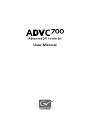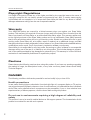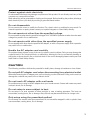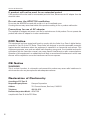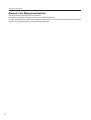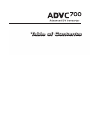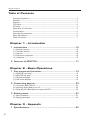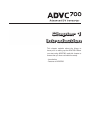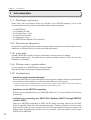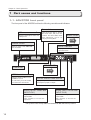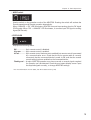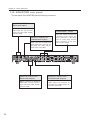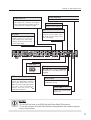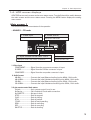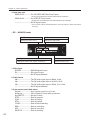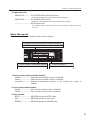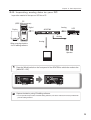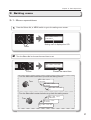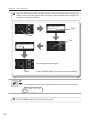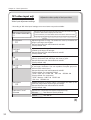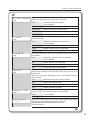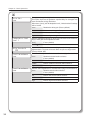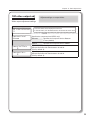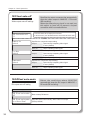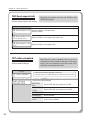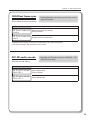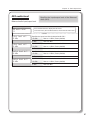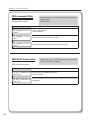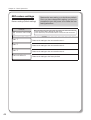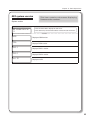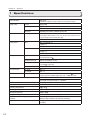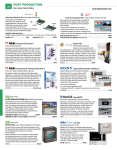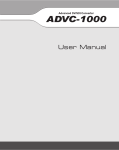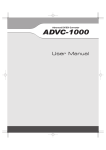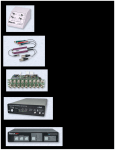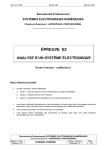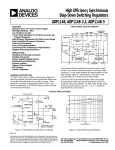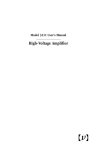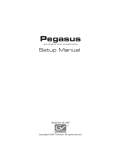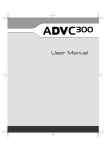Download Canopus ADVC-700 User manual
Transcript
User Manual Notices & Warranties Copyright Regulations It is illegal for anyone to violate any of the rights provided by the copyright laws to the owner of copyright, except for fair use (mainly private noncommercial use). Also, in certain cases copying is prohibited with no exceptions. In no event shall Grass Valley be liable for any direct or indirect damages whatsoever arising from the use of captured materials. Warranty Your ADVC700 options are covered by a limited warranty when you register your Grass Valley product. This warranty is for a period of one year (or two years in European Union countries) from the date of purchase from Grass Valley or an authorized Grass Valley agent. This warranty applies only to the original purchaser of the Grass Valley product and is not transferable, Grass Valley warrants that for this period the product will be in good working order. Should our product fail to be in good working order, Grass Valley will, at its option, repair or replace it at no additional charge, provided that the product has not been subjected to misuse, abuse or non-Grass Valley authorized alternations, modifications and/or repair. Proof of purchase is required to validate your warranty. Grass Valley is not responsible for any lost profits, lost savings or other incidental or consequential damages arising out of the use of, or inability to use, this product. This includes damage to property and, to the extent permitted by law, damages for personal injury. This warranty is in lieu of all other warranties of merchantability and fitness for a particular purpose. Cautions Please observe the following cautions when using this product. If you have any questions regarding the method of usage, the descriptions herein, or any other concerns, please contact Grass Valley Technical Support. DANGER The following conditions indicate the potential for serious bodily injury or loss of life. Health precautions In rare cases, flashing lights or stimulation from the bright light of a computer display or TV monitor may trigger temporary epileptic seizures or loss of consciousness. It is believed that even individuals whom have never experienced such symptoms may be susceptible. If you or close relatives have experienced any of these symptoms, consult a doctor before using this product. Do not use in environments requiring a high degree of reliability and safety This product is not to be used in medical devices or life support systems. The characteristics of this product is not suited for use with such systems. 2 Notices & Warranties Protect against static electricity An electrostatic discharge may damage components of this product. Do not directly touch any of the connectors or component surfaces. Static electricity can be generated on clothing and on people. Before handling the product, discharge static electricity from your body by touching a grounded metal surface. Do not disassemble Do not remove the cover or modify the Product. Fire, electric shock or malfunction may result. For internal inspection or repair, please contact your system integrator or Grass Valley directly. Do not operate at other than the specified voltage Do not operate at other than the specified voltages of AC 100-240V. Operation at other than the rated voltage may result in fire or malfunction. Do not operate with other than the specified power supply Do not operate with other than the specified AC adapter, or with a car power supply. Such operation may result in fire or malfunction. Handle the AC adapter cord carefully Do not place heavy objects on top of the cord, or place it near hot objects. Doing so may damage the cord and result in fire, electrical shock, or malfunction. Altering the cord, or excessively bending or pulling the cord may result in fire or electrical shock. If the cord is damaged, please contact your local retail outlet or Grass Valley directly. CAUTION The following conditions indicate the potential for bodily harm, damage to hardware or loss of data. Do not pull AC adapter cord when disconnecting from electrical outlet When disconnecting the AC adapter cord, pull on the plug, not the cord itself. Pulling on the cord can damage the cord and may result in fire or electric shock. Do not touch AC adapter with wet hands Do not disconnect or plug in the AC adapter when your hands are wet. Contact with water may result in electric shock, fire or damage. Do not setup in areas subject to heat Do not setup in an area exposed to direct sunlight or near a heating apparatus. The heat can accumulate, causing burns, fire or damage. Also, the unit may become deformed or change color. Only setup using the prescribed method Do not setup in a manner other than prescribed. Do not use while wrapped in cloth or plastic. Heat can accumulate, causing burns, fire or damage. 3 Notices & Warranties If product will not be used for an extended period If this product will not be used for an extended period of time, disconnect the AC adapter from the electrical outlet. Do not cover the ADVC700 ventilation Do not use the ADVC700 covered with a cloth or in an ill-ventilated room. Covering the vent may cause heat inside of the product resulting in fire or product malfunction. Precautions for use of AC adapter The supplied AC adapter and power cord are for exclusive use of this product. Do not operate the product with other AC adapter or in other combinations. FCC Notice This equipment has been tested and found to comply with the limits for a Class A digital device, pursuant to Part 15 of the FCC Rules. These limits are designed to provide reasonable protection against harmful interference when the equipment is operated in a commercial environment. This equipment generates, uses, and can radiate radio frequency energy and, if not installed and used in accordance with the instruction manual, may cause harmful interference to radio communications. Operation of this equipment in a residential area is likely to cause harmful interference in which case the user will be required to correct the interference at his own expense. CE Notice WARNING This is a class A product. In a domestic environment this product may cause radio interference in which case the user may be required to take adequate measures. Declaration of Conformity According to FCC Part 15 Responsible party Name: Canopus Corporation Address: 711 Charcot Avenue, San Jose, CA 95131 Telephone: 408-954-4500 Declares that product Model: ADVC-700 complies with Part 15 of the FCC Rules. 4 Notices & Warranties Product Notes 1. Unauthorized copying of a portion or the entirety of this product is prohibited. 2. The description and specifications of this product are subject to future change without notice. 3. The description of this product has been prepared to be as complete as possible. If the reader is aware of any questionable points, errors or omissions, please contact Grass Valley. 4. The company assumes no liability for the results of practical application, regardless of item (3) above. 5. Regardless of whether negligence occurs during usage, the company assumes no liability, even if there is a claim for extraordinary, incidental or derivative loss, including the loss of profits, that arises during practical application of this product. 6. The analysis, reverse engineering, recompiling and disassembling of the software, hardware or manuals that accompany this product, and all other related products including miscellaneous supplemental items, are prohibited. 7. Canopus, as written in both English and Japanese, and its logo are registered trademarks of Canopus Co., Ltd. 8. ADVC is registered trademark of Canopus Co., Ltd. 9. Microsoft and Windows are registered trademarks of Microsoft Corporation in the US and other countries. 10. Macintosh is registered trademark of Apple Computer, Inc. 11. Other product names and related items are trademarks or registered trademarks of their respective companies. 5 Notices & Warranties About the Documentation This document is the ADVC700 User Manual. Information not listed in this document may be listed elsewhere. In cases where there is a difference between a description in this document and an actual operation method, the actual operation method takes precedence. 6 Table of Contents Table of Contents Table of Contents Copyright Regulations ........................................................................................................... 2 Warranty ................................................................................................................................. 2 Cautions .................................................................................................................................. 2 FCC Notice .............................................................................................................................. 4 CE Notice ................................................................................................................................ 4 Declaration of Conformity ..................................................................................................... 4 Product Notes......................................................................................................................... 5 About the Documentation ..................................................................................................... 6 About This Manual ................................................................................................................. 6 Table of Contents ................................................................................................................... 7 Chapter 1 - Introduction 1 Introduction ...................................................................... 10 1-1. Package contents ........................................................................................................... 10 1-2. Customer Support ......................................................................................................... 10 1-3. web-site .......................................................................................................................... 10 1-4. Online user registration ................................................................................................. 10 1-5. Limitations ...................................................................................................................... 10 2 Features of ADVC700 ........................................................ 11 Chapter 2 - Basic Operations 1 Part names and functions ................................................. 14 1-1. ADVC700 front panel ..................................................................................................... 14 1-2. ADVC700 rear panel ...................................................................................................... 16 1-3. DIP switch settings ......................................................................................................... 18 1-4. LCD screen displays ...................................................................................................... 19 2 Connecting devices ........................................................... 23 2-1. Connecting ADVC700 unit ............................................................................................. 23 2-2. Importing analog data to your PC ................................................................................. 25 2-3. Recording PC-edited data onto a tape with VCR .......................................................... 26 3 Setting menu ..................................................................... 27 3-1. Menu operations ............................................................................................................ 27 3-2. Setting parameters ........................................................................................................ 29 Chapter 3 - Appendix 1 Specifications .................................................................... 52 8 Chapter 1 Introduction This chapter explains about the things to know prior to setting up the ADVC700. Before you start using ADVC700, read this chapter to ensure that you have a trouble-free setup. - Introduction - Features of ADVC700 Chapter 1 - Introduction 1 Introduction 1-1. Package contents Please verify that the following items are included in the ADVC700 package. If any of the components are missing, please contact Grass Valley Customer Support. • 1 x ADVC700 unit • 1 x AC adaptor & cable • 1 x DV cable [6 pin - 4 pin] • 2 x Rack-mount brackets • 4 x Attachment screws • 1 x ADVC700 User Manual (This document) 1-2. Customer Support For questions regarding hardware setup and usage, please contact your local Grass Valley office, distributor or the store where you have purchased this product. 1-3. web-site Including ADVC700, the latest company information is announced at our website http://www.canopus.com/. The latest drivers, utilities, product manuals, FAQs, etc. are also available at our website. 1-4. Online user registration You can register your ADVC700 at the Canopus website. http://www.canopus.com/support/supportcenter.php 1-5. Limitations • Limitations on the nonstandard signal While the ADVC700 can convert the signals output by game consoles, there is a possibility that some software will be unable to synchronize some video and audio signals. * In order to capture the nonstandard signal, such as one from a game console without audio noise, enable the “108 DV-out frame sync.” In this instance, frame-skip or frame-hold will occur. • Limitations on the ADVC700 connection Before you connect(disconnect) your ADVC700 to(from) a PC, ensure that the PC has been powered off. • Limitations on connecting your ADVC700 to Windows 2000 PC through IEEE1394 interface (OHCI) When your ADVC700 is operating in NTSC, the DV frame rate being output from the OHCI driver is markedly slower than the standard frame rate. Therefore, glitches in both the frame hold and time-code can occur regularly while the DV output signal is being converted to an analog signal. This phenomenon does not occur, however, when the signal is input through OHCI from the ADVC700. 10 Chapter 1 - Introduction 2 Features of ADVC700 • Pursuit of video quality The highly acclaimed Canopus DV Codec functions as the DV Codec chip and performs the core work for analog/DV conversion. This allows for high quality video conversion. • High synchronism: “Locked Audio” The ADVC700 uses a locked audio function to digitize the audio signal by synchronizing it precisely with the speed of the video signal. When the audio and video data are synchronized, the analog audio input will not get out of sync with the video. Lengthy content, such as a movie, can be converted easily. * The locked audio function only works in analog DV conversion. It will not function in a DV-DV connection. • Perfect Sync technology(patent pending) During DV analog conversion, Perfect Sync technology (patent pending) facilitates conversion and results in precise synchronization with the REF input signal, also eliminating any skip holds. • Professional specifications adapt to a variety of studio uses Designed for quick and easy introduction to a wide range of studio systems, the ADVC700 features AV/C RS422 conversion-driven VCR control and a full complement of reference inputs and LTC I/O. • EIA-compliant 19-inch rack-mount The ADVC700, a stand-alone unit with a generic format, the IEEE1394 interface, can handily be connected to any PC without the need for additional hardware. In addition, the ADVC700, as a 19-inch unit, the EIA standard, can be mounted to a director’s rack together with a VCR. TIP When mounting the ADVC700 on a rack: 1. Use a Phillips-head screwdriver to remove the four rubber legs from the bottom of the unit; and 2. Attach the rack-mount bracket to the ADVC700 unit with the screws provided. 11 Chapter 1 - Introduction • Simple user-friendly menu settings The ADVC700 settings can be altered by using the select dial and the buttons on the front panel. The current setting will display on the LCD. The ADVC700 will also save its most recently used settings when the unit power is turned off, and those settings will automatically restore when the unit is turned back on. (All settings changed with the front panel switches will be recovered.) • Save/Restore user settings You can save/restore up to three different settings, enabling the user to choose from the most appropriate settings from past usage. • Versatility with all PCs The ADVC700 utilizes a DV format; therefore its usability is not limited by either Windows or Macintosh. The input/output functions of component video, composite video, S-video, audio XLR and audio RCA can all be employed by simple connection to the IEEE1394 interface, without any need to change the current environment. • Versatility in NTSC/PAL As well as NTSC, which is the format used in Japan and US, PAL format, which is more common in European and other countries, can also be selected. * NTSC-PAL (SECAM) conversion cannot be done with the ADVC700. * Even once the ADVC700 has been mounted to a director’s rack, video settings can still be easily changed by accessing the front panel settings. 12 Chapter 2 Basic Operations This chapter explains the basics of the ADVC700, such as part names, functions, etc. - Part names and functions - Connecting devices - Setting menu - Specifications Chapter 2 - Basic Operations 1 Part names and functions 1-1. ADVC700 front panel The front panel of the ADVC700 unit has the following controllers and indicators. Select dial LCD Displays input/output status and setting menu Turn the Select dial to choose the menu items, and press it to confirm. The menus which don't have sub-menus, can be set only by choosing them. MODE switch P15 POWER switch MODE indicator Turns the power of the ADVC-700 unit on and off. Displays the currently selected operation mode. STATUS LED POWER LED P15 MENU switch Switches between Main screen and Menu screen. In sub-menu, press this switch to return to the main menu. DIGITAL AUDIO PEAK METER Displays the peak level of the audio that is currently being input or output. AUDIO INOUT LEVEL dial (INPUT-CH1) Adjusts the analog audio level input to CH1. Turn clockwise to increase the input level. AUDIO INOUT LEVEL dial (INPUT-CH2) Adjusts the analog audio level input to CH2. Turn clockwise to increase the input level. * The position of the average audio level is where the dial clicks when you turn it. 14 Chapter 2 - Basic Operations • MODE switch Used to switch on the operation mode of the ADVC700. Pressing the switch will activate the Encode operation and Decode operation alternatively. When “ANALOG DV” LED illuminates, ADVC700 converts input analog signal to DV signal (DV Encode). When “DV ANALOG” LED illuminates, it converts input DV signal to analog signal (DV Decode). •STATUS LED Displays the following status. Off:.................... 9-pin remote control is disabled. Lit green: .......... 9-pin remote control is enabled. Lit red: .............. 9-pin remote control has been set to enabled, but remote control is prevented by a communication error. Check that the 9-pin remote cable is correctly connected, that the connected device’s power is ON, and that the remote control setting has been enabled on the connected device. Flashing red:.... A major ADVC700 operation error has occurred, or several signals required for operation can’t be detected. Check the error status display screen. Input the required signals correctly, or change ADVC700’ settings. * For more information on error status, see “Error status screen“ (p.22). 15 Chapter 2 - Basic Operations 1-2. ADVC700 rear panel The rear panel of the ADVC700 has the following connectors. ANALOG AUDIO IN (Balanced input) Input connectors for balanced audio signal. The left connector on the rear panel is CH1, and the right one is CH2. COMPONENT VIDEO ANALOG AUDIO IN (Unbalanced input) LOCKED Input connectors for unbalanced audio signal. The connector on the upper row is CH1, and one on the lower row is CH2. Input and output connectors for component video signal. The three connectors on the upper row are video input, and the three connectors on the lower row are video output. ANALOG AUDIO OUT (Balanced output) Output connectors for balanced audio signal. The left connector on the rear panel is CH1, and the right one is CH2. 16 DV1 ANALOG AUDIO OUT (Unbalanced output) Output connectors for unbalanced audio signal. The connector on the upper row is CH1, and one on the lower row is CH2. DV2 Chapter 2 - Basic Operations Earth terminal COMPOSITE Connect an earth wire to this terminal, if necessary. Input and output connectors for composite video signal. The connector on the upper row is composite input, and the connector on the lower row is composite output. Remote Remote control connector. TC S-Video LOCKED Input and output connectors for S-Video signal. The connector on the upper row is video input, and the connector on the lower row is video output. Time-code I/O connectors. The connector on the upper row is TC input, and one on the lower row is TC output. DV1 DV2 DIP SW DV1 (6-pin) P18 REF Input connectors receiving sync signal. The LED lights red when sync signal input is detected. The REF connector has through output. If a cable is not connected to the output connector, it has a 75 automatic termination. Use a DV cable to connect the ADVC700 to a DV device or a PC. (Bus power is not supplied.) DV2 (4-pin) Use a DV cable to connect the ADVC700 to a DV device or a PC. DC-IN 12V Connect the provided AC adapter here. NOTES - This unit will not work as an OHCI Hub with Grass Valley DV products. - To use this unit as a Hub with OHCI devices, the application also needs to support two or more devices. 17 Chapter 2 - Basic Operations 1-3. DIP switch settings The rear panel of the ADVC700 unit has the following DIP switches. Default SW3, SW4 settings may differ depending on the place of purchase. PHY SPEED S400 S200 Update Mode Normal Update Video Format NTSC PAL PAL/SECAM PAL SECAM 0 IRE 7.5 IRE (When SW3 is set to ON) NTSC Setup Level (When SW3 is set to OFF) • SW1: PHY Speed Designates the PHY speed. OFF: S400 ON: S200 • SW2: Update Mode Used to update the internal software. (Set this switch to the OFF position for normal operations.) OFF: Normal ON: Update • SW3: Video Format Designates the video signal format. * Enabled only when the setting in the menu option “107 video standard” is “set by DIP switch”. OFF: NTSC ON: PAL • SW4: PAL/SECAM (When SW3 is set to ON) * Enabled only when the setting in the menu option “107 video standard” is “set by DIP switch”. OFF: PAL ON: SECAM : NTSC Setup Level (When SW3 is set to OFF) * Enabled only when the setting in the menu option “107 video standard” is “set by DIP switch”. OFF: 0 IRE ON: 7.5 IRE CAUTION Make sure to turn off the power of ADVC700 unit before making any changes for DIP switch settings. 18 Chapter 2 - Basic Operations 1-4. LCD screen displays ADVC700 has two main screens and an error status screen. Turn the Select dial to switch between the main screens and the error status screen. Pressing the MENU button displays the setting menu screen. Main screen 1 This screen shows the current status of the operation. • ANALOG DV mode 1. Video input 2. Audio format Displays the video source. Displays the audio status. S VIDEO 48k BAL. PLAY 00:00:00;00 3. 9-pin remote control deck status 4. Input time code Displays the status of the remote control deck. Displays the time code. 1. Video input COMPONENT .............Signal from the component connector is input. S VIDEO .....................Signal from the S-Video connector is input. COMPOSITE ...............Signal from the composite connector is input. 2. Audio format 48k BAL. .....................Converts the input Balanced audio signal to 48kHz, 16 bit audio. 48k UNBAL. ................Converts the input Unbalanced audio signal to 48kHz, 16 bit audio. 32k BAL. .....................Converts the input Balanced audio signal to 32kHz, 12 bit audio. 32k UNBAL. ................Converts the input Unbalanced audio signal to 32kHz, 12 bit audio. 3. 9-pin remote control deck status If blank ........................9-pin remote control is not in use. NoDevice....................Can’t find deck. Check cable connection. NoCASETTE ...............No tape in deck. STOP ..........................Deck is stopped. PLAY ...........................Deck is playing. STILL ..........................Deck is paused. F.FWD .........................Deck is fast-forwarding. REW ............................Deck is rewinding. REC .............................Deck is recording. SHUTTLE ....................Deck is shuttling. 19 Chapter 2 - Basic Operations 4. Input time code 00:00:03:22 ................For PAL/NTSC NDF (Non Drop Frame) * A colon is used between seconds and frames as a delimiter. 00:00:03;22 ................For NTSC DF (Drop Frame) * A semicolon is used between seconds and frames as a delimiter. --:--:--:-- ......................No DV signal output * Free-run time code is used during built-in color bar output or when time code is not input. • DV ANALOG mode 1. Video input 2. Audio format Displays the video source. Displays the audio status. DVCAM PLAY 32k 00:00:00;00 3. 9-pin remote control deck status 4. Input time code Displays the status of the remote control deck. Displays the time code. 1. Video input DVCAM ......................DVCAM signal is input. DV ...............................DV signal is input. ----- ..............................No DV signal detected. 2. Audio format 48k ..............................The DV audio signal input is 48kHz, 16 bit. 44k ..............................The DV audio signal input is 44.1kHz, 16 bit. 32k ..............................The DV audio signal input is 32kHz, 16 or 12 bit. ----- ..............................No DV signal detected. 3. 9-pin remote control deck status If blank ........................9-pin remote control is not in use. NoDevice....................Can’t find deck. Check cable connection. NoCASETTE ...............No tape in deck. STOP ..........................Deck is stopped. PLAY ...........................Deck is playing. STILL ..........................Deck is paused. F.FWD .........................Deck is fast-forwarding. REW ............................Deck is rewinding. REC .............................Deck is recording. SHUTTLE ....................Deck is shuttling. 20 Chapter 2 - Basic Operations 4. Input time code 00:00:03:22 ................For PAL/NTSC NDF (Non Drop Frame) * A colon is used between seconds and frames as a delimiter. 00:00:03;22 ................For NTSC DF (Drop Frame) * A semicolon is used between seconds and frames as a delimiter. --:--:--:-- ......................No DV signal input * Free-run time code is used during built-in color bar output or when time code is not input. Main Screen 2 This screen shows the information on the current settings. 1. External synchronization enabled/disabled Displays the current setting of the external synchronization. GENLOCK:enable REMOTE:enable NTSC 2. 9-pin remote enabled/disabled Displays the current setting of the 9-pin remote. 3. Video standard Displays the current video standard. 1. External synchronization enabled/disabled disable ........................External synchronization function is disabled. enable .........................External synchronization function is enabled. advanced....................External synchronization function in the “perfect sync mode” is enabled. 2. 9-pin remote enabled/disabled disable ........................9-pin remote control function is disabled. enable .........................9-pin remote control function is enabled. 3.Video standard NTSC ..........................ADVC700 operates in NTSC mode. PAL .............................ADVC700 operates in PAL mode. SECAM .......................ADVC700 operates in SECAM mode. 21 Chapter 2 - Basic Operations Error status screen This screen shows error messages. • Error is not detected No Error • When error has occurred (When status LED is lit red) not detected: VIDEOin REFin VIDEOin ......................Analog input signal specified by “001 video input“ can’t be detected during Analog DV mode. If “104 DVout auto-mute” is set to off, error will not occur even when no analog input signal can’t be detected. * When “601 SG output” is set to ON, this message will not be displayed. REFin ..........................Sync signal from the REF input connector can’t be locked, while “401 ext. sync” is set to “enable” or “advanced” during Analog DV mode. * When “601 SG output” is set to ON, this message will not be displayed. 22 Chapter 2 - Basic Operations 2 Connecting devices 2-1. Connecting ADVC700 unit Connect the ADVC700 unit to your system. The diagram below illustrates the typical connection of the ADVC700. • Standard (Connection to a VCR with component connectors and a PC) VCR AUDIO OUT REMOTE connector AUDIO IN LOCKED COMPONENT video connection connector DV1 DV2 IEEE 1394 connector S-video connector Speaker Monitor Display PC NOTES DV editing software is required to playback or capture video files for use on a PC or to record the file data onto tape. In addition, the PC should be equipped with an IEEE1394 connector. CAUTION When connecting a PC to the ADVC700 unit, make sure that the PC’s power is turned off. 23 Chapter 2 - Basic Operations • System integrated VCR Sync signal generator Sync signal LOCKED Video switcher DV1 DV2 Speaker Monitor Display PC NOTES DV editing software is required to playback or capture video files for use on a PC or to record the file data onto tape. In addition, the PC should be equipped with an IEEE1394 connector. CAUTION When connecting a PC to the ADVC700 unit, make sure that the PC’s power is turned off. 24 Chapter 2 - Basic Operations 2-2. Importing analog data to your PC Import the material of the tape on VCR into a PC. PC (IEEE 1394 connector) Digital Display ADVC700 Analog VCR Analog Analog When entering the data via DV editing software Speaker Monitor 1 Press the [Mode] switch on the front panel of the ADVC700 to switch the mode to the [ANALOG DV]. Press 2 Light Capture the data by using DV editing software. * For the operational procedure of the DV editing software, refer to the instruction manual provided with your DV editing software. 25 Chapter 2 - Basic Operations 2-3. Recording PC-edited data onto a tape with VCR Output the DV data from a PC and record it with a VCR. PC (IEEE 1394 connector) Digital Display ADVC700 Analog VCR Analog When outputting via the DV editing software Analog Speaker Monitor 1 Press the [Mode] switch on the front panel of the ADVC700 to switch the mode to the [DV ANALOG]. Press 2 Light Use the DV editing software to output your data. * For the operational procedure of the DV editing software, refer to the instruction manual provided with your DV editing software. 3 26 Use the VCR to record the data on tape. Chapter 2 - Basic Operations 3 Setting menu 3-1. Menu operations 1 Press the Select dial, or MENU switch to go to the setting menu screen. 001 video input component Setting menu is displayed on LCD Press 2 Turn the Select dial to choose the menu item to set. 101 video input adj. >>> Turn Choose the menu item Turn the Select dial clockwise to proceed the setting menus. Turn 001 video input component 002 audio input balanced 101 video input adj. >>> Turn the Select dial counterclockwise to go back the setting menus. Turn 001 video input component 002 audio input balanced 101 video input adj. >>> 27 Chapter 2 - Basic Operations 3 Press the Select dial to have the item chosen, and turn the Select dial to change its setting. If the menu item chosen has a sub-menu, press the Select dial to display the sub-menu to change its setting. 001 video input component Blinks Press Turn 001 video input S video The setting has been changed Press * Press the MENU switch if you want to cancel the setting. TIP The “>>>“displayed in a menu item indicates that the menu item has sub-menus. 101 video input adj. >>> 4 28 Press the MENU switch to return to the main menu. Chapter 2 - Basic Operations 3-2. Setting parameters 000 - 099 Analog AV input settings Analog video input setting ------------------------------------------- 001 video input ------------ 31 Analog audio input setting ------------------------------------------- 002 audio input ----------- 31 100 - 199 Video input/output settings Video input adjustment settings ----------------------------------- 101 video input adj. ------- 32 Video output adjustment settings --------------------------------- 102 video output adj ----- 35 Video output auto-off settings -------------------------------------- 103 Vout auto-off --------- 36 DV output auto-off setting ------------------------------------------- 104 DVout auto-mute ---- 36 DV output aspect ratio settings ------------------------------------- 105 DV aspect info ------- 37 S-Video output aspect ratio setting ------------------------------- 106 Sout aspect info----- 38 Video standard settings ----------------------------------------------- 107 video standard ------- 38 DV out frame synchronizer setting -------------------------------- 108 DVout frame sync --- 39 200 - 299 Audio input/output settings DV audio encode setting --------------------------------------------- 201 DV audio encode ----- 39 Balanced audio headroom (Reference level) ------------------- 202 audio headroom ------ 40 Balanced audio input/output level --------------------------------- 203 audio level ------------ 41 400 - 499 External synchronization settings External synchronization --------------------------------------------- 401 ext. sync -------------- 42 External synchronization configuration -------------------------- 402 ext. sync conf. ------- 42 Audio out delay setting ----------------------------------------------- 403 audio out delay ------- 43 500 - 599 9-pin remote control settings 9-pin remote control setting ----------------------------------------- 501 9P remote ------------ 43 29 Chapter 2 - Basic Operations 600 - 699 Signal generator output settings Color bar output --------------------------------------------------------- 601 SG output ------------ 43 SG audio level ----------------------------------------------------------- 602 SG audio level -------- 44 700 - 799 Other detailed settings IEEE1394 clock adjustment ------------------------------------------ 701 1394 clock adj. ------ 44 Local switch disable---------------------------------------------------- 702 local disable ---------- 45 Cycle master enable/disable----------------------------------------- 703 cycle master --------- 45 Resample filter setting------------------------------------------------- 704 resample filter ------- 46 AV/C transaction setting ---------------------------------------------- 705 AV/C transaction ---- 46 Maximum data rate ---------------------------------------------------- 706 data rate cap. ------- 47 900 - 999 System settings 30 Save settings ------------------------------------------------------------- 901 save settings -------- 47 Restore settings (Default settings) --------------------------------- 902 restore settings ---- 48 System version ---------------------------------------------------------- 903 system version ------ 49 Chapter 2 - Basic Operations 001 video input Specifies the input video source to be used in Analog DV mode (DV encoding). Analog video input setting LCD display 001 video input component Inputs signal from the Component connectors. (Factory default) 001 video input S video Inputs signal from the S-Video connector. 001 video input composite Inputs signal from the Composite connector. 002 audio input Specifies the input audio source to be used in Analog DV mode (DV encoding). Analog audio input setting LCD display 002 audio input balanced Inputs signal from the Balanced audio connectors. (Factory default) 002 audio input unbalanced Inputs signal from the Unbalanced audio connectors. 31 Chapter 2 - Basic Operations 101 video input adj. Adjusts the video quality of the input video. Video input adjustment settings * According to "001 video input" settings, some menu items may not be available. LCD display 101 video input adj. >>> Press the Select dial to display the sub-menu. In the sub-menu, turn the Select dial to choose the sub-menu item. sub-menu brightness 512 Adjusts brightness of image. The smaller the value is, the darker the image is; the larger, the brighter. Set specified numerical value between 0 and 1023. (Factory default: 512) contrast 128 Adjusts contrast of image. The smaller the value is, the weaker the contrast is; the larger, the stronger. Set specified numerical value between 0 and 255. (Factory default: 128) hue Adjusts hue of image. Taking yellow as an example, the smaller the value is, the closer to red; the larger, the closer to green. Set specified numerical value between 0 and 255. (Factory default: 128) 128 32 saturation 128 Adjusts color strength. The smaller the value is, the lighter the color is; the larger, the darker. You can reproduce complete gray-scale with minimum value 0 (zero). Set specified numerical value between 0 and 255. (Factory default: For composite/S video) NTSC 0 IRE: 128 7.5 IRE: 138 PAL: 128 SECAM: 128 (Factory default: For component) NTSC Betacam 0 IRE: 148 7.5 IRE: 160 PAL: 213 SECAM: 213 sharpness 128 Adjusts sharpness of image outline. The smaller the value is, the more blur image outline is; the larger, the sharper. Set specified numerical value between 0 and 255. (Factory default: 128) component level Betacam Specifies the component level (NTSC/component only) Betacam Sets Betacam (Factory default) SMPTE Sets SMPTE. Chapter 2 - Basic Operations 3D visual processing none 2D luma NR none 2D chroma NR none black gain none B adaptation level level 1 Set the effects for 3D noise reduction and 3D video processing. (NTSC only) (Available only to Composite or S-video) none Disables the 3D noise reduction. (Factory default) 3D Y/C Enables 3D Y/C (composite only) 3D NR(low) Enables low 3D noise reduction filter. 3D NR(middle) Enables medium 3D noise reduction filter. 3D NR(high) Enables high 3D noise reduction filter. Eliminates the noise on the luminance component by non-linear noise extract filter. none Disables the 2D luminance noise extract. (Factory default) low Enables low 2D noise extract filter. middle Enables medium 2D noise extract filter. high Enables high 2D noise extract filter. Eliminates the noise on the color component by non-linear noise extract filter. none Disables the 2D chrominance noise extract. (Factory default) low Enables low 2D noise extract filter. middle Enables medium 2D noise extract filter. high Enables high 2D noise extract filter. Strengthens the gain in low luminance area toward luminance signal. As the setting becomes stronger, black gain becomes more emphasized. When set to [none], the "B adaptation level", "black threshold" settings will be invalid. none Disables the black gain. (Factory default) low Enables low black gain filter. middle Enables medium black gain filter. high Enables high black gain filter. Sets the adjustment volume for black expansion. As the adjustment volume is larger, black gain becomes more emphasized. level 1 level 2 black threshold 0 (Factory default) 4 Specifies the luminance level to enhance black element. The higher the value the more bright the luminance level will be. Set specified numerical value between 0 and 255. (Factory default: 0) 33 Chapter 2 - Basic Operations white gain none W adaptation level level 1 Strengthens the gain in high luminance area toward luminance signal. This option improves the gradation reproducibility for damaged area seen as white due to high luminance. When set to [none], the "W adaptation level", "white threshold" settings will be invalid. none Disables the white gain. (Factory default) low Enables low white gain filter. middle Enables medium white gain filter. high Enables high white gain filter. Sets the adjustment volume for white gain limit. As the limit volume is larger, white gain will be adjusted to lower. level 1 level 2 white threshold 255 Sets to which level of luminance (brightness) white gain will be adjusted lower. The level will be set darker as you set a larger value. (Factory default: 255) H outline enhance none Sets the outline adjustment for horizontal direction (edge of vertical line). V outline enhance none 34 (Factory default) 4 none Disables horizontal outline enhance. (Factory default) low Enables low horizontal outline enhance. middle Enables medium horizontal outline enhance. high Enables high horizontal outline enhance. Sets the outline adjustment for vertical direction (edge of horizontal line). none Disables vertical outline enhance. (Factory default) low Enables low vertical outline enhance. middle Enables medium vertical outline enhance. high Enables high vertical outline enhance. Chapter 2 - Basic Operations 102 video output adj Adjusts settings on output video. Video output adjustment settings LCD display 102 video output adj >>> Press the Select dial to display the sub-menu. In the sub-menu, turn the Select dial to choose the sub-menu item. sub-menu component level Betacam Specifies the component level (NTSC only). Betacam Specifies the component level to Betacam. (Factory default) SMPTE Specifies the component level to SMPTE. composite/S gain 0 Adjusts the composite/S gain. Set specified numerical value between -32 and 32. (Factory default: 0) component gain 0 Adjusts the component gain. Set specified numerical value between -32 and 32. (Factory default: 0) 35 Chapter 2 - Basic Operations 103 Vout auto-off Specifies the output connector that automatically stops the video output in ANALOG DV mode (DV encoding). When the external sync signal is not used, set this option to [auto-off] to prevent a looped connection with a connected device. Video output auto-off settings LCD display 103 Vout auto-off >>> Press the Select dial to display the sub-menu. In the sub-menu, turn the Select dial to choose the sub-menu item. sub-menu composite output Specifies the composite output setting. output Does not stop outputting video signal. (Factory default) auto-off Stops outputting video signal. Specifies the S-Video output setting. S video output component output output Does not stop outputting video signal. (Factory default) auto-off Stops outputting video signal. Specifies the component output setting. output Does not stop outputting video signal. (Factory default) auto-off Stops outputting video signal. 104 DVout auto-mute DV output auto-off setting Select the conditions where ADVC700 automatically stops the DV output in ANALOG DV mode (DV encoding). LCD display 36 104 DVout auto-mute off Does not stop DV stream. 104 DVout auto-mute no video signal Stops DV stream automatically. When video is not input. (Factory default) Chapter 2 - Basic Operations 105 DV aspect info DV output aspect ratio settings Specifies the aspect ratio for the DV stream that ADVC700 outputs in ANALOG DV mode (DV encoding). LCD display For NTSC 105 DV aspect info 4:3 Sets the DV stream in 4:3 aspect ratio. (Factory default) 105 DV aspect info 16:9(letter box) Sets the DV stream in 16:9 aspect ratio (letter box). 105 DV aspect info 16:9(squeeze) Sets the DV stream in 16:9 aspect ratio (squeeze). For PAL/SECAM 105 DV aspect info 4:3 Sets the DV stream in 4:3 aspect ratio. (Factory default) 105 DV aspect info 16:9(letter box) Sets the DV stream in 16:9 aspect ratio (letter box). 105 DV aspect info 16:9(anamorphic) Sets the DV stream in 16:9 aspect ratio (anamorphic). 37 Chapter 2 - Basic Operations 106 Sout aspect info Specifies the aspect ratio for the S-Video that ADVC700 outputs. S-Video output aspect ratio setting LCD display 106 Sout aspect info 4:3 Sets the S-Video in 4:3 aspect ratio. (Factory default) 106 Sout aspect info 16:9(letter box) Sets the S-Video in 16:9 aspect ratio (letter box). 106 Sout aspect info 16:9 Sets the S-Video in 16:9 aspect ratio. 107 video standard Specifies the video standard. Once you have changed the video standard settings (or the setup level), you are prompted to turn the power off to make the new setting take effect. Video standard settings LCD display 107 video standard >>> Press the Select dial to display the sub-menu. In the sub-menu, turn the Select dial to choose the sub-menu item. sub-menu video standard NTSC(525)/0IRE 38 Specifies the video standard. NTSC(525)/ 0IRE Sets to NTSC with the setup level of 0 IRE. NTSC(525)/ 7.5IRE Sets to NTSC with the setup level of 7.5 IRE. PAL(625) Sets to PAL. SECAM(625) Sets to SECAM. set by DIP switch Adopts the setting by the DIP switch on the rear panel. (Factory default) Chapter 2 - Basic Operations 108 DVout frame sync Enables/Disables the frame synchronizer on the output DV stream. DV out frame synchronizer setting LCD display 108 DVout frame sync disable Disables the frame synchronizer. (Factory default) 108 DVout frame sync enable Enables the frame synchronizer. * Regardless of this setting, the synchronizer takes effect on the output analog video. * This option is invalid if “501 9P remote” is set to enable. 201 DV audio encode Specifies the DV audio format in ANALOG DV mode (DV encoding). DV audio encode setting LCD display 201 DV audio encode 48kHz/16bit Sets to 48kHz, 16bit. (Factory default) 201 DV audio encode 32kHz/12bit Sets to 32kHz, 12bit. 39 Chapter 2 - Basic Operations 202 audio headroom Specifies the input/output headroom of the Balanced audio (XLR). Balanced audio headroom (Reference level) LCD display 202 audio headroom >>> Press the Select dial to display the sub-menu. In the sub-menu, turn the Select dial to choose the sub-menu item. sub-menu in headroom ch 1 16dB in headroom ch 2 16dB out headroom ch 1 16dB out headroom ch 2 16dB 40 Specifies the input headroom of CH 1. 16 dB Sets to 16dB. 18 dB Sets to 18dB. (Factory default for PAL/SECAM) 20 dB Sets to 20dB. (Factory default for NTSC) Specifies the input headroom of CH 2. 16 dB Sets to 16dB. 18 dB Sets to 18dB. (Factory default for PAL/SECAM) 20 dB Sets to 20dB. (Factory default for NTSC) Specifies the output headroom of CH 1. 16 dB Sets to 16dB. 18 dB Sets to 18dB. (Factory default for PAL/SECAM) 20 dB Sets to 20dB. (Factory default for NTSC) Specifies the output headroom of CH 2. 16 dB Sets to 16dB. 18 dB Sets to 18dB. (Factory default for PAL/SECAM) 20 dB Sets to 20dB. (Factory default for NTSC) Chapter 2 - Basic Operations 203 audio level Specifies the input/output level of the Balanced audio (XLR). Balanced audio input/output level LCD display 203 audio level >>> Press the Select dial to display the sub-menu. In the sub-menu, turn the Select dial to choose the sub-menu item. sub-menu input level ch 1 +4 dBm input level ch 2 +4 dBm output level ch 1 +4 dBm output level ch 2 +4 dBm Specifies the input level of the balanced audio CH 1. +4 dBm Sets to +4 dBm. (Factory default) 0 dBm Sets to 0 dBm. Specifies the input level of the balanced audio CH 2. +4 dBm Sets to +4 dBm. (Factory default) 0 dBm Sets to 0 dBm. Specifies the output level of the balanced audio CH 1. +4 dBm Sets to +4 dBm. (Factory default) 0 dBm Sets to 0 dBm. Specifies the output level of the balanced audio CH 2. +4 dBm Sets to +4 dBm. (Factory default) 0 dBm Sets to 0 dBm. 41 Chapter 2 - Basic Operations 401 ext. sync Enables/Disables the external sync operation in ANALOG DV mode (DV Encoding). External synchronization LCD display 401 ext. sync disable Disables the external sync operation. (Factory default) 401 ext. sync enable Enables the external sync operation. 401 ext. sync advanced Enables the external sync operation as "perfect sync mode". * This function is only available in DV ANALOG mode (DV decoding). The “advanced” setting is only available when DV signal is input via an IEEE1394 connector compliant with PC’s OHCI Specification. For supported operating system for PC, please refer to our web site. 402 ext. sync conf. External synchronization configuration Sets the amount (in unit of 37 nanoseconds) to increase/decrease the ADVC700 video output delay (system phase) relative to the external sync input. LCD display 402 ext. sync conf. 0 42 Set specified numerical value between -1024 and 1023. (Factory default: 0) Chapter 2 - Basic Operations 403 audio out delay Audio out delay setting Sets the amount (in unit of milliseconds) to increase/decrease the ADVC700 audio output delay relative to the video output, when the external sync is enabled. LCD display 403 audio out delay 0 msec 501 9P remote Set specified numerical value between -100 and 100 msec. (Factory default: 0) Enables/Disables the deck control from the 9-pin remote controller. 9-pin remote control setting LCD display 501 9P remote disable Disables the deck control from the remote connector. (Factory default) 501 9P remote enable Enables the deck control from the remote connector. 601 SG output Selects the color bar output mode. Color bar output LCD display 601 SG output off Does not output color bar. (Factory default) 601 SG output on Outputs color bar. * External synchronization function cannot be used. Free-run time-code is output. 43 Chapter 2 - Basic Operations 602 SG audio level Selects the testing audio signal of 1kHz in color bar output mode. SG audio level LCD display 602 SG audio level -18 dB FS Sets to -18 dB FS. (Factory default for PAL/SECAM) 602 SG audio level -20 dB FS Sets to -20 dB FS. (Factory default for NTSC) 701 1394 clock adj. Sets the IEEE1394 system clock. IEEE1394 clock adjustment LCD display 701 1394 clock adj. 127 44 Normally keep the same setting (127) to the factory default. (Factory default: 127) Chapter 2 - Basic Operations 702 local disable Enables/Disables the MODE switch. Local switch disable LCD display 702 local disable off Permits operation by the MODE switch. (Factory default) 702 local disable on Prohibits operation by the MODE switch. 702 local disable auto Prohibits operation by the MODE switch, only when the deck control by 9-pin remote connector is enabled. 702 local disable off(PB mode) Permits operation by the MODE switch, with the switching by AV/C command prohibited. 703 cycle master Cycle master enable/disable Enables/Disables cycle master acquisition. If you connect ADVC700/ADVC1000 units each other using IEEE1394 cable, set this option to OFF. LCD display 703 cycle master off Does not acquire cycle master. 703 cycle master on Acquires cycle master. (Factory default) * If this menu is set to Off, external sync of the “perfect sync mode” does not work. 45 Chapter 2 - Basic Operations 704 resample filter Resample filter setting Select the type of horizontal resampling filter for Cb/Cr signal. (NTSC only) LCD display 704 resample filter normal Sets normal modulus. (Factory default) 704 resample filter sharp 1 Sets modulus that emphasizes anti-alias. 704 resample filter sharp 2 Sets modulus that emphasizes frequency characteristic. 705 AV/C transaction Select the type of AV/C transaction at the time AV/C command is received. AV/C transaction setting LCD display 46 705 AV/C transaction immediate Executes AV/C immediate transaction. (Factory default) 705 AV/C transaction deferred Sends INTERIM response, and then executes AV/C immediate transaction. Chapter 2 - Basic Operations 706 data rate cap. Maximum data rate Selects the maximum communication speed of the “dr cap” field of “iMPR/oMPR” at the time of booting and setting change. Once you have changed this setting, you are prompted to turn the power off to make the new setting take effect. 706 data rate cap. S100 Sets to S100. (Factory default) 706 data rate cap. S200 Sets to S200. 706 data rate cap. S400 Sets to S400. 901 save settings Saves the current setting to a user area. Save settings LCD display 901 save settings >>> Press the Select dial to display the sub-menu. In the sub-menu, turn the Select dial to choose the sub-menu item. sub-menu user 1 Saves the current setting as user 1. user 2 Saves the current setting as user 2. user 3 Saves the current setting as user 3. 47 Chapter 2 - Basic Operations 902 restore settings Restore settings (Default settings) Restores the user setting, or to the factory default. Once you have changed this setting, you may be prompted to turn the power off to make the new setting take effect. LCD display 902 restore settings >>> Press the Select dial to display the sub-menu. In the sub-menu, turn the Select dial to choose the sub-menu item. sub-menu 48 user 1 Restores the settings to the ones saved as user 1. user 2 Restores the settings to the ones saved as user 2. user 3 Restores the settings to the ones saved as user 3. factory default Restores the settings to the factory default. Chapter 2 - Basic Operations 903 system version This item contains sub-menus displaying firmware version numbers. System version LCD display 903 system version >>> Press the Select dial to display the sub-menu. In the sub-menu, turn the Select dial to choose the sub-menu item. sub-menu uCOM Displays uCOM version. FPGA Displays FPGA version. CPLD 1 Displays CPLD 1 version. CPLD 2 Displays CPLD 2 version. unit ID Displays unit ID. 49 Chapter 2 - Basic Operations 50 Chapter 3 Appendix Chapter 3 - Appendix 1 Specifications Video standard NTSC/PAL * SECAM is available to input. In that case, PAL signal is output. Digital video Format DV/DVCAM Input/Output IEEE1394 4-pin x 1 IEEE1394 6-pin x 1 Video size Digital audio Sampling rate 720x480 pixel (NTSC), 720x576 pixel (PAL) 32kHz 12bit 2ch * Though the data format is in 4ch, only the two main channels can be input, with the two sub channels muted. 48kHz 16bit 2ch Analog video Input BNC (Composite) x 1 S-video x 1 BNC (Component x 1 set) Output BNC (Composite) x 1 S-video x 1 BNC (Component x 1 set) Analog audio Input(Balanced) XLR-3-31 x 2 * Input impedance 600 Input(Unbalanced) RCA pin jack (Stereo 1 line) Output(Balanced) XLR-3-32 x 2 * Load 600 is supported. TC input/output REF IN Output(Unbalanced) RCA pin jack (Stereo 1 line) LTC input BNC x 1 LTC output BNC x 1 B.B input BNC x 2 (INPUT and LOOP THROUGH, automatic 75 termination) * Analog output is available in REF sync in DV ANALOG mode. Remote D-sub 9-pin (female) x 1 (RS422A) Command converter for AV/C RS422A Power source External power jack DC12V, 2A Current consumption +12V 1.7A Operating temperature 10 Operating humidity 40% to 80% (No condensation) Storage temperature -20 Storage humidity 20% to 80% (No condensation) to 35 to 60 Outside dimension (projecting parts not 430mm(W) x 44mm(H) x 245mm(D) included) Ready for EIA-compliant 19” half rack-mounting Weight 52 2.9kg (rubber foot included. AC adapter, rack-mount bracket not included)