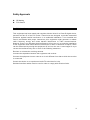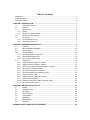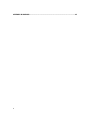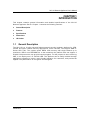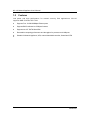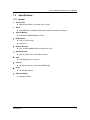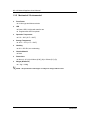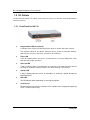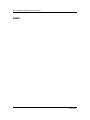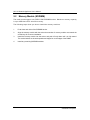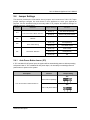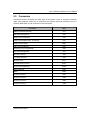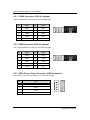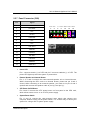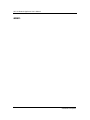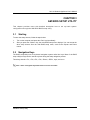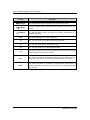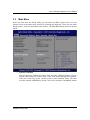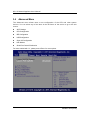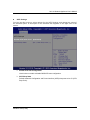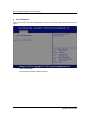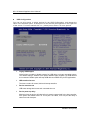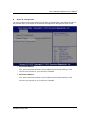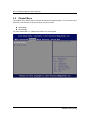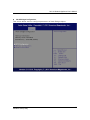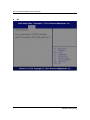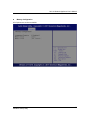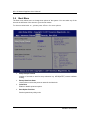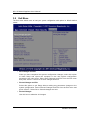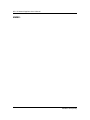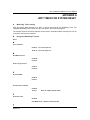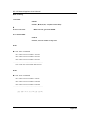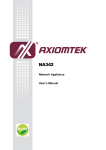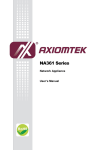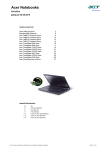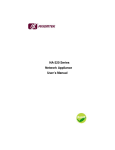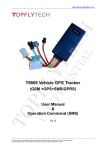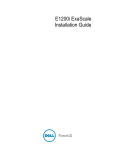Download AXIOMTEK NA-320 Series User`s manual
Transcript
NA-110 Network Appliance User’s Manual Disclaimers This manual has been carefully checked and believed to contain accurate information. Axiomtek Co., Ltd. assumes no responsibility for any i nfringements of patents or any third party’s rights, and any liability arising from such use. Axiomtek does not warrant or assume any legal liability or responsibility for the accuracy, completeness or usefulness of any information in this document. Axiomtek does not make any commitment to update the information in this manual. Axiomtek reserves the right to change or revise this document and/or product at any time without notice. No part of this document may be reproduced, stored in a retrieval system, or transmitted, in any form or by any means, electronic, mechanical, photocopying, recording, or otherwise, without the prior written permission of Axiomtek Co., Ltd. Copyright 2012 Axiomtek Co., Ltd. All Rights Reserved July 2012, Version A1 Printed in Taiwan ii Safety Approvals CE Marking FCC Class B 1. FCC Compliance This equipment has been tested and complies with the limits for a Class B digital device, pursuant to Part 15 of the FCC Rules. These limits are designed to provide reasonable protection against harmful interference in a residential installation. If not installed and used in accordance with proper instructions, this equipment might generate or radiate radio frequency energy and cause harmful interference t o radio communications. However, there is no guarantee that interference will not occur in a particular installation. If this equipment does cause harmful interference to radio or television reception, which can be determined by turning the equipment off a nd on, the user is encouraged to try to correct the interference by one or more of the following measurers: Reorient or relocate the receiving antenna. Increase the separation between the equipment and receiver. Connect the equipment into an outlet on a ci rcuit different from that to which the receiver is connected. Consult the dealer or an experienced radio/TV technician for help. Shielded interface cables must be used in order to comply with emission limits. iii Safety Precautions Before getting started, read the following important cautions. 1. Be sure to ground yourself to prevent static charge when installing the internal components. Use a grounding wrist strap and place all electronic components in any static-shielded devices. Most electronic components are sensitive to static electrical charge. 2. Disconnect the power cords from the NA-110 before making any installation. Be sure both the system and the external devices are turned OFF. Sudden surge of power could ruin sensitive components. Make sure the NA-110 is properly grounded. 3. Do not open the system ’s top cover. If opening the cover for maintenance is a must, only a trained technician is allowed to do so. Integrated circuits on computer boards are sensitive to static electricity. To avoid damaging chips from electrostatic discharge, observe the following precautions: Before handling a board or integrated circuit, touch an unpainted portion of the system unit chassis for a few seconds. This will help to discharge any stat ic electricity on your body. W hen handling boards and components, wear a wrist -grounding strap, available from most electronic component stores. Trademarks Acknowledgments Axiomtek is a trademark of Axiomtek Co., Ltd. IBM, PC/AT, PS/2, VGA are trademarks of International Business Machines Corporation. AMD is trademark of AMD Corporation, Inc. MS-DOS, Microsoft C and QuickBASIC are trademarks of Microsoft Corporation. Other brand names and trademarks are the properties and registered brands of their respective owners. iv Table of Contents Disclaimers .................................................................................................................................. ii Safety Approvals ......................................................................................................................... iii Safety Precautions ...................................................................................................................... iv CHAPTER 1 INTRODUCTION ......................................................................................................... 1 1.1 General Description ................................................................................................... 1 1.2 Features ..................................................................................................................... 2 1.3 Specifications ............................................................................................................. 3 1.3.1 System ....................................................................................................................... 3 1.3.2 Mechanical / Environmental ....................................................................................... 4 1.4 Dimensions and Outlines ........................................................................................... 5 1.5 I/O Outlets .................................................................................................................. 6 1.5.1 Front Panel for NA-110 .............................................................................................. 6 1.5.2 Rear Panel for NA-110............................................................................................... 7 CHAPTER 2 HARDWARE DESCRIPTION ...................................................................................... 9 2.1 Checklist .................................................................................................................... 9 2.2 Memory Module (SODIMM) ..................................................................................... 10 2.3 Board Layout ............................................................................................................ 11 2.4 Jumper Settings ....................................................................................................... 13 2.4.1 Auto Power Button Jumer (JP1) .............................................................................. 13 2.4.2 Restore Bios Setting (JP3) ....................................................................................... 14 2.4.3 SW1 Function Select (JP4)...................................................................................... 14 2.5 Connectors ............................................................................................................... 15 2.5.1 COM2 Connector (CN3) for optional........................................................................ 16 2.5.2 COM1 Connector (CN4) for optional........................................................................ 16 2.5.3 SATA Power Output Connector (CN6) for optional.................................................. 16 2.5.4 Serial Port1 Connector (COM1) ............................................................................... 17 2.5.5 PS/2 Connector (CN7) for optional .......................................................................... 17 2.5.6 PCI-Express Mini Card Connector (CN8) ................................................................ 18 2.5.7 Panel Connector (CN9) ............................................................................................ 19 2.5.8 USB Connectors (USB1) for optional....................................................................... 20 2.5.9 USB Connectors(USB2) .......................................................................................... 20 2.5.10 Ethernet Ports (LAN1, LAN2, LAN3 and LAN4) ...................................................... 21 2.5.11 DC-In Power Jack (CN11) ....................................................................................... 21 CHAPTER 3 AMI BIOS SETUP UTILITY ...................................................................................... 23 3.1 Starting ..................................................................................................................... 23 3.2 Navigation Keys ....................................................................................................... 23 3.3 Main Menu ............................................................................................................... 25 3.4 Advanced Menu ....................................................................................................... 26 3.5 Chipset Menu ........................................................................................................... 34 3.6 Boot Menu ................................................................................................................ 38 3.7 Security Menu .......................................................................................................... 39 3.8 Exit Menu ................................................................................................................. 40 APPENDIX A WDT TIMER FOR SYSTEM RESET ....................................................................... 43 v APPENDIX B WARNING ............................................................................................................... 45 vi NA-110 Network Appliance User’s Manual CHAPTER 1 INTRODUCTION This chapter contains general information and detailed specifications of the NA-110 Network Appliance Server. Chapter 1 contains the following sections: General Description Features Specifications Dimensions I/O Outlets 1.1 General Description The NA-110 is a 1U slim type and fanless network security hardware platform for VPN, firewall and other network security applications, which consists, can support AMD GSeries APU T24L. The system sports DDR3 1066 memory with single channel up to maximum 4 GB for one SODIMM slot. In the meantime, the platform also can support 4 Gigabit LAN ports which can provide best throughput. For the purpose to store event log data, it can deploy one 2.5” SATA2 HDD. This platform can be easily enabled through application programs to make a user-friendly appliance for customers, and provide the highest ever performance of encryption and decryption. Introduction 1 NA-110 Network Appliance User’s Manual 1.2 Features Low power and high performance for network security field applications. NA-110 supports AMD G-Series APU T24L Supports Four 10/100/1000Mbps Ethernet ports Supports BIOS redirected to COM port features Supports one 2.5” SATA2 Hard Disk Reasonable computing performance and throughput for processor and LAN ports Suitable for Network Appliance; VPN, network bandwidth controller, firewall and UTM 2 Introduction NA-110 Network Appliance User’s Manual 1.3 Specifications 1.3.1 System System CPU BIOS One 2.5” SATA2 HDD One CFast Network Interface RS-232 Console port is the rear side(DB9-type) Power Two USB ports in the rear side Console One for system reset: 255 levels,1-255 sec USB Four 10/100/1000Mbps Ethernet (Realtek 8111E) Watchdog Timer One DDR3 1066SODIMM up to 4 GB HDD Interface AMI 16Mbit PnP Flash BIOS with function of BIOS redirected to COM port System Memory AMD G-Series APU T24L single core (1.0GHz) DC12V 40W adaptor OS Compatibility Redhat 2.6 Kernel Introduction 3 NA-110 Network Appliance User’s Manual 1.3.2 Mechanical / Environmental Form Factor LED 10% - 95% RH, non-condensing Steel Dimensions -20°C ~ 70°C (-4°F ~ 158°F) Chassis Material 0°C ~ 40°C (32°F ~ 104°F) Humidity Programmable LED for optional Storage Temperature Power, HDD, Link/Act with transfer rate Operation Temperature 1U slim type and fanless solution 30mm (1.18”) (H) x 230mm (9.00”) (W) x 150mm (5.9”) (D) Weight (Net/Gross) 1.12g / 1.98Kg NOTE: All specifications and images are subject to change without notice. 4 Introduction NA-110 Network Appliance User’s Manual 1.4 Dimensions and Outlines NA-110 Introduction 5 NA-110 Network Appliance User’s Manual 1.5 I/O Outlets Locate the front panel I/O outlets on the NA-110 server to connect serial and Ethernet interface devices. 1.5.1 Front Panel for NA-110 Programmable LED (for optional) A sample code will be provided that allow users to define their own function. The sample codes for the above features can be found in axiomtek website, and they are only for customers’ reference as remarked. Power LED It will be lighting when the server is powered on to perform diagnostic tests and check a proper operation. LAN Link LED It will be lighting when a twisted pair is connected to another Ethernet device on the port. It shows network transfer rate while making a connection. Activity LED It will be lighting when the server is transmitting or receiving a packet through the twisted pair ports. HDD LED The LED flashes when transmitting or receiving any signals. Console port RS-232 Console port is for the command of line interface and of diagnostic support by P.O.S.T (Power on Self Test). 6 Introduction NA-110 Network Appliance User’s Manual 1.5.2 Rear Panel for NA-110 Reset/Default Switch – It is for reset the system to reboot your computer instead of turning OFF the power switch. It is a better way to reboot your system for a longer life of the system’s power supply. The sample code will be provided that allows users to define their own function. For example, when the system has any problems, this switch can support to reset it to the customer’s OS default settings if our customer’s OS supports this application. Link/Active LED (Single color)for LAN port #1, port#2, port#3, port#4 1. The orange LED is on when the LAN port connection is working. 2. The LED flashes when transmitting or receiving any signals to or from the appliance. 3. The LED is dark when the appliance is off. Transmitted LED for LAN port #1, port#2, port#3, port#4 1. The double-color LED light indicates 10/100/1000Mbps transfer rate. `Transfer Rate LED Light Color 10Mbps Dark 100Mbps Green 1000Mbps Amber 2. When the amber-color LED light is radiating, it should be 1000Mbps transfer rate at this moment. 3. When the green-color LED light is radiating, it should be 100Mbps transfer rate at this moment 4. If the LED is dark and Link/Active LED is light on or flashing, it should be 10Mbps transfer rate. 5. W hen this LED and Link/Active LED both are dark. No networking devices are attached Introduction 7 NA-110 Network Appliance User’s Manual MEMO: 8 Introduction NA-110 Network Appliance User’s Manual CHAPTER 2 HARDWARE DESCRIPTION The NA-110 is convenient for your various hardware configurations. The chapter 2 will help you get familiar with the hardware. 2.1 Checklist The package bundled with your NA-110 should contain the following items: The NA-110 network appliance hardware platform DC Power Adapter x 1,Power cord x 1 Plastic stand for stack–up x 4 Screws for HDD X2 If you cannot find this package or any items are missing, please contact Axiomtek distributors immediately. If you order any optional components, the package might contain those additional hardware or documents accordingly. Hardware Description 9 NA-110 Network Appliance User’s Manual 2.2 Memory Module (SODIMM) The main board supports one DDR3 1066 SODIMM socket. Maximum memory capacity is up to 4GB None-ECC unbuffer memory. The following steps show you how to install the memory modules: 1 Push down each side of the SODIMM socket. 2 Align the memory module with the socket that notches of memory module must match the socket keys for a correct installation. 3 Install the memory module into the socket and push it firmly down until it is fully seated. The socket latches are levered upwards and clipped on to the edges of the DIMM. 4 Install any remaining SODIMM modules. 10 Hardware Description NA-110 Network Appliance User’s Manual 2.3 Board Layout Top Side Hardware Description 11 NA-110 Network Appliance User’s Manual Bottom Side 12 Hardware Description NA-110 Network Appliance User’s Manual 2.4 Jumper Settings This section provides the information about jumpers and connectors of NA-110. Proper jumper settings configure the main board in this appliance to meet your applicati on purpose. W e are herewith listing a summary table of all jumpers and default settings for onboard devices, respectively. Jumper Definition JP1 Auto Power Button Mode Selection JP2 Reserve JP3 Clear CMOS Setting JP4 2.4.1 Jumper Settings Function Short(1-2) Auto Power On (Default) Short(2-3) Power on By Power button Short (1-2) Normal(Default) Short (2-3) Clear BIOS CMOS Short (1-2) Power On/Off Short (3-4) Reset(Default) Short (5-6) GPI TACT SW1 Selection Auto Power Button Jumer (JP1) If JP1 is enabled for AC power input, the system will be automatically power on without pressing soft power button. If JP1 is disabled for AC power input, it is necessary to manually press soft power button to power on the system. Description Function Jumper Setting JP6 Auto Power On (Default) Auto Power Button Mode Selection JP6 Power on By Power button Hardware Description 13 NA-110 Network Appliance User’s Manual 2.4.2 Restore Bios Setting (JP3) Use this jumper to erase and restore CMOS memory and BIOS setting. Put jumper clip to pin 2-3 for a few seconds then move it back to pin 1-2, by doing this procedure CMOS data resets to its safe default settings. Description Function Jumper Setting JP3 Normal (Default) CMOS Clear JP3 Clear CMOS 2.4.3 SW1 Function Select (JP4) Use this jumper to select the TACT SW 1 Function. Description Function Jumper Setting JP4 Power On/Off JP4 TACT SW 1 Function Selection Reset (Default) JP4 GPIO 14 Hardware Description NA-110 Network Appliance User’s Manual 2.5 Connectors Connectors connect the board with other parts of the system. Loose or improper connection might cause problems. Make sure all connectors are properly and firmly connected. Here is a summary table shows you all connectors on the main board. Connectors Label SMBus Connector(optional) CN1 DIO Connector(optional) CN2 COM2 Connector(optional) CN3 COM1 Connector(Box Header for optional) CN4 COM1 Connector (DB9) COM1 LCM Connector(optional) CN5 SATA Power Connector(optional) CN6 PS/2 Connector(optional) CN7 Mini Card Connector CN8 Front Panel Connector CN9 DC Power Jack CN11 On Board SATA Connector SATA1 SATA Connector(optional) SATA2 USB2,3(optional) USB1 USB0,1 USB2 Ethernet Connector1 LAN1 Ethernet Connector2 LAN2 Ethernet Connector3 LAN3 Ethernet Connector4 LAN4 Hardware Description 15 NA-110 Network Appliance User’s Manual 2.5.1 COM2 Connector (CN3) for optional The pin assignments are listed on the following table. Pin Signal Pin Signal 1 DCD2 2 DSR2 3 RXD2 4 RTS2 5 TXD2 6 CTS2 7 DTR2 8 RI2 9 GND 10 N.C. 2.5.2 COM1 Connector (CN4) for optional The pin assignments are listed on the following table. Pin Signal Pin Signal 1 DCD1 2 DSR1 3 RXD1 4 RTS1 5 TXD1 6 CTS1 7 DTR1 8 RI1 9 GND 10 N.C. 2.5.3 SATA Power Output Connector (CN6) for optional Use CN6 for connecting to SATA 2.5" HDD power supply. 16 Pin Signal 1 +12V level 2 GND 3 GND 4 +5V level Hardware Description NA-110 Network Appliance User’s Manual 2.5.4 Serial Port1 Connector (COM1) The COM1 Port connector is a standard DB-9 connector. Pin Signal 1 DCD, Data carrier detect 2 RXD, Receive data 3 TXD, Transmit data 4 DTR, Data terminal ready 5 GND, ground 6 DSR, Data set ready 7 RTS, Request to send 8 CTS, Clear to send 9 RI, Ring indicator COM1 COM1 1 6 5 10 2.5.5 PS/2 Connector (CN7) for optional The board supports a keyboard and Mouse interfa ce. Connector CN7 is for PS/2 keyboard Connection VIA “Y” Cable. Pin Signal Pin Signal 1 VCC 2 KBDATA 3 KBCLK 4 GND 5 VCC 6 VCC 7 MSDATA 8 MSCLK 9 GND 10 NC Hardware Description 17 NA-110 Network Appliance User’s Manual 2.5.6 PCI-Express Mini Card Connector (CN8) CN6 is a PCI-Express Mini Card connector which supports a PCI-Express x1 link and a USB 2.0 link. A PCI-Express Mini Card can be applied to either PCI-Express or USB 2.0. It complies with PCI-Express Mini Card spec v1.2. Pin Signal Pin Signal 1 W AKE# 2 +3.3VSB 3 No use 4 GND 5 No use 6 +1.5V 7 CLKREQ# 8 No use 9 GND 10 No use 11 REFCLK- 12 No use 13 REFCLK+ 14 No use 15 GND 16 No use 17 No use 18 GND 19 No use 20 W _DISABLE# 21 GND 22 PERST# 23 PE_RXN3 24 +3.3VSB 25 PE_RXP3 26 GND 27 GND 28 +1.5V 29 GND 30 SMB_CLK 31 PE_TXN3 32 SMB_DATA 33 PE_TXP3 34 GND 35 GND 36 USB_D8- 37 GND 38 USB_D8+ 39 +3.3VSB 40 GND 41 +3.3VSB 42 No use 43 GND 44 No use 45 No use 46 No use 47 No use 48 +1.5V 49 No use 50 GND 51 No use 52 +3.3VSB 18 Front Hardware Description NA-110 Network Appliance User’s Manual 2.5.7 Panel Connector (CN9) Pin Signal 1 PW RLED+ 2 EXT SPK- 3 N.C. 4 Buzzer 5 PW RLED- 6 N.C. 7 N.C. 8 EXT SPK+ 9 PW RSW - 10 PW RSW + 11 HW RST- 12 HW RST+ 13 HDDLED- 14 HDDLED+ EXT SPK- Buzzer 2 4 NC EXT SPK+ 6 8 PWRSW+ 10 1 3 5 7 9 PWRLED+ NC PWRLED- NC PWRSW- HW RST+ 12 11 HW RST- HDDLED+ 14 13 HDDLED- Power LED Pin 1 connects anode (+) of LED and pin 5 connects cathode (-) of LED. The power LED lights up when the system is powered on. External Speaker and Internal Buzzer Pin 2, 4, 6 and 8 connect the case-mounted speaker unit or internal buzzer. W hile connecting the CPU card to an internal buzzer, please set pin 2 and 4 closed; while connecting to an external speaker, you need to set pins 2 and 4 opened and connect the speaker cable to pin 8(+) and pin 2(-). ATX Power On/Off Button Pin 9 and 10 connect the ATX power button on front panel to the CPU card , which allows users to turn on or off ATX power supply. System Reset Switch Pin 11 and 12 connect the case-mounted reset switch that reboots your computer without turning off the power switch. It is a better way to reboot your system for a longer life of system power supply. Hardware Description 19 NA-110 Network Appliance User’s Manual HDD Activity LED This connection is linked to hard drive activity LED on the control panel. LED flashes when HDD is being accessed. Pin 13 and 14 connect the hard disk drive to the front panel HDD LED, pin 13 is assigned as cathode(-) and pin 14 is assigned as anode(+). 2.5.8 USB Connectors (USB1) for optional The 2x5 pin wafers are Universal Serial Bus (USB) connector. They are for installing versatile USB interface peripherals. The USB1 is designed with +5V level standby power which can provide power when system is in suspend mode. Pin USB Port 2 Pin USB Port 3 1 USB VCC (+5V level standby power) 2 USB VCC (+5V level standby power) 3 USB #2_D- 4 USB #3_D- 5 USB #2_D+ 6 USB #3_D+ 7 GND 8 GND 9 GND 10 GND 2.5.9 USB Connectors(USB2) The board features Universal Serial Bus (USB) connectors, compliant with USB 2.0 (480Mbps) that can be adapted to any USB peripherals, such as monitor, keyboard and mouse. This USB2 connector carries USB port 0 and 1. Pin 20 USB Port 0 Pin 5 USB Port 1 5 6 7 8 USB VCC (+5V level) 1 USB VCC (+5V level) 2 USB #0_D- 6 USB #1_D- 3 USB #0_D+ 7 USB #1_D+ 4 GND 8 GND 1 2 3 4 Hardware Description NA-110 Network Appliance User’s Manual 2.5.10 Ethernet Ports (LAN1, LAN2, LAN3 and LAN4) Ethernet ports are RJ-45 connectors. Connection can be established by plugging one end of the ethernet cable into LAN1/LAN2/LAN3/LAN4 and the other end (phone jack) to a 1000/100/10-Base-T hub. Pin Signal Pin Signal L1 MDI0+ L5 MDI2+ L2 MDI0- L6 MDI2- L3 MDI1+ L7 MDI3+ L4 MDI1- L8 MDI3- A Active LED (Yellow) B 100 LAN LED (Green) / 1000 LAN LED (Orange) A B L8 L7 L6 L5 L4 L3 L2 L1 A B 2.5.11 DC-In Power Jack (CN11) Pin Signal 1 +12V 2 GND 1 Hardware Description 2 21 NA-110 Network Appliance User’s Manual MEMO: 22 Hardware Description NA-110 Network Appliance User’s Manual CHAPTER 3 AMI BIOS SETUP UTILITY This chapter provides users with detailed description how to set up basic system configuration through the AMI BIOS BIOS setup utility. 3.1 Starting To enter the setup screens, follow the steps below: 1. Turn on the computer and press the <Del> key immediately. 2. After you press the <Delete> key, the main BIOS setup menu displays. You can access the other setup screens from the main BIOS setup menu, such as the Chipset and Power menus. 3.2 Navigation Keys The BIOS setup/utility uses a key-based navigation system called hot keys. Most of the BIOS setup utility hot keys can be used at any time during the setup navigation process. These keys include <F1>, <F2>,<F3>, <F4>, <Enter>, <ESC>, keys, and so on. Note: Some of navigation keys differ from one screen to another. AMI BIOS Setup Utility 23 NA-110 Network Appliance User’s Manual Hot Keys Left/Right The Left and Right <Arrow> keys allow you to select a setup screen. Up/Down The Up and Down <Arrow> keys allow you to select a setup screen or subscreen. + Plus/Minus The Plus and Minus <Arrow> keys allow you to change the field value of a particular setup item. Tab 24 Description The <Tab> key allows you to select setup fields. F1 The <F1> key allows you to display the General Help screen. F2 The <F2> key allows you to Load Previous Values. F3 The <F3> key allows you to Load Optimized Defaults. F4 The <F4> key allows you to save any changes you have made and exit Setup. Press the <F4> key to save your changes. Esc The <Esc> key allows you to discard any changes you have made and exit the Setup. Press the <Esc> key to exit the setup without saving your changes. Enter The <Enter> key allows you to display or change the setup option listed for a particular setup item. The <Enter> key can also allow you to display the setup sub- screens. AMI BIOS Setup Utility NA-110 Network Appliance User’s Manual 3.3 Main Menu W hen you first enter the Setup Utility, you will enter the Main setup screen. You can always return to the Main setup screen by selecting the Main tab. There are two Main Setup options. They are described in this section. The Main BIOS Setup screen is shown below. System Time/Date Use this option to change the system time and date. Highlight System Time or System Date using the <Arrow> keys. Enter new values through the keyboard. Press the <Tab> key or the <Arrow> keys to move between fields. The date must be entered in MM/DD/YY format. The time is entered in HH:MM:SS format. AMI BIOS Setup Utility 25 NA-110 Network Appliance User’s Manual 3.4 Advanced Menu The Advanced menu allows users to set configuration of the CPU and other system devices. You can select any of the items in the left frame of the screen to go to the sub menus: ACPI Settings CPU Configuration IDE Configuration USB Configuration Super I/O Configuration H/W Monitor Serial Port Console Redirection For items marked with “”, please press <Enter> for more options. 26 AMI BIOS Setup Utility NA-110 Network Appliance User’s Manual ACPI Settings You can use this screen to select options for the ACPI Settings, and change the value of the selected option. A description of the selected item appears on the right side of the screen. Enable ACPI Auto Configuration Use this item to enable or disable BIOS ACPI auto configuration. ACPI Sleep State Default Advanced Configuration and Power Interface (ACPI) sleep state to be S1 (CPU Stop Clock). AMI BIOS Setup Utility 27 NA-110 Network Appliance User’s Manual CPU Configuration This screen shows the CPU Configuration, and you can change the value of the selected option. Node 0 Information View memory information related to Node 0. 28 AMI BIOS Setup Utility NA-110 Network Appliance User’s Manual IDE Configuration You can use this screen to select options for the IDE Configuration, and change the value of the selected option. A description of the selected item appears on the right side of the screen. For items marked with “”, please press <Enter> for more options. AMI BIOS Setup Utility 29 NA-110 Network Appliance User’s Manual USB Configuration You can use this screen to select options for the USB Configuration, and change the value of the selected option. A description of the selected item appears on the right side of the screen. For items marked with “”, please press <Enter> for more options. Legacy USB Support Use this item to enable or disable support for USB device on legacy operating system. The default setting is Enabled. Auto option disables legacy support if no USB devices are connected. Disable option will keep USB devices available only for EFI applications. USB transfer time-out The time-out value for control, bulk and interrupt transfers. Device reset time-out USB mass storage device start unit command time-out. Device power-up delay Maximum time the device will take before it properly reports itself to the host controller. Auto option uses default value: for a root port it is 100ms, for a hub port the delay is taken from hub descriptor. 30 AMI BIOS Setup Utility NA-110 Network Appliance User’s Manual Super IO Configuration You can use this screen to select options for the Super IO Configuration, and change the value of the selected option. A description of the selected item appears on the right side of the screen. Serial Port0 Address This option specifies the base I/O port address and Default setting is 3F8. Here are the options for your selection, Disabled. Serial Port1 Address This option specifies the base I/O port address and Default setting is 2F8. Here are the options for your selection, Disabled. AMI BIOS Setup Utility 31 NA-110 Network Appliance User’s Manual PC Health Status This screen shows the Hardware Health Configuration, and a description of the selected item appears on the right side of the screen System Temperature Show you the current system temperature. CPU Temperature These read-only fields show the functions of the hardware thermal sensor by CPU thermal diode that monitors the chip blocks to ensure a stable system. Vcore 12V / 5V / 3.3V Show you the voltage of 12V / 5V / 3.3V and etc. 32 AMI BIOS Setup Utility NA-110 Network Appliance User’s Manual Serial Port Console Redirection AMI BIOS Setup Utility 33 NA-110 Network Appliance User’s Manual 3.5 Chipset Menu The Chipset menu allows users to change the advanced chipset settings. You can select any of the items in the left frame of the screen to go to the sub menus: ► North Bridge ► South Bridge For items marked with “”, please press <Enter> for more options. 34 AMI BIOS Setup Utility NA-110 Network Appliance User’s Manual NorthBridgeConfiguration This screen allows users to configure parameters of North Bridge chipset. AMI BIOS Setup Utility 35 NA-110 Network Appliance User’s Manual 36 Gfx AMI BIOS Setup Utility NA-110 Network Appliance User’s Manual Memory Configuration All of options are set Auto as default. AMI BIOS Setup Utility 37 NA-110 Network Appliance User’s Manual 3.6 Boot Menu The Boot menu allows users to change boot options of the system. You can select any of the items in the left frame of the screen to go to the sub menus: For items marked with “”, please press <Enter> for more options. Setup Prompt Timeout Number of seconds to wait for setup activation key. 65535(0xFFFF) means indefinite waiting. Bootup NumLock State Use this item to select the power-on state for the NumLock. Quiet Boot Enable or disable quiet boot option. Boot Option Priorities Set the system boot priority order. 38 AMI BIOS Setup Utility NA-110 Network Appliance User’s Manual 3.7 Security Menu The Security menu allows users to change the security settings for the system. Administrator Password This item indicates whether an administrator password has been set (installed or uninstalled). User Password This item indicates whether an user password has been set (installed or uninstalled). AMI BIOS Setup Utility 39 NA-110 Network Appliance User’s Manual 3.8 Exit Menu The Exit menu allows users to load your system configuration with optimal or failsafe default values. Save Changes and Exit W hen you have completed the system configuration changes, select this o ption to leave Setup and reboot the computer so the new system configuration parameters can take effect. Select Save Changes and Exit from the Exit menu and press <Enter>. Select Ok to save changes and exit. Discard Changes and Exit Select this option to quit Setup without making any permanent changes to the system configuration. Select Discard Changes and Exit from the Exit menu and press <Enter>. Select Ok to discard changes and exit. Discard Changes Use this item to abandon all changes. 40 AMI BIOS Setup Utility NA-110 Network Appliance User’s Manual Load Optimal Defaults It automatically sets all Setup options to a complete set of default settings when you select this option. The Optimal settings are designed for maximum system performance, but may not work best for all computer applications. In particular, do not use the Optimal Setup options if your computer is experiencing system configuration problems. Select Load Optimal Defaults from the Exit menu and press <Enter>. Load Fail-Safe Defaults It automatically sets all Setup options to a complete set of default set tings when you select this option. The Fail-Safe settings are designed for maximum system stability, but not maximum performance. Select the Fail-Safe Setup options if your computer is experiencing system configuration problems. Select Load FailSafe Defaults from the Exit menu and press <Enter>. Select Ok to load FailSafe defaults. AMI BIOS Setup Utility 41 NA-110 Network Appliance User’s Manual MEMO: 42 AMI BIOS Setup Utility NA-110 Network Appliance User’s Manual APPENDIX A WDT TIMER FOR SYSTEM RESET Watchdog Timer Setting After the system stops working for a while, it can be auto-reset by the Watchdog Timer. The integrated Watchdog Timer can be set up in the system reset mode by program. The sample codes for the above features can be found in axiomtek website, and they are only for customers’ reference as remarked. Using the Watchdog Function Start Un-Lock WDT O 2E 87 ; Un-lock super I/O O 2E 87 ; Un-lock super I/O Set WDT Funtion O 2E 2D O 2F 20 Select Logic device O 2E 07 O 2F 08 Activate WDT O 2E 30 O 2F 01 Set Second or Minute O 2E F5 O 2F N N=00 or 08(See below table) Set base timer O 2E F6 O 2F M=00,01,02,…FF(Hex) ,Value=0 to 255 Digital I/O 43 NA-110 Network Appliance User’s Manual WDT counting re-set timer O 2E F6 O 2F M ; M=00,01,02,…FF(See below table) IF No re-set timer WDT time-out, generate RESET IF to disable WDT O 2E 30 O 2F 00 ; Can be disable at any time N=00 M= 00h: Time-out Disable 01h: Time-out occurs after 1 second 02h: Time-out occurs after 2 second 03h: Time-out occurs after 3 second ………………………....................................... FFh: Time-out occurs after 255 second N=08 M= 00h: Time-out Disable 01h: Time-out occurs after 1 minute 02h: Time-out occurs after 2 minutes 03h: Time-out occurs after 3 minutes ………………………....................................... FFh: Time-out occurs after 255 minutes 44 Digital I/O NA-110 Network Appliance User’s Manual APPENDIX B WARNING This is a class B Product. In a domestic Environment this Product may cause radio interference in which case the user may be required to take adequate measures. It will be danger if battery is incorrectly replaced. Rep lacing only with the same or equivalent type is highly recommended by the manufacturer. Dispose of used batteries according to the manufacturer’s instructions. Warning for Hard Disk Drive Selection: TUV approved Hard Disk Drive is preferred for TUV co mpliance Hard Disk driveOptional, (NW GQ2), generic, Input Voltage rated 5V dc/1.0A, 12V dc/1.8A maximum. Minimum clearance from uninsulated live parts 4.0 mm “The equipment is to be installed in an environment with maximum ambient temperature must not exceed 45C.” “The openings on the enclosure are for air convection hence protected the equipment from overheating. DO NOT COVER THE OPENINGS.” “Lay this equipment on a reliable surface when install. A drop or fall could cause injury.” “The equipment shall be installed according to specification as nameplate. Make sure the voltage of the power source when connect the equipment to the power outlet. The current of load and output power of loads shall be not over the specification.”“This equipment must be connected to the reliable earthling before using.” Electric shock hazard inside the redundant power supply The exchange of modules shall be done by service person. Warning 45 NA-110 Network Appliance User’s Manual MEMO: 46 Warning