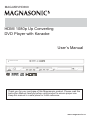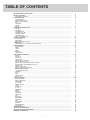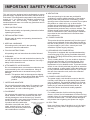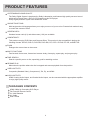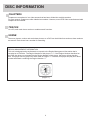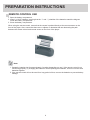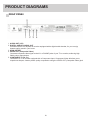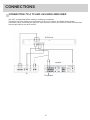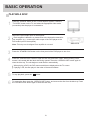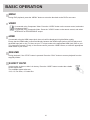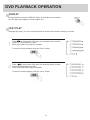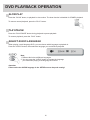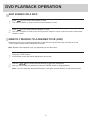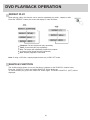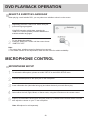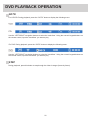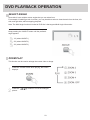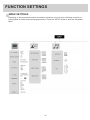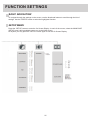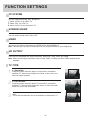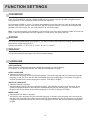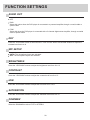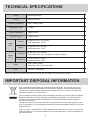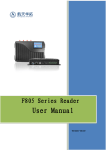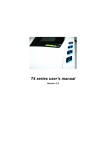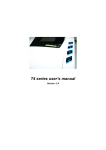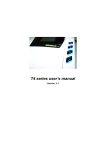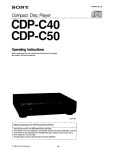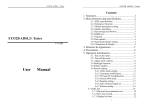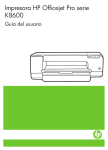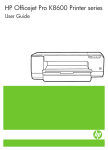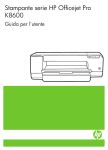Download Magnasonic MDVHD360 User`s manual
Transcript
MAG-MDVHD360 HDMI 1080p Up Converting DVD Player with Karaoke User’s Manual Thank you for your purchase of this Magnasonic product. Please read this Instruction Manual carefully before using product to ensure proper use. Keep this manual in a safe place for future reference. www.magnasonic.ca TABLE OF CONTENTS IMPORTANT SAFETY PRECAUTIONS .................................................................................................................................. PRODUCT FEATURES ............................................................................................................................................................ PACKAGING CONTENTS ................................................................................................................................................... DISC INFORMATION ............................................................................................................................................................... PLAYABLE DISCS ............................................................................................................................. ................................. NON PLAYABLE DISCS ..................................................................................................................................................... STRUCTURE OF DVD/CD .................................................................................................................................................. TITLE ................................................................................................................................................................................... CHAPTERS ............................................................................................................................. ............................................ TRACKS ............................................................................................................................. ................................................. SCENE ................................................................................................................................................................................ PREPARATION INSTRUCTIONS ............................................................................................................................................ SECURITY ............................................................................................................................. .............................................. PLACEMENT ....................................................................................................................................................................... CONDENSATION ............................................................................................................................. ................................... CLEANING THE UNIT ......................................................................................................................................................... HANDLING A DISC ............................................................................................................................................................. CLEANING A DISC ............................................................................................................................................................. REMOTE CONTROL USE .................................................................................................................................................. PRODUCT DIAGRAMS ........................................................................................................................................................... FRONT PANEL .................................................................................................................................................................... REAR PANEL ...................................................................................................................................................................... REMOTE CONTROL LAYOUT ........................................................................................................................................... CONNECTIONS ....................................................................................................................................................................... CONNECTING TO A TV AND AN AUDIO AMPLIFIER ....................................................................................................... BASIC OPERATION ............................................................................................................................. ................................... PLAYING A DISC ............................................................................................................................. ................................... MENU .................................................................................................................................................................................. VIDEO ........................................................................................................................... ....................................................... HDMI ............................................................................................................................. ....................................................... RESUME ............................................................................................................................................................................. ASPECT RATIO .................................................................................................................................................................. DVD PLAYBACK OPERATION ............................................................................................................................................... DISPLAY .............................................................................................................................................................................. FAST PLAY ......................................................................................................................................................................... SLOW PLAY ........................................................................................................................................................................ PLAY/PAUSE ...................................................................................................................................................................... SELECT AUDIO LANGUAGE ............................................................................................................................. ................ SKIP SCENES ON A DISC ............................................................................................................................................... .. DIRECTLY MOVING TO A DESIRED TITLE (DVD) ........................................................................................................... PLAYING A DISC CONTAINING MP3 FILES ..................................................................................................................... REPEAT PLAY .................................................................................................................................................................... SHUFFLE FUNCTION ......................................................................................................................................................... SELECT A SUBTITLE LANGUAGE .................................................................................................................................... MICROPHONE CONTROL ................................................................................................................................................. MICROPHONE SETUP .................................................................................................................................................. PROGRAM .......................................................................................................................................................................... GOTO .................................................................................................................................................................................. STEP ................................................................................................................................................................................... SELECT ANGLE ............................................................................................................................. ..................................... ZOOM PLAY ........................................................................................................................................................................ FUNCTION SETTINGS ............................................................................................................................. ............................... MENU SETTINGS ............................................................................................................................................................... BASIC NAVIGATION ........................................................................................................................................................... SETUP MENU ............................................................................................................................. ........................................ TV SYSTEM .................................................................................................................................................................. ...... SCREEN SAVER ................................................................................................................................................................. VIDEO .................................................................................................................................................................................. HD OUTPUT ........................................................................................................................................................................ TV TYPE .............................................................................................................................................................................. PASSWORD ........................................................................................................................................................................ RATING ............................................................................................................................................................................... DEFAULT ............................................................................................................................. ............................................... LANGUAGE ............................................................................................................................. ............................................ AUDIO OUT ......................................................................................................................................................................... KEY ...................................................................................................................................................................................... MIC SETUP ............................................................................................................................. ............................................ BRIGHTNESS ..................................................................................................................................................................... CONTRAST ......................................................................................................................................................................... HUE ..................................................................................................................................................................................... SATURATION ............................................................................................................................. ......................................... DOWNMIX ........................................................................................................................................................................... DYNAMIC RANGE .............................................................................................................................................................. DUAL MONO ....................................................................................................................................................................... TROUBLESHOOTING ............................................................................................................................................................. TECHNICAL SPECIFICATIONS .............................................................................................................................................. IMPORTANT DISPOSAL INFORMATION ............................................................................................................................... WARRANTY INFORMATION .................................................................................................................................................. i 1-3 4 4 5-6 5 5 5 5 6 6 6 7-8 7 7 7 7 7 7 8 9-11 9 10 11 12 12 13-14 13 14 14 14 14 14 15-23 15 15 16 16 16 17 17 18 19 19 20 20 20 21 22 22 23 23 24-29 24 25 25 26 26 26 26 26 27 27 27 27 28 28 28 28 28 28 28 28 29 29 30 31 31 32 IMPORTANT SAFETY PRECAUTIONS The lightning flash with arrowhead symbol, within an equilateral triangle, is intended to alert the user to the presence of uninsulated "dangerous voltage" within the products enclosure that may be of sufficient magnitude to constitute a risk of electric shock to persons. CAUTION: TO REDUCE THE RISK OF ELECTRIC SHOCK, DO NOT REMOVE COVER (OR BACK). NO USER SERVICEABLE PARTS INSIDE. REFER ALL SERVICING TO A QUALIFIED SERVICE PROFESSIONAL. The exclamation point within an equilateral triangle is intended to alert the user to the presence of important operating and maintenance (servicing) instructions in the literature accompanying this product. WARNING: TO REDUCE THE RISK OF FIRE OR ELECTRIC SHOCK, DO NOT EXPOSE THIS PRODUCT TO RAIN OR MOISTURE. CAUTION: LASER: TO PREVENT ELECTRIC SHOCK, MATCH THE WIDE BLADE OF THE PLUG TO THE WIDE SLOT, AND FULLY INSERT. This Digital Video Disc Player employs a Laser System. To ensure proper use of this product, please read this user’s manual carefully, and retain for future reference. Should the product require maintenance, contact an qualified service professional - see service procedure. Use of controls, adjustments, or the performance of procedures other than those specified, may result in hazardous radiation exposure. To prevent direct exposure to the laser beam, do not try to open the exposure. Invisible laser radiation when open and interlocks defeated. DO NOT STARE INTO BEAM. DANGER: Invisible laser radiation when open and interlock failed or defeated. Avoid direct exposure to beam. CAUTION: Do not open the top cover. There are no user serviceable parts inside this unit. Refer all servicing to a qualified service professional. CAUTION: Any changes or modifications to the performance of this product will void your warranty, and could result in revoking your authority to operate this product. ATTENTION: IF THIS UNIT IS LEFT IN STANDBY MODE FOR MORE THAN 5 MINUTES, THE SCREEN SAVER WILL APPEAR. CAUTION: This product shall not be exposed to dripping or splashing, and no objects filled with liquids, such as vases, shall be placed on this product. 1 IMPORTANT SAFETY PRECAUTIONS This set has been designed and manufactured to assure 9. VENTILATION personal safety. Improper use can result in electric shock or Slots and openings in the case are provided for fire hazard. The safeguards incorporated in this product will ventilation to ensure reliable operation of the product, protect you if you observe the following procedures for and to protect the product from overheating. These installation, use, and servicing. This product is fully openings must not be blocked or covered. Do not place transistorized and does not contain any parts that can be this product on a bed, sofa, rug, or other similar repaired by the user. surface, that could block the ventilation openings. This product should never be placed near or on an 1. READ INSTRUCTIONS apparatus that produces heat, such as a radiator. This product should not be placed in a built-in enclosure, Please read all safety and operating instructions before such as a bookcase or rack, unless proper ventilation operating this product. is provided or the manufacturer’s instructions have been adhered to. 2. RETAIN INSTRUCTIONS 10. POWER SOURCES Please retain all safety and operating instructions for future reference. This product should be operated only from the type of power source indicated on the rating label (located on the rear of this product). If you are not sure of the type of power supply to your home, consult your local electrician or power supply company. 3. HEED ALL WARNINGS All warnings on the unit and in the operating instructions should be adhered to. 11. GROUNDING OR POLARIZATION 4. FOLLOW INSTRUCTIONS This product is equipped with a polarized alternating current line plug (a plug having one blade wider than the other). This plug will fit into the power outlet in only one direction. This is a safety feature. If you are unable to insert the plug fully into the outlet, try revering the plug. If the plug still fails to fit, contact your local electrician for replacement of your obsolete outlet. To prevent electric shock, do not use this polarized plug with an extension cord, receptacle, or other outlet, unless the blades can be fully inserted without blade exposure. If you require the use of an extension cord, ensure the extension cord is polarized. All operating and use instructions should be followed. 5. CLEANING Unplug this unit from the wall outlet before cleaning. Do not use liquid cleaners or aerosol cleaners. Use only a damp cloth to clean this unit. 6. ATTACHMENTS / ACCESSORIES Do not use attachments or accessories unless they are recommended by the unit’s manufacturer. Using an authorized attachments or accessories may cause damage. Caution: This product shall not be exposed to dripping or splashing, and no objects filled with liquids, such as cases, shall be placed on this product. 12. POWER-CORD PROTECTION The power supply cord should be routed so that it is not likely to be walked on or pinched by items placed upon or against it. Pay particular attention to cords at plugs and the point where they exit from the unit. The mains plug is used as the disconnect device, the disconnect device shall remain readily operable. 7. WATER AND MOISTURE Do not use this product near water. For example: near a bath tub, wash bowl, kitchen sink, laundry tub, in a wet basement, or near a swimming pool. 13. LIGHTNING 8. PLACEMENT For added protection for this unit during lightning storms, or when it is left unattended or unused for long periods of time; it is recommended that you unplug this unit from the wall outlet. This will prevent damage to this product due to lightning and power line surges. Do not place this product on an unstable cart, stand, tripod, bracket, or table. This product may fall over, causing damage as well as serious injury. Use this product only with a cart, stand, tripod, bracket, or table recommended by the manufacturer. PORTABLE CART WARNING A product and cart combination (symbol provided by RETAC) should be moved with care. Quick stops, excessive force, and uneven surfaces may cause the product and cart combination to overturn. 14. DISC TRAY Keep your fingers clear of the disc tray as it is closing. Serious injury may result if fingers are caught in the disc tray. 8A 2 IMPORTANT SAFETY PRECAUTIONS 15. OVERLOADING 22. SAFETY CHECK Do not overload wall outlets or extension cords, as this can result in a risk of fire or electric shock. Upon completion of any service or repairs to this product, ask the service professional to perform safety checks recommended by the manufacturer, to determine that the product is in safe operation. 16. OBJECT AND LIQUID ENTRY Never press objects of any kind into this product through openings, as they may touch dangerous voltage points or “short-out” parts that could result in a fire or electric shock. Never spill liquid of any kind on this product. 23. WALL OR CEILING MOUNTING This product should be mounted to a wall or ceiling only as recommended by the manufacturer. 24. HEAT 17. BURDEN This product should be situated away from heat sources such as radiators, heat registers, stoves, or other products, such as radiators or amplifiers, that produce heat. Never step or place heavy objects on this product. The objects may fall, causing serious personal injury and serious damage to the product. 18. DISC 25. POWER PLUG The power cord is used as the disconnect device. It shall remain readily operable, and should not be obstructed during intended use. To completely disconnect this product from the power source, the power cord of this product should be completely disconnected from the power outlet. Do not use a cracked, deformed, or repaired disc. These discs are easily broken and may cause serious personal injury and product malfunction. 19. SERVICING Do not attempt to service this product yourself, as opening or removing covers may expose you to dangerous voltage or other hazards. Refer all servicing to a qualified service professional. 20. DAMAGE REQUIRING SERVICE Under the following conditions, unplug this product from the wall outlet and refer all servicing to a qualified service professional. A. When the power supply cord or plug is damaged. B. If liquid has been spilled, or objects have fallen into the product. C. If the product does not operate normally by following the operating instructions. Adjust only those controls and settings that are covered by the operating instructions. Improper adjustments of other controls or settings may result in damage and will often require extensive work by a qualified service professional to restore the product to its original operation. E. If the product has been dropped or the cabinet has been damaged F. When the product exhibits a district change in performance, this indicates a need for service. 21. REPLACEMENT PARTS When replacement parts are required, have the service professional verify that the replacements he/she used have the dame safety characteristics as the original parts. Use of replacement parts specified by the manufacturer can prevent fire, electric shock, or other hazards. 3 PRODUCT FEATURES OUTSTANDING SOUND QUALITY The Dolby Digital System is developed by Dolby Laboratories, and features high quality surround sound which can be played from a DVD or CD inserted into this DVD player. Dolby Digital produces crystal clear theatre like sound. UNIQUE FUNCTIONS Multi-angle and multi-language allows you to enjoy more out of your movies. Parental lock makes it easy to control the content of discs. SCREEN RATIO Standard screen ratio (4:3) and wide screen (16:9) are available. COMPATIBILITY This product can play DVD-Video and Compact Discs. This product is also compatible in playing the following formats: DVD-R, DVD+R, DVD-RW, DVD+RW, CD, CD-R. CD-RW, PIC-CD, and MP3 CD. ZOOM Enlarges the current view on the screen. MULTI-FUNCTIONS Fast forward, fast reverse, forward and reverse slowly, frame play, repeat play, and program play. TIME SEARCH Search a specific part on a disc, especially good for watching movies. RESUME PLAY Memorizes the position where the disc is stopped and resume playback from that position. VIDEO OUTPUTS Composite (Standard Video), Component (Y, Pb, Pr), and HDMI. AUDIO OUTPUTS HDMI / Analog Audio Output, and Coaxial Audio Output; can be connected with the appropriate amplifier to enjoy high-quality sound. PACKAGING CONTENTS - HDMI 1080p Up Converting DVD Player Full-Function Remote Control 2 x 'AAA' Batteries A/V Cable User's Guide 4 DISC INFORMATION PLAYABLE DISCS DVD Video Region Number 1 DVD-R / +R DVD Video DVD-RW / +RW DVD Video CD-R / CD-RW Digital Audio / Mp3 / JPEG Format Files JPEG / Mp3 / MP4 NON PLAYABLE DISCS DVD Video Different Region Number, other than Region Number 1 DVD-ROM Files for PC application / Data files CD-ROM Files for PC application / Data files CD-MP3 Files under Windows format DVD-RAM All formats STRUCTURE OF DVD STRUCTURE OF CD TITLE The images or music on a DVD are often divided into sections: Disc, Title, and Chapter. When playing a DVD, the movie is the title. When play a CD, the combined tracks make up the Disc. 5 DISC INFORMATION CHAPTERS Chapters are comprised of one video stream that has been divided into multiple sections. For easy search, chapters are often labelled as numbers. However, some DVD Video manufacturers label chapters as text instead. TRACKS On a CD, each track has a number to enable search functions. SCENE The menu pictures, motion and motionless pictures on a DVD can be divided into sections, these sections are scenes. Each scene has a number for searching. REGION MANAGEMENT INFORMATION This unit is designed and manufactured to respond to the Region Management information that is recorded on a DVD disc. The Region Number of this player is “1". If the Region Number described on the DVD disc does not correspond to the Region Number of this player, the player will not play the disc. This player will only play DVD discs made for Region 1. Therefore, this player will play DVD discs marked with labels containing the Region Number “1". (Region 1) 6 PREPARATION INSTRUCTIONS SECURITY - Before operation, check if the voltage of this product is in line with the voltage of the wall outlet. - Hold the plug to disconnect it from the mains outlet. Do not pull the power cord. - When the plug of this product is connected to the mains outlet, this product will still be connected to power even though it is tuned OFF. - Disconnect the plug as soon as liquid or objects enter this product. Discontinue use of this product until it has been tested and verified by a qualified service professional. - Do not open the cabinet as laser beams employed by this product may damage eyes. Any servicing should be conducted by a qualified service professional. PLACEMENT - Put this product where ventilation is good enough to prevent overheating. Never put this product in direct sunlight or near heat sources. Put this product horizontally, and never place heavy objects on this product. To protect the pickup, do not put this product where there is dust. If there is dust on the pickup, use a cleaning disc to clean it. Pay particular attention to the operation instructions of the cleaning disc. CONDENSATION Moisture will appear on the pickup lens if the following occur: - This product is suddenly moved from a cold place to a warm place. - This product is put in a room with a heater, or in cold air from an air conditioner. - Using this product in a humid place. In these cases, this product can not work. Unload the disc and leave the unit OFF for about an hour, so that the moisture has time to evaporate. CLEANING THE UNIT Use a soft cloth with a little neutral detergent to wipe the cabinet, panel and controls. Never use abrasive paper, polishing powder, solvent like alcohol or gasoline to clean this product. HANDLING A DISC - To keep the disc clean, do not touch the playing surface of the disc. Do not attach paper or tape to the disc. Keep the disc away from direct sunlight or heat sources. Store the disc in a disc case after use. CLEANING A DISC - Before playing the disc, wipe the disc’s playing surface from the inside to outside clean, with a clean cloth. - Do not use any type of solvent such as thinner, benzine, commercially available cleaners or antistatic spray to clean the disc’s playing surface. 7 PREPARATION INSTRUCTIONS REMOTE CONTROL USE 1. Open the battery compartment 2. Insert 2 x ‘AAA’ batteries, ensuring that the “+” and “-” polarities of the batteries match the diagram inside the battery compartment. 3. Close the battery compartment. When using the remote control, ensure that the remote is pointed directly at the remote sensor on the front of the player. Also, ensure that there are no objects or obstacles that are obstructing the path between the remote control and remote sensor on the front of the player. Note: 1. Generally, batteries last for approximately 6 months (depending on use). If the remote control is not functioning properly, try changing the batteries. When replacing the batteries, never mix old and new batteries together. 2. If the remote control will not be used for a long period of time, remove the batteries to prevent battery leakage. 8 PRODUCT DIAGRAMS FRONT PANEL 1. STANDBY/ON Press to switch the unit ON or in STANDBY MODE. 2. MICROPHONE INPUT JACK 3. DISC TRAY 4. PLAY Button To play the loaded disc. Press this button to go to the preferred item when the menu is displayed on the screen. 5. PREV Button To skip back from the current chapter or track. 6. NEXT Button To skip forward to the next chapter or track. 7. STOP Button 8. L/R Button You may select the right channel, left channel, or stereo sound, for a multi-channel setup. 9. N/P Button You may select according to the colour system of the connected TV or monitor. 10. OPEN/CLOSE Button To open or close the disc tray. 11. DISPLAY Displays the operation status. 12. IR REMOTE SENSOR Receives a light signal from the remote control. 9 PRODUCT DIAGRAMS REAR PANEL 1. AUDIO OUT (L/R) 2. DIGITAL AUDIO COAXIAL OUT Connects into an A/V amplifier or receiver equipped with a digital audio decoder, for you to enjoy theatre-quality sound in your home. 3. HDMI OUTPUT 4. VIDEO OUT (Composite Video) Connects composite video signal to the A/V or PHONE jacks of your TV or monitor, achieving high fidelity colour reproduction. 5. COMPONENT (Y, Pb, Pr) Connects to a TV or monitor equipped with a Component Input. Component Video will allow you to experience sharper, cleaner picture quality compared to using the VIDEO OUT (Composite Video) jack. 10 PRODUCT DIAGRAMS REMOTE CONTROL LAYOUT EDVHD360 1. STANDBY BUTTON 2. MUTE BUTTON 3. SUBTITLE BUTTON 4. ANGLE BUTTON 5. WIDE BUTTON 6. PROGRAM BUTTON 7. DISPLAY BUTTON 8. AUDIO BUTTON 9. SETUP BUTTON 10. ARROW BUTTONS 11. TITLE BUTTON 12. HDMI BUTTON 13. VIDEO BUTTON 14. FAST REVERSE BUTTON 15. STOP BUTTON 16. FAST FORWARD BUTTON 17. SLOW BUTTON 18. REPEAT BUTTON 19. OPEN/CLOSE BUTTON 20. NUMERIC BUTTONS 21. GOTO BUTTON 22. ZOOM BUTTON 23. ENTER BUTTON 24. MENU BUTTON 25. RETURN BUTTON 26. PLAY/PAUSE BUTTON 27. BACK BUTTON 28. NEXT BUTTON 29. RESUME BUTTON 30. VOLUME +/- BUTTONS 31. CLEAR BUTTON 32. STEP BUTTON 33. SHUFFLE BUTTON Note: After setting the mode by using the SETUP menu (for example, NTSC select in NTSC/PAL/AUOTO setup), the setting is kept even after the unit is switched off and on. 11 CONNECTIONS CONNECTING TO A TV AND AN AUDIO AMPLIFIER Turn OFF all equipment before making or modifying connections. This player has many different out connections, such as A/V Output, and Digital Signal Output (COAXIAL). When connecting this player to other electronic devices, be certain to consult the instruction manuals provided for the other devices. DVD Player Amplifier TV To Speakers 12 BASIC OPERATION PLAYING A DISC 1 Press the “POWER” button on the TV and amplifier system. Press the “TV/VIDEO” button on the TV, and select the appropriate video mode (connection) that the player is connected to. TV 2 Select the correct audio input on the amplifier. - Each amplifier is different, so please refer to the instruction manual for your amplifier. (e.g., connect the audio output of the DVD player to the DVD audio input on the amplifier). Note: This step can be skipped if an amplifier is not used. AMPLIFIER 3 Press the “STANDBY/ON” button on the front panel of the DVD player to turn it on. 4 Press the “OPEN/CLOSE” button to open the disc tray and insert a disc. When inserting a disc, ensure it is inserted with the label side facing upward. Press the “OPEN/CLOSE” button again to close the disc tray. The unit begins to read the disc automatically. - When playing a DVD, the DVD menus and title are displayed on the TV screen. - If playing a CD, the disc plays in the order of the track numbers. 5 To stop playback, press the 6 To remove the disc, press the “OPEN/CLOSE” button, and remove the disc from the disc tray. Press the “OPEN/CLOSE” button again to close the disc tray. button. 13 BASIC OPERATION MENU During DVD playback, press the “MENU” button to return the disc back to the DVD’s root menu. VIDEO If connected using Component Video. Press the “VIDEO” button on the remote control, and select Component Video. If connected using Composite Video. Press the “VIDEO” button on the remote control, and select INTERLACE or PROGRESSIVE output. HDMI If connected using the HDMI output jack, the movie will be displayed in high definition quality. Ensure that the HDMI cable is connected directly between the HDMI output jack on the DVD player and the HDMI input jack on the TV. Now, set your TV’s input mode to the appropriate HDMI jack (refer to your TV’s instruction manual). Finally, on the remote control, press the “HDMI” button, to select the appropriate HDMI mode of your choice. RESUME During playback, if the “STOP” button is pressed. Press the “PLAY” button to resume playback from the stopped position. ASPECT RATIO In stop mode, or when no disc is in the tray. Press the “WIDE” button to select the suitable screen aspect ratio. The available aspect ratios are: 16:9, 4:3, Pan Scan, 4:3 Letter Box. 14 DVD PLAYBACK OPERATION DISPLAY During playback, press the “DISPLAY” button to show the disc information (ex. disc type, total chapters, current chapter, etc.). FAST PLAY While playing a disc, you can easily fast forward or fast reverse to find the section you desire. 1 Press to fast forward. Each time you press this button, the fast forward speed increases in cycles. Refer to the chart on the right for example. To resume normal playback, press the “PLAY” button. 2 Press to fast reverse. Each time you press this button, the fast reverse speed increases in cycles. Refer to the chart on the right for example. To resume normal playback, press the “PLAY” button. 15 DVD PLAYBACK OPERATION SLOW PLAY Press the “SLOW” button, to playback in slow motion. The slow function is disabled for CD/MP3 playback. To resume normal playback, press the “PLAY” button. PLAY/PAUSE Press the “PLAY/PAUSE” button during playback to pause playback. To resume playback, press the “PLAY” button. SELECT AUDIO LANGUAGE When playing a multi-language DVD, you can choose which language to playback in. Press the “AUDIO” button, then select the language you would like to playback. Note: 1. Different disc’s have different languages. 2. You can press the “AUDIO” button to choose the language you want when playing multi-language DVD discs. Attention: Please select the AUDIO language in the SETUP menu to keep the setting! 16 DVD PLAYBACK OPERATION SKIP SCENES ON A DISC 1 Press to move to the next chapter or track. The current chapter or track moves to the next chapter or track. 2 Press to move to the previous chapter or track. The current chapter or track moves to the previous chapter or track, or the first scene of the current chapter or track. DIRECTLY MOVING TO A DESIRED TITLE (DVD) Some movie disc’s may contain multiple titles. If the disc has a movie title menu recorded on it, the “TITLE” button can be used to select the movie title. Note: Details of this operation may vary depending on the disc used. 1 Press the “TITLE” button. A list of titles on the disc will be displayed on the screen. 2 Use the “ “ or numeric keypad buttons to select the desired title. After you have made your selection, press the “ENTER” button to begin playback. Note : You can select the desired title directly by using the numeric buttons on the remote control. 17 DVD PLAYBACK OPERATION PLAYING A DISC CONTAINING MP3 FILES 1 When a MP3 disc is loaded, the MP3 menu screen is displayed automatically, depending on the MP3 disc’s folder structure. 2 Using the “ “ buttons, select the folder you want to play (from the screen on the left), then press the “ENTER” button. This feature allows you to see the files listed under the selected folder. 3 Using the “ “ buttons, select an MP3 file. Once selected, press the “ENTER” button, and playback will begin automatically. If you know the MP3 file number, you may directly enter the MP3 files number using the numeric keypad buttons on the remote control. 4 Press on the remote control to choose the next MP3 file. Press choose the previous MP3 file. on the remote control to If you know the MP3 file number, you may directly enter the MP3 files number using the numeric keypad buttons on the remote control. 18 DVD PLAYBACK OPERATION REPEAT PLAY When playing a disc, this function can be used to repeatedly play a title , chapter, or disc. Press the “REPEAT” button, the screen will display in order as below: - Chapters: Current chapter will play repeatedly. Titles: Current title will play repeatedly. ALL: The player will repeatedly playback all contents. 1: Current track (single) will play repeatedly. OFF: Repeat playback is cancelled. Note: If using a VCD disc, repeat playback starts only in PBC OFF mode. SHUFFLE FUNCTION The shuffle function allows you to play the titles or chapters on the DVD/CD in random order. Press the “SHUFFLE” button, the words “SHUFFLE” will be displayed. To cancel random play, press the “SHUFFLE” button again. The orders “SHUFFLE : [OFF]” will be displayed. 19 DVD PLAYBACK OPERATION SELECT A SUBTITLE LANGUAGE When playing a multi-subtitle DVD, you may select one subtitle to show it on the screen. 1 Repeatedly press the “SUBTITLE” button until your preferred language appears. ENGLISH If the DVD contains subtitle data, pressing the “SUBTITLE” button repeately switches between the available subtitle languages. 2 To stop displaying subtitles: Press the “SUBTITLE” button until the screen shows “SUBTITLE OFF”. Note: 1. For some discs, subtitles cannot be displayed or removed. 2. The subtitle function is disc-dependent; check the disc’s box for subtitle availability. MICROPHONE CONTROL MICROPHONE SETUP 1 2 3 4 5 To activate the Microphone, please set to MIC SETUP in the AUDIO SETUP menu. Connect the Microphone to the input jack on the front panel. Insert a Karaoke disc (label side facing up) and select the track you would like to play. Select either the Left, Right, Mixed, or Stereo mode, using the L/R button on the remote control. Adjust to a comfortable volume level using the volume (+/-) buttons on the remote control. You can also adjust the volume on your TV set or amplifier. Note: Microphone is sold separately. 20 DVD PLAYBACK OPERATION PROGRAM This function can be used to play selected chapters and titles in a desired sequence. Press the “PROG” button when playing a DVD, the following menu will appear: Press the “PROG” button when playing a VCD/MP3/CD. The following menu will appear: Use the “UP/DOWN” buttons to highlight the desired title, or use the numeric keypad buttons on the remote control to input the number for the Title (T) and Chapter (C) (for DVD’s), or track number (for VCD/MP3/CD) that you want to play. Repeat this process in the order that you desire all the items to play back in. To start playback of the selected items in the specified sequence, use the directional buttons to highlight “PLAY” on the display. Once highlighted, press the “ENTER” button. Playback will begin immediately. To remove selections from the program list, highlight and select “Clear” or press the “CLEAR” button to delete the selected items. 21 DVD PLAYBACK OPERATION GOTO For VCD/CD: During playback, press the “GOTO” button to display the following menu: Use the “LEFT/RIGHT” navigation buttons to select the ‘track/time’. Using the numeric keypad buttons on the remote control, input the ‘track/time’ you want to play. For DVD: During playback, press the “GOTO” button to display the following menu: Use the “LEFT/RIGHT” navigation buttons to select the ‘track/time’. Using the numeric keypad buttons on the remote control, input the ‘track/time’ you want to play. STEP During playback, press this button to step through the video in stages (frame by frame). 22 DVD PLAYBACK OPERATION SELECT ANGLE Some disc’s have multiple screen angles that you can select from. For example: if watching a train in motion, you may be able to select to view the train from the front, left side, and right side, without stopping playback. Note: The Multi Angle function is limited to DVD disc’s that support Multi Angle information. Keep pressing the “ANGLE” button until the preferred angle appears. 1/3 (select ANGLE 1) 2/3 (select ANGLE 2) 3/3 (select ANGLE 3) ZOOM PLAY This function can be used to enlarge the current video or image. 1 Press the “ZOOM” button when playing, the screen displays: 2 Press the “ picture. “ buttons to move the enlarged 23 FUNCTION SETTINGS MENU SETTINGS Depending on the recorded information and external equipment, you may set the following functions for DVD playback to obtain the best playing performance. Press the “SETUP” button to enter the Setup Main Menu. 24 FUNCTION SETTINGS BASIC NAVIGATION To navigate through the settings on the screen, use the directional buttons to scroll through the list of settings. Use the “ENTER” button to select the highlighted function. SETUP MENU Press the “SETUP” button to enter the On Screen Display. In each of the menus, select the MAIN PAGE (SETUP menu) will immediately return you to the initial screen. At anytime you may press the “SETUP” button again to exit the On Screen Display. 25 FUNCTION SETTINGS TV SYSTEM You can select from NTSC, PAL, and AUTO. - Select “NTSC” for an NTSC TV - Select “PAL” for a PAL TV. - Select “AUTO” for a multi-system TV. SCREEN SAVER You can set the screen saver ON or OFF. VIDEO You can set the Video Output Mode to INTERLACE or PROGRESSIVE. Note: This selection can only be made when the HD output resolution is set at 480p/576p. HD OUTPUT There are four selectable HD output resolutions: 480p/576p, 720p, 1080i, and 1080p. Note: When the HD output resolution is set to 720p, 1080i, or 1080p, the other VIDEO outputs will be disabled. TV TYPE 1 4:3 PAN SCAN Select this option when the player is connected to a standard definition TV. Wide screen images are shown on the screen, but with some parts cropped. 2 4:3 LETTER BOX Select this option when the player is connected to a standard definition TV. Wide screen images are shown on the screen with black bars on the top and bottom. 3 16:9 This is selected when the unit is connected to a wide screen TV. 26 FUNCTION SETTINGS PASSWORD Enter SYSTEM SETUP, select the PASSWORD item by scrolling using the “DOWN” navigation button. Then press the RIGHT navigation button to select the input box. Input password "0000" to unlock. To change the password, select the input box again and input another new four digit numeric number. Now press the “ENTER” button to confirm. Once you have changed the password, you will need to use your new password to unlock the player. Note: If you have forgotten your password, you can always use the master password “8888" to unlock the player. If the wrong password has been inputted in unlock status, the system will lock. RATING Use to set the parental rating of this player. If you want to change the parental lock rating, please input the password to unlock the player first. Options: KID SAFE / G / PG / PG 13 / PG-R / R / NC-17 / ADULT DEFAULT This functions restores the player to the factory default settings. LANGUAGE OSD LANGUAGE When selecting a language, the screen shows the language you have selected. For example, if you select ENGLISH, the OSD will be displayed in English. AUDIO LANGUAGE - Selecting an Audio Language. Set the audio language as your preferred language. If the audio language set is the same as the audio language on the disc, then the disc will automatically play the set language. For example: if English is set and recorded as the audio language on the disc, it will play in English. SUBTITLE LANGUAGE - Selecting Subtitle Language. Set the subtitle language as your preferred language. If the subtitle language set is the same as the subtitle language on the disc, then the disc will automatically play the set language. For example: if English is set and recorded as the subtitle language on the disc, it will play in English. MENU LANG - Selecting the Disc Menu Language. Set the disc menu language as your preferred language. If the disc menu language set is the same as the disc menu language on the disc, then the disc will automatically play the set language. For example: if English is set and recorded as the disc menu language on the disc, the disc menu will be displayed in English. 27 FUNCTION SETTINGS AUDIO OUT - OFF - RAW Select this option when the DVD player is connected to a powered amplifier through a coaxial cable or optical cable. - PCM Select this when the DVD player is connected with a 2-channel digital stereo amplifier, through a coaxial cable or optical cable. KEY Press the “UP/DOWN” button to select the KEY. Then use the "RIGHT/UP/DOWN" buttons to adjust the contrast level from b to #. MIC SETUP - AUTO: The microphone inputs are activated. - OFF: The microphone inputs are disabled. BRIGHTNESS Press the “UP/DOWN” buttons to adjust the brightness level from 0 to 12. CONTRAST Press the “UP/DOWN” buttons to adjust the contrast level from 0 to 12. HUE Press the “UP/DOWN” buttons to adjust the hue level from -6 to 6. SATURATION Press the “UP/DOWN” buttons to adjust the saturation level from 0 to 12. DOWNMIX Select the DOWNMIX mode to LT/RT or STEREO. 28 FUNCTION SETTINGS DYNAMIC RANGE Reduces large variations in volume for night-time listening and to avoid loud sounds such as explosions. ON: Loud sounds such as explosions are tuned down slightly. OFF: The unit plays back at the recording level on the disc. DUAL MONO This is the output mode of the L and R signals of the players audio output. If it is set to “MIX MONO”, this function only works when the DVD is being played in 2-channels. - STEREO This option will output a false stereo signal - MONO L - MONO R - MIX MONO 29 TROUBLESHOOTING If you are experiencing technical problems with this unit; before requesting service, check the chart below for a possible cause of the problem you are experiencing. Some simple checks or a minor adjustment on your part may eliminate the problem and restore proper operation. If you are unsure about some of the remedies indicated below, or they are unable to resolve your problem, please contact MAGNASONIC’s customer support centre at 1-800-663-5954, or visit www.magnasonic.ca. Problem Solution No power Check if the power cord has been properly connected to the power outlet. Check if the unit has been switched ON. Does not play No disc, load a disc. Disc has been loaded upside down. Place the disc with the label side up. Disc’s rating level is higher than the player’s rating level setting. Disc is not the correct type for the player. Disc is damaged or dirty. Clean the disc or try another disc. Moisture may be condensed inside the player. Remove the disc and leave the unit power OFF for one or two hours. No picture Check that the TV is powered ON. Use the TV remote to select the A/V signal for DVD rather than broadcast. Check that the connections are proper and secure. Check if the connection cables are damaged. Verify the disc being used is compatible. Try cleaning the disc. Picture noise / distorted The disc is dirty or damaged. Clean the disc or try another disc. Reset the colour system of the TV set. If connected through another electronic device, try connecting the player directly to the TV set. Picture not full screen Select the screen format from the player’s SETUP MENU. Malfunction Select the screen format from the DVD disc menu. Should the player develop a malfunction, unplug the player for 30 minutes. After 30 minutes, power ON the player and the restore function should reset the player. Cannot SKIP or SEARCH Some discs are programmed to not allow users to SKIP or SEARCH at some sections. Single Chapter discs do not support the SKIP function. No sound or sound output is distorted Check if the TV and Amplifier have been switch ON, and correctly set. Check if the TV and Amplifier system connection is secured. Press AUDIO to select other audio tracks. Check if the MUTE function of the TV or Amplifier has been activated. The sound will not output during REVERSE PLAY / PAUSE / STEP / SLOW and SEARCH. Remote control does not function Remove the obstacles between the remote control and the player. Point the remote control towards the remote sensor on the player. Check if the batteries of the remote control are installed matching the correct polarities. Replace the batteries in the remote control. 30 TECHNICAL SPECIFICATIONS Laser Wavelength 650nm Video NTSC/PAL/AUTO Frequency Response Signal/Noise Ratio 20Hz ~ 20KHz (±1dB) ≥90dB Channel Separation ≥85dB (1KHz) Dynamic Range ≥80dB (1KHz) Analog Output level: 2.0 + 0/-0.2Vrms (Load impedance: 10k ? ) Digital Output level: 0.5 ± 0.1Vp-p (Load impedance: 75 ? ) Output Audio Composite Output level: 1.0 ± 0.1Vp-p (Load impedance: 75 ? , imbalanced, negative polarity) Component Y: 1Vp-p, Pb/Pr: 0.7Vp-p (Load impedance: 75 ? ) Output Video HDMI Audio / Video Output: 480p/576p, 720p, 1080i, and 1080p Power 100-240V ~ 50Hz/60Hz Note: the design and specifications in this user’s guide are subject to change without notice. IMPORTANT DISPOSAL INFORMATION As a responsible manufacturer we care about the environment. As such we urge you to follow the correct disposal procedure for this product, batteries, and packaging materials. This will help conserve natural resources and ensure that it is recycled in a manner that protects the health of our environment. You must dispose of this product and its packaging according to local laws and regulations. Because this product contains electronic components and batteries, the product and its accessories must be disposed of separately from household waste, when the product reaches its end of life. Contact your local recycling facility to learn about disposal and recycling programs in your area. If applicable, it is recommended to take this product and batteries directly to your local recycling facility. This unit uses 2 x ‘AAA’ batteries. These batteries are located in the remote control and are readily accessible. To remove the batteries, first remove the battery cover on the bottom of the remote control. 31