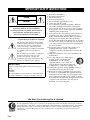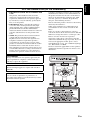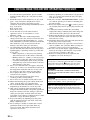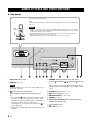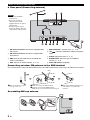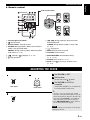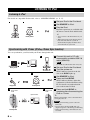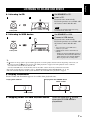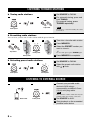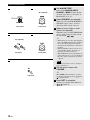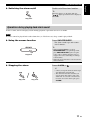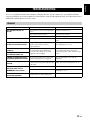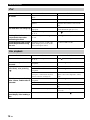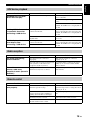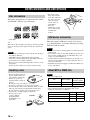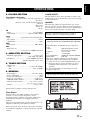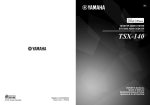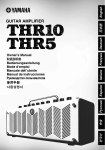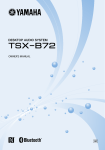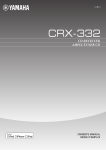Download Yamaha TSX-140 Owner`s manual
Transcript
U DESKTOP AUDIO SYSTEM SYSTEME AUDIO DESKTOP TSX-140 OWNER’S MANUAL MODE D’EMPLOI MANUAL DE INSTRUCCIONES IMPORTANT SAFETY INSTRUCTIONS CAUTION RISK OF ELECTRIC SHOCK DO NOT OPEN CAUTION: TO REDUCE THE RISK OF ELECTRIC SHOCK, DO NOT REMOVE COVER (OR BACK). NO USER-SERVICEABLE PARTS INSIDE. REFER SERVICING TO QUALIFIED SERVICE PERSONNEL. 1 2 3 4 5 6 7 8 9 • Explanation of Graphical Symbols The lightning flash with arrowhead symbol, within an equilateral triangle, is intended to alert you to the presence of uninsulated “dangerous voltage” within the product’s enclosure that may be of sufficient magnitude to constitute a risk of electric shock to persons. The exclamation point within an equilateral triangle is intended to alert you to the presence of important operating and maintenance (servicing) instructions in the literature accompanying the appliance. 10 11 12 IMPORTANT Please record the serial number of this unit in the space below. MODEL: Serial No.: The serial number is located on the rear of the unit. Retain this Owner’s Manual in a safe place for future reference. 13 14 Read these instructions. Keep these instructions. Heed all warnings. Follow all instructions. Do not use this apparatus near water. Clean only with dry cloth. Do not block any ventilation openings. Install in accordance with the manufacturer’s instructions. Do not install near any heat sources such as radiators, heat registers, stoves, or other apparatus (including amplifiers) that produce heat. Do not defeat the safety purpose of the polarized or grounding-type plug. A polarized plug has two blades with one wider than the other. A grounding type plug has two blades and a third grounding prong. The wide blade or the third prong are provided for your safety. If the provided plug does not fit into your outlet, consult an electrician for replacement of the obsolete outlet. Protect the power cord from being walked on or pinched particularly at plugs, convenience receptacles, and the point where they exit from the apparatus. Only use attachments/accessories specified by the manufacturer. Use only with the cart, stand, tripod, bracket, or table specified by the manufacturer, or sold with the apparatus. When a cart is used, use caution when moving the cart/apparatus combination to avoid injury from tip-over. Unplug this apparatus during lightning storms or when unused for long periods of time. Refer all servicing to qualified service personnel. Servicing is required when the apparatus has been damaged in any way, such as power-supply cord or plug is damaged, liquid has been spilled or objects have fallen into the apparatus, the apparatus has been exposed to rain or moisture, does not operate normally, or has been dropped. We Want You Listening For A Lifetime Yamaha and the Electronic Industries Association’s Consumer Electronics Group want you to get the most out of your equipment by playing it at a safe level. One that lets the sound come through loud and clear without annoying blaring or distortion – and, most importantly, without affecting your sensitive hearing. Since hearing damage from loud sounds is often undetectable until it is too late, Yamaha and the Electronic Industries Association’s Consumer Electronics Group recommend you to avoid prolonged exposure from excessive volume levels. i En English FCC INFORMATION (for US customers) 1 IMPORTANT NOTICE: DO NOT MODIFY THIS UNIT! This product, when installed as indicated in the instructions contained in this manual, meets FCC requirements. Modifications not expressly approved by Yamaha may void your authority, granted by the FCC, to use the product. 2 IMPORTANT: When connecting this product to accessories and/or another product use only high quality shielded cables. Cable/s supplied with this product MUST be used. Follow all installation instructions. Failure to follow instructions could void your FCC authorization to use this product in the USA. 3 NOTE: This product has been tested and found to comply with the requirements listed in FCC Regulations, Part 15 for Class “B” digital devices. Compliance with these requirements provides a reasonable level of assurance that your use of this product in a residential environment will not result in harmful interference with other electronic devices. This equipment generates/uses radio frequencies and, if not installed and used according to the instructions found in the users manual, may cause interference harmful to the operation of other electronic devices. Compliance with FCC regulations does not guarantee that interference will not occur in all installations. If this product is found to be the source of interference, which can be determined by turning the unit “OFF” and “ON”, please try to eliminate the problem by using one of the following measures: Relocate either this product or the device that is being affected by the interference. Utilize power outlets that are on different branch (circuit breaker or fuse) circuits or install AC line filter/s. In the case of radio or TV interference, relocate/ reorient the antenna. If the antenna lead-in is 300 ohm ribbon lead, change the lead-in to coaxial type cable. If these corrective measures do not produce satisfactory results, please contact the local retailer authorized to distribute this type of product. If you can not locate the appropriate retailer, please contact Yamaha Electronics Corp., U.S.A. 6660 Orangethorpe Ave., Buena Park, CA 90620. The above statements apply ONLY to those products distributed by Yamaha Corporation of America or its subsidiaries. FCC WARNING Change or modifications not expressly approved by the party responsible for compliance could void the user’s authority to operate the equipment. FOR CANADIAN CUSTOMERS This Class B digital apparatus complies with Canadian ICES-003. CAUTION Use of controls or adjustments or performance of procedures other than those specified herein may result in hazardous radiation exposure. ii En CAUTION: READ THIS BEFORE OPERATING YOUR UNIT. 1 2 3 4 5 6 7 8 9 10 11 12 13 14 To assure the finest performance, please read this manual carefully. Keep it in a safe place for future reference. Install this unit in a well ventilated, cool, dry, clean place - away from direct sunlight, heat sources, vibration, dust, moisture and cold. For proper ventilation, allow the following minimum clearances. Top: 15 cm (6 in) Rear: 10 cm (4 in) Sides: 10 cm (4 in) Locate this unit away from other electrical appliances, motors, or transformers to avoid humming sounds. Do not expose this unit to sudden temperature changes from cold to hot, and do not locate this unit in an environment with high humidity (i.e. a room with a humidifier) to prevent condensation inside this unit, which may cause an electrical shock, fire, damage to this unit, and/or personal injury. Avoid installing this unit where foreign object may fall onto this unit and/or this unit may be exposed to liquid dripping or splashing. On the top of this unit, do not place: – Other components, as they may cause damage and/or discoloration on the surface of this unit. – Burning objects (i.e. candles), as they may cause fire, damage to this unit, and/or personal injury. – Containers with liquid in them, as they may fall and liquid may cause electrical shock to the user and/or damage to this unit. Do not cover this unit with a newspaper, tablecloth, curtain, etc. in order not to obstruct heat radiation. If the temperature inside this unit rises, it may cause fire, damage to this unit, and/or personal injury. Do not plug in this unit to a wall outlet until all connections are complete. Do not operate this unit upside-down. It may overheat, possibly causing damage. Do not use force on switches, knobs and/or cords. When disconnecting the power cable from the wall outlet, grasp the plug; do not pull the cable. Do not clean this unit with chemical solvents; this might damage the finish. Use a clean, dry cloth. Only voltage specified on this unit must be used. Using this unit with a higher voltage than specified is dangerous and may cause fire, damage to this unit, and/or personal injury. Yamaha will not be held responsible for any damage resulting from use of this unit with a voltage other than specified. To prevent damage by lightning, keep the power cable disconnected from a wall outlet or this unit during a lightning storm. Do not attempt to modify or fix this unit. Contact qualified Yamaha service personnel when any service is needed. The cabinet should never be opened for any reasons. iii En 15 When not planning to use this unit for long periods of time (i.e. vacation), disconnect the AC power plug from the wall outlet. 16 Be sure to read the “TROUBLESHOOTING” section on common operating errors before concluding that this unit is faulty. 17 Before moving this unit, press to set the system to off, and disconnect the AC power plug from the wall outlet. 18 Condensation will form when the surrounding temperature changes suddenly. Disconnect the power cable from the outlet, then leave this unit alone. 19 When using this unit for a long time, this unit may become warm. Turn the system off, then leave this unit alone for cooling. 20 Install this unit near the wall outlet and where the AC power plug can be reached easily. 21 The batteries shall not be exposed to excessive heat such as sunshine, fire or the like. When you dispose of batteries, follow your regional regulations. 22 Be sure to use the AC adaptor supplied with this unit. Using an AC adaptor other than the one provided may cause fire or damage to this unit. 23 Excessive sound pressure from earphones and headphones can cause hearing loss. This unit is not disconnected from the AC power source as long as it is connected to the wall outlet, even if this unit itself is turned off by . In this state, this unit is designed to consume a very small quantity of power. WARNING TO REDUCE THE RISK OF FIRE OR ELECTRIC SHOCK, DO NOT EXPOSE THIS UNIT TO RAIN OR MOISTURE. CAUTION Danger of explosion if battery is incorrectly replaced. Replace only with the same or equivalent type. There is a chance that placing this unit too close to a CRT-based (Braun tube) TV set might impair picture color. Should this happen, move this unit away from the TV set. English CONTENTS SHUFFLE/REPEAT PLAYBACK ............. 12 USING SLEEP FUNCTION...................... 12 TONE CONTROL..................................... 12 TROUBLESHOOTING ............................. 13 NOTES ON DISCS AND USB DEVICES ................................................................. 16 SPECIFICATIONS ................................... 17 Español X Features – iPod/iPhone, CD, USB device, radio and external device using AUX are playable. – Synchronization iPod/iPhone with iTunes through this unit is available (iPod iTunes Sync function). – Providing comfortable wake-up by the music set with your preferred volume with alarm function. Music, beep sound, or both can be set as alarm sound (IntelliAlarm function). – Storing/calling your five favorite radio stations easily. – Bass, middle, treble can be controlled depending on your favorite. X About this manual • “iPod” described in this manual may also refer to “iPhone”. • This manual describes how to operate this unit using buttons on the unit. Some of these operations are also available using the remote control. X Supplied accessories Remote control AC adaptor Power cable Indoor FM antenna AM loop antenna Dock cover USB cap Note (With CR2025 battery) Keep the USB cap out of the reach of children, so that it is not mistakenly swallowed. (DC 15 V, more than 2.56 A Model number: EADP-38EB A or NU40-2150266-I3) X Using the remote control X Replacing the battery in the remote control While pushing the release tab in direction battery holder in direction . , slide out the 1 Within 6 m (20’) CR2025 battery Battery insulation sheet: Remove before using. Français NAMES OF PARTS AND THEIR FUNCTIONS...............................................2 ADJUSTING THE CLOCK..........................5 LISTENING TO iPod ..................................6 LISTENING TO CD AND USB DEVICE .....7 LISTENING TO RADIO STATIONS ...........8 LISTENING TO EXTERNAL SOURCE ......8 USING ALARM FUNCTION .......................9 2 3 1 En PREPARATION NAMES OF PARTS AND THEIR FUNCTIONS X Top panel Set your iPod in the iPod dock. y An iPod is charged when set in the iPod dock. During power save mode, the iPod is not charged. Notes Dock Adaptor • Be sure to use a dock adaptor that is compatible with your iPod. If you do not use the adaptor or the adopter is not compatible, the connection could be loose or poor, which could cause damage to the connector. • If an iPod in protective case is connected by force, the connector may be damaged. Remove the protective case before connection. • When the iPod is not in use, set the dock cover to protect the connector. 1 iPod dock: Set an iPod. 2 USB port (☞ P. 7) 4 DIMMER: Setting brightness of the front panel A (auto) 3 (brightest) 2 1 (darkest) back to A y Note When A (auto) is set, the brightness of the front panel is adjusted automatically depending on the brightness of the room. When the USB device is not in use, set the USB cover to protect the connector. 3 5 ALARM: Alarm on/off (☞ P. 11) : Press to turn the system on/off. Time is displayed even when the system is off. 6 SET: Alarm setting (☞ P. 9) y 7 SNOOZE/SLEEP (☞ P. 11, 12) • Press and hold on the top of the unit for more than 3 seconds to set the system to power save mode. All the information on the front panel display is not displayed in power save mode. This can reduce power consumption. To cancel power save mode, press on the top of the unit. • Even in system off/standby mode, the alarm function is available. 8 TUNING (☞ P. 8) 2 En 9 Audio control buttons: Skip, search backward/ forward, play/pause, stop 0 : Ejecting the CD. A Disc slot (☞ P. 7) NAMES OF PARTS AND THEIR FUNCTIONS English X Front panel 1 Front panel display: Displays the clock and various information. 6 SOURCE: Change sources. 2 Preset indicator: Shows preset radio station number (☞ P. 8) 8 3 PLAY indicator Shuffle indicator Repeat indicator : Shows playback status. (☞ P. 10, 12) 7 VOLUME: Volume control knob (During playing data CD/USB): Change folders (During receiving radios): Select the preset radio station. (☞ P. 8) 9 Headphones jack: Connect headphones. 0 MEMORY: Memories preset radio station. (☞ P. 8) 4 Source indicator: Shows selected source. A EQ: Tone control (☞ P. 12) 5 Illumination sensor: Measuring surrounding illuminance. Do not cover this sensor. B SYNC: iPod (☞ P. 6) iTunes Sync function on/off 3 En NAMES OF PARTS AND THEIR FUNCTIONS X Rear panel (Connecting antenna) Notes • The antenna should be stretched out. • If you use an outdoor antenna instead of the supplied antenna, reception will be better. • If radio reception is poor, change the height, direction, or placement of the antenna. 5 USB FOR SYNC.: Connect to PC. (☞ P. 6) 1 FM antenna terminal: Connect the supplied indoor FM antenna. 2 AM antenna terminal: Connect the supplied AM loop antenna. 6 15V : Connect supplied AC adaptor and power cable. 7 CLOCK: Adjust the clock. (☞ P. 5) 3 GND: Connect the cable core of the Indoor FM antenna (see below). 8 ALARM TYPE: Set alarm type of IntelliAlarm function. (☞ P. 9) 4 AUX: Connect an external device. (☞ P. 8) 9 Indoor FM antenna (supplied) Connecting an indoor FM antenna to the GND terminal It is recommended to connect the indoor FM antenna to the GND terminal before connecting to the FM antenna terminal. Ring 1 2 3 1 Remove insulation and twist the edge of the cord. 2 Fully screw down the GND terminal. 3 Wind the cord around the GND terminal. Make sure the cord is wound inside of the ring part. Assembling AM loop antenna 4 En 4 4 Tighten the GND terminal taking care not to slip the cord off from the terminal. ADJUSTING THE CLOCK English X Remote control iPod control buttons 1 Infrared signal transmitter 2 7 : System on/off 3 Source buttons: Change sources. 4 FOLDER (during playback): When source contains folders, change played folder. PRESET (during receiving radio): Select the preset radio station (☞ P. 8) 5 (Shuffle), 6 : Stop playback. (Repeat) (☞ P. 12) 8 , (during playback): Skip and search backward/forward TUNING (during receiving radio): Tuning radio (☞ P. 8) : Play/pause 9 MUTE: Mute/resume the sound. 0 VOLUME: Volume control A SNOOZE/SLEEP: Snooze/sleep setting (☞ P. 11, 12) B ALARM: Alarm on/off (☞ P. 11) C SYNC: iPod (☞ P. 6) iTunes Sync function on/off ADJUSTING THE CLOCK 1 1 Set CLOCK to SET. 2 2 Set the time. Set the time with knob. 3 Set CLOCK to LOCK to complete. Rear panel Front panel At the time LOCK is set, it will be 00 second and time count starts. y 3 • On step 2, you can copy the time of iPod instead of setting time manually by setting the iPod to the iPod dock. If iPod is already in the iPod dock when CLOCK is set to SET, the time in the iPod is not copied to this unit. • Press SNOOZE/SLEEP to switch between the 12 and 24 hour clock display. Note The time settings are lost about one week after unplugging the unit. 5 En OPERATION LISTENING TO iPod Listening to iPod For details on compatible iPod models, refer to “SPECIFICATIONS” (☞ P. 17). 1 1 Set your iPod in the iPod dock. 2 2 Set SOURCE to iPod. 3 Play the iPod. Playback operations are available with the remote control, iPod and this unit. y • You can remove the iPod whenever you want. • When music/video in the iPod is played back, this unit turns the system on automatically and plays back the iPod even if the unit is system off. Front panel Synchronizing with iTunes (iPod iTunes Sync function) You can synchronize your iPod with your iTunes through this unit. 1 1 Connect this unit to PC with commercially available USB 2.0 cable (A/Mini-B). 2 Note Use USB 2.0 cable shorter than 2 m (6.6'). 2 Set your iPod in the iPod dock. Rear panel 3 Turn the system on. 3 SYNC indicator located on the left side of the SYNC lights up. 4 4 Set SOURCE to iPod. 5 Press and hold SYNC. Top panel 5 SYNC indicator flashes. After that, synchronize to iPod with iTunes using PC. For details on synchronization, refer to the manual of iPod. Front panel 6 Press and hold Synchronize Press and hold 6 Press and hold SYNC to complete after disconnecting the iPod on iTunes. y During synchronizing, source other than iPod can be played back. Notes Front panel 6 En • During synchronizing, system cannot be turned off. • Do not remove the iPod, USB cable, AC adaptor and power cable during synchronizing. • During synchronizing, alarm function does not work. English LISTENING TO CD AND USB DEVICE X Listening to CD 1 Set SOURCE to CD. 1 2 2 Insert a CD. Playback starts automatically. Playback operations are available with the remote control and this unit. Note Insert the CD with the label side facing toward the front of the unit. Front panel X Listening to USB device 1 1 Set SOURCE to USB. 2 2 Connect a USB device. Playback starts automatically. Playback operations are available with the remote control and this unit. y • You can remove your USB device whenever you want. • USB playback order is determined as follows: – Folders are played in alphabetical order of the first three characters in the folder name. Other characters come after the alphabet. – Files are played in recording order. Front panel y • If button on the top panel is pressed during playback, next time playback starts from the beginning of the track you listened to last time. If button is pressed again while playback is stopped, next time playback starts as follows: – For audio CD: from the first track of the CD. – For data CD/USB device: from the first track of the folder contains the track you listened to last time. • For details on playable discs and files, refer to “NOTES ON DISCS AND USB DEVICES” (☞ P. 16). • This unit automatically turns off the system 60 minutes after CD/USB device playback is stopped. X Display information Track or folder and file number appears for a while when playback starts. Playing back audio CD Playing back data CD/USB device Folder number Track number X Skipping folder for data CD/USB device File number Select the folder with knob when data CD/USB device is played back. Front panel 7 En LISTENING TO RADIO STATIONS X Tuning radio stations 1 Set SOURCE to FM/AM. 1 2 2 For automatic tuning, press and hold TUNING. For manual tuning, press TUNING repeatedly. Top Panel Front panel Note If you tune to a station manually, the sound is monaural. X Presetting radio stations You can store your favorite 5 radio stations with the preset function. 1 2 3 4 1 Tune into a favorite radio station. 2 Press MEMORY. 3 Select the PRESET number you want to store to. Top Panel y Front panel To cancel the preset, press TUNING again. 4 Press MEMORY to complete. Front panel X Selecting preset radio stations 1 2 1 Set SOURCE to FM/AM. 2 Select the preset radio station with knob. Front panel Front panel LISTENING TO EXTERNAL SOURCE 1 1 Connect your portable audio device to AUX using a commercially available 3.5 mm (1/8 in) mini plug cable. 2 Note Turn down the volume of this unit and your portable audio device before connection. Rear Panel Front panel 2 Set SOURCE to AUX. 3 Start playback on the connected portable audio device. 8 En English USING ALARM FUNCTION Features of IntelliAlarm This unit can play back your favorite music and/or beep sound at the set time. The alarm function (IntelliAlarm) has following features. • This unit has 3 alarm types combining music and beep sound: SOURCE+BEEP Selected audio source and the beep sound are played at the set time. Source playback begins to fade in 3 minutes before the set time and the volume gradually increases to the set volume. Then, at the set time, the beep sound is activated. This mode is recommended for a comfortable wake-up. SOURCE Selected source plays at the set time. Fade-in volume gradually increases to the set volume. BEEP Only beep sound is played back at the set time. • Alarm source played back at the set time can be selected from iPod, audio CD, data CD, USB device, and radio. Depending on the source, followings also can be selected: SOURCE iPod Audio CD Data CD/USB FM/AM Selectable item Function Playlist The specified playlist is played back repeatedly. When you want to play a playlist, create “ALARM Yamaha DTA” playlist in advance. Make sure it is named exactly as shown here, with spaces between the words and the same upper/lower case letters. Resume play When the “ALARM Yamaha DTA” playlist is not in the iPod, the track you listened to last time is resumed. Track The Selected track is played back repeatedly. Resume play The track you listened to last time is played back. Folder The Selected folder is played back repeatedly. Resume play The folder you listened to last time is played back. Preset The selected preset radio station is played. Resume play The radio station you listened to last time is played. • You can check the sound of the set alarm when making the alarm setting. • Snooze function is also available. Alarm setting X Setting the alarm time and sound 1 1 Press SET. Alarm indicator ( items flash. 2 ) and setting 2 Set the alarm time with knob. Top panel Front panel 9 En USING ALARM FUNCTION 3 3 Set ALARM TYPE. 4 (As required) Select from SOURCE+BEEP, SOURCE or BEEP. For the details on alarm type, Refer to “Features of IntelliAlarm (☞ P. 9)”. 4 Select SOURCE (as required). Rear panel Front panel When you select SOURCE+BEEP or SOURCE, select source. A source other than AUX can be selected. 5 Select a track, folder or radio station (as required). 5 When the source is CD/USB/FM/AM, select a track, folder or radio station for alarm with / . 6 y (As required) Top panel Front panel 7 • When iPod is set as source, this unit plays back “ALARM Yamaha DTA” playlist at the set time. If the playlist is not in the iPod, the track you listened to last time is resumed. • When CD/USB is selected and “0” is set as track/folder number, the track you listened to last time is resumed. • When FM/AM is selected and number of preset indicator (☞ P. 3) is not displayed, the radio station you listened to last time is played. Note When selected source is not set, setting on step 5 cannot be set. 6 Set the alarm volume with VOLUME. y Top panel When PLAY indicator flashes, set alarm can be played back by pressing . Press to stop the alarm. 7 Press SET to complete. Alarm is set and the alarm indicator ( ) lights up. 10 En USING ALARM FUNCTION Switch on/off the alarm function. y When the alarm is on, the alarm indicator ( ) lights up and alarm time is displayed for a while. Top panel Operations during playing back alarm sound At the set time, alarm sound plays back. During playback, operations below are available. Note If source cannot be played back at the alarm time (ex. iPod is not set), beep sound is played back. X Using the snooze function Press SNOOZE/SLEEP. The alarm sound stops and resumes after 5 minutes. y Top panel X Stopping the alarm • When SOURCE+BEEP is set, press SNOOZE/SLEEP to stop the beep sound. press SNOOZE/SLEEP again to stop the source. After 5 minutes from the source is stopped, the source with fading in and beep sound resumes. • When the snooze function is activated, alarm indicator flashes. Press ALARM or . y Top panel Top panel • Unless you stop the alarm, the alarm stops after 60 minutes automatically. • The alarm function turns off when you stop the alarm, but settings such as the alarm time are saved for convenient use next time. To set the alarm again, press ALARM. 11 En English X Switching the alarm on/off SHUFFLE/REPEAT PLAYBACK Shuffle playback Repeat playback Press repeatedly Press repeatedly Remote control Remote control Shuffle indicator lights up as follows. Repeat indicator lights up as follows. (folder shuffle) (all shuffle) (No display: Off) Back to the top. (folder repeat) (all repeat) (single repeat) (No display: Off) Back to the top. y • When source contains folders, folder shuffle/repeat can be selected. • For some iPod models, the shuffle and repeat functions may not be displayed or supported. • When iPod is played back, the setting order of shuffle and repeat depends on the iPod model. USING SLEEP FUNCTION You can set the time to turn off the system automatically. Select the sleep time. You can set 30, 60, 90 or 120 minutes. When the time is set, the sleep function is set to on, and the sleep indicator ( ) lights up. Press repeatedly y To cancel the sleep, press SNOOZE/ SLEEP. Top panel TONE CONTROL 1 2 1 Press EQ during playback. LOW, MID and HIGH light up. 2 Adjust the tone with LOW, MID and HIGH. 3 Press EQ to complete. Front panel Front panel 3 12 En ADDITIONAL INFORMATION English TROUBLESHOOTING In case of a problem with the unit, check the following list first. If you cannot solve your problem with the suggested solutions or if your problem is not listed below, turn off and unplug the unit, and consult the nearest authorized Yamaha dealer or service center. General Problem The speakers make no sound. Cause The volume may be set to the minimum level. Solution Adjust the volume level. The source may be incorrect. Select the correct source. Headphones are connected. Remove the headphones. Sound suddenly turns off. The sleep (☞ P. 12) may be set. Turn on the system and play the source again. Sound is cracked/distorted or there is abnormal noise. Input source volume is excessive, or volume of this unit is excessive (especially Bass). Adjust volume with VOLUME, or adjust Bass with EQ (☞ P. 3, 12). The unit does not operate properly. The unit may have received a strong electrical shock such as lightning or excessive static electricity, or power supply may have dropped. Set the system to off, and disconnect the power cable. Wait about 30 seconds, reconnect the power cable, and turn on the system. The system turns on but immediately shuts off. The unit may be placed too close to the A digital or high-frequency equipment produces noises. digital or high-frequency equipment. Place the unit farther away from the equipment. The clock setting has been cleared. The unit is left more than one week after Plug the power cable into the wall outlet you disconnect the power cable from the firmly, and set the clock again (☞ P. 5). wall outlet. iPod does not play back at the alarm time even if SOURCE is set to iPod. The iPod is not set in the iPod dock. Set the iPod in the iPod dock (☞ P. 2). ALARM TYPE is set to BEEP. Set ALARM TYPE to SOURCE+BEEP or SOURCE (☞ P. 9). Clock flashes and the unit cannot be operated. CLOCK on the rear panel is set to SET, and this unit is in clock setting mode. Set CLOCK to LOCK. 13 En TROUBLESHOOTING iPod Problem No sound Cause The iPod is not set in the iPod dock firmly. Solution Set the iPod firmly. Earphones are connected. Remove the earphones. The iPod software version has not been updated. Download the latest iTunes software to update the iPod software version to the latest. The iPod does not charge up. The iPod is set in the iPod dock improperly. The system is set to power save mode (☞ P. 2). Remove the iPod from the unit, and then set it in the iPod dock again (☞ P. 2). Press to cancel the power save mode. Flashing iPod indicator twice The iPod being used is not supported by Use a supported iPod (☞ P. 17). the unit. is repeated 3 times after connecting the iPod. Synchronization with iTunes Depending on the PC or USB cable, signal damping is increased and the cannot be performed using connection might be failed. this unit. Use shorter USB 2.0 cable. Disc playback Problem Cause Solution Disc cannot be inserted. The system is set to power save mode (☞ P. 2). Some button operations do not work. The disc loaded into the unit may not be Use a disc supported by the unit (☞ P. 16). compatible. Playback does not start immediately after pressing . The disc may be dirty. Press to cancel the power save mode. Wipe the disc clean. The disc loaded into the unit may not be Use a disc supported by the unit (☞ P. 16). compatible. If the unit was moved from a cold to warm place, condensation may have formed on the disc reading lens. Wait for an hour or two until the unit adjusts to the room temperature, and try again. CD indicator repeats flashing The disc loaded into the unit may not be Use a disc supported by the unit (☞ P. 16). twice 3 times, and the disc is compatible. unloaded. The disc may be dirty. Wipe the disc clean. The disc is loaded back to front. Insert a disc facing the label side to near side. The disc does not contain playable files. Use a disc contains playable files (☞ P. 16). “Err” is displayed in the front An error occurs in the unit. panel display after loading a disc. 14 En Unload the disc with . TROUBLESHOOTING English USB device playback Problem MP3/WMA file in the USB device does not play. Cause The USB device is not recognized. Solution Turn off the system and reconnect the USB device to the unit. Connect an AC adapter if supplied with the device. If the solutions above do not resolve the problem, the USB device is not playable on the unit. Flashing USB indicator twice An incompatible USB device is connected to the unit. is repeated 3 times after connecting a USB device. The USB device does not contain playable files. “Err” is displayed in the front An incompatible USB device is connected to the unit. panel display after connecting a USB device. An overcurrent is detected. Turn off the system and reconnect the USB device to the unit. If it does not resolve the problem, the USB device is not playable on the unit. Use a USB device contains playable files (☞ P. 16). Turn off the system and reconnect the USB device to the unit. If it does not resolve the problem, the USB device is not playable on the unit. Radio reception Problem Too much noise during stereo broadcast. Cause The antenna may be connected improperly. Solution Make sure the antenna is connected properly (☞ P. 4). The radio station you selected may be far Try manual tuning to improve the signal from your area, or the radio wave quality (☞ P. 8) or use a multi-channel reception is weak in your area. outdoor antenna. Even with an outdoor antenna, radio wave reception is weak. (Sound is distorted.) Multipath reflection or other radio interferences may have occurred. Change the height, direction, or placement of the antenna. Remote control Problem Cause The remote control does not The remote control may be operated outside its operation range. work properly. Solution For information on the remote control operation range, refer to “Using the remote control” (☞ P. 1). The remote control sensor on the unit may be exposed to direct sunlight or lighting (inverted fluorescent lamps). Change the lighting or orientation of the unit. The battery may be worn out. Replace the battery with a new one. There are obstacles between the sensor of Remove the obstacles. the unit and the remote control. 15 En NOTES ON DISCS AND USB DEVICES Disc information This unit is designed for use with audio CD, CD-R*, and CD-RW* with the logos followings. • If a disc becomes dirty, wipe it with a clean, dry cloth from the center out to the edge. Do not use record cleaner or paint thinner. • To avoid malfunction, do not use a commercially available lens cleaner. USB device information * ISO 9660 y This unit can play back discs bearing any of the logo marks above. A disc logo mark is printed on the disc and the disc jacket. Notes • Do not load any other type of disc into this unit. Doing so may damage this unit. • CD-R/RW cannot be played back unless finalized. • Some discs cannot be played back depending on the disc characteristics or recording conditions. • Do not use any non-standard shaped discs such as a heartshaped disc. • Do not use discs with many scratches on their surface. Handling a disc • Do not touch the surface of the disc. Hold a disc by its edge (and the center hole). • Do not use a pencil or pointed marker to write on the disc. • Do not put a tape, seal, glue, etc., on a disc. • Do not use a protective cover to prevent scratches. • Do not load more than one disc into this unit at one time. This can cause damage to both this unit and the discs. • Do not insert any foreign objects into the disc slot. • Do not load a cracked, warped, or glued disc. • Do not expose a disc to direct sunlight, Caution high temperature, high humidity, or a lot of dust. 16 En This unit supports USB mass storage class devices (e.g., flash memories or portable audio players) using FAT16 or FAT32 format. Notes • Some devices may not work properly even if they meet the requirements. • Do not connect devices other than USB mass storage class devices (such as USB chargers or USB hubs), PCs, card readers, an external HDD, etc. • Yamaha will not be held responsible for any damage to or data loss on the USB device occurring while the device is connected to this unit. • Playability of and power supply to all kind of USB devices are not guaranteed. About MP3 or WMA files Notes • The unit can play back: File MP3 WMA Bitrate (kbps) 8 - 320** 16 - 320** Sampling frequency (kHz) 16 - 48 22.05 - 48 ** Both constant and variable bitrates are supported. • The maximum numbers of files/folders that can be displayed on the unit are as follows. Data CD 512 USB 9999 Maximum folder number 255 128 Maximum file number per folder 511 255 Maximum total number of file • Copyright-protected files cannot be played back. English SPECIFICATIONS X PLAYER SECTION LASER SAFETY iPod (Digital connection) This unit employs a laser. Due to possible eye injury, only a qualified service person should remove the cover or attempt to service this device. • Made for ............. iPod touch(1st, 2nd, and 3rd generation) iPod classic iPod nano (2nd, 3rd, 4th, and 5th generation) iPhone 4 iPhone 3GS iPhone 3G iPhone CD • Media........................................................... CD, CD-R/RW • Audio format ................................. Audio CD, MP3, WMA Laser • Type.............................Semiconductor laser GaAs/GaAlAs • Wave length .............................................................790 nm • Output Power ............................................................. 7 mW USB • Audio format ....................................................MP3, WMA AUX • Input connector .................................... 3.5 mm (1/8 in) STEREO mini Jack X AMPLIFIER SECTION • Maximum output power ................................. 15 W + 15 W (6 Ω 1 kHz, 10% THD) • Headphones ............................ 3.5 mm STEREO mini Jack (Adaptive Impedance 16 to 32 Ω) X TUNER SECTION • Tuning range FM ...................................................87.50 to 107.90 MHz AM ......................................................... 530 to 1710 kHz X GENERAL • • • • • • Power Supply ...........................................AC 120 V, 60 Hz Power consumption ..................................................... 20 W System off consumption ............................................. 1.5 W Power save consumption .................................0.5 W or less USB FOR SYNC. terminal ..............................USB mini-B Dimensions (W × H × D) ................... 399 × 181 × 137 mm (15 3/4 × 7 1/8 × 5 3/8 in) • Weight .........................................................3.2 kg (7.1 lbs.) DANGER This unit emits visible laser radiation when open. Avoid direct eye exposure to beam. When this unit is plugged into the wall outlet, do not place your eyes close to the opening of the disc tray and other openings to look into inside. The laser component in this product is capable of emitting radiation exceeding the limit for Class 1. COMPLIANCE INFORMATION STATEMENT (DECLARATION OF CONFORMITY PROCEDURE) Responsible Party: Yamaha Electronics Corporation, U.S.A. Address: 6660 Orangethorpe Avenue Buena Park, CA 90620 Telephone: 714-522-9105 Fax: 714-670-0108 Type of Equipment: DESKTOP AUDIO SYSTEM Model Name: TSX-140 This device complies with Part 15 of the FCC Rules. Operation is subject to the following two conditions: 1) this device may not cause harmful interference, and 2) this device must accept any interference received including interference that may cause undesired operation. See user manual instructions if interference to radio reception is suspected. • The name plate is located on the bottom of the unit. Specifications are subject to change without notice. iPod, iPhone “Made for iPod,” and “Made for iPhone” mean that an electronic accessory has been designed to connect specifically to iPod, or iPhone, respectively, and has been certified by the developer to meet Apple performance standards. Apple is not responsible for the operation of this device or its compliance with safety and regulatory standards. iPhone, iPod, iPod classic, iPod nano, iPod touch and iTunes are trademarks of Apple Inc., registered in the U.S. and other countries. 17 En © 2010 Yamaha Corporation Printed in China WV77940