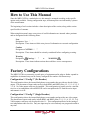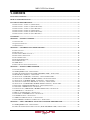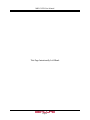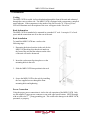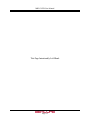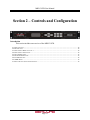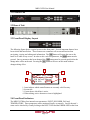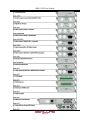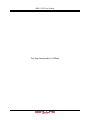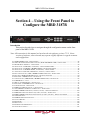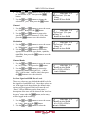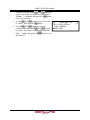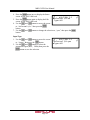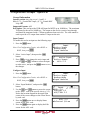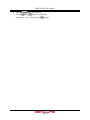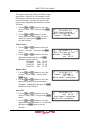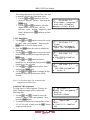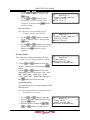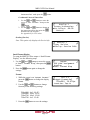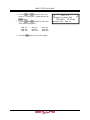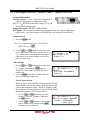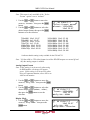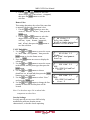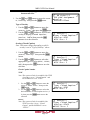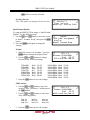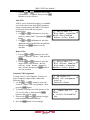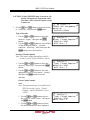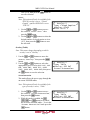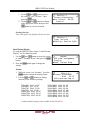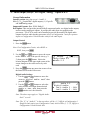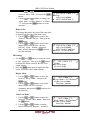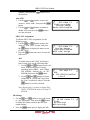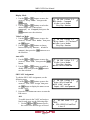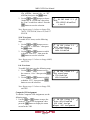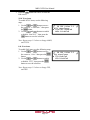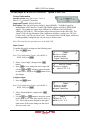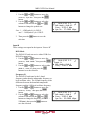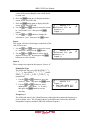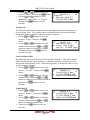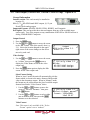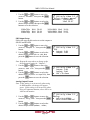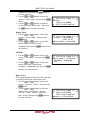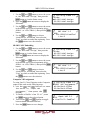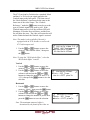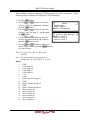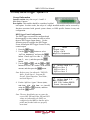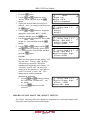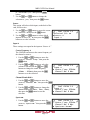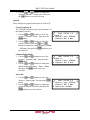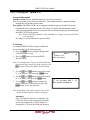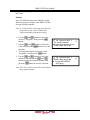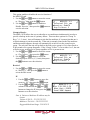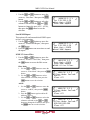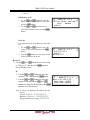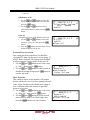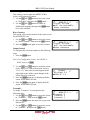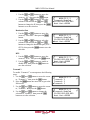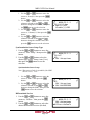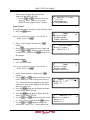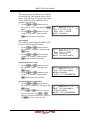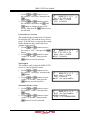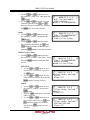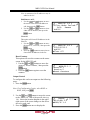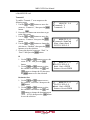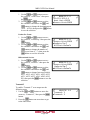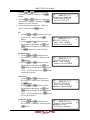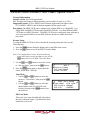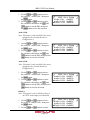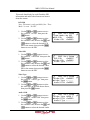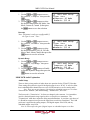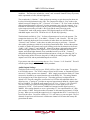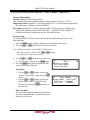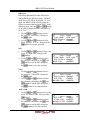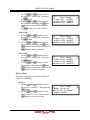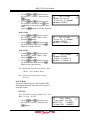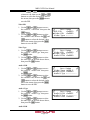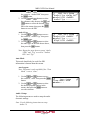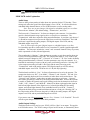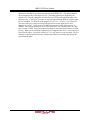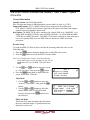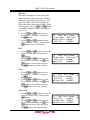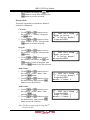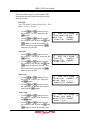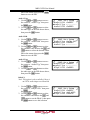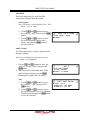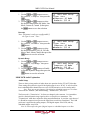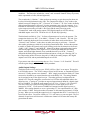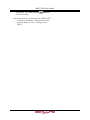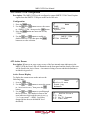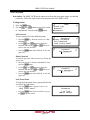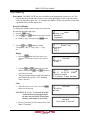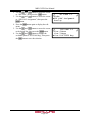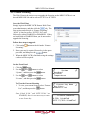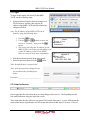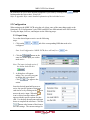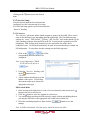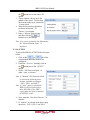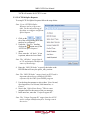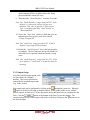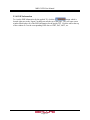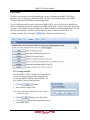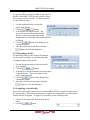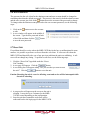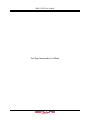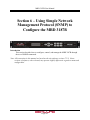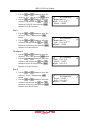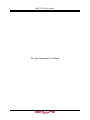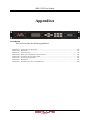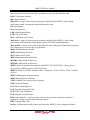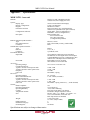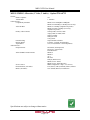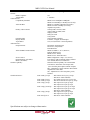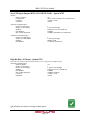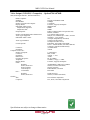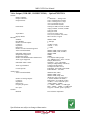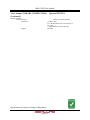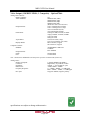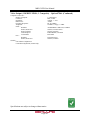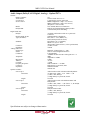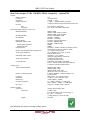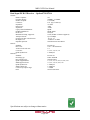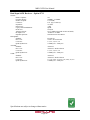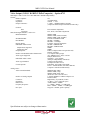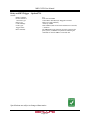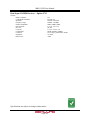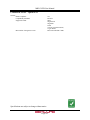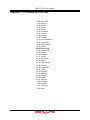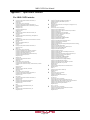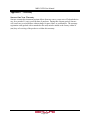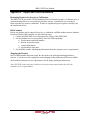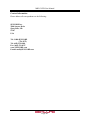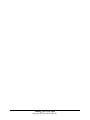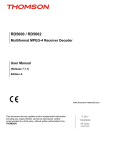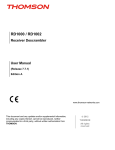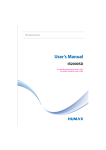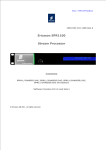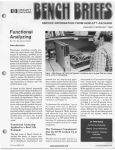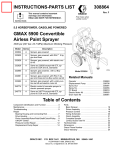Download Sencore MRD 3187B User manual
Transcript
ATLAS Modular Receiver Decoder MRD 3187B User Manual Form 7632B Revision 4.0 July 2009 MRD 3187B User Manual FCC Class A Information The Atlas MRD 3187B has been tested and found to comply with the limits for a Class A digital device, pursuant to Part 15 of the FCC Rules. These limits are designed to provide reasonable protection against harmful interference when the equipment is operated in a commercial environment. This equipment generates, uses, and can radiate radio frequency energy and, if not installed and used in accordance with the instructions, may cause harmful interference to radio communications. Operation of this equipment in a residential area is likely to cause harmful interference in which case the user will be required to correct the interference at his or her own expense. Shielded cables must be used with this unit to ensure compliance with the Class A FCC limits. Warning: Changes or modifications to this unit not expressly approved by the party responsible for compliance could void the user’s authority to operate the equipment. Dolby Digital Information This product has been manufactured under license from Dolby Laboratories. “Dolby Digital”, “DolbyE” and “AC-3” are licensed trademarks of Dolby Laboratories. Page 1 MRD 3187B User Manual WARNING PLEASE OBSERVE THESE SAFETY PRECAUTIONS There is always a danger present when using electronic equipment. Unexpected high voltages can be present at unusual locations in defective equipment and signal distribution systems. Become familiar with the equipment that you are working with and observe the following safety precautions. Every precaution has been taken in the design of your MRD 3187B to ensure that it is as safe as possible. However, safe operation depends on you the operator. Always be sure your equipment is in good working order. Ensure that all points of connection are secure to the chassis and that protective covers are in place and secured with fasteners. Never work alone when working in hazardous conditions. Always have another person close by in case of an accident. Always refer to the manual for safe operation. If you have a question about the application or operation call SENCORE for assistance. Never allow your equipment to be exposed to water or high moisture environments. If exposed to a liquid, remove power safely (at the breaker) and send your equipment to be serviced by a qualified technician. When installing the MRD 3187B utilizing the DC power supply, the power supply MUST be used in conjunction with an over-current protective device rated at 50V, 5A, type: Slow-blo, as part of battery-supply circuit. Page 2 MRD 3187B User Manual Package Contents The following is a list of the items that are included along with the MRD 3187B: 1. 2. 3. 4. 5. 6. 7. User Manual Declaration of Conformity Warranty Registration Card AC Power Cable Four (4) Rack Mount Clips Four (4) Rack Mount Screws Third Wire Ground Warning Note: If any option cables were ordered with the MRD 3187B, they will be included in the box as well. If any of these items were omitted from the packaging of the MRD 3187B please call 1-800SENCORE to obtain a replacement. 3.) Warranty Registration Card 2.) Declaration of Conformity 4.) AC Power Cable 5.) Rack Mount Clips 6.) Rack Mount Screws Page 3 7.) Third Wire Ground Warning MRD 3187B User Manual How to Use This Manual Since the MRD 3187B is a modular device, this manual is arranged according to the specific option cards available. During configuration steps, all button presses are indicated by a picture of the actual button. The beginning of each section includes a short description of the section, along with a section specific table of contents. When using this manual, many extra pieces of useful information are inserted where pertinent and are designated in the following forms: Note Designator: Note: “ ” Description: These items are little extra pieces of information to ease unit configuration Caution Designator: CAUTION: “ ” Description: These items should be seriously considered before configuring a setting. Warning Designator: Warning: “ ” or WARNING Description: These items indicate actions that could have severe consequences. Factory Configurations The MRD 3187B is an extremely versatile piece of equipment and in order to further expand its capabilities its internal setup can be factory configured in a number of different ways. Configuration 1 “Config 1” (No Decoder) This configuration slaves the internal backplanes to one another but provides no decoded video output. The placement of input cards can be in both RDS1 and RDS2 (Slots 1-2, 1-3, 1-4, 2-2, 23, 2-4). No video output cards may be installed. This configuration is usually used as a satellite receiver or in combination with an MPEG/IP card to encapsulate the TS from the active input and transmit it via IP. Configuration 1 “Config 1” (Single Decoder) This configuration slaves the internal backplanes to one another and provides one video output. The placement of input cards can be in both RDS1 and RDS2 (Slots 1-2, 1-3, 1-4, 2-2, 2-3, 2-4). Video outputs cards may only be placed in slot 1-1. This configuration allows for the tuning of two independent audio services. Only one input may be active and only one program decoded at any time. Page 4 MRD 3187B User Manual Configuration 1 “Config 1” (Dual Decoder) This configuration slaves the internal backplanes to one another and provides two mirrored video outputs. The placement of input cards can be in both RDS1 and RDS2 (Slots 1-2, 1-3, 1-4, 2-2, 2-3, 2-4). Video outputs cards may be placed in slots 1-1 and 2-1. This configuration allows for the tuning of four independent audio services. This configuration is commonly used to provide an HD and SD video output from the same input signal. Only one input may be active and only one program decoded at any time. Configuration 2 “Config 2” (No Decoder) This configuration utilizes the internal backplanes independent from one another allowing one MRD to input two independent inputs simultaneously. With this configuration, the MRD essentially acts like two configuration 1 no decoder units in the in the rack space of one MRD. One input per RDS can be active. Configuration 2 “Config 2” (Single Decoder) This configuration utilizes the internal backplanes independent from one another. This configuration operates identical to a configuration 1 unit except for input cards placed in RDS2 (Slots 2-2, 2-3, 2-4) cannot be decoded. A popular use of this configuration is to place an RF card and an ASI card (i.e. 8701A and 8702) in RDS2 to provide RF input and ASI output to act as an 8-VSB or satellite receiver. The bottom RDS may then be used independently to decode a different independent input. Configuration 2 “Config 2” (Dual Decoder) This configuration utilizes the internal backplanes independent from one another allowing one MRD to input and decode two independent inputs simultaneously. With this configuration, the MRD essentially acts like two configuration 1 single decoder units in the in the rack space of one decoder. One input per RDS can be active and decode unique video simultaneously. Page 5 MRD 3187B User Manual Contents PACKAGE CONTENTS ............................................................................................................................................3 HOW TO USE THIS MANUAL ................................................................................................................................4 FACTORY CONFIGURATIONS..............................................................................................................................4 CONFIGURATION 1 “CONFIG 1” (NO DECODER) ........................................................................................................ 4 CONFIGURATION 1 “CONFIG 1” (SINGLE DECODER) .................................................................................................. 4 CONFIGURATION 1 “CONFIG 1” (DUAL DECODER) .................................................................................................... 5 CONFIGURATION 2 “CONFIG 2” (NO DECODER) ........................................................................................................ 5 CONFIGURATION 2 “CONFIG 2” (SINGLE DECODER) .................................................................................................. 5 CONFIGURATION 2 “CONFIG 2” (DUAL DECODER) .................................................................................................... 5 CONTENTS .................................................................................................................................................................6 SECTION 1 – GETTING STARTED ........................................................................................................................9 1.1 INSTALLATION ................................................................................................................................................... 10 1.2 QUICK START GUIDE ......................................................................................................................................... 11 1.3 MAINTENANCE .................................................................................................................................................. 11 SECTION 2 – CONTROLS AND CONFIGURATION ......................................................................................... 13 2.1 FRONT OF UNIT .................................................................................................................................................. 14 2.2 REAR OF UNIT .................................................................................................................................................... 14 2.3 FRONT PANEL DISPLAY LAYOUT ....................................................................................................................... 14 2.4 FRONT PANEL INDICATORS ................................................................................................................................ 14 2.5 INPUT ERROR LOGIC .......................................................................................................................................... 15 2.6 DECODER ERROR LOGIC .................................................................................................................................... 15 2.8 FAN ERROR LOGIC ............................................................................................................................................. 16 2.9 SNMP TRAPS .................................................................................................................................................... 16 2.10 INPUT/OUTPUT SLOT ORGANIZATION .............................................................................................................. 16 SECTION 3 – OPTION CARDS OVERVIEW ...................................................................................................... 17 3.1 LICENSE OPTIONS .............................................................................................................................................. 19 3.2 8VSB/QAM RECEIVER – OPTION 8701A .......................................................................................................... 19 3.3 SERIAL TRANSPORT STREAM I/O (DVB-ASI/SMPTE 310M) – OPTION 8702 ................................................... 19 3.4 HIGH BIT RATE ASI INPUT – OPTION 8703 ........................................................................................................ 19 3.5 VIDEO OUTPUT (2 SD-SDI, 1 COMPOSITE) – OPTION 8704A/8704B ................................................................. 19 3.6 VIDEO OUTPUT (2 HD-SDI, 1 RGBHV/YPBPR) – OPTION 8705/8705A ........................................................... 19 3.7 VIDEO OUTPUT (1 RGBHV/YPBPR, 1 COMPOSITE) – OPTION 8706A ............................................................... 19 3.8 AUDIO OUTPUT (DOLBY E, AES DIGITAL, ANALOG) – OPTION 8707A ............................................................. 20 3.9 VIDEO OUTPUT (2 HD/SH-SDI, 1 RGBHV/YPBPR/COMPOSITE) – OPTION 8708 ............................................. 20 3.10 DUAL INPUT DVB-S/DVB-S2 RECEIVER – OPTION 8710/8710A .................................................................... 20 3.11 DUAL INPUT ASM RECEIVER – OPTION 8711 .................................................................................................. 20 3.12 VIDEO OUTPUT (2 HD/SD-SDI, 1 RGBHV/YPBPR/COMP) – OPTION 8712 .................................................... 20 3.13 GPIO MODULE – OPTION 8713........................................................................................................................ 20 3.14 RELAY AND DPI TRIGGER – OPTION 8714 ....................................................................................................... 21 3.15 DUAL INPUT COFDM RECEIVER – OPTION 8715 ............................................................................................ 21 3.16 CAM DECRYPTION – OPTION 8721 ................................................................................................................. 21 3.17 MPEG OVER IP INPUT/OUTPUT – OPTION 8725............................................................................................... 21 3.18 DUAL MPEG OVER IP INPUT/ UDP OUTPUT – OPTION 8727 ........................................................................... 21 SECTION 4 – USING THE FRONT PANEL TO CONFIGURE THE MRD 3187B ......................................... 23 4.1 8VSB/QAM RECEIVER – OPTION 8701A .......................................................................................................... 24 4.2 SERIAL TRANSPORT STREAM INPUT/OUTPUT (DVB-ASI/SMPTE 310M) – OPTION 8702 ................................ 27 Page 6 MRD 3187B User Manual 4.3 HIGH BIT RATE ASI INPUT – OPTION 8703 ........................................................................................................ 29 4.4 VIDEO OUTPUT (2 SD-SDI, 1 COMPOSITE) – OPTION 8704A/8704B ................................................................. 31 4.5 VIDEO OUTPUT (2 HD-SDI, 1 RGBHV/YPBPR) – OPTION 8705/8705A ........................................................... 38 4.6 VIDEO OUTPUT (1 RGBHV/YPBPR, 1 COMPOSITE) - OPTION 8706A................................................................ 44 4.7 AUDIO OUTPUT (DOLBYE, AES DIGITAL, ANALOG) – OPTION 8707A .............................................................. 51 4.8 DUAL VIDEO OUTPUT (2 SDI, 1 RGBHV/YPBPR/COMPOSITE) – OPTION 8708 ................................................ 53 4.9 DUAL INPUT DVB-S/DVB-S2 RECEIVER – OPTION 8710/8710A ...................................................................... 60 4.10 DUAL INPUT ASM RECEIVER – OPTION 8711 .................................................................................................. 64 4.11 VIDEO OUTPUT (2 HD/SD-SDI, 1 RGBHV/YPBPR/COMP) – OPTION 8712 .................................................... 68 4.12 GPIO MODULE – 8713..................................................................................................................................... 73 4.13 RELAY AND DPI TRIGGER – OPTION 8714 ....................................................................................................... 75 4.14 DUAL INPUT COFDM RECEIVER – OPTION 8715 ............................................................................................ 78 4.15 CA DECRYPTION – OPTION 8721 ..................................................................................................................... 81 4.16 MPEG OVER IP INPUT/OUTPUT – OPTION 8725............................................................................................... 83 4.17 DUAL MPEG OVER IP INPUT/ UDP OUTPUT – OPTION 8727 ........................................................................... 96 4.18 MPEG-2/MPEG-4 DECODER (1 VIDEO, 2 AUDIO) – OPTION 8730A/8732 .................................................... 109 4.19 MPEG DECODER WITH GENLOCK (1 VIDEO, 4 AUDIO) – OPTION 8733 ......................................................... 118 4.20 MPEG-2/MPEG-4 DECODER WITH GENLOCK (1 VIDEO, 2 AUDIO) – OPTION 8731A/8734 .......................... 127 4.21 NETWORK SETUP ........................................................................................................................................... 136 4.22 SMPTE 333M CONFIGURATION .................................................................................................................... 138 4.23 ACTIVE ERRORS............................................................................................................................................. 138 4.24 PASSWORD ..................................................................................................................................................... 139 4.25 EVENT LOG .................................................................................................................................................... 140 4.26 SCTE35 TO SCTE104 SETUP ........................................................................................................................ 141 4.27 FEATURE LICENSING ...................................................................................................................................... 143 SECTION 5 – USING THE WEB CLIENT TO CONFIGURE THE MRD 3187B .......................................... 145 5.1 LOGIN .............................................................................................................................................................. 146 5.2 STATUS INDICATORS ........................................................................................................................................ 146 5.3 CONFIGURATION .............................................................................................................................................. 147 5.4 UNIT ................................................................................................................................................................ 154 5.5 PROFILES ......................................................................................................................................................... 156 5.6 WEB PASSWORDS ............................................................................................................................................ 159 5.7 RESET UNIT ..................................................................................................................................................... 159 5.8 SNMP MIB MODULES .................................................................................................................................... 160 5.9 SOFTWARE UPDATES ....................................................................................................................................... 160 5.10 DIAGNOSTICS ................................................................................................................................................. 160 5.11 ABOUT ........................................................................................................................................................... 161 SECTION 6 – USING SIMPLE NETWORK MANAGEMENT PROTOCOL (SNMP) TO CONFIGURE THE MRD 3187B..................................................................................................................................................... 163 6.1 SNMP CONFIGURATION .................................................................................................................................. 164 APPENDICES.......................................................................................................................................................... 167 APPENDIX A – ACRONYMS AND GLOSSARY .......................................................................................................... 168 APPENDIX B – ERROR LIST .................................................................................................................................... 171 APPENDIX C – SPECIFICATIONS ............................................................................................................................. 173 APPENDIX D – PINOUT OF 8705/8705A, 8708 AND 8707A .................................................................................... 196 APPENDIX E – COORDINATED UNIVERSAL TIME ................................................................................................... 197 APPENDIX F – OPEN SOURCE SOFTWARE .............................................................................................................. 198 APPENDIX G – WARRANTY .................................................................................................................................... 199 APPENDIX H – SUPPORT AND CONTACT INFORMATION ......................................................................................... 200 Page 7 MRD 3187B User Manual This Page Intentionally Left Blank Page 8 MRD 3187B User Manual Section 1 – Getting Started Introduction This section includes the following topics: 1.1 INSTALLATION ................................................................................................................................................... 10 1.2 QUICK START GUIDE ......................................................................................................................................... 11 1.3 MAINTENANCE .................................................................................................................................................. 11 Page 9 MRD 3187B User Manual 1.1 Installation Cooling The MRD 3187B is cooled via forced induction through the front of the unit and exhausted through the vents on either side. The MRD 3187B is equipped with a temperature controlled status indicator. If the temperature in the inside of the unit exceeds 70° C the red “Error” LED will illuminate and a description of the error will appear in the “Error List.” Rack Information The MRD 3187B is intended to be mounted in a standard 19” rack. It occupies 1U of rack space and the connections are all on the rear of the unit. Rack Installation To install the MRD 3187B into a rack use the following steps: 1. Determine the desired position in the rack for the MRD 3187B making sure that the air intake on the front of the unit and the exhausts on the sides of the unit will not be obstructed. 2. Insert the rack mount clips into place over the mounting holes in the rack. 3. Slide the MRD 3187B into position in the rack. 4. Secure the MRD 3187B to the rack by installing the four supplied screws through the front mounting holes and tightening. Power Connection Using the proper power connections is vital to the safe operation of the MRD 3187B. Only use the supplied 3-prong power connector or one with equal specifications. NEVER tamper with or remove the 3rd – prong grounding pin. This could cause damage to the MRD 3187B, personnel, or property. Page 10 MRD 3187B User Manual AC Power Connection The MRD 3187B is intended for use on either 120V or 240V systems. The power supply will automatically detect the system it is connected to. To hook up the power use the following steps: 1. Locate the AC power cord that was included with the MRD 3187B. 2. Plug the female end of the power cord (end with no prongs) into the back of the unit. 3. Locate a protected outlet (usually inside of the rack) to plug the male end of the power cable into. DC Power Connection (if equipped) Using the proper power connections is vital to the safe operation of the MRD 3187B. The MRD 3187B is intended for use in 40-65Vdc systems. The power supply will automatically detect the system it is connected to. When installing the MRD 3187B, the power supply MUST be used in conjunction with an over-current protective device rated at 50V, 5A, type: Slow-blo, as part of battery-supply circuit. Failure to include an over-current protective device could cause damage to the MRD 3187B, personnel, or property. 1.2 Quick Start Guide Quick Start To get the MRD 3187B up and running there is a few things that need to be done. 1. Select the desired input as active. 2. Setup the decoder with the proper PIDs. 3. Setup the desired output(s). The easiest way to set these options up is to refer to Section 4. At the beginning of Section 4 is a table that shows the specific cards included in that section. Find the desired card in the table, then navigate to the corresponding page number and follow the step-by-step instructions. 1.3 Maintenance The MRD 3187B is virtually a maintenance-free piece of equipment. There are no user serviceable parts on the inside of the unit however it is recommended that the user cleans the intake filter on the front right side of the unit on a regular basis to ensure the unit has an unobstructed cool air intake. This filter is removed easily, for cleaning, by opening the door on the front right side of the unit and removing the filter. Page 11 MRD 3187B User Manual This Page Intentionally Left Blank Page 12 MRD 3187B User Manual Section 2 – Controls and Configuration Introduction This section includes an overview of the MRD 3187B. 2.1 FRONT OF UNIT .................................................................................................................................................. 14 2.2 REAR OF UNIT .................................................................................................................................................... 14 2.3 FRONT PANEL DISPLAY LAYOUT ....................................................................................................................... 14 2.4 FRONT PANEL INDICATORS ................................................................................................................................ 14 2.5 INPUT ERROR LOGIC .......................................................................................................................................... 15 2.6 DECODER ERROR LOGIC .................................................................................................................................... 15 2.8 FAN ERROR LOGIC ............................................................................................................................................. 16 2.9 SNMP TRAPS .................................................................................................................................................... 16 2.10 INPUT/OUTPUT SLOT ORGANIZATION .............................................................................................................. 16 Page 13 MRD 3187B User Manual 2.1 Front of Unit 2.2 Rear of Unit 2.3 Front Panel Display Layout The following figure shows a typical screen on the front panel. Several important features have been circled and noted below. These features are common to all screens and assist when navigating, viewing and editing unit information. The button will return the user to the home level while in any screen. In order to edit a selected parameter, the button must be pressed. Once a parameter has been changed, the button must be pressed again before the change takes effect on the unit. Pressing the button will leave an edit mode without changes taking effect. 2 1 3 1. 2. 3. 4. RDS1 Serv Setup Tune Mode:PID Lock PID Select:Manual ►PCR PID :0x0031 1 4 Icons indicate which control buttons are currently valid for entry. Screen title. Cursor shows which line is active. When editing, active character or item is highlighted. 2.4 Front Panel Indicators The MRD 3187B has four internal error parameters: INPUT, DECODER, FAN and TEMPERATURE. These parameters can be monitored locally or remotely. Locally the unit’s status can be checked by visually looking at the INPUT LED and the ERROR LED on the front Page 14 MRD 3187B User Manual panel, then use the “Error List” under the button to pinpoint the error. Remotely, the unit’s status can be checked by using the web client and looking at the status icons on the top of the main window. To see a detailed list of errors, click on the tab from the web client. The INPUT LED indicates the presence of a stream at the user-selected input. “Stream present” is represented by a green INPUT LED while “stream NOT present” is represented by a dark INPUT LED. The ERROR LED represents the combined status of the unit’s error indicators. If INPUT, DECODER, TEMP, or FAN status is in the error state, the LED will be red. If all error indicators are good, the LED will be dark. 2.5 Input Error Logic The input status is based on the selected input card’s status and the transport error indicator bit in the transport stream being decoded. For example if the current input is VSB, the input status is based on: VSB receiver lock, RF channel level, and the MER level. The RF channel and MER thresholds can be set by the user. If the unit detects the presence of the transport error bit in a transport packet header, the input status will be an error for 0.5 seconds each time the TS error bit is set. The system must detect a constant cadence of sync bytes (0x47h) every 188 bytes and detect a valid PAT at least every 500 ms in order for the INPUT LED to illuminate. 2.6 Decoder Error Logic The decoder error indicator is based on the decoder’s ability to decode what the user has requested. The input status will be alarmed differently depending on the current decoding mode: In “Auto Mode,” the decoder status will be good unless the Video or Audio decoders cannot decode a stream. For example: a stream defines program 4 to have video on PID 52. If PID 52 is not actually present in the stream, or is un-decodable, the decoder status will be in the error state. This is true for all modes. In “PID Lock Mode,” the decoder status will be good if all of the PIDs entered by the user, for video and audio, are being decoded by the unit. If the user wants nothing to be decoded, they can set a PID to 0. If the user enters a PID which is not present or cannot be decoded the decoder status will be in the error state. In “Program Priority Mode,” the decoder status will be good if any priority is currently active and the Audio and Video represented by that priority are being decoded. If the PMT for a selected program lists a video or audio PID, but the decoder cannot decode that PID, the indicator will be in the error state. If the user enters an index for a priority that does not exist in the PMT, the indicator will still be good because the decoder will be set to decode nothing on that audio output.2.7 Temperature Error Logic The temperature error indicator is based on the correct operation of the unit. If the unit’s temperature exceeds 70 degrees C, the temperature status will be in the error state. Page 15 MRD 3187B User Manual 2.8 Fan Error Logic If the fan in the unit fails, the fan status will be in the error state. The fan status will be good as long as the fan is spinning at the proper RPM. 2.9 SNMP Traps The unit contains separate SNMP Traps for Fan Status, Temperature Status, Decoder Status, Input Status, and IP Receive Group. Whenever any item changes state, a trap is sent to the configured host. 2.10 Input/Output Slot Organization The MRD 3187B’s modular design allows many different input/output configurations. An indexing system is used to identify module slots for configuration and monitoring reference. The bottom row of slots is numbered 1-1 through 1-4 (left to right). The top row is numbered 2-1 through 2-4 as shown. Page 16 MRD 3187B User Manual Section 3 – Option Cards Overview Introduction This section includes a brief overview of the different option cards that are available for the MRD 3187B. There are descriptions of each card as well as pictures of the various inputs and outputs for each card. 3.1 LICENSE OPTIONS .............................................................................................................................................. 19 3.2 8VSB/QAM RECEIVER – OPTION 8701A .......................................................................................................... 19 3.3 SERIAL TRANSPORT STREAM I/O (DVB-ASI/SMPTE 310M) – OPTION 8702 ................................................... 19 3.4 HIGH BIT RATE ASI INPUT – OPTION 8703 ........................................................................................................ 19 3.5 VIDEO OUTPUT (2 SD-SDI, 1 COMPOSITE) – OPTION 8704A/8704B ................................................................. 19 3.6 VIDEO OUTPUT (2 HD-SDI, 1 RGBHV/YPBPR) – OPTION 8705/8705A ........................................................... 19 3.7 VIDEO OUTPUT (1 RGBHV/YPBPR, 1 COMPOSITE) – OPTION 8706A ............................................................... 19 3.8 AUDIO OUTPUT (DOLBY E, AES DIGITAL, ANALOG) – OPTION 8707A ............................................................. 20 3.9 VIDEO OUTPUT (2 HD/SH-SDI, 1 RGBHV/YPBPR/COMPOSITE) – OPTION 8708 ............................................. 20 3.10 DUAL INPUT DVB-S/DVB-S2 RECEIVER – OPTION 8710/8710A .................................................................... 20 3.11 DUAL INPUT ASM RECEIVER – OPTION 8711 .................................................................................................. 20 3.12 VIDEO OUTPUT (2 HD/SD-SDI, 1 RGBHV/YPBPR/COMP) – OPTION 8712 .................................................... 20 3.13 GPIO MODULE – OPTION 8713........................................................................................................................ 20 3.14 RELAY AND DPI TRIGGER – OPTION 8714 ....................................................................................................... 21 3.15 DUAL INPUT COFDM RECEIVER – OPTION 8715 ............................................................................................ 21 3.16 CAM DECRYPTION – OPTION 8721 ................................................................................................................. 21 3.17 MPEG OVER IP INPUT/OUTPUT – OPTION 8725............................................................................................... 21 3.18 DUAL MPEG OVER IP INPUT/ UDP OUTPUT – OPTION 8727 ........................................................................... 21 Page 17 MRD 3187B User Manual Page 18 MRD 3187B User Manual 3.1 License Options The MRD 3187B has two license options available. A separate license must be purchased to (1) decode MPEG4 or H.264 and/or (2) convert SCTE35 to SCTE104. 3.2 8VSB/QAM Receiver – Option 8701A This card will receive a TS that is demodulated from an 8VSB signal or it will demodulate a QAM64B or QAM256B RF input. With an 8VSB input, the card will tune to channels 2 – 69. With a QAM input, the card will tune to channels 2 – 134 in three cable frequency bands (FCC, IRC, and HRC). The MRD 3187B will show a valid input if the following conditions are met: the receiver equalizer and the FEC are locked. If the RF level is lower than the “Low Warning Setting” or the MER is lower than the “Low MER Warning Setting,” the red “Error” LED will illuminate on the front panel and there will be an error recorded in the Error List. 3.3 Serial Transport Stream I/O (DVB-ASI/SMPTE 310M) – Option 8702 This card will receive a TS from either a DVB-ASI input or a SMPTE 310M input. Only one format may be selected at a time. For an ASI input, the bitrate of the TS must be between 1.5Mb/s and 160Mb/s. For a SMPTE 310M input, the bitrate of the TS must be 19.392658Mb/s. The selected input format will also be the output format. The 8702 card can also be used as a TS output for any of the other input cards. 3.4 High Bit Rate ASI Input – Option 8703 This card will receive, up to a 160Mb/s MPTS on ASI. This card is equipped with a passive loop-through to allow the TS to be passed through the card without altering the stream. The loop-through on this card cannot be used to output a TS from a different input card. When the loop-through output is not in use it should be terminated with a 75 Ohm terminator. 3.5 Video Output (2 SD-SDI, 1 Composite) – Option 8704A/8704B A standard definition video output card. It provides two mirrored serial digital (SMPTE 259M) outputs and one composite NTSC & PAL output. Four pairs of audio can be embedded into the serial output on group 1 and 2. Closed captioning found within the transport (608/708B) can be embedded into the serial video output. NTSC closed caption, detected in the transport stream, can be inserted on line 21. 3.6 Video Output (2 HD-SDI, 1 RGBHV/YPbPr) – Option 8705/8705A A high definition video output card. It provides two mirrored serial digital (SMPTE 292M) outputs and one analog component video output (RGBHV or YPbPr). Four pairs of audio can be embedded into the serial output on group 1 and 2. Closed captioning found within the transport (608/708B) can be embedded into the serial video output. 3.7 Video Output (1 RGBHV/YPbPr, 1 Composite) – Option 8706A An analog only video output card that can output either high definition or standard definition formats. Two outputs are on the card: one BNC for composite (NTSC & PAL) and one 15-pin D-sub for component (RGBHV or YPbPr). The card outputs an SD or HD signal, one at a time. Closed caption (NTSC), detected in the transport stream, can be inserted on line 21 of the composite (NTSC video) output. Page 19 MRD 3187B User Manual 3.8 Audio Output (Dolby E, AES Digital, Analog) – Option 8707A This card allows the output of both Digital-AES and analog audio. Each digital audio output can be set to either Raw or PCM. In Raw, the compressed audio for the selected PID is passed through to the digital output. Typically this setting is used to pass-through the Dolby AC-3 compressed digital signal. When the digital audio output is set to PCM, two-channel linear coded PCM AES/EBU audio is output to the digital output. The analog output provides two-channel (L, R) decoded analog audio from the selected audio processor. The two audio processors on the decoder board, feeding the two digital outputs, can process or decode Dolby AC-3, MPEG Layer 1, or MPEG Layer 2 formats. The audio processor will self-sense which type of audio is in the TS. The 8707A also has a Dolby E parsing feature. 3.9 Video Output (2 HD/SH-SDI, 1 RGBHV/YPbPr/Composite) – Option 8708 A versatile video output card. It provides two user selectable serial digital (SMPTE 259M, or SMPTE 292M) outputs and one component RGBHV or YPbPr/Composite NTSC & PAL output. Four pairs of audio can be embedded into the serial output on group 1, and 2. Closed captioning found within the transport (608/708B) can be embedded into the serial video output. NTSC closed caption, detected in the transport stream, can be inserted on line 21. 3.10 Dual Input DVB-S/DVB-S2 Receiver – Option 8710/8710A This card will input a satellite L-band (950MHz – 2150MHz) signal for demodulation of KUband or C-band DVB-S QPSK signals or DVB-S2 QPSK/8PSK signals. The symbol rate ranges from 1MSym/s to 45MSym/s for DVB-S and 1-30MSym/s for DVB-S2. This card does not provide any power to the dish LNB. The “Input” LED will only illuminate if the card detects frequency, symbol rate, FEC lock (Carrier Lock), and TS sync (Sync Lock). The card provides A and B inputs, which may be independently configured, but only one may be active at a time. 3.11 Dual Input ASM Receiver – Option 8711 This card will input a satellite L-band (950MHz – 2150MHz) signal for demodulation of KUband, C-band, or X-band DVB-QPSK, 8PSK, or Adv-QPSK signals. All these modes are available using Turbo Coded forward error correction. The DVB-QPSK mode also supports legacy DVB FEC. The symbol rate ranges from 0.256MSym/s to 30MSym/s for all modulation types. This card does not provide any power to the dish LNB. The “Input” LED will only illuminate if the card detects frequency, symbol rate, FEC lock (Carrier Lock), and TS sync (Sync Lock). The card provides A and B inputs, which may be independently configured, but only one may be active at a time. 3.12 Video Output (2 HD/SD-SDI, 1 RGBHV/YPbPr/Comp) – Option 8712 A versatile video output card. It provides two user selectable serial digital (SMPTE 259M, or SMPTE 292M) outputs and one component RGBHV or YPbPr/Composite NTSC & PAL output. Eight pairs of audio can be embedded into the serial output on group 1, 2, 3 and 4. Closed captioning found within the transport (608/708B) can be embedded into the serial video output. NTSC closed caption, detected in the transport stream, can be inserted on line 21. Note: This card requires the 8733 decoder board. 3.13 GPIO Module – Option 8713 Page 20 MRD 3187B User Manual This module is considered a global unit option. In other words, the inputs and outputs of a single installed module can be accessed by functions associated with general system features, or RDS specific features in any unit configuration. Only one GPIO module can be installed in a unit. 3.14 Relay and DPI Trigger – Option 8714 This card is a single-slot module and should be considered a global unit option. In other words, the relays of a single installed module can be accessed by functions associated with general system alarms, or RDS specific features in any unit configuration. 3.15 Dual Input COFDM Receiver – Option 8715 This card will input a (49 – 861 MHz) COFDM signal for use in electronic news gathering (U.S.) or any COFDM Terrestrial Broadcast (DVB-T, European) applications. The card provides A and B inputs, which may be independently configured, but only one may be active at a time. 3.16 CAM Decryption – Option 8721 This is a factory installed slot that will allow for up to two CAM cards to be installed at a time, giving the MRD 3187B the ability to decrypt Conditional Access transport streams. This card also includes all the functionality of the 8722 option card as well. 3.17 MPEG over IP Input/Output – Option 8725 This card is a dual purpose card in that it can receive and/or transmit from the internal TS bus, MPEG over IP. Up to two multicasts can be subscribed to, allowing for a backup multicast to be chosen and three mirrored multicasts can be transmitted to allow for redundancy. 3.18 Dual MPEG over IP Input/ UDP Output – Option 8727 This card is a dual purpose card in that it can receive and/or transmit from the internal TS bus, MPEG over IP. It has two physical connectors that can be configured independently. Up to two multicasts can be subscribed to, allowing for a backup multicast to be chosen and two UDP mirrored unicasts can be transmitted to allow for redundancy Example Configurations: IP Address Selection “Leave” IGMP V2 & V3 Multicast/Unicast Filter Mode: Include IP list: empty Unicast: X.X.X.X – 223.255.255.255 Multicast: 224.X.X.X – 239.255.255.255 Suggested Multicast Range: 239.192.X.X “Join” IGMP V2 & V3 Multicast/Unicast Filter Mode: Exclude IP list: empty Suggested Port Selection - Choose a port number of 5000 or more - Choose even numbered ports - If using FEC the following example applies - Destination port = 5000 - Column FEC = 5002 - Row REC = 5004 - Next available multicast port = 5006 “Join Filtered” IGMP V3 Multicast/Unicast Filter Mode: Include IP: X.X.X.X Or Filter Mode: Exclude IP: X.X.X.X Page 21 MRD 3187B User Manual This Page Intentionally Left Blank Page 22 MRD 3187B User Manual Section 4 – Using the Front Panel to Configure the MRD 3187B Introduction This section describes how to navigate through the configuration menus on the front panel of the MRD 3187B. Note: All instructions in this manual are based on the unit software versions 7.2.X. Newer versions of software, when released, may operate slightly different in regards to menus and configuration. 4.1 8VSB/QAM RECEIVER – OPTION 8701A .......................................................................................................... 24 4.2 SERIAL TRANSPORT STREAM INPUT/OUTPUT (DVB-ASI/SMPTE 310M) – OPTION 8702 ................................ 27 4.3 HIGH BIT RATE ASI INPUT – OPTION 8703 ........................................................................................................ 29 4.4 VIDEO OUTPUT (2 SD-SDI, 1 COMPOSITE) – OPTION 8704A/8704B ................................................................. 31 4.5 VIDEO OUTPUT (2 HD-SDI, 1 RGBHV/YPBPR) – OPTION 8705/8705A ........................................................... 38 4.6 VIDEO OUTPUT (1 RGBHV/YPBPR, 1 COMPOSITE) - OPTION 8706A................................................................ 44 4.7 AUDIO OUTPUT (DOLBYE, AES DIGITAL, ANALOG) – OPTION 8707A .............................................................. 51 4.8 DUAL VIDEO OUTPUT (2 SDI, 1 RGBHV/YPBPR/COMPOSITE) – OPTION 8708 ................................................ 53 4.9 DUAL INPUT DVB-S/DVB-S2 RECEIVER – OPTION 8710/8710A ...................................................................... 60 4.10 DUAL INPUT ASM RECEIVER – OPTION 8711 .................................................................................................. 64 4.11 VIDEO OUTPUT (2 HD/SD-SDI, 1 RGBHV/YPBPR/COMP) – OPTION 8712 .................................................... 68 4.12 GPIO MODULE – 8713..................................................................................................................................... 73 4.13 RELAY AND DPI TRIGGER – OPTION 8714 ....................................................................................................... 75 4.14 DUAL INPUT COFDM RECEIVER – OPTION 8715 ............................................................................................ 78 4.15 CA DECRYPTION – OPTION 8721 ..................................................................................................................... 81 4.16 MPEG OVER IP INPUT/OUTPUT – OPTION 8725............................................................................................... 83 4.17 DUAL MPEG OVER IP INPUT/ UDP OUTPUT – OPTION 8727 ........................................................................... 96 4.18 MPEG-2/MPEG-4 DECODER (1 VIDEO, 2 AUDIO) – OPTION 8730A/8732 .................................................... 109 4.19 MPEG DECODER WITH GENLOCK (1 VIDEO, 4 AUDIO) – OPTION 8733 ......................................................... 118 4.20 MPEG-2/MPEG-4 DECODER WITH GENLOCK (1 VIDEO, 2 AUDIO) – OPTION 8731A/8734 .......................... 127 4.21 NETWORK SETUP ........................................................................................................................................... 136 4.22 SMPTE 333M CONFIGURATION .................................................................................................................... 138 4.23 ACTIVE ERRORS............................................................................................................................................. 138 4.24 PASSWORD ..................................................................................................................................................... 139 4.25 EVENT LOG .................................................................................................................................................... 140 4.26 SCTE35 TO SCTE104 SETUP ........................................................................................................................ 141 4.27 FEATURE LICENSING ...................................................................................................................................... 143 Page 23 MRD 3187B User Manual 4.1 8VSB/QAM Receiver – Option 8701A General Information Install Location: Any slot except 1-1 and 2-1. I/O: (1) 75 Female F Connector Supported Formats: 8VSB, QAM64B, QAM256B Description: This card provides demodulation of 8VSB or QAM. For 8VSB the card is able to tune to channels 2-69 on UHF/VHF and channels 2-134 on the cable channel bands of FCC cable, IRC, and HRC. For QAM, the card is able to receive both QAM64B and QAM256B and is able to tune to channels 2-134 in the cable bands of FCC cable, IRC, and HRC. Input Control To enable this card as an input use the following steps. 1. Press the button. Note: For Configuration 2 units, select RDS1 or RDS2, then press . 2. Select “Active Input”, then press the button. 3. Press twice to change the active input and use the and buttons to select the input to make active, and press the button to save the changes. Input ►Active Input Backup Mode Input Modules Active Input Active Input: ► VSB/QAM 1-4 Configure Input 1. Press the button. Note: For Configuration 2 units, select RDS1 or RDS2, then press . 2. Select “Input Modules”, and press the button. 3. Use the and buttons to move the cursor to the “VSB/QAM” card of the specific slot (e.g. 1-4). Notice the location diagram in the upper right corner of the screen changes as the cursor moves by each card. 4. Press the button once to display the Status screen for the VSB/QAM card. 5. Press the button again to display the Edit screen for the VSB/QAM card. Page 24 Input Active Input Backup Mode ►Input Modules Input ASI+ 1-3 ►VSB/QAM 1-4 ASI/310M 2-3 MRD 3187B User Manual 6. Use the and buttons to move the cursor to “Selected I/O:” then press the button. 7. Use the and buttons to change the selection to, “yes,” then press the button. VSB/QAM 1-4 ►Selected I/O:no Chan:__ Modulation:8VSB Channel 1. Use the and buttons to move the cursor to, “Chan:” then press the button. 2. Use the and buttons to tune to the specific RF channel of interest (2-134), then press the button to save the selection. Modulation 1. Use the and buttons to move the cursor to, “Modulation:” then press the button. 2. Use the and buttons to choose the appropriate modulation type (8VSB, QAM64B, QAM256B), then press the button to save the selection. VSB/QAM 1-4 Selected I/O:yes ►Chan:32 Modulation:8VSB VSB/QAM 1-4 Selected I/O:yes Chan:32 ►Modulation:8VSB Channel Bands 1. Use the and buttons to move the cursor to, “Air/CATV:” then press the button. 2. Use the and buttons to choose the appropriate channel band (OffAir, CableFCC, Cable-HRC, Cable-IRC), then press the button to save the selection. VSB/QAM 1-4 Modulation:8VSB ►Air/CATV:OffAir Low:+00dBmV Set Low Signal and MER Error Levels These two values are user defined threshold levels for the signal level and MER level. Once these values are set, if the input levels drops below the defined value, an error will be triggered which will cause the red “Error” LED to illuminate on the front panel, a description of the error will be shown in the “Active Errors” menu under the button, and an entry will be logged in the event log. 1. Use the and buttons to move the cursor to, “Low:” then press the button. 2. Use the and buttons to select the Page 25 VSB/QAM 1-4 Modulation:8VSB Air/CATV:OffAir ►Low:+00dBmV MRD 3187B User Manual column to edit and use the and buttons to set the value of the low signal alarm threshold (30dBmV - +40dBmV), then press the button to save the selection. 3. Use the and buttons to move the cursor VSB/QAM 1-4 to, “MER:” then press the button. Air/CATV:OffAir 4. Use the and buttons to select the Low:+00dBmV column to edit and use the and buttons ►MER:10dB to set the value of the low MER alarm threshold (0dB – 40dB), then press the button to save the selection. Page 26 MRD 3187B User Manual 4.2 Serial Transport Stream Input/Output (DVB-ASI/SMPTE 310M) – Option 8702 General Information Install Location: Any slot except 1-1 and 2-1. I/O: (1) 75 Female BNC Input, (1) 75 Female BNC Output Supported Formats: DVB-ASI, 310M Description: This card provides either DVB-ASI or 310M input and output. The card will provide 310M output only if the input TS is 19.39Mb/sec. When the card is in ASI mode, the TS bitrate for both the input and output is from 1.5Mb/sec – 160Mb/sec. When the card is in SMPTE 310M mode, the bitrate for both input and output must be 19.39Mb/sec. The output jack on this card is an active loop-through (i.e. a re-serialized TS). The output will be the same type that the input is set for (e.g. 310M or ASI). The card can be used to provide an ASI TS output from another type of input on the unit (e.g. 8VSB). Input Control To enable this card as an input use the following steps. 1. Press the button. Note: For Configuration 2 units, select RDS1 or RDS2, then press . 2. Select “Active Input”, then press the button. 3. Press twice to change the active input and use the and buttons to select the input to make active, and press the button to save the changes. Input ►Active Input Backup Mode Input Modules Active Input Active Input: ► ASI/310M 2-3 Configure Input 1. Press the button. Note: For Configuration 2 units, select RDS1 or RDS2, then press . 2. Select “Input Modules”, and press the button. 3. Use the and buttons to move the cursor to the “ASI/310M” card of the specific slot (e.g. 2-3). Notice the location diagram in the upper right corner of the screen changes as the cursor Page 27 Input Active Input Backup Mode ►Input Modules Input ASI+ 1-3 VSB/QAM 1-4 ►ASI/310M 2-3 MRD 3187B User Manual 4. 5. 6. 7. moves by each card. Press the button once to display the Status screen for the ASI/310M card. ASI/310M 2-3 ►Selected I/O:no Press the button again to display the Edit Type:ASI screen for the ASI/310M card. Use the and buttons to move the cursor to, “Selected I/O:” then press the button. Use the and buttons to change the selection to, “yes,” then press the button. Input Type 1. Use the and buttons to move the cursor to, “Type:” then press the button. 2. Use the and buttons to select the appropriate input (ASI, 310M), then press the button to save the selection. Page 28 ASI/310M 2-3 Selected I/O:yes ►Type:ASI MRD 3187B User Manual 4.3 High Bit Rate ASI Input – Option 8703 General Information Install Location: Any slot except 1-1 and 2-1. I/O: (1) 75 Female BNC Input, (1) 75 Female BNC Loop Out Supported Formats: ASI Description: This card provides DVB-ASI input for MPTS up to 160Mb/sec. The maximum TS bitrate for the card is 160Mb/sec. The output on the card is a passive loop-through and should be terminated with a 75Ohm terminator when not in use. The card cannot be used to provide a TS output from another TS input on the unit. Input Control To enable this card as an input use the following steps. 1. Press the button. Note: For Configuration 2 units, select RDS1 or RDS2, then press . 2. Select “Active Input”, then press the button. 3. Press twice to change the active input and use the and buttons to select the input to make active, and press the button to save the changes. Input ►Active Input Backup Mode Input Modules Active Input Active Input: ► ASI+ 2-2 Configure Input 1. Press the button. Note: For Configuration 2 units, select RDS1 or RDS2, then press . 2. Select “Input Modules”, and press the button. 3. Use the and buttons to move the cursor to the “ASI+” card of the specific slot (e.g. 2-2). Notice the location diagram in the upper right corner of the screen changes as the cursor moves by each card. 4. Press the button once to display Status screen for the ASI+ card. 5. Press the button again to display the Edit screen for the ASI+ card. Page 29 Input Active Input Backup Mode ►Input Modules Input ►ASI+ 2-2 VSB/QAM 1-4 ASI/310M 2-3 ASI+ 2-2 ►Selected I/O:no MRD 3187B User Manual 6. Press the button one more time. 7. Use the and buttons to change the selection to, “yes,” then press the button. Page 30 MRD 3187B User Manual 4.4 Video Output (2 SD-SDI, 1 Composite) – Option 8704A/8704B General Information Install Location: 1-1 or (2-1, only on Configuration 2 units or Configuration 1 with dual decoders) I/O: (2) 75 Female BNC SD-SDI outputs, (1) 75 Female BNC NTSC/PAL Composite output Supported Formats: SD-SDI, NTSC/PAL Composite Description: This card provides three mirrored outputs from any of the available input option cards. Two of the outputs are SD-SDI and one is NTSC Composite. The 8704A card provides Composite Color Phase Reference when used with Genlock and the 8731, Genlock decoder. Output Control 1. Press the button. Note: For Configuration 2 units, select RDS1 or RDS2, then press . 2. Use the and buttons to move the cursor to the “SD Video” card of the specific slot (e.g. 1-1). Notice the location diagram in the upper right corner of the screen changes as the cursor moves by each card. Output Audio 1-2 ►SD Video 1-1 Video Settings 1. Use the and buttons to move the cursor to, “Video,” then press the button to display the Video Status screen for the video output card. 2. Press the button again to display the Edit screen for the video output card. SD Video 1-1 ►Video SDI VANC Assignment CMPST VBI Assignment NTSC Pedestal When the NTSC Ped is enabled it applies a 7.5IRE pedestal to the black level of the Composite video output. 1. Use the and buttons to move the cursor to, “NTSC Ped:” then press the SD Video 1-1 ►NTSC Ped:Disabled button. SDI Clk:Pass on Fail 2. Use the and buttons to enable or Format: 720x480i disable the pedestal, then press the button to save the selection. Page 31 MRD 3187B User Manual SDI Clock This option sets how the SDI clock behaves upon input failure. Pass on Fail will continue to send the SDI clock and show the selected raster color on the SDI outputs. Squelch will stop the SDI clock and any equipment down the line will lose SDI input. 1. Use the and buttons to move the cursor to, “SDI Clk:” then press the button. 2. Use the and buttons to set the desired SDI clock mode (Pass on Fail, Squelch), then press the button to save the selection. SD Video 1-1 NTSC Ped:Disabled ►SDI Clk:Pass on Fail Format: 720x480i Video Format 1. Use the and buttons to move the cursor to, “Format:” then press the button. 2. Use the and buttons to select the appropriate format, then press the button to save the selection. 720x480i 720x480i 720x576i 720x576i 4x3 16x9 16x9 4x3 SD Video 1-1 SDI Clk:Pass on Fail ►Format: 720x480i 4x3 29.97 29.97 29.97 25.00 25.00 Display Mode 1. Use the and buttons to move the cursor to, “Disp Mode:” then press the button. 2. Use the and buttons to select the appropriate display mode (Letterbox, Cropped, Anamorph), then press the button to save the selection. SD Video 1-1 Format: 720x480i 4x3 29.97 ►Disp Mode: Letterbox Auto AFD SD Video 1-1 1. Use the and buttons to move the 4x3 29.97 cursor to, “Auto AFD:” then press the Disp Mode: Letterbox button. ►Auto AFD: Disabled 2. Use the and buttons to select the appropriate mode (Enabled or Disabled), then press the button to save the selection. Page 32 MRD 3187B User Manual Raster Color This setting determines the color of the raster that is output by the decoder when input is lost. 1. Use the and buttons to move the cursor to, “Raster Color:” then press the button. 2. Use the and buttons to select the desired raster color (Black, White, SD Video 1-1 Disp Mode: Letterbox Auto AFD: Disabled ►Raster Color: Black Yellow, Cyan, Green, Magenta, Red, Blue), then press the button to save the selection. VANC Embedding 1. Use the and buttons to move the cursor to, “SDI VANC Assignment,” then press the button to view the Status screen. 2. Press the button once more to display the edit menu. 3. Use the and buttons to move the cursor to the desired ancillary data type, then press the button. 4. Use the and buttons to choose (Enabled or Disabled), then press the button to save the selection. 5. Use the and buttons to select “Line:” and press the button. 6. Use the and buttons to change the line number in which the ancillary data will be located. SD Video 1-1 Video ►SDI VANC Assignment CMPST VBI Assignment SDI VANC 1-1 ADP ► EIA-608CC:Disabled Line: 9 SDI VANC 1-1 ADP EIA-608CC:Disabled ► Line: 9 Note: Use the above steps 3-6 to embed other components on other lines. Composite VBI Assignment To setup Line 21 Closed Captions, Teletext, etc… on the Composite output of this card use the following steps: 1. Use the and buttons to move the cursor to, “Cmpst VBI Assignment,” then press the button. 2. To Enable or Disable any of the options (Line 21 CC, TTX, VPS, or WSS) press the button on the selected option. Page 33 HD Video 2-1 ►CMPST VBI Assignment Overlay Genlock Offset Cmpst VBI NTSC ► Line21 CC: Enabled PAL MRD 3187B User Manual 3. Then use the and buttons to toggle between Enabled and Disabled. 4. Press the button to save changes. Overlay Settings Overlays provide an easy to use OSD to help troubleshoot problems, monitor stream characteristics, or decode closed captioning. CAUTION: All overlays will appear on the downstream video. 1. Use the and buttons to move the cursor to, “Overlay,” then press the button. Type of Overlay 1. Use the and buttons to move the cursor to, “Type:” then press the button. 2. Use the and buttons to select which overlay to display (Table, Closed Caption, Service, Off), then press the button to save the selection. SD Video 1-1 CMPST VBI Assignment ►Overlay Genlock Offset Overlay 1 ►Type:Closed Caption Overlay:NTSC NTSC Srvc:1 Overlay (Closed Caption) Note: This menu changes depending upon which overlay is set in “Type of Overlay” above. 1. Use the and buttons to move the cursor to, “Overlay:” then press the button. 2. Use the and buttons to select the appropriate type of overlay (NTSC, DTVCC), then press the button to save the selection. NTSC Service Note: This menu is only available when the “Overlay” setting is set to NTSC. Page 34 Overlay 1 Type:Closed Caption ►Overlay:NTSC NTSC Srvc:1 MRD 3187B User Manual 1. Use the and buttons to move the cursor to, “NTSC Srvc:” then press the button. 2. Use the and buttons to select which NTSC CC Srvc to display on the overlay (1-4), then press the save the selection. Overlay 1 Type:Closed Caption Overlay:NTSC ►NTSC Srvc:1 button to DTVCC Service Note: This menu is only available when the “Overlay” setting is set to DTVCC. 1. Use the and buttons to move the cursor to, “DTVCC Srvc:” then press the Overlay 1 Type:Closed Caption Overlay:DTVCC ►DTVCC Srvc:1 button. 2. Use the and buttons to select which DTVCC Srvc to display on the overlay (1-7), then press the selection. button to save the Overlay (Table) Note: This menu changes depending on which overlay is set in “Type of Overlay” above. 1. Use the and buttons to move the cursor to, “Overlay:” then press the button. 2. Use the and buttons to select the appropriate type of overlay (PSI PAT, PSI Overlay 1 Type:Table ►Overlay:PSI PMT Screen Interaction PMT, PSIP MGT, PSIP STT, PSIP TVCT, PSIP EIT, PSIP EPG), then press the button to save the selection. Screen Interaction This mode allows the user to page through the OSD PSI/PSIP tables. Note: This option will only be available if the type of overlay is set to, “Table.” 1. Use the and buttons to move the cursor to, “Screen Interaction,” then press the button. 2. While this mode is enabled, the , , , and buttons will control the on- Page 35 Overlay 1 Type:Table Overlay:PSI PMT ►Screen Interaction MRD 3187B User Manual screen PSI/PSIP tables. To exit the, “Screen Interaction” mode press the button. Coordinated Universal Time Offset 1. Use the and buttons to move the cursor to, “Utc Offset:” then press the button. 2. Use the and buttons to change to the appropriate offset, then press the button to save the selection. See Appendix E for UTC values Overlay 1 Screen Interaction ►Utc Offset: -06:00 Central Overlay (Service) Note: This option only displays the Service Info. Overlay 1 Type: Service ►Overlay: Service Info Small Format Display To setup the MRD 3187B to output a “Small Format Display,” use the following steps: 1. Use the and buttons to move the cursor to “Small Format Disp,” then press the button. 2. Press the button again to change the settings. Format 1. While the cursor is on “Output Format:” press the button to change the display format. 2. Use the and buttons to change from any of the following settings: 720x480i 720x480i 720x576i 720x576i 3. Press the 4x3 29.97 16x9 29.97 16x9 25.00 4x3 25.00 button to save the settings. Page 36 Output SDI VANC Assignment Overlay ►Small Format Disp SFD 1-1 ►Output Format:4x3 720x480i 29.97fps Location: Top-Lt MRD 3187B User Manual SFD Location 1. Use the and button to move the cursor to “Location:” and then press the button. 2. Use the and buttons to select one of the following options: Top-Lt Top-Rt Top-Ctr 3. Press the Mid-Lt Mid-Rt Mid-Ctr Btm-Lt Btm-Rt Btm-Ctr button to save the settings. Page 37 SFD 1-1 Output Format:4x3 720x480i 29.97fps ►Location: Top-Lt MRD 3187B User Manual 4.5 Video Output (2 HD-SDI, 1 RGBHV/YPbPr) – Option 8705/8705A General Information Install Location: 1-1 or (2-1, only on Configuration 2 units or Configuration 1 with dual decoders) I/O: (2) 75 HD-SDI Female BNC outputs, (1) 15-pin D-sub Female analog output Supported Formats: HD-SDI, YPbPr, RGBHV Description: This card provides three mirrored outputs from any of the available input option cards. Two of the outputs are HD-SDI and one is analog YPbPr/RGBHV. Output Control 1. Press the button. Note: For Configuration 2 units, select RDS1 or RDS2, then press . 2. Use the and buttons to move the cursor to the “HD Video” card of the specific slot (e.g. 2-1). Notice the location diagram in the upper right corner of the screen changes as the cursor moves by each card. Output ►HD Video 2-1 Audio 2-2 Video Settings 1. Use the and buttons to move the cursor to, “Video,” then press the button to display the Video Status screen for the video output card. 2. Press the button again to display the Edit screen for the video output card. HD Video 2-1 ►Video SDI VANC Assignment Overlay Select Format Setting When in “Auto” mode, the unit will automatically pick the format which is closest to the native format of the decoded video in the elementary stream. When in “Manual” mode, the format may be selected from the list of available output formats listed under “Video Format” below. 1. Use the and buttons to move the cursor to, “Select Format:” then press HD Video 2-1 ►Select Format: manual the button. Format: 1920x1080i 2. Use the and buttons to select either 16x9 29.97 auto or manual mode, then press the button to save the selection. Page 38 MRD 3187B User Manual Video Format Note: This menu is only available if the “Select Format” option is set to “manual.” 1. Use the and button to move the cursor to, “Format:” then press the button. 2. Use the and buttons to select the desired output format, then press the button to save the selection. 720x480i 16x9 29.97 720x480i 4x3 29.97 720x576i 16x9 25.00 720x576i 4x3 25.00 1280x720p 16x9 50.00 1280x720p 16x9 59.94 1280x720p 16x9 60.00 HD Video 2-1 Select Format: manual ►Format: 1920x1080i 16x9 29.97 1920x1080i 1920x1080i 1920x1080i 1920×1080p 1920×1080p 1920×1080p 1920×1080p 1920×1080p 16x9 16x9 16x9 16×9 16×9 16×9 16×9 16×9 25.00 29.97 30.00 23.98* 24.00* 25.00* 29.97* 30.00* * indicates that this setting is only available for the 8730A/8732 Note: “If either 480i or 576i video format is used the HD-SDI outputs are turned off and only the analog output is enabled. Analog Output Format Note: If this setting is set incorrectly when using an RGB monitor, the image will appear green. If this setting is set incorrectly when using a Component monitor, there will be no video on the monitor. 1. Use the and buttons to move the cursor to, “Anlg Out:” then press the button. 2. Use the and buttons to select the desired output format (RGBHV, YPbPr), then press the button to save the selection. HD Video 2-1 Format: 1920x1080i 16x9 29.97 ►Anlg Out: RGBHV Display Mode 1. Use the and buttons to move the cursor to, “Disp Mode:” then press the button. Page 39 HD Video 2-1 16x9 29.97 Anlg Out: RGB ►Disp Mode: Letterbox MRD 3187B User Manual 2. Use the and buttons to select the desired output size (Letterbox, Cropped), then press the button to save the selection. Raster Color This setting determines the color of the raster that is output by the decoder when input is lost. 1. Use the and buttons to move the cursor to, “Raster Color:” then press the button. 2. Use the and buttons to select the desired raster color (Black, White, Yellow, Cyan, Green, Magenta, Red, Blue), then press the button to save the selection. HD Video 2-1 Anlg Out:RGBHV Display Mode:Letterbox ►Raster Color:Black VANC Embedding 1. Use the and buttons to move the cursor to, “SDI VANC Assignment,” then press the button to view the Status screen. 2. Press the button once more to display the edit menu. 3. Use the and buttons to move the cursor to the desired ancillary data type, then press the button. 4. Use the and buttons to choose (Enabled or Disabled), then press the button to save the selection. 5. Use the and buttons to select “Line:” and press the button. 6. Use the and buttons to change the line number in which the ancillary data will be located. Note: Use the above steps 3-6 to embed other components on other lines. Overlay Settings Overlays provide an easy to use OSD to help troubleshoot problems, monitor stream characteristics, or decode closed captioning. Page 40 HD Video 1-1 Video ►SDI VANC Assignment Overlay SDI VANC 1-1 ADP ► EIA-608CC:Disabled Line: 9 SDI VANC 1-1 ADP EIA-608CC:Disabled ► Line: 9 MRD 3187B User Manual CAUTION: All overlays will appear on the downstream video. 1. Use the and buttons to move the cursor to, “Overlay,” then press the button. HD Video 2-1 SDI VANC Assignment ►Overlay Genlock Offset Type of Overlay 1. Use the and buttons to move the cursor to, “Type:” then press the button. 2. Use the and buttons to select which Overlay 2 overlay to display (Closed Caption, ►Type: Closed Caption Service, Table) then press the Overlay: NTSC button to save the selection. NTSC Srvc: 1 Overlay (Closed Caption) Note: This menu changes depending on which overlay is set in “Type of Overlay” above. 1. Use the and buttons to move the cursor to, “Overlay:” then press the button. 2. Use the and buttons to select the appropriate type of overlay (NTSC, DTVCC, OFF), then press the button to save the selection. Overlay 2 Type: Closed Caption ►Overlay: NTSC NTSC Srvc: 1 Closed Caption Number NTSC Note: This option will only be available if the TYPE of overlay is set to, “Closed Caption” and the OVERLAY is set to “NTSC.” 1. Use the and buttons to move the cursor to, “NTSC Srvc:” then press the button. 2. Use the and buttons to select the desired number of closed caption to view (14), then press the selection. Overlay 2 Type: Closed Caption Overlay: NTSC ►NTSC Srvc: 1 button to save the DTVCC Note: This option will only be available if the TYPE of overlay is set to, “Closed Caption” and the OVERLAY is set to “DTVCC.” Page 41 Overlay 2 Type: Closed Caption Overlay: DTVCC ►DTVCC Srvc: 1 MRD 3187B User Manual 1. Use the and buttons to move the cursor to, “DTVCC Srvc:” then press the button. 2. Use the and buttons to select the desired number of closed caption to view (17), then press the selection. button to save the Overlay (Table) Note: This menu changes depending on which overlay is set in “Overlay”. 1. Use the and buttons to move the cursor to, “Overlay:” then press the button. 2. Use the and buttons to select the appropriate type of overlay (PSI PAT, PSI Overlay 2 Type: Table ►Overlay: PSI PAT Screen Interaction PMT, PSIP MGT, PSIP STT, PSIP TVCT, PSIP EIT, PSIP EPG), then press the button to save the selection. Screen Interaction This mode allows the user to page through the on-screen PSI/PSIP tables. Note: This option will only be available if the type of overlay is set to, “Table.” 1. Use the and buttons to move the cursor to, “Screen Interaction,” then press the button. 2. While this mode is enabled, the , , , and buttons will control the on-screen PSI/PSIP tables. To exit the, “Screen Interaction” mode press the button. Overlay 2 Type: Table Overlay: PSI PMT ►Screen Interaction Coordinated Universal Time Offset 1. Use the and buttons to move the cursor to, “Utc Offset:” then press the button. 2. Use the and buttons to change Page 42 Overlay 2 Screen Interaction ►Utc Offset: -06:00 Central MRD 3187B User Manual to the appropriate offset, then press the button to save the selection. Overlay (Service) Note: This option only displays the Service Info. Small Format Display To setup the MRD 3187B to output a “Small Format Display,” use the following steps: 1. Use the and buttons to move the cursor to “Small Format Disp,” then press the button. 2. Press the button again to change the settings. Format 1. While the cursor is on “Format:” press the button to change the display format. 2. Use the and buttons to change from any of the following settings: 720x480i 720x480i 720x576i 720x576i 1280x720p 1280x720p 1280x720p 3. Press the 16x9 4x3 16x9 4x3 16x9 16x9 16x9 29.97 29.97 25.00 25.00 50.00 59.94 60.00 Overlay 1 Type: Service ►Overlay: Service Info Output SDI VANC Assignment Overlay ►Small Format Disp SFD 1-1 ►Format:1920x1080i 16x9 29.97 SFD Location:Top-Lt 1920x1080i 1920x1080i 1920x1080i 1920x1080p 1920x1080p 1920x1080p 1920x1080p 1920x1080p 16x9 16x9 16x9 16x9 16x9 16x9 16x9 16x9 25.00 29.97 30.00 23.98 24.00 25.00 29.97 30.00 button to save the settings. SFD Location 1. Use the and button to move the cursor to “SFD Location:” and then press the button. 2. Use the and buttons to select one of the following options: Top-Lt Top-Rt Top-Ctr 3. Press the Mid-Lt Mid-Rt Mid-Ctr Btm-Lt Btm-Rt Btm-Ctr button to save the settings. Page 43 SFD 1-1 Format:1920x1080i 16x9 29.97 ►SFD Location:Top-Lt MRD 3187B User Manual 4.6 Video Output (1 RGBHV/YPbPr, 1 Composite) - Option 8706A General Information Install Location: 1-1 or (2-1 only on Configuration 2 units or Configuration 1 units with dual decoders) I/O: (1) 75 Female BNC NTSC/PAL Composite output, (1) 15-pin D-sub Female analog output Supported Formats: NTSC/PAL Composite, YPbPr, RGBHV Description: Analog only, video output card that can output either high definition or standard definition formats. There are two outputs on the card. One BNC for composite and one 15-pin D-sub for composite Output Control 1. Press the button. Note: For Configuration 2 units, select RDS1 or RDS2, then press 2. Use the and buttons to move the cursor to the “Anlg Video” card of the specific slot (e.g. 1-1), then press the button. Notice the location diagram in the upper right corner of the screen changes as the cursor moves by each card. . Output ►Anlg Video 1-1 Audio 1-2 Video Settings 1. Use the and buttons to move the cursor to, “Video,” then press the button to display the Video status screen for the video output card. 2. Press the button again to display the Edit screen for the video output card. Anlg Video 1-1 ►Video Cmpst VBI Assignment Overlay Select Format Setting When in “Auto” mode, the unit will automatically pick the format which is closest to the native format of the decoded video in the elementary stream. When in “Manual” mode, the format may be selected from the list of available output formats listed under “Video Format” below. 1. Use the and buttons to move the cursor to, “Select Format:” then press Anlg Video 1-1 ►Select Format: manual the button. Format: 1920x1080i 2. Use the and buttons to select either 16x9 29.97 auto or manual mode, then press the button to save the selection. Page 44 MRD 3187B User Manual Video Format Note: This menu is only available if the “Select Format” option is set to “manual.” 1. Use the and buttons to move the cursor to, “Format:” then press the button. 2. Use the and buttons to select the appropriate output format, then press the button to save the selection. 720x480i 720x480i 720x576i 720x576i 1280x720p 16x9 4x3 16x9 4x3 16x9 29.97 29.97 25.00 25.00 50.00 Anlg Video 1-1 Select Format: manual ►Format: 1920x1080i 16x9 29.97 1280x720p 1280x720p 1920x1080i 1920x1080i 1920x1080i 16x9 16x9 16x9 16x9 16x9 59.94 60.00 25.00 29.97 30.00 Analog Output Format Note: If this setting is set incorrectly when using an RGB monitor, the image will appear green. If this setting is set incorrectly when using a Component monitor, there will be no video on the monitor. 1. Use the and buttons to move the cursor to, “Anlg Out:” then press the Anlg Video 1-1 button. Format: 1920x1080i 2. Use the and buttons to select the 16x9 29.97 ►Anlg Out: RGBHV desired output format (RGBHV, YPbPr), then press the button to save the selection. NTSC Ped When the NTSC Ped is enabled it applies a 7.5IRE offset to the black level of the Composite video output. 1. Use the and buttons to move the Anlg Video 1-1 ►NTSC offset: Enabled cursor to, “Format:” then press the Disp Mode: Letterbox button. Raster Color: Black 2. Use the and buttons to enable or disable the NTSC offset, then press the button to save the selection. Display Mode 1. Use the and buttons to move the cursor to, “Disp Mode:” then press the button. Page 45 Anlg Video 1-1 NTSC offset: Enabled ►Disp Mode: Letterbox Raster Color: Black MRD 3187B User Manual 2. Use the and buttons to select either (Letterbox, Cropped), then press the button to save the selection. Auto AFD AFD or Active Format Description, is a standard set of codes that if sent in the MPEG transport stream is interpreted by the MRD 3187A into a certain aspect ratio and active picture characteristics. 1. Use the and buttons to move the cursor to, “Auto AFD:” then press the button. 2. Use the and buttons to select the appropriate mode (Enabled or Disabled), then press the button to save the selection. Anlg Video 1-1 Disp Mode: Letterbox ►Auto AFD:Disabled Raster Color: Black Raster Color 1. Use the and buttons to move the cursor to, “Raster Color:” then press the button. 2. Use the and buttons to select the desired raster color (Black, White, Yellow, Cyan, Green, Magenta, Red, Blue), then press the button to Anlg Video 1-1 NTSC offset: Enabled Disp Mode: Letterbox ►Raster Color: Black save the selection. Composite VBI Assignment To setup Line 21 Closed Captions, Teletext, etc… on the Composite output of this card use the following steps: 1. Use the and buttons to move the cursor to, “Cmpst VBI Assignment,” then press the button. 2. To Enable or Disable any of the options (Line 21 CC, TTX, VPS, or WSS) press the button on the selected option. 3. Then use the and buttons to toggle between Enabled and Disabled. 4. Press the button to save changes. Page 46 HD Video 2-1 ►CMPST VBI Assignment Overlay Genlock Offset Cmpst VBI 2-1 NTSC ► Line21 CC:Disabled PAL MRD 3187B User Manual Overlay Settings CAUTION: If Info (PSI/PSIP) data is turned on, the overlay will appear on downstream video. The same is true if Closed Caption overlay is turned on. 1. Use the and buttons to move the cursor to, “Overlay,” then press the button. HD Video 2-1 CMPST VBI Assignment ►Overlay Genlock Offset Type of Overlay 1. Use the and buttons to move the cursor to, “Type:” then press the button. 2. Use the and buttons to select which overlay to display (Table, Closed Caption, Service, OFF), then press the button to save the selection. Overlay 2 ►Type: Closed Caption Overlay: NTSC NTSC Srvc: 1 Overlay (Closed Caption) Note: This menu changes depending on which overlay is set in “Type of Overlay” above. 1. Use the and buttons to move the cursor to, “Overlay:” then press the button. 2. Use the and buttons to select the appropriate type of overlay (NTSC, DTVCC), then press the button to save the selection. Overlay 2 Type: Closed Caption ►Overlay: NTSC NTSC Srvc: 1 Closed Caption Number NTSC Note: This option will only be available if the TYPE of overlay is set to, “Closed Caption” and the OVERLAY is set to “NTSC.” 1. Use the and buttons to move the cursor to, “NTSC Srvc:” then press the button. 2. Use the and buttons to select the desired number of closed caption to Page 47 Overlay 2 Type: Closed Caption Overlay: NTSC ►NTSC Srvc: 1 MRD 3187B User Manual view (1-4), then press the save the selection. button to DTVCC Note: This option will only be available if the TYPE of overlay is set to, “Closed Caption” and the OVERLAY is set to “DTVCC.” 1. Use the and buttons to move the cursor to, “DTVCC Srvc:” then press the button. 2. Use the and buttons to select the desired number of closed caption to view (1-7), then press the button to save the selection. Overlay 2 Type: Closed Caption Overlay: DTVCC ►DTVCC Srvc: 1 Overlay (Table) Note: This menu changes depending on which overlay is set in “Overlay”. 1. Use the and buttons to move the cursor to, “Overlay:” then press the button. 2. Use the and buttons to select the appropriate type of overlay (PSI PAT, PSI PMT, PSIP MGT, PSIP STT, PSIP TVCT, PSIP EIT, PSIP EPG), then press the Overlay 2 Type: Table ►Overlay: PSI PAT Screen Interaction button to save the selection. Screen Interaction This mode allows the user to page through the on-screen PSI/PSIP tables. Note: This option will only be available if the type of overlay is set to, “Table” 1. Use the and buttons to move Overlay 2 the cursor to, “Screen Interaction,” Type: Table then press the button. Overlay: PSI PMT ►Screen Interaction 2. While this mode is enabled, the , , , and buttons will control the on-screen PSI/PSIP tables. To exit the, “Screen Interaction” mode press the button. Page 48 MRD 3187B User Manual Coordinated Universal Time Offset 1. Use the and buttons to move the cursor to, “Utc Offset:” then press the button. 2. Use the and buttons to change to the appropriate offset, then press the button to save the selection. Overlay 1 Screen Interaction ►Utc Offset: -06:00 Central Overlay (Service) Note: This option only displays the Service Info. Overlay 1 Type: Service ►Overlay: Service Info Small Format Display To setup the MRD 3187B to output a “Small Format Display,” use the following steps: 1. Use the and buttons to move the cursor to “Small Format Disp,” then press the button. 2. Press the button again to change the settings. Format 1. While the cursor is on “Format:” press the button to change the display format. 2. Use the and buttons to change from any of the following settings: 720x480i 16x9 29.97 720x480i 4x3 29.97 720x576i 16x9 25.00 720x576i 4x3 25.00 1280x720p 16x9 50.00 1280x720p 16x9 59.94 1280x720p 16x9 60.00 Output SDI VANC Assignment Overlay ►Small Format Disp SFD 1-1 ►Format:1920x1080i 16x9 29.97 SFD Location:Top-Lt 1920x1080i 1920x1080i 1920x1080i 1920×1080p 1920×1080p 1920×1080p 1920×1080p 1920×1080p 16x9 16x9 16x9 16×9 16×9 16×9 16×9 16×9 * indicates that this setting is only available for the 8730A/8732 Page 49 25.00 29.97 30.00 23.98* 24.00* 25.00* 29.97* 30.00* MRD 3187B User Manual Note: “If either 480i or 576i video format is used the HD-SDI outputs are turned off and only the analog output is enabled. 3. Press the button to save the settings. SFD Location 1. Use the and button to move the cursor to “SFD Location:” and then press the button. 2. Use the and buttons to select one of the following options: Top-Lt Top-Rt Top-Ctr 3. Press the Mid-Lt Mid-Rt Mid-Ctr Btm-Lt Btm-Rt Btm-Ctr button to save the settings. Page 50 SFD 1-1 Format:1920x1080i 16x9 29.97 ►SFD Location:Top-Lt MRD 3187B User Manual 4.7 Audio Output (DolbyE, AES Digital, Analog) – Option 8707A General Information Install Location: Any slot except 1-1 and 2-1. I/O: (2) 75 Female BNC digital outputs, (1) 15-pin Dsub Male analog output Supported Formats: Raw, PCM, Dolby E Description: This card provides parsed DolbyE compressed audio, two digital audio outputs, and two analog audio pair outputs. It provides the audio from two audio decoder processors. Two 8707A cards can be installed to provide Raw and PCM digital audio outputs from four audio decoder processors (Only in Configuration 2 units for separate inputs or Configuration 1 Dual Decoder units for the same input). Output Control 1. Press the button. Note: For Configuration 2 units, select RDS1 or RDS2, then press . 2. Use the and buttons to move the cursor to the “Audio” card of the specific slot (e.g. 2Output Anlg Video 1-1 2), then press the button. Notice the ►Audio 2-2 location diagram in the upper right corner of the screen changes as the cursor moves by each card. 3. Press the button one more time to move from the Status screen to the Edit screen. Digital Audio Settings 1. Use the and buttons to move the cursor to, “Digital Audio: Out1:” then press the button. 2. Use the and buttons to select the audio decoder and output format desired (Audio X, Raw, PCM), then press the button to save the selection. Audio 2-2 Digital Audio: ► Out1: Audio 1 – PCM Out2: Audio 2 – PCM Note: The above steps apply to “Digital Audio: Out2:” as well. Note: The “X” of “Audio X,” in the step above, will be (1, 2, Off) for a Configuration 1 Single Decoder unit or any Configuration 2 unit, and it will be (1, 2, 3, 4, Off) for a Configuration 1 Dual Decoder unit. Page 51 MRD 3187B User Manual Analog Audio Settings 1. Use the and buttons to move the cursor to, “Analog Audio: Ch1:” then press the button. 2. Use the and buttons to select the desired audio to output (Audio X), then press the button to save the selection. Note: The “X” of “Audio X,” in the step above, will be (1, 2, Off) for a Configuration 1 Single Decoder unit or any Configuration 2 unit, and it will be (1, 2, 3, 4, Off) for a Configuration 1 Dual Decoder unit. Audio 2-2 Analog Audio: ► Ch1: Audio 1 Ch2: Audio 2 Note: The above steps apply to “Analog Audio: Ch2:” as well. Output Level 1. Use the and buttons to move the cursor to, “Level:” then press the button. 2. Use the and buttons to select the desired level (1-9), then press to save the selection. Note: The level 7 is approx. 0 Db and each number increment is approx. 2.5 Db. Page 52 Audio 2-2 Ch1: Audio 1 Ch2: Audio 2 ► Level: 1 MRD 3187B User Manual 4.8 Dual Video Output (2 SDI, 1 RGBHV/YPbPr/Composite) – Option 8708 General Information Install Location: 1-1 or (2-1 only on Configuration 2 units or Configuration 1 units with dual decoders) I/O: (2) 75 HD-SDI Female BNC outputs, (1) 15-pin D-sub Female analog output Supported Formats: HD-SDI, SD-SDI, YPbPr, RGBHV, and Composite Description: This card provides three mirrored outputs from any of the available input option cards. Two of the outputs are any combination of HD-SDI or SD-SDI and one is analog YPbPr/RGBHV/Composite. Output Control 1. Press the button. 2. Use the and buttons to move the cursor to the “HD/SD SDI Anlg Video” card of the specific slot (e.g. 2-1). Notice the location diagram in the upper right corner of the screen changes as the cursor moves by each card. Output ►HD/SD SDI Anlg Video Audio 2-2 Video Settings 1. Use the and buttons to move the cursor to, “Video,” then press the button to display the Video Status screen for the video output card. 2. Press the button again to display the Edit screen for the video output card. SDI Anlg Video 2-1 ►Video HD Settings SD Settings Select Format Setting When in “Auto” mode, the unit will automatically pick the format which is closest to the native format of the decoded video in the elementary stream. When in “Manual” mode, the format may be selected from the list of available output formats listed under “Video Format” below. 1. Use the and buttons to move the cursor to, “Select Format:” then press SDI Anlg Video 2-1 ►Select Format: manual the button. Format: 1920x1080i 2. Use the and buttons to select either 16x9 29.97 auto or manual mode, then press the button to save the selection. Video Format Note: This menu is only available if the “Select Format” option is set to “manual.” Page 53 MRD 3187B User Manual 1. Use the and button to move the cursor to, “Format:” then press the button. 2. Use the and buttons to select the desired output format, then press the button to save the selection. 720x 480i 720x 480i 720x 576i 720x 576i 1280x720p 1280x720p 1280x720p 1920x1080i 1920x1080i 16x9 4x3 4x3 16x9 16x9 16x9 16x9 16x9 16x9 29.97 29.97 25.00 25.00 60.00 59.94 50.00 25.00 29.97 SDI Anlg Video 2-1 Select Format: manual ►Format: 1920x1080i 16x9 29.97 1920x1080i 1920x1080psF 1920x1080psF 1920x1080p 1920x1080p 1920x1080p 1920x1080p 1920x1080p 16x9 16x9 16x9 16x9 16x9 16x9 16x9 16x9 30.00 23.98 24.00 23.98 24.00 25.00 29.97 30.00 SDI Output Setup Follow the steps in this section to set the outputs to SD-SDI and HD-SDI. 1. Use the and button to move the SDI Anlg Video 2-1 cursor to, “Output A:” then press the SDI button. ► Output A:SD 2. Use the and buttons to select the Output B:HD desired output format (SD or HD), then press the button to save the selection. Note: Repeat the steps above to change to the desired output setting for “Output B:” Analog Output Format Note: If this setting is set incorrectly when using an RGB monitor, the image will appear green. If this setting is set incorrectly when using a Component monitor, there will be no video on the monitor. 1. Use the and buttons to move the cursor to, “Anlg Out:” then press the button. 2. Use the and buttons to select the desired output format (RGBHV, YPbPr, Composite), then press the button to save the selection. Page 54 SDI Anlg Video 2-1 Analog ► Anlg Out:RGBHV NTSC Ped:Disabled MRD 3187B User Manual 3. Use the and buttons to move the cursor to, “NTSC Ped:” then press the button. 4. Use the and buttons to change the “NTSC Ped:” to either “Black 0” or “Black 7.5”, then press the button to save the selection. Raster Color This setting determines the color of the raster that is output by the decoder when input is lost. 1. Use the and buttons to move the cursor to, “Raster Color:” then press the button. 2. Use the and buttons to select the desired raster color (Black, White, Yellow, Cyan, Green, Magenta, Red, Blue), then press the button to save the selection. SDI Anlg Video 2-1 Analog Anlg Out:RGBHV ► NTSC Ped:Black 0 SDI Anlg Video 2-1 Anlg Out:RGBHV NTSC Ped:Disabled ►Raster Color:Black HD Settings 1. Use the and buttons to move the cursor to, “HD Settings,” then press the button to display the Status screen for the HD video output settings. 2. Press the button again to display the Edit screen for the HD video output settings. SDI Video 2-1 Video ►HD Settings SD Settings Display Mode 1. Use the and buttons to move the cursor to, “Disp Mode:” then press the button. 2. Use the and buttons to select the desired output size (Pillarbars, Cropped), then press the button to save the selection. SDI Video 2-1 ►Disp Mode: Pillarbars Video Loss Mode: Display Raster Video Loss Mode 1. Use the and buttons to move the cursor to, “Video Loss Mode:” then press the button. 2. Use the and buttons to choose between (Display Raster, Disable Page 55 SDI Video 2-1 Disp Mode: Pillarbars ►Video Loss Mode: Display Raster MRD 3187B User Manual Output), then press the button to save the selection. Auto AFD 1. Use the and buttons to move the cursor to, “Auto AFD:” then press the button. 2. Use the and buttons to enable or disable AFD, then press the button to save the selection. SDI VANC Assignment To edit the SDI VANC Assignment, use the following steps. 1. Use the and buttons to move the cursor to, “SDI VANC Assign” then press the button to display the status screen for the VANC. 2. Press the button once more to enter the Edit screen. SDI Video 2-1 Video Loss Mode: Display Raster ►Auto AFD:Disabled SDI Video 2-1 Display Raster Auto AFD:Disabled ►SDI VANC Assign ADP To enable items in the VANC and assign a line for each item, use the following steps. 1. Use the and buttons to move the cursor to the desired type of closed captioning (EIA-608CC, EIA-708CC, TTX S2031M, Source ID, or 127 S2031M), then press the button. 2. Use the and buttons to choose “Enabled or Disabled” then select the “Line” on which to embed. Press the button to save the selection. SDI VANC 2-1 ADP ► EIA-608CC:Disabled Line:9 Note: Repeat steps 1-4 above to change EIA708CC, TTX S2031M, Source ID, and 127 S2031M. SD Settings 1. Use the and buttons to move the cursor to, “SD Settings,” then press the button to display the Status screen for the SD video output settings. 2. Press the button again to display the Edit Page 56 SD SDI Video 2-1 Video HD Settings ►SD Settings MRD 3187B User Manual screen for the SD video output settings. Display Mode 1. Use the and buttons to move the cursor to, “Disp Mode:” then press the button. 2. Use the and buttons to select the desired output size (Letterbox, Anamorph, or Cropped), then press the button to save the selection. SD SDI Video 2-1 ►SD Mode: Cropped Video Loss Mode: Display Raster Video Loss Mode 1. Use the and buttons to move the cursor to, “Video Loss Mode:” then press the button. 2. Use the and buttons to choose between (Display Raster, Disable Output), then press the button to save the selection. SD SDI Video 2-1 Disp Mode: Pillarbars ►Video Loss Mode: Display Raster Auto AFD 1. Use the and buttons to move the cursor to, “Auto AFD:” then press the button. 2. Use the and buttons to enable or disable AFD, then press the button to save the selection. SDI VANC Assignment To edit the SDI VANC Assignment, use the following steps. 1. Use the and buttons to move the cursor to, “SDI VANC Assign” then press the button to display the status screen for the VANC. 2. Press the button once more to enter the Edit screen. SD SDI Video 2-1 Video Loss Mode: Display Raster ►Auto AFD:Disabled SD SDI Video 2-1 Auto AFD:Disabled ►SDI VANC Assign Cmpst VBI Assignment ADP To enable items in the VANC and assign a line for each item, use the following steps. 1. Use the and buttons to move the cursor to the desired type of closed Page 57 SD SDI VANC 2-1 ADP ► EIA-608CC:Disabled Line:9 MRD 3187B User Manual captioning (EIA-608CC, EIA-708CC, TTX S2031M, Source ID, or 127 S2031M), then press the button. 2. Use the and buttons to choose “Enabled or Disabled” then select the “Line” on which to embed. Press the button to save the selection. SD SDI VANC 2-1 ADP EIA-608CC:Disabled ► Line:9 Note: Repeat steps 1-4 above to change EIA708CC, TTX S2031M, Source ID, and 127 S2031M. NTSC Waveforms To enable NTSC items, use the following steps. 1. Use the and buttons to move the cursor to, “Line21CC:” then press the button. 2. Use the and buttons to enable or disable “Line21CC”, then press the button to save the selection. SD SDI Video 2-1 NTSC Waveforms ► Line21CC:Enabled AMOL:Disabled Note: Repeat steps 1-2 above to change AMOL, and TVG2x. PAL Waveforms To enable PAL items, use the following steps. 1. Use the and buttons to move the cursor to, “TTX:” then press the button. 2. Use the and buttons to enable or disable “TTX”, then press the button to save the selection. SD SDI Video 2-1 PAL Waveforms ► TTX:Enabled VPS:Disabled Note: Repeat steps 1-2 above to change VPS, and WSS. Composite VBI Assignment To edit the Composite VBI Assignment, use the following steps. 1. Use the and buttons to move the cursor to, “Cmpst VBI Assignment” then press the button to display the status screen for the VBI. Page 58 SD SDI Video 2-1 Auto AFD:Disabled SDI VANC Assign ►Cmpst VBI Assignment MRD 3187B User Manual 2. Press the Edit screen. button once more to enter the NTSC Waveforms To enable NTSC items, use the following steps. 1. Use the and buttons to move the cursor to, “Line21CC:” then press the button. 2. Use the and buttons to enable or disable “Line21CC”, then press the button to save the selection. SD SDI Video 2-1 NTSC Waveforms ► Line21CC:Enabled AMOL:Disabled Note: Repeat steps 1-2 above to change AMOL, and TVG2x. PAL Waveforms To enable PAL items, use the following steps. 1. Use the and buttons to move the cursor to, “TTX:” then press the button. 2. Use the and buttons to enable or disable “TTX”, then press the button to save the selection. Note: Repeat steps 1-2 above to change VPS, and WSS. Page 59 SD SDI Video 2-1 PAL Waveforms ► TTX:Enabled VPS:Disabled MRD 3187B User Manual 4.9 Dual Input DVB-S/DVB-S2 Receiver – Option 8710/8710A General Information Install Location: Any slot except 1-1 or 2-1. I/O: (2) 75 Female F Connectors Supported Formats: DVB-S/DVB-S2 Description: This card will input a satellite L-band (950MHz – 2150MHz) signal for demodulation of KU-band or C-band DVB-S QPSK signals or DVB-S2 QPSK/8PSK signals. The symbol rate ranges from 1MSym/s to 45MSym/s for DVB-S and 130MSym/s for DVB-S2. This card does not provide any power to the dish LNB. The “Input” LED will only illuminate if the card detects frequency, symbol rate, FEC lock (Carrier Lock), and TS sync (Sync Lock). The card provides A and B inputs, which may be independently configured, but only one may be used at a time. Note: This card does not provide power to the dish LNB Input Control To enable this card as an input use the following steps. 1. Press the button. Note: For Configuration 2 units, select RDS1 or RDS2, then press . 2. Select “Active Input”, then press the button. 3. Press twice to change the active input and use the and buttons to select the input to make active, and press the button to save the changes. Input ►Active Input Backup Mode Input Modules Active Input Active Input: ► DVB-S/S2 2-2 Configure Input 1. Press the button. Note: For Configuration 2 units, select RDS1 or RDS2, then press . Input Active Input Backup Mode ►Input Modules 2. Select “Input Modules”, and press the button. 3. Use the and buttons to move the cursor to the “DVB-S/S2” card of the specific slot (e.g. 2-2). Notice the location diagram in the upper right corner of the screen changes as the cursor moves by each card. Input MPEG/IP 1-3 ►DVB-S/S2 2-2 Page 60 MRD 3187B User Manual 4. Press the button once to display the Status screen for the DVB-S/S2 card. 5. Press the button again to display the Edit screen for the DVB-S/S2 card. 6. Use the and buttons to move the cursor to, “Selected I/O:” then press the button. 7. Use the and buttons to change the selection to, “yes,” then press the button. Source This option will select which input, on the back of the card, will be active. 1. Use the and buttons to move the cursor to, “Source:” then press the button. 2. Use the and buttons to select which input to be active (A, B), then press the button to save the selection. DVB-S/S2 2-2 ►Selected I/O: no Source: A Input A DVB-S/S2 2-2 Selected I/O: yes ►Source: A Input A Input A These settings correspond to the input on “Source A.” DVB Mode The DVB-S/S2 card can receive either DVB-S or DVB-S2 transmission. 1. Use the and buttons to move the cursor to, “DVB Mode:” then press the button. 2. Use the and buttons to select either (DVB-S, DVB-S2), then press the button to save the selection. DVB-S/S2 2-2 Input A ► DVB Mode: DVB-S2 Freq: 1250.0 MHz Frequency A The DVB-S/S2 card tunes by the L-band frequency rather than the transponder frequency or local oscillator value. The L-band frequency is the difference between the downlink transponder frequency and the LNB local oscillator frequency. 1. Use the and buttons to move the cursor to, “Freq:” then press the button. 2. Use the and buttons to select the DVB-S/S2 2-2 column to edit and use the and DVB Mode: DVB-S2 buttons to change the frequency (950MHz – ► Freq: 1250.0 MHz Sym Rt: 27.0000 MSps 2150MHz), then press the button to save the selection. Page 61 MRD 3187B User Manual Symbol Rate A 1. Use the and buttons to move the cursor to, “Sym Rt:” then press the button. 2. Use the and buttons to select the column to edit and use the and buttons to change the symbol rate. Note: 1 – 45MSymbols/s for DVB-S, and 1 – 30MSymbols/s for DVB-S2. 3. Then press the selection. DVB-S/S2 2-2 DVB Mode: DVB-S2 Freq: 1250.0 MHz ► Sym Rt: 27.0000 MSps button to save the Input B These settings correspond to the input on “Source B.” DVB Mode The DVB-S/S2 card can receive either DVB-S or DVB-S2 transmission. 1. Use the and buttons to move the cursor to, “DVB Mode:” then press the button. 2. Use the and buttons to select either (DVB-S, DVB-S2), then press the button to save the selection. DVB-S/S2 2-2 Input B ► DVB Mode: DVB-S Freq: 1390.0 MHz Frequency B The DVB-S/S2 card tunes by the L-band frequency rather than the transponder frequency or local oscillator value. The L-band frequency is the difference between the downlink transponder frequency and the LNB local oscillator frequency. 1. Use the and buttons to move the cursor to, “Freq:” then press the button. DVB-S/S2 2-2 2. Use the and buttons to select the DVB Mode: DVB-S ► Freq: 1390.0 MHz column to edit and use the and Sym Rt: 30.0000 MSps buttons to change the frequency (950MHz – 2150MHz), then press the button to save the selection. Page 62 MRD 3187B User Manual Symbol Rate B 1. Use the and buttons to move the cursor to, “Sym Rate:” then press the button. 2. Use the and buttons to select the column to edit and use the and buttons to change the symbol rate. Note: 1 – 45MSymbols/s for DVB-S, and 1 – 30MSymbols/s for DVB-S2. 3. Then press the selection. button to save the Page 63 DVB-S/S2 2-2 DVB Mode: DVB-S Freq: 1390.0 MHz ► Sym Rt: 30.0000 MSps MRD 3187B User Manual 4.10 Dual Input ASM Receiver – Option 8711 General Information Install Location: Any slot except 1-1 or 2-1. I/O: (2) 75 Female F Connectors Supported Formats: DVB-S/DVB-S2 Description: This card will input a satellite L-band (950MHz – 2150MHz) signal for demodulation of KU-band, C-band, or X-band DVB-QPSK, 8PSK, or Adv-QPSK signals. All these modes are available using Turbo Coded forward error correction. The DVB-QPSK mode also supports legacy DVB FEC. The symbol rate ranges from 0.256MSym/s to 30MSym/s for all modulation types. This card does not provide any power to the dish LNB. The “Input” LED will only illuminate if the card detects frequency, symbol rate, FEC lock (Carrier Lock), and TS sync (Sync Lock). The card provides A and B inputs, which may be independently configured, but only one may be active at a time. Note: This card does not provide power to the dish LNB Input Control To enable this card as an input use the following steps. 1. Press the button. Note: For Configuration 2 units, select RDS1 or RDS2, then press . 2. Select “Active Input”, then press the button. 3. Press twice to change the active input and use the and buttons to select the input to make active, and press the button to save the changes. Input ►Active Input Backup Mode Input Modules Active Input Active Input: ► AdvPSK 2-2 Configure Input 1. Press the button. Note: For Configuration 2 units, select RDS1 or RDS2, then press . 2. Select “Input Modules”, and press the button. 3. Use the and buttons to move the cursor to the “AdvPSK” card of the specific slot (e.g. 2- Page 64 Input Active Input Backup Mode ►Input Modules Input MPEG/IP 1-3 ►AdvPSK 2-2 MRD 3187B User Manual 4. 5. 6. 7. 2). Notice the location diagram in the upper right corner of the screen changes as the cursor moves by each card. Press the button once to display the Status screen for the Adv-PSK card. Press the button again to display the Edit screen for the Adv-PSK card. Use the and buttons to move the cursor to, “Selected I/O:” then press the button. Use the and buttons to change the selection to, “yes,” then press the button. Source This option will select which input, on the back of the card, will be active. 1. Use the and buttons to move the cursor to, “Source:” then press the button. 2. Use the and buttons to select which input to be active (A, B), then press the button to save the selection. AdvPSK 2-2 ►Selected I/O: no Source: A Input A AdvPSK 2-2 Selected I/O: yes ►Source: A Input A Input A These settings correspond to the input on “Source A.” Modulation Type The ASM card can receive DVB-QPSK (1/2, 2/3, 3 /4, 5/6, 7/8), Adv QPSK (1/2, 2/3, 3/4, 5/6, 7/8), and 8PSK (2/3, 3/4 (2.05), 3/4 (2.10), 3/4 (2.20), 5/6, 8/9) transmission. 1. Use the and buttons to move the cursor to, “Mod:” then press the button. 2. Use the and buttons to select (DVB-QPSK, Adv QPSK, or 8-PSK), then press the button to save the selection. AdvPSK 2-2 Input A ► Mod:Adv QPSK 2/3 Freq:01250.0 MHz Frequency A The ASM card tunes by the L-band frequency rather than the transponder frequency or local oscillator value. The L-band frequency is the difference between the downlink transponder frequency and the LNB local oscillator frequency. Page 65 MRD 3187B User Manual 1. Use the and buttons to move the cursor to, “Freq:” then press the button. 2. Use the and buttons to select the column to edit and use the and buttons to change the frequency (950MHz – 2150MHz), then press the button to save the selection. ► AdvPSK 2-2 Mod:Adv QPSK 2/3 Freq:01250.0 MHz LO Off:00000.0 MHz Local Oscillator Offset The ASM card offers an offset for the Local Oscillator frequency. This means that the MRD will calculate the actual frequency in which the card tunes; saving the user time and possible miscalculation errors. Follow the steps below to change the offset or set to zero for manual calculation. 1. Use the and buttons to move the AdvPSK 2-2 cursor to, “LO Off:” then press the Freq:01250.0 MHz button. ► LO Off:00000.0 MHz 2. Use the and buttons to select the SymRt:00.000000MSps column to edit and use the and buttons to change the Local Oscillator Offset, then press the button to save the selection. Symbol Rate A 1. Use the and buttons to move the cursor to, “SymRt:” then press the button. 2. Use the and buttons to select the column to edit and use the and buttons to change the symbol rate. 3. Then press the button to save the selection. Input B These settings correspond to the input on “Source B.” Modulation Type The ASM card can receive DVB-QPSK (1/2, 2/3, 3 /4, 5/6, 7/8), Adv QPSK (1/2, 2/3, 3/4, 5/6, 7/8), and 8PSK (2/3, 3/4 (2.05), 3/4 (2.10), 3/4 (2.20), 5/6, 8/9) transmission. Page 66 ► AdvPSK 2-2 Freq:01250.0 MHz LO Off:00000.0 MHz SymRt:00.000000MSps MRD 3187B User Manual 1. Use the and buttons to move the cursor to, “Mod:” then press the button. 2. Use the and buttons to select (DVB-QPSK, Adv QPSK, or 8-PSK), then press the button to save the selection. AdvPSK 2-2 Input B ► Mod:Adv QPSK 2/3 Freq:01250.0 MHz Frequency B The ASM card tunes by the L-band frequency rather than the transponder frequency or local oscillator value. The L-band frequency is the difference between the downlink transponder frequency and the LNB local oscillator frequency. 1. Use the and buttons to move the cursor to, “Freq:” then press the button. AdvPSK 2-2 2. Use the and buttons to select the DVB Mode: DVB-S ► Freq: 1390.0 MHz column to edit and use the and Sym Rt: 30.0000 MSps buttons to change the frequency (950MHz – 2150MHz), then press the button to save the selection. Local Oscillator Offset The ASM card offers an offset for the Local Oscillator frequency. This means that the MRD will calculate the actual frequency in which the card tunes; saving the user time and possible miscalculation errors. Follow the steps below to change the offset or set to zero for manual calculation. 1. Use the and buttons to move the AdvPSK 2-2 cursor to, “LO Off:” then press the Freq:01250.0 MHz button. ► LO Off:00000.0 MHz 2. Use the and buttons to select the SymRt:00.000000MSps column to edit and use the and buttons to change the Local Oscillator Offset, then press the button to save the selection. Symbol Rate B 1. Use the and buttons to move the cursor to, “SymRt:” then press the button. 2. Use the and buttons to select the column to edit and use the and buttons to change the symbol rate. 3. Then press the button to save the selection. Page 67 ► AdvPSK 2-2 Freq:01250.0 MHz LO Off:00000.0 MHz SymRt:00.000000MSps MRD 3187B User Manual 4.11 Video Output (2 HD/SD-SDI, 1 RGBHV/YPbPr/Comp) – Option 8712 General Information Install Location: This card can only be installed in location 2-1. I/O: (2) 75 HD-SDI Female BNC outputs, (1) 15-pin D-sub Female analog output Supported Formats: HD-SDI, SD-SDI, YPbPr, RGBHV, and Composite Description: This card provides three mirrored outputs from any of the available input option cards. Two of the outputs are any combination of HD-SDI or SD-SDI and one is analog YPbPr/RGBHV/Composite. Output Control 1. Press the button. 2. Use the and buttons to move the cursor to the “HD Video” card of the specific slot (e.g. 2-1). Notice the location diagram in the upper right corner of the screen changes as the cursor moves by each card. Output ►SDI Anlg Video 2-1 Audio 2-2 Video Settings 1. Use the and buttons to move the cursor to, “Video,” then press the button to display the Video Status screen for the video output card. 2. Press the button again to display the Edit screen for the video output card. SDI Anlg Video 2-1 ►Video HD SDI VANC Assign SD SDI VANC Assign Select Format Setting When in “Auto” mode, the unit will automatically pick the format which is closest to the native format of the decoded video in the elementary stream. When in “Manual” mode, the format may be selected from the list of available output formats listed under “Video Format” below. 1. Use the and buttons to move the cursor to, “Select Format:” then press SDI Anlg Video 2-1 ►Select Format: manual the button. Format: 1920x1080i 2. Use the and buttons to select either 16x9 29.97 auto or manual mode, then press the button to save the selection. Video Format Note: This menu is only available if the “Select Format” option is set to “manual.” Page 68 MRD 3187B User Manual 1. Use the and button to move the cursor to, “Format:” then press the button. 2. Use the and buttons to select the desired output format, then press the button to save the selection. 1280x720p 1280x720p 1280x720p 16x9 50.00 16x9 59.94 16x9 60.00 SDI Anlg Video 2-1 Select Format: manual ►Format: 1920x1080i 16x9 29.97 1920x1080i 16x9 30.00 1920x1080i 16x9 29.97 1920x1080i 16x9 25.00 SDI Output Setup Follow the steps in this section to set the outputs to SD-SDI and HD-SDI. 1. Use the and button to move the SDI Anlg Video 2-1 cursor to, “Output 1:” then press the SDI button. ► Output 1:SD 2. Use the and buttons to select the Output 2:HD desired output format (SD or HD), then press the button to save the selection. Note: Repeat the steps above to change to the desired output setting for “Output 2:” 3. Use the and button to move the cursor to, “SDI Clk:” then press the button. 4. Use the and buttons to select the desired SDI Clk (Pass or Squelch), then press the button to save the selection. ► SDI Anlg Video 2-1 Output 1:SD Output 2:HD SDI Clk:Pass Analog Output Format Note: If this setting is set incorrectly when using an RGB monitor, the image will appear green. If this setting is set incorrectly when using a Component monitor, there will be no video on the monitor. 1. Use the and buttons to move the cursor to, “Anlg Out:” then press the button. 2. Use the and buttons to select the desired output format (RGBHV, YPbPr, Page 69 SDI Anlg Video 2-1 Analog ► Anlg Out:RGBHV NTSC Ped:Disabled MRD 3187B User Manual Composite), then press the button to save the selection. 3. Use the and buttons to move the cursor to, “NTSC Ped:” then press the button. 4. Use the and buttons to Enable, or Disable the “NTSC Ped:” then press the button to save the selection. SDI Anlg Video 2-1 Analog Anlg Out:RGBHV ► NTSC Ped:Disabled Display Mode 1. Use the and buttons to move the cursor to, “Disp Mode:” then press the button. 2. Use the and buttons to select the desired output size (Letterbox, Cropped), then press the button to save the selection. SDI Anlg Video 2-1 Format: 1920x1080i 16x9 29.97 ►Disp Mode: Letterbox SD Mode 1. Use the and buttons to move the cursor to, “SD Mode:” then press the button. 2. Use the and buttons to select the desired output size (Letterbox, Cropped, Anamorph), then press the button to save the selection. Raster Color This setting determines the color of the raster that is output by the decoder when input is lost. 1. Use the and buttons to move the cursor to, “Raster Color:” then press the button. 2. Use the and buttons to select the desired raster color (Black, White, Yellow, Cyan, Green, Magenta, Red, Blue), then press the button to save the selection. Page 70 SDI Anlg Video 2-1 ►Disp Mode: Letterbox SD Mode: Anamorph SDI SDI Anlg Video 2-1 Anlg Out:RGBHV NTSC Ped:Disabled ►Raster Color:Black MRD 3187B User Manual HD SDI VANC Embedding 1. Use the and buttons to move the cursor to, “HD SDI VANC Assign,” then press the button to view the Status screen. 2. Press the button once more to display the Edit menu. 3. Use the and buttons to move the cursor to the desired type of closed captioning (EIA608CC: or EIA-708CC:), then press the button. 4. Use the and buttons to choose “Enabled or Disabled” then select the “Line” on which to embed the captioning. Press the button to save the selection. SDI Anlg Video 2-1 Video ►HD SDI VANC Assign SD SDI VANC Assign SDI VANC 1-1 ADP ► EIA-608CC:Disabled Line:9 SD SDI VANC Embedding 1. Use the and buttons to move the cursor to, “SD SDI VANC Assign,” then press the button to view the Status screen. 2. Press the button once more to display the Edit menu. 3. Use the and buttons to move the cursor to the desired type of closed captioning (EIA608CC: or EIA-708CC:), then press the button. 4. Use the and buttons to choose “Enabled or Disabled” then select the “Line” on which to embed the captioning. Press the button to save the selection. Composite VBI Assignment To setup Line 21 Closed Captions on the Composite output of this card use the following steps: 1. Use the and buttons to move the cursor to, “Cmpst VBI Assignment,” then press the button. 1. To Enable or Disable “Line 21 CC” press the button on the selected option. 2. Then use the and buttons to toggle between Enabled and Disabled. 3. Press the button to save changes. Page 71 SDI Anlg Video 2-1 Video HD SDI VANC Assign ►SD SDI VANC Assign SDI VANC 1-1 ADP ► EIA-608CC:Disabled Line:9 SDI Anlg Video 2-1 ►CMPST VBI Assignment HD Genlock Offset SD Genlock Offset Cmpst VBI 2-1 NTSC ► Line21 CC: Enabled MRD 3187B User Manual HD/SD Genlock Offset The 8712 card can be Genlocked to a standard “black and burst” or Tri-level sync signal applied to the Genlock input on the back panel. The frame rate of the “black and burst” signal must be the same as the frame rate of the video output. The “Genlock Reference,” under the button, must be set to the type of Genlock signal being used as well. If the Genlock input source is lost, the red Error LED will illuminate, a Decoder Error will show, and the Error list will show the error. The video will restore but will not be Genlocked until the Genlock signal is restored. Note: This mode is only available if the unit is equipped with an 8733 decoder as well as the 8712 video output card. 1. Use the and buttons to move the cursor to, “HD Genlock Offset,” then press the button. SDI Anlg Video 2-1 CMPST VBI Assignment ►HD Genlock Offset SD Genlock Offset Note: To setup the “SD Genlock Offset”, select the “SD Genlock Offset” instead. Vertical 1. Use the and buttons to move the cursor to, “Vert:” then press the button. 2. Use the and buttons to select the column to edit and use the and buttons to change the number of lines (-131 +131), then press the button to save the selection. Genlock1 Offset ►Vert:-125 lines Horiz:-0177 pixels Horizontal 1. Use the and buttons to move the cursor to, “Horiz:” then press the button. 2. Use the and buttons to select the column to edit and use the and buttons to change the number of pixels, then press the button to save the selection. Note: The maximum amount of offset is determined by the format of the video set. Page 72 Genlock1 Offset Vert:-125 lines ►Horiz:-0177 pixels MRD 3187B User Manual 4.12 GPIO Module – 8713 General Information Install Location: Any slot except 1-1 and 2-1. I/O: Logic Input, Open-Collector, and Relay Contact Description: This module is considered a global unit option. In other words, the inputs and outputs of a single installed module can be accessed by functions associated with general system features, or RDS specific features in any unit configuration. Only one GPIO module can be installed in a unit. DTMF Tones To setup the MRD 3187B to interpret a contact closure from a receiver (getting DTMF analog cue tones) and output an embedded SCTE104 message in the SDI output, use the following steps: 1. Press the button. 2. Use the and buttons to move the cursor to, “GPIO Module”, then press the button. 3. Use the and buttons to move the cursor to, “Input 1”, then press the button. 4. Use the and buttons to move the cursor to, “Input 1”, then press the button. 5. Use the and buttons to select the SCTE104 message that is to be inserted, then press the button to save the selection. Menu Event Log ►GPIO Module Splice Req. Setup GPIO Module 2-4 ►Input 1:None Input 2:None Input 3:None GPIO Module 2-4 1 ►Input 1:SCTE104 RDS1 1 Active State:High Ex: SCTE104 RDS1 1 refers to splice request 1 that will be output on RDS1. All other options follow the same convention. 6. Use the and buttons to move the cursor to, “Active State”, then press button. 7. Use the and buttons to select the state in which the input will be considered active, then press the button to save the selection. GPIO Module 2-4 1 Input 1:SCTE104 RDS1 1 ►Active State:High Note: The aforementioned steps apply to the configuration of “Inputs 1-4, Outputs 1-3, and Relays 1-3” as well. Page 73 MRD 3187B User Manual Splice Request Setup Once the Input is setup the outgoing SCTE104 messages need to be configured. Use the following steps to configure the outgoing SCTE104 messages: 1. Press the button. 2. Use the and buttons to move the Menu cursor to, “Splice Requests”, and then Event Log GPIO Module press the button. ►Splice Requests 3. Use the and buttons to move the cursor to, “Splice Req 1”, and then press Splice Req Setup 1 the button. ►Splice Req 1 4. Use the and buttons to move the Splice Req 2 cursor to the desired field to edit, and then Splice Req 3 press the button to edit. 5. Use the and buttons to choose the desired values, and then press the button to save the selection. Note: Use steps 4-5 to edit all “Splice Req” variables Note: The aforementioned steps apply to the configuration of “Splice Req 2-4” as well. Pinout 1 2 3 4 5 6 7 8 9 10 11 12 13 14 15 16 17 18 GND Logic Input #1 Logic Input #2 Logic Input #3 Logic Input #4 +Vcc GND Open-Collector Output #1 GND Open-Collector Output #2 GND Open-Collector Output #3 Relay Contact #1 Relay Contact #1 Relay Contact #2 Relay Contact #2 Relay Contact #3 Relay Contact #3 Page 74 MRD 3187B User Manual 4.13 Relay and DPI Trigger – Option 8714 General Information Install Location: Any slot except 1-1 and 2-1. I/O: Relay Contacts Description: This module should be considered a global unit option. In other words, the relays of a single installed module can be accessed by functions associated with general system alarms, or RDS specific features in any unit configuration. DPI Trigger Event Configuration The DPI Trigger event must be configured and then mapped to a relay contact in order to utilize the new DPI Trigger output feature. Use the following steps to configure the DPI Trigger Event, and map the DPI Trigger Event to a relay contact output. 1. Press the button. 2. Use the and buttons to select “Splice Requests” and press the button. Choose (Splice Rec 1, Splice Req 2, etc…), and then press the button. 3. Use the and , and the and buttons to set the “AS Index” to the desired amount, and then press the button. Note: Refer to step 3 to adjust the “DPI PID Index:, Event Source:, Program ID:, Preroll:, Break Duration:, Avail Num:, and Avail Expect:”. 4. For the “Splice Type:” choose (OON, OON Imm, RTN, RTN Imm, or Cancel) using the press the and buttons, and then button. Note: The user should take care to ensure the correct DPI PID and Video PID and PCR values (as indicated by the PMT) are configured on the MRD so that the splice points and decoded video are properly associated. Page 75 Menu Event Log Relay Card ►Splice Requests Relay Card 1-4 ►Splice Rec 1 Splice Rec 2 Splice Rec 3 Relay Card 1-4 ►AS Index:000 DPI PID Index:00000 Event Source:0x0 MRD 3187B User Manual Relay Contact Configuration 1. Press the button. 2. Use the and buttons to select “Relay Card” and then press the button. 3. Choose the desired contact set (Relay1, Relay2, etc…) to configure and then press the button. 4. Use the and buttons to assign the appropriate event (OON RDS1 1 in this example) and then press the button. 5. Use the and buttons to select either (High or Low), and then press the button. 6. Use the and buttons and the and buttons to select the desired offset (+/-2000) or leave set to default, and then press the button. Override There are three options for this setting: “Off, On, and Auto”. If set to “Auto” the relay will operate as expected (a DPI splice command will trigger the Active State). If “Override” is set to “Off”, the relay will always be in the “non-active” state and vice versa if “Override” is set to “On”. This setting can be used for testing the downstream equipment. 1. Use the and buttons to change the “Override” to either (Off, On, or Auto). 2. Press the button to save the selection. Menu Event Log ►Relay Card Splice Requests Relay Card 1-4 ►Relay1 Relay2 Relay3 Relay Card 1-4 1 ►Relay: OON RDS1 1 Active State: High Offset:+0000 Relay Card 1-4 1 Relay: OON RDS1 1 ►Active State: High Offset:+0000 Relay Card 1-4 1 Active State: High Offset: +0000 ►Override: Auto IMPORTANT NOTE ABOUT THE “OFFSET” SETTING: The “offset” value may need to be adjusted to compensate for switch time latencies and line up the exact desired insertion switch point. Page 76 MRD 3187B User Manual The MRD will delay the relay pulse according to the parameters received in the DPI splice command. If the received DPI command is a splice_immediate type, the MRD will fire the relay immediately following any delay (positive value) indicated by the configured “Offset” value. In the case of the splice_immediate event, negative offsets have no meaning, and the event will be fired as soon as possible. In the case of a splice_insert event with a delayed splice_time indicated, the MRD will wait until the indicated splice time before firing the relay pulse. The splice_insert command is typically transmitted 4 to 5 seconds before the actual DPI insertion point. In this case the “Offset” value can be used to cause the relay to be fired earlier (negative offset) or later (positive offset) than indicated by the splice_insert message. A NOTE ABOUT MULTIPLE SPLICE COMMANDS: SCTE35 allows the DPI inserter to send more than one splice command indicating the same DPI event. This is accomplished by using the splice_event_ID. The MRD will keep track of the splice_event_ID so that duplicate splice commands do not cause more than one DPI trigger output, and so that unique splice events are properly queued and fired - as would be expected. Page 77 MRD 3187B User Manual 4.14 Dual Input COFDM Receiver – Option 8715 General Information Install Location: Any slot except 1-1 or 2-1. I/O: (2) 75 Female F Connectors Supported Formats: COFDM Description: This card will allow the MRD 3187B to receive a COFDM signal for use in electronic news gathering (U.S.) or any COFDM Terrestrial Broadcast (DVB-T, European) applications. Only one input may be selected at a time. Input Control To enable this card as an input use the following steps. 1. Press the button. Note: For Configuration 2 units, select RDS1 or RDS2, then press . 2. Select “Active Input”, then press the button. 3. Press twice to change the active input and use the and buttons to select the input to make active, and press the button to save the changes. Input ►Active Input Backup Mode Input Modules Active Input Active Input: ► Dual COFDM 1-4 Configure Input 1. Press the button. Note: For Configuration 2 units, select RDS1 or RDS2, then press . 2. Select “Input Modules”, and press the button. 3. Use the and buttons to move the cursor to “Dual COFDM” card of the specific slot (e.g. 1-4). Notice the location diagram in the upper right corner of the screen changes as the cursor moves by each card. 4. Press the button once to display the Status screen for the COFDM card. 5. Press the button again to display the Edit screen for the COFDM card. 6. Use the and buttons to move the cursor Page 78 Input Active Input Backup Mode ►Input Modules Input Dual QPSK 1-3 ►Dual COFDM 1-4 Dual COFDM 1-4 ►Selected I/O: no Source: A Input A MRD 3187B User Manual to, “Selected I/O:” then press the button. 7. Use the and buttons to change the selection to, “yes,” then press the button. Source This option will select which input, on the back of the card, will be active. 1. Use the and buttons to move the cursor to, “Source:” then press the button. 2. Use the and buttons to select which input to be active (A, B), then press the button to save the selection. Dual COFDM 1-4 Selected I/O: no ►Source: A Input A Input A These settings correspond to the input on “Source A.” Center Frequency A The COFDM card tunes to the center frequency of the channel to tune to. 1. Use the and buttons to move the cursor to, “Center Freq:” then press the button. 2. Use the and buttons to select the Dual COFDM 1-4 column to edit and use the and Input A buttons to change the center frequency ► Center Freq: 050MHz Channel BW: 8 MHz (49MHz – 861MHz), then press the button to save the selection. Channel Bandwidth A 1. Use the and buttons to move the cursor to, “Channel BW:” then press the button. 2. Use the and buttons to change the channel bandwidth (6MHz, 7MHz, 8MHz), then press the button to save the selection. Dual COFDM 1-4 Input A Center Freq: 050MHz ► Channel BW: 8 MHz Spectrum 1. Use the and buttons to move the cursor to, “Spectrum:” then press the button. Page 79 Dual COFDM 1-4 Center Freq: 050MHz Channel BW: 8 MHz ► Spectrum: Normal MRD 3187B User Manual 2. Use the and buttons to change the spectrum (Normal, Inverted), then press the button to save the selection. Input B These settings correspond to the input on “Source B.” Center Frequency B The COFDM card tunes to the center frequency of the channel to tune to. Dual COFDM 1-4 1. Use the and buttons to move the Input B cursor to, “Center Freq:” then press the ► Center Freq: 050MHz Channel BW: 8 MHz button. 2. Use the and buttons to select the column to edit and use the and buttons to change the center frequency (49MHz – 861MHz), then press the button to save the selection. Channel Bandwidth B 1. Use the and buttons to move the cursor to, “Channel BW:” then press the button. 2. Use the and buttons to change the channel bandwidth (6MHz, 7MHz, 8MHz), then press the button to save the selection. Dual COFDM 1-4 Input B Center Freq: 050MHz ► Channel BW: 8 MHz Spectrum 1. Use the and buttons to move the cursor to, “Spectrum:” then press the button. 2. Use the and buttons to change the spectrum (Normal, Inverted), then press the button to save the selection. Page 80 Dual COFDM 1-4 Center Freq: 050MHz Channel BW: 8 MHz ► Spectrum: Normal MRD 3187B User Manual 4.15 CA Decryption – Option 8721 General Information Install Location: Factory Installed Option (Not Field Upgradeable) I/O: Two external slots in the front of the unit. The transport stream is input and output through the various other option cards Description: The MRD 3187B can be configured with this option to be able to decrypt a Conditional Access transport stream. In Config 1 the dual CAM functionality can be used to decrypt multiple services to send out ASI, essentially looping the stream through the MRD 3187B for decryption. Note: the dual CAM functionality is only available in a Config 1 when the CAS mode is set to manual. In Config 2 each slot links to its respective RDS. CAM Setup To setup the MRD 3187B to decrypt Conditional Access Streams use the following steps. 1. Press the button to bring the display back to the RDS status screen. 2. Press the button to access the RDS 1 Decoder Menu. RDS 1 Source ID ►CA Systems Note: For Configuration 2 units, all of the following instructions apply exactly the same except, use the button to access the RDS 2 Decoder Menu. 3. Use the and buttons to move the cursor to, “CA Systems,” then press the button. 4. Use the and buttons to move the cursor to, “CA Mode,” then press the button. 5. Use the and buttons to change the mode (Automatic or Manual), then press the button to save the selection. Note: Depending on the mode selection, the menus below the mode options will have changed. . Automatic Once CA Mode has been set to Automatic, the CAM will decrypt only one program no matter how many programs the CAM is capable of decrypting (i.e. Even if the CAM can decrypt 4 Page 81 CA Systems RDS 1 ►CA Mode:Automatic MRD 3187B User Manual programs, only 1 program will be decrypted by the CAM). Manual Once CA Mode has been set to Manual, use the following steps to configure your MRD 3187B to decrypt selected programs. Note: It is only possible to decrypt more than one program at a time, if the CAM module supports multiple program decrypting. 1. Use the and buttons to move the cursor to, “Program,” then press the button. 2. Use the and buttons to select the CAM, then press the button to save the selection. 3. To change the program to decrypt, select “Program1:” then press the button. 4. Use the and buttons to select the column to edit and use the and buttons to enter the Program number, then press the button to save the selection. Note: The status of the stream will be listed below the program number. Page 82 CA System RDS 1 CA Mode:Manual ►Program:Nagravision CAM2:Nagravision CA System RDS 1 CAM2:Nagravision ► Program1:00012 Decrypting MRD 3187B User Manual 4.16 MPEG over IP Input/Output – Option 8725 General Information Install Location: Installs in 1-3,4 or 2-3,4 Only (Uses two slots) Up to two 8725 can be installed per MRD 3187B chassis with purchase of an additional fan. I/O: (1) 10/100/1000 Auto-negotiating Base-T RJ-45 Ethernet Port, (1) SFP Port Supported Formats: UDP or RTP Multicasts and Unicasts Description: This card encapsulates the TS from the bus and will transmit IP streams. It can also take in IP streams and place them on the bus for an ASI/310M card and/or a decoder. Up to two multicasts can be subscribed to, allowing for a backup multicast to be chosen and three mirrored multicasts can be transmitted to allow for redundancy. Menu Control This menu is used to setup the IP address, Subnet Mask, and Gateway for the MPEG/IP card. These settings need to be set to proper values for the network that the MRD 3187B is being used on. These values can usually be obtained from the local network administrator. 1. Press the button. 2. Use the and buttons to move the cursor Menu to, “MPEG/IP NetCfg,” then press the ►MPEG/IP NetCfg button. SMPTE 333M System IP Address/Subnet Mask/Gateway 1. Use the and buttons to move the cursor to, “IP Address,” then press the button. 2. Use the and buttons to select the column to edit and use the and buttons to change the IP, then press the button to save the selection. 3. The cursor will now be on, “Subnet Mask”. 4. Use the and buttons to select the column to edit and use the and buttons to change the Subnet Mask, then press the button to save the selection. 5. The cursor will now be on, “Gateway.” 6. Use the and buttons to select the column to edit and use the and buttons to change the Gateway, then press the button to save the selection. Page 83 MPEG/IP 1-3 Net IP Address ► 000.000.000.000 Subnet Mask MPEG/IP 1-3 Net 000.000.000.000 Subnet Mask ► 255.255.255.000 MPEG/IP 1-3 Net 255.255.255.000 Gateway ► 000.000.000.000 MRD 3187B User Manual MAC Address This option will show the physical MAC Address of the MPEG/IP card. 1. Use the and buttons to move the cursor to, “MAC Address” to view the MPEG/IP card’s physical MAC Address. Input Control To enable this card as an input use the following steps. 1. Press the button. Note: For Configuration 2 units, select RDS1 or RDS2, then press . 2. Select “Active Input”, then press the button. 3. Press twice to change the active input and use the and buttons to select the input to make active, and press the button to save the changes. MPEG/IP 1-3 Net 0.0.0.0 MAC Address ► 000000000000 Input ►Active Input Backup Mode Input Modules Active Input Active Input: ► MPEG/IP 1-3 Configure Input 1. Press the button. Note: For Configuration 2 units, select RDS1 or RDS2, then press . 2. Select “Input Modules”, and press the button. 3. Use the and buttons to move the cursor to the “MPEG/IP” card of the specific slot (e.g. 1-3 or 2-3). Notice the location diagram in the upper right corner of the screen changes as the cursor moves by each card. 4. Press the button once to display the Status screen for the MPEG/IP card. 5. Press the button again to display the Edit screen for the MPEG/IP card. 6. Use the and buttons to move the cursor to, “Selected I/O:” then press the button. 7. Use the and buttons to change the selection to, “yes,” then press the button to save the selection. Page 84 Input Active Input Backup Mode ►Input Modules Input ►MPEG/IP 1-3 QPSK 2-2 MPEG/IP 1-3 ►Selected I/O:no Receive:Enable Grp To Recv:1 MRD 3187B User Manual Receive This option enables or disables the receive function of the MPEG/IP card. 1. Use the and buttons to move the cursor to, “Receive:” then press the button. MPEG/IP 1-3 Selected I/O: yes 2. Use the and buttons to Enable or ►Receive: Enable Disable “Receive,” then press the button to Grp To Recv: 1 save the selection. Group to Receive The MRD 3187B allows the user to subscribe to two multicasts simultaneously in order to provide a backup in the case of a primary failure. There are three options for “Group To Recv:” (1, 2, Auto). Auto will attempt to join the first multicast, if it cannot join that one it will then attempt to join the second one. If the unit is currently joined to the first multicast and that stream disappears, the unit will automatically switch over to the second receive group. The only time the unit will go back to the first receive group is if it is forced back or if the second receive group disappears. If the “Group To Recv” is set to either 1 or 2, the unit will always stay on that receive group regardless of if it is present or not. 1. Use the and buttons to move the cursor to, “Grp To Recv:” then press the button. MPEG/IP 1-3 2. Use the and buttons to select the Selected I/O: no desired group to receive (1, 2, Auto), then press Receive: Enable ►Grp To Recv: 1 the button to save the selection. Receive 1 1. Use the and buttons to move the cursor to, “Receive 1,” then press the button to access the Edit screen. IP 1. Use the and buttons to move the cursor to, “IP:” then press the button. 2. Use the and buttons to select the column to edit and use the and buttons to change the IP, then press the button to save the selection. Note: A Unicast or Multicast IP address may be chosen. Unicast: X.X.X.X – 223.255.255.255 Multicast: 224.0.0.0 – 239.255.255.255 Suggested Multicast Range: 239.192.X.X Page 85 MPEG/IP 1-3 1 ►Ip: 239.192.1.50 Dest Port: 01050 Send IGMP Report MRD 3187B User Manual Destination Port 1. Use the and buttons to move the cursor to, “Dest Port:” then press the button. 2. Use the and buttons to select the column to edit and use the and buttons to change the port (1025 – 65536), then press the button to save the selection. Send IGMP Report This option will send an unsolicited IGMP report to force a join operation. 1. Use the and buttons to move the cursor to, “Send IGMP Report,” then press the button. 2. Press the button one more time to send the report. MPEG/IP 1-3 1 Ip: 239.192.1.50 ►Dest Port: 01050 Send IGMP Report MPEG/IP 1-3 1 Ip: 239.192.1.50 Dest Port: 01050 ►Send IGMP Report IGMP V3 Source Filter 1. Use the and buttons to move the cursor to, “IGMP V3 Src Filter,” then press the button to access the Edit screen. Filter Mode 1. Use the and MPEG/IP 1-3 1 Dest Port: 01050 Send IGMP Report ►IGMP V3 Src Filter buttons to move the cursor to, “Filter Mode:” then press the button. 2. Use the and buttons to select either Include or Exclude, then press the MPEG/IP 1-3 1 ►Filter Mode: Include Add IP Clear All button to save the selection. Add IP 1. Use the and buttons to move the cursor to, “Add IP,” then press the button. 2. Press the button again to add an IP address to the list. 3. Use the and buttons to select the column to edit and use the and buttons to change the IP address, then press the button to save the selection. Page 86 MPEG/IP 1-3 1 Filter Mode: Include ►Add IP Clear All MPEG/IP 1-3 1 Filter Mode: Include 000.000.000.000 Clear All MRD 3187B User Manual Note: A maximum of 64 IP addresses may be added to the list. Edit/Remove an IP 1. Use the and buttons to move the cursor to the desired IP address to edit, then press the 2. Use the button. and buttons to select MPEG/IP 1-3 1 Filter Mode: Include Edit Remove Add IP either Edit or Remove, then press the button. Clear All This option will clear all IP addresses in the filter list. 1. Use the and buttons to move the cursor to, “Clear All,” then press the button. 2. Press the button one more time to clear all the IP addresses in the list. MPEG/IP 1-3 1 239.192.20.3 Add IP ►Clear All Receive 2 1. Use the and buttons to move the cursor to, “Receive 2,” then press the button to access the Edit screen. IP 1. Use the and buttons to move the cursor to, “IP:” then press the button. 2. Use the and buttons to select the column to edit and use the and buttons to change the IP, then press the button to save the selection. Note: A Unicast or Multicast IP address may be chosen. Unicast: X.X.X.X – 223.255.255.255 Multicast: 224.0.0.0 – 239.255.255.255 Suggested Multicast Range: 239.192.X.X Page 87 MPEG/IP 1-3 2 ►Ip: 239.192.1.50 Dest Port: 01050 Send IGMP Report MRD 3187B User Manual Destination Port 1. Use the and buttons to move the cursor to, “Dest Port:” then press the button. 2. Use the and buttons to select the column to edit and use the and buttons to change the port (1025 – 65536), then press the button to save the selection. Send IGMP Report This option will send an unsolicited IGMP report to force a join operation. 1. Use the and buttons to move the cursor to, “Send IGMP Report,” then press the button. 2. Press the button one more time to send the report. MPEG/IP 1-3 2 Ip: 239.192.1.50 ►Dest Port: 01050 Send IGMP Report MPEG/IP 1-3 2 Ip: 239.192.1.50 Dest Port: 01050 ►Send IGMP Report IGMP V3 Source Filter 1. Use the and buttons to move the cursor to, “IGMP V3 Src Filter,” then press the button to access the Edit screen. MPEG/IP 1-3 2 Dest Port: 01050 Send IGMP Report ►IGMP V3 Src Filter Filter Mode 1. Use the and buttons to move the cursor to, “Filter Mode:” then press the button. 2. Use the and buttons to select MPEG/IP 1-3 2 ►Filter Mode: Include Add IP Clear All either Include or Exclude, then press the button to save the selection. Add IP 1. Use the and buttons to move the cursor to, “Add IP,” then press the button. 2. Press the button again to add an IP address to the list 3. Use the and buttons to select the column to edit and use the and buttons to change the IP address, then press the button to save the selection. Page 88 MPEG/IP 1-3 2 Filter Mode: Include ►Add IP Clear All MPEG/IP 1-3 2 Filter Mode: Include 000.000.000.000 Clear All MRD 3187B User Manual Note: A maximum of 64 IP addresses may be added to the list. Edit/Remove an IP 1. Use the and buttons to move the cursor to the desired IP address to edit, then press the 2. Use the button. and buttons to select MPEG/IP 1-3 2 Filter Mode: Include Edit Remove Add IP either Edit or Remove, then press the button. Clear All This option will clear all IP addresses in the list. 1. Use the and buttons to move the cursor to, “Clear All,” then press the button. MPEG/IP 1-3 2 0.0.0.0 Add IP ►Clear All 2. Press the button one more time to clear all the IP addresses in the list. Forward Error Correction This setting lets the decoder know if it should be expecting FEC data with the active receive group. If no FEC data is expected, this setting can be disabled to allow multicasts closer together on the same IP. 1. Use the and buttons to move the cursor to, “FEC:” then press the button. 2. Use the and buttons to either Enable or Disable the setting, then press the button to save the selection. Jitter Tolerance This setting is used to set the number of IP packets that the unit needs to receive before starting to decode video. Most closed networks should use a setting of Low or Medium unless the network is especially prone to severe jitter. 1. Use the and buttons to move the cursor to, “Jitter Tol:” then press the button. 2. Use the and buttons to set the desired jitter tolerance mode (Low, Med, High), then press the button to save the selection. Page 89 MPEG/IP 1-3 Receive 2 ►FEC:Disable Jitter Tol:Low MPEG/IP 1-3 Receive 2 FEC:Disable ►Jitter Tol:Low MRD 3187B User Manual Null Stripped This setting is used to allow the MRD 3187B to receive a null stripped IP stream. 1. Use the and buttons to move the cursor to, “Null Strip:” then press the button. 2. Use the and buttons to enable or disable null stripping, then press the button to save the selection. Reset Counters This option will reset the counters on the status screen for the MPEG/IP card. 1. Use the and buttons to move the cursor to, “Reset Counters,” then press the button. 2. Press the button again to reset the counters. Output Control To configure this card as an output use the following steps: 1. Press the button. MPEG/IP 1-3 Jitter Tol:Low ►Null Strip:Disable Reset Counters MPEG/IP 1-3 Jitter Tol:Low Null Strip:Disable ►Reset Counters Note: For Configuration 2 units, select RDS1 or RDS2, then press . 2. Use the and buttons to move the cursor to the “MPEG/IP” card of the specific slot (e.g. 1-3 or 2-3). Notice the location diagram in the upper right corner of the screen changes as the cursor moves by each card. 3. Press the button once to display the Status screen for the MPEG/IP card. 4. Press the button again to display the Edit screen for the MPEG/IP card. Transmit 1 To enable “Transmit 1” as an output use the following steps: 1. Use the and buttons to move the cursor to, “Transmit 1,” then press the button. 2. Press the button one more time to get to the Edit screen. 3. Use the and buttons to move the cursor to, “Transmit:” then press the button. Page 90 Output HD Video 2-1 ►MPEG/IP 1-3 MPEG/IP 1-3 ►Transmit 1 Transmit 2 Transmit 3 MRD 3187B User Manual 4. Use the and buttons to change the selection to, “Enabled,” then press the button to save the selection. IP 1. Use the and buttons to move the cursor to, “IP:” then press the button. 2. Use the and buttons to select the column to edit and use the and buttons to change the IP, then press the button to save the selection. MPEG/IP 1-3 ►Transmit:Enabled IP:000.000.000.000 Dest Port:00000 MPEG/IP 1-3 Transmit:Enabled ►IP:000.000.000.000 Dest Port:00000 Destination Port 1. Use the and buttons to move the cursor to, “Dest Port:” then press the button. 2. Use the and buttons to select the column to edit and use the and buttons to change the destination port (1025 – 65536), then press the button to save the selection. MPEG/IP 1-3 Transmit:Enabled IP:000.000.000.000 ►Dest Port:00000 RTP 1. Use the and buttons to move the cursor to, “RTP:” then press the button. 2. Use the and buttons to enable or disable RTP, then press the button to save the selection. MPEG/IP 1-3 IP:000.000.000.000 Dest Port:00000 ►RTP:Enabled Transmit 2 To enable “Transmit 2” as an output use the following steps: 1. Use the and buttons to move the cursor MPEG/IP 1-3 to, “Transmit 2,” then press the button. Transmit 1 ►Transmit 2 2. Press the button one more time to get to the Transmit 3 Edit screen. 3. Use the and buttons to move the cursor to, “Transmit:” then press the button. MPEG/IP 1-3 4. Use the and buttons to change the ►Transmit:Enabled selection to, “Enabled,” then press the IP:000.000.000.000 button to save the selection. Dest Port:00000 Page 91 MRD 3187B User Manual IP 1. Use the and buttons to move the cursor to, “IP:” then press the button. 2. Use the and buttons to select the column to edit and use the and buttons to change the IP, then press the button to save the selection. MPEG/IP 1-3 Transmit:Enabled ►IP:000.000.000.000 Dest Port:00000 Destination Port 1. Use the and buttons to move the cursor to, “Dest Port:” then press the button. 2. Use the and buttons to select the column to edit and use the and buttons to change the destination port (1025 – 65536), then press the button to save the selection. MPEG/IP 1-3 Transmit:Enabled IP:000.000.000.000 ►Dest Port:00000 RTP 1. Use the and buttons to move the cursor to, “RTP:” then press the button. 2. Use the and buttons to enable or disable RTP, then press the button to save the selection. MPEG/IP 1-3 IP:000.000.000.000 Dest Port:00000 ►RTP:Enabled Transmit 3 To enable “Transmit 3” as an output use the following steps: 1. Use the and buttons to move the cursor MPEG/IP 1-3 to, “Transmit 3,” then press the button. Transmit 1 Transmit 2 2. Press the button one more time to get to the ►Transmit 3 Edit screen. 3. Use the and buttons to move the cursor to, “Transmit:” then press the button. MPEG/IP 1-3 4. Use the and buttons to change the ►Transmit:Enabled IP:000.000.000.000 selection to, “Enabled,” then press the Dest Port:00000 button to save the selection. Page 92 MRD 3187B User Manual IP 1. Use the and buttons to move the cursor to, “IP:” then press the button. 2. Use the and buttons to select the column to edit and use the and buttons to change the IP, then press the button to save the selection. MPEG/IP 1-3 Transmit:Enabled ►IP:000.000.000.000 Dest Port:00000 Destination Port 1. Use the and buttons to move the cursor to, “Dest Port:” then press the button. 2. Use the and buttons to select the column to edit and use the and buttons to change the destination port (1025 – 65536), then press the button to save the selection. MPEG/IP 1-3 Transmit:Enabled IP:000.000.000.000 ►Dest Port:00000 RTP 1. Use the and buttons to move the cursor to, “RTP:” then press the button. 2. Use the and buttons to enable or disable RTP, then press the button to save the selection. MPEG/IP 1-3 IP:000.000.000.000 Dest Port:00000 ►RTP:Enabled Global Transmit Settings 1. Use the and buttons to move the cursor to, “Global Settings,” then press the button. Forward Error Correction MPEG/IP 1-3 Transmit 2 Transmit 3 ►Global Settings 1. Use the and buttons to move the cursor to, “FEC:” then press the button. 2. Use the and buttons to select the desired FEC type (Off, Col & Row, Col only), then press the button to save the selection. MPEG/IP 1-3 ►FEC:Off RTP SSRC Setup:Auto Rows(D) and Columns(L) Note: These settings will only be available if FEC is enable, either Col & Row or Col only, in the above steps. Page 93 MRD 3187B User Manual 1. Use the and buttons to move the cursor to, “Rows(D):” then press the button. 2. Use the and buttons to select the column to edit and use the and buttons to change the rows value, then press the button to save the selection. 3. Use the and buttons to move the MPEG/IP 1-3 FEC:Col & Row ► Rows(D):004 Columns(L):001 cursor to, “Columns(L):” then press the button. 4. Use the and buttons to select the column to edit and use the and buttons to change the columns value, then press the button to save the selection. Synchronization Source Setup Type 1. Use the and buttons to move the cursor to, “SSRC Setup:” then press the button. 2. Use the and buttons select the desired type of SSRC Setup (Auto, User), then press the button to save the selection. MPEG/IP 1-3 FEC:Off RTP ► SSRC Setup:User Synchronization Source Setup Note: This option will only be available if the SSRC SETUP is set to, “User.” 1. Use the and buttons to move the cursor to, “SSRC:” then press the button. 2. Use the and buttons to select the column to edit and use the and buttons to change the SSRC, then press the MPEG/IP 1-3 RTP SSRC Setup:User ► SSRC:0x00000000 button to save the selection. Differentiated Services 1. Use the and buttons to move the cursor to, “DiffServ:” then press the button. 2. Use the and buttons to select the desired differentiated services (Default, Page 94 MPEG/IP 1-3 SSRC Setup:User SSRC:0x00000000 ►DiffServ:Default MRD 3187B User Manual AF11, AF12, AF13, AF21, AF22, AF23, AF31, AF32, AF33, AF41, AF42, AF43, EF), then press the button to save the selection. Source Port 1. Use the and buttons to move the cursor to, “Src Port:” then press the button. 2. Use the and buttons to select the column to edit and use the and buttons to change the port (1025 – 65536), then press the button to save the selection. IP Packets / MPEG Frame This setting defines how many IP packets will be transmitted per MPEG frame. 1. Use the and buttons to move the cursor to, “Packets/Frame:” then press the button. 2. Use the and buttons to specify the number of IP packets to be transmitted per MPEG frame (1-7), then press the button to save the selection. Page 95 MPEG/IP 1-3 SSRC:0x00000000 DiffServ:Default ►Src Port:00000 MPEG/IP 1-3 DiffServ:Default Src Port:00000 ►Packets/Frame:7 MRD 3187B User Manual 4.17 Dual MPEG over IP Input/ UDP Output – Option 8727 General Information Install Location: Installs in 1-2 through 1-4 and/or 2-2 through 2-4. I/O: (2) 10/100/1000 Auto-negotiating Base-T RJ-45 Ethernet Port Supported Formats: Receive: UDP or RTP Multicasts and Unicasts. Transmit: UDP only Description: This card encapsulates the TS from the bus and will transmit IP streams. It can also take in IP streams and place them on the bus for an ASI/310M card and/or a decoder. Up to two multicasts can be subscribed to, allowing for a backup multicast to be chosen and two mirrored unicasts can be transmitted to allow for redundancy. The two physical connectors can be configured independently. Menu Control This menu is used to setup the IP address, Subnet Mask, and Gateway for the MPEG/IP card. These settings need to be set to proper values for the network that the MRD 3187B is being used on. These values can usually be obtained from the local network administrator. 1. Press the button. 2. Use the and buttons to move the cursor to, “MPEG/IP NetCfg,” then press the Menu button. ►MPEG/IP NetCfg 3. Select “Port 1” or “Port 2” and then press the SMPTE 333M System button. IP Address/Subnet Mask/Gateway 1. Use the and buttons to move the cursor to, “IP Address,” then press the button. 2. Use the and buttons to select the column to edit and use the and buttons to change the IP, then press the button to save the selection. 3. The cursor will now be on, “Subnet Mask”. 4. Use the and buttons to select the column to edit and use the and buttons to change the Subnet Mask, then press the button to save the selection. 5. The cursor will now be on, “Gateway.” 6. Use the and buttons to select the column to edit and use the and buttons to change the Gateway, then press the button to save the selection. Page 96 MPEG/IP 1-4 Net IP Address ► 10.0.0.51 Subnet Mask MPEG/IP 1-3 Net 000.000.000.000 Subnet Mask ► 255.255.255.000 MPEG/IP 1-3 Net 255.255.255.000 Gateway ► 000.000.000.000 MRD 3187B User Manual MAC Address This option will show the physical MAC Address of the MPEG/IP card. 1. Use the and buttons to move the cursor to, “MAC Address” to view the MPEG/IP card’s physical MAC Address. Input Control To enable this card as an input use the following steps. 1. Press the button. Note: For Configuration 2 units, select RDS1 or RDS2, then press . 2. Select “Active Input”, then press the button. 3. Press twice to change the active input and use the and buttons to select the input to make active, and press the button to save the changes. MPEG/IP 1-3 Net 0.0.0.0 MAC Address ► 000000000000 Input ►Active Input Backup Mode Input Modules Active Input Active Input: ► MPEG/IP 1-4 Configure Input 1. Press the button. Note: For Configuration 2 units, select RDS1 or RDS2, then press . 2. Select “Input Modules”, and press the button. 3. Use the and buttons to move the cursor to the “MPEG/IP” card of the specific slot (e.g. 1-4). Notice the location diagram in the upper right corner of the screen changes as the cursor moves by each card. 4. Press the button once to display the Status screen for the MPEG/IP card. 5. Press the button again to display the Edit screen for the MPEG/IP card. 6. Use the and buttons to move the cursor to, “Active Group:” then press the button. 7. Use the and buttons to change the selection to, “Auto, 1 or 2,” (this relates to the Page 97 Input Active Input Backup Mode ►Input Modules Input ►MPEG/IP 1-4 QPSK 2-2 MPEG/IP 1-3 ►Active Group:1 Receive 1 Receive 2 MRD 3187B User Manual physical connector on the card), then press the button to save the selection. Receive 1 This section allows the user to setup the receive function of the first receive group. 1. Use the and buttons to move the cursor to, “Receive 1” then press the button. 2. Use the and buttons to move the cursor to, “Receive:” then press the button. 3. Use the and buttons to Enable or Disable “Receive,” then press the button to save the selection. 4. Choose the physical connector, “Port1” or “Port 2” then press the button. MPEG/IP 1-4 Active Group:1 ►Receive 1 Receive 2 MPEG/IP 1-4 1 ►Receive: Enable Phys Conn: Port 1 Ip: 239.192.0.1 IP 1. Use the and buttons to move the cursor to, “IP:” then press the button. 2. Use the and buttons to select the column to edit and use the and buttons to change the IP, then press the button to save the selection. MPEG/IP 1-4 1 ►Ip: 239.192.1.50 Dest Port: 01050 FEC: Disable Note: A Unicast or Multicast IP address may be chosen. Unicast: X.X.X.X – 223.255.255.255 Multicast: 224.0.0.0 – 239.255.255.255 Suggested Multicast Range: 239.192.X.X Destination Port 1. Use the and buttons to move the cursor to, “Dest Port:” then press the button. 2. Use the and buttons to select the column to edit and use the and buttons to change the port (1025 – 65536), then press the button to save the selection. Page 98 MPEG/IP 1-4 1 Ip: 239.192.1.50 ►Dest Port: 01050 FEC: Disable MRD 3187B User Manual Forward Error Correction This setting lets the decoder know if it should be expecting FEC data with the active receive group. If no FEC data is expected, this setting can be disabled to allow multicasts closer together on the same IP. 1. Use the and buttons to move the cursor to, “FEC:” then press the button. 2. Use the and buttons to select “enable” or “disable”, then press the button to save the selection. MPEG/IP 1-4 1 Ip: 239.192.1.50 Dest Port: 01050 ►FEC: Disable Null Stripped This setting is used to allow the MRD 3187B to receive a null stripped IP stream. 1. Use the and buttons to move the cursor to, “Null Strip:” then press the button. 2. Use the and buttons to select “enable” or “disable”, then press the button to save the selection. MPEG/IP 1-4 1 Dest Port: 01050 FEC: Disable ►Null Strip:Disable Synchronized Source Setup 1. Use the and buttons to move the cursor to, “SSRC:” then press the button. 2. Use the and buttons to select “enable” or “disable”, then press the button to save the selection. MPEG/IP 1-4 1 Null Strip:Disable ►SSRC:Disable SSRC Filt:0x00000000 Synchronized Source Setup Filter 1. Use the and buttons to move the cursor to, “SSRC Filt:” then press the button. 2. Use the and buttons to select the column to edit and use the and buttons to change the SSRC Filter, then press the button to save the selection. Page 99 MPEG/IP 1-4 1 Null Strip:Disable SSRC:Disable ►SSRC Filt:0x00000000 MRD 3187B User Manual Buffer 1. Use the and buttons to move the cursor to, “Buffer:” then press the button. 2. Use the and buttons to select the column to edit and use the and buttons to change the Buffer, then press the MPEG/IP 1-4 1 SSRC Filt:0x00000000 ►Buffer:0100kb IGMP V3 Src Filter button to save the selection. IGMP V3 Source Filter 1. Use the and buttons to move the cursor to, “IGMP V3 Src Filter,” then press the button to access the Edit screen. MPEG/IP 1-4 1 SSRC Filt:0x00000000 Buffer:0100kb ►IGMP V3 Src Filter Filter Mode 1. Use the and buttons to move the cursor to, “Filter Mode:” then press the button. 2. Use the and buttons to select either Include or Exclude, then press the MPEG/IP 1-4 1 ►Filter Mode: Include Add IP Clear All button to save the selection. Add IP 1. Use the and buttons to move the cursor to, “Add IP,” then press the button. 2. Press the button again to add an IP address to the list. 3. Use the and buttons to select the column to edit and use the and buttons to change the IP address, then press the selection. button to save the MPEG/IP 1-4 1 Filter Mode: Include ►Add IP Clear All MPEG/IP 1-4 1 Filter Mode: Include 000.000.000.000 Clear All Note: A maximum of 64 IP addresses may be added to the list. Edit/Remove an IP 1. Use the and buttons to move the cursor to the desired IP address to edit, then press the 2. Use the and button. buttons to select Page 100 MPEG/IP 1-4 1 Filter Mode: Include Edit Remove Add IP MRD 3187B User Manual either Edit or Remove, then press the button. Clear All This option will clear all IP addresses in the filter list. 1. Use the and buttons to move the cursor to, “Clear All,” then press the button. 2. Press the button one more time to clear all the IP addresses in the list. Receive 2 This section allows the user to setup the receive function of the second receive group. 1. Use the and buttons to move the cursor to, “Receive 2” then press the button. 2. Use the and buttons to move the cursor to, “Receive:” then press the button. 3. Use the and buttons to Enable or Disable “Receive,” then press the button to save the selection. 4. Choose the physical connector, “Port1” or “Port 2” then press the button. MPEG/IP 1-4 1 239.192.20.3 Add IP ►Clear All MPEG/IP 1-4 Active Group:1 Receive 1 ►Receive 2 MPEG/IP 1-4 2 ►Receive: Enable Phys Conn: Port 1 Ip: 239.192.0.1 IP 1. Use the and buttons to move the cursor to, “IP:” then press the button. 2. Use the and buttons to select the column to edit and use the and buttons to change the IP, then press the button to save the selection. Note: A Unicast or Multicast IP address may be chosen. Unicast: X.X.X.X – 223.255.255.255 Multicast: 224.0.0.0 – 239.255.255.255 Suggested Multicast Range: 239.192.X.X Page 101 MPEG/IP 1-4 2 ►Ip: 239.192.1.50 Dest Port: 01050 FEC: Disable MRD 3187B User Manual Destination Port 1. Use the and buttons to move the cursor to, “Dest Port:” then press the button. 2. Use the and buttons to select the column to edit and use the and buttons to change the port (1025 – 65536), then press the button to save the selection. MPEG/IP 1-4 2 Ip: 239.192.1.50 ►Dest Port: 01050 FEC: Disable Forward Error Correction This setting lets the decoder know if it should be expecting FEC data with the active receive group. If no FEC data is expected, this setting can be disabled to allow multicasts closer together on the same IP. 1. Use the and buttons to move the cursor to, “FEC:” then press the button. 2. Use the and buttons to select “enable” or “disable”, then press the button to save the selection. MPEG/IP 1-4 2 Ip: 239.192.1.50 Dest Port: 01050 ►FEC: Disable Null Stripped This setting is used to allow the MRD 3187B to receive a null stripped IP stream. 1. Use the and buttons to move the cursor to, “Null Strip:” then press the button. 2. Use the and buttons to select “enable” or “disable”, then press the btton to save the selection. MPEG/IP 1-4 2 Dest Port: 01050 FEC: Disable ►Null Strip:Disable Synchronized Source Setup 1. Use the and buttons to move the cursor to, “SSRC:” then press the button. 2. Use the and buttons to select “enable” or “disable”, then press the button to save the selection. Page 102 MPEG/IP 1-4 2 Null Strip:Disable ►SSRC:Disable SSRC Filt:0x00000000 MRD 3187B User Manual Synchronized Source Setup Filter 1. Use the and buttons to move the cursor to, “SSRC Filt:” then press the button. 2. Use the and buttons to select the column to edit and use the and buttons to change the SSRC Filter, then press the MPEG/IP 1-4 2 Null Strip:Disable SSRC:Disable ►SSRC Filt:0x00000000 button to save the selection. Buffer MPEG/IP 1-4 2 1. Use the and buttons to move SSRC Filt:0x00000000 the cursor to, “Buffer:” then press the ►Buffer:0100kb IGMP V3 Src Filter button. 2. Use the and buttons to select the column to edit and use the and buttons to change the Buffer, then press the button to save the selection. IGMP V3 Source Filter 1. Use the and buttons to move the cursor to, “IGMP V3 Src Filter,” then press the button to access the Edit screen. MPEG/IP 1-4 2 SSRC Filt:0x00000000 Buffer:0100kb ►IGMP V3 Src Filter Filter Mode 1. Use the and buttons to move the cursor to, “Filter Mode:” then press the button. 2. Use the and buttons to select either Include or Exclude, then press the MPEG/IP 1-4 2 ►Filter Mode: Include Add IP Clear All button to save the selection. Add IP 1. Use the and buttons to move the cursor to, “Add IP,” then press the button. 2. Press the button again to add an IP address to the list. 3. Use the and buttons to select the column to edit and use the and buttons to change the IP address, then press the selection. button to save the Page 103 MPEG/IP 1-4 2 Filter Mode: Include ►Add IP Clear All MPEG/IP 1-4 2 Filter Mode: Include 000.000.000.000 Clear All MRD 3187B User Manual Note: A maximum of 64 IP addresses may be added to the list. Edit/Remove an IP 1. Use the and buttons to move the cursor to the desired IP address to edit, then press the button. 2. Use the and buttons to select either Edit or Remove, then press the MPEG/IP 1-4 2 Filter Mode: Include Edit Remove Add IP button. Clear All This option will clear all IP addresses in the filter list. 1. Use the and buttons to move the cursor to, “Clear All,” then press the button. 2. Press the button one more time to clear all the IP addresses in the list. Reset Counters This option will reset the counters on the status screen for the MPEG/IP card. 1. Use the and buttons to move the cursor to, “Reset Counters,” then press the button. 2. Press the button again to reset the counters. MPEG/IP 1-4 2 239.192.20.3 Add IP ►Clear All MPEG/IP 1-3 Receive 1 Receive 2 ►Reset Counters Output Control To configure this card as an output use the following steps: 1. Press the button. Note: For Configuration 2 units, select RDS1 or RDS2, then press . 2. Use the and buttons to move the cursor to the “MPEG/IP” card of the specific slot (e.g. 1-4). Notice the location diagram in the upper right corner of the screen changes as the cursor moves by each card. 3. Press the button once to display the Page 104 Output HD Video 2-1 ►MPEG/IP 1-4 MRD 3187B User Manual selection screen for “Transmit 1” and “Transmit 2” of the MPEG/IP card. Transmit 1 To enable “Transmit 1” as an output use the following steps: 1. Use the and buttons to move the cursor to, “Transmit 1,” then press the button. 2. Press the button one more time to get to the Edit screen. 3. Use the and buttons to move the cursor to, “Transmit:” then press the button. 4. Use the and buttons to change the selection to, “Enabled,” then press the button to save the selection. 5. Choose the physical connector, “Port1” or “Port 2” then press the button. MPEG/IP 1-4 ►Transmit 1 Transmit 2 MPEG/IP 1-4 ►Transmit:Enabled Phys Conn:Port 1 IP:239.192.0.1 IP 1. Use the and buttons to move the cursor to, “IP:” then press the button. 2. Use the and buttons to select the column to edit and use the and buttons to change the IP, then press the button to save the selection. MPEG/IP 1-4 ►IP:239.192.0.1 Dest Port:01030 Source Port:01030 Destination Port 1. Use the and buttons to move the cursor to, “Dest Port:” then press the MPEG/IP 1-4 IP:239.192.0.1 button. ►Dest Port:01030 2. Use the and buttons to select Source Port:01030 the column to edit and use the and buttons to change the destination port (1025 – 65536), then press the button to save the selection. Page 105 MRD 3187B User Manual Source Port 1. Use the and buttons to move the cursor to, “Source Port:” then press MPEG/IP 1-4 IP:239.192.0.1 the button. Dest Port:01030 2. Use the and buttons to select ►Source Port:01030 the column to edit and use the and buttons to change the destination port (1025 – 65536), then press the button to save the selection. Packets Per Frame 1. Use the and buttons to move the cursor to, “Packets/Ip:” then press the button. 2. Use the and buttons to select the column to edit and use the and buttons to change the number of packets per frame (1 –7), then press the button to save the selection. MPEG/IP 1-4 Source Port:01030 ►Packets/Ip:7 DiffServ:Default Differentiated Services 1. Use the and buttons to move the cursor to, “DiffServ:” then press the button. 2. Use the and buttons to select the column to edit and use the and buttons to change between (Default, AF11, AF12, AF13, AF21, AF22, AF23, AF31, AF32, AF33, AF41, AF42, AF43, EF), then press the button to save the selection. Transmit 2 To enable “Transmit 2” as an output use the following steps: 1. Use the and buttons to move the cursor to, “Transmit 2,” then press the button. 2. Press the button one more time to get to the Edit screen. Page 106 MPEG/IP 1-4 Source Port:01030 Packets/Ip:7 ►DiffServ:Default MPEG/IP 1-4 Transmit 1 ►Transmit 2 MRD 3187B User Manual 3. Use the and buttons to move the cursor to, “Transmit:” then press the button. 4. Use the and buttons to change the selection to, “Enabled,” then press the button to save the selection. 5. Choose the physical connector, “Port1” or “Port 2” then press the button. MPEG/IP 1-4 ►Transmit:Enabled Phys Conn:Port 1 IP:239.192.0.1 IP 1. Use the and buttons to move the cursor to, “IP:” then press the button. 2. Use the and buttons to select the column to edit and use the and buttons to change the IP, then press the button to save the selection. MPEG/IP 1-4 ►IP:239.192.0.1 Dest Port:01030 Source Port:01030 Destination Port 1. Use the and buttons to move the cursor to, “Dest Port:” then press the MPEG/IP 1-4 IP:239.192.0.1 button. ►Dest Port:01030 2. Use the and buttons to select Source Port:01030 the column to edit and use the and buttons to change the destination port (1025 – 65536), then press the button to save the selection. Source Port 1. Use the and buttons to move the cursor to, “Source Port:” then press MPEG/IP 1-4 IP:239.192.0.1 the button. Dest Port:01030 2. Use the and buttons to select ►Source Port:01030 the column to edit and use the and buttons to change the destination port (1025 – 65536), then press the button to save the selection. Packets Per Frame 1. Use the and buttons to move the cursor to, “Packets/Ip:” then press the button. Page 107 MPEG/IP 1-4 Source Port:01030 ►Packets/Ip:7 DiffServ:Default MRD 3187B User Manual 2. Use the and buttons to select the column to edit and use the and buttons to change the number of packets per frame (1 –7), then press the button to save the selection. Differentiated Services MPEG/IP 1-4 1. Use the and buttons to move Source Port:01030 the cursor to, “DiffServ:” then press the Packets/Ip:7 button. ►DiffServ:Default 2. Use the and buttons to select the desired differentiated services (Default, AF11, AF12, AF13, AF21, AF22, AF23, AF31, AF32, AF33, AF41, AF42, AF43, EF), then press the button to save the selection. Page 108 MRD 3187B User Manual 4.18 MPEG-2/MPEG-4 Decoder (1 Video, 2 Audio) – Option 8730A/8732 General Information Install Location: Not Field Upgradeable I/O: The input and output is done through the various other I/O cards. (e.g. 8701) Supported Formats: 8730A: MPEG2 and all formats supported by the option cards. 8732: MPEG2, MPEG4, and all formats supported by the option cards. Description: The MRD 3187B can be configured as a Single RDS or as a Dual RDS. As a Single RDS, the MRD 3187B has only one MPEG Decoder. As a Dual RDS the MRD 3187B has two MPEG Decoders. The MRD 3187B can be configured, when ordering, to act as two separate RDSs or as one RDS with two decoders to enable four audio processors. Decoder Setup To setup the MRD 3187B to be able to decode the incoming audio and video use the following steps. 1. Press the button to bring the display back to the RDS status screen. 2. Press the button to access the RDS 1 Decoder Menu. Note: For Configuration 2 units, all of the following instructions apply exactly the same except, use the button to access the RDS 2 Decoder Menu. 3. Use the and buttons to move the cursor to, “Service Setup,” then press the button. 4. Press the button again to display the Edit screen for the RDS 1 Decoder. RDS 1 ►Service Setup Sdi Aud Embed Video Status Tune Mode 1. Use the and buttons to move the cursor to, “Tune Mode:” then press the button. 2. Use the and buttons to select the desired mode (Auto, No PSI, PID Lock, Priority), then press the button to save the selection. PID Lock Mode This mode is the most desirable and will produce the most consistent output. If possible this mode should always be used. Page 109 RDS1 Serv Setup ►Tune Mode :Pid Lock PID Select :Manual PCR PID :0x0000 MRD 3187B User Manual PID Select PID Select determines how the PID will be entered during the following steps. “Manual” mode allows any PID to be entered. In “List” mode, the MRD 3187B will only allow the PIDs to be entered that are in the PMT. In the following steps, only the and buttons are needed to change the PID if this option is set to “List.” 1. Use the and buttons to move the cursor to, “PID Select:” then press RDS1 Serv Setup Tune Mode :PID Lock the button. ►PID Select :Manual 2. Use the and buttons to select PCR PID :0x0000 either “Manual” or “List,” then press the button to save the selection. PCR 1. Use the and buttons to move the cursor to, “PCR PID:” then press the button. 2. Use the and buttons to select the column to edit and use the and buttons to set the PID, then press the button to save the selection. RDS1 Serv Setup Tune Mode :PID Lock PID Select :Manual ►PCR PID :0x0000 Video 1. Use the and buttons to move the cursor to, “Video PID:” then press the button. 2. Use the and buttons to select the column to edit and use the and buttons to set the PID, then press the button to save the selection. RDS1 Serv Setup PID Select :Manual PCR PID :0x0031 ►Video PID :0x0000 Audio 1 PID 1. Use the and buttons to move the cursor to, “Audio1 PID:” then press the button. 2. Use the and buttons to select the column to edit and use the and buttons to set the PID, then press the button to save the selection. Page 110 RDS1 Serv Setup PCR PID :0x0031 Video PID :0x0031 ►Audio1 PID :0x0000 MRD 3187B User Manual Audio 2 PID 1. Use the and buttons to move the cursor to, “Audio2 PID:” then press the button. 2. Use the and buttons to select the column to edit and use the and buttons to set the PID, then press the button to save the selection. RDS1 Serv Setup Video PID :0x0031 Audio1 PID :0x0034 ►Audio2 PID :0x0000 Audio 3 PID Note: This menu is only available if the unit is equipped with a second decoder in Configuration 1. 1. Use the and buttons to move the cursor to, “Audio3 PID:” then press the button. 2. Use the and buttons to select the column to edit and use the and buttons to set the PID, then press the button to save the selection. RDS1 Serv Setup Audio1 PID :0x0034 Audio2 PID :0x0035 ►Audio3 PID :0x0000 Audio 4 PID Note: This menu is only available if the unit is equipped with a second decoder in Configuration 1. 1. Use the and buttons to move the cursor to, “Audio4 PID:” then press the button. 2. Use the and buttons to select the column to edit and use the and buttons to set the PID, then press the button to save the selection. RDS1 Serv Setup Audio2 PID :0x0035 Audio3 PID :0x0036 ►Audio4 PID :0x0000 DolbyE 1 Note: This option is only available if there is an 8707A audio output card installed. 1. Use the and buttons to move the cursor to, “DlbyE1 PID:” then press the button. 2. Use the and buttons to select Page 111 RDS1 Serv Setup Audio3 PID :0x0036 Audio4 PID :0x0037 ►DlbyE1 PID :0x0000 MRD 3187B User Manual the column to edit and use the and buttons to set the PID, then press the button to save the selection. Priority Mode This mode is generally used with two identical streams for redundancy. 1st Priority 1. Use the and buttons to move st the cursor to, “1 Priority:” then press the button. 2. Use the and buttons to select either “manual” or “list,” then press the button to save the selection. RDS1 Serv Setup Mode: priority ►1st Priority: manual Program:00001 Program 1. Use the and buttons to move the cursor to, “Program:” then press the RDS1 Serv Setup Mode: priority button. st 1 Priority: manual 2. Use the and buttons to select ►Program:00001 the column to edit and use the and buttons to select the program, then press the button to save the selection. Audio 1 Index 1. Use the and buttons to move the cursor to, “Audio 1 Index:” then press the button. 2. Use the and buttons to select the desired audio, then press the button to save the selection. RDS1 Serv Setup 1 Priority: manual Program:00001 ►Audio 1 Index: 1 st Audio 2 Index 1. Use the and buttons to move the cursor to, “Audio 2 Index:” then press the button. 2. Use the and buttons to select the desired audio, then press the button to save the selection. Note: Use the previous steps to setup the 2nd Priority as well. Page 112 RDS1 Serv Setup Program:00001 Audio 1 Index: 1 ►Audio 2 Index: 2 MRD 3187B User Manual No PSI Mode This mode should only be used if both the PID information and audio/video formats are known about the stream. PCR PID Note: This menu is only available if the “Tune Mode” is set to “No PSI”. 1. Use the and buttons to move the cursor to, “No PSI” then press the button. 2. Use the and buttons to select the column to edit, then use the and buttons to select the desired PCR PID in the stream, then press the button to save the PID. RDS1 Serv Setup Tune Mode: No PSI ►PCR PID :0x0000 Video PID :0x0000 Video PID 1. Use the and buttons to move the cursor to, “Video PID” then press the button. 2. Use the and buttons to select the column to edit, then use the and buttons to select the desired Video PID in the stream, then press the button to save the PID. RDS1 Serv Setup PCR PID :0x0010 ►Video PID :0x0000 Video Type :------ Video Type 1. Use the and buttons to move the cursor to, “Video Type” then press the button. 2. Use the and buttons to select the video type on the PID chosen above, then press the button. RDS1 Serv Setup Video PID :0x0000 ►Video Type :-----Audio1 PID :0x0000 Audio 1 PID 1. Use the and buttons to move the cursor to, “Audio1 PID” then press the button. 2. Use the and buttons to select the column to edit, then use the and buttons to select the desired Audio Page 113 RDS1 Serv Setup Video Type :MPEG 2 ►Audio1 PID :0x0000 Audio1 Typ :--------- MRD 3187B User Manual PID in the stream, then press the button to save the PID. Audio 1 Type 1. Use the and buttons to move the cursor to, “Audio1 Typ” then press the button. 2. Use the and buttons to select the audio type on the PID chosen above, then press the button. RDS1 Serv Setup Audio1 PID :0x0022 ►Audio1 Typ :--------Audio2 PID :0x0000 Audio 2 PID 1. Use the and buttons to move the cursor to, “Audio2 PID” then press the button. 2. Use the and buttons to select the column to edit, then use the and buttons to select the desired Audio PID in the stream, then press the button to save the PID. RDS1 Serv Setup Audio1 Typ :Dolby AC3 ►Audio2 PID :0x0000 Audio2 Typ :--------- Audio 2 Type 1. Use the and buttons to move the cursor to, “Audio2 Typ” then press the button. 2. Use the and buttons to select the audio type on the PID chosen above, then press the button. RDS1 Serv Setup Audio2 PID :0x0024 ►Audio2 Typ :--------DlbyE1 PID :0x0000 DolbyE 1 Note: This option is only available if there is an 8707A audio output card installed. 1. Use the and buttons to move the cursor to, “DlbyE1 PID:” then press the button. 2. Use the and buttons to select the column to edit and use the and buttons to set the DlbyE1, then press the button to save the selection. Page 114 RDS1 Serv Setup Audio2 PID :0x0024 Audio2 Typ :AAC ADTS ►DlbyE1 PID :0x0000 MRD 3187B User Manual Auto Mode This mode should only be used if no PID information is known about the stream. Auto Program Note: This menu is only available if the “Tune Mode” is set to “Auto”. 1. Use the and buttons to move the cursor to, “Auto” then press the button. 2. Use the and buttons to select the desired program number in the stream, then press the button to save the selection. RDS1 Serv Setup Tune Mode: Auto ►Number: - Audio 1 Setup The following menus are used to setup the audio downmix settings. Note: Use the following instructions to setup Audio 1-4 (if equipped). 1. Use the and buttons to move the cursor to, “Audio 1 Setup” then press the button. 2. The current screen shows the status of the audio downmix settings, press the button again to display the Edit screen. RDS 1 Sdi Aud Embed Video Status ►Audio 1 Setup Type 1. Use the and buttons to move the cursor to, “Type:” then press the button. 2. Use the and buttons to select the desired downmix type (User, Monitor, Transmission) then press the button to save the selection. Page 115 RDS1 Aud1 Setup ►Type: User Compress: RF Mode Downmix: 2/0 LR MRD 3187B User Manual Compression 1. Use the and buttons to move the cursor to, “Compress:” then press the button. 2. Use the and buttons to select the desired compression (RF Mode, Line Mode, Custom 0, Custom 1) then press the button to save the selection. RDS1 Aud1 Setup Type: User ►Compress: RF Mode Downmix: 2/0 LR Downmix Note: This menu is only user configurable if the Type is set to “User.” 1. Use the and buttons to move the cursor to, “Downmix:” then press the button. 2. Use the and buttons to select the desired downmix (2/0 LR, 2/0 LtRt, Mono Chan1, Mono Chan2) then press the button to save the selection. RDS1 Aud1 Setup Type: User Compress: RF Mode ►Downmix: 2/0 LR Dynamic Range 1. Use the and buttons to move the cursor to, “Dyn Range:” then press the button. 2. Use the and buttons to Enable or Disable Dynamic Range then press the button to save the selection. RDS1 Aud1 Setup Compress: RF Mode Downmix: 2/0 LR ►Dyn Range: Enabled MRD 3187B Audio Explanation Audio Setup There are three primary modes of audio down mix operation for the 8730A/8732 decoder. These settings only affect the signal if the digital output is set to “PCM.” It will also affect those embedded audio channels that are set to a PCM Downmix as well as analog audio. Note: There are no gain changes if the digital or embedded outputs are set to Raw. The modes are “Monitor” (the default setting), “Transmission”, and “User.” The first mode is “Transmission.” It allows no changes by the customer. It is intended to provide a limited dynamic range signal to drive a set top box or a transmitter. The “Transmission” mode does respond to dialog normalization data. It provides a gain boost of 11 dB and has compression to prevent the signal from overdriving a modulator. The 11dB gain boost is applied to the analog outputs, AES digital outputs set to PCM, and any embedded outputs set to PCM. Note: It will not affect the gain of digital outputs or embedded outputs set to Raw. Page 116 MRD 3187B User Manual It is intended to provide a similar audio level as a broadcast TV station signal through an RF modulator. The down mix includes the “center” and “surround” channels if they are present, and is represented as Lt/Rt. (left total/right total) The second mode is “Monitor.” It has moderate processing, no gain boost and its down mix involves left and right channels only (L/R). The compression setting is “Line” mode as the default, but may be changed to “RF”, “Custom 0” or “Custom 1.” In “Line” mode, the Dolby dialog normalization data is followed. No other parameters may set by the customer. It is intended for monitoring of sources with only some peak limiting protection. Selecting “RF” as the compression setting will add 11 dB of gain and the same processing as the “Transmission” mode to the analog outputs, AES digital outputs set to PCM, and any embedded outputs set to PCM. The down mix is L/R (left only/right only) The third mode available is “User.” It allows all parameters to be set by the operator. The compression choices are “RF”, “Line Mode”, “Custom 0”, and “Custom 1.” RF and “Line Mode” essentially duplicate the first two modes of audio down mix described above. The “Custom 0” and “Custom 1” modes have no audio processing or gain boost. “Custom 1” does enable gain changes called for by the dialog normalization data. It allows the operator to enable or disable the dynamic range (peak limiting) and select the channels to down mix “Lt/Rt”, “L/R”, “Mono L”, and “Mono R”. Mono left or Mono right applies that signal to both left and right channels of the digital service, left and right channels of the analog outputs, and left and right channels of any embedded stream set to PCM. “Custom 0” disregards the Dolby dialog normalization data and runs at a fixed gain. Choosing “RF” as the compression mode will increase the gain by 11dB for the analog outputs, AES digital outputs set to PCM, and any embedded outputs set to PCM. If you want to run with no processing, then set “User / Custom 1 / L/R / Disabled.” This will still allow gain changes called for in the Dolby metadata. Audio Output Settings The digital audio services may be set to “PCM” (AES) or “Raw” as an output. This applies to all available sources. The “PCM” setting will pass an AES stream, or automatically down mix an AC-3 Dolby stream to two channels. “Raw” simply passes thru the Dolby AC-3 data stream to be decoded by an external decoder such as the Dolby 569. The analog channels can be assigned to any of the digital services. The analog gain may be adjusted for the desired level. The gain setting does not affect the level of either the embedded audio or the digital services. A setting of 7 provides an output of approximately 0dBu for a digital signal level of -20 dBFS. To check the audio output level, set “User / Custom1 / L/R / Disabled.” This will remove any signal processing in the down mix. Set the digital service to be measured to “PCM.” A test stream of -20dBFS will output from the digital services as 20dBFS. If the analog channels are set to a gain setting of 7, the output should be -0.7 dBu plus or minus 0.5 dBu. Each gain number increments or decrements approximately 2.5 dBu per step. When you are setting the output levels it is suggested that an AC-3 stereo tone (2.0) be used as the source. Do not use a Dolby AC-3 5.1 tone source as your test signal. The five channels of equal tones will down mix such that one channel will be more than twenty dB greater than the other. Page 117 MRD 3187B User Manual 4.19 MPEG Decoder with Genlock (1 Video, 4 Audio) – Option 8733 General Information Install Location: Not Field Upgradeable I/O: The input and output is done through the various other I/O cards. (e.g. 8701) Supported Formats: Option 8733 can decode MPEG-2 4.2.2, and all formats supported by the option cards, with the exception of MPEG-4. Description: With the 8733 decoder board the MRD 3187B can only be configured as a Single RDS. Meaning only one MPEG Decoder. The MRD 3187B with the 8733 decoder board can be configured to process four audio streams. Decoder Setup To setup the MRD 3187B to be able to decode the incoming audio and video use the following steps. 1. Press the button to bring the display back to the RDS status screen. 2. Press the or button to access the Decoder Menu. Note: With this Decoder card the MRD 3187B can only have one decoder so either of the or buttons will display the same decoder menu. 3. Use the and buttons to move the cursor to, “Service Setup,” then press the button. 4. Press the button again to display the Edit screen for the RDS 1 Decoder. RDS 1 ►Service Setup Sdi Aud Embed Video Status Tune Mode 1. Use the and buttons to move the cursor to, “Tune Mode:” then press the button. 2. Use the and buttons to select the desired mode (Auto, No PSI, PID Lock, Priority), then press the button to save the selection. PID Lock Mode This mode is the most desirable and will produce the most consistent output. If possible this mode should always be used. Page 118 Serv Setup ►Tune Mode :Pid Lock PID Select :Manual PCR PID :0x0000 MRD 3187B User Manual PID Select PID Select determines how the PID will be entered during the following steps. “Manual” mode allows any PID to be entered. In “List” mode, the MRD 3187B will only allow the PIDs to be entered that are in the PMT. In the following steps, only the and buttons are needed to change the PID if this option is set to “List.” 1. Use the and buttons to move the cursor to, “PID Select:” then press Serv Tune Mode the button. ►PID Select 2. Use the and buttons to select PCR PID either “Manual” or “List,” then press the button to save the selection. Setup :PID Lock :Manual :0x0000 PCR 1. Use the and buttons to move the cursor to, “PCR PID:” then press the button. 2. Use the and buttons to select the column to edit and use the and buttons to set the PID, then press the button to save the selection. Serv Tune Mode PID Select ►PCR PID Setup :PID Lock :Manual :0x0000 Serv PID Select PCR PID ►Video PID Setup :Manual :0x0031 :0x0000 Serv PCR PID Video PID ►Audio1 PID Setup :0x0031 :0x0031 :0x0000 Video 1. Use the and buttons to move the cursor to, “Video PID:” then press the button. 2. Use the and buttons to select the column to edit and use the and buttons to set the PID, then press the button to save the selection. Audio 1 PID 1. Use the and buttons to move the cursor to, “Audio1 PID:” then press the button. 2. Use the and buttons to select the column to edit and use the and buttons to set the PID, then press the button to save the selection. Page 119 MRD 3187B User Manual Audio 2 PID 1. Use the and buttons to move the cursor to, “Audio2 PID:” then press the button. 2. Use the and buttons to select the column to edit and use the and buttons to set the PID, then press the button to save the selection. Serv Video PID Audio1 PID ►Audio2 PID Setup :0x0031 :0x0034 :0x0000 Serv Audio1 PID Audio2 PID ►Audio3 PID Setup :0x0034 :0x0035 :0x0000 Serv Audio2 PID Audio3 PID ►Audio4 PID Setup :0x0035 :0x0036 :0x0000 Audio 3 PID 1. Use the and buttons to move the cursor to, “Audio3 PID:” then press the button. 2. Use the and buttons to select the column to edit and use the and buttons to set the PID, then press the button to save the selection. Audio 4 PID 1. Use the and buttons to move the cursor to, “Audio4 PID:” then press the button. 2. Use the and buttons to select the column to edit and use the and buttons to set the PID, then press the button to save the selection. Priority Mode This mode is generally used with two identical streams for redundancy. Priority 1 1. Use the and buttons to move the cursor to, “Priority 1:” then press the button. 2. Use the and buttons to select either “manual” or “list,” then press the button to save the selection. Page 120 Serv Setup Mode: priority ►Priority 1: manual Number:00001 MRD 3187B User Manual Number 1. Use the and buttons to move the cursor to, “Number:” then press the Serv Setup Mode: priority button. Priority 1: manual 2. Use the and buttons to select ►Number:00001 the column to edit and use the and buttons to select the program, then press the button to save the selection. Audio 1 Index 1. Use the and buttons to move the cursor to, “Audio 1 Index:” then press the button. 2. Use the and buttons to select the desired audio, then press the button to save the selection. Serv Setup Priority 1: manual Number:00001 ►Audio 1 Index: 1 Audio 2 Index 1. Use the and buttons to move the cursor to, “Audio 2 Index:” then press the button. 2. Use the and buttons to select the desired audio, then press the button to save the selection. Serv Setup Number:00001 Audio 1 Index: 1 ►Audio 2 Index: 2 Note: Repeat the steps above to setup “Audio 3 Index:” and “Audio 4 Index:.” Note: Then use the steps above to setup Priority 2. No PSI Mode This mode should only be used if both the PID information and audio/video formats are known about the stream. PCR PID Note: This menu is only available if the “Tune Mode” is set to “No PSI”. 1. Use the and buttons to move the cursor to, “No PSI” then press the button. Page 121 Serv Setup Tune Mode: No PSI ►PCR PID :0x0000 Video PID :0x0000 MRD 3187B User Manual 2. Use the and buttons to select the column to edit, then use the and buttons to select the desired PCR PID in the stream, then press the button to save the PID. Video PID 1. Use the and buttons to move the cursor to, “Video PID” then press the button. 2. Use the and buttons to select the column to edit, then use the and buttons to select the desired Video PID in the stream, then press the button to save the PID. Serv PCR PID ►Video PID Video Type Setup :0x0010 :0x0000 :------ Serv Video PID ►Video Type Audio1 PID Setup :0x0000 :-----:0x0000 Serv Video Type ►Audio1 PID Audio1 Typ Setup :MPEG 2 :0x0000 :--------- Serv Audio1 PID ►Audio1 Typ Audio2 PID Setup :0x0022 :--------:0x0000 Video Type 1. Use the and buttons to move the cursor to, “Video Type” then press the button. 2. Use the and buttons to select the video type on the PID chosen above, then press the button. Audio 1 PID 1. Use the and buttons to move the cursor to, “Audio1 PID” then press the button. 2. Use the and buttons to select the column to edit, then use the and buttons to select the desired Audio PID in the stream, then press the button to save the PID. Audio 1 Type 1. Use the and buttons to move the cursor to, “Audio1 Typ” then press the button. 2. Use the and buttons to select the audio type on the PID chosen above, then press the button. Audio 2 PID Page 122 MRD 3187B User Manual 1. Use the and buttons to move the cursor to, “Audio2 PID” then press the button. 2. Use the and buttons to select the column to edit, then use the and buttons to select the desired Audio PID in the stream, then press the button to save the PID. RDS1 Serv Setup Audio1 Typ :Dolby AC3 ►Audio2 PID :0x0000 Audio2 Typ :--------- Audio 2 Type 1. Use the and buttons to move the cursor to, “Audio2 Typ” then press the button. 2. Use the and buttons to select the audio type on the PID chosen above, then press the button. RDS1 Serv Setup Audio2 PID :0x0024 ►Audio2 Typ :--------DlbyE1 PID :0x0000 Note: Repeat the steps above to setup “Audio 3 PID” and “Typ” as well as “Audio 4 PID” and “Typ.” Auto Mode This mode should only be used if no PID information is known about the stream. Auto Program Note: This menu is only available if the “Tune Mode” is set to “Auto”. 1. Use the and buttons to move the cursor to, “Auto” then press the button. 2. Use the and buttons to select the desired program number in the stream, then press the button to save the selection. Audio 1 Setup The following menus are used to setup the audio downmix settings. Note: Use the following instructions to setup Audio 1-4. Page 123 Serv Setup Tune Mode: Auto ►Number: - MRD 3187B User Manual 1. Use the and buttons to move the cursor to, “Audio 1 Setup” then press the button. 2. The current screen shows the status of the audio downmix settings, press the button again to display the Edit screen. RDS 1 Sdi Aud Embed Video Status ►Audio 1 Setup Type 1. Use the and buttons to move the cursor to, “Type:” then press the button. 2. Use the and buttons to select the desired downmix type (Monitor, Transmission, and User) then press the button to save the selection. Aud1 Setup ►Type: User Compress: RF Mode Downmix: 2/0 LR Compression 1. Use the and buttons to move the cursor to, “Compress:” then press the button. 2. Use the and buttons to select the desired compression (RF Mode, Line Mode, Custom 0, Custom 1) then press the button to save the selection. Aud1 Setup Type: User ►Compress: RF Mode Downmix: 2/0 LR Downmix Note: This menu is only user configurable if the Type is set to “User.” 1. Use the and buttons to move the cursor to, “Downmix:” then press the button. 2. Use the and buttons to select the desired downmix (2/0 LR, 2/0 LtRt, Mono Chan1, Mono Chan2) then press the button to save the selection. Aud1 Setup Type: User Compress: RF Mode ►Downmix: 2/0 LR Dynamic Range 1. Use the and buttons to move the cursor to, “Dyn Range:” then press the button. 2. Use the and buttons to Enable or Disable Dynamic Range then press the Page 124 Aud1 Setup Compress: RF Mode Downmix: 2/0 LR ►Dyn Range: Enabled MRD 3187B User Manual button to save the selection. MRD 3187B Audio Explanation Audio Setup There are three primary modes of audio down mix operation for the 8733 decoder. These settings only affect the signal if the digital output is set to “PCM.” It will also affect those embedded audio channels that are set to a PCM Downmix as well as analog audio. Note: There are no gain changes if the digital or embedded outputs are set to Raw. The modes are “Monitor” (the default setting), “Transmission”, and “User.” The first mode is “Transmission.” It allows no changes by the customer. It is intended to provide a limited dynamic range signal to drive a set top box or a transmitter. The “Transmission” mode does respond to dialog normalization data. It provides a gain boost of 11 dB and has compression to prevent the signal from overdriving a modulator. The 11dB gain boost is applied to the analog outputs, AES digital outputs set to PCM, and any embedded outputs set to PCM. Note: It will not affect the gain of digital outputs or embedded outputs set to Raw. It is intended to provide a similar audio level as a broadcast TV station signal through an RF modulator. The down mix includes the “center” and “surround” channels if they are present, and is represented as Lt/Rt. (left total/right total) The second mode is “Monitor.” It has moderate processing, no gain boost and its down mix involves left and right channels only (L/R). The compression setting is “Line” mode as the default, but may be changed to “RF”, “Custom 0” or “Custom 1.” In “Line” mode, the Dolby dialog normalization data is followed. No other parameters may set by the customer. It is intended for monitoring of sources with only some peak limiting protection. Selecting “RF” as the compression setting will add 11 dB of gain and the same processing as the “Transmission” mode to the analog outputs, AES digital outputs set to PCM, and any embedded outputs set to PCM. The down mix is L/R (left only/right only) The third mode available is “User.” It allows all parameters to be set by the operator. The compression choices are “RF”, “Line Mode”, “Custom 0”, and “Custom 1.” RF and “Line Mode” essentially duplicate the first two modes of audio down mix described above. The “Custom 0” and “Custom 1” modes have no audio processing or gain boost. “Custom 1” does enable gain changes called for by the dialog normalization data. It allows the operator to enable or disable the dynamic range (peak limiting) and select the channels to down mix “Lt/Rt”, “L/R”, “Mono L”, and “Mono R”. Mono left or Mono right applies that signal to both left and right channels of the digital service, left and right channels of the analog outputs, and left and right channels of any embedded stream set to PCM. “Custom 0” disregards the Dolby dialog normalization data and runs at a fixed gain. Choosing “RF” as the compression mode will increase the gain by 11dB for the analog outputs, AES digital outputs set to PCM, and any embedded outputs set to PCM. If you want to run with no processing, then set “User / Custom 1 / L/R / Disabled.” This will still allow gain changes called for in the Dolby metadata. Audio Output Settings The digital audio services may be set to “PCM” (AES) or “Raw” as an output. This applies to all available sources. The “PCM” setting will pass an AES stream, or automatically down Page 125 MRD 3187B User Manual mix an AC-3 Dolby stream to two channels. “Raw” simply passes thru the Dolby AC-3 data stream to be decoded by an external decoder such as the Dolby 569. The analog channels can be assigned to any of the digital services. The analog gain may be adjusted for the desired level. The gain setting does not affect the level of either the embedded audio or the digital services. A setting of 7 provides an output of approximately 0dBu for a digital signal level of -20 dBFS. To check the audio output level, set “User / Custom1 / L/R / Disabled.” This will remove any signal processing in the down mix. Set the digital service to be measured to “PCM.” A test stream of -20dBFS will output from the digital services as 20dBFS. If the analog channels are set to a gain setting of 7, the output should be -0.7 dBu plus or minus 0.5 dBu. Each gain number increments or decrements approximately 2.5 dBu per step. When you are setting the output levels it is suggested that an AC-3 stereo tone (2.0) be used as the source. Do not use a Dolby AC-3 5.1 tone source as your test signal. The five channels of equal tones will down mix such that one channel will be more than twenty dB greater than the other. Page 126 MRD 3187B User Manual 4.20 MPEG-2/MPEG-4 Decoder with Genlock (1 Video, 2 Audio) – Option 8731A/8734 General Information Install Location: Not Field Upgradeable I/O: The input and output is done through the various other I/O cards. (e.g. 8701) Supported Formats: 8731A: MPEG2 and all formats supported by the option cards. 8734: MPEG2, MPEG4, and all formats supported by the option cards. Both cards support genlock between compatible option cards. Description: The MRD 3187B can be configured as a Single RDS or as a Dual RDS. As a Single RDS, the MRD 3187B has only one MPEG Decoder. As a Dual RDS the MRD 3187B has two MPEG Decoders. The MRD 3187B can be configured, when ordering, to act as two separate RDSs or as one RDS with two decoders to enable four audio processors. Decoder Setup To setup the MRD 3187B to be able to decode the incoming audio and video use the following steps. 1. Press the button to bring the display back to the RDS status screen. 2. Press the button to access the RDS 1 Decoder Menu. Note: For Configuration 2 units, all of the following instructions apply exactly the same except, use the button to access the RDS 2 Decoder Menu. 3. Use the and buttons to move the cursor to, “Service Setup,” then press the button. 4. Press the button again to display the Edit screen for the RDS 1 Decoder. RDS 1 ►Service Setup Sdi Aud Embed Video Status Tune Mode 1. Use the and buttons to move the cursor to, “Tune Mode:” then press the button. 2. Use the and buttons to select the desired mode (Auto, No PSI, PID Lock, Priority), then press the button to save the selection. PID Lock Mode This mode is the most desirable and will produce the most consistent output. If possible this mode should always be used. Page 127 RDS1 Serv Setup ►Tune Mode :Pid Lock PID Select :Manual PCR PID :0x0000 MRD 3187B User Manual PID Select PID Select determines how the PID will be entered during the following steps. “Manual” mode allows any PID to be entered. In “List” mode, the MRD 3187B will only allow the PIDs to be entered that are in the PMT. In the following steps, only the and buttons are needed to change the PID if this option is set to “List.” 1. Use the and buttons to move the cursor to, “PID Select:” then press RDS1 Serv Setup Tune Mode :PID Lock the button. ►PID Select :Manual 2. Use the and buttons to select PCR PID :0x0000 either “Manual” or “List,” then press the button to save the selection. PCR 1. Use the and buttons to move the cursor to, “PCR PID:” then press the button. 2. Use the and buttons to select the column to edit and use the and buttons to set the PID, then press the button to save the selection. RDS1 Serv Setup Tune Mode :PID Lock PID Select :Manual ►PCR PID :0x0000 Video 1. Use the and buttons to move the cursor to, “Video PID:” then press the button. 2. Use the and buttons to select the column to edit and use the and buttons to set the PID, then press the button to save the selection. RDS1 Serv Setup PID Select :Manual PCR PID :0x0031 ►Video PID :0x0000 Audio 1 PID 1. Use the and buttons to move the cursor to, “Audio1 PID:” then press the button. 2. Use the and buttons to select the column to edit and use the and buttons to set the PID, then press the button to save the selection. Page 128 RDS1 Serv Setup PCR PID :0x0031 Video PID :0x0031 ►Audio1 PID :0x0000 MRD 3187B User Manual Audio 2 PID 1. Use the and buttons to move the cursor to, “Audio2 PID:” then press the button. 2. Use the and buttons to select the column to edit and use the and buttons to set the PID, then press the button to save the selection. RDS1 Serv Setup Video PID :0x0031 Audio1 PID :0x0034 ►Audio2 PID :0x0000 Audio 3 PID Note: This menu is only available if the unit is equipped with a second decoder in Configuration 1. 1. Use the and buttons to move the cursor to, “Audio3 PID:” then press the button. 2. Use the and buttons to select the column to edit and use the and buttons to set the PID, then press the button to save the selection. RDS1 Serv Setup Audio1 PID :0x0034 Audio2 PID :0x0035 ►Audio3 PID :0x0000 Audio 4 PID Note: This menu is only available if the unit is equipped with a second decoder in Configuration 1. 1. Use the and buttons to move the cursor to, “Audio4 PID:” then press the button. 2. Use the and buttons to select the column to edit and use the and buttons to set the PID, then press the button to save the selection. RDS1 Serv Setup Audio2 PID :0x0035 Audio3 PID :0x0036 ►Audio4 PID :0x0000 DolbyE 1 Note: This option is only available if there is an 8707A audio output card installed. 1. Use the and buttons to move the cursor to, “DlbyE1 PID:” then press the button. 2. Use the and buttons to select Page 129 RDS1 Serv Setup Audio3 PID :0x0036 Audio4 PID :0x0037 ►DlbyE1 PID :0x0000 MRD 3187B User Manual the column to edit and use the and buttons to set the PID, then press the button to save the selection. Priority Mode This mode is generally used with two identical streams for redundancy. 1st Priority 1. Use the and buttons to move st the cursor to, “1 Priority:” then press the button. 2. Use the and buttons to select either “manual” or “list,” then press the button to save the selection. RDS1 Serv Setup Mode: priority ►1st Priority: manual Program:00001 Program 1. Use the and buttons to move the cursor to, “Program:” then press the RDS1 Serv Setup Mode: priority button. st 1 Priority: manual 2. Use the and buttons to select ►Program:00001 the column to edit and use the and buttons to select the program, then press the button to save the selection. Audio 1 Index 1. Use the and buttons to move the cursor to, “Audio 1 Index:” then press the button. 2. Use the and buttons to select the desired audio, then press the button to save the selection. RDS1 Serv Setup 1 Priority: manual Program:00001 ►Audio 1 Index: 1 st Audio 2 Index 1. Use the and buttons to move the cursor to, “Audio 2 Index:” then press the button. 2. Use the and buttons to select the desired audio, then press the button to save the selection. Note: Use the previous steps to setup the 2nd Priority as well. Page 130 RDS1 Serv Setup Program:00001 Audio 1 Index: 1 ►Audio 2 Index: 2 MRD 3187B User Manual No PSI Mode This mode should only be used if both the PID information and audio/video formats are known about the stream. PCR PID Note: This menu is only available if the “Tune Mode” is set to “No PSI”. 1. Use the and buttons to move the cursor to, “No PSI” then press the button. 2. Use the and buttons to select the column to edit, then use the and buttons to select the desired PCR PID in the stream, then press the button to save the PID. RDS1 Serv Setup Tune Mode: No PSI ►PCR PID :0x0000 Video PID :0x0000 Video PID 1. Use the and buttons to move the cursor to, “Video PID” then press the button. 2. Use the and buttons to select the column to edit, then use the and buttons to select the desired Video PID in the stream, then press the button to save the PID. RDS1 Serv Setup PCR PID :0x0010 ►Video PID :0x0000 Video Type :------ Video Type 1. Use the and buttons to move the cursor to, “Video Type” then press the button. 2. Use the and buttons to select the video type on the PID chosen above, then press the button. RDS1 Serv Setup Video PID :0x0000 ►Video Type :-----Audio1 PID :0x0000 Audio 1 PID 1. Use the and buttons to move the cursor to, “Audio1 PID” then press the button. 2. Use the and buttons to select the column to edit, then use the and buttons to select the desired Audio Page 131 RDS1 Serv Setup Video Type :MPEG 2 ►Audio1 PID :0x0000 Audio1 Typ :--------- MRD 3187B User Manual PID in the stream, then press the button to save the PID. Audio 1 Type 1. Use the and buttons to move the cursor to, “Audio1 Typ” then press the button. 2. Use the and buttons to select the audio type on the PID chosen above, then press the button. RDS1 Serv Setup Audio1 PID :0x0022 ►Audio1 Typ :--------Audio2 PID :0x0000 Audio 2 PID 1. Use the and buttons to move the cursor to, “Audio2 PID” then press the button. 2. Use the and buttons to select the column to edit, then use the and buttons to select the desired Audio PID in the stream, then press the button to save the PID. RDS1 Serv Setup Audio1 Typ :Dolby AC3 ►Audio2 PID :0x0000 Audio2 Typ :--------- Audio 2 Type 1. Use the and buttons to move the cursor to, “Audio2 Typ” then press the button. 2. Use the and buttons to select the audio type on the PID chosen above, then press the button. RDS1 Serv Setup Audio2 PID :0x0024 ►Audio2 Typ :--------DlbyE1 PID :0x0000 DolbyE 1 Note: This option is only available if there is an 8707A audio output card installed. 1. Use the and buttons to move the cursor to, “DlbyE1 PID:” then press the button. 2. Use the and buttons to select the column to edit and use the and buttons to set the DlbyE1, then press the button to save the selection. Page 132 RDS1 Serv Setup Audio2 PID :0x0024 Audio2 Typ :AAC ADTS ►DlbyE1 PID :0x0000 MRD 3187B User Manual Auto Mode This mode should only be used if no PID information is known about the stream. Auto Program Note: This menu is only available if the “Tune Mode” is set to “Auto”. 1. Use the and buttons to move the cursor to, “Auto” then press the button. 2. Use the and buttons to select the desired program number in the stream, then press the button to save the selection. RDS1 Serv Setup Tune Mode: Auto ►Number: - Audio 1 Setup The following menus are used to setup the audio downmix settings. Note: Use the following instructions to setup Audio 1-4 (if equipped). 1. Use the and buttons to move the cursor to, “Audio 1 Setup” then press the button. 2. The current screen shows the status of the audio downmix settings, press the button again to display the Edit screen. RDS 1 Sdi Aud Embed Video Status ►Audio 1 Setup Type 1. Use the and buttons to move the cursor to, “Type:” then press the button. 2. Use the and buttons to select the desired downmix type (User, Monitor, Transmission) then press the button to save the selection. Page 133 RDS1 Aud1 Setup ►Type: User Compress: RF Mode Downmix: 2/0 LR MRD 3187B User Manual Compression 1. Use the and buttons to move the cursor to, “Compress:” then press the button. 2. Use the and buttons to select the desired compression (RF Mode, Line Mode, Custom 0, Custom 1) then press the button to save the selection. RDS1 Aud1 Setup Type: User ►Compress: RF Mode Downmix: 2/0 LR Downmix Note: This menu is only user configurable if the Type is set to “User.” 1. Use the and buttons to move the cursor to, “Downmix:” then press the button. 2. Use the and buttons to select the desired downmix (2/0 LR, 2/0 LtRt, Mono Chan1, Mono Chan2) then press the button to save the selection. RDS1 Aud1 Setup Type: User Compress: RF Mode ►Downmix: 2/0 LR Dynamic Range 1. Use the and buttons to move the cursor to, “Dyn Range:” then press the button. 2. Use the and buttons to Enable or Disable Dynamic Range then press the button to save the selection. RDS1 Aud1 Setup Compress: RF Mode Downmix: 2/0 LR ►Dyn Range: Enabled MRD 3187B Audio Explanation Audio Setup There are three primary modes of audio down mix operation for the 8731A/8734 decoder. These settings only affect the signal if the digital output is set to “PCM.” It will also affect those embedded audio channels that are set to a PCM Downmix as well as analog audio. Note: There are no gain changes if the digital or embedded outputs are set to Raw. The modes are “Monitor” (the default setting), “Transmission”, and “User.” The first mode is “Transmission.” It allows no changes by the customer. It is intended to provide a limited dynamic range signal to drive a set top box or a transmitter. The “Transmission” mode does respond to dialog normalization data. It provides a gain boost of 11 dB and has compression to prevent the signal from overdriving a modulator. The 11dB gain boost is applied to the analog outputs, AES digital outputs set to PCM, and any embedded outputs set to PCM. Note: It will not affect the gain of digital outputs or embedded outputs set to Raw. Page 134 MRD 3187B User Manual It is intended to provide a similar audio level as a broadcast TV station signal through an RF modulator. The down mix includes the “center” and “surround” channels if they are present, and is represented as Lt/Rt. (left total/right total) The second mode is “Monitor.” It has moderate processing, no gain boost and its down mix involves left and right channels only (L/R). The compression setting is “Line” mode as the default, but may be changed to “RF”, “Custom 0” or “Custom 1.” In “Line” mode, the Dolby dialog normalization data is followed. No other parameters may set by the customer. It is intended for monitoring of sources with only some peak limiting protection. Selecting “RF” as the compression setting will add 11 dB of gain and the same processing as the “Transmission” mode to the analog outputs, AES digital outputs set to PCM, and any embedded outputs set to PCM. The down mix is L/R (left only/right only) The third mode available is “User.” It allows all parameters to be set by the operator. The compression choices are “RF”, “Line Mode”, “Custom 0”, and “Custom 1.” RF and “Line Mode” essentially duplicate the first two modes of audio down mix described above. The “Custom 0” and “Custom 1” modes have no audio processing or gain boost. “Custom 1” does enable gain changes called for by the dialog normalization data. It allows the operator to enable or disable the dynamic range (peak limiting) and select the channels to down mix “Lt/Rt”, “L/R”, “Mono L”, and “Mono R”. Mono left or Mono right applies that signal to both left and right channels of the digital service, left and right channels of the analog outputs, and left and right channels of any embedded stream set to PCM. “Custom 0” disregards the Dolby dialog normalization data and runs at a fixed gain. Choosing “RF” as the compression mode will increase the gain by 11dB for the analog outputs, AES digital outputs set to PCM, and any embedded outputs set to PCM. If you want to run with no processing, then set “User / Custom 1 / L/R / Disabled.” This will still allow gain changes called for in the Dolby metadata. Audio Output Settings The digital audio services may be set to “PCM” (AES) or “Raw” as an output. This applies to all available sources. The “PCM” setting will pass an AES stream, or automatically down mix an AC-3 Dolby stream to two channels. “Raw” simply passes thru the Dolby AC-3 data stream to be decoded by an external decoder such as the Dolby 569. The analog channels can be assigned to any of the digital services. The analog gain may be adjusted for the desired level. The gain setting does not affect the level of either the embedded audio or the digital services. A setting of 7 provides an output of approximately 0dBu for a digital signal level of -20 dBFS. To check the audio output level, set “User / Custom1 / L/R / Disabled.” This will remove any signal processing in the down mix. Set the digital service to be measured to “PCM.” A test stream of -20dBFS will output from the digital services as 20dBFS. If the analog channels are set to a gain setting of 7, the output should be -0.7 dBu plus or minus 0.5 dBu. Each gain number increments or decrements approximately 2.5 dBu per step. When you are setting the output levels it is suggested that an AC-3 stereo tone (2.0) be used as the source. Do not use a Dolby AC-3 5.1 tone source as your test signal. The five channels of equal tones will down mix such that one channel will be more than twenty dB greater than the other. Page 135 MRD 3187B User Manual 4.21 Network Setup Description: The MRD 3187B can be setup on a network connection to allow remote management and SNMP configuration. For these features to work, the network settings for the MRD 3187B must first be configured properly for the network it is connected to. Static IP Address To setup the MRD 3187B with a static IP address, use the following steps: Menu 1. Press the button. Error List 2. Use the and buttons to move the cursor ►Network Password to “Network,” then press the button. 3. Use the and buttons to move the cursor to, “DHCP:” then press the button. Network 4. Use the and buttons to change the ►Dhcp: off IP Address selection to, “off,” then press the button to 000.000.000.000 save the selection. IP Address/Subnet Mask/Gateway 1. Use the and buttons to move the cursor to, “IP Address,” then press the button. 2. Use the and buttons to select the column to edit and use the and buttons to change the IP, then press the button to save the selection. 3. The cursor will now be on, “Subnet Mask.” 4. Use the and buttons to select the column to edit and use the and buttons to change the Subnet Mask, then press the button to save the selection. 5. The cursor will now be on, “Gateway.” 6. Use the and buttons to select the column to edit and use the and buttons to change the Gateway, then press the button to save the selection. Network Dhcp: off IP Address ► 000.000.000.000 Network 000.000.000.000 Subnet Mask ► 255.255.255.000 Network 255.255.255.000 Gateway ► 000.000.000.000 DHCP The MRD 3187B can be configured to use DHCP to obtain an IP address/Subnet Mask/Gateway. 1. Use the and buttons to move the cursor to, “Dhcp:” then press the button. 2. Use the and buttons to change the Page 136 Network ►Dhcp: on IP Address 000.000.000.000 MRD 3187B User Manual selection to, “on,” then press the save the selection. button to Note: It may take up to a minute for the MRD 3187B to obtain an IP address. During this time the unit will display a “busy” message next to DHCP. Page 137 MRD 3187B User Manual 4.22 SMPTE 333M Configuration Description: The MRD 3187B can be configured to output SMPTE 333M Closed Caption signals from the SMPTE 333M port on the back of the unit. Configuration 1. Press the button. 2. Use the and button to move the cursor to, “SMPTE 333M,” then press the button. 3. Press the button one more time to edit, “333M:” 4. Use the and buttons to enable or disable SMPTE 333M, then press the button to save the selection. Menu SNMP ►SMPTE 333M System SMPTE 333M ►333M: Enabled 4.23 Active Errors Description: Whenever an error occurs on any of the four internal status indicators in the MRD 3187B, the Error LED will illuminate on the front panel and the details of the error will be listed in the Active Errors. An extensive listing of errors and their definitions is included in Appendix B. Active Errors Display To display the current errors on the unit use the following steps: 1. Press the button. 2. Use the and buttons to move the cursor to, “Active Errors,” then press the button. 3. Use the and buttons to scroll through the list of errors. The number in front of the error indicates which card the error is on (e.g. “1-4 Low Level” = RDS1, Card 4 has dropped below the user defined RF level threshold). Page 138 Menu ►Active Errors Event Log Network 0-0 1-0 1-4 Active Errors Fan No TS Present Low Level MRD 3187B User Manual 4.24 Password Description: The MRD 3187B has the option to lock out the front panel with a user defined password. Follow the steps below to set the password in the MRD 3187B. Configuration 1. Press the button. 2. Use the and buttons to move the cursor to, “Password,” then press the button. Set Password To set a password, use the following steps: 1. Press the key, when the cursor is on “Set Password”. 2. Use the and buttons to change the character and then the and buttons to move to the next character. 3. Press the password. button when finished, to save the Menu Event Log Network ►Password Password ►Enter Password Set Password Lock Front Panel Password Set Password: --------- Enter Password To enter the password, after it has been set, follow the steps below. 1. Move the cursor to “Enter Password,” then press the button. 2. Use the and buttons to change the character and then the and buttons to move to the next character. 3. Press the password. Password Enter Password: --------- button when finished, to save the Lock Front Panel To lock the front panel, after a password has been set, follow the steps below. 1. Press the button, when the cursor is on “Lock Front Panel.” 2. Press the the button again to confirm, or press button to cancel. Page 139 Password to lock <exit> cancel MRD 3187B User Manual 4.25 Event Log Description: The MRD 3187B has user selectable event logging that it stores to a list. The list includes the date and time of each event, a short description of the event, and which card was affected by the event. To configure the MRD 3187B to log specific events from a predefined list, use the steps below. Error List Display To display the current events or view past events on the unit use the following steps: 1. Press the button. 2. Use the and buttons to move the cursor to, “Event Log,” then press the button. 3. Use the and buttons to select “current, day 1 log, day 2 log, etc…” Menu ►Event Log Network Password Event Log ►current day 1 day 2 Display 1. Press the button while the cursor is on “Display” to view the events for the selected time. 2. Use the and buttons to view the entire event and the and buttons to view the next event. 3. The log currently shown in the front panel is specified by the top line “1/8” meaning event 1 out of 8. current ►display clear 1/8 Apr 8 13:11:32 2008 Cleared Audio 2-0 Audio 2 Not Decode Clear 1. While the cursor is on “clear,” press the button to clear that log. CAUTION: If “clear” is selected, all of the events that have been logged under the time selected will be erased from memory, and cannot be recovered. 2. The log selected will be listed followed by “has been cleared!” Page 140 current display ►clear current has been cleared! MRD 3187B User Manual 4.26 SCTE35 to SCTE104 Setup Use the following steps to setup SCTE35 to SCTE104 conversion. SCTE35 PID There are two modes that the SCTE35 PID(s) can be entered in, Auto or Manual. In Auto mode the unit attempts to discover the SCTE35 PID(s) as they are signaled in the stream. In Manual mode the user must enter the PID(s) manually using each PID’s HEX PID number. To setup the SCTE35 PID(s) use the following steps. 1. Start out at the home screen (where it shows the TS bit rate). 2. Press the button. 3. Use the and buttons to move the cursor to “SCTE35 Setup,” then press the button. 4. Press the button again to get to the edit screen. 5. Use the and buttons to move the cursor to “Mode,” then press the button. 6. Use the and buttons to select the desired mode of operation (Auto or Manual), then press the button to save the selection. The following steps are only applicable to “Manual” mode. 7. Use the and button to select “PID 1:” then press the button. 8. Use the and arrows to select the column to edit and use the and arrows to enter the PID, then press the button to save the selection. Note: Use steps 1 and 2 above to enter the SCTE35 PIDs for fields “PID 2:” and PID 3:” if applicable. RDS 1 Audio 2 Setup ►SCTE35 Setup Source ID SCTE35 PID:0x0016 Hrtbt:10 0x0000 0x0000 SCTE35 ►Mode:Auto Heartbeat TO:10 SCTE35 ►Mode:Manual Heartbeat TO:10 PID 1:0x0016 SCTE35 Mode:Manual Heartbeat TO:10 ►PID 1:0x0016 SCTE104 VANC Embedding To setup the MRD 3187B to embed the SCTE104 message into the SDI VANC use the following steps: Output Audio 1-2 1. Press the button. MPEG/IP 1-3 ►HD Video 1-1 Page 141 MRD 3187B User Manual 2. Use the and buttons to move the cursor to, “HD Video”, then press the button. 3. Use the and buttons to move the cursor to, “SDI VANC Assignment”, then press the button. 4. Press the button again to display the edit menu. 5. Use the and buttons to move the cursor to the desired line, then press the button. 6. Use the and buttons to change the available option to “SCTE104 Msg”, then press the button to save the selection. Page 142 HD Video 1-1 Video ►SDI VANC Assignment Overlay SDI VANC 1-1 Line 4:None Line 5:None ►Line 6:SCTE104 Msg MRD 3187B User Manual 4.27 Feature Licensing The Web Client is the easiest way to upgrade the licensing on the MRD 3187B so it can decode MPEG4/H.264 and/or convert SCTE35 to SCTE104. Over the Web Client Simply login to the MRD 3187B Remote Web Client as an administrator, and then click the tab. The first section under this tab is “Feature Licensing”. “h.264” is listed as well as “SCTE35/104” each followed by either ENABLED or DISABLED. If they are both listed as ENABLED then you do not need to upgrade the licensing. Follow these steps to upgrade 1. Click on the button on the left under “Feature Licensing”. 2. Enter your newly acquired license key in the space provided, and then press the button. 3. When the MRD 3187B is finished saving the settings a reboot will be required. On the Front Panel 1. Click the 2. Use the button. and buttons to select “System”, and then press the button. 3. Use the and buttons to select “License”, and then press the button. To View the Current Licensing 1. To view your current licenses select “Feature List”, and then press the System Hardware ►License Temperature button. Note: If both “h.264:” and “SCTE 35/104:” are ENABLED, then it is not necessary to enter a new license key. Page 143 License Key Menu Key Entry ►Feature List License Features h.264: Disabled SCTE 35/104: Disabled MRD 3187B User Manual To Enter the License Key 1. To enter a new license key press the button when “Key Entry” is selected. 2. Use the and buttons to edit the character and use the and buttons to move to then next character. Press the button when finished. Note: If you incorrectly enter the license key, you can go back and try again. License Key Menu ►Key Entry Feature List Key Entry Enter Key for Unit S/N: XXXXXXX -------- Note: A reboot will be required when the MRD 3187B has finished saving the settings. Page 144 MRD 3187B User Manual Section 5 – Using the Web Client to Configure the MRD 3187B Introduction This section describes how to navigate through the configuration menus on the web client of the MRD 3187B. Note: All instructions in this manual are based on unit software 7.2.X. Newer versions of software, when released, may operate slightly different in regards to menus and configuration. 5.1 LOGIN .............................................................................................................................................................. 146 5.2 STATUS INDICATORS ........................................................................................................................................ 146 5.3 CONFIGURATION .............................................................................................................................................. 147 5.4 UNIT ................................................................................................................................................................ 154 5.5 PROFILES ......................................................................................................................................................... 156 5.6 WEB PASSWORDS ............................................................................................................................................ 159 5.7 RESET UNIT ..................................................................................................................................................... 159 5.8 SNMP MIB MODULES .................................................................................................................................... 160 5.9 SOFTWARE UPDATES ....................................................................................................................................... 160 5.10 DIAGNOSTICS ................................................................................................................................................. 160 5.11 ABOUT ........................................................................................................................................................... 161 Page 145 MRD 3187B User Manual 5.1 Login To login to the remote web client for the MRD 3187B, use the following steps: 1. Open an Internet Explorer browser window or a Firefox browser window, then type the IP address of the MRD 3187B into the address box and press ENTER. Note: The IP address of the MRD 3187B can be found by using the following steps: 1. Press the button. Menu 2. Use the and buttons to move the Error List ►Network cursor to “Network,” then press the Password button. 3. This screen will show the IP address for the MRD 3187B. It will also give the option to set a static IP address or leave it as DHCP. Refer to section 4.16 for more information. Network ►Dhcp: off IP Address 2. Pick the username from the drop-down menu. 000.000.000.000 3. Enter the password then click the button. Note: By default there is no password. Note: If the password was changed it can be recorded in the provided space below. Password:__________________________ 5.2 Status Indicators Once logged into the web client, there are many things to take note of. The first things are the four status indicators along the top of the screen. These indicators directly reflect the two status LEDs on the front panel. A green LED means the status of that object is good and a red LED means that status of that object is in error. If any of Page 146 MRD 3187B User Manual the indicators are red, a more detailed explanation is provided by clicking on the looking under the first section, “Error List.” Refer to Appendix B for a more detailed explanation of the individual errors. tab and 5.3 Configuration When setting up the MRD 3187B using the web client, some of the same things apply as the front panel. In a Configuration 2 unit, RDS1 and RDS2 are differentiated in the first two tabs. To setup the Input, Services, and Output use the following steps: 5.3.1 Input Setup To set the desired input as active use the following steps: 1. Click on the configured. or tab of the corresponding RDS that needs to be Note: In a Configuration 1 MRD 3187B, there will only be a 2. Click the button on the same line as the input you wish to make active. Note: The input is already active if the button looks like this: 3. A dialog box will appear asking “Are you sure you want to change the active input?” Click to approve the action. Once the desired input had been set to active, the specific options of that input card can be set by clicking on the icon next to the active input. When the icon is clicked, an edit window will appear with the specific options for that card. Use the drop down menus and input boxes to complete the edit form. Click the button at the bottom of the form to save the settings. The current settings for Page 147 tab. MRD 3187B User Manual any of the input cards can be verified by clicking on the button next to the desired input. 5.3.2 Services Setup After the desired input has been selected and configured, now the session needs to be setup. All of the following options can be found under the “Services” heading. 5.3.2.1 Services The “Services” edit menu defines which program is going to be decoded. These can be setup in four different ways depending upon the application. The four different setup options are: “Auto,” “PID-Locked,” “Priority,” and “No PSI.” Auto mode should only be used if nothing is known about the PIDs in the TS. Priority mode is primarily used for redundancy. PID-Locked mode should always be used unless one of the above conditions is true. No PSI mode should only be used for streams that do not contain any PSI information. To setup these decoder settings use the following steps: 1. Click on the or tab of the corresponding RDS that needs to be configured. Note: In a Configuration 1 MRD 3187B, there will only be a tab. 2. Under the “Services” heading, click on the button next to “Services.” 3. A new window should pop up in the middle of the screen. Use the drop down menu at the top to choose the appropriate setup type. PID-Locked Mode 1. In the section on the right, there is a list of services detected in the stream and a button to the left of each service. 2. Click the button to view the contents of each service. 3. You can then drag and drop the PID values by simply clicking and holding them as you drag the PID value to the appropriate box in the section on the left. 4. Fill in the remaining input boxes then click the button to save the settings. Note: In PID-Locked mode, all of the entries should be entered as PIDs. Page 148 MRD 3187B User Manual Note: In Auto mode, the program number should be entered as the number of the program in the TS. Note: In Priority mode, the service number is entered and the audio entries should be entered as the number they are indexed by, in the TS. Note: In No PSI mode, all of the entries should be entered as PIDs with their corresponding data type. 5.3.2.2 Audio Status and Downmix Settings The audio downmix settings have three different configuration settings. These three are: transmission, monitor, and user. To configure the audio downmix setting, use the following steps: 1. Click on the configured. or tab of the corresponding RDS that needs to be Note: In a Configuration 1 MRD 3187B, there will only be a 2. Under the “Services” heading, click on the button next to the corresponding audio to configure. 3. A new window should pop up in the middle of the screen. Use the drop down menu at the top to choose the appropriate audio downmix configuration. 4. Depending on the chosen configuration, use the remaining drop down menus to finish the setup. 5. Click the button to save the settings. Note: Use the previous steps to setup the other audio dowmixes as well. 5.3.2.3 Source ID To setup the Source ID, use the following steps: 1. Click on the or tab of the corresponding RDS that needs to be configured. Page 149 tab. MRD 3187B User Manual 2. Under the “Services” heading, click on the button next to the Source ID option. 3. A new window will pop up in the middle of the screen. Use the drop down menu at the top to choose the “Lookup Mode.” 4. Then use the next drop down box to choose the desired “ID Timeout” (in seconds). 5. Enter a “Manual Station Name:” and then click the button to save the changes. Note: If no source is found in the allotted time the “Manual Station Name:” is displayed. 5.3.2.4 SCTE35 To select the PIDs for SCTE35 follow the steps below. 1. Click on the or tab of the corresponding RDS that needs to be configured. 2. Under the “Services” heading, click on the button next to the “SCTE35” option. 3. Set the “PID Detection Mode” to either “Auto, or Manual.” Note: If “Manual” PID Detection Mode is selected the following boxes become available to configure: “PID 1, PID 2, and PID 3.” Note: If “Auto” mode is selected the MRD 3187B will pick the first three DPI PIDs in the PMT’s registration descriptor to monitor for SCTE35 events. 4. Next, enter the “Heartbeat Timeout:” in minutes. 5. If “Manual” is selected in the above drop down box, “PID 1, PID 2, and PID 3” Page 150 MRD 3187B User Manual can be set as the PIDs that the MRD 3187B will monitor for SCTE35 events. 5.3.2.5 SCTE104 Splice Requests To setup SCTE104 Splice Requests follow the steps below. Note: Up to 4 SCTE104 Splice Requests can be set up at one time. Use the tabs at the top of the editor to configure a different Splice Request. 1. Click on the or tab of the corresponding RDS that needs to be configured. 2. Under the “Services” heading, click on the button next to the “SCTE104 Splice Requests” option. 3. Next, enter the “AS Index” if one is present, otherwise leave blank. Note: The “AS Index” ranges from 0 to 255 and uniquely identifies the source of the message. 4. Enter the “DPI PID Index” to specify the index to the DPI PID that will carry the splice_info_sections. Note: The “DPI PID Index” ranges from 0 to 65535 and is important when there are multiple DPI PIDs referenced by the PMT of one MPEG program. 5. Use the drop down menu to select either “Start Normal, Start Immediate, End Normal, End Immediate, or Cancel.” 6. Next is the “Splice Event Source.” This is a user assigned value for the source of the cue message. 7. In the next box, enter the “Unique Program ID:” Note: The “Unique Program ID” ranges from 0 to 65535 and is a unique identification for a viewing event in the service. Page 151 MRD 3187B User Manual 8. In the box to the right of “Pre-Roll Time” enter the desired amount of time, in milliseconds, after being processed that the action will occur. 9. Then insert the “Break Duration” in tenths of seconds. Note: The “Break Duration” ranges from 0 65535. If the default, 0, is chosen the Injector will not set a duration. This value is ignored if “Splice Insert Type” is anything other than “Start Normal” or “Start Immediate.” 10. Next is the “Avail Num” which is a field that gives an authentication for a specific avail in the current “Unique Program ID.” Note: The “Avail Num” ranges from 0 to 255. If left at default, 0, non-usage will be assumed. 11. Finally the “Avails Expected” box is the last parameter to configure. This box indicates the specific number of individual Avails expected within the current viewing event. Note: The “Avails Expected” ranges from 0 to 255. If left at its default, 0, “Avail Num” is assumed to have no meaning. 5.3.3 Output Setup All of the installed output option cards are listed under the “Outputs” heading. This section includes the options for the installed output cards (e.g. Video, Audio). Each output card can be configured by clicking on the button that is next to it. When the button is clicked it will bring up another window, in the middle of the screen, with the specific options for that card. Use the drop down menus and input boxes to complete the edit form. Click the button, at the bottom of the form, to save the settings. The current settings for any of the output cards can be verified by clicking on the button next to the desired output. Page 152 MRD 3187B User Manual 5.3.4 PSIP Information To view the PSIP information for the applied TS, click the button which is located right next to the “Inputs” heading towards the top of the page. This will open a new window that displays all of the PSIP information for the applied TS. Click the tabs at the top of the window to view the corresponding PSIP data ex. PMT, PAT, MGT, etc. Page 153 MRD 3187B User Manual 5.4 Unit This section will describe what information is included under the tab. 5.4.1 Active Errors The first thing under this tab is the “Active Errors.” If any of the status indicators across the top of the web client are indicating an error (i.e. red circle) this section will give a more detailed description of the specific error along with the location of the item that is producing the error. 5.4.2 Event Logging Just below the “Active Errors” is the “Event Logging” section. This section shows all the possible events that the MRD 3187B will log. Follow the steps below to either enable or disable an event. 1. Click the button under the “Event Logging” heading. This will bring up a new edit form in the middle of the screen. 2. Choose either the “General, Video, Audio, DPI, or System” tab to enable or disable events under those headings. 3. Then click the button, at the bottom of the form, to save the settings. 5.4.3 Unit Date/Time The next section is the “Unit Date/Time” section. This section gives an overview of how to configure the date and time of the unit. 1. Click the button under the “Unit Date/Time” heading. This will bring up a new edit form in the middle of the screen. 2. Use the drop down menu to select either “Auto, or Manual.” 3. If “Auto” is selected, the option to use a time server is available. Enter the IP address of the Time Server in the space provided. 4. Then click the button to save the changes. Page 154 MRD 3187B User Manual 5. If “Manual” is selected, click the button to choose the date. 6. Then enter the time manually in the space provided. 7. Click the button to save the changes. 5.4.4 SNMP Settings The next section is the SNMP settings. This section gives an overview of all the SNMP settings as well as the configuration of SNMP. To edit the SNMP settings use the following steps: 1. Click the button under the “SNMP Settings” heading. This will bring up a new edit form in the middle of the screen. 2. Use the drop down menus and input boxes to configure SNMP to the desired settings. 3. At the top of the edit form there are five drop down menus for enabling or disabling five separate SNMP traps as well. 4. When all of the settings have been configured, click the button, at the bottom of the form, to save the settings. 5.4.5 SMPTE333M To enable SMPTE333M, use the following steps: 1. Click the button next to the SMPTE333M title. This will bring up a new edit form in the middle of the screen. 2. Use the drop down menu to enable or disable SMPTE333M. 3. Click the button, at the bottom of the form, to save the settings. Page 155 MRD 3187B User Manual 5.5 Profiles Profiles are the means for saving and applying a group of settings on an MRD 3187B for a particular use. By applying a particular profile, the user can recall the settings of the MRD 3187B for different demodulation and decoding needs. Up to 24 different profiles can be stored on an MRD 3187B. New profiles can be added to the unit by configuring the various settings of the MRD 3187B, then “saving” this profile and giving it a name. New profiles can also be added to an MRD 3187B by transferring them from a PC via the web client interface. Profiles can be deleted, by name, to make room for others. To configure profiles, first click on the tab to display the profiles section. 5.5.1 Saving a Profile Once the MRD 3187B is configured as required for a specific use and environment, the settings can be saved to the MRD 3187B by a named profile. To save a profile, use the following steps: 1. Click the button. 2. Enter a name for the profile. Note: The profile name should be no more than 15 characters long. 3. Click the button to save the profile. 4. Click the button after the profile has been successfully saved. Page 156 MRD 3187B User Manual 5.5.2 Deleting a Profile If a given profile is no longer needed or more space is needed on the MRD 3187B for more profiles, it may be necessary to delete a profile. To delete a profile, use the following steps: 1. Use the drop down menu to select the profile to be deleted. 2. Click the button. 3. A dialog box will appear and ask, “Are you sure you want to delete this profile?” Be sure to check the profile name in the dropdown box because that is the profile that will be deleted. 4. Click the button in the dialog box to confirm the delete. 5. After the profile has been deleted, click the button to close the dialog box. 5.5.3 Renaming a Profile If a particular profile’s name needs to be changed for one reason or another, use the following steps to change the name of the profile: 1. Use the drop down menu to select the profile to be renamed. 2. Click the button. 3. A dialog box will appear that has the current name of the profile in it. Type a new name for the profile in the input box. 4. Click the button in the dialog box to confirm the rename. 5. After the profile has been renamed, click the button to close the dialog box. 5.5.4 Applying a Saved Profile Once one or more profiles have been saved in the MRD 3187B it is possible to apply any of the saved profiles. When the selected profile is applied, the settings that were saved in that profile will now be applied. To apply a saved profile, use the following steps: 1. Choose the desired profile from the drop down menu. 2. Click the button. Page 157 MRD 3187B User Manual 3. It may take up to a minute to apply the new profile. When the profile has been successfully loaded click the button to close the dialog box. 5.5.5 Viewing a Saved Profile To view the settings contained in a saved profile choose the desired profile from the drop down list then click the settings contained in that profile. button. A new window will appear with all of the 5.5.6 Downloading a Saved Profile The MRD 3187B is capable of downloading a saved profile to a local computer. This option can be extremely useful if more than 24 profiles are needed. Since only 24 profiles can be stored on the MRD 3187B, new profiles can be created on the unit and then downloaded to the local computer. To download a profile from the MRD 3187B, use the following steps: 1. Choose the desired profile from the drop down menu. 2. Click the button. 3. A new dialog box will appear and ask what to do with the file. Click the button and then point to a location on the local computer. 4. Click the button again. 5.5.7 Uploading a Saved Profile When a saved profile on a local computer is needed, it is necessary to upload that profile back to the MRD 3187B. To upload a profile, from a local computer, back to the MRD 3187B, use the following steps: 1. Click the button. 2. A new window will appear with a space to provide the path of the profile to upload. Click the button and navigate to the location of the profile on the local computer. Select the file and then click . 3. The file path box should now be filled in with the location of the profile. Click the button. Page 158 MRD 3187B User Manual 5.6 Web Passwords The password on the web client for the admin account and user account should be changed to something other than the default passwords. The process is the same for both the admin account and the user account, just click on the button next to the account of the password to change. To change either the admin account password or the user account password, use the following steps: 1. Click on the button next to the account to edit. 2. A new window will appear in the middle of the screen. Type the new password in both of the fields and then click the button to save the new password. 5.7 Reset Unit If a problem should ever arise where the MRD 3187B has locked up, or malfunctioned in some manner, it is possible to perform a soft reset from the web client. A soft reset will reboot the MRD 3187B and hopefully take care of any previous problems the unit was exhibiting. A soft reset will not change any setting. To perform a soft reset, use the following steps: 1. Click the “Reset Unit” hyperlink under the “Reset Unit” heading. 2. A new page will appear. Click the button. 3. A new dialog box will appear asking “Are you sure that you want to reset the unit?” Click the button to reset the unit. Caution: Resetting the unit is a service affecting event and service will be interrupted while the unit is rebooting. 4. A progress bar will appear on the screen as the unit is resetting. It may take up to 5 minutes for the MRD 3187B to restart depending on the configuration. 5. Once the unit has restarted the web client will be redirected back to the login page for the MRD 3187B. Page 159 MRD 3187B User Manual 5.8 SNMP MIB Modules In order to control the MRD 3187B using SNMP, the MIB modules need to be downloaded. The Sencore specific MIB modules are displayed under the “SNMP MIB Modules” heading. The generic MIB modules can be viewed and downloaded by clicking on the “View All MIB Modules…” hyperlink. That will bring up a new window displaying all the generic MIB modules. To download these, right-click on the desired MIB module under the “SNMP MIB Modules” heading and select “Save Target As…” 5.9 Software Updates Occasionally Sencore will release new software for the MRD 3187B to provide new features and bug fixes. NEVER PERFORM A SOFTWARE UPDATE UNLESS INSTRUCTED TO DO SO BY A SENCORE REPRESENTATIVE. If an update is warranted, the representative will provide the software and instructions for the update. 5.10 Diagnostics 5.10.1 Processes This section is primarily used by a Sencore representative to aid in troubleshooting a problem. By clicking on the “View Processes Window…” hyperlink, under the “Diagnostics” heading, it will bring up a new window that shows all the running processes of the MRD 3187B’s operating system. There are no user-definable parameters under this menu. 5.10.2 Network Interface Information This section displays detailed information about the network portion of the MRD 3187B. It also allows a new IP address to be set in the unit. To set a new IP address, use the following steps: Page 160 MRD 3187B User Manual Warning: Use caution when changing IP settings or the unit may be rendered unreachable. 1. Click the “View Network Interface Window…” hyperlink, under the “Diagnostics” heading. 2. A new window will appear in the middle of the screen. This new windows will give all of the details for the network interface of the MRD 3187B, as well as contain three input boxes to set a new IP address. 3. Fill in the three fields, “IP Address,” “Subnet Mask,” and “Gateway.” 4. Click the button to save the network settings. 5.11 About Under the tab, there are no user definable parameters but there is information about how to contact Sencore, as well as information about the software versions on the unit, and which option cards are installed. Page 161 MRD 3187B User Manual This Page Intentionally Left Blank Page 162 MRD 3187B User Manual Section 6 – Using Simple Network Management Protocol (SNMP) to Configure the MRD 3187B Introduction This section describes how to configure, control, and manage the MRD 3187B through the use of SNMP commands. Note: All instructions in this manual are based on the unit software versions 7.2.X. Newer versions of software, when released, may operate slightly different in regards to menus and configuration. Page 163 MRD 3187B User Manual 6.1 SNMP Configuration Description: The MRD 3187B can be controlled, configured, and monitored by SNMP via the RJ45 Ethernet port or the RS232 port on the back of the unit. Additionally, there are five separate SNMP traps that can be set to trigger by various error conditions. MRD 3187B MIB Modules The MIBs needed for SNMP configuration are included on the MRD 3187B itself. To access and download the MIB files use the following steps: 1. Open a web browser of choice on a local computer and type the IP address of the MRD 3187B into the address bar then press enter. 2. Log into the MRD 3187B remotely. Note: By default there is no password. 3. Click on the tab. 4. Scroll down until the “SNMP MIB Modules” section is in view. 5. Right click on the desired MIB module and click “Save Target As…” 6. Now use the desired SNMP manager to configure the MRD 3187B. Configure SNMP Manager Addresses Two SNMP communities exist on the MRD 3187B, a “Read Only” Community and a “Read Write” Community. Each one of these can be managed by two different host addresses. To set these up use the following steps: 1. Press the button. 2. Use the and buttons to move the cursor to, “SNMP,” then press the button 3. Use the and buttons to move the cursor to either, “RO Community” or “RW Community,” then press the button. Note: The setup instructions for the “RO Community” and the “RW Community” are the same from this point on. Page 164 Menu Network Password ►SNMP SNMP ►RO Community RW Community MRD 3187B User Manual IP Address 1 1. Use the and buttons to move the cursor to, “IP1:” then press the button. 2. Use the and buttons to select the column to edit and use the and buttons to set the IP, then press the button to save the selection. RO Community Name:public____ ►Ip1: 0.0.0.0 Port1: 0000 Port 1 1. Use the and buttons to move the cursor to, “Port1:” then press the button. 2. Use the and buttons to select the column to edit and use the and buttons to set the port, then press the button to save the selection. RO Community Name:public____ Ip1: 0.0.0.0 ►Port1: 0162 IP Address 2 1. Use the and buttons to move the cursor to, “IP2:” then press the button. 2. Use the and buttons to select the column to edit and use the and buttons to set the IP, then press the button to save the selection. RO Community Ip1: 0.0.0.0 Port1: 0162 ►Ip2: 0.0.0.0 Port 2 1. Use the and buttons to move the cursor to, “Port2:” then press the button. 2. Use the and buttons to select the column to edit and use the and buttons to set the port, then press the button to save the selection. Page 165 RO Community Port1: 0162 Ip2: 0.0.0.0 ►Port2: 0162 MRD 3187B User Manual This Page Intentionally Left Blank Page 166 MRD 3187B User Manual Appendices Introduction This section includes the following appendices. APPENDIX A – ACRONYMS AND GLOSSARY .......................................................................................................... 168 APPENDIX B – ERROR LIST .................................................................................................................................... 171 APPENDIX C – SPECIFICATIONS ............................................................................................................................. 173 APPENDIX D – PINOUT OF 8705/8705A, 8708 AND 8707A .................................................................................... 196 APPENDIX E – COORDINATED UNIVERSAL TIME ................................................................................................... 197 APPENDIX F – OPEN SOURCE SOFTWARE .............................................................................................................. 198 APPENDIX G – WARRANTY .................................................................................................................................... 199 APPENDIX H – SUPPORT AND CONTACT INFORMATION ......................................................................................... 200 Page 167 MRD 3187B User Manual Appendix A – Acronyms and Glossary 8VSB: Vestigial sideband modulation with 8 discrete amplitude levels. 16VSB: Vestigial sideband modulation with 16 discrete amplitude levels. AC-3: Also known as Dolby Digital AAC: Advanced Audio Coding AES: Audio Engineering Society ASI: Asynchronous Serial Interface ATSC: Advanced Television Systems Committee AV: Audio Video Bit Rate: The rate at which the compressed bit stream is delivered from the channel to the input of a decoder. BNC: British Naval Connector BPS: Bits per second. CAT: Conditional Access Table CAT6: Category 6 – Cable standard for gigabit Ethernet CC: Closed Caption CoP: Code of Practice CRC: Cyclic Redundancy Check CVCT: Cable Virtual Channel Table DHCP: Dynamic Host Configuration Protocol DTVCC: Digital Television Closed Captioning DVB: Digital Video Broadcasting EBU: European Broadcasting Union EIA: Electronic Industries Alliance EIT: Event Information Table EPG: Electronic Program Guide ETM: Extended Text Message ETT: Extended Text Table Event: An event is defined as a collection of elementary streams with a common time base, an associated start time, and an associated end time. FCC: Federal Communications Commission FEC: Forward Error Correction Field: For an interlaced video signal, a “field” is the assembly of alternate lines of a frame. Therefore, an interlaced frame is composed of two fields, a top field and a bottom field. Frame: A frame contains lines of spatial information of a video signal. For progressive video, these lines contain samples starting from one time instant and continuing through successive Page 168 MRD 3187B User Manual lines to the bottom of the frame. For interlaced video a frame consists of two fields, a top field and a bottom field. One of these fields will commence one field later than the other. HANC: Horizontal Ancillary HD: High Definition High level: A range of allowed picture parameters defined by the MPEG-2 video coding specification which corresponds to high definition television. I/O: Input/Output IP: Internet Protocol LED: Light Emitting Diode LNB: Low-Noise Block MAC: Medium Access Control Main level: A range of allowed picture parameters defined by the MPEG-2 video coding specification with maximum resolution equivalent to ITU-R Recommendation 601. Main profile: A subset of the syntax of the MPEG-2 video coding specification that is expected to be supported over a large range of applications. Mbps: 1,000,000 bits per second. MER: Modulation Error Ratio MGT: Master Guide Table MIB: Management Information Base MP@HL: Main profile at high level. MP@ML: Main profile at main level. MPEG: Refers to standards developed by the ISO/IEC JTC1/SC29 WG11, Moving Picture Experts Group. MPEG may also refer to the Group. MPEG-2: Refers to ISO/IEC standards 13818-1 (Systems), 13818-2 (Video), 13818-3 (Audio), 13818-4 MPTS: Multiprogram Transport Stream MRD: Modular Receiver Decoder NTSC: National Television System Committee OSD: On Screen Display PAL: Phase-Alternating Line PAT: Program Association Table PCM: Pulse-Code Modulation PCR: Program Clock Reference PID: Packet Identifier. A unique integer value used to associate elementary streams of a program in a single or multi-program transport stream. PMT: Program Map Table Profile: A defined subset of the syntax specified in the MPEG-2 video coding specification Page 169 MRD 3187B User Manual Program specific information (PSI): PSI consists of normative data which is necessary for the demultiplexing of transport streams and the successful regeneration of programs. Program: A program is a collection of program elements. Program elements may be elementary streams. Program elements need not have any defined time base; those that do have a common time base and are intended for synchronized presentation. PTS: Presentation Time Stamp QAM: Quadrature Amplitude Modulation QPSK: Quadrature Phase-Shift Keying RDS: Receiver Decoder System RF: Radio Frequency RGBHV: Red, Green, Blue, Horizontal, Vertical RO: Read Only RPM: Revolutions Per Minute RRT: Rating Region Table RS-232: Recommended Standard. A standard for serial binary data interconnection. RU: Rack Unit RW: Read/Write SD: Standard Definition SDI: Serial Digital Interface SFP: Small Form-Factor Pluggable SI: System Information SMPTE: Society of Motion Pictures and Television Engineers SNMP: Simple Network Management Protocol SSRC: Synchronization Source STD input buffer: A first-in, first-out buffer at the input of a system target decoder for storage of compressed data from elementary streams before decoding. STD: System Target Decoder. A hypothetical reference model of a decoding process used to describe the semantics of the Digital Television Standard multiplexed bit stream. STT: System Time Table TS: Transport Stream TVCT: Terrestrial Virtual Channel Table UTC: Coordinated Universal Time VANC: Vertical Ancillary VCT: Virtual Channel Table. Used in reference to either TVCT or CVCT. XLR: Cannon “X” series connector, with a Latch, and Rubber around the contacts. YPbPr: Component Red, Green, Blue Page 170 MRD 3187B User Manual Appendix B – Error List General Bitrate Error - The TS bitrate is not within 100 bps of 19.392 Mbps while using the 310M card, or it is greater than 160 Mbps while using ASI. Tuner Lock Error – The FEC is not synchronized. Data on carrier is not synchronized. Video Unsupported Profile/Level - The video is not of a supported profile/level. Carrier Lock Error - Cannot detect the carrier signal. TS Rate Invalid - A burst of packets caused the receive FIFO to overflow. Not Receiving Packets - The card is not receiving IP packets within 1 FEC period (1 second). No TS Present Error - There is no sync byte (0x47) found in a 1 second period. Transport Packet Error - There was an error in the transport stream. Lock Error - A carrier cannot be found. Low MER - The MER is lower than the threshold set by the user. Low Level - The signal level is lower than the threshold set by the user. System Time Event – If the unit is powered on/off, the time is manually updated, or the time server is invalid, this event will be triggered. CA No Entitlement Error- The user has no entitlement for the program, or the user does not want to buy the program. CA Need Technical Dialog Error- The application has to enter into a technical dialogue with the user before being able to descramble (e.g. ask the user to select fewer elementary streams because the descrambling capabilities are limited). CA Need Purchase Dialog Error- The application has to enter into a purchase dialogue with the user before being able to descramble (e.g. pay per view programs). CA Resource Unavailable Error- There is not a CAS card available to descramble the stream. CA Technical Error- The application cannot descramble the elementary stream for technical reasons (e.g. all descrambling capabilities are already in use). Video Video Not Decoding Error – The decoder didn’t receive a new video frame within 3 seconds. Video Type Error- Selected video stream format is not supported by the decoder. Video Unknown Error – Video Decoder does not recognize the video stream. Video Conversion Error- The video stream cannot be converted. Invalid Output Format Error - The output format selected is invalid for the combination of incoming stream and output card. Incompatible Genlock Error - The Genlock Reference selected by the user is incompatible with the incoming stream format. Genlock Reference Error - The Genlock reference is set but there is no reference signal detected. Audio DolbyE Not Decoding Error - The DolbyE PID has been set but is not being decoded. Audio (N) Not Decoding Error - Audio Decoder (N) didn’t receive a new audio frame within 3 seconds. Audio (N) Unknown Error - Audio Decoder (N) does not recognize the audio stream. System Fan Error - The fan is spinning at less than 500 RPM. Temperature Error - The temperature has exceeded 70 Celsius. DPI Stream Type Locked Error- User is not licensed to decode the selected stream. DPI SCTE104 GPI Event- I2C failed to write to the splice request data to the decoder. SCTE104 LAN Event- I2C failed to write to the splice request data to the decoder. SCTE35 Event- Parsed transport stream and event was fired. SCTE35 GPO Event- Relay configured by user to have an SCTE35 trigger and an SCTE35 splice_insert message was received. Page 171 MRD 3187B User Manual SCTE35 to SCTE104 Event- Although a number of things can trigger this event, one example is: The decoder received an SCTE104 splice_request_data message but failed to embedded it in the VANC because either an embedder was not available or the ADP packet was too large for the number of available lines. SCTE35 Heartbeat Event- Have not received an SCTE35 message for a user specified period of time (default 10min). Page 172 MRD 3187B User Manual Appendix C – Specifications MRD 3187B – base unit Includes: Display, keypad, embedded controller, Chassis/case, Power Supply/line cord System – Display Type: Display Configuration: Keypad: Front Panel Lockout: VFD (Vacuum Fluorescent Display) 4 lines x 20 characters Membrane switches Password control, up to 10 alpha-numeric characters (no punctuations or spaces allowed) Single RDS – 8-Slot (Configuration 1) Dual RDS – 4-Slot (Configuration 2) Eight available slots Six I/O interface slots Two video output slots (Configuration dependant) Configurations Allowed: Rear panel: Remote Operation/Update Interface – Type: Rear panel indicators: Connector: Serial Remote operation interface – Type: Protocol: Connector: Front Panel Indicators – Input LED: Ethernet, 10/100 Link (Green LED), Activity (Amber LED) RJ45 RS232 115, 8, N, 1 9-pin D-sub, male Green indicates valid input on selected input, Off indicates no valid signal on the selected input Constant Blinking Green for Configuration 2 units indicates one valid input and one invalid input Red indicates error is occurring OFF indicates no errors detected Error LED: AC Power – Operating Voltage: Current Draw/Power: Typical 1 Decoder with 4 option cards: Typical 2 Decoders with 8 option cards: Frequency: Line Cord: DC Power – Operating Voltage: Max Current Draw/Power: Current Draw/Power: Typical 1 Decoder with 4 option cards: Typical 2 Decoders with 8 option cards: Line Cord: General – RoHS Compliant: Operating Temperature: Operating Humidity: Cooling: Temperature monitor: Size: 95-135 VAC or 180-265 VAC 0.40A / 50W 0.60A / 70W 47-63Hz Detachable, 3-prong 40 - 60 VDC 4.17A / 200W (at 48VDC) 1.04A / 50W 1.46A / 70W Detachable, 3-prong connector (+, -, Earth Ground) Yes 0 to 45 degrees C <95% Non-Condensing Forced air, front intake, rear exhaust Fan failure, internal temperature sensor Height = 1RU (13/4”), Width = 19”, Depth = 19” 19 in. rack mountable, removable ears Rack clips and screws included 9.5 lbs. (base unit) 12.75 lbs. (Fully Loaded) 2 II On chassis Weight: Pollution Degree: Installation Category: Grounding Post: Specifications are subject to change without notice. Page 173 MRD 3187B User Manual MPEG-2/MPEG-4 Decoder (1 Video, 2 Audio) – Option 8730A/8732 General – RoHS Compliant: TS Data Rate: Video Decoder – Compatibility Standard: Yes 1-160 Mb/s MPEG-2 4:2:0 MP@HL & MP@ML MPEG-4 H.264 [email protected] & HP@4 (8732 only) MPEG-2 1-80 Mbps (dependent on profile) MPEG-4 H.264 1-50 Mbps (8732 only; dependent on profile) 1080i@ 25Hz, 29.97Hz, 30Hz 720p@ 50Hz, 59.94Hz, 60Hz 480p@ 59.94Hz 480i@ 29.97Hz 576i@ 25Hz Output Format Selectable Letterbox, Cropped, & Anamorphic 16x9, 4x3 (Selectable - format dependent) Video Bit Rate: Primary Video Formats: Format Scaling: Display Modes: Aspect Ratio: Audio Decoder – Output Formats: IEC-60958 (uncompressed) IEC-61937 (compressed) PCM Downmix MPEG-2 MPEG-1 AC-3 HE-AAC DolbyE (With 8707A) MPEG-2 AAC ADTS MPEG-4 AAC ADTS & LOAS MRD Configuration 1 Opt 1/3 (2 services) L/R (Stereo), Lt/Rt (Surround), Mono1, Mono2 User defined, Monitor, Transmission Allowed MPEG-2 PES Formats: Service Source: PCM Downmix (selectable): Modes (selectable): Specifications are subject to change without notice. Page 174 MRD 3187B User Manual MPEG-2 Decoder with Genlock (1 Video, 4 Audio) – Option 8733 General – RoHS Compliant: TS Data Rate: Video Decoder – Compatibility Standard: Decoding Capability: Yes 1-160 Mb/s MPEG-2 4:2:2 MP@HL & MP@ML Can decode HD-SDI and SD-SDI simultaneously (Must use the 8712 option card) MPEG-2 1-80 Mbps (dependent on profile) 1080i@ 25Hz, 29.97Hz, 30Hz 720p@ 50Hz, 59.94Hz, 60Hz 480p@ 59.94Hz 480i@ 29.97Hz 576i@ 25Hz Output Format Selectable Letterbox, Cropped, & Anamorphic 16x9, 4x3 (Selectable - format dependent) Video Bit Rate: Primary Video Formats: Format Scaling: Display Modes: Aspect Ratio: Audio Decoder – Output Formats: IEC-60958 (uncompressed) IEC-61937 (compressed) PCM Downmix MPEG-2 MPEG-1 AC-3 HE-AAC Up to 4 DolbyE PIDs (With 8707A) MPEG-2 AAC ADTS MRD Configuration 1 Opt 1/3 (2 services) L/R (Stereo), Lt/Rt (Surround), Mono1, Mono2 User defined, Monitor, Transmission Allowed MPEG-2 PES Formats: Service Source: PCM Downmix (selectable): Modes (selectable): Specifications are subject to change without notice. Page 175 MRD 3187B User Manual MPEG-2/MPEG-4 Decoder with Genlock (1 Video, 2 Audio) – Option 8731A/8734 General – RoHS Compliant: TS Data Rate: Video Decoder – Compatibility Standard: Yes 1-160 Mb/s MPEG-2 4:2:0 MP@HL & MP@ML MPEG-4 H.264 [email protected] & HP@4 (8734 only) MPEG-2 1-80 Mbps (dependent on profile) MPEG-4 H.264 1-50 Mbps (8734 only; dependent on profile) 1080i@ 25Hz, 29.97Hz, 30Hz 720p@ 50Hz, 59.94Hz, 60Hz 480p@ 59.94Hz 480i@ 29.97Hz 576i@ 25Hz Output Format Selectable Letterbox, Cropped, & Anamorphic 16x9, 4x3 (Selectable - format dependent) Video Bit Rate: Primary Video Formats: Format Scaling: Display Modes: Aspect Ratio: Audio Decoder – Output Formats: Allowed MPEG-2 PES Formats: Service Source: PCM Downmix (selectable): Modes (selectable): Genlock Capability - Genlock Reference - IEC-60958 (uncompressed) IEC-61937 (compressed) PCM Downmix MPEG-2, MPEG-1, AC-3, HE-AAC, DolbyE (With 8707A), MPEG-2 AAC ADTS, MPEG-4 AAC ADTS & LOAS MRD Configuration 1 Opt 1/3 (2 services) L/R (Stereo), Lt/Rt (Surround), Mono1, Mono2 User defined, Monitor, Transmission Includes Genlock capability for 8704A/8704B, 8705/8705A, and 8706A video output cards. (No Color burst phase adjust on NTSC outputs) HD – Adjustment of pixels and lines. Max number dependent on video mode SD – Adjustment of Color burst phase, pixels, and lines. Video 1080i @ 25 fps – Ref 1080i tri-level sync @ 25 fps – Ref NTSC “black and burst” Video 1080i @ 29.97 – Ref 1080i tri-level sync @ 29.97 fps Video 1080i @ 30 fps – Ref NTSC1080i tri-level sync @ 30 fps Video 720p @ 50 fps – Ref 720p tri-level sync @ 50 fps – Ref 720p tri-level sync @ 25 fps Video 720p @ 59.94 fps – Ref 720p tri-level sync @ 59.94 fps – Ref 720p tri-level sync @ 29.97 fps – Ref NTSC “black and burst” Video 720p @ 60 fps – Ref 720p tri-level sync @ 60 fps – Ref 720p tri-level sync @ 30 fps Video 480i @ 29.97 – Ref NTSC “black and burst” Specifications are subject to change without notice. Page 176 MRD 3187B User Manual 8VSB/QAM Receiver – Option 8701A RF Input RoHS Compliant: Frequency Range: Yes 50M-850MHz VHF/UHF (Ch2 – Ch69) CATV (Ch2 – Ch134) FCC, IRC, HRC –15dBmV >35dB 8VSB, QAM-B F-81 Type, panel mount, female 75 ohms Accuracy: +/- 1dB Range: 0 – 35dB – 38dB (QAM 256) Low limit flag: User defined Range: –15dBmV to +20dBmV Accuracy: +/-5dB Low flag limit: User defined CATV Offsets: Sensitivity: Dynamic Range: Modulation: Connector: Impedance: MER: Input Level Flag: QAM Standard: QAM Mode: De-interleaver: Nyquist Roll Off (Alpha): ITU-T, Annex B (SCTE DVS-031) 64 and 256 I=1-128, J=128/1 12%, 18% Standard: Decoding Levels: Nyquist Roll Off (Alpha): ATSC A/53E 8 11.5% 8VSB - Specifications are subject to change without notice. Page 177 MRD 3187B User Manual Serial TS Input/Output (DVB-ASI /SMPTE 310M) – Option 8702 General – RoHS Compliant: Configuration: Connector: Impedance: Yes ASI or 310M, selectable (Not simultaneously) (2) BNC, female 75ohms ASI Serial TS Input/Output Number of ASI Inputs: Number of ASI Outputs: Standard: Data Bit Rate: Max TS Rate Supported: 1 1 (non loop-through) EN50083-9 (V2:3/98) DVB ASI 270Mbps 160Mbps (Dependant on configuration) 310M Serial TS Input/Output Number of 310M Inputs: Number of 310M Outputs: Standard: Data Bit Rate: 1 1 (non loop-through) SMPTE 310M 19.39Mbps, synchronous High Bit Rate ASI Input – Option 8703 This card is not needed with 8730A/8732 decoder, but is supported in the MRD 3187B. ASI Serial TS Input/Output – RoHS Compliant: Yes Number of ASI Inputs: 1 Number of ASI Outputs: 1 (passive loop-through) Standard: EN50083-9 (V2:3/98) DVB ASI Data Bit Rate: 270Mbps Max TS Rate Supported: 160Mbps for MPTS Connector: (2) BNC, female Impedance: 75ohms Specifications are subject to change without notice. Page 178 MRD 3187B User Manual Video Output (2 SD-SDI, 1 Composite) – Option 8704A/8704B SDI (Serial Digital Interface, Standard definition) – RoHS Compliant: Standard: Data Bit Rate: Number of Serial Video Outputs: Display Modes: Embedded Audio Format: Sample Rates Supported: Sample Rate Out: Output Squelch: Number of Embedded Audio Channel Pairs: Audio Types Supported: Embedded Audio Control: Audio Type Standard: Closed Captions: Connector: Impedance: Composite Video Out – Number of Outputs: Connector: Impedance: Return Loss: Frequency Response: Amplitude: Display Modes: NTSC Standard: Format, Frame rate: Setup (pedestal): Closed Caption: CC Standard: PAL Standard: Format, Frame rate: Genlock – SDI: Composite: Yes ITU-BT.601/SMPTE 259M 270Mbps 2 (Isolated) Letterbox, cropped, anamorphic SMPTE272M 48KHz 48KHz Enable, (Output muted if no input detected) Disable, selectable 4 (2 complete audio groups) DolbyE, AC3, MPEG2 layer 1 and 2, or PCM Selectable – “type”/disable (each pair independently controlled) Compressed (IEC 60958) Uncompressed (IEC 61937) Embedded - EIA-708B or EIA-608B Line21 – Enable/Disable (selectable) SDI and Composite controlled simultaneously. (2) Female BNC 75ohms 1 (NTSC/PAL) BNC, female 75ohms, +/-10% >25dB DC to 6.0MHz 140 IRE (1.0Vpp), +/-2 IRE Letterbox, cropped, anamorphic ANSI/SMPTE 170M-1994; CCIR656 525lines, 29.97Hz (Interlaced) On/Off, selectable Enable/Disable, selectable EIA-608B ITU.R.BT.470-6 625lines, 25.00Hz (Interlaced) Line and Pixel Adjustment Line, Pixel, Color Phase Adjustment Specifications are subject to change without notice. Page 179 MRD 3187B User Manual Video Output (2 HD-SDI, 1 RGBHV/YPbPr) – Option 8705/8705A General RoHS Compliant: Output Connectors: Output Formats: Yes 2 – HD-SDI, 1 – Analog Video 1920 x 1080 Interlaced (1080i) 1280 x 720 Progressive (720p) 720 x 576 Interlaced (576i) 720 x 480 Interlaced (480i) 1080i@ 25.00Hz, 29.97Hz, 30.00Hz 720p@ 50.00Hz, 59.94Hz, 60.00Hz 576i@ 25.00Hz 480i@ 29.97Hz 16x9 (fixed: 1080i, 720p) 16x9, 4x3 (selectable: 576i, 480i) HD: Letterbox, Cropped Frame Rates: Aspect Ratio: Display Modes: HD-SDI – Standard: Data Bit Rate: Number of Serial Outputs: Connector: Impedance: Return loss: Number of Video formats Supported: Video Format Standards: Embedded Audio Format: Sample Rates Supported: Sample Rate Output: Number of Embedded Audio Channel Pairs: Audio Types Supported: Embedded Audio Control: Audio Type Standard: Closed Captions: Analog Video – Video Format Standards: SMPTE 292M 1.485Gbps 2 (2) BNC, female 75ohms, +/-10% >=15dB, 2 SMPTE 274M (1080I, 29.97Hz) SMPTE 296M (720P, 59.94Hz) SMPTE 299M 48KHz 48KHz 4 (2 complete audio groups) AC3, MPEG2 layer 1 and 2, or PCM DolbyE (With 8707A) Selectable – “type” and disable (Each pair independently controlled) Compressed (IEC 60958) Uncompressed (IEC 61937) Embedded - EIA-708B or EIA-608B Enable/Disable – selectable SMPTE274M (1080i) SMPTE 296M (720p) SMPTE 253M (480p, 480i) (Reference: EIA 770.2 and 770.3) 1 (shared: RGBHV and YPbPr) High Density 15-pin D-sub, female 75 ohms, +/-10%, 1kohm for syncs >20dB, 30KHz – 30MHz Y = 30KHz - 30MHz, +/-0.2dB ripple PbPr = 30KHz – 15MHz, +/-0.2dB ripple 4Vpp into 1 M ohm, positive polarity Number of Analog Outputs: Connector: Impedance: Return Loss: Frequency Response: H/V Sync: Genlock HD-SDI: Line and Pixel Adjustment Specifications are subject to change without notice. Page 180 MRD 3187B User Manual Video Output (2 HD-SDI, 1 RGBHV/YPbPr) – Option 8705/8705A (Continued) Options available – 8705/8705A Opt 1: Connectors: Analog video breakout cable (5) BNC, male; R, G, B, Horizontal Sync, Vertical Sync or Pr, Y, Pb, --, -(1) High density 15-pin D-sub, male 48 inches Length: Specifications are subject to change without notice. Page 181 MRD 3187B User Manual Video Output (1 RGBHV/YPbPr, 1 Composite) – Option 8706A Analog Video General – RoHS Compliant: Video Standards: Yes SMPTE274M (1080i) SMPTE296M (720p) SMPTE253M (480p) SMPTE170M (480i) (Reference: EIA 770.2 and 770.3) 1920 x 1080 Interlaced (1080i) 1280 x 720 Progressive (720p) 720 x 576 Interlaced (576i) 720 x 480 Interlaced (480i) 1080i@ 25.00Hz, 29.97Hz, 30.00Hz 720p@ 50.00Hz, 59.94Hz, 60.00Hz 576i@ 25.00Hz 480i@ 29.97Hz 16x9 (fixed: 1080i, 720p) 16x9, 4x3 (selectable: 576i, 480i) HD: Letterbox, Cropped SD: Letterbox, Cropped Output Formats: Frame Rates: Aspect Ratio: Display Modes: Composite General – Standard: ANSI/SMPTE 170M-1994 CCIR656 PAL Standard Output Formats: NTSC: PAL: 480 Interlaced 576 Interlaced Note: Simultaneous RGB/YPbPr and Composite operation in 480i29.97Hz format only. Analog Video – Number of Outputs: Connector: Impedance: Return Loss: Frequency Response: 1 (shared: RGBHV and YPbPr) High Density 15-pin D-sub, female 75ohms, +/-10%; 1kohm for syncs >20dB, 30KHz – 30MHz Y = 30KHz - 30MHz, +/-0.2dB ripple PbPr = 30KHz – 15MHz, +/-0.2dB ripple 4Vpp into 1Mohm, negative polarity H/V Sync: Specifications are subject to change without notice. Page 182 MRD 3187B User Manual Video Output (1 RGBHV/YPbPr, 1 Composite) – Option 8706A (Continued) Composite Video Out – Number of Outputs: Connector: Impedance: Return Loss: Frequency Response: Amplitude: NTSC Standard: Format, Frame rate Setup (pedestal): Closed Caption: CC Standard: PAL Standard: Format, Frame rate: Genlock Line and Pixel Adjustment Color Phase Adjustment (8706A Only) 1 (NTSC/PAL) BNC, female 75ohms, +/-10% >25dB DC to 6.0MHz 140 IRE (1.0Vpp), +/-2 IRE ANSI/SMPTE 170M-1994; CCIR656 525lines, 29.97Hz (480i) On/Off, selectable Enable/Disable, selectable EIA-608B ITU-R.BT.470-6 625lines, 25.00Hz Specifications are subject to change without notice. Page 183 MRD 3187B User Manual Audio Output (DolbyE, AES Digital, Analog) – Option 8707A General – RoHS Compliant: Audio Source: # Of Services: Service Source: Yes Selected Audio Services 1-4 2 supported per 8707A option card MRD Configuration 1 Opt 1/3 (2 services) MRD Configuration 1 Opt 2/4 (4 services) (Requires 2 – 8707A cards) User defined, Monitor, Transmission DolbyE extracted digital data output provides extracted DolbyE for embedding Modes: DolbyE PID: Digital Audio Out – DolbyE: Available with breakout cable on 15-pin D-sub Connector S/PDIF/AES3id (Unbalanced) Raw (native – AC3, MPEG, etc.), PCM (uncompressed Ch1 and 2), IEC 60958-3 AC-3 (consumer), MPEG-1/2, layers 1 and 2 AES3id (IEC 60958-4/61937), Ch1/2 (professional) (2) BNC, female 75ohms Digital Output format: Type (selectable): Standard: Connector: Impedance: Analog Audio Out Output Type: Source: Conditions: Balanced, 2 channel pairs (+/-, L/R) Same as selected Digital PCM above Load=600ohms, –20dBFS encoded TS source when gain set to “7” 0dBu Adjustable to +4dBu 27dBu <0.01% <-85dB 20Hz to 20KHz < +/-0.1dBu High density 15-pin D-sub, male 600ohms nominal 50ohms min. Amplitude: Max Output: THD+N: Crosstalk: Frequency Response: Connector: Impedance: Options available – 8707A Opt 1: Connectors: Audio breakout cable with XLR and DolbyE BNC (4) XLR, male; Chan 1 – L,R Chan 2 – L,R (1) BNC, male; DolbyE (1) High density 15-pin D-sub, female 14 inches Audio breakout cable with unbalanced BNC and DolbyE BNC (5) BNC, male; Chan 1 – L,R Chan 2 – L, R DolbyE (1) High density 15-pin D-sub, female 14 inches DolbyE breakout cable (1) BNC, male; DolbyE (1) High density 15-pin D-sub, female 14 inches Length: 8707A Opt 3: Connectors: Length: 8707A Opt 4: Connectors: Length: Specifications are subject to change without notice. Page 184 MRD 3187B User Manual Dual Video Output (2 SDI, 1 RGBHV/YPbPr/Composite) – Option 8708 General – RoHS Compliant: Connector: Impedance: Output Connectors: Yes (2) Female BNC 75ohms +/- 10% 2 –SDI, 1 – RGBHV/YPbPr/Composite (Composite/YPbPr output with breakout cable only) Genlock SDI: Composite: SDI (Serial Digital Interface) Video Out – HD-SDI Standard: Line and Pixel Adjustment Line, Pixel, Color Phase Adjustment SD-SDI Standard: Data Bit Rate: Display Modes: Embedded Audio Format: Sample Rates Supported: Sample Rate Out: Output Squelch: Number of Embedded Audio Channel Pairs: Audio Types Supported: Embedded Audio Control: Audio Type Standard: Closed Captions: Analog Video – Video Format Standards: SMPTE 292M SMPTE 274M (1080I, 29.97Hz) SMPTE 296M (720P, 59.94Hz) ITU-BT.601/SMPTE 259M SD-SDI = 270Mbps HD-SDI = 1.485Gbps Letterbox, cropped, anamorphic SD-SDI = SMPTE272M HD-SDI = SMPTE 299M 48KHz 48KHz Selectable – Enable or Disable (if Enabled, and no input is detected, then the output is muted) 4 (2 complete audio groups) AC-3, MPEG2 layer 1 and 2, or PCM DolbyE (With 8707A) Selectable – “type”/disable (Each pair independently controlled) Compressed (IEC 60958) Uncompressed (IEC 61937) Embedded - EIA-708B or EIA-608B Line21 – Enable/Disable (selectable) SDI and Composite controlled simultaneously. SMPTE274M (1080i) SMPTE 296M (720p) SMPTE 253M (480p, 480i) (Reference: EIA 770.2 and 770.3) 1 (shared: RGBHV or YPbPr/Composite via breakout cable) High Density 15-pin D-sub, female 75 ohms, +/-10%, 1kohm for syncs >20dB, 30KHz – 30MHz Y = 30KHz - 30MHz, +/-0.2dB ripple PbPr = 30KHz – 15MHz, +/-0.2dB ripple 4Vpp into 1 M ohm, positive polarity Number of Analog Outputs: Connector: Impedance: Return Loss: Frequency Response: H/V Sync: Options available – 8708 Opt 1: Connectors: Analog video breakout cable (5) BNC, male; R, G, B, Horizontal Sync, Vertical Sync or Pr, Y, Pb, --, Composite (1) High density 15-pin D-sub, male 48 inches Length: Specifications are subject to change without notice. Page 185 MRD 3187B User Manual Dual Input DVB-S2 Receiver – Option 8710/8710A General – RoHS Compliant: Frequency Range: Number of inputs: Connector: Impedance: Return Loss: Separation: Legacy DVB-S Modulation: DVB-S2 Modulation: Packet size: Modulation/Coding supported: Transport Stream: Nyquist root filter roll-off factors: RF Input Level Input RF Spectrum DVB-S – Standard : FEC Code: Viterbi soft decoder rate: Code rates: QPSK Symbol rate: DVB-S2 – Standard : Decoding type: FEC Framing Type QPSK supported rates: 8PSK supported rates: QPSK Symbol rate: 8PSK Symbol rate: Carrier Loop capture range: Pilot: Yes 950MHz – 2150MHz 2 (A and B) F-81 Type, Female (2) 75 Ohms >9dB >65dB QPSK QPSK, 8PSK 188 bytes CCM (ACM & VCM not supported) Up to 81Mbps .20, .25, .35 -25 dBm to -65 dBm Normal/Inverted Auto Detect EN 300 421 Conv. + Reed-Solomon 1/2 1/2, 2/3, 3/4, 5/6, 7/8 1-45Msym/s EN 302 307 LDPC and BCH Normal Frames 1/2, 3/5, 2/3, 3/4, 4/5, 5/6, 8/9, 9/10 3/5, 2/3, 3/4, 5/6, 8/9, 9/10 1-30Msym/s 1-30Msym/s +/-5MHz On/Off Auto Detect Specifications are subject to change without notice. Page 186 MRD 3187B User Manual Dual Input ASM Receiver – Option 8711 General – RoHS Compliant: Frequency Range: Number of inputs: Connector: Impedance: Return Loss: Legacy DVB-S Modulation: Packet size: Transport Stream: RF Input Level: Input RF Spectrum: DVB-QPSK – Standard : FEC Code: Code rates: QPSK Symbol rate: Adv-PSK – Standard: FEC Code: Code rates: QPSK Symbol rate: 8-PSK – Standard: FEC Code: Code rates: QPSK Symbol rate: Yes 950MHz – 2150MHz 2 (A and B) F-81 Type, Female (2) 75 Ohms >7dB QPSK 188 bytes Up to 72Mbit/s (depends on FEC and mode) -25 dBm to -65 dBm Normal/Inverted Auto Detect EN 300 421 Viterbi + Reed-Solomon 1/2, 2/3, 3/4, 5/6, 7/8 0.256Msym/s – 30Msym/s Advanced Advanced + Reed-Solomon 1/2, 2/3, 3/4, 5/6, 7/8 0.256Msym/s – 30Msym/s Advanced Advanced + Reed-Solomon 2/3, 3/4 (2.05), 3/4 (2.10), 3/4 (2.20), 5/6, 8/9 0.256Msym/s – 30Msym/s Specifications are subject to change without notice. Page 187 MRD 3187B User Manual Video Output (2 SDI, 1 RGBHV/YPbPr/Composite) – Option 8712 SDI outputs 1 and 2 can be set to either HD-SDI or SD-SDI independently. General – RoHS Compliant: Yes Connector: (2) Female BNC Impedance: 75ohms +/- 10% Output Connectors: 2 –SDI, 1 – RGBHV/YPbPr/Composite (Composite/YPbPr output with breakout cable only) Genlock SDI: Composite: SDI (Serial Digital Interface) Video Out – HD-SDI Standard: Line and Pixel Adjustment Line, Pixel, Color Phase Adjustment SD-SDI Standard: Data Bit Rate: Display Modes: Embedded Audio Format: Sample Rates Supported: Sample Rate Out: Output Squelch: Number of Embedded Audio Channel Pairs: Audio Types Supported: Embedded Audio Control: Audio Type Standard: Closed Captions: Analog Video – Video Format Standards: SMPTE 292M SMPTE 274M (1080I, 29.97Hz) SMPTE 296M (720P, 59.94Hz) ITU-BT.601/SMPTE 259M SD-SDI = 270Mbps HD-SDI = 1.485Gbps Letterbox, cropped, anamorphic SD-SDI = SMPTE272M HD-SDI = SMPTE 299M 48KHz 48KHz Enable, (Output muted if no input detected) Disable, selectable 8 (4 complete audio groups) AC3, MPEG2 layer 1 and 2, or PCM DolbyE (With 8707A) Selectable – “type”/disable (Each pair independently controlled) Compressed (IEC 60958) Uncompressed (IEC 61937) Embedded - EIA-708B or EIA-608B Line21 – Enable/Disable (selectable) SDI and Composite controlled simultaneously. SMPTE274M (1080i) SMPTE 296M (720p) SMPTE 253M (480p, 480i) (Reference: EIA 770.2 and 770.3) 1 (shared: RGBHV or YPbPr/Composite via breakout cable) High Density 15-pin D-sub, female 75 ohms, +/-10%, 1kohm for syncs >20dB, 30KHz – 30MHz Y = 30KHz - 30MHz, +/-0.2dB ripple PbPr = 30KHz – 15MHz, +/-0.2dB ripple 4Vpp into 1 M ohm, positive polarity Number of Analog Outputs: Connector: Impedance: Return Loss: Frequency Response: H/V Sync: Specifications are subject to change without notice. Page 188 MRD 3187B User Manual Video Output (2 SDI, 1 RGBHV/YPbPr/Composite) – Option 8712 (Continued) Composite Video Out – Number of Outputs: Connector: Frequency Response: Amplitude: Display Modes: NTSC Standard: Format, Frame rate: Setup (pedestal): Closed Caption: CC Standard: PAL Standard: Format, Frame rate: 1(NTSC/PAL) Breakout cable into BNC, female DC to 6.0MHz 140 IRE (1.0Vpp), +/-2 IRE Letterbox, cropped, anamorphic ANSI/SMPTE 170M-1994; CCIR656 525lines, 29.97Hz (Interlaced) On/Off, selectable Enable/Disable, selectable EIA-608B ITU.R.BT.470-6 625lines, 25.00Hz (Interlaced) Specifications are subject to change without notice. Page 189 MRD 3187B User Manual GPIO Module – Option 8713 General – RoHS Compliant: Remote Interfaces: +Vcc Voltage Level: Relay Type: Contact Ratings: Event Types: I/O – Suggested Connector Type: Yes Web GUI and SNMP +5V @ 800mA High-cycle, High-reliability >30vdc @ 500mA OON and RTN (Out-Of-Network and Return-To-Network) Phoenix 2.5mm Pluggable Terminal Block Logic Input: Logic Outputs: Voltage Range: Short circuit protection: Relay Contact: Provides four logic inputs Provides three open-collector outputs 5 - 24Volts logic switching and current limiting Yes Provides three relay contact outputs Specifications are subject to change without notice. Page 190 MRD 3187B User Manual Relay and DPI Trigger – Option 8714 General – RoHS Compliant: Remote Interfaces: Connector Type: Relay Type: Contact Ratings: Event Types: Trigger Offset: DPI Commands: Yes Web GUI and SNMP 3.5mm Molex ESE Eurostyle Pluggable Terminal High-cycle, High-reliability >30vdc @ 500mA OON and RTN (Out-Of-Network and Return-To-Network) +/-2000 mS The MRD DPI Trigger function need only respond to the splice_insert() command. The parameters following the command are what the MRD is concerned with. Specifications are subject to change without notice. Page 191 MRD 3187B User Manual Dual Input COFDM Receiver – Option 8715 General – RoHS Compliant: Compatibility Standard: Spectrum: Frequency range: Channel bandwidth: Guard interval: FFT size: Code rate: Constellation: Connector: Impedance: Return Loss: Yes EN 300 744 Normal or Inverted 49MHz – 861MHz 6MHz, 7MHz, 8MHz 1/4, 1/8, 1/16, 1/32 2K, 8K 1/2, 2/3, 3/4, 5/6, 7/8 QPSK, QAM16, QAM64 2-F-81 Type, panel mount, female 75 Ohms >9dB Specifications are subject to change without notice. Page 192 MRD 3187B User Manual Conditional Access – Option 8721 General – RoHS Compliant: Compatibility Standard: Supported CAMs: Yes DVB-CI NDS NagraVision NagraStar Irdeto Viaccess (SCM and Aston) Crypto Works Based on individual CAMs Max number of Programs at once: Specifications are subject to change without notice. Page 193 MRD 3187B User Manual MPEG over IP Input/Output – Option 8725 (This card physically requires two slots and is limited to one card per MRD chassis.) General – RoHS Compliant: Connector: Yes 1 – 10/100/1000 Auto-negotiating Base-T RJ-45 Ethernet Port 1 – SFP Port (Optical or CAT6) Pro MPEG CoP3 Range: L*D<100 1<L<20 4<D<20 Annex B Filters based on IP address (Avoids Problematic 30IP – 1 MAC) FEC Transmit/Receive: Multicast Filtering: Receive – Input Format: UDP and RTP Multicast and Unicast 1 – 160Mbps 1-7 MPEG Packets/IP Frame Version 1, 2, and 3 120ms Bitrate Range: Packets/IP Frame: IGMP Compatibility: Network Jitter Buffer: Transmit – Output Format: Bitrate Range: Packets/IP Frame: Number of Outputs: UDP and RTP 1 – 160Mbps 1-7 MPEG Packets/IP Frame 3 Mirrored TS – Unicast and/or Multicast Specifications are subject to change without notice. Page 194 MRD 3187B User Manual Dual Input MPEG over IP Receiver/UDP Output – Option 8727 General – RoHS Compliant: Connector: Yes 2 – 10/100/1000 Auto-negotiating Base-T RJ-45 Ethernet Port Licensed - Pro MPEG CoP3 SMPTE 2022 Range: L*D<100 1<L<20 4<D<20 Annex B Filters based on IP address (Avoids Problematic 30IP – 1 MAC) FEC Receive: Multicast Filtering: Receive – Input Format: UDP, RTP, and RTP with extension headers Multicast and Unicast CBR, VBR, Null Stripped 2 simultaneous MPEG over IP transport streams with automatic failover 5 user configurable settings 1 – 160Mbps 1-7 MPEG Packets/IP Frame Version 1, 2, and 3 Receive Capability: Buffer size: Bitrate Range: Packets/IP Frame: IGMP Compatibility: Transmit – Output Format: Bitrate Range: Packets/IP Frame: Number of Outputs: UDP 1 – 160Mbps 1-7 MPEG Packets/IP Frame 2 Mirrored TS – Unicast Specifications are subject to change without notice. Page 195 MRD 3187B User Manual Appendix D – Pinout of 8705/8705A, 8708 and 8707A 8705/8705A DB-15 (RGB / YPbPr) 8708 DB-15 (RGB/YPbPr/Composite) Pin RGB YPbPr Pin RGB YPbPr 1 2 3 4 5 6 7 8 9 10 11 12 13 14 15 Red Green Blue Pr Y Pb Red Green Blue Pr Y Pb Ground Ground Ground Ground Ground Ground Ground Ground Ground Ground Ground Ground Ground Ground Ground Ground 1 2 3 4 5 6 7 8 9 10 11 12 13 14 15 Ground Ground Horizontal Sync Vertical Sync 8707A DB-15 (Audio) Pin Function 1 2 3 4 5 6 7 8 9 10 11 12 13 14 15 Chan 1 (Left) + Chan 1 (Right) + Chan 2 (Left) + Chan 2 (Right) + Dolby E data (Digital Output 3) Chan 1 (Left) – Chan 1 (Right) – Chan 2 (Left) – Chan 2 (Right) – NC Ground Ground Ground Ground Dolby E Ground Page 196 Horizontal Sync Vertical Sync Comp Ground Ground Ground Ground Composite Ground MRD 3187B User Manual Appendix E – Coordinated Universal Time -12:00 Eniwetok -11:00 Midway -10:00 Hawaii -09:00 Alaska -08:00 Pacific -07:00 Mountain -06:00 Central -05:00 Eastern -04:00 Atlantic -03:30 Newfoundland -03:00 Greenland -02:00 Mid-Atlantic -01:00 Azores 00:00 Greenwich 01:00 Amsterdam 02:00 Athens 03:00 Baghdad 03:30 Tehran 04:00 Abu Dhabi 04:30 Kabul 05:00 Ekaterinburg 05:30 Calcutta 05:45 Kathmandu 06:00 Amaty 06:30 Rangoon 07:00 Bangkok 08:00 Beijing 09:00 Osaka 09:30 Adelaide 10:00 Brisbane 11:00 Magadan 12:00 Auckland 13:00 Nuku Page 197 MRD 3187B User Manual Appendix F – Open Source Software The MRD 3187B includes: binutils 2.15 Copyright (c) 2002, 2003 Free Software Foundation, Inc. All rights reserved. busybox 1.8.2 Portions of this code are respectively: Copyright (c) 1989, 1991 Free Software Foundation, Inc. Copyright (c) 1998-2006 Erik Anderson, Rob Landley, and others. All rights reserved. codeIgnighter 1.5.4 Copyright (c) 2006, EllisLab, Inc. All rights reserved. coreutils 5.9.7 Copyright (c) 1994 – 2005 Free Software Foundation, Inc. All rights reserved. curl 7.16.2 Copyright (c) 1996 – 2007, Daniel Stenberg, <[email protected]>. All rights reserved. famfamfam 1.3 Copyright (c) 2004 – 2008 Creative Commons Attribution 2.5 License. All rights reserved. fcgi 2.4.0 Copyright (c) 1996 Open Market, Inc. All rights reserved. gcc 4.1.0 Copyright (c) 2002, 2003 Free Software Foundation, Inc. All rights reserved glibc 2.3.6 Portions of this code are respectively : Copyright (c) 1991 Regents of the University of California. Copyright (c) 1993 by Digital Equipment Corporation. Copyright (c) 1984, Sun Mircosystems, Inc. Copyright (c) 1991, 1990, 1989 Carnegie Mellon University. Copyright (c) 2000, Intel Corporation. All rights reserved. libxml2 2.6.28 Copyright (c) 1998 – 2003 Daniel Veillard. All rights reserved. libxslt 1.1.20 Portions of this code are respectively: Copyright (c) 2001 – 2002 Daniel Veillard. Copyright (c) 2001 – 2002 Thomas Broyer, Charlie Bozeman, and Daniel Veillard. All rights reserved. lighttpd 1.4.15 Copyright (c) 2004 Jan Kneschke, incremental. All rights reserved. linux 2.6.15 Portions of this code are respectively : Copyright (c) 1989, 1991 Free Software Foundation, Inc. Copyright (c) 2004 – 2005 Intel Corporation. All rights reserved. linux 2.6.20.7 Copyright (c) 1989, 1991 Free Software Foundation, Inc. All rights reserved. log4cpp 0.3.5 rc3 Copyright (c) 2000 – 2002 LifeLine Networks bv. Copyright (c) 2000 – 2002 Bastiaan Bakker. All rights reserved. MD5.c Copyright (c) 1991 – 1992 RSA Data Security, Inc. All rights reserved. MD5.h Copyright (c) 1991 – 1992 RSA Data Security, Inc. All rights reserved. module_init_tools 3.2 Copyright (c) 1989, 1991 Free Software Foundation, Inc. Copyright (c) 2002 Rusty Russell IBM Corporation. All rights reserved. Mstring.cpp 1.7 Copyright (c) 2001 – 2004 Jesse L. Lovelace (jesse at aslogicsys dot com). All rights reserved. newlib 1.15.0 Portions of this code are respectively: Copyright (c) 1994 – 2006 Red Hat, Inc. Copyright (c) 1981 – 2000 The Regents of the University of California. Copyright (c) 1991 by AT&T. Copyright (c) 1998-2001 by Lucent Technologies. Copyright (c) 1989, 1990 Advanced Micro Devices, Inc. Copyright (c) 1993 C.W. Sandmann. Copyright (c) 1992 Eric Backus. Copyright (c) by Sun Microsystems, Inc. Copyright (c) 1986 HEWLETT-PACKARD COMPANY. Copyright (c) 2001 Hans-Peter Nilsson. Copyright (c) 1999, 2000, 2001, 2002 Stephane Carrez. Copyright (c) 2001 Christopher G. Demetriou. Copyright (c) 2002 SuperH, Inc. Copyright (c) 1999 Kungliga Tekniska Högskolan (Royal Institute of Technology, Stockholm, Sweden). Copyright (c) 2000, 2001 Alexey Zelkin. Copyright (c) 1997 by Andrey A. Chernov, Moscow, Russia. Copyright (c) 1997 – 2002 FreeBSD Project. Copyright (c) 1984, 2000 S.L. Moshier. Copyright (c) 1999 Citrus Project. Copyright (c) 1998 Todd C. Miller <[email protected]>. Copyright (c) 1991 DJ Delorie. Copyright (c) 1990 – 1999, 2000, 2001 Free Software Foundation, Inc. Copyright (c) 1996 Xavier Leroy ([email protected]). Copyright (c) 1993 Intel Corporation. Copyright (c) 1986 HEWLETT-PACKARD COMPANY. Copyright (c) 1992, 1993, 1994 Henry Spencer. Copyright (c) 2001 Mike Barcroft <[email protected]>. Copyright (c) 1999, 2000 Konstantin Chuguev. Copyright (c) 2003, Artem B. Bityuckiy, SoftMine Corporation. Copyright (c) 2001, 2006, IBM, Sony, Toshiba. All rights reserved. ntpdate 4.0.99g Copyright (c) 1996 – 2001 by Software in the Public Interest. All rights reserved. php 5.2.5 Copyright (c) 1999 – 2006 The PHP Group. All rights reserved. redboot 2.0 Portions of this code are respectively: Copyright (c) 2002 Bart Veer. Copyright (c) 2000, 2001, 2001 Red Hat, Inc. All rights reserved. ucd-snmp 4.2.3 Portions of this code are respectively: Copyright 1989, 1991, 1992 by Carnegie Mellon University. Copyright 1996, 1998 – 2000 The Regents of the University of California. Copyright (c) 2001, Networks Associates Technology, Inc. Copyright (c) 2001, Cambridge Broadband Ltd. All rights reserved. xerces –c –src 2.7.0 Portions of this code are respectively: Copyright (c) 1999 – 2004, The Apache Software Foundation. Copyright (c) 1999, IBM Corporation. All rights reserved. Page 198 MRD 3187B User Manual Appendix G – Warranty Sencore One-Year Warranty Sencore warrants this instrument against defects from any cause, except acts of God and abusive use, for a period of 1 (one) year from date of purchase. During this warranty period, Sencore will correct any covered defects without charge for parts, labor, or recalibration. The warranty registration card (packed with or attached to the unit) must be mailed to the factory within 10 (ten) days of receiving of the product to validate this warranty. Page 199 MRD 3187B User Manual Appendix H – Support and Contact Information Returning Products for Service or Calibration The MRD 3187B, part of the ATLAS Modulator Receiver Decoder System, is a delicate piece of equipment and needs to be serviced and repaired by Sencore. Periodically it is necessary to return a product for repair or calibration. In order to expedite this process please carefully read the instructions below. RMA Number Before any product can be returned for service or calibration, an RMA number must be obtained. In order to obtain a RMA number, use the following steps: 1. Contact the SENCORE service department by calling 1-800-SENCORE. 2. Let the customer service representative know the following things a. Product name and model number b. Reason for product return c. Contact information d. Serial number of the unit 3. Get the RMA number and shipping information from the customer service representative. Shipping the Product Once an RMA number has been issued, the unit needs to be packaged and shipped back to Sencore. It’s best to use the original box and packaging for the product but if this not available, check with the customer service representative for the proper packaging instructions. Note: DO NOT return any power cables or accessories unless instructed to do so by the customer service representative. Page 200 MRD 3187B User Manual Contact Information Please address all correspondence to the following: SENCORE Inc. 3200 Sencore Drive Sioux Falls, S.D. 57107 USA Tel: 1-800-SENCORE (736-2673) Tel: (605)-339-0100 Fax: (605)-339-0317 www.SENCORE.com E-mail: [email protected] Page 201 Copyright 2008, SENCORE Inc.