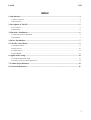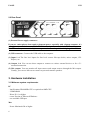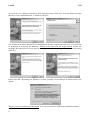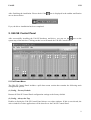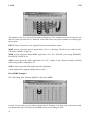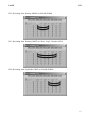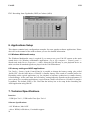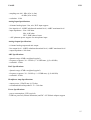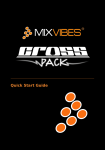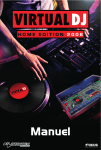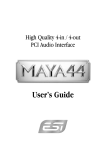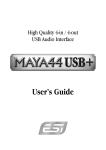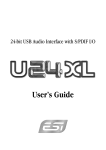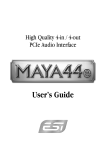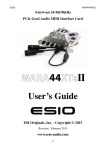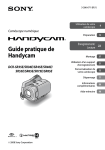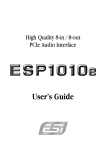Download ESI U46 SE User`s guide
Transcript
4-in/6-out USB Recording Interface User’s Guide ESI - Copyright © 2007 Revision 1, June 2007 www.esi-audio.com U46 SE ESI INDEX 1. Introduction.................................................................................................................................. 4 1.1 What’s in the box ................................................................................................................................................. 4 1.2 Key Features ........................................................................................................................................................ 4 2. Description of U46 SE.................................................................................................................. 5 2.1 Front Panel........................................................................................................................................................... 5 2.2 Rear Panel ............................................................................................................................................................ 6 3. Hardware Installation ................................................................................................................. 6 3.1 Minimum system requirements............................................................................................................................ 6 3.2 Installation ........................................................................................................................................................... 7 4. Driver Installation........................................................................................................................ 7 5. U46 SE Control Panel .................................................................................................................. 9 5.1 Pull Down Menu .................................................................................................................................................. 9 5.2 Input section....................................................................................................................................................... 10 5.3 Output section .................................................................................................................................................... 11 5.4 DirectWIRE ....................................................................................................................................................... 11 6. Applications Setup ..................................................................................................................... 14 6.1 Windows Multimedia setup ............................................................................................................................... 14 6.2 Latency setting and ASIO applications.............................................................................................................. 14 7. Technical Specifications ............................................................................................................ 14 8. General Information .................................................................................................................. 16 3 U46 SE ESI 1. Introduction Thank you for choosing the ESI U46 SE. U46 SE is an ideal mobile recording interface for both laptops and desktop computers. It offers a 4in 6-out multi-channel audio interface with a separate Mix output. U46 SE’s flexible 4 inputs provide you to record from a variety of sources. There are 2 stereo Line inputs, a microphone input with +48V phantom power and Hi-Z (Electric Guitar) input. 6 line level analog outputs allow you to connect various external devices or to a 5.1 surround system. A separate Mix output and headphone output allows you to monitor your inputs and outputs directly. U46 SE offers all these features in a rugged, compact package that can travel with you anywhere. Even if you are an experienced professional, please take some time to read through this user manual and familiarize yourself with the U46 SE’s features and operation. You may also want to refer to your audio software’s documentation to better understand how the U46 SE’s features are integrated with your program. Your experience and enjoyment of your U46 SE will be greatly enhanced by a good working knowledge of your audio software. 1.1 What’s in the box - U46 SE USB audio interface - Driver CD (incl. UAT bundle software) - User’s Guide - USB cable 1.2 Key Features - 4-in 6-out multi purpose USB audio interface - 4 line inputs (mono) - microphone input with gain control - +48V phantom power for condenser microphone - direct instrument input for electric guitars (Hi-Z) with gain control - 6 line level analog outputs with separate mix outputs - headphone out with level control - 4 channel recording and 6 channel playback at the same time – Full Duplex - 4-in 6-out at 44.1 kHz, 4-in 4-out at 48 kHz - WDM, MME, ASIO, CoreAudio and DirectSound support - Ultimate Audio Tools software package - compatible with Windows and Mac OS X 4 U46 SE ESI 2. Description of U46 SE 2.1 Front Panel (1) Channel 1/2 input connector (CH 1/2) - Input source (MIC/LINE) selector: This is where you select input sources of channel 1/2. - MIC IN connector: Connect your microphone to this balanced 1/4” connector. - +48V phantom power switch: Supply +48V DC phantom power to input channels 1/2 by pressing the button. - GAIN control for microphone input: Control input level of microphone. (2) Channel 3/4 input connector (CH 3/4) - Input source (Hi-Z/LINE) selector: This is where you select input sources of channel 3/4. - HI-Z IN connector: Connect an electric guitar or bass guitar to this unbalanced 1/4” connector. Only unbalanced 1/4” phone jack connection is possible via this input. - GAIN control for Hi-Z input: Control the input level of a connected electric guitar via this control knob. (3) Headphone output (HP OUT) with Headphone volume control: Monitor all input sources and output sources through the headphone output. The output level can be adjusted with the control knob. (4) Power switch: Allows you to turn on / off the unit. 5 U46 SE ESI 2.2 Rear Panel (1) External Power supply connector: If you use a microphone that requires phantom power, especially with a laptop computer, it’s strongly recommended to use a DC +9V/500mA adapter (not included). When you turn on U46 SE or when you turn on/off phantom power, the current peak level might go over 500mA. (2) USB connector: Connects the USB cable to the computer. (3) Input 1~4: The line level inputs for line level sources like tape decks, mixer outputs, CDPlayers, etc. (4) Output 1~6: You can use these outputs to connect to various external devices or for a 5.1 surround connection. (5) Mix output: You can monitor all input sources and output sources through the Mix output. Usually, you can use Mix out to connect to powered monitor speakers. 3. Hardware Installation 3.1 Minimum system requirements PC - Intel Pentium III 600MHz CPU or equivalent AMD CPU 256MB RAM Direct X 8.1 or higher recent Version of Microsoft Windows one available USB port Mac - 6 Power Macintosh G4 or higher U46 SE - ESI one available USB port 512MB RAM Mac OS X 10.1 or higher 3.2 Installation Before driver installation, please locate your original Windows CD, as you may need it during installation. If you have a motherboard with a new chipset, please install the recent patches provided by your motherboard or chipset manufacturers. Find the USB port on your computer. A sample USB port is pictured below. It is typically located next to the PS/2 or serial ports on the back of your computer. Plug the U46 SE’s USB cable (Series A plug type) into the USB port of your computer. The other end of the cable will be connected with U46 SE. Turn on the U46 SE’s power button. After that, you will see on power light on the U46 SE’s front panel. The U46 SE gets the power from the computer via USB cable. You can also use an external Power supply if you have one. 4. Driver Installation After the connection of U46 SE, the operating system automatically detects it as a new hardware device. Modern operating systems like Windows XP, Windows Vista or Mac OS X usually detect the hardware directly and are installing the correct USB audio drivers automatically. You can use U46 SE already now in typical consumer audio applications that do not need special professional ASIO driver support. Under Windows XP this could be for example programs used for DVD playback or more simple DJ applications that don’t require ASIO. Under Mac OS X this could be applications like Garageband. The following section describes the installation of our special driver software under Windows XP. The procedure is similar with other versions of Windows. Installation under Windows XP Switch off U46 SE via the power switch on the front panel before you install the driver. Then launch setup.exe from the ESI/U46SE folder of the included driver CD or from a download of a recent driver from our website. You can select the language used for installation, then the following dialog appears: 7 U46 SE ESI You will now see a dialog as shown on the left picture below. Click Next. You can define the target directory for the installation now. Confirm it with Next. The installer now shows that the driver installation will start. Confirm this with Next. You will now be prompted to switch on the hardware. Switch on the unit with the power switch. Follow the messages & instructions on screen until no messages are shown any longer. Then confirm the dialog with Next. Please note that –depending on Windows Version- possibly several dialogs as shown below will appear: Select Continue Installation on this dialog. You can use the driver without any problems anyway. 8 U46 SE After finalizing the installation. Please check if the area as shown below. ESI icon is displayed in the taskbar notification If yes, the driver installation has been completed. 5. U46 SE Control Panel After successfully installing the U46 SE hardware and driver, you can see the icon on the system tray of the task bar. Clicking on this icon will launch the U46 SE Control Panel. 5.1 Pull Down Menu The U46 SE Control Panel includes a pull down menu section that contains the following main configuration options. (1) Config – Factory Default Returns all U46 SE Control Panel configuration settings to the factory default. (2) Config - Always On Top Enables to display the U46 SE Control Panel always over other windows. If this is not selected, the active windows of other applications will be shown over the U46 SE Control Panel. 9 U46 SE ESI (3) File - Close Window This will close the U46 SE Control Panel window but it will not shut down the control panel. You can always relaunch the control panel by clicking ‘ESI’ icon on the system tray. (4) Help – About Shows information about the driver revision. 5.2 Input section (1) Input This is where you can increase the input level of the analog input 1/2. The input level 3/4 is fixed at 0dB. The number on the bottom indicates the relative level in dB. (2) Input source display This is where you can check current input source selected by the input source selector on the front panel of U46 SE hardware. Input CH 1/2 Input CH 3/4 (3) Monitor This is where you can adjust input monitoring level of U46DJ. Set the level using the mouse, mouse wheel, or cursor keys. The number on the bottom indicates the relative level in dB. You can also select mute button ( ) to mute each monitoring input source. 10 U46 SE ESI 5.3 Output section (1) Output 1/2, 3/4, 5/6 You can individually change levels for all output channels by clicking and dragging the fader bars. The number on the bottom shows the relative amount in dB. You can also select mute button to mute each output channels. (2) Master Output You can adjust all input / output monitoring levels by clicking and dragging the Master fader. Again, the number on the bottom shows you the relative monitoring level in dB. You can also select mute button to mute each output channels. 5.4 DirectWIRE What is DirectWIRE? DirectWIRE is a driver technology, developed by ESI, which can be used for routing audio streams internally within applications using EWDM Audio MIDI Drivers exclusively developed by ESI. With the DirectWIRE router, an application can record from other application’s audio outputs without external wiring or any loss of data when they are running at the same time. DirectWIRE also allows you to easily rip any audio stream in real time by transferring data thru DirectWIRE from MP3s, live On-line Broadcast and On-demand content, and more. DirectWIRE Panel Click on DirectWIRE on the U46 SE control panel. The DirectWIRE panel window as shown below will appear. DirectWIRE digital virtual wiring technology, developed by ESI, routes audio streams internally within applications using standard audio drivers such as WDM, ASIO and MME, even when they are running at the same time. 11 U46 SE ESI The number on the row represents the input or output port. The columns represent ins and outs (on and off) of the respected drivers. Patch the virtual cables from one point to another as you drag your mouse point. INPUT section: It's used to route signals from the card's hardware inputs. MME section represents general application's I/O: Ex.) WinAmp, WaveLab (non ASIO mode), Cakewalk, Audition, Vegas, etc. WDM section represents Multi-MME application’s I/O: Ex.) SONAR (when using WDM/KS), PowerDVD, WinDVD, etc. ASIO section represents ASIO application’s I/O: Ex.) Cubase, Logic, Reason, Nuendo, SONAR (when using ASIO), Samplitude, etc. GSIF section represents GSIF application like GigaStudio. * Some applications support multiple driver modes. DirectWIRE Examples EX1. Recording from WinAmp (MME) to WaveLab (MME) Caution: If you want to record what's played back in WinAmp, but don't want to hear the sound, you should click the OUT button in the MME section so it'll change to OFF. 12 U46 SE ESI EX2. Recording from WinAmp (MME) to SONAR (WDM) EX3. Recording from WinAmp (MME) to Cubase, Logic, Nuendo (ASIO) EX4. Recording from GigaStudio (GSIF) to SONAR (WDM) 13 U46 SE ESI EX5. Recording from GigaStudio (GSIF) to Cubase (ASIO) 6. Applications Setup This chapter contains basic configuration examples for some popular software applications. Please also refer to the manual of the audio software you use for detailed information. 6.1 Windows Multimedia setup The Windows Multimedia setup is required if you want to use your U46 SE system as the main sound device for Windows multimedia applications. Go to My computer-> Control panel -> Sounds and Audio Device Properties -> Audio. Select the U46 SE entry as your playback device to make sure that all standard signals are played via the U46 SE hardware. 6.2 Latency setting and ASIO applications Via Config > Latency in the Control Panel it is possible to change the latency setting (also called “buffer size”) for the ASIO driver of U46 SE. A smaller latency is the result of a smaller buffer size. Depending on the typical application (e.g. for playback of software synthesizers) a smaller latency is an advantage. At the same time, the best latency setting indirectly depends on the performance of your system. For recording applications, a typical latency buffer size between 128 and 512 samples is standard. The default value is 256. Note that the latency has to be setup before launching the ASIO application using U46 SE. 7. Technical Specifications Interface - USB Spec Ver1.1, USB Audio Class Spec Ver1.0 Software Specifications - OS: Windows, Mac OS X - driver: WDM, ASIO driver, CoreAudio support 14 U46 SE ESI - sampling rate: 44.1 kHz (4 In / 6 Out) 48 kHz (4 In / 4Out) - resolution: 16 bit Analog Input Specifications - 4 channel analog input / line, mic, Hi-Z input support - line input level: -10dBV unbalanced nominal level, +6dBV maximum level - input impedance - Line: 10K ohm Mic: 6.8K ohm Hi-Z: 200K ohm or better - +48V phantom power support for microphone input Analog Output Specifications - 6 channel analog output and mix output - line output level: -10dBV unbalanced nominal level, +6dBV maximum level - output impedance: 100 ohms ADC Specifications - dynamic range: 85dB a-weighted (typical) - frequency response: 20 ~ 20 kHz (+/- 0.25dB max, @ fs=48 kHz) - resolution: 18 bits DAC Specifications - dynamic range: 87dB a-weighted (typical) - frequency response: 20 ~ 20 kHz ((+/- 0.25dB max, @ fs=48 kHz) - resolution: 20 bits Headphone Amp Specifications - output power: 125mW max @ 32 ohm - recommended load impedance: 32 ~ 300 ohm Power Specifications - power consumption: 2.5W (typical) - USB bus powered (500mA maximum) and DC +9V/500mA adapter support 15 U46 SE ESI 8. General Information Trademarks ESI, U46 and U46 SE are trademarks of Ego Systems Inc. and ESI Audiotechnik GmbH. Windows is a trademark of Microsoft Corporation. Other product and brand names are trademarks or registered trademarks of their respective companies. The FCC and CE Regulation Warning This device complies with Part 15 of the FCC Rules. Operation is subject to the following two conditions : (1) this device may not cause harmful interference, and (2) this device must accept any interference received, including interference that may cause undesired operation. Caution : Any changes or modifications in construction of this device with are not expressly approved by the party responsible for compliance, could void the user's authority to operate equipment. Note: This equipment has been tested and found to comply with the limits for a Class A digital device, pursuant to Part 15 of the FCC Rules. These limits are designed to provide reasonable protection against harmful interference when the equipment is operated in a commercial environment. This equipment generates, uses, and can radiate radio frequency energy and, if not installed and used in accordance with the instruction manual, may cause harmful interference to radio communications. Operation of this equipment in a residential area is likely to cause harmful interference in which case the user will be required to correct the interference at his own expense. If necessary, consult an experienced radio/television technician for additional suggestions. Correspondence For technical support inquiries, contact ESI support online at www.esi-audio.com. Disclaimer All features and specifications subject to change without notice. Parts of this manual are continually being updated. Please check our web site www.esi-audio.com occasionally for the most recent update information. 16