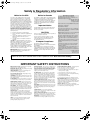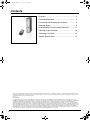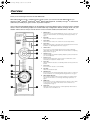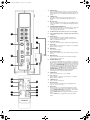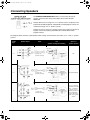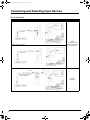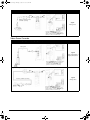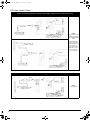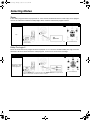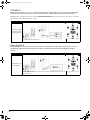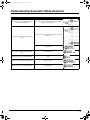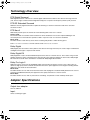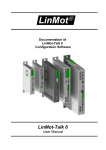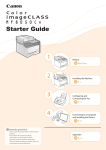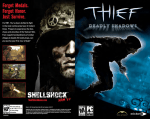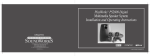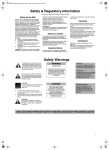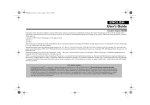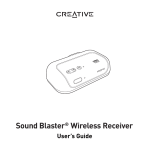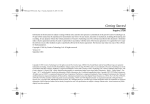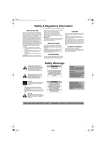Download Creative DDTS-100 Operating instructions
Transcript
Gimo1.book Page 1 Monday, October 13, 2003 10:44 AM Safety & Regulatory Information The following sections contain notices for various countries: Notice for the USA Notice for Canada FCC Part 15: This equipment has been tested and found to comply with the limits for a Class B digital device, pursuant to Part 15 of the FCC Rules. These limits are designed to provide reasonable protection against harmful interference in a residential installation. This equipment generates, uses, and can radiate radio frequency energy and, if not installed and used in accordance with the instructions, may cause harmful interference to radio communications. However, this notice is not a guarantee that interference will not occur in a particular installation. If this equipment does cause harmful interference to radio or television reception, which can be determined by turning the equipment off and on, the user is encouraged to try one or more of the following measures: ❒ Reorient or relocate the receiving antenna. ❒ Increase the distance between the equipment and receiver. ❒ Connect the equipment to an outlet on a circuit different from that to which the receiver is connected. ❒ Consult the dealer or an experienced radio/ TV technician. CAUTION: To comply with the limits for the Class B digital device, pursuant to Part 15 of the FCC Rules, this device must be installed with computer equipment certified to comply with the Class B limits. All cables used to connect the computer and peripherals must be shielded and grounded. Operation with noncertified computers or non-shielded cables may result in interference to radio or television reception. MODIFICATIONS Any changes or modifications not expressly approved by the grantee of this device could void the user’s authority to operate the device. This apparatus complies with the Class B limits for radio interference as specified in the Canadian Department of Communications Radio Interference Regulations. Cet appareil est conforme aux normes de CLASSE “B” d’interference radio tel que spe’cifie’ par le Ministère Canadien des Communications dans les règlements d’interfèrence radio. Important Notice A serial number can be found on your product. Please write this number down and keep it in a secure area. This is for your security. CAUTION Take care to prevent accidental operation of speakers at excessive sound pressure levels! If you do not hear sound from speakers, keep the volume control at a low level while trying to restore sound. This will prevent accidental operation at uncomfortably loud levels. European Compliance This product conforms to the following: EMC Directive 89/336/EEC as amended by 92/31/EEC and 93/68/EEC Mains operated products for the European market comply with LVD Directive 73/23/EEC as amended by 93/68/EEC. Communication / RF wireless products for the European market comply with Directive R&TTE 1999/5/EC. Declaration of Conformity According to the FCC96 208 and ET95-19, Manufacturer/Importer’s Name: Creative Labs, Inc. Manufacturer/Importer’s Address: 1901 McCarthy Boulevard Milpitas, CA. 95035 Tel: (408) 428-6600 declares under its sole responsibility that the product Trade Name: Creative Labs Model Numbers: MF8000 has been tested according to the FCC / CISPR22/97 requirement for Class B devices and found compliant with the following standards: EMI/EMC: ANSI C63.4 1992, FCC Part 15 Subpart B Complies with Canadian ICES-003 Class B This device complies with part 15 of the FCC Rules. Operation is subject to the following two conditions: 1. This device may not cause harmful interference, and 2. This device must accept any interference received, including interference that may cause undesirable operation. Ce matériel est conforme à la section 15 des régles FCC. Son Fonctionnement est soumis aux deux conditions suivantes: 1. Le matériel ne peut étre source D’interférences et 2. Doit accepter toutes les interférences reques, Y compris celles pouvant provoquer un fonctionnement indésirable. Compliance Manager Creative Labs, Inc. October 23, 2003 WARNING: Handling the cord(s) on this product may expose you to lead, a chemical known to the State of California to cause cancer and birth defects or other reproductive harm. Wash hands after handling. IMPORTANT SAFETY INSTRUCTIONS READ INSTRUCTIONS - Read all safety and operating instructions before operating the product. RETAIN INSTRUCTIONS - Keep all safety and operating instructions for future reference. HEED WARNINGS - Take note of all warnings on the product and in the operating instructions. FOLLOW INSTRUCTIONS - All operating and usage instructions should be followed. CLEANING - Unplug this product from the power source before cleaning. Do not use liquid or aerosol cleaners. Use a damp cloth for cleaning. ATTACHMENTS - Do not use attachments or accessories not recommended by Creative as they may cause hazards. WATER AND MOISTURE - Do not use this product near any water source or water hazard – for example, near a bath tub, wash bowl, kitchen sink, or laundry tub; in a wet basement; or near a swimming pool; and the like. PLACEMENT - Place the product on a stable surface or recommended stand, or sold with the product. Otherwise, the product may fall and cause injury to a person, and damage to the product. Follow the manufacturer’s instructions for mounting the product. VENTILATION - To ensure reliable operation and to prevent overheating, do not block or cover ventilation openings and slots with fabrics or impermeable material. Do not place in a built-in installation such as a bookcase or rack unless there is proper ventilation or Creative’s instructions have been adhered to. HEAT - Do not place this product anywhere near heat sources such as radiators, stoves, and other products (including amplifiers) that produce heat. POWER SOURCES - This product is specifically designed for operation within the electrical range(s) specified on the provided power adapter and use outside of this range shall be at your own risk. Please contact your local electric utility company if you have any questions about the electrical voltage at your intended location of use. DAMAGE REQUIRING SERVICE - Unplug the product from the power source. Call for servicing when: POLARIZATION - The product may be equipped with a polarized alternating-current line plug, a safety feature. As one blade is wider than the other, this plug can only fit into the power outlet in one way. If you cannot insert the plug fully into the outlet, reverse the plug. If the plug still fails to fit, contact your electrician to replace your obsolete outlet. Do not force the plug into the outlet. c) the product has been exposed to rain or water. POWER-CORD PROTECTION - Arrange the powercords to minimize the risk of damage from traffic or other hazards. Pay particular attention to the area near the plug head, the power source outlet and the connection from the product. LIGHTNING - Unplug the product from the power source during lightning storms or if unused for long periods of time. This will prevent lightning and power-line surge damage to the product. a) the power-supply cord or plug is damaged. b) objects have fallen through or liquids have been spilled into the product’s openings. d) the product does not operate normally when following the operating instructions e) the product behaves differently. f ) the product has been dropped or damaged in any way. REPLACEMENT PARTS - When replacing parts, check that the service technician has used replacement parts specified by Creative or have the same characteristics as the original parts. Unauthorized substitutions may result in fire, electric shock, or other hazards. SAFETY CHECK - After servicing or repairing the product, get the service technician to perform safety checks to be sure that the product working properly. OVERLOADING - Do not overload wall outlets, extension cords, or integral power circuits as this can result in a risk of fire or electric shock. OBJECT AND LIQUID ENTRY - Never push any object through the product’s openings, as this can result in a fire, electric shock or damage. Do not spill liquids on the product. SERVICING - Do not attempt to service the product yourself. Refer all servicing to qualified service personnel. 1 Gimo1.book Page 2 Monday, October 13, 2003 10:44 AM Contents Overview .................................................................. 3 Connecting Speakers............................................... 5 Connecting and Selecting Input Devices ................. 6 Selecting Modes....................................................... 9 Understanding Automatic Mode Detection............. 11 Adjusting Output Channels .................................... 12 Technology Overview............................................. 13 Adapter Specifications ........................................... 13 Information in this document is subject to change without notice and does not represent a commitment on the part of Creative Technology Ltd. No part of this manual may be reproduced or transmitted in any form or by any means, electronic or mechanical, including photocopying and recording, for any purpose without the written permission of Creative Technology Ltd. Version 1.0 September 2003 Copyright © 2003 Creative Technology Ltd. All rights reserved. The Creative logo, Sound Blaster and the Sound Blaster logo, Live!, Audigy, Inspire and GigaWorks are trademarks or registered trademarks of Creative Technology Ltd. in the United States and other countries. Sony and PlayStation are trademarks or registered trademarks of Sony Corporation. Nintendo and Gamecube are trademarks or registered trademarks for Nintendo. Microsoft and Xbox are trademarks or registered trademarks of Microsoft Corporation. Manufactured under license from Dolby Laboratories. "Dolby", "Pro Logic", and the double-D symbol are trademarks of Dolby Laboratories. Confidential unpublished works. Copyright 1992-1997 Dolby Laboratories. All rights reserved. Manufactured under license from Digital Theater Systems, Inc. U.S. Pat.No's. 5,451,942; 5,956,674; 5,974,380; 5,978,762; 6,487,535 and other U.S. and world-wide patents issued and pending. "DTS", "DTS-ES" and "Neo:6” are trademarks of Digital Theater Systems, Inc. Copyright 1996, 2002 Digital Theater Systems, Inc. All Rights Reserved. All other logos, brands and product names are trademarks or registered trademarks of their respective holders and are hereby recognized as such. All specifications are subject to change without notice. Actual contents may differ slightly from those pictured. 2 Gimo1.book Page 3 Monday, October 13, 2003 10:44 AM Overview Thank you for choosing the Creative Decoder DDTS-100. With audio quality that rivals a component home theater system, your Creative Decoder DDTS-100 lets you experience DTS®, DTS-ES®, DTS Neo:6®, Dolby® Digital, Dolby Digital EX, and Dolby Pro Logic® II multichannel audio from your DVD player, game console, or personal computer. Your Creative Decoder DDTS-100 gives you the flexibility of connecting different types of speaker systems and input devices. Refer to the following chapters for recommended setup configurations. Before you begin, make sure your decoder and the devices that you want to connect to it are turned off and disconnected from the wall outlet. 1 DIGITAL button Press to select one of the following digital inputs: OPTICAL 1, OPTICAL 2, OPTICAL 3, or COAXIAL. For more information, see “Connecting and Selecting Input Devices” on page 6. 2 Mode LEDs Indicate the media format of the selected mode. 9 3 Volume LEDs Indicate the master volume, or the volume of the selected output channels. 10 4 Volume knob Adjusts the master volume, or the volume of the selected output channels. For more information, see “Adjusting Output Channels” on page 12. 5 SELECT button Press to select one of the following output channels (for volume adjustment): CENTER, REAR, SUBWOOFER, or REAR CENTER. For more information, see “Adjusting Output Channels” on page 12. 12 6 Headphone jacks Connect to headphones (available separately). Output to speakers is muted when you connect headphones. 13 7 Infrared receiver Receives infrared signals from the remote control. For reliable remote control functionality, do not obstruct the infrared receiver. 8 Power LED Lights up red when the decoder is set to Standby, and turns off when you turn on the decoder. 9 Power button Press to turn on the decoder, or set it to Standby. 10 Input LEDs Indicate the selected audio input. 11 ANALOG button Press to select one of the following analog inputs: ANALOG 1, ANALOG 2, or ANALOG 3. For more information, see “Connecting and Selecting Input Devices” on page 6. 12 DOLBY DIGITAL EX button Press to upmix 5.1-channel audio to 6.1-channel audio (for 6.1 speaker systems only). For more information, see “Connecting and Selecting Input Devices” on page 6. 13 MODE button Press to select the one of the following listening modes: STEREO, DOLBY PLII MOVIE, DOLBY PLII MUSIC, NEO:6 CINEMA, or NEO:6 MUSIC. For more information, see “Selecting Modes” on page 9. 14 Output LEDs Indicate the selected output channels (for volume adjustment). Master volume is selected when none of the LEDs are lit. 7 8 11 1 2 3 4 5 6 14 3 Gimo1.book Page 4 Monday, October 13, 2003 10:44 AM 15 ANALOG inputs Connect to a maximum of three stereo sources using cables with RCA phono plugs (available separately) for input to the decoder. For more information, see “Connecting and Selecting Input Devices” on page 6. 16 COAXIAL input Connects to a digital source using a Coaxial cable. For more information, see “Connecting and Selecting Input Devices” on page 6. 17 OPTICAL inputs Connect to a maximum of three digital sources using Optical cables. For more information, see “Connecting and Selecting Input Devices” on page 6. 18 SPEAKER CONFIGURATION switch Select 6.1/7.1 when using a 6.1 or 7.1 speaker system, and select 5.1 when using a 5.1 speaker system. For more information, see “Connecting Speakers” on page 5. 19 To Wall Outlet (Disconnect when not in use for several days) 20 Power Supply Adapter (Types of adapters may vary in different countries) 19 21 AUDIO outputs Connect to multichannel speakers (available separately). For detailed information on speaker connections, refer to the User’s Guide of your multichannel speakers. 20 22 16V AC IN connector Connects to a wall outlet using the supplied Power Supply Adapter. 23 TEST button Press to activate a test noise. For more information, see “Adjusting Output Channels” on page 12. 24 MUTE button Press to mute the volume. 25 Output Channel buttons Press to select the Rear Center, Center, Rear or Subwoofer output channels. 26 ANALOG button Press to select and switch between the following analog inputs: ANALOG 1, ANALOG 2, or ANALOG 3. 27 DYNAMIC MODE button The Creative Decoder DDTS-100 is set, by default, to compressed Dynamic Mode. To enable the full dynamic range to be heard at lower volumes, you may uncompress the dynamic range to its full splendor by pressing the DYNAMIC MODE button on the remote control. The uncompressed mode can only be enabled with the remote control. The decoder will acknowledge uncompressed Dynamic Mode by illuminating all of the Volume LEDs momentarily. Pressing the DYNAMIC MODE button again enables the compressed Dynamic Mode; the first four Volume LEDs will light momentarily to acknowledge that the compressed mode is enabled. 28 POWER button Press to turn on the decoder, or set it to Standby. 29 VOL +/- buttons Press to adjust the volume. For more information, see “Adjusting Output Channels” on page 12. 30 COAXIAL button Press to select the COAXIAL input. 31 OPTICAL button Press to select and switch between the following digital inputs: OPTICAL 1, OPTICAL 2, or OPTICAL 3. 32 Mode buttons Press to select the one of the following listening modes: STEREO, DOLBY PLII MOVIE, DOLBY PLII MUSIC, NEO:6 CINEMA, or NEO:6 MUSIC. Press the DOLBY DIGITAL EX button to upmix 5.1-channel audio to 6.1-channel audio (for 6.1 speaker systems only). Press the DOLBY PLII button to toggle between Movie and Music modes. Press the NEO:6 button to toggle between Cinema and Music modes. 15 16 21 17 22 18 23 24 25 28 29 30 26 27 4 31 32 Gimo1.book Page 5 Monday, October 13, 2003 10:44 AM Connecting Speakers The SPEAKER CONFIGURATION switch is used to select the type of speaker system that you will be connecting to the Creative Decoder DDTS-100. Select 6.1/7.1 if you are using a 6.1 or 7.1 speaker system. To experience the full potential of Dolby Digital EX and DTS-ES encoded program material, we recommend using 6.1 or 7.1 speaker systems. Select 5.1 if you are using a 5.1 speaker system. This is to prevent the loss of program content when playing back Dolby EX and DTS-ES encoded program material. The diagrams below show the recommended switch settings and connections to Creative 5.1, 6.1 and 7.1 speaker systems. Speaker Type Speaker Inputs Cable Limegreen Orange Black 5.1 audio cable (available separately) Limegreen Orange 6.1 audio cable (available separately) Black Orange No upmix required Orange Orange Lime-green Black 7.1 7.1 audio cable (available separately) Black NA Lime-green Black 6.1 Limegreen Recommended Upmix for Speaker System Lime-green Black 5.1 DDTS-100 Outputs and Speaker Configuration Setting Grey Orange For a 7.1-channel soundfield, select the 6.1 → 7.1 upmix function on your speaker system. For more information, refer to the User’s Guide of your speaker system. 5 Gimo1.book Page 6 Monday, October 13, 2003 10:44 AM Connecting and Selecting Input Devices Set-Top Devices DVD, VCD, CD and MiniDisc® Players Using an optical connection Optical cable Press the DIGITAL button on your decoder, or the OPTICAL button on your remote control to select an OPTICAL input (OPTICAL 1, OPTICAL 2 or OPTICAL 3). Using a coaxial connection Signal: DTS, DTS-ES, Dolby Digital, Dolby Digital EX or Digital (PCM) stereo Coaxial cable Press the DIGITAL button on your decoder, or the COAXIAL button on your remote control to select COAXIAL. Using an analog connection White Red Miniplug-to-Dual-RCA cable (available separately) Signal: Analog stereo Press the ANALOG button on your decoder, or the ANALOG button on your remote control to select an ANALOG input (ANALOG 1, ANALOG 2 or ANALOG 3). 6 Gimo1.book Page 7 Monday, October 13, 2003 10:44 AM Digital Audio Players White Red Miniplug-to-Dual-RCA cable (available separately) Signal: Analog stereo Press the ANALOG button on your decoder, or the ANALOG button on your remote control to select an ANALOG input (ANALOG 1, ANALOG 2 or ANALOG 3). Video Game Consoles Sony® PlayStation®, Sony PlayStation 2, Nintendo® GameCube® and Microsoft® Xbox® Using an optical connection Optical cable Signal: DTS, Dolby Digital, or Digital (PCM) stereo Press the DIGITAL button on your decoder, or the OPTICAL button on your remote control to select an OPTICAL input (OPTICAL 1, OPTICAL 2 or OPTICAL 3). Using an analog connection White Red Signal: Analog stereo AV cable (available separately) Press the ANALOG button on your decoder, or the ANALOG button on your remote control to select an ANALOG input (ANALOG 1, ANALOG 2 or ANALOG 3). 7 Gimo1.book Page 8 Monday, October 13, 2003 10:44 AM PC Users (Audio Cards) Audio cards with digital output connectors (such as Creative Sound Blaster® Audigy® 2 ZS, Audigy 2, Audigy and Live!® series audio cards) Using an optical connection Optical cable Press the DIGITAL button on your decoder, or the OPTICAL button on your remote control to select an OPTICAL input (OPTICAL 1, OPTICAL 2 or OPTICAL 3). Using a coaxial connection Signal: DTS, DTS-ES, Dolby Digital, Dolby Digital EX or Digital (PCM) stereo For best performance, ensure that audio output signals are not decoded by your audio card. For more information, refer to the User’s Guide of your audio card. Miniplug-to-RCA cable (available separately) Coaxial cable Press the DIGITAL button on your decoder, or the COAXIAL button on your remote control to select COAXIAL. Audio cards with analog output connectors White Red Signal: Analog stereo Miniplug-to-dual-RCA cable (available separately) Press the ANALOG button on your decoder, or the ANALOG button on your remote control to select an ANALOG input (ANALOG 1, ANALOG 2 or ANALOG 3). 8 Gimo1.book Page 9 Monday, October 13, 2003 10:44 AM Selecting Modes Stereo In this mode, program material is played back as a two-channel soundfield. Select this mode to play stereo program material, or to downmix multichannel Dolby Digital, DTS, and other multichannel program material. Program Material Mode Select Output to Speakers Any Press the MODE button on your decoder, or the STEREO button on your remote control to select STEREO Two-channel soundfield Dolby Pro Logic II Select this mode with stereo program material for playback as a 5.1-channel soundfield. Dolby Pro Logic II has two submodes: MOVIE for stereo television or video programs, and MUSIC for stereo music recordings. Program Material Mode Select Output to Speakers Analog Stereo, Digital (PCM) Stereo, and Dolby Digital 2.0 Press the MODE button on your decoder, or the DOLBY PLII button on your remote control to select DOLBY PLII MOVIE or DOLBY PLII MUSIC 5.1-channel soundfield 9 Gimo1.book Page 10 Monday, October 13, 2003 10:44 AM DTS NEO:6 DTS Neo:6 is played as a 5.1- or 6.1-channel soundfield. Use this mode with stereo or 5.1 program material. DTS Neo:6 has two submodes; Cinema for stereo or 5.1 television or video programs, and Music for stereo music. Note:When using a 5.1 speaker system, make sure the SPEAKER CONFIGURATION switch on the rear panel of your decoder is set to 5.1. For more information, see “Connecting Speakers” on page 5. Program Material Mode Select Output to Speakers Press the MODE button on your decoder, or the NEO:6 button on your remote control to select NEO:6 CINEMA or NEO:6 MUSIC 5.1- or 6.1-channel soundfield Analog stereo, Digital (PCM) stereo, Dolby Digital 2.0, and DTS 5.1 Dolby Digital EX Dolby Digital EX decodes a rear center channel from the surround channels to deliver a convincing 6.1-channel soundfield for improved surround imaging. This mode is automatically selected for Dolby Digital EX program material. Program Material Mode Select Output to Speakers Press the MODE button or the DOLBY DIGITAL EX button on your decoder, or the DOLBY DIGITAL EX button on your remote control to toggle between DOLBY DIGITAL and 5.1- or 6.1-channel soundfield Dolby Digital 5.1 and Dolby Digital EX DOLBY DIGITAL EX 10 Gimo1.book Page 11 Monday, October 13, 2003 10:44 AM Understanding Automatic Mode Detection Program Material Output Signal From Source CDs, DVD movies or DVD games with Dolby Surround encoded material Dolby Surround encoded material transmitted via digital (Optical or Coaxial) inputs Auto Detection Dolby Surround encoded material transported as a S/PDIF bitstream S/PDIF bitstream with Dolby Digital EX flag inactive Dolby Digital DVD movies encoded with Dolby Digital or Dolby Digital EX, with Dolby Digital EX flag active Dolby Digital EX DVD movies or games encoded with DTS DTS DVD movies encoded with DTS-ES discrete DTS-ES Discrete DVD movies encoded with DTS-ES Matrix DTS-ES Matrix 11 Gimo1.book Page 12 Monday, October 13, 2003 10:44 AM Adjusting Output Channels When playing back multichannel programs, you may want to set the output channel levels to suit your sitting position relative to the speakers. This is to obtain the desired (balanced) output required for multichannel playback from all speakers. Adjusting volume 1 Press the SELECT button on your decoder, or press the Output Channel buttons on the remote control, until the LED of the channel you want lights up. Master volume is selected when none of the LEDs are lit. Volume knob 2 Turn the Volume knob on your decoder, or press the VOL +/- buttons on the remote control, to adjust the volume. The Volume LEDs on your decoder display the volume levels. The more lit LEDs there are, the higher the volume. Low volume High volume If the volume setting of any channel remains unchanged for 2–3 seconds, the Volume knob reverts to its role as the master volume control. Adjusting speaker balance using the TEST button 1 2 Press the TEST button on the remote control to generate a test noise. The test noise starts playing from the reference channel (Front Left), and then alternates clockwise to Center, Front Right, Rear Right, Rear Center, Rear Left and Subwoofer. This test sound cycle will repeat three times, but you can stop it at any point by pressing the TEST button again. Note:When the SPEAKER CONFIGURATION switch is set to 5.1, the test noise will not be played on Rear Center. Front Right Rear Right Rear Center Center Front Left Repeats 3 times Rear Left Subwoofer 3 4 While the test sound is playing, all Output LEDs on your decoder’s front panel will blink and only the volume controls will be enabled. While the test sound is playing, use the Volume knob on the decoder or the VOL +/- buttons on the remote control to adjust the volume level for each speaker. Note:You can also activate the test noise if you want to check that your speakers are working, properly connected and placed in the correct position. 12 Gimo1.book Page 13 Monday, October 13, 2003 10:44 AM Technology Overview DTS Digital Surround DTS Digital Surround is a discrete 5.1-channel digital audio format that delivers five discrete full-range channels (Left, Center, Right, Left Surround and Right Surround) plus a separate Low Frequency Effects (LFE) channel. DTS-ES Extended Surround DTS-ES is the only digital audio format capable of delivering 6.1 channels of discrete audio in the consumer electronics market. DTS Neo:6 DTS Neo:6 provides up to six channels of matrix decoding from stereo or 5.1 material. Cinema mode The Cinema mode is used with stereo television for movie soundtracks. The result is improved dialogue and surround presence. This mode also upmixes a DTS 5.1 input to create a 6.1-channel soundfield. Music mode The Music mode is used with any stereo music recording and provides a wider listening space. Note:For a 6.1-channel soundfield, the SPEAKER CONFIGURATION switch must be set to 6.1/7.1. Dolby Digital Dolby Digital (also referred to as AC-3) delivers five discrete full-range channels (Left, Center, Right, Left Surround and Right Surround) plus a separate LFE channel. Dolby Digital EX Dolby Digital EX creates six full-bandwidth output channels from 5.1-channel sources. This is done using a matrix decoder that derives three surround channels from the two in the original recording. For best results, Dolby Digital EX should be used with movie soundtracks recorded with Dolby Digital Surround EX. Dolby Pro Logic II Dolby Pro Logic II creates five full-bandwidth output channels from two-channel sources. This is done using an advanced, high-purity matrix surround decoder that extracts the spatial properties of the original recording without adding any new sounds or tonal colorations. Movie mode The Movie mode is for use with stereo television shows and all programs encoded in Dolby Surround. The result is enhanced soundfield directionality that approaches the quality of discrete 5.1-channel sound. Music Mode The Music mode is for use with any stereo music recordings, and provides a wide and deep sound space. Adapter Specifications Output from adapter: 16 V AC, 600 mA Input: Varies according to region. 13