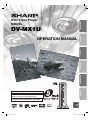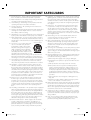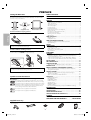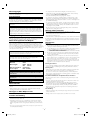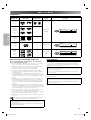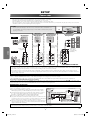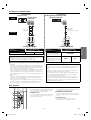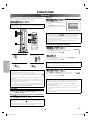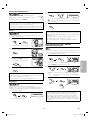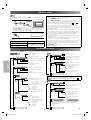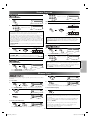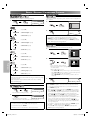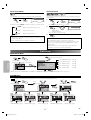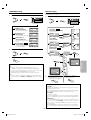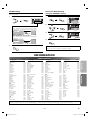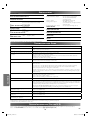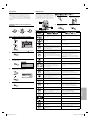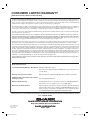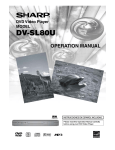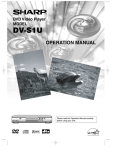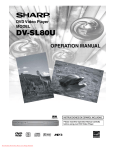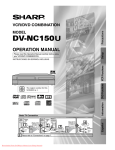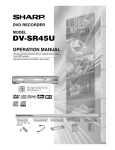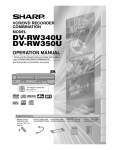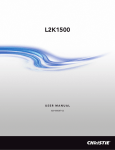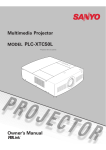Download Sharp DV-MX1U Operating instructions
Transcript
DV-MX1U INFORMATION FUNCTIONS SETUP OPERATION MANUAL PREFACE PRECAUTIONS DVD Video Player MODEL DV- M X 1 PROGRESSIVE POWER STOP PLAY The region number for this DVD player is 1. ESPAÑOL EJECT LABEL-SIDE Please read this Operation Manual carefully before using your DVD Video Player. INSTRUCCIONES EN ESPAÑOL INCLUIDAS. 1 –1– E61U1UD_1.indd 1 EN 8/8/2005 11:49:28 AM PRECAUTIONS For Customer Use: For future reference, record the serial number (located at the bottom of the unit) in the space provided. PRECAUTIONS WARNING: Model No.: _______DV-MX1U_______ Serial No.: ______________________ TO REDUCE THE RISK OF FIRE OR ELECTRIC SHOCK, DO NOT EXPOSE THIS APPLIANCE TO RAIN OR MOISTURE. CAUTION: TO PREVENT ELECTRIC SHOCK, MATCH WIDE BLADE OF PLUG TO WIDE SLOT, FULLY INSERT. ATTENTION: POUR ÉVITAR LES CHOC ÉLECTRIQUES, INTRODUIRE LA LAME LA PLUS LARGE DE LA FICHE DANS LA BORNE CORRESPONDANTE DE LA PRISE ET POUSSER JUSQU’AU FOND. CAUTION This symbol warns the user of uninsulated voltage within the unit that can cause dangerous electric shocks. RISK OF ELECTRIC SHOCK DO NOT OPEN CAUTION: This symbol alerts the user that there are important operating and maintenance instructions in the literature accompanying this unit. TO REDUCE THE RISK OF ELECTRIC SHOCK, DO NOT REMOVE COVER (OR BACK). NO USER SERVICEABLE PARTS INSIDE. REFER SERVICING TO QUALIFIED SERVICE PERSONNEL. “WARNING—FCC Regulations state that any unauthorized changes or modifications to this equipment not expressly approved by the manufacturer could void the user’s authority to operate this equipment.” This device complies with Part 15 of the FCC Rules. Operation is subject to the following two conditions: (1) This device may not cause harmful interference, and (2) this device must accept any interference received, including interference that may cause undesired operation. INFORMATION This equipment has been tested and found to comply with the limits for a Class B digital device, pursuant to Part 15 of the FCC Rules. These limits are designed to provide reasonable protection against harmful interference in a residential installation. This equipment generates, uses and can radiate radio frequency energy and, if not installed and used in accordance with the instructions, may cause harmful interference to radio communications. However, there is no guarantee that interference will not occur in a particular installation. If this equipment does cause harmful interference to radio or television reception, which can be determined by turning the equipment off and on, the user is encouraged to try to correct the interference by one or more of the following measures: —Reorient or relocate the receiving antenna. —Increase the separation between the equipment and receiver. —Connect the equipment into an outlet on a circuit different from that to which the receiver is connected. —Consult the dealer or an experienced radio/TV technician for help. This Class B digital apparatus complies with Canadian ICES-003. Cet appareil numérique de la classe B est conforme à la norme NMB-003 du Canada. Este aparato digital de la Clase B cumple con la norma ICES-003 de Canadá. CAUTION: THIS UNIT IS A CLASS 1 LASER PRODUCT. USE OF CONTROLS OR ADJUSTMENTS OR PERFORMANCE OF PROCEDURES OTHER THAN THOSE SPECIFIED HEREIN MAY RESULT IN HAZARDOUS RADIATION EXPOSURE. AS THE LASER BEAM USED IN THIS UNIT IS HARMFUL TO THE EYES, DO NOT ATTEMPT TO DISASSEMBLE THE CABINET. REFER SERVICING TO QUALIFIED PERSONNEL ONLY. Products that have earned ENERGY STAR® are designed to protect the environment through superior energy efficiency. –2– E61U1UD_1.indd 2 EN 8/8/2005 11:50:00 AM 1) Read Instructions - All the safety and operating instructions should be read before the product is operated. 2) Retain Instructions - The safety and operating instructions should be retained for future reference. 3) Heed Warnings - All warnings on the product and in the operating instructions should be adhered to. 4) Follow Instructions - All operating and use instructions should be followed. 5) Cleaning - Unplug this product from the wall outlet before cleaning. Do not use liquid cleaners or aerosol cleaners. Use a damp cloth for cleaning. 6) Attachments - Do not use attachments not recommended by the product manufacturer as they may cause hazards. 7) Water and Moisture - Do not use this product near water - for example, near a bath tub, wash bowl, kitchen sink, or laundry tub; in a wet basement; or near a swimming pool; and the like. PORTABLE CART WARNING 8) Accessories - Do not place this product on an unstable cart, stand, tripod, bracket or table. The product may fall, causing serious injury to a child or adult, and serious damage to the product. Use only with a cart, stand, tripod, bracket or table recom- S3125A mended by the manufacturer or sold with the product. Any mounting of the product should follow the manufacturer’s instructions, and should use a mounting accessory recommended by the manufacturer. 9) A product and cart combination should be moved with care. Quick stops, excessive force and uneven surfaces may cause the product and cart combination to overturn. 10) Ventilation - Slots and openings in the cabinet are provided for ventilation and to ensure reliable operation of the product and to protect it from overheating, and these openings must not be blocked or covered. The openings should never be blocked by placing the product on a bed, sofa, rug or other similar surface. This product should not be placed in a built-in installation such as a bookcase or rack unless proper ventilation is provided or the manufacturer's instructions have been adhered to. 11) Power Sources - This product should be operated only from the type of power source indicated on the marking label. If you are not sure of the type of power supply to your home, consult your product dealer or local power company. For products intended to operate from battery power, or other sources, refer to the operating instructions. 12) Grounding or Polarization - This product may be equipped with a polarized alternating-current line plug (a plug having one blade wider than the other). This plug will fit into the power outlet only one way. This is a safety feature. If you are unable to insert the plug fully into the outlet, try reversing the plug. If the plug should still fail to fit, contact your electrician to replace your obsolete outlet. Do not defeat the safety purpose of the polarized plug. 13) Power-Cord Protection - Power-supply cords should be routed so that they are not likely to be walked on or pinched by items placed upon or against them, paying particular attention to cords at plugs, convenience receptacles, and the point where they exit from the product. 14) Lightning - For added protection for this product during a lightning storm, or when it is left unattended and unused for long periods of time, unplug it from the wall outlet and disconnect the antenna or cable system. This will prevent damage to the product due to lightning and powerline surges. 15) Power lines - An outside antenna system should not be located in the vicinity of overhead power lines or other electric light or power circuits, or where it can fall into such power lines or circuits. When installing an outside antenna system, extreme care should be taken to keep from touching such power lines or circuits as contact with them might be fatal. 16) Overloading - Do not overload wall outlets, extension cords or integral convenience receptacles as this can result in a risk of fire or electric shock. 17) Object and Liquid Entry - Never push objects of any kind into this product through openings as they may touch dangerous voltage points or short-out parts that could result in a fire or electric shock. Never spill liquid of any kind on the product. 18) Servicing - Do not attempt to service this product yourself as opening or removing covers may expose you to dangerous voltage or other hazards. Refer all servicing to qualified service personnel. 19) Damage Requiring Service - Unplug this product from the wall outlet and refer servicing to qualified service personnel under the following conditions: a) When the power-supply cord or plug is damaged, b) If liquid has been spilled, or objects have fallen into the product, c) If the product has been exposed to rain or water, d) If the product does not operate normally by following the operating instructions. Adjust only those controls that are covered by the operating instructions as an improper adjustment of other controls may result in damage and will often require extensive work by a qualified technician to restore the product to its normal operation, e) If the product has been dropped or damaged in any way, and f ) When the product exhibits a distinct change in performance - this indicates a need for service. 20) Replacement Parts - When replacement parts are required, be sure the service technician has used replacement parts specified by the manufacturer or have the same characteristics as the original part. Unauthorized substitutions may result in fire, electric shock or other hazards. 21) Safety Check - Upon completion of any service or repairs to this product, ask the service technician to perform safety checks to determine that the product is in proper operating condition. 22) Heat - The product should be situated away from heat sources such as radiators, heat registers, stoves or other products (including amplifiers) that produce heat. –3– E61U1UD_1.indd 3 PRECAUTIONS IMPORTANT SAFEGUARDS EN 8/8/2005 11:50:01 AM PREFACE Setting the Main Unit Table of Contents You can install this unit horizontally or vertically. Attach the Foot to the bottom of the unit (for Horizontal installation) or bottom of the Stand (for Vertical installation). IMPORTANT SAFEGUARDS . . . . . . . . . . . . . . . . . . . . . . . . . . . . . . . . .3 PRECAUTIONS PREFACE Stand (supplied) Foot (supplied/1 set) Setting the Main Unit . . . . . . . . . . . . . . . . . . . . . . . . . . . . . . . . . . . . . . . . . . . . . 4 Symbols Used in This Manual . . . . . . . . . . . . . . . . . . . . . . . . . . . . . . . . . . . . . 4 Table of Contents . . . . . . . . . . . . . . . . . . . . . . . . . . . . . . . . . . . . . . . . . . . . . . . . . 4 Supplied Accessory . . . . . . . . . . . . . . . . . . . . . . . . . . . . . . . . . . . . . . . . . . . . . . . 4 About Copyright . . . . . . . . . . . . . . . . . . . . . . . . . . . . . . . . . . . . . . . . . . . . . . . . . . 5 Copy Protection . . . . . . . . . . . . . . . . . . . . . . . . . . . . . . . . . . . . . . . . . . . . . . . . . . 5 Copyright Warning. . . . . . . . . . . . . . . . . . . . . . . . . . . . . . . . . . . . . . . . . . . . . . . . 5 Notice for Progressive Scan Outputs . . . . . . . . . . . . . . . . . . . . . . . . . . . . . . 5 Nonuse Periods . . . . . . . . . . . . . . . . . . . . . . . . . . . . . . . . . . . . . . . . . . . . . . . . . . . 5 No Fingers or Other Objects Inside . . . . . . . . . . . . . . . . . . . . . . . . . . . . . . . . 5 Location and Handling. . . . . . . . . . . . . . . . . . . . . . . . . . . . . . . . . . . . . . . . . . . . 5 Warning of Dew Formation . . . . . . . . . . . . . . . . . . . . . . . . . . . . . . . . . . . . . . . 5 Maintenance . . . . . . . . . . . . . . . . . . . . . . . . . . . . . . . . . . . . . . . . . . . . . . . . . . . . . 5 ABOUT THE DISCS. . . . . . . . . . . . . . . . . . . . . . . . . . . . . . . . . . . . . . . . . .6 Playable Discs . . . . . . . . . . . . . . . . . . . . . . . . . . . . . . . . . . . . . . . . . . . . . . . . . . . . . 6 Unplayable Discs . . . . . . . . . . . . . . . . . . . . . . . . . . . . . . . . . . . . . . . . . . . . . . . . . 6 ABOUT THE REMOTE CONTROL . . . . . . . . . . . . . . . . . . . . . . . . . . . . .7 Installing the Batteries for the Remote Control . . . . . . . . . . . . . . . . . . . . 7 Operable Range . . . . . . . . . . . . . . . . . . . . . . . . . . . . . . . . . . . . . . . . . . . . . . . . . . 7 Bottom of the unit Horizontal installation (laying position): Place the unit as POWER comes on your right. DV- MX 1 DV- MX 1 PREFACE label SETUP Hint • Insert a disc with the label facing up. Vertical installation (standing position): Place the unit as its dent matches the catch of the Stand. As you position the unit be sure POWER is located at the top. DV-M X 1 Catch labe l DV- M X 1 Stand Front Hint • Insert a disc with its label facing to the left. Symbols Used in This Manual The following symbols appear in some headings and notes in this manual. Description refers to playback of DVD-Video discs (including DVD-RW/-R and DVD+RW/+R discs (Video mode only)). Description refers to playback of VR mode (Video Recording format). The VR mode (Video Recording format) is a recording mode to enjoy editing the program or manual mode for recording in desired resolution and time. Description refers to playback of Audio CDs. Description refers to playback of MP3 discs. CONNECTIONS . . . . . . . . . . . . . . . . . . . . . . . . . . . . . . . . . . . . . . . . . . . . .8 Connection to a TV . . . . . . . . . . . . . . . . . . . . . . . . . . . . . . . . . . . . . . . . . . . . . . . 8 RF Modulator Connection. . . . . . . . . . . . . . . . . . . . . . . . . . . . . . . . . . . . . . . . . 8 Connection to an Audio System . . . . . . . . . . . . . . . . . . . . . . . . . . . . . . . . . . 9 Rear Terminals . . . . . . . . . . . . . . . . . . . . . . . . . . . . . . . . . . . . . . . . . . . . . . . . . . . . 9 FUNCTIONS PLAYBACK . . . . . . . . . . . . . . . . . . . . . . . . . . . . . . . . . . . . . . . . . . . . . . . .10 DISC Menu / Resume / Paused and Step-by-Step Playback / Fast Forward/Reverse Search . . . . . . . . . . . . . . . . . . . . . . . . . . . . . . . . . . . 10 Slow Forward/Slow Reverse / Zoom / Rapid Play / Playing the Disc Recorded in VR Mode (Video Recording Format) . . . . . . . 11 MP3 PLAYBACK . . . . . . . . . . . . . . . . . . . . . . . . . . . . . . . . . . . . . . . . . . .12 ONSCREEN DISPLAY . . . . . . . . . . . . . . . . . . . . . . . . . . . . . . . . . . . . . .12 SEARCH FUNCTION . . . . . . . . . . . . . . . . . . . . . . . . . . . . . . . . . . . . . . .13 Track Search / Title/Chapter Search / Time Search . . . . . . . . . . . . . . . . 13 MARKER SETUP . . . . . . . . . . . . . . . . . . . . . . . . . . . . . . . . . . . . . . . . . . .13 REPEAT / RANDOM / PROGRAMMED PLAYBACK . . . . . . . . . . . .14 Repeat Playback / Repeat A-B Playback / Random Playback / Programmed Playback . . . . . . . . . . . . . . . . . . . . . . . . . . . . . . . . . . . . . . . . . . 14 SPECIAL SETTINGS . . . . . . . . . . . . . . . . . . . . . . . . . . . . . . . . . . . . . . . .15 Subtitle Language / Audio Language / Camera Angles / Black Level Setting . . . . . . . . . . . . . . . . . . . . . . . . . . . . . . . . . . . . . . . . . . . . . 15 Stereo Sound Mode / Virtual Surround . . . . . . . . . . . . . . . . . . . . . . . . . . . 16 DVD SETUP . . . . . . . . . . . . . . . . . . . . . . . . . . . . . . . . . . . . . . . . . . . . . . .16 QUICK SETUP Menu . . . . . . . . . . . . . . . . . . . . . . . . . . . . . . . . . . . . . . . . . . . . . . 16 CUSTOM Menu . . . . . . . . . . . . . . . . . . . . . . . . . . . . . . . . . . . . . . . . . . . . . . . . . . 16 LANGUAGE Setting . . . . . . . . . . . . . . . . . . . . . . . . . . . . . . . . . . . . . . . . . . . . . . 17 DISPLAY Setting. . . . . . . . . . . . . . . . . . . . . . . . . . . . . . . . . . . . . . . . . . . . . . . . . . 17 AUDIO Setting . . . . . . . . . . . . . . . . . . . . . . . . . . . . . . . . . . . . . . . . . . . . . . . . . . . 18 PARENTAL Setting . . . . . . . . . . . . . . . . . . . . . . . . . . . . . . . . . . . . . . . . . . . . . . . . 18 OTHERS Setting . . . . . . . . . . . . . . . . . . . . . . . . . . . . . . . . . . . . . . . . . . . . . . . . . . 19 Reset to the Default Setting (except for PARENTAL Setting) . . . . . . . 19 INFORMATION LANGUAGE LIST. . . . . . . . . . . . . . . . . . . . . . . . . . . . . . . . . . . . . . . . . . .19 SPECIFICATIONS . . . . . . . . . . . . . . . . . . . . . . . . . . . . . . . . . . . . . . . . . .20 TROUBLESHOOTING GUIDE . . . . . . . . . . . . . . . . . . . . . . . . . . . . . . .20 SERVICE INFORMATION FOR THE U.S.. . . . . . . . . . . . . . . . . . . . .20 ESPAÑOL IMPORTANTES MEDIDAS DE SEGURIDAD Y PRECAUCIONES . . . . . .22 CONSUMER LIMITED WARRANTY . . . . . . . . BACK COVER Supplied Accessory • Remote control with two AA size batteries • Video/Audio cables • Foot (1 set) • Stand • Operation Manual DVD Video Player MODEL DV-MX1U OPERATION MANUAL DV- M X 1 U PROGRESSIVE POWER STOP PLAY EJECT LABEL-SIDE 1 –4– E61U1UD_1.indd 4 EN 8/8/2005 11:50:02 AM About Copyright Unauthorized copying, broadcasting, public performance and lending of discs are prohibited. Copy Protection This unit supports Macrovision copy protection. On DVD discs that include a copy protection code, if the contents of the DVD disc are copied using a VCR, the copy protection code prevents the videotape copy from playing normally. U.S. Patent Nos. 4,631,603; 4,819,098; 4,907,093; 5,315,448; and 6,516,132. This product incorporates copyright protection technology that is protected by U.S. patents and other intellectual property rights. Use of this copyright protection technology must be authorized by Macrovision, and is intended for home and other limited viewing uses only unless otherwise authorized by Macrovision. Reverse engineering or disassembly is prohibited. It is the intent of SHARP that this product be used in full compliance with the copyright laws of the United States and that prior permission be obtained from copyright owners whenever necessary. Notice for Progressive Scan Outputs Consumers should note that not all high definition television sets are fully compatible with this product and may cause artifacts to be displayed in the picture. In case of picture problems with 525 progressive scan output, it is recommended that the user switch the connection to the ‘standard definition’ output. If there are questions regarding your TV set compatibility with this 525p DVD player, please contact our customer service center. NOTE: This unit can be used only where the power supply is AC 120 V, 60 Hz. It cannot be used elsewhere. Laser Diode Properties Material: GaAs Wave length: DVD: 655 nm CD: 790 nm Emission Duration: Continuous Laser output: Max. 0.8 mW Manufactured under license from Dolby Laboratories. “Dolby” and the double-D symbol are trademarks of Dolby Laboratories. “DTS” and “DTS Digital Out” are trademarks of Digital Theater Systems, Inc. is a trademark of DVD Format/Logo Licensing Corporation. Nonuse Periods • When the unit is not being used, switch the unit to the standby mode. • When left unused for a long period of time, the unit should be unplugged from the household AC outlet. No Fingers or Other Objects Inside Do not put your fingers or objects in the disc slot. Dew may form inside the unit under the following conditions: • Immediately after a heater is turned on. • In a steamy or humid room. • When the unit is suddenly moved from a cold to warm environment. If dew forms inside this unit, it may not operate properly. In such case, turn on the power and wait for more than 2 hours for the moisture to evaporate. PREFACE Warning of Dew Formation Copyright Warning “Licensed under one or more of U.S. Pat. 4,972,484, 5,214,678, 5,323,396, 5,530,655, 5,539,829, 5,544,247, 5,606,618, 5,610,985, 5,740,317, 5,777,992, 5,878,080, or 5,960,037.” • Do not place the unit in direct sunlight, or near heat sources. • Depending on the environment, the temperature of the unit may increase slightly. This is not a malfunction. • Keep the unit away from strong magnetic objects. • Do not place any object containing water or other liquids on the unit. In the event that liquid should enter the cabinet, unplug the unit immediately and contact the retailer or service center approved by SHARP immediately. • Do not remove the unit’s cabinet. Touching parts inside the cabinet could result in electric shock and/or damage to the unit. For service and adjustment inside the cabinet, call a qualified dealer or service center approved by SHARP. • Be sure to remove a disc and unplug the AC power cord from the output before carrying the unit. Maintenance Servicing 1. Please refer to relevant topics in the “TROUBLESHOOTING GUIDE” on page 20 before returning the product. 2. Do not attempt to service this unit yourself. Instead, unplug it and contact a SHARP Approved Service Center for inspection. (See CONSUMER LIMITED WARRANTY at the end of this manual.) 3. Be sure the service technician uses authorized replacement parts or their equivalents. Unauthorized parts may cause fire, electrical shock, or other hazards. 4. Following any service or repair, be sure the service technician performs safety checks to certify that this unit is in safe operating order. 5. If this unit becomes inoperative, do not try to correct the problem by yourself. There are no user-serviceable parts inside. Turn off, unplug the power plug, and please call our help line mentioned on page 20 to locate an Authorized Service Center. Cleaning the Cabinet • Use a soft cloth slightly moistened with a mild detergent solution. Do not use a solution containing alcohol, spirits, ammonia or abrasive. Cleaning Discs • When a disc becomes dirty, clean it with a cleaning cloth. Wipe the disc from the center out. Do not wipe in a circular motion. • Do not use solvents such as benzine, thinner, commercially available cleaners, detergent, abrasive cleaning agents or antistatic spray intended for analog records. Recommended Measures for Optimum Picture Excellence This unit is a precision device constructed using extremely accurate technology. • The disc cannot be played if the disc drive component is worn out or if the internal pick up lens is dirty. • If this unit still does not perform properly although you refer to the relevant sections and to “TROUBLESHOOTING GUIDE” on page 20, the laser optical pickup unit may be dirty. Consult a SHARP Approved Service Center for inspection and cleaning of the laser optical pickup unit. Disc Handling • When you handle a disc, hold it by its edge and try not to touch the surface of the disc. • Always store a disc in its protective case when it is not used. Location and Handling • Do not place anything directly on top of the unit. Do not place the unit directly on top of the TV. • Depending on the TV, noise or disturbance of the picture and/or sound may be generated if the unit is placed too close to your TV. In this case, please ensure enough space between your TV and the unit. • Do not cover or place the unit in enclosed spaces to prevent excessive temperature build up. –5– E61U1UD_1.indd 5 EN 8/8/2005 11:50:05 AM ABOUT THE DISCS Playable Discs Playable discs Mark (logo) Region code Recorded signals PREFACE DVD-Video *1, 2, 3 OR DVD-RW DVD-R * 1, 3, 4, 5, 6, 8, 9 - DVD+RW DVD+R * 1, 3, 4, 5, 7, 8, 9 - Audio CD * 3, 5, 10 - Digital audio CD-RW CD-R * 3, 4, 5, 8, 9, 10 - Digital audio or MP3 Disc types &YBNQMF Digital video (MPEG2) 5JUMF 5JUMF $IBQUFS $IBQUFS $IBQUFS $IBQUFS $IBQUFS $IBQUFS &YBNQMF Only 5 inch discs are available on this unit. 5SBDL .1 &YBNQMF 5SBDL 5SBDL 5SBDL 5SBDL 5SBDL 5SBDL 5SBDL (SPVQ 5SBDL 5SBDL 5SBDL (SPVQ 5SBDL Unplayable Discs If you cannot play back a disc which bears one of the marks above, check the following notes. *1: This unit conforms to the NTSC color system. Discs recorded in other color systems such as PAL cannot be played back. *2: Certain DVD-Video discs do not operate as described in this manual due to the intentions of the disc’s producers. *3: Scratched or stained discs may not be played back. *4: Some discs cannot be played back because of incompatible recording conditions, characteristics of the recorder or special properties of discs. *5: You can play back discs which bear the marks above. If you use nonstandardized discs, this unit may not play them back. Even if they are played back, the sound or video quality will be compromized. *6: Depending on the recording status of a disc, the disc may not be played back at all or normally (the picture or sound may not be smooth, etc.). In this case, you need to finalize the disc with the DVD recorder. Refer to the manual accompanying the DVD recorder. *7: Only the discs recorded in the video mode and finalized can be played back. Unfinalized discs cannot be played back. Depending on the recording status of a disc, the disc may not be played back at all or the picture or sound may not be smooth, etc. *8: If the recorded portion of the disc is too small (less than 2 3/16 inches (55 mm) across), it may not play back properly. *9: Do not glue paper or put stickers on to the disc. These may damage the disc, and the unit may not read it correctly. *10: Also DTS CD is available when the unit is connected to the DTS decoder. • NEVER play back the following discs. Otherwise, malfunction may result: 3 inch (8 cm) disc, DVD-RAM, CD-I, Photo CD, Video CD, DVD with region codes other than 1 or ALL, DVD-ROM for personal computers, CD-ROM for personal computers Hint • Never insert a disc which is broken or abnormal shape (other than 5 inch (12 cm) round disc). • Do not use a single CD adaptor which makes 3 inch (8 cm) to 5 inch (12 cm) disc. • On the following disc, the sound MAY NOT be heard. Super Audio CD Hint • Only the sound recorded on the normal CD layer can be delivered. The sound recorded on the high density Super Audio CD layer cannot be delivered. • Any other discs without compatibility indications. :This label indicates playback compatibility with DVD-RW discs recorded in VR mode (Video Recording Format). Hint • This unit cannot play back the DVD-RW/-R recorded of the oncecopy programs. • This unit cannot play back the DVD-R discs recorded in VR mode (Video Recording Format). –6– E61U1UD_1.indd 6 EN 8/8/2005 11:50:06 AM ABOUT THE REMOTE CONTROL POWER SEARCH MODE EJECT 1 2 3 4 5 6 7 8 9 DISPLAY AUDIO SUB TITLE ANGLE REPEAT CLEAR A-B PAUSE 0 Disc type Button (Alphabetical order) +10 • To select chapter or title directly. • To select track directly. SKIP • To move the cursor and deter- • To move the cursor and determine its position. mine its position. %.4%2 PLAY REV FWD STOP MENU TOP MENU • To repeat between your chosen point A and B. • To change the camera angle to see the sequence being played back from a different angle. (DVD-Video) • To select a desired audio language or sound mode. !" MODE ENTER ZOOM RETURN !.',% DVD VIDEO PLAYER !5$)/ Installing the Batteries for the Remote Control Install two AA size batteries (supplied) matching the polarity indicated inside battery compartment of the remote control. Hint • Do not mix alkaline and manganese batteries. • Do not mix old and new batteries. $)30,!9 %*%#4 2%6 &7$ -%.5 Operable Range Keep in mind the following when using the remote control: • Make sure that there is no obstacle between the remote control and the remote sensor on the unit. • The maximum operable range as follows; Line of sight: approximately 23 feet (7 m) Either side of center: approximately 16 feet (5 m) within 30 degrees Above: approximately 16 feet (5 m) within 15 degrees Below: approximately 10 feet (3 m) within 30 degrees -/$% 0!53% 0,!9 0/7%2 2%0%!4 DV-M X 1 PROGRESSIVE POWER 2%452. STOP PLAY EJECT 3%!2#( -/$% LABEL-SIDE 3%450 3+)0 34/0 35" 4)4,% 4/0-%.5 –7– E61U1UD_1.indd 7 • To display the current disc mode. • To eject the disc. • To eject the disc. • To search forward/backward through a disc. • To search forward/backward • To begin slow forward/reverse through a disc. playback during the pause mode. • To call up the menu on a disc. • To call up the file list. (MP3) • To set rapid play off/x1.3/x0.8. • To set black level on/off. • To set virtual surround on/off. • To pause disc playback. • To advance playback one frame at a time. • To arrange the playing order or play randomly. • To set virtual surround on/off. • To begin disc playback. • To begin disc playback. • To turn the unit on or off. • To turn the unit on or off. • To pause disc playback. • To play a track or disc repeatedly. (CD) • To play a track, group or disc repeatedly. (MP3) • To return to the previous • To return to the previous operation. operation. • To search track. • To search chapter, title or time. • To search (CD) • To rapidly return to a location • To rapidly time. return to a location of disc. of disc. • Search the markers. • Search the markers. (CD) • To enter the setup mode or to • To enter the setup mode or to change setup items. change setup items. • To play a chapter or title repeatedly. • To skip chapters or titles. • To skip tracks. • To stop playback. • To stop playback. • To select subtitles on a disc. — • To call up the top menu on a disc. (DVD-Video) • To return to the top file of the highest hierarchy in the program and file list. (MP3) • To magnify the part of the picture. (x2/x4) ://- — • To select a desired sound mode. (CD) • To clear the markers. (CD) • To remove status number in program input. • To clear the numbers entered incorrectly. • To cancel the point for A-B repeat. (CD) • To display the current disc mode. • To clear the markers. • To clear the numbers entered incorrectly. • To cancel the point for A-B repeat. #,%!2 • To repeat between your chosen point A and B. (CD) PREFACE SETUP — EN 8/8/2005 11:50:08 AM SETUP CONNECTIONS Connection to a TV CAUTION: • Be sure to turn off the unit and equipment to be connected before connecting. • Read through the Operation Manual for the equipment to be connected. • Be sure that the colors of the jacks and plugs match up when connecting the cable. • Be sure to keep the unit connection cables separate from the TV antenna cable when you install the unit, because it may cause electrical interference when you are watching television programs. DV- MX1 CAUTION: • Connect the unit directly to the TV. Do not connect the unit to a VCR, then connect the VCR to the TV. Copyright protection in the VCR could distort the picture playing on the unit. Basic Audio TV Method 1 Good picture PROGRESSIVE POWER STOP PLAY VCR TV Method 2 Better picture Method 3 Best picture COMPONENT VIDEO IN AUDIO IN L EJECT This unit LABEL-SIDE R Y S-VIDEO IN VIDEO IN Y PB CB or PR AUDIO OUT Y VIDEO OUT CR / PR CB / P B COMPONENT VIDEO OUT CB / CR / COMPONENT VIDEO OUT S-VIDEO OUT AUDIO OUT CR / PR CB / P B COMPONENT S-VIDEO OUT VIDEO OUT Y VIDEO OUT Y VIDEO OUT AUDIO OUT AUDIO OUT VIDEO OUT L R Y VIDEO OUT L R AUDIO OUT L L R R DIGITAL AUDIO OUT COAXIAL DIGITAL AUDIO OUT COAXIAL DIGITAL AUDIO OUT COAXIAL SETUP This unit Component video cable (commercially available) DIGITAL AUDIO OUT COAXIAL L R Audio cable (supplied) (Analog) AUDIO OUT CR S-video cable (commercially available) DIGITAL AUDIO OUT COAXIAL Video cable (supplied) COMPONENT VIDEO OUT Hint • The unit is sending each video signals simultaneously. If you connected an S-VIDEO OUT and/or a COMPONENT VIDEO OUT with the VIDEO OUT, make sure your TV’s input mode is set correctly according to the connection you made. • If you want to listen to the audio through audio equipment, connect only the S-video, component video cable or video cable to the TV. • You will not be able to hear all of the sound being output by the unit if you use the video/audio cable (supplied) to a monaural TV that has only one audio input jack. If your TV is compatible with 525 progressive scanning and you want to enjoy that high quality picture; You must select the connection Method 3 above and progressive scanning mode. To set the mode, set “PROGRESSIVE” to “ON” in the DISPLAY menu, so that the PROGRESSIVE indicator on the front panel lights on. See pages 16, 17 for more details. • When “PROGRESSIVE” is “ON”, video signals from the unit’s VIDEO OUT and S-VIDEO OUT jacks will be distorted or not be output at all. If your TV is not compatible with progressive scanning; Use this unit in interlace mode and set “PROGRESSIVE” to “OFF” either in the DISPLAY menu or by pressing and holding PLAY B on the front of the unit for more than 5 seconds, so that the PROGRESSIVE indicator on the front panel lights off. RF Modulator Connection DIGITAL AUDIO OUT COAXIAL If your TV has Antenna input jack only, it is still possible to connect this unit to your TV by using a STEREO AUDIO/VIDEO RF Modulator (commercially available). In this case, follow the instructions below. (Back of this unit) Cable Antenna 1. Connect the AUDIO/VIDEO output jacks of this unit to the AUDIO/ Signal (Back of TV) VIDEO input jacks of your RF Modulator by audio and video cables. 2. The antenna input jack of your TV may have been already occupied. Stereo Audio/Video RF Modulator 1 (commercially available) If so, disconnect the RF cable from your TV, and then connect the CHANNEL TO TV VIDEO AUDIO AC 120V ANT IN RF cable to your RF Modulator (usually marked “ANT IN”). 3 4 R L Video/Audio 3. Connect your RF modulator to your TV by another RF cable. cables 4. Set your RF modulator’s channel 3/4 switch to either 3 or 4, whichever the (supplied) TV channel is least used in your area. If your RF modulator has a Modulator/ Antenna switch, set it according to your RF modulator’s manual. 2 5. Turn on your TV and choose the same channel as you set the RF modcable 3 RF(commercially available) Antenna input jack ulator’s channel 3/4 switch to. For more details, follow the instructions supplied with the RF Modulator. L R AUDIO OUT Y VIDEO OUT C B / PB CR / P R COMPONENT S-VIDEO OUT VIDEO OUT E175216 Hint • The quality of picture may become poor if the unit is connected to an RF Modulator. –8– E61U1UD_1.indd 8 EN 8/8/2005 11:50:13 AM Connection to an Audio System Method 1 Stereo system Analog audio input jacks AUDIO L Method 2 Dolby Digital decoder, DTS decoder, MD deck or DAT deck COAXIAL R Coaxial digital audio cable (commercially available) Audio cable (supplied) This unit DIGITAL AUDIO OUT COAXIAL L AUDIO OUT SETUP > DOLBY DIGITAL DPCM DIGITAL AUDIO OUT Setting (QUICK) > DTS OFF Connection Connecting to a Dolby Digital or DTS decoder for Dolby Digital or DTS audio output. * To complete these settings, refer to pages 16, 18. Hint • Playing back a DVD using incorrect settings may generate noise distortion and may also damage the speakers. • AUDIO OUT jacks are not available on the DTS audio. Connecting to the other equipment (an MD deck or DAT deck etc.) without Dolby Digital decoder. C Digital Connection to Audio Equipment or MD deck without a Dolby Digital Decoder • Audio CD Audio CDs can be transferred digitally to other equipment such as an MD deck or DAT deck, play the disc as you would normally with the connection shown above. Audio CDs recorded in the DTS format cannot be transferred digitally or via analog. • Some Audio CDs have a short silent section between musical tracks. When sound from discs such as these is digitally recorded by connecting the unit directly to a digital recorder (such as an MD deck or DAT deck), the music may be recorded continuously and track numbers may be lost. • DVD DVDs recorded in Dolby Digital 5.1 channel surround sound or DTS cannot be connected digitally to external recording equipment such as an MD deck or DAT deck. It may be possible to record “Dolby Digital” via a digital connection if the unit’s output is set to “DPCM” (see page 18 “AUDIO Setting”). Analog recording is possible but not for DTS recorded audio. SETUP > DOLBY DIGITAL (QUICK) > DTS SETUP Connection Connecting to Stereo System. Y VIDEO OUT Y VIDEO OUT Setting L R DIGITAL AUDIO OUT COAXIAL R AUDIO OUT (Analog) AUDIO OUT BITSTREAM DPCM OFF * To complete these settings, refer to pages 16, 18. Hint • The audio source on a disc in a Dolby Digital 5.1 channel surround format cannot be recorded as digital sound by an MD or DAT deck. • Playing back a DVD using incorrect settings may generate noise distortion and may also damage the speakers. • By hooking this unit up to a Multi-channel Dolby Digital decoder, you can enjoy high-quality Dolby Digital 5.1 channel surround sound as heard in the movie theatres. • By hooking this unit up to the DTS decoder, you can enjoy 5.1 channel surround system which reproduces the original sound as truthfully as possible. 5.1 channel surround system is developed by the Digital Theater System Inc. Rear Terminals DIGITAL AUDIO OUT COAXIAL L Y VIDEO OUT 3. VIDEO OUT jack Connect the supplied video cable (yellow) here through the TV’s video input jack. 4. COMPONENT VIDEO OUT jacks Connect an optional component video cable here through the component video input jacks of TV. 5. S-VIDEO OUT jack Connect an optional S-video cable here through the S-video input jack of a TV. C R / PR CB / PB COMPONENT S-VIDEO OUT VIDEO OUT 4 AUDIO OUT 3 R 1 2 1. DIGITAL AUDIO OUT COAXIAL jack Connect an optional coaxial digital audio cable here through the coaxial digital audio input jack of a decoder or audio receiver. 2. AUDIO OUT jacks Connect the supplied audio cable (red/white) here through the audio input jacks of a TV or other audio equipment. 5 –9– E61U1UD_1.indd 9 EN 8/8/2005 11:50:15 AM FUNCTIONS PLAYBACK Before: Turn on the TV, amplifier and any other equipments which are connected to this unit. Make sure the TV and audio receiver (commercially available) are set to the correct channel. ( page 12) Resume Press STOP C during playback. Resume message will appear on the TV screen. Press PLAY B, playback will resume from the point at which playback was stopped. Hint You can change the On-Screen language in “PLAYER MENU” setting. (Refer to pages 16, 17.) Resume ON Press 'PLAY' to play from here. To play the beginning, press 'STOP' first and then 'PLAY'. DV-MX1 1 4 3 <Example : DVD> PROGRESSIVE POWER STOP PLAY POWER 1 SEARCH MODE EJECT 1 2 3 4 5 7 8 9 0 +10 DISPLAY Hint • To cancel resume, press STOP C one more time during the stop mode. On some discs, STOP C will not work while the Resume message appears. Please wait until the message disappears. • For MP3, playback will resume from the beginning of the track at which playback was stopped. • The resume information will be kept even when the power is turned off. AUDIO SUB TITLE EJECT 6 ANGLE REPEAT CLEAR LABEL-SIDE A-B 3 4 PAUSE SKIP PLAY REV FWD STOP SETUP MENU TOP MENU MODE ENTER ZOOM RETURN 2 Paused and Step-by-Step Playback DVD VIDEO PLAYER Press PAUSE F during playback. • Playback will be paused and sound will be muted. To continue playback, press PLAY B. 1. 2. Insert a disc with label facing to the left. The disc goes forward by one frame each time PAUSE F is pressed during the pause mode. To continue playback, press PLAY B. LABEL-SIDE FUNCTIONS 3. To start playback. Hint • On DVDs, set “STILL MODE” to “FIELD” in the DISPLAY menu if pictures in the pause mode are blurred. (Refer to pages 16, 17.) 4. To stop playback. Fast Forward/Reverse Search Hint • When you play MP3 files, details are on page 12. • A “prohibited icon” may appear at the top-right on the TV screen when the operation is prohibited by the disc or this unit. • Some DVDs may start playback from title 2 or 3 due to specific programs. • During the playback of a 2-layered disc, pictures may stop for a moment. This happens while the 1st layer is being switched to the 2nd layer. This is not a malfunction. • A DVD-RW disc recorded in the VR mode may freeze momentarily during playback depending on how the playlist was made and edited (deleted titles, repeated recording). DISC Menu Some discs contain menus which allow you to customize disc playback. Use Cursor K / L / s / B or the Number buttons to select an item, then press ENTER or PLAY B. Press FWD g or REV h repeatedly during playback to select the required forward or reverse speed. E1 To continue playback, press PLAY B. Hint • On DVDs, set “STILL MODE” to “FIELD” in the DISPLAY menu if pictures during Fast Forward and Reverse Search are blurred. • For DVDs, Fast Forward or Reverse Search speed is different depending on the disc. • For DVDs, approximate speed is 1(x2), 2(x8), 3(x20), 4(x50) and 5(x100). • For Audio CDs and MP3, approximate speed is 1(x2), 2(x8) and 3(x30). • For Audio CDs and MP3, sound will be output during Fast Forward or Reverse Search. Calling up a Menu Screen (for playback of a DVD Video) • Press MENU to call up the DVD menu. • Press TOP MENU to call up the title menu. Hint • If the feature is not available, symbol may appear on the TV screen. • Menu operations may vary depending on the disc. Refer to the manual accompanying the disc for more details. – 10 – E61U1UD_2.indd 10 EN 8/8/2005 11:51:52 AM Slow Forward/Slow Reverse 2. Press ENTER to switch among “ (x1.3)”, “ (x0.8)” and “OFF”. or Press FWD g or REV h repeatedly during the pause mode to select the required forward or reverse speed. To continue playback, press PLAY B. or 1 Hint • Slow Forward or Reverse speed is different depending on the disc. Approximate speed is 1(1/16), 2(1/8) and 3(1/2). • On DVDs, set “STILL MODE” to “FIELD” in the DISPLAY menu if pictures in the slow playback mode are blurred. (Refer to pages 16, 17.) Zoom The zoom function allows you to enlarge the video image and to pan through the enlarged image. 1. During playback, press ZOOM. : Plays back approximately at 0.8 times of normal playback. : Plays back approximately at 1.3 times of normal playback. OFF : No effects. 3. To continue normal playback, press PLAY B. Hint • Audio (language) setting cannot be changed while using this mode. • Virtual Surround and Black Level Setting cannot be changed while using this mode. • Virtual Surround does not function while using this mode. • This feature may not work at some point in a disc. • When using digital audio connection, the DPCM sound will be output. Playing the Disc Recorded in VR Mode (Video Recording Format) • The picture becomes twice as large. 2. Press ZOOM repeatedly to change the zoom factor: “x2”, “x4” or “OFF”. DVDs recorded in VR mode can have a PLAYLIST assigned to alter the order or content to be played. If a PLAYLIST has been created, you can choose the ORIGINAL or PLAYLIST option. 1. Press MENU in stop mode. 3. Once a desired zoom factor is set, use ORIGINAL Cursor K / L / s / B to move the zoomed picture across the screen. PLAYLIST 1 ORIGINAL1 2 ORIGINAL2 3 ORIGINAL3 4 ORIGINAL4 5 ORIGINAL5 6 ORIGINAL6 FUNCTIONS • The current setting screen will appear. • Pressing MENU during playback is not valid. 2. 4. To exit zoom function, press ZOOM repeatedly to select “OFF”. or ORIGINAL PLAYLIST 1 PLAYLIST1 2 PLAYLIST2 3 PLAYLIST3 4 PLAYLIST4 5 PLAYLIST5 ORIGINAL : A list of titles which are recorded with a DVD recorder. PLAYLIST : A list of titles which is made based on the ORIGINAL edited list. Hint • Zooming function does not work while the disc menu is showing up. • x4 zoom is not available on some discs. • Zooming function is also available during pause mode. 3. To select the desired title. or Rapid Play function is available only during playback. Available only on discs recorded in the Dolby Digital format, Rapid Play plays back in slightly faster/slower speed with sound that is close to normal playback quality. 1. During playback, press MODE. OFF • The current setting appears. 1 ORIGINAL1 2 ORIGINAL2 3 ORIGINAL3 4 ORIGINAL4 5 ORIGINAL5 To decide. Hint • PLAYLIST will not be displayed when it has not been made. • Resume playback will not be possible if you change the setting. • When discs recorded in VR mode, changing the audio (MAIN, SUB or MAIN+SUB) is effective only when using an analog connection. Although you may be able to change the settings of the on-screen display, it will not affect the sound when using a digital connection. – 11 – E61U1UD_2.indd 11 ORIGINAL or Rapid Play EN 8/8/2005 11:52:19 AM MP3 PLAYBACK MP3 is a method of compressing files. You can copy MP3 files on CD-RW/-Rs from the computer and play back the files on this unit. Insert a MP3-format disc, then press MENU to call up the FILE LIST on the TV screen. 1. FILE LIST or FOLDER MP3 DISC NAME folder name 1 folder name 2 folder name 3 folder name 4 file name 1 file name 2 ENTER PLAY 1/ 2 folder name 1 When selecting the folder: • Press Cursor B when you want to go to the next hierarchy. • Press Cursor s when you want to go back to the previous hierarchy (except for the top hierarchy). 2. Refer to “Resume” on page 10. This unit recommends the files recorded under the following circumstances: Applicable MP3 file Remarks Sampling frequency: For MP3 file recorded in Variable 44.1 kHz or 48 kHz Bit Rate (VBR), the unit may not Constant bit rate: display the actual elapsed time. 32 kbps ~ 320 kbps Hint • Some selections may take a while to be recognized. • Press TOP MENU to return to the 1st item. • Press MENU or RETURN to go back to the opening display. • Folders are known as Groups; files are known as Tracks. • Folders and MP3 files are displayed respectively as and . • A maximum of 255 folders or 999 files may be recognized in one disc. • Up to 8 hierarchies can be recognized in one folder. Files in the 9th or deeper hierarchies cannot be played back. • This unit can play back sounds from data recorded in MP3 format on CD-RW/-R discs. • A file with an extension of “.mp3 (MP3)” is called an “MP3 file”. • The unit can run an image file conforming to the Exif specification. Exif is a file format, Exchangeable Image File format established by Japan Electronics and Information Technology Industries Association (JEITA). • Files whose extension is other than “.mp3 (MP3)” will not be listed in the MP3 menu. • If the file is not recorded in MP3 format, noise may be produced even if the file extension is either “.mp3 (MP3)”. • The name of group and track can be displayed in up to 25 characters. Unrecognisable characters will be replaced with asterisks. • Unplayable groups or tracks may be displayed depending on the recording conditions. • If TOP MENU is pressed when a FILE LIST is displayed, the 1st item will be highlighted. ON-SCREEN DISPLAY You can check the information about the current disc by pressing DISPLAY on the remote control. Each time you press DISPLAY, On-Screen Display changes as examples below. Current playback status Angle icon, appears only when available on the DVD. 1 4/12 0:03:21 - 0:02:15 2 4/12 0:13:45 - 0:45:40 T Remaining time of the current track Elapsed time of the current track T (Track): Current track number / Total tracks Current playback status 1 11/16 0:00:00 - 0:03:30 Remaining time of the current chapter Elapsed time of the current chapter FUNCTIONS C (Chapter): Current chapter number / Total chapters 2 1/3 T ALL: Current track number / Total tracks Current repeat setting appears only when the repeat setting is active. T : Track repeat A : All tracks repeat A B : A-B repeat 0:00:00 - 1:23:45 Remaining time of the current title Elapsed time of the current title Remaining time of the entire disc T (Title): Current title number / Total titles Elapsed time of the entire disc 3 3 T L1 Layer numbers, appears only when playing a two-layered disc. L0 : Layer 0 is playing L1 : Layer 1 is playing Hint • When you are playing a disc in PROGRAM or RANDOM mode, “ PROGRAM” (or “RANDOM”) will be displayed instead of 2 . Current playback status 1 Current repeat setting appears only when the repeat setting is active. C : Chapter repeat T : Title repeat A B : A-B repeat The name of the file currently in playback will be displayed. 2 BIT RATE: The amount of audio and video data currently being read. A TRACK 01 T (Track): Current track number / Total tracks 1/36 0:01:15 Current Repeat setting, if active T : Track repeat G : Group (folder) repeat A : Disc repeat Elapsed playing time of the current track ORG List status ORG : Original is playing PL : Playlist is playing 3 Current repeat setting appears only when the repeat setting is active. C : Chapter repeat T : Title repeat A B : A-B repeat A : All repeat PROGRAM or RANDOM (Only when you are playing a disc in PROGRAM or RANDOM mode.) 4 4 – 12 – E61U1UD_2.indd 12 T EN 8/8/2005 11:52:25 AM SEARCH FUNCTION Track Search 2. /12 within 30 seconds. Using SEARCH MODE 1. /29 Using SKIP H / G 1. Current Chapter (C) C1 C2 C3 C4 2. within 30 seconds. /29 SKIP H Hint • For the discs with less than 10 tracks, press the track number directly. • +10 button can also bring up the Track Search display. • For discs with 10 or more but less than 100 tracks, to play a singledigit track, press 0 first, then the track number (e.g. for track 3, press 0, 3). To play a double-digit track, press the track number. • For discs with 100 or more tracks, to play a single or a double-digit track, press 0 first, then the track number (e.g. for track 3, press 0, 0, 3, and for track 26, press 0, 2, 6). To play a triple-digit track, press the track number. • SEARCH MODE dose not work during Programmed or Random Playback. G SKIP or Current Title (T) T1 T2 T3 T4 SKIP H G SKIP (If the disc has no chapters.) Hint • Depending on the disc being played, this function can also be performed by directly entering the desired chapter number with the Number buttons. Refer to the manual accompanying the disc. Time Search Using SKIP H / G Current Track (T) T1 T2 T3 T4 1. SKIP H 1. TOTAL 1:29:00 G SKIP Hint • SKIP H / G are not available when playback is stopped. • Previous tracks cannot search at Random Playback by using SKIP H. Press SEARCH MODE repeatedly until “ ” appears. 2. within 30 seconds. TOTAL 1:29:00 Hint • When there is no need to enter a number, “0” appears automatically. For example, “0: 0_ : _ _” appears in the Time Search display if the total time of the title or track is less than 10 minutes. • Press CLEAR to erase the incorrect input at step 2. Using SEARCH MODE 1. /12 Press SEARCH MODE once for the Chapter Search. Press SEARCH MODE twice for the Title Search. FUNCTIONS Title / Chapter Search MARKER SETUP 2. or This feature allows you to assign a specific point on a disc to be called back later. To set a marker 3. 1. At the desired marker • Playback will restart from the specific point which you set. Press SEARCH MODE repeatedly until the Marker display appears. 2. or 3. To return to the marker later 1. Press SEARCH MODE repeatedly until the Marker display appears. To exit the Marker display 1. Hint • The Marker display will disappear in about 30 seconds when there is no input. • To clear a marker, select the marker to be cleared at step 2 in the section “To set a marker” or “To return to the marker later”, and then press CLEAR. • Ejecting the disc or turning off the power will erase all markers. • Selecting “AC” at step 2 in the section “To set a marker” or “To return to the marker later” will also erase all markers. • You can mark up to 10 points. – 13 – E61U1UD_2.indd 13 EN 8/8/2005 12:12:51 PM REPEAT / RANDOM / PROGRAMMED PLAYBACK Repeat Playback Random Playback Repeat function is available only during playback. This function shuffles the playing order of tracks instead of playback in the sequence. 1. 1. RANDOM CD-DA RANDOM PROGRAM --no indication-- Each time you press REPEAT, repeat function changes as examples below. Press twice. OFF (repeat off) CHAPTER (current chapter repeat) TITLE (current title repeat) OFF (repeat off) CHAPTER (current chapter repeat) TITLE (current title repeat) ALL (entire disc repeat) TOTAL 0:45:55 PLAY 2. Hint • To repeat the current track in the random selections, press REPEAT repeatedly until “ TRACK” appears during playback. • To repeat the entire random selections, press REPEAT repeatedly until “ ALL” appears during playback. Programmed Playback You may determine the order in which tracks will play. 1. PROGRAM CD-DA OFF (repeat off) Press once. T T T T T T T ENTER TRACK ALL (entire disc repeat) 2. FUNCTIONS TRACK (current track repeat) GROUP (current group repeat) ALL (entire disc repeat) ENTER Repeat A-B Playback 1. A- At your desired starting point (A) 2. A-B At your desired end point (B) • Point B should be in the same title or track as point A. Hint • To exit the sequence, press A-B so that “OFF” appears. • To cancel Point A, press CLEAR. • This function does not work in the other repeat modes. 3/ 3 T 4 T 16 0:08:22 3:58 4:24 1/ 1 T 16 4:24 • Up to 99 tracks can be ordered. • If 8 or more tracks were in a program, use SKIP H / G to see all the tracks. • While a MP3 folder is open: – Press Cursor B when you want to go to the next hierarchy. – Press Cursor s when you want to go back to the previous hierarchy (except for the 1st hierarchy). – Press TOP MENU when you want to go back to the 1st hierarchy. 3. Hint • Press CLEAR at step 2 to erase the most recently entered track. • To erase all programmed tracks at once, select “ALL CLEAR’’ and press ENTER at step 2. • While a program is being played back, STOP C works as follows: - Press STOP C and PLAY B next, so that the programmed playback restarts. (CD playback restarts from the current point. MP3 playback restarts from the beginning of the current track.) - Press STOP C twice and PLAY B next, so that playback restarts from the first track in the original order. However, your programmed playback can be restarted when you follow the above steps. (Your programs are still stored until either the disc is ejected or power is turned off.) On some discs, STOP C will not work while the Resume message appears. Please wait until the message disappears. • To repeat the current track in the program, press REPEAT repeatedly until “ TRACK’’ appears during playback. • To repeat the entire program, press REPEAT repeatedly until “ ALL’’ appears during playback. – 14 – E61U1UD_2.indd 14 TOTAL T 15 3:18 T 16 4:24 ALL CLEAR PLAY CLEAR Hint • Repeat setting will be cleared when moving to another title, chapter, track or group. • Repeat playback may not function with some discs or during Repeat A-B Playback. 1/ 1 T 1 3:31 CD-DA (repeat off) 0:00:00 PROGRAM or OFF TOTAL 3:31 4:28 4:19 3:58 4:12 4:02 3:55 1/ 3 PLAY CLEAR (current track repeat) 1 2 3 4 5 6 7 EN 8/8/2005 11:52:38 AM SPECIAL SETTINGS Subtitle Language This unit allows you to select a subtitle language (if available) during DVD playback. 1. 1.ENG/6 Subtitles can be varied on the displayed number. (no subtitles) ENG (English subtitles) FRE (French subtitles) Current subtitles language. ... OFF To Set Subtitle ON/OFF Mode 1. MAIN 1.ENG/6 SUB 2. or press SUBTITLE repeatedly until “OFF” appears. or OFF MAIN SUB AUDIO OUTPUT L Main Audio R Main Audio L Sub Audio R Sub Audio L Main Audio R Sub Audio Display on the TV screen MAIN SUB MAIN+ SUB Camera Angles Hint • If your language is not shown after pressing SUBTITLE several times, the disc may not have that language. However, some discs allow you to change subtitle languages setting in the disc menu. (Operation varies depending on the disc, so refer to the manual included in the disc.) • When “NOT AVAILABLE” appears on the TV screen, it means no subtitle is recorded on the scene. • If you choose a language that has 3-letter-language code, the code will be displayed every time you change the subtitle language setting. If you choose any other languages, “---” will be displayed instead. (Refer to page 19.) Some DVD discs may contain scenes which have been shot simultaneously from various angles. You can change the camera angle if “ ” appears on the screen. If the ANGLE ICON setting is “OFF” in the OTHERS menu, “ ” will not appear. (Refer to pages 16, 19.) 1. FUNCTIONS Each time you press SUBTITLE, subtitle language changes as example below. Hint • The sound mode cannot be changed during playback of discs not recorded in double sound. • Audio language selection cannot be made during Rapid Play. (Refer to page 11.) • If your language is not shown after pressing AUDIO several times, the disc may not have that language. However, some discs allow you to change multiple audio languages setting in the disc menu. (Operation varies depending on the disc, so refer to the manual included in the disc.) • When “NOT AVAILABLE” appears on the TV screen, it means no audio is recorded on the scene. • If you choose a language that has 3-letter-language code, the code will be displayed every time you change the audio language setting. If you choose any other languages, “---” will be displayed instead. (Refer to page 19.) For VR mode only: • Pressing AUDIO cycles the sound mode through MAIN, SUB, MAIN + SUB. • DVD-RW discs recorded in double sound (2 languages) can be played back in either sound mode of MAIN, SUB or MAIN + SUB. • With discs recorded in VR mode, changing the audio (MAIN, SUB or MAIN+SUB) is effective only when using an analog connection. Although you may be able to change the settings of the on-screen display, it will not affect the sound when using a digital connection. 1/8 Audio Language Black Level Setting This unit allows you to select an audio language (if multiple languages are available) during DVD playback. Adjust the Black Level Setting to make the dark areas of the TV picture brighter. 1. 1. 1.ENG Each time you press AUDIO, audio language changes as example below. ENG (English audio) SPA Audio can be varied on the displayed number. Press MODE repeatedly until “ 2. or or Current audio language. ” appears. OFF ON : Makes the dark areas brighter. OFF : Shows the original picture as recorded. (Spanish audio) ... 3. FRE (French audio) – 15 – E61U1UD_2.indd 15 ON 3/2.1ch 48k/3 EN 8/8/2005 1:27:43 PM Stereo Sound Mode Virtual Surround This unit allows you to select a sound mode during CD playback. You can enjoy stereophonic virtual world on your existing 2 channel stereo system. 1. STEREO 1. Each time you press AUDIO, sound mode changes as example below. STEREO (Right and left channels are active.) L-ch (Left channel is active.) R-ch (Right channel is active.) OFF Press MODE repeatedly until “ 2. ” appears. or 1 or 1 : Natural effect. 2 : Emphasized effect. OFF : No effects (original sound). 3. Hint • Virtual Surround cannot be changed when the sound mode is set to either L-ch or R-ch. • Stereo Sound Mode is not available on DTS CD. Hint • The setting will be kept even if the unit is turned off. • On Audio CDs, Virtual Surround will not be effective if the sound mode is set to something other than “STEREO”. Refer to “Stereo Sound Mode”. • Turn down the level or select “OFF” if the sound is distorted. • This function cannot be used during Rapid Play. DVD SETUP QUICK SETUP Menu You can select the “PLAYER MENU”, “TV ASPECT”, “PROGRESSIVE”, “DOLBY DIGITAL” or “DTS” from the QUICK SETUP menu quickly. Select the desired item. or FUNCTIONS PLAYER MENU TV ASPECT PROGRESSIVE DOLBY DIGITAL DTS QUICK SETUP PLAYER MENU TV ASPECT PROGRESSIVE DOLBY DIGITAL DTS p.17 LANGUAGE Setting (Step 1) QUICK SETUP <SETUP MENU> Confirm that “ (QUICK)” is highlighted. ENGLISH 4:3 LETTER BOX OFF BITSTREAM OFF ENGLISH 4:3 LETTER BOX OFF BITSTREAM OFF p.17 DISPLAY Setting (Step 1) p.17 DISPLAY Setting (Step 1) p.18 AUDIO Setting (Step 1) p.18 AUDIO Setting (Step 1) ENTER • Refer to the sections “PLAYER MENU”, “TV ASPECT” or “PROGRESSIVE” on page 17 and “DOLBY DIGITAL” or “DTS” on page 18. CUSTOM Menu You can change the settings of the unit. • QUICK on pages 17, 18 indicates DVD Setup menus also accessible from the QUICK SETUP menu. or or Select “ (CUSTOM)”. <SETUP MENU> QUICK SETUP QUICK SETUP PLAYER MENU TV ASPECT PROGRESSIVE DOLBY DIGITAL DTS To decide. To select the desired item. PLAYER MENU TV ASPECT PROGRESSIVE DOLBY DIGITAL DTS ENGLISH 4:3 LETTER BOX OFF BITSTREAM OFF LANGUAGE ENGLISH 4:3 LETTER BOX OFF BITSTREAM OFF AUDIO SUBTITLE DISC MENU PLAYER MENU ENTER ENTER ORIGINAL OFF ENGLISH ENGLISH ENTER LANGUAGE menu DISPLAY menu TV ASPECT STILL MODE PROGRESSIVE ORIGINAL OFF ENGLISH ENGLISH PARENTAL menu AUDIO DISPLAY LANGUAGE AUDIO SUBTITLE DISC MENU PLAYER MENU AUDIO menu ENTER OTHERS PARENTAL DRC ON DOWN SAMPLING ON DOLBY DIGITAL BITSTREAM DTS OFF 4:3 LETTER BOX AUTO OFF OTHERS menu ENTER ANGLE ICON ON AUTO POWER OFF ON PARENTAL LEVEL ALL ENTER ENTER ENTER LANGUAGE Setting (p.17) DISPLAY Setting (p.17) AUDIO Setting (p.18) – 16 – E61U1UD_2.indd 16 PARENTAL Setting (p.18) OTHERS Setting (p.19) EN 8/8/2005 11:52:51 AM LANGUAGE Setting DISPLAY Setting Follow the steps in the “CUSTOM Menu” on page 16. You can change the display functions. Follow the steps in the “CUSTOM Menu” on page 16. 1. Select the desired item. 1. Select the desired item. LANGUAGE or AUDIO SUBTITLE DISC MENU PLAYER MENU ORIGINAL OFF ENGLISH ENGLISH or DISPLAY TV ASPECT STILL MODE PROGRESSIVE ENTER LANGUAGE menu 4:3 LETTER BOX AUTO OFF ENTER DISPLAY menu AUDIO: ✽1 ✽2 (Default: ORIGINAL) Sets the audio language. AUDIO ORIGINAL ENGLISH FRENCH SUBTITLE: ✽1 ✽2 (Default: OFF) Sets the subtitle language. SUBTITLE OFF ENGLISH FRENCH DISC MENU: ✽1 (Default: ENGLISH) Sets the language in DVD menu. PLAYER MENU: QUICK (Default: ENGLISH) Sets the language for the On-Screen Display. DISC MENU ENGLISH FRENCH SPANISH TV ASPECT: QUICK (Default: 4:3 LETTER BOX) See hint below. TV ASPECT STILL MODE PROGRESSIVE 4:3 LETTERBOX AUTO OFF Select the desired setting. TV ASPECT 4:3 LETTER BOX 4:3 PAN & SCAN 16:9 WIDE STILL MODE: (Default: AUTO) See hint below. TV ASPECT STILL MODE PROGRESSIVE PLAYER MENU ENGLISH FRANÇAIS ESPAÑOL 4:3 LETTERBOX AUTO OFF PROGRESSIVE: (Default: OFF) See hint below. 2. Select the desired language. TV ASPECT STILL MODE PROGRESSIVE or or Select the desired setting. STILL MODE AUTO FIELD FRAME or QUICK 4:3 LETTERBOX AUTO OFF 3. To exit the menu. 4:3 LETTERBOX AUTO ON Select YES. "EFOREPROCEEDINGx ./4% )FTHEREISNOPICTUREORPICTUREISDISTORTED AFTERSELECTINGh9%3v 7AITABOUTSECONDSFORAUTORECOVERY !CTIVATE0ROGRESSIVE ./ 9%3 3%,%#4,-3%4/+ Hint ✽1 • Language options are not available with some discs. • If “OTHER” is selected in the AUDIO, SUBTITLE or DISC MENU screen, press four-digit number to enter the code for the desired language. (Refer to “LANGUAGE LIST” on page 19.) • Only the languages supported by the disc can be selected. ✽2 • Language Setting for Audio and Subtitle are not available with some discs. Then use AUDIO and SUBTITLE. Details are on page 15. Select YES. #ONFIRMAGAINTOUSEPROGRESSIVESCAN )F0ICTUREISGOOD3ELECTh9%3v FUNCTIONS -AKESUREYOUR46HASPROGRESSIVESCAN #ONNECTWITHCOMPONENTVIDEOCABLE or or ./ 9%3 3%,%#4,-3%4%.4%2 2. To confirm the PROGRESSIVE. • The PROGRESSIVE indicator on the front panel lights on. To exit the TV ASPECT or STILL MODE screen. Hint TV ASPECT: • Select “4:3 LETTER BOX”, so that black bars may appear on the top and bottom of the screen. • Select “4:3 PAN & SCAN” for a full height picture with both sides adjusted. • Select “16:9 WIDE” if a wide-screen TV is connected to this unit. STILL MODE: • Select “AUTO” usually. • If you select “FIELD”, the picture in the still mode will be stabilized. • If you select “FRAME”, the picture in the still mode will be highly defined. PROGRESSIVE: • You can set “PROGRESSIVE” to “OFF” either in the DISPLAY menu or by pressing and holding PLAY B on the front of the unit for more than 5 seconds, so that the PROGRESSIVE indicator on the front panel lights off. • When “PROGRESSIVE” is “ON”, video signals from the unit’s VIDEO OUT and S-VIDEO OUT jacks will be distorted or not be output at all. – 17 – E61U1UD_2.indd 17 EN 8/8/2005 11:52:58 AM AUDIO Setting 1. Enter your desired four-digit password (except for 4737). PARENTAL menu Choose the appropriate audio settings for your equipments. It only affects during the playback of DVD discs. Follow the steps in the “CUSTOM Menu” on page 16. PARENTAL PASSWORD Please enter a 4-digit password. 1. Select the desired item. ENTER or AUDIO DRC DOWN SAMPLING DOLBY DIGITAL DTS PASSWORD Please enter a 4-digit password. ON ON BITSTREAM OFF ENTER AUDIO menu Don’t forget the password. Press ‘ENTER’ to activate password. DRC (Dynamic Range Control): (Default: ON) Set to “ON” to compress the range between soft and loud sounds. DRC DOWN SAMPLING DOLBY DIGITAL DTS ON ON BITSTREAM OFF If you have set a password already, enter the current four-digit password. PARENTAL Enter current password. ENTER OFF ON BITSTREAM 2. Select “PARENTAL LEVEL”. OFF PARENTAL LEVEL PASSWORD CHANGE ALL or DOWN SAMPLING: (Default: ON) Set to “ON” when outputting in 48 kHz. Set to “OFF” when outputting the original sound. DRC DOWN SAMPLING DOLBY DIGITAL DTS ON ON BITSTREAM OFF 3. Select the desired level. or ON OFF BITSTREAM OFF 4. To exit the menu. DOLBY DIGITAL: QUICK (Default: BITSTREAM) Set to “BITSTREAM” when the unit is connected to a Dolby Digital receiver. • BITSTREAM: Outputs a Dolby Digital Signals. • DPCM: Convert the Dolby Digital into DPCM (2 channel). DRC DOWN SAMPLING DOLBY DIGITAL DTS ON ON BITSTREAM OFF FUNCTIONS CONTROL LEVELS • ALL: All parental locks are cancelled. • Level 8: DVD softwares of any grades (adult/general/children) can be played back. • Levels 7 to 2: Only DVD softwares intended for general use and children can be played back. • Level 1: Only DVD softwares intended for children can be played back, with those intended for adult and general use prohibited. ON ON DPCM OFF DTS: QUICK (Default: OFF) Set to “BITSTREAM” when the unit is connected to DTS decoder. DRC DOWN SAMPLING DOLBY DIGITAL DTS ON ON BITSTREAM OFF PARENTAL LEVEL ALL 8 7 6 Hint • DVD-Video discs may not respond to the parental lock settings. Make sure this function works with your DVD-Video discs. ON ON BITSTREAM BITSTREAM To Change the Password for Parental Controls You can change your password for parental controls. Follow the steps in the “CUSTOM Menu” on page 16. 1. Enter your four-digit password. PARENTAL menu 2. To exit the menu. PARENTAL Hint DRC: • This function is available only to the discs which are recorded in the Dolby Digital format. DOWN SAMPLING: • When playing back a 96 kHz disc with the copyright protection or when Virtual Surround is set to 1 or 2, the sound will be down sampled at 48 kHz and output as digital audio even if the “DOWN SAMPLING” is set to “OFF”. • This function is available only on digital outputting of a disc recorded in 96 kHz. Enter current password. ENTER 2. Select “PASSWORD CHANGE”. or PASSWORD Please enter a 4-digit password. 4. To exit the menu. Parental Control limits the disc viewing that exceed your settings. (An incorrect password will not play.) This feature prevents your children from viewing inappropriate materials. Hint • Record the password in case you forget it. • If you forget the password, press 4, 7, 3, 7 at step 1, then enter your new password. • Password will be cleared and parental levels will be set to “ALL”. – 18 – E61U1UD_2.indd 18 ALL 3. Enter your new four-digit password (except for 4737). PARENTAL Setting Parental Levels Parental Level allows you to set the rating levels of your DVD discs. Playback will stop if the ratings exceed the levels you set. Follow the steps in the “CUSTOM Menu” on page 16. PARENTAL LEVEL PASSWORD CHANGE EN 8/8/2005 11:53:05 AM OTHERS Setting You can change the other functions. Follow the steps in the “CUSTOM Menu” on page 16. 1. Select the desired item. Reset to the Default Setting (except for PARENTAL Setting) 1. Select the desired item. OTHERS menu SETUP menu QUICK SETUP or PLAYER MENU TV ASPECT PROGRESSIVE DOLBY DIGITAL DTS OTHERS ANGLE ICON ON AUTO POWER OFF ON ENGLISH 4:3 LETTER BOX OFF BITSTREAM OFF ENTER ENTER 2. Select “ (INITIALIZE)”. ANGLE ICON: (Default: ON) Set to “ON” to show the angle icon when multiple camera angles are available during DVD playback. ANGLE ICON AUTO POWER OFF PLAYER MENU TV ASPECT PROGRESSIVE DOLBY DIGITAL DTS ENGLISH 4:3 LETTER BOX OFF BITSTREAM OFF ENTER OFF ON ON ON QUICK SETUP or 3. Select “YES”. INITIALIZE AUTO POWER OFF: (Default: ON) Set to “ON” to turn this unit off automatically after 30 minutes of no use. ANGLE ICON AUTO POWER OFF or Press twice. ON OFF ON ON Initialize? NO YES ENTER 4. To exit the menu. 2. To exit the menu. Hint • When you cancel to initialize at step 3, select “NO”. INFORMATION LANGUAGE LIST 4748 4747 4752 6563 4759 4764 5471 4765 4771 4772 4847 5167 4860 5072 4854 4855 4864 4853 5971 4851 5759 4947 7254 4961 5464 4965 5047 6058 5160 5161 5166 5261 5256 5255 Language French [FRE] Frisian Galician Georgian German [GER] Greek [GRE] Greenlandic Guarani Gujarati Hausa Hebrew Hindi Hungarian [HUN] I-K Icelandic [ICE] Indonesian Interlingua Interlingue Inupiak Irish [IRI] Italian [ITA] Japanese [JPN] Javanese Kannada Kashmiri Kazakh Kinyarwanda Kirghiz Kirundi Korean [KOR] Kurdish L-N Laothian Latin Latvian;Lettish Lingala Lithuanian Code 5264 5271 5358 5747 5051 5158 5758 5360 5367 5447 5569 5455 5467 5565 5560 5547 5551 5557 5347 5566 5647 5669 5760 5765 5757 6469 5771 6460 5761 5767 5861 5847 5868 5860 5866 Language Macedonian Malagasy Malay Malayalam Maltese Maori Marathi Moldavian Mongolian Nauru Nepali Norwegian [NOR] O-R Occitan Oriya Oromo(Afan) Panjabi Pashto;Pushto Persian Polish Portuguese [POR] Quechua Rhaeto-Romance Romanian [RUM] Russian [RUS] S Samoan Sangho Sanskrit Scots Gaelic Serbian Serbo-Croatian Sesotho Setswana Shona Sindhi Singhalese Code 5957 5953 5965 5958 5966 5955 5964 5961 5960 6047 6051 6061 6149 6164 6159 6247 6265 5247 6258 6266 6367 6459 6461 6467 6559 6553 6547 5350 6564 6554 6566 6660 6560 6550 6555 Language Siswat Slovak Slovenian Somali Spanish [SPA] Sundanese Swahili Swedish [SWE] T Tagalog Tajik Tamil Tatar Telugu Thai Tibetan Tigrinya Tonga Tsonga Turkish [TUR] Turkmen Twi U-Z Ukrainian Urdu Uzbek Vietnamese Volapuk Welsh Wolof Xhosa Yiddish Yoruba Zulu Code 6565 6557 6558 6561 5165 6567 6569 6568 FUNCTIONS A-B Abkhazian Afar Afrikaans Albanian Amharic Arabic Armenian Assamese Aymara Azerbaijani Bashkir Basque Bengali;Bangla Bhutani Bihari Bislama Breton Bulgarian Burmese Byelorussian C-E Cambodian Catalan Chinese [CHI] Corsican Croatian Czech Danish [DAN] Dutch [DUT] English [ENG] Esperanto Estonian F-H Faroese Fiji Finnish [FIN] Code 6658 6653 6647 6666 6651 6654 4861 6655 6661 6665 6664 6657 6669 INFORMATION Language 6757 6764 6772 6855 6861 4971 6961 7054 5655 7161 7267 If you choose a language that has a 3 letter language code, the code will be displayed every time you change the Audio or Subtitle Language setting on page 15. If you choose any other languages, “---” will be displayed instead. (3 letter language code is written in bracket.) – 19 – E61U1UD_2.indd 19 EN 8/8/2005 11:53:12 AM SPECIFICATIONS PRODUCT TYPE DVD Video Player DISCS PLAYBACK COMPATIBILITY DVD-Video / DVD-RW/-R / DVD+RW/+R / Audio CD / CD-RW/-R FREQUENCY RESPONSE DVD (linear sound) : 20 Hz to 22 kHz (sample rate: 48 kHz) 20 Hz to 44 kHz (sample rate: 96 kHz) CD : 20 Hz to 20 kHz SIGNALTONOISE RATIO S/N RATIO CD : 120 dB (JEITA) DYNAMIC RANGE DVD (linear sound) : 102 dB CD : 99 dB (JEITA) TOTAL DISTORTION FACTOR DVD : 1 KHz 0.0045% (JEITA) CD : 1 KHz 0.0035% (JEITA) WOW AND FLUTTER Below the measurement limitation (+/-0.001% W PEAK) (JEITA) • Designs and specifications are subject to change without notice. CONNECTIONS Video output Component video output S-video output Analog audio output One RCA connector, 1 Vpp (75 Ω) One pin jack (Y), 1 Vpp (75 Ω) Two pin jacks (CR/PR, CB/PB), 700 mVpp (75 Ω) Mini DIN 4-pin jack (75 Ω) Two RCA connectors (one left channel, one right channel) 2 Vrms (47 kΩ) One pin jack, 500 mVpp (75 Ω) Coaxial digital audio output POWER SOURCE 120 V ~ +/- 10%, 60 Hz +/- 0.5% POWER CONSUMPTION 10 W (standby: 0.8 W) OPERATING TEMPERATURE 41 F° to 104 F° (5 °C to 40 °C) DIMENSIONS W: 2.5 inch (62 mm) H: 9.8 inch (248.5 mm) D: 9.4 inch (238 mm) WEIGHT Approx 2.9 lbs. (1.3 kg) TROUBLESHOOTING GUIDE If this unit does not perform properly when operated as instructed in this Operation Manual, check this unit consulting the following checklist. PROBLEM No power. The unit turns off suddenly. This unit does not respond to the remote control. No picture. Disc cannot be played. No sound. INFORMATION No DTS audio is output. Distorted picture. Audio or subtitle language does not match the set up. The camera angle cannot be changed. Audio or subtitle language cannot be changed. “Prohibited icon” appears on the screen, prohibiting an operation. CORRECTIVE ACTION • Make sure the power plug is connected to an AC outlet. • Make sure the power is turned on. • Check if the “AUTO POWER OFF” is set to “OFF”. • Check if the power plug is connected to an AC outlet. • Check the batteries in the remote control. • Aim the remote control directly at the remote sensor. If necessary, remove all the obstacles between the sensor and the remote. • You have to be within 23 feet (7 m) of this unit. • Connect the video cable firmly. • Insert a correct video disc that plays on this unit. • Insert the disc. • Clean the disc. • Insert the disc correctly with the label facing to the left when the unit is installed vertically. • Insert the disc correctly with the label facing up when the unit is installed horizontally. • Cancel the parental lock or change the control levels. • Handle a disc with special care so that it does not have fingerprints, scratches, or dusts on its surface. • If the recorded portion of the disc is too small (less than 2 3/16 inches (55 mm)), it may not play back properly. • Connect the audio cable firmly. • Turn the power of the audio component on. • Correct the audio output settings. • Correct the input settings on the audio component. • Use a DIGITAL AUDIO OUT jack when outputting the DTS audio. • Connect this unit directly to the TV. • There are some cases where picture may be slightly distorted, and those are not a sign of a malfunction. • During the playback of a 2-layered disc, pictures may stop for a moment. This happens while the 1st layer is being switched to the 2nd layer. This is not a malfunction. • Check if the INTERLACE/PROGRESSIVE mode is set correctly according to your TV. See page 8. • This happens right after fast forwarding or rewinding. This is not a malfunction. • The selected language is not available for audio or subtitles on the DVD. This is not a malfunction. • The DVD does not contain sequences recorded from different camera angles. This is not a malfunction. • The DVD does not contain audio source or subtitles in the selected language. This is not a malfunction. • That operation is prohibited by this unit or the disc. This is not a malfunction. • Some functions are not available in specific modes, but this is not a malfunction. Read the description in this Operation Manual for details on correct operations. • Playback from a desired track and random playback are not available during programmed playback. • Some functions are prohibited on some discs. SERVICE INFORMATION (FOR THE U.S.) For the location of the nearest SHARP Authorized Service Center, or to obtain product literature, accessories, supplies or customer assistance, please call 1-800-BE-SHARP (1-800-237-4277) or visit SHARP’s website (http://www.sharpusa.com). – 20 – E61U1UD_2.indd 20 EN 8/8/2005 11:53:16 AM ESPAÑOL Para uso del cliente: Para futura referencia, anote los números de modelo y de serie (indicados en la parte posterior esta unidad) en el espacio provisto. AVISO: Nº de modelo: ________DV-MX1U________ Nº de serie: ________________________ PARA REDUCIR EL RIESGO DE INCENDIO O ELECTROCHOQUE NO EXPONGA ESTE APARATO A LA HUMEDAD. PRECAUCIÓN: PARA EVITAR DESCARGAS ELÉCTRICAS, HAGA QUE LA PALETA ANCHA DEL ENCHUFE COINCIDA CON LA RANURA ANCHA E INTRODÚZCALA HASTA EL FONDO. PRECAUCION Este símbolo previene al usuario del voltaje aislado dentro de la unidad que puede provocar descargas eléctricas peligrosas. PELIGRO DE DESCARGA ELECTRICA NO ABRIR DECLARACIÓN DE CONFORMIDAD PRECAUCION: TPARA REDUCIR EL RIESGO DE DESCARGA ELECTRICA, NO QUITE LA CUBIERTA. EL USUARIO NO DEBERA DAR NINGUN TIPO DE SERVICIO A NINGUNA PARTE INTERNA. DEBERA SER REALIZADO SOLO POR PERSONAL DE SERVICIO CALIFICADO. Este símbolo advierte al usuario que existen instrucciones de operación y de mantenimiento en la literatura incluida en esta unidad. “ADVERTENCIA—Las reglas de la FCC (Comisión Federal de Comunicaciones) estipulan que cualquier modificación o cambio a este equipo no aprobado expresamente por el fabricante podrá anular la autorización del usuario para operar este equipo”. Este dispositivo cumple con la Parte 15 de las reglas de la FCC (Comisión Federal de Comunicaciones). La operación se encuentra sujeta a las dos condiciones siguientes: (1) Este dispositivo no debería producir interferencias perjudiciales, y (2) este dispositivo debe aceptar cualquier interferencia recibida, incluyendo las que puedan producir una operación indeseable. INFORMACION Este equipo se ha sometido a todo tipo de pruebas y cumple con las normas establecidas para dispositivo digital de Clase B, de conformidad con la Parte 15 de las reglas de la FCC (Comisión Federal de Comunicaciones). Estas reglas están diseñadas para asegurar una protección razonable contra interferencias perjudiciales en las instalaciones residenciales. Este equipo genera, utiliza y puede emitir energía de radiofrecuencia y, si no se instala y utiliza debidamente, es decir, conforme a las instrucciones, podrían producirse interferencias perjudiciales en las radiocomunicaciones. Sin embargo, no se garantiza que estas interferencias no se produzcan en una instalación determinada. Si este equipo ocasiona interferencias en la recepción de radio o televisión, lo cual puede comprobarse con sólo apagar y encender el equipo, intente corregir el problema mediante una o una combinación de las siguientes medidas: —Reoriente la antena receptora o cámbiela de lugar. —Aumente la separación entre el equipo y el receptor. —Enchufe el equipo a una toma de corriente situada en un circuito distinto del receptor. —Consulte a su distribuidor o a un técnico experto en radio/televisión. ESPAÑOL This Class B digital apparatus complies with Canadian ICES-003. Cet appareil numérique de la classe B est conforme à la norme NMB-003 du Canada. Este aparato digital de la Clase B cumple con la norma ICES-003 de Canadá. PRECAUCION: ESTA UNIDAD HA SIDO CLASIFICADA COMO PRODUCTO CLASS 1 LASER. EL USO DE MANDOS O AJUSTES O LA REALIZACION DE PROCEDIMIENTOS DISTINTOS DE LOS INDICADOS EN LA PRESENTE IMPLICA EL RIESGO DE EXPOSICION A UNA RADIACION PELIGROSA. COMO LOS RAYOS LASER UTILIZADOS EN ESTA UNIDAD PUEDEN RESULTAR PERJUDICIALES PARA SUS OJOS, NO INTENTE DESARMAR EL GABINETE. SOLICITE EL SERVICIO UNICAMENTE A PERSONAL CUALIFICADO. Los productos que han ganado la marca ENERGY STAR® han sido diseñados para proteger el medio ambiente mediante una eficiencia superior en el uso de la energía. – 21 – E61U1UD_2.indd 21 SP 8/8/2005 11:53:17 AM IMPORTANTES MEDIDAS DE SEGURIDAD Y PRECAUCIONES ESPAÑOL 1) Lea las instrucciones - Lea detenidamente todas las instrucciones de seguridad y operación antes de usar el producto. 2) Conserve las instrucciones - Conserve las instrucciones de seguridad y operación para consultas futuras. 3) Respete las advertencias - Observe estrictamente todas las advertencias impresas en el producto y las incluidas en el manual de instrucciones. 4) Siga las instrucciones - Siga todas las instrucciones de operación. 5) Limpieza - Desconecte el producto del tomacorriente mural antes de limpiarlo. No use limpiadores líquidos ni aerosol. Use un paño húmedo para la limpieza del producto. 6) Enchufes - No use enchfes no recomendados por el fabricante del producto, ya que podría ser peligroso. 7) Agua y humedad - No use este producto cerca del agua, por ejemplo, cerca de una bañera o lavamanos, cerca del fregadero de la cocina o lavandería, en un piso mojado, cerca de una piscina, etc. ADVERTENCIA SOBRE EL USO 8) Accesorios - No instale este proDE CARROS PORTÁTILES ducto en un carro, soporte, trípode o mesa inestables. El grabador de videocassettes podría caerse, causando serias lesiones a un niño o adulto, resultando también severamente dañado. Uselo sólo el un carro, soporte, trípode S3125A o mesa recomendados por el fabricante, o vendidos con el producto. Toda instalación del producto deberán hacerse de acuerdo a las instrucciones del fabricante, empleando los accesorios de instalación recomendados por el mismo. 9) La combinación de producto y carro debe ser movida con cuidado. Las detenciones bruscas, la fuerza excesiva y las superficies disparejas podrán hacer que el producto y el carro se vuelquen. 10) Ventilación - El gabinete del producto tiene renuras y aberturas de ventilación que garantizan el funcionamiento confiable del producto, evitando que se recaliente. Estas aberturas no deberán ser bloquear las aberturas, nunca setúe el grabador de videocassettes encima de una cama, sofá, alfombra u otra superficie similar. El grabador de videocassettes no debe ser instalado en un mueble emportado, como una repisa para libros o bastidor, a menos que se pueda garantizar una ventilación adecuada, o cuando las instrucciones del fabricante así lo especifiquen. 11) Alimentación - Este grabador de videocassettes sólo debe ser operado mediante el tipo de fuente de alimentación especificado en la etiqueta indicadora. Si no seta seturo del tipo de fuente de alimentación que tiene en su casa, consulte a su distribuidor o a la compañía de electricidad local En el caso de grabador de doseñados para funcionar a pilas o con otras fuentes de alimentación, consulte el manuel de instrucciones respectivo. 12) Conexión a tierra o polarización - Este producto está equipado con una clavija polarizada de corriente alterna (una clavija que tiene una espiga más ancha que la otra). Esta clavija solamente pordá ser insertada en el tomacorriente en una sola dirección. Esta es una medida de seguridad. Si no puediera insertar completamente la clavija en el tomacorriente, vuelva a intentarlo invirtiendo la clavija. Si aún no fuera posible insertar la clavija, tome contacto con un electricista para que repare su tomacorriente obsoleto . No modifique las características de seguridad de la clavija polarizada. 13) Protección del cable de alimentación - Los cables de alimentación deberán ser tendidos de manera tal que la probabilidad de que sean pisados o aplastados por otros objetos sea mínima. Preste especial atención a las clavijas de los cables, a los receptáculos, y al punto por donde salen del producto. 14) Tormentas eléctricas - Como medida adicional de protección durante tormentas eléctricas, o cuando el producto permanezca sin uso durante períodos prolongados de tiempo, desconéctelo del tomoacorriente mural y desconecte la antena o sistema de cable. Esto evitará que el grabador de videocassettes resulte dañado por tormentas eléctricas o sobretensiones en la línea de alimentación. 15) Líneas de alimentación - Un antena exterior no debe ser instalada en la cercanía de líneas de alimentación aéreas ni de otros circuitos de potencial para iluminación eléctrica, o donde pueda caerse y hacer contacto con tales líneas o circuitos. Al instalar un sistema de antena exterior, enta mucho cuidado de no tocar tales líneas o circuitos de alimentación, ya que el contacto con ellos podría será fatal. 16) Sobrecarga - No sobrecargue los tomacorrientes murales ni los cables de extensión, ya que esto podría causar incendios o descargas eléctricas. 17) Entrada de objetos y líquidos - Nunca introduzca objetos de ningún tipo por las aberturas de sete producto, ya que pordría tocar peligrosos puntos de alta tensión o cortocircuitar partes, provocando incendios o descargas elécticas. Nunca derrame ningún tipo de líquido sobre el producto. 18) Servicio - No intente reparar el producto usted mismo; al abrir o desmontar las cobiertas usted se expondrá a alta tensión y a otros peligros. Solicite todo servicio a personal calificado. 19) Daños que requieran reparación - En los siguientes casos, desconecte el producto del tomacorriente mural y llame a un técnico de servicio calificado: a) Cuando el cable de alimentación o la clavija estén dañados, b) Si se ha derramado líquido sobre la unidad, o si algún objeto ha caído dentro del producto, c) Si el producto ha sido expuesto a la lluvia o al agua, d) Cuando a pesar de haber sebuido las instrucciones de operación, el producto no funcione normalmente. Ajuste solamente los controles mencionados en el manual de instrucciones; el ajuste incorrecto de otros controles podrá causar daños a la unidad, la que por lo general requerirá de un prolongado trabajo de reparación (por un técnico calificado) para que sus condiciones normales de operación puedan ser restablecidas, e) Si el producto se ha caído o si el gabinete se ha dañado. f ) Cuando el producto muestre un cambio notorio en su rendimiento. 20) Piezas de requesto - Cuando sea necesario reemplazar piezas, asegúrese de que el técnico de servicio emplee las piezas de requesto especificadas por el fabricante, o piezas que tengan las mismas características que las piezas originales. Las sustituciones no autorizadas podrán causar incendios, descargas eléctricas y otoros problemas. 21) Revisión de seguridad - Al finalizar cualquier servicio de mantenimiento o reparación de este producto, solicítele al técnico que efectúe comprobaciones de seguridad para determinar si el producto se encuentra o no en condiciones óptimas de operación. 22) Calor - Este producto debe colocarse fuera del alcance de fuentes de calor tales como radiadores, rejillas de calefacción, estufas o cualquier otro producto destinado a producir calor, incluyendo los amplificadores. – 22 – E61U1UD_2.indd 22 SP 8/8/2005 11:53:18 AM Conexiones Reproducción Si su televisor tlene entradas de AUDIO/ VIDEO vea la sección “Connection to a TV” en la página 8 en el Manual de Manejo, En caso contrario, vea la sección “RF Modulator Connection” en la página 8 en el Manual de Manejo. Antes: Encienda el televisor, amplificador y otros equipos conectados a esta uni1. dad. Asegúrese que el televisor y el sintonizador de audio (de venta en los comercios) están en el canal correcto. 1 POWER SEARCH MODE EJECT 1 2 3 4 5 7 8 9 0 +10 DISPLAY 2. Ponga un disco con la etiquetahacia izquierda. LABEL-SIDE AUDIO SUB TITLE Instalación de las pilas en el mando a distancia 6 ANGLE REPEAT A-B PAUSE REV reproducción. SKIP PLAY 4 3. Para empezar la CLEAR FWD 4. Para parar la reproducción. 3 STOP SETUP TOP MENU MENU Mando a distancia Tipo de disco Botón (Orden alfabético) Para cambiar el idioma en la pantalla • Para seleccionar directamente el capítulo o título. • Para seleccionar directamente la canción. • Para mover el cursor y determinar la posición. • Para mover el cursor y determinar la posición. 1. %.4%2 • Para repetir entre su punto A y B selec- • Para repetir entre su punto A y B seleccionado. cionado. (CD) • Para cambiar el ángulo de la cámara de modo de ver la misma secuencia — reproducida desde un ángulo diferente. (DVD-Video) • Para seleccionar un idioma para el audio • Para seleccionar un modo de sonido o un modo de sonido deseados. deseado. (CD) • Para borrar los marcadores. (CD) • Para borrar los marcadores. • Para eliminar el Nº de estado en la • Para borrar los números mal entrados. entrada de programa. • Para borrar el punto para la repetición • Para borrar los números mal entrados. • Para borrar el punto para la repetición A-B. A-B. (CD) QUICK SETUP ENGLISH 4:3 LETTER BOX OFF BITSTREAM OFF ENTER Confirme que ha seleccionado “ (QUICK)”. 2. 3. Confirme que ha seleccionado “PLAYER MENU”. QUICK SETUP PLAYER MENU TV ASPECT PROGRESSIVE DOLBY DIGITAL DTS 4. ENGLISH 4:3 LETTER BOX OFF BITSTREAM OFF 2%6 &7$ Seleccione el idioma deseado para las indicaciones en la pantalla. o PLAYER MENU ENGLISH FRANÇAIS ESPAÑOL 0,!9 5. Para salir del menú. • Para mostrar el modo de disco actual. • Para mostrar el modo de disco actual. • Para expulsar el disco. • Para expulsar el disco. • Para buscar en avance/retroceso por un disco. • Para empezar la reproducción en avance lento/retroceso durante el modo de pausa. • Para buscar en avance/retroceso por un disco. • Para llamar el Menú en un disco. • Para llamar la lista de archivo. (MP3) • Para desactivar/x1.3/x0.8 el reproducción rápído. • Para activar/desactivar el nivel del negro. • Para activar/desactivar el ambiental virtual. • Para hacer una pausa en la reproducción. • Para avanzar la reproducción un cuadro cada vez. • Para empezar la reproducción del disco. • Para disponer el orden de reproducción o la reproducción aleatoria. • Para activar/desactivar el ambiental virtual. • Para activar o desactivar la unidad. • Para activar o desactivar la unidad. • Para empezar la reproducción del disco. • Para reproducir repetidamente una • Para reproducir repetidamente un capí- cancióno disco. (CD) tulo o título. • Para reproducir repetidamente una canción, grupo o disco. (MP3) 3+)0 34/0 • Para volver a la operación anterior. • Para volver a la operación anterior. • Para buscar un capítulo, título u hora. • Para volver rápidamente a un lugar o disco. • Buscar los marcadores. • Para ingresar al modo de configuración o para cambiar las configuración de los elementos. • • • • • • Para saltar capítulos o títulos. • Para saltar canciones. • Para parar la reproducción. • Para parar la reproducción. Para buscar una canción. Para buscar la hora. (CD) Para volver rápidamente a un lugar o disco. Buscar los marcadores. (CD) Para ingresar al modo de configuración o para cambiar las configuración de los elementos. • Para seleccionar subtítulos en un disco. — • Para llamar el menú inicial en un disco. (DVD-Video) • Para volver al archivo superior de la jerarquía más alta en el programa y en la lista de archivo. (MP3) • Para ampliar una parte de la imagen(x2/x4). – 23 – E61U1UD_2.indd 23 • Para hacer una pausa en la reproducción del disco. ESPAÑOL PLAYER MENU TV ASPECT PROGRESSIVE DOLBY DIGITAL DTS — SP 8/8/2005 11:53:18 AM CONSUMER LIMITED WARRANTY (Valid for warranty service in the U.S. only) SHARP ELECTRONICS CORPORATION warrants to the first consumer purchaser that this Sharp brand product (the “Product”), when shipped in its original container, will be free from defective workmanship and materials, and agrees that it will, at its option, either repair the defect or replace the defective Product or part thereof with a new or remanufactured equivalent at no charge to the purchaser for parts or labor for the period(s) set forth below. This warranty does not apply to any appearance items of the Product nor to the additional excluded item(s) set forth below nor to any Product the exterior of which has been damaged or defaced, which has been subjected to improper voltage or other misuse, abnormal service or handling, or which has been altered or modified in design or construction. In order to enforce the rights under this limited warranty, the purchaser should follow the steps set forth below and provide proof of purchase to the servicer. The limited warranty described herein is in addition to whatever implied warranties may be granted to purchasers by law. ALL IMPLIED WARRANTIES INCLUDING THE WARRANTIES OF MERCHANTABILITY AND FITNESS FOR USE ARE LIMITED TO THE PERIOD(S) FROM THE DATE OF PURCHASE SET FORTH BELOW. Some states do not allow limitations on how long an implied warranty lasts, so the above limitation may not apply to you. Neither the sales personnel of the seller nor any other person is authorized to make any warranties other than those described herein, or to extend the duration of any warranties beyond the time period described herein on behalf of Sharp. The warranties described herein shall be the sole and exclusive warranties granted by Sharp and shall be the sole and exclusive remedy available to the purchaser. Correction of defects, in the manner and for the period of time described herein, shall constitute complete fulfillment of all liabilities and responsibilities of Sharp to the purchaser with respect to the Product, and shall constitute full satisfaction of all claims, whether based on contract, negligence, strict liability or otherwise. In no event shall Sharp be liable, or in any way responsible, for any damages or defects in the Product which were caused by repairs or attempted repairs performed by anyone other than an authorized servicer. Nor shall Sharp be liable or in any way responsible for any incidental or consequential economic or property damage. Some states do not allow the exclusion of incidental or consequential damages, so the above exclusion may not apply to you. THIS WARRANTY GIVES YOU SPECIFIC LEGAL RIGHTS. YOU MAY ALSO HAVE OTHER RIGHTS WHICH VARY FROM STATE TO STATE. Model Specific Section Your Product Model Number & Description: DV-MX1U DVD Video Player (Be sure to have this information available when you need service for your Product.) Warranty Period for this Product: One (1) year parts and ninety (90) days labor from date of purchase. Additional Item(s) Excluded from warranty Coverage (if any): Non-rechargeable batteries. Where to Obtain Service: Call Sharp Electronics corporation toll free at 1-800-BE-SHARP for instructions on how to obtain service on your DVD player. What to do to Obtain Service: Ship your product, prepaid, as per the instruction given by the Sharp representative at the toll free number (1-800-BE-SHARP). BE sure to have your proof of purchase available. Be sure to ship the product securely packaged and insured against shipping damage. TO OBTAIN SUPPLY, ACCESSORY OR PRODUCT INFORMATION, GO TO OUR WEBSITE AT www.sharpusa.com OR CALL 1-800-BE-SHARP. SHARP ELECTRONICS CORPORATION Sharp Plaza, Mahwah, New Jersey 07430-2135 9HS1VMN21486 E61U1UD***** 1VMN21486 E61U1UD_2.indd 24 SHARP CORPORATION Osaka, Japan Printed in China 8/8/2005 11:53:26 AM