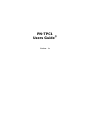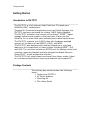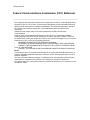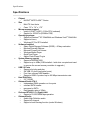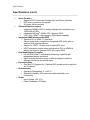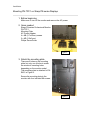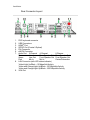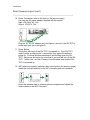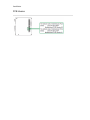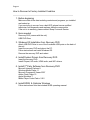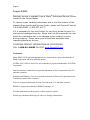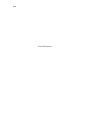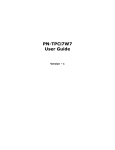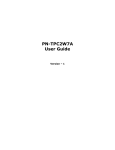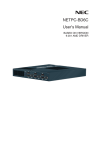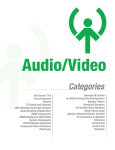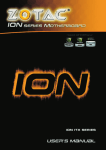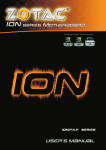Download Sharp PN-TPC1 Specifications
Transcript
PN-TPC1 Users Guide© Version – 1.e Getting Started Getting Started Introduction to PN-TPC1 The PN-TPC1 is a full-featured High Definition PC based upon NVIDIA® ION™ architecture. Targeted for Commercial applications such as Digital Signage, the PN-TPC1 has been optimized for reliable 1080P video playback. The PN-TPC1 includes a trial version of the Sharp® SDSS™ digital signage software pre-loaded on the hard disk. It also has the flexibility to run most third party software and custom applications. The PN-TPC1 supports true 1080P video with hardware assisted support for formats such as MPEG2, H.264, and WM9. The PN-TPC1 was designed with display integration in mind and features a full complement of video outputs including HDMI®, DVI, and VGA. The unit also includes an RS232 port for display control and a custom mounting bracket specially designed to attach behind a Sharp PN-E™ series professional monitor. The PN-TPC1’s all metal chassis and small form factor make it ideal for commercial applications requiring a powerful yet compact PC. Package Contents The packing box should contain the following items: Technovare PN-TPC1 AC Power Adapter Mounting Kit This Users Guide Getting Started Federal Communications Commission (FCC) Statement This equipment has been tested and found to comply with the limits for a Class B digital device, pursuant to Part 15 of FCC Rules. These limits are designed to provide reasonable protection against harmful interference in a residential installation. This equipment generates, uses and can radiate radio frequency energy and, if not installed and used in accordance with instructions contained in this manual, may cause harmful interference to radio and television communications. However, there is no guarantee that interference will not occur in a particular installation. If this equipment does cause harmful interference to radio or television reception, which can be determined by turning the equipment off and on, the user is encouraged to try to correct the interference by one or more of the following measures: REORIENT OR RELOCATE THE RECEIVING ANTENNA INCREASE THE SEPARATION BETWEEN THE EQUIPMENT AND THE RECEIVER CONNECT THE EQUIPMENT INTO AN OUTLET ON A CIRCUIT DIFFERENT FROM THAT OF THE RECEIVER CONSULT THE DEALER OR AN EXPERIENCED AUDIO/TELEVISION TECHNICIAN NOTE: Connecting this device to peripheral devices that do not comply with Class B requirements, or using an unshielded peripheral data cable, could also result in harmful interference to radio or television reception. The user is cautioned that any changes or modifications not expressly approved by the party responsible for compliance could void the user’s authority to operate this equipment. To ensure that the use of this product does not contribute to interference, it is necessary to use shielded I/O cables. Specifications Specifications Chipset o NVIDIA® MCP7A-ION™ Series Size o Mini-ITX form factor o Case: 7.5” x 7.4” x 1.75” Microprocessor support o Intel® ATOM™ N330 1.6 GHz CPU (onboard) o Support for 533 MT/s (533MHz FSB) Operating systems: o Supports Windows® XP 32bit/64bit and Windows Vista® 32bit/64bit o Supports Linux® o Windows XP Pro SP3 installed Software Installed: o Sharp Digital Signage Software (SDSS) – 60 day evaluation o Microsoft Internet Explorer o Microsoft PowerPoint Viewer o Windows Media Player o QuickTime Player o Adobe Flash Player Plug-in System Memory support o Supports DDRII667/800. o Supports up to 4GBs (2GB installed – both slots occupied and need to remove the current memory modules to upgrade.) USB 2.0 Ports o Supports hot plug and play o Six USB 2.0 ports (rear panel ports) o Four from onboard USB headers o Supports USB 2.0 protocol up to 480 Mbps transmission rate Hard Disk Drive o 2.5” 160GB Onboard Serial ATA II o Independent DMA operation on four ports o onboard SATA header o rear panel e-SATA o Data transfer rates of 3Gb/s. On board RTL8211 CL Gigabit LAN o Supports 10/100/1000M bps operation Onboard Audio o Azalia High-Definition audio o Supports 6-channel o Supports Jack-Sensing function (under Windows) Specifications Specifications (con’t) Green Function o Supports ACPI (Advanced Configuration and Power Interface) o RTC timer to power-on the system o AC power failure recovery Onboard Graphics support o Integrated 300MHz DAC for analog displays with resolutions up to 1920x1440 at 75Hz. o Integrated GeForce® 9400m GPU, Supports DX10 o VGA / DVI / HDMI® output support (Dual Header capable) Integrated HDMI Interface with HDCP o Supports DVI or HDMI 1.3 interfaces o Secure digital audio merged from integrated HDA codec with no external audio signals required o Support for HDCP 1.3 using soft or hard HDCP keys o HDCP encryption support when configured as DVI or HDMI link without the need for external HDCP key crypto ROM Dual Head Display Controller o Full NVIDIA nView™ multi-display technology capability with independent display controllers o Each controller can drive same or different display contents to different resolutions and refresh rates Expansion Slots o One Mini PCI Express slot. (Optional WiFi module must occupy this slot if ordered) Environmental o Operating Temperature: 0° to 40° C o Operating Humidity: 80% maximum relative humidity, noncondensing Power o Input Voltage: 19V 4.7A o Power Dissipation: 30 Watts Installation Mounting PN-TPC1 on Sharp PN-series Displays 1. Before beginning Make sure to turn off the monitor and remove the AC power. 2. Items needed Sharp PN series Professional Monitor PN-TPC1 Mounting Plate AC Power Adapter 4 x M4 (0.7x10mm) screws 2 x M3 (0.5x5 mm) Philips Screw Driver Figure 1 3. Attach the mounting plate There are 8 holes on the mounting plate, but only use 4 holes to match the monitor’s mounting holes depending on the monitor model. The mounting plate is attached to PNE421 in Figure 2. Secure the mounting plate to the monitor with four included M4 screws. Figure 2 Installation 4. Put the AC power adapter Place the AC power adapter into the holder on top of the mounting plate as in Figure 3. AC power cord faces inside and the DC power cord to the PN-TPC1 faces outside. Figure 3 5. Install the PN-TPC1 If you look at the top side of the PNTPC1 before sliding it into the mounting plate as in Figure 4, there are two small slits near the edges on the PN-TPC1 and two small fingers on either side of AC power adapter holder on the mounting plate. Figure 4 As you slide the PN-TPC1 into the mounting plate, insert the two fingers into these slits as in Figure 5. There are two fingers on the bottom of the mounting plate to catch the PNTPC1 in place as shown in Figure 6, and they need to be tightened with two include M3 screws. 6. Finish Plug in the DC power cord into the PN-TPC1’s power connector as in Figure 7. Figure 5 Figure 6 Figure 7 Installation Rear Connector Layout 1. 2. 3. 4. 5. 6. 7. 8. 9. PS/2 keyboard connector USB Connectors HDMI® Port S/PDIF Out (Coaxial / Optical) DVI Connector eSATA Connector Audio Port 2-Channel 4-Channel 6-Channe Blue Line-In Rear Speaker Out Rear Speaker Out Green Line-Out Front Speaker Out Front Speaker Out Pink Mic In Mic In Center/Subwoofer LAN Connector (with LED status indicator) Yellow/Light Up/Blink = 10 Mbps/Link/Activity Yellow and Orange/Light Up/Blink = 100 Mbps/link/Activity Yellow and Orange/Light Up/Blink = 1000 Mbps/link/Activity VGA Port Installation Rear Connector Layout (con’t) 10. Power Connection (refer to the figure in the previous page) Use only the AC power adapter supplied with the system. Input: 100~240V AC 1.5A Output: 19V DC 4.74A Plug the 19V AC/DC adapter (as in the figure 1 above) to the PN-TPC1’s power input jack (as in the figure 2). 11. Power Button This button will stay lit if the PN-TPC1 is powered on. If the PN-TPC1 doesn’t power up after the AC is connected, then press this button to power up. If normal Windows shutdown is not shutting down the PNTPC1, then press this button for more than 4 seconds will turn off the PNTPC1. In this case, run Disk Cleanup in the Windows next time the PNTPC1 is powered up. 12. WiFi antenna connector (optional; refer to the figure in the previous page) Install the enclosed antenna to the WiFi connector and turn clockwise. Orient the antenna mast to achieve optimum reception and tighten the antenna base to the WiFi Connector. Installation PCB Version Support How to Recover to Factory Installed Condition 1. Before beginning Make sure that all the data including contents and programs you installed are backed up. If you are trying to recover from a bad HDD, please have a qualified technician runs diagnostics and replaces defective components. If the unit is in warranty, please contact Sharp Customer Service. 2. Items needed Recovery DVD (comes with the unit) USB DVD Drive 3. Windows OS installation from Recovery DVD Attach USB DVD Drive to one of the 6 available USB ports on the back of the unit. Insert the recovery DVD and reboot the PC. Follow instructions and install Windows OS. Remove the recovery DVD and reboot. 4. Install System Drivers from Recovery DVD Insert the recovery DVD. Install Chipset, HD audio, HDMI audio, and WiFi drivers. 5. Install 3rd Party Software from Recovery DVD Microsoft Internet Explorer 8 Windows Media Player 11 Microsoft Powerpoint Viewer 2007 Adobe Flash Player 10 Apple Quicktime 7 Media Player Codec Pack v.3.9.5 6. Install SDSS & Optimize Windows Follow instructions from the included SDSS operating manual. Support Support & RMA Warranty service is available from a Sharp® Authorized Service Center located in the United States. To receive repair handling instructions and to find the location of the nearest Sharp Authorized Service Center, please call Sharp toll free at 1-800-BE-SHARP (1-800-237-4277). If it is necessary to ship the Product for servicing, please be sure it is insured and packaged securely. Sharp shall not be responsible for lost, stolen or misdirected mail or for damage to the product incurred during shipping. Please have proof of purchase available when requesting warranty service. TO OBTAIN PRODUCT INFORMATION OR ACCESSORIES, CALL 1-888-GO-SHARP OR VISIT www.SharpUSA.com Trademarks Sharp, SDSS, PN-E and related trademarks are trademarks or registered trademarks of Sharp Corporation and/or its affiliated entities. NVIDIA, ION, GeForce and nView are trademarks or registered trademarks of NVIDIA Corporation. Intel and Atom are trademarks or registered trademarks of Intel Corporation in the U.S. and other countries. Windows and Windows Vista are registered trademarks of Microsoft Corporation in the United States and/or other countries. Linux is a registered trademark of Linus Torvalds in the U.S. and other countries. HDMI is a registered trademark of HDMI Licensing LLC. All other trademarks are the property of their respective owners. Product specifications and design are subject to change without notice End <End of Document>