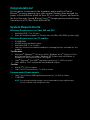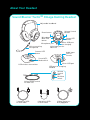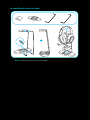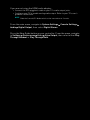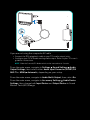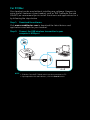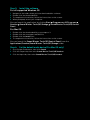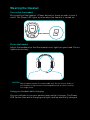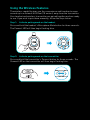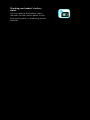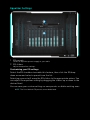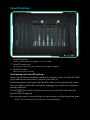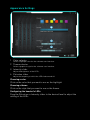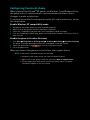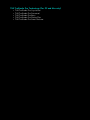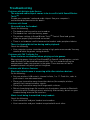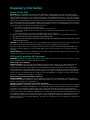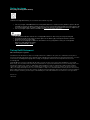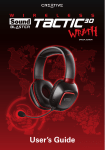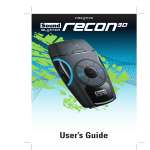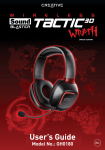Download Creative Tactic 3d Omega User`s guide
Transcript
User’s Guide Congratulations! You are about to experience the legendary audio quality of Sound Blaster® on every gaming rig in your arsenal! Gamers have enjoyed the power of Sound Blaster audio on their PC's for over 20 years and now for the first time ever, Sound Blaster Tactic3D Omega gaming headset brings it wirelessly to PC, Mac, Xbox 360 and PS3. System Requirements Minimum Requirements for Xbox 360 and PS3 • • Available USB 1.1 or 2.0 port Xbox 360 headset adapter or TV with line-out (Xbox 360 HDMI systems only) Minimum Requirements for PC and Mac • • • • 512MB RAM 600 MB of free hard disk space Available USB 1.1 or 2.0 port Internet connection to download drivers and applications available for this product For Windows • Microsoft® Windows® 7 32-bit or 64-bit, Windows Vista® 32-bit or 64-bit with Service Pack 1 or higher, Windows XP Professional x64 Edition or Windows XP with Service Pack 2 or higher • Intel® Pentium® 4 or AMD® equivalent processor, 1.6 GHz or faster • Intel, AMD or 100% compatible motherboard chipset For Mac • Mac OS® X 10.5 or higher • Intel Core™ Duo processor, 1.6 GHz or faster Recommended Requirements • • Intel Core 2 Duo or AMD equivalent processor, 2.0 GHz or faster 1 GB RAM NOTE Due to programming changes, the recommended system requirements for the software may change over time. About Your Headset Sound Blaster Tactic3D Omega Gaming Headset Adjustable headband Reset button Volume Control buttons Microphone Mute LED button Power LED button Micro-USB port for charging Voice input jack for Xbox 360 Microphone jack Noise-canceling microphone Connect LED button G MIN PC GA CONS OLE Audio input jack for console Console/PC Mode switch Micro-USB port USB wireless transmitter USB port for charging headset Volume Control dial Mic Mute switch Inline volume control for Xbox 360 B B 1.6m micro-USBto-USB cable 0.4m micro-USBto-USB cable 3.5mm stereo-toRCA piggyback Assembling the headset stand NOTE Attach the metal rods as illustrated. Setting Up Your Headset For Xbox 360 Default PC GAM CON SOL E ING With HDMI cable Sold separately ING PC GAM CON E SOL If you are using the HDMI audio adapter • Connect the RCA piggyback cable to the HDMI audio adapter’s output jacks. ING PC GAM CON E SOL If you are not using the HDMI audio adapter • Connect the RCA piggyback cable to your TV’s audio output jacks. • Configure your TV to enable analog audio output. Refer to your TV’s user’s guide for instructions. NOTE Slide the Console/PC Mode switch on the transmitter to Console. From the main menu, navigate to System Settings Audio Digital Output, then select Digital Stereo. Console Settings Press the Xbox Guide button on your controller. From the menu, navigate to Settings Preferences Voice Voice Output, then select either Play Through Headset or Play Through Both. For Playstation 3 Default PC GAM CON SOL ING E With HDMI cable PC GAM CON SOL ING E If you are using the composite AV cable • Connect the RCA piggyback cable to your TV’s audio input jacks. PC GAM ING E SOL CON If you are not using the composite AV cable • Connect the RCA piggyback cable to your TV’s audio output jacks. • Configure your TV to enable analog audio output. Refer to your TV’s user’s guide for instructions NOTE Slide the Console/PC Mode switch on the transmitter to Console. From the main menu, navigate to Settings Sound Settings Audio Output Settings, then select either Audio Input Connector/SCART/AV MULTI or HDMI Automatic, depending on your setup. From the main menu, navigate to Audio Multi-Output, then select On. From the main menu, navigate to Accessory Settings Audio Device Settings, then change both Input Device and Output Device to Sound Blaster Tactic(3D) Omega. For PC/Mac Your headset can be used without installing any software. However to enjoy the full features of your headset such as THX TruStudio Pro and VoiceFX, we recommend you to install the drivers and applications for it by following the steps below Step 1: Download the software Visit www.soundblaster.com to download the latest drivers and applications available for your headset. Step 2: Connect the USB wireless transmitter to your computer’s USB port ING PC GAM CON SOL E NOTE • Slide the Console/PC Mode switch on the transmitter to PC. • If prompted for the audio drivers, click the Cancel button. Step 3: Install the software For all supported Windows OS 1 2 3 4 Navigate to the folder where you have downloaded the software. Double-click the downloaded file. To complete the installation, follow the instructions on the screen. When prompted, restart your computer. You can launch the application by clicking Start Programs or All Programs Creative Sound Blaster Tactic(3D) Omega Sound Blaster Tactic(3D) Control Panel For Mac OS 1 2 3 4 Double-click the downloaded file to uncompress it. Double-click the uncompressed DMG file. Double-click the Install icon. To complete the installation, follow the instructions on the screen. You can launch the Sound Blaster Tactic(3D) Control Panel from the Applications\Creative\Sound Blaster Tactic(3D) Omega folder. Step 4: Set the default audio device (For Mac OS only) 1 Go to System Preferences, then click Sound. 2 Click the Output tab, then select Sound Blaster Tactic(3D) headset. 3 Click the Input tab, then select Sound Blaster Tactic(3D) headset. Charge your headset When using your headset for the first time, you should charge the headset for at least 8 hours. Connect your headset to the wireless transmitter and turn off the headset while charging. The Power LED flashes red when charging, and lights up red when fully charged. B Wearing the Headset Turn on/off the headset Press and hold the headset’s Power button for three seconds to turn it on/off. The Power LED lights up blue when the headset is turned on. Put on the headset Adjust the headband so that the headset rests lightly on your head. Do not tighten excessively. CAUTION Adjust headset volume to a comfortable level. Do not listen to audio on your headset at high volumes for prolonged periods of time as hearing loss might result. Using your headset while charging You can continue to use your headset even while it charges. The Power LED flashes blue while charging and lights up blue when fully charged. Using the Wireless Features The wireless capability gives you the convenience and freedom to move around up to a distance of 30 feet (10 meters) away from the transmitter. Your headset and wireless transmitter are paired together and are ready to use. If you wish to pair them manually, follow the steps below. Step 1: Activate pairing mode on the headset Press and hold the headset’s Microphone Mute button for three seconds. The Connect LED will then begin flashing blue. Step 2: Activate pairing mode on the transmitter Press and hold the transmitter’s Connect button for three seconds. The Connect LED on the transmitter will then begin flashing blue. Step 3: Successful pairing The Connect LED on the headset and transmitter will stop flashing and light up blue when paired. Sound Blaster Tactic3D Control Panel 4 1 2 3 5 Managing your TacticProfiles Activate a profile by clicking and selecting it from the list. Click to save all settings to the current profile or create a new profile. Click to delete the active profile. Customizing your avatar You can customize the avatar for each profile by clicking the portrait and selecting another one from the list. Sharing TacticProfiles 1 You can export your custom settings and share them with others, or import other gamers’ custom settings. NOTE TacticProfiles for Windows and Mac are not compatible with each other. Adjusting your volume settings Drag the headset or microphone volume marker to adjust the volume level. You can mute/unmute the headset or microphone by clicking their respective icon. Configuring your software settings Click each feature to access its settings page. More information on each feature can be found in their respective sections in this manual. 2 3 Configuring your general settings You can change the language settings or restore settings to their default values. Click and select the option from the list. 4 Checking your headset’s battery status You can refer to the battery status indicator on the control panel to see how much power is remaining in your headset. 5 THX TruStudio Pro Settings 1 2 3 1 Audio Test controls Play/Pause or Stop the demo video. 2 THX TruStudio Pro enhancements Select to enable or disable each enhancement. 3 Enhancement Level slider Adjust the amount of enhancement to apply. Enhancing your audio experience You can adjust the amount to apply for each enhancement by dragging its slider left to decrease or right to increase. To test the effects of the audio enhancements, click and listen to the demo video. Equalizer Settings 1 2 1 EQ presets Select an equalizer preset to apply to your audio. 2 EQ sliders Adjust the equalizer settings. Customizing your EQ settings Select the EQ checkbox to enable this feature, then click the EQ dropdown arrow and select a preset from the list. Selecting a preset will move the EQ sliders to the appropriate values. You can adjust the equalizer setting by dragging the sliders up or down to the desired level. You can save your custom settings as new presets or delete existing ones. NOTE The list of default EQ presets cannot be deleted. VoiceFX Settings 1 2 1 VoiceFX presets Select a VoiceFX preset to apply to your voice input. 2 VoiceFX audio test Listen to your voice with the selected VoiceFX preset applied. 3 VoiceFX sliders Adjust the VoiceFX settings. Customizing your VoiceFX settings Select the VoiceFX checkbox to enable this feature, then click the VoiceFX drop-down arrow and select a preset from the list. Selecting a preset will move the VoiceFX sliders to the appropriate values. You can adjust the VoiceFX setting by dragging the sliders up or down to the desired level. Click to listen to how your voice will sound with the selected VoiceFX preset applied. You can save your custom settings as new presets or delete existing ones. NOTE The list of default VoiceFX presets cannot be deleted. Appearance Settings 1 2 3 4 1 Color selector Select a highlight color for the software user interface. 2 Theme selector Select a graphical style for the software user interface. 3 Intensity slider Adjust the brightness of the LEDs. 4 Pulsation slider Adjust the frequency at which the LEDs fade on and off. Choosing a color Click on the color that you want to use as the highlight. Choosing a theme Click on the style that you want to use as the theme. Configuring the headset’s LEDs Drag the Pulsation or Intensity slider to the desired level to adjust the setting of the LEDs. Using Your Headset Playing Games Your headset is equipped with cutting edge audio technologies and software to enhance the audio in your games. THX TruStudio Pro will elevate your gaming experience to the next level, allowing you to hear sound details in games you have never heard before! THX TruStudio Pro Crystalizer restores the dynamic range that is lost when iTunes and MP3 music gets compressed. This makes the music sound as good as the artist originally intended, and adds an enhanced level of realism for movies and games. THX TruStudio Pro Surround provides immersion control of sounds not just around you, but also above and below for a full 3D audio experience. Hear the natural sense of audio depth, spaciousness and stunning 3D surround effects from your audio content. Enjoy an unbelievably true-tolife audio experience, whether it’s over stereo speakers or headphones. THX TruStudio Pro Bass fills in the low frequency tones and gives the extra impact for a better entertainment experience. It dramatically improves the sound experience without a subwoofer. THX TruStudio Pro Dialog Plus enhances the voices in movies for clearer dialog, allowing the listener to hear the dialog over the rest of the soundtrack and over ambient noise in the listening environment. THX TruStudio Pro Smart Volume addresses the problem of abrupt volume level changes during playback and between songs by automatically and continuously measuring volume, and intelligently applying gain and attenuation to compensate for those changes. Communicating with Voice over Internet Protocol (VoIP) Use the headset to enjoy outstanding acoustic performance in popular VoIP applications like Ventrilo® and TeamSpeak®. Hear and be heard clearly by teammates during multiplayer games to get the tactical edge. Configuring Creative ALchemy When playing DirectSound®3D games on Windows 7 and Windows Vista, the game loses its immersiveness and environmental effects due to changes in audio architecture. To restore these effects and experience the full audio immersion, follow the steps below: Enable Windows XP compatibility mode 1 2 3 4 Navigate to the folder where you have installed the game. Right-click on the game’s launcher and select Properties. Select the Compatibility tab and select the Compatibility Mode checkbox. Click the Compatibility Mode drop-down arrow and Select Windows XP (Service Pack 2), then click OK. Enable the game in Creative ALchemy 1 Click Start Programs or All Programs Creative ALchemy Creative ALchemy. The game should be detected automatically and appear in the left column. to move it to the right column. 2 Select the game and click 3 Close the application. When you launch the game you should hear the original effects. NOTE If the game is not detected, do the following: • Navigate to the folder where you have installed the game. • Right-click on the game’s launcher and select Run as administrator. • Exit the application and launch Creative ALchemy again. The game should now appear in the left column. Software Suite Visit www.soundblaster.com to download the latest drivers and applications available for your headset. The following applications are designed for you to access the basic as well as the advanced features of your headset. Creative Software Suite For PC: • Sound Blaster Tactic3D Control Panel • Creative ALchemy • Creative System Information For Mac: • Sound Blaster Tactic3D Control Panel NOTE • The applications available for your headset may differ from those listed here. • Some applications are available for certain operating systems only. General Specifications Connectivity On the headset • One 3.5 mm (1/8”) stereo jack for connecting the detachable microphone • One 2.5 mm (1/10”) microphone jack for voice input through the Xbox 360 controller On the USB wireless transmitter • One 3.5 mm (1/8”) stereo jack for audio input from game console Interfaces On the headset • Micro-USB port for charging the battery On the USB wireless transmitter • Micro-USB port for connecting to game console or PC/Mac • USB port for charging the headset battery Radio Frequency • • • • Operating RF range: 2405 - 2477 MHz Operating RF distance: up to 30 ft (10 m) Number of RF channels: 37 RF transmitter power output: 0 dBm (typical) NOTE You cannot tune the RF channels. THX TruStudio Pro Technology (For PC and Mac only) • • • • • THX TruStudio Pro Crystalizer THX TruStudio Pro Surround THX TruStudio Pro Bass THX TruStudio Pro Dialog Plus THX TruStudio Pro Smart Volume Troubleshooting Problems with Multiple Audio Devices The onboard audio chipset seems to be in conflict with Sound Blaster Tactic3D. Disable your computer's onboard audio chipset. See your computer's motherboard documentation for details Problems with Sound No sound from the headset. Check the following: • The headset and transmitter are turned on. • The headset has sufficient battery power. • The volume settings in Sound Blaster Tactic3D Control Panel and system audio are properly adjusted and not muted. • There is no hardware conflict between the headset and a peripheral device. There is clipping/distortion during audio playback. Check the following: • Your computer system should be running in high performance mode. You may need to disable any power saving features. Problems with THX TruStudio Pro Some features are disabled when playing certain games. When playing games that use DirectSound3D or OpenAL sound engines, certain audio features will be disabled automatically. This is to avoid distorting the environmental audio cues present in the game. These features will be reenabled automatically when you exit the game. Problems with Wireless Features Electronic interference is occurring with other wireless devices. Do the following: • Set your wireless LAN router's channel to Auto, 1 or 11. To do this, refer to your router's user documentation. • Place your transmitter away from other devices (for example, wireless routers) that transmit wireless signals. • Place your transmitter away from large metal surfaces. • Refrain from doing large file transfers via the wireless internet or Bluetooth connection while listening to music wirelessly. Alternatively, do not use your headset during intensive file transfers. Music is not being transmitted to my headset. Check the following: • Your transmitter and your headset are turned on. • Your transmitter and your headset are paired with each other. Safety Information Refer to the following information to use your product safely, and to reduce the chance of electric shock, short-circuiting, damage, fire, hearing impairment or other hazards. Improper handling may void the warranty for your product. For more information, read the warranty available with your product. • Read these instructions. • Keep these instructions. • Heed all warnings. • Follow all instructions. • Do not use this apparatus near water. • Clean only with dry cloth. • Do not block any ventilation openings. Install the product in accordance with the instructions. • Do not install near heat sources such as radiators, heat registers, stoves, or other apparatus (including amplifiers) that produce heat. • Do not expose your product to temperatures outside the range of 0°C to 40°C (32°F to 104°F). • Do not pierce, crush or set fire to your product. • Keep your product away from strong magnetic objects. • Do not subject your product to excessive force or impact. • Do not defeat the purpose of the polarized or grounding-type plug. A polarized plug has two blades with one wider than the other. A grounding type plug has two blades and a third grounding prong. The wide blade or the third prong are provided for your safety. If the provided plug does not fit into your outlet, consult an electrician for replacement of the obsolete outlet. • Protect the power cord from being walked on or pinched particularly at plugs, convenience receptacles, and the point where they exit from the apparatus. • Only use attachments/accessories specified by the manufacturer. • Use only with the cart, stand, tripod, bracket or table specified by the manufacturer, or sold with the apparatus. When a cart is used, use caution when moving the cart/apparatus combination to avoid injury from tip-over. • Unplug this apparatus during lightning storms or when unused for long periods of time. • Do not dismantle or attempt to repair your product. Refer all servicing to authorized and qualified service personnel. Servicing is required when the apparatus has been damaged in any way, such as power-supply cord or plug is damaged, liquid has been spilled or objects have fallen into the apparatus, the apparatus has been exposed to rain or moisture, does not operate normally, or has been dropped. • WARNING: To reduce the risk of fire or electric shock, do not expose your product to water or moisture. If your product is moisture-resistant, take care not to immerse your product in water or expose it to rain. Earphones • When a conductive apparatus, such as earphones, is used in close proximity with a CRT television or CRT monitor, the latter may emit an electrostatic discharge. The electrostatic discharge can be felt as a static shock. While this static shock is usually harmless, it is good practice to avoid close contact with CRT devices when using earphones. • Do not listen to audio on your earbuds or headphones at high volume for prolonged periods of time as hearing loss may result. For users in the United States, go to www.hei.org for more information. • Do not listen to your audio device at high volume when driving, cycling or crossing the road, especially in heavy traffic, or in any other traffic condition where such use will hinder safe travel on the roads. We recommend that consumers be extremely cautious when using this device on the road. Avoid Hearing Damage Permanent hearing loss may occur if the Sound Blaster Tactic3D Omega Headset is used at high volume. Set the volume to a safe level. You can adapt over time to a higher volume of sound that may sound normal but can be damaging to your hearing. If you experience ringing in your ears or muffled speech, stop listening and hav your hearing checked. The louder the volume, the less time is required before your hearing could be affected. Hearing experts suggest that to protect your hearing. • 1. Limit the amount of time you use the Sound Blaster Tactic3D Omega Headset at high volume. • 2. Avoid turning up the volume to block out noisy surroundings. • 3. Turn the volume down if you can’t hear people speaking near you. Embedded Battery • Do not attempt to remove the embedded battery. The product must be disposed of according to local environmental regulations. To replace the battery, return your product to your regional support office. For product service information, go to www.creative.com. • Do not expose to excessive heat such as sunshine, fire or the like • CAUTION: Risk of explosion if battery is replaced by incorrect types. CAUTION RISK OF EXPLOSION IF BATTERY IS REPLACED BY AN INCORRECT TYPE. DISPOSE OF USED BATTERIES ACCORDING TO THE INSTRUCTIONS Wireless Device • The short wave radio frequency signals of a wireless device may impair the operation of other electronic and medical devices. • Switch off the device where it is prohibited. Do not use the device in medical facilities, aircraft, refusling points, close to automatic doors, automatic fire alarms or other automatically controlled devices. • Keep this device at least 20cm from pacemakers and other medical devices. Radio waves may impair the operation of pacemakers and other medical devices. WEEE DIRECTIVE 2002/96/EC The use of the WEEE Symbol indicates that this product may not be treated as household waste. By ensuring this product is disposed of correctly, you will help protect the environment. For more detailed information about the recycling of this product, please contact your local authority, your household waste disposal service provider or the shop where you purchased the product. BATTERIES DIRECTIVE 2006/66/EC FOR REMOVABLE BATTERY (Li-ion/polymer, button/coin cells, cyclindrical cells) This product contains one or more of the above removable batteries. The crossed-out wheeled bin symbol indicates that the battery in this product should not be treated as unsorted municipal waste upon reaching its end of life. Instead it should be taken to separate collection and recycling schemes. Batteries containing heavy metal content will have a two-letter symbol for chemical under the crossed-out wheeled bin symbol. ‘Cd” stands for cadmium, “Pb’ for lead, and ‘Hg” for mercury. You can help the environment and avoid public health hazards by recycling the battery at an authorized recycling facility or the place of purchase. To find the nearest authorized recycle centre contact your local authority. Instructions for removing the battery can be found in the product user manual. The instructions should be followed carefully before attempting to remove the battery. FOR INTEGRATED BATTERY This product contains a Lithium ion/polymer battery that should only be removed by an authorized recycling centre. By recycling this product at your local authorized recycling centre or place of purchase, the battery will be removed and recycled separately. IMPORTANT — A LIRE AVEC ATTENTION Ecouter de manière prolongée, à un très haut volume sonore de la musique (au dessus de 80 decibels), au moyen d'un casque ou d'écouteurs, peut entraîner une détérioration irreversible et définitive de vos facultés auditives. L’usage répété et habituel d’un casque ou d’écouteurs à un niveau de volume sonore trop élevé peut donner l'impression à l'utilisateur que le volume sonore émis par l’appareil n'est pas suffisant. L’utilisateur sera tenté d’augmenter, petit à petit, son réglage habituel, risquant ainsi d'atteindre un niveau dangereux pour ses oreilles. Afin de protéger votre santé, et vos oreilles, veillez à maintenir le volume de la sortie casque de votre appareil à un niveau adapté et à interrompre son utilisation régulièrement et particulièrement si des symptômes, comme des troubles de l'ouïe, se manifestent. N'utilisez pas le casque ou les écouteurs pendant la conduite d'une voiture, d'une bicyclette ou de tout autre véhicule motorisé, afin d'éviter tout accident de le circulation. En outre, il est interdit dans certains pays d'utiliser un casque ou des écouteurs en conduisant. Il peut être également dangereux d'écouter à volume élevé tout en marchant, spécialement aux passages piétons. Soyez toujours extrêment prudent et cessez d'utiliser cet appareil dans les situations présentant des risques d'accident. Evitez d'utiliser le casque ou les écouteurs à volume élevé. Les médecins spécialistes de l'audition déconseillent une écoute continue à volume trop élevé. Si vous percevez un sifflement dans les oreilles, réduisez le volume ou cessez l'écoute. Maintenez un volume d'écoute modéré. Vous pourrez ainsi entendre les sons extérieurs et être attentif aux gens qui vous entourent. Votre produit Creative accompagné des écouteurs fournis, est conforme à la règlementation française concernant les baladeurs musicaux (Arrêté du 24 Juillet 1998). Les caractéristiques techniques de ces écouteurs se trouvent dans le manuel en ligne et/ou sur le site internet de Creative. Si vous choisissez d'utiliser un autre casque ou d'autres écouteurs, veuillez vous assurer au préalable que leurs caractéristiques techniques soient les mêmes. срок эксплуатационнoй долговечности В соответствии с законодательством Российской Федерации компания Creative устанавливает для данного товара срок службы 2 года. Указанный срок – это период времени, в течение которого компания Creative гарантирует возможность использования продукции в соответствии с ее назначением. Кроме того, во время этого срока компания Creative гарантирует: (i) безопасность товара, (ii) возможность выполнения его ремонта и получения технической поддержки, (iii) поставку запасных частей. Однако установление срока службы не означает автоматического бесплатного предоставления технической поддержки и обслуживания. Эти виды услуг предоставляются бесплатно только в течение гарантийного периода в соответствии с гарантийными обязательствами. Regulatory Information Notice for the USA FCC Part 15: This equipment has been tested and found to comply with the limits for a Class B digital device, pursuant to Part 15 of the FCC Rules. These limits are designed to provide reasonable protection against harmful interference in a residential installation. This equipment generates, uses and can radiate radio frequency energy and, if not installed and used in accordance with instructions, may cause harmful interference to radio communications. However, there is no guarantee that interference will not occur in a particular installation. If this equipment does cause harmful interference to radio or television reception, which can be determined by turning the equipment off and on, the user is encouraged to try to correct the interference by one or more of the following measures: • Reorient or relocate the receiving antenna. • Increase the separation between the equipment and receiver. • Connect the equipment into an outlet on a circuit different from that to which the receiver is connected. • Consult the dealer or an experienced radio/TV technician for help. This device complies with part 15 of the FCC Rules. Operation is subject to the following two conditions: 1 This device may not cause harmful interference, and 2 This device must accept any interference received, including interference that may cause undesired operation. CAUTION: To comply with the limits of the Class B digital device, pursuant to Part 15 of the FCC Rules, this device must be installed with computer equipment certified to comply with Class B limits. All cables used to connect to the computer and peripherals must be shielded and grounded. Operation with non-certified computers or non-shielded cables may results in interference to radio or television reception. MODIFICATION: Any changes or modifications not expressly approved by the grantee of this device could void the user’s authority to operate the device. California Proposition 65 Statement WARNING: Handling this product may expose you to chemicals known to the State of California to cause cancer and birth defects or other reproductive harm. Wash hands after handling. Explanatory Note: California Safe Drinking Water and Toxic Enforcement Act of 1986 (Proposition 65) requires special product labeling for products containing certain chemicals known to the State of California to cause cancer, birth defects or other reproductive harm. Creative has chosen to provide a warning based on its knowledge about the presence of one or more listed chemicals without attempting to evaluate the level of exposure. With Creative's products, the exposure may be below the Proposition 65 level of concern, or could even be zero. However, out of an abundance of caution, Creative has elected to place the Proposition 65 warning on its products. Déclaration de la Proposition 65 de la Californie AVERTISSEMENT: La manipulation de ce produit peut vous exposer à des produits chimiques qui sont reconnus par l'État de la Californie comme pouvant provoquer le cancer, des anomalies congénitales ou d'autres effets nuisibles à la reproduction. Veuillez vous laver les mains après l'avoir manipuler. Note explicative: La Proposition 65 (California Safe Drinking Water and Toxic Enforcement Act of 1986) de la Californie sur les matières dangereuses et l'eau potable exige un étiquetage spécial pour les produits contenant certains produits chimiques qui sont reconnus par l'État de la Californie comme pouvant provoquer le cancer, des anomalies congénitales ou d'autres effets nuisibles à la reproduction. Creative a choisi d'inclure une mise en garde s'appuyant sur sa connaissance de la présence d'un ou de plusieurs de ces produits chimiques sans essayer d'en évaluer le niveau d'exposition. Pour les produits de Creative, le niveau d'exposition peut être inférieur au niveau critique établi par la Proposition 65 ou même être nul. Néanmoins, par souci extrême de prudence, Creative a choisi de placer l'avertissement de la Proposition 65 sur ses produits. Notice for Canada This Class B digital apparatus complies with Canadian ICES-003 and RSS-210. Cet appareil numérique de la classe B est conforme aux normes canadiennes NMB-003 et CNR-210. This device complies with Industry Canada licence-exempt RSS standard. Operation is subject to the following two conditions: 1 This device may not cause harmful interference, and 2 This device must accept any interference received, including interference that may cause undesired operation. Cet appareil est conforme avec Industrie Canada RSS standard exempts de licence. Son fonctionnement est soumis aux deux conditions suivantes : 1 Le matérial ne peut étre source D’interférences et 2 Doit accepter toutes les interférences reques, Y compris celles pouvant provoquer un fonctionnement indésireable. CANADIAN CLASS B STATEMENT: This digital device does not exceed the Class B limits for radio noise emissions from digital apparatus as set out in the interference-causing equipment standard entitled “Digital Apparatus,” ICES-003 of the Department of Communications. Cet appareil numerique respecte les limites de bruits radioelectriques applicables aux appareils numeriques de Class B prescrites dans la norme sur le materiel brouilleur. “Appareils Numeriques,” NMB-003 edictee par le ministre des Communications. MODIFICATION: Any changes or modifications not expressly approved by the grantee of this device could void the user’s authority to operate the device. Toute modification non approuvé explicitement par le fournisseur de licence de l’appareil peut entraîner l’annulation du droit de l’utilisateur à utiliser l’appareil. European Compliance This product conforms to the following: EMC Directive 2004/108/EC. RoHS Directive 2011/65/EU Mains operated products for the European market comply with Low Voltage Directive 2006/ 95/EC and Commission Regulation(s) Implementing Directive 2009/125/EC. Communication / RF wireless products for the European market comply with R&TTE Directive 1999/5/EC. CAUTION: To comply with the Europe CE requirement, this device must be installed with CE certified computer equipment which meet with Class B limits. All cables used to connect this device must be shielded, grounded and no longer than 3m in length. Operation with non-certified computers or incorrect cables may result in interference to other devices or undesired effects to the product. MODIFICATION: Any changes or modifications not expressly approved by Creative Technology Limited or one of its affiliated companies could void the user’s warranty and guarantee rights. Ukraine RoHS Statement Обладнання відповідає вимогам Технічного регламенту щодо обмеження використання деяких небезпечних речовин в електричному та електронному обладнанні, затвердженого постановою Кабінету Міністрів України від 3 грудня 2008 № 1057. Notice for Australia / New Zealand Complies with the requirements of the ACMA Radiocommunications (Electromagnetic Compatibility) Standard 2008 Notice for Japan Recycling Rechargeable Battery Lithium rechargeable battery is a resource that can be recycled. • • • • • For recycling of embedded lithium rechargeable batteries inside Creative products, please do not attempt to remove the battery from the device. For recycling information and instruction, please go to Creative Media K K customer support at http://jp.creative.com/support/contact/ (in Japanese) For recycling of replaceable (removable) lithium rechargeable batteries: It is recommended to remove the rechargeable batteries when they are fully discharged. Precaution needs to be taken on metal parts of the battery by covering them with isolation materials such as scotch tape. Refer to the homepage of JBRC for information on recycling and recovery of rechargeable batteries and supporting shops. (URL: http://www.jbrc.com/) Turkey RoHS Statement EEE Yönetmeligine Uygundur Information in this document is subject to change without notice and does not represent a commitment on the part of Creative Technology Ltd. No part of this manual may be reproduced or transmitted in any form or by any means, electronic or mechanical, including photocopying and recording, for any purpose without the written permission of Creative Technology Ltd. Copyright © 2011 Creative Technology Ltd. All rights reserved. Creative, the Creative logo, Sound Blaster, the Sound Blaster logo, Tactic3D and Creative ALchemy are trademarks or registered trademarks of Creative Technology Ltd. in the United States and/or other countries. THX and the THX TruStudio Pro logo are trademarks of THX Ltd. which may be registered in some jurisdictions. All other trademarks are properties of their respective owners. All specifications are subject to change without prior notice. Use of this product is subject to a limited hardware warranty. Actual contents may differ slightly from those pictured. The software included in this packaging may not be used separately from the hardware. Before using the software, you must agree to be bound by the terms and conditions of the end user license agreement. Version 1.0 June 2011