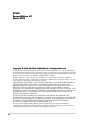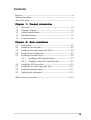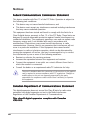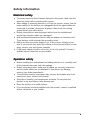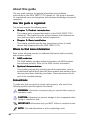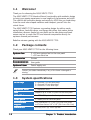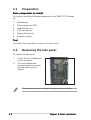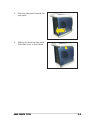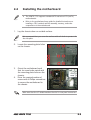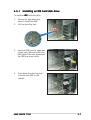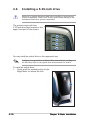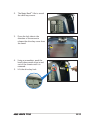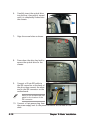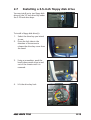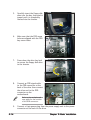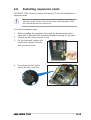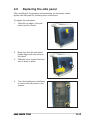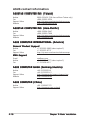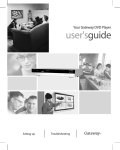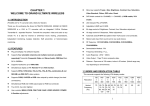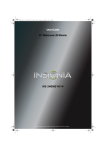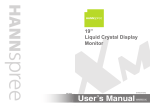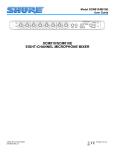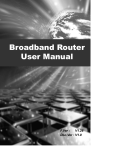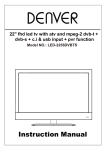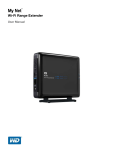Download Asus Vento 7700 User guide
Transcript
VENTO 7700 Gaming Machine Chassis Kit User Guide 15G067245000 E2539 Revised Edition V2 March 2006 Copyright © 2006 ASUSTeK COMPUTER INC. All Rights Reserved. No part of this manual, including the products and software described in it, may be reproduced, transmitted, transcribed, stored in a retrieval system, or translated into any language in any form or by any means, except documentation kept by the purchaser for backup purposes, without the express written permission of ASUSTeK COMPUTER INC. (“ASUS”). Product warranty or service will not be extended if: (1) the product is repaired, modified or altered, unless such repair, modification of alteration is authorized in writing by ASUS; or (2) the serial number of the product is defaced or missing. ASUS PROVIDES THIS MANUAL “AS IS” WITHOUT WARRANTY OF ANY KIND, EITHER EXPRESS OR IMPLIED, INCLUDING BUT NOT LIMITED TO THE IMPLIED WARRANTIES OR CONDITIONS OF MERCHANTABILITY OR FITNESS FOR A PARTICULAR PURPOSE. IN NO EVENT SHALL ASUS, ITS DIRECTORS, OFFICERS, EMPLOYEES OR AGENTS BE LIABLE FOR ANY INDIRECT, SPECIAL, INCIDENTAL, OR CONSEQUENTIAL DAMAGES (INCLUDING DAMAGES FOR LOSS OF PROFITS, LOSS OF BUSINESS, LOSS OF USE OR DATA, INTERRUPTION OF BUSINESS AND THE LIKE), EVEN IF ASUS HAS BEEN ADVISED OF THE POSSIBILITY OF SUCH DAMAGES ARISING FROM ANY DEFECT OR ERROR IN THIS MANUAL OR PRODUCT. SPECIFICATIONS AND INFORMATION CONTAINED IN THIS MANUAL ARE FURNISHED FOR INFORMATIONAL USE ONLY, AND ARE SUBJECT TO CHANGE AT ANY TIME WITHOUT NOTICE, AND SHOULD NOT BE CONSTRUED AS A COMMITMENT BY ASUS. ASUS ASSUMES NO RESPONSIBILITY OR LIABILITY FOR ANY ERRORS OR INACCURACIES THAT MAY APPEAR IN THIS MANUAL, INCLUDING THE PRODUCTS AND SOFTWARE DESCRIBED IN IT. Products and corporate names appearing in this manual may or may not be registered trademarks or copyrights of their respective companies, and are used only for identification or explanation and to the owners’ benefit, without intent to infringe. ii Contents Notices ................................................................................................ iv Safety information ............................................................................... v About this guide .................................................................................. v Chapter 1: Product introduction 1.1 Welcome! .............................................................................. 1-2 1.2 Package contents ................................................................. 1-2 1.3 System specifications .......................................................... 1-2 1.4 Exploded drawing ................................................................. 1-3 1.5 Internal features ................................................................... 1-4 Chapter 2: Basic installation 2.1 Preparation ........................................................................... 2-2 2.2 Removing the side plate ....................................................... 2-2 2.3 Installing the power supply unit (PSU) ................................. 2-4 2.4 Installing the motherboard ................................................... 2-5 2.5 Installing a hard disk drive .................................................... 2-6 2.5.1 Installing an IDE hard disk drive .............................. 2-7 2.5.2 Installing a Serial ATA hard disk drive .................... 2-9 2.6 Installing a 5.25-inch drive ................................................. 2-10 2.7 Installing a 3.5-inch floppy disk drive ................................. 2-13 2.8 Installing expansion cards ................................................... 2-15 2.9 Replacing the side panel ..................................................... 2-17 ASUS contact information ............................................................. 2-18 iii Notices Federal Communications Commission Statement This device complies with Part 15 of the FCC Rules. Operation is subject to the following two conditions: • This device may not cause harmful interference, and • This device must accept any interference received including interference that may cause undesired operation. This equipment has been tested and found to comply with the limits for a Class B digital device, pursuant to Part 15 of the FCC Rules. These limits are designed to provide reasonable protection against harmful interference in a residential installation. This equipment generates, uses and can radiate radio frequency energy and, if not installed and used in accordance with manufacturer’s instructions, may cause harmful interference to radio communications. However, there is no guarantee that interference will not occur in a particular installation. If this equipment does cause harmful interference to radio or television reception, which can be determined by turning the equipment off and on, the user is encouraged to try to correct the interference by one or more of the following measures: • Reorient or relocate the receiving antenna. • Increase the separation between the equipment and receiver. • Connect the equipment to an outlet on a circuit different from that to which the receiver is connected. • Consult the dealer or an experienced radio/TV technician for help. The use of shielded cables for connection of the monitor to the graphics card is required to assure compliance with FCC regulations. Changes or modifications to this unit not expressly approved by the party responsible for compliance could void the user’s authority to operate this equipment. Canadian Department of Communications Statement This digital apparatus does not exceed the Class B limits for radio noise emissions from digital apparatus set out in the Radio Interference Regulations of the Canadian Department of Communications. This class B digital apparatus complies with Canadian ICES-003. iv Safety information Electrical safety • To prevent electrical shock hazard, disconnect the power cable from the electrical outlet before relocating the system. • When adding or removing devices to or from the system, ensure that the power cables for the devices are unplugged before the signal cables are connected. If possible, disconnect all power cables from the existing system before you add a device. • Before connecting or removing signal cables from the motherboard, ensure that all power cables are unplugged. • Seek professional assistance before using an adapter or extension cord. These devices could interrupt the grounding circuit. • Make sure that your power supply is set to the correct voltage in your area. If you are not sure about the voltage of the electrical outlet you are using, contact your local power company. • If the power supply is broken, do not try to fix it by yourself. Contact a qualified service technician or your retailer. Operation safety • Before installing the motherboard and adding devices on it, carefully read all the manuals that came with the package. • Before using the product, make sure all cables are correctly connected and the power cables are not damaged. If you detect any damage, contact your dealer immediately. • To avoid short circuits, keep paper clips, screws, and staples away from connectors, slots, sockets and circuitry. • Avoid dust, humidity, and temperature extremes. Do not place the product in any area where it may become wet. • Place the product on a stable surface. • If you encounter technical problems with the product, contact a qualified service technician or your retailer. v About this guide This user guide contains the general information and installation instructions for the ASUS VENTO 7700 chassis kit. This guide is intended for experienced users and integrators with hardware knowledge of personal computers. How this guide is organized This manual contains the following parts: • Chapter 1: Product introduction This chapter gives a general description of the ASUS VENTO 7700 chassis kit. The chapter lists the system features and introduces the front and rear panels, and the internal components. • Chapter 2: Basic installation This chapter provides step-by-step instructions on how to install devices and components in the ASUS VENTO 7700. Where to find more information Refer to the following sources for additional information and for product and software updates. 1. ASUS websites The ASUS website provides updated information on ASUS hardware and software products. Refer to the ASUS contact information. 2. Optional documentation Your product package may include optional documentation, such as motherboard/optical drive/hard disk drive manuals and warranty flyers that may have been added by your dealer. These documents are not part of the standard package. Conventions To make sure that you perform certain tasks properly, take note of the following symbols used throughout this manual. W A R N I N G : Information to prevent injury to yourself when trying to complete a task. C A U T I O N : Information to prevent damage to the components when trying to complete a task. I M P O R T A N T : Information that you MUST follow to complete a task. N O T E : Tips and information to aid in completing a task. vi This chapter gives a general description of the ASUS VENTO 7700 chassis kit. The chapter lists the system features and introduces the front and rear panels, and the internal components. ASUS VENTO 7700 Product introduction Chapter 1 1.1 Welcome! Thank you for choosing the ASUS VENTO 7700! The ASUS VENTO 7700 blends efficient functionality with aesthetic design to bring your gaming experience to new heights of performance and style! The colorful and innovative design exclusively by ASUS lets you break away from the usual cube-shaped machines and transport yourself into the virtual future. The ASUS VENTO 7700 features a screwless design for add-on cards, optical drives, hard disk drives, and floppy disk drives that makes device installation a breeze. Ample fan vent holes on the side plates and bezel ensure cool air to reach the CPU and internal components directly for optimum thermal performance. Redefine extreme gaming with the ASUS VENTO 7700. 1.2 Package contents Check your ASUS VENTO 7700 for the following items. System fan 2 x 80 mm system fan for the rear panel 1 x 80 mm front fan Accessories Screws Documentation User guide Optional item Power supply unit Contact your dealer immediately if any of the items is damaged or missing. 1.3 1-2 System specifications Drive bays 4 x External 5.25-inch drive bays 2 x External 3.5-inch drive bays 4 x Internal 3.5-inch drive bays Expansion slots 7 x expansion slots USB Supports up to 4 USB 2.0 ports on the front panel IEEE 1394 1 x IEEE 1394 port on the front panel Audio ports 2 x audio ports on the front panel Motherboard support ATX form factor: 12” x 9.6” (30.5 cm x 24.4 cm) mATX form factor: 9.6” x 9.6” (24.4 cm x 24.4 cm) Dimensions 270 (w) x 521 (h) x 630 (d) mm Chapter 1: Product introduction 1.4 Exploded drawing 2 4 3 1 8 10 9 5 11 6 7 1. Chassis assembly 7. Rubber pads for chassis feet 2. Screws for the rear handle 8. Bezel assembly 3. Rear handle 9. Right side panel 4. Top panel 10. Screws for the right side panel 5. Front chassis feet 11. Left side panel 6. Rear chassis feet ASUS VENTO 7700 1-3 1.5 Internal features The VENTO 7700 chassis includes the basic components as shown. 1 2 5 3 6 7 4 1-4 1. Power supply slot 5. 5.25-inch drive bays 2. 80 mm system fan vent 6. 3.5-inch FDD bays 3. Motherboard mounting panel 7. Internal HDD drive bays 4. Expansion slot covers Chapter 1: Product introduction This chapter provides step-by-step instructions on how to install devices and components in the ASUS VENTO 7700. ASUS VENTO 7700 Basic installation Chapter 2 2.1 Preparation Basic components to install You need to install the following components to the VENTO 7700 chassis kit. 1. Motherboard 2. Power supply unit (PSU) 3. Hard disk drive (s) 4. 5.25-inch drive(s) 5. Floppy disk drive(s) 6. Expansion card(s) Tool You need a flat screw driver to remove the slot covers. 2.2 Removing the side panel To remove the side panel: 1. Locate the two thumbscrews on the rear panel. 2. Turn each thumbscrew counterclockwise to release the side panel from the chassis. The thumbscrews do not completely disengage from the side plate. 2-2 Chapter 2: Basic installation 3. Push the side panel towards the rear panel. 4. Slightly tilt down the side panel, then slide it out of the chassis. ASUS VENTO 7700 2-3 2.3 Installing the power supply unit (PSU) We recommend that you install a standard ATX PSU with at least 350 W power output. To install a PSU: 1. Orient the PSU to the PSU slot. 2. Slide the PSU into the slot until it snugly fits the metal rail. 3. Secure the PSU with screws. Voltage selector If your PSU has a 115 V/230 V voltage selector switch located beside the power connector: Use this switch to select the appropriate voltage according to the voltage supply in your area. If the voltage supply in your area is 100-127 V, set the switch to 115 V. If the voltage supply in your area is 200-240 V, set the swtich to 230 V. Setting the switch to 115 V in a 230 V environment will seriously damage the system! 2-4 Chapter 2: Basic installation 2.4 1. Installing the motherboard • The VENTO 7700 supports standard ATX and micro ATX (mATX) motherboards. • Refer to the motherboard user guide for detailed instructions on installing a CPU, heatsink and fan assembly, memory, and other components to the motherboard. Lay the chassis down on a stable surface. We recommend that you cover the surface with soft cloth to protect the the side plate. 2. Locate the mounting plate holes on the chassis. 3. Orient the motherboard such that its screw holes match with the mounting plate holes on the chassis. 4. Drive the required number of screws with a Phillips screwdriver to secure the motherboard to the chassis. Make sure that the I/O shield matches the slot for rear panel connectors. ASUS VENTO 7700 2-5 The photo shows the motherboard installed in the chassis. 2.5 Installing a hard disk drive The chassis supports three IDE/ Serial ATA hard disk drives. Internal hard disk drive bays Configure your hard disk drive as Master/Slave device before installing it to the chassis. Refer to the HDD documentation on how to set the drive as a Master/Slave device. 2-6 Chapter 2: Basic installation 2.5.1 Installing an IDE hard disk drive To install an I D E hard disk drive: 1. Choose the bay where you want to install the HDD. 2. Lift the drive bay lock. 3. Insert an HDD into the upper bay of the cage. Make sure that the HDD screw holes are aligned with the HDD bay screw holes. 4. Press down the drive bay lock to secure the HDD to the chassis. ASUS VENTO 7700 2-7 5. Connect a 40-pin IDE cable to the IDE connector at the back of the drive then connect the other end to the IDE connector on the motherboard. Refer to the motherboard user guide for the location of the IDE connector. 6. 2-8 6 5 Connect a 4-pin power plug from the power supply unit to the power connector at the back of the drive. Chapter 2: Basic installation 2.5.2 Installing a Serial ATA hard disk drive To install a S e r i a l A T A hard disk drive: 1. Follow steps 1 to 4 of section “2.5.1 Installing an IDE hard disk drive.” 2. Connect one end of the 7-pin Serial ATA cable to the SATA interface at the back of the drive then connect the other end to a SATA connector on the motherboard. Refer to the motherboard user guide for the location of the Serial ATA connectors. 3. 3 2 Connect the 15-pin SATA power plug from the PSU to the power connector at the back of the drive. - ORConnect a 4-pin (female) power plug from the power supply unit (PSU) to the 4-pin (male) power connector at the back of the drive. 3 Use either the 15-pin Serial ATA power connector O R the legacy 4-pin power connector. D O N O T use both to prevent damage to components and to keep the system from becoming unstable. ASUS VENTO 7700 2-9 2.6 Installing a 5.25-inch drive Make sure to unplug the power cable before installing or removing any system components. Failure to do so may cause severe damage to the motherboard and other system components! The system comes with four 5.25-inch drive bays located on the upper front part of the chassis. 1 2 3 4 You may install an optical drive on the uppermost bay. Configure your optical drive as Master/Slave device before installing it to the drive bay. Refer to the optical drive documentation for details. To install an optical drive: 1. 2-10 Gently push the marked portion of the Magic Mask® to release the lock. Chapter 2: Basic installation 2. The Magic Mask® lifts to reveal the drive bay covers. 3. Press the lock tabs in the direction of the arrows to release the drive bay cover from the bezel. 4. Using a screwdriver, push the knock down metal cover in and out of the chassis until it is removed. 5. 5 4 Lift the drive bay lock. ASUS VENTO 7700 2-11 6. Carefully insert the optical drive into the bay, then push it inward until it is completely flushed into the chassis. 7. Align the screw holes as shown. 8. Press down the drive bay lock to secure the optical drive to the chassis. 9. Connect a 40-pin IDE cable to the IDE connector at the back of the drive then connect the other end to the IDE connector on the motherboard. 9 10 Refer to the motherboard user guide for the location of the IDE connector. 10. Connect a 4-pin power plug from the power supply unit to the power connector at the back of the drive. 2-12 Chapter 2: Basic installation 2.7 Installing a 3.5-inch floppy disk drive You may install up to two floppy disk drives in the 3.5-inch drive bay under the 5.25-inch drive bays. 1 2 To install a floppy disk drive(s): 1. Select the drive bay you intend to use. 2. Press the lock tabs in the direction of the arrows to release the drive bay cover from the bezel. 3. Using a screwdriver, push the knock down metal cover in and out of the chassis until it is removed. 4. Lift the drive bay lock. ASUS VENTO 7700 2-13 5. Carefully insert the floppy disk drive into the bay, then push it inward until it is completely flushed into the chassis. 6. Make sure that the FDD screw holes are aligned with the FDD bay screw holes. 7. Press down the drive bay lock to secure the floppy disk drive to the chassis. 8. Connect an FDD signal cable to the FDD connector at the back of the drive then connect the other end to the FDD connector on the motherboard. 9 8 Refer to the motherboard user guide for the location of the FDD connector. 9. 2-14 Connect a 4-pin power plug from the power supply unit to the power connector at the back of the drive. Chapter 2: Basic installation 2.8 Installing expansion cards The VENTO 7700 chassis kit comes with seven (7) slots for installation of expansion cards. Make sure to unplug the power supply before installing or removing an expansion card(s). Failure to do so may cause severe damage to both the motherboard and the components. To install an expansion card: 1. Before installing the expansion card, read the documentation that came with it and make the necessary hardware settings for the card. 2. Choose the slot that you want to use. 3. On the rear panel, remove the metal cover opposite the slot that you want to use. 4. Press down the lock tab to unlock the slot cover lock. ASUS VENTO 7700 2-15 5. Align the card connector with the slot, then press firmly until the card is completely seated on the slot. 6. On the rear panel, push the slot cover lock tab to secure the card. 2-16 Chapter 2: Basic installation 2.9 Replacing the side panel After installing all components and connecting the necessary cables, replace the side panel by following these instructions. To replace the side panel: 1. Slide the top edge of the side panel into the chassis. 2. Make sure that the side panel handle aligns with the curve on the bezel. 3. Slide the cover toward the front until it snaps in place. 2 3 4. Turn the thumbscrews clockwise to secure the side panel to the chassis. ASUS VENTO 7700 2-17 ASUS contact information ASUSTeK COMPUTER INC. (Taiwan) Hotline Fax Support Online Website 0800-093-456 (Toll-free call from Taiwan only) +886-2-2895-9254 http://vip.asus.com/eservice/techserv.aspx http://taiwan.asus.com.tw ASUSTeK COMPUTER INC. (Asia-Pacific) Hotline Fax Support Online Website +886-2-2894-3447 +886-2-2890-7698 http://vip.asus.com/eservice/techserv.aspx http://www.asus.com ASUS COMPUTER INTERNATIONAL (America) General Product Support Hotline Fax Support Online +1-502-995-0883 (select option 3) +1-502-933-8713 http://vip.asus.com/eservice/techserv.aspx RMA Support E-mail Hotline Fax [email protected] +1-510-739-3777 (select option 3) +1-510-608-4511 ASUS COMPUTER GmbH (Germany/Austria) Hotline Fax Support Online +49-2102-9599-0 +49-2102-9599-11 http://www.asus.de/support/support.htm Website http://www.asus.de ASUS COMPUTER (China) Hotline Support Online 2-18 +86-10-82667575 http://www.asus.com.cn/email Chapter 2: Basic installation