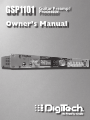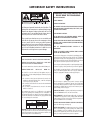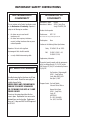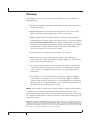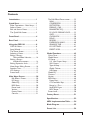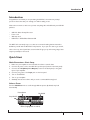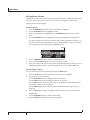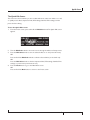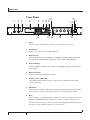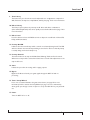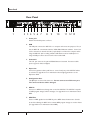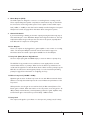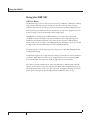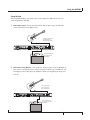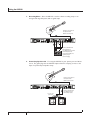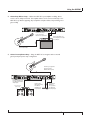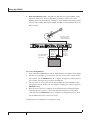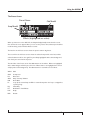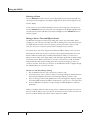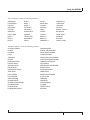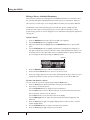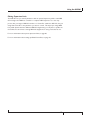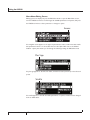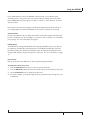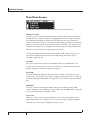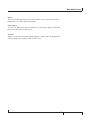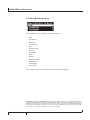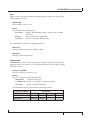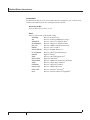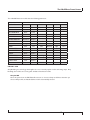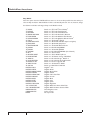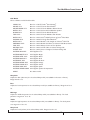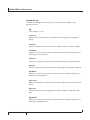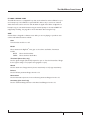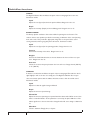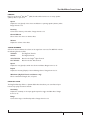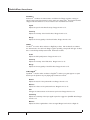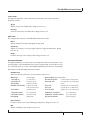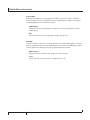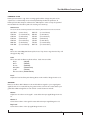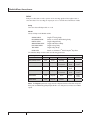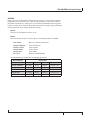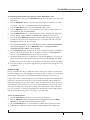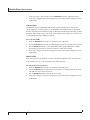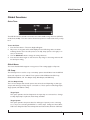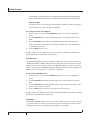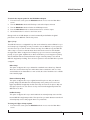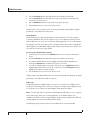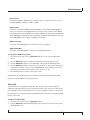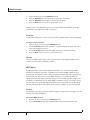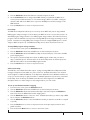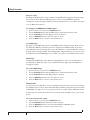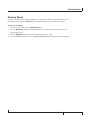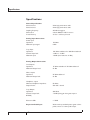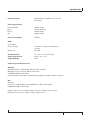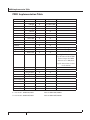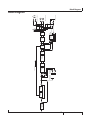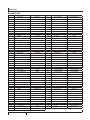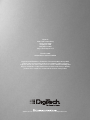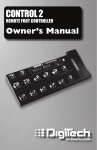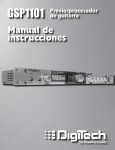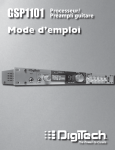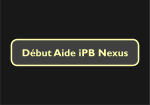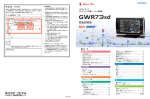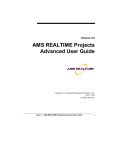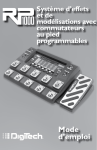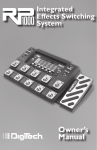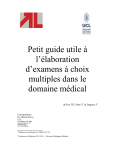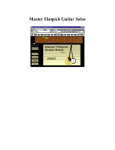Download DigiTech GSP1101 Owner`s manual
Transcript
GSP1101 Guitar Preamp/ Processor Owner’s Manual IMPORTANT SAFETY INSTRUCTIONS WARNING FOR YOUR PROTECTION PLEASE READ THE FOLLOWING: KEEP THESE INSTRUCTIONS HEED ALL WARNINGS FOLLOW ALL INSTRUCTIONS The symbols shown above are internationally accepted symbols that warn of potential hazards with electrical products. The lightning flash with arrowpoint in an equilateral triangle means that there are dangerous voltages present within the unit. The exclamation point in an equilateral triangle indicates that it is necessary for the user to refer to the owner’s manual. These symbols warn that there are no user serviceable parts inside the unit. Do not open the unit. Do not attempt to service the unit yourself. Refer all servicing to qualified personnel. Opening the chassis for any reason will void the manufacturer’s warranty. Do not get the unit wet. If liquid is spilled on the unit, shut it off immediately and take it to a dealer for service. Disconnect the unit during storms to prevent damage. Safety Instructions Notice For Customers If Your Unit Is Equipped With A Power Cord. WARNING: THIS APPLIANCE SHALL BE CONNECTED TO A MAINS SOCKET OUTLET WITH A PROTECTIVE EARTHING CONNECTION. The cores in the mains lead are coloured in accordance with the following code: GREEN and YELLOW - Earth BLUE - Neutral BROWN - Live As colours of the cores in the mains lead of this appliance may not correspond with the coloured markings identifying the terminals in your plug, proceed as follows: • The core which is coloured green and yellow must be connected to the terminal in the plug marked with the letter E, or with the earth symbol, or coloured green, or green and yellow. • The core which is coloured blue must be connected to the terminal marked N or coloured black. • The core which is coloured brown must be connected to the terminal marked L or coloured red. This equipment may require the use of a different line cord, attachment plug, or both, depending on the available power source at installation. If the attachment plug needs to be changed, refer servicing to qualified service personnel who should refer to the table below. The green/yellow wire shall be connected directly to the units chassis. CONDUCTOR L N LIVE NEUTRAL E EARTH GND WIRE COLOR Normal Alt BROWN BLACK BLUE WHITE GREEN/ GREEN YEL WARNING: If the ground is defeated, certain fault conditions in the unit or in the system to which it is connected can result in full line voltage between chassis and earth ground. Severe injury or death can then result if the chassis and earth ground are touched simultaneously. The apparatus shall not be exposed to dripping or splashing liquid and no object filled with liquid, such as vases, shall be placed on the apparatus CLEAN ONLY WITH A DRY CLOTH. DO NOT BLOCK ANY OF THE VENTILATION OPENINGS. INSTALL IN ACCORDANCE WITH THE MANUFACTURER’S INSTRUCTIONS. DO NOT INSTALL NEAR ANY HEAT SOURCES SUCH AS RADIATORS, HEAT REGISTERS, STOVES, OR OTHER APPARATUS (INCLUDING AMPLIFIERS) THAT PRODUCE HEAT. ONLY USE ATTACHMENTS/ACCESSORIES SPECIFIED BY THE MANUFACTURER. UNPLUG THIS APPARATUS DURING LIGHTNING STORMS OR WHEN UNUSED FOR LONG PERIODS OF TIME. Do not defeat the safety purpose of the polarized or grounding-type plug. A polarized plug has two blades with one wider than the other. A grounding type plug has two blades and a third grounding prong. The wide blade or third prong are provided for your safety. If the provided plug does not fit your outlet, consult an electrician for replacement of the obsolete outlet. Protect the power cord from being walked on or pinched particularly at plugs, convenience receptacles, and the point where they exit from the apparatus. Use only with the cart stand, tripod bracket, or table specified by the manufacture, or sold with the apparatus. When a cart is used, use caution when moving the cart/apparatus combination to avoid injury from tip-over. Refer all servicing to to qualified service personnel. Servicing is required when the apparatus has been damaged in any way, such as power-supply cord or plug is damaged, liquid has been spilled or objects have fallen into the apparatus, the apparatus has been exposed to rain or moisture, does not operate normally, or has been dropped. POWER ON/OFF SWITCH: For products provided with a power switch, the power switch DOES NOT break the connection from the mains. MAINS DISCONNECT: The plug shall remain readily operable. For rack-mount or installation where plug is not accessible, an all-pole mains switch with a contact separation of at least 3 mm in each pole shall be incorporated into the electrical installation of the rack or building. FOR UNITS EQUIPPED WITH EXTERNALLY ACCESSIBLE FUSE RECEPTACLE: Replace fuse with same type and rating only. MULTIPLE-INPUT VOLTAGE: This equipment may require the use of a different line cord, attachment plug, or both, depending on the available power source at installation. Connect this equipment only to the power source indicated on the equipment rear panel. To reduce the risk of fire or electric shock, refer servicing to qualified service personnel or equivalent. IMPORTANT SAFETY INSTRUCTIONS ELECTROMAGNETIC COMPATIBILITY This unit conforms to the Product Specifications noted on the Declaration of Conformity. Operation is subject to the following two conditions: • • this device may not cause harmful interference, and this device must accept any interference received, including interference that may cause undesired operation. Operation of this unit within significant electromagnetic fields should be avoided. • use only shielded interconnecting cables. DECLARATION OF CONFORMITY Manufacturer’s Name: DigiTech Manufacturer’s Address: 8760 S. Sandy Pkwy. Sandy, UT 84070, USA Declares that the product: Product name: GSP 1101 Product option: None Note: Product name may be suffixed by the letters-EU. Conforms to the following Product Specifications: Safety: IEC 60065 (7th ed. 2001) EMC: EN 55013 (2001 + A1) EN 55020 (1998) Supplementary Information: U.K. MAINS PLUG WARNING A molded mains plug that has been cut off from the cord is unsafe. Discard the mains plug at a suitable disposal facility. NEVER UNDER ANY CIRCUMSTANCES SHOULD YOU INSERT A DAMAGED OR CUT MAINS PLUG INTO A 13 AMP POWER SOCKET. Do not use the mains plug without the fuse cover in place. Replacement fuse covers can be obtained from your local retailer. Replacement fuses are 13 amps and MUST be ASTA approved to BS1362. The product herewith complies with the requirements of the Low Voltage Directive 73/23/EEC and the EMC Directive 89/336/EEC as amended by Directive 93/68/EEC. Vice-President of Engineering-MI 8760 S. Sandy Parkway Sandy, Utah 84070, USA Date: April 9, 2007 European Contact: Your local Digitech Sales and Service Office or Harman Music Group 8760 S. Sandy Pkwy. Sandy, UT 84070 USA Ph: (801) 566-8800 Fax: (801) 566-7005 Warranty We at DigiTech are very proud of our products and back-up each one we sell with the following warranty: 1. The warranty registration card must be mailed within ten days after purchase date to validate this warranty. 2. DigiTech warrants this product, when used solely within the U.S., to be free from defects in materials and workmanship under normal use and service. 3. DigiTech liability under this warranty is limited to repairing or replacing defective materials that show evidence of defect, provided the product is returned to DigiTech WITH RETURN AUTHORIZATION, where all parts and labor will be covered up to a period of one year. A Return Authorization number may be obtained from DigiTech by telephone. The company shall not be liable for any consequential damage as a result of the product’s use in any circuit or assembly. 4. Proof-of-purchase is considered to be the burden of the consumer. 5. DigiTech reserves the right to make changes in design, or make additions to, or improvements upon this product without incurring any obligation to install the same on products previously manufactured. 6. The consumer forfeits the benefits of this warranty if the product’s main assembly is opened and tampered with by anyone other than a certified DigiTech technician or, if the product is used with AC voltages outside of the range suggested by the manufacturer. 7. The foregoing is in lieu of all other warranties, expressed or implied, and DigiTech neither assumes nor authorizes any person to assume any obligation or liability in connection with the sale of this product. In no event shall DigiTech or its dealers be liable for special or consequential damages or from any delay in the performance of this warranty due to causes beyond their control. NOTE: The information contained in this manual is subject to change at any time without notification. Some information contained in this manual may also be inaccurate due to undocumented changes in the product or operating system since this version of the manual was completed. The information contained in this version of the owner’s manual supersedes all previous versions. Disclaimer: AutoYa, DigiTech, DOD, Death Metal, Johnson Amplification, Grunge, Lexicon, Multi Chorus, Whammy, and YaYa are trademarks of Harman International Industries, Inc. Other product names modeled in this product are trademarks of their respective companies that do not endorse and are not associated or affiliated with DigiTech or Harman International Industries, Inc. They are trademarks of other manufacturers and were used merely to identify products whose sounds were reviewed in the creation of this product. Contents Introduction................................... 1 Quick Start..................................... 1 Make Connections - Basic Setup....... 1 Select a Preset....................................... 1 Edit and Store a Preset........................ 2 The Quick Edit Screen......................... 3 Front Panel..................................... 4 Rear Panel...................................... 6 Using the GSP1101....................... 8 GSP1101 Basics...................................... 8 Setup Wizard.......................................... 9 The Preset Screen................................. 13 Selecting a Preset.................................. 14 Editing a Preset Tone and Effect Libraries.............. 14 Editing a Preset Individual Parameters.................... 16 Editing Expression Links...................... 17 More About Editing Presets................ 18 Seamless Time........................................ 19 LFO Settings........................................... 19 Preset Level............................................ 19 Main Menu Screen......................... 20 Edit Effects / Preset........................... 20 I/O Setup.............................................. 20 Global EQ............................................ 20 MIDI Menu........................................... 20 Preset Load.......................................... 20 Version.................................................. 21 Factory Reset...................................... 21 Contrast............................................... 21 The Edit Effects/Preset screen........... 22 WAH..................................................... 23 COMPRESSOR ................................. 23 DISTORTION..................................... 24 PREAMP / CAB.................................. 25 PARAMETRIC EQ.............................. 28 FX LOOP / PREAMP LOOP........... 29 GATE..................................................... 29 CHORUS/FX....................................... 30 DELAY.................................................. 38 REVERB................................................ 39 EXPRESSION LINKS......................... 40 Seamless Time................................. 41 LFO Settings.................................. 42 PRESET LEVEL.................................... 42 Global Functions............................ 43 Guitar Tuner........................................... 43 Global Menus......................................... 43 I/O Setup................................................. 43 1/4” Line Output Setup.................... 43 XLR Output ....................................... 44 Type of Loop....................................... 45 Global Cabinet.................................... 46 USB Setup............................................ 46 Global EQ............................................... 47 Contrast.................................................. 48 Version. ................................................... 48 MIDI Menu.............................................. 48 Preset Map........................................... 49 CC/Controller Map........................... 49 Merge In > Thru ............................... 50 Send MIDI Prgms............................... 50 MIDI Tempo ....................................... 50 Preset Load............................................. 50 Factory Reset................................. 51 Specifications................................. 52 MIDI Implementation Table......... 54 Block Diagram............................... 55 Preset List...................................... 56 Introduction Introduction Congratulations and thank you for purchasing the GSP1101, the rackmount preamp/ processor that works with your existing tone without taking it over. Please take a moment to make sure you have everything that’s included with your GSP1101 purchase: • • • • GSP1101 Guitar Preamp/Processor Power cord Warranty card USB Driver / X-Edit Editor/Librarian CD The GSP1101 is extremely easy to use, but we recommend reading this brief manual to familiarize yourself with the GSP1101’s many features. If you just can’t wait to get started, refer to the very short Quick Start section below. It’ll get you up and running using a basic setup in practically no time at all. Quick Start Make Connections - Basic Setup 1. 2. 3. 4. 5. 6. 7. Make sure your amplifier is turned off and the volume is turned down. Connect the power cord to the GSP1101’s power input (located on the back panel). Connect the Left (Mono) Line Output (located on the back panel) to the guitar input of your amplifier. Connect your guitar to the Input jack on the front panel. Turn on the GSP1101. Turn on your amplifier. Gradually increase the volume until you reach a comfortable listening level. Select a Preset Turn the Edit/Select knob to scroll through different presets. By default, they load automatically. Preset Name Cab Model Amp Model Effects (highlighted are active) GSP1101 Owner’s Manual Quick Start Edit and Store a Preset The GSP1101 comes with 99 Factory presets and 99 User presets. Initially, the User presets are exact copies of the Factory presets. You can only store changes to a User preset. Factory presets can’t be changed. To 1. 2. 3. Edit a Preset Press the Edit/Select knob twice. The Preset Edit screen appears. Turn the Edit/Select knob to highlight an effect. When the desired effect is highlighted, press the Edit/Select knob to open its Edit menu. 4. Turn the Edit/Select knob to highlight a parameter. If a triangular arrow appears to the right of a parameter, it means a sub-menu exists inside that parameter. If there is no arrow, but there is a value (like “Off” next to the “Global Cabinet” option), that means you can change the value by pressing the Edit/Select knob. Arrows Press the Edit/Select knob to edit the selected parameter. Press and hold the Back button to return to the Preset screen. Store your changes with the Store procedure (described below). If you don’t store your changes, they will be lost when you select another preset or turn off the GSP1101. 5. 6. 7. To Store/Copy a Preset You can cancel this process at any time by pressing the Back button. 1. Press the Store button. The first character of the preset’s name flashes. 2. If you want to rename the preset: Turn the Edit/Select knob to change the selected character. Turn the Gain knob to select a different character in the name. Turn the Bass knob to move the entire name in the display. Note that characters that are “pushed” off the screen are deleted. Turn the Midrange knob to switch the selected character between uppercase and lowercase. 3. Press the Store button again. The display reads “Location to Store” and the numeric display flashes. 4. Turn the Edit/Select knob to select a new location. 5. Press the Store button again. The preset is now saved. GSP1101 Owner’s Manual Quick Start The Quick Edit Screen This screen is a shortcut where you can see what effects are active, turn effects on or off, or quickly access effects, expression links, LFO settings, Seamless Time settings, and the preset level for editing. To use the Quick Edit screen 1. From the Preset screen, press and hold the Edit/Select knob. The Quick Edit screen appears. 2. 3. 4. Turn the Edit/Select knob to move the cursor through the effects and setup menus. Press the Edit/Select knob to turn the selected effect on or off (on the third row) OR Press and hold the Edit/Select knob to edit the selected effect (on the third row) OR Press the Edit/Select knob to edit the expression links, LFO settings, Seamless Time settings, or preset level (on the bottom row). Press the Back button to go to the Main Menu screen. OR Press and hold the Back button to return to the Preset screen GSP1101 Owner’s Manual Front Panel Front Panel 1 2 3 4 5 6 10 7 8 9 11 12 15 14 17 13 16 1. Input This is the 1/4” instrument input. Connect an electric guitar or bass here. 2. Headphones A stereo 1/4” output for connecting headphones. 3. Output Level Controls the output level of Headphone, Line Outputs, and Mixer Outputs (optional). See page 44 for enabling variable output level control of Mixer (XLR) Outputs. 4. Graphic Display The main display for viewing presets, effects, and navigating through all of the GSP1101 menu systems. 5. Numeric Display Shows the currently selected preset number. 6. Factory / User / USB LEDs These LEDs indicate whether a Factory or User preset is selected, and if the USB connection is active. 7. Edit/Select Turn this knob to scroll through presets or parameters, and to adjust parameter values. Press this knob to edit a preset, select a parameter, or accept a parameter value. 8. Back Press this button to step back and out of a menu, or to cancel a storing procedure. The Back button DOES NOT cancel changes you’ve made to a preset or menu, but does cancel and exit the Store procedure. From any menu, holding the back button down for about two seconds will take you back to the Preset screen. GSP1101 Owner’s Manual Front Panel 9. Tone Library This button lets you select from several ready-made tone configurations comprised of Wah, Distortion, Compressor, Amp/Cabinet, and EQ. See page 14 for more information. 10. Effects Library This button opens a palette of post-amp model effects and effects combinations (Chorus/FX, Delay, Reverb) that can be quickly accessed and auditioned. See page 14 for more information. 11. Effects Level Press this button and use the Edit/Select knob to adjust the overall level of Chorus/FX, Delay, and Reverb effects. 12. Preamp On LED. Indicates when the internal amp model is turned on and actively being heard. This LED will turn off when the internal amp modeling is turned off or when an external preamp is actively being used in the Preamp Loop. 13. Preamp Controls. These five knobs are the amp model Gain, Bass, Midrange, Treble, and Level controls. Whenever an amp model is selected and active these controls make adjustments to the amp model’s tone. 14. Store Initiates the procedure for storing and/or copying a preset. 15. Bypass. Bypasses all effects and sends your guitar signal through the GSP1101 with no processing. 16. Tuner / Setup Wizard. Press once to activate/deactivate the guitar tuner feature (see page 43 for more information). Hold to activate the Setup Wizard (see page 9 for more information), which guides you through a series of options to set up the GSP1101 for your particular use. 17. Power Turns the GSP1101 on or off. GSP1101 Owner’s Manual Rear Panel Rear Panel 1 2 3 4 5 6 7 8 9 10 11 12 13 1. Power Jack. Attach the included power cord here. 2. USB The USB jack connects the GSP1101 to a computer and serves two purposes. First, it lets the GSP1101 communicate with the X-Edit Editor/Librarian software. Second, it is used to stream four channels of audio (2 up/2 back) to and from the computer when using the GSP1101 with recording software. USB drivers must be installed prior to using the USB port. These can be found on the included CD. 3. Footswitch This 1/4” jack connects the optional FS300 3-button footswitch. Functions include preset up, preset down, and bypass. 4. Expression Connect any passive volume pedal here to control nearly any of the GSP1101 effects in real time. See page 40 for more information about assigning parameters to the Expression Pedal. 5. Configuration Port This RJ45 jack is reserved for future use. Do not connect to an Eth ernet port. The connected device will be damaged. 6. MIDI In Connects to MIDI devices, letting them control the GSP1101. The GSP1101 responds to MIDI program changes and CC messages. See page 48 for more information about MIDI. 7. MIDI Thru Passes on MIDI signals from the MIDI In jack to MIDI devices downstream. Can also be used for allowing the GSP1101 to transmit MIDI program changes to another device (See page 48 for more information about MIDI.) GSP1101 Owner’s Manual Rear Panel 8. Mixer Outputs (XLR) The XLR outputs are designed to connect to a recording device or mixing console. These outputs always have speaker compensation active because they are intended to be connected to a full a range audio system. These outputs can have a fixed output level (+4dBu or –10dBV) or their level can be variably controlled using the front panel Output Level control. See page 44 for information about setting these options. 9. Ground Lift Switch. If you hear humming or buzzing in the mixer outputs, pressing this button may stop it. This switch lifts pin 1 of the XLR Mixer Outputs from all ground references. This may help break troublesome ground loops that cause hum in the system, especially when both XLR and 1/4” outputs are used together. 10. Line Outputs These 1/4” outputs can be plugged into a guitar amplifier or into a mixer or recording device. The front panel Output Level knob controls their level. See page 9 for information about the several output options available for the Line Outputs. 11. Loop Left (Mono) Return / Right Return. Use these inputs (along with the Send output) to create an effects or preamp loop. The GSP1101 Loop provides a mono send/stereo return signal path for use with external effects devices or preamps. When used as an effects loop, it behaves as an on/off serial loop path for an external effects device. When used as a preamp loop, the GSP1101 can switch in an external guitar preamp or use the internal amp modeling preamp. See page 45 for information on configuring the Loop. 12. Effects Loop Level (-10dBV / +4dBu). Optimizes gain structure of effects loop return for use with different external devices. When set correctly, this switch improves the noise and distortion performance of the loop return. When pushed in, sets the gain for use with line level (+4 dBu nominal) devices. The Return gain is reduced. When this switch is in the out position, it sets the gain for -10 dBV (nominal) external devices (commonly battery powered or guitar amplifier units) and the Return gain is increased. Loop send is always –10dBV nominal. 13. Loop Send This output sends signal to your effects or to the input of a preamp (see #11 above). GSP1101 Owner’s Manual Using the GSP1101 Using the GSP1101 GSP1101 Basics The GSP1101 lets you choose from 99 presets, each one a different combination of effects, amp and cab models, EQ and other settings. You can edit, rename, and save presets as well. Note that there are 99 Factory presets and 99 User presets. When shipped from the factory, the Factory and User presets are identical. You can only store changes to the User presets. See page 13 for more information about using presets. Using DigiTech’s exclusive Tone and Effect Libraries, you can also select ready-made combinations of distortion/amp tones using combinations of post-amp effects (Chorus, Modulation, Pitch, Delay, and Reverb). Press either the Tone Library or Effects Library button to gain access to simple-to-use building blocks that will help you create your sound. See page 14 for more information about the Tone and Effects Libraries. The Preamp knobs on the front panel give you easy access to Gain, Bass, Midrange, Treble, and Amp Level settings. The GSP1101 supports up to eight expression links per preset that can control parameters in real-time. With expression links, you can assign parameters to be controlled by MIDI CCs, internal LFOs, or an expression pedal. See page 40 for more information. Since there are many possible ways to connect the GSP1101 to different amps and audio systems, the best place to start is by using the Setup Wizard. The Setup Wizard asks you a few simple questions about how your rig is connected. Through the following screens you will be given several options that will help optimize the GSP1101 with your rig. GSP1101 Owner’s Manual Using the GSP1101 Setup Wizard The Setup Wizard helps you properly connect and configure the GSP1101 for the most common applications, including: 1. Guitar Amp Input – For the amp that doesn’t have an effects loop. The GSP1101 connects directly to the amplifier’s input. Connect your guitar to the Input on the GSP1101 front panel. Connect the GSP1101 Line Output to the amp’s Input. 2. Guitar Amp Loop Return – This setup is for when you want to use the GSP1101 as your main tone and effects source and your amp has an effects loop. The GSP1101 1/4” Line Output connects directly to the amplifier’s effects return bypassing the amp’s tone controls. Connect your guitar to the Input on the GSP1101 front panel. Connect the GSP1101 Line Output to the amp’s Loop Return. GSP1101 Owner’s Manual Using the GSP1101 3. Recording/Mixer – Here the GSP1101 is used in a direct recording setup or run through a full range PA system, with no guitar amps. Connect your guitar to the Input on the GSP1101 front panel. OR 4 6 4 2 6 4 8 2 0 0 6 0 0 +1 Mute Mute L/R L/R +5 0 0 Pan 8 Mute L/R +10 +5 0 -5 -5 -5 -5 -5 -5 -5 -10 -10 -10 -10 -10 -10 -10 -20 -20 -30 - -30 - -20 -20 -30 - 1 -20 -30 - 2 -20 -30 - 3 -20 -30 - 4 -30 - 5 6 +2 +3 -5 -30 - 0 +1 +4 -5 +5 -10 -20 6 Aux 2 10 -1 -2 +3 -3 +10 +5 Aux 1 10 4 0 +2 +4 -4 -5 +5 Mute L/R +10 0 6 8 0 8 2 0 +1 -2 +3 -3 Pan Mute L/R +5 4 8 2 6 Aux 2 10 -1 +2 +4 -4 -5 +5 0 0 +1 -2 +3 -3 +10 6 Aux 1 10 4 Aux 2 10 -1 +2 Pan 0 6 8 2 0 0 +1 +4 -4 -5 +5 Mute L/R 0 4 Aux 1 10 4 Aux 2 10 -1 -2 +3 -3 +5 6 8 2 0 6 8 2 0 +2 Pan +10 0 4 Aux 1 10 4 8 2 0 +1 +4 -4 -5 +5 Mute L/R +5 0 6 8 2 0 6 Aux 2 10 -1 -2 +3 -3 Pan +10 +5 0 4 8 2 0 +2 +4 -4 -5 +5 Mute L/R +10 +5 6 Aux 1 10 4 8 2 0 +1 -2 +3 -3 Pan 0 6 Aux 2 10 -1 +2 +4 -4 -5 +5 0 0 +1 -2 +3 -3 +4 -4 +10 4 Aux 1 10 4 Aux 2 10 -1 +2 Pan 0 6 8 2 Aux 2 10 -1 -5 8 2 Aux 1 10 4 8 2 0 -2 -4 6 8 2 Aux 1 10 4 2 -3 Pan +5 Connect the GSP1101 Mixer Outputs or Line Outputs to the mixer channel inputs. Pan channels hard left and right for proper stereo imaging. 4. Power Amp/Speaker Cab – For using the GSP1101 as your primary tone and effects source. The guitar plugs into the GSP1101 input and the line output(s) connect to the input of a power amp and speaker setup. Connect your guitar to the Input on the GSP1101 front panel. Power Amp with Speaker Cabs GSP1101 Owner’s Manual 10 Connect the GSP1101 Line Outputs to the Power Amp inputs. Using the GSP1101 5. Guitar Amp Effects Loop – Utilizes the GSP1101’s post-amplifier modeling effects such as chorus, delay, and reverb. The amplifier effects send is connected directly to the GSP1101 Loop Return, bypassing all pre-amplifier stompbox effects, amp modeling, noise gate and EQ. Connect the amp’s Loop Send to the GSP1101’s Loop Return. Connect the GSP1101 Line Output to the amp’s Loop Return. Connect your guitar to the amp’s input. 6. Guitar Preamp/Power Amp – Using the GSP1101 to integrate with an external guitar preamp and power amp configuration. Connect your guitar to the Input on the GSP1101 front panel. Connect the GSP1101 Line Out to the Power Amp inputs. Power Amp with Speaker Cabs Connect the External Preamp Line Out to the GSP1101 Preamp Loop Return. Connect the GSP1101 Loop Send to the External Preamp Input. 11 GSP1101 Owner’s Manual Using the GSP1101 7. Amp Input/Preamp Loop – Integrates the GSP1101 into a guitar amplifier system that has an effects loop. Use this setup when you want to use the tone of your amplifier (rather than the GSP amp modeling) or switch between internal amp models and your amp’s preamp with the pre-amplifier stompbox and post-amplifier effects the GSP1101 offers. Connect your guitar to the Input on the GSP1101 front panel. Connect the GSP1101 Loop Send to the amp’s Input. Connect the GSP1101 Line Out to the amp’s Loop Return. Connect the amp’s Loop Send to the GSP1101 Loop Return. To use the Setup Wizard 1. Press and hold the Tuner button until the Setup Wizard screen appears in the display 2. The first screen prompts you to select from the seven most common setups we have just reviewed. Use the Edit/Select knob to navigate through these setups and select the one which matches how you’ll connect the GSP1101. 3. The next series of screens guide you through the different options available for your selected type of setup. Respond to each question and make your selections using the Edit/Select knob. 4. Once all options have been configured, the message Review Your Selections appears. Scroll through these options to ensure they have been answered correctly. Once confirmed, press the Edit/Select knob to complete the configuration process. You’ll exit the Wizard and return to the Preset screen. The GSP1101 is now optimized for use with your setup. GSP1101 Owner’s Manual 12 Using the GSP1101 The Preset Screen Preset Name Cab Model Amp Model Effects (highlighted are active) When you first turn on the GSP1101, the Graphic display briefly shows the title screen, then the Preset screen appears. Here you can see the preset’s name, what amp and cabinet model are being used, and what effects are active. The first line in the Preset screen shows the preset’s name in big letters. The second line of the Preset screen shows the selected amp model on the left, and the selected cabinet model on the right. They are always highlighted with a white background, even if they are turned off in the preset. The third line of the Preset screen lists abbreviations of the effects. Effects are highlighted with a white background if they are turned on. Effects that are not highlighted are turned off (they have a blue background). The abbreviations for each effect are as follows: WAH CMP DS AMP NG LP EQ FX DLY RVB Wah Compressor Distortion Amp / Preamp / Cabinet Noise Gate Loop (IA for internal amp and EA for external amp when the loop is configured as a preamp loop) 3-band EQ Modulation / Pitch Effects Delay Reverb 13 GSP1101 Owner’s Manual Using the GSP1101 Selecting a Preset Turn the Edit/Select knob to choose a preset. By default, presets load automatically. The selected preset name appears in the Graphic display and the preset number appears in the numeric display. Presets can be set to be loaded manually (see Preset Load on page 51), so that when you turn the Edit/Select knob the new preset name will appear in the Graphic display and the associated preset number will flash in the Numeric display. Press the Edit/Select knob to load the program Editing a Preset - Tone and Effect Libraries The GSP1101 is designed to make preset editing and creation easy and intuitive. When creating your own sound, you must first start with an existing preset. Note that the preset you begin with doesn’t have to be in the memory location you intend to have it reside, since you can store it to any User preset location during the store procedure. The easiest way to start is by using the Tone Library and Effects Library menus. The Tone Library button will let you select from a variety of pre-programmed amp/distortion tones based on different musical styles. The Effects Library button will let you select from a palette of effects chains, from simple delays to full multi-effect signals with modulation, delay and reverb. Use the Effects Level button to increase or decrease the overall Chorus/FX, Delay and Reverb levels if desired. Using these three controls should get you close to a sound you are after. From there you can then use the Edit/Select knob to navigate through the individual effects for some fine tune edits. To Select a new Tone Library Setting 1. Use the Edit/Select knob to select the preset you wish to edit. 2. If you find a preset close to what you want, you can begin editing the effect parameters by pressing the Edit/Select knob twice and selecting the Effect you want to edit. 3. If you are trying to find something different from the existing presets, begin by using the Tone Library, Effects Library and Effects Level buttons to get close to a sound you want. 4. Press the Edit/Select knob twice to begin selecting the individual Effects to edit their parameters. When you modify a parameter after selecting a Tone or Effects Library, when you return to the Tone or Effects Library screen you will see “Custom/<xx>” where <xx> is the name of the Tone or Effects LIbrary and Custom means it has been modified. GSP1101 Owner’s Manual 14 Using the GSP1101 The Tone Library contains the following selections: OVERDRIVE DISTORTION HOT RAT SUSTAINER FUZZOH OVEREASY DIRTY TUBES ROCK 1 ROCK 2 BLUES 1 BLUES 2 METAL 1 METAL 2 COUNTRY 1 COUNTRY 2 WARM DRIVE CRUNCH TEXAS TONE ROCKABILLY SOLO 1 SOLO 2 ROCK WAH CHUNKY SMOOTH HEAVY CLEAN 1 CLEAN 2 BRITISH 1 BRITISH 2 AMERICAN 1 AMERICAN 2 TUBE DRIVE SCOOPED PUNCHY BRIGHT CLEAN BIG PUNCH SUPER GAIN GRINDER BAD BOY LEGACY LEAD The Effects Library contains the following selections: CUSTOM/CHORUS PHASER FLANGER PITCH TREMOLO ROTARY ENVELOPE FILTER DIGITAL DELAY ANALOG DELAY PONG DELAY MODULATED DELAY TAPE DELAY HALL REVERB PLATE REVERB SPRING REVERB CHORUS-DELAY CHORUS-DLEAY-REVERB FLANGER-DELAY PHASER-DELAY PHASER-MOD DELAY PHASER-REVERB DIGITAL DELAY-REVERB DELAY-SPRING REVERB CHORUS-REVERB PONG DELAY-HALL REVERB TAPE DELAY-SPRING REVERB TREMOLO-TAPE DELAY PITCH-DELAY MOD DELAY-PLATE REVERB ROTARY-DELAY ENVELOPE-REVERB VIBRO-DELAY ROTARY-DELAY-SPRING SLOW SWEEP VIBROPAN VIBE-DELAY OCTAVE ROOM A MAJOR TRIPLET DELAY SPACIOUS 15 GSP1101 Owner’s Manual Using the GSP1101 Editing a Preset - Individual Parameters Once you have created a sound using the Tone and Effects Libraries, you can further refine the sound by editing the individual parameters within a preset to customize it. After you edit a preset, you must save it or the changes will be lost when you turn off the GSP1101. The GSP1101 comes with 99 Factory presets and 99 User presets. Initially, the User presets are exact copies of the Factory presets. You can only store changes to a User preset. Factory presets can not be changed. For more information about specific parameters, see page 22. To 1. 2. 3. Edit a Preset Press the Edit/Select knob twice. The Preset Edit screen appears. Turn the Edit/Select knob to highlight an effect. When the desired effect is highlighted, press the Edit/Select knob to open its Edit menu. 4. Turn the Edit/Select knob to highlight a parameter. If a triangular arrow appears to the right of a parameter, it means a sub-menu exists inside that parameter. If there is no arrow, but there is a value (like “Off” next to the “Global Cabinet” option), that means you can change the value by pressing the Edit/Select knob. Arrows 5. 6. 7. Press the Edit/Select knob to edit the selected parameter. Press and hold the Back button to return to the Preset screen. Store your changes with the Store procedure (described below). If you don’t store your changes, they will be lost when you select another preset or turn off the GSP1101. To Store and Rename a Preset You can cancel this process at any time by pressing the Back button. 1. Press the Store button. The first character of the preset’s name flashes. 2. If you want to rename the preset: Turn the Edit/Select knob to change the selected character. Turn the Gain knob to select a different character in the name. Note that characters that are “pushed” off the screen are deleted. Turn the Bass knob to move the entire name in the display. Turn the Midrange knob to switch the selected character between uppercase and lowercase. 3. Press the Store button again. The graphic display reads “Location to Store” and the numeric display flashes. 4. Turn the Edit/Select knob to select a new User Preset location. 5. Press the Store button again. The preset is now saved. GSP1101 Owner’s Manual 16 Using the GSP1101 Editing Expression Links The GSP1101 lets you control parameters with an optional expression pedal or with MIDI CC messages via a MIDI foot controller or computer MIDI sequencer. It’s a two step process: first you assign a MIDI CC number to a “Controller” within the GSP1101, then you assign that Controller to the parameter you want to control. This way, if you change MIDI foot pedals (which often have different MIDI CC assignments), you only have to update the Controllers. You don’t have to change MIDI CC assignments in every preset that has one. For more information about preset expression links, see page 40. For more information about setting up Global Controllers, see page 49. 17 GSP1101 Owner’s Manual Using the GSP1101 More About Editing Presets Editing a preset is simple. Just press the Edit/Select knob to open the Main Menu screen, turn the Edit/Select knob to scroll through the available parameters and options, and press the Edit/Select knob to select a parameter or change an option. Arrows If a triangular arrow appears to the right of a parameter, it means a sub-menu exists inside that parameter. If there is no arrow, but there is a value (like “Off” next to the “Global Cabinet” option), that means you can change the value by pressing the Edit/Select knob. Plus Sign If a plus sign appears to the left of an effect, it means it’s active (turned on) in the selected preset. Small x If a small x appears to the left of an effect parameter or option, it means it’s been changed from its default value. GSP1101 Owner’s Manual 18 Using the GSP1101 Press the Back button (next to the Edit/Select knob) to back out of sub-menus, and eventually return to the preset’s main screen (thus ending the editing session). The Back button DOES NOT cancel changes you’ve made to a preset or menu, but does cancel the Store procedure. Note that you must save any changes you make while editing (using the Store button), or your changes will be lost when the GSP1101 is turned off or a new preset is selected. Seamless Time Presets in the GSP1101 that use delays and reverbs can have their repeats and reverb tails heard to completion even after changing to a new preset. This is referred to as a “Seamless” preset change. For more information, see page 41. LFO Settings The GSP1101 has 2 programmable LFOs (Low Frequency Oscillators) per preset that can be assigned to automatically control parameters. The LFO will automatically control the parameter between the minimum and maximum range as defined by the Expression Link using the LFO waveform shape and speed set in this menu. For more information, see page 19. Preset Level Each of the presets in the GSP1101 can have a specified programmed level. To 1. 2. 3. 4. change the level of a preset Press the Edit/Select knob twice to enter the preset edit screen. Turn the Edit/Select knob until the Preset Level menu is selected and press the knob. Use the Edit/Select knob to change the preset level. Store these changes to the preset using the Store procedure if these changes are to be recalled later. 19 GSP1101 Owner’s Manual Main Menu Screen Main Menu Screen The following describes each of the GSP1101 main menus and their functions. Edit Effects / Preset Select this to open a sub-menu populated with all the effects, amp models and cab models the GSP1101 has to offer, plus options for assigning Expression Links, setting the Seamless Time, adjusting LFO Settings, and the Preset Level. Select any item in this sub-menu to open its own sub-menu, where you can adjust individual settings and parameters. Note that parameter edit menus include the words “Hold <Select> to add link.” That means you can assign the current parameter to an Expression Link by pressing and holding the Edit/Select knob. For more information about assigning links, see page 40. The effects and amp and cabinet models are described in detail starting on page 23. The other features (Expression Links, Seamless Time, LFO Settings, and Preset Level) are described on pages 40 - 42. I/O Setup Here you can adjust various aspects of the GSP1101 XLR, 1/4”, and USB outputs. You can also select the type of loop you want to use, and select a global cabinet if desired. For detailed descriptions of this menu’s options, see page 43. Global EQ This seven-band graphic EQ affects all presets. It’s best used for customizing your tone to fit the acoustics of a particular room. When creating and adjusting presets in the studio, we recommend leaving the Global EQ flat. See page 47 for more information about the Global EQ. MIDI Menu This menu contains all the GSP1101’s MIDI-related control, including selecting a MIDI channel, mapping presets and MIDI CC messages, MIDI merge and MIDI tempo. See page 48 for more information about these MIDI controls. Preset Load When set to “Auto,” presets load automatically, as soon as their number appears in the graphic display. When set to “Manual,” you must select a preset by turning the Edit/Select knob, and then load the preset manually by pressing the knob. GSP1101 Owner’s Manual 20 Main Menu Screen Version This non-selectable option shows the version number of the current firmware. This is helpful when you need to update the firmware. Factory Reset To restore the GSP1101 to its factory default state, select Factory Reset from the Main Menu screen and follow the instructions. Contrast Adjusts the intensity of the graphic display. If lighting conditions make the display hard to read, try adjusting the contrast to make it easier to see. 21 GSP1101 Owner’s Manual The Edit Effects/Preset Screen The Edit Effects/Preset screen The Edit Effects screen contains the following selections: • • • • • • • • • • • • • • Wah Compressor Distortion Preamp / Cab Gate Parametric EQ FX Loop Chorus/FX Delay Reverb Expression Links Seamless Time LFO Settings Preset Level Each of these selections are described in detail on the following pages. Disclaimer: AutoYa, DigiTech, DOD, Death Metal, Johnson Amplification, Grunge, Lexicon, Multi Chorus, Whammy, and YaYa are trademarks of Harman International Industries, Inc. Other product names modeled in this product are trademarks of their respective companies that do not endorse and are not associated or affiliated with DigiTech or Harman International Industries, Inc. They are trademarks of other manufacturers and were used merely to identify products whose sounds were reviewed in the creation of this product. GSP1101 Owner’s Manual 22 The Edit Effects/Preset Screen WAH Wah is an effect controlled by an Expression Pedal making the guitar sound as if it’s saying “Wah.” Parameters include: Wah On/Off Turns the Wah model on or off. Model Selects a Wah model. Models include: Full Range DigiTech® Full Range Wah sweeps a wide spectrum of audible frequencies. Cry Wah Based on a Dunlop® Cry Baby Wah. Clyde Wah Based on a Vox® Clyde McCoyTM Wah. The individual Wah models have the following parameters: Wah Level Adjusts the Wah Level. Ranges from 0dB to +12dB. Wah Pedal Manually controls the wah sweep. COMPRESSOR A Compressor is used to increase sustain, tighten up guitars, and prevent the signal from clipping the input of other effects. It sets a maximum boundary for the strength of a signal. Parameters include: Compressor On/Off Turns the Compressor model on or off. Model Chooses a Compressor Compressor CS Compressor Dyna Comp model. Models include: DigiTech® Compressor Based on a Boss® CS-2 Compressor/Sustainer Based on an MXR® Dynacomp. The individual Compressor models have the following parameters: Compressor Model Parameters Compressor Sustain Tone Attack CS Compressor Sustain Attack Level Sensitivity Output Dyna Comp Level 23 GSP1101 Owner’s Manual The Edit Effects/Preset Screen DISTORTION The GSP1101 models the tones of 17 popular distortion stompboxes, each of which can be tweaked and modified, just like the real thing. Parameters include: Distortion On/Off Turns the Distortion model on or off. Model Chooses a Distortion model. Models include: SCREAMER Based on an Ibanez® TS-9 808 Based on an Ibanez TS-808 Tube Screamer SPARKDRIVE Based on a Voodoo® Lab Sparkle Drive® OD OVERDRIVE Based on a Guyatone® Overdrive OD-2 DOD 250 Based on a DOD® 250 Overdrive/Preamp RODENT Based on a Pro Co RATTM MX DISTORTION Based on an MXR® Distortion + DS DISTORTION Based on a Boss® DS-1TM Distortion GRUNGE DigiTech® Grunge® ZONE Based on a Boss MT-2 Metal Zone® DEATH METAL DigiTech Death MetalTM GONKULATOR Based on a DOD® Gonkulator Ring Modulator 8TAVIA Based on a Roger Mayer OctaviaTM FUZZLATOR Based on a Demeter Fuzzulator CLASSIC FUZZ Based on a DOD Classic Fuzz FUZZY FACE Based on an Arbiter® Fuzz FaceTM BIG PI Based on an Electro-Harmonix® Big Muff Pi® GSP1101 Owner’s Manual 24 The Edit Effects/Preset Screen The individual Distortion models have the following parameters: Distortion Model SCREAMER Parameters Drive Tone Level Overdrive Tone Level SPARKDRIVE Gain Tone Clean OD OVERDRIVE Drive Level DOD 250 Gain Level rodent Distortion Filter mx distORTION Distortion Output 808 ds distORTION Volume Level Gain Tone Level Grunge Butt Face Loud ZONE Gain Low Mid Mid Freq DEATH METAL Low Mid High Level GONKULATOR Gunk Smear Suck Heave 8TAVIA Drive Volume FUZZLATOR Fuzz Tone Loose/Tight Volume CLASSIC FUZZ Fuzz Tone Volume Fuzz Volume Sustain Tone GRUNGE FUZZY FACE BIG PI High Level Volume PREAMP / CAB Amp Modeling is a technology which applies the tone of several popular modern and vintage amps. Amp Modeling also includes an acoustic guitar simulation. Parameters include: Amp On/Off Select this option from the Edit Effects/Preset menu to choose an Amp model. Note that when you select an Amp model, the default Cabinet model is automatically selected. 25 GSP1101 Owner’s Manual The Edit Effects/Preset Screen Amp Model Select this option from the Edit Effects/Preset menu to choose an Amp model. Note that when you select an Amp model, the default Cabinet model is automatically selected. You can, however, change the Cabinet model after selecting an Amp model. Models include: 57 CHAMP 57 DELUXE 59 BASSMAN 62 BROWN BASSMAN 65 TWIN REVERB 65 DELUXE REVERB 65 JTM-45 68 SUPER LEAD PLEXI 68 JUMP PANEL 77 MASTER VOLUME 83 JCM800 93 JCM900 01 JCM2000 62 AC15 63 AC30 TOP BOOST 69 HIGH WATTAGE 81 MARK IIC 01 DUAL RECTIFIED 99 LEGACY VL-100 96 MATCH HC-30 88 SLO-100 DIGITECH SOLO DIGITECH METAL DIGITECH BRIGHT CLEAN DIGITECH CHUNK DIGITECH CLEAN TUBE DIGITECH CRUNCH DIGITECH BLUES DIGITECH FUZZ DIGITECH SPANK DIGITECH HIGH GAIN 2101 CLEAN TUBE 2101 SATURATED TUBE DREAD ACOUSTIC JUMBO ACOUSTIC DIRECT GSP1101 Owner’s Manual 26 Based on a ‘57 Fender® Tweed Champ® Based on a ‘57 Fender Tweed Deluxe Based on a ‘59 Fender Tweed Bassman® Based on a ‘62 Fender Brownface Bassman Based on a ‘65 Fender Blackface Twin Reverb® Based on a ‘65 Fender Blackface Deluxe Reverb® Based on a ‘65 Marshall® JTM-45 Based on a ‘68 Marshall 100 Watt Super Lead (plexi) Based on a ‘68 Marshall Jump Panel Based on a ‘77 Marshall Master Volume Based on an ‘83 Marshall JCM800 Based on a ‘93 Marshall JCM900 Based on an ‘01 Marchall JCM2000 (Solo Channel) Based on a ‘62 Vox® AC15 Based on a ‘63 Vox AC30 Top Boost Based on a ‘69 Hiwatt® Custom 100 DR103 Based on an ‘81 Mesa Boogie® Mark II C Based on an ‘01 Mesa Boogie Dual Rectifier Based on a Carvin® Legacy VL-100 Based on a ‘96 MatchlessTM HC30 Based on an ‘88 Soldano SLO-100 DigiTech® Solo DigiTech Metal DigiTech Bright Clean DigiTech Chunk DigiTech 2101 Clean Tube DigiTech Crunch DigiTech Blues DigiTech Fuzz DigiTech Spank DigiTech High Gain DigiTech GSP2101TM Artist Clean Tube DigiTech GSP2101 Artist Saturated Tube Dreadnaught acoustic Jumbo acoustic No amp model The Edit Effects/Preset Screen Cab Model Selects a Cabinet model. Models include: CHAMP 1X8 DELUXE 1X12 DELUXE REVERB 1X12 BRITISH 1X12 BLONDE 2X12 TWIN 2X12 BRITISH 2X12 BASSMAN 4X10 BRITISH 4X12 GREENBACK 4X12 FANE 4X12 BOUTIQUE 4X12 VINTAGE 4X12 DIGITECH SOLO 4X12 DIGITECH BRIGHT 2X12 DIGITECH METAL 4X12 DIGITECH ROCK 4X12 DIGITECH ALT 4X12 DIGITECH VINTAGE 4X12 DIGITECH CHUNK 4X12 DIGITECH SPANK 4X12 DIGITECH SPEAKER COMP DIRECT Based on a 1x8 ‘57 Fender® Tweed Champ® Based on a 1x12 ‘57 Fender Tweed Deluxe® Based on a 1x12 ‘65 Fender Blackface Deluxe Reverb Based on a 1x12 ‘62 Vox® AC15 w/20W Vox Speaker Based on a 2x12 ‘57 Fender Blonde Bassman® Based on a 2x12 ‘65 Fender Blackface Twin Reverb® Based on a 2x12 ‘63 Vox® AC30 Top Boost w/ Jensen® Blue Backs Based on a 4x10 ‘59 Fender Tweed Bassman® Based on a 4x12 Marshall® 1969 Straight w/ Celestion® G12-T70 Based on a 4x12 Marshall 1969 Slant w/ Celestion 25W Green backs Based on a 4x12 Hiwatt® Custom w/ Fane Speakers Based on a 4x12 ‘96 VHT® Slant w/ Celestion Vintage 30’s Based on a 4x12 Johnson® Straight w/ Celestion Vintage 30’s 4x12 DigiTech® Solo 2x12 DigiTech Bright 4x12 DigiTech Metal 4x12 DigiTech Rock 4x12 DigiTech Alt Rock 4x12 DigiTech Vintage 4x12 DigiTech Chunk 4x12 DigiTech Spank 4x12 DigiTech Speaker Compensation No cabinet model Amp Gain Adjusts the Gain (distortion) for the selected Amp model (not available for Acoustic or Direct). Ranges from 0 to 99. Bass Adjusts the low frequencies for the selected Amp model (not available for Direct). Ranges from 1.0 to 10. Midrange Adjusts the middle frequencies for the selected Amp model (not available for Direct). The Level parameter ranges from 1.0 to 10. Treble Adjusts the high frequencies of the selected Amp model (not available for Direct). The Level parameter ranges from 1.0 to 10. Amp Level Adjusts the Level (volume) of the selected Amp model. Ranges from 0 to 99. 27 GSP1101 Owner’s Manual The Edit Effects/Preset Screen PARAMETRIC EQ The GSP1101’s EQ helps further shape your tone with Low, Mid, and High controls. Parameters include: EQ Turns the EQ on or off. Low Level Adjusts the low end level (bass) selected with the Low Freq parameter (described below). Low Freq Selects the frequency that the Low parameter adjusts. Ranges from 60 Hz to 500 Hz. Low Width Adjusts how much of the band spectrum above and below the Low Freq parameter is affected by the Low parameter. Mid Level Adjusts the mid-range level selected with the Mid Freq parameter (described below). Mid Freq Selects the frequency that the Mid parameter adjusts. Ranges from 300 Hz to 4.00 kHz. Mid Width Adjusts how much of the band spectrum above and below the Mid Freq parameter is affected by the Mid parameter. High Level Adjusts the high-range level (treble) selected with the High Freq parameter (described below). High Freq Selects the frequency that the High parameter adjusts. Ranges from 2.00 kHz to 8.0 kHz. High Width Adjusts how much of the band spectrum above and below the High Freq parameter is affected by the High parameter. GSP1101 Owner’s Manual 28 The Edit Effects/Preset Screen FX LOOP / PREAMP LOOP The GSP1101 features a configurable Loop that can be utilized as either an Effects Loop or as a Preamp Loop. As an Effects Loop, the GSP1101 offers a way to connect an external effects device that can be turned on and off within the signal chain. When configured as a Preamp Loop, you can switch between using an external preamp or the internal GSP1101 amp/preamp modeling. See page 45 for more information about using the loop. GATE A Noise Gate is designed to eliminate noise while you are not playing, or provide an auto volume swell effect. Parameters include: Gate Turns the Gate model on or off. Model Selects between the DigiTech® noise gate or the volume swell effect. Parameters include: GATE Selects the Noise Gate SWELL Selects the Auto Swell effect. Threshold (Noise Gate only) Sets the signal strength (Threshold) required to open or close the Noise Gate. Ranges from 0 (opens easily) to 99 (requires strong signals to open). Attack Sets the attack time. Ranges from 0 (shorter attack time) to 99 (longer attack time). Release Sets the Release parameter. Ranges from 0 to 99. Attenuation Sets the Attenuation (amount of noise reduction) parameter. Ranges from 0 to 99. Sensitivity (Auto Swell only) Sets the Swell Sensitivity parameter of the Auto Swell. Ranges from 0 to 99. 29 GSP1101 Owner’s Manual The Edit Effects/Preset Screen CHORUS/FX The Chorus/FX menu in the GSP1101 offers a long list of modulated effects, including Choruses, Flangers, Phasers, Vibrato, Rotary Speaker, Tremolo, Panner, Envelope Filter (auto wah), AutoYa™, YaYa™, SynthTalk™, Step Filter, DOD FX25, Detune, Whammy™, Pitch Shift, Detune, Harmony Pitch, and Octaver effects. Only one of the effects in this menu can be used at a time. Parameters include: FX On/Off Turns the selected Chorus/FX effect on or off. Model Selects a Chorus/FX effect (described in detail below). Position Places the Chorus/FX effect before the Distortion effect (Pre Amp) or after the Noise Gate effect (Post Amp). After selecting the type of effect in this module, its parameters appear in the in the Chorus/ FX menu, below the Position parameter. The following list describes each Chorus/FX effect and their parameters in more detail: CHORUS A Chorus adds a short delay to your signal. The delayed signal is modulated in and out of tune and then mixed back with the original signal to create a thicker sound. The GSP1101 includes the following Chorus models: CE CHORUS tc chORUS CHORUS MULTI CHORUS Based on the classic Boss® CE-2 Chorus Based on the TC Electronic Chorus DigiTech®’s Dual Chorus DigiTech’s famous Multi Chorus® The individual Chorus models have the following parameters: Chorus Model GSP1101 Owner’s Manual Parameters CE CHoruS Speed Depth TC CHoruS Speed Width Intensity CHORUS Speed Depth Waveform Level MULTI CHORUS Speed Depth Waveform Level 30 The Edit Effects/Preset Screen FLANGER A Flanger uses the same principle as a Chorus but uses a shorter delay time and adds regeneration (or repeats) to the modulating delay. This results in an exaggerated up and down sweeping motion to the effect. The GSP1101 includes the following Flanger Effect models: The DigiTech® Flanger The DigiTech Triggered Flanger Based on an MXR® Flanger Based on an Electro-Harmonix® Electric Mistress FLANGER TRIGGERED FLANGER MXR FLANGER EH FLANGER The individual Flanger models have the following parameters: Flanger Model Parameters flanger Speed Depth Regen Level triggered flanger Speed Sensitivity LFO Start Level mxr flanger Speed Width Regeneration Manual eh flanger Rate Range Color PHASER A phaser splits the incoming signal, and then changes the phasing of the signal. This signal is then taken in and out of phase and mixed back in with the original signal. As the phasing changes, different frequencies get canceled resulting in a warm sort of twisting sound. The GSP1101 includes the following Phaser models: PHASER TRIGGERED PHASER MXR PHASER EH PHASER The DigiTech Phaser The DigiTech Triggered Phaser Based on an MXR Phase 100 Based on an Electro-Harmonix Small Stone The individual Flanger models have the following parameters: Phaser Model Parameters PHASER Speed Depth Regen Level TRIGGERED PHASER Speed Sensitivity LFO Start Level MXR PHASER Speed Intensity EH PHASER Rate Color 31 GSP1101 Owner’s Manual The Edit Effects/Preset Screen VIBRATO The DigiTech Vibrato effect modulates the pitch of the incoming signal at an even rate. Parameters include: Speed Adjusts the rate (Speed) at which the pitch modulates. Ranges from 0 to 99. Depth Adjusts the intensity (Depth) of the modulating pitch. Ranges from 0 to 99. Rotary Speaker The Rotary Speaker emulates a device that included a spinning horn and woofer. The rotation of these two speakers produced an interesting combination of the sound panning from side to side. This produced a slight pitch change due to the speed of the sound coming towards, and then going away from the listener. Parameters include: Speed Adjusts the rate (Speed) of the spinning speakers. Ranges from 0 to 99. Intensity Controls the intensity of the effect. Ranges from 0 to 99. Doppler Controls the Pitch Shift effect that is the ratio between the horn and the rotor positions. Ranges from 0 to 99. Crossover Selects the crossover frequency between the horn and rotor. Ranges from 0 (200 Hz) to 99 (1600 Hz). VibroPan A vibrato is an effect that modulates the pitch of the incoming signal. This takes the whole signal slightly in and out of tune at a steady pace. The DigiTech® VibroPan also incorporates an automatic panner with the vibrato effect that creates a lush chorus-like sound. Parameters include: Speed Adjusts how fast the signal is being modulated. Depth Adjusts the amount of pitch change. Vibrato/Pan Adjusts the amount of panning incorporated with the vibrato effect. When set at 0, this effect is a standard vibrato. As the parameter is turned up, the phase difference of the vibrato signal sent to the two channels is changed until a full stereo image is obtained at 99. Waveform Selects a waveform: Triangle, Sine, or Square. GSP1101 Owner’s Manual 32 The Edit Effects/Preset Screen UnoVibe Based on the Unicord® Uni-VibeTM pedal, Unovibe adds a lush chorus or rotary speaker (vibrato) effect to your tone. Speed Adjusts the rate (Speed) of the chorus modulation or spinning speaker (vibrato) effect. Ranges from 0 to 99. Intensity Controls the intensity of the effect. Ranges from 0 to 99. Chorus/Vibrato Selects either the chorus or vibrato effect. Volume Adjusts the volume of the effect. Tremolo/Panner A Tremolo effect modulates the volume of the signal at an even rate. The GSP1101 includes the following Tremolo models: TREMOLO The DigiTech® Tremolo PANNER The DigiTech Panner OPTO TREMOLO Based on the Fender® Opto Tremolo BIAS TREMOLO Based on the Vox® Bias Tremolo Speed Adjusts the rate (Speed) at which the volume modulates. Ranges from 0 to 99 Depth Adjusts the intensity (Depth) of the modulating volume. Ranges from 0 to 99. Waveform (DigiTech Tremolo and Panner only) Selects a waveform: Triangle, Sine, or Square. Envelope Filter The DigiTech Envelope Filter is a dynamic Wah effect that alters your sound based upon how hard you play. Parameters include: Sensitivity Adjusts the sensitivity or the input signal required to trigger the Wah effect. Ranges from 0 to 99. Range Controls the range of the Envelope effect. Ranges from 0 to 99. 33 GSP1101 Owner’s Manual The Edit Effects/Preset Screen AutoYa™ An AutoYaTM combines the characteristics of a Wah and a Flanger together creating an almost human vowel characteristic as if the guitar were saying “Yah.” The AutoYa automatically provides this animation to the sound at an even rate. Parameters include: Speed Adjusts the speed of the AutoYa sweep. Ranges from 0 to 99. Intensity Adjusts the intensity of the AutoYa effect. Ranges from 0 to 99. Range Adjusts the throaty quality of the AutoYa effect. Ranges from 0 to 49. YaYa™ The YaYaTM is another effect exclusive to DigiTech products. Like the AutoYa, it combines the characteristics of a wah and a flanger together providing a unique talk box type of effect, but is controlled by the Expression Pedal. Parameters include: Pedal Adjusts the YaYa pedal position. Ranges from 0 to 99. Intensity Adjusts the intensity of the YaYa effect. Ranges from 0 to 99. Range Adjusts the throaty quality of the YaYa effect. Ranges from 0 to 49. SynthTalkTM SynthTalkTM is another effect exclusive to DigiTech®. It makes your guitar appear to speak based upon the dynamics of your playing style. Parameters include: Attack Adjusts the attack of the synthesized voice. Ranges from 0 to 99. Release Adjusts the release of the synthesized voice. Ranges from 0 to 99. Vox Changes the characteristics of the various synth voices. Ranges from 0 to 99. Sensitivity Adjusts the sensitivity of the input signal required to trigger the SynthTalk effect. Ranges from 0 to 99. Balance Adjusts the left-to-right balance of the wet signal. Ranges from Left 99 to Right 99. GSP1101 Owner’s Manual 34 The Edit Effects/Preset Screen Step Filter The DigiTech® Step Filter is like an automatic “random wah” with a square waveform. Parameters include: Speed Adjusts the speed of the Wah effect. Ranges from 0 to 99. Intensity Controls the intensity of the Wah effect. Ranges from 0 to 99. DOD® FX25 This envelope filter is based on the DOD FX25. Parameters include: Blend Adjusts the balance between effect signal and dry signal. Sensitivity Adjusts the sensitivity or the input signal required to trigger the Wah effect. Ranges from 0 to 99. Range Controls the range of the envelope effect. Ranges from 0 to 99. DigiTech Whammy® The DigiTech Whammy® is an effect that uses an Expression Pedal to bend the pitch of the incoming signal, or add a bendable harmony with the original signal. As the Pedal is moved, the note bends either up or down. When DigiTech Whammy is selected, it is automatically placed before the Amp modeling. Parameters include: Shift Amount Selects the interval and direction of the pitch bend. Choices are: WhammyTM (no Dry Signal) Harmony Bends (Dry Signal Added) 1 OCTAVE UP 2 OCTAVES UP 2ND DOWN REVERSE 2ND DOWN (1 octave above) (2 octaves above) MIN 3RD>MAJ 3RD 2ND>MAJ 3RD (whole step down) (a whole step down reversed pedal action) 3RD>4TH (a third above to a fourth above) 4TH>5TH (a fourth above to a fifth above) 5TH>OCTAVE (a fifth above to an octave above) HARMONY OCTAVE UP (one octave above) HARMONY OCTAVE DOWN (one octave down) OCTAVE UP/DOWN (octave up/down) 4TH DOWN 1 OCTAVE DOWN 2 OCTAVES DOWN DIVE BOMB (a fourth below) (an octave below) (2 octaves below) (Dive Bomb) (a minor third to a Major third) (a second above to a Major third above) Pedal Position Provides a manual control of the Whammy pedal position. Ranges from 0 to 99. Mix Adjusts the Whammy mix. Ranges from 0 to 99. 35 GSP1101 Owner’s Manual The Edit Effects/Preset Screen Pitch Shift A Pitch Shifter copies the incoming signal, then shifts the pitch of the copy to a different note. The shifted note is then mixed back with the original signal, sounding as if two guitars were playing different notes. Parameters include: Shift Amount Selects the interval of the shifted pitch. Ranges from -24 (2 octaves below) to 24 (2 octaves above). Mix Controls the mix level of the shifted pitch. Ranges from 0 to 99. Detune A Detuner makes a copy of your incoming signal, takes the copied signal slightly out of tune from the original, then mixes the two signals together. The result is a doubling type of effect as if two guitars were playing the same part together. Parameters include: Shift Amount Adjusts the amount of detune shift. Ranges from -24 to 24 cents. Level Controls the mix of the detuned note. Ranges from 0 to 99. GSP1101 Owner’s Manual 36 The Edit Effects/Preset Screen HARMONY PITCH Harmony Pitch makes a copy of the incoming signal, and then changes the pitch of the copied note to a diatonically correct interval specified by the Amount parameter. A Harmony Pitch effect sharpens or flattens the shifted pitch in order to keep the specified interval within the selected key and scale creating a true harmony. Shift Amount Selects the amount or harmony interval for the Harmony Pitch effect. Interval choices include: OCT DN 7TH Dn 6tH Dn 5tH Dn 4tH Dn 3RD Dn 2ND Dn (octave down) (a seventh below) (a sixth below) (a fifth below) (a fourth below) (a third below) (a second below) 2ND UP 3RD UP 4TH UP 5TH UP 6TH UP 7TH UP OCT UP (a second above) (a third above) (a fourth above) (a fifth above) (a sixth above) (a seventh above) (an octave above) Key Selects the musical key that Harmony Pitch uses. Key choices range from the Key of E through the Key of Eb. Scale Selects the scale the Harmony Pitch will use. Scale choices include: Major (MAJOR) Minor (MINOR) Dorian (DORIAN) Mixolydian (MIXOLYDAN) Lydian (LYDIAN) Harmonic Minor (HARM MINOR) Level Adjusts the level of all the pitch-altering effects in this module. Ranges from 0 to 99. Octaver Based on the Boss® OC-2 OctaverTM, this model adds two signals to your original guitar signal. The first is one octave below your guitar, and the second is two octaves below your guitar. Each additional signal has its own volume control. Parameters include: Octave Adjusts the the volume of the signal 1 octave below the input signal. Ranges from 0 to 99. Octave 2 Controls the volume of the signal 2 octaves below the input signal. Ranges 0 to 99. Dry Level Controls the volume of the dry signal. Ranges from 0 to 99. 37 GSP1101 Owner’s Manual The Edit Effects/Preset Screen Delay Delay is an effect that records a portion of the incoming signal, and then plays it back a short time later. The recording can repeat just once or several times. Parameters include: Delay Turns the selected Delay model on or off. Model Selects a Delay model. Models include: ANALOG DELAY DM ANALOG DELAY DIGITAL DELAY MODULATION DELAY PING PONG DELAY TAPE DELAY ECHO PLEX DigiTech® Analog Delay Based on the Boss DM-2 Analog Delay DigiTech Digital Delay DigiTech Modulated Delay DigiTech Pong Delay DigiTech Tape Delay Based on the MaestroTM EP-2 Echoplex® Tape Echo The individual Delay models include the following parameters: Delay Model Parameters ANALOG DELAY Time Repeats Delay Level DM ANALOG DELAY Time Echo Intensity DIGITAL DELAY Time Repeats Ducker Threshold Ducker Level MODULATION DELAY Time Repeats Depth Delay Level PING PONG DELAY Time Repeats Ducker Threshold Ducker Level Delay Level TAPE DELAY Time Repeats Wow Flutter Delay Level ECHO PLEX Time Repeats Volume Delay Level Note: The Repeats parameter ranges from 0 to Repeat Hold for all models except the Echo plex® and DM Analog Delay. Repeat Hold is one click past 99, and acts as an infinite repeat. GSP1101 Owner’s Manual 38 The Edit Effects/Preset Screen Reverb Using reverb in recorded program material gives the listener a sense that the material is being performed in an actual room or hall. It is this similarity to actual acoustic spaces that makes reverberation a useful tool in recorded music. The GSP1101 features genuine Lexicon® reverbs, whose rich, lush effects have been heard in countless songs, soundtracks, and live performances for decades. Parameters include: Reverb Turns the selected Reverb model on or off. Model Selects the Reverb model or acoustic space. The following models are available: TWIN SPRING LEXICON AMBIENCE LEXICON STUDIO LEXICON ROOM LEXICON HALL EMT PLATE Based on a Fender® Twin Reverb Lexicon® Ambience Lexicon Studio Lexicon Room Lexicon Hall Based on an EMT240 Plate The individual Reverb models have the following parameters: Reverb Model TWIN SPRING Parameters Reverb LEXICON AMBIENCE Pre Delay Decay Liveliness Reverb Level LEXICON STUDIO Pre Delay Decay Liveliness Reverb Level LEXICON ROOM Pre Delay Decay Liveliness Reverb Level LEXICON HALL Pre Delay Decay Liveliness Reverb Level EMT PLATE Pre Delay Decay Liveliness Reverb Level 39 GSP1101 Owner’s Manual The Edit Effects/Preset Screen EXPRESSION LINKS Each preset in the GSP1101 can have up to 8 expression links for real-time parameter control during performance. Parameters can be assigned to MIDI CCs, internal LFOs or to expression pedals. The way in which the GSP1101 provides control over parameters is via Global Controllers. These Global Controllers are configured in the CC/Controller Map menu (see page 49). There are 16 Global Controllers that can be assigned in any way to any of the GSP1101 presets. These Global Controllers must be setup first before any Expression Links can be made in presets (see CC/Controller Map on page 49 for more information on setting up Global Controllers). From the factory, the Global Controllers have been assigned to some MIDI CCs already, but feel free to make changes to these assignments for your own needs. To assign Expression Links to parameters via the Expression Links screen 1. 2. 3. 4. 5. 6. 7. 8. 9. From the Preset screen, press the Edit/Select knob twice. This takes you to the Preset Edit screen. Turn the Edit/Select knob to highlight the “EXPRESSION LINKS” menu and press the Edit/Select knob. The “Edit Expression Links“ screen will be displayed. In the “Edit Expression Links” screen, there is a numbered list. The numbers on the left side of the screen each represent an Expression Link. For this example, highlight “3 NO CTRL NO LINK” and press the Edit/Select knob. “Linking NO LINK” will be displayed and “ASSIGN CONTROLLER” will be highlighted in the display. Use the Edit/Select knob to scroll to the “LINKED TO NO LINK” menu and press the knob. “LINKING CTRL NO CTRL TO” will be displayed. Use the Edit/Select knob to select the parameter from the GSP1101’s available parameters you want linked. For our example we will link WAH PEDAL. Once you have the parameter selected, press the Back button. Use the Edit/Select knob to scroll up to the “ASSIGN CONTROLLER” menu and press the knob. “Linking WAH PEDAL CONTROLLER=NOT LINKED” will be displayed. Use the Edit/Select knob to select which of the 16 Global Controllers or 2 LFOs you want to control the parameter. For our example we will select “CONTROLLER=12 <CC 7>. Press the Back button to return to previous menu. The Wah Pedal parameter is now linked to be controlled by MIDI CC 7. You can now adjust the parameter’s Min and Max ranges by entering the “MIN VALUE” and “MAX VALUE” menus if you don’t want to use the parameter’s full range, which is the default. Store these changes to the preset using the Store procedure if these changes are to be recalled later. Expression links can also be assigned directly from the parameter you want to link to. GSP1101 Owner’s Manual 40 The Edit Effects/Preset Screen To assign Expression Links to parameters via the Effect Edit screen 1. From the Preset screen, press the Edit/Select knob twice. This takes you to the Preset Edit screen. 2. Turn the Edit/Select knob to select the effect that contains the parameter you want to assign to a link. For our example we will select the Wah effect. 3. Press the Edit/Select knob to access the Wah Effect Edit screen. 4. Turn the Edit/Select knob to select the parameter you want to assign to a link. For our example we will select WAH PEDAL. 5. Press the Edit/Select knob to edit the parameter. This is the parameter edit screen and the message “HOLD <SELECT> TO ADD LINK” will appear at the bottom 6. Press and hold the Edit/Select knob. (Note: If the HOLD message doesn’t appear on a parameter edit screen, then that parameter can not be linked. This will occur with Model Type parameters for the most part) 7. The “Linking WAH PEDAL” screen will be displayed and the “ASSIGN CONTROLLER” menu will be highlighted. Press the Edit/Select knob. “Linking WAH PEDAL CONTROLLER=NOT LINKED” will be displayed. 8. Use the Edit/Select knob to select which of the 16 Global Controllers or 2 LFOs you want to control the parameter. For our example we will select “CONTROLLER=12 <CC 7>. Press the Back button to return to previous menu. 9. The Wah Pedal parameter is now linked to be controlled by MIDI CC 7. You can now adjust the parameter’s Min and Max ranges by entering the “MIN VALUE” and “MAX VALUE” menus if you don’t want to use the parameter’s full range, which is the default. 10. Store these changes to the preset using the Store procedure if these changes are to be recalled later. Seamless Time Presets in the GSP1101 that use delays and reverbs can have their repeats and reverb tails heard to completion even after changing to a new preset. This is referred to as a “Seamless” preset change. Each preset can have a specified seamless time before the preset is no longer heard. There are two settings that control seamless time: Hold Time and Ramp Time. Hold Time is the time frame from when a preset has been changed until the Ramp Time takes effect. Ramp Time is the time it takes to ramp the output of the previous preset to a muted state (i.e. If the Hold Time is set to 1.0 second and Ramp Time is set to 1.0 second, after a preset change, the previous preset’s delays and reverbs will be heard at full volume for 1 second. At the 1 second point, the Ramp Time will take effect and the delay repeats and reverb tails will be ramped to a muted state – 2 seconds total). To set up Seamless Time 1. Press the Edit/Select knob twice to enter the preset edit screen. 2. Turn the Edit/Select knob until Seamless Time is highlighted and press the Edit/ Select knob. This will enter the Editing Seamless screen. 3. Use the Edit/Select knob to select Hold Time or Ramp Time and press the knob. 4. Adjustments to Hold Time range from 10ms – Infinity. Adjustments to Ramp Time 41 GSP1101 Owner’s Manual The Edit Effects/Preset Screen range from 10ms – 10.0 seconds. Use the Edit/Select knob to adjust these times. Store these changes to the preset using the Store procedure if these changes are to be recalled later. 5. LFO Settings The GSP1101 has 2 programmable LFOs (Low Frequency Oscillators) per preset that can be assigned to control parameters. The LFO will automatically control the parameter between the minimum and maximum range as defined by the Expression Link using the LFO waveform shape and speed set in this menu. Each LFO has three waveforms to select from and an LFO speed range of 0.05Hz to 10.0 Hz. To 1. 2. 3. set up the LFOs Press the Edit/Select knob twice to enter the preset edit screen. Turn the Edit/Select knob until the LFO Settings menu is selected and press the knob. Use the Edit/Select knob to select LFO1 Wave, LFO1 Speed, LFO2 Wave, or LFO2 Speed and press the knob to enter these menus to adjust their settings. 4. Store these changes to the preset using the Store procedure if these changes are to be recalled later. PRESET LEVEL Each of the presets in the GSP1101 can have a specified programmed level. Preset Level is used to balance, boost, or cut the levels between different presets. To change the level of a preset 1. Press the Edit/Select knob twice to enter the preset edit screen. 2. Turn the Edit/Select knob until the Preset Level menu is selected and press the knob. This will enter the Preset Level screen.. 3. Use the Edit/Select knob to change the preset level. 4. Store these changes to the preset using the Store procedure if these changes are to be recalled later. GSP1101 Owner’s Manual 42 Global Functions Global Functions Guitar Tuner The GSP1101 features an built-in chromatic tuner with variable tuning references (427-453, A=Ab, A=G, A=Gb). The tuner can be selected at any time no matter what menu you may be in. To use the Tuner 1. Press the Tuner button. The tuner display will appear. 2. Play a note on the guitar and it will be displayed in the LCD along with a strobe bar indicating whether the note is flat (moves to the left), sharp (moves to the right) or in tune (no movement) 3. Turn the Edit/Select knob to change the tuning references. 4. Press the Tuner button again to exit the tuner. Any change to the tuning reference will be saved upon exiting. Global Menus The menus described below appear in every preset. Their settings apply to all presets. I/O Setup The I/O Setup menu is used to set up connectivity options that will affect how the GSP1101 inputs and outputs are to be utilized. These options include XLR Out Level, Ext Loop, Global, Global Cabinet, 1/4” Line Output Setup, XLR Output, and USB Setup. 1/4” Line Output Setup The 1/4” Line Outputs have several options that can be selected depending on what type of input and what type of amp they are connected too. These options include: Target Input, Target System, and Cabinet to Amp. Target Input This option optimizes the Line Outputs for the input they are connected too. Settings are Amp Input, Amp Loop Return, Power Amp, and Mixer. Target System This option optimizes the presets based on what type of system you are connecting too, or if you are connecting the GSP1101 to a mixer input. Settings are: None, Mixer, Tube Power Amp, Solid State Power Amp, American Tube Combo, American Solid State 43 GSP1101 Owner’s Manual Global Functions Combo, American Tube Stack, American Solid State Stack, British Tube Combo, British Class A Combo, British Solid State Combo, British Tube Stack, British Solid State Stack. Cabinet to Amp This option lets you route the guitar audio through the GSP1101’s cabinet modeling or around it before it is sent to the 1/4” Line Outputs. To configure the 1/4” Line Outputs 1. From the Preset screen, press the Edit/Select knob once to enter the Main Menu screen. 2. Turn the Edit/Select knob until the I/O Setup menu is selected and press the knob again. 3. Turn the Edit/Select knob until 1/4” Line Output Setup is selected and press the knob. Select from the three options and setup each based upon how the GSP1101 is connected to your system. 4. Press the Back button to exit. Changes made in the 1/4” Output Setup menu are saved automatically and will affect the global performance of the GSP1101 and its presets. XLR Out Level The XLR Mixer Outputs can be set to different output levels. These options include fixed -10dBV, fixed +4dBu, or Variable. When the fixed output levels are selected, the front panel Output Level does not control the output of the XLR Mixer Outputs. If there is a need to vary the output level of the XLR Mixer Outputs, Variable should be selected which links the Output Level on the front panel to control their output level. To change the XLR Out Level 1. From the Preset screen, press the Edit/Select knob once to enter the Main Menu screen. 2. Turn the Edit/Select knob until the I/O Setup menu is selected and press the knob again. 3. Turn the Edit/Select knob until XLR Out Level is selected and press the knob. Select from the three output level options. 4. Press the Back button two times to exit back to the Preset screen. Changes made in the XLR Out Level menu are saved automatically and will affect the global performance of the GSP1101 and its presets. XLR Output The GSP1101 XLR Mixer outputs are set to stereo by default. If there is a need to only use one of these outputs, it is best to switch them to be mono outputs (both outputs sum the left/right channels to mono and output the same signal in each output). GSP1101 Owner’s Manual 44 Global Functions To switch the output option for the XLR Mixer Outputs 1. From the Preset screen, press the Edit/Select knob once to enter the Main Menu screen. 2. Turn the Edit/Select knob until I/O Setup is selected and press the knob. 3. Turn the Edit/Select knob and select the XLR Output menu. 4. Press the Edit/Select knob to switch between Stereo or Mono output. 5. Use the Back button to return to the Preset screen Changes made in the XLR Output are saved automatically and will affect the global performance of the GSP1101 and all of its presets. Type of Loop The GSP1101 features a configurable Loop that can be utilized as either an Effects Loop or as a Preamp Loop. Depending on how you intend to use the GSP1101 in your system, you can select the loop to work in either of these two ways. As an Effects Loop, the GSP1101 offers a way to connect an external effects device that can be turned on and off within the signal chain. When configured as a Preamp Loop, you can connect an external guitar preamp, or if your guitar amplifier has an effects send/return, you can integrate its preamp with the GSP1101 effects and switch between using an external preamp or the internal GSP1101 amp/preamp modeling. There are three options for how the GSP110 Loop can be configured: Effect Loop This option configures the Loop to behave like a standard series effects loop. External effects are connected as if they were inline effects that are switched in and out. If the external effect has an effect balance or mix control, this control should be set to a 50/50 mix of wet/dry signal. External Preamp Only This option configures the Loop as a global external loop for use with your favorite preamp. All presets will utilize the external preamp as the primary tone source and bypass any GSP1101 amp/preamp models even if they are active in the preset. Only use this option if you do not ever want to use any of the internal amp/preamp models the GSP1101 has to offer. Int/Ext Preamp This option configures the Loop to work with both an external preamp source and the internal GSP1101 amp/preamp models. This option lets you switch between internal and external preamp sources and program them on a preset basis. To change the Type of Loop options 1. From the Preset screen, press the Edit/Select knob once to enter the Main Menu screen. 45 GSP1101 Owner’s Manual Global Functions 2. 3. 4. 5. Turn the Edit/Select knob until I/O Setup is selected and press the knob. Turn the Edit/Select knob until Type of Loop is selected and press the knob. This enters the Loop Select menu. Use the Edit/Select knob to select which Loop option you want. Use the Back button to return to the Preset screen. Changes made in the Loop Select menu are saved automatically and will affect the global performance of the GSP1101 and its presets. Global Cabinet The GSP1101 lets you select a global cabinet model for all presets. This can be applied to both the XLR Mixer and 1/4” Line outputs. If you use an amplifier and speaker system with the GSP1101, you can choose not have any cabinet applied at the 1/4” outputs (which are typically connected to the amp system). You might however like to have a single global cabinet applied to the XLR Mixer outputs, which are generally connected to a mixer, so you can match the sound of your amp’s cabinet. To change the Global Cabinet option 1. From the Preset screen, press the Edit/Select knob once to enter the Main Menu screen. 2. Turn the Edit/Select knob until I/O Setup is selected and press the knob. 3. To enable the Global Cabinet option, highlight the Global Cabinet On/Off menu. Pressing the Edit/Select knob will turn this option on and off. 4. To select the Global Cabinet to be used in all presets, turn the Edit/Select knob to highlight Global Cab and press the knob. In this menu, turn the Edit/Select knob to highlight which cabinet you want selected. 5. Use the Back button to return to the Preset screen. Changes made in the Global Cabinet menu are saved automatically and will affect the global performance of the GSP1101 and all of its presets. USB Setup The GSP1101 features a USB jack which connects it to a computer. The USB jack serves two purposes: Streaming audio to and from a computer recording software application, and as a connection for use with the included X-EditTM editor librarian software. Note: It is important that you install the included GSP1101 USB drivers on your computer system before using either your recording application or the X-Edit software (see installation instructions in the accompanying CD). Audio recorded via USB in the GSP1101 is always tapped off of the audio feeding the XLR outputs. The USB Setup menu provides options for how USB audio is routed and handled. GSP1101 Owner’s Manual 46 Global Functions Record Level This option provides a digital level control for boosting or cutting the level sent to your recording application. Range is -12dB to +24dB. Playback Mix This option controls the playback mix between GSP1101 processing and USB playback from your computer’s recording application. The range for this control is from USB Mix 0% (all that is heard is the GSP1101 processing, no playback) to USB = 50% and GSP=50% (both USB playback and GSP1101 have equal levels) to GSP1101 Mix 0% (all that is heard is the USB playback in the outputs, no GSP1101 processing). USB to Line Out This option turns USB playback on and off in the 1/4” Line Outputs. USB to XLR Out This option turns USB playback on and off in the XLR Mixer Outputs. To change the USB Setup options 1. From the Preset screen, press the Edit/Select knob once to enter the Main Menu screen. 2. Turn the Edit/Select knob and select the I/O Setup menu and press the knob. 3. Turn the Edit/Select knob to select USB Setup. This selects the USB Setup Menu. 4. Turn the Edit/Select knob to select the option you want to change. This will take you to that menu to adjust. In the case of the USB Playback options, clicking on the knob while that menu option is selected will turn the option on or off. 5. Use the Back button to return to the Preset screen. Changes made in the USB Setup menu are saved automatically and will affect the global performance of the GSP1101 and all of its presets. Global EQ The GSP1101 features a global 7-band graphic EQ. This gives you a way to make EQ adjustments that affect all presets given the specific system you’re using or the environment you’re playing in. This is useful when there are acoustic changes from venue to venue when performing live. It is recommended that the Global EQ remain flat when creating and editing presets in the studio. To adjust the Global EQ 1. From the Preset screen, press the Edit/Select knob. 2. Turn the Edit/Select knob until Global EQ is selected and press the knob. This enters the Global EQ menu. 47 GSP1101 Owner’s Manual Global Functions 3. 4. 5. 6. Select a frequency by turning Edit/Select knob. Press the Edit/Select knob and turn the knob to make adjustments. Press the Edit/Select knob again to de-select that frequency. Press the Back button to return to the previous menu. Changes made in the Global EQ menu are saved automatically and will affect the global performance of the GSP1101 and all of its presets. Contrast The GSP1101’s LCD has a contrast control to make it viewable at almost any viewing angle. To adjust screen contrast 1. From the Preset screen, press the Edit/Select knob. 2. Turn the Edit/Select knob until Contrast is selected and press the knob. This enters the Contrast adjustment menu. 3. Turn the Edit/Select knob until the display contrast is at the desired setting. 4. Press the Back button to return to the previous menu. Version This non-selectable option tells you the version number of the installed firmware. This is useful in the event there are firmware updates. MIDI Menu The GSP1101 offers comprehensive MIDI implementation for use with external MIDI hardware and software controllers. The MIDI menu is where all MIDI related control is programmed. The MIDI menu also is where the global CC/Controller map is programmed which provides the link between outside MIDI messages to control internal GSP1101 effects parameters. By assigning each CC message to a Controller, and then assigining the Controller to a parameter, you can change MIDI footswitches, and you only need to remap the new CCs to the previously assigned Controllers. Your presets will react as they always did. This eliminates the need to rewrite all your presets to adapt to your new foot pedal. Channel The GSP1101 can respond to preset and CC messages as long as these messages are on the channel selected by the GSP1101. To set the MIDI channel 1. From the Preset screen, press the Edit/Select knob. 2. Turn the Edit/Select knob until the MIDI menu is selected and press the knob. GSP1101 Owner’s Manual 48 Global Functions 3. 4. 5. Turn the Edit/Select knob until Channel is selected and press the knob. Use the Edit/Select knob to change which MIDI channel you would like the GSP1101 to receive preset and CC information on. The channel range is OFF 1-16, and ALL. Setting the channel to ALL will set the GSP1101 to respond to all MIDI preset and CC messages on all MIDI channels. Press the Back button to return to the previous menu. Preset Map The MIDI Preset Map feature allows you to access any of the GSP1101’s presets using standard MIDI program change messages. From the factory, the GSP1101 is set to access User presets 1-99 with MIDI program change numbers 1-99. MIDI program change numbers 101-128 access Factory programs 1-28. The GSP1101 can respond to incoming MIDI preset messages and change to those presets. Sometimes, incoming MIDI preset messages need to be remapped (MIDI preset 1 should change to GSP1101 preset 12). The MIDI Preset Map menu is where these functions are set. To 1. 2. 3. map MIDI program change numbers From the Preset screen, press the Edit/Select knob. Turn the Edit/Select knob until the MIDI menu is selected and press the knob. Turn the Edit/Select knob until MIDI Preset Map is selected and press. This enters the MIDI preset mapping menu. 4. The top line of the Preset Map menu selects the MIDI program number that you want to map to a GSP1101 preset. The bottom line of the Preset Map selects the internal preset the GSP1101 will recall for the selected MIDI program number. 5. Press the Back button to return to the previous menu. CC/Controller Map The GSP1101 uses a Global Controller map for routing incoming MIDI CC and Expression Pedal messages to Expression Links within in a preset. There are 16 Global Controllers, each of which can be assigned to a different MIDI CC or the Expression Pedal. Once these Global Controllers are set up, you can then link up to eight Controllers to individual parameters in presets for customized functionality. From the factory, the Global Controllers have been assigned to some MIDI CCs already, but feel free to make changes to these assignments for your own needs. To 1. 2. 3. 4. 5. 6. 7. set up the Global Controller mapping From the Preset screen, press the Edit/Select knob. Turn the Edit/Select knob until the MIDI menu is selected and press the knob. Turn the Edit/Select knob until CC/Controller Map is selected and press the Edit/Select knob. This enters the MIDI CC/Controller mapping menu. Turn the Edit/Select knob to select one of the 16 Global Controllers you want to map a MIDI CC to and press the Edit/Select knob. Turn the Edit/Select knob to select the MIDI CC number you want this controller to respond to (0-127). Press the Back button to return to the previous menu and repeat steps 3 and 4 for other global controllers. Press and hold the Back button to return to the Preset screen. 49 GSP1101 Owner’s Manual Global Functions Merge In > Thru By setting the Merge In>Thru option to ON, incoming MIDI CC and program change messages are routed out of the GSP1101’s MIDI Thru jack to other connected MIDI devices. These messages do not pass through the GSP1101 when the Merge In>Thru is set to OFF. This option is set to ON from the factory. To 1. 2. 3. 4. 5. configure the MERGE IN > THRU option From the Preset screen, press the Edit/Select knob. Turn the Edit/Select knob until the MIDI menu is selected and press the knob. Turn the Edit/Select knob until Merge In->Thru is selected. Press the Edit/Select knob to turn the option on or off. Press the Back button to return to the previous menu. Send MIDI Prgms By setting the Send MIDI Prgms option to ON, MIDI program change messages will be sent out the GSP1101’s MIDI Thru jack when presets are changed on the GSP1101 either by the front panel Edit/Select knob, by selecting them in the editor librarian, or when the GSP1101 receives a program change message via MIDI. These MIDI program change messages do not get sent out of the GSP1101 when Send MIDI Prgms is set to OFF. This option is set to OFF from the factory. MIDI Tempo The GSP1101’s MIDI Tempo option allows incoming MIDI time code to set the delay time of the delay effects. When this option is set to ON, the GSP1101 delays respond to MIDI time messages it receives. To 1. 2. 3. 4. 5. set the MIDI Tempo From the Preset screen, press the Edit/Select knob. Turn the Edit/Select knob until the MIDI menu is selected and press the knob. Turn the Edit/Select knob until Merge Tempo is selected. Press the Edit/Select knob to turn the option on or off. Press the Back button to return to the previous menu. Preset Load From the factory the GSP1101 is set to automatically load presets when they are selected using the Edit/Select knob. Presets can be loaded manually if needed by setting the Preset Load option to MANUAL. This way you can cue up a preset and it is not loaded until the Edit/Select knob is pressed. If you don’t load a preset after four seconds, the numeric display returns to the current preset. To 1. 2. 3. 4. GSP1101 Owner’s Manual set the Preset Load setting From the Preset screen, press the Edit/Select knob. Turn the Edit/Select knob until Preset Load is selected. Press the Edit/Select knob to choose between AUTO or MANUAL option. Press the Back button to return to the previous menu. 50 Global Functions Factory Reset To restore the GSP1101 to its factory default state, select Factory Reset from the Main Menu screen and follow the instructions. WARNING: This erases ALL changes to presets and other settings. To do a Factory Reset 1. From the Preset screen, press the Edit/Select knob. 2. Turn the Edit/Select knob until Factory Reset is selected and press the knob. This enters the Factory Reset menu. 3. Turn the Edit/Select knob so the LCD reads Restore Factory? – Yes. 4. Press the Edit/Select knob. The screen displays RESETTING and the Factory Reset process begins. 51 GSP1101 Owner’s Manual Specifications Specifications General Specifications A/D Converter: D/A Converter: Sampling Frequency: DSP Section: Preset Memory: 24-bit high performance audio 24-bit high performance audio 44.1kHz throughout 2 Audio DNA2™ DSP Processors 99 User / 99 Factory Presets Analog Input Connections Guitar input: Impedance: Maximum input signal: 1M Ohms 8 dBu Loop Input: Impedance: Nominal input level: Maximum input: 16K Ohms unbalanced or 20K Ohms balanced +4 dBu or -10 dBV +23dBu (Level switch at +4 dBu) Analog Output Connections Line Outputs: Impedance: Maximum Output Level: 1K Ohms unbalanced / 2K Ohms balanced 23 dBu Mixer outputs: Impedance: Maximum Output level: 2K Ohms balanced 23 dBu Headphone output: Minimum Headphone Impedance: Output Power: 50 Ohms 250 mW / channel Loop Output: Impedance: Nominal output level: BYPASS) 600 Ohms -10 dBV (Unity gain from guitar input in Electronic SNR: ≥ 110dB Expression Pedal Input: GSP1101 Owner’s Manual 52 Works with any standard passive guitar volume pedal; connect to volume pedal output. Specifications Footswitch Input: DigiTech FS300 or GNXFC. Uses 1/4” TRS stereo cable. Power Requirements: USA and Canada: Japan: Europe: UK: 120 VAC, 60 Hz 100 VAC, 50/60 Hz 230 VAC, 50 Hz 240 VAC, 50 Hz Power Consumption: 22 Watts USB: 2.0 compliant Audio streaming: Sample rate: 2 channels to computer, 2 channels from computer 44.1 kHZ Unit Dimensions: Shipping Dimensions: Shipping Weight: 19” x 1.75” x 7.5” (W x H x D) 22.25” x 11.5” x 3.5” 7.5 lbs Software System Requirements: Windows Windows® XP (SP 2 installed, .NET Framework 2.0* installed) 800 MHz processor speed (1.2 GHz recommended) 512MB RAM (1GB recommended) *.NET 2.0 will be downloaded and installed during installation of X-Edit software if required. Mac OS 10.4.x PowerPC or Intel® G4, G5 processor 800 MHz (1.2 GHz recommended) 512MB RAM (1GB recommended) DigiTech engineers are constantly working to improve the quality of our products. Specifications are therefore subject to change without notice. 53 GSP1101 Owner’s Manual MIDI Implementation Table MIDI Implementation Table Function Transmitted Recognized Basic Channel Default X 1 Changed X 1-16, Omni, Off Mode Default Messages Mode 2 X Altered X X Note Number True Voice X X Velocity Note ON X X Note OFF X X Keys X X Channels X X X X After Touch Pitchbend Control Change Remarks X 0-127 Internally mappable True # 0 0-127 Internally mappable Bank Select X X 0 0 Song Position: X X Song Select: X X Tune: X X Clock: X X Commands: X X X X Program Change System Exclusive DigiTech Editor Only. Sys Ex channel follows MIDI channel except when MIDI channel is set to Off, where Sys Ex channel then receives on all channels. System Common System Real Time Aux Messages 0 = Yes Mode 1: OMNI ON, POLY X = NoMode 3: OMNI OFF, POLY GSP1101 Owner’s Manual 54 Mode 2: OMNI ON, MONO Mode 4: OMNI OFF, MONO Wah, Compressor, (Pre Chorus/FX) Distortion, Amp/Cabinet Model Noise Gate Effects/Preamp Loop Send Effects/Preamp Loop Return Stereo Parametric EQ Global Cabinet Volume Pre Post Chorus/FX, Delay, Reverb, Volume Post Stereo Cabinet 1/4" Output Target System 7 Band Global EQ USB 1/4" Line Outputs XLR Mixer Outputs Headphone Outputs Block Diagram Block Diagram 55 GSP1101 Owner’s Manual Preset List Preset List 1 2 3 4 5 6 7 8 9 10 11 12 13 14 15 16 17 18 19 20 21 22 23 24 25 26 27 28 29 30 31 32 33 34 35 36 37 38 39 40 41 42 43 44 45 46 47 48 49 50 Plexi Drive Cool Chorus Aggrified Solo Delay Blues Delay Archtop Bass Man SK8 Punk Studio Verb Sandman DC/AC Swampy Slide Whammy FingrPikn-Good Grunge Pedal Big Strum Killer Klowny Chicken Picken Dover Cliffs Dime RIP Hair Day Mosh Mellow Clean Metal? Metal Harmony Black Label Jump In The Fire Metal Head Deep Rectifried Cool Clean Angel Of Death Hendrix New Punk Fuzz King Wahs Up Clean Combo SoLo Dude Echo Head Octivied Fazed Captain Kirk Chicago Blooz Blues Drive Slider Jump Panel British 45 Twin Reverb Analog Boy Soo Deluxe British Combo Old School GSP1101 Owner’s Manual Showcase Showcase Showcase Showcase Showcase Showcase Showcase Showcase Showcase Showcase Showcase Showcase Showcase Showcase Showcase Showcase Showcase Showcase Showcase Showcase Metal Metal Metal Metal Metal Metal Metal Metal Metal Metal Rock/Alt Rock Rock/Alt Rock Rock/Alt Rock Rock/Alt Rock Rock/Alt Rock Rock/Alt Rock Rock/Alt Rock Rock/Alt Rock Rock/Alt Rock Rock/Alt Rock Blues Blues Blues Blues Blues Blues Blues Blues Blues Blues 56 51 52 53 54 55 56 57 58 59 60 61 62 63 64 65 66 67 68 69 70 71 72 73 74 75 76 77 78 79 80 81 82 83 84 85 86 87 88 89 90 91 92 93 94 95 96 97 98 99 Dr Fu Manchu Buzzo Big N Bad Classic Stack Sweet Leaves Road Pig Flangetastic Super Clyde E Minor-Major Gaining Pounds Led Zep Woman Tone Satchurated Sultans Of Tone Hazy Bohemian Surfin Venture Pistols Stevie Ray Pride Delay Hill Billy Pickn+Grinnin Cowboy Perty Real Book Chimey Synth Swell StudioCoustik Clean N Bright Spankin Clean Driven Taped Out Compress Clean Smoothy Big Room Acoustic Layers Nebula Ka Chunk Boogie Man Speak Easy Chorus + Delay Leslie Studio Detune FX Der Ya Guitar > Bass More-ph WaKa-ChaKa Bow Stellar Steppin Metal/Hard Rock Metal/Hard Rock Metal/Hard Rock Metal/Hard Rock Metal/Hard Rock Metal/Hard Rock Metal/Hard Rock Metal/Hard Rock Metal/Hard Rock Metal/Hard Rock Artist Artist Artist Artist Artist Artist Artist Artist Artist Artist Country/Clean Country/Clean Country/Clean Country/Clean Country/Clean Country/Clean Country/Clean Country/Clean Country/Clean Country/Clean Jazz/Fusion Jazz/Fusion Jazz/Fusion Jazz/Fusion Jazz/Fusion Jazz/Fusion Jazz/Fusion Jazz/Fusion Jazz/Fusion Jazz/Fusion Effects/Special Effects/Special Effects/Special Effects/Special Effects/Special Effects/Special Effects/Special Effects/Special Effects/Special DigiTech® 8760 South Sandy Parkway Sandy, Utah 84070 PH (801) 566-8800 FAX (801) 566-7005 http://www.digitech.com Printed 8/2007 GSP1101 Owner’s Manual 18-0474-B DigiTech and the GSP1101 are trademarks of the Harman Music Group. Other product names modeled in this product are trademarks of their respective companies that do not endorse and are not associated or affiliated with DigiTech. They are trademarks of other manufacturers and were used merely to identify products whose sounds were reviewed in the creation of this product. © 2007 Harman International Industries, Incorporated. All Rights Reserved.