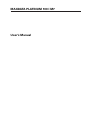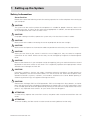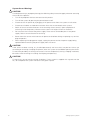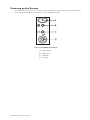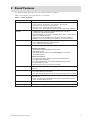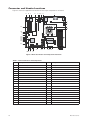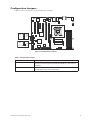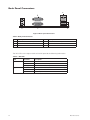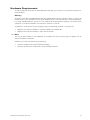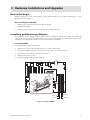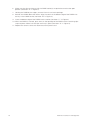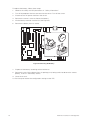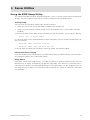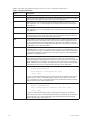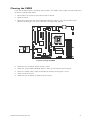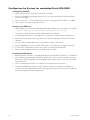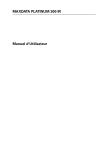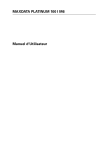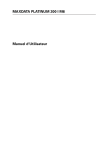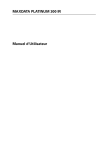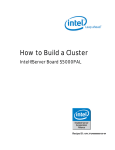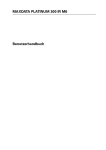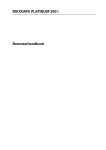Download MAXDATA PLATINUM 100 I M7 User`s manual
Transcript
MAXDATA PLATINUM 100 I M7 User’s Manual 2 Contents Contents 1 Setting up the System 5 Safety Information ...................................................................................................................................5 Server Position ...................................................................................................................................5 System Access Warnings ..................................................................................................................6 Powering up the System .........................................................................................................................7 2 Board Features 9 Connector and Header Locations ..........................................................................................................10 Configuration Jumpers ..........................................................................................................................11 Back Panel Connectors .........................................................................................................................12 Hardware Requirements .......................................................................................................................13 Memory ............................................................................................................................................13 3 Hardware Installations and Upgrades 15 Before You Begin ..................................................................................................................................15 Tools and Supplies Needed ..............................................................................................................15 Installing and Removing Memory ..........................................................................................................15 Installing DIMMs ..............................................................................................................................15 Replacing the Backup Battery ...............................................................................................................17 4 Server Utilities 19 Using the BIOS Setup Utility .................................................................................................................19 Starting Setup...................................................................................................................................19 If You Cannot Access Setup.............................................................................................................19 Setup Menus ....................................................................................................................................19 Clearing the CMOS ...............................................................................................................................21 Configuring the System for embedded Serial ATA RAID ......................................................................22 Configuring the BIOS .......................................................................................................................22 Creating your RAID set.....................................................................................................................22 Loading the RAID Drivers .................................................................................................................22 5 Regulatory and Compliance Information 23 Product Regulatory Compliance ............................................................................................................23 Product Safety Compliance ..............................................................................................................23 Product RoHS Compliance ...............................................................................................................23 Product EMC Compliance ...............................................................................................................23 Product Regulatory Compliance Markings .......................................................................................23 Electromagnetic Compatibility Notices .................................................................................................23 Europe (CE Declaration of Conformity) ............................................................................................23 MAXDATA PLATINUM 100 I M7 3 Figures 1. 2. 3. 4. 5. 6. 7. PLATINUM 100 I Controls .................................................................................................................7 Board Connector and Component Locations ..................................................................................10 Configuration Jumpers ....................................................................................................................11 Back panel Connectors ...................................................................................................................12 Installing DIMMs .............................................................................................................................15 Removing the Battery .....................................................................................................................18 Clearing the CMOS .........................................................................................................................21 Tables 1. 2. 3. 4. 5. 6. 7. 4 Feature Summary ..............................................................................................................................9 Board Connectors and Components ...............................................................................................10 Configuration Jumpers ....................................................................................................................11 Back panel Connectors ...................................................................................................................12 NIC LEDs .........................................................................................................................................12 Keyboard Commands ......................................................................................................................20 Product Certification Markings ........................................................................................................23 Contents 1 Setting up the System Safety Information Server Position Please take note of the following criteria for creating a practical and safe workplace when setting up your computer: ! CAUTION The system can be used anywhere the temperature is suitable for people. However, rooms with humidity over 70%, and dusty or dirty areas are not appropriate. In addition, do not expose the server to any temperatures over +30°C or under +10°C. ! CAUTION For proper cooling and airflow, operate the system only with the chassis covers installed. ! CAUTION Make sure that the cables connecting the server to peripheral devices are not tight. ! CAUTION Make sure that all power and connection cables are positioned so that they are not trip hazards. ! CAUTION When you save data to your server‘s hard disks or to a floppy disk, they are stored as magnetic information on the media. Make sure that they are not damaged by magnetic or electromagnetic fields. ! CAUTION Because the electronics in your computer can be damaged by jarring, no mechanical devices should be placed on the same surface as the server. This is especially important for impact printers whose vibrations could damage the hard disk. ! CAUTION Hazardous conditions, devices and cables: Hazardous electrical conditions may be present on power, telephone, and communication cables. Turn off the server and disconnect the power cord, telecommunications systems, networks, and modems attached to the server before opening it. Otherwise, personal injury or equipment damage can result. ! CAUTION Electrostatic discharge (ESD) and ESD protection: ESD can damage disk drives, boards, and other parts. We recommend that you perform all procedures in chapter 3 only at an ESD workstation. If one is not available, provide some ESD protection by wearing an antistatic wrist strap attached to chassis ground - any unpainted metal surface - on your server when handling parts. ! ATTENTION In order to fully separate the server from current, the power cord must be removed from the wall outlet. ! ATTENTION To ensure stability, the floor stands must be turned outwards (pedestal version only). MAXDATA PLATINUM 100 I M7 5 System Access Warnings ! CAUTION To avoid personal injury or property damage, the following safety instructions apply whenever accessing the inside of the product: • Turn off all peripheral devices connected to this product. • Turn off the system by pressing the power button to off. • Disconnect the AC power by unplugging all AC power cords from the system or wall outlet. • Disconnect all cables and telecommunication lines that are connected to the system. • Retain all screws or other fasteners when removing access cover(s). Upon completion of accessing inside the product, refasten access cover with original screws or fasteners. • Do not access the inside of the power supply. There are no serviceable parts in the power supply. Return to manufacturer for servicing. • Power down the server and disconnect all power cords before adding or replacing any non hotplug component. • When replacing a hot-plug power supply, unplug the power cord to the power supply being replaced before removing the power supply from the server. ! CAUTION If the server has been running, any installed processor(s) and heat sink(s) may be hot. Unless you are adding or removing a hot-plug component, allow the system to cool before opening the covers. To avoid the possibility of coming into contact with hot component(s) during a hotplug installation, be careful when removing or installing the hot-plug component(s). ! CAUTION To avoid injury do not contact moving fan blades. If your system is supplied with a guard over the fan, do not operate the system without the fan guard in place. 6 Setting up the System Powering up the System At the front of the case, you can find the necessary controls like power button and the HDD LEDs. Press the power button one time briefly in order to boot the server. Figure 1. PLATINUM 100 I Controls MAXDATA PLATINUM 100 I M7 A. Power switch B. Power LED C. HDD LED D. Key Lock 7 8 2 Board Features This chapter briefly describes the main features of the mainboard. Table 1 summarizes the major features of the board. Table 1. Feature Summary Feature Description Processor • Support for one Intel® Xeon® Processor 3000 Sequence, Intel® Pentium® D, Pentium® 4 or Celeron® D processor • Supports Intel® Dual Core Architecture • Supports Intel® Hyper-Threading Technology • Supports Intel® Extended Memory System 64 Technology (EM64T) Memory • 4 DIMM sockets supporting 533/667 MHz ECC or non-ECC unbuffered stacked DDR2 DIMMs • Data bandwidth per channel of 4.2 GB/s or 8.4 GB/s in dual channel when using DDR2 667 MHz • Support for up to two DDR2 channels for a total of 4 DIMMs (2 DIMMs / Channel) providing up to 8 GB max memory capacity Chipset Intel® 3000 chipset, consisting of: • Intel® 3000 MCH Memory Controller Hub • Intel® ICH7R I/O Controller Hub I/O Control Super I/O: SMsC SCH5027 External connections: • Stacked PS2 Keyboard/Mouse connections • DB9 Serial A port • One RJ45 NIC connector for 10/100/1000 Mbps connections • Two USB 2.0 ports Internal connections: • One USB port header which supports two USB 2.0 ports • One DH10 Serial B header • Four SATA connectors with integrated RAID 0/1/10 support • One ATA-100 connector • ATX-compliant 24-pin control panel header Video On-board ATI ES1000 video controller with 16 MB external video memory Expansion Capabilities • Two full length 32 bit / 33 MHz, 3.3 V Universal PCI connectors • One x8 PCI Express connector • One physical x8 PCI Express connector (operating at x4 lane speed) Hard drive • Ultra ATA100 support: One IDE channel capable of supporting up to two drives. • SATA support: Four independent SATA ports support data transfer rates up to 3.0 Gbit/s per port Fans Support for up to four system fans and one processor fan System Management Intel® System Management Software MAXDATA PLATINUM 100 I M7 9 Connector and Header Locations Figure 2 shows the approximate location of the major components on board. A B C D E FG H I J K L M LL KK JJ II HH GG FF EE DD CC AA Y BB Z X W VU T SR Q P O N Figure 2. Board Connector and Component Locations Table 2. Board Connectors and Components Label Description 10 Label Description A. Video Memory T. Battery B. PCI 32/33 Slot 2 U. 2x12 Main Power Connector C. ATI ES1000 Video Controller V. Front System Fan D. PCIe x8 (x4 Lane) Slot 5 W. Floppy Connector E. PCIe x8 (x8 Lane) Slot 6 X. PATA IDE Connector F. LAN SPI Flash Y. SATA Port 3 G. Intel® 82573E LAN Controller Z. SMSC SCH5027 Super I/O H. Clock Generator AA. SATA Port 2 I. Back Panel Connectors BB. Intel® 82801 ICH7R J. Rear System Fan CC. Front Panel Connector K. 2x4 Power Connector DD. SCSI HDD LED Header L. Processor Socket EE. SATA Port 1 M. Processor Fan FF. Clear CMOS Jumper N. DIMM Sockets (2B and 2A) GG. SATA Port 0 O. DIMM Sockets (1B and 1A) HH. BIOS SPI Flash P. System Front DIMM Blower Header II. External USB Connector Q. System Front Processor Blower Header JJ. SPI/FWH Select Header R. Chassis Intrusion Header KK. SMBus Connector S. Intel S3000 MCH LL. PCI 32/33 Slot 1 ® Board Features Configuration Jumpers Figure 3 shows the location of the configuration jumpers. CMOS CLR J1G3 BIOS 2 3 Default CLEAR CMOS 3 2 J1H3 Default Remove jumper for BIOS recovery Figure 3. Configuration Jumpers Table 3. Configuration Jumpers Jumper Name What happens at system reset... CMOS Clear If pins 2-3 are jumpered, the CMOS settings will be cleared on the next reset. These pins should be jumpered on 1-2 for normal operation. BIOS Recovery Remove the jumper for BIOS recovery. These pins should be jumpered on 1-2 for normal operation. MAXDATA PLATINUM 100 I M7 11 Back Panel Connectors D B A C E Figure 4. Back panel Connectors Table 4. Back panel Connectors Label Description Label Description A. Stacked PS2 Mouse/Keyboard Ports D. NIC (10/100/1000 Mbps) B. Serial A E. USB1-2 C. Video The NIC LEDs at the right and left of the NIC provide the following information: Table 5. NIC LEDs LED LED State Description Left Off No network connection Solid Green Network connection in place Right 12 Blinking Green Transmit/receive activity Off 10 Mbps connection (if left LED is on or blinking) Solid Green 100 Mbps connection Solid Yellow 1000 Mbps connection Board Features Hardware Requirements To avoid integration difficulties and possible board damage, your system must meet the requirements outlined below. Memory The Intel® Server Board S3000AH provides four DIMM sockets across two banks. Bank 1 consists of DIMM sockets 1A and 1B. Bank 2 consists of DIMM sockets 2A and 2B. Minimum memory operation is a single 256MB DIMM in socket 1A. This will provide single-channel interleave. For dual-channel interleave, two identical DIMMs are required in sockets 1A and 1B. To operate in dual-channel dynamic paging mode, the following conditions must be met: • Populate two identical DIMMs in sockets DIMM1A and DIMM 1B. • Populate four identical DIMMs in each socket location. Note The use of three DIMMs is not supported. Use DIMMs that are the same type and speed. Use of identical DIMMs is preferred. DIMMs must meet the following requirements: • Use only DIMMs with DDR2 DRAM technology. • Use only DDR2-533 and DDR2-667 stacked DIMM modules. MAXDATA PLATINUM 100 I M7 13 14 3 Hardware Installations and Upgrades Before You Begin Before working with your server product, pay close attention to the “Safety Information” at the beginning of this manual. Tools and Supplies Needed • Phillips (cross head) screwdriver (#1 bit and #2 bit) • Needle nosed pliers • Antistatic wrist strap and conductive foam pad (recommended) Installing and Removing Memory The silkscreen on the board for the DIMMs displays DIMM 1A, DIMM 1B, DIMM 2A, DIMM 2B starting from the center of the board. DIMM 1A is the socket closest to the processor socket. See „Memory“ for a discussion of the memory requirements and options. Installing DIMMs To install DIMMs, follow these steps: 1. Observe the safety and ESD precautions in “Safety Information”. 2. Turn off all peripheral devices connected to the server. Turn off the server. 3. Disconnect the AC power cord from the server. 4. Remove the server‘s cover. 5. Locate the DIMM sockets (see Figure 5). C D B A DIMM 1A DIMM 2B DIMM 2A DIMM 1B Figure 5. Installing DIMMs MAXDATA PLATINUM 100 I M7 15 6. Make sure the clips at either end of the DIMM socket(s) are pushed outward to the open position (see letter “A” in Figure 5). 7. Holding the DIMM by the edges, remove it from its anti-static package. 8. Position the DIMM above the socket. Align the notch on the bottom edge of the DIMM with the key in the DIMM socket (see letter “B” in Figure 5). 9. Insert the bottom edge of the DIMM into the socket (see letter “C” in Figure 5). 10. When the DIMM is inserted, push down on the top edge of the DIMM until the retaining clips snap into place. Make sure the clips are firmly in place (see letter “D” in Figure 5). 11. Replace the server‘s cover and reconnect the AC power cord. 16 Hardware Installations and Upgrades Replacing the Backup Battery The lithium battery on the server board powers the RTC for up to 10 years in the absence of power. When the battery starts to weaken, it loses voltage, and the server settings stored in CMOS RAM in the RTC (for example, the date and time) may be wrong. Contact your customer service representative or dealer for a list of approved devices. ! WARNING Danger of explosion if battery is incorrectly replaced. Replace only with the same or equivalent type recommended by the equipment manufacturer. Discard used batteries according to manufacturer’s instructions. ! WARNUNG Wenn eine ungeeignete Batterie eingesetzt wird oder die Batterie falsch eingesetzt wird, besteht Explosionsgefahr. Ersetzen Sie verbrauchte Batterien nur durch Batterien gleichen oder äquivalenten Typs, der vom Hersteller empfohlen wurde. Entsorgen Sie die verbrauchte Batterie entsprechend den Anweisungen des Herstellers. ! AVERTISSEMENT Danger d’explosion en cas de remplacement incorrect de la pile. Remplacez-la uniquement par une pile du même type ou d’un type équivalent recommandé par le fabricant. Mettez au rebut les piles usagées en vous conformant aux instructions du fabricant. ! OSTRZEŻENIE Nieprawidłowa wymiana baterii grozi eksplozją. Wymieniać tylko na taki sam lub równoważny typ, zalecany przez producenta. Zużyte baterie utylizować zgodnie z instrukcjami producenta. ! ADVARSEL Lithiumbatteri - Eksplosionsfare ved fejlagtig håndtering. Udskiftning må kun ske med batteri af samme fabrikat og type. Levér det brugte batteri tilbage til leverandøren. ! ADVARSEL Lithiumbatteri - Eksplosjonsfare. Ved utskifting benyttes kun batteri som anbefalt av apparatfabrikanten. Brukt batteri returneres apparatleverandøren. ! VARNING Explosionsfara vid felaktigt batteribyte. Använd samma batterityp eller en ekvivalent typ som rekommenderas av apparattillverkaren. Kassera använt batteri enligt fabrikantens instruktion. ! VAROITUS Paristo voi räjähtää, jos se on virheellisesti asennettu. Vaihda paristo ainoastaan laitevalmistajan suosittelemaan tyyppiin. Hävitä käytetty paristo valmistajan ohjeiden mukaisesti. MAXDATA PLATINUM 100 I M7 17 To replace the battery, follow these steps: 1. Observe the safety and ESD precautions in “Safety Information”. 2. Turn off all peripheral devices connected to the server. Turn off the server. 3. Disconnect the AC power cord from the server. 4. Remove the server‘s cover and locate the battery. 5. Lift the battery retention mechanism (see Figure 6). 6. Remove the battery from its socket. Figure 6. Removing the Battery 7. Dispose of the battery according to local ordinance. 8. Remove the new lithium battery from its package, and, being careful to observe the correct polarity, insert it in the battery socket. 9. Close the chassis. 10. Run Setup to restore the configuration settings to the RTC. 18 Hardware Installations and Upgrades 4 Server Utilities Using the BIOS Setup Utility This section describes the BIOS Setup Utility options, which is used to change server configuration defaults. You can run BIOS Setup with or without an operating system being present. Starting Setup You can enter and start BIOS Setup under several conditions: • When you turn on the server, after POST completes the memory test • When you have moved the CMOS jumper on the server board to the “Clear CMOS” position (enabled) In the two conditions listed above, during the Power On Self Test (POST), you will see this prompt: Press <F2> to enter SETUP In a third condition, when CMOS/NVRAM has been corrupted, you will see other prompts but not the <F2> prompt: Warning: CMOS checksum invalid Warning: CMOS time and date not set In this condition, the BIOS will load default values for CMOS and attempt to boot. If You Cannot Access Setup If you are not able to access BIOS Setup, you might need to clear the CMOS memory. For instructions on clearing the CMOS, see “Clearing the CMOS”. Setup Menus Each BIOS Setup menu page contains a number of features. Except for those features that are provided only to display automatically configured information, each feature is associated with a value field that contains user-selectable parameters. These parameters can be changed if the user has adequate security rights. If a value cannot be changed for any reason, the feature’s value field is inaccessible. MAXDATA PLATINUM 100 I M7 19 Table 6 describes the keyboard commands you can use in the BIOS Setup menus. Table 6. Keyboard Commands Press Description <F1> Help - Pressing F1 on any menu invokes the general Help window. ←→ The left and right arrow keys are used to move between the major menu pages. The keys have no affect if a sub menu or pick list is displayed. ↑ Select Item up - The up arrow is used to select the previous value in a menu item’s option list, or a value field pick list. Pressing the Enter key activates the selected item. ↓ Select Item down - The down arrow is used to select the next value in a menu item’s option list, or a value field pick list. Pressing the Enter key activates the selected item. F5/- Change Value - The minus key or the F5 function key is used to change the value of the current item to the previous value. This key scrolls through the values in the associated pick list without displaying the full list. F6/+ Change Value - The plus key or the F6 function key is used to change the value of the current menu item to the next value. This key scrolls through the values in the associated pick list without displaying the full list. On 106-key Japanese keyboards, the plus key has a different scan code than the plus key on the other keyboard, but it has the same effect. <Enter> Execute Command - The Enter key is used to activate submenus when the selected feature is a sub menu, or to display a pick list if a selected feature has a value field, or to select a sub-field for multi-valued features like time and date. If a pick list is displayed, the Enter key will undo the pick list, and allow another selection in the parent menu. <Esc> Exit - The ESC key provides a mechanism for backing out of any field. This key will undo the pressing of the Enter key. When the ESC key is pressed while editing any field or selecting features of a menu, the parent menu is re-entered. When the ESC key is pressed in any sub menu, the parent menu is re-entered. When the ESC key is pressed in any major menu, the exit confirmation window is displayed and the user is asked whether changes can be discarded. <F9> Setup Defaults - Pressing F9 causes the following to appear: Setup Confirmation Load default configuration now? [Yes] [No] If “Yes” is selected and the Enter key is pressed, all Setup fields are set to their default values. If “No” is selected and the Enter key is pressed, or if the ESC key is pressed, the user is returned to where they were before F9 was pressed without affecting any existing field values. <F10> Save and Exit - Pressing F10 causes the following message to appear: Setup Confirmation Save Configuration changes and exit now? [Yes] [No] If “Yes” is selected and the Enter key is pressed, all changes are saved and Setup is exited. If “No” is selected and the Enter key is pressed, or the ESC key is pressed, the user is returned to where they were before F10 was pressed without affecting any existing values. 20 Server Utilities Clearing the CMOS If you are not able to access the BIOS setup screens, the CMOS Clear jumper will need to be used to reset the configuration RAM. 1. Power down the system and disconnect the AC power. 2. Open the server. 3. Move the jumper from the normal operation position, at pins 1 and 2 to the CMOS Clear position, covering pins 2 and 3 as indicated in the following diagram. CMOS CMOS CLR CLR J1G3 2 3 Default Default CLEAR CLEAR CMOS CMOS Figure 7. Clearing the CMOS 4. Reconnect the AC power, power up the system. 5. When the system begins beeping, power it down and disconnect the AC power. 6. Return the CMOS Clear jumper to the Normal location, covering pins 1 and 2. 7. Close the server chassis. 8. Reconnect the AC power and power up the system. MAXDATA PLATINUM 100 I M7 21 Configuring the System for embedded Serial ATA RAID Configuring the BIOS 1. Make sure you are having at least two SATA hard drives. 2. Enter system BIOS Setup by pressing the <F2> key after the Power-On-Self-Test (POST) memory tests begin. 3. Go to “Advanced” - “Drive Configuration”; ensure “Configure SATA as RAID” is enabled. 4. Then save your settings by pressing <F10>. Creating your RAID set 1. Upon re-boot you will see the Embedded RAID Option ROM status message on the screen: Press <CTRL-E> to enter RAID Configuration Utility Then press CTRL-E to enter the RAID Option ROM user interface. 2. In the Management Menu, select option #1: “Configure”. Choose “Easy Configuration”. 3. Mark ready drives to be used in the RAID array using the space bar and press F10 to end selection. 4. On the “Select Configurable Arrays” screen press <space> and <F10>. 5. Enter the properties of the new RAID: RAID Level, Size, Stripe Size. Accept the settings. 6. Exit the Easy Configuration Screen using <ESC> and save the configuration. 7. Return to the Management Menu and Initialize the new RAID. Loading the RAID Drivers 1. Begin Microsoft® Windows® Setup by booting from the Microsoft® Windows® installation CD. 2. At the beginning of Microsoft® Windows® Setup, press <F6> to install a third-party SCSI or RAID driver. When prompted, insert the floppy with the RAID driver. Install the SATA RAID Controller driver. 3. Finish the Microsoft® Windows® installation and install all necessary drivers. 4. Install the MegaIDESpy software via the Express Installer CD / Deployment Toolkit CD included with your motherboard or after downloading it from the Internet. This will allow for local monitoring of the RAID configuration. 22 Server Utilities 5 Regulatory and Compliance Information Product Regulatory Compliance Product Safety Compliance The server complies with the following safety requirements: • EN 60950 (European Union) • CE – Low Voltage Directive (73/23/EEC) (European Union) Product RoHS Compliance Restriction of Hazardous Substances: This server system is compliant to European Directive 2002/95/ EC (RoHS). Product EMC Compliance The server has been tested and verified to comply with the following electromagnetic compatibility (EMC) regulations: • EN 55022 (Class A) – Radiated & Conducted Emissions (European Union) • EN 55024 (Immunity) (European Union) • CE – EMC Directive (89/336/EEC) (European Union) Product Regulatory Compliance Markings This product is marked with the following Product Certification Markings: Table 7. Product Certification Markings CE Mark Electromagnetic Compatibility Notices Europe (CE Declaration of Conformity) This product has been tested in accordance too, and complies with the Low Voltage Directive (73/23/ EEC) and EMC Directive (89/336/EEC). The product has been marked with the CE Mark to illustrate its compliance. MAXDATA PLATINUM 100 I M7 23