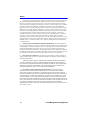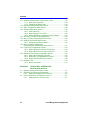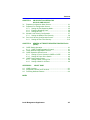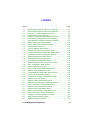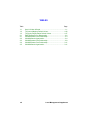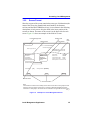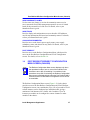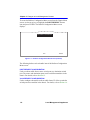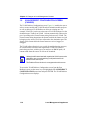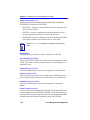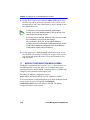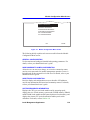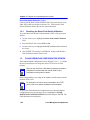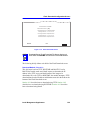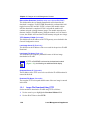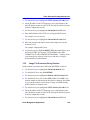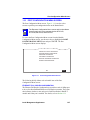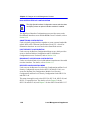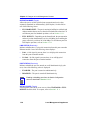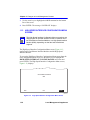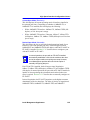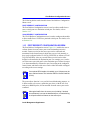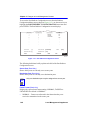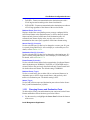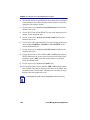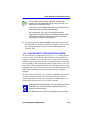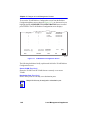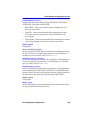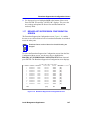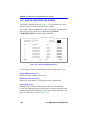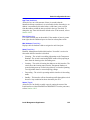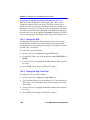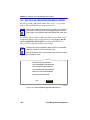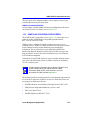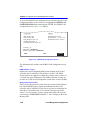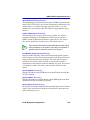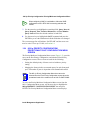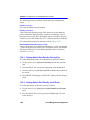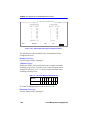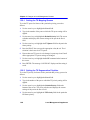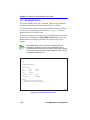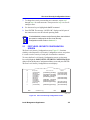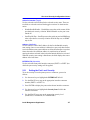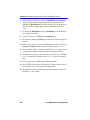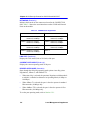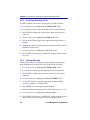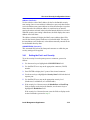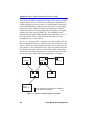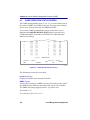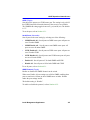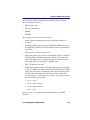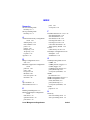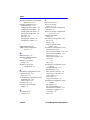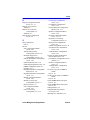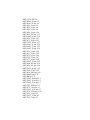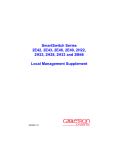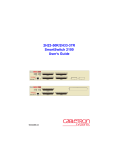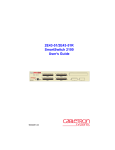Download Cabletron Systems 6H122-16 Specifications
Transcript
SmartSwitch Series 6E122, 6E123, 6E128, 6E129, 6E132, 6E133, 6E138, 6E139, 6H122, 6H123, 6H128, 6H129, 6H133, and 6M146 Local Management Supplement 9033026-01 Only qualified personnel should perform installation procedures. NOTICE Cabletron Systems reserves the right to make changes in specifications and other information contained in this document without prior notice. The reader should in all cases consult Cabletron Systems to determine whether any such changes have been made. The hardware, firmware, or software described in this manual is subject to change without notice. IN NO EVENT SHALL CABLETRON SYSTEMS BE LIABLE FOR ANY INCIDENTAL, INDIRECT, SPECIAL, OR CONSEQUENTIAL DAMAGES WHATSOEVER (INCLUDING BUT NOT LIMITED TO LOST PROFITS) ARISING OUT OF OR RELATED TO THIS MANUAL OR THE INFORMATION CONTAINED IN IT, EVEN IF CABLETRON SYSTEMS HAS BEEN ADVISED OF, KNOWN, OR SHOULD HAVE KNOWN, THE POSSIBILITY OF SUCH DAMAGES. Cabletron Systems, Inc. 35 Industrial Way Rochester, NH 03867 1999 by Cabletron Systems, Inc. All Rights Reserved Printed in the United States of America Order Number: 9033026-01 August 1999 Cabletron Systems, SPECTRUM, and LANVIEW are registered trademarks and SmartSwitch is a trademark of Cabletron Systems, Inc. All other product names mentioned in this manual may be trademarks or registered trademarks of their respective companies. Local Management Supplement i Notice FCC NOTICE This device complies with Part 15 of the FCC rules. Operation is subject to the following two conditions: (1) this device may not cause harmful interference, and (2) this device must accept any interference received, including interference that may cause undesired operation. NOTE: This equipment has been tested and found to comply with the limits for a Class A digital device, pursuant to Part 15 of the FCC rules. These limits are designed to provide reasonable protection against harmful interference when the equipment is operated in a commercial environment. This equipment uses, generates, and can radiate radio frequency energy and if not installed in accordance with the operator’s manual, may cause harmful interference to radio communications. Operation of this equipment in a residential area is likely to cause interference in which case the user will be required to correct the interference at his own expense. WARNING: Changes or modifications made to this device which are not expressly approved by the party responsible for compliance could void the user’s authority to operate the equipment. INDUSTRY CANADA NOTICE This digital apparatus does not exceed the Class A limits for radio noise emissions from digital apparatus set out in the Radio Interference Regulations of the Canadian Department of Communications. Le présent appareil numérique n’émet pas de bruits radioélectriques dépassant les limites applicables aux appareils numériques de la class A prescrites dans le Règlement sur le brouillage radioélectrique édicté par le ministère des Communications du Canada. VCCI NOTICE This is a Class A product based on the standard of the Voluntary Control Council for Interference by Information Technology Equipment (VCCI). If this equipment is used in a domestic environment, radio disturbance may arise. When such trouble occurs, the user may be required to take corrective actions. ii Local Management Supplement Notice CABLETRON SYSTEMS, INC. PROGRAM LICENSE AGREEMENT IMPORTANT: THIS LICENSE APPLIES FOR USE OF PRODUCT IN THE FOLLOWING GEOGRAPHICAL REGIONS: CANADA MEXICO CENTRAL AMERICA SOUTH AMERICA BEFORE OPENING OR UTILIZING THE ENCLOSED PRODUCT, CAREFULLY READ THIS LICENSE AGREEMENT. This document is an agreement (“Agreement”) between You, the end user, and Cabletron Systems, Inc. (“Cabletron”) that sets forth your rights and obligations with respect to the Cabletron software program (“Program”) in the package. The Program may be contained in firmware, chips or other media. UTILIZING THE ENCLOSED PRODUCT, YOU ARE AGREEING TO BECOME BOUND BY THE TERMS OF THIS AGREEMENT, WHICH INCLUDES THE LICENSE AND THE LIMITATION OF WARRANTY AND DISCLAIMER OF LIABILITY. IF YOU DO NOT AGREE TO THE TERMS OF THIS AGREEMENT, RETURN THE UNOPENED PRODUCT TO CABLETRON OR YOUR DEALER, IF ANY, WITHIN TEN (10) DAYS FOLLOWING THE DATE OF RECEIPT FOR A FULL REFUND. IF YOU HAVE ANY QUESTIONS ABOUT THIS AGREEMENT, CONTACT CABLETRON SYSTEMS +1-603-332-9400. Attn: Legal Department. 1. LICENSE. You have the right to use only the one (1) copy of the Program provided in this package subject to the terms and conditions of this License Agreement. You may not copy, reproduce or transmit any part of the Program except as permitted by the Copyright Act of the United States or as authorized in writing by Cabletron. 2. OTHER RESTRICTIONS. You may not reverse engineer, decompile, or disassemble the Program. 3. APPLICABLE LAW. This License Agreement shall be interpreted and governed under the laws and in the state and federal courts of New Hampshire. You accept the personal jurisdiction and venue of the New Hampshire courts. 4. EXPORT REQUIREMENTS. You understand that Cabletron and its Affiliates are subject to regulation by agencies of the U.S. Government, including the U.S. Department of Commerce, which prohibit export or diversion of certain technical products to certain countries, unless a license to export the product is obtained from the U.S. Government or an exception from obtaining such license may be relied upon by the exporting party. If the Program is exported from the United States pursuant to the License Exception CIV under the U.S. Export Administration Regulations, You agree that You are a civil end user of the Program and agree that You will use the Program for civil end uses only and not for military purposes. Local Management Supplement iii Notice If the Program is exported from the United States pursuant to the License Exception TSR under the U.S. Export Administration Regulations, in addition to the restriction on transfer set forth in Sections 1 or 2 of this Agreement, You agree not to (i) reexport or release the Program, the source code for the Program or technology to a national of a country in Country Groups D:1 or E:2 (Albania, Armenia, Azerbaijan, Belarus, Bulgaria, Cambodia, Cuba, Estonia, Georgia, Iraq, Kazakhstan, Kyrgyzstan, Laos, Latvia, Libya, Lithuania, Moldova, North Korea, the People’s Republic of China, Romania, Russia, Rwanda, Tajikistan, Turkmenistan, Ukraine, Uzbekistan, Vietnam, or such other countries as may be designated by the United States Government), (ii) export to Country Groups D:1 or E:2 (as defined herein) the direct product of the Program or the technology, if such foreign produced direct product is subject to national security controls as identified on the U.S. Commerce Control List, or (iii) if the direct product of the technology is a complete plant o r any major component of a plant, export to Country Groups D:1 or E:2 the direct product of the plant or a major component thereof, if such foreign produced direct product is subject to national security controls as identified on the U.S. Commerce Control List or is subject to State Department controls under the U.S. Munitions List. 5. UNITED STATES GOVERNMENT RESTRICTED RIGHTS. The enclosed Product (i) was developed solely at private expense; (ii) contains “restricted computer software” submitted with restricted rights in accordance with section 52.227-19 (a) through (d) of the Commercial Computer Software-Restricted Rights Clause and its successors, and (iii) in all respects is proprietary data belonging to Cabletron and/or its suppliers. For Department of Defense units, the Product is considered commercial computer software in accordance with DFARS section 227.7202-3 and its successors, and use, duplication, or disclosure by the Government is subject to restrictions set forth herein. 6. EXCLUSION OF WARRANTY. Except as may be specifically provided by Cabletron in writing, Cabletron makes no warranty, expressed or implied, concerning the Program (including its documentation and media). CABLETRON DISCLAIMS ALL WARRANTIES, OTHER THAN THOSE SUPPLIED TO YOU BY CABLETRON IN WRITING, EITHER EXPRESS OR IMPLIED, INCLUDING BUT NOT LIMITED TO IMPLIED WARRANTIES OF MERCHANTABILITY AND FITNESS FOR A PARTICULAR PURPOSE, WITH RESPECT TO THE PROGRAM, THE ACCOMPANYING WRITTEN MATERIALS, AND ANY ACCOMPANYING HARDWARE. 7. NO LIABILITY FOR CONSEQUENTIAL DAMAGES. IN NO EVENT SHALL CABLETRON OR ITS SUPPLIERS BE LIABLE FOR ANY DAMAGES WHATSOEVER (INCLUDING, WITHOUT LIMITATION, DAMAGES FOR LOSS OF BUSINESS, PROFITS, BUSINESS INTERRUPTION, LOSS OF BUSINESS INFORMATION, SPECIAL, INCIDENTAL, CONSEQUENTIAL, OR RELIANCE DAMAGES, OR OTHER LOSS) ARISING OUT OF THE USE OR INABILITY TO USE THIS CABLETRON PRODUCT, EVEN IF CABLETRON HAS BEEN ADVISED OF THE POSSIBILITY OF SUCH DAMAGES. BECAUSE SOME STATES DO NOT ALLOW THE EXCLUSION OR LIMITATION OF LIABILITY FOR CONSEQUENTIAL OR INCIDENTAL DAMAGES, OR IN THE DURATION OR LIMITATION OF IMPLIED WARRANTIES IN SOME INSTANCES, THE ABOVE LIMITATION AND EXCLUSIONS MAY NOT APPLY TO YOU. iv Local Management Supplement Notice CABLETRON SYSTEMS SALES AND SERVICE, INC. PROGRAM LICENSE AGREEMENT IMPORTANT: THIS LICENSE APPLIES FOR USE OF PRODUCT IN THE UNITED STATES OF AMERICA AND BY UNITED STATES OF AMERICA GOVERNMENT END USERS. BEFORE OPENING OR UTILIZING THE ENCLOSED PRODUCT, CAREFULLY READ THIS LICENSE AGREEMENT. This document is an agreement (“Agreement”) between You, the end user, and Cabletron Systems Sales and Service, Inc. (“Cabletron”) that sets forth your rights and obligations with respect to the Cabletron software program (“Program”) in the package. The Program may be contained in firmware, chips or other media. UTILIZING THE ENCLOSED PRODUCT, YOU ARE AGREEING TO BECOME BOUND BY THE TERMS OF THIS AGREEMENT, WHICH INCLUDES THE LICENSE AND THE LIMITATION OF WARRANTY AND DISCLAIMER OF LIABILITY. IF YOU DO NOT AGREE TO THE TERMS OF THIS AGREEMENT, RETURN THE UNOPENED PRODUCT TO CABLETRON OR YOUR DEALER, IF ANY, WITHIN TEN (10) DAYS FOLLOWING THE DATE OF RECEIPT FOR A FULL REFUND. IF YOU HAVE ANY QUESTIONS ABOUT THIS AGREEMENT, CONTACT CABLETRON SYSTEMS +1-603-332-9400. Attn: Legal Department. 1. LICENSE. You have the right to use only the one (1) copy of the Program provided in this package subject to the terms and conditions of this License Agreement. You may not copy, reproduce or transmit any part of the Program except as permitted by the Copyright Act of the United States or as authorized in writing by Cabletron. 2. OTHER RESTRICTIONS. You may not reverse engineer, decompile, or disassemble the Program. 3. APPLICABLE LAW. This License Agreement shall be interpreted and governed under the laws and in the state and federal courts of New Hampshire. You accept the personal jurisdiction and venue of the New Hampshire courts. 4. EXPORT REQUIREMENTS. You understand that Cabletron and its Affiliates are subject to regulation by agencies of the U.S. Government, including the U.S. Department of Commerce, which prohibit export or diversion of certain technical products to certain countries, unless a license to export the product is obtained from the U.S. Government or an exception from obtaining such license may be relied upon by the exporting party. If the Program is exported from the United States pursuant to the License Exception CIV under the U.S. Export Administration Regulations, You agree that You are a civil end user of the Program and agree that You will use the Program for civil end uses only and not for military purposes. Local Management Supplement v Notice If the Program is exported from the United States pursuant to the License Exception TSR under the U.S. Export Administration Regulations, in addition to the restriction on transfer set forth in Sections 1 or 2 of this Agreement, You agree not to (i) reexport or release the Program, the source code for the Program or technology to a national of a country in Country Groups D:1 or E:2 (Albania, Armenia, Azerbaijan, Belarus, Bulgaria, Cambodia, Cuba, Estonia, Georgia, Iraq, Kazakhstan, Kyrgyzstan, Laos, Latvia, Libya, Lithuania, Moldova, North Korea, the People’s Republic of China, Romania, Russia, Rwanda, Tajikistan, Turkmenistan, Ukraine, Uzbekistan, Vietnam, or such other countries as may be designated by the United States Government), (ii) export to Country Groups D:1 or E:2 (as defined herein) the direct product of the Program or the technology, if such foreign produced direct product is subject to national security controls as identified on the U.S. Commerce Control List, or (iii) if the direct product of the technology is a complete plant o r any major component of a plant, export to Country Groups D:1 or E:2 the direct product of the plant or a major component thereof, if such foreign produced direct product is subject to national security controls as identified on the U.S. Commerce Control List or is subject to State Department controls under the U.S. Munitions List. 5. UNITED STATES GOVERNMENT RESTRICTED RIGHTS. The enclosed Product (i) was developed solely at private expense; (ii) contains “restricted computer software” submitted with restricted rights in accordance with section 52.227-19 (a) through (d) of the Commercial Computer Software-Restricted Rights Clause and its successors, and (iii) in all respects is proprietary data belonging to Cabletron and/or its suppliers. For Department of Defense units, the Product is considered commercial computer software in accordance with DFARS section 227.7202-3 and its successors, and use, duplication, or disclosure by the Government is subject to restrictions set forth herein. 6. EXCLUSION OF WARRANTY. Except as may be specifically provided by Cabletron in writing, Cabletron makes no warranty, expressed or implied, concerning the Program (including its documentation and media). CABLETRON DISCLAIMS ALL WARRANTIES, OTHER THAN THOSE SUPPLIED TO YOU BY CABLETRON IN WRITING, EITHER EXPRESS OR IMPLIED, INCLUDING BUT NOT LIMITED TO IMPLIED WARRANTIES OF MERCHANTABILITY AND FITNESS FOR A PARTICULAR PURPOSE, WITH RESPECT TO THE PROGRAM, THE ACCOMPANYING WRITTEN MATERIALS, AND ANY ACCOMPANYING HARDWARE. 7. NO LIABILITY FOR CONSEQUENTIAL DAMAGES. IN NO EVENT SHALL CABLETRON OR ITS SUPPLIERS BE LIABLE FOR ANY DAMAGES WHATSOEVER (INCLUDING, WITHOUT LIMITATION, DAMAGES FOR LOSS OF BUSINESS, PROFITS, BUSINESS INTERRUPTION, LOSS OF BUSINESS INFORMATION, SPECIAL, INCIDENTAL, CONSEQUENTIAL, OR RELIANCE DAMAGES, OR OTHER LOSS) ARISING OUT OF THE USE OR INABILITY TO USE THIS CABLETRON PRODUCT, EVEN IF CABLETRON HAS BEEN ADVISED OF THE POSSIBILITY OF SUCH DAMAGES. BECAUSE SOME STATES DO NOT ALLOW THE EXCLUSION OR LIMITATION OF LIABILITY FOR CONSEQUENTIAL OR INCIDENTAL DAMAGES, OR IN THE DURATION OR LIMITATION OF IMPLIED WARRANTIES IN SOME INSTANCES, THE ABOVE LIMITATION AND EXCLUSIONS MAY NOT APPLY TO YOU. vi Local Management Supplement Notice CABLETRON SYSTEMS LIMITED PROGRAM LICENSE AGREEMENT IMPORTANT: THIS LICENSE APPLIES FOR THE USE OF THE PRODUCT IN THE FOLLOWING GEOGRAPHICAL REGIONS: EUROPE MIDDLE EAST AFRICA ASIA AUSTRALIA PACIFIC RIM BEFORE OPENING OR UTILIZING THE ENCLOSED PRODUCT, CAREFULLY READ THIS LICENSE AGREEMENT. This document is an agreement (“Agreement”) between You, the end user, and Cabletron Systems Limited (“Cabletron”) that sets forth your rights and obligations with respect to the Cabletron software program (“Program”) in the package. The Program may be contained in firmware, chips or other media. UTILIZING THE ENCLOSED PRODUCT, YOU ARE AGREEING TO BECOME BOUND BY THE TERMS OF THIS AGREEMENT, WHICH INCLUDES THE LICENSE AND THE LIMITATION OF WARRANTY AND DISCLAIMER OF LIABILITY. IF YOU DO NOT AGREE TO THE TERMS OF THIS AGREEMENT, RETURN THE UNOPENED PRODUCT TO CABLETRON OR YOUR DEALER, IF ANY, WITHIN TEN (10) DAYS FOLLOWING THE DATE OF RECEIPT FOR A FULL REFUND. IF YOU HAVE ANY QUESTIONS ABOUT THIS AGREEMENT, CONTACT CABLETRON SYSTEMS +1-603-332-9400. Attn: Legal Department. 1. LICENSE. You have the right to use only the one (1) copy of the Program provided in this package subject to the terms and conditions of this License Agreement. You may not copy, reproduce or transmit any part of the Program except as permitted by the Copyright Act of the United States or as authorized in writing by Cabletron. 2. OTHER RESTRICTIONS. You may not reverse engineer, decompile, or disassemble the Program. 3. APPLICABLE LAW. This License Agreement shall be governed in accordance with English law. The English courts shall have exclusive jurisdiction in the event of any disputes. 4. EXPORT REQUIREMENTS. You understand that Cabletron and its Affiliates are subject to regulation by agencies of the U.S. Government, including the U.S. Department of Commerce, which prohibit export or diversion of certain technical products to certain countries, unless a license to export the product is obtained from the U.S. Government or an exception from obtaining such license may be relied upon by the exporting party. If the Program is exported from the United States pursuant to the License Exception CIV under the U.S. Export Administration Regulations, You agree that You are a civil end user of the Program and agree that You will use the Program for civil end uses only and not for military purposes. Local Management Supplement vii Notice If the Program is exported from the United States pursuant to the License Exception TSR under the U.S. Export Administration Regulations, in addition to the restriction on transfer set forth in Sections 1 or 2 of this Agreement, You agree not to (i) reexport or release the Program, the source code for the Program or technology to a national of a country in Country Groups D:1 or E:2 (Albania, Armenia, Azerbaijan, Belarus, Bulgaria, Cambodia, Cuba, Estonia, Georgia, Iraq, Kazakhstan, Kyrgyzstan, Laos, Latvia, Libya, Lithuania, Moldova, North Korea, the People’s Republic of China, Romania, Russia, Rwanda, Tajikistan, Turkmenistan, Ukraine, Uzbekistan, Vietnam, or such other countries as may be designated by the United States Government), (ii) export to Country Groups D:1 or E:2 (as defined herein) the direct product of the Program or the technology, if such foreign produced direct product is subject to national security controls as identified on the U.S. Commerce Control List, or (iii) if the direct product of the technology is a complete plant o r any major component of a plant, export to Country Groups D:1 or E:2 the direct product of the plant or a major component thereof, if such foreign produced direct product is subject to national security controls as identified on the U.S. Commerce Control List or is subject to State Department controls under the U.S. Munitions List. 5. UNITED STATES GOVERNMENT RESTRICTED RIGHTS. The enclosed Product (i) was developed solely at private expense; (ii) contains “restricted computer software” submitted with restricted rights in accordance with section 52.227-19 (a) through (d) of the Commercial Computer Software-Restricted Rights Clause and its successors, and (iii) in all respects is proprietary data belonging to Cabletron and/or its suppliers. For Department of Defense units, the Product is considered commercial computer software in accordance with DFARS section 227.7202-3 and its successors, and use, duplication, or disclosure by the Government is subject to restrictions set forth herein. 6. EXCLUSION OF WARRANTY. Except as may be specifically provided by Cabletron in writing, Cabletron makes no warranty, expressed or implied, concerning the Program (including its documentation and media). CABLETRON DISCLAIMS ALL WARRANTIES, OTHER THAN THOSE SUPPLIED TO YOU BY CABLETRON IN WRITING, EITHER EXPRESS OR IMPLIED, INCLUDING BUT NOT LIMITED TO IMPLIED WARRANTIES OF MERCHANTABILITY AND FITNESS FOR A PARTICULAR PURPOSE, WITH RESPECT TO THE PROGRAM, THE ACCOMPANYING WRITTEN MATERIALS, AND ANY ACCOMPANYING HARDWARE. 7. NO LIABILITY FOR CONSEQUENTIAL DAMAGES. IN NO EVENT SHALL CABLETRON OR ITS SUPPLIERS BE LIABLE FOR ANY DAMAGES WHATSOEVER (INCLUDING, WITHOUT LIMITATION, DAMAGES FOR LOSS OF BUSINESS, PROFITS, BUSINESS INTERRUPTION, LOSS OF BUSINESS INFORMATION, SPECIAL, INCIDENTAL, CONSEQUENTIAL, OR RELIANCE DAMAGES, OR OTHER LOSS) ARISING OUT OF THE USE OR INABILITY TO USE THIS CABLETRON PRODUCT, EVEN IF CABLETRON HAS BEEN ADVISED OF THE POSSIBILITY OF SUCH DAMAGES. BECAUSE SOME STATES DO NOT ALLOW THE EXCLUSION OR LIMITATION OF LIABILITY FOR CONSEQUENTIAL OR INCIDENTAL DAMAGES, OR IN THE DURATION OR LIMITATION OF IMPLIED WARRANTIES IN SOME INSTANCES, THE ABOVE LIMITATION AND EXCLUSIONS MAY NOT APPLY TO YOU. viii Local Management Supplement Notice SAFETY INFORMATION CLASS 1 LASER TRANSCEIVERS THE FE-100F3 FAST ETHERNET INTERFACE MODULE, FPIM-05 AND FPIM-07 FDDI PORT INTERFACE MODULES, AND APIM-29 ATM PORT INTERFACE MODULE USE CLASS 1 LASER TRANSCEIVERS. READ THE FOLLOWING SAFETY INFORMATION BEFORE INSTALLING OR OPERATING THESE MODULES. The Class 1 laser transceivers use an optical feedback loop to maintain Class 1 operation limits. This control loop eliminates the need for maintenance checks or adjustments. The output is factory set, and does not allow any user adjustment. Class 1 Laser transceivers comply with the following safety standards: • 21 CFR 1040.10 and 1040.11 U.S. Department of Health and Human Services (FDA). • IEC Publication 825 (International Electrotechnical Commission). • CENELEC EN 60825 (European Committee for Electrotechnical Standardization). When operating within their performance limitations, laser transceiver output meets the Class 1 accessible emission limit of all three standards. Class 1 levels of laser radiation are not considered hazardous. SAFETY INFORMATION CLASS 1 LASER TRANSCEIVERS LASER RADIATION AND CONNECTORS When the connector is in place, all laser radiation remains within the fiber. The maximum amount of radiant power exiting the fiber (under normal conditions) is -12.6 dBm or 55 x 10-6 watts. Removing the optical connector from the transceiver allows laser radiation to emit directly from the optical port. The maximum radiance from the optical port (under worst case conditions) is 0.8 W cm-2 or 8 x 103 W m2 sr-1. Do not use optical instruments to view the laser output. The use of optical instruments to view laser output increases eye hazard. When viewing the output optical port, power must be removed from the network adapter. Local Management Supplement ix Notice DECLARATION OF CONFORMITY Application of Council Directive(s): Manufacturer’s Name: Manufacturer’s Address: European Representative Name: European Representative Address: Conformance to Directive(s)/Product Standards: Equipment Type/Environment: 89/336/EEC 73/23/EEC Cabletron Systems, Inc. 35 Industrial Way PO Box 5005 Rochester, NH 03867 Mr. J. Solari Cabletron Systems Limited Nexus House, Newbury Business Park London Road, Newbury Berkshire RG14 2PZ, England EC Directive 89/336/EEC EC Directive 73/23/EEC EN 55022 EN 50082-1 EN 60950 Networking Equipment, for use in a Commercial or Light Industrial Environment. We the undersigned, hereby declare, under our sole responsibility, that the equipment packaged with this notice conforms to the above directives. Manufacturer Legal Representative in Europe Mr. Ronald Fotino ___________________________________ Full Name Mr. J. Solari ___________________________________ Full Name Compliance Engineering Manager ___________________________________ Title Managing Director - E.M.E.A. ___________________________________ Title Rochester, NH, USA ___________________________________ Location Newbury, Berkshire, England ___________________________________ Location x Local Management Supplement CONTENTS Figures ....................................................................................................xv Tables..................................................................................................... xvi CHAPTER 1 CHANGES TO LOCAL MANAGEMENT SCREENS 1.1 Introduction.................................................................................. 1-1 1.2 Accessing Local Management..................................................... 1-2 1.2.1 Navigating Local Management Screens ......................... 1-2 1.2.2 Screen Format ................................................................ 1-5 1.3 Chassis Menu Screen (Chassis) ................................................. 1-6 1.4 Port Redirect/Redirect Configuration Menu Screen (Chassis) .... 1-7 1.5 Port Redirect Configuration Screen (Chassis)............................. 1-9 1.5.1 Changing Source and Destination Ports....................... 1-12 1.6 VLAN Redirect Configuration Screen (Chassis)........................ 1-14 1.6.1 Changing Source VLAN and Destination Ports ............ 1-17 1.7 Module Configuration Menu Screen .......................................... 1-18 1.8 System Resources Information Screen ..................................... 1-20 1.8.1 Resetting the Reset Peak Switch Utilization ................. 1-22 1.9 Flash Download Configuration Screen ...................................... 1-22 1.9.1 Image File Download Using TFTP ................................ 1-24 1.9.2 Image File Download Using Runtime ........................... 1-25 1.9.3 Image File Download Using BootP ............................... 1-26 1.10 Port Configuration Menu Screen ............................................... 1-27 1.11 Ethernet Full Duplex Configuration Screen ............................... 1-29 1.11.1 Setting the Operational Mode ....................................... 1-31 1.12 High Speed Interface Configuration Menu Screen .................... 1-32 1.13 High Speed Interface Configuration Screen .............................. 1-33 1.13.1 Configuring an FE-100FX or FE-100F3 ........................ 1-36 1.13.2 Setting the FE-100FX or FE-100F3 Operational Mode ......................................................... 1-36 1.13.3 Configuring an FE-100TX ............................................. 1-37 1.13.4 Setting the FE-100TX Operational Mode...................... 1-37 1.13.5 Setting the FE-100TX Advertised Ability....................... 1-37 1.14 Port Redirect Configuration/Redirect Configuration Menu Screen....................................................... 1-38 1.15 Port Redirect Configuration Screen........................................... 1-39 1.15.1 Changing Source and Destination Ports....................... 1-41 1.16 VLAN Redirect Configuration Screen ........................................ 1-43 1.16.1 Changing Source VLAN and Destination Ports ............ 1-46 Local Management Supplement xi Contents 1.17 Broadcast Suppression Configuration Screen ...........................1-47 1.17.1 Setting the Threshold ....................................................1-48 1.17.2 Resetting the Reset Peak..............................................1-49 1.18 Repeater Configuration Menu Screen .......................................1-49 1.19 802.1 Configuration Menu Screen .............................................1-49 1.20 Switch Configuration Screen......................................................1-52 1.20.1 Setting the STA .............................................................1-54 1.20.2 Setting the Age Time Field ............................................1-54 1.20.3 Setting (Enabling or Disabling) the Port Status .............1-55 1.21 Summary of VLAN Local Management......................................1-55 1.22 802.1Q VLAN Configuration Menu Screen ................................1-56 1.23 IGMP/VLAN Configuration Screen.............................................1-57 1.23.1 Configuring VLANs for IGMP ........................................1-60 1.24 802.1p Priority Configuration/ Priority/Multicast Configuration Menu Screen ............................1-61 1.25 Port Priority Configuration Screen .............................................1-63 1.25.1 Setting Switch Port Priority Port-by-Port .......................1-64 1.25.2 Setting Switch Port Priority on All Ports ........................1-64 1.26 Advanced Port Priority Configuration Screen ............................1-65 1.26.1 Setting the TX Mapping Queues ...................................1-68 1.26.2 Setting the TX Regeneration Priorities ..........................1-68 1.26.3 Setting the Default Priority of a Port ..............................1-69 1.27 Network Tools ............................................................................1-70 1.27.1 Built-in Command..........................................................1-71 CHAPTER 2 2.1 2.2 2.3 xii LM SECURITY SCREENS FOR 6E123-50 AND 6E133-49 Repeater Configuration Menu Screen .........................................2-1 Repeater Level Security Configuration ........................................2-2 2.2.1 Setting the Repeater Level Security................................2-4 Port Level Security Configuration Screen ....................................2-5 2.3.1 Setting the Port Level Security ........................................2-7 Local Management Supplement Contents CHAPTER 3 3.1 3.2 3.3 3.4 LM SECURITY SCREENS FOR 6H123-50 AND 6H133-37 Repeater Configuration Menu Screen ......................................... 3-1 Repeater Port Configuration Screen ........................................... 3-2 3.2.1 Setting the Port Operating Mode .................................... 3-5 3.2.2 Enabling /Disabling Ports................................................ 3-6 3.2.3 Setting All Ports .............................................................. 3-6 Module Level Security Configuration........................................... 3-7 3.3.1 Setting the Module Level Security .................................. 3-9 Port Level Security Configuration Screen.................................. 3-10 3.4.1 Setting the Port Level Security ..................................... 3-13 CHAPTER 4 4.1 4.2 4.3 4.4 GENERIC ATTRIBUTE REGISTRATION PROTOCOL (GARP) GARP Switch Operation .............................................................. 4-1 4.1.1 GARP VLAN Registration Protocol ................................. 4-1 GARP Multicast Registration Protocol......................................... 4-3 GARP Operation Status Screen .................................................. 4-4 4.3.1 Setting a Port to Operate in GMRP or GVRP ................. 4-6 4.3.2 Setting All Ports on the Switch........................................ 4-6 GMRP Configuration Screen ....................................................... 4-7 4.4.1 Setting a Mode, Port-by-Port .......................................... 4-8 4.4.2 Setting a Mode for All Ports ............................................ 4-9 APPENDIX A ABOUT IGMP A.1 IGMP Overview ...........................................................................A-1 A.2 Supported Features and Functions .............................................A-1 A.3 Detecting Multicast Routers.........................................................A-2 INDEX Local Management Supplement xiii FIGURES Figure 1-1 1-2 1-3 1-4 1-5 1-6 1-7 1-8 1-9 1-10 1-11 1-12 1-13 1-14 1-15 1-16 1-17 1-18 1-19 1-20 1-21 1-22 1-23 1-24 1-25 1-26 2-1 2-2 2-3 3-1 3-2 3-3 3-4 4-1 4-2 4-3 Page 802.1D Switching Mode, LM Screen Hierarchy........................ 1-3 802.1Q Switching Mode, LM Screen Hierarchy ....................... 1-4 Example of a Local Management Screen ................................ 1-5 Chassis Menu Screen (Chassis) .............................................. 1-6 Redirect Configuration Menu Screen (Chassis) ....................... 1-8 Port Redirect Configuration Screen (Chassis) ....................... 1-10 VLAN Redirect Configuration Screen (Chassis)..................... 1-15 Module Configuration Menu Screen....................................... 1-19 System Resources Information Screen.................................. 1-21 Flash Download Screen ......................................................... 1-23 Port Configuration Menu Screen ............................................ 1-27 Ethernet Full Duplex Configuration Screen ............................ 1-29 High Speed Interface Configuration Menu Screen................. 1-32 High Speed Interface Configuration Screen........................... 1-34 Redirect Configuration Menu Screen ..................................... 1-38 Port Redirect Configuration Screen........................................ 1-40 VLAN Redirect Configuration Screen..................................... 1-44 Broadcast Suppression Configuration Screen ....................... 1-47 802.1 Configuration Menu Screen.......................................... 1-50 Switch Configuration Screen .................................................. 1-52 802.1Q VLAN Configuration Menu Screen ............................ 1-56 IGMP/VLAN Configuration Screen ......................................... 1-58 Priority/Multicast Configuration Menu Screen ........................ 1-62 Port Priority Configuration Screen.......................................... 1-63 Advanced Port Priority Configuration Screen......................... 1-66 Network Tools Help Screen.................................................... 1-70 Repeater Configuration Menu Screen...................................... 2-1 Repeater Level Security Configuration Screen ........................ 2-3 Port Level Security Configuration Screen ................................ 2-5 Repeater Configuration Menu Screen...................................... 3-1 Repeater Port Configuration Screen ........................................ 3-3 Module Level Security Configuration Screen ........................... 3-7 Port Level Security Configuration Screen .............................. 3-10 Example of VLAN Propagation via GVRP................................ 4-2 GARP Operation Status Screen............................................... 4-4 GMRP Configuration Screen.................................................... 4-7 Local Management Supplement xv TABLES Table Page 1-1 1-2 1-3 2-1 3-1 3-2 3-3 3-4 3-5 User’s Guides Affected .............................................................1-1 TX Queue Mapping Default Values ........................................1-66 TX Priority Regeneration Default Values ................................1-67 ENET/Repeater Port Relationship ............................................2-6 CONN/Repeater Port Relationship ...........................................3-3 CONN/Network Organization....................................................3-4 CONN/Repeater Port Relationship ...........................................3-8 CONN/Repeater Port Relationship .........................................3-11 CONN/Network Organization..................................................3-11 xvi Local Management Supplement CHAPTER 1 CHANGES TO LOCAL MANAGEMENT SCREENS This chapter introduces the scope of this document, new hierarchy, and documents the changes affecting the screens at the chassis level and module level for the new firmware revisions 4.08.xx and 4.09.xx. Also covered is the new Network Tools command. 1.1 INTRODUCTION This supplement applies to the SmartSwitch modules with firmware revision 4.08.xx and 4.09.xx, and documents the changes and additions to the SmartSwitch user’s guides listed in Table 1-1. Table 1-1 User’s Guides Affected Title Part Number 6E122-26/6E132-25/6E123-26/6E133-25 User’s Guide 9032076-05 6E123-50/6E133-49 User’s Guide 9032269-04 6E128-26/6E138-25/6E129-26/6E139-25 User’s Guide 9032311-03 6H122-08 User’s Guide 9032159-02 6H122-16 User’s Guide 9032361-03 6H123-50/6H133-37 User’s Guide 9032276-04 6H128-08/6H129-08 User’s Guide 9032364-02 6M146-04 User’s Guide 9032362-02 NOTE This document applies to several SmartSwitch models. Unless otherwise noted, the term SmartSwitch or module is used in the following text instead of a particular model number. Local Management Supplement 1-1 Chapter 1: Changes to Local Management Screens 1.2 ACCESSING LOCAL MANAGEMENT Access to Local Management (LM) is controlled through the Password screen. 1.2.1 Navigating Local Management Screens The Local Management application consists of a series of menu screens. Navigate through Local Management by selecting items from the menu screens. The SmartSwitch supports three modes of switch operation. The switching modes are as follows: • 802.1D Switching (traditional switching) • 802.1Q Switching (802.1Q VLANs) • SecureFast VLAN (Cabletron Systems SecureFast switching). A separate image is required for this operation. NOTE Refer to the Release Notes shipped with the product to verify which screens are supported in each of the available switching modes. Depending on the Operational Mode set for the module, the hierarchy of the Local Management screens differs as shown in Figure 1-1 and Figure 1-2. Refer to the appropriate figure that relates to the Operational Mode set for the module to see the applicable Local Management screen hierarchy. NOTE 1-2 The areas that changed in the hierarchy are highlighted as shown in Figure 1-1 and Figure 1-2. The screens involved are covered in this document. These screens may have been added, changed, or have changed location in the hierarchy. Local Management Supplement Accessing Local Management \ Chassis Configuration SNMP Community Names Chassis Menu SNMP Traps Chassis Environmental Port Redirect/Redirect Configuration Menu Port Redirect Configuration VLAN Redirect Configuration Password Module Configuration Menu General Configuration Main Menu SNMP Community Names Configuration SNMP Traps Configuration Ethernet Full Duplex Configuration System Resources Information Module Selection Flash Download Configuration 802.1 Configuration Menu Module Menu HSIM * SmartTrunk Configuration Switch Configuration Module Statistics Menu Fast Ethernet Interfaces High Speed Interface Configuration Port Configuration Menu Port Redirect Configuration Broadcast Suppression Configuration Switch Statistics Port Redirect Configuration VLAN Redirect Configuration Interface Statistics RMON Statistics ** Repeater Statistics Network Tools ** Repeater Configuration Menu 6E123-50/6E133-49 only 6H123-50/6H133-37 only Repeater Level Security Configuration Repeater Port Configuration Port Level Security Configuration Module Level Security Configuration Port Level Security Configuration Notes: * Refer to the SmartTrunk User's Guide for the screen hierarchy. ** This screen is only available on repeater devices (6E123-50, 6E133-49, 6H123-50, and 6H133-37). Indicates the part of the hierarchy that changed. 30262_82 Figure 1-1 802.1D Switching Mode, LM Screen Hierarchy Local Management Supplement 1-3 Chapter 1: Changes to Local Management Screens Chassis Configuration SNMP Community Names Chassis Menu SNMP Traps Chassis Environmental Port Redirect/Redirect Configuration Menu Port Redirect Configuration VLAN Redirect Configuration Password Module Configuration Menu General Configuration Main Menu SNMP Community Names Configuration SNMP Traps Configuration Module Selection System Resources Information High Speed Interface Configuration Port Configuration Menu Module Menu Ethernet Full Duplex Configuration Flash Download Configuration 802.1 Configuration Menu Fast Ethernet Interfaces HSIM * SmartTrunk Configuration Switch Configuration Port Redirect Configuration/ Redirect Configuration Menu 802.1Q VLAN Configuration Menu Port Redirect Broadcast Module/VLAN Configuration Suppression Configuration Configuration VLAN Redirect Port Assignment Configuration Configuration Port Filtering Configuration ** Repeater VLAN Forwarding Configuration Menu Configuration Protocol VLAN Protocol Ports 6E123-50/6E133-49 only Configuration Configuration Repeater Level IGMP/VLAN Security Configuration Configuration Port Level Security Configuration GARP Operation Status GMRP Group Registrations/ GMRP Confguration 802.1p Priority ConfigurationMenu Port Priority Configuration Advanced Port Priority Configuration Module Statistics Menu 6H123-50/6H133-37 only Repeater Port Configuration Module Level Security Configuration Port Level Security Configuration Switch Statistics Interface Statistics RMON Statistics ** Repeater Statistics Network Tools Notes: * Refer to the SmartTrunk User's Guide for the screen hierarchy. ** This screen is only available on repeater devices (6E123-50, 6E133-49, 6H123-50, and 6H133-37). Indicates the part of the hierarchy that changed. Figure 1-2 1-4 30261_82 802.1Q Switching Mode, LM Screen Hierarchy Local Management Supplement Accessing Local Management 1.2.2 Screen Format Since the top part of the screen contains the same type of information (the name of the screen, the SmartSwitch model number, the firmware revision, and the BOOT PROM revision), it is not shown in the following descriptions of each screen. Only the fields in the lower portion of the screens are shown. The name of the screen is in the figure title for each screen. Figure 1-3 shows an example of the fields in a screen. Event Message Field Display Field Display Fields Input Fields See Note Event Message Line 6xxxx-xx LOCAL MANAGEMENT General Configuration Device Type: 6xxxx-xx Firmware Revision: XX.XX.XX BOOTPROM Revision: XX.XX.XX MAC Address: 00-00-ID-00-00-00 Device Date: 10/11/1999 IP Address: 0.0.0.0 Device Time: 14:23:00 Subnet Mask: 255.255.0.0 Screen Refresh Time: 30 sec. Default Gateway: NONE DEFINED Screen Lockout Time: 15 min. TFTP Gateway IP Addr: 0.0.0.0 Device Uptime XX D XX H XX M Operational Mode: [802.1Q SWITCHING] Clear NVRAM [NO] IP Fragmentation [ENABLED] SAVE EXIT RETURN Selection Field Command Fields Note: This shows the location of the cutaway that is used in most of the screen graphics in this document. The top portion of the screen is cut away to eliminate repeating the same information in each graphic.The screen title is contained in the figure title for each screen. 3026_14 Figure 1-3 Example of a Local Management Screen Local Management Supplement 1-5 Chapter 1: Changes to Local Management Screens 1.3 NOTE CHASSIS MENU SCREEN (CHASSIS) Section 1.3 through Section 1.6 provide information about the chassis level screens and followed by the information concerning the module level screens. The Chassis Menu screen, Figure 1-4, provides access to Local Management screens that allow you to configure and monitor operating parameters, modify SNMP community names, set SNMP traps, monitor the 6C105 environmental status, and to perform port redirect functions. To access the Chassis Menu screen from the Main Menu screen, use the arrow keys to highlight the CHASSIS menu item and press ENTER. The Chassis Menu screen displays. CHASSIS CONFIGURATION SNMP COMMUNITY NAMES SNMP TRAPS CHASSIS ENVIRONMENTAL PORT REDIRECT RETURN 3026_99 Figure 1-4 Chassis Menu Screen (Chassis) The following briefly explains each screen accessible from the Chassis Menu screen. CHASSIS CONFIGURATION Used to configure operating parameters for the 6C105 chassis. For details, refer to your SmartSwitch user’s guide. 1-6 Local Management Supplement Port Redirect/Redirect Configuration Menu Screen (Chassis) SNMP COMMUNITY NAMES Used to enter new, change, or review the community names used as access passwords for module management operation. Access is limited based on the password level of the user. For details, refer to your SmartSwitch user’s guide. SNMP TRAPS Provides display and configuration access to the table of IP addresses used for trap destinations and associated community names. For details, refer to your SmartSwitch user’s guide. CHASSIS ENVIRONMENTAL Provides access to the chassis power supply status, power supply redundancy status, and chassis fan tray status. For details, refer to your SmartSwitch user’s guide. PORT REDIRECT Provides access to the Redirect Configuration Menu, which provides access to the Port Redirect Configuration and VLAN Configuration screens. For details, refer to Section 1.4. 1.4 NOTE PORT REDIRECT/REDIRECT CONFIGURATION MENU SCREEN (CHASSIS) The Redirect Configuration Menu screen displays only when the operational mode of one or more of the modules in the chassis are set to 802.1Q switching. If no modules in the chassis are set to 802.1Q switching, the Redirect Configuration Menu screen will display directly when the Port Redirect field is selected, and the VLAN Redirect Configuration screen will not be accessible. The Redirect Configuration Menu screen (Figure 1-5) for the chassis provides access to the Port Redirect Configuration and VLAN Redirect Configuration screens. Any combination, up to 128, of port and/or VLAN redirect instances can be configured per installed module, giving a maximum of 640 instances for a chassis with 5 modules. Up to 24 instances per module can be configured as remote instances to other modules in the chassis. Local Management Supplement 1-7 Chapter 1: Changes to Local Management Screens To access the Redirect Configuration Menu screen from the Chassis Menu screen, use the arrow keys to highlight the PORT REDIRECT menu item and press ENTER. The Redirect Configuration Menu screen displays. PORT REDIRECT CONFIGURATION VLAN REDIRECT CONFIGURATION EXIT RETURN 3026_94 Figure 1-5 Redirect Configuration Menu Screen (Chassis) The following defines each selectable item of the Redirect Configuration Menu screen: PORT REDIRECT CONFIGURATION Used to redirect traffic from a source switch port to a destination switch port. The source and destination ports can be on different modules in the chassis. For details, refer to Section 1.5. VLAN REDIRECT CONFIGURATION Used to configure the module to direct traffic from a VLAN to a particular switch port across modules in the chassis. For details, refer to Section 1.6. 1-8 Local Management Supplement Port Redirect Configuration Screen (Chassis) 1.5 PORT REDIRECT CONFIGURATION SCREEN (CHASSIS) The Port Redirect Configuration screen, Figure 1-6, enables the user to select a source module and port as well as a destination module and port and add a new Port Redirect or delete an existing one. Source and destination ports can only be used in one redirect instance, and only installed and capable modules and ports will appear in the selectable fields. If a port is currently being redirected, it does not appear in the source or destination selectable fields. Frames received on the source port can be redirected in a particular frame format, and any frames with errors can be either dropped or forwarded to the destination port. For example, port 1 can be set as the source port with port 2 as the destination port. Frames from port 1 are then automatically redirected to port 2 according to a particular frame format, and frames with errors can be either forwarded or dropped according to the screen settings. The port redirect function is extremely useful for troubleshooting purposes, as it allows traffic to be sent to a particular port where, with the use of an analyzer or RMON probe, all current traffic from the source port can be examined. NOTE Although all traffic from the source port (including, if desired, errored frames) is sent to the destination port, normal switching is still performed for all frames on the source port. To access the Port Redirect Configuration screen from the Port Redirect screen, use the arrow keys to highlight the PORT REDIRECT CONFIGURATION menu item and press ENTER. Local Management Supplement 1-9 Chapter 1: Changes to Local Management Screens Source ---------------------Module Destination ------------------------ Port Module FrameFormat -------------------- Remap Errors -------------------- Port 1 1 2 1 NORMAL ON 1 2 2 2 TAGGED ON 1 3 2 3 UNTAGGED ON 1 4 2 4 NORMAL ON 1 5 2 5 NORMAL ON 1 6 2 6 NORMAL ON 1 7 2 7 NORMAL ON 1 8 2 8 NORMAL ON Src Port [ 2] Dest Port [ 16 ] Src Module [ 1 ] Dest Module [ 2 ] SAVE PREVIOUS Frame Format [UNTAGGED] Status [DELETE] Remap Errors [OFF] NEXT EXIT RETURN RETURN 3026_26 Figure 1-6 Port Redirect Configuration Screen (Chassis) The following definitions briefly explain each field of the Port Redirect Configuration screen: Source Module (Read-Only) Shows which modules are currently set as source modules. Source Port (Read-only) Shows which ports are currently set as source ports. Destination Module (Read-Only) Shows which modules are currently set as destination modules. Destination Port (Read-only) Shows which ports are currently set as destination ports. Only one destination port may be assigned to a source port. 1-10 Local Management Supplement Port Redirect Configuration Screen (Chassis) Frame Format (Read-Only) Displays the current frame format setting: NORMAL, TAGGED or UNTAGGED. The default is NORMAL. • NORMAL – Frames are redirected in the format that they were received or transmitted on the source port. • TAGGED – Frames are transmitted on the destination port with a VLAN tag inserted according to the frame classification. • UNTAGGED – Frames are transmitted on the destination port without a VLAN tag regardless of the format of the received frame. Remap Errors (Read-Only) Displays whether the corresponding source ports are configured ON to send errored frames to the destination ports, or OFF to drop all errored frames and only forward traffic without errored frames to the destination ports. All redirected error frames display in the way they were received or transmitted on the source port, regardless of the frame format setting. NOTE Refer to Section 1.15.1 for directions on how to change the settings for the following fields. Src Port [n] (Selectable) Used to select the port [n] that is to be changed to a source port. If a port is currently being redirected, it will not display as a selectable port. Src Module [n] (Selectable) Used to select the module [n] that is to be changed to a source module. Dest Port [n] (Selectable) Used to select the port [n] that is to be changed to a destination port. If a port is currently being redirected, it will not display as a selectable port. Dest Module [n] (Selectable) Used to select the module [n] that is to be changed to a destination module. Local Management Supplement 1-11 Chapter 1: Changes to Local Management Screens Frame Format (Selectable) Used to select the frame format for the transmission of redirected frames on the destination port. NORMAL, TAGGED, or UNTAGGED may be selected. Refer to the previously described read-only Frame Format field for details about each format. The default setting is NORMAL. Remap Errors (Toggle) Used to set each source port to either ON, to send errored frames to its destination port, or OFF to drop errored frames, and send only valid traffic to its destination port. The default setting is OFF. Status (Toggle) Used to add or delete source and destination ports selected in the Source Port [n] and Destination Port [n] fields. 1.5.1 Changing Source and Destination Ports To add or delete source port and destination port entries and set the Frame Format and Redirect Errors functions, proceed as follows: 1. Use the arrow keys to highlight the Src Port field near the bottom of the screen. 2. Press the SPACE bar or BACKSPACE one or more times to increment or decrement the port number displayed in the brackets [n] until the appropriate port number displays. 3. Use the arrow keys to highlight the Src Module field near the bottom of the screen. 4. Use the SPACE bar or BACKSPACE to step to the appropriate module number for the source module. 5. Use the arrow keys to highlight the Dest Port field near the bottom of the screen. 6. Press the SPACE bar or BACKSPACE one or more times to increment or decrement the port number displayed in the brackets [n] until the appropriate port number displays. 7. Use the arrow keys to highlight the Dest Module field near the bottom of the screen. 8. Use the SPACE bar or BACKSPACE to step to the appropriate module number for the destination module. 1-12 Local Management Supplement Port Redirect Configuration Screen (Chassis) 9. Use the arrow keys to highlight the Frame Format field near the bottom of the screen. 10. Use the SPACE bar or BACKSPACE to step to the appropriate frame format setting (NORMAL, TAGGED, or UNTAGGED) for the selected Destination Port. 11. Use the arrow keys to highlight the Remap Errors field near the bottom of the screen. 12. Use the SPACE bar to select either the ON or OFF option and press ENTER. ON forces the source port to forward errored frames to the destination port(s). OFF forces the errored frames to be dropped before forwarding traffic. 13. Use the arrow keys to highlight the Status field. 14. Use the SPACE bar to select either the ADD or DEL option. Press ENTER. This adds or deletes the selections for the Source Port, Destination Port, Frame Format, and Redirect Errors made in steps 1 through 12 and also updates the screen. NOTE If more than one port is being redirected, repeat steps 1 through 14 for each additional setting. Then go to step 15 to save all the new settings at once. If an entry is to be changed, delete the entry, save the screen, then recreate the entry with its new settings. Any combination of port redirect instances (configured on the Port Redirect Configuration screen) and/or VLAN redirect instances (configured on the VLAN Redirect Configuration screen) can be configured, up to 128 instances total per module. A maximum of 640 instances can be configured on a fully loaded (5 module) chassis. Up to 24 instances can be configured as remote instances to other modules in the chassis. Remote instances are instances that are mapped from one module to another within the same chassis. 15. Use the arrow keys to highlight SAVE at the bottom of the screen. Press ENTER. The message “SAVED OK” displays. This saves the new settings and updates the Source Port and Module, and the Destination Port and Module read-only fields. Local Management Supplement 1-13 Chapter 1: Changes to Local Management Screens 1.6 VLAN REDIRECT CONFIGURATION SCREEN (CHASSIS) The VLAN Redirect Configuration screen, Figure 1-6, enables the user to select a source module and VLAN ID and a destination module and port as well as add a new VLAN Redirect or delete an existing one. For example, VLAN ID 1 can be set as the source VLAN ID with port 2 as the destination port. Traffic from VLAN 1 is then automatically redirected to port 2 according to the Frame Format setting for that source VLAN. The Frame Format setting determines the format in which the frames received belonging to the source VLAN are redirected to the destination port. The frames can be forwarded in the frame format as received, tagged, or untagged. The VLAN redirect function is very useful for troubleshooting purposes, as it allows traffic associated with a particular VLAN to be sent to a particular port where, with the use of an analyzer or RMON probe, all current traffic from the source VLAN can be examined. NOTE Although traffic associated with a particular VLAN is sent to the destination port, normal switching is still performed for all frames on the source port. The Redirect Errors function is not supported on this screen. To access the VLAN Redirect Configuration screen from the Port Redirect screen, use the arrow keys to highlight the VLAN REDIRECT CONFIGURATION menu item and press ENTER. The VLAN Redirect Configuration screen displays. 1-14 Local Management Supplement VLAN Redirect Configuration Screen (Chassis) Destination ------------------------ Source ---------------------- Frame Format -------------------- Remap Errors -------------------- VLAN ID Module Port 1 1 2 1 RECEIVED –– 1 2 2 2 TAGGED –– 1 3 2 3 UNTAGGED –– 1 4 2 4 RECEIVED –– 1 5 2 5 RECEIVED –– 1 6 2 6 RECEIVED –– 1 7 2 7 RECEIVED –– 1 8 2 8 RECEIVED –– Module Src VLAN ID [ 2 ] Dest Port [ 2 ] Frame Format [UNTAGGED] Src Module [ 1 ] Dest Module [ 1] Redirect Errors UNSUPPORTED SAVE PREVIOUS NEXT Status [ADD] EXIT RETURN RETURN 3026_105 Figure 1-7 VLAN Redirect Configuration Screen (Chassis) The following definitions briefly explain each field of the VLAN Redirect Configuration screen: Source Module (Read-Only) Shows which modules are currently set as source modules. Source VLAN ID (Read-Only) Shows the VLAN ID of the VLANs that are currently set as source VLANs. Destination Module (Read-Only) Shows which modules are currently set as destination modules. Destination Port (Read-Only) Shows which ports are currently set as destination ports. Multiple VLAN IDs may be assigned to a destination port. Local Management Supplement 1-15 Chapter 1: Changes to Local Management Screens Frame Format (Read-Only) Displays the current frame format setting: RECEIVED, TAGGED or UNTAGGED. The default is RECEIVED. • RECEIVED – Frames are redirected in the format in which they were received by the module. • TAGGED – Frames are transmitted on the destination port with a VLAN tag inserted according to the frame classification. • UNTAGGED – Frames are transmitted on the destination port without a VLAN tag regardless of the format of the received frame. NOTE Refer Section 1.6.1 to change the settings on the following fields. Remap Errors Unsupported (only valid frames can be classified into a VLAN). Src VLAN ID [n] (Modifiable) Used to enter the VLAN ID of the VLAN that is to be changed to a source VLAN. If a VLAN is currently being redirected, it will not display as a selectable VLAN. Src Module [n] (Selectable) Used to select the module [n] that is to be changed to a source module. Dest Port [n] (Selectable) Used to select the port [n] that is to be changed to a destination port. If a port is currently being redirected, it will not display as a selectable port. Dest Module [n] (Selectable) Used to select the module [n] that is to be changed to a destination module. Frame Format (Selectable) Used to select the frame format for the transmission of redirected frames on the destination port. RECEIVED, TAGGED, or UNTAGGED may be selected. Refer to the previously described read-only Frame Format field for details about each format. The default setting is RECEIVED. 1-16 Local Management Supplement VLAN Redirect Configuration Screen (Chassis) Redirect Errors Unsupported. Status (Toggle) Used to add or delete source and destination ports selected in the Src VLAN ID [n] and Dest Port [n] fields. 1.6.1 Changing Source VLAN and Destination Ports To add or delete source VLAN and destination port entries and set the Frame Format and Redirect Errors functions, proceed as follows: 1. Use the arrow keys to highlight the Src VLAN ID field near the bottom of the screen. 2. Type in the VLAN ID number of the source VLAN to be configured. 3. Use the arrow keys to highlight the Src Module field near the bottom of the screen. 4. Use the SPACE bar or BACKSPACE to step to the appropriate module number for the source module. 5. Use the arrow keys to highlight the Dest Port field near the bottom of the screen. 6. Press the SPACE bar or BACKSPACE one or more times to increment or decrement the port number displayed in the brackets [n] until the appropriate port number displays. 7. Use the arrow keys to highlight the Dest Module field near the bottom of the screen. 8. Use the SPACE bar or BACKSPACE to step to the appropriate module number for the destination module. 9. Use the arrow keys to highlight the Frame Format field near the bottom of the screen. 10. Use the SPACE bar or BACKSPACE to step to the desired frame format setting (RECEIVED, TAGGED, or UNTAGGED) for the selected Destination Port. 11. Use the arrow keys to highlight the Status field. Local Management Supplement 1-17 Chapter 1: Changes to Local Management Screens 12. Use the SPACE bar to select either the ADD or DEL option. Press ENTER. This adds or deletes the selections for the Source VLAN, Destination Port, and Frame Format made in steps 1 through 10 and also updates the screen. TIP If more than 1 port is being redirected, repeat steps 1 through 12 for each additional setting. Then go to step 13 to save all the new settings at once. If an entry is to be changed, delete the entry, save the screen, then recreate the entry with its new settings. Any combination, up to 128, of port redirect instances (configured on the Port Redirect Configuration screen) and/or VLAN redirect instances (configured on the VLAN Redirect Configuration screen) can be configured. 13. Use the arrow keys to highlight SAVE at the bottom of the screen. Press ENTER. The message “SAVED OK” displays. This saves the new settings and updates the Source VLAN and Destination Port read-only fields. 1.7 MODULE CONFIGURATION MENU SCREEN The Module Configuration Menu screen, Figure 1-8, provides access to Local Management screens that allow you to configure and monitor operating parameters, modify SNMP community names, set SNMP traps, configure switch parameters and configure ports. The path to the Module Configuration screen is MAIN MENU/MODULES/SELECT SLOT #/MODULE MENU. To access the Module Configuration Menu screen from the Module Menu screen, use the arrow keys to highlight the MODULE CONFIGURATION menu item and press ENTER. The Module Configuration Menu screen displays. 1-18 Local Management Supplement Module Configuration Menu Screen GENERAL CONFIGURATION SNMP COMMUNITY NAMES CONFIGURATION SNMP TRAPS CONFIGURATION SYSTEM RESOURCES INFORMATION FLASH DOWNLOAD CONFIGURATION PORT CONFIGURATION MENU 802.1 CONFIGURATION MENU EXIT RETURN 19602_66 Figure 1-8 Module Configuration Menu Screen The following briefly explains each screen accessible from the Module Configuration Menu screen: GENERAL CONFIGURATION Used to monitor and configure SmartSwitch operating parameters. For details, refer to your SmartSwitch user’s guide. SNMP COMMUNITY NAMES CONFIGURATION Allows the user to enter new, change, or review the community names used as access passwords for module management operation. Access is limited based on the password level of the user. For details, refer to your SmartSwitch user’s guide. SNMP TRAPS CONFIGURATION Provides display and configuration access to the table of IP addresses used for trap destinations and associated community names. For details, refer to your SmartSwitch user’s guide. SYSTEM RESOURCES INFORMATION Displays the CPU type used in the module and its operating speed; displays the size of each memory system used (FLASH memory, DRAM and NVRAM) in the module and the unused portion of each memory; and displays the current CPU (switch) utilization and the peak switch utilization. For details, refer to Section 1.8. Local Management Supplement 1-19 Chapter 1: Changes to Local Management Screens FLASH DOWNLOAD CONFIGURATION Used to force the SmartSwitch to download a new image file from a TFTP server to its FLASH memory. For details, refer to Section 1.9. PORT CONFIGURATION MENU Used to select the screens for configuring the SmartSwitch ports. For details, refer to Section 1.10. 802.1 CONFIGURATION MENU Displays only if the SmartSwitch has been configured to operate as an IEEE 802.1Q switch. When selected, the 802.1 Configuration Menu screen provides access to the Switch Configuration, 802.1Q VLAN Configuration Menu, GARP Operating Status, GARP Group Registration, and 802.1p Priority Configuration Menu screens. For details, refer to Section 1.19. 1.8 SYSTEM RESOURCES INFORMATION SCREEN The System Resources Information screen, Figure 1-9, provides information concerning the processor used in the SmartSwitch and the amount of FLASH memory, DRAM, and NVRAM that is installed and how much of that memory is available. This screen is also used to monitor the current switch utilization and the peak switch utilization. To access the System Resources Information screen from the Module Configuration Menu screen, use the arrow keys to highlight the SYSTEM RESOURCES INFORMATION menu item and press ENTER. The System Resources Information screen displays. 1-20 Local Management Supplement System Resources Information Screen CPU Type: i960 HX 66 Mhz Flash Memory Installed: 4 MB Available: XXXXX Bytes DRAM Installed: 20 MB Available: XXXXX Bytes 128 KB Available: XXXXX Bytes NVRAM Installed: Current Switch Utilization: 66% Peak Switch Utilization: 75% Reset Peak Switch Utilization: [NO] SAVE EXIT RETURN RETURN 3026-23 Figure 1-9 System Resources Information Screen The following briefly defines each field of the System Resources Information screen. CPU Type (Read-Only) Indicates the microprocessor used in the SmartSwitch. Flash Memory Installed (Read-Only) Indicates the amount of FLASH memory installed in the SmartSwitch and how much is currently available. DRAM Installed (Read-Only) Indicates the amount of DRAM installed in the SmartSwitch and how much of it is currently available. NVRAM Installed (Read-Only) Indicates the amount of NVRAM installed in the SmartSwitch and how much of it is currently available. Current Switch Utilization (Read-Only) Shows the percentage of the module switching capacity currently being used. Peak Switch Utilization (Read-Only) Shows the peak percentage of module switching capacity used since the last reset. Local Management Supplement 1-21 Chapter 1: Changes to Local Management Screens Reset Peak Switch Utilization (Toggle) Used to reset the Peak Switch Utilization field. The switch may be set to either YES or NO as described in Section 1.8.1. YES resets the Peak Switch Utilization field to the current system utilization. 1.8.1 Resetting the Reset Peak Switch Utilization To set the Reset Peak Switch Utilization field to YES or NO, proceed as follows: 1. Use the arrow keys to highlight the Reset Peak Switch Utilization field. 2. Press the SPACE bar to select YES or NO. 3. Use the arrow keys to highlight the SAVE command at the bottom of the screen. 4. Press ENTER. The message “SAVED OK” displays and the Reset Peak Utilization counter resets to zero. 1.9 FLASH DOWNLOAD CONFIGURATION SCREEN The Flash Download Configuration screen, shown in Figure 1-10, enables the user to download a new image file from a TFTP server to Flash memory. NOTE The user may also force a download by changing the position of dipswitch 6 located inside the module. Refer to your SmartSwitch user’s guide for details. Before downloading a new image to the module, load the image onto the network TFTP server. NOTE For information on how to set up a workstation as a TFTP server, refer to the specific workstation documentation. To access the Flash Download Configuration screen from the Module Configuration screen, use the arrow keys to highlight the FLASH DOWNLOAD CONFIGURATION menu item and press ENTER. The Flash Download screen displays. 1-22 Local Management Supplement Flash Download Configuration Screen Download Method: RUNTIME Reboot After Download: [YES] TFTP Gateway IP Addr: nnn.nnn.nnn.nnn Last Image Server IP: nnn.nnn.nnn.nnn Last Image File Name: /tftpboot/xxxxx.fls Download Server IP: nnn.nnn.nnn.nnn Download File Name: /tftpboot/xxxxx.fls EXIT EXECUTE RETURN 2971-49 Figure 1-10 NOTE Flash Download Screen Download Server IP and Download File Name display only when TFTP or RUNTIME are selected in Download Method. The following briefly defines each field of the Flash Download screen: Download Method (Selectable) This field steps between TFTP, RUNTIME and BOOTP. If set for BOOTP, the module sends out a BootP request to determine the IP address of the TFTP server and the filename of the image to be downloaded. If set for TFTP or RUNTIME, the module attempts a TFTP download based on the IP address and filename entered in the fields at the bottom of the Flash Download screen. Section 1.9.1 describes how to download using TFTP. Section 1.9.2 describes how to download using RUNTIME. Section 1.9.3 describes how to download using BootP. Local Management Supplement 1-23 Chapter 1: Changes to Local Management Screens Reboot After Download (Modifiable when user chooses RUNTIME) This field notifies the user that the SmartSwitch will reboot after the download is complete. If a RUNTIME Download is performed this field toggles between YES and NO. If YES is selected, the module reboots after the download is completed. If NO is selected the module will continue using the existing firmware image. The module stores the new firmware image in FLASH memory. When the module or 6C105 chassis is reset, the module will boot from FLASH memory using the new image. TFTP Gateway IP Addr (Selectable) This field shows the IP address of the TFTP gateway server defined in the General Configuration screen. Last Image Server IP (Read-only) This field shows the IP address of the server used for the previous FLASH Download. Last Image File Name (Read-only) This field shows the complete path and file name of the last image downloaded to FLASH. NOTE If TFTP or RUNTIME is selected as the download method (Figure 1-10), the following two additional fields display. Download Server IP (Selectable) The IP address of the TFTP server to be used for the FLASH download is entered in this field. Download File Name (Selectable) The complete TFTP server path and file name of the new image is entered in this field. 1.9.1 Image File Download Using TFTP Set the module to download to FLASH using TFTP as follows: 1. Use the arrow keys to highlight the Download Method field. 2. Use the SPACE bar to select TFTP. 1-24 Local Management Supplement Flash Download Configuration Screen 3. Use the arrow keys to highlight the TFTP Gateway IP Addr field. 4. Set the IP address of the TFTP gateway server (this defaults to the same IP address as that set in the TFTP Gateway IP Addr field on the General Configuration screen). 5. Use the arrow keys to highlight the Download Server IP field. 6. Enter the IP address of the TFTP server using the DDN format. For example: nnn.nnn.nnn.nnn 7. Use the arrow keys to highlight the Download File Name field. 8. Enter the complete path and file name of the image stored on the download server. For example: /tftpboot/6H123.hex 9. Use the arrow keys to highlight EXECUTE at the bottom of the screen and press ENTER. The message “TFTP DOWNLOAD. WILL COMMIT TO FLASH. REBOOT IN PROGRESS...” displays in the event message line at the top of the screen and the new image is downloaded into FLASH memory. 1.9.2 Image File Download Using Runtime Set the module to download to FLASH using RUNTIME as follows: 1. Use the arrow keys to highlight the Download Method field. 2. Use the SPACE bar to step to RUNTIME. 3. Use the arrow keys to highlight the Reboot After Download field. 4. Use the SPACE bar to select either YES or NO. Select YES if you want the module to reboot after the download is complete. Select NO if you want the module to store the new image in FLASH memory until the module is manually reset. 5. Use the arrow keys to highlight the TFTP Gateway IP Addr field. 6. Set the IP address of the TFTP gateway server (this defaults to the same IP address as that set in the TFTP Gateway IP Addr field on the General Configuration screen). 7. Use the arrow keys to highlight the Download Server IP field. Local Management Supplement 1-25 Chapter 1: Changes to Local Management Screens 8. Enter the IP address of the TFTP server using the DDN format. For example: nnn.nnn.nnn.nnn 9. Use the arrow keys to highlight the Download File Name field. 10. Enter the complete path and file name of the image stored on the download server. For example: /tftpboot/6H123.fls 11. Use the arrow keys to highlight EXECUTE at the bottom of the screen and press ENTER. The message “RUNTIME DOWNLOAD. WILL COMMIT TO FLASH.” displays in the event message line at the top of the screen and the new image is downloaded into FLASH memory. 1.9.3 Image File Download Using BootP Set the module to download to FLASH using BootP as follows: 1. Use the arrow keys to highlight the Download Method field. 2. Use the SPACE bar to select BOOTP. 3. Use the arrow keys to highlight the TFTP Gateway IP Addr field. 4. Set the IP address of the TFTP gateway server (this defaults to the same IP address set in the TFTP Gateway IP Addr field in the General Configuration screen). 5. Use the arrow keys to highlight EXECUTE at the bottom of the screen and press ENTER. The message “BOOTP DOWNLOAD. WILL COMMIT TO FLASH. REBOOT IN PROGRESS...” displays in the event message line at the top of the screen and the new image is downloaded into FLASH memory. 1-26 Local Management Supplement Port Configuration Menu Screen 1.10 PORT CONFIGURATION MENU SCREEN The Port Configuration Menu screen, Figure 1-11, is used to select screens to perform port configuration tasks on the SmartSwitch. NOTE The Repeater Configuration Menu screen and its subordinate screens apply only to the repeater devices 6E123-50, 6E133-49, 6H123-50, and 6H133-37. To access the Port Configuration Menu screen from the Module Configuration Menu screen, use the arrow keys to highlight the PORT CONFIGURATION MENU item and press ENTER. The Port Configuration Menu screen displays. ETHERNET FULL DUPLEX CONFIGURATION HIGH SPEED INTERFACE CONFIGURATION SMARTTRUNK CONFIGURATION PORT REDIRECT CONFIGURATION BROADCAST SUPPRESSION CONFIGURATION REPEATER CONFIGURATION MENU EXIT RETURN 27622_20 Figure 1-11 Port Configuration Menu Screen The following briefly defines each selectable item of the Port Configuration Menu screen: ETHERNET FULL DUPLEX CONFIGURATION The Ethernet Full Duplex Configuration screen allows each 10 Mbps port to be set for either Standard Ethernet or Full Duplex operation. The screen also indicates whether or not each port is linked to another 10BASE-T module and if that port is enabled. For details, refer to Section 1.11. Local Management Supplement 1-27 Chapter 1: Changes to Local Management Screens HIGH SPEED INTERFACE CONFIGURATION NOTE The High Speed Interface Configuration screen selection does not display unless an optional interface module is installed. The High Speed Interface Configuration screen provides access to the Fast Ethernet Interfaces screen and the HSIM screen. For details, refer to Section 1.12. SMARTTRUNK CONFIGURATION Used to logically group interfaces together to create a greater bandwidth uplink. Refer to the Cabletron Systems SmartTrunk User’s Guide for information about how to access and use the SmartTrunk screens. PORT REDIRECT CONFIGURATION Used to access the Redirect Configuration Menu screen, which provides access to the Port Redirect Configuration and VLAN Redirect Configuration screens. For details, refer to Section 1.14. BROADCAST SUPPRESSION CONFIGURATION Used to set a desired limit of received broadcast frames that are forwarded out other interfaces. For details, refer to Section 1.17. REPEATER CONFIGURATION MENU Used to access the Repeater Level Security Configuration and Port Level Security Configuration screens for the 6E123-50 and 6E133-49, or to access the Repeater Port Configuration, Module Level Security Configuration, and Port Level Security Configuration for the 6H123-50 and 6H133-49. This menu item applies only to the 6E123-50, 6E133-49, 6H123-50, and 6H133-37 repeater devices. For details, refer to Chapter 2 for the 6E123-50 and 6E133-49, and Chapter 3 for the 6H123-50 and 6H133-37. 1-28 Local Management Supplement Ethernet Full Duplex Configuration Screen 1.11 ETHERNET FULL DUPLEX CONFIGURATION SCREEN The Ethernet Full Duplex Configuration screen, Figure 1-12, allows the user to set the front panel ports, individually or all at once, to either Standard Ethernet or Full Duplex operation, and monitor each port to see whether or not it is enabled and linked to another Ethernet module. Refer to Section 1.13 to set the Operation Mode. To access the Ethernet Full Duplex Configuration screen from the Port Configuration Menu screen, use the arrow keys to highlight the ETHERNET FULL DUPLEX CONFIGURATION menu item and press ENTER. The Ethernet Full Duplex Configuration screen displays. PORT # OPERATION MODE LINK STATUS PORT STATUS 1 [STANDARD ENET] Link ENABLED 2 [STANDARD ENET] Link ENABLED 3 [STANDARD ENET] Link ENABLED 4 [STANDARD ENET] No Link ENABLED 5 [STANDARD ENET] Link ENABLED 6 [STANDARD ENET] Link ENABLED 7 [STANDARD ENET] Link ENABLED 8 [STANDARD ENET] Link ENABLED 9 [STANDARD ENET] Link ENABLED 10 [STANDARD ENET] Link ENABLED 11 [STANDARD ENET] Link ENABLED 12 [STANDARD ENET] Link ENABLED SAVE SET ALL PORTS: FULL EXIT [13-24] RETURN RETURN 19601-21 Figure 1-12 Ethernet Full Duplex Configuration Screen This section explains each field of the Ethernet Full Duplex Configuration screen. PORT # (Read-only) Identifies the number of the port. Local Management Supplement 1-29 Chapter 1: Changes to Local Management Screens OPERATION MODE (Toggle) Allows the user to set the specified port to transmit and receive data separately (Standard) or simultaneously (Full Duplex). Set this field to one of the following values: • STANDARD ENET – The port is running in half duplex (default) and either transmits data or receives data, but not both at the same time. To set Ethernet ports for Standard operation, refer to Section 1.11.1. • FULL DUPLEX – Depending on the SmartSwitch, the port transmits and receives data simultaneously at 10 or 100 Mbps, thus enabling the port to effectively switch at 20 or 200 Mbps. To set Ethernet ports for Full Duplex operation, refer to Section 1.11.1. LINK STATUS (Read-only) Indicates whether there is a physical connection from this port to another Ethernet module. One of the following values displays: • Link – A link signal is present; there is a valid physical connection from this port to another module. • No Link – No link signal is present; there is no valid physical connection from this port to another module. PORT STATUS (Read-only) Indicates whether the port was turned on or off administratively (by the user). One of the following values is displayed: • ENABLED – The port is turned on administratively. • DISABLED – The port is turned off administratively. NOTE Enabling or disabling ports from the Switch Configuration screen is described in Section 1.20.3. SET ALL PORTS (Toggle) All front panel ports can be set at once to either STANDARD or FULL DUPLEX from this field. To set ports, refer to Section 1.11.1. 1-30 Local Management Supplement Ethernet Full Duplex Configuration Screen [1-12], [13-24], [25-36], or [37-48] (Navigation Key) When the Full Duplex Configuration screen displays, the current operation mode and status information are displayed for the first 12 ports. This field allows the user to step to another screen for the same type of information for ports 13 through 24, 25 through 36, and 37 through 48, if available. The number of ports available is dependent on the SmartSwitch model. To navigate to the next screen, highlight the [xx-xx] field and press ENTER. The user can change the Operation Mode fields while in any of the selected screens. 1.11.1 Setting the Operational Mode The Operational Mode may be set to Standard Ethernet or Full Duplex either one port at a time or all at once. The following steps describe setting the port Operational Mode for individual ports followed by steps to set the Operational Mode for all ports. To set the Operational Mode for individual ports, proceed as follows: 1. Use the arrow keys to highlight the Operation Mode field adjacent to the number of the port(s) that you plan to change. NOTE The Operation Mode for the first 12 ports can be changed on the first screen. To display the Operation Mode for additional groups of twelve ports (13 – 24, 25 – 36, and 37 – 48), use the arrow keys to highlight the Ports [xx-xx] field and press ENTER. 2. Press the SPACE bar until the appropriate mode, FULL DUPLEX or STANDARD ENET displays in the field. 3. Use the arrow keys to highlight the SAVE command on the bottom line of the screen. 4. Press ENTER. The message “SAVED OK” displays. To set the Operation Mode for all ports, proceed as follows: 1. Use the arrow keys to highlight the SET ALL PORTS field. 2. Press the SPACE bar until you see FULL or STANDARD. Local Management Supplement 1-31 Chapter 1: Changes to Local Management Screens 3. Use the arrow keys to highlight the SAVE command on the bottom line of the screen. 4. Press ENTER. The message “SAVED OK” displays. 1.12 HIGH SPEED INTERFACE CONFIGURATION MENU SCREEN This High Speed Interface Configuration Menu screen does not display unless an optional interface module is installed: one or two Fast Ethernet Interface Modules, or a High Speed Interface Module (HSIM), depending on what the host SmartSwitch supports. NOTE The High Speed Interface Configuration Menu screen, Figure 1-13, applies to the Fast Ethernet Interface Modules and the High Speed Interface Module. To access the High Speed Interface Configuration Menu screen from the Port Configuration Menu screen, use the arrow keys to highlight the HIGH SPEED INTERFACE CONFIGURATION menu item and press ENTER. The High Speed Interface Configuration Menu screen, Figure 1-13, displays. FAST ETHERNET INTERFACES HSIM SAVE EXIT RETURN 19601-53 Figure 1-13 1-32 High Speed Interface Configuration Menu Screen Local Management Supplement High Speed Interface Configuration Screen The following briefly explains each screen accessible from the High Speed Interface Configuration Menu screen. FAST ETHERNET INTERFACES Displays the types of fast Ethernet interfaces installed in the module, their current operating mode, and indicates if the ports are linked. This screen also allows the user to enable or disable Auto-Negotiation and set the Advertised Ability. For details, refer to Section 1.13. HSIM Displays the types of interfaces installed in the High Speed Interface Module (HSIM) slot. The HSIM screens are depicted in their respective user’s guides. 1.13 NOTE HIGH SPEED INTERFACE CONFIGURATION SCREEN The High Speed Interface Configuration screen, Figure 1-14, applies only to installed optional Fast Ethernet Interface Modules. This screen supports the FE-100TX, FE-100FX, FE-100F3, and FE-100LH Fast Ethernet Interface Modules that operate at 100 Mbps. The High Speed Interface Configuration screen displays the types of installed Fast Ethernet Interface Modules, their current operating mode, and indicates if the ports are linked. This screen also allows the user to enable or disable Auto-Negotiation and set the Advertised Ability. To access the High Speed Interface Configuration screen from the High Speed Interface Configuration Menu screen, use the arrow keys to highlight the FAST ETHERNET INTERFACES menu item and press ENTER. The High Speed Interface Configuration screen displays. Local Management Supplement 1-33 Chapter 1: Changes to Local Management Screens Port 25 Port 26 Port Type FE-100TX Unknown Link Status Link N/A Current Oper. Mode 100Base-TXFD [N/A] Desired Oper. Mode [Auto-Negotiation] Advertised Ability [100Base-TXFD] EXIT SAVE [N/A] [Disabled] [N/A] RETURN 19601-24 Figure 1-14 High Speed Interface Configuration Screen The following briefly explains each field of the High Speed Interface Configuration screen. Port Type (Read-only) Displays the type of interface (FE-100FX, FE-100TX, FE-100F3, FE-100LH, or Unknown) installed. Figure 1-14 shows that there is an FE-100TX interface installed in one optional port slot and no interface indicated by Unknown in another optional port slot. This example does not apply to all modules because the number of ports vary, depending on the SmartSwitch model. Link Status (Read-only) Indicates whether or not there is a physical connection from this port to another 10BASE-T or 100BASE-TX/FX module. One of the following values displays: • Link – There is a link signal present and a valid physical connection to another module. • No Link – There is no link signal present and no valid physical connection to another module. 1-34 Local Management Supplement High Speed Interface Configuration Screen Current Oper. Mode (Read-only) This field displays the current operating mode of interfaces installed in the optional port slot(s). Depending on whether a 100BASE-FX, or 100BASE-TX is installed, this field displays the following: • With a 100BASE-FX interface: 100Base-FX, 100Base-FXFD (full duplex), or N/A when port is empty. • With a 100BASE-TX interface: Unknown, 10Base-T, 10Base-TFD (full duplex), 100Base-TX, 100Base-TXFD (full duplex) or N/A when port is empty. Desired Oper. Mode (Selectable) This field allows the user to select the desired operational mode for an interface in one of the optional port slots. The field toggles between 100BASE-FX and 100BASE-FXFD (full duplex) when an FE-100FX or FE-100F3 is installed. Section 1.13.1 describes how to configure a port with an FE-100FX or FE-100F3. NOTE In normal operation, the port with an FE-100TX installed automatically establishes a link with the module at the other end of the segment without requiring user setup. However, Local Management provides the user with the option of manually configuring that port. If an FE-100TX is installed, the field steps to Auto-Negotiation, 10Base-T, 10Base-TFD (full duplex), 100Base-TX, and 100Base-TXFD (full duplex). In normal operation, the port with an FE-100TX installed is capable of auto-negotiating the operational mode and no further user setup is required. Section 1.13.3 describes how to manually configure an FE-100TX. In Auto-Negotiation, the FE-100TX negotiates to the highest common denominator of the two interfaces. The order of priority of negotiation is 100BASE-TXFD, 100BASE-TX, 10BASE-TFD, and 10BASE-T. Local Management Supplement 1-35 Chapter 1: Changes to Local Management Screens Advertised Ability (Selectable) During auto-negotiation, the FE-100TX “tells” the module at the other end of the segment about its capabilities. The capabilities of a port with an FE-100TX installed are 10Base-T, 10Base-TFD (full duplex mode), 100Base-TX and 100Base-TXFD (full duplex mode). In normal operation, with all capabilities enabled, the FE-100TX “advertises” that it has the ability to operate in any mode. The Network Manager (or user) may choose to set up the port so that only a portion of the available capabilities are advertised and the others are disabled. For example, only 100Base-TX and 100Base-TXFD might be enabled so that only devices that operate at 100 Mbps can communicate with that port. Section 1.13.5 describes how to enable or disable advertised modes. 1.13.1 Configuring an FE-100FX or FE-100F3 When an FE-100FX or FE-100F3 is installed, it must be manually set to operate in the same technology as the device at the other end of the connected segment. Section 1.13.2 provides instructions for manually configuring the port with an FE-100FX or FE-100F3 interface. 1.13.2 Setting the FE-100FX or FE-100F3 Operational Mode Use this field to set the active technology. This field toggles between 100Base-FX and 100Base-FXFD (full duplex). To set the active technology through Local Management, proceed as follows: 1. Use the arrow keys to highlight the Desired Operational Mode field. 2. Use the SPACE bar to select 100Base-FX or 100Base-FXFD (full duplex). 3. Press ENTER. The port now operates in the chosen mode. 4. Use the arrow keys to highlight the SAVE command. Press ENTER. The message “SAVED OK” displays and Local Management saves the changes to memory. 1-36 Local Management Supplement High Speed Interface Configuration Screen 1.13.3 Configuring an FE-100TX In normal operation, an FE-100TX interface automatically establishes a link with the device at the other end of the segment and no user setup is required. Section 1.13.4 and Section 1.13.5 provide instructions for manually configuring the port with an FE-100TX installed. 1.13.4 Setting the FE-100TX Operational Mode Use this field to set the active technology. This field steps between Auto-Negotiation, 10Base-T, 10Base-TFD (full duplex), 100Base-TX, and 100Base-TXFD (full duplex). If Auto-Negotiation is selected, the FE-100TX automatically sets the active technology. To manually set the active technology through Local Management, proceed as follows: 1. Use the arrow keys to highlight the Desired Oper. Mode field. 2. Use the SPACE bar to select the desired mode. Press ENTER. If any mode other than Auto-Negotiation is selected, the port only operates in the chosen mode and Auto-Negotiation is disabled. 3. Use the arrow keys to highlight the SAVE command. Press ENTER. The message “SAVED OK” displays and Local Management saves the changes to memory. The selected mode is displayed in both the Desired Operational Mode field and the Current Operational Mode field. 1.13.5 Setting the FE-100TX Advertised Ability In normal operation, an FE-100TX auto-negotiates to the highest speed possible. Under some circumstances, the Network Administrator may want the port to advertise only some of the available modes and not advertise in other modes. This field steps to 10Base-T, 10Base-TFD (full duplex), 100Base-TX, and 100Base-TXFD (full duplex). To set the advertised ability, proceed as follows: 1. Use the arrow keys to highlight the Desired Oper. Mode field. 2. Use the SPACE bar to select the desired mode. 3. Use the LEFT-ARROW key to move back to the Advertised Ability selection and use the SPACE bar to select the next mode to enable or disable. Local Management Supplement 1-37 Chapter 1: Changes to Local Management Screens 4. Use the RIGHT-ARROW key to move across to the Enabled/Disabled field to the right of the selection. 5. Use the SPACE bar to select Enabled or Disabled. Press ENTER. Continue this process until you have completed enabling or disabling the advertised modes. 6. Use the arrow keys to highlight the SAVE command. Press ENTER. The message “SAVED OK” displays and Local Management saves the changes to memory. 1.14 PORT REDIRECT CONFIGURATION/REDIRECT CONFIGURATION MENU SCREEN The Redirect Configuration Menu screen (Figure 1-15) provides access to the Port Redirect Configuration and VLAN Redirect Configuration screens. Any combination, up to 128, of port and/or VLAN redirect instances can be configured. To access the Redirect Configuration Menu screen from the Port Configuration Menu screen, use the arrow keys to highlight the PORT REDIRECT CONFIGURATION menu item and press ENTER. The Redirect Configuration Menu screen displays. PORT REDIRECT CONFIGURATION VLAN REDIRECT CONFIGURATION EXIT RETURN 2971_94 Figure 1-15 1-38 Redirect Configuration Menu Screen Local Management Supplement Port Redirect Configuration Screen The following defines each selectable item of the Redirect Configuration Menu screen: PORT REDIRECT CONFIGURATION The Port Redirect Configuration screen is used to redirect traffic from a source switch port to a destination switch port. For details, refer to Section 1.15. VLAN REDIRECT CONFIGURATION The VLAN Redirect Configuration screen is used to configure the module to direct traffic from a VLAN to a particular switch port. For details, refer to Section 1.16. 1.15 PORT REDIRECT CONFIGURATION SCREEN The Port Redirect Configuration screen, Figure 1-16, enables the user to redirect frames from one source port to one destination port on the module. Frames received on the source port can be redirected and transmitted in the frame format in which they are received (normal), or they can be redirected with a VLAN Tag (TAGGED) or without a VLAN Tag (UNTAGGED). Also, any errored frames received can be either dropped or forwarded to the destination port. For example, port 1 can be set as the source port with port 2 as the destination port. Frames from port 1 are then automatically redirected to port 2 according to the configured frame format, and frames with errors can be either forwarded or dropped according to the screen settings. NOTE If an optional ATM interface is installed, up to 128 ports may be set to redirect frames. This includes ATM Port Virtual Channels (PVCs). The port redirect function is very useful for troubleshooting purposes, as it allows traffic to be sent to a particular port where, with the use of an analyzer or RMON probe, all current traffic from the source port can be examined. NOTE Although all traffic from the source port (including, if desired, errored frames) is sent to the destination port, normal switching is still performed for all frames on the source port. Local Management Supplement 1-39 Chapter 1: Changes to Local Management Screens To access the Port Redirect Configuration screen from the Redirect Configuration Menu screen (shown in Figure 1-15), use the arrow keys to highlight the PORT REDIRECT CONFIGURATION menu item and press ENTER. The Port Redirect Configuration screen displays. Source Port -------------------1 Destination Port ---------------------2 Frame Format --------------------NORMAL Redirect Errors --------------------ON 3 4 TAGGED ON 6 9 UNTAGGED OFF -- -- -- -- -- -- -- -- -- -- -- -- -- -- -- -- -- -- -- -- Source Port [1] Destination Port [1] Frame Format [UNTAGGED] Redirect Errors [OFF] PREVIOUS SAVE NEXT Status EXIT [ADD] RETURN RETURN 2971-22 Figure 1-16 Port Redirect Configuration Screen The following definitions briefly explain each field of the Port Redirect Configuration screen: Source Port (Read-Only) Shows which ports are currently set as source ports. Destination Port (Read-Only) Shows which ports are currently set as destination ports. Only one destination port may be assigned to a source port. NOTE Frame Format (Read-Only) Displays the current frame format setting: NORMAL, TAGGED or UNTAGGED The default is NORMAL. • NORMAL – Frames are redirected in the format that they were received or transmitted on the source port. 1-40 Local Management Supplement Port Redirect Configuration Screen • TAGGED – Frames are transmitted on the destination port with a VLAN tag inserted according to the frame classification. • UNTAGGED – Frames are transmitted on the destination port without a VLAN tag regardless of the format of the received frame. Redirect Errors (Read-Only) Displays whether the corresponding source ports are configured ON to send errored frames to the destination ports, or OFF to drop all errored frames and only forward valid frames to the destination ports. All redirected error frames display in the way they were received or transmitted on the source port, regardless of the frame format setting. Source Port [n] (Selectable) Used to select the port [n] that is to be changed to a source port. If a port is currently being redirected, it will not display as a selectable port. For details, refer to Section 1.15.1. Destination Port [n] (Selectable) Used to select the port [n] that is to be changed to a destination port. If a port is currently being redirected, it will not display as a selectable port. For details, refer to Section 1.15.1. Frame Format (Selectable) Used to select the frame format for the transmission of redirected frames on the destination port. NORMAL, TAGGED, or UNTAGGED may be selected. Refer to the previously described read-only Frame Format field for details about each format. The default setting is NORMAL. Redirect Errors (Toggle) Used to set each source port to either ON, to send errored frames to its destination port, or OFF to drop errored frames, and send only valid traffic to its destination port. The default setting is OFF. Status (Toggle) Used to add or delete source and destination ports selected in the Source Port [n] and Destination Port [n] fields. 1.15.1 Changing Source and Destination Ports To add or delete source port and destination port entries and set the Frame Format and Redirect Errors functions, proceed as follows: 1. Use the arrow keys to highlight the Source Port field near the bottom of the screen. Local Management Supplement 1-41 Chapter 1: Changes to Local Management Screens 2. Press the SPACE bar or BACKSPACE one or more times to increment or decrement the port number displayed in the brackets [n] until the appropriate port number displays. 3. Use the arrow keys to highlight the Destination Port field near the bottom of the screen. 4. Use the SPACE bar or BACKSPACE to step to the appropriate port number for the destination port. 5. Use the arrow keys to highlight the Frame Format field near the bottom of the screen. 6. Use the SPACE bar or BACKSPACE to step to the appropriate frame format setting (NORMAL, TAGGED, or UNTAGGED) for the selected Destination Port. 7. Use the arrow keys to highlight the Redirect Errors field near the bottom of the screen. 8. Use the SPACE bar to select either the ON or OFF option and press ENTER. ON forces the source port to forward errored frames to the destination port(s). OFF forces the errored frames to be dropped before forwarding traffic. 9. Use the arrow keys to highlight the Status field. 10. Use the SPACE bar to select either the ADD or DEL (delete) option. Press ENTER. This adds or deletes the selections for the Source Port, Destination Port, Frame Format, and Redirect Errors made in steps 1 through 8 and also updates the screen. A destination port can only be assigned to one source port. NOTE 1-42 Local Management Supplement VLAN Redirect Configuration Screen TIP If more than one port is being redirected, repeat steps 1 through 10 for each additional setting. Then go to step 11 to save all the new settings at once. If an entry is to be changed, delete the entry, save the screen, then recreate the entry with its new settings. Any combination, up to 128, of port redirect instances (configured on the Port Redirect Configuration screen) and/or VLAN redirect instances (configured on the VLAN Redirect Configuration screen) can be configured. 11. Use the arrow keys to highlight SAVE at the bottom of the screen. Press ENTER. The message “SAVED OK” displays. This saves the new settings and updates the Source Port and Destination Port read-only fields. 1.16 VLAN REDIRECT CONFIGURATION SCREEN The VLAN Redirect Configuration screen, Figure 1-17, enables the user to select a source VLAN ID and a destination port on the module. For example, VLAN ID 1 can be set as the source VLAN with port 2 as the destination port. Traffic from VLAN 1 is then automatically redirected to port 2 according to the Frame Format setting for that source VLAN. The Frame Format setting determines the format in which the frames received belonging to the source VLAN are redirected to the destination port. The frames can be forwarded in the frame format as received, tagged, or untagged. The VLAN redirect function is very useful for troubleshooting purposes, as it allows traffic associated with a particular VLAN to be sent to a particular port where, with the use of an analyzer or RMON probe, all current traffic from the source VLAN can be examined. NOTE Although traffic associated with a particular VLAN is sent to the destination port, normal switching is still performed for all frames on the source port. The Redirect Errors function is not supported on this screen. Local Management Supplement 1-43 Chapter 1: Changes to Local Management Screens To access the VLAN Redirect Configuration screen from the Redirect Configuration Menu screen (shown in Figure 1-15), use the arrow keys to highlight the VLAN REDIRECT CONFIGURATION menu item and press ENTER. The VLAN Redirect Configuration screen displays. Source VLAN --------------------1 Destination Port ---------------------2 3 4 TAGGED UNSUPPORTED 6 9 UNTAGGED UNSUPPORTED -- -- -- -- -- -- -- -- -- -- -- -- -- -- -- -- -- -- -- -- Source VLAN [1] Destination Port [1] Frame Format [UNTAGGED] Redirect Errors Unsupported PREVIOUS SAVE Frame Format -------------------RECEIVED NEXT Redirect Errors --------------------UNSUPPORTED Status EXIT [ADD] RETURN RETURN 2971-95 Figure 1-17 VLAN Redirect Configuration Screen The following definitions briefly explain each field of the VLAN Redirect Configuration screen: Source VLAN (Read-Only) Shows the VLAN ID of the VLANs that are currently set as source VLANs. Destination Port (Read-Only) Shows which ports are currently set as destination ports. Multiple VLANs may be assigned to a destination port. NOTE 1-44 Local Management Supplement VLAN Redirect Configuration Screen Frame Format (Read-Only) Displays the current frame format setting: RECEIVED, TAGGED or UNTAGGED. The default is RECEIVED. • RECEIVED – Frames are redirected in the format that they were received by the module. • TAGGED – Frames are transmitted on the destination port with a VLAN tag inserted according to the frame classification of the receiving port. • UNTAGGED – Frames are transmitted on the destination port without a VLAN tag regardless of the format of the received frame. Redirect Errors Unsupported. Source VLAN [n] (Modifiable) Used to enter the VLAN ID of the VLAN that is to be changed to a source VLAN. If a VLAN is currently being redirected, it will not display as a selectable VLAN. For details, refer to Section 1.15.1. Destination Port [n] (Selectable) Used to select the port number that is to be changed to a destination port. If a port is currently being redirected, it will not display as a selectable port. For details, refer to Section 1.15.1. Frame Format (Selectable) Used to select the frame format for the transmission of redirected frames on the destination port. RECEIVED, TAGGED, or UNTAGGED may be selected. Refer to the previously described read-only Frame Format field for details about each format. The default setting is RECEIVED. Redirect Errors Unsupported. Status (Toggle) Used to add or delete source and destination ports selected in the Source VLAN [n] and Destination Port [n] fields. Local Management Supplement 1-45 Chapter 1: Changes to Local Management Screens 1.16.1 Changing Source VLAN and Destination Ports To add or delete source VLAN and destination port entries and set the Frame Format, proceed as follows: 1. Use the arrow keys to highlight the Source VLAN field near the bottom of the screen. 2. Type in the VLAN ID number of the source VLAN to be configured. 3. Use the arrow keys to highlight the Destination Port field near the bottom of the screen. 4. Use the SPACE bar or BACKSPACE to step to the appropriate port number for the destination port. 5. Use the arrow keys to highlight the Frame Format field near the bottom of the screen. 6. Use the SPACE bar or BACKSPACE to step to the appropriate frame format setting (RECEIVED, TAGGED, or UNTAGGED) for the selected Destination Port. 7. Use the arrow keys to highlight the Status field. 8. Use the SPACE bar to select either the ADD or DEL (delete) option. Press ENTER. This adds or deletes the selections for the Source VLAN, Destination Port, and Frame Format made in steps 1 through 6 and also updates the screen. Multiple VLANs may be assigned to a destination port. NOTE The Redirect Errors function is not supported on this screen. TIP If more than one VLAN is being redirected, repeat steps 1 through 8 for each additional setting. Then go to step 9 to save all the new settings at once. If an entry is to be changed, delete the entry, save the screen, then recreate the entry with its new settings. Any combination, up to 128, of port redirect instances (configured on the Port Redirect Configuration screen) and/or VLAN redirect instances (configured on the VLAN Redirect Configuration screen) can be configured. 1-46 Local Management Supplement Broadcast Suppression Configuration Screen 9. Use the arrow keys to highlight SAVE at the bottom of the screen. Press ENTER. The message “SAVED OK” displays. This saves the new settings and updates the Source Port and Destination Port read-only fields. 1.17 BROADCAST SUPPRESSION CONFIGURATION SCREEN The Broadcast Suppression Configuration screen, Figure 1-18, enables the user to set a desired limit of receive broadcast frames that are switched out to the other ports. Broadcast frames received above the threshold setting are dropped. NOTE To access the Broadcast Suppression Configuration screen from the Port Configuration Menu screen, use the arrow keys to highlight the BROADCAST SUPPRESSION CONFIGURATION menu item and press ENTER. The Broadcast Suppression Configuration screen displays. Total RX Peak Rate Time Since Peak Threshold Reset Peak 1 12345678910 150000 999:23:59 150000 [NO] 2 12345678910 150000 999:23:59 150000 [NO] 3 12345678910 150000 999:23:59 150000 [NO] 4 12345678910 150000 999:23:59 150000 [NO] 5 12345678910 150000 999:23:59 150000 [NO] 6 12345678910 150000 999:23:59 150000 [NO] 7 12345678910 150000 999:23:59 150000 [NO] 8 12345678910 150000 999:23:59 150000 [NO] 9 12345678910 150000 999:23:59 150000 [NO] 10 12345678910 150000 999:23:59 150000 [NO] 11 12345678910 150000 999:23:59 150000 [NO] 12 12345678910 150000 999:23:59 150000 [NO] PORT # SAVE [13-24] EXIT RETURN RETURN 2762_56 Figure 1-18 Broadcast Suppression Configuration Screen Local Management Supplement 1-47 Chapter 1: Changes to Local Management Screens The following explains each field of the Broadcast Suppression screen: PORT # (Read-Only) Identifies the number of the port. Total RX (Read-Only) Displays the total number of broadcast frames received. Peak Rate (Read-Only) Displays the highest number of broadcast frames received in a one-second interval. Time Since Peak (Read-Only) Displays the time since peak rate was achieved. Threshold (Modifiable) Used to set the desired limit of receive broadcast frames that will be forwarded per port per second. For details on how to set the threshold, refer to Section 1.17.1. Reset Peak (Toggle) Used to reset the Peak Rate. Resetting the Peak Rate also resets the Time Since Peak field. The Reset Peak field toggles between YES and NO. For details, refer to Section 1.17.2. 1.17.1 Setting the Threshold To set the Threshold, proceed as follows: 1. Use the arrow keys to highlight the Threshold field for the selected port. NOTE To access the next highest or lowest group of ports, use the arrow keys to highlight the port range [xx-xx], and press the ENTER key. 2. Type in the numbers for the desired limit. Only enter values in increments of ten (for example: 10, 20, 30, etc.). 3. Use the arrow keys to highlight the SAVE command at the bottom of the screen. 4. Press ENTER. The message “SAVED OK” displays. 1-48 Local Management Supplement Repeater Configuration Menu Screen 1.17.2 Resetting the Reset Peak To reset the peak level of the broadcast traffic, proceed as follows: 1. Use the arrow keys to highlight the Reset Peak field for the selected port. 2. Press the SPACE bar to select YES or NO. 3. Use the arrow keys to highlight the SAVE command at the bottom of the screen. 4. Press ENTER. The message “SAVED OK” displays and the Time Since Peak field is also reset. 1.18 REPEATER CONFIGURATION MENU SCREEN Chapter 2 provides information that is specific to the 6E123-50 and 6E133-49 modules on the Repeater Configuration Menu screen and security. Chapter 3 provides information that is specific to the 6H123-50 and 6H133-37 modules on the Repeater Configuration Menu screen for configuration and security. 1.19 802.1 CONFIGURATION MENU SCREEN The 802.1 Configuration Menu screen, Figure 1-19, provides access to the Switch Configuration, 802.1Q VLAN Configuration Menu, GARP Operation Status, GMRP Group Registrations, and 802.1p Priority Configuration Menu screens. To access the 802.1 Configuration Menu screen from the Module Configuration Menu screen, use the arrow keys to highlight the 802.1 CONFIGURATION MENU item and press ENTER. The 802.1 Configuration Menu screen displays. NOTE When the SmartSwitch is operating in the 802.1D switching mode, SWITCH CONFIGURATION is the only menu item that displays. Local Management Supplement 1-49 Chapter 1: Changes to Local Management Screens SWITCH CONFIGURATION 802.1Q VLAN CONFIGURATION MENU GARP OPERATION STATUS GMRP GROUP REGISTRATIONS 802.1p PRIORITY CONFIGURATION MENU EXIT RETURN 2971_89 Figure 1-19 802.1 Configuration Menu Screen The following briefly describes each screen that is accessible from the 802.1 Configuration Menu screen. SWITCH CONFIGURATION Provides the basic setup options for customizing the operation of a switch device in the network. For details, refer to Section 1.20. 802.1Q VLAN CONFIGURATION MENU Displays only if the SmartSwitch has been configured to operate as an IEEE 802.1Q switch. When selected, this menu item opens the 802.1Q VLAN Configuration Menu screen. The IGMP/VLAN Configuration screen has been added to the 802.1Q VLAN Configuration Menu screen. The revised menu screen is shown in this supplement along with a description of how to use the IGMP/VLAN Configuration screen. Refer to Section 1.23 for details. For details about the other VLAN Local Management screens and how to use them to configure VLANs in the SmartSwitch, refer to the Cabletron Systems 802.1Q VLAN User’s Guide. 1-50 Local Management Supplement 802.1 Configuration Menu Screen GARP OPERATION STATUS Used to enable/disable GVRP and GMRP on the switch and set each port to operate as a GVRP- or GMRP-aware port so it can send/receive frames from other GVRP- or GMRP-aware devices. GVRP and GMRP enables the switch to dynamically create VLANs and Multicast Registration across a switched network. For more information about GVRP and GMRP, refer to Section 4.1. For details about the GARP Operation Status screen, refer to Section 4.3. GMRP GROUP REGISTRATIONS Used to select individual ports or all of the ports and apply one of four modes of operation according to, or regardless of, multicast address registration. For more information about GVRP and GMRP, refer to Section 4.1. For details about the GMRP Group Registrations/GMRP Configuration screen, refer to Section 4.4. 802.1p PRIORITY CONFIGURATION MENU Used to select the Priority/Multicast Configuration Menu screen, which in turn enables the selection of the Port Priority Configuration and Advanced Port Priority Configuration screens. For details, refer to Section 1.24. Local Management Supplement 1-51 Chapter 1: Changes to Local Management Screens 1.20 SWITCH CONFIGURATION SCREEN The Switch Configuration screen, Figure 1-20, provides the basic setup options to make a switch operational in your network. To access the Switch Configuration screen from the 802.1 Configuration Menu screen, use the arrow keys to highlight the SWITCH CONFIGURATION menu item and press ENTER. Switch Address: 00-00-1D-00-00-00 Number of Ports: 27 Type of STA: [DEC] Age Time (sec): 300 Port # MAC Address State Status 1 00-00-1D-00-00-00 learning [ENABLED] 2 00-00-1D-00-00-01 listening [DISABLED] 3 00-00-1D-00-00-02 standby [ENABLED] 4 00-00-1D-00-00-03 learning [DISABLED] 5 00-00-1D-00-00-04 listening [ENABLED] 6 00-00-1D-00-00-05 standby [DISABLED] 7 00-00-1D-00-00-06 listening [ENABLED] 8 00-00-1D-00-00-07 listening [DISABLED] SAVE EXIT [9-16] RETURN 19601-18 Figure 1-20 Switch Configuration Screen The following describes each field of the Switch Configuration screen: Switch Address (Read-Only) Displays the MAC address of the switch. Number of Ports (Read-Only) Displays the total number of switched ports on the SmartSwitch. Type of STA (Toggle) Allows the user to set the method that switches use to decide which switch is the controlling (Root) switch when two or more switches exist in parallel (Spanning Tree Algorithm). Valid entries include IEEE, DEC, and None. To set the STA, refer to Section 1.20.1. 1-52 Local Management Supplement Switch Configuration Screen Age Time (Modifiable) Allows the user to set the amount of time (in seconds) that the SmartSwitch keeps an address in its switch table before discarding it. An address is automatically discarded when a valid frame is not received from that address within the time specified in the Age Time field. To change the Age Time field from the default value of 300 seconds, refer to Section 1.20.2. Port # (Read-Only) Lists each switched port on the module. If the number of ports is greater than eight, then the additional ports are listed on subsequent screens. MAC Address (Read-Only) Displays the base hardware address assigned to each listed port. State (Read-Only) Disabled: Management disabled this interface. No traffic is received or forwarded while the interface is disabled. • Listening – The switch is not adding information to the Transparent Database. The switch is monitoring BPDU traffic while preparing to move from the learning to the forwarding state. • Learning – The switch is learning the addresses on this interface. The switch enters the learning state when the Transparent Database is created (during start-up or after being deleted), or when the Spanning Tree Algorithm detects a network topology change. • Forwarding – The switch is operating and this interface is forwarding traffic. • Standby – This interface will not forward any traffic through the switch because a loop condition has been detected by the STA. Status (Toggle) Allows the user to disable or enable a port by setting the status of the listed interface to either ENABLED or DISABLED. To set the port status, refer to Section 1.20.3. Local Management Supplement 1-53 Chapter 1: Changes to Local Management Screens [1-8], [9-16], [17-24], [25-32], [33-40], or [41-48] (Navigation Key) When the Switch Configuration screen displays, the current screen settings are displayed for the first 8 ports. This field is used to step to another screen for the same type of information for ports 9 through 16, 17 through 24, 25 through 32, 33 through 40, and 41 through 48, if available. The number of ports available is dependent on the SmartSwitch model. To navigate to the next screen, highlight the [xx-xx] field and press ENTER. The user can change the field settings while in any of the selected screens. 1.20.1 Setting the STA The Spanning Tree Algorithm (STA) setting allows the user to set the method that the switches use to decide which is the controller (Root) switch when two or more switches are in parallel. The available selections are IEEE, DEC, and NONE. To set the STA, proceed as follows: 1. Use the arrow keys to highlight the Type of STA field. 2. Use the SPACE bar to step to the appropriate setting (IEEE, DEC, or NONE). 3. Use the arrow keys to highlight the SAVE command at the bottom of the screen. 4. Press ENTER. The message “SAVED OK” displays. 1.20.2 Setting the Age Time Field To set the Age Time, proceed as follows: 1. Use the arrow keys to highlight the Age Time field. 2. Type in the desired Age Time in increments of 10. The available Age Time range is 10 to 1,000,000 seconds with the default value being 300 seconds. 3. Use the arrow keys to highlight the SAVE command at the bottom of the screen. 4. Press ENTER. The message “SAVED OK” displays. 1-54 Local Management Supplement Summary of VLAN Local Management 1.20.3 Setting (Enabling or Disabling) the Port Status To set the status of an interface (port), proceed as follows: 1. Use the arrow keys to highlight the Status field of the port. 2. Use the SPACE bar to toggle to either ENABLED or DISABLED. 3. Use the arrow keys to highlight the SAVE command at the bottom of the screen. 4. Press ENTER. The message “SAVED OK” displays. 1.21 SUMMARY OF VLAN LOCAL MANAGEMENT The VLAN configuration process is an extension of normal Local Management operations. A series of Local Management screens provides access to the functions and commands necessary to add, change, or delete VLANs and to assign ports to those VLANs. The IGMP/VLAN Configuration screen has been added to the SmartSwitch to enable the operation of IGMP on selected VLANs. A switch supporting 802.1Q VLANs provides the VLAN Configuration screens as a standard part of its Local Management hierarchy when the switch is configured to operate in 802.1Q Mode. The hierarchy of the Local Management screens pertaining to 802.1Q VLAN configuration is shown back in Figure 1-2. For information concerning the other VLAN screens, refer to the Cabletron Systems 802.1Q VLAN User’s Guide. Local Management Supplement 1-55 Chapter 1: Changes to Local Management Screens 1.22 802.1Q VLAN CONFIGURATION MENU SCREEN The 802.1Q VLAN Configuration Menu screen, Figure 1-21, provides access to the new IGMP/VLAN Configuration screen. NOTE Refer to the Cabletron Systems 802.1Q VLAN User’s Guide for information on the 802.1Q VLAN Configuration menu screen other than the new IGMP/VLAN CONFIGURATION menu item. To access the 802.1Q VLAN Configuration Menu screen from the 802.1 Configuration Menu screen, use the arrow keys to highlight the 802.1Q VLAN CONFIGURATION MENU item and press ENTER. The 802.1Q VLAN Configuration Menu screen displays. NOTE The 802.1Q VLAN Configuration Menu screen is not available when the module is set to SecureFast mode. Your SmartSwitch user’s guide provides instructions for setting the operational mode. MODULE/VLAN CONFIGURATION PORT ASSIGNMENT CONFIGURATION PORT FILTERING CONFIGURATION VLAN FORWARDING CONFIGURATION PROTOCOL VLAN CONFIGURATION IGMP/VLAN CONFIGURATION EXIT RETURN 3026_103 Figure 1-21 1-56 802.1Q VLAN Configuration Menu Screen Local Management Supplement IGMP/VLAN Configuration Screen The 802.1Q VLAN Configuration Menu screen displays 6 menu items, including the following new menu item: IGMP/VLAN CONFIGURATION Used to enable or disable IGMP (Internet Group Management Protocol) on selected VLANs. For details, refer to Section 1.23. 1.23 IGMP/VLAN CONFIGURATION SCREEN The IGMP/VLAN Configuration screen, Figure 1-22, allows the user to enable or disable IGMP (Internet Group Management Protocol, RFC 2236) on selected VLANs. IGMP provides a solution for handling multicast streams in layer 2 switching devices. IGMP is for hosts on multi-access networks to inform locally attached switches of their Multicast group membership information. This is performed by hosts multicasting IGMP Host Membership Reports. Multicast switches listen for these messages and then pass them to routers. This allows distribution trees to be formed to deliver multicast datagrams. Information from the IGMP packets is used to send the multicast stream only to the end stations that request it. IGMP is enabled or disabled by VLAN, not port-by-port. NOTE Certain versions of firmware will not allow the switch to be a querier. Please check your release notes for further information. Refer to RFC 2236, Section 8, for more information on IGMP, and also Appendix A. The following multicast routing protocols are transparently supported and are used only to detect the location of routers (see the Release Notes for any changes or additions to this list): • DVMRP (Distance Vector Multicast Routing Protocol, RFC 1075) • PIM (Protocol Independent Multicast) version 1 and 2 • CBT (Core Based Trees) • MOSPF (Multicast OSPF, RFC 1583) Local Management Supplement 1-57 Chapter 1: Changes to Local Management Screens To access the IGMP/VLAN Configuration screen from the 802.1Q VLAN Configuration Menu, use the arrow keys to highlight the IGMP/VLAN CONFIGURATION menu item and press ENTER. The IGMP/VLAN Configuration screen, Figure 1-22, displays. Configuration ------------------IGMP Version: [ 2 ] Query Interval: 120 Query Response Time: 10 Interface Robustness: 2 Last Member Query Interval: 10 Statistics -----------Querier Address: 0.0.0.0 Querier Uptime: 0 D 0 H 0 M Querier Expire Time: 24500 S VLAN ID: [ 1] IGMP State: [ DISABLED ] Default for new VLANS: [ DISABLED ] SAVE EXIT RETURN 3026_201 Figure 1-22 IGMP/VLAN Configuration Screen The following briefly explains each IGMP/VLAN Configuration screen field: IGMP Version (Toggle) Displays the current configured IGMP version running on the VLAN selected in the VLAN ID field. The default is version 2. The IGMP Version field can be toggled to configure the switch in either version 1 or 2 to match the router configuration. For IGMP to function correctly, all switches on a LAN must be configured to run the same version of IGMP. Query Interval (Modifiable) If the switch is the querier, the value in the Query Interval field indicates how often IGMP Host-Query frames are transmitted on the VLAN selected in the VLAN ID field. This value is also used in calculations for other timers. The default value is 125 seconds. The range of possible entries is 1 to 300 seconds. An entry outside of the range will cause the error message “PERMISSIBLE RANGE: 1...300” to display in the Event Message field. 1-58 Local Management Supplement IGMP/VLAN Configuration Screen Query Response Time (Modifiable) The maximum query response time advertised in IGMPv2 general queries on this VLAN. This value is also used in calculations for other timers. The default value is 10 seconds. The range of possible entries is 1 to 300 seconds. The value entered in this field cannot be bigger than the Query Interval. Interface Robustness (Modifiable) Allows tuning for the expected frame loss on a subnet. If a subnet is expected to be high loss, the Robustness Variable may be increased. IGMP is robust to (Robustness Variable-1) packet losses. This value is also used in calculations for other timers. The default value is 2. TIP If the Interface Robustness is adjusted higher than the default value, depending on the network, this may be an indication of problems with the network that need to be resolved. Last Member Query Interval (Modifiable) Displays the Max Response Time inserted into Group-Specific Queries sent in response to Leave Group messages, and is also the amount of time between Group-Specific Query messages. This value may be tuned to modify the leave latency of the network. A reduced value results in reduced time to detect the loss of the last member of a group. The interval is in tenths of seconds. This value is not used if the switch is not the querier. Querier Address (Read-Only) Displays the address of the IGMP Querier on the IP subnet to which this VLAN is attached. Querier Uptime (Read-Only) Displays the number of seconds that the current IGMP Querier has been operational since the last change in Queriers. Querier Expire Time (Read-Only) The number of seconds remaining before the Other Querier Present Timer expires. If the local system (current device displayed) is the querier, the value of this object is zero. Local Management Supplement 1-59 Chapter 1: Changes to Local Management Screens VLAN ID (Selectable) Displays the Identifying number for the VLANs available to be modified. The information in the Configuration and Statistics fields applies only to this VLAN ID number. The SPACE bar is used to toggle through all available VLAN IDs. IGMP State (Selectable) Displays the current state of the VLAN indicated in the VLAN ID field, which can be modified. Use the SPACE bar to toggle through the choices: ENABLED, DISABLED, ENABLE ALL, DISABLE ALL. The commands ENABLED and DISABLED will act only on the ID of the VLAN that is in the VLAN ID field. The commands ENABLE ALL and DISABLE ALL act on all VLANs available to the module. Default for new VLANS (Toggle) New VLANs can be set up by default to be either ENABLED or DISABLED, by choosing the number of a specific VLAN. 1.23.1 Configuring VLANs for IGMP To set up IGMP protocol for VLANs, proceed as follows: 1. Use the arrow keys to highlight the VLAN ID field, and use the SPACE bar to toggle through the VLAN choices to find the specific VLAN to be configured. 2. Use the arrow keys to highlight the IGMP State field. 3. Use the SPACE bar to select ENABLED, DISABLED, ENABLE ALL or DISABLE ALL. If a specific VLAN was chosen in Step 1, ENABLED and DISABLED are used to enable or disable the VLAN chosen. ENABLE ALL and DISABLE ALL are used to enable or disable all available VLANs at one time. 4. Use the arrow keys to highlight the Default for new VLANS field. 5. Use the SPACE bar to toggle the setting to either ENABLED or DISABLED to set the default for new VLANs. 6. Use the arrow keys to highlight the IGMP Version field. Then use the Space Bar to select the proper IGMP version for the VLAN shown in the VLAN ID field. 1-60 Local Management Supplement 802.1p Priority Configuration/ Priority/Multicast Configuration Menu TIP When configuring IGMP, it is advisable to follow the IGMP configuration rules in RFC 2236 concerning switches and routers. 7. Use the arrow keys to highlight the remaining fields: Query Interval, Query Response Time, Interface Robustness, and Last Member Query Interval. Enter the desired numbers in each field. 8. Use the arrow keys to highlight the SAVE command and press the ENTER key to save the information in all the fields that were changed. The event message line will indicate “SAVED OK” and the screen can now be exited. To set up a VLAN, see Section 1.6. 1.24 802.1p PRIORITY CONFIGURATION/ PRIORITY/MULTICAST CONFIGURATION MENU SCREEN The Priority/Multicast Configuration Menu screen, Figure 1-23, provides access to the Port Priority Configuration, and Advanced Port Priority Configuration screens. These screens are used for the following: • Setting the default priority of frames received without a priority setting. • Mapping the frame priorities to transmit queues for each front panel port. The number of ports is dependent on the SmartSwitch model. NOTE The 802.1p Priority Configuration Menu item cannot be selected from the Port Priority Configuration screen when the operational mode of the module is set to 802.1D SWITCHING. To access the Priority/Multicast Configuration Menu screen from the 802.1 Configuration Menu screen, use the arrow keys to highlight the 802.1p PRIORITY CONFIGURATION MENU item and press ENTER. The Priority/Multicast Configuration Menu screen displays. Local Management Supplement 1-61 Chapter 1: Changes to Local Management Screens PORT PRIORITY CONFIGURATION ADVANCED PORT PRIORITY CONFIGURATION EXIT RETURN 27623_86 Figure 1-23 Priority/Multicast Configuration Menu Screen The Priority/Multicast Configuration Menu screen displays the following menu items: PORT PRIORITY CONFIGURATION Used to set the port default transmit priority (0 through 7) of each port for frames that are received without priority information in their tag header. For details, refer to Section 1.25. ADVANCED PORT PRIORITY CONFIGURATION Used to map priorities to transmit queues for each port. This screen is also used to change priority on a port by port basis and to reprioritize frames received in one priority so they can be transmitted at a different priority. For details, refer to Section 1.26. 1-62 Local Management Supplement Port Priority Configuration Screen 1.25 PORT PRIORITY CONFIGURATION SCREEN The Port Priority Configuration screen, Figure 1-24, is used to set a priority (0 through 7) on a port. A frame received without priority information in its tag header is assigned a priority according to the priority setting on the port. For example, if the priority of a port is set to 5, all frames received through that port without priority indicated in their tag header are classified as a priority 5. A frame with priority information in its tag header will be placed in the priority queue according to the priority indicated in its tag header. NOTE The Port Priority Configuration screen does not display when the operational mode of the module is set to 802.1D SWITCHING. To access the Port Priority Configuration screen from the 802.1p Priority Configuration screen, use the arrow keys to highlight the PORT PRIORITY CONFIGURATION menu item and press ENTER. The Port Priority Configuration screen displays. Port # Priority Port # [0] 13 [4] 2 [2] 14 [4] 3 [2] 14 [4] 4 [3] 16 [4] 5 [3] 17 [4] 6 [4] 18 [6] 7 [4] 19 [6] 8 [0] 20 [6] 9 [5] 21 [1] 10 [6] 22 [1] 11 [6] 23 [1] 12 [7] 24 [1] Set All Switch Port's Priority SAVE Priority 1 PREVIOUS NEXT [3] EXIT RETURN 2762-87 Figure 1-24 Port Priority Configuration Screen Local Management Supplement 1-63 Chapter 1: Changes to Local Management Screens The following describes each field of the Port Priority Configuration screen: Port # (Read-Only) Lists each switched port on the module. Priority (Selectable) Used to select the transmit priority of the frames received without the priority indicated in their tag header. A priority of 0 through 7 (with 0 being the lowest priority and 7 the highest) can be selected for each port. All ports are set to the default value of “0” when the module is initialized. To set the transmit priority for each port, refer to Section 1.25.1. Set All Switch Port’s Priority (Selectable) Used to set all ports to one default transmit priority. A value of 0 through 7 (with 0 being the lowest priority and 7 the highest) can be selected that will apply to all ports. To set the default transmit priority for all ports, refer to Section 1.25.2. 1.25.1 Setting Switch Port Priority Port-by-Port To set the default port priority on a particular port, proceed as follows: 1. Use the arrow keys to highlight the Priority field for the particular port. 2. Press the SPACE bar to step to the appropriate value: 0 through 7. 3. Use the arrow keys to highlight the SAVE command at the bottom of the screen. 4. Press ENTER. The message “SAVED OK” displays and the setting is saved. 1.25.2 Setting Switch Port Priority on All Ports To set the port priority on all ports, proceed as follows: 1. Use the arrow keys to highlight the Set All Switch Port’s Priority field. 2. Press the SPACE bar to select a priority from 0 through 7 (0 is the lowest priority). 1-64 Local Management Supplement Advanced Port Priority Configuration Screen 3. Use the arrow keys to highlight the SAVE command at the bottom of the screen. 4. Press ENTER. The message “SAVED OK” displays and the setting is saved. 1.26 ADVANCED PORT PRIORITY CONFIGURATION SCREEN The Advanced Port Priority Configuration screen, Figure 1-25, is used to set the Priority/Queue Mapping and Priority Regeneration for a particular port and also can be used to change the default port priority. Priority/Queue Mapping is used to set the transmit (TX) queue (0 or 1, with 0 being the lowest level TX queue) for each frame priority. For example, if the TX queue is set to 1 for those frames with a priority 1, then those frames would be transmitted before any frames with a priority that has the TX queue set to 0. Priority Regeneration is used to classify different types of traffic by reprioritizing received frames to a different transmit priority. For example, the frames associated with a particular type of traffic that have a received (RX) transmit priority, or a port default priority, of 3 could be changed to have a transmit priority of 5. NOTE The Advanced Port Priority Configuration screen does not display when the operational mode of the module is set to 802.1D SWITCHING. To access the Advanced Port Priority Configuration screen from the 802.1p Priority Configuration screen, use the arrow keys to highlight the ADVANCED PORT PRIORITY CONFIGURATION menu item and press ENTER. The Advanced Port Priority Configuration screen displays. Local Management Supplement 1-65 Chapter 1: Changes to Local Management Screens Priority Regeneration ---------------------------- Priority/Queue Mapping ------------------------------Priority TX Queue [0] 0 [0] 1 [0] 1 [1] 2 [0] 2 [2] 3 [0] 3 [3] 4 [1] 4 [4] 5 [1] 5 [5] 6 [1] 6 [6] 7 [1] 7 [7] Default Priority SAVE TX Priority RX Priority 0 [7] Port #: xxx PREVIOUS NEXT EXIT RETURN 3026_88 Figure 1-25 Advanced Port Priority Configuration Screen The following describes each field of the Advanced Port Priority Configuration screen: Priority (Read-Only) Lists the eight priorities, 0 through 7. TX Queue (Toggle) Enables the frames with a certain priority to be mapped to transmit according to one of two TX queues (0 or 1) with 0 being the lowest transmit level. Refer to Table 1-2 for the TX Queue default values according to frame priority. Table 1-2 TX Queue Mapping Default Values Priority 0 1 2 3 4 5 6 7 TX Queue 0 0 0 0 1 1 1 1 To set the TX Mapping Queues, refer to Section 1.26.1. RX Priority (Read-Only) Lists the eight priorities, 0 through 7. 1-66 Local Management Supplement Advanced Port Priority Configuration Screen TX Priority (Selectable) Enables the frames with a certain RX priority to be changed to transmit according to a different TX priority (0 through 7). The following describes how frames of learned traffic is handled. When a frame is received, it is checked to see if it has a priority. If it does, it is forwarded to the appropriate output port. If it does not, the frame is assigned the default RX priority and then forwarded to the appropriate output port. At the output port, the RX priority of the frame is checked against the TX Regeneration table and may be transmitted at a different TX priority according to the table. For example, a frame with an RX priority of 3 could be regenerated with a TX priority of 5. The new value would also be inserted in the VLAN tag if the frame is tagged as outbound. The regenerated priority is used to determine the correct queue as defined in the Priority/Queue Mapping. The default values for the TX Priority settings are listed in Table 1-3 according to RX priority. Table 1-3 TX Priority Regeneration Default Values RX Priority 0 1 2 3 4 5 6 7 TX Priority 0 1 2 3 4 5 6 7 To set the TX Regeneration Priorities, refer to Section 1.26.2. Default Priority (Selectable) Used to set the default port priority (0 through 7) of the port selected in the Port command. To set the default port priority, refer to Section 1.26.3. Port # (Modifiable) Used to enter the number of the port to be configured. Using an arrow key or pressing ENTER after entering a port number, causes the screen to refresh and show the current settings for that port. Local Management Supplement 1-67 Chapter 1: Changes to Local Management Screens 1.26.1 Setting the TX Mapping Queues To set the TX queue for frames with a particular priority, proceed as follows: 1. Use the arrow keys to highlight the Port # field. 2. Type in the number of the port to which the TX queue setting will be applied. 3. Use the arrow keys to highlight the Default Priority field. The screen refreshes and displays the current settings of the port in the Port # field. 4. Use the arrow keys to highlight the TX Queue field for the particular frame priority. 5. Press the SPACE bar to step to the appropriate value, 0 or 1. The 0 selection is the lowest level TX queue. 6. If more than one TX queue is to be changed, repeat steps 4 and 5 until all the appropriate TX queue settings are changed. 7. Use the arrow keys to highlight the SAVE command at the bottom of the screen. 8. Press ENTER. The message “SAVED OK” displays and the setting is saved. 1.26.2 Setting the TX Regeneration Priorities To set the TX priority for frames with a particular RX priority, proceed as follows: 1. Use the arrow keys to highlight the Port # field. 2. Type in the number of the port to which the TX priority setting will be applied. 3. Use the arrow keys to highlight the Default Priority field at the bottom of the screen. The screen refreshes and displays the current settings of the port in the Port # field. 4. Use the arrow keys to highlight the TX Priority field for the particular RX frame priority. 1-68 Local Management Supplement Advanced Port Priority Configuration Screen 5. Press the SPACE bar to step to the appropriate value, 0 through 7. The 0 selection is the lowest level TX priority value. 6. If more than one TX priority is to be changed, repeat steps 4 and 5 until all the appropriate TX priority settings are changed. 7. Use the arrow keys to highlight the SAVE command at the bottom of the screen. 8. Press ENTER. The message “SAVED OK” displays and the setting is saved. 1.26.3 Setting the Default Priority of a Port To set the default port priority, proceed as follows: 1. Use the arrow keys to highlight the Port # field. 2. Type in the number of the port having the default priority changed. 3. Use the arrow keys to highlight the Default Priority field at the bottom of the screen. The screen refreshes and displays the current settings of the port in the Port # field. 4. Press the SPACE bar to step to the appropriate value, 0 through 7. The 0 selection is the lowest level priority. 5. Use the arrow keys to highlight the SAVE command at the bottom of the screen. 6. Press ENTER. The message “SAVED OK” displays and the setting is saved. This new setting will be reflected in the Port Priority Configuration screen the next time it is displayed. Local Management Supplement 1-69 Chapter 1: Changes to Local Management Screens 1.27 NETWORK TOOLS This section introduces the “cdp” command, which is a new addition to the built-in commands listed in the SmartSwitch User’s Guide. The Network Tools function resides on the platform firmware and allows the user to access and manage network devices. Figure 1-26 shows the updated Network Tools Help screen. To access the Network Tools screen, access Local Management, then use the arrow keys to highlight the NETWORK TOOLS menu item in the Module Menu screen and press ENTER. The Network Tools screen displays. Type help at the prompt to list all the commands that are available for the device in the current operational mode. A command used incorrectly (wrong syntax) will prompt a display of the correct usage. Use lower case characters when entering commands in Network Tools. TIP Welcome to Network Tools -> help Commands Available to the User: Built in Commands: arp netstat bridge show traceroute ping defroute reset soft_reset telnet link_trap atm_stp_state cdp stpStandby SPECIAL: done, quit, or exit - Exit from the Network Tools. For help with a specific command, type 'help <command>'. -> 090829 Figure 1-26 1-70 Network Tools Help Screen Local Management Supplement Network Tools The Network Tools functions are performed using a series of commands. Entering commands in Network Tools involves typing the command to be executed at the Network Tools prompt, adding any desired or required extensions, and pressing ENTER. For detailed information, see the applicable Local Management User’s Guide. 1.27.1 Built-in Command The built-in command listed in this section activates a new function on the managed module being accessed through Network Tools. cdp: Syntax: cdp [enable/disable/status] Description: Allows management of Cabletron Discovery Protocol (CDP) on this module. This protocol is used by a network device to discover other neighboring network devices and establish the topology of the network fabric. This protocol can also be used by a network device to propagate specific information to neighboring network devices. The user may enable, disable, or see the current status of CDP. Options: Not Applicable Example: -> cdp status CDP is Enabled -> cdp disable -> cdp status CDP is Disabled -> cdp enable -> cdp status CDP is Enabled cdp Local Management Supplement 1-71 CHAPTER 2 LM SECURITY SCREENS FOR 6E123-50 AND 6E133-49 The information in this chapter replaces Local Management (LM) information in previous manuals that is specific to the 6E123-50 and 6E133-49 modules on the Repeater Configuration Menu screen and the Repeater Port Configuration screen. 2.1 REPEATER CONFIGURATION MENU SCREEN The Repeater Configuration Menu screen, Figure 2-1, is used to access the Repeater Level Security Configuration, or Port Level Security Configuration screen. To access the Repeater Configuration Menu screen from the Port Configuration Menu screen, select the REPEATER CONFIGURATION MENU item and press ENTER. The Repeater Configuration Menu screen displays. REPEATER LEVEL SECURITY CONFIGURATION PORT LEVEL SECURITY CONFIGURATION EXIT RETURN 27462_104e Figure 2-1 Repeater Configuration Menu Screen Local Management Supplement 2-1 Chapter 2: LM Security Screens for 6E123-50 and 6E133-49 The following introduces each screen that is accessible from the Repeater Configuration Menu. REPEATER LEVEL SECURITY CONFIGURATION Used to set the security state for all ports on one connector simultaneously. The ports can be set to receive all frames (NonSecure state), lock on the source address of the next frame received (LockOnNext) or lock on a specific address (LockedOnAddr). For details, refer to Section 2.2. PORT LEVEL SECURITY CONFIGURATION Used to set the security for each individual port of a connector. For details, refer to Section 2.3. 2.2 REPEATER LEVEL SECURITY CONFIGURATION The Repeater Level Security Configuration screen, Figure 2-2, is used to set the security state for all ports on a connector. A connector can be set to receive all frames (NonSecure state), lock on the source address of the next frame received (LockOnNext), or lock on a specific address (LockedOnAddr). When either of the last two options are set, the switch can be set to receive or not receive frames and to send or not send traps when an intruder is detected. To access the Repeater Level Security Configuration screen, use the arrow keys to highlight the REPEATER LEVEL SECURITY CONFIGURATION menu item on the Repeater Configuration Menu screen and press ENTER. The Repeater Level Security Configuration screen displays. 2-2 Local Management Supplement Repeater Level Security Configuration Interface Security State 1 2 3 4 Action On Intruder [NonSecure] [LockedOnAddr] [LockOnNext] [NonSecure] SAVE [DisablePort] [SendTrap] [DisablePort] [SendTrap] EXIT RETURN 27463_112e Figure 2-2 Repeater Level Security Configuration Screen The following section defines the fields on the Repeater Level Security Configuration screen. Interface (Read-Only) Displays the number of the available interface connectors. Security State (Selectable) Used to set all ports on an interface connector to the same security state. PortMismatch displays for an interface connector when all the ports on the interface connector are not set to the same state. The selectable states are as follows: • NonSecure – Allows the ports on the connector to receive all frames. The source address of received frames is not examined and the frames are processed in a non-secure state. • LockedOnAddr – The Security State of all ports on the specified interface connector are set to LockedOnAddr. This setting is for convenience, so that all ports on an interface connector can be set to LockedOnAddr at one time. Until the address is set at the port level, the port will assume “00-00-00-00-00-00” as the locked on address for a default. The port will lock down on the address once it is configured in the Port Level Security Configuration screen. Local Management Supplement 2-3 Chapter 2: LM Security Screens for 6E123-50 and 6E133-49 • LockOnNext – The next frame received by each port on the interface connector is examined to learn its source address. After the source address of a frame is learned on a port, it is now locked on that address and only those frames received with that same source address are allowed on that port. All frames received that do not have that same source address will cause the device to execute the actions selected in the Action On Intruder field. Action On Intruder (Toggle) Used to select the actions taken for the selected security state. There are two fields to select the actions. Both toggle to activate or deactivate the action. • DisablePort/NoDisable – DisablePort causes the switch to turn off the port that had a security violation. With NoDisable set, the port is not turned off. • SendTrap/NoTrap – SendTrap causes the switch to send an SNMP trap when a port detects a security violation. With NoTrap set, no SNMP trap is sent. 2.2.1 Setting the Repeater Level Security To set the security on all repeater ports of a connector at one time, proceed as follows: 1. Use the arrow keys to highlight the Security State field for the interface connector. 2. Use the SPACE bar to step to the appropriate security level (NonSecure, LockedOnAddr, or LockOnNext). 3. If the security level chosen causes the DisablePort and SendTrap fields to display under Action On Intruder, use the arrow keys to highlight the DisablePort field. If the security level chosen does not cause the fields to display under Action On Intruder, proceed to step 7. 4. To change the DisablePort setting to NoDisable, press the SPACE bar to toggle the setting. 5. Use the arrow keys to highlight the SendTrap field. 6. To change the SendTrap setting to NoTrap, press the SPACE bar to toggle the setting. 2-4 Local Management Supplement Port Level Security Configuration Screen 7. To change the security on more than one connector, repeat step 1 through step 6 for each connector. Then proceed to step 8 to save all settings at once. 8. Use the arrow keys to highlight the SAVE command. 9. Press ENTER. The message “SAVED OK” displays and all ports of the connector are set to the selected operating mode. If LockedOnAddr is chosen as the Security State, the individual port must be configured in the Port Level Security Configuration screen. Refer to Section 2.3. NOTE 2.3 PORT LEVEL SECURITY CONFIGURATION SCREEN The Port Level Security Configuration screen, Figure 2-3, functions similarly to the Repeater Level Security Configuration screen, except that it is used to set the security of each port of an interface connector. To access the Port Level Security Configuration screen, use the arrow keys to highlight the PORT LEVEL SECURITY CONFIGURATION menu item on the Repeater Configuration Menu screen and press ENTER. The Port Level Security Configuration screen displays. Port Security State 1 2 3 4 5 6 7 8 9 10 11 12 [LockedOnAddr] [NonSecure] [LockedOnAddr] [LockOnNext] [LockOnNext] [NonSecure] [NonSecure] [LockOnNext] [LockOnNext] [LockedOnAddr] [NonSecure] [LockedOnAddr] SAVE Action On Intruder Address [DisablePort] [SendTrap] [DisablePort] [SendTrap] [NoDisable] [SendTrap] [DisablePort] [NoTrap] [xx-xx-xx-xx-xx-xx] [00-00-00-00-00-00] [xx-xx-xx-xx-xx-xx] [00-00-00-00-00-00] [00-00-00-00-00-00] [NoDisable] [SendTrap] [DisablePort] [NoTrap] [DisablePort] [SendTrap] [DisablePort] [SendTrap] INTERFACE #: [1] EXIT [xx-xx-xx-xx-xx-xx] [00-00-00-00-00-00] [12-34-1d-56-78-90] RETURN 27462_113e Figure 2-3 Port Level Security Configuration Screen Local Management Supplement 2-5 Chapter 2: LM Security Screens for 6E123-50 and 6E133-49 The following section defines the fields on the Port Level Security Configuration screen. Port (Read-only) Lists the repeater port on the ENET interface connector (ENET 1 through 4) selected in the INTERFACE # field. Refer to Table 2-1 for the ENET/repeater port relationship on the device. Table 2-1 ENET/Repeater Port Relationship ENET 1 = Repeater ports 1 – 12 ENET 3 = Repeater ports 25 – 36 ENET 2 = Repeater ports 13 – 24 ENET 4 = Repeater ports 37 – 48 Security State (Selectable) Used to select the security state for each port on the connector for frames received. The states are as follows: • NonSecure – Allows the ports on the connector to receive all frames. The source address of received frames is not examined and the frames are processed in a non secure state. The last source address detected is displayed in the address column. This provides a quick and easy way to see what address belongs to what port. • LockOnNext – The next frame received by each port is examined to learn its source address. After the source address of a frame is learned on a port, it is now locked on that address and only those frames received with that same source address are allowed on that port. All frames received that do not have that same source address will cause the device to execute the actions selected in the Action On Intruder field. • LockedOnAddr – The port locks down on the address that is currently configured in the Port Level Security Configuration screen (if one is entered) or on the source address of the currently received frame. If an address is not configured or received, the device assumes the default address of “00-00-00-00-00-00” as the locked on address as indicated by the address fields in Figure 2-3. When a port is locked on an address and a frame received violates the set security, the actions selected in the Action On Intruder field are executed. 2-6 Local Management Supplement Port Level Security Configuration Screen Action On Intruder (Toggle) Used to select the actions taken for the selected security state. There are two fields to select the actions. Both toggle to activate or deactivate the action. • DisablePort/NoDisable – DisablePort causes the switch to turn off the port that had a security violation. With NoDisable set, the port is not turned off. • SendTrap/NoTrap – SendTrap causes the switch to send an SNMP trap when a port detects a security violation. With NoTrap set, no SNMP trap is sent. Address (Modifiable) Used to enter the source MAC address for the LockedOnAddr security state setting. Once a secure address is defined on a port, only those frames received with that same source address are allowed on that port. Any other frame detected with a different address is considered as an intruder, causing the actions selected in the Action On Intruder field to be executed. When the security state setting is NonSecure, the field displays the source address of the last frame. INTERFACE # (Selectable) Used to select the front panel interface connector (ENET 1 to ENET 4) to which the port security settings will be applied. 2.3.1 Setting the Port Level Security To set the security for each repeater port on a connector, proceed as follows: 1. Use the arrow keys to highlight the INTERFACE # field. 2. Use the SPACE bar to step to the appropriate interface connector number (ENET 1 to ENET 4). 3. Press ENTER to display the ports on the chosen interface connector. 4. Use the arrow keys to highlight the Security State field for the interface connector. 5. Use the SPACE bar to step to the appropriate security level (NonSecure, LockOnNext, or LockedOnAddr). Local Management Supplement 2-7 Chapter 2: LM Security Screens for 6E123-50 and 6E133-49 6. If the security level chosen causes the DisablePort and SendTrap fields to display under Action On Intruder, use the arrow keys to highlight the DisablePort field. If the security level chosen does not cause the fields to display under Action On Intruder, proceed to step 12. 7. To change the DisablePort setting to NoDisable, press the SPACE bar to toggle the setting. 8. Use the arrow keys to highlight the SendTrap field. 9. To change the setting to NoTrap, press the SPACE bar to toggle the setting. 10. If the security state selected is LockedOnAddr, use the arrow keys to highlight the Address field for the port. Otherwise go to step 12. 11. Enter the MAC address, using the numerical keys. It is not necessary to separate the numbers with dashes when entering the address. 12. To change the security on more than one port, repeat step 4 through step 11 for each port. Then proceed to step 13 to save all settings at once. 13. Use the arrow keys to highlight the SAVE command. 14. Press ENTER. The message “SAVED OK” displays and all ports of the connector are set to the selected operating mode. 15. To change the security on a different interface connector, repeat step 1 through step 14 as needed. 2-8 Local Management Supplement CHAPTER 3 LM SECURITY SCREENS FOR 6H123-50 AND 6H133-37 The information in this chapter replaces Local Management (LM) information in previous manuals that is specific to the 6H123-50 and 6H133-37 modules on the Repeater Configuration Menu and Repeater Port Configuration screens. 3.1 REPEATER CONFIGURATION MENU SCREEN The Repeater Configuration Menu screen, Figure 3-1, is used to access the Repeater Port Configuration, Module Level Security Configuration, and Port Level Security Configuration screen. To access the Repeater Configuration Menu screen from the Port Configuration Menu screen, select the REPEATER CONFIGURATION MENU item and press ENTER. The Repeater Configuration Menu screen displays. REPEATER PORT CONFIGURATION MODULE LEVEL SECURITY CONFIGURATION PORT LEVEL SECURITY CONFIGURATION EXIT RETURN 2745_104h Figure 3-1 Repeater Configuration Menu Screen Local Management Supplement 3-1 Chapter 3: LM Security Screens for 6H123-50 and 6H133-37 The following introduces each screen that is accessible from the Repeater Configuration Menu. REPEATER PORT CONFIGURATION Used to monitor the link status and current operating mode of each port on the 10-Mbps or 100-Mbps network of a front panel connector, and also to turn each port on or off. For details, refer to Section 3.2. MODULE LEVEL SECURITY CONFIGURATION Used to set the security state for all ports on one connector simultaneously. All ports on a connector can be set to receive all frames (NonSecure state), lock on the source address of the next frame received (LockOnNext), or lock on a specific address (LockedOnAddr). For details, refer to Section 3.3. PORT LEVEL SECURITY CONFIGURATION Used to set security for each port of a connector. For details, refer to Section 3.4. 3.2 REPEATER PORT CONFIGURATION SCREEN The Repeater Port Configuration screen, Figure 3-2, is used to monitor the link status and current operating mode of each repeater port on a 10-Mbps or 100-Mbps network of a front panel connector. The screen is also used to change the operating mode, and turn each repeater port on (enable) or off (disable). To access the Repeater Port Configuration screen, use the arrow keys to highlight the REPEATER PORT CONFIGURATION menu item from the Repeater Configuration Menu screen and press ENTER. The Repeater Port Configuration screen displays. 3-2 Local Management Supplement Repeater Port Configuration Screen PORT# 1 2 3 4 5 6 7 8 9 10 11 12 SAVE NETWORK# 2 2 2 2 2 2 2 2 2 2 2 2 LINK STAT. CURRENT OPER. MODE Link No Link No Link No Link No Link No Link No Link No Link No Link No Link No Link No Link 100Base-TX Unknown Unknown Unknown Unknown Unknown Unknown Unknown Unknown Unknown Unknown Unknown SET ALL PORTS: [Auto-Neg] DESIRED OPER. MODE PORT STAT. [Auto-Neg] [Auto-Neg] [Auto-Neg] [Auto-Neg] [Auto-Neg] [Auto-Neg] [Auto-Neg] [Auto-Neg] [Auto-Neg] [Auto-Neg] [Auto-Neg] [Auto-Neg] [Enabled] [Enabled] [Enabled] [Enabled] [Enabled] [Enabled] [Enabled] [Enabled] [Enabled] [Enabled] [Enabled] [Enabled] CONNECTOR #: [1] EXIT RETURN 2276_111h Figure 3-2 Repeater Port Configuration Screen The following are definitions for each field of the Repeater Port Configuration screen: PORT# (Read-only) Indicates the repeater port on the connector selected in the CONNECTOR field. Refer to Table 3-1 for the connector (CONN)/repeater port relationship on the module. Table 3-1 CONN/Repeater Port Relationship 6H123-50 6H133-37 CONN 1 = Repeater ports 1 – 12 CONN 1 = Repeater ports 1 – 12 CONN 2 = Repeater ports 13 – 24 CONN 2 = Repeater ports 13 – 24 CONN 3 = Repeater ports 25 – 36 CONN 3 = Repeater ports 25 – 36 CONN 4 = Repeater ports 37 – 48 Local Management Supplement 3-3 Chapter 3: LM Security Screens for 6H123-50 and 6H133-37 NETWORK# (Read-only) Indicates the network on the connector selected in the CONNECTOR field. Table 3-2 shows the association between the CONN and Network Ports on the module. Table 3-2 CONN/Network Organization 6H123-50 6H133-37 CONN 1 = Network 1, 10 Mbps Network 2, 100 Mbps CONN 1 = Network 1, 10 Mbps Network 2, 100 Mbps CONN 2 = Network 3, 10 Mbps Network 4, 100 Mbps CONN 2 = Network 3, 10 Mbps Network 4, 100 Mbps CONN 3 = Network 5, 10 Mbps Network 6, 100 Mbps CONN 3 = Network 5, 10 Mbps Network 6, 100 Mbps CONN 3 = Network 7, 10 Mbps Network 8, 100 Mbps HSIM = 7 LINK STAT. (Read-only) Displays the Link status (Link or No Link) of the port. CURRENT OPER. MODE (Read-only) Displays the current operating mode of the port. DESIRED OPER. MODE (Selectable) Steps through the following operating mode options: Auto-Neg (Auto Negotiation), 10Base-T, and 100Base-TX. • When Auto-Neg. is selected, the port Auto-Negotiates with the module to which it is attached to determine its Operating Mode (10 Mbps or 100 Mbps). • When 10Base-T is selected, the port is forced to operate in standard Ethernet mode (10 Mbps) only. • When 100Base-TX is selected, the port is forced to operate in Fast Ethernet mode (100 Mbps) only. To set the port operating mode, refer to Section 3.2.1. 3-4 Local Management Supplement Repeater Port Configuration Screen PORT STAT. (Toggle) Used to enable (turn on) or disable (turn off) the port. To set the port to operating mode, refer to Section 3.2.2. SET ALL PORTS (Selectable) Used to select operating mode for all the ports on the connector simultaneously. This field steps through the following selections: Auto-Neg., 10Base T, and 100Base-TX. To set all ports to the same operating mode, refer to Section 3.2.3. CONNECTOR # (Selectable) Selects the front panel connector to which the settings will be applied. 3.2.1 Setting the Port Operating Mode To set the operating mode for one or more repeater ports, proceed as follows: 1. Use the arrow keys to highlight the CONNECTOR # field. 2. Use the SPACE bar to step to the appropriate connector number. 3. Press RETURN to display the settings for the selected connector. 4. Use the arrow keys to highlight the DESIRED OPER. MODE field of the port being configured. 5. Use the SPACE bar to step to the appropriate Operating Mode (Auto-Neg, 10Base-T, or 100Base-TX). 6. If setting the operating mode on other ports, repeat steps 2 to 5 for each one and then proceed to step 7. 7. Use the arrow keys to highlight the SAVE command. 8. Press ENTER. The message “SAVED OK” displays and all operating mode settings are saved. Local Management Supplement 3-5 Chapter 3: LM Security Screens for 6H123-50 and 6H133-37 3.2.2 Enabling /Disabling Ports To enable or disable one or more repeater ports, proceed as follows: 1. Use the arrow keys to highlight the CONNECTOR # field. 2. Use the SPACE bar to step to the number of the desired connector. 3. Press ENTER to display the repeater port settings on the selected connector. 4. Use the arrow keys to highlight the PORT STAT. field. 5. Use the SPACE bar to toggle to the appropriate setting (Enable or Disable). 6. If setting more than one repeater port, repeat steps 2 and 5 for each one and then proceed to step 7. 7. Use the arrow keys to highlight the SAVE command. 8. Press ENTER. The message “SAVED OK” displays and all settings are saved. 3.2.3 Setting All Ports All the repeater ports on a connector can be set to the same operating mode simultaneously using the SET ALL PORTS field, as follows: 1. Use the arrow keys to highlight the CONNECTOR # field. 2. Use the SPACE bar to step to the appropriate connector number. 3. Press ENTER to display the repeater port settings on the selected connector. 4. Use the arrow keys to highlight the SET ALL PORTS field. 5. Use the SPACE bar to step to the appropriate Operating Mode (Auto-Neg, 10Base-T, or 100Base-TX). 6. Press ENTER after choosing the Operating Mode. 7. Enable or disable each repeater port as needed. Refer to Section 3.2.2. 8. Use the arrow keys to highlight the SAVE command. 9. Press ENTER. The message “SAVED OK” displays and all repeater ports of the connector are set to the selected operating mode. 3-6 Local Management Supplement Module Level Security Configuration 3.3 MODULE LEVEL SECURITY CONFIGURATION The Module Level Security Configuration screen, Figure 3-3, is used to set the security state for all ports on a connector. All repeater ports on a connector can be set to receive all frames (NonSecure state), lock on the source address of the next frame received (LockOnNext) or a specific address (LockedOnAddr). When either of the last two options are set, the switch can be set to enable or disable the reception of frames and send or not send traps when an intruder is detected. To access the Module Level Security Configuration screen, use the arrow keys to highlight the MODULE LEVEL SECURITY CONFIGURATION menu item on the Repeater Configuration Menu screen and press ENTER. The Module Level Security Configuration screen displays. Connector 1 2 3 4 Security State Action On Intruder [NonSecure] [LockedOnAddr] [LockOnNext] [NonSecure] SAVE EXIT [DisablePort] [SendTrap] [DisablePort] [SendTrap] RETURN 27463_112w Figure 3-3 Module Level Security Configuration Screen Local Management Supplement 3-7 Chapter 3: LM Security Screens for 6H123-50 and 6H133-37 The following section defines the fields on the Module Level Security Configuration screen. Connector (Read-Only) Indicates the connector. Refer to Table 3-3 for the connector (CONN)/repeater port relationship on the module. Table 3-3 CONN/Repeater Port Relationship 6H123-50 6H133-37 CONN 1 = Repeater ports 1 – 12 CONN 1 = Repeater ports 1 – 12 CONN 2 = Repeater ports 13 – 24 CONN 2 = Repeater ports 13 – 24 CONN 3 = Repeater ports 25 – 36 CONN 3 = Repeater ports 25 – 36 CONN 4 = Repeater ports 37 – 48 Security State (Selectable) Used to select the security setting for frames received by any port on the connector. The choices are: NonSecure, LockOnNext, and LockedOnAddr. PortMismatch is a Read-Only field that indicates not all ports on the connector are set to the same state. The states are as follows: • NonSecure – Allows the ports on the connector to receive all frames. The source address of received frames is not examined and the frames are processed in a non secure state. • LockOnNext – The next frame received by each port is examined to learn its source address. After the source address of a frame is learned on a port, it is now locked on that address and only those frames received with that same source address are allowed on that port. All frames received that do not have that same source address will cause the module to execute the actions selected in the Action On Intruder field. 3-8 Local Management Supplement Module Level Security Configuration • LockedOnAddr – The Security State of all ports on the specified interface connector are set to LockedOnAddr. This setting is for convenience, so that all ports on an interface connector can be set to LockedOnAddr at one time. Until the address is set at the repeater port level, the port will assume “00-00-00-00-00-00” as the locked on address as the default. The port will lock down on the address once it is configured in the Port Level Security Configuration screen or the address indicated in the address field. Action On Intruder (Toggle) Used to select the actions taken for the selected security state. There are two fields to select the actions. Both toggle to activate or deactivate the action. • DisablePort/NoDisable – DisablePort causes the switch to turn off the port that had a security violation. With NoDisable set, the port is not turned off. • SendTrap/NoTrap – SendTrap causes the switch to send an SNMP trap when a port detects a security violation. With NoTrap set, no SNMP trap is sent. 3.3.1 Setting the Module Level Security To set module security simultaneously for all ports on a connector, proceed as follows: 1. Use the arrow keys to highlight the Security State field for the desired connector. 2. Use the SPACE bar to step to the appropriate security level. 3. If the security level chosen causes the DisablePort and SendTrap fields to display under Action On Intruder, use the arrow keys to highlight the DisablePort field. If the security level chosen does not cause the fields to display under Action On Intruder, proceed to step 7. 4. To change the DisablePort setting to NoDisable, press the SPACE bar to toggle the setting. 5. Use the arrow keys to highlight the SendTrap field. 6. To change the SendTrap setting to NoTrap, press the SPACE bar to toggle the setting. Local Management Supplement 3-9 Chapter 3: LM Security Screens for 6H123-50 and 6H133-37 7. To change the security on more than one connector, repeat steps 1 through 6 for each connector. Then proceed to step 8 to save all settings at once. 8. Use the arrow keys to highlight the SAVE command. 9. Press ENTER. The message “SAVED OK” displays and all ports of the connector are set to the selected operating mode. If LockedOnAddr is chosen as the Security State, the individual port must be configured in the Port Level Security Configuration screen. Refer to Section 3.4. NOTE 3.4 PORT LEVEL SECURITY CONFIGURATION SCREEN The Port Level Security Configuration screen, Figure 3-4, functions similarly to the Module Level Security Configuration screen, except that it is used to set the security of each port of a selected connector. To access the Port Level Security Configuration screen, use the arrow keys to highlight the PORT LEVEL SECURITY CONFIGURATION menu item on the Repeater Configuration Menu screen and press ENTER. The Port Level Security Configuration screen displays. Port 1 2 3 4 5 6 7 8 9 10 11 12 SAVE Network 2 2 2 2 2 2 2 2 2 2 2 2 Security State Action On Intruder [LockOnNext] [DisablePort] [SendTrap] [NonSecure] [LockedOnAddr] [DisablePort] [SendTrap] [NonSecure] [NonSecure] [NonSecure] [NonSecure] [NonSecure] [NonSecure] [NonSecure] [NonSecure] [NonSecure] CONNECTOR #: [1] Address [00-00-00-00-00-00] [xx.xx.xx.xx.xx.xx] [00-00-00-00-00-00] [00-00-00-00-00-00] [00-00-00-00-00-00] [00-00-00-00-00-00] [00-00-00-00-00-00] [00-00-00-00-00-00] [00-00-00-00-00-00] [00-00-00-00-00-00] [00-00-00-00-00-00] EXIT RETURN 2276_113h Figure 3-4 3-10 Port Level Security Configuration Screen Local Management Supplement Port Level Security Configuration Screen NOTE The screen will not refresh automatically. To check if the states have changed, such as from LockOnNext to LockedOnAddr, the screen must be exited (Return may be used) and re-entered to see the changed state. The following section defines the fields on the Port Level Security Configuration screen. Port (Read-only) Indicates the repeater port on the connector selected in the CONNECTOR # field. Refer to Table 3-4 for the connector/repeater port relationship on the module. Table 3-4 CONN/Repeater Port Relationship 6H123-50 6H133-37 CONN 1 = Repeater ports 1 – 12 CONN 1 = Repeater ports 1 – 12 CONN 2 = Repeater ports 13 – 24 CONN 2 = Repeater ports 13 – 24 CONN 3 = Repeater ports 25 – 36 CONN 3 = Repeater ports 25 – 36 CONN 4 = Repeater ports 37 – 48 Network (Read-only) Indicates the network to which the port is currently attached. Table 3-5 shows the association between the connector (CONN) and Network on the module. Table 3-5 CONN/Network Organization 6H123-50 6H133-37 CONN 1 = Network 1, 10 Mbps Network 2, 100 Mbps CONN 1 = Network 1, 10 Mbps Network 2, 100 Mbps CONN 2 = Network 3, 10 Mbps Network 4, 100 Mbps CONN 2 = Network 3, 10 Mbps Network 4, 100 Mbps CONN 3 = Network 5, 10 Mbps Network 6, 100 Mbps CONN 3 = Network 5, 10 Mbps Network 6, 100 Mbps CONN 4 = Network 7, 10 Mbps Network 8, 100 Mbps HSIM = Port 7 Local Management Supplement 3-11 Chapter 3: LM Security Screens for 6H123-50 and 6H133-37 Security State (Selectable) Used to select the state of security for frames received by a specific port on the connector. The states are as follows: • NonSecure – Allows the ports on the connector to receive all frames. The source address of received frames is not examined and the frames are processed in a non secure state. • LockOnNext – The next frame received by each port is examined to learn its source address. After the source address of a frame is learned on a port, it is now locked on that address and only those frames received with that same source address are allowed on that port. All frames received that do not have that same source address will cause the module to execute the actions selected in the Action On Intruder field. • LockedOnAddr – The port locks down on the address that is currently configured in the Port Level Security Configuration screen (if one is entered) or on the source address of the currently received frame. If an address is not configured or received, the module assumes the default address of “00-00-00-00-00-00” as the locked on address. When a port is locked on an address and a frame received violates the set security, the actions selected in the Action On Intruder field are executed. Action On Intruder (Toggle) Used to select the actions taken for the selected security state. There are two fields to select the actions. Both toggle to activate or deactivate the action. • DisablePort/NoDisable – DisablePort causes the switch to turn off the port that had a security violation. With NoDisable set, the port is not turned off. • SendTrap/NoTrap – SendTrap causes the switch to send an SNMP trap when a port detects a security violation. With NoTrap set, no SNMP trap is sent. 3-12 Local Management Supplement Port Level Security Configuration Screen Address (Modifiable) Used to enter the source MAC address for the LockedOnAddr security state setting. Once a secure address is defined on a port, only those frames received with that same source address are allowed on that port. Any other frame detected with a different address is considered as an intruder, causing the actions selected in the Action On Intruder field to be executed. When the security state setting is NonSecure, the field displays the source address of the last frame. The Address column will display the MAC source address that will be used for the Security States NonSecure or LockedOnAddr. This may be the last address seen (NonSecure) or the address manually entered for the LockedOnAddr Security State. CONNECTOR # (Selectable) This command field selects the front panel connector to which the port security settings will be applied. 3.4.1 Setting the Port Level Security To set the security for each repeater port on a connector, proceed as follows: 1. Use the arrow keys to highlight the CONNECTOR # field. 2. Use the SPACE bar to step to the appropriate connector (CONN) number. 3. Press ENTER to display the 12 ports of the selected connector. 4. Use the arrow keys to highlight the Security State field for the desired repeater port. 5. Use the SPACE bar to step to the appropriate security level (NonSecure, LockOnNext, or LockedOnAddr). 6. If the security level chosen causes the DisablePort and SendTrap fields to display under Action On Intruder, use the arrow keys to highlight the DisablePort field. If the security level chosen does not cause the fields to display under Action On Intruder, proceed to step 12. Local Management Supplement 3-13 Chapter 3: LM Security Screens for 6H123-50 and 6H133-37 7. To change the DisablePort setting to NoDisable, press the SPACE bar to toggle the setting. 8. Use the arrow keys to highlight the SendTrap field. 9. To change the setting to NoTrap, press the SPACE bar to toggle the setting. 10. If the security state selected is LockedOnAddr, use the arrow keys to highlight the Address field for the port. Otherwise go to step 12. 11. Enter the MAC address to lock on, using the numerical keys. It is not necessary to enter the number with dashes when entering the address. 12. To change the security on more than one port, repeat steps 4 through 11 for each port. 13. After configuring the desired ports, use the arrow keys to highlight the SAVE command. 14. Press ENTER. The message “SAVED OK” displays and all configured settings for all ports of the connector are saved. 15. If the ports on another connector need to be configured, repeat steps 1 through 14. 3-14 Local Management Supplement CHAPTER 4 GENERIC ATTRIBUTE REGISTRATION PROTOCOL (GARP) This appendix provides the following information: • Describes the switch operation when its ports are configured to operate under the Generic Attribute Registration Protocol (GARP) applications – GARP VLAN Registration Protocol (GVRP) and/or GARP Multicast Registration Protocol (GMRP). • Describes the GARP Configuration screen and how to use it to enable/disable GVRP and GMRP on the switch and set each port to operate as a GVRP- and/or GMRP-aware port. • Describes the GMRP Configuration screen and how to use it to select individual ports, or all of the ports, and apply one of four modes of operation according to, or regardless of, the multicast address registration. 4.1 GARP SWITCH OPERATION Some or all ports on the switch may be activated to operate under the GARP applications, GVRP and/or GMRP. A description of how GVRP and GMRP handle frames under GARP is described in Section 4.1.1 and Section 4.2. 4.1.1 GARP VLAN Registration Protocol The process of the forwarding decision and tagging frames is the same as for 802.1Q as described in the Cabletron Systems 802.1Q VLAN User’s Guide. However, the GVRP protocol frames will not have a tag even when transmitted out a 1Q Trunk Port. Local Management Supplement 4-1 Chapter 4: Generic Attribute Registration Protocol (GARP) The purpose of GVRP is to dynamically create VLANs across a switched network. When a VLAN is declared, the information is transmitted out GVRP configured ports on the switch in a GARP formatted frame using the GVRP multicast MAC address (01-80-C2-00-00-21). A switch that receives this frame, examines the frame, and extracts the VLAN IDs. GVRP then creates the VLANs and adds the receiving port to its tagged member list for the extracted VLAN ID(s). The information is then transmitted out the other GVRP configured ports of the switch. Figure 4-1 shows an example of how VLAN blue from end station A would be propagated across a switch network. In Figure 4-1, Switch 4, port 1 is registered as being a member of VLAN Blue and then declares this fact out all its ports (2 and 3) to Switch 1 and Switch 2. These two switches register this in the Port VLAN Lists of the ports (Switch 1, port 1 and Switch 2 Port 1) that received the frames with the information. Switch 2, which is connected to Switch 3 and Switch 5 declares the same information to those two switches and the Port VLAN List of each port is updated with the new information, accordingly. D Switch 1 1 3 Switch 2 R R 1 1 2 3 D D Switch 4 R Switch 3 D 2 1 R Switch 5 R 1 End Station A R D = Port registered as a member of VLAN Blue = Port declaring VLAN Blue 2599_19 Figure 4-1 4-2 Example of VLAN Propagation via GVRP Local Management Supplement GARP Multicast Registration Protocol Configuring a VLAN on an 802.1Q switch creates a static GVRP entry. The entry will always remain registered and will not time out. However, dynamic entries will time-out and their registrations are removed from the member list if the end station A is removed. This ensures that if switches are disconnected, or if end stations are removed, the registered information remains accurate. The end result is that the Port VLAN List of a port is updated with information about VLANs that reside off that port, even if the actual station on the VLAN is several hops away. 4.2 GARP MULTICAST REGISTRATION PROTOCOL Garp Multicast Registration Protocol (GMRP) functions in a similar fashion as GVRP, except that GMRP registers multicast addresses on ports. The GMRP uses the multicast address (01-80-C2-00-00-20) for controlling the flooding of multicast frames. End stations register with the port that they are connected to and tell the port which multicast frames they will receive. This is accomplished under control of GMRP, which is propagated in VLAN context. More Detail on Received GMRP Frames The module is capable of supporting multiple filter databases and each VLAN is assigned to a database. When GMRP frames are received, they may contain a tag or be untagged. If the GMRP frame is untagged, the multicast addresses listed in the GMRP frame are added to the Port VLAN List of the receiving port. (For more information about the Port VLAN List, refer to the Cabletron Systems 802.1Q VLAN Users Guide.) If the GMRP frame is tagged, then the VLAN ID in the tag is used to find the filter database to which the multicast address is registered, and then the frame is transmitted out the appropriate ports accordingly. Local Management Supplement 4-3 Chapter 4: Generic Attribute Registration Protocol (GARP) 4.3 GARP OPERATION STATUS SCREEN The GARP Operation Status screen, Figure 4-2, is used to enable ports on the switch as GMRP- and GVRP-aware ports. The ports may be enabled one by one or all at the same time for GMRP and GVRP. To access the GARP Operation Status screen, use the arrow keys to highlight the GARP OPERATION STATUS menu item on the 802.1 Configuration Menu screen and press ENTER. The GARP Operation Status screen displays. Port # 1 3 5 7 9 11 13 15 17 19 GMRP [ y ] [ y ] [ y ] [ y ] [ y ] [ y ] [ y ] [ y ] [ y ] [ y ] GVRP [ y ] [ y ] [ y ] [ y ] [ y ] [ y ] [ y ] [ y ] [ y ] [ y ] Set All Ports: GMRP Protocol: Port # 2 4 6 8 10 12 14 16 18 20 GVRP [ y ] [ y ] [ y ] [ y ] [ y ] [ y ] [ y ] [ y ] [ y ] [ y ] [GMRP Enable All] [ Enable ] GVRP Protocol: PREVIOUS SAVE GMRP [ y ] [ y ] [ y ] [ y ] [ y ] [ y ] [ y ] [ y ] [ y ] [ y ] NEXT [ Enable ] EXIT RETURN 27621-33 Figure 4-2 GARP Operation Status Screen The following describes the screen fields. Port # (Read-Only) Displays the number of the front panel interface. GMRP (Toggle) Sets the port to operate as a GMRP-aware port. The setting is only valid if the GMRP Protocol field near the bottom of the screen is set to Enable. The GMRP field setting toggles between Y (yes) and N (no). The default is “Y”. To set the port, refer to Section 4.3.1. 4-4 Local Management Supplement GARP Operation Status Screen GVRP (Toggle) Sets the port to operate as a GVRP-aware port. The setting is only valid if the GVRP Protocol field near the bottom of the screen is set to Enable. The GMRP field setting toggles between Y (yes) and N (no). The default is “Y”. To set the port, refer to Section 4.3.1. Set All Ports (Selectable) Sets all ports to the same setting by selecting one of the following: • GMRP Enable All – Sets all ports as GMRP-aware ports. All ports are set to Y under GMRP. • GMRP Disable All – Sets all ports as not GMRP-aware ports. All ports are set to N under GMRP. • GVRP Enable All – Sets all ports as GVRP-aware ports. All ports are set to Y under GVRP. • GVRP Disable All – Sets all ports as not GVRP-aware ports. All ports are set to N under GVRP. • Enable All – Sets all ports to Y for both GMRP and GVRP. • Disable All – Sets all ports to N for both GMRP and GVRP. To set all ports, refer to Section 4.3.1. GMRP Protocol (Toggle) Enables or disables the GMRP Protocol on the switch. When set to Enable, all port settings are valid for GMRP, enabling those ports to send/receive frames to other GMRP-aware switches. Disable makes the port settings invalid. The default setting is “Disable”. To enable or disable the protocol, refer to Section 4.3.2. Local Management Supplement 4-5 Chapter 4: Generic Attribute Registration Protocol (GARP) GVRP Protocol (Toggle) Enables or disables the GVRP Protocol on the switch. When set to Enable, all port settings are valid for GVRP enabling those ports to send/receive frames to other GVRP-aware switches. Disable makes the port settings invalid. The default setting is “Disable”. To enable or disable the protocol, refer to Section 4.3.2. 4.3.1 Setting a Port to Operate in GMRP or GVRP To set a port to be a GMRP or GVRP aware port. Proceed as follows: 1. Use the arrow keys to highlight the GMRP or GVRP field of the port. 2. Press the SPACE bar to choose Y (yes). 3. Repeat steps 1 and 2 to set GMRP and GVRP of ports as necessary. 4. Use the arrow keys to highlight the SAVE command. 5. Press ENTER. The message “SAVED OK” displays and all settings are saved. 4.3.2 Setting All Ports on the Switch All ports on the switch can be set at one time to one mode of operation using the Set All Ports field. To select the mode of operation using the Set All Ports field, proceed as follows: 1. Use the arrow keys to highlight the Set All Ports field 2. Press the SPACE bar to select one of the following: 4-6 • GMRP Enable All • GMRP Disable All • GVRP Enable All • GVRP Disable All • Enable All • Disable All Local Management Supplement GMRP Configuration Screen 3. Press ENTER. 4. Use the arrow keys to highlight the SAVE command at the bottom of the screen. 5. Press ENTER. The message “SAVED OK” displays. 4.4 GMRP CONFIGURATION SCREEN The GMRP Configuration screen, Figure 4-3, is used to set the GMRP operation mode of each port. To access the GMRP Configuration screen, use the arrow keys to highlight the GARP GROUP REGISTRATIONS menu item on the 802.1 Configuration Menu screen and press ENTER. The GMRP Configuration screen, Figure 4-3, displays. Port # 1 2 3 4 5 6 7 8 9 10 11 12 Mode [Use GMRP Filter Unreg] [Use GMRP Filter Unreg] [Use GMRP Filter Unreg] [Use GMRP Filter Unreg] [Use GMRP Filter Unreg] [Use GMRP Filter Unreg] [Use GMRP Filter Unreg] [Use GMRP Filter Unreg] [Use GMRP Filter Unreg] [Use GMRP Filter Unreg] [Use GMRP Filter Unreg] [Use GMRP Filter Unreg] Set All Ports: Port # 13 14 15 16 17 18 19 20 21 22 23 24 Mode [Use GMRP Filter Unreg] [Use GMRP Filter Unreg] [Use GMRP Filter Unreg] [Use GMRP Filter Unreg] [Use GMRP Filter Unreg] [Use GMRP Filter Unreg] [Use GMRP Filter Unreg] [Use GMRP Filter Unreg] [Use GMRP Filter Unreg] [Use GMRP Filter Unreg] [Use GMRP Filter Unreg] [Use GMRP Filter Unreg] [Forward All Groups] NEXT SAVE EXIT RETURN 2762-34 Figure 4-3 GMRP Configuration Screen The following describes the screen fields. Port # (Read-Only) Display the number of the front panel interface. Local Management Supplement 4-7 Chapter 4: Generic Attribute Registration Protocol (GARP) Mode (Selectable) Select one of the following four modes of operation: • Use GMRP Filter Unreg – Do not forward frames out this port that have an unregistered multicast address. • Forward All Groups – Regardless of multicast address registration, send frame out his port. • Filter All Groups – Regardless of multicast address registration, do not send frame out his port • Use GMRP Forward Unreg – Forward all frames out this port that have an unregistered multicast address. The default setting for this field is “Use GMRP Filter Unreg”. For details on selecting a mode, refer to Section 4.4.1. Set All Ports (Selectable) This field enables all ports to be set to one mode simultaneously. The selection is the same as shown for the Mode field. 4.4.1 Setting a Mode, Port-by-Port To set the Mode of operation for a particular port, proceed as follows: 1. Use the arrow keys to highlight the Mode field of a particular port. 2. Press the SPACE bar to select one of the following modes of operation: • Use GMRP Filter Unreg • Forward All Groups • Filter All Groups • Use GMRP Forward Unreg 3. Repeat steps 1 and 2 as necessary to select the mode for other ports. 4. Use the arrow keys to highlight the SAVE command at the bottom of the screen. 5. Press ENTER. The message “SAVED OK” displays and all modes selected are saved. 4-8 Local Management Supplement GMRP Configuration Screen 4.4.2 Setting a Mode for All Ports The modes of operation are the same as the ones described in Section 4.4.1, except that all ports are affected. To set all the ports to operate in one mode, proceed as follows: 1. Use the arrow keys to highlight the Set All Ports field. 2. Press the SPACE bar to select one of the following modes of operation: • Use GMRP Filter Unreg • Forward All Groups • Filter All Groups • Use GMRP Forward Unreg 3. Press ENTER. 4. Use the arrow keys to highlight the SAVE command at the bottom of the screen. 5. Press ENTER. The message “SAVED OK” displays and all ports operate to the mode selected. Local Management Supplement 4-9 APPENDIX A ABOUT IGMP This appendix provides the following information: • IGMP Overview • Supported Features and Functions • Detecting Multicast Routers A.1 IGMP OVERVIEW IGMP is a multicast protocol used by routers. This protocol is supported by Cabletron Systems SmartSwitches when operating in the 802.1Q mode to “snoop” the IGMP frames. The multicast information is gleaned from the IGMP frame and a filter is created to send the stream of data only to those end stations that will receive it. IGMP queries are sent periodically from routers. An end station that will receive a multicast stream will send a “query response” back to the router. If the router does not receive any response from the end station, it stops forwarding the multicast streams to that station. IGMP messages use an IP protocol number of 2. Routers send queries to the all-hosts group of 224.0.0.1. End stations send query responses to the multicast address of the stream they are requesting to receive. Routers need to be discovered and all multicast packets need to be sent to all routers. A.2 SUPPORTED FEATURES AND FUNCTIONS The following lists the features and functions supported when using IGMP: • Runs only when the switch is operating in the 802.1Q mode. • Supports multiple multicast and non-multicast routers on the same VLAN. • Supports stand alone multicast servers only if a router is present on the network. Local Management Supplement A-1 Appendix A: About IGMP • Multicast forwarding rate is dependent on the number of ports to which the multicast stream is forwarded. More ports degrade the performance. • Supports IGMP version 1 and 2 only. Default is version 2. • Ports that are directly connected to routers are discovered dynamically through snooping for routing protocols. • IGMP is enabled or disabled per VLAN, and not per port. • IGMP will run with GMRP, however, the IGMP does have higher priority than GMRP. • The switch does not act as the querier. A router is required for IGMP on the switch to function. • The switch will “snoop” on all incoming multicast addresses to detect query responses, as well as queries. Query responses are sent to the multicast address detected in the stream from the host requesting to receive queries. The frame is an IP frame of protocol type 2. If the frame is a response frame, IGMP will take the multicast address and VLAN ID, and program a filter on the receive port. The response is then forwarded out upstream ports so that the router will receive it. Ports that receive queries are marked as upstream ports. It is assumed a router exists somewhere off this port, and responses are sent here. If the switch detects a router protocol on a port, that port is also marked as a router port. This keeps the switch from blocking traffic to other routers. A.3 DETECTING MULTICAST ROUTERS The location of a router needs to be known in order to forward IGMP report frames back to the router. The router(s) send multicast routing protocol frames which get flooded throughout the network. By snooping on the protocols, the switch will mark ports as connected to a router. The port is put in a “forward all” mode where all multicast frames will be flooded. This allows all types of IP multicast traffic (including IGMP streams) to go to the router. A-2 Local Management Supplement Detecting Multicast Routers There are many multicast routing protocols that the switch supports. These include the following: • PIM version 1 and 2 • CBT (core based trees) • MOSPF • DVMRP The routing protocols are detected as follows: • All the multicast routing protocols have a destination address of 01-00-5E. • DVMRP and PIM version 1 run over IGMP. If the IGMP frame type is not a REPORT, QUERY, OR LEAVE, then the frame is assumed to be one of these. • PIM version 2 is IP protocol type 0x67. • OSPF is IP protocol type 0x59. To detect that the frame is a multicast OSPF (MOSPF), the OSPF data must be looked at. The data starts after the IP header. Byte 31 (options) needs to be checked. If bit 2 is set (0x02 the MC bit), the frame is a MOSPF frame. • CBT is IP protocol type 0x07. • IGMP frames are detected by checking the IP protocol type. If the type is -x02, it is IGMP. The first byte following the IP header is the IGMP frame type and version. (Note that the lower 4 bits of the first byte in the IP header is the length of the IP header in 32 bit words.) The version is always 1, so the entire byte (version + type) may be used to check the IGMP type as follows: • 0x11 = query • 0x12 = report version 1 • 0x16 = report version 2 • 0x17 = leave Refer to Chapter 1 to configure the SmartSwitch device for IGMP operation. Local Management Supplement A-3 INDEX Numerics 802.1D switching mode hierarchy of 1-3 802.1Q switching mode hierarchy of 1-4 port# 1-29 set all ports 1-30 F Advanced Port Priority Configuration screen 1-65 default priority 1-67 Port command 1-68 port# 1-67 priority 1-66 RX priority 1-66 TX priority 1-67 tx queue 1-66 Age time 1-53 Flash Download screen 1-22, 1-24 download file name 1-24 download method 1-23 download server IP 1-24 last image file name 1-24 last image server IP 1-24 reboot after download 1-24 TFTP gateway IP addr 1-24 Frames redirection by VLAN 1-14 Full Duplex Configuration screen full duplex 1-30 standard enet 1-30 B G Bridge Configuration screen state 1-53 Broadcast Suppression Configuration screen peak rate 1-48 port # 1-48 reset peak 1-48 threshold 1-48 time since peak 1-48 total RX 1-48 GARP Operating Status screen GMRP 4-4 GMRP protocol (Toggle) 4-5 GVRP (Toggle) 4-5 GVRP protocol (Toggle) 4-6 port# (Read-Only) 4-4 set all ports (Selectable) 4-5 GMRP the function of 4-3 GMRP Configuration Screen 4-7 GMRP Configuration screen mode (Selectable) 4-8 port# (Read-Only) 4-7 set all ports (Selectable) 4-8 GVRP purpose of 4-2 A C cdp command 1-71 Chassis Menu screen 1-6 E Enabling /Disabling Ports 3-6 Ethernet Full Duplex Configuration screen link status 1-30 operation mode 1-30 port status 1-30 Local Management Supplement H Hierarchy 802.1D switching mode 1-3 802.1Q switching mode 1-4 Index-1 Index High Speed Interface Configuration Menu screen 1-32 High Speed Interface screen advertised ability 1-36 configuring an FE-100FX 1-36 configuring an FE-100TX 1-37 current operational mode 1-35 desired operational mode 1-35 link status 1-34 port type 1-34 setting the FE-100FX 1-36 setting the FE-100TX 1-37 I IGMP Information A-1 IGMP/VLAN Configuration Screen 1-57 M MIB Navigator 1-70 Module Configuration Menu screen 1-18 Module Level Security setting 3-9 Module Level Security Configuration 3-7 N Port Redirect Configuration screen destination port 1-41 source port 1-41 VLAN Redirect Configuration screen destination port 1-45 source VLAN 1-45 Network Tools 1-70 Network Tools Commands bridge 1-71 O Operational mode setting of 1-31 Index-2 P Password screen 1-2 Port Level Security setting 2-7, 3-13 Port Level Security Configuration definition 2-2 Port Level Security Configuration Screen 2-5, 3-10 Port Operating Mode setting 3-5 Port Priority Configuration screen port # 1-64 priority 1-64 set all switch port’s flow control 1-64 Port Redirect Configuration screen destination port 1-40 frame format (read only) 1-40, 1-45 frame format (selectable) 1-41 redirect errors 1-41 redirect errors (toggle) 1-41 source port 1-40 status 1-41 Port Redirect Configuration screen (chassis) destination module 1-10 destination port 1-10 frame format (read-only) 1-11 remap errors (read-only) 1-11 source module 1-10 source port 1-10 src port (selectable) 1-11 Port Redirect Configuration screen (module) dest module 1-11 dest port (selectable) 1-11 frame format (selectable) 1-12 remap errors (toggle) 1-12 src module 1-11 status 1-12 Local Management Supplement Index R Repeater Configuration Menu Screen 2-1, 3-1 Repeater Level Security setting 2-4 Repeater Level Security Configuration 2-2 definition 2-2 Repeater Port Configuration Screen 3-2 S Safety information laser ix Screens 802.1 Configuration Menu screen 1-49 Advanced Port Priority Configuration screen 1-65 Broadcast Suppression Configuration screen 1-47 Ethernet Full Duplex Configuration screen 1-29 Flash Download screen 1-22 GARP Operating Status screen 4-4 GMRP Configuration screen 4-7 hierarchy of 1-2 High Speed Interface Configuration Menu screen 1-32 High Speed Interface Configuration screen 1-33 Module Configuration Menu screen 1-18 Module Level Security Configuration screen 3-7 Password screen 1-2 Port Configuration Menu screen 1-27 Port Level Security Configuration 2-5, 3-10 Local Management Supplement Port Priority Configuration screen 1-63 Port Redirect Configuration screen 1-39 Priority/Multicast Configuration Menu screen 1-61 Redirect Configuration Menu screen 1-38 Repeater Configuration Menu screen 2-1, 3-1 Repeater Level Security Configuration screen 2-2 Repeater Port Configuration screen 3-2 Switch Configuration screen 1-52 System Resources Information screen 1-20 VLAN Redirect Configuration screen 1-43 Screens for chassis management Chassis Menu screen 1-6 Port Redirect Configuration screen (chassis) 1-9 Redirect Configuration Menu screen 1-7 VLAN Redirect Configuration screen 1-14 Set a port to operate in GMRP or GVRP how to 4-6 Set all ports to operate in GMRP or GVRP how to 4-6 Set the GMRP Mode on all ports how to 4-9 Set the GMRP Mode, Port by Port how to 4-8 Setting All Ports 3-6 Setting default port priorities on one port 1-69 Spanning Tree Algorithm 1-52 Index-3 Index Switch address 1-52 Switch Configuration screen age time 1-53, 1-54 MAC address 1-53 number of ports 1-52 port # 1-53 port status 1-55 selecting the STA 1-54 status 1-53 switch address 1-52 type of STA 1-52 System Resources Information screen CPU type 1-21 current switch utilization 1-21 DRAM installed 1-21 FLASH memory installed 1-21 NVRAM installed 1-21 peak switch utilization 1-21 reset peak switch utilization 1-22 source VLAN 1-44 status 1-45 VLAN Redirect Configuration screen (chassis) dest module 1-16 dest port (selectable) 1-16 destination module 1-15 destination port (read-only) 1-15 frame format (read-only) 1-16 frame format (selectable) 1-16 source module 1-15 source VLAN (read-only) 1-15 src module 1-16 src VLAN (selectable) 1-16 status 1-17 T Table formats A-1 Transmit queues mapping of 1-68 TX priorities regeneration off 1-68 V VLAN configuration of 1-50 Local Management for 1-50 VLAN Local Management summary of 1-55 VLAN Redirect Configuration screen destination port 1-44 frame format (selectable) 1-45 redirect errors 1-45 Index-4 Local Management Supplement ART:VCCI5.PICT ii ART:30262_82.eps 1-3 ART:30261_82.eps 1-4 ART:3026_14.eps 1-5 ART:3026_99.eps 1-6 ART:3026_94.eps 1-8 ART:3026_26.eps 1-10 ART:3026_105.eps 1-15 ART:19602_66.eps 1-19 ART:3026_23.eps 1-21 ART:2971_49.eps 1-23 ART:27622_20.eps 1-27 ART:19601_21.eps 1-29 ART:19601_53.eps 1-32 ART:19601_24.eps 1-34 ART:2971_94.eps 1-38 ART:2971_22.eps 1-40 ART:2971_95.eps 1-44 ART:2762_56.eps 1-47 ART:2971_89.eps 1-50 ART:19601_18.eps 1-52 ART:3026_103.eps 1-56 ART:3026_201.eps 1-58 ART:27623_86.eps 1-62 ART:2762_87.eps 1-63 ART:3026_88w.eps 1-66 ART:090829.eps 1-70 ART:cdp.eps 1-71 ART:27462_104e.eps 2-1 ART:27463_112e.eps 2-3 ART:27462_113e.eps 2-5 ART:2745_104h.eps 3-1 ART:2276_111h.eps 3-3 ART:27463_112w.eps 3-7 ART:2276_113h.eps 3-10 ART:2599_19.eps 4-2 ART:27621_33.eps 4-4 ART:2762_34.eps 4-7