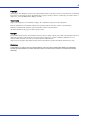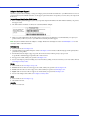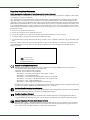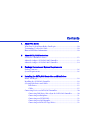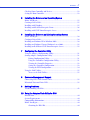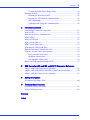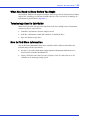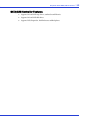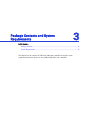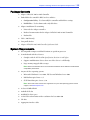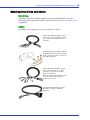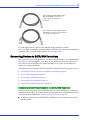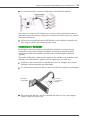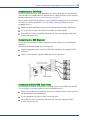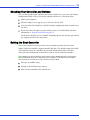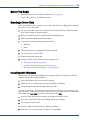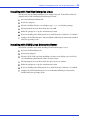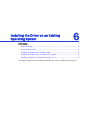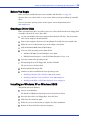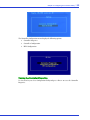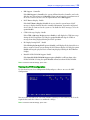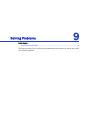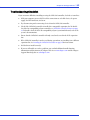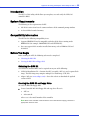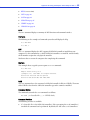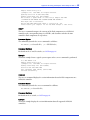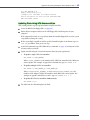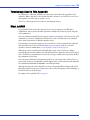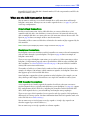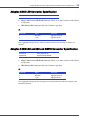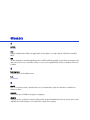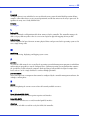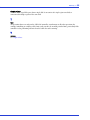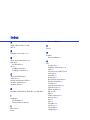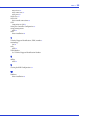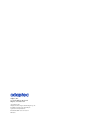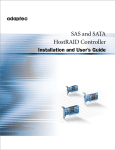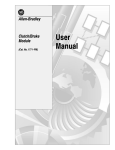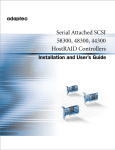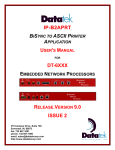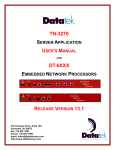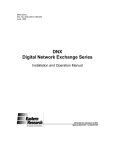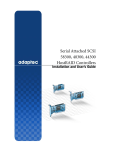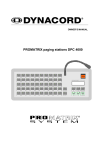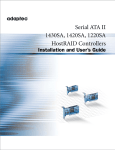Download Adaptec 1045 User`s guide
Transcript
Adaptec SATA/SAS 1405, 1045 Controller Installation and User’s Guide ● 2 Copyright ©2008 Adaptec, Inc. All rights reserved. No part of this publication may be reproduced, stored in a retrieval system, or transmitted in any form or by any means, electronic, mechanical, photocopying, recording or otherwise, without the prior written consent of Adaptec, Inc., 691 South Milpitas Blvd., Milpitas, CA 95035. Trademarks Adaptec is the Adaptec logo are trademarks of Adaptec, Inc., which may be registered in some jurisdictions. Microsoft and Windows are trademarks of Microsoft Corporation in the US and other countries, used under license. Red Hat is a trademark of Red Hat, Inc. in the US and other countries, used under license. All other trademarks are the property of their respective owners. Changes The material in this document is for information only and is subject to change without notice. While reasonable efforts have been made in the preparation of this document to assure its accuracy, Adaptec, Inc. assumes no liability resulting from errors or omissions in this document, or from the use of the information contained herein. Adaptec reserves the right to make changes in the product design without reservation and without notification to its users. Disclaimer IF THIS PRODUCT DIRECTS YOU TO COPY MATERIALS, YOU MUST HAVE PERMISSION FROM THE COPYRIGHT OWNER OF THE MATERIALS TO AVOID VIOLATING THE LAW WHICH COULD RESULT IN DAMAGES OR OTHER REMEDIES. ● 3 Adaptec Customer Support If you have questions about installing or using your Adaptec product, check this document first—you will find answers to most of your questions. If you need further assistance, use the support options listed below. To expedite your service, have your computer in front of you. Technical Support Identification (TSID) Number ● Before contacting Technical Support, you need your product unique TSID number. The TSID number identifies your product and support status. ● The TSID number is included on a white, bar-coded label, like this example: ● Affix a copy of the TSID label to the CD jacket so that you don’t lose it. In addition, it's recommended that you register your product so that you have easy access to your TSID when contacting Customer Support. Note: The phone numbers below are subject to change. Please visit the Support section of www.adaptec.com for the most up to date contact information. North America ● Visit our Web site at www.adaptec.com. ● Search the Adaptec Support Knowledgebase (ASK) at ask.adaptec.com for articles, troubleshooting tips, and frequently asked questions for your product. ● For information about Adaptec’s support options, call +1 408-957-2550, 24 hours per day, 7 days per week. To speak with a Technical Support Specialist, call +1 408-934-7274. ● For support via e-mail, submit your question at ask.adaptec.com. ● You can order Adaptec products, including accessories and cables, by calling +1 408-957-7274. Or, you can order cables online at www.adaptec.com/buy-cables. Europe Visit our Web site at www.adaptec-europe.com. ● ● German: Call +49 89 43 66 55 22. For support via e-mail, submit your question at ask-de.adaptec.com. ● French: Call +49 89 43 66 55 33. For support via e-mail, submit your question at ask-fr.adaptec.com. ● English: Call +49 89 43 66 55 44. For support via e-mail, submit your question at ask.adaptec.com. ● You can order Adaptec cables online at www.adaptec.com/buy-cables. Japan ● Visit our Web site at www.adaptec.co.jp. ● Call +0044-2213-2601. Australia ● Call +61-2-9503-1555. ● 4 Limited 3-Year Hardware Warranty 1. Adaptec, Inc. (“Adaptec”) warrants to the purchaser of this product that it will be free from defects in material and workmanship for a period of three (3) years from the date of purchase. If the product should become defective within the warranty period, Adaptec, at its option, will repair or replace the product, or refund the purchaser’s purchase price for the product, provided it is delivered at the purchaser’s expense to an authorized Adaptec service facility or to Adaptec. 2. Repair or replacement parts or products will be furnished on an exchange basis and will either be new or reconditioned. All replaced parts or products shall become the property of Adaptec. This warranty shall not apply if the product has been damaged by accident, misuse, abuse or as a result of unauthorized service or parts. 3. Warranty service is available to the purchaser by delivering the product during the warranty period to an authorized Adaptec service facility or to Adaptec and providing proof of purchase price and date. The purchaser shall bear all shipping, packing and insurance costs and all other costs, excluding labor and parts, necessary to effectuate repair, replacement or refund under this warranty. 4. For more information on how to obtain warranty service, write or telephone Adaptec at 691 South Milpitas Boulevard, Milpitas, CA 95035, (800) 959-7274. 5. THIS LIMITED WARRANTY DOES NOT EXTEND TO ANY PRODUCT WHICH HAS BEEN DAMAGED AS A RESULT OF ACCIDENT, MISUSE, ABUSE, OR AS A RESULT OF UNAUTHORIZED SERVICE OR PARTS. 6. THIS WARRANTY IS IN LIEU OF ALL OTHER EXPRESS WARRANTIES WHICH NOW OR HEREAFTER MIGHT OTHERWISE ARISE RESPECT TO THIS PRODUCT. IMPLIED WARRANTIES, INCLUDING THOSE OF MERCHANTABILITY, FITNESS FOR A PARTICULAR PURPOSE AND NON-INFRINGEMENT SHALL (A) HAVE NO GREATER DURATION THAN 3 YEARS FROM THE DATE OF PURCHASE, (B) TERMINATE AUTOMATICALLY AT THE EXPIRATION OF SUCH PERIOD AND (C) TO THE EXTENT PERMITTED BY LAW BE EXCLUDED. IN THE EVENT THIS PRODUCT BECOMES DEFECTIVE DURING THE WARRANTY PERIOD, THE PURCHASER’S EXCLUSIVE REMEDY SHALL BE REPAIR, REPLACEMENT OR REFUND AS PROVIDED ABOVE. INCIDENTAL OR CONSEQUENTIAL DAMAGES, INCLUDING WITHOUT LIMITATION LOSS OF DATA, ARISING FROM BREACH OF ANY EXPRESS OR IMPLIED WARRANTY ARE NOT THE RESPONSIBILITY OF ADAPTEC AND, TO THE EXTENT PERMITTED BY LAW, ARE HEREBY EXCLUDED BOTH FOR PROPERTY DAMAGE, AND TO THE EXTENT NOT UNCONSCIONABLE, FOR PERSONAL INJURY DAMAGE. 7. SOME STATES DO NOT ALLOW THE EXCLUSION OR LIMITATION OF INCIDENTAL OR CONSEQUENTIAL DAMAGES FOR CONSUMER PRODUCTS, AND SOME STATES DO NOT ALLOW LIMITATIONS ON HOW LONG AN IMPLIED WARRANTY LASTS, SO THE ABOVE LIMITATION OR EXCLUSIONS MAY NOT APPLY TO YOU. 8. This warranty gives you specific legal rights, and you may also have other rights which vary from state to state. ● 5 Regulatory Compliance Statements Federal Communications Commission Radio Frequency Interference Statement WARNING: Changes or modifications to this unit not expressly approved by the party responsible for compliance could void the user’s authority to operate the equipment. This equipment has been tested and found to comply with the limits for a Class B digital device, pursuant to Part 15 of the FCC rules. These limits are designed to provide reasonable protection against harmful interference in a residential installation. This equipment generates, uses, and can radiate radio frequency energy, and if not installed and used in accordance with the instruction manual, may cause harmful interference to radio communications. However, there is no guarantee that interference will not occur in a particular installation. However, if this equipment does cause interference to radio or television equipment reception, which can be determined by turning the equipment off and on, the user is encouraged to try to correct the interference by one or more of the following measures: ● Reorient or relocate the receiving antenna. ● Increase the separation between equipment and receiver. ● Connect the equipment to an outlet on a circuit different from that to which the receiver is connected. ● Consult the dealer or an experienced radio/television technician for help. ● Use a shielded and properly grounded I/O cable and power cable to ensure compliance of this unit to the specified limits of the rules. This device complies with part 15 of the FCC rules. Operation is subject to the following two conditions: (1) this device may not cause harmful interference and (2) this device must accept any interference received, including interference that may cause undesired operation. Adaptec, Inc. ASC-1045/ASC-1405 Tested to Comply With FCC Standards FOR HOME OR OFFICE USE European Union Compliance Statement This Information Technology Equipment has been tested and found to comply with EMC Directive 89/336/EEC, as amended by 92/31/EEC and 93/68/EEC, in accordance with: ● EN55022 (1998+A1:2000+A2:2003) Emissions ● EN55024 (1998+A1:2001+A2:2003) Immunity: – EN61000-4-2 (1995) Electrostatic discharge: ±4 kV contact, ±8 kV air – EN61000-4-3 (1996) Radiated immunity – EN61000-4-4 (1995) Electrical fast transients/burst: ±1 kV AC, ±0.5 kV I/O – EN61000-4-5 (1995) Surges ±1 kV differential mode, ±2 kV common mode – EN61000-4-6 (1996) Conducted immunity: 3 V – EN61000-4-11 (1994) Supply dips and variation: 30% and 100% In addition, all equipment requiring U.L. listing has been found to comply with EMC Directive 73/23/EEC as amended by 93/68/EEC in accordance with EN60950 with amendments A1, A2, A3, A4, A11. Australian/New Zealand Compliance Statement This device has been tested and found to comply with the limits for a Class B digital device, pursuant to the Australian/New Zealand standard AS/NZS 3548 set out by the Spectrum Management Agency. Canadian Compliance Statement This Class B digital apparatus meets all requirements of the Canadian Interference-Causing Equipment Regulations. Cet appareil numérique de la classe B respecte toutes les exigences du Règlement sur le matériel brouilleur du Canada. Japanese Compliance (Voluntary Control Council Initiative) This equipment complies to class B Information Technology equipment based on VCCI (Voluntary Control Council for Interface). This equipment is designed for home use but it may causes radio frequency interference problem if used too near to a television or radio. Please handle it correctly per this documentation. Contents 1 About This Guide What You Need to Know Before You Begin ................................................... 10 Terminology Used in this Guide ...................................................................... 10 How to Find More Information....................................................................... 10 2 About SATA/SAS Controllers SATA/SAS Controller Features ........................................................................ 12 About the Adaptec SATA/SAS 1405 Controller .............................................. 13 About the Adaptec SATA/SAS 1045 Controller .............................................. 14 3 Package Contents and System Requirements Package Contents .............................................................................................. 16 System Requirements........................................................................................ 16 4 Installing the SATA/SAS Controller and Disk Drives Before You Begin............................................................................................... 18 Installing the SATA/SAS Controller................................................................. 18 Selecting Disk Drives and Cables ..................................................................... 19 Disk Drives................................................................................................ 19 Cables ........................................................................................................ 19 Connecting Devices to SATA/SAS Controllers ............................................... 20 Connecting Disk Drives Directly to the SATA/SAS Controller............. 20 Connecting to a Backplane ...................................................................... 21 Connecting to a DVD-ROM.................................................................... 22 Connecting to a SAS Expander................................................................ 22 Connecting to SATA/SAS Tape Drives ................................................... 22 Contents ● 7 Checking Your Controller and Devices ........................................................... 23 Setting the Boot Controller .............................................................................. 23 5 Installing the Driver and an Operating System Before You Begin............................................................................................... 25 Creating a Driver Disk ...................................................................................... 25 Installing with Windows................................................................................... 25 Installing with Red Hat Enterprise Linux ........................................................ 26 Installing with SUSE Linux Enterprise Server ................................................. 26 6 Installing the Driver on an Existing Operating System Before You Begin............................................................................................... 28 Creating a Driver Disk ...................................................................................... 28 Installing on Windows XP or Windows 2003 ................................................. 28 Installing on Windows Vista or Windows Server 2008 .................................. 29 Installing on Red Hat or SUSE Linux Enterprise Server................................. 29 7 Configuring the Controller Utility Using the Adaptec Configuration Utility......................................................... 31 Starting Adaptec Configuration Utility ........................................................... 31 Exiting Configuration Utility................................................................... 31 Using the Controller Configuration Utility ............................................ 31 Viewing the Controller Properties .......................................................... 32 Setting the Controller Configuration...................................................... 33 Viewing the PHY Configuration ............................................................. 34 Using the Disk Utilities..................................................................................... 35 To access the Disk Utilities ...................................................................... 35 8 Enclosure Management Support Connecting Drive LED Control Cables ........................................................... 39 Behavioral Pattern of Drive LED...................................................................... 39 9 Solving Problems Troubleshooting Checklist ............................................................................... 42 10 Using the Adaptec Flash Utility for DOS Introduction ...................................................................................................... 44 System Requirements........................................................................................ 44 Compatibility Information............................................................................... 44 Before You Begin............................................................................................... 44 Obtaining the BIOS Kit............................................................................ 44 Contents ● 8 Creating the BIOS Kit on Floppy Disks .................................................. 44 Running the AFU .............................................................................................. 45 Running the Menu-Based AFU ............................................................... 45 Running the AFU from the Command Line .......................................... 45 AFU Commands....................................................................................... 45 Updating Flash Using AFU Command Line........................................... 49 A Introduction to SAS Terminology Used in This Appendix............................................................... 51 What is SAS?...................................................................................................... 51 How do SAS Devices Communicate?............................................................... 52 What’s a Phy? .................................................................................................... 52 What’s a SAS Port?............................................................................................ 52 What’s a SAS Address?...................................................................................... 53 What’s a SAS Connector? ................................................................................. 53 What do SAS Cables Look Like?....................................................................... 53 How are Disk Drives Identified in SAS? .......................................................... 53 What are the SAS Connection Options?.......................................................... 54 Direct-Attach Connections...................................................................... 54 Backplane Connections............................................................................ 54 SAS Expander Connections ..................................................................... 54 How is SAS Different from Parallel SCSI? ....................................................... 55 B SAS Controller LED and I2C and SGPIO Connector Reference Adaptec 1045 LED Connector Specification ................................................... 58 Adaptec 1405 LED and I2C and SGPIO Connector Specification ................. 58 Adaptec 1405 I2C Connector Specification..................................................... 59 C Safety Information Electrostatic Discharge (ESD) .......................................................................... 60 D Technical Specifications Environmental Specifications........................................................................... 62 DC Power Requirements .................................................................................. 62 Glossary Index About This Guide In this chapter... 1 What You Need to Know Before You Begin .......................................................................... 10 Terminology Used in this Guide............................................................................................ 10 How to Find More Information ............................................................................................ 10 This Installation and User’s Guide explains how to install the Adaptec® SATA/SAS 1405, 1045 Controller. It also describes the utilities included in the controller kit, and provides a basic overview of technology. Chapter 1: About This Guide l 10 What You Need to Know Before You Begin You should be familiar with computer hardware, data storage, and the characteristics of input/ output (I/O) technology used by your controller. Because SAS is a newer I/O technology, an introduction is provided in the Appendix A. Terminology Used in this Guide Many of the terms and concepts referred to in this Guide have multiple names. To maintain consistency, they are represented as: ● Controller (also known as host bus adapter, board) ● Disk drive (also known as hard disk, hard drive, or hard disk drive) ● Tape (also known as tape drive) How to Find More Information You can find more information about your controller, and the software and utilities also included along with these documents: ● Readme.txt- describes details about updated product information and known issues; located on the Controller Installation CD. ● Adaptec SATA/SAS 1405, 1045 Controller QuickStart Guide- describes how to use the controller in an existing operating system. About SATA/SAS Controllers In this chapter... 2 SATA/SAS Controller Features .............................................................................................. 12 About the Adaptec SATA/SAS 1405 Controller .................................................................... 13 About the Adaptec SATA/SAS 1045 Controller .................................................................... 14 This chapter provides an overview of SATA/SAS 1405, 1045 Controller features. Chapter 2: About SATA/SAS Controllers SATA/SAS Controller Features ● Supports SAS and SATA tape drives, autoloaders and libraries. ● Supports SAS and SATA disk drives. ● Supports DVD, Expanders, Disk Enclosures and Backplanes. l 12 Chapter 2: About SATA/SAS Controllers l 13 About the Adaptec SATA/SAS 1405 Controller The Adaptec SATA/SAS 1405 controller is a low-profile PCIe controller with these features: Form factor Low-profile Bus compatibility PCIe PCIe bus width x4 PCIe bus speed 2.5 Gbps Phys 4 Connectors, internal 1 mini-SAS x4 (SFF-8087) Simple volume Yes Disk drives SAS (3.0 Gbps), SATA I (1.5 Gbps), SATA II (3.0 Gbps) Maximum number of devices 4 direct-attached devices or up to 128 using expander technology Enclosure management support I2C and SGPIO Native Command Queuing (NCQ) Yes Chapter 2: About SATA/SAS Controllers l 14 About the Adaptec SATA/SAS 1045 Controller The Adaptec SATA/SAS 1045 controller is a low-profile PCIe controller with these features: Form factor Low-profile Bus compatibility PCIe PCIe bus width x4 PCIe bus speed 2.5 Gbps Phys 4 Connectors, external 1 mini-SAS x4 (SFF-8088) Simple volume Yes Disk drives SAS (3.0 Gbps), SATA I (1.5 Gbps), SATA II (3.0 Gbps) Maximum number of devices 4 direct-attached devices or up to 128 using expander technology Enclosure management support Supported via SAS expander Native Command Queuing (NCQ) Yes Package Contents and System Requirements 3 In this chapter... Package Contents.................................................................................................................... 16 System Requirements ............................................................................................................. 16 This chapter lists the contents of SATA/SAS 1405, 1045 controller kit and the system requirements that must be met to successfully install and use the controller. Chapter 3: Package Contents and System Requirements l 16 Package Contents ● Adaptec SATA/SAS 1405 or 1045 Controller ● Embedded in the controller’s BIOS are these utilities:: ● ● Configuration Utility - Used to modify the controller and disk drive settings ● Disk Utilities - Used to format and verify disk drives Adaptec installation CD containing: ● Drivers for the Adaptec controller ● Product Documentation for the Adaptec SATA/SAS 1405 or 1045 Controller ● Readme files ● Cable (1405 kit only) ● Low-profile bracket ● Adaptec SATA/SAS 1405, 1045 Controller Quickstart Guide System Requirements ● PC-compatible computer with Intel Pentium, or equivalent processor ● A motherboard with these features: ● Complies with the PCI Local Bus Specification, Revision 2.2 and higher ● Supports multifunction devices where one of the devices is a PCI bridge ● Large memory-mapped address ranges Note: Refer to the Readme file on the controller Installation CD for additional motherboard compatibility information. ● Any one of these operating systems: ● Microsoft® Windows® Server 2003, XP, Vista and Windows Server 2008 ● Red Hat Enterprise Linux - 4, 5 ● SUSE Linux Enterprise Server- 9, 10 Note: 32-bit and 64 bit versions are supported. For up-to-date operating system version support, visit www.adaptec.com. ● At least 256 MB of RAM ● Available PCIe slot ● 40 MB of free drive space ● 16-bit SVGA color monitor with a resolution of at least 800 x 600 ● CD drive ● Appropriate interface cables Installing the SATA/SAS Controller and Disk Drives 4 In this chapter... Before You Begin .................................................................................................................... 18 Installing the SATA/SAS Controller....................................................................................... 18 Selecting Disk Drives and Cables .......................................................................................... 19 Connecting Devices to SATA/SAS Controllers ..................................................................... 20 Checking Your Controller and Devices................................................................................. 23 Setting the Boot Controller.................................................................................................... 23 This chapter explains how to install the SATA/SAS 1405, 1045 controller, and how to connect the disk drives. Chapter 4: Installing the SATA/SAS Controller and Disk Drives l 18 Before You Begin ● Read the Safety Information on page 60. ● Familiarize yourself with the SATA/SAS 1405, 1045 controller’s physical features page 12. ● Ensure that you have the proper cables for your controller and devices page 19. ● If you have a low-profile computer cabinet, replace the original full-height bracket with the low-profile bracket supplied in the controller kit. ! Caution: Handle the controller by its bracket or edges only. Installing the SATA/SAS Controller This section describes how to install your SATA/SAS 1405, 1045 controller into your computer cabinet. 1 Turn off your computer and disconnect the power cord. Open the cabinet, following the manufacturer’s instructions. 2 Select the PCI expansion slot and remove the slot cover, as shown at the right. For the best performance, use the available slot that’s compatible with your SATA/SAS 1405, 1045 controller (see Chapter 2). PCIe bus compatibility is marked to the controller figures in About SATA/SAS Controllers on page 11. ! Caution: Touch a grounded metal object before handling the SAS controller. 3 As shown at right, insert the SATA/SAS controller into the expansion slot and press down gently but firmly until it clicks into place. When installed properly, the SAS controller should appear level with the expansion slot. 4 Secure the bracket in the expansion slot, using the retention device (for instance, a screw or lever) supplied with your computer. 5 Connect the SATA/SAS controller’s I2C connector (not available on all models) to an I2C connector on a backplane or enclosure, using an I2C cable. 6 Connect your devices, following the instructions on page 20 for SATA/SAS controllers. Chapter 4: Installing the SATA/SAS Controller and Disk Drives l 19 Selecting Disk Drives and Cables Disk Drives The Adaptec SATA/SAS controller supports both SAS and SATA disk drives. For more information about compatible disk drives, visit the Adaptec Web site at www.adaptec.com/ compatibility. Cables Depending on the requirements, you can use any of these cables:: Internal Mini SAS x4 (SFF-8087) to SATA fanout cable - connects Mini SAS controller to a maximum of four SATA devices or a backplane. Internal Mini SAS x4 (SFF-8087) to SAS (4) x1 (SFF-8482) fanout cable with removable power - connects controller to a maximum four SATA/SAS devices. Internal Mini SAS x4 (SFF-8087) to SATA fanout cable with sideband - connects controller to a maximum of four SATA devices or a backplane. Note: The sideband (SFF-8448) connector is used to connect with a managed backplane or enclosure. Internal Mini SAS (SFF-8087) to SAS x4 (SFF-8484) - connects to SATA/SAS backplane Chapter 4: Installing the SATA/SAS Controller and Disk Drives l 20 External Mini SAS x4 (SFF-8088) to Mini SAS x4 (SFF-8088) - connects to an external device (i.e. tape drive) or backplane. External Mini SAS x4 (SFF-8088) to SAS x4 (SFF-8470) - connects to an external device (i.e. tape drive) or backplane Use high-quality cables to connect your controller to your internal or external device(s).Adaptec recommends using only Adaptec SATA/SAS cables. For more information or to purchase cables, visit the Adaptec Web site at www.adaptec.com. Connecting Devices to SATA/SAS Controllers You can connect SAS or SATA disk drives, tape drives, DVD-ROM drives, or a combination of these devices as well as backplanes, enclosures, or SAS expanders to your SAS controller. See www.adaptec.com/compatibility for a list of compatible devices. There are no jumpers or switches to set before installation. The following are the options in which the SATA/SAS controller is connected to target devices. ● Connecting Disk Drives Directly to the SATA/SAS Controller on page 20 ● Connecting to a Backplane on page 21 ● Connecting to a DVD-ROM on page 22 ● Connecting to a SAS Expander on page 22 ● Connecting to SATA/SAS Tape Drives on page 22 Connecting Disk Drives Directly to the SATA/SAS Controller In a direct-attach connection, SAS or SATA disk drives are connected directly to a SATA/SAS controller with SAS cables. The number of direct-attached disk drives is limited to four per SAS connector. For more information, see Direct-Attach Connections on page 54. 1 Install your internal SAS or SATA disk drives, following the instructions in your system’s documentation. Chapter 4: Installing the SATA/SAS Controller and Disk Drives 2 l 21 Use internal SAS cables to connect the disk drives to the SATA/SAS controller. Note: SAS fan-out cables are also available with an additional sideband (SFF-8448) cable that carries SGPIO signals for enclosure management. This additional sideband cable is not used with direct-attached disk drives. 3 When you have installed and connected all disk drives to the SATA/SAS controller, close your computer cabinet, and reconnect the power cord. Connecting to a Backplane In a backplane connection, disk drives and SATA/SAS controllers are connected to and communicate with each other through a backplane. An alternate method of backplane connection, the SATA/SAS controller can also be connected with backplane along with expanders. The number of disk drives is limited to the number of slots available on the backplane. Some backplanes have embedded SAS expanders and can support up to 128 end devices. 1 Install one or more internal SAS or SATA disk drives in to the backplane. Refer to your backplane’s documentation for more information. 2 Use an internal or external SAS cable to connect the SATA/SAS controller to the backplane. Disk drives on backplane 3 Controller connected to backplane When all internal disk drives have been installed and connected, close your computer cabinet, reconnect the power cord. Chapter 4: Installing the SATA/SAS Controller and Disk Drives l 22 Connecting to a DVD-ROM In a direct-attach connection, DVD-ROM drives are connected directly to a SAS controller with SAS cables. The number of direct-attached devices is limited to four per SAS connector. For more information, see Direct-Attach Connections on page 54. You can connect SATA DVD-ROM drives to your SATA/SAS controller. There are no jumpers or switches to set before installation. (See www.adaptec.com/compatibility for a list of compatible devices.) 1 Install your DVD-ROM. Refer to your system’s documentation for more information. 2 Use a SAS cable to connect the SATA/SAS controller to the DVD-ROM. 3 When all devices have been installed and connected, close your computer cabinet and reconnect the power cord. Connecting to a SAS Expander You can use a SAS expander to connect a maximum of 128 end devices to your SATA/SAS controller. To install the SATA/SAS controller to a SAS expander: 1 Using the appropriate cable, connect the SATA/SAS controller to the expander’s PHY connector. 2 Connect a cable from the expander’s PHY connector to a disk drive. Connecting to SATA/SAS Tape Drives You can connect internal or external SAS or SATA Tape Drives to your SATA/SAS controller. (See www.adaptec.com/compatibility for a list of compatible devices.) 1 Connect one or more SAS or SATA tape drives to the controller. Refer to your tape drive’s documentation for more information. 2 Use the appropriate SAS cable to connect to the tape drive. 3 When all devices have been installed and connected, close your computer cabinet, reconnect the power cord. Chapter 4: Installing the SATA/SAS Controller and Disk Drives l 23 Checking Your Controller and Devices Once you have installed your controller and connected your devices, you can use the Adaptec Configuration Utility (ACU) to check your controller and devices, as described below: 1 Turn on your computer. 2 When the Adaptec screen appears, press Ctrl+A to enter the ACU. 3 Select the SATA/SAS controller to verify the hardware configuration of the controller and the drives. 4 If your drives have already been used in another system, select Disk Utilities. For more information see Using the Disk Utilities on page 35. Check whether all the devices are available, if anything appears to be missing, power down the computer and check the connections. Setting the Boot Controller Note: If your system does not contain more than one bootable controller, skip this section. Adaptec SATA/SAS controllers supports bootable disk drives. The default setting of the SATA/ SAS controller and system setup allows you to install and boot from either a disk drive connected to the motherboard, or from a drive connected to the SATA/SAS controller. Note: Selecting the boot controller is done using the system BIOS Setup Utility. Launching the system BIOS Setup Utility varies depending on your computer model. Refer to your computer documentation for instructions on how to access the system BIOS. 1 Enter the system BIOS Setup. 2 Navigate to the disk drive boot sequence. 3 Move the boot controller to the top of the list. Installing the Driver and an Operating System 5 In this chapter... Before You Begin .................................................................................................................... 25 Creating a Driver Disk ........................................................................................................... 25 Installing with Windows ........................................................................................................ 25 Installing with Red Hat Enterprise Linux ............................................................................. 26 Installing with SUSE Linux Enterprise Server ...................................................................... 26 This chapter explains how to install the controller driver and an operating system. Note: To install the driver on an existing operating system, see page 27. Chapter 5: Installing the Driver and an Operating System l 25 Before You Begin ● Install and connect your controller and disk drives, (see page 18). ● Create a driver disk (see the following section). Creating a Driver Disk Before you install the driver, you must create a driver disk. You need a floppy disk to complete this task. To create a driver disk: 1 Set your system BIOS so that your computer boots from the CD drive. (For instructions, refer to your computer’s documentation). 2 Boot your computer from the bootable SATA/SAS Installation CD. 3 Click Create Driver Disk, from the Main Menu. 4 Select any one of the operating systems from the list: ● Windows ● Linux 5 When prompted, insert a floppy disk and then click OK. 6 The system creates the driver disk. 7 Remove and label the driver disk. 8 Continue with the instructions for your operating system: ● Installing with Windows on page 25 ● Installing with Red Hat Enterprise Linux on page 26 ● Installing with SUSE Linux Enterprise Server on page 26 Installing with Windows You will need your Windows Installation CD to complete this task. To install the SATA/SAS controller driver while installing Windows: 1 Insert your Windows CD, then restart the computer. 2 Follow the on-screen instructions to begin the Windows installation. 3 When prompted to install a third-party driver, press F6. Note: When F6 is active, a prompt appears at the bottom of the screen for only 5 seconds. If you miss your chance to press F6, restart your computer. If you are using Windows Vista and Windows Server 2008, click Load Driver to locate the driver and then click Next. 4 Insert the driver disk, then wait until you are prompted to install a driver. 5 Press S to specify that the driver is on a floppy disk, then press Enter. 6 The computer reads the disk. 7 When the Adaptec SATA/SAS driver is found, press Enter. 8 Follow the on-screen instructions to complete the installation. Chapter 5: Installing the Driver and an Operating System l 26 Installing with Red Hat Enterprise Linux You will need your Red Hat Installation CD to complete this task. To install the SATA/SAS controller driver while installing Red Hat Enterprise Linux: 1 Insert the Red Hat Installation CD. 2 Restart the computer. 3 When the Red Hat Welcome screen displays, type linux dd at the Boot: prompt. 4 When prompted, insert the driver disk, then select OK. 5 Follow the prompts to set up the environment you want. 6 If you are installing other third-party devices, install them now. Otherwise, select Done. 7 Complete the Red Hat Enterprise Linux installation, following the instructions included with your operating system. Installing with SUSE Linux Enterprise Server To install the controller driver while installing SUSE Linux Enterprise Server: 1 Insert the SUSE Installation CD. 2 Restart your computer. 3 When the SUSE (SLES 9 and 10) installation selection screen displays, press the F6 key, select installation option from the Menu, then press Enter. 4 When prompted, insert the driver disk, then press any key to continue. 5 Follow the prompts to set up the environment you want. 6 If you are installing other third-party devices, install them now. Otherwise, select Back. 7 Complete the SUSE Linux Enterprise Server installation, following the instructions included with your operating system. Installing the Driver on an Existing Operating System 6 In this chapter... Before You Begin .................................................................................................................... 28 Creating a Driver Disk ........................................................................................................... 28 Installing on Windows XP or Windows 2003 ....................................................................... 28 Installing on Windows Vista or Windows Server 2008 ........................................................ 29 Installing on Red Hat or SUSE Linux Enterprise Server ...................................................... 29 This chapter explains how to install your controller driver on an existing operating system. Chapter 6: Installing the Driver on an Existing Operating System l 28 Before You Begin Before you begin, install and connect your controller and disk drives (see page 18). You must also create a driver disk (see next section) before you begin installing the controller driver. Note: For up-to-date operating system version support, visit the Adaptec Web Site at www.adaptec.com. Creating a Driver Disk Before you install your driver, you will need to create a driver disk. You will need a floppy disk to complete this task. To create a driver disk: 1 Set your system BIOS so that your computer boots from the CD drive. (For instructions, refer to your computer’s documentation.) 2 Turn on your computer, then insert the Installation CD included in your controller kit. 3 Follow the on-screen instructions to get to the Adaptec Start Menu. 4 Click Create Driver Disk, from the Main Menu. 5 Select one of the operating systems from this list: ● Windows XP/2003, Vista and Windows Server 2008 ● Red Hat Linux Enterprise 4, 5 and SUSE Linux Enterprise Server 9, 10 6 Select the version of the operating system. 7 When prompted, insert the floppy disk, and then click OK. The system creates the driver disk. 8 Remove and label the driver disk. 9 Continue the driver installation for your operating system: ● Installing on Windows XP or Windows 2003 (next section) ● Installing on Windows Vista or Windows Server 2008 on page 29 ● Installing on Red Hat or SUSE Linux Enterprise Server on page 29 Installing on Windows XP or Windows 2003 To install the driver on Windows: 1 Start or restart Windows. The Found New Hardware Wizard opens and searches for the driver. 2 Insert the driver disk, select Floppy drive, then click Next. 3 Click Next, then click Next again. 4 Follow the on-screen instructions to complete the driver installation. 5 Remove the driver disk and restart your computer. Chapter 6: Installing the Driver on an Existing Operating System l 29 Installing on Windows Vista or Windows Server 2008 1 Insert the Windows setup CD. 2 Right-click the Computer and select Manage. 3 From the Computer Management, select Device Manager to open the list. 4 Under Other Devices, select SAS Controller. 5 Right-click SAS Controller and select Update Driver Software. 6 Browse the installation path of the driver and click Next. 7 Once the installation is complete a message appears “Windows has finished installing the driver software for this device”. Installing on Red Hat or SUSE Linux Enterprise Server To install the module on Red Hat or SUSE Linux Enterprise Server: 1 Insert and mount the Installation CD: Red Hat—mount /dev/cdrom /mnt/cdrom SuSE—mount /dev/cdrom /media/cdrom 2 Install the module RPM: rpm -ivh mount-point/xxx/yyy.rpm where mount-point is the specific mount point on the Linux system, xxx is the driver path, and yyy.rpm is the rpm file. 3 Once the installation is complete, verify if the adpinv.ko is available in the following location. /lib/modules/current-kernel/kernel/drivers/scsi 4 Now restart the system to successfully load the driver packages. Configuring the Controller Utility In this chapter... 7 Using the Adaptec Configuration Utility .............................................................................. 31 Starting Adaptec Configuration Utility................................................................................. 31 Using the Controller Configuration Utility .......................................................................... 31 Viewing the Controller Properties......................................................................................... 32 Setting the Controller Configuration.................................................................................... 33 Using the Disk Utilities .......................................................................................................... 35 This chapter explains how to configure the BIOS settings. Before you begin, familiarize yourself with the controller’s physical features. See Chapter 2, About SATA/SAS Controllers. Chapter 7: Configuring the Controller Utility l 31 Using the Adaptec Configuration Utility The Adaptec Configuration Utility (ACU) allows you to manage and configure the Adaptec SATA/SAS controller and the respective devices that are connected to it. When the system is detecting the SATA/SAS controller, it will display the 16-digit Adapter WWN. Note: The controller can not be used if the WWN address is not displayed. Once the WWN address appears, press the <Ctrl> and <A> keys simultaneously when prompted to access the Adaptec SATA/SAS BIOS. Note: Use the arrow keys to highlight an item and then press <Enter> to select an option. To return to the previous menu, press <ESC>. Starting Adaptec Configuration Utility To start the Adaptec Configuration Utility, 1 Turn on your computer and press Ctrl+A to run the ACU. 2 The Adaptec SATA/SAS controller that are available in the system are displayed as shown below: 3 In the ACU menu, use the arrow key to select the appropriate controller and press <Enter>. Exiting Configuration Utility Once you have completed the configuration, press <ESC> to exit and click Yes to save the changes. The system will then reboot. If you do not wish to save the changes, click No to go back to the initial menu of the CTRL+A utility. Using the Controller Configuration Utility The following options are displayed in the ACU. ● Controller Configuration - Using the Controller Configuration, you can modify the Controller settings. ● Disk Utilities - Using the Disk Utility, you can verify, format, or locate drives, set a bootable device, set the PHY rate, rewind a tape device, and locate a slot in an enclosure. Chapter 7: Configuring the Controller Utility l 32 The Controller Configuration menu displays the following options: ● Controller Properties ● Controller Configuration ● PHY Configuration Viewing the Controller Properties Use the arrow keys to select Configuration Utility and press <Enter> to access the Controller Properties. Chapter 7: Configuring the Controller Utility l 33 The Controller Properties displays the following information. ● PCI slot number in which the SATA/SAS controller is connected ● Interrupt (IRQ) channel and I/O Port address of the selected controller ● Device ID and the Serial Number of the SATA/SAS controller ● Worldwide name of the controller ● ASIC Revision number of the controller Note: The Controller Properties Information can not be modified. Setting the Controller Configuration Use the arrow keys to select Configuration Utility and press <Enter> to access the Controller Configuration. The Controller Configuration displays the following default settings. ● Runtime BIOS - Enable If the Runtime BIOS is set to Disable, it will not discover the devices that are connected to the controller, and does not hook the INT13, INT19 handler. Selecting the option Enable will discover all the devices that are connected to the controller and hooks the INT13, INT19 handler. Chapter 7: Configuring the Controller Utility ● l 34 BBS Support - Controller If the BBS Support is Controller, the system will boot from the Controller, and set the disk that you wish to boot as Set Bootable. If you want to boot the system from one of the devices connected, then select the option Device in the BBS Support. ● POST Banner Display - Enable If the POST Banner Display is Enable, then every time the system boots a POST message is displayed which show the controller information, the number of physical devices that are connected to the system etc. To disable the POST messages, select the option Disable. ● CTRL-A Message Display - Enable If the CTRL+A Message Display option is Enable, it will display the CTRL A message during the POST operation. Selecting the option Disable will stop the CTRL+A message from being displayed during the POST operation. ● PD Display During POST - Enable If the PD Display During POST option is Enable, it will display all the physical devices that are connected to the system during the POST banner display. Selecting the option Disable will stop the physical devices from being displayed during the POST Banner Display. ● Bootable DVD/CD-ROM Support- Enable If the Bootable DVD/CD-ROM Support option is Enable, it will boot from either DVD/CD-ROM. Selecting the option Disable will not boot from DVD/CD-ROM. Note: To load the default settings, press <F6>. Viewing the PHY Configuration Use the arrow keys to select Configuration Utility and press <Enter> to access the PHY Configuration. You can set the SAS address for each of the 4 PHYs separately. Use the arrow keys to select the required values and then <Enter> to confirm the changes. Note: To load the default settings, press <F6>. Chapter 7: Configuring the Controller Utility l 35 Using the Disk Utilities The Disk Utilities allow you to verify, format, or locate a drive, and set a disk as bootable device. To access the Disk Utilities Press CTRL + A to access the Adaptec Configuration Utility. From the Options menu, select Disk Utilities. The disks/devices that are connected are displayed in the Disk Utilities. The following operations can be performed in the Disk Utility. 1 Format a Disk 2 Verify a Disk 3 Locate a Disk 4 Enable/Disable the Write Cache setting 5 View the PHY connection rate for the Disk 6 Set a Bootable Device 7 Rewind/Eject for Tape Devices 8 Locate a SES Slot for Enclosures Note: The Rewind and Eject option can be accessed when you click on any of the Tape Device. Formatting a Disk 1 Select the disk you want to format and press <Enter>. 2 Now select Format Disk and press <Enter>. 3 A confirmation window appears. Click Yes to format or No to cancel. Note: The device that is ready to format is indicated with "%" symbol. Verifying a Disk 1 Select the disk you want to verify and press <Enter>. Chapter 7: Configuring the Controller Utility 2 Now select Verify Disk Media and press <Enter>. 3 A confirmation window appears. Click Yes to verify the disk or No to cancel. l 36 Locating a Disk 1 Select the disk you want to locate and press <Enter>. 2 Now select Indicate a LED and press <Enter>. The following options are displayed. ● Blink LED on all drives - Use this option to blink on all drives to ensure that the drives are working properly. ● Blink LED on specific drive - Use this option to locate a specific drive. Enabling/Disabling a Write Cache 1 Select the device/disk and press <Enter>. 2 Now select Write Cache Setting and press <Enter>. ● Select Enable to enable the Drive Write Cache and improve I/O performance. ● Select Disable to disable the Drive Write Cache and minimize I/O performance. Viewing the PHY connection rate for the Disk 1 Select the device/disk and press <Enter>. 2 Now select Connection Rate and press <Enter>. 3 The PHY connection rate of the device/disk is displayed. Setting a Bootable Device 1 Select the device you wish to mark as a bootable device and press <Enter>. 2 Now select Set Bootable and press <Enter>. ● Select Enable to boot from the device. ● Select Disable to disable the marked bootable device. Note: You can set only one device as a bootable device. Chapter 7: Configuring the Controller Utility 3 l 37 The device that is set as a bootable device is indicated with "+" symbol in the screen. Note: The selected bootable device will be the boot device when "BBS Support" has been set to "Controller" on the "Controller Configuration" menu. See page 33 If the BBS Support option is set to Device, the system BIOS can boot from any of the attached SATA/SAS devices. Locating a SES Slot for Enclosures and Expanders 1 Select the SES device and press <Enter>. The following option appears. ● Blink LED on all slots - Use this option to blink on all slots to ensure that all the slots in the Backplane and Expanders are working properly. ● Blink LED on specific slot - Use this option to locate a specific slot. Rewinding/Ejecting for Tape Devices Select Rewind to rewind the tape and select Eject to eject the tape. Enclosure Management Support In this chapter... 8 Connecting Drive LED Control Cables................................................................................. 39 Behavioral Pattern of Drive LED ........................................................................................... 39 This chapter discusses the Enclosure Management support for Adaptec SATA/SAS 1405 Controller when connected to Internal Enclosures or Backplanes. The Enclosure Management support is provided in both BIOS and Driver. In the BIOS, it helps you to associate the slot numbers displayed in Ctrl+A utility with the physical slot numbers on the backplanes using the Indicate LED. See Using the Disk Utilities on page 35 In the Drivers, it helps you to identify the faulty drives by displaying failure LEDs. Chapter 8: Enclosure Management Support l 39 Connecting Drive LED Control Cables Drive LED Control Cables helps you to detect/verify the faulty drives and slots in the Backplane or Enclosure. Using an internal SATA fan-out cable, connect the controller to the SATA/SAS of the backplance. Ensure that the first data connector of the fan-out cable is connected to the port 0 of the backplane and rest of the other connectors respectively. Note that the port 0 starts at the bottom of the connector. Note: Depending on the jumper settings, the Backplane can be configured to use either I2C or SGPIO. Internal Mini SAS x4 (SFF-8087) to SATA fanout cable with sideband - connects controller to a maximum of four SATA devices or a backplane. Note: The sideband (SFF-8448) connector is used to connect with a managed backplane or enclosure. The four data connectors in the fan-out end must be connected to the SATA/SAS ports present in the enclosure. The sideband connector is connected to the I2C interface of backplane, and this helps in enabling the function of drive LEDs. Internal Mini SAS (SFF-8087) to SAS x4 (SFF-8484) - connects to SATA/SAS backplane Using Mini SAS (SFF-8087) cable, the SATA/SAS controller is connected to the Internal Enclosure or Backplane. This has a built-in I2C connector, which helps in enabling the function of drive LEDs. Behavioral Pattern of Drive LED ● Initialization of drives - If a SAS drive is present, the LED will blink continously till the I/O operation is initiated. If a SATA drive is present, the LED glows once and then stops. ● Read/Write operation in the disk -If a SAS drive is present, the LED will blink continously till the I/O operation is complete. If a SATA drive is present, the LED will glow till the I/O operation is complete. ● Faulty conditions - If you encounter any errors such as bad sectors or drive failure, the Fault LED will glow red untill the problem is rectified. Chapter 8: Enclosure Management Support ● Locate Disk and Slots - If you want to locate any disk/slot using the controller’s configuration utility, the Indicate LED option allows you to blink the LED on the particular disk/slots. See Using the Disk Utilities on page 35 l 40 Solving Problems In this chapter... 9 Troubleshooting Checklist ..................................................................................................... 42 This chapter provides basic troubleshooting information and solutions for solving your SATA/ SAS controller problems. Chapter 9: Solving Problems l 42 Troubleshooting Checklist If you encounter difficulties installing or using the SATA/SAS controller, check these items first: ● With your computer powered off, check the connections to each disk device, the power supply, the LED connector, and so on. ● Try disconnecting and reconnecting devices from the SATA/SAS controller. ● Check if the SATA/SAS controller is installed in a compatible expansion slot. To doublecheck the bus compatibility of your controller, see SATA/SAS Controller Features on page 12. To double-check the PCIe slot compatibility of your system/motherboard, refer to the system's documentation. ● Ensure that the SATA/SAS controller is firmly seated and secured in the PCIe expansion slot. ● If the SATA/SAS controller is not detected during system boot, try installing it in a different expansion slot. See Installing the SATA/SAS Controller on page 18 for instructions. ● Did the driver install correctly? ● If you are still unable to resolve a problem, you can find additional troubleshooting information and direction on the Adaptec Web site at www.adaptec.com and the Adaptec Support Knowledgebase at ask.adaptec.com. Using the Adaptec Flash Utility for DOS 10 In this chapter... Introduction ........................................................................................................................... 44 System Requirements ............................................................................................................. 44 Compatibility Information .................................................................................................... 44 Before You Begin .................................................................................................................... 44 Running the AFU ................................................................................................................... 45 AFU Commands..................................................................................................................... 45 Updating Flash Using AFU Command Line......................................................................... 49 This chapter describes the Adaptec Flash Utility (AFU) and explains how to update, save, and verify the SATA/SAS controller’s BIOS. ! Caution: Although the AFU contains safeguards to prevent from accidentally damaging the SATA/SAS controller’s flash contents, it is important to use the AFU carefully to avoid rendering your SATA/SAS controller inoperable. Adaptec recommends that only the advance user must use the AFU. Appendix 10: Using the Adaptec Flash Utility for DOS ● 44 Introduction The AFU is a DOS utility, which allows you to update, save and verify the SATA/SAS controller’s BIOS. System Requirements The following are the requirements of AFU: ● MS–DOS version 5.0 or later. It cannot run from a DOS command prompt window. ● At least 8 MB of extended memory. Compatibility Information The AFU has the following compatibility issues: ● Supports HIMEM.SYS and is compatible with other DOS drivers running under HIMEM.SYS (for example, SMARTDRV.SYS and SETVER.SYS). ● Does not support DOS extenders installed in memory, such as EMM386.SYS and DOS4GW. Before You Begin Before running the AFU, the following tasks must be completed. ● Obtaining the BIOS Kit ● Creating the BIOS Kit on Floppy Disks Obtaining the BIOS Kit The SATA/SAS controller BIOS can be acquired on any one of the following: ● SATA/SAS Installation CD—Contains the AFU executable (AFU.exe) and a separate flash image. The flash image may comprise multiple User Flash Image (UFI) files. ● Adaptec Web site (www.adaptec.com)—Go to this website to download the updated version of AFU. Creating the BIOS Kit on Floppy Disks To create the BIOS Kit floppy disks: 1 Create a bootable MS–DOS floppy disk and copy these files to it: ● AFU.exe ● ASxxxx01.ufi where xxxx is the model number of the controller. Note: Most of the controller model numbers have a suffix. Before copying, check if the appropriate .ufi file is used. Appendix 10: Using the Adaptec Flash Utility for DOS ● 45 Running the AFU The AFU can be executed in two ways: ● Running the Menu-Based AFU ● Running the AFU from the Command Line Running the Menu-Based AFU The easiest way to run the AFU is to use its GUI. If you prefer to run the AFU from the command line, see Running the AFU from the Command Line. To access the AFU: 1 Shut down the operating system and reboot to DOS from a bootable MS-DOS floppy disk or from a DOS partition on a bootable drive. Note: When updating the SATA/SAS controller flash, controller activity is not possible. To use the SATA/SAS controller, complete the flash operation and restart the computer. 2 At the DOS command prompt (typically A:\>) type AFU, and press Enter. The AFU’s main menu is displayed. 3 From the Select Controllers option, select the Adaptec SATA/SAS controllers to be flashed. If there is a single controller, the system automatically selects the specified controller. If there are multiple controllers, use the spacebar and arrow down to select the appropriate controller and press Enter. 4 From the Select and Operation option, select any one of these options to follow the onscreen instructions. ● Update flash image - Updates all the flash components on a SATA/SAS controller with the flash image data from a User Flash Image (UFI) file. The AFU updates the SATA/ SAS controller’s flash by reading UFI files and writing them to the controller’s flash components. Note: The UFI includes the SATA/SAS controller’s type, thereby ensuring that the AFU uses the appropriate file. ● Save flash image - Saves the contents of a SATA/SAS controller’s flash in a UFI file. ● Verify flash image - Reads the contents of a SATA/SAS controller’s flash components and compares it to the contents of the UFI file. ● Display flash information - Displays version information about a SATA/SAS controller’s flash components. ● List - Lists all supported SATA/SAS controllers detected in your system. Running the AFU from the Command Line At the DOS command prompt (typically A:\>), type AFU followed by a command and any switches. The AFU commands are summarized in an alphabetical order. AFU Commands You can manage the SATA/SAS controller’s BIOS using these commands: Appendix 10: Using the Adaptec Flash Utility for DOS ● HELP (next section) ● LIST on page 46 ● SAVE on page 46 ● UPDATE on page 47 ● VERIFY on page 48 ● VERSION on page 48 ● 46 HELP The HELP command displays a summary of AFU functions and command switches. Examples The following are the examples of command syntax that will display the help: A:\> AFU HELP A:\> AFU /? LIST The LIST command displays the AFU-supported SATA/SAS controllers installed on your computer. Use this command to see which SATA/SAS controllers are installed, and to identify the ID numbers assigned to each physical controller. You do not have to restart the computer after completing this command. Example This example shows a typical system response to a LIST command: A:\> AFU LIST Adaptec Flash Utility V1.0 (c)Adaptec Inc. 1999–2008. All Rights Reserved. Controllers Detected and Recognized: Controller #0 (03:01:00) ASC-1045/1405 SAVE The SAVE command saves the contents of a SATA/SAS controller’s flash in a UFI file. The name of the UFI file is based on the SATA/SAS controller type and it cannot be modified. Command Syntax The command syntax for the SAVE command is as follows: AFU SAVE [/C<Controller ID>] [/D <UFI File Path>] Command Switches The following switches are available: ● /C <Controller ID> is the SATA/SAS controller(s) IDs representing the set of controller(s) on which the command can be performed. By default, the AFU value set is Controller 0. Appendix 10: Using the Adaptec Flash Utility for DOS ● 47 The default value 0 indicates that there are multiple SATA/SAS controllers in the system, and the values can be modified whenever needed. ● /C 0 specifies that there is a single SATA/SAS controller ID, for example:/C 0 ● /C 0, 2 specifies that there are multiple IDs separated by commas, for example: /C 0,2 ● ALL represents that there are all SATA/SAS controllers. Note: If you are using multiple SATA/SAS controllers, specify the controller by using the /C switch; otherwise the AFU displays an error message and the application is closed. You cannot select ALL SATA/SAS controllers when you define SAVE. ● /D <UFI File Path> specifies the path (drive and directory) where the UFI files are located. If you do not specify the /D switch, the AFU tries to search and create the UFI files in the default location. Note: The path of the UFI file must be specified in the default location. The UFI filenames are predefined, based on the SATA/SAS controller type. Examples The below example indicates that the AFU saves the flash contents from Controller 0 to a UFI file in the current default drive and directory: A:\> AFU SAVE /C 0 The below example shows that the AFU saves the flash contents from Controller 1 to a UFI file in C:\UFI_FILES. A:\> AFU SAVE /C 1 /D C:\UFI_FILES UPDATE The UPDATE command updates a SATA/SAS controller’s flash components from the flash image data in to the controller. The UPDATE command is used to update a single SATA/SAS controller’s flash components or multiple SATA/SAS controllers. You must restart the computer following an UPDATE command. Command Syntax The command syntax for the UPDATE command is as follows: AFU UPDATE [/C<Controller ID>] [/D <UFI File Path>] Command Switches For details on the /C and /D switches, see SAVE on page 46. Examples The following example shows a typical system response after an update has been performed: A:\> AFU UPDATE /C 0 Appendix 10: Using the Adaptec Flash Utility for DOS ● 48 Adaptec Flash Utility V1.0 (c)Adaptec Inc. 1999–2008. All Rights Reserved. Updating Controller 0 (ASC-1045/1405) Reading flash image file (Build 0018) AFU is about to update BIOS on controller(s) Adaptec ASC-1045 ***PLEASE DO NOT REBOOT THE SYSTEM DURING THE UPDATE*** This might take a few minutes. Writing ASC-1045/1405 Flash Image to controller 0...OK. Please restart your computer for the new BIOS changes to take effect. VERIFY The VERIFY command compares the contents of the flash components on a SATA/SAS controller to the corresponding image in a UFI file, and determines whether the SAS controller’s flash components are up-to-date. Command Syntax The command syntax for the VERIFY command is as follows: AFU VERIFY [/C<Controller ID>] [/D <UFI File Path>] Command Switches For details on the /C and /D switches, see SAVE on page 46. Example The below example shows a typical system response after a VERIFY command is performed: A:\> AFU VERIFY /C 0 Adaptec Flash Utility V1.0 (c)Adaptec Inc. 1999–2008. All Rights Reserved. Reading flash image file (Build 0018) Controller #0: ASC-1045/1405 File: Checksum: 642C [VALID] (Build 1406) Verified Successfully VERSION The VERSION command displays the version information about the flash components on a SATA/SAS controller. Command Syntax The command syntax for the VERSION command is as follows: AFU VERSION [/C<Controller ID>] Command Switches For details on the /C switch, see SAVE on page 46. Example The below example displays the version information about all supported SATA/SAS controllers: Appendix 10: Using the Adaptec Flash Utility for DOS ● 49 A:\> AFU VERSION /C 0 Adaptec Flash Utility V1.0 (c)Adaptec Inc. 1999–2008. All Rights Reserved. Version Information for Controller #0 (ASC-1045/1405) ROM: Build 0018 [VALID] Updating Flash Using AFU Command Line This section provides step-by step instructions to update the flash. 1 Create the BIOS kit on floppy disks (see page 44). 2 Power off your computer and insert the AFU floppy disk, and then power on your computer. If the computer has not been set up to boot from the bootable floppy disk, enter the system setup utility to change the setting. 3 If there are multiple controllers and the specified controller update is not known, type AFU LIST and press Enter. Then, go to next step. 4 At the DOS command, type AFU followed by a command (see page 45) and any one of the relevant switches you want. 5 Update the flash using the relevant instructions that suits your requirement. ● To update a single SATA/SAS controller: AFU UPDATE /C <cont_number> Where <cont_number> is the number of the SATA/SAS controller whose BIOS you want to update. For example, to upgrade the Controller 0, type AFU UPDATE /C 0 ● To update multiple SATA/SAS controllers: AFU UPDATE /C <cont_number_a>,<cont_number_b> Where <controller_number_a> and <controller_number_b> is the numbers of the Adaptec SATA/SAS controllers of the BIOS you want to update. For example, to upgrade controllers 0, 2, and 3, type AFU UPDATE /C 0, 2, 3. ● To update all SATA/SAS controllers simultaneously: AFU UPDATE /C all 6 The AFU reads the disk and updates the flash. Introduction to SAS In this chapter... A Terminology Used in This Appendix .................................................................................... 51 What is SAS? ........................................................................................................................... 51 How do SAS Devices Communicate? .................................................................................... 52 What’s a Phy? .......................................................................................................................... 52 What’s a SAS Port?.................................................................................................................. 52 What’s a SAS Address?............................................................................................................ 53 What’s a SAS Connector? ....................................................................................................... 53 What do SAS Cables Look Like? ............................................................................................ 53 How are Disk Drives Identified in SAS? ................................................................................ 53 What are the SAS Connection Options? ............................................................................... 54 How is SAS Different from Parallel SCSI?............................................................................. 55 This section provides a basic overview of the main features of SAS, introduces some common SAS terms, and explains how SAS differs from parallel SCSI. Note: For technical articles and tutorials about SAS, refer to the SCSI Trade Association (STATM) Web site at www.scsita.org. Chapter A: Introduction to SAS l 51 Terminology Used in This Appendix For convenience, SATA/SAS controllers are referred to generically in this appendix as SAS controllers. HBAs, disk drives, and external disk drive enclosures are referred to as end devices and expanders are referred to as expander devices. SAS devices collectively refers to end devices and expander devices. What is SAS? Legacy parallel SCSI is an interface that lets devices such as computers and disk drives communicate with each other. Parallel SCSI moves multiple bits of data in parallel, using the SCSI command set. SAS is an evolution of parallel SCSI to a point-to-point serial interface. SAS also uses the SCSI command set, but moves multiple bits of data one at a time. SAS links end devices through direct-attach connections, or through expander devices. SAS controllers can typically support up to 128 end devices and can communicate with both SAS and SATA devices. You can add 128 end devices or even more with the use of SAS expanders. For more information, see SAS Expander Connections on page 54. Although you can use both SAS and SATA disk drives in the same SAS domain, Adaptec recommends that you not combine SAS and SATA disk drives within the same array or logical drive. The difference in performance between the two types of disk drives may adversely affect the performance of the array. Data can move in both directions simultaneously across a SAS connection (called a link—see next section). Link speed is 600 MB/sec in full-duplex mode. A SAS controller with eight links has a maximum bandwidth of 4800 MB/sec in full-duplex mode. Although they share the SCSI command set, SAS is conceptually different from parallel SCSI physically, and has its own types of connectors, cables, connection options, and terminology, as described in the rest of this chapter. To compare SAS to parallel SCSI, see page 55. Chapter A: Introduction to SAS l 52 How do SAS Devices Communicate? SAS devices communicate with each other through links. A link is a physical connection between two phys. As shown in the following figure, SAS devices contain ports which contain phys (see next section), and each phy contains one transmitter and one receiver (one transceiver). A phy can belong to one port only. SAS Device SAS Device link Narrow Phy Port Receiver Transmitter SAS Device Wide Port Phy Receiver Transmitter Phy Receiver Transmitter Transmitter Receiver Phy Transmitter Receiver Phy Transmitter Receiver Phy Narrow Port Wide Port SAS Device Wide Port Phy Receiver Transmitter Transmitter Receiver Phy Phy Receiver Transmitter Transmitter Receiver Phy Phy Receiver Transmitter Transmitter Receiver Phy Phy Receiver Transmitter Transmitter Receiver Phy Wide Port What’s a Phy? Phys are part of the physical communication connection between SAS devices. Each phy contains a transceiver that sends data back and forth between SAS devices. When a connection is formed between two end devices, a link is established from a phy in one port to a phy in the other port. As shown in the figure above, a wide port can support multiple independent links simultaneously. Phys are internal, within SAS connectors (see page 53). SAS cables physically connect one or more phys on one SAS device to one or more phys on another SAS device. What’s a SAS Port? Note: Because the physical link between SAS devices is from phy to phy, rather than port to port, a port is more of a virtual concept, different from what is normally considered a port on other types of controllers and storage devices. A port is one or more phys. A narrow port contains one phy. A wide port typically contains four phys. Each port has its own unique SAS address (see page 53), and all the phys in a port share that same SAS address. Chapter A: Introduction to SAS l 53 SAS controller port options vary. A SAS controller with four phys could be configured with one wide port, with two wide ports that comprise two phys, or with four narrow ports each containing one phy. (A wide port with four phys is referred to as a 4-wide or 4x port.) What’s a SAS Address? Each SAS port is identified with a unique SAS address, which is shared by all phys on that port. For example, a SAS disk drive might have two narrow ports. Each port has one unique SAS address. The single phy in each port uses its port’s SAS address. In another example, a SAS device might have one 4-wide port. That port has one SAS address, which is shared by all four phys in the port. Unlike SCSI devices and SCSI IDs, SAS devices self-configure their SAS addresses. User intervention is not required to set SAS addresses, and SAS addresses cannot be modified. What’s a SAS Connector? A SAS or mini-SAS connector is the physical plug or receptacle that you see on a SAS device. It supports the power and signal line cable. It’s what you plug a SAS cable into, or the end of the SAS cable that’s being plugged in. A connector is what forms physical links between phys. Some SAS connectors can support multiple links. The number of links a SAS connector can support is referred to as its width. Narrow connectors support a single link; wide connectors support up to four links. A single SAS device may have one or more connectors. You can use a single SAS connector to inter-link more than two SAS devices. For example, in the figure on page 52, the 4-wide internal SAS connector forms links with four independent disk drives. Mini-SAS connectors support both internal and external SAS connections. The mini-SAS connectors are smaller than the standard SAS internal and external connectors. Mini-SAS connectors support single and multilinks with the ability to scale to future speed needs. What do SAS Cables Look Like? Internal SAS cables are narrower than internal parallel SCSI cables. The connectors vary in size depending on the number of links they support, from single link connectors to 4-wide (or larger) connectors. Internal fan-out cables let you connect four disk drives to a single 4-wide connector. For an example of some internal SAS or mini-SAS cables and an external SAS cable, see Selecting Disk Drives and Cables on page 19. How are Disk Drives Identified in SAS? In the BIOS and in the management utilities, disk drives are identified with numbers in this format: XX:YY:ZZ where XX is the disk drive count number, YY is the enclosure number, and ZZ is the slot number (within the enclosure). If the disk drive is not installed in an enclosure, a double dashes (--) appear instead of YY and ZZ (for instance, 01:--:--). Chapter A: Introduction to SAS l 54 In parallel SCSI, XX is the disk drive’s channel number, YY is the target number, and ZZ is the logical unit number (LUN). What are the SAS Connection Options? You can connect end devices to each other through direct cable connections and through backplane connections. When you use one or more expander devices (see page 54), you can create large configurations. Direct-Attach Connections In a direct-attach connection, SAS or SATA disk drives are connected directly to a SAS controller with SAS cables. One disk drive is connected to one SAS connector with one SAS cable or multiple disk drives are connected to one SAS connector with one fan-out cable. The figure on page 20 shows an example of direct-attach connections. The number of direct-connected disk drives is limited to the number of phys supported by the SAS controller. Note: There may be multiple phys within a single connector. See page 53. Backplane Connections In a backplane connection, disk drives and SAS controllers are connected to and communicate with each other through a system backplane. The figure on page 20 shows an example of backplane connections. There are two types of backplane connections, passive and active. When connecting to either backplane, it’s important to properly connect your disk drive LEDs in order to identify disk drive conditions. See About SATA/SAS Controllers on page 11 for your SATA/SAS controller Activity LED connections and locations. The number of end devices is limited to the number of slots available on the backplane. For example, the Adaptec S50 enclosure, which contains an expander, is a backplane connection that supports up to 12 SAS or SATA disk drives. Some backplanes support daisy-chain expansion to other backplanes. For example, you can daisy-chain up to nine Adaptec S50 enclosures to a single SAS controller in a host system. SAS Expander Connections A SAS expander device literally expands the number of end devices that you can connect together. Expander devices, typically embedded into a system backplane (see page 22), support large configurations of SAS end devices, including SAS controllers and SAS and SATA disk drives. With expander devices, you can build large and complex storage topologies. There are two types of SAS expanders: fanout expanders and edge expanders. Each performs a different role in a storage system. (For more information about how SAS expanders work, refer to the STA Web site at www.scsita.org.) You can connect up to 128 SAS ports to an edge expander. (A single edge expander can therefore support up to 128 SAS addresses.) You can connect up to 128 edge expanders to a fanout expander. Chapter A: Introduction to SAS l 55 You can use only one fanout expander in any single SAS domain (a topology of SAS—and possibly SATA—end devices and expander devices). A single SAS domain can therefore comprise up to 16,384 SAS ports (and therefore up to 16,384 SAS addresses). The following figure illustrates (in very basic terms) a SAS domain and shows how SAS controllers, SAS and SATA disk drives, and expander devices can fit together in a large data storage topology. SAS Domain SATA Disk Drives SATA SATA Edge Expander Edge Expander SAS Disk Drives SATA SAS Edge Expander Fanout Expander SAS Card SAS SAS Card SATA Disk Drives SAS Edge Expander SAS Disk Drives SATA SAS Card Edge Expander Disk Drives SATA Disk Drives SAS SATA Disk Drives How is SAS Different from Parallel SCSI? In summary, although SAS and parallel SCSI use the SCSI command set, how they move data from one place to another is very different. To support point-to-point serial data transport, SAS introduces new types of connectors, cables, connection options, and terminology. Generally speaking, SAS is faster and more flexible than parallel SCSI, and provides more options for building your storage space. SAS lets you mix SAS and SATA disk drives together, and lets you connect many, many more devices. The following table describes many of the main differences between the two interfaces. Parallel SCSI Serial Attached SCSI Parallel interface Serial interface Maximum speed 320 MB/sec shared by all devices on the bus Maximum speed 600 MB/sec per phy when in full-duplex mode Supports SCSI devices only Supports SAS and SATA disk drives simultaneously Up to 16 devices per SCSI channel More than 128 disk drives per SAS controller, using an expander (see page 54) Supports single-port devices only Supports single- and dual-port devices Uses SCSI IDs to differentiate between devices connected to the same adapter Uses unique SAS addresses to differentiate between devices User intervention required to set SCSI IDs SAS addresses self-configured by SAS devices Chapter A: Introduction to SAS Parallel SCSI Serial Attached SCSI Requires bus termination Requires no bus termination Standard SCSI connectors SAS connectors (see page 19) l 56 SAS Controller LED and I2C and SGPIO Connector Reference B In this appendix... Adaptec 1045 LED Connector Specification......................................................................... 58 Adaptec 1405 LED and I2C and SGPIO Connector Specification ...................................... 58 SFF-8087 I2C Connector J7................................................................................................... 59 SFF-8087 SGPIO Connector J7 ............................................................................................. 59 Adaptec 1405 I2C Connector Specification .......................................................................... 59 This chapter provides an activity LED and I2C and SGPIO connector reference for Adaptec SATA/SAS controllers. Chapter B: SAS Controller LED and I2C and SGPIO Connector Reference l 58 Adaptec 1045 LED Connector Specification 2259500-R ASC-1045 ROHS SINGLE ● Adaptec 1045 Activity LED Board Connector: Molex 22-28-8022 2.54mm 1x2 RA Header or equivalent ● LED Mating Cable Connector: Molex 50-57-9002 or equivalent J1 Pin Number Signal Description 2 BUSYLED- Aggregate Cathode 1 +3.3V Aggregate Anode Note: Aggregate LED signals only. There is no I2C function on this controller as all ports are external. Adaptec 1405 LED and I2C and SGPIO Connector Specification 2256100-R ASC-1405 ROHS Kit 2256000-R ASC-1405 ROHS SINGLE ● Adaptec 1405 Activity LED Board Connector: Molex 22-28-8022 2.54mm 1x2 RA Header or equivalent ● LED Mating Cable Connector: Molex 50-57-9002 or equivalent J1 Pin Number Signal Description 2 BUSYLED- Aggregate Cathode 1 +3.3V Aggregate Anode Note: Aggregate LED signals only. I2C signals are contained within the side band signals of the SFF-8087 connector. Chapter B: SAS Controller LED and I2C and SGPIO Connector Reference SFF-8087 I2C Connector J7 Pin Number Signal Description B8 I2C_CLK SB0 - 2W_SCL B9 I2C_DATA SB1- 2W_SDA B10 GND SB2 - Ground A9 GND SB3 - Ground A10 RST_OUT SB4 - Reset A11 BKPL_ADR SB5 - Backplane Address B11 CTRL_ID SB6 - Controller Type A8 BKPL_ID SB7- Backplane Type SFF-8087 SGPIO Connector J7 Pin Number Signal Description B8 S_CLK SB0 - SClock B9 S_LOAD SB1- SLoad B10 GND SB2 - Ground A9 GND SB3 - Ground A10 SDATA_OUT SB4 - SDataOut A11 SDATA_IN SB5 - SDataIn B11 CTRL_ID SB6 - Controller Type A8 BKPL_ID SB7- Backplane Type Adaptec 1405 I2C Connector Specification ● Adaptec 1405 I2C Board Connector: Molex 22-43-6030 or equivalent ● I2C Mating Cable Connector: Molex 22-43-3030 or equivalent J4 Pin Number Signal Description 1 I2C_DATA I2C_Data 2 GND Ground 3 I2C_CLK I2C Clock Note: I2C signals are contained within the side band signals of the SFF-8087 J7 connector. l 59 Safety Information C To ensure your personal safety and the safety of your equipment: ● Keep your work area and the computer clean and clear of debris. ● Before opening the system cabinet, unplug the power cord. Electrostatic Discharge (ESD) ! Caution: ESD can damage electronic components when they are improperly handled, and can result in total or intermittent failures. Always follow ESD-prevention procedures when removing and replacing components. To prevent ESD damage: ● Use an ESD wrist or ankle strap and ensure that it makes skin contact. Connect the equipment end of the strap to an unpainted metal surface on the chassis. ● If a wrist strap is not available, ground yourself by touching the metal chassis before handling the controller or any other part of the computer. ● Avoid touching the controller against your clothing. The wrist strap protects components from ESD on the body only. ● Handle the controller by its bracket or edges only. Avoid touching the printed circuit board or the connectors. ● Put the controller down only on an antistatic surface such as the bag supplied in your kit. ● If you are returning the controller to Adaptec, put it back in its antistatic bag immediately. Technical Specifications In this chapter... D Environmental Specifications................................................................................................ 62 DC Power Requirements........................................................................................................ 62 Appendix D: Technical Specifications Environmental Specifications Ambient temperature without forced airflow 0°C to 55° C Relative humidity 10% to 90%, noncondensing Altitude up to 3,000 meters Note: Forced airflow is recommended, but not required. DC Power Requirements PCIe DC Voltage 3.3V @ 1.4 A (4.62W) typical ● 62 Glossary A activity See task. AFU Adaptec Configuration Utility. An application used to update, save and verify the SATA/SAS controller’s BIOS. ATA AT Bus Attachment. Standard parallel interface to IDE hard disks typically used in desktop computers and some entry-level servers. Serial ATA (SATA), is a successor to parallel ATA, which is sometimes referred to as PATA. B bad segment Segment that is in an unknown state. bus See channel. C cache Fast-access memory on the controller that serves as intermediate storage for data that is read from, or written to, drives. capacity Total usable space available in megabytes or gigabytes. channel Any path, or bus, used for the transfer of data and the control of information between storage devices and a controller. For SATA channels, each channel has a single drive capacity. Glossary ● 64 check point A feature that enables you to exit the ACU when an operation is in progress and be able to continue without interruption. The driver then resumes the operation from where the BIOS left off and the BIOS resumes the operation where the driver left off. clear Foreground initialization of a fault-tolerant array. A clear operation zeros all blocks of the array. The array is not accessible until the clear task is complete. concatenation Joining of physical or logical drives in sequential order. configure Process of preparing a disk for use by the controller. When a disk is configured, the controller records the signature on the disk. D disk Physical disk drive. Randomly accessible, rewriteable data storage device. Also called hard disk. disk ID Unique disk identifier that consists of the channel number, SATA ID. For example, (channel:ID:LUN) 1:04:0. See channel. drive LED Disk indicator LED that illuminates during read or write operations. E event Notification or alert from the system, indicating that a change has occurred. event log File used to maintain information about prior controller activities or errors. event notification Process for transmitting events. F foreign disk Disk that has previously been configured on another Adaptec SATA/SAS controller. The SATA/SAS signature on the disk allows the SATA/SAS controller to identify whether or not the disk was configured on the controller it is currently connected to. H hard disk drive Basic unit of nonvolatile, nonremovable, magnetic storage media. See disk. hot spare A spare hard disk that automatically replaces a failed hard disk on any array associated with any HBA. hot swap To remove a component from a system, and install a new component while the power is on and the system is running. Glossary ● 65 I impacted An impacted array is one which has been created but for some reason the initial build operation did not complete. All member drives are present and operational, and all data written to the array is protected. To optimize the array, run a Verify with Fix Task. initialize See configure. L legacy disk Disk that contained a valid partition table when connected to the controller. The controller manages the disk as a legacy disk array where there is a one-to-one logical-to-physical mapping of array to disk. logical device Volume comprised of space from one or more physical drives and presented to the operating system as if it were a single storage unit. M monitoring Process of receiving, displaying, and logging system events. P partition A section of a disk storage device created by the operating system disk management program, in which data and/or software programs are stored. Computers have a primary operating system partition that contains the special files needed to boot the computer. Each operating system partition is assigned a unique drive letter, such as C or D. A single disk device can have multiple partitions. phantom object Object that represents a component that cannot be configured by the controller management software; for example, a missing drive. R rescan Process of updating the current screen to show all currently available resources. S Serial Attached SCSI (SAS) An evolution of parallel SCSI to a point-to-point serial interface Serial ATA (SATA) A successor to ATA that uses a serial, instead of parallel, interface. signature The area on each disk reserved for use by the SATA/SAS controller. Glossary ● 66 simple volume A volume made up of disk space from a single disk. It can consist of a single region on a disk, or concatenated multiple regions of the same disk. T task An operation that occurs only on the SATA/SAS controller, asynchronous to all other operations; for example, initializing or verifying a disk. Some tasks can take an extended period of time, particularly if the controller is also performing intensive data I/O while the task is running. V volume See simple volume. Index A Adaptec Flash Utility. See AFU AFU 44 B backplane connections 21, 54 D direct-attach connections 20, 54 disk drives SAS identifiers 53 drivers installing on Linux 29 installing on Windows 28 E electrostatic discharge 60 end devices 51 Exiting Configuration Utility 31 expander connections 54 expander devices 51 H hard disk, hard disk drive, hard drive. See disk drives I installation SAS backplane 21 SATA/SAS direct-attach 20 L links (SAS) 52 Linux driver installation 29 P phys 52 R Red Hat driver installation 29 S SAS 4-wide ports 53 backplane connections 21, 54 cables 53 comparison to parallel SCSI 55 connectors 53 controllers 51 description 51 direct-attach connections 54 disk drive identifiers 53 end devices 51 expander connections 54 expander devices 51 fanout expanders 54 link speed 51 links 52 narrow connectors 53 narrow ports 52 phys 52 ports 52 SAS address 53 SAS devices 51 SAS domain 55 terminology 51 Index transceivers 52 wide connectors 53 wide ports 52 SAS devices 51 SATA/SAS direct-attach connections 20 SCSI comparison to SAS 55 Setting the Controller Configuration 33 storage management AFU 44 SuSE driver installation 29 T Technical Support Identification (TSID) number 3 terminology SAS 51 tools AFU 44 TSID Number See Technical Support Identification Number U utilities AFU 44 V Viewing the PHY Configuration 34 W Windows driver installation 28 ● 95 Adaptec, Inc. 691 South Milpitas Boulevard Milpitas, CA 95035 USA ©2008 Adaptec, Inc. All rights reserved. Adaptec and the Adaptec logo are trademarks of Adaptec, Inc. which may be registered in some jurisdictions. Part Number:CDP-00230-01-A, Rev A MH 10/08