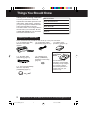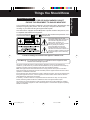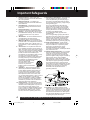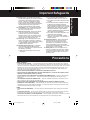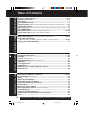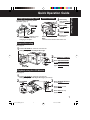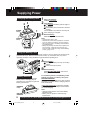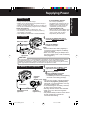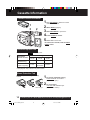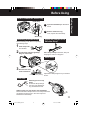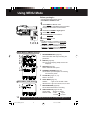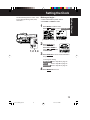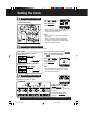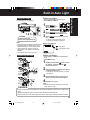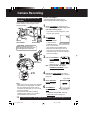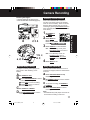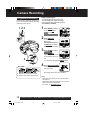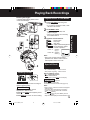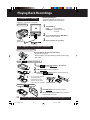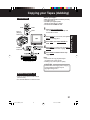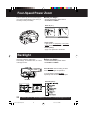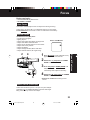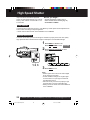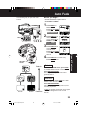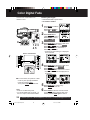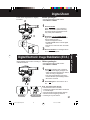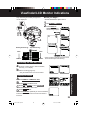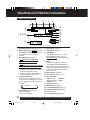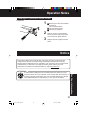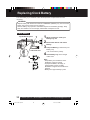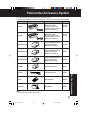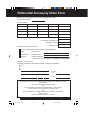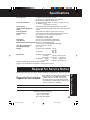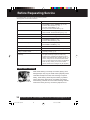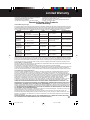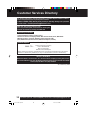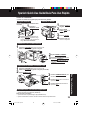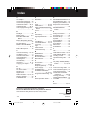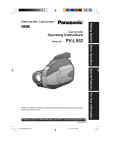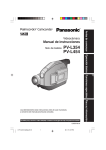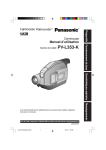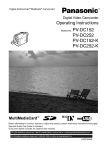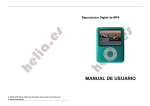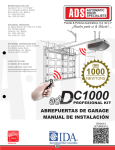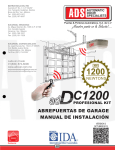Download Quasar Palmcorder VM-L457 Operating instructions
Transcript
Camcorder Operating Instructions Model No. VM-L152 Getting Started R Basic Operation Special Features For assistance, please call : 1-800-211-PANA(7262) or send e-mail to : [email protected] LSQT0598A 01.L152 Getting p01-07 1 02.2.18, 1:38 PM For Your Information Please read these instructions carefully before attempting to operate this product. Please save this manual. Guía para rápida consulta en español está incluida. Things You Should Know Thank you for choosing Panasonic! You have purchased one of the most sophisticated and reliable products on the market today. Used properly, it will bring you years of enjoyment. Please take time to fill in the information to the right. The serial number is on the tag located on the rear side of your Camcorder. Be sure to retain this manual as your convenient Camcorder information source. Date of Purchase Dealer Purchased From Dealer Address Dealer Phone No. Model No. Serial No. Unpack your Camcorder These accessories are provided in order to set up or use your Camcorder. 1 pc. AC Adaptor (PV-A20) 1 pc. Audio/Video Cable 1 pc. Battery Pack with DC Power Cable (LSJA0390) (pages 20, 21) (PV-BP15) (pages 8, 9) (page 9) 1 pc. CR2025 Clock Battery (VSBW0004) (installed in Camcorder) (page 32) 1 pc. Shoulder Strap (LSFC0012) (page 11) 1 pc. Lens Cap (LSYK0818) with Lens Cap Strap (LSGQ0049) (page 11) 2 Battery Charging Confirmation Marker Use this marker as a reminder to yourself when the battery is fully charged or in need of a charge. This marker performs no function and is for your reference only. For assistance, please call : 1-800-211-PANA(7262) or send e-mail to : [email protected] 01.L152 Getting p01-07 2 02.2.18, 1:38 PM Things You Should Know WARNING : TO PREVENT FIRE OR SHOCK HAZARD, DO NOT EXPOSE THIS EQUIPMENT TO RAIN OR MOISTURE. Your Compact VHS Camcorder is designed to record and play back in Standard Play (SP) and Super Long Play (SLP) modes. You can also play a Compact VHS Camcorder recording on your VHS VCR using the supplied VHS PlayPak. This Camcorder is equipped with the HQ System to provide excellent video pictures, and is compatible with standard VHS equipment. It is recommended that only cassette tapes that have been tested and inspected for use in VCR machines with the and/or mark be used. This symbol warns the user that uninsulated voltage within the unit may have sufficient magnitude to cause electric shock. Therefore, it is dangerous to make any kind of contact with any inside part of this unit. This symbol alerts the user that important literature concerning the operation and maintenance of this unit has been included. Therefore, it should be read carefully in order to avoid any problems. The above markings are located on the appliance’s bottom cover. FCC Warning: Any unauthorized changes or modifications to this equipment would void the user’s authority to operate. This device complies with Part 15 of the FCC Rules. Operation is subject to the following two conditions: (1) This device may not cause harmful interference, and (2) this device must accept any interference received, including interference that may cause undesired operation. Note: This equipment has been tested and found to comply with Part 15 and part 18 of the FCC Rules. These limits are designed to provide reasonable protection against harmful interference when operated in a residential environment. If this equipment does cause interference to radio or television reception, which can be determined by turning the equipment off and on, use the equipment in another location and/or utilize an electrical outlet different from that used by the receiver. If necessary, consult the dealer or an experienced radio/TV technician for help. You may find the booklet, ‘Something About Interference’ available from FCC local regional offices helpful. This product may cause interference to radio equipment and should not be installed near maritime safety communications equipment or other critical navigation or communication equipment operating between 0.45-30 MHz. 3 01.L152 Getting p01-07 3 02.2.18, 1:38 PM Getting Started Safety Precautions Important Safeguards 1. Read Instructions – All the safety and operating instructions should be read before the unit is operated. 2. Retain Instructions – The safety and operating instructions should be retained for future reference. 3. Heed Warnings – All warnings on the unit and in the operating instructions should be adhered to. 4. Follow Instructions – All operating and maintenance instructions should be followed. 5. Cleaning – Unplug this video unit from the wall outlet before cleaning. Do not use liquid or aerosol cleaners. Use a dry cloth for cleaning. 6. Attachments – Do not use attachments not recommended by the video product manufacturer as they may be hazardous. 7. Water and Moisture – Do not use this video unit near water – for example near a bath tub, wash bowl, kitchen sink, or laundry tub, in a wet basement, or near a swimming pool, and the like. 8. Accessories – Do not place this video unit on an unstable cart, stand, tripod, bracket, or table. The video unit may fall, causing serious injury to a child or adult, and serious damage to the unit. Use only with a cart, stand, tripod, bracket, or table recommended by the manufacturer, or sold with the video unit. Any mounting of the unit should follow the manufacturer’s instructions and should use a mounting accessory recommended by the manufacturer. An appliance and cart combination should be moved with care. Quick stops, excessive force, and uneven surfaces may cause the appliance and cart combination to overturn. 9. Ventilation – Slots and openings in the cabinet are provided for ventilation and to ensure reliable operation of the video unit and to protect it from overheating. These openings must not be blocked or covered. Never place the video unit on a bed, sofa, rug, or other similar surface, or near or over a radiator or heat register. This video unit should not be placed in a built-in installation such as a bookcase or rack unless proper ventilation is provided or the manufacturer’s instructions have been adhered to. 10. Power Sources – This video unit should be operated only from the type of power source indicated on the marking label. If you are not sure of the type of power supply to your home, consult your appliance dealer or local power company. For video units intended to be operated from battery power, or other sources, refer to the operating instructions. 4 11. Grounding or Polarization – This video unit may be equipped with either a polarized 2-wire AC (Alternating Current) line plug (a plug having one blade wider than the other) or 3-wire grounding type plug, a plug having a third (grounding) pin. The 2-wire polarized plug will fit into the power outlet only one way. This is a safety feature. If you are unable to insert the plug fully into the outlet, try reversing the plug. If the plug still fails to fit, contact your electrician to replace your obsolete outlet. Do not defeat the safety purpose of the polarized plug. The 3-wire grounding type plug will fit into a grounding type power outlet. This is a safety feature. If you are unable to insert the plug into the outlet, contact your electrician to replace your obsolete outlet. Do not defeat the safety purpose of the grounding type plug. 12. Power-Cord Protection – Power-supply cords should be routed so that they are not likely to be walked on or pinched by items placed upon or against them. Paying particular attention to cords of plugs, convenience receptacles, and the point where they exit from the unit. 13. Outdoor Antenna Grounding – If an outside antenna or cable system is connected to the video unit, be sure the antenna or cable system is grounded so as to provide some protection against voltage surges and built-up static charges. Part 1 of the Canadian Electrical Code, in USA Section 810 of the National Electrical Code, provides information with respect to proper grounding of the mast and supporting structure, grounding of the lead-in wire to an antenna discharge unit, size of grounding conductors, location of antenna discharge unit, connection to grounding electrodes, and requirements for the grounding electrode. 14. Lightning – For added protection of this video unit receiver during a lightning storm, or when it is left unattended and unused for long periods of time, unplug it from the wall outlet and disconnect the antenna or cable system. This will prevent damage to the video unit due to lightning and power-line surges. For assistance, please call : 1-800-211-PANA(7262) or send e-mail to : [email protected] 01.L152 Getting p01-07 4 02.2.18, 1:38 PM Important Safeguards b. If any liquid has been spilled into, or objects have fallen onto, the video unit. c. If the video unit has been exposed to rain or water. d. If the video unit does not operate normally by following the operating instructions. Adjust only those controls that are covered by the operating instructions, as an improper adjustment of other controls may result in damage and will often require extensive work by a qualified technician to restore the video unit to its normal operation. e. If the video unit has been dropped or the cabinet has been damaged. f. When the video unit exhibits a distinct change in performance – this indicates a need for service. 20. Replacement Parts – When replacement parts are required, be sure the service technician has used replacement parts specified by the manufacturer or have the same characteristics as the original part. Unauthorized substitutions may result in fire, electric shock or other hazards. 21. Safety Check – Upon completion of any service or repairs to this video unit, ask the service technician to perform safety checks to determine that the video unit is in safe operating order. Precautions USE & LOCATION • TO AVOID SHOCK HAZARD ... Your Camcorder and power supply should not be exposed to rain or moisture. Do not connect the power supply or operate your Camcorder if it gets wet. Your Camcorder has been designed for outdoor use, however it is not designed to sustain direct exposure to water, rain, sleet, snow, sand, dust, or a direct splashing from a pool or even a cup of coffee. This action could permanently damage the internal parts of your Camcorder. Do not attempt to disassemble this unit. There are no user serviceable parts inside. Unplug your Camcorder from the power supply before cleaning. • DO NOT AIM YOUR CAMCORDER AT THE SUN OR OTHER BRIGHT OBJECTS. • DO NOT LEAVE THE CAMCORDER WITH THE EVF AIMED DIRECTLY AT THE SUN AS THIS MAY CAUSE DAMAGE TO THE INTERNAL PARTS OF THE EVF. • DO NOT EXPOSE YOUR CAMCORDER TO EXTENDED HIGH TEMPERATURE ... Such as, in direct sunlight, inside a closed car, next to a heater, etc... This action could permanently damage the internal parts of your Camcorder. • AVOID SUDDEN CHANGES IN TEMPERATURE ... If the unit is suddenly moved from a cold place to a warm place, moisture may form on the tape and inside the unit. • DO NOT LEAVE YOUR CAMCORDER OR THE POWER SUPPLY TURNED ON WHEN NOT IN USE. • STORAGE OF YOUR CAMCORDER ... Store and handle your Camcorder in a manner that will not subject it to unnecessary movement (avoid shaking and striking). Your Camcorder contains a sensitive pick-up device which could be damaged by improper handling or storage. CARE • TO CLEAN YOUR CAMCORDER ... Do not use strong or abrasive detergents when cleaning your Camcorder body. • TO PROTECT THE LENS ... Do not touch the surface of the lens with your hand. Use a commercial camcorder lens solution and lens paper when cleaning the lens. Improper cleaning can scratch the lens coating. • TO PROTECT THE FINISH OF YOUR CAMCORDER ... Before handling your Camcorder, make sure your hands and face are free from any chemical products, such as suntan lotion, as it may damage the finish. 5 01.L152 Getting p01-07 5 02.2.18, 1:38 PM Getting Started 15. Power Lines – An outside antenna system should not be located in the vicinity of overhead power lines or other electric light or power circuits, or where it can fall into such power lines or circuits. When installing an outside antenna system, extreme care should be taken to keep from touching such power lines or circuits as contact with them might be fatal. 16. Overloading – Do not overload wall outlets and extension cords as this can result in a risk of fire or electric shock. 17. Objects and Liquids – Never push objects of any kind into this video unit through openings as they may touch dangerous voltage points or short out parts that could result in a fire or electric shock. Never spill liquid of any kind onto the video unit. 18. Servicing – Do not attempt to service this video unit yourself as opening or removing covers may expose you to dangerous voltage or other hazards. Refer all servicing to qualified service personnel. 19. Damage Requiring Service – Unplug this video unit from the wall outlet and refer servicing to qualified service personnel under the following conditions: a. When the power-supply cord or plug is damaged. Table of Contents Getting Started Things You Should Know ............................................................................. 2~3 Important Safeguards ................................................................................... 4~5 Precautions ........................................................................................................ 5 Quick Operation Guide ..................................................................................... 7 Supplying Power (Battery Charge/Use/Refresh/Care, AC Adaptor, Car Battery Cord) ...... 8~9 Cassette Information ...................................................................................... 10 Before Using (Remove the Sensor tag, Using the Shoulder and Hand Straps, Lens Cap) .... 11 Using MENU Mode .......................................................................................... 12 Setting the Clock (Time Zone, Auto Daylight Saving Time) ....................................... 13~14 Built-in Auto Light (Using the Light, Replacing the Bulb) ............................................... 15 Basic Operation Camera Recording (Basic, Stand-by, Programmed Recording) Playing Back Recordings Special Features Four-Speed Power Zoom................................................................................ 22 Backlight .......................................................................................................... 22 Focus (Auto/Manual Focus) ............................................................................................. 23 High Speed Shutter (Auto/Manual Shutter) .................................................................. 24 Auto Fade ......................................................................................................... 25 Color Digital Fade ........................................................................................... 26 Digital Zoom .................................................................................................... 27 Digital Electronic Image Stabilization (E.I.S.) ............................................... 27 MotionSensor .................................................................................................. 28 For Your Information Viewfinder/LCD Monitor Indications ....................................................... 29~30 Operation Notes (Cleaning EVF) ......................................................................... 31 Notice ............................................................................................................... 31 Replacing Clock Battery ................................................................................. 32 Palmcorder Accessory System ..................................................................... 33 Palmcorder Accessory Order Form .............................................................. 34 Specifications .................................................................................................. 35 Request for Service Notice ............................................................................ 35 Before Requesting Service (Video Head Cleaning) .............................................. 36 Limited Warranty ............................................................................................. 37 Customer Services Directory ......................................................................... 38 Spanish Quick Use Guide/Guía Para Uso Rápido ........................................ 39 Index ................................................................................................................. 40 .................................... 16~18 (Basic Playback, Visual Search, Still Picture, Tracking, TV/VCR Playback) ................... 19~20 Copying your Tapes (dubbing) ...................................................................... 21 6 For assistance, please call : 1-800-211-PANA(7262) or send e-mail to : [email protected] 01.L152 Getting p01-07 6 02.2.18, 1:38 PM Quick Operation Guide Insert Cassette Charge Battery Pack fully before operation (page 8). 1 2 2 Plug in AC Adaptor. Insert Battery. CHARGE Lamp flashes, then stays lit when charging is complete. 1 3 4 Attach fully charged Battery (page 8). Slide TAPE EJECT to open door. Insert cassette (page 10). Press here to Protection Film close door. Note: • Remove the Protection Film before use. Camera Recording See page 16. 1 Press LCD-OPEN to unlock the LCD monitor. Swing it fully open and adjust the angle. 2 3 Set POWER to CAMERA. Press RECORD/PAUSE to start recording. Press RECORD/PAUSE again to pause recording. Playback using the LCD Monitor See page 19. 1 2 Press LCD-OPEN to unlock the LCD monitor. Swing it fully open and adjust the angle (see above). 3 4 5 Set POWER to VCR. Press REWIND/SEARCH to rewind tape. Press PLAY to start playback. Press STOP to stop playback. 7 01.L152 Getting p01-07 7 02.2.18, 1:38 PM Getting Started Charging the Battery Pack Supplying Power Charging the Battery Pack Charge Battery Pack fully before use. 2 3 POWER Lamp 1 2 1 3 Plug in AC Adaptor. POWER Lamp lights. Insert Battery. A Align left side of Battery with left edge of AC Adaptor. B Press Battery down and slide in direction of arrow. The CHARGE Lamp flashes, then stays lit when charging is complete. Remove Battery. Slide Battery to the left and lift off. Note: CHARGE Lamp • Charging takes about 1 hour. • While the DC Power Cable (supplied) is connected to the AC Adaptor, the Battery cannot be charged. • After charging 5 times, use Battery Refresh feature as explained below. • Battery life gradually decreases after repeated use and recharging. If operation time becomes very short even after a sufficient charge, discard Battery properly (pages 9, 31). A B (Top View) Using the Battery Pack A fully charged Battery provides a maximum of about 1 hour 10 minutes of continuous use (LCD monitor off) or about 55 minutes (LCD monitor on). Actual time may vary due to operating conditions. Using the Built-in Light decreases operating time. A a A B B b Battery Refresh This feature completely discharges Battery before recharging begins. Use after every 5 charges for optimum Battery performance. Remove Battery. Slide BATTERY RELEASE and remove Battery. To use battery refresh, insert Battery on AC Adaptor (see steps 1~2 above), then press BATTERY REFRESH. The REFRESH Lamp lights, then goes out when discharge is complete. Battery charging will then start automatically. If BATTERY REFRESH is pressed by mistake, remove Battery from AC Adaptor and reinsert it for normal charging. Note: • Charging takes about 5 hours when Battery Refresh is used. • Battery will not operate in extremely high temperatures. REFRESH Lamp BATTERY REFRESH 8 Attach Battery. a Insert top of Battery into top of mounting surface. b Press and snap into place. For assistance, please call : 1-800-211-PANA(7262) or send e-mail to : [email protected] 02.L152 Getting p08-15 8 02.2.18, 1:38 PM Supplying Power Caution: To avoid Battery damage: • Charge only with specified charger. • Battery can be charged within a temperature range of 10 °C (50 °F) and 35 °C (95 °F). • Battery is normally warm after charging or just after use. • Do not use an insufficiently charged or worn-out Battery. • Do not drop or jar Battery. • Use Battery with specified units only. • If Battery is used in extremely high temperatures, a safety device will automatically prevent operation. Safety precautions: To prolong Battery life: • Do not get Battery near, or dispose of in, fire. • Do not directly connect (short circuit) the positive (+) and negative (–) terminals. • Never attempt to disassemble or reassemble Battery. • While not in use, remove Battery from the Camcorder and AC Adaptor, and store in a cool, dark, dry place. • Keep Battery terminals clean. AC Adaptor 1 2 DC Power Cable POWER Lamp DC IN Connector DC OUT Connector Connect AC Adaptor DC OUT to Camcorder DC IN with supplied DC Power Cable. Plug in AC Adaptor. POWER Lamp lights. Note: • While the DC Power Cable (supplied) is connected to the AC Adaptor, the Battery cannot be charged. • When not in use, unplug AC Adaptor from AC outlet. (Adaptor uses 1.2 W of electricity while plugged in.) CAUTION: This unit will operate on 110/120/220/240 V AC 50/60 Hz. An AC plug adaptor may be required for voltages other than 120 V AC. Please contact either a local or foreign electrical parts distributor for assistance in selecting an alternate AC plug. We recommend using the accessory power plug adaptor (VJSS0070) in an area which has special AC outlets. Car Battery Cord (Optional) DC IN Connector Car Battery Cord (optional) 1 2 Connect PV-C16 Car Battery Cord (optional) to Camcorder DC IN. A Start engine first. B Plug Car Battery Cord into Cigarette lighter socket. • If Car Battery cord fuse needs replacing, Cigarette use exact current rating (in amps). Lighter Socket (12 V) Note: • This cord only works in vehicles equipped with DC 12 V (negative ground) battery. Check with your car/truck dealer. Use only specified car battery cord. • To avoid blowing the car battery cord fuse, do step 2 in the proper order. • Running vehicles must be well ventilated. • When not in use, disconnect cigarette Cigarette lighter plug. Lighter Plug • For personal safety the driver of the vehicle should not attempt to operate the camcorder while driving. 9 02.L152 Getting p08-15 9 02.2.18, 1:38 PM Getting Started Battery Care Cassette Information Cassette Insertion/Removal 1 1 3 2 3 4 5 2 4 5 Turn Tape Wheel in direction of arrow until there is no slack. Attach Battery (page 8). Slide TAPE EJECT to open door. Insert cassette as shown. Press here to close door. • To remove the cassette, slide the TAPE EJECT switch. Record/Playback Time Use tapes with the Tape Speed Selector Position SP (Standard Play) SLP (Super Long Play) mark in this unit. Cassette type TC-20 TC-30 TC-40 20 minutes 30 minutes 40 minutes 1 hour 1 hour 30 minutes 2 hours • SLP playback may contain more picture noise. Erase Protection Tab Protects tapes from being accidentally erased. 1 2 2 Slide tab type 10 1 To prevent accidental erasing, break off tab with screwdriver. (Or, slide tab open.) To record again, cover hole with adhesive tape. (Or, slide tab closed.) For assistance, please call : 1-800-211-PANA(7262) or send e-mail to : [email protected] 02.L152 Getting p08-15 10 02.2.18, 1:38 PM Before Using Hand Strap 1 Open the Hand Strap as illustrated at left. 2 Remove the Sensor tag. Then, replace the Hand Strap. Sensor tag Attaching Shoulder Strap Remove Battery Pack before completing the following steps: 1 2 Adjust the Length of the Shoulder Strap Undo strap ends from buckles. Thread strap ends through Strap Rings on Camcorder. Pull a loop of strap from buckle, then pull strap tight to shorten or lengthen. Hand Strap 3 Re-insert the strap ends into buckles. 3 2 1 min. 25.4 mm (1 inch) Adjust Hand Strap length to fit your hand as shown. Lens Cap Attaching the Lens Cap Strap: Thread the Strap through the Lens Cap attachment ring as illustrated at left. Attaching the Lens Cap Cord to the Hand Strap: Remove the Hand Strap from the front clasp and thread the Strap through the loop in the Lens Cap Cord. Reattach the Hand Strap. 11 02.L152 Getting p08-15 11 02.2.18, 1:38 PM Getting Started How to remove the Sensor tag Using MENU Mode Before you begin... • Connect Camcorder to power source. • Set POWER to CAMERA or VCR. 1 2 3 4 1, 2, 3, 4 Press MENU for MENU mode. The CAMERA or VCR MENU screen (see below left) appears when Menu mode is entered. Press UP or DOWN to highlight the desired menu item. Press DISPLAY to set selection. Press MENU to exit. Note: • The Menu mode is canceled if UP/DOWN, DISPLAY, or MENU are not pressed within 5 minutes when Self Demo mode is off. • The Menu mode is canceled if UP/DOWN, DISPLAY, or MENU are not pressed within 30 seconds when Self Demo mode is on. MENU Mode (CAMERA) Screen 1 PROGRAMMED REC (page 18). 1 2 3 4 5 6 Camcorder starts and stops recording at a preset time. 2 DISPLAY (page 29). ON : On-screen Display (OSD) screens are displayed. 3 SHUTTER (page 24). Select desired shutter speed. 7 8 4 STAND-BY RELEASE (page 17). ON : Enables quick resumption of recording from Stand-by mode. 5 CLOCK SET (pages 13, 14). Select to set clock. 6 LIGHT MODE (page 15). MENU Mode (VCR) Screen ON/OFF : Light can be set ON or OFF. ON/OFF/AUTO : Light can be set ON, OFF, or AUTO. 7 MOTIONSENSOR (page 28). 5 2 ON : Enables MotionSensor recording. 8 VIDEO EFFECTS (pages 25~26). AUTO FADE DIGITAL FADE 12 : BLACK or WHITE : TYPE 7 types 8 colors COLOR For assistance, please call : 1-800-211-PANA(7262) or send e-mail to : [email protected] 02.L152 Getting p08-15 12 02.2.18, 1:38 PM Setting the Clock Before you begin... • Connect Camcorder to power source. • Set POWER to CAMERA or VCR. 1 Press MENU for MENU mode. Press UP or DOWN to select CLOCK SET . [ CAMERA MODE ] 2 1, 2, 3, 4 3 [ VCR MODE ] Press DISPLAY for CLOCK SET menu. Press UP or DOWN to select TIME ZONE, DST, or DATE/TIME. Press DISPLAY for menu of item selected in step 2. To change the setting: TIME ZONE ➔ Go to step 3a on page 14. D.S.T. ➔ Go to step 3b on page 14. DATE/TIME ➔ Go to step 3c on page 14. 4 Press MENU twice to exit. 13 02.L152 Getting p08-15 13 02.2.18, 1:38 PM Getting Started Set the following items in order: Time Zone, Daylight Saving Time, Date, and Time. Setting the Clock 3a Setting the Time Zone The Camcorder is preset to Eastern time. [ Time Zone chart ] Press UP or DOWN to select local time zone. Press DISPLAY to confirm entry. • When traveling, repeat this operation and select one of the 8 listed time zones to set the clock to local time. Note : • Clock may lose or gain up to 2 minutes per month. • When traveling outside the listed time zones, set clock to local time manually. • To adjust or set clock, see “Setting Date and Time” bottom of page. 3b Auto Daylight Saving Time Clock will auto-adjust to daylight saving time (DST). DST: AUTO Spring (First Sunday in April) : ahead one hour. Autumn (Last Sunday in October) : back one hour. The Camcorder is preset to DST: AUTO . If DST is not observed in your area, set to OFF by doing the following. Press UP or DOWN to select OFF or AUTO. Press DISPLAY to confirm entry. Note: • Auto DST does not function if time zone is set to Hawaii or Samoa (see “Setting the Time Zone” above). 3c Setting Date and Time Date and time including leap year are calculated up to DEC 31, 2099. EXAMPLE : Press or hold down UP or DOWN to select hour, then press DISPLAY to fix. Repeat for minute, month, day, and year. Clock starts when year is entered and DISPLAY is pressed. 14 For assistance, please call : 1-800-211-PANA(7262) or send e-mail to : [email protected] 02.L152 Getting p08-15 14 02.2.18, 1:38 PM Built-in Auto Light For recording in dim lighting. • Connect Camcorder to power source. • Set POWER to CAMERA. 1 LIGHT 1, 2, 3 CAUTION: Light becomes hot. Never cover Light while on. Note: • Using Light reduces battery operating time. • Provide proper ventilation when using Light extensively in a hot environment. • Using Light when the Camcorder is powered by a car battery may shorten bulb life. • Set Light to OFF when not in use. Replacing the Bulb B 2 3 Press LIGHT repeatedly for Light ON, OFF, or AUTO. • In AUTO, light turns itself on/off according to lighting conditions. A : Light is on. A : Light mode is auto. Before you begin... • Order Part No. VLLW0015 for replacement bulb. • Set POWER to OFF. 2 3 4 3 Press DISPLAY to set OFF/ON or OFF/ON/AUTO. Press MENU to exit. A A 2 Press MENU for MENU mode. Press UP or DOWN to select LIGHT MODE . EVF or LCD Monitor 1 1 Getting Started Before you begin... Using the Light Slightly raise portion A of lens cover to unhook, and slide portion B forward to remove. Using Tweezers or needle-nose pliers, carefully remove bulb. • Take unit to service center if you need assistance. Replace bulb using a clean cloth or tissue. (Do not touch with fingers.) Replace lens cover. Note: • Handle bulb gently. Excessive force may cause bulb to crack. DANGER: Use only replacement bulb (PART NO. VLLW0015) supplied by Panasonic to reduce risk of fire. Handle new bulb with cloth or tissue as skin oils will decrease bulb life. Remove lens cover and allow bulb to cool before replacing to avoid possible burn hazard. 15 02.L152 Getting p08-15 15 02.2.18, 1:38 PM Camera Recording Recording via EVF or LCD Monitor View recording scene on EVF (Electronic Viewer Finder) or LCD (Liquid Crystal Display) monitor. Before you begin... • Connect Camcorder to power source. • Insert cassette with record tab (page 10). 1 1 3 3 BRIGHT ADJUSTMENT 2 VISION ADJUSTMENT CAUTION : Rotating partially open LCD monitor may block cassette door and damage Camcorder body. 4 3 Built-in Microphone 5 2, 6 4 5 Note: • When Camcorder is aimed at excessively bright objects, or bright lights, a vertical bar may appear in the picture. This is normal for the CCD pick-up. Try to avoid this when possible. • Using LCD monitor reduces battery operation time. Return LCD monitor to locked position when not in use. 16 6 Press LCD-OPEN to unlock the LCD monitor. Swing LCD monitor fully open and adjust viewing angle. • If you want to record using EVF, close and lock LCD monitor. Set POWER to CAMERA. • Be sure POWER is fully turned to EVF or LCD Monitor CAMERA position. (Record/Pause mode) • EVF or LCD monitor turns on/off by the POWER switch. • Both EVF and LCD monitor turn on when LCD is at 180° (see above left). This allows both you and the subject to view the recording. LCD : Press BRIGHT ADJUSTMENT to adjust LCD monitor brightness level. EVF : Look into EVF and adjust VISION ADJUSTMENT to your eyesight. Hold down TAPE SPEED for about 1 second to change tape speed to SP/SLP (page 10). Tape speed Press RECORD/ PAUSE to start or pause recording. Set POWER to OFF when finished. EVF or LCD Monitor (Record mode) • To remove the cassette, slide the TAPE EJECT switch (page 10). For assistance, please call : 1-800-211-PANA(7262) or send e-mail to : [email protected] 03.L152 Basic p16-18 16 02.2.18, 1:38 PM Camera Recording Before you begin... • Connect Camcorder to power source. • Insert cassette with record tab (page 10). 2, 3, 4 3 1 , b, c , A, C a , d, D 4 Manual Easy Editing Set POWER to CAMERA. Basic Operation c B If left in RECORD/PAUSE mode for 5 minutes, Camcorder switches to Stand-by mode to conserve battery. When set to ON, Stand-by Quick Release lets you resume recording by pressing RECORD/PAUSE two times. Stand-by Quick Release is set to OFF at the factory. 1 2 b a Stand-by Quick Release Press MENU for MENU mode. Press UP or DOWN to select STAND-BY RELEASE . Press DISPLAY to select ON/OFF. ON : From Stand-by mode, press RECORD/PAUSE two times to resume recording. OFF : From Stand-by mode, set POWER to OFF, then to CAMERA. Press RECORD/ PAUSE to record. Press MENU to exit. Easy Edit Stand-by For proper continuity when taping from Stop mode or after attaching a new Battery. For a smooth transition between scenes if recording is stopped, and then started within 24 hours. A B a b c d C D Set POWER to VCR. a Press REWIND/SEARCH to rewind a few seconds of tape. b Press PLAY to review recording. c Press STILL where you want to continue recording. Set POWER to CAMERA. Press RECORD/PAUSE to resume recording. Press RECORD/PAUSE to stop recording. Set POWER to OFF and leave cassette in Camcorder. To resume recording, set POWER to CAMERA. Press RECORD/PAUSE to resume recording. Note: • Use Manual Easy Edit (left) if more than 24 hours before recording is resumed. 17 03.L152 Basic p16-18 17 02.2.18, 1:38 PM Camera Recording Programmed Recording Set a recording start and stop time. Or, set a 5 or 10 second interval recording to be done each minute. Before you begin... • Connect Camcorder to power source. Use AC Adaptor for longer recordings. • Insert cassette with record tab (page 10). • Set POWER to CAMERA. 1 1, 2, 3 2 3 4 Press MENU for MENU mode. Press UP or DOWN to select PROGRAMMED REC . Press DISPLAY. (Current time is displayed.) Each additional press of DISPLAY increases start time by 30 minutes. Press DOWN to select REC TIME . Press DISPLAY repeatedly to select one of the options shown at left. To cancel the setup, press MENU twice. 4 REC TIME : Press RECORD/PAUSE to place Camcorder in stand-by mode. Recording will be done as scheduled. *1 Record 5 seconds each minute. *2 Record 10 seconds each minute. 18 Note: • Start time may not be set over 24 hours from current time. • Camcorder shuts off at tape end, or 12 hours after Interval Recording starts. • To cancel, set POWER to OFF. For assistance, please call : 1-800-211-PANA(7262) or send e-mail to : [email protected] 03.L152 Basic p16-18 18 02.2.18, 1:38 PM Playing Back Recordings Before you begin... • Connect Camcorder to power source. • Insert recorded tape. Playback on EVF or LCD Monitor 1 2 1 Speaker 3D A 3 C E B STILL 3 Set POWER to VCR. • If tape has no record tab, auto playback begins. • EVF or LCD monitor turns on/off by the POWER switch. Playback function buttons. A REW : Rewind tape. B PLAY : Play tape. C STOP : Stop tape. D BRIGHT : Adjust LCD monitor brightness. E VOLUME: During playback, adjust volume of speaker. Press “T” : Volume up (+). Press “W” : Volume down (-). Note: • Using LCD monitor reduces battery operation time. Return LCD monitor to locked position when not in use. 2 Special Effects Quick Visual Search Search Speed • SP (Standard Play) : 3 times normal. • SLP (Super Long Play) : 9 times normal. Tracking Control During playback, press: • FF : fast forward search • REW : rewind search Press again or press PLAY for normal play. Still Picture Auto Tracking Continuously analyzes each recording for optimum picture quality. Manual Tracking Some recordings require manual adjustment to reduce noise. Press UP or DOWN until Playback picture clears up. Press DISPLAY to return to Auto Tracking. Press STILL to freeze picture. Press again for normal play. This feature works best in SLP mode (page 10). Note: • During search, horizontal noise bars will appear. Audio is muted. • To protect video heads and tape, operating modes will revert as follows after 5 minutes: Still Stand-by Stand-by Power off (when Battery Pack is used). • Tape auto-rewinds if played or fast forwarded to end. 19 04.L152 Basic p19-21 19 02.2.18, 1:38 PM Basic Operation BRIGHT ADJUSTMENT Press LCD-OPEN and swing LCD monitor fully open. • If you want to playback on EVF, close and lock LCD monitor. Playing Back Recordings Before you begin... TV Playback or Viewing • Connect Camcorder to power source. • Make all TV-Camcorder connections. Connect Camcorder to a TV to view playback or recordings in progress. Connections 1 2 3 Audio/ Video Out Set POWER to: VCR ➞ view playback. CAMERA ➞ view picture as it is recorded. Turn TV ON and set to LINE INPUT. See TV owner’s manual. Begin playback or recording. VCR Playback using PlayPak (Optional) Load Battery in PlayPak Remove Battery lid and insert AA battery. • Do not reverse polarity. • Replace battery when tape loading/unloading takes longer than usual. Insert Cassette in PlayPak 1 2 3 1 2 3 Remove 1 20 Turn cassette Tape Wheel in direction of arrow to take up any slack. Slide RELEASE to open cassette lid. Insert the cassette with the window up and on the left, then snap lid shut. • Do not obstruct cassette reel while loading. • Allow PlayPak Load Detector to fully retract before using in VHS VCR. Load Detector Cassette 2 1 2 Slide RELEASE and wait for lid to open. Push cassette out through hole in bottom of PlayPak with your finger. For assistance, please call : 1-800-211-PANA(7262) or send e-mail to : [email protected] 04.L152 Basic p19-21 20 02.2.18, 1:38 PM Copying your Tapes (dubbing) Before you begin... Connections STOP Source (Playing) Camcorder • Make Camcorder-VCR connections (see left). • Turn both units on. • Set VCR input signal to LINE. Please see VCR owner’s manual. • Set Camcorder POWER to VCR. PLAY STILL 1 Audio/ Video Out Press PLAY on Camcorder, then press STILL at starting point. Press REC, then STILL/PAUSE on VCR. Press STILL on Camcorder and STILL/ PAUSE on VCR to start copying. Press STOP on both units to stop copying. Note: • Camcorder will only playback tapes recorded in SP or SLP mode. • Dubbing may reduce picture quality. CAUTION: Unauthorized exchanging and/or copying of copyrighted recordings may be copyright infringement. Monitor with your TV • Turn TV on and tune to VCR channel (CH3 or CH4). • Set TV/VCR Selector on VCR to VCR. 21 04.L152 Basic p19-21 21 02.2.18, 1:38 PM Basic Operation 2 3 4 5 Insert a pre-recorded tape into Camcorder and a blank tape with record tab into VCR. Four-Speed Power Zoom Zoom in (close up) and out (wide angle) in one of four speeds ranging from slow (16 seconds) to fast (2 seconds). Before you begin... • Connect Camcorder to power source. • Set POWER to CAMERA. Zoom In (“T”) WT Zoom Out (“W”) • Zoom slowly: Lightly press “T” (telephoto) or “W” (wide angle) POWER ZOOM button. • Zoom quickly: Apply more pressure to the button. Backlight Use when subject is darker than surroundings, in shadowed area, or in front of the light source. Before you begin... • Connect Camcorder to power source. • Set POWER to CAMERA. Press B.LIGHT while recording to select the level of backlight compensation. In normal lighting, press B.LIGHT repeatedly until no indicator is displayed. B.LIGHT EVF Indications Press B.LIGHT. 22 For assistance, please call : 1-800-211-PANA(7262) or send e-mail to : [email protected] 05.L152 Special p22-28 22 02.2.18, 1:38 PM Focus Before you begin... • Connect Camcorder to power source. • Set POWER to CAMERA. Auto Focus Camcorder automatically focuses on subject even during zooming. Auto Focus is on when “MF” is not displayed in EVF or LCD monitor. Press M.FOCUS to remove “MF” in EVF or LCD monitor if necessary. Manual Focus Use Manual Focus (MF) when : • recording through glass. • lighting is poor. • subject is far away with objects in foreground. • subject has distinct horizontal lines. • subject is not centered in EVF or LCD monitor. • subject has a shiny surface. • subject is slanted. • subject is bright and flat, like a white wall. • subject has fast motion, like a golf swing. 1 4 2 3 1 4 3 Press M.FOCUS so “MF” (Manual Focus) appears in EVF or LCD monitor. Hold down “T” (telephoto) on POWER ZOOM to maximum zoom in. Press UP (FAR) or DOWN (NEAR) until subject is in focus. • Back away from subject if necessary. Hold down “W” (wide angle) on POWER ZOOM as desired. • Refocus as needed when aiming at new scenes. Macro Focus (close-ups) Auto Focus functions up to 12.7 mm (1/2 inch) from subject. Hold down “W” on POWER ZOOM to maximum wide angle. Bring Camcorder up close to the subject. 23 05.L152 Special p22-28 23 02.2.18, 1:38 PM Special Features 2 EVF or LCD Monitor High Speed Shutter Improves Still or Slow Motion playback picture of high speed subjects (e.g. a tennis stroke), when viewed on Camcorder or 3 or 4 head VCR. Before you begin... • Connect Camcorder to power source. • Insert cassette with record tab (page 10). • Set POWER to CAMERA. Auto Shutter In AUTO mode (no indication in EVF or LCD Monitor), shutter speed is auto-adjusted from 1/60 to 1/350 according to subject brightness. • AUTO mode is selected each time POWER is set to CAMERA. Manual Selection The faster the shutter speed, the more light is needed for proper picture and color quality. High Speed Shutter indication flashes if light is inadequate. Provide additional light. 1 2 1, 2, 3 3 Press MENU for MENU mode. Press UP or DOWN to select SHUTTER . Press DISPLAY repeatedly to select shutter speed. Press MENU to exit. Note: • Shutter speed cannot be set to 1/60 if Digital E.I.S. feature is set to ON. • Provide additional halogen or tungsten light for use indoors or in poor light. Fluorescent light degrades picture. • Auto Focus may not function properly if high speed shutter is used in inadequate light. • Setting reverts to AUTO each time POWER is set to CAMERA. 24 For assistance, please call : 1-800-211-PANA(7262) or send e-mail to : [email protected] 05.L152 Special p22-28 24 02.2.18, 1:38 PM Auto Fade An interesting way to open and close scenes. Before you begin... • Connect Camcorder to power source. • Set POWER to CAMERA. 1 2 FADE 1, 2, 3, 4 3 Press DISPLAY for VIDEO EFFECTS menu. Press UP or DOWN to select AUTO FADE . Press DISPLAY for AUTO FADE ; COLOR menu. Press UP or DOWN to select BLACK or WHITE. Press DISPLAY to confirm entry. Press MENU to exit. RECORD/ PAUSE Fade In Fade In: In RECORD/PAUSE mode, press FADE so “FADE” flashes in EVF or LCD monitor. Press RECORD/PAUSE. Recording starts as picture and sound gradually fade in. Fade Out: While recording, press FADE so “FADE” flashes in EVF or LCD monitor. Press RECORD/PAUSE. Picture and sound gradually fade out, and recording is paused. WHITE BLACK Fade Out If FADE is pressed accidentally, press again so “FADE” disappears in EVF or LCD monitor. 25 05.L152 Special p22-28 25 02.2.18, 1:38 PM Special Features 4 Press MENU for MENU mode. Press UP or DOWN to select VIDEO EFFECTS . Color Digital Fade Choose from 7 fade effects in 8 different colors. Before you begin... • Connect Camcorder to power source. • Set POWER to CAMERA. 1 2 6 1, 2, 3, 4, 5 3 EVF or LCD monitor 4 ■ For more effects, stop fade in or fade out at any time (except RANDOM mode) by pressing FADE. Then, press FADE to resume fade. Note: • Audio is not affected by fade. • To cancel Digital Fade, do steps 1, 2, and 5. In step 2, select AUTO FADE. 26 5 6 Press MENU for MENU mode. Press UP or DOWN to select VIDEO EFFECTS . Press DISPLAY for VIDEO EFFECTS menu. Press DOWN to select DIGITAL FADE . Press DISPLAY for DIGITAL FADE menu. Press UP or DOWN to select TYPE . Press DISPLAY for TYPE menu. Press UP or DOWN to select from 7 different types of fades. • A preview of each fade type is displayed as it is selected. Press DISPLAY for DIGITAL FADE menu. Press DOWN to select COLOR . Press DISPLAY for COLOR menu. Press UP or DOWN to select from 8 colors. • A preview of each color is displayed as it is selected. Press DISPLAY to confirm entry. Press MENU twice to exit. Press FADE for about 2 seconds to fade out during recording (selected fade type flashes). Press FADE again to fade in. For assistance, please call : 1-800-211-PANA(7262) or send e-mail to : [email protected] 05.L152 Special p22-28 26 02.2.18, 1:38 PM Digital Zoom Power Zoom magnification is digitally increased. 2 Before you begin... • Connect Camcorder to power source. • Set POWER to CAMERA. 1 1, 3 2 3 Press D. ZOOM. once ➞D.ZOOM 1 (150× maximum) twice ➞D.ZOOM 2 (700x maximum) The Higher digital magnification levels may cause picture distortion. Hold down “T” on POWER ZOOM. Digital Zoom starts when normal zoom reaches maximum (20×). • Zoom level appears in EVF. • POWER ZOOM switch controls digital zoom level. • Normal zoom resumes when level falls to 20×. Press D. ZOOM to turn off Digital Zoom so no indication appears. Helps stabilize picture when recording in unstable situations. Before you begin... • Connect Camcorder to power source. • Set POWER to CAMERA. 1 2 1, 2 NORMAL Digital EIS ON Press EIS to display “EIS” in the EVF. • Image becomes slightly enlarged and shutter speed auto-adjusts from 1/80 to 1/350 according to brightness. • Use High Speed Shutter (page 24) if needed. Shutter speed setting remains after EIS is canceled. Press EIS again to cancel when not in use. E.I.S. may not function during... • extreme Camcorder movement. • recording of subjects with distinct horizontal or vertical stripes. • low light situations (EIS indicator flashes). • intense fluorescent lighting situations. • recording of very fast motion. 27 05.L152 Special p22-28 27 02.2.18, 1:38 PM Special Features Digital Electronic Image Stabilization (E.I.S.) MotionSensor Recording starts automatically if motion is detected. Before you begin... • Connect Camcorder to power source. Use AC Adaptor for longer recordings. • Insert cassette with record tab (page 10). • Set POWER to CAMERA. • Securely position and aim Camcorder. 1 2 3 1, 2, 3 MotionSensor may mistakenly start when: • background is plain, like a white wall, or has distinct vertical, horizontal, or slanted stripes, like a venetian blind. • brightness suddenly changes. MotionSensor may not start when: • motion is very slow or fast. • moving object is very small. • motion occurs only in 1 corner of viewing area. • in poor lighting (in this case, MOTIONSENSOR flashes). • background is plain, like a white wall, or has distinct horizontal or vertical stripes. 28 Press MENU for MENU mode. Press UP or DOWN to select MOTIONSENSOR . Press DISPLAY to select ON. Press MENU for MotionSensor stand-by mode. (If cassette is not inserted, “ ” will flash.) • Recording will start about 3 seconds after motion is detected. • Date and time are recorded if displayed in EVF or LCD monitor (page 14). • Recording stops about 30 seconds after motion ceases. To cancel MotionSensor Mode, set POWER to OFF. Note: • MotionSensor recording starts if Camcorder is bumped or repositioned. • This feature is not available during normal recording. • While in MotionSensor stand-by, the following functions are not available: Record/ Pause, Stand-by mode, Digital E.I.S., Video Effects (Auto/Digital Fade). For assistance, please call : 1-800-211-PANA(7262) or send e-mail to : [email protected] 05.L152 Special p22-28 28 02.2.18, 1:38 PM Viewfinder/LCD Monitor Indications Tape remaining and battery charge level can be displayed. Before you begin... • Connect Camcorder to power source. 1 2 Set POWER to CAMERA. Press DISPLAY repeatedly to select the following displays. 2, B, C, D 1, A Battery Remaining: Tape Remaining: FULL FULL EMPTY EMPTY • Tape remaining indicator operates a few seconds after tape starts moving. Recording the Date and Time a b Do steps 1 and 2 above to select time/date, date only, or no display. Start a recording (page 16). • Only the Date and/or Time are recorded. A B C D Set POWER to CAMERA or VCR. Press MENU for MENU mode. Press UP or DOWN to select DISPLAY . [CAMERA MODE] [VCR MODE] Press DISPLAY to select OFF. Press MENU to exit. Press DISPLAY repeatedly to remove time/date. Indications are restored the next time Camcorder is turned on. 29 06.L152 Infor p29-34 29 02.2.18, 1:39 PM For Your Information Display-Off Mode Viewfinder/LCD Monitor Indications CAMERA/VCR mode 1 2 3 4 12 13 14 15 16 6 7 8, 9, 10 17 18 11 1 Zoom Magnification level (pages 22, 27). 2 Battery Remaining (page 29). “WARNING LOW BATTERY” appears and Camcorder shuts off after 15 seconds. 3 Tape Remaining (page 29). “ ” flashes and “TAPE END” appears for 5 seconds when: • End of tape is reached. “ ” flashes for 1 minute and “CHECK TAPE” appears for 5 seconds when: • RECORD/PAUSE is pressed with no cassette, or cassette has no record tab in Camera (RECORD) mode. • PLAY, FF or REW is pressed with no cassette inserted in VCR mode. 4 10-Second Reminder Each time a recording is started, a 10 second incremental display (up to 59:50) lets you monitor how long one scene is recorded. 0:00 0:10 0:20 . . . . . 59:50 (return to 0:00 and continue) 5 TAPE SPEED (pages 10, 16). (SP=standard play, SLP=super long play). 30 5 6 Digital E.I.S. (page 27). 7 Digital Zoom (page 27). 8 VCR-MODE 9 10 11 12 13 14 15 16 17 18 “VCR-MODE” appears for 1 minute when POWER is set to VCR or if RECORD/PAUSE is pressed in VCR mode. DEW If moisture condensation occurs in unit, “WARNING DEW DETECTED” appears, and Camcorder will shut off in 15 seconds. Wait until “WARNING” no longer indicates when Camcorder is turned on to use. MotionSensor (page 28). Date and Time (pages 13, 14). Operating Mode • REC (record) • PAUSE • FF (fast forward) • PLAY • REW (rewind) Backlight (page 22). Manual Focus (page 23). Light ON/OFF/AUTO (page 15). High Speed Shutter (page 24). Fade (page 25). Color Digital Fade (page 26). For assistance, please call : 1-800-211-PANA(7262) or send e-mail to : [email protected] 06.L152 Infor p29-34 30 02.2.18, 1:39 PM Operation Notes Cleaning EVF (Electronic Viewer Finder) To Remove 1 C A B 2 3 A Remove the screw with a Phillips screwdriver. Turn counterclockwise. B Turn the EVF Eyepiece. C Pull the EVF Eyepiece. Remove any lint or dust particles with a soft clean cloth being careful not to scratch the glass surfaces. Replace the EVF Eyepiece and the screw. Notice This product utilizes both a Cathode Ray Tube (CRT) and other components that contain lead. It also has a fluorescent lamp containing a small amount of mercury. Disposal of these materials may be regulated in your community due to environmental considerations. For disposal or recycling information please contact your local authorities, or the Electronics Industries Alliance: <http://www.eiae.org.> ATTENTION : 31 06.L152 Infor p29-34 31 02.2.18, 1:39 PM For Your Information A nickel cadmium battery that is recyclable powers the product you have purchased. At the end of its useful life, under various state and local laws, it is illegal to dispose of this battery into your municipal waste stream. Please call 1-800-8-BATTERY for information on how to recycle this battery. Replacing Clock Battery The clock battery is pre-installed. Follow the steps below if replacement becomes necessary. WARNING: Replace battery with Panasonic PART NO. VSBW0004 (CR2025) only. Use of another battery may present a risk of fire or explosion. Caution: Battery may explode if mistreated. Dispose of used battery promptly. Keep away from children. Do not recharge, disassemble or dispose of in fire. Clock Battery Tripod Mounting Hole 1 1 2 3 Underside View 4 4 2 Bend middle tab out and remove Battery. Snap new Battery (⊕ mark down) into Battery Tray. • Do not reverse the polarity. Insert Battery Tray so the triangle marks meet. Note: • Keep Battery out of children’s reach. Swallowing it may be harmful. • Improper installation, discharge, or missing battery causes “CLOCK BATTERY” to appear when DISPLAY is pressed. • Battery life is approximately 5 years. 3 32 While pinching the 2 tabs, pull Battery Tray out. For assistance, please call : 1-800-211-PANA(7262) or send e-mail to : [email protected] 06.L152 Infor p29-34 32 02.2.18, 1:39 PM Palmcorder Accessory System To order instructions, see the Accessory Order Form page. • The listed standard battery use times are based on continuous recording using this Palmcorder. Accessory # Figure Description AC Adaptor with DC Power Cable PV-A19 (Charging of the Nickel Cadmium Battery or Nickel Metal Hydride Battery) AC Adaptor with DC Power Cable PV-A20 (Charging of the Nickel Cadmium Battery or Nickel Metal Hydride Battery) Price Call For Pricing Call For Pricing Up to 6 hr Battery Pack HHR-V60A/1B (Rechargeable Nickel Metal Hydride Battery) $119.95 Up to 4 hr Battery Pack HHR-V40A/1B (Rechargeable Nickel Metal Hydride Battery) $69.95 Up to 2 hr Battery Pack (Rechargeable Nickel Metal Hydride Battery) $59.95 PV-AA6 "AA" Battery Case $20.00 PV-C16 Car Battery Cord $70.00 PV-P1 VHS PlayPak $39.95 PV-H18A Soft Sided $49.95 For Your Information HHR-V20A/1B Note: • Prices subject to change without notice. 33 06.L152 Infor p29-34 33 02.2.18, 1:39 PM Palmcorder Accessory Order Form Please photocopy this form when placing an order. 1. Palmcorder Model # 2. Items Ordered Accessory # Description Price Each Quantity Total Price Subtotal Your State & Local Sales Tax Shipping & Handling 6.95 Total Enclosed 3. Method of payment (check one) Check or Money Order enclosed (NO C.O.D.SHIPMENTS) VISA Credit Card # MasterCard Expiration Date Discover Customer Signature Make Check or Money Order to: PANASONIC ACCESSORIES (Please do not send cash) 4. Shipping information (UPS delivery requires complete street address) Ship To: Mr. Mrs. Ms. First Phone #: Last Day ( ) Night ( ) Street Address City State Zip TO OBTAIN ANY OF OUR PALMCORDER ACCESSORIES YOU CAN DO ANY OF THE FOLLOWING: VISIT YOUR LOCAL PANASONIC DEALER OR CALL PANASONIC’S ACCESSORY ORDER LINE AT 1-800-332-5368 [6 AM-5 PM M-F, 6 AM-10:30 AM SAT, PACIFIC TIME] OR MAIL THIS ORDER TO: PANASONIC SERVICES COMPANY ACCESSORY ORDER OFFICE 20421 84th Avenue South Kent, WA. 98032 34 For assistance, please call : 1-800-211-PANA(7262) or send e-mail to : [email protected] 06.L152 Infor p29-34 34 02.2.18, 1:39 PM Specifications Power Source: Compact VHS Camcorder: DC 6 V AC Adaptor: 110/120/220/240 V AC, 50/60 Hz Battery: Nickel-Cadmium Type DC 6 V Power Consumption: Compact VHS Camcorder: 6V DC 8.5 W (Max. 11.5 W) AC Adaptor: 19 W 1.2 W (when not in use.) Video Signal: EIA Standard (525 lines, 60 fields) NTSC color signal Video Recording System: 2 rotary heads plus flying erase head. Helical scanning system Audio: 1 track Pick-Up System: Sequential color difference field reverse system Pick-Up Device: One integral color filter Charge Coupled Device (CCD) Lens: 20:1 zoom lens, F1:1.6 with auto iris control Focal length: 3.6 mm - 72 mm 4 speed power zoom function Viewfinder: 10.2 mm (0.4 inch)Electronic Viewfinder LCD Monitor: 63.5 mm (2.5 inch) Liquid Crystal Display Minimum Illumination Required: 0.8 lx (F1:1.6) 0.08 footcandles 7 lx (F1:1.6) 0.7 footcandles (EIA Standard) Operating Temperature: 0 °C~40 °C (32 °F~104 °F) Operating Humidity: 10 %~75 % Weight: Compact VHS Camcorder: 1.00 kg 2.20 Ibs. AC Adaptor: 0.3 kg 0.66 Ibs. Dimensions: Compact VHS Camcorder: 106 (W) × 125 (H) × 190.5 (D) mm 4-3/16 (W) × 4-15/16 (H) × 7-1/2 (D) inch AC Adaptor: 68 (W) × 41 (H) × 140 (D) mm 2-11/16 (W) × 1-5/8 (H) × 5-1/2 (D) inch Weight and dimensions shown are approximate. Designs and specifications are subject to change without notice. Request for Service Notice Please photocopy this form when making a request for service notice. Mail this completed form and your Proof of Purchase along with your unit to: Panasonic Services Company 1705 N. Randall Road Elgin, IL. 60123-7847 Attn: Camcorder Repair 07.L152 Infor p35-40 35 02.2.19, 2:46 PM 35 For Your Information Request for Service Notice: In the unlikely event this product needs service. • Please include your proof of purchase. (Failure to due so will delay your repair.) • To further speed your repair please provide an explanation of what is wrong with the unit and any symptom it is exhibiting. Before Requesting Service If a problem arises, you may be able to correct it yourself. See Symptom and Correction list below. Symptom Correction No picture in EVF or LCD monitor ... • • • • • Video cassette cannot be inserted ... • Connect Power Source. (pp. 8, 9) • Insert cassette, window side facing out. (p. 10) Video cassette cannot be removed ... • Connect Power Source. (pp. 8, 9) Operation buttons do not work ... • Check for Dew Indication. (p. 30) Recording cannot be done ... • Make sure record tab is intact. (p. 10) • Check Battery Indicator. (p. 29) • Check for Dew Indication. (p. 30) Auto Focus does not operate ... • Set FOCUS to AUTO. (p. 23) • Set POWER to CAMERA. (p. 16) Connect Power Source. (pp. 8, 9) Set POWER to VCR or CAMERA. (pp. 16, 19) Check for Dew Indication. (p. 30) Use fully charged Battery. (p. 8) Firmly connect all needed cables. (p. 9) Sound from microphone can’t be monitored ... • Set unit to REC or Record/Pause mode. Camera picture is too dark ... • Set HIGH SPEED SHUTTER to AUTO. (p. 24) No playback picture, or the playback picture is noisy or contains streaks ... • Press UP/DOWN button during playback (Tracking Control). (p. 19) Top of playback picture waves back and forth • A playback signal is not as stable as an off the air TV signal, so the top of your TV screen may excessively ... appear bent or unstable during playback. This is called, “Horizontal AFC time constant change.” To correct, slowly turn the TV horizontal hold control. If your TV does not have this control, or adjusting it does not help, contact your TV service center. (Some nominal service charges may be required.) Video Head Cleaning While head cleaning is normally not needed, playing old or damaged tapes may clog the heads. When playback picture resembles example at the left, head cleaning is required. Clogged Video Head 36 Ideally, head cleaning should be performed by a qualified service technician. When this is not possible, purchase a head cleaning cassette. Be sure to follow cleaning cassette instructions exactly and only use when symptoms occur. For assistance, please call : 1-800-211-PANA(7262) or send e-mail to : [email protected] 07.L152 Infor p35-40 36 02.2.18, 1:39 PM Limited Warranty PANASONIC CONSUMER ELECTRONICS COMPANY, DIVISION OF MATSUSHITA ELECTRIC CORPORATION OF AMERICA One Panasonic Way Secaucus, New Jersey 07094 Limited Warranty Coverage PANASONIC SALES COMPANY, DIVISION OF MATSUSHITA ELECTRIC OF PUERTO RICO, INC., AVE. 65 de Infantería, Km. 9.5 San Gabriel Industrial Park, Carolina, Puerto Rico 00985 Panasonic/Quasar Video Products Limited Warranty If your product does not work properly because of a defect in materials or workmanship, Panasonic Consumer Electronics Company or Panasonic Sales Company (collectively referred to as “the warrantor”) will, for the length of the period indicated on the chart below, which starts with the date of original purchase (“warranty period”), at its option either (a) repair your product with new or refurbished parts, or (b) replace it with a new or a refurbished product. The decision to repair or replace will be made by the warrantor. Product Camcorder DVD/VCR Deck, A/V Mixer TV/VCR, TV/DVD, TV/DVD/VCR Combination TV/HDR Combination Rechargeable Batteries (in exchange for defective item) Tape (in exchange for defective item) Memory Cards (in exchange for defective item) Parts Labor Service Contact Number One (1) Year (except CCD Ninety (90) Days Carry-In or Mail-In Image Sensor) CCD Image Sensor - 6 (Six) Months Ninety (90) Days 1-800-211-PANA(7262) One (1) Year Ninety (90) Days Carry-In or Mail-In 1-800-211-PANA(7262) One (1) Year (except CRT) CRT - Two (2) Years One (1) Year (except CRT) CRT - Two (2) Years Ninety (90) Days Carry-In: 21” CRT and Smaller 1-800-211-PANA(7262) In-Home or Carry-In: 22” Ninety (90) Days CRT and Larger Ninety (90) Days In-Home or Carry-In 1-888-843-9788 Ninety (90) Days Ten (10) Days Not Applicable Carry-In or Mail-In 1-800-211-PANA(7262) Five (5) Days Not Applicable Carry-In or Mail-In 1-800-211-PANA(7262) Ninety (90) Days Not Applicable Carry-In or Mail-In 1-800-211-PANA(7262) For Your Information During the “Labor” warranty period there will be no charge for labor. During the “Parts” warranty period, there will be no charge for parts. You must carry-in or mail-in your product or arrange for in-home service, as applicable, during the warranty period. If non-rechargeable batteries are included, they are not warranted. This warranty only applies to products purchased and serviced in the United States or Puerto Rico. This warranty is extended only to the original purchaser of a new product which was not sold “as is”. A purchase receipt or other proof of the original purchase date is required for warranty service. Carry-In, Mail-in or In-Home Service For Carry-In, Mail-In or In-Home Service (as applicable) in the United States call toll free contact number listed above or visit Panasonic Web Site: http://www.panasonic.com For assistance in Puerto Rico call Panasonic Sales Company (787)-750-4300 or fax (787)-768-2910. In-Home service, if applicable, requires clear, complete and easy access to the product by the authorized servicer and does not include removal or re-installation of an installed product. It is possible that certain in-home repairs will not be completed inhome, but will require that the product, or parts of the product, be removed for shop diagnosis and/or repair and then returned. Limited Warranty Limits And Exclusions This warranty ONLY COVERS failures due to defects in materials or workmanship, and DOES NOT COVER normal wear and tear or cosmetic damage, nor does it cover markings or retained images on the picture tube resulting from viewing fixed images (including, among other things, letterbox pictures on standard 4:3 screen TV’s, or non-expanded standard 4:3 pictures on wide screen TV’s, or onscreen data in a stationary and fixed location). The warranty ALSO DOES NOT COVER damages which occurred in shipment, or failures which are caused by products not supplied by the warrantor, or failures which result from accidents, misuse, abuse, neglect, mishandling, misapplication, alteration, faulty installation, set-up adjustments, misadjustment of consumer controls, improper maintenance, power line surge, lightning damage, modification, or commercial use (such as in a hotel, office, restaurant, or other business), rental use of the product, service by anyone other than a Factory Servicenter or other Authorized Servicer, or damage that is attributable to acts of God. THERE ARE NO EXPRESS WARRANTIES EXCEPT AS LISTED UNDER “LIMITED WARRANTY COVERAGE”. THE WARRANTOR IS NOT LIABLE FOR INCIDENTAL OR CONSEQUENTIAL DAMAGES RESULTING FROM THE USE OF THIS PRODUCT, OR ARISING OUT OF ANY BREACH OF THIS WARRANTY. (As examples, this excludes damages for lost time, cost of having someone remove or re-install an installed unit if applicable, or travel to and from the servicer, loss of media or images, data or other memory or recorded content. The items listed are not exclusive, but are for illustration only.) ALL EXPRESS AND IMPLIED WARRANTIES, INCLUDING THE WARRANTY OF MERCHANTABILITY, ARE LIMITED TO THE PERIOD OF THE LIMITED WARRANTY. Some states do not allow the exclusion or limitation of incidental or consequential damages, or limitations on how long an implied warranty lasts, so the exclusions may not apply to you. This warranty gives you specific legal rights and you may also have other rights which vary from state to state. If a problem with this product develops during or after the warranty period, you may contact your dealer or Servicenter. If the problem is not handled to your satisfaction, then write to the warrantor’s Consumer Affairs Department at the addresses listed for the warrantor. PARTS AND SERVICE (INCLUDING COST OF AN IN-HOME SERVICE CALL, WHERE APPLICABLE) WHICH ARE NOT COVERED BY THIS LIMITED WARRANTY ARE YOUR RESPONSIBILITY. 37 07.L152 Infor p35-40 37 02.2.18, 1:39 PM Customer Services Directory For Product Information, Operating Assistance, Literature Request, Dealer Locations, and all Customer Service inquiries please contact: 1-800-211-PANA (7262), Monday-Friday 9 am-9 pm; Saturday-Sunday 9 am-7 pm, EST. or send e-mail : [email protected] Web Site: http://www.panasonic.com You can purchase parts, accessories or locate your nearest servicenter by visiting our Web Site. Accessory Purchases: 1-800-332-5368 (Customer Orders Only ) Panasonic Services Company 20421 84th Avenue South, Kent, WA 98032 (Monday-Friday 6 am-5 pm; Saturday 6 am-10:30 am, PST) (Visa, MasterCard, Discover Card, American Express, Check) Product Repairs Centralized Factory Servicenter Panasonic Services Company 1705 N. Randall Road, Elgin, IL 60123-7847 Attention: Camcorder Repair Please carefully pack and ship, prepaid and insured, to the Elgin Centralized Factory Servicenter. Customer’s in Puerto Rico, please ship or carry in to location below (“Service in Puerto Rico”). MAIL TO : Service in Puerto Rico Matsushita Electric of Puerto Rico, Inc. Panasonic Sales Company/ Factory Servicenter: Ave. 65 de Infanteria. Km. 9.5, San Gabriel Industrial Park, Carolina, Puerto Rico 00985 Phone (787) 750-4300 Fax (787) 768-2910 As of February 2002 38 For assistance, please call : 1-800-211-PANA(7262) or send e-mail to : [email protected] 07.L152 Infor p35-40 38 02.2.18, 1:39 PM Spanish Quick Use Guide/Guía Para Uso Rápido Antes de comenzar... • Inserte un casete con lengüeta para prevención del grabado. Cargue la batería Inserte el casete Cargue completamente la batería antes de usarla. 1 2 1 2 Enchufe el adaptador de CA. 3 4 Instale la batería. El indicador de carga (CHARGE) parpadea, luego queda encendido si ha terminado la carga. Desmonte la batería. Coloque la batería cargada. Deslice TAPE EJECT para abrir la compuerta. Inserte el casete. Presione aquí para cerrar la compuerta. Grabación con la videocámara 1 Presione LCD-OPEN para abrir el monitor LCD. Abralo completamente y ajuste el ángulo. 2 3 Ajuste POWER a CAMERA. Presione RECORD/PAUSE para comenzar la grabación. Presione RECORD/PAUSE otra vez para hacer una pausa en la grabación. Reproduzca usando el monitor LCD Presione LCD-OPEN para abrir el monitor LCD. Abralo completamente y ajuste el ángulo (vea arriba). Ajuste POWER a VCR. 3 4 5 Presione REWIND/SEARCH para rebobinar la cinta. Presione PLAY para comenzar la reproducción. Presione STOP para finalizar la reproducción. Reproduccion con efectos especiales Para localizar rapidamente una escena especifica • Oprimir el botón de localización (SEARCH). Para congelar una imagen • Oprimir el botón de pausa/imagen fija (PAUSE/STILL). • Oprimir nuevamente el botón cuando se desea continuar reproduciendo. 07.L152 Infor p35-40 39 02.2.18, 1:39 PM 39 For Your Information 1 2 Index A AC Adaptor ....................... 9 Accessories (Optional) ... 33 Accessories (Supplied) .... 2 Audio/Video Cable ... 20, 21 Audio/Video Out ....... 20, 21 Auto Daylight Saving Time .................................... 14 B Backlight ......................... 22 Battery Pack ................. 8, 9 BATTERY RELEASE Button ........................... 8 Before Requesting Service .................................... 36 B.LIGHT Button .............. 22 BRIGHT ADJUSTMENT .............................. 16, 19 Built-in Microphone ........ 16 C Camera Recording ... 16~18 Car Battery Cord .............. 9 Cassette Information ...... 10 Charging Battery .............. 8 Cleaning EVF ................. 31 Clock Battery .................. 32 Clock Set .................. 13, 14 Copying your Tapes ....... 21 D DC IN ............................... 9 DC Power Cable .............. 9 Digital E.I.S. ................... 27 Digital Zoom ................... 27 DISPLAY Button . 12, 19, 29 Display-off Mode ............ 29 D.ZOOM Button ............. 27 E EIS Button ...................... 27 F Fade ......................... 25, 26 FADE Button ............ 25, 26 FAST FORWARD/SEARCH Button ......................... 19 Focus ............................. 23 H Hand Strap ...................... 11 High Speed Shutter ........ 24 L LCD Monitor ............. 16, 19 LCD-OPEN Button ... 16, 19 Lens Cap ......................... 11 Light ............................... 15 LIGHT Switch ................. 15 Limited Warranty ............ 37 M MENU Button ................. MENU Mode ................... M.FOCUS Button ........... MotionSensor ................. 12 12 23 28 P PLAY Button ................... 19 Playback ................... 19, 20 PlayPak (Optional) ......... 20 Power Supply ............... 8, 9 POWER Switch ........ 16, 19 POWER ZOOM Button ........................ 22, 23, 27 Programmed Recording . 18 Q Quick Operation Guide .... 7 R RECORD/PAUSE Button 16 Record/Playback Time ... 10 Replacing Clock Battery . 32 Request for Service Notice .................................... 35 REWIND/SEARCH Button ......................... 19 S Safety Precautions ........... 3 Servicenter List .............. 38 Shoulder Strap ................ 11 Speaker .......................... 19 Special Effects ............... 19 Specifications ................. 35 STILL Button .................. 19 Still Picture ..................... 19 STOP Button .................. 19 T Tab ................................. 10 TAPE EJECT Switch 10, 16 TAPE SPEED Button ..... 16 Tracking Control ............. 19 Tripod Mounting Hole ..... 32 U UP (FAR) / DOWN (NEAR) Button ............. 12, 19, 23 V VHF Connecting Cable .. 21 Video Cassettes (tapes) . 10 Video Head Cleaning ..... 36 Viewfinder/LCD Monitor Indications ............ 29~30 Viewing (TV/VCR) .......... 20 VISION ADJUSTMENT .. 16 VOLUME ........................ 19 Z Zoom ........................ 22, 27 Panasonic Consumer Electronics Company, Division of Matsushita Electric Corporation of America One Panasonic Way Secaucus, New Jersey 07094 40 Q Printed in Indonesia LSQT0598A S0202Y0 For assistance, please call : 1-800-211-PANA(7262) or send e-mail to : [email protected] 07.L152 Infor p35-40 40 02.2.18, 1:39 PM