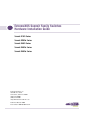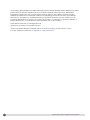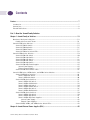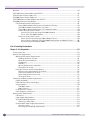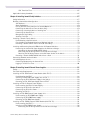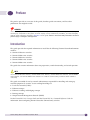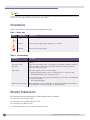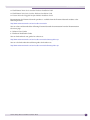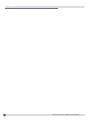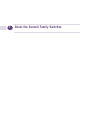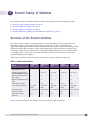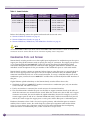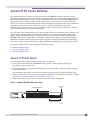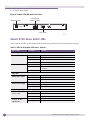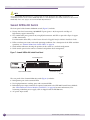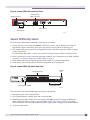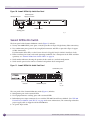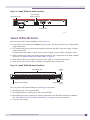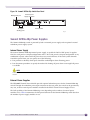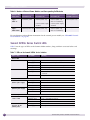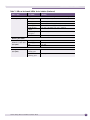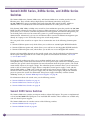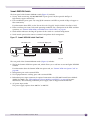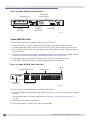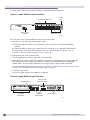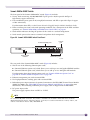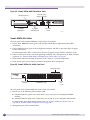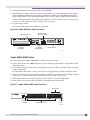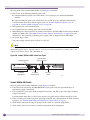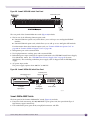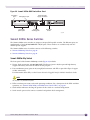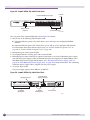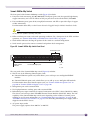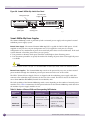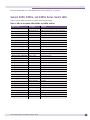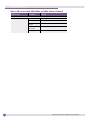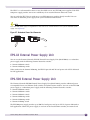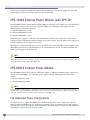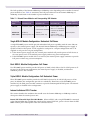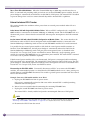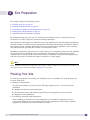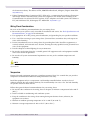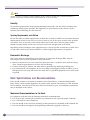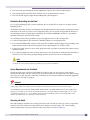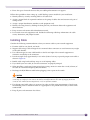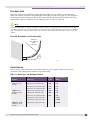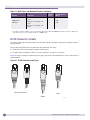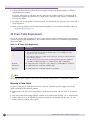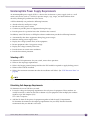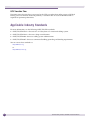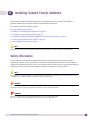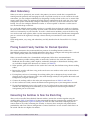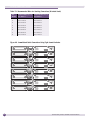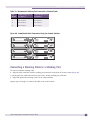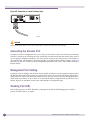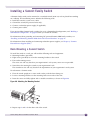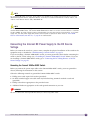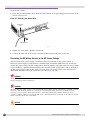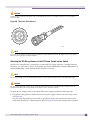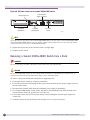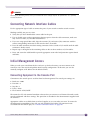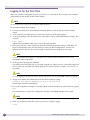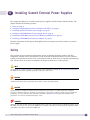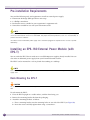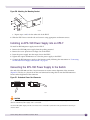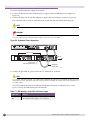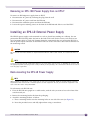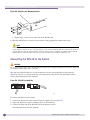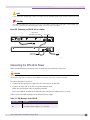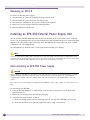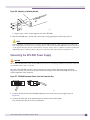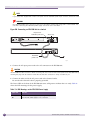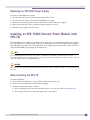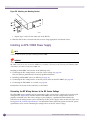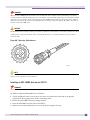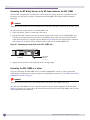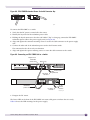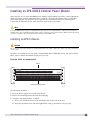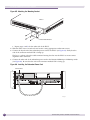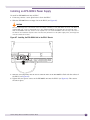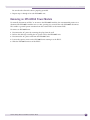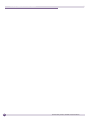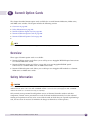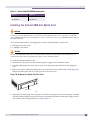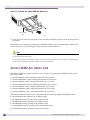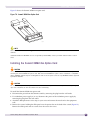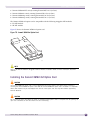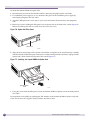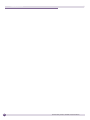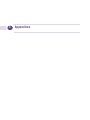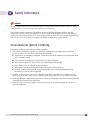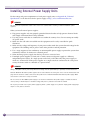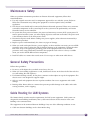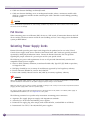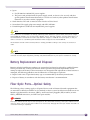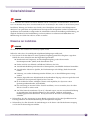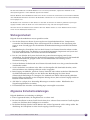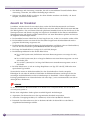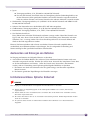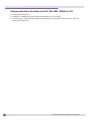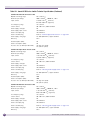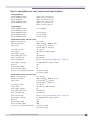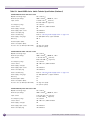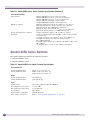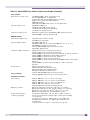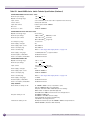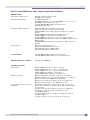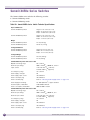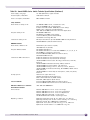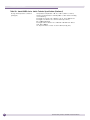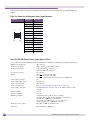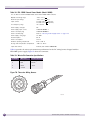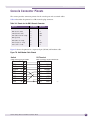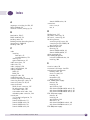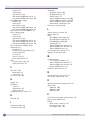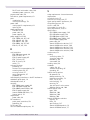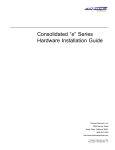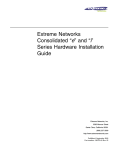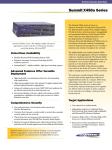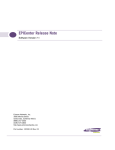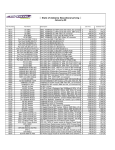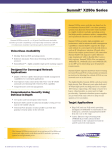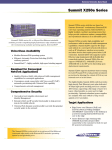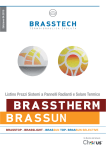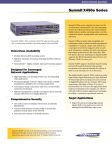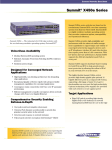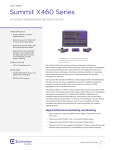Download Extreme Networks Summit Family Installation guide
Transcript
ExtremeXOS Summit Family Switches Hardware Installation Guide Summit X150 Series Summit X250e Series Summit X450 Series Summit X450a Series Summit X450e Series Extreme Networks, Inc. 3585 Monroe Street Santa Clara, California 95051 (888) 257-3000 (408) 579-2800 http://www.extremenetworks.com Published: October 2007 Part number: 100286-00 Rev. 01 AccessAdapt, Alpine, BlackDiamond, ESRP, Ethernet Everywhere, Extreme Enabled, Extreme Ethernet Everywhere, Extreme Networks, Extreme Standby Router Protocol, Extreme Turbodrive, Extreme Velocity, ExtremeWare, ExtremeWorks, ExtremeXOS, the Go Purple Extreme Solution, Sentriant, ServiceWatch, ScreenPlay, Summit, SummitStack, Unified Access Architecture, Unified Access RF Manager, UniStack, Universal Port, the Extreme Networks logo, the Alpine logo, the BlackDiamond logo, the Extreme Turbodrive logo, the Summit logos, the Powered by ExtremeXOS logo, and the Color Purple, among others, are trademarks or registered trademarks of Extreme Networks, Inc. or its subsidiaries in the United States and/or other countries. © 2007 Extreme Networks, Inc. All Rights Reserved. Specifications are subject to change without notice. All other registered trademarks, trademarks and service marks are property of their respective owners. For safety compliance information, see Appendix A, “Safety Information.” 2 Summit Family Switches Hardware Installation Guide Contents Preface........................................................................................................................................... 7 Introduction ...............................................................................................................................7 Conventions................................................................................................................................8 Related Publications ...................................................................................................................8 Part 1: About the Summit Family Switches Chapter 1: Summit Family of Switches............................................................................................ 13 Overview of the Summit Switches ...............................................................................................13 Combination Ports and Failover ............................................................................................14 Summit X150 Series Switches ...................................................................................................15 Summit X150-24t Switch ....................................................................................................15 Summit X150-24p Switch ...................................................................................................16 Summit X150-48t Switch ....................................................................................................17 Summit X150 Series Switch LEDs ........................................................................................18 Summit X250e Series Switches..................................................................................................19 Summit X250e-24t Switch ..................................................................................................20 Summit X250e-24p Switch..................................................................................................21 Summit X250e-24x Switch ..................................................................................................22 Summit X250e-48t Switch ..................................................................................................23 Summit X250e-48p Switch..................................................................................................24 Summit X250e-48p Power Supplies .....................................................................................25 Internal Power Supply....................................................................................................25 External Power Supplies.................................................................................................25 Summit X250e Series Switch LEDs ......................................................................................26 Summit X450 Series, X450a Series, and X450e Series Switches...................................................28 Summit X450 Series Switches .............................................................................................28 Summit X450-24t Switch ..............................................................................................29 Summit X450-24x Switch ..............................................................................................30 Summit X450a Series Switches............................................................................................31 Summit X450a-24t Switch.............................................................................................31 Summit X450a-24tDC Switch ........................................................................................33 Summit X450a-24x Switch ............................................................................................34 Summit X450a-24xDC Switch ........................................................................................35 Summit X450a-48t Switch.............................................................................................36 Summit X450a-48tDC Switch ........................................................................................37 Summit X450e Series Switches............................................................................................39 Summit X450e-24p Switch ............................................................................................39 Summit X450e-48p Switch ............................................................................................41 Summit X450e-48p Power Supplies................................................................................42 Internal Power Supply..............................................................................................42 External Power Supplies...........................................................................................42 Summit X450, X450a, and X450e Series Switch LEDs ...........................................................43 Chapter 2: Summit External Power Supplies (EPS) .......................................................................... 45 Summit Family Switches Hardware Installation Guide 3 Contents Overview ..................................................................................................................................45 EPS-160 External Power Module (with EPS-T) .............................................................................46 EPS-LD External Power Supply Unit............................................................................................47 EPS-500 External Power Supply Unit..........................................................................................47 EPS-150DC External Power Module (with EPS-T2).......................................................................48 EPS-600LS External Power Module ............................................................................................48 PoE Redundant Power Configurations....................................................................................48 Single 600-LS Module Configuration: Redundant PoE Power.............................................49 Dual 600-LS Module Configuration: Full Power ................................................................49 Triple 600-LS Module Configuration: Full Redundant Power..............................................49 Internal-to-External PSU Transfer ...................................................................................49 Internal PSU Failure with Single EPS-600LS Module .................................................49 Two or Three EPS-600LS Modules ............................................................................50 External-to-Internal PSU Transfer ...................................................................................50 Active Internal PSU with Single 600-LS Module Failure..............................................50 Inactive Internal PSU with a Dual EPS-600LS Configuration and Module Failure...........50 Disconnecting the EPS-C/EPS-600LS........................................................................50 Part 2: Installing the Hardware Chapter 3: Site Preparation............................................................................................................ 53 Planning Your Site ....................................................................................................................53 Meeting Site Requirements ........................................................................................................54 Operating Environment Requirements ...................................................................................54 Building and Electrical Codes.........................................................................................54 Wiring Closet Considerations ..........................................................................................55 Temperature .................................................................................................................55 Humidity ......................................................................................................................56 Spacing Requirements and Airflow..................................................................................56 Electrostatic Discharge ..................................................................................................56 Rack Specifications and Recommendations ...........................................................................56 Mechanical Recommendations for the Rack .....................................................................56 Protective Grounding for the Rack...................................................................................57 Space Requirements for the Rack ...................................................................................57 Securing the Rack .........................................................................................................57 Evaluating and Meeting Cable Requirements ...............................................................................58 Cabling Standards ...............................................................................................................58 Cable Labeling and Record Keeping ......................................................................................58 Installing Cable...................................................................................................................59 Fiber Optic Cable ..........................................................................................................61 Cable Distances ............................................................................................................61 RJ-45 Connector Jackets .....................................................................................................62 Radio Frequency Interference...............................................................................................63 Meeting Power Requirements .....................................................................................................63 PoE Devices .......................................................................................................................63 Power Supply Requirements.................................................................................................63 AC Power Cable Requirements..............................................................................................64 Replacing a Power Cable................................................................................................64 Uninterruptible Power Supply Requirements ..........................................................................65 Selecting a UPS ............................................................................................................65 Calculating Volt-Amperage Requirements.........................................................................65 4 Summit Family Switches Hardware Installation Guide Contents UPS Transition Time .....................................................................................................66 Applicable Industry Standards....................................................................................................66 Chapter 4: Installing Summit Family Switches................................................................................. 67 Safety Information ....................................................................................................................67 Building a SummitStack Configuration ........................................................................................68 Slot Numbers .....................................................................................................................68 About Redundancy ..............................................................................................................69 Placing Summit Family Switches for Stacked Operation ..........................................................69 Connecting the Switches to Form the Stack Ring....................................................................69 Connecting a Stacking Cable to a Stacking Port .....................................................................71 Connecting the Console Port.................................................................................................72 Management Port Cabling ....................................................................................................72 Stacking Port LEDs .............................................................................................................72 Installing a Summit Family Switch..............................................................................................73 Rack-Mounting a Summit Switch..........................................................................................73 Free-Standing and Desktop Mounting of Multiple Switches .....................................................74 Removing a Summit Switch from a Rack (AC Units Only) ........................................................74 Installing and Removing Summit X450a Series DC-Powered Switches............................................74 Connecting the Internal DC Power Supply to the DC Source Voltage .........................................75 Grounding the Summit X450a-48tDC Switch ...................................................................75 Connecting the DC Wiring Harness to the DC Source Voltage .............................................76 Attaching the DC Wiring Harness to the DC Power Socket on the Switch .............................77 Removing a Summit X450a-48tDC Switch from a Rack ..........................................................78 Connecting Network Interface Cables ..........................................................................................79 Initial Management Access ........................................................................................................79 Connecting Equipment to the Console Port ............................................................................79 Logging In for the First Time ................................................................................................80 Chapter 5: Installing Summit External Power Supplies..................................................................... 81 Safety ......................................................................................................................................81 Pre-installation Requirements ....................................................................................................82 Installing an EPS-160 External Power Module (with EPS-T) ..........................................................82 Rack-Mounting the EPS-T ....................................................................................................82 Installing an EPS-160 Power Supply into an EPS-T ................................................................83 Connecting the EPS-160 Power Supply to the Switch .............................................................83 Removing an EPS-160 Power Supply from an EPS-T ..............................................................85 Installing an EPS-LD External Power Supply ................................................................................85 Rack-mounting the EPS-LD Power Supply .............................................................................85 Connecting the EPS-LD to the Switch ...................................................................................86 Connecting the EPS-LD to Power ..........................................................................................87 Removing an EPS-LD ..........................................................................................................88 Installing an EPS-500 External Power Supply Unit .......................................................................88 Rack-mounting an EPS-500 Power Supply ............................................................................88 Connecting the EPS-500 Power Supply .................................................................................89 Removing an EPS-500 Power Supply ....................................................................................91 Installing an EPS-150DC External Power Module (with EPS-T2) ....................................................91 Rack-mounting the EPS-T2 ..................................................................................................91 Installing an EPS-150DC Power Supply.................................................................................92 Connecting the DC Wiring Harness to the DC Source Voltage .............................................92 Summit Family Switches Hardware Installation Guide 5 Contents Installing an EPS-150DC Unit into an EPS-T2 .................................................................93 Connecting the DC Wiring Harness to the DC Power Socket on the EPS-150DC...................94 Connecting the EPS-150DC to a Switch ..........................................................................94 Removing an EPS-150DC Power Module ...............................................................................96 Installing an EPS-600LS External Power Module .........................................................................97 Installing an EPS-C Chassis .................................................................................................97 Installing an EPS-600LS Power Supply .................................................................................99 Removing an EPS-600LS Power Module..............................................................................101 Chapter 6: Summit Option Cards................................................................................................... 103 Overview ................................................................................................................................103 Safety Information ..................................................................................................................103 Summit XGM-2xn Option Card..................................................................................................104 Mixing ZR XENPAKs with Other Types.................................................................................104 Installing the Summit XGM-2xn Option Card........................................................................105 Summit XGM2-2xn Option Card................................................................................................106 Installing the Summit XGM2-2xn Option Card......................................................................107 Summit XGM2-2xf Option Card ................................................................................................108 Installing the Summit XGM2-2xf Option Card.......................................................................109 Part 3: Appendixes Appendix A: Safety Information .................................................................................................... 115 Considerations Before Installing ...............................................................................................115 Installing External Power Supply Units ......................................................................................116 Maintenance Safety.................................................................................................................117 General Safety Precautions ......................................................................................................117 Cable Routing for LAN Systems ................................................................................................117 PoE Devices .....................................................................................................................118 Selecting Power Supply Cords ..................................................................................................118 Battery Replacement and Disposal............................................................................................119 Fiber Optic Ports—Optical Safety .............................................................................................119 SFP (Mini-GBIC), XENPAK, and XFP Regulatory Compliance .................................................120 Appendix B: Technical Specifications .......................................................................................... 127 Summit X150 Series Switches .................................................................................................127 Summit X250e Series Switches................................................................................................130 Summit X450 Series Switches .................................................................................................134 Summit X450a Series Switches................................................................................................136 Summit X450e Series Switches................................................................................................140 Summit External Power Supplies ..............................................................................................143 Console Connector Pinouts.......................................................................................................147 Index .......................................................................................................................................... 149 6 Summit Family Switches Hardware Installation Guide Preface This preface provides an overview of this guide, describes guide conventions, and lists other publications that might be useful. WARNING! Service to all equipment should be performed by trained and qualified service personnel only. Before installing or removing any components of the system, or before carrying out any maintenance procedures, you must thoroughly read the safety information provided in Appendix A of this guide. Failure to follow this safety information can lead to personal injury or damage to the equipment. Introduction This guide provides the required information to install the the following Extreme Networks® Summit® switches: ● Summit X150 series switches ● Summit X250e series switches ● Summit X450 series switches ● Summit X450a series switches ● Summit X450e series switches The guide also contains information about site preparation, switch functionality, and switch operation. NOTE The Summit X150 series switches, Summit X250e series switches, Summit X450 series switches, Summit X450e series switches, and Summit X450a series switches are called the Summit family of switches when referred to collectively. This guide is intended for use by network administrators responsible for installing and setting up network equipment. It assumes a basic working knowledge of: ● Local area networks (LANs) ● Ethernet concepts ● Ethernet switching and bridging concepts ● Routing concepts ● Simple Network Management Protocol (SNMP) See the ExtremeXOS 12.0 Concepts Guide and the ExtremeXOS 12.0 Command Reference Guide for information about configuring Extreme Networks Summit family switches. Summit Family Switches Hardware Installation Guide 7 Preface NOTE If the information in the installation note or release note shipped with your Extreme Networks switch differs from the information in this guide, follow the installation or release note. Conventions Table 1 and Table 2 list conventions used throughout this guide. Table 1: Notice icons Icon Notice Type Alerts you to... Note Important features or instructions. Caution Risk of personal injury, system damage, or loss of data. Warning Risk of severe personal injury. Table 2: Text conventions Convention Description Screen displays This typeface represents information as it appears on the screen, or command syntax. The words “enter” and “type” When you see the word “enter” in this guide, you must type something, and then press the Return or Enter key. Do not press the Return or Enter key when an instruction simply says “type.” [Key] names Key names appear in text in one of two ways: • Referenced by their labels, such as “the Return key” or “the Escape key” • Written with brackets, such as [Return] or [Esc] If you must press two or more keys simultaneously, the key names are linked with a plus sign (+). Example: Press [Ctrl]+[Alt]+[Del]. Words in italicized type Italics emphasize a point of information or denote new terms at the place where they are defined in the text. Book titles are printed in italics. Related Publications The Extreme Networks ExtremeXOS™ switch documentation set includes: 8 ● ExtremeXOS 12.0 Concepts Guide ● ExtremeXOS 12.0 Command Reference Guide ● ExtremeXOS 12.0 Release Notes ● BlackDiamond 12808 Switch Hardware Installation Guide Summit Family Switches Hardware Installation Guide Related Publications ● BlackDiamond 12800 Series Switches Hardware Installation Guide ● BlackDiamond 8800 Series Switches Hardware Installation Guide ● Extreme Networks Pluggable Interface Modules Installation Guide Documentation for Extreme Networks products is available from the Extreme Networks website at the following location: http://www.extremenetworks.com/services/documentation You can select and download the following Extreme Networks documentation from the Documentation Overview page: ● Software User Guides ● Hardware Installation Guides You can find archived user guides for software at: http://www.extremenetworks.com/services/documentation/swuserguides.asp You can also find archived installation guides for hardware at: http://www.extremenetworks.com/services/documentation/hwuserguides.asp Summit Family Switches Hardware Installation Guide 9 Preface 10 Summit Family Switches Hardware Installation Guide 1 About the Summit Family Switches 1 Summit Family of Switches This chapter describes the Summit family of switches. The chapter includes the following sections: ● Overview of the Summit Switches on page 13 ● Summit X150 Series Switches on page 15 ● Summit X250e Series Switches on page 19 ● Summit X450 Series, X450a Series, and X450e Series Switches on page 28 Overview of the Summit Switches The Summit family switches are compact enclosures 1.75 inches high (1 U). They provide 24 or 48 high-density copper or fiber optic ports operating at speeds up to 1 Gbps, with combination copper/fiber uplink ports. Summit switches may offer PoE connections and options for adding 10-Gbps uplink connections. Many Summit switches include high-speed stacking interfaces that allow you to connect up to eight Summit switches into a single SummitStack® management entity. Summit models are available for AC or DC power connection; all Summit switches have connections for optional external redundant power supplies. Table 3 lists the Summit switch series and summarizes the features available in each series. Table 3: Summit Switch Features Feature Maximum autonegotiating 10/100BASE-TX ports Summit X150 Series Summit X250e Series Summit X450 Series Summit X450a Series Summit X450e Series 26 or 50 26 or 50 — — — 24 or 48 24 or 48 24 or 48 24 or 48 Maximum autonegotiating 10/100/1000BASE-TX ports Maximum Gigabit Ethernet ports (SFP) 2 2 4 4 4 Maximum 10-Gbps Ethernet ports — 2 2 2 2 SummitStack support — Yes Yes Yes Yes Total switching capacity 8.8–17.6 Gbps 48.8–97.6 Gbps 128–256 Gbps 128–256 Gbps 128–256 Gbps Redundant power Yes (external) Yes (external) Yes (external) Yes (external) Yes (external) DC power available — — — Yes — Power over Ethernet (802.3af) Yes Yes Yes Yes Yes Table 4 shows the models in each Summit series in the Summit family of switches. Summit Family Switches Hardware Installation Guide 13 Summit Family of Switches Table 4: Summit Switches Summit X150 Series Switches Summit X250e Series Switches Summit X450 Series Switches Summit X450a Series Switches Summit X450e Series Switches Summit X150-24t Summit X250e-24t Summit X450-24t Summit X450a-24t Summit X450e-24p Summit X150-24p Summit X250e-24p Summit X450-24x Summit X450a-24tDC Summit X450e-48p Summit X150-48t Summit X250e-24x Summit X450a-24x Summit X250e-48t Summit X450a-24xDC Summit X250e-48p Summit X450a-48t Summit X450a-48tDC Refer to the following sections for specific hardware details about each series: ● Summit X150 Series Switches on page 15 ● Summit X250e Series Switches on page 19 ● Summit X450 Series, X450a Series, and X450e Series Switches on page 28 NOTE See the ExtremeXOS 12.0 Concepts Guide and the ExtremeXOS 12.0 Command Reference Guide for feature-specific information about the Summit switches and for information regarding switch configuration. Combination Ports and Failover Summit family switches provide two or four uplink ports implemented as combination ports that pair a copper port using RJ-45 connectors with an optical port using LC connectors. The copper port operates as an autonegotiating 10/100/1000BASE-T port. The optical port allows Gigabit Ethernet uplink connections through Extreme Networks small form factor pluggable (SFP) interface modules. See the individual switch descriptions for the port numbers of the combination ports on each switch model. Summit family switches support an automatic failover from an active fiber port to a copper backup or from an active copper port to a fiber port. If one of the uplink connections fails, the Summit uplink connection automatically fails over to the second connection. To set up a redundant link on one of the combination ports, connect the active 1000BASE-T and fiber links to both the RJ-45 and SFP interfaces of that port. Gigabit Ethernet uplink redundancy on the Summit family switches follows these rules: ● With both the SFP and 1000BASE-T interfaces connected on a combination port, only one interface can be activated. The other is inactive. ● If only one interface is connected, the switch activates the connected interface. ● The switch determines whether the port uses the fiber or copper connection based on the order in which the connectors are inserted into the switch. When the switch senses that an SFP and a copper connector are inserted, the switch enables the uplink redundancy feature. For example, if you first connect copper ports 25 and 26 on a Summit XX250e-24t switch, and then insert SFPs into ports 25 and 26, the switch assigns the copper ports as active ports and the fiber ports as redundant ports. Hardware determines when a link is lost and swaps the primary and redundant ports to maintain stability. After a failover occurs, the switch keeps the current port assignment until another failure occurs or a user changes the assignment using the CLI. For more information about configuring automatic failover on combination ports, see the ExtremeXOS Concepts Guide. 14 Summit Family Switches Hardware Installation Guide Summit X150 Series Switches Summit X150 Series Switches The Summit X150 series switches provide 24 or 48 fixed 10/100BASE-T Ethernet ports that deliver high-density copper connectivity for 2.4 Gbps or 4.8 Gbps. Models are available with PoE and without PoE. Each Summit X150 series switch has two combination ports that provide 10/100/1000 BASE-T or SFP connectivity for 2 Gbps of copper or fiber connectivity. A serial console port on the front panel allows you to connect a terminal and perform local management. On the back of the switch, an Ethernet management port can be used to connect the system to a parallel management network for administration. Alternatively, you can use an Ethernet cable to connect this port directly to a laptop to view and locally manage the switch configurations. The rear panel of the switch provides an AC power input socket and a redundant power connector. The internal power supply operates from 100 VAC to 240 VAC. The switch automatically adjusts to the supply voltage. The redundant power connector allows you to connect the switch to the EPS-160 or EPS-500 external power supply. When a compatible external power supply is used with the Summit X150 series switch, the internal and external power supplies are fully fault tolerant and load-sharing. If one power supply fails, the other power supply will provide sufficient power to operate the switch. The Summit X150e series switches include the following switches: ● Summit X150-24t Switch ● Summit X150-24p Switch ● Summit X150-48t Switch Summit X150-24t Switch The front panel of the Summit X150-24t switch (Figure 1) includes: ● Twenty-four fixed autosensing 10/100BASE-T ports (ports 1–24) that provide 2.4 Gbps of high-density copper connectivity ● Two combination ports (ports 25–26) using RJ-45 connectors and SFPs to provide 2 Gbps of copper or fiber connectivity For information about SFPs, see the Extreme Networks Pluggable Interface Modules Installation Guide. ● LEDs to indicate port status and switch operating conditions. For a description of the LEDs and their operation, see “Summit X150 Series Switch LEDs” on page 18. ● Serial console port used to connect a terminal and perform local management. Figure 1: Summit X150-24t Switch Front Panel 10/100 Mbps ports Console port Stack 1 2 Combination ports SH_050B Summit Family Switches Hardware Installation Guide 15 Summit Family of Switches The rear panel of the Summit X150-24t switch (Figure 2) includes: ● Ethernet management port with associated LEDs ● Redundant power input connector for optional connection to the EPS-160 External Power Module. (See “EPS-500 External Power Supply Unit” on page 325 for more information). The connecting redundant power supply cable is shipped with the EPS-500 unit. ● AC power input socket Figure 2: Summit X150-24t Switch Rear Panel Management port External power supply connection Power socket SH_051 Summit X150-24p Switch The front panel of the Summit X150-24p switch (Figure 3) includes: ● Twenty-four fixed autosensing 10/100BASE-T PoE ports (ports 1–24). In addition to 4 Gbps of high-density copper connectivity, these ports also provide a full 15.4 Watts of PoE per port. ● Two combination ports (ports 25–26) using RJ-45 connectors and SFPs to provide 2 Gbps of copper or fiber connectivity For information about SFPs, see the Extreme Networks Pluggable Interface Modules Installation Guide. ● LEDs to indicate port status and switch operating conditions. For a description of the LEDs and their operation, see “Summit X150 Series Switch LEDs” on page 18. ● Serial console port used to connect a terminal and perform local management. Figure 3: Summit X150-24p Switch Front Panel 10/100 Mbps ports Console port Combination ports SH_052A The rear panel of the Summit X150-24p switch includes: ● 16 Ethernet management port with associated LEDs Summit Family Switches Hardware Installation Guide Summit X150 Series Switches ● Redundant power input connector for use optional connection to the EPS-500 External Power Supply (Model No. 10911) with full PoE power support. (See “EPS-500 External Power Supply Unit” on page 325 for more information.) The connecting redundant power supply cable is shipped with the EPS-500 unit. ● AC power input socket Figure 4: Summit X150-24p Switch Rear Panel Management port External power supply connection Power socket SH_053 Summit X150-48t Switch The front panel of the Summit X150-48t switch (Figure 5) includes: ● Forty-eight fixed autosensing 10/100BASE-T ports (ports 1–48) that provide 4.8 Gbps of high-density copper connectivity ● Two combination ports (ports 49–50) using RJ-45 connectors and SFPs to provide 2 Gbps of copper or fiber connectivity For information about SFPs, see the Extreme Networks Pluggable Interface Modules Installation Guide. ● LEDs to indicate port status and switch operating conditions. For a description of the LEDs and their operation, see “Summit X150 Series Switch LEDs” on page 18. ● Serial console port used to connect a terminal and perform local management. Figure 5: Summit X150-48t Switch Front Panel 10/100 Mbps ports Console port Combination ports SH_054A The rear panel of the Summit X150-48t switch (Figure 6) includes: ● Management port with associated LEDs ● Redundant power input connector for optional connection to the EPS-160 External Power Module. (See “EPS-500 External Power Supply Unit” on page 325 for more information.) The connecting redundant power supply cable is shipped with the EPS-500 unit. Summit Family Switches Hardware Installation Guide 17 Summit Family of Switches ● AC power input socket Figure 6: Summit X150-48t Switch Rear Panel External power supply connection Management port Power socket SH 055 Summit X150 Series Switch LEDs Table 5 lists the of LEDs on the Summit X150 switches, along with their associated colors and meanings. Table 5: LEDs on the Summit X150 Series Switches Label or Type Color/State Meaning Blinking green Power-on self-test (POST) in progress Steady green POST passed. normal operation Blinking amber System is disabled. POST failed or system overheated Off No external power attached Steady green Normal operation Blinking amber Fan failure. Switch will continue to operate unless it overheats. Off No power Steady green Normal operation Blinking amber Failure Off No power Steady green Normal operation Blinking amber Failure Off No external power attached Steady green Link is OK. Blinking green Port is transmitting packets. Off Link is not present. Steady green Link OK Blinking green Activity Chassis LEDs MGMT Fan Power LEDs PSU-I (Internal power supply) PSU-E (External power supply) I/O and Uplink Port LEDs Port number 1–24 or 1–48 Port number 25, 26 or 49, 50 (Shared ports) 18 Summit Family Switches Hardware Installation Guide Summit X250e Series Switches Table 5: LEDs on the Summit X150 Series Switches (Continued) Label or Type Color/State Meaning Additional Port LED Meanings for PoE Switch: Summit X150-24p All front-panel ports Steady green Link OK. port not powered. Steady amber Link OK, port is powered, no traffic Blinking green Link OK, transmitting packets, port not powered. Blinking amber Link OK, transmitting packets, port is powered. Slow blinking amber No link or disabled port, port is powered Alternating amber and green Port has a power fault. Off Port is not powered, has no link, or is disabled. Right LED: Steady green Link OK Left LED: Blinking green Activity Other LEDs Management Port (rear panel) Summit X250e Series Switches The Summit X250e series switches provide 24 or 48 Ethernet ports that deliver high-density fast Ethernet connectivity using fixed 10/100/1000BASE-T ports or installable small form pluggable (SFP) optical modules. Fixed-port models are available either with or without PoE. Each Summit X250e series switch has two combination ports that provide 10/100/1000 BASE-T or SFP connectivity for 2 Gbps of copper or fiber connectivity. A serial console port on the front panel allows you to connect a terminal and perform local management. An Ethernet management port can be used to connect the system to a parallel management network for administration. Alternatively, you can use an Ethernet cable to connect this port directly to a laptop to view and locally manage the switch configurations. On the back of the switch, two high-speed stacking ports allow you to combine multiple units into a single SummitStack™ management entity. The rear panel also provides an AC power input socket and a redundant power connector. The internal AC power supply operates from 100 VAC to 240 VAC. The switch automatically adjusts to the supply voltage. The redundant power connector allows you to connect the switch to the EPS-160 or EPS-500 external power supply. When a compatible external power supply is used with the Summit X250e series switch, the internal and external power supplies are fully fault tolerant and load-sharing. If one power supply fails, the other power supply will provide sufficient power to operate the switch. The Summit X250e series switches include the following switches: ● Summit X250e-24t Switch ● Summit X250e-24p Switch ● Summit X250e-24x Switch ● Summit X250e-48t Switch ● Summit X250e-48p Switch ● Summit X250e-48p-TAA Switch Summit Family Switches Hardware Installation Guide 19 Summit Family of Switches NOTE The Summit X250e-48p-TAA switch is compliant with the Trade Agreements Act (TAA). Functionally, it is completely equivalent to the Summit X250e-48p switch. In the descriptions that follow, references to the Summit X250e-48p switch also apply to the Summit X250e-48p-TAA switch. Summit X250e-24t Switch The front panel of the Summit X250e-24t switch (Figure 7) includes: ● Twenty-four fixed autosensing 10/100BASE-T ports (ports 1–24) that provide 2.4 Gbps of high-density copper connectivity ● Two combination ports (ports 25–26) using RJ-45 connectors and SFPs to provide 2 Gbps of copper or fiber connectivity For information about SFPs, see the Extreme Networks Pluggable Interface Modules Installation Guide. ● LEDs to indicate port status and switch operating conditions. For a description of the LEDs and their operation, see “Summit X250e Series Switch LEDs” on page 26. ● Stack number indicator showing the position of this switch in a stacked configuration. ● Serial console port used to connect a terminal and perform local management. Figure 7: Summit X250e-24t Switch Front Panel Console port 10/100 Mbps ports Stack 1 2 Stack number indicator Combination ports SH_038B The rear panel of the Summit X250e-24t switch (Figure 8) includes: 20 ● Management port with associated LEDs ● Two high-performance stacking ports with associated LEDs ● Redundant power input connector for optional connection to the EPS-160 External Power Module. (See “EPS-160 External Power Module (with EPS-T)” on page 46 for more information.) The connecting redundant power supply cable is shipped with the EPS-500 unit. ● AC power input socket Summit Family Switches Hardware Installation Guide Summit X250e Series Switches Figure 8: Summit X250e-24t Switch Rear Panel External power supply connection Management port Redundant Power Input ! See Manual 10 Gigabit stacking ports Power socket SH_039 Summit X250e-24p Switch The front panel of the Summit X250e-24p switch (Figure 9) includes: ● Twenty-four fixed autosensing 10/100BASE-T PoE ports (ports 1–24). In addition to 2.4 Gbps of high-density copper connectivity, these ports also provide a full 15.4 Watts of PoE per port. ● Two combination ports (ports 25–26) using RJ-45 connectors and SFPs to provide 2 Gbps of copper or fiber connectivity For information about SFPs, see the Extreme Networks Pluggable Interface Modules Installation Guide. ● LEDs to indicate port status and switch operating conditions. For a description of the LEDs and their operation, see “Summit X250e Series Switch LEDs” on page 26. ● Stack number indicator showing the position of this switch in a stacked configuration. ● Serial console port used to connect a terminal and perform local management. Figure 9: Summit X250e-24p Switch Front Panel Console port 10/100 Mbps ports Stack 1 2 Stack number indicator Combination ports SH_040B The rear panel of the Summit X250e-24p switch (Figure 10) includes: ● Management port with associated LEDs ● Two high-performance stacking ports with associated LEDs ● Redundant power input connector for use with the EPS-500 External Power Supply (Model No. 10911) with full PoE power support. (See “EPS-500 External Power Supply Unit” on page 47 for more information.) The connecting redundant power supply cable is shipped with the EPS-500 unit. ● AC power input socket Summit Family Switches Hardware Installation Guide 21 Summit Family of Switches Figure 10: Summit X250e-24p Switch Rear Panel Management port External power supply connection 10 Gigabit stacking ports Power socket SH_041 Summit X250e-24x Switch The front panel of the Summit X250e-24x switch (Figure 7) includes: ● Twenty-four 100BASE-FX ports (ports 1–24) that provide 2.4 Gbps of high-density fiber connectivity ● Two combination ports (ports 25–26) using RJ-45 connectors and SFPs to provide 2 Gbps of copper or fiber connectivity For information about SFPs, see the Extreme Networks Pluggable Interface Modules Installation Guide. ● LEDs to indicate port status and switch operating conditions. For a description of the LEDs and their operation, see “Summit X250e Series Switch LEDs” on page 26. ● Stack number indicator showing the position of this switch in a stacked configuration. ● Serial console port used to connect a terminal and perform local management. Figure 11: Summit X250e-24x Switch Front Panel Combination ports Stack number indicator Console port 100BASE-X ports SH_056A The rear panel of the Summit X250e-24x switch (Figure 8) includes: 22 ● Management port with associated LEDs ● Two high-performance stacking ports with associated LEDs ● Redundant power input connector for use with the EPS-160 External Power Module. (See “EPS-160 External Power Module (with EPS-T)” on page 46 for more information.) The connecting redundant power supply cable is shipped with the EPS-500 unit. ● AC power input socket Summit Family Switches Hardware Installation Guide Summit X250e Series Switches Figure 12: Summit X250e-24x Switch Rear Panel Management port External power supply connection Redundant Power Input ! See Manual 10 Gigabit stacking ports Power socket SH_039 Summit X250e-48t Switch The front panel of the Summit X250e-48t switch (Figure 13): ● Forty-eight fixed autosensing 10/100BASE-T ports (ports 1–48) that provide 4.8 Gps of high-density copper connectivity ● Two combination ports (ports 49–50) using RJ-45 connectors and SFPs to provide 2 Gbps of copper or fiber connectivity For information about SFPs, see the Extreme Networks Pluggable Interface Modules Installation Guide. ● LEDs to indicate port status and switch operating conditions. For a description of the LEDs and their operation, see “Summit X250e Series Switch LEDs” on page 26. ● Stack number indicator showing the position of this switch in a stacked configuration. ● Serial console port used to connect a terminal and perform local management. Figure 13: Summit X250e-48t Switch Front Panel 10/100 Mbps ports Stack number indicator Console port Combination ports SH_044B The rear panel of the Summit X250a-48t switch (Figure 14) includes: ● Management port with associated LEDs ● Two high-performance stacking ports with associated LEDs ● Redundant power input connector for optional connection to the EPS-160 External Power Module. (See “EPS-160 External Power Module (with EPS-T)” on page 46 for more information.) ● AC power input socket Summit Family Switches Hardware Installation Guide 23 Summit Family of Switches Figure 14: Summit X250e-48t Switch Rear Panel Management port External power supply connection Stacking ports Power socket SH_045 Summit X250e-48p Switch The front panel of the Summit X250e-48p switch (Figure 15) includes: ● Forty-eight fixed autosensing 10/100BASE-T PoE ports (ports 1–48). In addition to 4.8 Gbps of high-density copper connectivity, these ports provide a full 15.4 Watts of PoE per port when used with the EPS-600LS External Power Module. ● Two combination ports (ports 49–50) using RJ-45 connectors and SFPs to provide 2 Gbps of copper or fiber connectivity For information about SFPs, see the Extreme Networks Pluggable Interface Modules Installation Guide. ● LEDs to indicate port status and switch operating conditions. For a description of the LEDs and their operation, see “Summit X250e Series Switch LEDs” on page 26. ● Stack number indicator showing the position of this switch in a stacked configuration. ● Serial console port used to connect a terminal and perform local management. Figure 15: Summit X250e-48p Switch Front Panel 10/100 Mbps ports Stack number indicator Console port Combination ports SH_042B The rear panel of the Summit X250e-48p switch (Figure 16) includes: 24 ● Management port with associated LEDs ● Two high-performance stacking ports with associated LEDs ● Redundant power input connector for use with one or more EPS-600LS External Power Modules (Model No. 10913) installed in an EPS-C chassis (Model No. 10912). The PoE capability of the Summit X250e-48p switch varies depending on the number of external power modules in use. For more information, see “EPS-600LS External Power Module” on page 48. The connecting redundant power supply cable is shipped with the EPS-C chassis. ● AC power input socket Summit Family Switches Hardware Installation Guide Summit X250e Series Switches Figure 16: Summit X250e-48p Switch Rear Panel Management port External power supply connection 10 Gigabit stacking ports Power socket SH_043 Summit X250e-48p Power Supplies The Summit X250e-48p switch is powered by both an internal power supply and an optional external redundant power supply system. Internal Power Supply The internal Summit X250e-48p internal power supply is capable of 370 W of PoE power. It supplies 15.4 W to each port for a 24-port configuration and 7.7 W to each port for a 48-port configuration or any combination of ports where total PoE power does not exceed 370 watts. If the total system demands exceed this power limit, you can specify one of the following: ● Port priorities to identify which ports should be ranked higher when allocating power ● Port disconnect precedence to specify the method of shutting off ports when not enough PoE power is available NOTE A full discussion of these concepts can be found in the ExtremeXOS 12.0 Concepts Guide, Power over Ethernet section. External Power Supplies The EPS-600LS External Power Module provides optional redundant power for the Summit X250e-48p switch. Through the redundant power input connector on the rear panel, the switch can be powered by one, two, or three external power modules installed in the EPS-C External Power Supply Chassis. The PoE capability of the Summit X250e-48p varies depending on the number of external power modules in use. Table 6 summarizes the PoE power behavior for the Summit X250e-48p switch based on the number of power supply modules in use. Summit Family Switches Hardware Installation Guide 25 Summit Family of Switches Table 6: Number of External Power Modules and Corresponding PoE Behavior Internal Power Supply Status Internal power supply: Power on Internal power supply: Power Failure EPS-600LS (1x) EPS-600LS (2x) EPS-600LS (3x) 370 W of redundant power 740 W of external power only 740 W of external power only with 2:1 redundancy Internal power supply disabled Internal power supply disabled 740 W of external power only 740 W of external power only with 2:1 redundancy 370 W of external power only External PSU/Chassis Failed/Disconnected 370 W of internal power only No PoE power For specifications and installation instructions for the external power module, see “EPS-600LS External Power Module” on page 48. Summit X250e Series Switch LEDs Table 7 lists the types of LEDs on the Summit X250e switches, along with their associated colors and meanings. Table 7: LEDs on the Summit X250e Series Switches Label or Type Color/State Meaning Blinking green Power-on self-test (POST) in progress Steady green POST passed. normal operation Blinking amber System is disabled. POST failed or system overheated Off No external power attached Steady green Normal operation Blinking amber Fan failure. Switch will continue to operate unless it overheats. Off No power Steady green Normal operation Blinking amber Failure Off No power Steady green Normal operation Blinking amber Failure Off No external power attached Steady green Link is OK. Blinking green Port is transmitting packets. Off Link is not present. Steady green Link OK Blinking green Activity Chassis LEDs MGMT Fan Power LEDs PSU-I (Internal power supply) PSU-E (External power supply) I/O and Uplink Port LEDs Port number 1–24 or 1–48 Port number 25, 26 or 49, 50 (Shared ports) 26 Summit Family Switches Hardware Installation Guide Summit X250e Series Switches Table 7: LEDs on the Summit X250e Series Switches (Continued) Label or Type Color/State Meaning Additional Port LED Meanings for PoE Switches: Summit X250e-24p & Summit X250e-48p All front-panel ports Steady green Link OK. port not powered. Steady amber Link OK, port is powered, no traffic Blinking green Link OK, transmitting packets, port not powered. Blinking amber Link OK, transmitting packets, port is powered. Slow blinking amber No link or disabled port, port is powered Alternating amber and green Port has a power fault. Off Port is not powered, has no link, or is disabled. Stack 1,2 (front panel) Steady green Link OK Stack Port 1, Stack Port 2 (rear panel) Blinking green Activity Off No link Right LED: Steady green Link OK Left LED: Blinking green Activity Stacking Port LEDs Other LEDs Management Port (rear panel) Summit Family Switches Hardware Installation Guide 27 Summit Family of Switches Summit X450 Series, X450a Series, and X450e Series Switches The Summit X450 series, Summit X450a series, and Summit X450e series switches provide 24 or 48 Ethernet ports. These switches deliver high-density fast Ethernet connectivity using fixed 10/100/1000BASE-T ports or installable small form pluggable (SFP) optical modules. Models in different series are available both with and without PoE and in AC or DC power versions. Each Summit X450, X450a, or X450e series switch has four combination ports that provide 10/100/1000 BASE-T or SFP connectivity for 4 Gbps of copper or fiber connectivity. A serial console port on the front panel allows you to connect a terminal and perform local management. An Ethernet management port on the back panel can be used to connect the system to a parallel management network for administration. Alternatively, you can use an Ethernet cable to connect the Ethernet management port directly to a laptop to view and locally manage the switch configurations. The rear panel of the switch has an option slot to accommodate one of the following Summit option cards: ● Summit XGM-2xn option card, which allows you to add one or two10-Gigabit XENPAK modules ● Summit XGM2-2xn option card, which allows you to add one or two 10-gigabit XENPAK modules ● Summit XGM2-2xf option card, which allows you to add one or two 10-Gigabit XFP modules Option card compatibility depends on the specific switch series. See the individual switch descriptions for the option card supported on each switch. For option card installation instructions, see Chapter 4, “Summit Option Cards.” Two high-speed stacking ports allow you to combine multiple units into a single SummitStack™ management entity. Power connectors include an AC or DC power input socket and a redundant power connector. (See specific switch descriptions for more information about the power options.) The switch automatically adjusts to the supply voltage. The redundant power connector allows you to connect the switch to the an external power supply. When a compatible external power supply is used with the Summit X450, X450a, or X450e series switch, the internal and external power supplies are fully fault tolerant. For most switches, if one power supply fails, the other power supply will provide sufficient power to operate the switch. For information about power supply redundancy with the Summit X450a-48p switch, see “Summit X450e-48p Power Supplies” on page 42. For information about each switch series, see the following sections: ● Summit X450 Series Switches on page 28 ● Summit X450a Series Switches on page 31 ● Summit X450e Series Switches on page 39 Summit X450 Series Switches The Summit X450 series switches are 24-port switches without PoE options. The ports are implemented as fixed 10/100/1000BASE-t RJ-45 ports or as installable SFP modules. These switches are available only with AC internal power supplies. The Summit X450 series of switches consists of the following switches: 28 ● Summit X450-24t Switch on page 29 ● Summit X450-24x Switch on page 30 Summit Family Switches Hardware Installation Guide Summit X450 Series, X450a Series, and X450e Series Switches Summit X450-24t Switch The front panel of the Summit X450-24t switch (Figure 17) includes: ● Twenty fixed autosensing 10/100/1000 BASE-T ports (ports 5-24) that provide 20 Gbps of high-density copper connectivity ● Four combination ports (ports 1-4) using RJ-45 connectors and SFPs to provide 4 Gbps of copper or fiber connectivity For information about SFPS, see the Extreme Networks Pluggable Interface Modules Installation Guide. ● LEDs to indicate port status and switch operating conditions. For a description of the LEDs and their operation, see “Summit X450, X450a, and X450e Series Switch LEDs” on page 43. ● Stack number indicator showing the position of this switch in a stacked configuration. ● Serial console port used to connect a terminal and perform local management. Figure 17: Summit X450-24t Switch Front Panel Mini-GBIC ports 10/100/1000 Mbps ports Console port Band On = Link Blinking = Activity STACK NO. Shared Ports Stack number indicator Combination ports S450_002D The rear panel of the Summit X450-24t switch (Figure 18) includes: ● Slot for the Summit XGM-2xn option card, which allows you to add one or two 10-Gigabit XENPAK modules For information about the Summit XGM-2xn option card, see “Summit XGM-2xn Option Card” on page 104. ● Management port with associated LEDs ● Two high-performance stacking ports with associated LEDs ● Redundant power input connector for optional connection to the EPS-160 External Power Module (Model No. 10907). (See “EPS-160 External Power Module (with EPS-T)” on page 46 for more information.) The connecting redundant power supply cable is shipped with the EPS-160. ● AC power input socket The power supply operates from 100 VAC to 240 VAC. Summit Family Switches Hardware Installation Guide 29 Summit Family of Switches Figure 18: Summit X450-24t Switch Rear Panel External power supply connection Management port 10 Gigabit uplink option 10 Gigabit stacking ports Power socket S450_003A Summit X450-24x Switch The front panel of the Summit X450-24x switch (Figure 19) includes: ● Twenty fixed SFP ports (ports 5-24) that provide 20 Gbps of high-density fiber connectivity For information about SFPS, see the Extreme Networks Pluggable Interface Modules Installation Guide. ● Four combination ports (ports 1-4) using RJ-45 connectors and SFPs to provide 4 Gbps of copper or fiber connectivity ● LEDs to indicate port status and switch operating conditions. For a description of the LEDs and their operation, see “Summit X450, X450a, and X450e Series Switch LEDs” on page 43. ● Stack number indicator showing the position of this switch in a stacked configuration. ● Serial console port used to connect a terminal and perform local management. Figure 19: Summit X450-24x Switch Front Panel 10/100/1000 Mbps ports Console port Mini-GBIC ports Band On = Link Blinking = Activity STACK NO. Shared Ports Stack number indicator Combination ports S450_001D The rear panel of the Summit X450-24x switch (Figure 20) includes: ● Slot for the Summit XGM-2xn option card, which allows you to add one or two 10-Gigabit XENPAK modules For information about the Summit XGM-2xn option card, see “Summit XGM-2xn Option Card” on page 104. 30 ● Management port with associated LEDs ● Two high-performance stacking ports with associated LEDs Summit Family Switches Hardware Installation Guide Summit X450 Series, X450a Series, and X450e Series Switches ● Redundant power input connector for optional connection to the EPS-160 External Power Module (Model No. 10907). (See “EPS-160 External Power Module (with EPS-T)” on page 46 for more information.) The connecting redundant power supply cable is shipped with the EPS-160. ● AC power input socket The power supply operates from 100 VAC to 240 VAC. Figure 20: Summit X450-24x Switch Rear Panel External power supply connection Management port 10 Gigabit uplink option 10 Gigabit stacking ports Power socket S450_003A Summit X450a Series Switches The Summit X450a series switches are 24-port or 48-port switches without PoE options. The Ethernet ports are implemented as fixed 10/100/1000BASE-T RJ-45 ports or as installable SFP modules. These switches are available with either AC or DC internal power supplies. The switch automatically adjusts to the supply voltage. The internal AC power supply operates from 100 VAC to 240 VAC. The internal DC power supply operates from -36 VDC to -72 VDC. The Summit X450a series switches include the following switches: ● Summit X450a-24t Switch on page 31 ● Summit X450a-24tDC Switch on page 33 ● Summit X450a-24x Switch on page 34 ● Summit X450a-24xDC Switch on page 35 ● Summit X450a-48t Switch on page 36 ● Summit X450a-48tDC Switch on page 37 Summit X450a-24t Switch The front panel of the Summit X450a-24t switch (Figure 21) includes: ● Twenty fixed autosensing 10/100/1000 BASE-T ports (ports 1-20) that provide 20 Gbps of high-density copper connectivity ● Four combination ports (ports 21-24) using RJ-45 connectors and SFPs to provide 4 Gbps of copper or fiber connectivity For information about SFPs, see the Extreme Networks Pluggable Interface Modules Installation Guide. ● LEDs to indicate port status and switch operating conditions. For a description of the LEDs and their operation, see “Summit X450, X450a, and X450e Series Switch LEDs” on page 43. ● Stack number indicator showing the position of this switch in a stacked configuration. Summit Family Switches Hardware Installation Guide 31 Summit Family of Switches ● Serial console port used to connect a terminal and perform local management. Figure 21: Summit X450a-24t Switch Front Panel Console port 10/100/1000 Mbps ports Stack number indicator Combination ports SH_018B The rear panel of the Summit X450a-24t switch (Figure 22) includes: ● Slot for one of the following Summit option cards: ■ Summit XGM2-2xn option card, which allows you to add up to two 10-Gigabit XENPAK modules ■ Summit XGM2-2xf option card, which allows you to add up to two 10-Gigabit XFP modules For information about these Summit option cards, see “Summit XGM2-2xn Option Card” on page 106 or “Summit XGM2-2xf Option Card” on page 108. ● Management port with associated LEDs ● Two high-performance stacking ports with associated LEDs ● Redundant power input connector for optional connection to a redundant power supply, either the EPS-LD External Power Supply Unit (Model No. 45019) or the EPS-500 External Power Supply (Model 10911). The connecting redundant power supply cable is shipped with the EPS-LD. For more information about the external power supplies, see “EPS-LD External Power Supply Unit” on page 47 or “EPS-500 External Power Supply Unit” on page 47. ● AC power input socket The power supply operates from 100 VAC to 240 VAC. Figure 22: Summit X450a-24t Switch Rear Panel Management port 10 Gigabit uplink option External power supply connection 10 Gigabit stacking ports Power socket SH_028 32 Summit Family Switches Hardware Installation Guide Summit X450 Series, X450a Series, and X450e Series Switches Summit X450a-24tDC Switch The front panel of the Summit X450a-24tDC switch (Figure 23) includes: ● Twenty fixed autosensing 10/100/1000 BASE-T ports (ports 1-20) that provide 20 Gbps of high-density copper connectivity ● Four combination ports (ports 21-24) using RJ-45 connectors and SFPs to provide 4 Gbps of copper or fiber connectivity For information about SFPs, see the Extreme Networks Pluggable Interface Modules Installation Guide. ● LEDs to indicate port status and switch operating conditions. For a description of the LEDs and their operation, see “Summit X450, X450a, and X450e Series Switch LEDs” on page 43. ● Stack number indicator showing the position of this switch in a stacked configuration. ● Serial console port used to connect a terminal and perform local management. Figure 23: Summit X450-24tDC Switch Front Panel Console port 10/100/1000 Mbps ports Solid ON=Link Blinking=Activity MGMT FAN PSU-1 PSU-E 1 2 3 4 5 6 7 8 9 10 11 12 13 14 15 16 17 18 19 20 21 22 23 24 21X 22X 23X 24X 10G 1 2 Stack 1 STACK NO. 2 Stack number indicator Shared Ports Combination ports SH_020B The rear panel of the Summit X450a-24tDC switch (Figure 24) includes: ● Slot for one of the following Summit option cards: ■ Summit XGM2-2xn option card, which allows you to add up to two 10 Gigabit XENPAK modules ■ Summit XGM2-2xf option card, which allows you to add up to two 10-Gigabit XFP modules For information about these Summit option cards, see “Summit XGM2-2xn Option Card” on page 106 or “Summit XGM2-2xf Option Card” on page 108. ● Ethernet management port with associated LEDs ● Two high-performance stacking ports with associated LEDs ● Redundant power input connector for optional connection to the EPS-150DC External Power Module (Model No. 10909). (See “EPS-150DC External Power Module (with EPS-T2)” on page 48 for more information.) The connecting redundant power supply cable is shipped with the EPS-150DC. ● DC power input socket The power supply operates from -36 VDC to -72 VDC. NOTE For centralized DC power connection, this product is intended to be installed in Restricted Access Locations (Dedicated Equipment Rooms, Equipment Closets, or the like) in accordance with Articles 110-16, 110-17, and 110-18 of the National Electric Code, ANSI/NFPA 70. Summit Family Switches Hardware Installation Guide 33 Summit Family of Switches Figure 24: Summit X450a-24tDC Switch Rear Panel External power supply connection Management port -48 V 2.0 A Max 10 Gigabit uplink option 10 Gigabit stacking ports DC power socket SH_026 Summit X450a-24x Switch The front panel of the Summit X450a-24x switch (Figure 25) includes: ● Twenty fixed 1000BASE-X ports (ports 1-20) that provide 20 Gbps of high-density fiber (SFP) connectivity ● Four combination ports (ports 21-24) using RJ-45 connectors and SFPs to provide 4 Gbps of copper or fiber connectivity For information about SFPs, see the Extreme Networks Pluggable Interface Modules Installation Guide. ● LEDs to indicate port status and switch operating conditions. For a description of the LEDs and their operation, see “Summit X450, X450a, and X450e Series Switch LEDs” on page 43. ● Stack number indicator showing the position of this switch in a stacked configuration. ● Serial console port used to connect a terminal and perform local management. Figure 25: Summit X450a-24x Switch Front Panel Combination ports 1 2 3 4 5 6 7 8 9 10 11 12 13 14 15 16 17 18 19 20 21 22 23 24 21X 22X 23X 24X Solid ON = Link Blinking = Activity MGMT FAN PSU-1 PSU-E 10G 1 2 STACK NO. Stack 1 2 Stack number indicator Console port 1000BASE-X ports SH_033B The rear panel of the Summit X450a-24x switch (Figure 26) includes: ● Slot for one of the following Summit option cards: ■ Summit XGM2-2xn option card, which allows you to add up to two 10-Gigabit XENPAK modules ■ Summit XGM2-2xf option card, which allows you to add up to two 10-Gigabit XFP modules For information about these Summit option cards, see “Summit XGM2-2xn Option Card” on page 106 or “Summit XGM2-2xf Option Card” on page 108. ● 34 Management port with associated LEDs Summit Family Switches Hardware Installation Guide Summit X450 Series, X450a Series, and X450e Series Switches ● Two high-performance stacking ports with associated LEDs ● Redundant power input connector for optional connection to an external redundant power supply, either the EPS-LD External Power Supply Unit (Model No. 45019) or the EPS-500 External Power Supply (Model 10911). The connecting redundant power supply cable is shipped with the EPS-LD. For more information about the external power supplies, see “EPS-LD External Power Supply Unit” on page 47 or “EPS-500 External Power Supply Unit” on page 47. ● AC power input socket The power supply operates from 100 VAC to 240 VAC. Figure 26: Summit X450a-24x Switch Rear Panel External power supply connection Management port 10 Gigabit uplink option 10 Gigabit stacking ports Power socket SH_031 Summit X450a-24xDC Switch The front panel of the Summit X450a-24xDC switch (Figure 27) includes: ● Twenty fixed autosensing 1000BASE-X ports (ports 1-20) that provide 20 Gbps of high-density fiber (SFP) connectivity ● Four combination ports (ports 21-24). using RJ-45 connectors and SFPs to provide 4 Gbps of copper or fiber connectivity For information about SFPs, see the Extreme Networks Pluggable Interface Modules Installation Guide. ● LEDs to indicate port status and switch operating conditions. For a description of the LEDs and their operation, see “Summit X450, X450a, and X450e Series Switch LEDs” on page 43. ● Stack number indicator showing the position of this switch in a stacked configuration. ● Serial console port used to connect a terminal and perform local management. Figure 27: Summit X450a-24xDC Switch Front Panel Shared ports 1 2 3 4 5 6 7 8 9 10 11 12 13 14 15 16 17 18 19 20 21 22 23 24 21X 22X 23X 24X Solid ON = Link Blinking = Activity MGMT FAN PSU-1 PSU-E 10G 1 2 STACK NO. Stack 1 2 Stack number indicator 1000BASE-X ports Console port SH_034A Summit Family Switches Hardware Installation Guide 35 Summit Family of Switches The rear panel of the Summit X450a-24xDC switch (Figure 28) includes: ● Slot for one of the following Summit option cards ■ Summit XGM2-2xn option card, which allows you to add up to two 10-Gigabit XENPAK modules ■ Summit XGM2-2xf option card, which allows you to add up to two 10-Gigabit XFP modules For information about these Summit option cards, see “Summit XGM2-2xn Option Card” on page 106 or “Summit XGM2-2xf Option Card” on page 108. ● Management port with associated LEDs ● Two high-performance stacking ports with associated LEDs ● Redundant power input connector for optional connection to the EPS-150DC External Power Module (Model No. 10909). (See “EPS-150DC External Power Module (with EPS-T2)” on page 48 for more information.) The connecting redundant power supply cable is shipped with the EPS-150DC. ● DC power input socket The power supply operates from -36 V DC to -72 V DC. NOTE For centralized DC power connection, this product is intended to be installed in Restricted Access Locations (Dedicated Equipment Rooms, Equipment Closets, or the like) in accordance with Articles 110-16, 110-17, and 110-18 of the National Electric Code, ANSI/NFPA 70. Figure 28: Summit X450a-24xDC Switch Rear Panel External power supply connection Management port -4 8 V 2.5 A Max 10 Gigabit uplink option 10 Gigabit stacking ports DC power socket SH_032 Summit X450a-48t Switch The front panel of the Summit X450a-48t switch (Figure 29) includes: ● Forty-four fixed autosensing 10/100/1000 BASE-T ports (ports 1-44) that provide 44 Gbps of high-density copper connectivity ● Four combination ports (ports 45-48) using RJ-45 connectors and SFPs to provide 4 Gbps of fiber or copper connectivity For information about SFPs, see the Extreme Networks Pluggable Interface Modules Installation Guide. 36 ● LEDs to indicate port status and switch operating conditions. For a description of the LEDs and their operation, see “Summit X450, X450a, and X450e Series Switch LEDs” on page 43. ● Stack number indicator showing the position of this switch in a stacked configuration. ● Serial console port used to connect a terminal and perform local management. Summit Family Switches Hardware Installation Guide Summit X450 Series, X450a Series, and X450e Series Switches Figure 29: Summit X450-48t Switch Front Panel Combination ports Stack 10G 1 1 2 2 1 2 3 4 5 6 7 8 9 10 11 12 13 14 15 16 17 18 19 20 21 22 23 24 25 26 27 28 29 30 31 32 33 34 35 36 37 38 39 40 41 42 43 44 45 46 47 48 45X 46X 47X 48X Band On = Link Blinking = Activity MGMT FAN STACK NO. PSU-1 PSU-E Shared Ports SH_016C The rear panel of the Summit X450a-48t switch (Figure 30) includes: ● Slot for one of the following Summit option cards ■ Summit XGM2-2xn option card, which allows you to add up to two 10-Gigabit XENPAK modules ■ Summit XGM2-2xf option card, which allows you to add up to two 10-Gigabit XFP modules For information about these Summit option cards, see “Summit XGM2-2xn Option Card” on page 106 or “Summit XGM2-2xf Option Card” on page 108. ● Management port with associated LEDs ● Two high-performance stacking ports with associated LEDs ● Redundant power input connector for optional connection to the EPS-500 External Power Supply Unit (Model No. 10911). (See “EPS-500 External Power Supply Unit” on page 47 for more information.) The connecting redundant power supply cable is shipped with the EPS-500 power supply. ● AC power input socket The power supply operates from 100 VAC to 240 VAC. Figure 30: Summit X450a-48t Switch Rear Panel Management port 10 Gigabit uplink option External power supply connection 10 Gigabit stacking ports Power socket SH_029 Summit X450a-48tDC Switch The front panel of the Summit X450a-48tDC switch (Figure 29) includes: ● Forty-four fixed autosensing 10/100/1000 BASE-T ports (ports 1-44) that provide 44 Gbps of high-density copper connectivity ● Four combination ports (ports 45-48) using RJ-45 connectors and SFPs Summit Family Switches Hardware Installation Guide 37 Summit Family of Switches For information about SFPs, see the Extreme Networks Pluggable Interface Modules Installation Guide. ● LEDs to indicate port status and switch operating conditions. For a description of the LEDs and their operation, see “Summit X450, X450a, and X450e Series Switch LEDs” on page 43. ● Stack number indicator showing the position of this switch in a stacked configuration. ● Serial console port used to connect a terminal and perform local management. Figure 31: Summit X450-48tDC Switch Front Panel Stack number indicator 1 Stack 10G 1 1 2 2 2 3 4 Combination ports 5 6 7 8 9 10 11 12 13 14 15 16 17 18 19 20 21 22 23 24 25 26 27 28 29 30 31 32 33 34 35 36 37 38 39 40 41 42 43 44 45 46 47 48 45X 46X 47X 48X Band On = Link Blinking = Activity MGMT FAN STACK NO. PSU-1 PSU-E Shared Ports SH_016D The rear panel of the Summit X450a-48tDC switch (Figure 30) includes: ● Slot for one of the following Summit option cards: ■ Summit XGM2-2xn option card, which allows you to add up to two 10-Gigabit XENPAK modules ■ Summit XGM2-2xf option card, which allows you to add up to two 10-Gigabit XFP modules For information regarding these compatible Summit option cards, see “Summit XGM2-2xn Option Card” on page 106 or “Summit XGM2-2xf Option Card” on page 108. ● Management port with associated LEDs ● Two high-performance stacking ports with associated LEDs ● Redundant power input connector for optional connection to the EPS-150DC External Power Module (Model No. 10909). (See “EPS-500 External Power Supply Unit” on page 47 for more information.) The connecting redundant power supply cable is shipped with the EPS-150DC. ● DC power input socket The power supply operates from -36 V DC to -72 V DC. NOTE For centralized DC power connection, this product is intended to be installed in Restricted Access Locations (Dedicated Equipment Rooms, Equipment Closets, or the like) in accordance with Articles 110-16, 110-17, and 110-18 of the National Electric Code, ANSI/NFPA 70. 38 Summit Family Switches Hardware Installation Guide Summit X450 Series, X450a Series, and X450e Series Switches Figure 32: Summit X450a-48tDC Switch Rear Panel Grounding point External power supply connection Management port 10 Gigabit uplink option 10 Gigabit stacking ports DC power socket SH_034B Summit X450e Series Switches The Summit X450e series switches are 24-port or 48-port PoE-capable switches. The Ethernet ports are implemented as fixed 10/100/1000BASE-T RJ-45 ports. These switches are available only with AC internal power supplies. The Summit X450e series of switches consists of the following switches: ● Summit X450e-24p Switch on page 39 ● Summit X450e-48p Switch on page 41 Summit X450e-24p Switch The front panel of the Summit X450e-24p switch (Figure 33) includes: ● Twenty fixed autosensing 10/100/1000 BASE-T PoE ports (ports 1-20) that provide high-density copper connectivity and a full 15.4 Watts of PoE per port ● Four combination ports (ports 21-24) using RJ-45 connectors and SFPs to provide 4 Gbps of copper or fiber connectivity For information about SFPs, see the Extreme Networks Pluggable Interface Modules Installation Guide. NOTE All 24 ports can provide PoE power. ● LEDs to indicate port status and switch operating conditions. For a description of the LEDs and their operation, see “Summit X450, X450a, and X450e Series Switch LEDs” on page 43. ● Stack number indicator showing the position of this switch in a stacked configuration. ● Serial console port used to connect a terminal and perform local management. Summit Family Switches Hardware Installation Guide 39 Summit Family of Switches Figure 33: Summit X450e-24p Switch Front Panel Console port 10/100/1000 Mbps PoE ports 1 PORTS 1 -24 POWERED (AMBER) ON=LINK MGMT FAN PSU-1 PSU-E 2 3 4 5 6 7 8 9 10 11 12 13 14 15 16 17 18 19 20 21 22 23 24 21X 22X 23X 24X NO POWER (GREEN) ON=LINK FLASHING=ACTIVITY FLASHING=ACTIVITY OFF=NO LINK/DISABLED OFF=NO LINK/DISABLED 10G ALTERNATE AMBER/GREEN=PWR FAULT 1 2 Stack 1 STACK NO. 2 Shared Ports Stack number indicator Combination ports SH_015B The rear panel of the Summit X450e-24p switch (Figure 34) includes: ● Slot for one of the following Summit option cards: ■ Summit XGM2-2xn option card, which allows you to add up to two 10-Gigabit XENPAK modules ■ Summit XGM2-2xf option card, which allows you to add up to two 10-Gigabit XFP modules For information about these Summit option cards, see “Summit XGM2-2xn Option Card” on page 106 or “Summit XGM2-2xf Option Card” on page 108. ● Management port with associated LEDs ● Two high-performance stacking ports with associated LEDs ● Redundant power input connector for optional connection to an external redundant power supply with full PoE power support, either the EPS-LD External Power Supply Unit (Model 45019) or the EPS-500 External Power Supply (Model 10911). (See “EPS-LD External Power Supply Unit” on page 47 or “EPS-500 External Power Supply Unit” on page 47 for more information). The connecting redundant power supply cable is shipped with the power supply. ● AC power input socket The power supply operates from 100 VAC to 240 VAC. Figure 34: Summit X450e-24p Switch Rear Panel Management port 10 Gigabit uplink option External power supply connection 10 Gigabit stacking ports Power socket SH_027 40 Summit Family Switches Hardware Installation Guide Summit X450 Series, X450a Series, and X450e Series Switches Summit X450e-48p Switch The front panel of the Summit X450e-48p switch (Figure 35) includes: ● Forty-four fixed autosensing 10/100/1000 BASE-T PoE ports (ports 1-44) that provide high-density copper connectivity and a full 15.4 Watts of PoE per port when used with the EPS-C/EPS-600LS ● Four combination ports (ports 45-48) using RJ-45 connectors and SFPs to provide 4 Gbps of copper or fiber connectivity For information about SFPs, see the Extreme Networks Pluggable Interface Modules Installation Guide. NOTE All 48 ports are capable of providing PoE power ● LEDs to indicate port status and switch operating conditions. For a description of the LEDs and their operation, see “Summit X450, X450a, and X450e Series Switch LEDs” on page 43. ● Stack number indicator showing the position of this switch in a stacked configuration. ● Serial console port used to connect a terminal and perform local management. Figure 35: Summit X450e-48p Switch Front Panel Combination ports Stack 10G 1 2 1 2 3 4 5 6 7 8 9 10 11 12 13 14 15 16 17 18 19 20 21 22 23 24 25 26 27 28 29 30 31 32 33 34 35 36 37 38 39 40 41 42 43 44 45 46 47 48 45X 1 2 46X 47X 48X Solid ON = Link Blinking = Activity MGMT FAN STACK NO. PSU-1 PSU-E Shared Ports Stack number indicator 10/100/1000 Mbps ports Console port SH_030B The rear panel of the Summit X450e-48p switch (Figure 36) includes: ● Slot for one of the following Summit option cards: ■ Summit XGM2-2xn option card, which allows you to add up to two 10-Gigabit XENPAK modules ■ Summit XGM2-2xf option card, which allows you to add up to two 10-Gigabit XFP modules For information about these Summit option cards, see “Summit XGM2-2xn Option Card” on page 106 or “Summit XGM2-2xf Option Card” on page 108. ● Management port with associated LEDs ● Two high-performance stacking ports with associated LEDs ● Redundant power input connector for optional connection to the EPS-C chassis (Model No. 10912). This chassis can hold up to three EPS-600LS External Power Modules (Model No. 10913). The PoE capability of the Summit X450e-48p switch varies depending on the number of external power modules in use. For more information, see “Summit X450e-48p Power Supplies” on page 42 and “EPS-600LS External Power Module” on page 48. The connecting redundant power supply cable is shipped with the EPS-C chassis. ● AC power input socket The power supply operates from 100 VAC to 240 VAC. Summit Family Switches Hardware Installation Guide 41 Summit Family of Switches Figure 36: Summit X450e-48p Switch Rear Panel External power supply connection Management port 10 Gigabit uplink option 10 Gigabit stacking ports Power socket SH_033 Summit X450e-48p Power Supplies The Summit X450e-48p switch is powered by both an internal power supply and an optional external redundant power supply system. Internal Power Supply. The internal Summit X450e-48p PSU is capable of 370 W of PoE power: 15.4 W supplied to each port for a 24-port configuration and 7.7 W supplied to each port for a 48-port configuration or any combination of ports where total PoE power does not exceed 370 watts. If the total system demands exceed this power limit, you can specify: ● Port priorities to identify which ports should be ranked higher when allocating power ● Port disconnect precedence to specify the method of shutting off ports when not enough PoE power is available NOTE A full discussion of these concepts is in the ExtremeXOS 12.0 Concepts Guide, Power over Ethernet section. External Power Supplies. The Summit X450e-48p switch can be powered by one, two, or three external power modules through the redundant power input connector on the rear of the switch. The EPS-C (External Power Supply Chassis) is shipped with the redundant power supply cable that connects to the redundant input connector on the rear of the switch. The EPS-C chassis can hold from one to three 600-Watt EPS-600LS (External Power Module) units. The PoE capability of the Summit X450e-48p switch varies depending on the number of external power modules in use. Table 8 summarizes the PoE power behavior for the Summit X450e-48p switch based on the number of power supply modules in use. Table 8: Number of External PSUs and Corresponding PoE Behavior Internal PSU Status EPS-600LS (1x) EPS-600LS (2x) EPS-600LS (3x) Internal PSU: Power On 370 W of redundant power 740 W of external power only 740 W of external power only with 2:1 redundancy Internal PSU disabled External PSU/Chassis Failed/Disconnected 370 W of internal power only Internal PSU disabled Internal PSU: Power Failure 42 370 W of external power only 740 W of external power only 740 W of external power only with 2:1 redundancy No PoE power Summit Family Switches Hardware Installation Guide Summit X450 Series, X450a Series, and X450e Series Switches For more information, see “EPS-600LS External Power Module” on page 48. Summit X450, X450a, and X450e Series Switch LEDs Table 9 lists the LEDs and their associated colors and meanings. Table 9: LEDs on the Summit X450, X450a, and X450e Switches Label or Type Color/State Meaning MGMT LED Green Blinking Normal operation Amber Blinking POST failed; Diagnostic test in progress Off No external power attached Green Solid Normal operation Amber Blinking Failure Off No power Green Solid Normal operation Amber Blinking Failure Off No power Green Solid Normal operation Amber Blinking Failure Off No external power attached Green Solid Link OK Green Blinking Activity Green Solid Link OK Green Blinking Activity Green Solid Link OK Green Blinking Activity Green Solid Link OK Green Blinking Activity Green Solid Link OK Green Blinking Activity Off Link down Fan LED Internal Power Supply LED External Power Supply LED Ethernet Port LED Management Port LED Stacking Port LED SFP 1G Port LED XENPAK 10G Port LED Summit Family Switches Hardware Installation Guide 43 Summit Family of Switches Table 9: LEDs on the Summit X450, X450a, and X450e Switches (Continued) Label or Type Color/State Meaning Additional Port LED meanings for PoE switches: Summit X450e-24p & Summit X450e-48p All front-panel ports 44 Solid Amber Port is powered with link, no traffic Blinking Amber Port is powered with link, traffic Slow Blinking Amber Port is powered, with no link Alternating Amber and Green Port is faulted Off Port is not powered, no link or disabled Summit Family Switches Hardware Installation Guide 2 Summit External Power Supplies (EPS) This chapter describes Extreme Networks external power supplies available for use with the Summit family switches. The chapter includes the following sections: ● Overview on page 45 ● EPS-160 External Power Module (with EPS-T) on page 46 ● EPS-LD External Power Supply Unit on page 47 ● EPS-500 External Power Supply Unit on page 47 ● EPS-150DC External Power Module (with EPS-T2) on page 48 ● EPS-600LS External Power Module on page 48 Overview Summit family switches are shipped with an internal power supply that supplies all of the power needed for most switch operation. An optional redundant power supply can be added to protect against a power supply failure and to provide increased support for PoE operation on applicable switches. Table 10 lists the Summit family switches and compatible external power supplies. Table 10: Summit Switch and EPS Compatibility Switch Model Compatible EPS Model Number Summit X450-24t EPS-160 External Power Module with EPS-T EPS-160: 10907 EPS-T: 10906 Summit X450-24x EPS-160 External Power Module with EPS-T EPS-160: 10907 EPS-T: 10906 EPS-500 External Power Supply Unit 10911 EPS-LD External Power Supply Unit 45019 Summit X450 Series Switches Summit X450a Series Switches Summit X450a-24t EPS-500 External Power Supply Unit 10911 Summit X450a-24tDC EPS-150DC External Power Module with EPS-T2 EPS-150DC: 10909 EPS-T2: 10910 Summit X450a-24x EPS-LD External Power Supply Unit 45019 EPS-500 External Power Supply Unit 10911 Summit X450a-24xDC EPS-150DC External Power Module with EPS-T2 EPS-150DC: 10909 EPS-T2: 10910 Summit X450a-48t EPS-500 External Power Supply Unit 10911 Summit Family Switches Hardware Installation Guide 45 Summit External Power Supplies (EPS) Table 10: Summit Switch and EPS Compatibility (Continued) Switch Model Compatible EPS Model Number EPS-LD External Power Supply Unit 45019 EPS-500 External Power Supply Unit 10911 EPS-600LS External Power Module with EPS C Chassis EPS-600LS: 10913 EPS-C: 10912 Summit X250e-24t EPS-160 External Power Module with EPS-T EPS-160: 10907 EPS-T: 10906 Summit X250e-24p EPS-500 External Power Supply Unit 10911 Summit X250e-24x EPS-160 External Power Module with EPS-T EPS-160: 10907 EPS-T: 10906 Summit X250e-48t EPS-160 External Power Module with EPS-T EPS-160: 10907 EPS-T: 10906 Summit X250e-48p EPS-600LS External Power Module with EPS C chassis EPS-600LS: 10913 EPS-C: 10912 Summit X150-24t EPS-160 External Power Module with EPS-T EPS-160: 10907 EPS-T: 10906 Summit X150-24x EPS-160 External Power Module with EPS-T EPS-160: 10907 EPS-T: 10906 Summit X150-24p EPS-500 External Power Supply Unit 10911 Summit X150-48t EPS-160 External Power Module with EPS-T EPS-160: 10907 EPS-T: 10906 Summit X450e Series Switches Summit X450e-24p Summit X450e-48p Summit X250e Series Switches Summit X150 Series Switches NOTE The Summit switches listed in each section of this chapter run ExtremeXOS software. For information about compatible switches running ExtremeWare, refer to the Consolidated “i” and “e” Hardware Installation Guide. EPS-160 External Power Module (with EPS-T) The EPS-160 External Power Module (Model 10907) is a modular power supply for use with the EPS-T chassis. You can use the EPS-160 as a redundant power supply with the following Extreme Networks switches: 46 ● Summit X450-24t switch ● Summit X450-24x switch ● Summit X250e-24t switch ● Summit X250e-24x switch ● Summit X250e-48t switch ● Summit X150-24t switch ● Summit X150-24x switch ● Summit X150-48t switch Summit Family Switches Hardware Installation Guide EPS-LD External Power Supply Unit The EPS-T is a rack-mountable chassis or tray that holds one or two EPS-160 power supplies. Each EPS160 power supply provides one-to-one redundancy for an attached Extreme Networks switch. You can order the EPS-T chassis with one or two EPS-160 power supplies already installed. You can also order an additional power supply from your Extreme Networks reseller. NOTE Each EPS-160 power supply is shipped with an AC cord for use in North America and a special redundant power supply cord (Figure 37). Figure 37: Redundant Power Cord Connector ES4K027 EPS-LD External Power Supply Unit You can use the Extreme Networks EPS-LD External Power Supply Unit (Model 45019) as a redundant power supply with the following Extreme Networks switches: ● Summit X450a-24t switch ● Summit X450e-24p switch When attached to the Summit X450e-24p, the EPS-LD provides 465 W total power with 375 W dedicated for PoE applications. EPS-500 External Power Supply Unit The Extreme Networks EPS-500 External Power Supply Unit (Model 10911) provides additional power to compatible Power over Ethernet (PoE) switches and other Extreme switches. You can use the EPS-500 power supply as a redundant power supply with the following Extreme Networks switches: ● Summit X450a-24t switch ● Summit X450a-24x switch ● Summit X450a-48t switch ● Summit X450e 24p switch ● Summit X250e-24p switch ● Summit X150-24p switch The EPS-500 power supply provides up to 500 W of total power and up to 375 W of power dedicated to PoE applications. When this power supply is used one of the listed Summit switches, the internal and Summit Family Switches Hardware Installation Guide 47 Summit External Power Supplies (EPS) external power supplies are fully fault tolerant and load-sharing. If one power supply fails, the other power supply will provide sufficient power to operate the switch. EPS-150DC External Power Module (with EPS-T2) The EPS-150DC External Power Module (Model 10909) is a modular power supply for use in the EPS-T2 External Power System Tray. You can use the EPS-150DC as a redundant power supply with the following Extreme Networks switches: ● Summit X450a-24tDC switch ● Summit X450a-24xDC switch ● Summit X450a-48tDC switch When this power supply is used one of the listed Summit switches, the internal and external power supplies are fully fault tolerant and load-sharing. If one power supply fails, the other power supply will provide sufficient power to operate the switch. The EPS-T2 is a rack-mountable chassis or tray that holds one or two EPS-150DC power supplies. Each EPS-150DC provides one-to-one redundancy to an attached Extreme switch. You must install the EPS150DC power supply in the EPS-T2 tray. NOTE For centralized DC power connection, this product is intended to be installed in restricted access locations (dedicated equipment rooms, equipment closets, or the like) in accordance with Articles 110-16, 110-17, and 11018 of the National Electric Code, ANSI/NFPA 70. EPS-600LS External Power Module The EPS-600LS External Power Module (Model No. 10913) is a 600-watt redundant power supply unit. You can use the EPS-600LS as a redundant power supply with the following Extreme Networks switches: ● Summit X450e-48p switch ● Summit X250e-48p switch NOTE Each EPS-600LS power module is shipped with an AC cord for use in North America, and each EPS-C chassis is shipped with a special redundant power supply cord for connection to the Summit switch. Make sure that the EPS-C chassis is installed in the rack system before installing an EPS-600LS unit. PoE Redundant Power Configurations You install one, two, or three EPS-600LS power modules in the EPS-C chassis (Model No. 10912) to build an external redundant power system for the Summit switch. A redundant power cable shipped with the EPS-C chassis provides the connection between the external power system and the redundant power input connector on the back of the switch. 48 Summit Family Switches Hardware Installation Guide EPS-600LS External Power Module The PoE capability of the Summit X450e-48p or X250e-48p varies depending on the number of external power modules in use. Table 11 summarizes the PoE power behavior for the Summit X450e-48p or X250e-48p switch based on the number of power modules in use. Table 11: External Power Modules and Corresponding PoE Behavior Internal PSU Status EPS-600LS (1x) EPS-600LS (2x) EPS-600LS (3x) Internal PSU: Power On 370 W of redundant power 740 W of external power only 740 W of external power only with 2 + 1 redundancy Internal PSU disabled External PSU/Chassis Failed/Disconnected 370 W of internal power only Internal PSU disabled Internal PSU: Power Failure 370 W of external power only 740 W of external power only 740 W of external power only with 2 + 1 redundancy No PoE power Single 600-LS Module Configuration: Redundant PoE Power A single EPS-600LS power module provides redundant PoE power capability with the same 370-watt capacity as the internal power supply. The internal Summit X450e-48p or X250e-48p power supply is capable of 370 W of PoE power: 15.4 W supplied to each port for a 24-port configuration and 7.7 W supplied to each port for a 48-port configuration. ● If the internal power supply fails, the external power module will provide power to PoE devices at the same power levels as the internal power supply without any power interruptions. ● If the EPS-600LS power module fails or is removed, the internal power supply continues to provide PoE power without any power interruptions. Dual 600-LS Module Configuration: Full Power Two EPS-600LS power modules provide full power at 740 W, which allows 15.4 W of PoE power to all 48 ports. In this full-power configuration, the internal power supply is disabled, and therefore redundant power is not available. Triple 600-LS Module Configuration: Full Redundant Power Three EPS-600LS power modules provide the full 740 W of power for 15.4 W of PoE power to all 48 ports. In addition, this configuration provides 2:1 redundancy. Should one of the EPS-600LS power modules fail, the third power module continues to provide uninterrupted full PoE power. The internal power supply is disabled in this configuration. Internal-to-External PSU Transfer This section describes the conditions that would cause the Summit X450e-48p or X250e-48p switch to draw power from the external power unit. Internal PSU Failure with Single EPS-600LS Module. When an EPS-C with a single EPS-600LS is connected to the Summit X450e-48p or X250e-48p switch and the internal PSU fails, power is drawn from the EPS600LS without power interruption to the PoE connected devices. Summit Family Switches Hardware Installation Guide 49 Summit External Power Supplies (EPS) Two or Three EPS-600LS Modules. When the Summit X450e-48p or X250e-48p switch detects that an EPS-C is connected and providing stable power from two or three EPS-600LS power modules, the PoE power budget is automatically recalculated to enable 740 W of PoE power. The internal PSU is disabled to prevent damage from excessive current demands beyond the internal PSU's capabilities. External-to-Internal PSU Transfer This section describes the conditions where power from an external power module either fails or is disconnected. Active Internal PSU with Single 600-LS Module Failure. When an EPS-C configured with a single EPS600LS module is connected to the Summit X450e-48p or X250e-48p switch and the EPS-600LS fails or is disconnected, power is drawn from the internal PSU without power interruption to the PoE connected devices. Inactive Internal PSU with a Dual EPS-600LS Configuration and Module Failure. This section describes the PoE behavior when an EPS-C chassis configured with two EPS-600LS modules is connected to the Summit X450e-48p or X250e-48p switch and one or both EPS-600LS modules fail or are disconnected. It is possible for one external power module to fail while the second power module continues to function. If one EPS-600LS fails, the PoE power budget is automatically reduced to 370 W for the Summit X450e-48p or X250e-48p switch. PoE port power management occurs as described in the ExtremeXOS 12.0 Concepts Guide, Power over Ethernet section. With only a single operating power module, the remaining EPS-600LS behaves as a redundant power module. The internal PSU is returned to an active state to provide redundant capability. If both external power modules fail or are disconnected, PoE power is interrupted while transferring PoE power back to the internal PSU. The internal PSU is then limited to 370 W of PoE power. The PoE power budget is automatically adjusted accordingly. Power management will occur as described in the ExtremeXOS 12.0 Concepts Guide, Power over Ethernet section. Disconnecting the EPS-C/EPS-600LS. To manually disconnect an EPS-C or to remove the EPS-600LS modules, the recommended practice is to disconnect the EPS-600LS modules one at a time, pausing two seconds between each EPS-600LS disconnect. This enables a graceful power transition from the external PSUs to the internal PSU. Example: Two active EPS-600LS modules in an EPS-C a Unplug one EPS-600LS unit from its power source. PoE power is automatically reduced to 370 watts and the internal PSU is enabled providing redundant 370 watt PoE power. b Wait at least two seconds before disconnecting the remaining EPS-600LS unit. c Unplug the second EPS-600LS unit from its power source. The internal PSU is already enabled and provides uninterrupted 370 watts of PoE power. NOTE After an EPS-600LS unit is disconnected from its power source, it may be removed from the EPS-C. See “Removing an EPS-600LS Power Module” on page 101 for complete disconnect and removal details. d Disconnect the EPS-C from the switch. 50 Summit Family Switches Hardware Installation Guide 2 Installing the Hardware 3 Site Preparation This chapter includes the following sections: ● Planning Your Site on page 53 ● Meeting Site Requirements on page 54 ● Evaluating and Meeting Cable Requirements on page 58 ● Meeting Power Requirements on page 63 ● Applicable Industry Standards on page 66 By carefully planning your site, you can maximize the performance of your existing network and ensure that it is ready to migrate to future networking technologies. The information in this chapter is intended for the system administrator, network equipment technician, network manager, or facilities manager responsible for installing and managing the network hardware. The chapter assumes a working knowledge of local area network (LAN) operations, and a familiarity with communications protocols that are used on interconnected LANs. Installation, maintenance, and removal of a switch, chassis, or its components must be done by qualified service personnel only. Qualified service personnel have had appropriate technical training and experience that is necessary to be aware of the hazards to which they are exposed when performing a task and of measures to minimize the danger to themselves or other people. NOTE Before installing or removing any components of the system, or before carrying out any maintenance procedures, you must read the safety information provided in Appendix A of this guide. Planning Your Site To install your equipment successfully, you should plan your site carefully. The site planning process has three major parts: ● Meeting site requirements The physical installation site must meet the following requirements for a safe and successful installation: ● ■ Building and electrical code requirements ■ Environmental, safety, and thermal requirements for the equipment you plan to install ■ Equipment rack requirements Evaluating and meeting cable requirements After examining your physical site and verifying that all environment requirements are met, evaluate and compare your existing cable plant with the requirements of the Extreme Networks equipment to determine if you need to install new cables. Summit Family Switches Hardware Installation Guide 53 Site Preparation ● Meeting power requirements To run your equipment safely, you must meet the specific power requirements for each switch and external power supply unit installed in the system. For power specifications of the switches, see the specific switch listings in Appendix B, “Technical Specifications.” For power specifications of the external power supplies, see “Summit External Power Supplies” on page 143. Meeting Site Requirements This section requirements to consider when preparing your installation site, including: ● Operating Environment Requirements ● Rack Specifications and Recommendations Operating Environment Requirements Verify that your site meets all environmental and safety requirements. Virtually all areas of the United States are regulated by building codes and standards. During the early planning stages of installing or modifying your LAN, it is important that you develop a thorough understanding of the regulations that pertain to your location and industry. Building and Electrical Codes Building and electrical codes vary depending on your location. Comply with all code specifications when planning your site and installing cable. The following sections are provided as a resource to obtain additional information. Information about major building codes is located at the following websites: ● International Code Council (ICC); 5203 Leesburg Pike; Falls Church, Virginia 22041 USA. http://www.iccsafe.org http://www.sbcci.org Five authorities on electrical codes are: 54 ● National Electrical Code (NEC) Classification (USA only)—a recognized authority on safe electrical wiring. Federal, state, and local governments use NEC standards to establish their own laws, ordinances, and codes on wiring specifications. The NEC classification is published by the National Fire Protection Association (NFPA). The address is NFPA; 1 Batterymarch Park; Quincy, Massachusetts 02169 USA. http://www.nfpa.org ● Underwriters’ Laboratory (UL) (USA only)—an independent research and testing laboratory. UL evaluates the performance and capability of electrical wiring and equipment to determine whether they meet certain safety standards when properly used. Acceptance is usually indicated by the words “UL Approved” or “UL Listed.” The address is UL; 333 Pfingsten Road; Northbrook, Illinois 60062-2096 USA. http://www.ul.com ● National Electrical Manufacturing Association (NEMA) (USA only)—an organization of electrical product manufacturers. Members develop consensus standards for cables, wiring, and electrical components. The address is NEMA; 1300 N. 17th Street; Rosslyn, Virginia 22209. http://www.nema.org ● Electronics Industries Alliance (EIA)—a trade association that develops technical standards, disseminates marketing data, and maintains contact with government agencies in matters relating to Summit Family Switches Hardware Installation Guide Meeting Site Requirements the electronics industry. The address is EIA; 2500 Wilson Boulevard; Arlington, Virginia 22201 USA. http://www.eia.org ● Federal Communications Commission (FCC) (USA only)—a commission that regulates all interstate and foreign electrical communication systems that originate in the United States according to the Communications Act of 1934. The FCC regulates all U.S. telephone and cable systems. The address is FCC; 445 12th Street S.W.; Washington, D.C. 20554 USA. http://www.fcc.gov Wiring Closet Considerations Be aware of the following recommendations for your wiring closet: ● Be sure that your system is easily accessible for installation and service. See “Rack Specifications and Recommendations” on page 56 for information. ● Use appropriate AC or DC power, power distribution, and grounding for your specific installation. ● Use a vinyl floor covering in your wiring closet. (Concrete floors accumulate dust, and carpets can cause static electricity.) ● Prevent unauthorized access to wiring closets by providing door locks. Install the equipment in a secured, enclosed, and restricted access location, ensuring that only qualified service personnel have access to the equipment. ● Provide adequate overhead lighting for easy maintenance. ● Be sure that each wiring closet has a suitable ground. All equipment racks and equipment installed in the closet should be grounded. ● Be sure that all system environmental requirements are met, such as ambient temperature and humidity. NOTE Extreme Networks recommends that you consult an electrical contractor for commercial building and wiring specifications. Temperature Extreme Networks equipment generates a significant amount of heat. It is essential that you provide a temperature-controlled environment for both performance and safety. Install the equipment only in a temperature- and humidity-controlled indoor area that is free of airborne materials that can conduct electricity. Too much humidity can cause a fire. Too little humidity can produce electrical shock and fire. Follow these general thermal recommendations for your wiring closet: ● Be sure that the ventilation in the wiring closet is adequate to maintain a temperature below 104° F (40° C). ● Install a reliable air conditioning and ventilation system. ● Keep the ventilation in the wiring closet running during non-business hours; otherwise, the equipment can overheat. ● Maintain an ambient operating temperature of 32° to 104° F (0° to 40° C). ● Maintain a storage temperature of -40° to 158° F (-40° to 70° C). Summit Family Switches Hardware Installation Guide 55 Site Preparation NOTE As with all electrical equipment, Extreme Networks product lifetimes degrade with increased temperature. If possible, temperatures should be kept at approximately 78° F (25° C) or lower. Humidity To maximize equipment life, keep operating humidity between 50% and 70% relative humidity (noncondensing) during typical operation. The equipment can operate between 10% and 95% relative humidity (non-condensing) for short intervals. Spacing Requirements and Airflow Be sure that cables and other equipment do not block the air intake or outflow on an Extreme Networks Summit family switch. It is best to have at least 3 inches (8 cm) of clear space in front of the air intake and outflow vents on the sides of the switch; airflow moves from side to side. For proper airflow through a Summit family switch, leave clear space on the left and right sides of the switch. Depending on other conditions in the equipment room, it may be possible to install the switches closer to each other; consult your Extreme Networks Customer Support representative for guidance. Electrostatic Discharge Your system must be protected from static electricity or electrostatic discharge (ESD). Take the following measures to ensure optimum system performance: ● Remove materials that can cause electrostatic generation (such as synthetic resins) from the wiring closet. Check the appropriateness of floor mats and flooring. ● Connect metal chassis, conduit, and other metals to ground using dedicated grounding lines. ● Use electrostatically safe equipment. If you are working with pluggable interface modules, wear an ESD-preventive wrist strap and connect the metal end to a grounded equipment rack or other source of ground. Rack Specifications and Recommendations Racks should conform to conventional standards. In the United States, use EIA Standard RS-310C: Racks, Panels, and Associated Equipment. In countries other than the United States, use IEC Standard 297. In addition, verify that your rack meets the basic mechanical, space, and earthquake requirements that are described in this section. Mechanical Recommendations for the Rack Use equipment racks that meet the following mechanical recommendations: 56 ● Use an open style, 19-inch rack to facilitate easy maintenance and to provide proper ventilation. ● Use a rack made of steel or aluminum. ● The rack should use the universal mounting rail hole pattern that is identified in IEC Standard 297. ● The rack should have designated earth grounding connections (typically on the base). Summit Family Switches Hardware Installation Guide Meeting Site Requirements ● The rack must meet earthquake safety requirements equal to that of the installed chassis. ● The mounting holes should be flush with the rails to accommodate the chassis. ● The rack should support approximately 600 pounds (272 kilograms). Protective Grounding for the Rack Use a rack grounding kit and a ground conductor that is carried back to earth or to another suitable building ground. All Extreme Networks switches are designed with mounting brackets that provide solid metal-to-metal connection to the rack. If you do not use equipment racks, you can attach wiring terminals directly to the mounting brackets for appropriate grounding. The Summit X450-48tDC switch has a grounding terminal mounted on the back of the switch. At a minimum, follow these guidelines to ground equipment racks to the earth ground: ● CAD weld appropriate wire terminals to building I-beams or earth ground rods. ● For a Summit X450a-48tDC switch, use the provided 14 AWG stranded copper wire grounding wire. Other Summit switches do not need separate chassis grounding for AC or DC systems. ● Position the earth ground as close to the equipment rack as possible to maintain the shortest wiring distance possible. ● Use a ground impedance tester or micro-ohm meter to test the quality of earth ground connection at the chassis. This will ensure good grounding between the chassis, rack, and earth ground. NOTE Because building codes vary worldwide, Extreme Networks strongly recommends that you consult an electrical contractor to ensure proper equipment grounding for your specific installation. Space Requirements for the Rack Provide enough space in front of and behind the switch so that you can service it easily. Allow a minimum of 48 inches (122 cm) in front of the rack and 24 inches (61 cm) behind the rack. When using a relay (two-post) rack, provide a minimum of 24 inches (61 cm) of space behind the mounted equipment. Extra room on each side is optional. WARNING! Extreme Networks switches do not have a switch for turning power to the unit on and off. For systems using an AC power supply, power to the switch is disconnected by removing the wall plug from the electrical outlet. For DC-powered Summit switches (X450a-24tDC, X450a-24xDC, and X450a-48tDC) and the EPS-150DC power supply, turn off power to the chassis off by de-energizing the circuit that feeds the power supply; this is usually accomplished by turning off a circuit breaker. Disconnecting the DC wiring harness from the DC power source requires the performance of a qualified, licensed electrician. Securing the Rack The rack should be attached to the wiring closet floor with 3/8-inch (9.5 mm) lag screws or equivalent hardware. The floor under the rack should be level within 3/16-inch (5 mm). Use a floor-leveling cement compound if necessary or bolt the racks to the floor as shown in Figure 38. Summit Family Switches Hardware Installation Guide 57 Site Preparation Figure 38: Properly Secured Rack SPG_009 Brace open equipment racks if the channel thickness is less than 1/4 inch (6.4 mm). Evaluating and Meeting Cable Requirements This section addresses requirements for the cable you should use when installing your network equipment. It includes: ● Cabling Standards ● Cable Labeling and Record Keeping ● Installing Cable ● RJ-45 Connector Jackets ● Radio Frequency Interference Cabling Standards Extreme Networks recommends using the Building Industry Consulting Service International (BICSI) Registered Communications Distribution Designer (RCDD), which is globally recognized as a standard in site planning and cabling. For information, go to: http://www.bicsi.org Cable Labeling and Record Keeping A reliable cable labeling system is essential when planning and installing a network. Maintaining accurate records helps you to: 58 ● Relocate devices easily. ● Make changes quickly. ● Isolate faults in the distribution system. ● Locate the opposite end of any cable. Summit Family Switches Hardware Installation Guide Evaluating and Meeting Cable Requirements ● Know the types of network devices that your cabling infrastructure can support. Follow these guidelines when setting up a cable labeling system suitable for your installation: ● Identify cables by securely attaching labels to all cable ends. ● Assign a unique block of sequential numbers to the group of cables that run between each pair of wiring closets. ● Assign a unique identification number to each equipment rack. ● Identify all wiring closets by labeling the front panel of your Extreme Networks equipment and other hardware. ● Keep accurate and current cable identification records. ● Post records near each equipment rack. Include the following cable drop information: the cable source, destination, and jumper location. Installing Cable Consider the following recommendations when you connect cable to your network equipment: ● Examine cable for cuts, bends, and nicks. ● Support cable using a cable manager that is mounted above connectors to avoid unnecessary weight on the cable bundles. ● Use cable managers to route cable bundles to the left and right of the network equipment to maximize accessibility to the connectors. ● Provide enough slack, approximately 2 to 3 inches (5.08 to 7.62 cm), to provide proper strain relief as shown in Figure 39. ● Bundle cable using hook-and-loop straps to avoid injuring cables. ● If you build your own cable, be sure that connectors are properly crimped. ● When installing a patch panel using twisted pair wiring, untwist no more than 1 inch (2.54 cm) of the cable to avoid radio frequency (RF) interference. ● Discharge the RJ-45 Ethernet cable before plugging it into a port on the switch. CAUTION Unshielded twisted pair (UTP) cable can build up ESD charges when being pulled into a new installation. Before connecting any category 5 UTP cable to the switch, discharge ESD from the cable by plugging the RJ-45 connector into a LAN static discharge device or use an equivalent method. ● Use plenum-rated cable when it is necessary for safety and fire rating requirements. Consult your local building codes to determine when it is appropriate to use plenum-rated cable, or refer to IEC standard 850. ● Keep all ports and connectors free of dust. Summit Family Switches Hardware Installation Guide 59 Site Preparation Figure 39: Properly Installed and Bundled Cable Cable managers supporting and directing cables Proper bundling of cables Adequate slack, and bend radius SPG_008 60 Summit Family Switches Hardware Installation Guide Evaluating and Meeting Cable Requirements Fiber Optic Cable Fiber optic cable must be handled carefully during installation. Every cable has a minimum bend radius, for example, and fibers will be damaged if the cables are bent too sharply. It is also important not to stretch the cable during installation. We recommend that the bend radius for fiber optic cable equal 2 inches (5.08 cm) minimum for each 90-degree turn as shown in Figure 40. NOTE Kinks and sharp bends can destroy or impair the cable’s ability to convey light pulses accurately from one end of the cable to the other. Use care in dressing the optical fiber cables: provide satisfactory strain relief to support the cable and maintain an adequate bend radius at all cable turns, particularly where the cable connects to the I/O module. Figure 40: Bend Radius for Fiber Optic Cable Minimum 2-in. (5.08-cm) radius in 90∞ bend 90∞ Optical fiber cable SPG_002 Cable Distances Table 12 shows cable media types and maximum distances that support reliable transmission in accordance with international standards except where noted. Table 12: Media Types and Maximum Distances Standard Media Type Mhz•Km Rating Maximum Distance (Meters) 1000BASE-SX (850 nm optical window) 50/125 μm multimode fiber 400 500 50/125 μm multimode fiber 500 550 62.5/125 μm multimode fiber 160 220 62.5/125 μm multimode fiber 200 275 50/125 μm multimode fiber 400 550 50/125 μm multimode fiber 500 550 62.5/125 μm multimode fiber 500 550 10/125 μm single-mode fiber – 5,000 10/125 μm single-mode fiber* – 10,000 10/125 μm single-mode fiber – 70,000 1000BASE-LX (1300 nm optical window) 1000BASE-LX70 (1550 nm optical window) Summit Family Switches Hardware Installation Guide 61 Site Preparation Table 12: Media Types and Maximum Distances (Continued) Mhz•Km Rating Standard Media Type 1000BASE-T Category 5 and higher UTP cable 100BASE-TX 10BASE-T Category 5 and higher UTP cable Maximum Distance (Meters) – 100 – 100 – 100 Category 3 and higher UTP cable * Proprietary to Extreme Networks. Connections between two Extreme Networks 1000BASE-LX interfaces that use 10/125 μm single-mode fiber can use a maximum distance of 10,000 meters. RJ-45 Connector Jackets Use RJ-45 cable with connector jackets that are flush with the connector or that have connectors with a no-snag feature. Using cable with jackets that are wider than the connectors can cause: ● Connectors that are not properly aligned with the port. ● Crowded cable installation, which can cause connectors to pop out of the port. Figure 41 shows examples of connector jacket types that are not recommended as well as those that are recommended. Figure 41: RJ-45 Connector Jacket Types Not recommended Best Better 62 0.1" = 1mm actual 39.37% : 254% SPG_001 Summit Family Switches Hardware Installation Guide Meeting Power Requirements Radio Frequency Interference If you use UTP cabling in an installation, take precautions to avoid RF interference. RF interference can cause degradation of signal quality, and, in an Ethernet network environment, can cause excessive collisions, loss of link status, or other physical layer problems that can lead to poor performance or loss of communication. To prevent RF interference, avoid the following situations: ● Attaching UTP cable to AC power cables ● Routing UTP cable near antennas, such as a ham radio antenna ● Routing UTP cable near equipment that could exhibit RF interference, such as ARC welding equipment ● Routing UTP cable near electrical motors that contain coils ● Routing UTP cable near air conditioner units ● Routing UTP cable near electrical transformers In areas or applications where these situations cannot be avoided, use fiber optic cabling or shielded twisted pair cabling (STP). Meeting Power Requirements This section describes power requirements, including: ● PoE Devices ● Power Supply Requirements ● AC Power Cable Requirements ● Uninterruptible Power Supply Requirements PoE Devices When connecting power over Ethernet (PoE) devices to a PoE switch, all connections between the PoE device and the switch must remain within the same building and use a low-voltage power distribution system per IEEE 802.3af. Power Supply Requirements Follow these recommendations when you plan power supply connections for the Summit family switches: ● Place the equipment in an area that accommodates the power consumption and component heat dissipation specifications. ● Be sure that your power supply meets the site power or AC power requirements of the network equipment. ● When you connect power to installed equipment, do not make this connection through an extension cord or power strip. Summit Family Switches Hardware Installation Guide 63 Site Preparation ● If your switch includes more than one power supply, connect each power supply to a different, independent power source. If a power source fails, it will affect only the switch power supply to which it is connected. If all switch power supplies are connected to a single power source, the entire switch is vulnerable to a power source failure. ● In regions that are susceptible to electrical storms, we recommend that you plug your system into a surge suppressor. To obtain power specifications for Extreme Networks products, see the Extreme Networks website at: http://www.extremenetworks.com AC Power Cable Requirements Use an AC power cable appropriate for your country. Check your local electrical codes and regulatory agencies for power cable requirements. The countries listed in Table 13 have additional requirements as listed in the table. Table 13: AC Power Cable Requirements Country Requirements USA and Canada • The cable set must be UL approved and CSA certified. • The minimum specification for the flexible cable is No. 18 AWG (1.5 mm2), Type SVT or SJT, 3-conductor. • The cable set must have a rated current capacity of at least the amount rated for each specific product. • The attachment plug must be either an Earth-grounding type with a NEMA 515P (10 A, 110 V) configuration or a NEMA L6-15P (10 A, 208/240 V) Denmark The supply plug must comply with section 107-2-D1, standard DK2-1a or DK2-5a. Switzerland The supply plug must comply with SEV/ASE 1011. Argentina The supply plug must comply with Argentinian standards. NOTE When using dual power supplies, make sure that each AC power supply attaches to an independent power source. Replacing a Power Cable If a power cable plug is unsuitable and must be replaced, connect the power supply wires for the switch according to the following scheme: 64 ● Brown wire to the Live (Line) plug terminal, which may be marked with the letter “L” or colored red. ● Blue wire to the Neutral plug terminal, which may be marked with the letter “N” or colored black. ● Yellow/Green wire to the Ground plug terminal, which may be marked with the letter “E” (the Earth symbol) or colored yellow/green. Summit Family Switches Hardware Installation Guide Meeting Power Requirements Uninterruptible Power Supply Requirements An uninterruptible power supply (UPS) is a device that sits between a power supply (such as a wall outlet) and a device (such as a switch) to prevent outages, sags, surges, and bad harmonics from adversely affecting the performance of the device. A UPS traditionally can perform the following functions: ● Absorb relatively small power surges. ● Smooth out noisy power sources. ● Continue to provide power to equipment during line sags. ● Provide power for a period of time after a blackout has occurred. In addition, some UPS devices or UPS-plus-software combinations provide the following functions: ● Automatically shut down equipment during long power outages. ● Monitor and log power supply status. ● Display the voltage (current draw) of the equipment. ● Restart equipment after a long power outage. ● Display the voltage currently on the line. ● Provide alarms on certain error conditions. ● Provide short-circuit protection. Selecting a UPS To determine UPS requirements for your switch, answer these questions: ● What are the amperage requirements? ● What is the longest potential time period that the UPS would be required to supply backup power? ● Where will the UPS be installed? ● What is the maximum transition time that the installation will allow? (See “UPS Transition Time” on page 66) NOTE Extreme Networks recommends that you use a UPS that provides online protection. Calculating Volt-Amperage Requirements To determine the size of UPS that you need: 1 Locate the voltage and amperage requirements for each piece of equipment. These numbers are usually located on a sticker on the back or bottom of your equipment. Then multiply the numbers together to get Volt-Amperes (VA): VA = Volts x Amperes 2 Add the VA from all the pieces of equipment together to find the total VA requirement. To determine the minimum volt-amperage requirements for your UPS, Extreme Networks recommends that you add 30% to the total. Summit Family Switches Hardware Installation Guide 65 Site Preparation UPS Transition Time Transition time is the time that is necessary for the UPS to transfer from utility power to full-load battery power. For Extreme Networks products, a transition time of less than 20 milliseconds is required for optimum performance. Applicable Industry Standards For more information, see the following ANSI/TIA/EIA standards: ● ANSI/TIA/EIA-568-A—discusses the six subsystems of a structured cabling system. ● ANSI/TIA/EIA-569-A—discusses design considerations. ● ANSI/TIA/EIA-606—discusses cabling system administration. ● ANSI/TIA/EIA-607—discusses commercial building grounding and bonding requirements. You can access these standards at: http://www.ansi.org or http://www.tiaonline.org 66 Summit Family Switches Hardware Installation Guide 4 Installing Summit Family Switches This chapter describes the installation process for the Summit family of switches. In addition, it provides information about how to build a SummitStack configuration. The chapter includes the following topics: ● Safety Information on page 67 ● Building a SummitStack Configuration on page 68 ● Installing a Summit Family Switch on page 73 ● Installing and Removing Summit X450a Series DC-Powered Switches on page 74 ● Connecting Network Interface Cables on page 79 ● Initial Management Access on page 79 NOTE Read the information in this chapter thoroughly before you attempt to install or remove a Summit switch. Safety Information Only trained service personnel should perform service to Extreme Networks switches and their components. Trained service personnel have read all related installation manuals, have the technical training and experience necessary to be aware of the hazards to which they are exposed in performing a task, and are aware of measures to minimize the danger to themselves or other persons. NOTE See Appendix A, “Safety Information” for additional safety information and Appendix B, “Technical Specifications” for additional information regarding regulatory compliance certifications. CAUTION Be sure that proper ESD controls are in use before switch maintenance is performed. This includes but is not limited to wrist straps that are grounded to the switch chassis and earth grounds. WARNING! Be sure to connect the chassis ground wire before you connect any power cables. Be sure to disconnect the ground wire after you disconnect all power cables. Summit Family Switches Hardware Installation Guide 67 Installing Summit Family Switches Building a SummitStack Configuration If you intend to use the SummitStack feature, read this section before installing the set of Summit family switches that will be included in the SummitStack configuration. A stack consists of a group of up to eight Summit switches that are connected together using stacking cables to form a connected ring, as shown in Figure 42. Figure 42: Summit Switches Connected in a SummitStack Configuration Stack Port 1 Stack Port 2 SummitStack cables Summit switches Stack Port 1 Stack Port 2 Stack Port 1 Stack Port 2 Stack Port 1 Stack Port 2 BD_165C The stacking cables are available from Extreme Networks. Table 14 lists the stacking cables available at this time. Table 14: Available SummitStack Stacking Cables Part Number Description Length 16106 SummitStack/UniStack cable 0.5 meter (1.6 ft) 16107 SummitStack/UniStack cable 1.5 meters (4.9 ft) 16108 SummitStack/UniStack cable 3 meters (9.8 ft) 16105 SummitStack cable 5 meters (16.4 ft) Slot Numbers Each switch (or node) in the stack is assigned a “slot number” during the initial software configuration of the stack. Starting at the switch with the console connection, numbers are assigned in numerical order following the physical path of the connected stacking cables. For example, if you follow the cabling recommendations presented in “Connecting the Switches to Form the Stack Ring” on page 69 and configure the stack from the console on the switch at the top of the physical stack, the switches will be assigned numbers 1 through 8 from the top down. Each Summit switch has a seven-segment LED on its front panel, called the stack number indicator. When a stack is operating, the indicator displays the slot number for the switch. (This LED does not light on switches that are not operating in stacking mode.) A quick way to verify that the cable connections match the software configuration is to check the stack number indicator on each switch. If the slot numbers do not line up in the order you arranged the switches, this may indicate that the stacking cable setup differs from what you intended when you configured the software. In this case, reconnect the cables in the correct order and perform the software configuration again. 68 Summit Family Switches Hardware Installation Guide Building a SummitStack Configuration About Redundancy When your stack is operational, one switch is the primary (or master) switch that is responsible for running network protocols and managing the stack. To provide recovery in case of a break in the stack connections, you can configure redundancy by designating a backup switch to take over as master if the master switch fails. When you perform the initial software configuration of the stack, the “easy setup” configuration option automatically configures redundancy, with slot 1 as the master and slot 2 as the backup. You can also configure additional switches as “master-capable” to become a stack master in case the initial backup switch fails. In a stack with multiple master-capable switches, it is possible for more than one switch to try become the stack master if the stack is physically severed. Such a dual-master condition would cause confusion and loss of connectivity in your networks. To resolve a dual-master condition, you must be able to log in to each severed stack segment, either over the management network (using the Ethernet management port on a switch in the segment) or through a direct console port connection to each switch in the segment. Stack configuration, easy setup, and redundancy are fully described in the ExtremeXOS 12.0 Concepts Guide. Placing Summit Family Switches for Stacked Operation This section summarizes the recommended best practices for installing Summit switches for a SummitStack configuration. For detailed information about how to configure and manage the stack and how a stack operates, refer to the ExtremeXOS 12.0 Concepts Guide. When you install switches for a SummitStack configuration, follow these recommendations: ● Use the shortest possible stacking cables to connect the switches in the stack; this reduces the likelihood that the stacking cables might be accidentally damaged or disconnected. Stacking cables are available in lengths from 0.3 meters to 5 meters (see Table 14). ● When possible, place all switches for the stack in the same rack; this facilitates using shorter stacking cables. ● Because the switches will form a ring, make sure that no two switches in the stack are located more than 5 meters apart. ● For simplicity and ease of connecting the stacking cables, plan to designate the top switch in the physical stack as the stack master. This is the switch through which you will perform the initial stack configuration, using the console port. ● Connect the stacking cables in the order and arrangement shown in Table 15 and Table 16. ● On the stack master switch, connect the Ethernet management port to your management network. ● To provide management access to the stack in case of a failure in the master switch, connect all switches that will participate in redundancy to your management network using the Ethernet management port on each switch. Connecting the Switches to Form the Stack Ring After you have installed the individual Summit switches, connect the switches together using the stacking cables. Table 15 and Table 16 list the recommended order for connecting the stacking ports in two sample configurations; Figure 43 and Figure 44 show the cable connections. Although you can connect them in any order, connecting the switches as shown in these examples will produce better predictability and easier software configuration. Connect Stack Port 2 on one switch to Stack Port 1 on the switch with the next higher slot number. Summit Family Switches Hardware Installation Guide 69 Installing Summit Family Switches Table 15: Recommended Order for Stacking Connections (8-Switch Stack) Slot Number Connect Stack Port 1 on this switch to . . . Connect Stack Port 2 on this switch to . . . 1 Slot 8 Port 2 Slot 2 Port 1 2 Slot 1 Port 2 Slot 3 Port 1 3 Slot 2 Port 2 Slot 4 Port 1 4 Slot 3 Port 2 Slot 5 Port 1 5 Slot 4 Port 2 Slot 6 Port 1 6 Slot 5 Port 2 Slot 7 Port 1 7 Slot 6 Port 2 Slot 8 Port 1 8 Slot 7 Port 2 Slot 1 Port 1 Figure 43: SummitStack Cable Connections Using Eight Summit Switches BD_159B 70 Summit Family Switches Hardware Installation Guide Building a SummitStack Configuration Table 16: Recommended Stacking Port Connections (4-Switch Stack) Slot Number Connect Stack Port 1 on this switch to . . . Connect Stack Port 2 on this switch to . . . 1 Slot 4 Port 2 Slot 2 Port 1 2 Slot 1 Port 2 Slot 3 Port 1 3 Slot 2 Port 2 Slot 4 Port 1 4 Slot 3 Port 2 Slot 1 Port 1 Figure 44: SummitStack Cable Connections Using Four Summit Switches BD_164A Connecting a Stacking Cable to a Stacking Port To connect a Summit stacking cable: 1 Align the cable connector with the stacking port connector on the back of the first switch (Figure 45). 2 Firmly press the cable connector into place on the mating stacking port connector. 3 Align and tighten the retaining screws on the cable connector. Repeat steps 1 through 3 to connect the cable to the second switch. Summit Family Switches Hardware Installation Guide 71 Installing Summit Family Switches Figure 45: Connecting a Summit Stacking Cable ES4K037 CAUTION Avoid making sharp bends in the cable. Sharp bends can stress the cable and cause damage. Connecting the Console Port To begin the software configuration for a new stack, you must have at least one console port connected. Connect a console to the console port of the switch that you intend to become the master of the stack. If you are going to configure redundancy, you may wish to connect to the console ports of all switches in the stack that you will configure to be master-capable. If you followed the cabling examples in Table 15 and Table 16, and you use the easy-setup configuration procedure, only slots 1 and 2 will be allowed to become master. Management Port Cabling Connect the master, backup, and all other master-capable switches to your management network using the Ethernet management port on the rear panel of each switch. If you choose the default redundancy setup, only slots 1 and 2 are allowed to become master. You may connect all switch management ports in the stack if you choose to do so. There is an alternate IP address configuration that will allow you to directly log into an individual switch in the stack through its management port. Stacking Port LEDs Each stacking port has an LED. The LED is solid green if the link is OK, blinking green if traffic is present, and off if there is no signal. 72 Summit Family Switches Hardware Installation Guide Installing a Summit Family Switch Installing a Summit Family Switch A Summit family switch can be mounted in a standard 19-inch (48.26 cm) rack or placed free-standing on a tabletop. The installation process includes the following tasks: ● Install the switch in a rack or on a table. ● Ground the switch (DC-powered units only). ● Connect a redundant power supply (if applicable). ● Connect power cables. If you are installing Summit family switches for use in a SummitStack configuration, read “Building a SummitStack Configuration” on page 68 before you install the switches. For information about grounding and connecting DC-powered Summit X450 family switches, see “Installing and Removing Summit X450a Series DC-Powered Switches” on page 74. For information about installing and connecting redundant power supplies, see Chapter 3, “Summit External Power Supplies (EPS).” Rack-Mounting a Summit Switch To install the switch in a rack, you will need the following tools and equipment: ● Mounting brackets (provided) ● Eight screws (provided) to secure the mounting brackets to the switch ● Four rack mounting screws The screw size will vary based on your organization’s rack system; screws are not provided. ● Screwdriver for securing the switch to your organization’s rack The screwdriver size will vary based on the requirements of your organization’s rack system. To rack-mount a Summit switch: 1 Place the switch upright on a secure work surface, with the front facing you. 2 Locate a mounting bracket over the mounting holes on one side of the unit. 3 Insert the screws and fully tighten with a suitable screwdriver, as shown in Figure 46. Figure 46: Attaching the Mounting Bracket S450_007 4 Repeat steps 2 and 3 for the other side of the switch. Summit Family Switches Hardware Installation Guide 73 Installing Summit Family Switches 5 Insert the switch into the rack. ● Take care to load the rack so that it is not top-heavy. Start from the bottom and work up. ● Do not cover vents that would restrict airflow. Leave a half-rack space between the units for adequate ventilation. 6 Secure the switch with suitable screws (not provided). 7 Connect the switch to the redundant power supply (if applicable). For instructions on installing and connecting redundant power supplies, see Chapter 3, “Summit External Power Supplies (EPS).” 8 Connect power cables. ● For AC-powered units, connect the power cable to the AC power connector on the back of the switch. Then connect the power cable to an AC power socket. ● For information about DC-powered units, see “Installing and Removing Summit X450a Series DC-Powered Switches” on page 74. Free-Standing and Desktop Mounting of Multiple Switches Summit family switches are supplied with four self-adhesive rubber pads. Apply the pads to the underside of each device by placing the pad in the marked area at each corner of the switch, ensuring that all corners aligned. You can safely place up to four Summit family switches on top of one another. Removing a Summit Switch from a Rack (AC Units Only) To remove the Summit switch from a rack: 1 Remove power from the switch. Unplug the power cables from the from the wall outlets first and then from the switch. 2 Disconnect the Summit switch from the redundant power supply (if applicable). 3 Loosen and remove the four screws holding the switch in place in the system rack. 4 Carefully remove the switch from the rack and place it on a secure, flat surface. NOTE For information about DC-powered units, see “Removing a Summit X450a-48tDC Switch from a Rack” on page 78. Installing and Removing Summit X450a Series DC-Powered Switches This section provides additional details about installing or removing the Summit X450a-24tDC, Summit X450a-24xDC, and Summit X450a-48tDC switches. You must adhere to specific safety requirements when you connect or disconnect a DC power source for one of these Summit switches. 74 Summit Family Switches Hardware Installation Guide Installing and Removing Summit X450a Series DC-Powered Switches NOTE For centralized DC power connection, these products are intended to be installed in Restricted Access Locations (Dedicated Equipment Rooms, Equipment Closets, or the like) in accordance with Articles 110-16, 110-17, and 110-18 of the National Electric Code, ANSI/NFPA 70. NOTE An optional redundant power supply, the EPS-150DC, is available for use with the Summit X450a-24tDC switch, Summit X450a-24xDC switch, and Summit X450a-48tDC switch. When one of these Summit switches is used with the EPS-150DC, the power supplies (internal and redundant) are fully fault tolerant and load-sharing. If one power supply fails, the other power supply will provide sufficient power to operate the switch. Refer to “EPS-150DC External Power Module (with EPS-T2)” on page 48 for further details. Connecting the Internal DC Power Supply to the DC Source Voltage Before you connect the switch to a power source, complete the physical installation of the switch in the equipment rack, as described in “Rack-Mounting a Summit Switch” on page 73. If you are installing a Summit X450a-48tDC switch, you must ground the chassis before connecting the switch to the DC source voltage (see “Grounding the Summit X450a-48tDC Switch” below). If you are not installing a Summit X450a-48tDC switch, go to “Connecting the DC Wiring Harness to the DC Source Voltage” on page 76. Grounding the Summit X450a-48tDC Switch Before you connect the power input cable to the Summit X450a-48tDC switch, you must ground the chassis, following the instructions in this section. Gather the following materials to ground the Summit X450a-48tDC switch: ● Phillips screw with captive lock washer (provided) ● 14 AWG stranded copper wire cable with vinyl-insulated ring terminals attached at each end (provided) ● Phillips screwdriver appropriate to the provided screw ● Additional hardware appropriate to the earth ground connection at your site WARNING! Be sure to connect the chassis ground wire before you connect any power cables. Summit Family Switches Hardware Installation Guide 75 Installing Summit Family Switches To ground the switch: 1 Using the provided Phillips screw, attach the ring terminal to the grounding point on the rear of the chassis (see Figure 47). Figure 47: Attaching the Ground Wire Grounding point Ground wire SH_037 2 Tighten the screw using a Phillips screwdriver. 3 Connect the other end of the wire to a known reliable earth ground point at your site. Connecting the DC Wiring Harness to the DC Source Voltage After the internal DC power supply is installed, it must be connected to a DC power source. A three-wire, 6-foot long DC wiring harness is included with the Summit X450a series DC switch and internal DC power supply. The DC wiring harness must be properly connected to the DC source voltage at your facility by a qualified electrician before the connector on the wiring harness can be attached to the DC power supply socket on the switch. Figure 48 shows the wiring harness and connector. For information about the wire-to-pin connection, see Table 33 on page 146. WARNING! The Summit X450a-24tDC or Summit X450a-24xDC switch and rack must be connected to protective earth ground before installing any switch components. WARNING! Wiring the DC input power harness to your facilities DC source voltage must be performed by a qualified, licensed electrician. After the wiring harness is connected to a permanent DC voltage source by a qualified, licensed electrician, you can remove, replace and maintain a Summit DC-powered switch without further electrician assistance. However, always be sure that the DC circuit is de-energized before connecting or disconnecting the DC power connections at the rear of the switch. CAUTION The DC wiring harness must be properly connected to a DC main circuit breaker rated no greater than 20 A. 76 Summit Family Switches Hardware Installation Guide Installing and Removing Summit X450a Series DC-Powered Switches CAUTION Provide proper connection and strain relief on the DC wiring harness in accordance with all local and national electrical codes. Figure 48: Three-wire Cable Harness EWUG005 NOTE Each wire on the harness has been properly marked for proper attachment to the DC power source. Leave these labels on each lead wire for future reference. Attaching the DC Wiring Harness to the DC Power Socket on the Switch After the DC wiring harness is connected to a permanent DC voltage source by a qualified, licensed electrician, you can remove, replace, and maintain the Summit X450a-24tDC, Summit X450a-24xDC, or Summit X450a-48tDC system without further electrician assistance. NOTE Be sure that the DC circuit is de-energized before you connect the DC wiring harness to the DC power socket. CAUTION Be sure that proper ESD controls are in use before switch maintenance is performed. This includes but is not limited to wrist straps that are grounded to the switch chassis and earth grounds. To attach the DC wiring harness to the internal DC power supply, perform the following steps: 1 Plug the DC wiring harness connector into the DC power supply socket on the rear of the switch (see Figure 49). The pins must align properly for the cable to completely connect. Do not force the cable into the socket until the keyway is aligned properly. Refer to Figure 48 for the DC wiring harness connector. Summit Family Switches Hardware Installation Guide 77 Installing Summit Family Switches Figure 49: DC Power Socket on the Summit X450a-24tDC Switch Management port External power supply connection -48 V 2.0 A Max 10 Gigabit uplink option 10 Gigabit stacking ports DC power socket SH_026 NOTE Figure 49 shows the rear panel of the Summit X450a-24tDC switch. The rear panel of the Summit X450a-24xDC and Summit X450a-48tDC switches may vary slightly; however, the DC power socket is of the same type and the connection process is the same for all DC-powered switches. 2 Tighten the retainer nut on the connector until it is finger-tight. 3 Energize the DC circuit. Removing a Summit X450a-48tDC Switch from a Rack WARNING! Be sure to disconnect all power cables before you disconnect the chassis ground wire. CAUTION Be sure that proper ESD controls are in use before switch maintenance is performed. This includes but is not limited to wrist straps that are grounded to the switch chassis and earth grounds. To remove a DC-powered Summit switch from an equipment rack: 1 De-energize the DC circuit for all power connections. 2 Loosen the retainer nut and unplug the DC power connector from the DC power supply socket on the rear of the switch. 3 Disconnect the Summit switch from the redundant power supply (if applicable). 4 On a Summit X450a-48tDC switch, loosen and remove the grounding screw from the back of the switch enclosure. Move the ground wire out of the way. 5 Loosen and remove the four rack system mount screws holding the switch in place against the system rack. 6 Carefully remove the switch from the rack and place it on a secure, flat surface. 78 Summit Family Switches Hardware Installation Guide Connecting Network Interface Cables WARNING! Removing the DC wiring harness from your facilities DC source voltage requires the performance of a qualified, licensed electrician. Connecting Network Interface Cables Use the appropriate type of cable to connect the ports of your switch to another switch or router. Working carefully, one port at a time: 1 Verify that you have identified the correct cable for the port. 2 Use an alcohol wipe or other appropriate cleaning agent to clean the cable connectors; make sure they are free of dust, oil, and other contaminants. 3 If you are using optical fiber cable, align the transmit (Tx) and receive (Rx) connectors with the correct corresponding connectors on the switch or the I/O module. 4 Press the cable connectors into their mating connectors on the switch or I/O module until the cable connector is firmly seated. 5 Repeat steps 1 through 4 for the remaining cables on this or other switches or I/O modules. 6 Dress and secure the cable bundle to provide appropriate strain relief and protection against bends and kinks. Initial Management Access When you take your switch from the box and set it up for the first time, you must connect to the console to access the switch and perform initial security configuration. At this time you can also manually configure an IP address for the default VLAN. Connecting Equipment to the Console Port Connection to the console port is used for direct local management. The console port settings are: ● Baud rate—9600 ● Data bits—8 ● Stop bit—1 ● Parity—None ● Flow control—XON/XOFF The terminal or PC with terminal-emulation software that you connect to an Extreme Networks switch must be configured with these settings. This procedure is described in the documentation supplied with the terminal. Appropriate cables are available from your local supplier, or you can make your own. To ensure the electromagnetic compatibility of the unit, use only shielded serial cables. For connector inouts associated with the console port, see “Console Connector Pinouts” on page 147. Summit Family Switches Hardware Installation Guide 79 Installing Summit Family Switches Logging In for the First Time After your switch has completed all power on self-tests, it is operational. You can log in and configure an IP address for the default VLAN (named default). NOTE The management port is part of the management VLAN by default. To manually configure the IP settings: 1 Connect a terminal or PC with terminal-emulation software to the console port on the Summit switch. 2 At the terminal, press [Return] one or more times until you see the login prompt. 3 At the login prompt, enter the default user name admin to log on with administrator privileges. For example: login: admin Administrator capabilities allow you to access all switch functions. 4 The system will ask a series of questions about the default management settings, which allow all forms of management access for convenience in setting the initial configuration. Answer each question based on the level of security needed for the particular management access type. NOTE For more information about logging in to the switch and configuring switch management access, see the ExtremeXOS 12.0 Concepts Guide. 5 At the password prompt, press [Return]. The default user name admin has no password assigned to it. When you have successfully logged on to the system, the command line prompt displays the system name (for example, SummitX450>) in its prompt. NOTE For more information about how to assign a specific system name, see the ExtremeXOS 12.0 Concepts Guide. 6 Assign an IP address and subnetwork mask for VLAN default by typing: configure vlan default ipaddress 123.45.67.8 255.255.255.0 Your changes take effect immediately. 7 Save your configuration changes so that they will be in effect after the next system reboot by typing: save The configuration is saved to the configuration database of the MSM modules in the switch. NOTE For more information about saving configuration changes, see the ExtremeXOS 12.0 Concepts Guide. 8 When you are finished with these tasks, log out of the switch by typing: logout 80 Summit Family Switches Hardware Installation Guide 5 Installing Summit External Power Supplies This chapter describes how to install external power supplies with the Summit family switches. The chapter includes the following sections: ● Safety on page 81 ● Installing an EPS-160 External Power Module (with EPS-T) on page 82 ● Installing an EPS-LD External Power Supply on page 85 ● Installing an EPS-500 External Power Supply Unit on page 88 ● Installing an EPS-150DC External Power Module (with EPS-T2) on page 91 ● Installing an EPS-600LS External Power Module on page 97 Read the information in this chapter thoroughly before you attempt to install or remove an external power supply. Safety Only trained service personnel should perform service to Extreme Networks switches and their components. Trained service personnel have read all related installation manuals, have the technical training and experience necessary to be aware of the hazards to which they are exposed in performing a task, and are aware of measures to minimize the danger to themselves or other persons. NOTE See Appendix A, “Safety Information” for additional safety information and Appendix B, “Technical Specifications” for additional information regarding regulatory compliance certifications. CAUTION Be sure that proper ESD controls are in use before switch maintenance is performed. This includes but is not limited to wrist straps that are grounded to the switch chassis and earth grounds. CAUTION The EPS must be installed or removed only by trained service personnel in accordance with the installation instructions. Before installing or removing any components of the system, or before carrying out any maintenance procedures, you must read the safety information provided in Appendix A of this guide. Not following these precautions can result in equipment damage or shock. WARNING! Always be sure that the DC circuit is de-energized before connecting or disconnecting the DC wiring harness at the DC power socket on the rear of the EPS-150DC unit, and before connecting or disconnecting the redundant power cord between the switch and the EPS-150DC unit. Summit Family Switches Hardware Installation Guide 81 Installing Summit External Power Supplies Pre-installation Requirements You need the following tools and equipment to install an external power supply: ● Electrostatic discharge (ESD)-preventive wrist strap ● # 1 Phillips screwdriver ● Rack mount screws suitable for your organization’s equipment rack ● Screwdriver suitable for use with your rack-mount screws NOTE When you connect an external power supply, consider all of the equipment that is connected to the power supply circuit to ensure that the circuit is not overloaded. Use proper overcurrent protection, such as a circuit breaker, to prevent overcurrent conditions. The switch and each redundant power supply source should be plugged into separate branch circuits to provide redundancy. Installing an EPS-160 External Power Module (with EPS-T) You can order the EPS-T chassis with one or two EPS-160 power supplies already installed. You can also order an additional power supply from your Extreme Networks reseller. The EPS-T can be mounted in a rack or placed free-standing on a tabletop. NOTE Each EPS-160 power supply is shipped with an AC cord for use in North America and a special redundant power supply cord. Rack-Mounting the EPS-T CAUTION Do not use the rack-mount brackets to suspend the EPS-T from under a table or desk, or to attach the EPS-T to a wall. To rack mount the EPS-T: 1 Place the EPS-T upright on a stable surface, with the front facing you. 2 Remove the mounting bracket kit from the packaging. 3 Attach the mounting brackets as follows: a Place a mounting bracket over the mounting holes on one side of the EPS-T (see Figure 50). b Insert the screws and fully tighten them using a screwdriver . 82 Summit Family Switches Hardware Installation Guide Installing an EPS-160 External Power Module (with EPS-T) Figure 50: Attaching the Mounting Bracket ES4K026 c Repeat steps a and b for the other side of the EPS-T. 4 Slide the EPS-T into a 19-inch rack and secure it using appropriate rack-mount screws. Installing an EPS-160 Power Supply into an EPS-T To install an EPS-160 power supply into the EPS-T: 1 Remove the EPS-160 power supply from the packing material. 2 Remove the cover plate from an empty slot on the EPS-T. 3 Insert the power supply into the empty slot on the EPS-T. 4 Tighten the captive thumbscrews to secure the power supply to the EPS-T. 5 Connect the EPS-160 power supply to the Summit switch, following the instructions in “Connecting the EPS-160 Power Supply to the Switch” on page 83. Connecting the EPS-160 Power Supply to the Switch One end of the EPS-160 cord has a keyed connector to ensure correct alignment of the connector (Figure 51). The key is a plastic tab on the cord connector housing that fits into the EPS-160 unit to ensure correct alignment of the connector. Figure 51: Redundant Power Cord Connector ES4K027 CAUTION Do not attach the AC power cord to the EPS-160 power supply until the EPS-160 is properly grounded and until after the redundant power supply cord is connected. The EPS-160 power supply and the rack must all be connected to protective earth ground before attaching to another switch. Summit Family Switches Hardware Installation Guide 83 Installing Summit External Power Supplies To connect the EPS-160 power supply to the switch: 1 Connect the keyed end of the redundant power supply cord to the EPS-160 power supply (see Figure 52). 2 Connect the other end of each EPS-160 power supply cord to the Extreme switch (see Figure 52). This connector end can only be inserted into the switch with the end marked TOP facing up. NOTE If your switch was shipped with a metal cover plate over the redundant power input connector, remove the cover. WARNING! The redundant power input connector on the rear of the switch contains high energy and is a burn hazard. Use care when connecting the redundant power supply cord to the rear of the switch. Figure 52: Redundant Power Connections Slot for plug To AC Keyed end of redundant power cable Redundant power cable S450_008 3 Connect the provided AC power cord to the AC connector on each unit. NOTE For countries other than the USA, you might require a different AC cord that is not supplied. Contact your sales representative for the appropriate cord type and for information regarding the voltage and current requirements of the power supply. The PSU-E LED on the front of the EPS-160 should light solid green to indicate that it is ready. Figure 17 shows the LED meanings for the EPS-160. Table 17: LED Meanings on the EPS-160 Power Supply 84 Power LED Indicates Green, solid The external power supply is operating normally. Off The external power supply is not connected. Summit Family Switches Hardware Installation Guide Installing an EPS-LD External Power Supply Removing an EPS-160 Power Supply from an EPS-T To remove an EPS-160 power supply from an EPS-T: 1 Disconnect the AC power by removing the plug from the wall. 2 Disconnect the AC power cord from the EPS-160. 3 Disconnect the redundant power cord from the EPS-160. 4 Loosen the captive retaining screws on the front of the EPS-160 and slide it out of the EPS-T. Installing an EPS-LD External Power Supply The EPS-LD power supply can be mounted in a rack or placed free-standing on a tabletop. You can position the EPS-LD facing either the front or the back of the rack. For this reason, each unit has two sets of mounting holes on each side. Extreme Networks recommends that you position the EPS-LD so that the power output connectors on the EPS-LD unit are on the same side as the external connector on the connecting switch. CAUTION Do not use the rack-mount brackets to suspend the EPS-LD from under a table or desk, or to attach the unit to a wall. NOTE If you are using the EPS-LD outside North America, the input power cord must have an IEC320-C14 connector and the appropriate power input plug for the country in which you are operating. The cord must be 10 feet or less and at least 16-gauge copper wire. Rack-mounting the EPS-LD Power Supply NOTE When installing an EPS-LD in a rack, make sure air vents are not restricted. Allow for elevated ambient operating temperatures when the EPS-LD is installed adjacent to other equipment. Be sure you mount the equipment in the rack so that the load is evenly distributed. To rack-mount each EPS-LD unit: 1 Place the EPS-LD unit upright on a stable surface, with the side you want to face to the front of the switch toward you. 2 Remove the mounting bracket kit from the packaging. 3 Attach the mounting brackets as follows: a Place a mounting bracket over the mounting holes on one side of the unit (see Figure 53). b Insert the provided screws and fully tighten them using a screwdriver. Summit Family Switches Hardware Installation Guide 85 Installing Summit External Power Supplies Figure 53: Attaching the Mounting Bracket Collin's ES4K026 XM_054 c Repeat steps a and b for the other side of the EPS-LD unit. 4 Slide the EPS-LD into a 19-inch rack and secure it using appropriate rack-mount screws. NOTE Extreme Networks recommends that you position the EPS-LD so that the output connectors are on the same side as the external connector on the connecting switch. If you mount the EPS-LD with the connectors facing in the opposite direction from the Summit switch connector, leave at least 1 U between the switch and the EPS-LD through which to slide the power cords. Do not route the power cords around the equipment rack. Connecting the EPS-LD to the Switch CAUTION Do not attach the AC power cord to the EPS-LD unit until the unit is properly grounded at the electrical outlet and the redundant power supply cord is connected. One end of the EPS-LD cord has a keyed connector to ensure correct alignment of the connector (Figure 54). The key is a plastic tab on the cord connector housing that fits into the EPS-LD unit to ensure correct alignment of the connector. Figure 54: EPS-LD Cord with Key Collin's ES4K027 XM_055 To connect the EPS-LD to the switch: 1 Connect the keyed end of the cord to the power supply unit (see Figure 55). 2 Align and tighten the captive retaining screws on the connector. 3 Connect the other end of the EPS-LD cord to the Extreme switch. The connector fits in only one direction. 86 Summit Family Switches Hardware Installation Guide Installing an EPS-LD External Power Supply NOTE If your switch was shipped with a metal cover plate over the redundant power input connector, remove the cover. WARNING! The redundant power input connector on the rear of the switch contains high energy and is a burn hazard. Use care when connecting the redundant power supply cord to the rear of the switch. Figure 55: Connecting an EPS-LD Unit to a Switch Keyed end of redundant power cable Slot for key EPS-LD To AC Extreme switch Redundant power cable To AC Collin's ES4K021A XM_053 Connecting the EPS-LD to Power Make sure the EPS-LD is connected to the switch before you connect the AC power. CAUTION The EPS-LD does not have a switch for turning the unit on and off. You disconnect power to the EPS-LD by removing the plug from the electrical outlet. Make sure that this connection is easily accessible. To connect the EPS-LD to power: 1 Connect the AC input power cord to the AC connector on the EPS-LD. 2 Connect the other end of the AC cord to the electrical outlet. Make sure the electrical outlet is properly grounded. The Power LED on the front of the EPS-LD turns solid green to indicate that it is ready. Table 18 shows the LED meanings for the EPS-LD power supply. Table 18: LED Meanings on the EPS-LD Power LED Indicates Green, solid The external power supply is operating normally. Off The external power supply is not connected. Summit Family Switches Hardware Installation Guide 87 Installing Summit External Power Supplies Removing an EPS-LD To remove an EPS-LD power supply: 1 Disconnect the AC power by removing the plug from the wall. 2 Disconnect the AC power cord from the EPS-LD unit. 3 Disconnect the cord between the Extreme switch and the EPS-LD. 4 Remove the screws from the EPS-LD mounting brackets. 5 Slide the EPS-LD out of the rack. Installing an EPS-500 External Power Supply Unit You can position the EPS-500 facing either the front or the back of the rack. For this reason, each unit has two sets of mounting holes on each side. Extreme Networks recommends that you position the EPS500 unit so that the power output connectors of the EPS-500 unit are on the same side as the external connector on the connecting switch. The EPS-500 unit can be mounted in a rack or placed free-standing on a tabletop. NOTE If you are using the EPS-500 outside of North America, the input power cord must utilize an IEC320-C13 input connector and the appropriate power input plug for the country in which you are operating the unit. The input power cord must be at least 18 AWG copper wire and it must be less than 10 feet (3 m) long. Rack-mounting an EPS-500 Power Supply CAUTION When installing an EPS-500 in a rack system, make sure that the air vents are not restricted. Allow for elevated ambient operating temperatures when the unit is installed adjacent to other equipment. To avoid hazardous conditions due to uneven mechanical loading, make sure that the equipment is mounted properly in the rack system. Do not use the rack-mount brackets to suspend the EPS-500 from under a table or desk, or to attach the unit to a wall. To rack-mount each EPS-500: 1 Place the EPS-500 upright on a stable surface, with the side you want to face to the front of the switch toward you. 2 Remove the mounting bracket kit from the packaging. 3 Attach the mounting brackets as follows: a Place a mounting bracket over the mounting holes on one side of the EPS-500 (see Figure 56). b Insert the provided screws and fully tighten the screws using a screwdriver. 88 Summit Family Switches Hardware Installation Guide Installing an EPS-500 External Power Supply Unit Figure 56: Attaching a Mounting Bracket Collin's ES4K026 XM_073 c Repeat steps a and b on the opposite side of the EPS-500. 4 Slide the EPS-500 into a 19-inch rack and secure it using appropriate rack-mount screws.I NOTE Extreme Networks recommends that you position the EPS-500 so that the output connectors are on the same side as the external connector on the connecting switch. If you position the EPS-500 with the connectors facing in the opposite direction from the Summit switch connector, leave at least 1 u between the switch and the EPS500 through which to slide the power cords. Do not route the power cords around the equipment rack. Connecting the EPS-500 Power Supply CAUTION Do not attach the AC power cord to the EPS-500 unit until the unit is properly grounded at the electrical outlet and the redundant power cord is connected. One end of the EPS-500 cord has a keyed connector to ensure correct alignment of the connector (Figure 57). The key is a plastic tab on the connector housing that fits into the EPS-500 unit to ensure correct alignment of the connector. Figure 57: EPS-500 Redundant Power Cord with Connector Key Collin's ES4K027 XM_055 1 Connect the keyed end of the EPS-500 redundant power cord to the power supply unit (see Figure 58). 2 Connect the other end of the redundant power cord to the Extreme switch. The connector fits the slot in only one direction. Summit Family Switches Hardware Installation Guide 89 Installing Summit External Power Supplies NOTE If your switch was shipped with a metal cover plate over the redundant power input connector, remove the cover. WARNING! The redundant power input connector on the rear of the switch contains high energy and is a burn hazard. Use care when connecting the redundant power supply cord to the rear of the switch. Figure 58: Connecting an EPS-500 Unit to a Switch Keyed end of redundant power cord Slot for key EPS-500 To AC Extreme switch Redundant power cord To AC Collin's ES4K021A XM_074 3 Connect the AC input power cord to the AC connector on the EPS-500 unit. CAUTION The EPS-500 unit does not have a switch for turning the unit on and off. Disconnect power to the EPS-500 unit by removing the plug from the electrical outlet. Be sure that this connection is easily accessible to you. 4 Connect the other end of the AC power cord to the electrical outlet. Be sure that the electrical outlet is properly grounded. The Power LED on the front of the EPS-500 unit turns solid green to indicate that it is ready. Table 19 shows the LED meanings for the power supply. Table 19: LED Meanings on the EPS-500 Power Supply 90 Power LED Indicates Green, solid The external power supply is operating normally. Off The external power supply is not connected. Summit Family Switches Hardware Installation Guide Installing an EPS-150DC External Power Module (with EPS-T2) Removing an EPS-500 Power Supply To remove an EPS-500 power supply: 1 Disconnect the AC power by removing the plug from the wall. 2 Disconnect the AC power cord from the EPS-500 power supply. 3 Remove the redundant power cord that connects the switch to the power supply. 4 Remove the mounting screws securing the power supply to the rack. 5 Slide the power supply out of the rack. Installing an EPS-150DC External Power Module (with EPS-T2) The EPS-150DC power supply is a modular power supply for use in the EPS-T2 External Power System Tray. The EPS-T2 is a rack-mountable chassis or tray that holds one or two EPS-150DC power supplies. Each EPS-150DC provides one-to-one redundancy to an attached Extreme Networks switch. You must install the EPS-150DC power supply in the EPS-T2 tray. NOTE For centralized DC power connection, this product is intended to be installed in restricted access locations (dedicated equipment rooms, equipment closets, or the like) in accordance with Articles 110-16, 110-17, and 11018 of the National Electric Code, ANSI/NFPA 70. CAUTION Do not use the rack-mount brackets to suspend the EPS-T2 from under a table top or desk, or to attach the EPS-T2 to a wall. Rack-mounting the EPS-T2 To install the EPS-T2: 1 Place the EPS-T2 upright on a secure surface, with the front facing you. 2 Remove the mounting bracket kit from the packaging. 3 Attach the mounting brackets as follows: a Place a mounting bracket over the mounting holes on one side of the EPS-T2 (see Figure 59). b Insert the provided screws and fully tighten with a screwdriver . Summit Family Switches Hardware Installation Guide 91 Installing Summit External Power Supplies Figure 59: Attaching the Mounting Bracket ES4K026 c Repeat steps a and b for the other side of the EPS-T2. 4 Slide the EPS-T2 into a 19-inch rack and secure it using appropriate rack-mount screws. Installing an EPS-150DC Power Supply NOTE Install the EPS-T2 before you begin installing the EPS-150DC. WARNING! Always be sure that the DC circuit is de-energized before connecting or disconnecting the DC wiring harness at the DC power socket on the rear of the EPS-150DC unit, and before connecting or disconnecting the redundant power cord between the switch and the EPS-150DC unit. Installing an EPS-150DC unit consists of the following tasks: ● Connecting the DC wiring harness to the DC source voltage (see page 92). This task must be performed by a licensed, qualified electrician. ● Installing an EPS-150DC unit in an EPS-T2 (see page 93) ● Connecting the DC wiring harness to the DC power socket on the EPS-150DC (see page 94) ● Connecting the EPS-150DC to a switch (see page 94) Perform these four tasks in the order they are described. Connecting the DC Wiring Harness to the DC Source Voltage The EPS-150DC power module must be connected to a DC power source. A three-wire, 6-foot long DC wiring harness (Figure 60) is included with the EPS-150DC unit. The DC wiring harness must be properly connected to the DC source voltage at your facility by a qualified electrician before the connector on the wiring harness can be attached to the DC power supply socket on the rear of the unit. See Appendix B, “Technical Specifications” for information about connector pinouts and for DC power specifications to be used in connecting the wiring harness to the DC source voltage. 92 Summit Family Switches Hardware Installation Guide Installing an EPS-150DC External Power Module (with EPS-T2) WARNING! Wiring the EPS-150DC DC wiring harness to your facilities DC source voltage must be performed by a qualified, licensed electrician. After the wiring harness is connected to a permanent DC voltage source by a qualified, licensed electrician, you can remove, replace and maintain the ESP-150DC without further electrician assistance. However, always be sure that the DC circuit is de-energized before connecting or disconnecting the DC power connection at the rear of the EPS-150DC unit. CAUTION The DC wiring harness must be properly connected to a DC main circuit breaker or fuse rated no greater than 20 A. Provide proper connection and strain relief on the DC wiring harness in accordance with all local and national electrical codes. Figure 60: Three-wire Cable Harness EWUG005 NOTE Each wire on the harness has been properly marked for proper attachment to the DC power source. Leave these labels on each lead wire for future reference. Installing an EPS-150DC Unit into an EPS-T2 WARNING! The EPS-150DC unit and rack must be connected to protective earth ground. To install an individual EPS-150DC into an EPS-T2: 1 Attach an ESD-preventive wrist strap to your wrist and connect the metal end to the ground receptacle on the top right corner of the switch front panel. 2 Remove the EPS-150DC from the packing material. 3 Insert the EPS-150DC into the front of the EPS-T2. 4 Tighten the provided thumbscrews to secure the power supply to the tray. Summit Family Switches Hardware Installation Guide 93 Installing Summit External Power Supplies Connecting the DC Wiring Harness to the DC Power Socket on the EPS-150DC After the DC wiring harness is connected to a permanent DC voltage source by a qualified, licensed electrician, you can remove, replace, and maintain the EPS-150DC unit without further electrician assistance. WARNING! Always be sure that the DC circuit is de-energized before connecting the DC wiring harness to the DC power socket. To connect the DC wiring harness to the EPS-150DC unit: 1 Verify that the DC power is turned off at the source. 2 Plug the DC cable connector into the DC power supply socket on the rear of the EPS-150DC unit. The pins must align properly for the cable to completely connect. Do not force the cable into the socket until the keyway is aligned properly. Refer to Figure 60 for the DC wiring harness connector and to Figure 61 for the DC power socket location on the rear of the EPS-150DC unit. Figure 61: Connecting the Input Cable to the EPS-150DC Unit EPS-150DC in EPS-T2 DC wiring harness EPS-15DC_001C 3 Tighten the retainer nut on the connector until it is finger tight. Connecting the EPS-150DC to a Switch If you are connecting the EPS-150DC unit to a Summit X450a-48tDC switch, you must ground the switch before connecting power. For instructions on grounding the switch, see “Grounding the Summit X450a-48tDC Switch” on page 75. WARNING! Always be sure that the DC circuit is de-energized before connecting the EPS-150DC to the switch. One end of the EPS-150DC cord has a keyed connector to ensure correct alignment of the connector (Figure 62). The key is a plastic tab on the connector housing that fits into the EPS-150DC unit to ensure correct alignment of the connector. 94 Summit Family Switches Hardware Installation Guide Installing an EPS-150DC External Power Module (with EPS-T2) Figure 62: EPS-150DC Redundant Power Cord with Connector Key Collin's ES4K027 XM_055 To connect the EPS-150DC to a switch: 1 Verify that the DC power is turned off at the source. 2 Identify the keyed end of the redundant power cable. 3 Holding the keyed connector so that the side labeled “Top” is facing up, connect the EPS-150DC redundant power cable to the power supply unit (see Figure 63). 4 Align and tighten the connector retaining screws to secure the cable connector to the power supply unit. 5 Connect the other end of the redundant power cord to the Extreme switch. The connector fits the slot in only one direction. 6 Align and tighten the captive retaining screws to secure the cable connector to the switch. Figure 63: Connecting an EPS-150DC Unit to a Switch Keyed end of redundant power cord Slot for key -48 V 2.0 A Max Extreme switch DC wiring harness EPS-150DC Redundant power cord DC wiring harness To DC Power Source To DC Power Source EPS-150DC_002B 7 Energize the DC circuit. The Power LED on the front of the EPS-150DC unit turns solid green to indicate that it is ready. Table 19 shows the LED meanings for the power supply. Summit Family Switches Hardware Installation Guide 95 Installing Summit External Power Supplies Table 20: LED Meanings on the EPS-150DC Power Supply Power LED Indicates Green, solid The external power module is operating normally. Off The external power module is not connected. Removing an EPS-150DC Power Module WARNING! Always be sure that the DC circuit is de-energized before disconnecting any cables and attempting to remove an EPS-150DC unit. WARNING! Removing the DC wiring harness from your facilities DC source voltage requires the performance of a qualified, licensed electrician. To disconnect and remove an EPS-150DC unit: 1 Attach the ESD strap to your wrist and connect the metal end to the ground receptacle on the topright corner of the switch front panel. 2 De-energize the DC circuit. 3 Remove power from the EPS-150DC power module by unplugging the DC connector from the DC power supply socket on the rear of the EPS-150DC unit. Loosen the retainer nut on the DC power connector and unplug the connector from the back of the power unit. 4 At each end of the redundant power cable, unscrew the captive retaining screws on the power connector and disconnect the cable from the switch and the EPS-150DC unit. 5 Loosen the thumbscrews on the front of the EPS-150DC unit until they are completely free of the EPS-T tray, and slide the EPS-150 unit out of the tray. 96 Summit Family Switches Hardware Installation Guide Installing an EPS-600LS External Power Module Installing an EPS-600LS External Power Module You install one, two, or three EPS-600LS power modules (model 10913) in the EPS-C chassis (Model No. 10912) to build an external redundant power system for a Summit PoE-capable switch. A redundant power cable shipped with the EPS-C chassis provides the connection between the external power system and the redundant power input connector on the back of the switch. NOTE Each EPS-600LS power module is shipped with an AC cord for use in North America, and each EPS-C chassis is shipped with a special redundant power supply cord for connection to the Summit switch. Make sure that the EPS-C chassis is installed in the rack system before installing an EPS-600LS unit. Installing an EPS-C Chassis CAUTION Do not use the rack mount brackets to suspend the EPS-C from under a table top or desk, or to attach the EPS-C unit to a wall. The EPS-C is intended for use only with a Summit X450e-48p or X250e-48p switch. You can install the EPS-C above or below the Summit switch (see Figure 64). Figure 64: EPS-C and Summit Switch ESP-C EPS-C PSU1 PSU2 PSU3 DC good AC good Stack 10G 1 2 1 2 3 4 5 6 7 8 9 10 11 12 13 14 15 16 17 18 19 20 21 22 23 24 25 26 27 28 29 30 31 32 33 34 35 36 37 38 39 40 41 42 43 44 45 46 47 48 45X 1 2 46X 47X 48X Solid ON = Link Blinking = Activity MGMT FAN STACK NO. PSU-1 PSU-E Shared Ports Summit X450e-48p Switch ESP-C_02 To rack-mount the EPS-C: 1 Place the EPS-C upright on a secure work surface. 2 Remove the mounting bracket kit from the packaging. 3 Attach the mounting brackets as follows: a Place a rack mount bracket over the mounting holes on one side of the unit. b Insert the provided screws and fully tighten them using a screwdriver (see Figure 65). Summit Family Switches Hardware Installation Guide 97 Installing Summit External Power Supplies Figure 65: Attaching the Mounting Bracket EPS-C EP S-C Rack Mount Bracket EPS-C_01 c Repeat steps a and b for the other side of the EPS-C. 4 Slide the EPS-C into a 19-inch rack and secure it using appropriate rack-mount screws. 5 Connect the keyed end of the redundant power cord to the EPS-C (see Figure 66). Verify that the side of the connector marked TOP is facing up. The key is a plastic tab on the cable connector housing that fits into the EPS-C to ensure correct alignment of the connector. 6 Connect the other end of the redundant power cord to the Summit X450e-48p or X250e-48p switch (see Figure 66). Be sure that the side of the connector marked TOP is facing up. Figure 66: Installing the Redundant Power Cord Connect First Redundant Power Output ! See Manual EPS-C_03A 98 Summit Family Switches Hardware Installation Guide Installing an EPS-600LS External Power Module Installing an EPS-600LS Power Supply To install an EPS-600LS unit into an EPS-C: 1 If neessary, remove a cover plate from a slot in the EPS-C. 2 Slide the EPS-600LS into an empty slot in the EPS-C (see Figure 67). CAUTION Be sure that empty slots in the EPS-C chassis are always covered by a cover plate when not in use. The EPS-C is shipped with slots 2 and 3 covered and slot 1 open. Extreme Networks recommends that you populate slot 1 with an EPS-600LS unit first, but this is not required. You can install EPS-600LS units into any of the slots in the EPS-C. The installation sequence does not affect the performance of the power supply units, but empty slots must be covered at all times. Figure 67: Installing the EPS-600LS Unit in the EPS-C Chassis ! See Manual O.T.P DC OK AC OK 3 Slide the unit completely into the chassis until the front of the EPS-600LS is flush with the surface of the EPS-C (see Figure 68). 4 Tighten the two captive screws on the EPS-600LS unit into the EPS-C (see Figure 68). This secures the unit in place. Summit Family Switches Hardware Installation Guide 99 Installing Summit External Power Supplies Figure 68: Securing the EPS-600LS to the EPS-C Chassis Tighten Screws EPS-600LS O.T.P DC OK ! See Manual AC OK EPS-C_05A 5 Connect the AC power cord to the AC connector on the EPS-600LS unit (see Figure 69). Use the cable clip on the EPS-600LS unit to hold the AC power cord in place (see Figure 69). CAUTION The EPS-600LS unit does not have a switch for turning the unit on and off. Disconnect power to the EPS-600LS unit by removing the plug from the electrical outlet. Make sure that this connection is easily accessible to you. Figure 69: Installing the Redundant Power Cord Cable Clip O.T.P DC OK ! See Manual AC OK To AC Power Cord EPS-C_06A 6 Connect the other end of the AC power cord to the electrical outlet (see Figure 69). 100 Summit Family Switches Hardware Installation Guide Installing an EPS-600LS External Power Module Be sure that the electrical outlet is properly grounded. 7 Repeat steps 1 through 6 for each EPS-600LS unit. Removing an EPS-600LS Power Module To manually disconnect an EPS-C or to remove the EPS-600LS modules, the recommended practice is to disconnect the EPS-600LS modules one at a time, pausing two seconds after each EPS-600LS disconnect. This enables a graceful power transition from the external PSUs to the internal PSU. To remove an EPS-600LS unit: 1 Disconnect the AC power by removing the plug from the wall. 2 Release the cable clip securing the AC power cord to the EPS-600LS unit. 3 Disconnect the AC power cord from the EPS-600LS unit. 4 Loosen the captive screws on the EPS-600LS unit securing it to the EPS-C. 5 Slide the EPS-600LS unit out of the EPS-C. Summit Family Switches Hardware Installation Guide 101 Installing Summit External Power Supplies 102 Summit Family Switches Hardware Installation Guide 6 Summit Option Cards This chapter describes Summit option cards available for use with Summit X450 series, X450a series, and X450e series switches. The chapter includes the following sections ● Overview on page 103 ● Safety Information on page 103 ● Summit XGM-2xn Option Card on page 104 ● Summit XGM2-2xn Option Card on page 106 ● Summit XGM2-2xf Option Card on page 108 ● NOTE Read the information in this chapter thoroughly before attempting to install or remove a Summit option card. Overview Three types of Summit option cards are available: ● Summit XGM-2xn option card: allows you to add up to two 10-gigabit XENPAK optical transceivers to a Summit X450 series switch. ● Summit XGM2-2xn option card: allows you to add up to two 10-gigabit XENPAK optical transceivers to a Summit X450a series or X450e series switch. ● Summit XGM2-2xf option card: allows you to add up to two 10-gigabit XFP modules to a Summit X450a series or X450e series switch. Safety Information CAUTION XFP and XENPAK modules become very hot after prolonged use. Take care when removing an XFP or XENPAK module from the option card. If the XFP or XENPAK module is too hot to touch, disengage the XFP or XENPAK module and allow it to cool before removing it completely. Only trained service personnel should perform service to Extreme Networks switches and their components. Trained service personnel have read all related installation manuals, have the technical training and experience necessary to be aware of the hazards to which they are exposed in performing a task, and are aware of measures to minimize the danger to themselves or other persons. Summit Family Switches Hardware Installation Guide 103 Summit Option Cards Before installing a Summit option card into your network: ● Read the latest installation and safety information in this chapter and the section specific to the optic type you are installing. ● See Appendix A, “Safety Information,” for additional safety information and Appendix B, “Technical Specifications,” for additional information regarding regulatory compliance certifications. WARNING! When working with laser optic modules, always take the following precautions to prevent exposure to hazardous radiation: ● Never look at the transmit LED/laser through a magnifying device while it is powered on. ● Never look directly at a fiber port on the switch or at the ends of a fiber cable when they are powered on. ● Invisible laser radiation can occur when the connectors are open. Avoid direct eye exposure to the beam when optic connections are unplugged. ● Never alter, modify, or change an optic device in any way other than suggested in this document. Summit XGM-2xn Option Card The Summit XGM-2xn option card allows you to add up to two 10-gigabit XENPAK modules to the following switches: ● Summit X450-24x switch, running ExtremeXOS 11.2.0 (or later) ● Summit X450-24t switch, running ExtremeXOS 11.2.0 (or later) The Summit XGM-2xn option card is compatible with the following 10-gigabit XENPAK modules: ● SR XENPAK module, operating in the 850 nm range ● LR XENPAK module, operating in the 1310 nm range ● ER XENPAK module, operating in the 1550 nm range ● ZR XENPAK module, operating in the 1550 nm range ● LX-4 XENPAK module, operating in the 1269-1355 nm range For more information about these XENPAK modules, refer to the Extreme Networks Pluggable Interface Modules Installation Guide. NOTE Standards-based CX-4 XENPAKs are also recognized by ExtremeXOS; contact your CX-4 module vendor to obtain these. Mixing ZR XENPAKs with Other Types Table 21 lists the supported combinations of XENPAK types using ZR XENPAKs in a Summit X450 series switch. You can either install one ZR XENPAK and leave one slot empty or install one ZR XENPAK and one SR XENPAK; the Summit X450 series switch does not support any other XENPAK combinations when a ZR XENPAK module is installed. You must put the specified modules in the specified slots, as shown in Table 21, for the switch to discover the ZR XENPAK correctly. 104 Summit Family Switches Hardware Installation Guide Summit XGM-2xn Option Card . Table 21: Summit X450 ZR XENPAK Combinations Left Slot Right Slot ZR XENPAK Empty ZR XENPAK SR XENPAK Installing the Summit XGM-2xn Option Card CAUTION The Summit XGM-2xn option card is not hot-swappable. Disconnect power to the switch before installing or removing the Summit XGM-2xn option card. After the Summit XGM-2xn option card is installed in a compatible switch, XENPAK modules may be hot-swapped into and out of the option card. Use only XENPAK modules approved by Extreme Networks. You need the following tools and equipment to install a Summit XGM-2xn option card: ● ESD-preventive wrist strap ● # 1 Phillips screwdriver CAUTION Be sure that proper ESD controls are in use before switch maintenance is performed. This includes but is not limited to wrist straps that are grounded to the switch chassis and earth grounds. To install the Summit XGM-2xn card: 1 Disconnect the AC power and any redundant power supply from the Summit switch. 2 Attach the ESD-preventive wrist strap to your wrist and connect the metal end to the equipment rack. 3 Remove the screws holding the filler panel over the option slot on the back of the switch (Figure 70). Remove the filler panel and set it aside. Save the screws for re-use. Figure 70: Removing the Option Slot Filler Panel Filler Panel ES4K041 4 Align the sheet metal edges on the option card with the card guides in the switch housing. Carefully slide the Summit XGM-2xn option card into the switch housing until the connectors engage and the card is flush with the back panel of the switch (Figure 71). Summit Family Switches Hardware Installation Guide 105 Summit Option Cards Figure 71: Installing the Summit XGM-2xn Option Card Summit Option Card ES4K042 5 Using the screws from the cover plate, secure the Summit XGM-2xn option card to the back panel of the switch. For information on installing or replacing the XENPAK modules in the Summit XGM-2xn option card, refer to the Extreme Networks Pluggable Interface Modules Installation Manual. NOTE If you install only one XENPAK module in the Summit XGM-2xn option card, attach the supplied cover plate over the remaining open module slot. Be sure that the option slot always has either an installed Summit option card or a faceplate over the opening. An open slot could divert air from the switch and cause overheating. Summit XGM2-2xn Option Card The Summit XGM2-2xn option card allows you to add up to two 10-gigabit XENPAK modules to the following switches: ● Summit X450a-24t switch, running ExtremeXOS 11.5.0 (or later) ● Summit X450a-24tDC switch, running ExtremeXOS 11.5.0 (or later) ● Summit X450a-24x switch, running ExtremeXOS 11.6.1 (or later) ● Summit X450a-24xDC switch, running ExtremeXOS 11.6.1 (or later) ● Summit X450a-48t switch, running ExtremeXOS 11.5.0 (or later) ● Summit X450e-24p switch, running ExtremeXOS 11.5.0 (or later) ● Summit X450e-48p switch, running ExtremeXOS 11.6.1 (or later) The Summit XGM2-2xn option card is compatible with the following 10-gigabit XENPAK modules: 106 ● SR XENPAK module, operating in the 850 nm range ● LR XENPAK module, operating in the 1310 nm range ● ER XENPAK module, operating in the 1550 nm range ● ZR XENPAK module, operating in the 1550 nm range ● LX-4 XENPAK module, operating in the 1269-1355 nm range ● LW XENPAK module, operating in the 1310 nm range Summit Family Switches Hardware Installation Guide Summit XGM2-2xn Option Card Figure 72 shows the Summit XGM2-2xn option card. Figure 72: Summit XGM2-2xn Option Card SH_010 NOTE Refer to the Extreme Networks Pluggable Interface Modules Installation Guide for more information about XENPAK modules. Standards-based CX-4 XENPAKs are also recognized by ExtremeXOS; contact your CX-4 module vendor to obtain these. Installing the Summit XGM2-2xn Option Card CAUTION The Summit XGM2-2xn option card is not hot-swappable. Disconnect power to the switch before installing or removing the Summit XGM2-2xn option card. After the Summit XGM2-2xn option card is installed in a compatible switch, XENPAK modules may be hot-swapped into and out of the option card. Use only XENPAK modules approved by Extreme Networks. CAUTION Be sure that the option slot always has either an installed Summit option card or a faceplate over the opening. An open slot could divert air from the switch and cause overheating. To install the Summit XGM2-2xn option card: 1 Disconnect the power from the Summit switch by removing the plug from the wall outlet. 2 If a redundant power supply is in use, disconnect the power of the redundant power supply by removing the plug from the wall outlet. 3 Attach the ESD-preventive wrist strap to your wrist and connect the metal end to the equipment rack. 4 Remove the screws holding the filler panel over the option slot on the back of the switch (Figure 73). Remove the filler panel and set it aside. Save the screws for re-use. Summit Family Switches Hardware Installation Guide 107 Summit Option Cards Figure 73: Option Slot Filler Panel Filler Panel ES4K041 5 Align the sheet metal edges on the option card with the card guides in the switch housing. Carefully slide the Summit XGM2-2xn option card into the switch housing until the connectors engage and the option card is flush with the back panel of the switch (Figure 74). Figure 74: Installing the Summit XGM2-2xn Option Card Summit Option Card SH_013 6 Using the screws from the filler panel, secure the Summit XGM2-2xn option card to the back panel of the switch. For instructions on installing or replacing the XENPAK modules in the Summit XGM2-2xn option card, refer to the Extreme Networks Pluggable Interface Modules Installation Guide. NOTE If you install only one XENPAK module in the Summit XGM2-2xn option card, attach the supplied cover plate over the remaining open module slot. Summit XGM2-2xf Option Card The Summit XGM2-2xf option card allows you to add up to two 10-gigabit XFP modules to the following switches: 108 ● Summit X450a-24t switch, running ExtremeXOS 11.5.0 (or later) ● Summit X450a-24tDC switch, running ExtremeXOS 11.5.0 (or later) ● Summit X450a-24x switch, running ExtremeXOS 11.6.1 (or later) Summit Family Switches Hardware Installation Guide Summit XGM2-2xf Option Card ● Summit X450a-24xDC switch, running ExtremeXOS 11.6.1 (or later) ● Summit X450a-48t switch, running ExtremeXOS 11.5.0 (or later) ● Summit X450e-24p switch, running ExtremeXOS 11.5.0 (or later) ● Summit X450e-48p switch, running ExtremeXOS 11.6.1 (or later) The Summit XGM2-2xf option card is compatible with the following 10-gigabit XFP modules: ● LR XFP module ● SR XFP module Figure 75 shows the Summit XGM2-2xf option card. Figure 75: Summit XGM2-2xf Option Card SH_011 NOTE Refer to the Extreme Networks Pluggable Interface Modules Installation Guide for more information about XFP modules. Installing the Summit XGM2-2xf Option Card CAUTION The Summit XGM2-2xf option card is not hot-swappable. Disconnect power to the switch before installing or removing the Summit XGM2-2xf option card. After the Summit XGM2-2xf option card is installed in a compatible switch, XFP modules may be hot-swapped into and out of the option card. Use only XFP modules approved by Extreme Networks. CAUTION Be sure that the option slot always has either an installed Summit option card or a faceplate over the opening. An open slot could divert air from the switch and cause overheating. Summit Family Switches Hardware Installation Guide 109 Summit Option Cards To install the Summit XGM2-2xf option card: 1 Disconnect the power from the Summit switch by removing the plug from the wall outlet. 2 If a redundant power supply is in use, disconnect the power of the redundant power supply by removing the plug from the wall outlet. 3 Attach the ESD-preventive wrist strap to your wrist and connect the metal end to the equipment rack. 4 Remove the screws holding the filler panel over the option slot on the back of the switch (Figure 76). Remove the filler panel and set it aside. Save the screws for re-use. Figure 76: Option Slot Filler Panel Filler Panel ES4K041 5 Align the sheet metal edges on the option card with the card guides in the switch housing. Carefully slide the Summit XGM2-2xf option card into the switch housing until the connectors engage and the option card is flush with the back panel of the switch (Figure 77). Figure 77: Installing the Summit XGM2-2xf Option Card Summit Option Card SH_014 6 Using the screws from the filler panel, secure the Summit XGM2-2xf option card to the back panel of the switch. For instructions on installing or replacing the XFP modules in the Summit XGM2-2xf option card, refer to the Extreme Networks Pluggable Interface Modules Installation Guide. 110 Summit Family Switches Hardware Installation Guide Summit XGM2-2xf Option Card NOTE If you install only one XFP module in the Summit XGM2-2xf option card, attach the supplied cover plate over the remaining open module slot. Summit Family Switches Hardware Installation Guide 111 Summit Option Cards 112 Summit Family Switches Hardware Installation Guide 3 Appendixes A Safety Information WARNING! Read the following safety information thoroughly before installing Extreme Networks products. Failure to follow this safety information can lead to personal injury or damage to the equipment. Only trained service personnel should perform service to Extreme Networks switches and their components. Trained service personnel have read all related installation manuals, have the technical training and experience necessary to be aware of the hazards to which they are exposed in performing a task, and are aware of measures to minimize the danger to themselves or other persons. Considerations Before Installing Consider the following items before installing equipment. ● The system is designed to operate in a typical environmentally controlled Telco environment. Choose an indoor area that has the following characteristics: ■ Temperature- and humidity-controlled, such that the maximum ambient room temperature shall not exceed 40ºC (104ºF) ■ Clean and free from airborne materials that can conduct electricity ■ Well ventilated and away from sources of heat including direct sunlight ■ Away from sources of vibration or physical shock ■ Isolated from strong electromagnetic fields produced by electrical devices ■ Secured, enclosed, and restricted-access, ensuring that only trained and qualified service personnel have access to the equipment ● Establish at least 3 inches clearance on all sides for effective ventilation. Do not obstruct the air intake vent on the front, side, or rear ventilation grills. Locate the system away from heat sources. ● Make sure that your equipment is placed in an area that accommodates the power consumption and component heat dissipation specifications. ● Make sure that your power supplies meet the site power or AC power requirements of the all network equipment. Summit Family Switches Hardware Installation Guide 115 Safety Information Installing External Power Supply Units For the ratings and power requirements of each power supply unit, see Appendix B, “Technical Specifications” or the data sheet for the power supply at http://www.extremenetworks.com. WARNING! Be sure that the requirements listed in this section are satisfied when installing all Extreme Networks power supplies. When you install external power supplies: ● Plug power supplies only into properly grounded electrical outlets to help prevent electrical shock and comply with international safety standards. ● Use only power cords that are certified for use within the country of use. Do not attempt to modify AC power cords. ● Make sure the wall outlet is installed near the equipment and is easily accessible for quick disconnect. ● Make sure the voltage and frequency of your power outlet match the system electrical ratings for the equipment. The building and/or power source must provide overload protection. ● Use a surge suppressor, line conditioner, or uninterruptible power supply to protect the system from momentary increases or decreases in electrical power. ● When inserting a power supply into the bay, do not use excessive force. ● If multiple power supplies are used with a switch, connect each power supply to a different, independent power source. If a single power source fails, it will affect only that power supply to which it is connected. If all the power supplies on a single switch are connected to the same power source, the entire switch is vulnerable to a power failure. WARNING! Wiring a DC power cord to your facility DC source voltage must be performed by a qualified, licensed electrician. Extreme Networks AC external power supplies do not have switches for turning the unit on and off. Remove the wall plug from the electrical outlet to disconnect the power from an Extreme Networks AC external power supply. Make sure that this connection is easily accessible. Do not connect an EPS-600LS power supply to an electrical outlet when the power supply is outside the EPS-C chassis; doing so would expose a hazardous energy and poses a potential shock and fire hazard. Do not put your hand into an open power supply bay when a power supply is not present. Empty power supply bays require a cover plate at all times. 116 Summit Family Switches Hardware Installation Guide Maintenance Safety Maintenance Safety When you perform maintenance procedures on Extreme Networks equipment, follow these recommendations: ● Use only original accessories and/or components approved for use with this system. Failure to follow these instructions may damage the equipment or violate required safety and EMC regulations. ● The chassis cover should only be removed by Extreme Networks personnel. There are no customer serviceable components in this system. Repairs to the system must be performed by an Extreme Networks factory service technician. ● In systems that have power-on buttons, the power on button may not turn off all system power. To remove power from the system, you must unplug all power cords from wall outlets. The power cord is the disconnect device to the main power source. ● Disconnect all power cords before working near power supplies, unless otherwise instructed by a maintenance procedure. ● Replace a power cord immediately if it shows any signs of damage. ● When you work with optical devices, power supplies, or other modular accessories, put on an ESDpreventive wrist strap to reduce the risk of electronic damage to the equipment. Connect the other end of the strap to an appropriate grounding point on the equipment rack. Leave the ESDpreventive wrist strap permanently attached to the equipment rack so that it is always available when you need to handle ESD-sensitive components. ● Install all cables in a manner that avoids strain. Use tie wraps or other strain relief devices. General Safety Precautions Follow these guidelines: ● Do not try to lift objects that you think are too heavy for you. ● When you are installing equipment in a rack, load heavier devices in the lower half of the rack first to avoid making the rack top-heavy. ● For Summit desktop switches, do not place a monitor or other objects on top of the equipment. The chassis cover is not designed to support weight. ● Only use tools and equipment that are in perfect condition. Do not use equipment with visible damage. ● Routing cables: Route cables in a manner that prevents possible damage to the cables and avoids causing accidents, such as tripping. Cable Routing for LAN Systems The Summit family switches meet the requirements for LAN system equipment. LAN systems are designed for intra-building installations; that is, cable runs between devices must be in the same building as the connected units. This equipment can be connected between buildings if any one of the following conditions is true: ● Cable runs between buildings are less then 140 feet long. Summit Family Switches Hardware Installation Guide 117 Safety Information ● Cable runs between buildings are directly buried. ● Cable runs between buildings are in an underground conduit, where a continuous metallic cable shield or a continuous metallic conduit containing the cable is bonded to each building grounding electrode system. CAUTION Failure follow these requirements for cable routing conditions may expose the user to electrical shock and expose the unit to errors or damage. PoE Devices When connecting power over Ethernet (PoE) devices to a PoE switch, all connections between the PoE device and the switch must remain inside the same building and use a low-voltage power distribution system per IEEE 802.3af. Selecting Power Supply Cords Extreme Networks provides power input cords shipped in the product box for use in the US and Canada. Power supply cords for use outside of the United States and Canada are typically provided separately by third-party distribution centers. Contact the Extreme Networks TAC for questions regarding the proper selection of a power input cord for your specific switch. The following are power cord requirements for use on AC-powered Summit family switches and compatible external power supplies: ● Wire: 18 AWG (.823mm2) minimum, 3-conductor flexible cable, Type SVT, SJT, HAR or equivalent, no longer then 15ft ● Wall plug: Suitable for use in country of installation & approved by local regulatory authority ● Device connector: IEC320-C13, rated at 10 A, 250 VAC ● Power cord assembly: Must be rated at 10A, 250V by in-country regulatory authority WARNING! When using multiple power supplies, make sure that each power supply is attached to independent circuits breakers. See the installation instructions for the power supply for proper sizing of circuit breaker. Make sure that the source outlet is properly grounded according to the country’s local electrical requirements before plugging the AC supply power cord into a power supply. For specific product input power requirements refer to the data sheet of the product or modular power supply at http://www.extremenetworks.com or to Appendix B of this guide. The following countries have specific safety instructions concerning power connectors: 118 ● Argentina: The supply plug must comply with Argentinean standards. ● Australia: Use AS 3112 for 110/220 VAC power supplies. ● Denmark: The supply plug must comply with section 107-2-D1, standard DK2-1a or DK2-5a. ● International: Use CEE 7/7 for 110/220 VAC power supplies. Summit Family Switches Hardware Installation Guide Battery Replacement and Disposal ● Japan: ● Use JIS 8303 for 110/220 VAC power supplies. ● The power cord provided with the power supply, switch, or chassis is for use only with that specific product from Extreme Networks; it is not for use with any other product from Extreme Networks or any other vendors' equipment. ● North America: The cord set must be cULus listed or cCSAus listed. ● Switzerland: The supply plug must comply with SEV/ASE 1011. ● United Kingdom: Use BS 1363 for 110/220 VAC power supplies. NOTE This equipment is not intended to be directly powered by power distribution systems where phase-phase voltages exceed 240V AC (2P+PE), such as those used in Norway, France, and other countries. For these applications it is recommended that a transformer be used to step down the voltage to < 240V AC from phase-phase, or that you make a connection to a (P+N+PE) power distribution where voltages do not exceed 240V AC. All installations should confirm that the product is reliably grounded according to the country’s local electrical codes. NOTE Building codes vary worldwide; therefore, Extreme Networks strongly recommends that you consult an electrical contractor to ensure proper equipment grounding and power distribution for your specific installation & country. Battery Replacement and Disposal Batteries included with Extreme products are encapsulated and must be replaced by qualified Extreme Service personnel only. Contact your Extreme Service personnel for product replacement. Do not attempt to replace the battery. If these instructions are disregarded and replacement of these batteries is attempted, the following guidelines must be followed to avoid danger of explosion: ● Replace with same or equivalent battery type as recommended by the battery manufacturer. ● Dispose of battery in accordance with the battery manufacturer’s recommendation. Fiber Optic Ports—Optical Safety The following safety warnings apply to all optical devices used in Extreme Networks equipment that are removable or directly installed in an I/O module or chassis system. Such devices include but are not limited to gigabit interface converters (GBICs), small form factor pluggable (SFP) modules (or miniGBICs), XENPAK transceivers, and XFP laser optic modules. WARNING! Laser optic modules become very hot after prolonged use. Be careful when removing a laser optic module from the chassis or option card. If the laser optic module is too hot to touch, disengage the laser optic module and allow it to cool before removing it completely. Summit Family Switches Hardware Installation Guide 119 Safety Information WARNING! When working with laser optic modules, always take the following precautions to avoid exposure to hazardous radiation. ● Never look at the transmit LED/laser through a magnifying device while it is powered on. ● Never look directly at a fiber port on the switch or at the ends of a fiber cable when they are powered on. ● Invisible laser radiation can occur when the connectors are open. Avoid direct eye exposure to the beam when optical connections are unplugged. ● Never alter, modify, or change an optical device in any way other than suggested in this document. SFP (Mini-GBIC), XENPAK, and XFP Regulatory Compliance Extreme Networks pluggable optical modules meet the following regulatory requirements: ● Class 1 Laser Product ● EN60825-1+A2:2001 or later, European laser standard ● FCC 21 CFR Chapter 1, Subchapter J in accordance with FDA & CDRH requirements ● Application of CE Mark in accordance with 89/336/EEC EMC and 73/23/EEC Low Voltage Directives ● UL and/or CSA registered component for North America ● 47 CFR Part 15, Class A when installed into Extreme products NOTE Extreme Networks optical modules are tested to work in all supported Extreme Networks switches. We recommend that all customers use Extreme Networks optical modules in their Extreme Networks switches. Extreme Networks assumes no liability for third-party optical modules. Although Extreme Networks does not block third-party optical modules, we cannot ensure that all third-party party optical modules operate properly in all Extreme Networks switches. The customer assumes all risks associated with using third-party optical modules in Extreme Networks switches. 120 Summit Family Switches Hardware Installation Guide Fiber Optic Ports—Optical Safety Sicherheitshinweise WARNUNG! Vor der Installation der Produkte von Extreme Networks sind die nachfolgenden Sicherheitshinweise aufmerksam zu lesen. Die Nichtbeachtung dieser Sicherheitshinweise kann zu Verletzungen oder Schäden an der Ausrüstung führen. Installation, Wartung und Ausbau eines Switch, einer Grundplatte oder einer seiner Komponenten dürfen nur von geschultem und qualifiziertem Servicepersonal durchgeführt werden! Geschulte und qualifizierte Servicetechniker verfügen über die erforderliche technische Ausbildung und Erfahrung, um mögliche Gefahren bei der Durchführung von Servicearbeiten zu erkennen und Maßnahmen zur Minimierung der Gefahr für sich bzw. andere zu treffen. Hinweise zur Installation WARNUNG! Beachten Sie vor der Installation der Ausrüstung folgende Punkte. Stellen Sie sicher, dass die nachfolgend aufgeführten Bedingungen erfüllt sind: ● Das System ist für den Einsatz in einer typischen Umgebung gemäß Telco-Vorgaben vorgesehen. Wählen Sie einen Aufstellort mit den folgenden Eigenschaften: ■ Innenbereich mit Temperatur- und Feuchtigkeitsregelung, wobei die maximale Raumtemperatur 40°C (104ºF) nicht überschreiten darf. ■ Sauber und frei von elektrisch aufladbaren Teilchen in der Luft. ■ Ausreichende Belüftung und Abstand zu Wärmequellen, einschließlich direktem Sonnenlicht ■ Ausreichender Abstand zu Quellen, die Erschütterungen oder Schläge/Stöße hervorrufen können ■ Isolierung von starken elektromagnetischen Feldern, wie sie durch Elektrogeräte erzeugt werden ■ Sicherer, abgeschlossener Arbeitsbereich mit beschränktem Zugang, sodass nur geschultes und qualifiziertes Servicepersonal Zugriff auf das Gerät hat ■ In für elektrische Stürme anfälligen Gebieten wird empfohlen, das System an einen Spannungsstoßunterdrücker anzuschließen. ■ Die Ausrüstung im unteren Teil des Gestells installieren, um zu vermeiden, dass der obere Teil des Gestells zu schwer wird. ■ Auf allen Seiten für mindestens 7,5 cm (3") Abstand sorgen, um eine ausreichende Belüftung zu gewährleisten. Die Lufteinlassöffnung an den vorderen, seitlichen und hinteren Entlüftungsgittern nicht blockieren. Das System nicht in der Nähe von Wärmequellen aufstellen. ● Sicherstellen, dass die Ausrüstung in einem Bereich aufgestellt wird, der den Spezifikationen für Leistungsaufnahme und Wärmeabstrahlung der Komponenten entspricht. ● Sicherstellen, dass Ihre Netzteile die Anforderungen an die Strom- oder Wechselstromversorgung vor Ort für alle Netzwerkgeräte erfüllen. Summit Family Switches Hardware Installation Guide 121 Safety Information ● Bei den Extreme-Produkten handelt es sich um digitale Geräte der Klasse A gemäß Teil 15 der FCCRichtlinien und anderen internationalen Richtlinien. Der Gerätebetrieb unterliegt den folgenden Voraussetzungen: (1) Das Gerät kann schädliche Interferenzen verursachen, und (2) das Gerät muss jede empfangene Interferenz zulassen, einschließlich einer Interferenz, die einen unerwünschten Betrieb verursachen kann. Installation von Netzteilen WARNUNG! Bei der Installation sämtlicher Netzteile von Extreme Networks muss sichergestellt werden, dass die nachfolgend aufgeführten Anforderungen erfüllt sind. Angaben zu Nennleistung und Leistungsbedarf finden sich in den Installationsanweisungen für das jeweilige Netzteil (Power Supply Unit, PSU). Folgende Anforderungen müssen unbedingt erfüllt sein: ● Wenn der mit Wechsel- oder Gleichstrom betriebene Switch von Extreme Networks mit einem externen grünen/gelben Erdungskabel ausgestattet ist, dann muss zunächst dieses Erdungskabel zwischen der Grundplatte und einem geeigneten Erdungspunkt angeschlossen werden, bevor andere Verbindungen zum Gerät hergestellt werden; dies gilt auch für den Anschluss an das Wechsel- bzw. Gleichstromnetz. Beim Ausbau des Geräts aus dem Gestell muss das Erdungskabel als letztes getrennt werden. ● Netzteile nur an vorschriftsmäßig geerdete Steckdosen anschließen, um die Gefahr elektrischer Schläge zu vermeiden und die Konformität mit internationalen Sicherheitsnormen zu gewährleisten. ● Nur Stromkabel verwenden, die für den Einsatz in dem jeweiligen Land zugelassen sind. Wechselstromkabel dürfen nicht manipuliert werden. ● Die Wandsteckdose muss in der Nähe der Anlage installiert und leicht zugänglich sein, um eine schnelle Trennung vom Netz zu ermöglichen. ● Spannung und Frequenz der Steckdose müssen den elektrischen Nenndaten des Systems entsprechen. Das Gebäude bzw. die Stromquelle muss mit einem Überlastschutz ausgestattet sein. ● Einen Spannungsstoßunterdrücker, einen Netzfilter oder eine unterbrechungsfreie Stromversorgung verwenden, um das System vor einer vorübergehenden Zu- oder Abnahme der elektrischen Leistung zu schützen. ● Bei laufendem Betrieb austauschbare Netzteile: Das Netzteil vorsichtig, nicht mit Kraft in das Aufnahmefach einsetzen. ● Bei Einsatz mehrer Netzteile in einem Switch sind die Netzteile jeweils an unterschiedliche, unabhängige Stromquellen anzuschließen. Auf diese Weise ist bei einem Ausfall einer einzelnen Stromquelle nur das daran angeschlossene Netzteil betroffen. Wenn alle Netzteile eines einzelnen Switch an dieselbe Stromquelle angeschlossen sind, ist der gesamte Switch für einen Ausfall der Stromversorgung anfällig. Leistungsspezifikationen für Netzteile von Extreme Networks finden sich in Anhang B dieses Dokuments oder im Netzteil-Datenblatt unter http://www.extremenetworks.com. WARNUNG! Die 325 W DC-Netzteile von Extreme Networks sind nicht mit Ein-/Ausschaltern ausgestattet. Vor dem Einstecken des Gleichstromkabels in den Gleichstromanschluss des 325 W DC-Netzteils von Extreme Networks sowie vor dem Abziehen des Kabels sicherstellen, dass der Gleichstromkreis abgeschaltet ist. 122 Summit Family Switches Hardware Installation Guide Fiber Optic Ports—Optical Safety Das Gleichstromkabel des 325 W DC-Netzteils muss von einem qualifizierten, zugelassenen Elektriker an die Gleichspannungsquelle in Ihrem Gebäude angeschlossen werden. Extreme Networks 325 W AC Netzteile haben keinen An- Aus Schalter. Die Stromzufuhr zu einem Extreme Networks 325 W AC Netzteil wird durch das Ziehen des Netzkabels unterbrochen. Es ist sicherzustellen das diese Verbindung leicht zugänglich ist. Das Netzteil nicht ausserhalb von dem Gehäuse an das Netz anschliessen da hierdurch gefährliche Spannungen zugänglich werden sowie die Gefahr von einem elektrischem Schlag und/ oder Feuergefahr besteht. Nicht die Hand in den Netzteilschacht einführen wenn das Netzteil entfernt ist. Leere Netzteilschächte müssen immer mit eine Abdeckplatte bedeckt sein. Wartungssicherheit Folgende Vorsichtsmaßnahmen müssen getroffen werden: ● Nur für den Einsatz mit diesem System zugelassene Originalzubehörteile bzw. -komponenten verwenden. Die Nichtbeachtung dieser Anweisungen kann zu Schäden an der Ausrüstung oder sogar zu einem Verstoß gegen die erforderlichen Sicherheitsbestimmungen und EMV-Vorschriften führen. ● Die Abdeckung der Grundplatte darf nur durch Personal von Extreme Networks entfernt werden. Das System enthält keine vom Kunden zu wartenden Komponenten. Reparaturen am System sind von einem Werkstechniker von Extreme Networks durchzuführen. ● Der An-/Aus-Schalter des Systems darf nicht die gesamte Stromversorgung zum System unterbrechen. Zur Unterbrechung der Wechselstromversorgung zum System müssen alle Stromkabel aus den Wandsteckdosen gezogen werden. Das Stromkabel dient zur Trennung von der Netzstromversorgung. ● Vor dem Entfernen der Rückwand eines Extreme Networks-Switch muss die gesamte Stromzufuhr unterbrochen werden. ● Vor der Aufnahme von Arbeiten in der Nähe von Stromquellen alle Stromkabel abziehen, sofern nicht im Rahmen eines Wartungsverfahrens anders vorgegeben. ● Beim Umgang mit Modulen, optischen Geräten, Netzteilen oder anderen modularen Zubehörteilen das ESD-Schutzarmband anlegen, um das Risiko einer Beschädigung der Geräte durch elektrostatische Entladungen zu verringern. Das Armband zum Schutz elektrostatisch gefährdeter Bauteile (ESB) grundsätzlich an der Grundplatte befestigt lassen, damit es beim Umgang mit diesen Bauteilen immer zur Hand ist. ● Alle Kabel so verlegen, dass übermäßige Belastungen vermieden werden. Kabelbinder oder Zugentlastungsklemmen verwenden. ● Ein Stromkabel bei Anzeichen von Beschädigungen unverzüglich austauschen. Allgemeine Sicherheitsvorkehrungen Folgende Richtlinien sind unbedingt zu befolgen: ● Keine Gegenstände heben, die möglicherweise zu schwer sind. ● Bei einer Installation in einem Gestell darauf achten, dass schwere Geräte unten im Gestell eingebaut werden, um Gefahren durch Umkippen zu vermeiden. ● Bei Summit Desktop-Switches keinen Monitor oder andere Gegenstände auf die Anlage stellen. Die Abdeckung der Grundplatte ist nicht darauf ausgelegt, Gewicht zu tragen. Summit Family Switches Hardware Installation Guide 123 Safety Information ● Nur Werkzeuge und Ausrüstung verwenden, die sich in einwandfreiem Zustand befinden. Keine Ausrüstung verwenden, die sichtbare Beschädigungen aufweist. ● Verlegen von Kabeln: Kabel so verlegen, dass keine Schäden entstehen oder Unfälle, z. B. durch Stolpern, verursacht werden können. Auswahl der Stromkabel Je nachdem, welchen Switch Sie erworben haben, werden die Wechselstromnetzteile von Extreme Networks entweder nur mit einem 110-VAC-Kabel oder mit einem 110-VAC-Kabel und einem 208/220VAC-Kabel geliefert. Die von Extreme Networks gelieferten Stromkabel sind nur für den Einsatz in den Vereinigten Staaten und Kanada ausgelegt und zugelassen. Stromkabel für den Einsatz außerhalb der Vereinigten Staaten und Kanada werden normalerweise von einem Drittanbieter geliefert und müssen die folgenden Anforderungen erfüllen: ● Die Stromkabel müssen offiziell für das Land zugelassen sein, in dem sie verwendet werden sollen. ● Die Stromkabel müssen mit einem für das Einsatzland zugelassenen Wandsteckkontakt mit der geeigneten Nennleistung ausgerüstet sein. ● Die Konfiguration der Steckvorrichtung (die Steckverbindung zur Einheit, nicht zur Wandsteckdose) muss für eine Gerätesteckdose gemäß EN60320/IEC320-C14 ausgeführt sein. ● Die Länge der Stromkabel muss weniger als 5 m (15 Fuß) betragen. ● Die Mindestspezifikation für das flexible Kabel lautet: ● ■ Nr. 18 AWG (0,823 mm2) für Einheiten mit einem Bemessungsstrom von weniger als 10 A, oder ■ Nr. 18 AWG (0,823 mm2) bis 2 m Länge für Einheiten mit einem Bemessungsstrom von 10 A oder höher, oder ■ Nr. 16 AWG (1,0 mm2) bis 5 m Länge für Einheiten mit einem Bemessungsstrom von 10 A oder höher Bei allen Kabeln muss es sich um 3-adrige Kupferleiter vom Typ SVT oder SJT, HAR oder einen äquivalenten Typ handeln. Verwenden Sie immer ein Wechselstromkabel, das den Vorschriften Ihres Landes entspricht. Erkundigen Sie sich über die örtlichen Vorschriften für Elektroinstallationen und fragen Sie bei den zuständigen Aufsichtsbehörden nach den Anforderungen an Stromkabel. Nähere Angaben zu den Leistungsspezifikationen von Netzteilen finden sich unter http://www.extremenetworks.com oder in Anhang B dieses Dokuments. WARNUNG! Vor dem Anschließen des Wechselstromkabels an ein Netzteil muss sichergestellt werden, dass die Steckdose vorschriftsgemäß geerdet ist. Für die unten aufgeführten Länder gelten zusätzlich folgende Anforderungen: 124 ● Argentinien: Der Netzstecker muss den argentinischen Standards entsprechen. ● Australien: Versorgungssteckdose, 15 A Minimum, AS 3112 für 110/220-VAC-Netzteile ● Dänemark: Der Netzstecker muss die in Abschnitt 107-2-D1 der Norm DK2-1a oder DK2-5a aufgeführten Bestimmungen erfüllen. Summit Family Switches Hardware Installation Guide Fiber Optic Ports—Optical Safety ● Japan: ■ Versorgungssteckdose, 15 A, JIS 8303 für 110/220-VAC-Netzteile. ■ Das mit dem Netzteil, dem Switch oder der Grundplatte gelieferte Verbindungskabel ist nur für den Einsatz mit dem spezifischen Produkt von Extreme Networks vorgesehen und darf nicht mit anderen Geräten von Extreme Networks oder anderen Anbietern verwendet werden. ● Nordamerika: Versorgungssteckdose, 15 A, NEMA 5-15 für 110-VAC-Netzteile und NEMA L6-15P für 208/220-VAC-Netzteile ● Schweiz: Der Netzstecker muss der Richtlinie SEV/ASE 1011 entsprechen. ● Großbritannien: Versorgungssteckdose, 15 A, BS 1363 für 110/220-VAC-Netzteile ● International: Versorgungssteckdose, 15 A, CEE 7/7 für 110/220-VAC-Netzteile ● Nur Frankreich und Peru: Diese Einheit kann nicht über IT†-Netzteile mit Strom versorgt werden. Wenn Ihre Netzteile vom Typ IT sind, muss dieses Gerät mit 230 V (2P+T) unter Verwendung eines Trenntrafos mit einem Verhältnis von 1:1 versorgt werden. Der zweite Anschlusspunkt muss als neutral definiert und direkt an die Erde angeschlossen werden. Hinweis: Die Bauvorschriften sind weltweit verschieden; Extreme Networks empfiehlt daher ausdrücklich, einen Elektroinstallateur zu beauftragen, um die sachgemäße Geräteerdung und Stromverteilung für Ihre spezifische Installation sicherzustellen. Austauschen und Entsorgen von Batterien Im Umgang mit Batterien sind folgende Hinweise zu beachten: ● Austauschen der Lithium-Batterie: Die in diesem Gerät enthaltenen Batterien können nicht vom Anwender ausgetauscht werden. Wenden Sie sich für einen Austausch des kompletten Gerätes bitte an die Servicemitarbeiter von Extreme. Sollte der Versuch eines Austausches unternommen werden, sind zur Vermeidung einer Explosionsgefahr folgende Richtlinien zu beachten: a Die Batterie nur durch eine identische oder eine gleichwertige, vom Hersteller empfohlene Batterie ersetzen. b Die Batterie gemäß den Empfehlungen des Herstellers entsorgen. Lichtleiteranschlüsse: Optische Sicherheit WARNUNG! Beim Umgang mit Lichtleitermodulen sind folgende Vorsichtsmaßnahmen zu beachten: ● Niemals durch ein Vergrößerungsgerät auf die übertragende LED/den Laser schauen, wenn diese(r) eingeschaltet ist. ● Niemals direkt auf einen Lichtleiteranschluss am Switch oder auf die Enden eines Faserkabels schauen, wenn diese eingeschaltet sind. ● Bei offenen Anschlüssen kann es zu unsichtbarer Laserstrahlung kommen. Direkter Augenkontakt mit dem Strahl ist zu vermeiden. ● Ein optisches Gerät niemals auf andere Weise verändern oder modifizieren als in diesem Dokument angegeben. Summit Family Switches Hardware Installation Guide 125 Safety Information Einhaltung behördlicher Vorschriften durch SFP (Mini-GBIC), XENPAK und XFP 126 ● Laserprodukt der Klasse 1 ● EN60825-1+A2:2001 oder jünger, Europäische Richtlinie für Lasersysteme ● Anwendung der CE-Kennzeichnung gemäß der Richtlinien 89/336/EWG EMV und 73/23/EWG für Niederspannungsgeräte Summit Family Switches Hardware Installation Guide B Technical Specifications This appendix includes the following specifications for Summit switch series and related components: ● Summit X150 Series Switches on page 127 ● Summit X250e Series Switches on page 130 ● Summit X450 Series Switches on page 134 ● Summit X450a Series Switches on page 136 ● Summit X450e Series Switches on page 140 ● Summit External Power Supplies on page 143 ● Console Connector Pinouts on page 147 Summit X150 Series Switches The Summit X150 series includes the following switches: ● Summit X150-24t switch ● Summit X150-24p switch ● Summit X150-48t switch Table 22: Summit X150 Series Switch Technical Specifications Physical Dimensions Summit X150-24t switch Summit X150-24p switch Height: 1.73 inches (4.4 cm) Width: 17.35 inches (44.1 cm) Depth: 12.13 inches (30.8 cm) Summit X150-48t switch Height: 1.73 inches (4.4 cm) Width: 17.35 inches (44.1 cm) Depth: 15.28 inches (38.8 cm) Weight Summit X150-24t switch 12.01 lb (5.46 kg) Summit X150-24p switch 14.9 lb (6.8 kg) Summit X150-48t switch 15.1 lb (6.9 kg) Packaged Dimensions Summit X150-24t switch Summit X150-24p switch Height: 12.6 inches (32 cm) Width: 23.6 inches (60 cm) Depth: 18.5 inches (47 cm) Summit X150-48t switch Height: 12.2 inches (31 cm) Width: 22.8 inches (58 cm) Depth: 22 inches (56 cm) Packaged Weight Summit X150-24t switch 13.2 lb (6.0 kg) Summit X150-24p switch 14.9 lb (6.8 kg) Summit X150-48t switch 15.1 lb (6.9 kg) Summit Family Switches Hardware Installation Guide 127 Technical Specifications Table 22: Summit X150 Series Switch Technical Specifications (Continued) Summit X150-24t Power & Acoustic Sound Operational voltage range 85 to 264 V Nominal input ratings 100 to 240 V Input current 1.0 A @ 115 V 0.5 A @ 230 V , 50/60 Hz, 1.0 A (low-line) (high-line) Line frequency range 47 to 63 Hz Inrush current 30 A @ 115 V, 60 A @ 230 V Power supply cord type AC Power supply input socket IEC 320 C14 Power cord input plug IEC 320 C13 Power cord wall plug Refer to “Power Supply Cords Selection” on page 387. Power supply cord gauge 18 AWG (0.82mm2) copper stranded Efficiency 83% Heat dissipation (DVT) 36 Power consumption (DVT) 36 Acoustic noise (in dBA per ISO 7779) 45 (high fan speed) 37 (low fan speed) Summit X150-24p Power & Acoustic Sound Operational voltage range 85 to 264 V Nominal input ratings 100 to 240 V Input current 4.25 A @ 115 V 2.0 A @ 230 V Line frequency range 47 to 63 Hz Inrush current 30 A @ 115 V, 60 A @ 230 V Power supply cord type AC Power supply input socket IEC 320 C14 , 50/60 Hz, 5.25 A (low-line) (high-line) Power cord input plug IEC 320 C13 Power cord wall plug Refer to “Selecting Power Supply Cords” on page 118. Power supply cord gauge 18 AWG (0.82mm2) copper stranded Efficiency 81% Heat dissipation (DVT) 100 Power consumption (DVT) 500 Acoustic noise (in dBA per ISO 7779) 44 (high fan speed) 39 (low fan speed) Summit X150-48t Power & Acoustic Sound Operational voltage range 128 85 to 264 V Nominal input ratings 100 to 240 V Input current 1.45 A @ 115 V 0.65 A @ 230 V , 50/60 Hz, 1.0 A (low-line) (high-line) Line frequency range 47 to 63 Hz Inrush current 30 A @ 115 V, 60 A @ 230 V Power supply cord type AC Power supply input socket IEC 320 C14 Power cord input plug IEC 320 C13 Power cord wall plug Refer to “Selecting Power Supply Cords” on page 118. Power supply cord gauge 18 AWG (0.82 mm2) copper stranded Efficiency 83% Summit Family Switches Hardware Installation Guide Summit X150 Series Switches Table 22: Summit X150 Series Switch Technical Specifications (Continued) Heat dissipation (DVT) 51 Power consumption (DVT) 51 Acoustic noise (in dBA per ISO 7779) 47 (high fan speed) 37 (low fan speed) Safety Standards North American Safety of ITE UL 60950-1:2003 1st Ed., Listed Device (US) CSA 22.2#60950-1-03 1st Ed.(Canada) Complies with FCC 21CFR 1040.10 (US Laser Safety) CDRH Letter of Approval (US FDA Approval) IEEE 802.3af 6-2003 Environment A for PoE Applications European Safety of ITE EN 60950-1:2001+A11 EN 60825-1+A2:2001 (Lasers Safety) TUV-R GS Mark by German Notified Body 73/23/EEC Low Voltage Directive International Safety of ITE CB Report & Certificate per IEC 60950-1:2001 Country Deviations AS/NZX 60950-1 (Australia /New Zealand) EMI/EMC Standards North America EMC for ITE FCC CFR 47 part 15 Class A (USA) ICES-003 Class A (Canada) European EMC standards EN 55022:1998 Class A EN 55024:1998 Class A includes IEC 61000-4-2, 3, 4, 5, 6, 8, 11 EN 61000-3-2,3 (Harmonics & Flicker) ETSI EN 300 386:2001 (EMC Telecommunications) 89/336/EEC EMC Directive International EMC certifications CISPR 22:1997 Class A (International Emissions) CISPR 24:1997 Class A (International Immunity) IEC/EN 61000-4-2 Electrostatic Discharge, 8kV Contact, 15kV Air, Criteria A IEC/EN 61000-4-3 Radiated Immunity 10V/m, Criteria A IEC/EN 61000-4-4 Transient Burst, 1kV, Criteria A IEC/EN 61000-4-5 Surge, 2kV L-L, 2kV L-G, Level 3, Criteria A IEC/EN 61000-4-6 Conducted Immunity, 0.15-80MHz, 10V/m unmod. RMS, Criteria A IEC/EN 61000-4-11 Power Dips & Interruptions, >30%, 25 periods, Criteria C Country-specific VCCI Class A (Japan Emissions) AS/NZS 3548 ACA (Australia Emissions) CNS 13438:1997 Class A (BSMI-Taiwan) MIC Mark, EMC Approval (Korea) Telecom Standards ETSI EN 300 386:2001 (EMC Telecommunications) ETSI EN 300 019 (Environmental for Telecommunications) IEEE 802.3 Media Access Standards IEEE 802.3ab 1000BASE-T Summit Family Switches Hardware Installation Guide 129 Technical Specifications Table 22: Summit X150 Series Switch Technical Specifications (Continued) Environmental Standards Environmental EN/ETSI 300 019-2-1 v2.1.2 - Class 1.2 Storage EN/ETSI 300 019-2-2 v2.1.2 - Class 2.3 Transportation EN/ETSI 300 019-2-3 v2.1.2 - Class 3.1e Operational EN/ETSI 300 753 (1997-10) - Acoustic Noise ASTM D3580 Random Vibration Unpackaged 1.5G Operating conditions Operating temperature range: 0° C to 40° C (32° F to 104° F) Operating humidity: 95% relative humidity, non-condensing Operating altitude: 0 to 3,000 meters (9,850 feet) Operational shock (half sine): 30 m/s2 (3 g), 11 ms, 60 shocks Operational random vibration: 3 to 500 MHz @ 1.5g rms Storage & transportation conditions (packaged) Storage temperature: –40° C to 70° C (–40° F to 158° F) Storage and transportation humidity: 60% to 95% relative humidity, non-condensing Packaged shock (half sine): 180 m/s2 (18 g), 6 ms, 600 shocks Packaged sine vibration: 5 to 62 Hz @ velocity 5 mm/s, 62 to 500 Hz @ 0.2 G Packaged random vibration: 5 to 20 Hz @ 1.0 ASD w/–3 dB/oct. from 20 to 200 Hz 14 drops minimum on sides & corners @ 42" (<15 kg box) Summit X250e Series Switches The Summit X250e series includes the following switches: ● Summit X250e-24t switch ● Summit X250e-24p switch ● Summit X250e-24x switch ● Summit X250e-48t switch ● Summit X250e-48p switch Table 23: Summit X250e Series Switch Technical Specifications Physical Dimensions Summit X250e-24t switch Summit X250e-24p switch Summit X250e-24x switch Height: 1.73 inches (4.4 cm) Width: 17.35 inches (44.1 cm) Depth: 12.13 inches (30.8 cm) Summit X250e-48t switch Summit X250e-48p switch Height: 1.73 inches (4.4 cm) Width: 17.35 inches (44.1 cm) Depth: 15.28 inches (38.8 cm) Weight Summit X250e-24t switch 130 12.01 lb (5.46 kg) Summit X250e-24p switch 14.9 lb (6.8 kg) Summit X250e-24x 10.21 lb (4.64 kg) Summit X250e-48t switch 15.1 lb (6.9 kg) Summit X250e-48p switch 17.0 lb (7.7 kg) Summit Family Switches Hardware Installation Guide Summit X250e Series Switches Table 23: Summit X250e Series Switch Technical Specifications (Continued) Packaged Dimensions Summit X250e-24t switch Summit X250e-24p switch Summit X250e-24x Height: 12.6 inches (32 cm) Width: 23.6 inches (60 cm) Depth: 18.5 inches (47 cm) Summit X250e-48t switch Summit X250e-48p switch Height: 12.2 inches (31 cm) Width: 22.8 inches (58 cm) Depth: 22 inches (56 cm) Packaged Weight Summit X250e-24t switch Summit X250e-24x switch 13.2 lb (6.0 kg) Summit X250e-24p switch 14.9 lb (6.8 kg) Summit X250e-48t switch 15.1 lb (6.9 kg) Summit X250e-48p switch 17.0 lb (7.7 kg) Summit X250e-24t Power & Acoustic Sound Operational voltage range 85 to 264 V Nominal input ratings 100 to 240 V Input current 1.0 A @ 115 V 0.5 A @ 230 V , 50/60 Hz, 1.0 A Line frequency range 47 to 63 Hz Inrush current 30 A @ 115 V, 60 A @ 230 V Power supply cord type AC Power supply input socket IEC 320 C14 (low-line) (high-line) Power cord input plug IEC 320 C13 Power cord wall plug Refer to “Selecting Power Supply Cords” on page 118. Power supply cord gauge 18 AWG (0.82mm2) copper stranded Efficiency 83% Heat dissipation (DVT) 36 Power consumption (DVT) 36 Acoustic noise (in dBA per ISO 7779) 45 (high fan speed) 37 (low fan speed) Summit X250e-24p Power & Acoustic Sound Operational voltage range 85 to 264 V Nominal input ratings 100 to 240 V Input current 4.25 A @ 115 V 2.0 A @ 230 V Line frequency range 47 to 63 Hz Inrush current 30 A @ 115 V, 60 A @ 230 V Power supply cord type AC Power supply input socket IEC 320 C14 Power cord input plug IEC 320 C13 Power cord wall plug Refer to “Selecting Power Supply Cords” on page 118. Power supply cord gauge 18 AWG (0.82mm2) copper stranded Efficiency 81% Heat dissipation (DVT) 100 Power consumption (DVT) 500 Acoustic noise (in dBA per ISO 7779) 44 (high fan speed) 39 (low fan speed) Summit Family Switches Hardware Installation Guide , 50/60 Hz, 5.25 A (low-line) (high-line) 131 Technical Specifications Table 23: Summit X250e Series Switch Technical Specifications (Continued) Summit X250e-24x Power & Acoustic Sound Operational voltage range 85 to 264 V Nominal input ratings 100 to 240 V Input current 1.0 A @ 115 V 0.5 A @ 230 V , 50/60 Hz, 1.5 A (low-line) (high-line) Line frequency range 47 to 63 Hz Inrush current 30 A @ 115 V, 60 A @ 230 V Power supply cord type AC Power supply input socket IEC 320 C14 Power cord input plug IEC 320 C13 Power cord wall plug Refer to “Selecting Power Supply Cords” on page 118. Power supply cord gauge 18 AWG (0.82 mm2) copper stranded Efficiency 80 % Heat dissipation (DVT) 49 Power consumption (DVT) 49 Acoustic noise (in dBA per ISO 7779) 42 (high fan speed) 35 (low fan speed) Summit X250e-48t Power & Acoustic Sound Operational voltage range 85 to 264 V Nominal input ratings 100 to 240 V Input current 1.45 A @ 115 V 0.65 A @ 230 V , 50/60 Hz, 1.0 A (low-line) (high-line) Line frequency range 47 to 63 Hz Inrush current 30 A @ 115 V, 60 A @ 230 V Power supply cord type AC Power supply input socket IEC 320 C14 Power cord input plug IEC 320 C13 Power cord wall plug Refer to “Selecting Power Supply Cords” on page 118. Power supply cord gauge 18 AWG (0.82mm2) copper stranded Efficiency 83% Heat dissipation (DVT) 51 Power consumption (DVT) 51 Acoustic noise (in dBA per ISO 7779) 47 (high fan speed) 37 (low fan speed) Summit X250e-48p Power & Acoustic Sound 132 Operational voltage range 85 to 264 V Nominal input ratings 100 to 240 V Input current 5.25 A @ 115 V 2.5 A @ 230 V , 50/60 Hz, 5.5 A (low-line) (high-line) Line frequency range 47 to 63 Hz Inrush current 30 A @ 115 V, 60 A @ 230 V Power supply cord type AC Power supply input socket IEC 320 C14 Power cord input plug IEC 320 C13 Summit Family Switches Hardware Installation Guide Summit X250e Series Switches Table 23: Summit X250e Series Switch Technical Specifications (Continued) Power cord wall plug Refer to “Selecting Power Supply Cords” on page 118. Power supply cord gauge 18 AWG (0.82 mm2) copper stranded Efficiency 78% Heat dissipation (DVT) 130 Power consumption (DVT) 520 Acoustic noise (in dBA per ISO 7779) 46 (high fan speed) 39 (low fan speed) Safety Standards North American Safety of ITE UL 60950-1:2003 1st Ed., Listed Device (US) CSA 22.2#60950-1-03 1st Ed.(Canada) Complies with FCC 21CFR 1040.10 (US Laser Safety) CDRH Letter of Approval (US FDA Approval) IEEE 802.3af 6-2003 Environment A for PoE Applications European Safety of ITE EN 60950-1:2001+A11 EN 60825-1+A2:2001 (Lasers Safety) TUV-R GS Mark by German Notified Body 73/23/EEC Low Voltage Directive International Safety of ITE CB Report & Certificate per IEC 60950-1:2001 Country Deviations AS/NZX 60950-1 (Australia /New Zealand) EMI/EMC Standards North America EMC for ITE FCC CFR 47 part 15 Class A (USA) ICES-003 Class A (Canada) European EMC standards EN 55022:1998 Class A EN 55024:1998 Class A includes IEC 61000-4-2, 3, 4, 5, 6, 8, 11 EN 61000-3-2,3 (Harmonics & Flicker) ETSI EN 300 386:2001 (EMC Telecommunications) 89/336/EEC EMC Directive International EMC certifications CISPR 22:1997 Class A (International Emissions) CISPR 24:1997 Class A (International Immunity) IEC/EN 61000-4-2 Electrostatic Discharge, 8kV Contact, 15kV Air, Criteria A IEC/EN 61000-4-3 Radiated Immunity 10V/m, Criteria A IEC/EN 61000-4-4 Transient Burst, 1kV, Criteria A IEC/EN 61000-4-5 Surge, 2kV L-L, 2kV L-G, Level 3, Criteria A IEC/EN 61000-4-6 Conducted Immunity, 0.15-80MHz, 10V/m unmod. RMS, Criteria A IEC/EN 61000-4-11 Power Dips & Interruptions, >30%, 25 periods, Criteria C Country-specific VCCI Class A (Japan Emissions) AS/NZS 3548 ACA (Australia Emissions) CNS 13438:1997 Class A (BSMI-Taiwan) MIC Mark, EMC Approval (North Korea) Telecom Standards ETSI EN 300 386:2001 (EMC Telecommunications) ETSI EN 300 019 (Environmental for Telecommunications) IEEE 802.3 Media Access Standards IEEE 802.3ab 1000BASE-T Summit Family Switches Hardware Installation Guide 133 Technical Specifications Table 23: Summit X250e Series Switch Technical Specifications (Continued) Environmental Standards Environmental EN/ETSI 300 019-2-1 v2.1.2 - Class 1.2 Storage EN/ETSI 300 019-2-2 v2.1.2 - Class 2.3 Transportation EN/ETSI 300 019-2-3 v2.1.2 - Class 3.1e Operational EN/ETSI 300 753 (1997-10) - Acoustic Noise ASTM D3580 Random Vibration Unpackaged 1.5G Operating conditions Operating temperature range: 0° C to 40° C (32° F to 104° F) Operating humidity: 95% relative humidity, non-condensing Operating altitude: 0 to 3,000 meters (9,850 feet) Operational shock (half sine): 30 m/s2 (3 g), 11 ms, 60 shocks Operational random vibration: 3 to 500 Hz @ 1.5g rms Storage & transportation conditions (packaged) Storage temperature: –40° C to 70° C (–40° F to 158° F) Storage and transportation humidity: 60% to 95% relative humidity, non-condensing Packaged shock (half sine): 180 m/s2 (18 g), 6 ms, 600 shocks Packaged sine vibration: 5 to 62 Hz @ velocity 5 mm/s, 62 to 500 Hz @ 0.2 G Packaged random vibration: 5 to 20 Hz @ 1.0 ASD w/–3 dB/oct. from 20 to 200 Hz 14 drops minimum on sides & corners @ 42" (<15 kg box) Summit X450 Series Switches The Summit X450 series includes the following switches: ● Summit X450-24t switch ● Summit X450-24x switch Table 24: Summit X450 Series Switch Technical Specifications Physical Dimensions Summit X450-24t switch Summit X450-24x switch Height: 1.73 inches (4.4 cm) Width: 17.35 inches (44.1 cm) Depth: 16.38 inches (41.6 cm) Weight Summit X450-24t switch 14 lb (6.35 kg) Summit X450-24x switch 13.8 lb (6.26 kg) Power 134 Summit switch Auto-ranging 100 V to 240 V AC, 50/60 Hz Min voltage/associated current 1.5 A at 100 V Max voltage/associated current 1 A at 240 V AC Line frequency 50 to 60 Hz Heat dissipation, Watts/BTU 160 W/546 BTU/hr Power supply cord selection Refer to “Selecting Power Supply Cords” on page 118. Summit Family Switches Hardware Installation Guide Summit X450 Series Switches Table 24: Summit X450 Series Switch Technical Specifications (Continued) Safety Standards North American Safety of ITE UL 60950-1:2003 1st Ed., Listed Device (US) CSA 22.2#60950-1-03 1st Ed.(Canada) Complies with FCC 21CFR 1040.10 (US Laser Safety) CDRH Letter of Approval (US FDA Approval) NOM/NYCE (Mexico) IEEE 802.3af 6-2003 Environment A for PoE Applications European Safety of ITE EN 60950-1:2001+A11 EN 60825-1+A2:2001 (Lasers Safety) TUV-R GS Mark by German Notified Body 73/23/EEC Low Voltage Directive International Safety of ITE CB Report & Certificate per IEC 60950-1:2001 Country Deviations AS/NZX 60950-1 (Australia /New Zealand) EMI/EMC Standards North America EMC for ITE FCC CFR 47 part 15 Class A (USA) ICES-003 Class A (Canada) European EMC standards EN 55022:1998 Class A EN 55024:1998 Class A includes IEC 61000-4-2, 3, 4, 5, 6, 8, 11 EN 61000-3-2,3 (Harmonics & Flicker) ETSI EN 300 386:2001 (EMC Telecommunications) 89/336/EEC EMC Directive International EMC certifications CISPR 22:1997 Class A (International Emissions) CISPR 24:1997 Class A (International Immunity) IEC/EN 61000-4-2 Electrostatic Discharge, 8kV Contact, 15kV Air, Criteria A IEC/EN 61000-4-3 Radiated Immunity 10V/m, Criteria A IEC/EN 61000-4-4 Transient Burst, 1kV, Criteria A IEC/EN 61000-4-5 Surge, 2kV, 4kV, Criteria A IEC/EN 61000-4-6 Conducted Immunity, 0.15-80MHz, 10V/m unmod. RMS, Criteria A IEC/EN 61000-4-11 Power Dips & Interruptions, >30%, 25 periods, Criteria C Country-specific VCCI Class A (Japan Emissions) AS/NZS 3548 ACA (Australia Emissions) CNS 13438:1997 Class A (BSMI-Taiwan) MIC Mark, EMC Approval (North Korea) Telecom Standards ETSI EN 300 386:2001 (EMC Telecommunications) ETSI EN 300 019 (Environmental for Telecommunications) Environmental Standards Environmental EN/ETSI 300 019-2-1 v2.1.2 - Class 1.2 Storage EN/ETSI 300 019-2-2 v2.1.2 - Class 2.3 Transportation EN/ETSI 300 019-2-3 v2.1.2 - Class 3.1e Operational EN/ETSI 300 753 (1997-10) - Acoustic Noise ASTM D3580 Random Vibration Unpackaged 1.5G Operating conditions Operating temperature range 0 °C to 40 °C (32 °F to 104 °F) Operating humidity:10% to 95% relative humidity, non-condensing Operational shock (half sine): 30 m/s2 (3g), 11ms, 18 shocks Operational random vibration: 3 to 500 Hz @ 1.5 g rms Storage & transportation conditions (packaged) Transportation temperature: –40° C to 70° C (–40° F to 158° F) Storage and transportation humidity: 10% to 95% relative humidity, non-condensing Packaged shock (half sine): 100 m/s2 (6 g), 6 ms, 600 shocks Packaged random vibration: 5 to 200 Hz @ 1.0 ASD (1m2/s2), w/–3 dB/octave 14 drops minimum on sides & corners @ 36" (<15 kg box) Summit Family Switches Hardware Installation Guide 135 Technical Specifications Table 24: Summit X450 Series Switch Technical Specifications (Continued) Acoustic Sound (Summit X450-24t/SummitX450-24x) Sound power in accordance with EN 300 753 (10-1997) Sound power: 61 dBA per ISO 7779 Declared sound power: 6.3 belsA per ISO 7779 & ISO 9296 Sound pressure in accordance with NEBS GR-63 Issue 2 Bystander sound pressure: 49 dBA rear @ 0.6m Summit X450a Series Switches The Summit X450a series includes the following switches: ● Summit X450a-24t switch ● Summit X450a-24tDC switch ● Summit X450a-24x switch ● Summit X450a-24xDC switch ● Summit X450a-48t switch Table 25: Summit X450a Series Switch Technical Specifications Physical Dimensions Summit Summit Summit Summit X450a-24t switch X450a-24tDC switch X450a-24x switch X450a-24xDC switch Height: 1.73 inches (4.4 cm) Width: 17.35 inches (44.1 cm) Depth: 15.30 inches (38.9 cm) Summit X450a-48t switch Summit X450a-48tDC switch Height: 1.73 inches (4.4 cm) Width: 17.35 inches (44.1 cm) Depth: 17 inches (43.2 cm) Weight Summit X450a-24t switch 13.75 lb (6.24 kg) Summit X450a-24tDC switch 12.25 lb (5.57 kg) Summit X450a-24x switch 13 lb (5.9 kg) Summit X450a-24xDC switch 12.50 lb (5.67 kg) Summit X450a-48t switch 15.75 lb (7.14 kg) Summit X450a-48tDC switch 14.25 lb (6.50 kg) Packaged Dimensions Summit Summit Summit Summit Summit Summit X450a-24t switch X450a-24tDC switch X450a-24x switch X450a-24xDC switch X450a-48t switch X450a-48tDC switch Height: 5.9 inches (15 cm) Width: 22.4 inches (57 cm) Depth: 21.7 inches (55 cm) Packaged Weight 136 Summit X450a-24t switch 18.7 lb (8.5 kg) Summit X450a-24tDC switch 16.8 lb (7.7 kg) Summit X450a-24x switch 18.7 lb (8.5 kg) Summit X450a-24xDC switch 16.8 lb (7.7 kg) Summit X450a-48t switch 20.4 lb (9.3 kg) Summit X450a-48tDC switch 17.75 lb (8.0 kg) Summit Family Switches Hardware Installation Guide Summit X450a Series Switches Table 25: Summit X450a Series Switch Technical Specifications (Continued) Summit X450a-24t Power & Acoustic Sound Operational voltage range 85 to 264 V Nominal input ratings 100 to 240 V Input current 1.0 A @ 115 V 0.5 A @ 230 V Line frequency range 47 to 63 Hz Power supply cord type AC Power supply input socket IEC 320 C14 , 50/60 Hz, 1.0 A (low-line) (high-line) Power cord input plug IEC 320 C13 Power cord wall plug Refer to “Selecting Power Supply Cords” on page 118. Power supply cord gauge 18 AWG (0.82 mm2) copper stranded Heat dissipation, Watts/BTU 100 W/341.2 BTU/hr Power consumption, Watts/BTU 100 W/341.2 BTU/hr Sound power in accordance with EN 300 753 (10-1997) Sound power: 62 dBA per ISO 7779 Declared sound power: 6.4 belsA per ISO 7779 & ISO 9296 Bystander sound pressure in accordance with NEBS GR-63 Issue 2 Bystander sound pressure: 54 dBA right side @ 0.6m Summit X450a-24tDC Power Operational voltage range –36 to –72 V Nominal input ratings –48 V Nominal input current 2.0 A @ -36 V 1.0 A @ -72 V Power supply cord type DC Power supply input socket TYCO PN 206061-1 Power cord input plug TYCO PN 206060-1 , 2.0 A (low-line) (high-line) Power cord wall plug Refer to “Selecting Power Supply Cords” on page 118. Power supply cord gauge 14 AWG Heat dissipation, Watts/BTU 108 W/368.5 BTU/hr Power consumption, Watts/BTU 108 W/368.5 BTU/hr Summit X450a-48t Power & Acoustic Sound Operational voltage range 85 to 264 V Nominal input ratings 100 to 240 V Nominal input current 1.45 A @ 115 V 0.65 A @ 230 V Line frequency range 47 to 63 Hz Power supply cord type AC Power supply input socket IEC 320 C14 Power cord input plug IEC 320 C13 , 50/60 Hz, 1.5 A (low-line) (high-line) Power cord wall plug Refer to “Selecting Power Supply Cords” on page 118. Power supply cord gauge Heat dissipation, Watts/BTU 18 AWG (0.82 mm2) copper stranded 150 W/511.8 BTU/hr Power consumption, Watts/BTU 150 W/511.8 BTU/hr Sound power in accordance with EN 300 753 (10-1997) Sound power: 62 dBA per ISO 7779 Declared sound power: 6.4 belsA per ISO 7779 & ISO 9296 Bystander sound pressure in accordance with NEBS GR-63 Issue 2 Bystander sound pressure: 54 dBA right side @ 0.6 m Summit Family Switches Hardware Installation Guide 137 Technical Specifications Table 25: Summit X450a Series Switch Technical Specifications (Continued) Summit X450a-48tDC Power & Acoustic Sound Nominal input voltage –48 V Operational voltage range –36 to –72 V , 2.0 A Input current 4.5 A maximum at full load –48 V input with 75% efficiency Inrush current 40 A peak maximum Input wire harness Extreme part number 250088 Wire size 14 AWG Connector on cable TYCO PN 206060-1 Summit X450a-24x Power & Acoustic Sound Operational voltage range 85 to 264 V Nominal input ratings 100 to 240 V Nominal input current 1.0 A @ 115 V 0.5 A @ 230 V Line frequency range 47 to 63 Hz Power supply cord type AC Power supply input socket IEC 320 C14 , 50/60 Hz, 1.0 A (low-line) (high-line) Power cord input plug IEC 320 C13 Power cord wall plug Refer to “Selecting Power Supply Cords” on page 118. Power supply cord gauge 18 AWG (0.82 mm2) copper stranded Heat dissipation, Watts/BTU 98 W/334.4 BTU/hr Power consumption, Watts/BTU 98 W/334.4 BTU/hr Summit X450a-24xDC Power Operational voltage range –36 to –72 V Nominal input ratings –48 V Input current 2.5 A @ -36 V 1.25 A @ -72 V Power supply cord type DC Power supply input socket TYCO PN 206061-1 Power cord input plug TYCO PN 206060-1 , 2.5 A (low-line) (high-line) Power cord wall plug Refer to “Selecting Power Supply Cords” on page 118. Power supply cord gauge 14 AWG Heat dissipation, Watts/BTU 98 W/334.4 BTU/hr Power consumption, Watts/BTU 98 W/334.4 BTU/hr Safety Standards 138 North American Safety of ITE UL 60950-1:2003 1st Ed., Listed Device (US) CSA 22.2#60950-1-03 1st Ed.(Canada) Complies with FCC 21CFR 1040.10 (US Laser Safety) CDRH Letter of Approval (US FDA Approval) IEEE 802.3af 6-2003 Environment A for PoE Applications European Safety of ITE EN 60950-1:2001+A11 EN 60825-1+A2:2001 (Lasers Safety) TUV-R GS Mark by German Notified Body 73/23/EEC Low Voltage Directive International Safety of ITE CB Report & Certificate per IEC 60950-1:2001 Country Deviations AS/NZX 60950-1 (Australia /New Zealand) Summit Family Switches Hardware Installation Guide Summit X450a Series Switches Table 25: Summit X450a Series Switch Technical Specifications (Continued) EMI/EMC Standards North America EMC for ITE FCC CFR 47 part 15 Class A (USA) ICES-003 Class A (Canada) European EMC standards EN 55022:1998 Class A EN 55024:1998 Class A includes IEC 61000-4-2, 3, 4, 5, 6, 8, 11 EN 61000-3-2,3 (Harmonics & Flicker) ETSI EN 300 386:2001 (EMC Telecommunications) 89/336/EEC EMC Directive International EMC certifications CISPR 22:1997 Class A (International Emissions) CISPR 24:1997 Class A (International Immunity) IEC/EN 61000-4-2 Electrostatic Discharge, 8kV Contact, 15kV Air, Criteria A IEC/EN 61000-4-3 Radiated Immunity 10V/m, Criteria A IEC/EN 61000-4-4 Transient Burst, 1kV, Criteria A IEC/EN 61000-4-5 Surge, 2kV L-L, 2kV L-G, Level 3, Criteria A IEC/EN 61000-4-6 Conducted Immunity, 0.15-80MHz, 10V/m unmod. RMS, Criteria A IEC/EN 61000-4-11 Power Dips & Interruptions, >30%, 25 periods, Criteria C Country-specific VCCI Class A (Japan Emissions) AS/NZS 3548 ACA (Australia Emissions) CNS 13438:1997 Class A (BSMI-Taiwan) MIC Mark, EMC Approval (North Korea) Telecom Standards ETSI EN 300 386:2001 (EMC Telecommunications) ETSI EN 300 019 (Environmental for Telecommunications) IEEE 802.3 Media Access Standards IEEE 802.3ab 1000BASE-T Environmental Standards Environmental EN/ETSI 300 019-2-1 v2.1.2 - Class 1.2 Storage EN/ETSI 300 019-2-2 v2.1.2 - Class 2.3 Transportation EN/ETSI 300 019-2-3 v2.1.2 - Class 3.1e Operational EN/ETSI 300 753 (1997-10) - Acoustic Noise ASTM D3580 Random Vibration Unpackaged 1.5G Operating conditions Operating temperature range: 0° C to 40° C (32° F to 104° F) Operating humidity: 10% to 93% relative humidity, non-condensing Operating altitude: 0 to 3,000 meters (9,850 feet) Operational shock (half sine): 30 m/s2 (3 g), 11 ms, 60 shocks Operational random vibration: 3 to 500 Hz @ 1.5 g rms Storage & transportation conditions (packaged) Transportation temperature: -40° C to 70° C (-40° F to 158° F) Storage and transportation humidity: 60% to 95% relative humidity, non-condensing Packaged shock (half sine): 180 m/s2 (18 g), 6 ms, 600 shocks Packaged sine vibration: 5 to 62 Hz @ velocity 5 mm/s, 62 to 500 Hz @ 0.2 G Packaged random vibration: 5 to 20 Hz @ 1.0 ASD w/–3 dB/oct. from 20 to 200 Hz 14 drops minimum on sides & corners @ 42" (<15 kg box) Summit Family Switches Hardware Installation Guide 139 Technical Specifications Summit X450e Series Switches The Summit X450e series includes the following switches: ● Summit X450e-24p switch ● Summit X450e-48p switch Table 26: Summit X450e Series Switch Technical Specifications Physical Dimensions Summit X450e-24p switch Height: 1.73 inches (4.4 cm) Width: 17.35 inches (44.1 cm) Depth: 15.30 inches (38.9 cm) Summit X450e-48p switch Height: 1.73 inches (4.4 cm) Width: 17.35 inches (44.1 cm) Depth: 17 inches (43.2 cm) Weight Summit X450e-24p switch 14 lb (6.35 kg) Summit X450e-48p switch 16.25 lb (7.4 kg) Packaged Dimensions Summit X450e-24p switch Summit X450e-48p switch Height: 5.9 inches (15 cm) Width: 22.4 inches (57 cm) Depth: 21.7 inches (55 cm) Packaged Weight Summit X450e-24p switch 18.9 lb (8.6 kg) Summit X450e-48p switch 21 lb (9.6 kg) Summit X450e-24p Power & Acoustic Sound Operational voltage range 85 to 264 V Nominal input ratings 100 to 240 V Input current 4.25 A @ 115 V 2.0 A @ 230 V Line frequency range 47 to 63 Hz Power supply cord type AC Power supply input socket IEC 320 C14 , 50/60 Hz, 5.25 A (low-line) (high-line) Power cord input plug IEC 320 C13 Power cord wall plug Refer to “Selecting Power Supply Cords” on page 118. Power Supply Cord Gauge 18 AWG (0.82mm2) copper stranded Heat dissipation, Watts/BTU 120 W/409.5 BTU/hr Power consumption, Watts/BTU 500 W/1706.1 BTU/hr Summit X450e-48p Power & Acoustic Sound 140 Operational voltage range 85 to 264 V Nominal input ratings 100 to 240 V Nominal input current 5.25 A @ 115 V 2.5 A @ 230 V Line frequency range 47 to 63 Hz Power supply cord type AC Power supply input socket IEC 320 C14 , 50/60 Hz, 6 A (low-line) (high-line) Power cord input plug IEC 320 C13 Power cord wall plug Refer to “Selecting Power Supply Cords” on page 118. Summit Family Switches Hardware Installation Guide Summit X450e Series Switches Table 26: Summit X450e Series Switch Technical Specifications (Continued) Power supply cord gauge 18 AWG (0.82mm2) copper stranded Heat dissipation, Watts/BTU 180 W/614.2 BTU/hr Power consumption, Watts/BTU 603 W/2057.5 BTU/hr Safety Standards North American Safety of ITE UL 60950-1:2003 1st Ed., Listed Device (US) CSA 22.2#60950-1-03 1st Ed.(Canada) Complies with FCC 21CFR 1040.10 (US Laser Safety) CDRH Letter of Approval (US FDA Approval) IEEE 802.3af 6-2003 Environment A for PoE Applications European Safety of ITE EN 60950-1:2001+A11 EN 60825-1+A2:2001 (Lasers Safety) TUV-R GS Mark by German Notified Body 73/23/EEC Low Voltage Directive International Safety of ITE CB Report & Certificate per IEC 60950-1:2001 Country Deviations AS/NZX 60950-1 (Australia /New Zealand) EMI/EMC Standards North America EMC for ITE FCC CFR 47 part 15 Class A (USA) ICES-003 Class A (Canada) European EMC standards EN 55022:1998 Class A EN 55024:1998 Class A includes IEC 61000-4-2, 3, 4, 5, 6, 8, 11 EN 61000-3-2,3 (Harmonics & Flicker) ETSI EN 300 386:2001 (EMC Telecommunications) 89/336/EEC EMC Directive International EMC certifications CISPR 22:1997 Class A (International Emissions) CISPR 24:1997 Class A (International Immunity) IEC/EN 61000-4-2 Electrostatic Discharge, 8kV Contact, 15kV Air, Criteria A IEC/EN 61000-4-3 Radiated Immunity 10V/m, Criteria A IEC/EN 61000-4-4 Transient Burst, 1kV, Criteria A IEC/EN 61000-4-5 Surge, 2kV L-L, 2kV L-G, Level 3, Criteria A IEC/EN 61000-4-6 Conducted Immunity, 0.15-80MHz, 10V/m unmod. RMS, Criteria A IEC/EN 61000-4-11 Power Dips & Interruptions, >30%, 25 periods, Criteria C Country-specific VCCI Class A (Japan Emissions) AS/NZS 3548 ACA (Australia Emissions) CNS 13438:1997 Class A (BSMI-Taiwan) MIC Mark, EMC Approval (North Korea) Telecom Standards ETSI EN 300 386:2001 (EMC Telecommunications) ETSI EN 300 019 (Environmental for Telecommunications) IEEE 802.3 Media Access Standards IEEE 802.3ab 1000BASE-T Environmental Standards Environmental EN/ETSI 300 019-2-1 v2.1.2 - Class 1.2 Storage EN/ETSI 300 019-2-2 v2.1.2 - Class 2.3 Transportation EN/ETSI 300 019-2-3 v2.1.2 - Class 3.1e Operational EN/ETSI 300 753 (1997-10) - Acoustic Noise ASTM D3580 Random Vibration Unpackaged 1.5G Operating conditions Operating temperature range: 0° C to 40° C (32° F to 104° F) Operating humidity: 10% to 93% relative humidity, non-condensing Operating altitude: 0 to 3,000 meters (9,850 feet) Operational shock (half sine): 30 m/s2 (3 g), 11 ms, 60 shocks Operational random vibration: 3 to 500 Hz @ 1.5 g rms Summit Family Switches Hardware Installation Guide 141 Technical Specifications Table 26: Summit X450e Series Switch Technical Specifications (Continued) Storage & transportation conditions (packaged) 142 Transportation temperature: -40° C to 70° C (-40° F to 158° F) Storage and transportation humidity: 60% to 95% relative humidity, non-condensing Packaged shock (half sine): 180 m/s2 (18 g), 6 ms, 600 shocks Packaged sine vibration: 5 to 62 Hz @ velocity 5 mm/s, 62 to 500 Hz @ 0.2 G Packaged random vibration: 5 to 20 Hz @ 1.0 ASD w/–3 dB/oct. from 20 to 200 Hz 14 drops minimum on sides & corners @ 42"(<15kg box) Summit Family Switches Hardware Installation Guide Summit External Power Supplies Summit External Power Supplies The following external power supplies are available for use with Summit family switches: ● EPS-LD external power supply ● EPS-160 external power module (used with EPS-T chassis) ● EPS-500 external power supply ● EPS-600LS external power module (used with EPS-C chassis) ● EPS-150DC external power supply (used with EPS-T2 chassis) Table 27: EPS-LD External Power Supply (Model 45019) For use with the Summit X450a-24t and X450e-24p switches Operational voltage range 90 to 264 V Nominal input ratings 100 to 240 V Line frequency range 47 to 63 Hz Input Current 10 A at 115 V , 5 A at 230 V Maximum inrush current 30 A at 115 V , 60 A at 230 V Output -50 V 12 V Power supply input socket IEC 320 C14 , 50/60 Hz, 10 A , 7.5 A max, 375 Watts , 7.5 A max, 90 Watts Power cord input plug IEC 320 C13 Power cord wall plug Refer to “Selecting Power Supply Cords” on page 118. Maximum continuous DC output shall not exceed 465 Watts. Table 28: EPS-160 External Power Module (Model 10907) For use with the Summit X150-24t, X150-48t, X250e-24t, X250e-24x, X250e-48t, X450-24t, and X450-24x switches Operational voltage range 90 to 264 V Nominal input ratings 100 to 250 V, 4 to 2 A, 47 to 63 Hz Line frequency range 47 to 63 Hz Input current 2 A at 100 V 1 A at 240 V Line frequency 50 to 60 Hz Heat dissipation, Watts/BTU 160 W / 546 BTU/hr AC power supply input socket IEC 320 C14 Minimum wire size 16 AWG (1.0mm2) copper stranded Output 12 V , 11 A 5 V , 1.5 A Power Supply Cord Selection Refer to “Selecting Power Supply Cords” on page 118. Maximum Inrush Current 30 A at 100 V Summit Family Switches Hardware Installation Guide , 50 A at 50 V 143 Technical Specifications Table 29 shows the wire-to-pin connections for the connector on the rear panel of the EPS-160 power supply. Table 29: Pinouts for the Redundant Power Supply Connector Connector 1 8 7 14 ES4K028 Pin Number Wire Label 1 NC 2 GND 3 GND 4 GND 5 GND 6 +12 V 7 +12 V 8 RS+ 9 GND 10 INT PG 11 EXT_CON 12 EXT_PG 13 +5 V 14 +12 V Table 30: EPS-500 External Power Supply (Model 109110 For use with the Summit X150-24p, X250e-24p, X450a-24t, X450a-24x, X450a-48t, and X450e-24p switches 144 Operational voltage range 90 to 264 V Nominal input ratings 100 to 240 V Nominal input current 5.75 A @ 115 V 2.80 A @ 230 V Line frequency range 47 to 63 Hz Output -50 V , 7.5 A max, 375 Watts 12 V , 10.5 A max, 126 Watts Maximum continuous DC output shall not exceed 500 Watts. Power supply cord type AC Power supply input socket IEC 320 C14 Power cord input plug IEC 320 C13 Power cord wall plug Refer to “Selecting Power Supply Cords” on page 118. Power supply cord gauge 18 AWG (0.82mm2; less than 2 m) or 16 AWG (1.3mm2) copper stranded Heat dissipation 125 W , 50 to 60 Hz, 10 A (low-line) (high-line) Power consumption 625 W Operating conditions Temperature: 0° C to 40° C (32° F to 104° F) Humidity: 10% to 93% relative humidity, non-condensing Altitude: 0 to 3,000 meters (9,850 feet) Shock (half sine): 30 m/s2 (3 g), 11 ms, 60 shocks Random vibrations: 3 to 500 Hz @ 1.5 g rms Maximum in-rush current 30 A @ 115 V/60 Hz, maximum load Efficiency 80% with 60% to 100% load Summit Family Switches Hardware Installation Guide Summit External Power Supplies Table 31: EPS-600LS External Power Module (Model 10913) For use with the Summit X450e-48p and X250e-48p switches Must be installed in the EPS-C chassis (Model 10912) Operational voltage range 85 to 264 V Nominal input ratings 100-250 V Nominal input current 7 A @ 115 V (low-line) 3.5 A @ 230 V (high-line) Line frequency range 47 to 63 Hz Output power 600 W Power supply input socket IEC 320 C14 Power cord input plug IEC 320 C13 Power cord wall plug Refer to “Selecting Power Supply Cords” on page 118. Minimum wire size 18 AWG (0.82mm2; less than 2 m) or 16 AWG (1.3mm2) copper stranded , 50-60 Hz, 10 A Heat dissipation 132 W Power consumption 732 W Operating conditions Temperature: 0° C to 40° C (32° F to 104° F) Humidity: 10% to 93% relative humidity, non-condensing Altitude: 0 to 3000 meters (9,850 ft) Shock: 10 ms, 3 axis (half sine) Vibration: 5 to 200 to 5 Hz, 5 to 32 Hz, 0.02îDA, 32-2000 Hz (swept sine) Storage and transportation conditions Temperature: –40° C to 70° C (–40° F to 158° F) Humidity: 60% to 95% relative humidity, non-condensing Packaged shock: 180 m/s2 (18g), 6 ms, 600 shocks (half sine) Packaged sine vibration: 5 to 62 Hz @ velocity 5 mm/s, 62 to 500 Hz @ 0.2 G Packaged random vibration: 5 to 20 Hz @ 1.0 ASD w/–3 dB/oct. from 20 to 200 Hz Shock: 14 drops min on sides & corners @ 42" (<15 kg box) Maximum in-rush current 17 A @115 V/60 Hz, maximum load Efficiency 85% nominal Output Ratings for EPS-C chassis with 1, 2, or 3 installed EPS-600LS units One EPS-600-LS unit 582 W output: –48 V/9 A (432 W), 12 V/12.5 A Two EPS-600-LS units 1116 W output: –48 V/18 A (864 W), 12 V/21 A Three EPS-600-LS units 1260 W output: –48 V/21 A (1008 W), 12 V/21 A Summit Family Switches Hardware Installation Guide 145 Technical Specifications Table 32: EPS-150DC External Power Module (Model 10909) For use with the Summit X450a-24tDC and Summit X450a-24xDC switches Operational voltage range –36 to –72 V Nominal input ratings –36 to –72 V Input current 5.5 A @ –36 V 2.6 A @ –72 V ,6A Line frequency range 47 to 63 Hz Power supply cord type DC Power supply input socket TYCO PN 206061-1 (low-line) (high-line) Power cord input plug TYCO PN 206060-1 Power cord wall plug Refer to “Selecting Power Supply Cords” on page 118. Power supply cord gauge 14 AWG Heat dissipation 64 W Power consumption 214 W Ambient operating temperature 0° C to 40° C Storage and transportation temperature –40° C to 70° C Input wire harness Extreme part number 250088-00 Table 33 provides the wire-to-pin connection specifications for the DC wiring harness shipped with the EPS-150DC power supply. Figure 78 shows the connector.. Table 33: Wire-to-Pin Connection Specifications Pin Number Wire Color Circuit Connection 1 Green/yellow Chassis ground 2 Red Return 3 Black -48 V 4 unused Figure 78: Three-wire Wiring Harness EWUG005 146 Summit Family Switches Hardware Installation Guide Console Connector Pinouts Console Connector Pinouts This section provides connector pinouts for the console port and associated cables. Table 34 describes the pinouts for a DB-9 console plug connector. Table 34: Pinouts for the DB-9 Console Connector Function Pin Number Direction DCD (data carrier detect) 1 In RXD (receive data) 2 In TXD (transmit data) 3 Out DTR (data terminal ready) 4 Out GND (ground) 5 - DSR (data set ready) 6 In RTS (request to send) 7 Out CTS (clear to send) 8 In Figure 79 shows the pinouts for a 9-pin to 25-pin (RS-232) null-modem cable. Figure 79: Null-Modem Cable Pinouts Switch PC/Terminal Cable connector: 9-pin female Cable connector: 25-pin male/female Screen Shell TxD 3 RxD 2 Ground 5 RTS 7 CTS 8 DSR 6 DCD 1 DTR 4 Summit Family Switches Hardware Installation Guide 1 3 2 7 4 20 5 6 8 Screen RxD TxD Ground RTS DTR CTS DSR DCD 25pin 147 Technical Specifications Figure 80 shows the pinouts for a 9-pin to 9-pin (PC-AT) null-modem serial cable. Figure 80: PC-AT Serial Null-modem Cable Pinouts Switch PC/Terminal Cable connector: 9-pin female Cable connector: 25-pin male/female Screen Shell TxD 3 RxD 2 Ground 5 RTS 7 CTS 8 DSR 6 DCD 1 DTR 4 148 1 3 2 7 4 20 5 6 8 Screen RxD TxD Ground RTS DTR CTS DSR DCD 25pin Summit Family Switches Hardware Installation Guide Index A amperage, calculating for UPS, 65 ANSI standards, 66 automatic failover, setting up, 14 B bend radius, 59, 61 BICSI standards, 58 building codes, 54 Building Industry Consulting Service International. See BICSI bundling cable, 59 C cable installing fiber optic, 61 recommendations, 59 labeling, 59 types and distances, 61 cable connections, 79 cable slack, 59 cable, category 5, 59 cables, SummitStack, 68 cabling standards ANSI, 66 BICSI, 58 category 5 cable, 59 combination ports, 14 commercial building standards, 66 connecting fiber optic cable, 79 connector jackets, RJ-45, 62 connector pinouts DB-9 console connector, 147 DC wiring harness, 146 null-modem cable, 147 null-modem serial cable, 148 redundant power connector, 144 console port in a stacked configuration, 72 settings, 79 Summit X150 series, 15 Summit X250e series, 19 Summit X450 series, 28 Summit X450a series, 28 Summit Family Switches Hardware Installation Guide Summit X450e series, 28 conventions notice icons, 8 text, 8 D DB-9 pinouts, 147 DC power, connecting, 74 DC source, connecting, 92 DC wiring harness connecting to DC source, 92 connecting to EPS-150DC, 94 specifications, 146 DC-powered switches removing, 78 Summit X450a-24tDC, 33 Summit X450a-48tDC, 37 design standards, 66 dual 10-Gigabit uplinks in Summit X450 switches, 28 installing, 103 E electrical codes, 54 electrostatic discharge. See ESD environmental requirements building codes, 54 electrical codes, 54 humidity, 56 temperature, 55 wiring closet, 55 EPS-150DC power supply features, 48 installing, 91 specifications, 146 with Summit X450a-24tDC switch, 33 with Summit X450a-24xDC switch, 36 with Summit X450a-48tDC switch, 38 EPS-160 power supply features, 46 installing, 82 specifications, 143 with EPS-T, 47 with Summit X450-24t switch, 29 with Summit X450-24x switch, 31 EPS-500 power supply 149 Index features, 47 installing, 88 specifications, 144 with Summit X450a-48t switch, 37 with Summit X450e-24p switch, 40 EPS-600LS power supply features, 48 installing, 97 specifications, 145 with Summit X250e-48p switch, 24 with Summit X450e-48p switch, 41 EPS-C chassis (with EPS-600LS), 97 EPS-LD power supply features, 47 installing, 85 specifications, 143 with Summit X450a-24t switch, 32 with Summit X450a-24x switch, 35 with Summit X450e-24p switch, 40 EPS-T2 (with EPS-150DC), 48, 91 equipment rack grounding, 57 mechanical recommendations, 56 mounting holes, 57 securing, 57 service access, 57 space requirements, 57 ESD discharge from cable, 59 system protection, 56 F fiber optic cable bend radius, 61 connections, 79 first switch login, 80 G Gigabit, 33 grounding racks, 57 requirements, 66 wiring closet, 55 grounding terminal, location, 76 H humidity, 56 I industry standards, 66 initial switch login, 80 150 installation 10-gigabit uplinks, 103 DC-powered switch, 74 Summit switch, 73 Summit XGM2-2xf option card, 108 Summit XGM2-2xn option card, 107 Summit XGM-2xn option card, 105 SummitStack configuration, 68 IP settings, configuring, 80 L labeling system for cables, 58 labels, cable, 59 LEDs EPS-150DC power supply, 96 EPS-160 power supply, 84, 87 EPS-500 power supply, 90 stacking port, 72 Summit X150 series switches, 18 Summit X250e series switches, 26 Summit X450 switches, 43 local management connection, 79 logging in to the switch, 80 M management port in a stacked configuration, 72 Summit X150 series switches, 15 Summit X250e series switches, 19 Summit X450 switches, 28 maximum cable distances, 61 N network interface connections, 79 null-modem cable pinouts, 147 O operating environment requirements, 55 option cards XGM2-2xf, 108 XGM2-2xn, 106 XGM-2xn, 104 P PC-AT serial null-modem cable pinouts, 148 physical layer problems, 63 pinouts DB-9 console connector, 147 DC wiring harness, 146 null-modem cable, 147 Summit Family Switches Hardware Installation Guide Index PC-AT serial null-modem cable, 148 redundant power connector, 144 plenum-rated cable, 59 PoE devices, power requirements, 63 ports combination, 14 console port settings, 79 power cable country-specific requirements, 64 replacing, 64 power requirements PoE devices, 63 power cable, 64 power supplies, 63 power supply unit (PSU) EPS-150DC, 48, 91, 146 EPS-160, 46, 82, 143 EPS-500, 47, 88, 144 EPS-600LS, 48, 97, 145 EPS-LD, 47, 85, 143 R rack installation EPS-500 power supply, 88 EPS-C chassis, 97 EPS-LD power supply, 85 EPS-T chassis, 82 EPS-T2 chassis, 91 switch, 73 rack specifications grounding, 57 mechanical recommendations, 56 mounting holes, 56, 57 securing to floor, 57 space requirements, 57 standards, 56 radio frequency interference. See RF interference redundant uplink ports, 14 related publications, 8 removing EPS-150DC power supply, 96 EPS-160 power supply, 85 EPS-600LS power module, 101 EPS-LD power supply, 88 Summit X450a-48t switch, 78 Summt switch, 74 requirements power cable, 64 RF interference patch panel installation, 59 preventing, 63 RJ-45 cable, 62 rules for redundant uplink ports, 14 Summit Family Switches Hardware Installation Guide S safety requirements. See environmental requirements securing the rack, 57 service access to the rack, 57 signal quality and RF interference, 63 site planning process, 53 slack in cable, 59 slot number in a stack, 68 space requirements, rack, 57 specifications EPS-150DC power supply, 146 EPS-160 power supply, 143 EPS-500 power supply, 144 EPS-600LS power supply, 145 EPS-LD power supply, 143 power cable, 64 Summit X150 series switches, 127 Summit X250e series switch, 130 Summit X450 series switches, 134 Summit X450a series switches, 136 Summit X450e series switches, 140 stack master, 69 stacking connecting cables, 71 connection order, 69 redundancy, 69 slot number, 68 stacking cables, 68 standards cabling, 58, 66 commercial building, 66 grounding, 66 Summit family switches DC-powered, 78 desktop mounting, 74 installation summary, 73 LEDs, 18, 26, 43 rack-mounting, 73 removing, 74 See also specific series names XGM-2xn option card, 104 Summit option cards types, 103 XGM2-2xf, 108 XGM2-2xn, 106 XGM-2xn, 104 Summit X150 series switches features, 15 LEDs, 18 specifications, 127 Summit X150-24p switch, 16 Summit X150-48t switch, 17 151 Index Summit X210-24t switch, 15 Summit X250e series switches features, 19 LEDs, 26 specifications, 130 Summit X250e-24p switch, 21 Summit X250e-24t switch, 20 Summit X250e-24x switch, 22 Summit X250e-48p switch, 24 Summit X250e-48t switch, 23 Summit X450 series switches features, 28 LEDs, 43 specifications, 134 Summit X450-24t switch, 29 Summit X450-24x switch, 30 Summit X450a series switches features, 31 LEDs, 43 specifications, 136 Summit X450a-24t switch, 31 Summit X450a-24tDC switch, 33 Summit X450a-24x switch, 34 Summit X450a-24xDC switch, 35 Summit X450a-48t switch, 36 Summit X450a-48tDC switch, 37 Summit X450a-48t switch, removing, 78 Summit X450e series switches features, 39 LEDs, 43 specifications, 140 Summit X450e-24p switch, 39 Summit X450e-48p switch, 41 Summit XGM2-2xf option card, 108 Summit XGM2-2xn option card, 106 Summit XGM-2xn option card, 104 SummitStack configuration, 68 switch, initial login, 80 transition time, UPS, 66 U unshielded twisted pair. See UTP uplink redundancy on Summit switches, 14 setting up, 14 UPS (uninterruptible power supply), 65 UTP cable bend radius, 59 category 5, 59 discharge ESD, 59 RF interference, 63 W wiring closet electrostatic discharge, 56 floor coverings, 55 grounding, 55 humidity, 56 rack, securing, 57 temperature, 55 wiring terminals, 57 X XENPAK modules, 104 XGM2-2xf option card, 108 XGM2-2xn option card, 106 XGM-2xn option card, 104 T technical specifications Summit X150 series switches, 127 Summit X250e series switch, 130 Summit X450 series switches, 134 Summit X450a series switches, 136 Summit X450e series switch, 130 Summit X450e series switches, 140 temperature, wiring closet, 55 text conventions, 8 tools for installing equipment external power supply, 82 Summit switch, 73 Summit XGM-2xn card, 105 152 Summit Family Switches Hardware Installation Guide