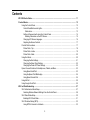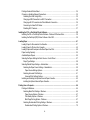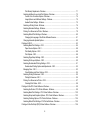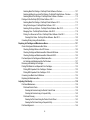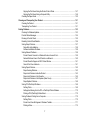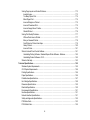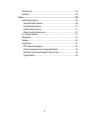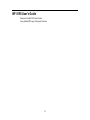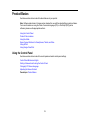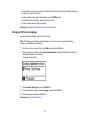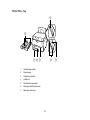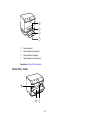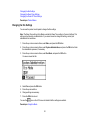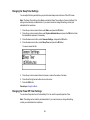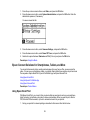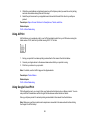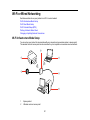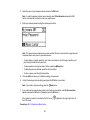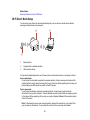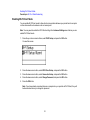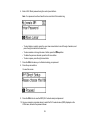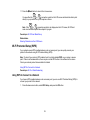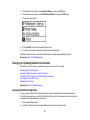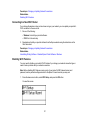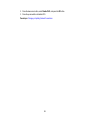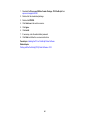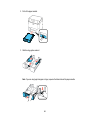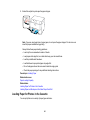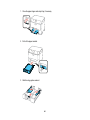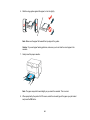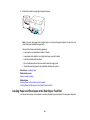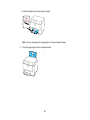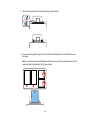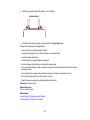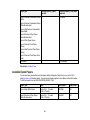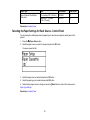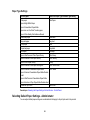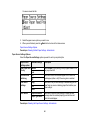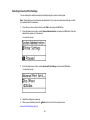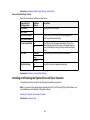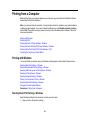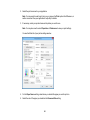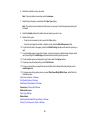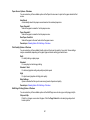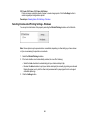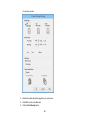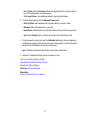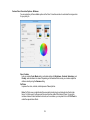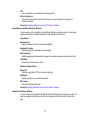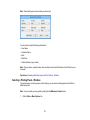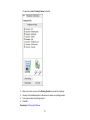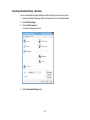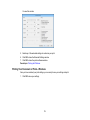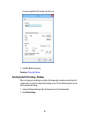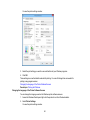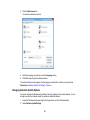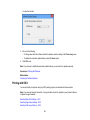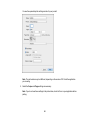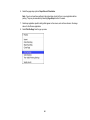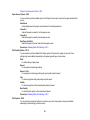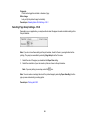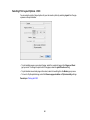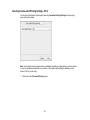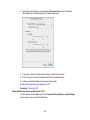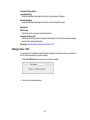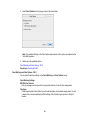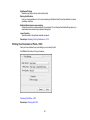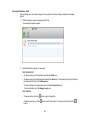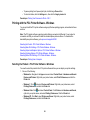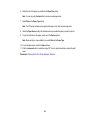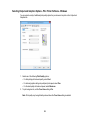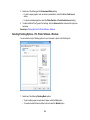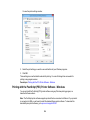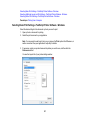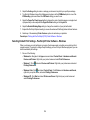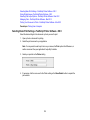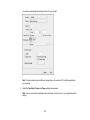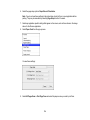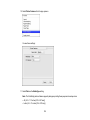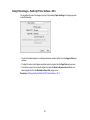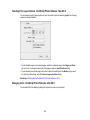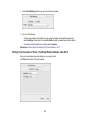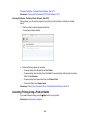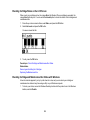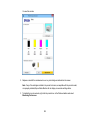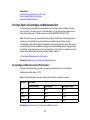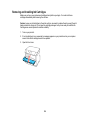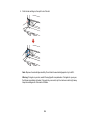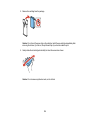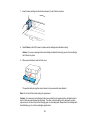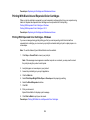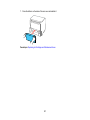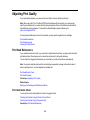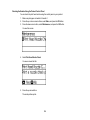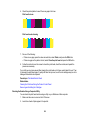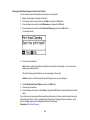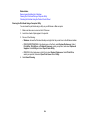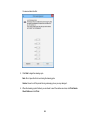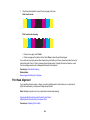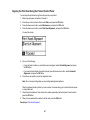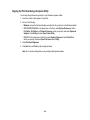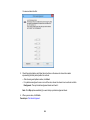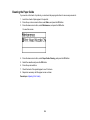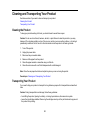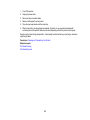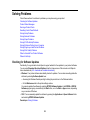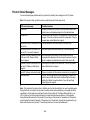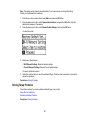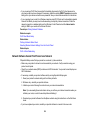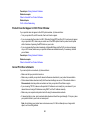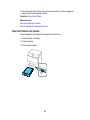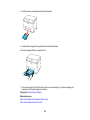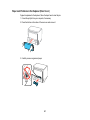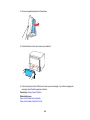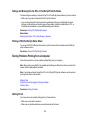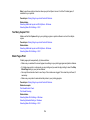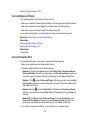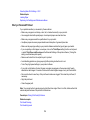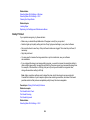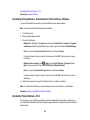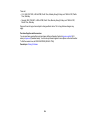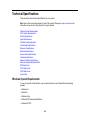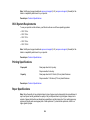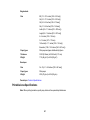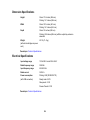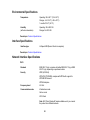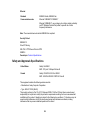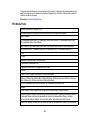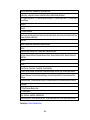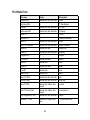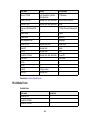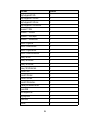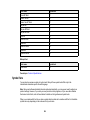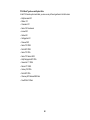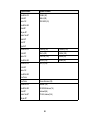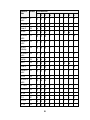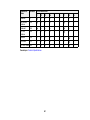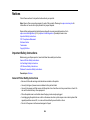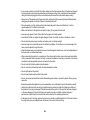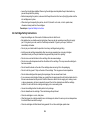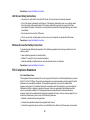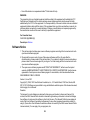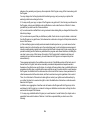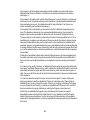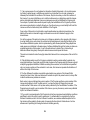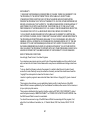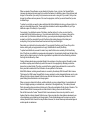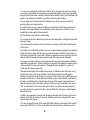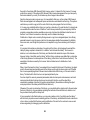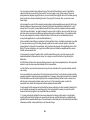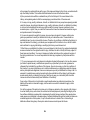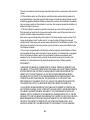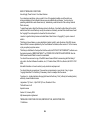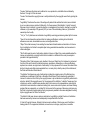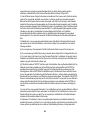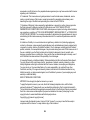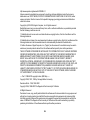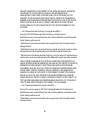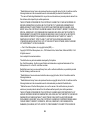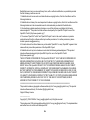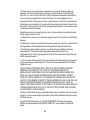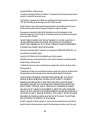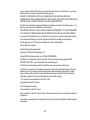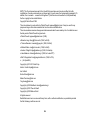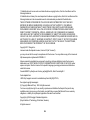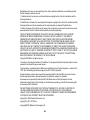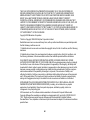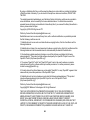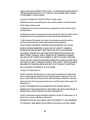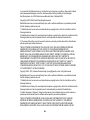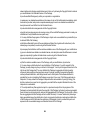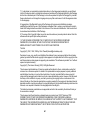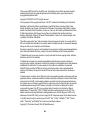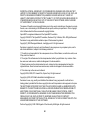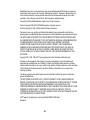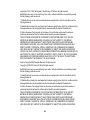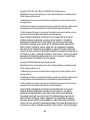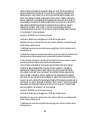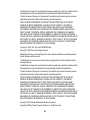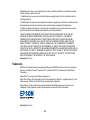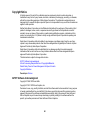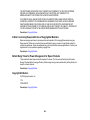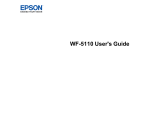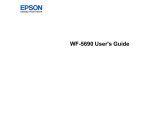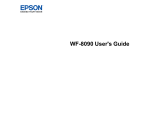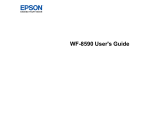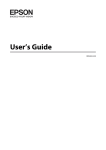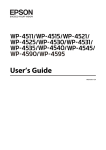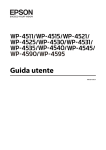Download Epson WF-5190 User`s guide
Transcript
WF-5190 User's Guide
Contents
WF-5190 User's Guide............................................................................................................................... 11
Product Basics ..........................................................................................................................................
Using the Control Panel .....................................................................................................................
Control Panel Buttons and Lights ..................................................................................................
Status Icons ..............................................................................................................................
Setting a Password and Locking the Control Panel .......................................................................
Entering Characters on the LCD Screen...................................................................................
Changing LCD Screen Language..................................................................................................
Adjusting the Screen Contrast .......................................................................................................
Product Parts Locations .....................................................................................................................
Printer Parts - Top .........................................................................................................................
Printer Parts - Inside ......................................................................................................................
Printer Parts - Back........................................................................................................................
Using Eco Mode .................................................................................................................................
Changing the Eco Settings ............................................................................................................
Changing the Sleep Timer Settings ...............................................................................................
Changing the Power Off Timer Settings ........................................................................................
Epson Connect Solutions for Smartphones, Tablets, and More .........................................................
Using Epson Email Print ...............................................................................................................
Using the Epson iPrint Mobile App ................................................................................................
Using Epson Remote Print ...........................................................................................................
Using AirPrint ....................................................................................................................................
Using Google Cloud Print ...................................................................................................................
12
12
13
13
14
15
16
17
17
18
19
20
20
21
22
22
23
23
24
24
25
25
Wi-Fi or Wired Networking........................................................................................................................
Wi-Fi Infrastructure Mode Setup.........................................................................................................
Selecting Wireless Network Settings From the Control Panel .......................................................
Wi-Fi Direct Mode Setup ....................................................................................................................
Enabling Wi-Fi Direct Mode ...........................................................................................................
Wi-Fi Protected Setup (WPS).............................................................................................................
Using WPS to Connect to a Network .............................................................................................
27
27
28
30
31
33
33
3
Printing a Network Status Sheet.........................................................................................................
Changing or Updating Network Connections .....................................................................................
Accessing the Web Config Utility ...................................................................................................
Changing a USB Connection to a Wi-Fi Connection......................................................................
Changing a Wi-Fi Connection to a Wired Network Connection......................................................
Connecting to a New Wi-Fi Router ................................................................................................
Disabling Wi-Fi Features ...............................................................................................................
34
35
35
36
36
37
37
Installing the PCL or PostScript Printer Software .................................................................................. 39
Installing the PCL or PostScript Printer Software - Windows 7/Windows Vista .................................. 39
Installing the PostScript (PS3) Printer Software - Mac OS X .............................................................. 39
Loading Paper ...........................................................................................................................................
Loading Paper for Documents in the Cassette ...................................................................................
Loading Paper for Photos in the Cassette ..........................................................................................
Loading Paper and Envelopes in the Rear Paper Feed Slot ..............................................................
Paper Loading Capacity .....................................................................................................................
Available Epson Papers .....................................................................................................................
Selecting the Paper Settings for Each Source - Control Panel ...........................................................
Paper Type Settings .....................................................................................................................
Selecting Default Paper Settings - Administrator................................................................................
Selecting the Paper Source Settings - Administrator .....................................................................
Paper Source Settings Options.................................................................................................
Selecting Universal Print Settings..................................................................................................
Universal Print Settings Options ...............................................................................................
Installing and Enabling the Optional Second Paper Cassette ............................................................
Installing the Optional Second Paper Cassette .............................................................................
41
41
45
49
54
55
57
58
58
59
60
61
62
62
63
Printing from a Computer .........................................................................................................................
Printing with Windows ........................................................................................................................
Selecting Basic Print Settings - Windows ......................................................................................
Paper Source Options - Windows .............................................................................................
Print Quality Options - Windows ...............................................................................................
Multi-Page Printing Options - Windows.....................................................................................
Selecting Double-sided Printing Settings - Windows .....................................................................
Double-sided Printing Options - Windows.................................................................................
64
64
64
67
67
67
68
70
4
Print Density Adjustments - Windows ....................................................................................... 71
Selecting Additional Layout and Print Options - Windows ............................................................. 72
Custom Color Correction Options - Windows............................................................................ 74
Image Options and Additional Settings - Windows.................................................................... 75
Header/Footer Settings - Windows ........................................................................................... 75
Selecting a Printing Preset - Windows........................................................................................... 76
Selecting Extended Settings - Windows ........................................................................................ 78
Printing Your Document or Photo - Windows................................................................................. 79
Selecting Default Print Settings - Windows.................................................................................... 80
Changing the Language of the Printer Software Screens ......................................................... 81
Changing Automatic Update Options ............................................................................................ 82
Printing with OS X .............................................................................................................................. 83
Selecting Basic Print Settings - OS X ........................................................................................... 84
Paper Source Options - OS X ................................................................................................... 88
Print Quality Options - OS X...................................................................................................... 88
Print Options - OS X.................................................................................................................. 88
Selecting Page Setup Settings - OS X........................................................................................... 89
Selecting Print Layout Options - OS X ........................................................................................... 90
Selecting Double-sided Printing Settings - OS X ........................................................................... 91
Double-sided Printing Options and Adjustments - OS X ........................................................... 92
Managing Color - OS X.................................................................................................................. 93
Color Matching and Color Options - OS X................................................................................. 94
Selecting Printing Preferences - OS X........................................................................................... 95
Printing Preferences - OS X...................................................................................................... 96
Printing Your Document or Photo - OS X....................................................................................... 97
Checking Print Status - OS X .................................................................................................... 98
Printing with the PCL Printer Software - Windows.............................................................................. 99
Selecting the Product - PCL Printer Software - Windows .............................................................. 99
Selecting Basic Print Settings - PCL Printer Software - Windows................................................ 100
Selecting Output and Graphics Options - PCL Printer Software - Windows ................................ 103
Selecting Finishing Options - PCL Printer Software - Windows ................................................... 104
Selecting Default Print Settings - PCL Printer Software - Windows ............................................. 105
Printing with the PostScript (PS3) Printer Software - Windows ........................................................ 106
5
Selecting Basic Print Settings - PostScript Printer Software - Windows ...................................... 107
Selecting Additional Layout and Print Options - PostScript Printer Software - Windows ............. 109
Selecting Default Print Settings - PostScript Printer Software - Windows.................................... 110
Printing with the PostScript (PS3) Printer Software - OS X .............................................................. 111
Selecting Basic Print Settings - PostScript Printer Software - OS X ............................................ 112
Sizing Printed Images - PostScript Printer Software - OS X ....................................................... 117
Selecting Print Layout Options - PostScript Printer Software - Mac OS X ................................... 118
Managing Color - PostScript Printer Software - Mac OS X ......................................................... 118
Printing Your Document or Photo - PostScript Printer Software - Mac OS X ............................... 119
Checking Print Status - PostScript Printer Software - Mac OS X ............................................ 120
Cancelling Printing Using a Product Button...................................................................................... 120
Replacing Ink Cartridges and Maintenance Boxes............................................................................... 121
Check Cartridge and Maintenance Box Status................................................................................. 121
Checking Cartridge Status on the LCD Screen............................................................................ 122
Checking Cartridge and Maintenance Box Status with Windows ................................................ 122
Checking Cartridge and Maintenance Box Status with OS X....................................................... 125
Purchase Epson Ink Cartridges and Maintenance Box .................................................................... 127
Ink Cartridge and Maintenance Box Part Numbers...................................................................... 127
Removing and Installing Ink Cartridges............................................................................................ 128
Printing With Black Ink and Expended Color Cartridges................................................................... 132
Printing With Expended Color Cartridges - Windows................................................................... 132
Printing With Expended Color Cartridges - OS X......................................................................... 133
Conserving Low Black Ink with Windows ......................................................................................... 134
Replacing the Maintenance Box....................................................................................................... 135
Adjusting Print Quality............................................................................................................................
Print Head Maintenance...................................................................................................................
Print Head Nozzle Check.............................................................................................................
Checking the Nozzles Using the Product Control Panel .........................................................
Checking the Nozzles Using a Computer Utility ......................................................................
Print Head Cleaning ....................................................................................................................
Cleaning the Print Head Using the Product Control Panel ......................................................
Cleaning the Print Head Using a Computer Utility...................................................................
Print Head Alignment .......................................................................................................................
6
138
138
138
139
140
142
143
144
146
Aligning the Print Head Using the Product Control Panel ............................................................ 147
Aligning the Print Head Using a Computer Utility......................................................................... 148
Cleaning the Paper Guide ................................................................................................................ 150
Cleaning and Transporting Your Product ............................................................................................. 151
Cleaning the Product........................................................................................................................ 151
Transporting Your Product ............................................................................................................... 151
Solving Problems .................................................................................................................................... 153
Checking for Software Updates........................................................................................................ 153
Product Status Messages ................................................................................................................ 154
Running a Product Check ................................................................................................................ 155
Resetting Control Panel Defaults ..................................................................................................... 156
Solving Setup Problems ................................................................................................................... 157
Noise After Ink Installation ........................................................................................................... 158
Software Installation Problems .................................................................................................... 158
Solving Network Problems ............................................................................................................... 158
Product Cannot Connect to a Wireless Router or Access Point .................................................. 159
Network Software Cannot Find Product on a Network................................................................. 160
Product Does Not Appear in OS X Printer Window...................................................................... 161
Cannot Print Over a Network....................................................................................................... 161
Solving Paper Problems................................................................................................................... 162
Paper Feeding Problems............................................................................................................. 163
Paper Jam Problems Inside the Product ..................................................................................... 163
Paper Jam Problems in the Cassette .......................................................................................... 165
Paper Jam Problems in the Duplexer (Rear Cover)..................................................................... 167
Paper Ejection Problems ............................................................................................................. 169
Solving PCL/PostScript Problems .................................................................................................... 169
Nothing Prints .............................................................................................................................. 169
Settings Are Missing from the PCL or PostScript Printer Software .............................................. 170
Printing a PS3 (PostScript) Status Sheet..................................................................................... 170
Solving Problems Printing from a Computer..................................................................................... 170
Nothing Prints .............................................................................................................................. 170
Product Icon Does Not Appear in Windows Taskbar ................................................................... 171
Printing is Slow ............................................................................................................................ 172
7
Solving Page Layout and Content Problems .................................................................................... 173
Inverted Image............................................................................................................................. 173
Too Many Copies Print ................................................................................................................ 174
Blank Pages Print ........................................................................................................................ 174
Incorrect Margins on Printout....................................................................................................... 175
Incorrect Characters Print............................................................................................................ 175
Incorrect Image Size or Position .................................................................................................. 176
Slanted Printout ........................................................................................................................... 176
Solving Print Quality Problems ......................................................................................................... 177
White or Dark Lines in Printout .................................................................................................... 177
Blurry or Smeared Printout .......................................................................................................... 178
Faint Printout or Printout Has Gaps ............................................................................................. 179
Grainy Printout............................................................................................................................. 180
Incorrect Colors ........................................................................................................................... 181
When to Uninstall Your Product Software ........................................................................................ 181
Uninstalling Printing Software - Standard Epson Printer Software - Windows ............................. 182
Uninstalling Product Software - OS X .......................................................................................... 182
Where to Get Help............................................................................................................................ 183
Technical Specifications ........................................................................................................................
Windows System Requirements ......................................................................................................
OS X System Requirements.............................................................................................................
Printing Specifications ......................................................................................................................
Paper Specifications ........................................................................................................................
Printable Area Specifications ...........................................................................................................
Ink Cartridge Specifications..............................................................................................................
Dimension Specifications .................................................................................................................
Electrical Specifications ...................................................................................................................
Environmental Specifications ...........................................................................................................
Interface Specifications ....................................................................................................................
Network Interface Specifications ......................................................................................................
Safety and Approvals Specifications ................................................................................................
PS3 Mode Fonts...............................................................................................................................
PCL5 Mode Fonts ............................................................................................................................
8
185
185
186
186
186
187
189
190
190
191
191
191
192
193
195
PCL6 Mode Fonts ............................................................................................................................ 196
Symbol Sets ..................................................................................................................................... 200
Notices ..................................................................................................................................................... 208
Important Safety Instructions............................................................................................................ 208
General Printer Safety Instructions.............................................................................................. 208
Ink Cartridge Safety Instructions.................................................................................................. 210
LCD Screen Safety Instructions................................................................................................... 211
Wireless Connection Safety Instructions ..................................................................................... 211
FCC Compliance Statement............................................................................................................. 211
Software Notice................................................................................................................................ 212
Trademarks ...................................................................................................................................... 260
Copyright Notice............................................................................................................................... 261
libTIFF Software Acknowledgment.............................................................................................. 261
A Note Concerning Responsible Use of Copyrighted Materials................................................... 262
Default Delay Times for Power Management for Epson Products ............................................... 262
Copyright Attribution .................................................................................................................... 262
9
WF-5190 User's Guide
Welcome to the WF-5190 User's Guide.
For a printable PDF copy of this guide, click here.
11
Product Basics
See these sections to learn about the basic features of your product.
Note: Software instructions in this manual are intended for use with the standard Epson printer software.
For more information on using the Printer Command Language (PCL) or PostScript (PS3) printer
software, please see the appropriate sections.
Using the Control Panel
Product Parts Locations
Using Eco Mode
Epson Connect Solutions for Smartphones, Tablets, and More
Using AirPrint
Using Google Cloud Print
Using the Control Panel
See these sections to learn about the control panel and select control panel settings.
Control Panel Buttons and Lights
Setting a Password and Locking the Control Panel
Changing LCD Screen Language
Adjusting the Screen Contrast
Parent topic: Product Basics
12
Control Panel Buttons and Lights
1
The
power button and light
2
The
Paper Setup button
3
The Error and Data lights
4
The LCD screen
5
The
6
The arrow buttons and the OK button
7
The
Back button
Stop button
Status Icons
Parent topic: Using the Control Panel
Status Icons
Status icons may be displayed on the LCD screen depending on the product's status.
Icons
Description
There is no Ethernet connection.
An Ethernet connection has been established.
13
Icons
Description
A Wi-Fi network error has occurred or the product is searching for a connection.
A Wi-Fi connection has been established. The number of bars indicates the
connection's signal strength.
An Ad hoc connection has been established.
A Wi-Fi Direct mode connection has been established.
A Simple AP mode connection has been established.
One of the Eco Mode settings is enabled.
Parent topic: Control Panel Buttons and Lights
Setting a Password and Locking the Control Panel
You can set an administrator password to lock the following control panel settings:
• System Administration Setup settings
• Eco mode settings
When the control panel is locked, you must enter the password to access any of the locked settings.
1. Press the up and down arrow buttons, select Menu, and press the OK button.
You see a screen like this:
2. Press the down arrow button, select Admin Settings, and press the OK button.
14
3. Select Admin Password and press the OK button.
4. Select Register and press the OK button.
You see a screen like this:
5. Use the control panel buttons to enter a password and press the OK button.
6. Enter your password again to confirm.
7. Press the OK button.
8. Use the arrow buttons to select Lock Setting and press the OK button.
9. Select On and press the OK button.
Note: If you forget your password, contact Epson support for assistance.
Entering Characters on the LCD Screen
Parent topic: Using the Control Panel
Entering Characters on the LCD Screen
Follow these guidelines to enter characters for passwords and other settings.
15
• To enter letters or symbols, press the up or down arrow buttons to scroll through characters, and press
the right arrow button to select one.
• To enter numbers or change the case of letters, press the
Stop button.
• To delete the previous character, press the left arrow button.
• To enter a space, press the right arrow button.
Parent topic: Setting a Password and Locking the Control Panel
Changing LCD Screen Language
You can change the language used on the LCD screen.
Note: This setting can be locked by an administrator. If you cannot access or change this setting,
contact your administrator for assistance.
1. Press the up or down arrow buttons, select Menu, and press the OK button.
2. Press the down arrow button, select System Administration, and press the OK button. Enter the
administrator password, if necessary.
You see a screen like this:
3. Select Common Settings and press the OK button.
4. Press the down arrow button, select Language, and press the OK button.
5. Select a language and press the OK button.
Parent topic: Using the Control Panel
16
Adjusting the Screen Contrast
You can adjust the contrast of the LCD screen.
1. Press the up or down arrow buttons, select Menu, and press the OK button.
2. Press the down arrow button, select System Administration, and press the OK button. Enter the
administrator password, if necessary.
You see a screen like this:
3. Select Common Settings and press the OK button.
4. Select LCD Contrast and press the OK button.
5. Press the up or down arrow buttons to adjust the screen contrast.
6. Press the OK button to exit.
Parent topic: Using the Control Panel
Product Parts Locations
See these sections to identify the parts on your product.
Printer Parts - Top
Printer Parts - Inside
Printer Parts - Back
Parent topic: Product Basics
17
Printer Parts - Top
1
Cassette edge guides
2
Paper stopper
3
Output tray extension
4
Output tray
5
Sheet feeder edge guides
6
Rear paper feed tray extension
7
Rear paper feed cover
18
1
Paper cassette 1
2
Paper cassette unit (optional)
3
Paper cassette 2 (optional)
4
Paper cassette cover (optional)
Parent topic: Product Parts Locations
Printer Parts - Inside
19
1
Cartridge holder
2
Front cover (opened)
3
Print head (do not remove)
Parent topic: Product Parts Locations
Printer Parts - Back
1
USB port
2
Ethernet LAN port
3
Service USB port
4
Maintenance box
5
Rear cover
6
AC inlet
Parent topic: Product Parts Locations
Using Eco Mode
Your product enters sleep mode automatically and turns off the LCD screen if it is not used for a period
of time. You can make the time period shorter and select other options to save energy and resources.
20
Changing the Eco Settings
Changing the Sleep Timer Settings
Changing the Power Off Timer Settings
Parent topic: Product Basics
Changing the Eco Settings
You can use the product control panel to change the Eco settings.
Note: The Sleep Timer setting in Eco Mode overrides the Sleep Timer setting in Common Settings. This
setting can be locked by an administrator. If you cannot access or change this setting, contact your
administrator for assistance.
1. Press the up or down arrow buttons, select Menu, and press the OK button.
2. Press the up or down arrow buttons, select System Administration, and press the OK button. Enter
the administrator password, if necessary.
3. Press the up or down arrow buttons, select Eco Mode, and press the OK button.
You see a screen like this:
4. Select On and press the OK button.
5. Press the up arrow button.
6. Change settings as necessary.
7. Press the OK button to exit.
You see the
icon on the LCD screen to indicate that Eco settings are enabled.
Parent topic: Using Eco Mode
21
Changing the Sleep Timer Settings
You can adjust the time period before your product enters sleep mode and turns off the LCD screen.
Note: The Sleep Timer setting in Eco Mode overrides the Sleep Timer setting in Common Settings. This
setting can be locked by an administrator. If you cannot access or change this setting, contact your
administrator for assistance.
1. Press the up or down arrow buttons, select Menu, and press the OK button.
2. Press the up or down arrow buttons, select System Administration, and press the OK button. Enter
the administrator password, if necessary.
3. Press the down arrow button, select Common Settings, and press the OK button.
4. Press the down arrow button, select Sleep Timer, and press the OK button.
You see a screen like this:
5. Press the up or down arrow buttons to increase or reduce the number of minutes.
6. Press the left or right arrow buttons to move the cursor.
7. Press the OK button.
Parent topic: Using Eco Mode
Changing the Power Off Timer Settings
You can have the product turn off automatically if it is not used for a specified period of time.
Note: This setting can be locked by an administrator. If you cannot access or change this setting,
contact your administrator for assistance.
22
1. Press the up or down arrow buttons, select Menu, and press the OK button.
2. Press the down arrow button, select System Administration, and press the OK button. Enter the
administrator password, if necessary.
You see a screen like this:
3. Press the down arrow button, select Common Settings, and press the OK button.
4. Press the down arrow button, select Power Off Timer, and press the OK button.
5. Select a time period between 30minutes and 12h (12 hours), and press the OK button.
Parent topic: Using Eco Mode
Epson Connect Solutions for Smartphones, Tablets, and More
You can print documents, photos, emails, and web pages from your home, office, or even across the
globe. You can use your smartphone, tablet, or computer. Epson offers these solutions to print and scan
from anywhere: Epson Email Print, Epson iPrint Mobile App, and Epson Remote Print.
Using Epson Email Print
Using the Epson iPrint Mobile App
Using Epson Remote Print
Parent topic: Product Basics
Using Epson Email Print
With Epson Email Print, you can print from any device that can send email, such as your smartphone,
tablet, or laptop. Just activate your product's unique email address. When you want to print, attach a
PDF, Microsoft Office document, or photo to an email and send it to your product.
1. Set up your product for network printing as described in this manual. See the link below.
23
2. If you did not already set up Email Print when you installed your product software, visit
epson.com/connect to learn more about Email Print, check compatibility, and get detailed setup
instructions.
3. Send an email with attachments to your product's Email Print address.
Note: Both the email and any attachments print by default. You can change these printing options by
logging into your Epson Connect account.
Parent topic: Epson Connect Solutions for Smartphones, Tablets, and More
Related topics
Wi-Fi or Wired Networking
Using the Epson iPrint Mobile App
Use this free Apple and Android app to print to nearby Epson networked products. The Epson iPrint
Mobile App lets you print PDFs, Microsoft Office documents, photos, and web pages over a wireless
network. You can even scan and save a file on your device, send it as an email, or upload it to an online
service such as Box, Dropbox, Evernote, or Google Drive.
1. Set up your product on a network as described in this manual. See the link below.
2. Visit epson.com/connect to learn more about Epson iPrint and check the compatibility of your mobile
device.
3. Download Epson iPrint from the Apple App Store or Google Play.
4. Connect your mobile device to the same wireless network that your product is using.
5. Print from your mobile device to your Epson product.
Parent topic: Epson Connect Solutions for Smartphones, Tablets, and More
Related topics
Wi-Fi or Wired Networking
Using Epson Remote Print
With Epson Remote Print software on your Windows computer or laptop, you can print to an Epson
Email-enabled product anywhere in the world.
1. Set up your product for network printing as described in this manual. See the link below.
2. Visit epson.com/connect to learn more about Remote Print and how to download the software.
3. Download and install the Remote Print software.
24
4. Obtain the email address and optional access key of the Epson product you want to use for printing,
and enter this address during Remote Print setup.
5. Select the print command in your application and choose the Remote Print driver for your Epson
product.
Parent topic: Epson Connect Solutions for Smartphones, Tablets, and More
Related topics
Wi-Fi or Wired Networking
Using AirPrint
AirPrint allows you to wirelessly print to your AirPrint-enabled product from your iOS device running the
latest version of iOS, and from your Mac running OS X 10.7 or later.
1. Set up your product for wireless printing as described in this manual. See the link below.
2. Connect your Apple device to the same wireless network that your product is using.
3. Print from your device to your product.
Note: For details, see the AirPrint page on the Apple website.
Parent topic: Product Basics
Related topics
Wi-Fi or Wired Networking
Using Google Cloud Print
With a Google Account, you can print from your Apple or Android device to your Epson product. You can
also print from Chromebooks and the Google Chrome browser without drivers or cables.
Set up your Epson product for network printing as described in this manual. See the link below.
Note: Make sure your Epson printer and computer are connected to the same network before starting
the Google Cloud Print setup.
25
1. Connect your device to the same network that your Epson product is using.
2. Print a network status sheet.
3. Locate your product's IP address on the network status sheet.
4. Enter the IP address into the address bar of a web browser.
5. Select the Google Cloud Print Services option.
Note: If you don't see the Google Cloud Print Services option, turn your product off and back on. If
the option still doesn't appear, select the Firmware Update option and follow the on-screen
instructions to update your product.
6. Click Register.
7. Select the checkbox to agree to the Usage Advisory and click Next.
8. Click OK to launch the sign-in page.
A separate browser window opens.
9. Enter your Google Account username and password and click Sign in, or, if you don't have an
account, click Sign up for a new Google Account and follow the on-screen instructions.
10. Click Finish printer registration to complete setup and print a test page.
Your product is now linked to your Google Account and can be accessed from any Chromebook,
computer, Apple or Android device with internet access. Visit Epson Support for more information on
using Google Cloud Print, or the Google Cloud Print website for a list of supported apps.
Parent topic: Product Basics
Related topics
Wi-Fi or Wired Networking
26
Wi-Fi or Wired Networking
See these sections to use your product on a Wi-Fi or wired network.
Wi-Fi Infrastructure Mode Setup
Wi-Fi Direct Mode Setup
Wi-Fi Protected Setup (WPS)
Printing a Network Status Sheet
Changing or Updating Network Connections
Wi-Fi Infrastructure Mode Setup
You can set up your product to communicate with your computer using a wireless router or access point.
The wireless router or access point can be connected to your computer over a wireless or wired network.
1
Epson product
2
Wireless router or access point
27
3
Computer with a wireless interface
4
Computer
5
Internet
6
Ethernet cable (used only for wired connection to the wireless router or access point)
Selecting Wireless Network Settings From the Control Panel
Parent topic: Wi-Fi or Wired Networking
Selecting Wireless Network Settings From the Control Panel
You can select or change wireless network settings using your product control panel.
To install your product on a wireless network, follow the instructions on the Start Here sheet and install
the necessary software. The installer program guides you through network setup.
Note: Breakdown or repair of this product may cause loss of network data and settings. Epson is not
responsible for backing up or recovering data and settings during or after the warranty period. We
recommend that you make your own backup or print out your network data and settings.
1. Press the up or down arrow buttons, select Wi-Fi Setup, and press the OK button.
You see this screen:
2. Select Wi-Fi Setup Wizard and press the OK button.
Note: If you need to disable the wireless network to set up your product on an Ethernet network,
press the down arrow button, select Disable Wi-Fi, and press the OK button. Then follow the
instructions on changing to a wired network connection in this guide.
28
3. Select the name of your wireless network and press the OK button.
Note: To enter the wireless network name manually, select Other Networks and press the OK
button. Use the printer's buttons to enter your network name.
4. Enter your wireless password using the control panel buttons.
Note: The network name and password are case sensitive. Be sure to correctly enter uppercase and
lowercase letters, and numeric or special characters.
• To enter letters or symbols, press the up or down arrow buttons to scroll through characters, and
press the right arrow button to select one.
• To enter numbers or change the case of letters, press the
Stop button.
• To delete the previous character, press the left arrow button.
• To enter a space, press the right arrow button.
5. Press the OK button when you’re finished entering your password.
6. Confirm the displayed network settings and press the OK button to save them.
Note: If you need to change a setting, press the
Back button.
7. If you want to print a network setup report, press the down arrow button, select Print connection
report, and press the OK button. (Otherwise, press the OK button.)
If the network connection is successful, the Wi-Fi icon (
the LCD screen.
Parent topic: Wi-Fi Infrastructure Mode Setup
29
) appears in the upper-right corner of
Related tasks
Entering Characters on the LCD Screen
Wi-Fi Direct Mode Setup
You can set up your product to communicate directly with your computer or another device without
requiring a wireless router or access point.
1
Epson product
2
Computer with a wireless interface
3
Other wireless device
Your product automatically selects one of these modes to communicate with your computer or device:
Access point mode
If your product is not already connected to a wireless network, it enters access point mode and the
product itself acts as the network access point for up to 4 devices. When operating in this mode, your
product displays an AP connection symbol on the LCD screen.
Peer-to-peer mode
If your product is already connected to a wireless network, it enters peer-to-peer mode and
disconnects from any other networks. This also disables any other product features requiring access
to the Internet. When operating in this mode, your product displays a Direct or D connection symbol
on the LCD screen.
Note: To disconnect a peer-to-peer mode connection, release the connection to your product from
your computer or other device. Your product will reconnect to the previously used network.
30
Enabling Wi-Fi Direct Mode
Parent topic: Wi-Fi or Wired Networking
Enabling Wi-Fi Direct Mode
You can enable Wi-Fi Direct mode to allow direct communication between your product and a computer
or other devices without a wireless router or access point.
Note: You may need to enable the Wi-Fi Direct setting in the Advanced Settings menu before you can
enable Wi-Fi Direct mode.
1. Press the up or down arrow buttons, select Wi-Fi Setup, and press the OK button.
You see this screen:
2. Press the down arrow button, select Wi-Fi Direct Setup, and press the OK button.
3. Press the down arrow button, select Connection Setup, and press the OK button.
4. Press the down arrow button, select Change Password, and press the OK button.
5. Press the OK button.
Note: If you have already connected devices or computers to your product via Wi-Fi Direct, they will
be disconnected when you change the password.
31
6. Enter a Wi-Fi Direct password using the control panel buttons.
Note: Your password must be at least 8 and no more than 22 characters long.
• To enter letters or symbols, press the up or down arrow buttons to scroll through characters, and
press the right arrow button to select one.
• To enter numbers or change the case of letters, press the
Stop button.
• To delete the previous character, press the left arrow button.
• To enter a space, press the right arrow button.
7. Press the OK button when you’re finished entering your password.
8. Press the up arrow button.
You see this screen:
9. Press the OK button to view the SSID (Wi-Fi network name) and password.
10. Use your computer or wireless device to select the Wi-Fi network name (SSID) displayed on the
LCD screen, and enter the password shown.
32
11. Press the
Back button to return to the Home screen.
You see either the
or
connection symbol on the LCD screen and should be able to print
directly to your product from your computer or device.
Note: If the
or
connection symbol is not displayed on the LCD screen, Wi-Fi Direct
mode is not enabled. Repeat these steps to try again.
Parent topic: Wi-Fi Direct Mode Setup
Related tasks
Entering Characters on the LCD Screen
Wi-Fi Protected Setup (WPS)
If your network uses a WPS-enabled wireless router or access point, you can quickly connect your
product to the network using Wi-Fi Protected Setup (WPS).
Note: To check if your router is WPS-enabled, look for a button labeled WPS on your router or access
point. If there is no hardware button, there may be a virtual WPS button in the software for the device.
Check your network product documentation for details.
Using WPS to Connect to a Network
Parent topic: Wi-Fi or Wired Networking
Using WPS to Connect to a Network
If you have a WPS-enabled wireless router or access point, you can use Wi-Fi Protected Setup (WPS) to
connect your product to the network.
1. Press the down arrow button, select Wi-Fi Setup, and press the OK button.
33
You see this screen:
2. Press the down arrow button, select Push Button Setup (WPS), and press the OK button.
3. Follow the instructions on the LCD screen to complete WPS setup.
4. Press the
Back button to return to the Home screen.
If the network connection is successful, the Wi-Fi icon (
the LCD screen.
) will appear in the upper-right corner of
Parent topic: Wi-Fi Protected Setup (WPS)
Printing a Network Status Sheet
You can print a network status sheet to help you determine the causes of any problems you may have
using your product on a network.
1. Press the up or down arrow buttons, select Menu, and press the OK button.
You see this screen:
34
2. Press the down arrow button, select Network Status, and press the OK button.
3. Press the down arrow button, select Wi-Fi/Network Status, and press the OK button.
You see a screen like this:
4. Press the OK button to print the network status sheet.
5. Press the up arrow button to begin printing the network status sheet.
Examine the settings shown on the network status sheet to diagnose any problems you have.
Parent topic: Wi-Fi or Wired Networking
Changing or Updating Network Connections
See these sections to change or update how your product connects to a network.
Accessing the Web Config Utility
Changing a USB Connection to a Wi-Fi Connection
Changing a Wi-Fi Connection to a Wired Network Connection
Connecting to a New Wi-Fi Router
Disabling Wi-Fi Features
Parent topic: Wi-Fi or Wired Networking
Accessing the Web Config Utility
You can select your product's network settings and confirm its operating status using a web browser.
You do this by accessing your product's built-in Web Config utility from a computer or other device that is
connected to the same network as your product.
1. Print a network status sheet.
2. Locate the IP Address for your product that is listed on the network status sheet.
35
3. On a computer or other device connected to the same network as your product, open a web
browser.
4. Enter your product's IP address into the address bar.
You see the available Web Config utility options.
Parent topic: Changing or Updating Network Connections
Related tasks
Printing a Network Status Sheet
Changing a USB Connection to a Wi-Fi Connection
If you have already connected your product to your computer using a USB connection, you can change
to a Wi-Fi connection or add a Wi-Fi connection to print wirelessly.
1. Do one of the following:
• If you want to use only a Wi-Fi connection, disconnect the USB cable from your product. With
Windows, also uninstall your product software.
• If you want to add a Wi-Fi connection in addition to a USB connection, leave the USB cable
connected to your product.
2. Download and install your product software from the Epson website using the instructions on the
Start Here sheet.
Parent topic: Changing or Updating Network Connections
Changing a Wi-Fi Connection to a Wired Network Connection
If you have already connected your product to your computer wirelessly, you can change to a wired
network connection if necessary.
1. Disable your product's Wi-Fi features.
2. Connect one end of an Ethernet network cable to the product's LAN port.
3. Connect the other end to any available LAN port on your router or access point.
4. Download and install your product software from the Epson website.
5. Follow the on-screen instructions to install the software.
6. When you see the Select Your Connection screen, select Wired network connection.
7. If you see a Select Setup Option screen, select Setup printer for the first time.
8. Continue following the rest of the on-screen instructions.
36
Parent topic: Changing or Updating Network Connections
Related tasks
Disabling Wi-Fi Features
Connecting to a New Wi-Fi Router
If you change the wireless router you have been using on your network, you can update your product's
Wi-Fi connection to the new router.
1. Do one of the following:
• Windows: Uninstall your product software.
• OS X: Go to the next step.
2. Download and install your product software from the Epson website using the instructions on the
Start Here sheet.
Parent topic: Changing or Updating Network Connections
Related tasks
Uninstalling Printing Software - Standard Epson Printer Software - Windows
Disabling Wi-Fi Features
You may need to disable your product's Wi-Fi features if you change your network connection type or
need to solve a problem with your network connection.
Note: Before disabling Wi-Fi features, make a note of your product's SSID (network name) and
password, and any network settings selected for the Epson Connect services you may use.
1. Press the down arrow button, select Wi-Fi Setup, and press the OK button.
You see this screen:
37
2. Press the down arrow button, select Disable Wi-Fi, and press the OK button.
3. Press the up arrow button to disable Wi-Fi.
Parent topic: Changing or Updating Network Connections
38
Installing the PCL or PostScript Printer Software
Before installing any printer software, make sure you have set up your product as described on the Start
Here sheet. To download the PCL or PostScript drivers, go to epson.com/support/wf5190.
Installing the PCL or PostScript Printer Software - Windows 7/Windows Vista
Installing the PostScript (PS3) Printer Software - Mac OS X
Installing the PCL or PostScript Printer Software - Windows 7/Windows
Vista
If you did not install the standard Epson printer software, you need to install either the PCL or PostScript
(PS3) printer software before you can adjust the print settings and print to your network printer.
Note: Make sure your product is turned on and connected to the same network as your computer before
installing the printer software.
1. Download the Drivers and Utilities Combo Package - PS3 PostScript or Drivers and Utilities
Combo Package - PCL from epson.com/support/wf5190.
2. Double-click the downloaded package.
3. Click OK.
4. Click Accept.
5. Click Install.
6. Click Next and follow the on-screen instructions.
Parent topic: Installing the PCL or PostScript Printer Software
Related topics
Printing with the PCL Printer Software - Windows
Printing with the PostScript (PS3) Printer Software - Windows
Installing the PostScript (PS3) Printer Software - Mac OS X
If you did not install the standard EPSON printer software, you need to install the PostScript (PS3)
printer software before you can adjust the print settings and print to your network printer.
Note: Make sure your product is turned on and connected to the same network as your computer before
installing the printer software.
39
1. Download the Drivers and Utilities Combo Package - PS3 PostScript from
epson.com/support/wf5190.
2. Double-click the downloaded package.
3. Double-click EPSON.
4. Click Continueon the next two screens.
5. Click Agree.
6. Click Install.
7. If necessary, enter the administrator password.
8. Click Start and follow the on-screen instructions.
Parent topic: Installing the PCL or PostScript Printer Software
Related topics
Printing with the PostScript (PS3) Printer Software - OS X
40
Loading Paper
Before you print, load paper for the type of printing you will do.
Note: Load only plain paper when printing with the PCL or PostScript (PS3) printer software.
Loading Paper for Documents in the Cassette
Loading Paper for Photos in the Cassette
Loading Paper and Envelopes in the Rear Paper Feed Slot
Paper Loading Capacity
Available Epson Papers
Selecting the Paper Settings for Each Source - Control Panel
Selecting Default Paper Settings - Administrator
Installing and Enabling the Optional Second Paper Cassette
Loading Paper for Documents in the Cassette
You can print documents on a variety of paper types and sizes.
1. Close the paper stopper and output tray, if necessary.
41
2. Pull out the paper cassette.
3. Slide the edge guides outward.
Note: If you are using legal-size paper or larger, squeeze the tab and extend the paper cassette.
42
4. Slide the edge guide to your paper size.
5. Load a stack of paper, printable side down, against the edge guide as shown.
Note: Make sure the paper is loaded against the edge guide and not sticking out from the end of the
cassette.
43
6. Slide the edge guides against the paper, but not too tightly.
Note: Make sure the paper fits beneath the top edges of the guides.
Caution: To prevent paper feeding problems, make sure you do not load too much paper in the
cassette.
7. Gently insert the paper cassette.
Note: The paper may slide forward slightly as you insert the cassette. This is normal.
8. When prompted by the product's LCD screen, select the size and type of the paper you just loaded
and press the OK button.
44
9. Extend the output tray and open the paper stopper.
Note: If you are using legal-size or longer paper, do not open the paper stopper. Do not remove or
insert the paper cassette during printing.
Always follow these paper loading guidelines:
• Load only the recommended number of sheets.
• Load paper short edge first, no matter which way your document faces.
• Load the printable side facedown.
• Load letterhead or pre-printed paper top edge first.
• Do not load paper above the arrow mark inside the edge guide.
• Check the paper package for any additional loading instructions.
Parent topic: Loading Paper
Related references
Paper Loading Capacity
Related tasks
Loading Paper for Photos in the Cassette
Loading Paper and Envelopes in the Rear Paper Feed Slot
Loading Paper for Photos in the Cassette
You can print photos on a variety of paper types and sizes.
45
1. Close the paper stopper and output tray, if necessary.
2. Pull out the paper cassette.
3. Slide the edge guides outward.
46
4. Slide the edge guide to your paper size.
5. Load photo paper, printable side down, against the edge guide as shown.
Note: Make sure the paper is loaded against the edge guide and not sticking out from the end of the
cassette.
47
6. Slide the edge guides against the paper, but not too tightly.
Note: Make sure the paper fits beneath the top edges of the guides.
Caution: To prevent paper feeding problems, make sure you do not load too much paper in the
cassette.
7. Gently insert the paper cassette.
Note: The paper may slide forward slightly as you insert the cassette. This is normal.
8. When prompted by the product's LCD screen, select the size and type of the paper you just loaded
and press the OK button.
48
9. Extend the output tray and open the paper stopper.
Note: If you are using legal-size or longer paper, do not open the paper stopper. Do not remove or
insert the paper cassette during printing.
Always follow these paper loading guidelines:
• Load only the recommended number of sheets.
• Load paper short edge first, no matter which way your photo faces.
• Load the printable side facedown.
• Do not load paper above the arrow mark inside the edge guide.
• Check the paper package for any additional loading instructions.
Parent topic: Loading Paper
Related references
Paper Loading Capacity
Related tasks
Loading Paper for Documents in the Cassette
Loading Paper and Envelopes in the Rear Paper Feed Slot
Loading Paper and Envelopes in the Rear Paper Feed Slot
You can print envelopes or documents in a variety of paper types and sizes in the rear paper feed slot.
49
1. Extend the output tray and open the paper stopper.
Note: If you are using legal-size or longer paper, do not open the paper stopper.
2. Pull up the paper support for the rear paper feed slot.
50
3. Flip the feeder guard forward, then slide the edge guides outward.
4. If you are inserting a stack of paper, fan the sheets first and tap the stack on a flat surface to even
the edges.
Note: You can load one sheet of binder paper with holes on one of the long edges as shown. Do not
select automatic 2-sided printing for this type of paper.
51
5. Do one of the following:
• Insert paper, glossy or printable side up and short edge first, in the center of the tray.
Caution: To prevent paper feeding problems, make sure you do not load too much paper in the
slot.
• Load envelopes short edge first, with the flap facing down and the flap edge to the left, in the
center of the slot.
52
6. Slide the edge guides against the paper, but not too tightly.
7. Select the size and type of paper you just loaded in the Paper Setup menu.
Always follow these paper loading guidelines:
• Load only the recommended number of sheets.
• Load paper short edge first, no matter which way your document faces.
• Load the printable side faceup.
• Load letterhead or pre-printed paper top edge first.
• Do not load paper above the arrow mark inside the edge guides.
• If you have trouble loading a stack of envelopes, press each envelope flat before loading it or load one
envelope at a time.
• If print quality declines when printing multiple envelopes, try loading one envelope at a time.
• Do not load envelopes that are curled, folded, or too thin.
• Check the paper package for any additional loading instructions.
Parent topic: Loading Paper
Related references
Paper Loading Capacity
Related tasks
Loading Paper for Documents in the Cassette
Loading Paper for Photos in the Cassette
53
Paper Loading Capacity
Paper type
Loading capacity - paper
cassette
Loading capacity - rear paper
feed slot
Plain paper
250 sheets
80 sheets
Letter (8.5 × 11 inches
[216 × 279 mm]) and A4
(8.3 × 11.7 inches
[210 × 297 mm])
250 sheets
1 sheet
Legal (8.5 × 14 inches
[216 × 357 mm])
Epson Bright White Paper
200 sheets
50 sheets
20 sheets for manual two-sided
printing
Epson Presentation Paper Matte
—
80 sheets
Thick paper (cardstock up to 68 lb
[256 g/m2])
—
10 sheets
Letter (8.5 × 11 inches
[216 × 279 mm]) and A4
(8.3 × 11.7 inches
[210 × 297 mm])
5 sheets for manual two-sided
printing
—
1 sheet
Legal (8.5 × 14 inches
[216 × 357 mm])
54
Paper type
Loading capacity - paper
cassette
Epson Premium Presentation Paper —
Matte
Loading capacity - rear paper
feed slot
20 sheets
Epson Premium Presentation Paper
Matte Double-sided
Epson Ultra Premium Presentation
Paper Matte
Epson Brochure & Flyer Paper
Matte Double-sided
Epson Photo Paper Glossy
Epson Premium Photo Paper
Glossy
Epson Ultra Premium Photo Paper
Glossy
Epson Premium Photo Paper Semigloss
Envelopes
—
10 envelopes
Parent topic: Loading Paper
Available Epson Papers
You can purchase genuine Epson ink and paper at Epson Supplies Central at epson.com/ink3 (U.S.
sales) or epson.ca (Canadian sales). You can also purchase supplies from an Epson authorized reseller.
To find the nearest one, call 800-GO-EPSON (800-463-7766).
Paper Type
Size
Part number
Sheet count
Epson Bright White Paper
Letter (8.5 × 11 inches
[216 × 279 mm])
S041586
500
Epson Brochure & Flyer Paper
Matte Double-sided
Letter (8.5 × 11 inches
[216 × 279 mm])
S042384
150
55
Paper Type
Size
Part number
Sheet count
Epson Presentation Paper Matte
Letter (8.5 × 11 inches
[216 × 279 mm])
S041062
100
Legal (8.5 × 14 inches
[216 × 357 mm])
S041067
100
8 × 10 inches (203 × 254 mm)
S041467
50
Letter (8.5 × 11 inches
[216 × 279 mm])
S041257
50
S042180
100
Letter (8.5 × 11 inches
[216 × 279 mm])
S041568
50
Epson Ultra Premium Presentation Letter (8.5 × 11 inches
Paper Matte
[216 × 279 mm])
S041341
50
Epson Photo Paper Glossy
S041809
50
S042038
100
S041141
20
S041649
50
S041271
100
S041808
40
S041727
100
5 × 7 inches (127 × 178 mm)
S041464
20
8 × 10 inches (203 × 254 mm)
S041465
20
Letter (8.5 × 11 inches
[216 × 279 mm])
S042183
25
S041667
50
Epson Ultra Premium Photo Paper 4 × 6 inches (102 × 152 mm)
Glossy
S042181
60
S042174
100
5 × 7 inches (127 × 178 mm)
S041945
20
8 × 10 inches (203 × 254 mm)
S041946
20
Letter (8.5 × 11 inches
[216 × 279 mm])
S042182
25
S042175
50
Epson Premium Presentation
Paper Matte
Epson Premium Presentation
Paper Matte Double-sided
4 × 6 inches (102 × 152 mm)
Letter (8.5 × 11 inches
[216 × 279 mm])
Epson Premium Photo Paper
Glossy
4 × 6 inches (102 × 152 mm)
56
Paper Type
Size
Part number
Sheet count
Epson Premium Photo Paper
Semi-gloss
4 × 6 inches (102 × 152 mm)
S041982
40
Letter (8.5 × 11 inches
[216 × 279 mm])
S041331
20
Parent topic: Loading Paper
Selecting the Paper Settings for Each Source - Control Panel
You can change the default paper size and paper type for each source using the control panel on the
product.
1. Press the
Paper Setup button.
2. Select the paper source you want to change and press the OK button.
You see a screen like this:
3. Select the paper size you loaded and press the OK button.
4. Select the paper type you loaded and press the OK button.
5. Select another paper source to change or press the
Paper Type Settings
Parent topic: Loading Paper
57
Back button to return to the Home screen.
Paper Type Settings
For this paper
Select this Paper Type or Media Type setting
Plain paper
Plain Paper
Epson Bright White Paper
Epson Presentation Paper Matte
Epson Iron-on Cool Peel Transfer paper
Epson Photo Quality Self-adhesive Sheets
Letterhead paper
Letterhead
Recycled paper
Recycled
Color paper
Color
Preprinted paper
Preprinted
Envelopes
Envelope
Epson Ultra Premium Photo Paper Glossy
Ultra Glossy
Epson Premium Photo Paper Glossy
Prem. Glossy
Epson Photo Paper Glossy
Glossy
Epson Premium Photo Paper Semi-gloss
Prem. Semi-Gloss
Epson Premium Presentation Paper Matte
Prem. Matte
Epson Premium Presentation Paper Matte Doublesided
Epson Ultra Premium Presentation Paper Matte
Epson Brochure & Flyer Paper Matte Double-sided
Cardstock up to 68 lb
Card Stock
Parent topic: Selecting the Paper Settings for Each Source - Control Panel
Selecting Default Paper Settings - Administrator
You can adjust default paper settings as an administrator that apply to all print jobs sent to the product.
58
Note: These settings can be locked by an administrator. If you cannot access these settings, contact
your administrator for assistance.
Selecting the Paper Source Settings - Administrator
Selecting Universal Print Settings
Parent topic: Loading Paper
Selecting the Paper Source Settings - Administrator
You can change default paper source settings using the control panel on the product.
Note: These settings can be locked by an administrator. If you cannot access these settings, contact
your administrator for assistance.
1. Press the up or down arrow buttons, select Menu, and press the OK button.
2. Press the down arrow button, select System Administration, and press the OK button. Enter the
administrator password, if necessary.
You see this screen:
3. Select Printer Settings and press the OK button.
4. Select Paper Source Settings and press the OK button.
59
You see a screen like this:
5. Select the paper source options you want to use.
6. When you are finished, press the
Back button to return to the Home screen.
Paper Source Settings Options
Parent topic: Selecting Default Paper Settings - Administrator
Paper Source Settings Options
Select the Paper Source Settings options you want to use for your printed jobs.
Paper Source
Settings option
Available settings
Description
Rear Paper Feed Normal
Priority
Last
Select Normal to give printing priority to paper loaded in the
rear paper feed slot.
A4/Letter Auto
Switching
On
Select On to switch the selected paper size to match the
loaded paper (Letter or A4) if the wrong size is selected.
Auto Select
Settings
Copy
Off
Fax
Select On for any of these settings to automatically print on
paper from any source containing paper that matches your
paper settings.
Other
Error Notice
Paper Size Notice
Paper Type Notice
Select On for either of these settings to display an error
message when the selected paper type or size does not
match the loaded paper.
Parent topic: Selecting the Paper Source Settings - Administrator
60
Selecting Universal Print Settings
You can change the default universal print settings using the product control panel.
Note: These settings can be locked by an administrator. If you cannot access these settings, contact
your administrator for assistance.
1. Press the up or down arrow buttons, select Menu, and press the OK button.
2. Press the down arrow button, select System Administration, and press the OK button. Enter the
administrator password, if necessary.
You see this screen:
3. Press the down arrow button, select Universal Print Settings, and press the OK button.
You see this screen:
4. Adjust the settings as necessary.
5. When you are finished, press the
Back button to return to the Home screen.
Universal Print Settings Options
61
Parent topic: Selecting Default Paper Settings - Administrator
Universal Print Settings Options
Select the universal print settings you want to use.
Universal Print
Settings option
Available
settings
Description
Top Offset
—
Adjusts the top or left margin.
—
Adjusts the top or left margin of the back page when
performing double-sided printing.
On
Off
Select On to check the paper width before printing. This
prevents printing beyond the edges of the paper when the
paper size settings are wrong, but may reduce the printing
speed.
Standard
Select the drying time when printing double-sided.
Left Offset
Top Offset in Back
Left Offset in Back
Check Paper Width
Dry Time
Long
Longer
Skip Blank Page
On
Select On to skip blank pages automatically.
Off
Parent topic: Selecting Universal Print Settings
Installing and Enabling the Optional Second Paper Cassette
Follow these instructions to add the optional paper cassette to your product.
Note: If you are using the optional paper cassette with the PCL or PostScript (PS3) printer software, you
must enable the second cassette in the printer software.
Installing the Optional Second Paper Cassette
Parent topic: Loading Paper
62
Installing the Optional Second Paper Cassette
You can install the optional paper cassette to provide more paper capacity.
1. Turn off the product and unplug the power cord and any connected cables.
Warning: To avoid electric shock, make sure you unplug the power cord.
2. Remove the paper cassette from its carton and place it where you want to set up the product.
3. Carefully lift the product as shown, then gently lower it onto the paper cassette. Make sure the
connectors and pins align correctly.
4. Reconnect the power cord and other connection cables, and plug in the product.
5. Turn on the product.
Parent topic: Installing and Enabling the Optional Second Paper Cassette
63
Printing from a Computer
Before printing from your computer, make sure you have set up your product and installed its software
as described on the Start Here sheet.
Note: If you have an Internet connection, it is a good idea to check for updates to your product software
on Epson's support website. If you see a Software Update screen, select Enable automatic checking
and click OK. The update scans your system to see if you have the latest product software. Follow the
on-screen instructions.
Printing with Windows
Printing with OS X
Printing with the PCL Printer Software - Windows
Printing with the PostScript (PS3) Printer Software - Windows
Printing with the PostScript (PS3) Printer Software - OS X
Cancelling Printing Using a Product Button
Printing with Windows
You can print with your product using any Windows printing program, as described in these sections.
Selecting Basic Print Settings - Windows
Selecting Double-sided Printing Settings - Windows
Selecting Additional Layout and Print Options - Windows
Selecting a Printing Preset - Windows
Selecting Extended Settings - Windows
Printing Your Document or Photo - Windows
Selecting Default Print Settings - Windows
Changing Automatic Update Options
Parent topic: Printing from a Computer
Selecting Basic Print Settings - Windows
Select the basic settings for the document or photo you want to print.
1. Open a photo or document for printing.
64
2. Select the print command in your application.
Note: You may need to select a print icon on your screen, the Print option in the File menu, or
another command. See your application's help utility for details.
3. If necessary, select your product name as the printer you want to use.
Note: You may also need to select Properties or Preferences to view your print settings.
You see the Main tab of your printer settings window:
4. For the Paper Source setting, select where you loaded the paper you want to print on.
5. Select the size of the paper you loaded as the Document Size setting.
65
6. Select the orientation of your document.
Note: If you are printing an envelope, select Landscape.
7. Select the type of paper you loaded as the Paper Type setting.
Note: The setting may not exactly match the name of your paper. Check the paper type settings list
for details.
8. Select the Quality setting that matches the print quality you want to use.
9. Select a Color option:
• To print a color document or photo, select the Color setting.
• To print text and graphics in black or shades of gray, select the Black/Grayscale setting.
10. To print on both sides of the paper, select the 2-Sided Printing checkbox and select the options you
want.
11. To print multiple pages on one sheet of paper, or print one image on multiple sheets of paper, select
one of the settings in the Multi-Page menu and select the printing options you want.
12. To print multiple copies and arrange their print order, select the Copies options.
13. To preview your job before printing, select Print Preview.
14. To save your print job as a project that can be modified and combined with other print jobs, select
Job Arranger Lite.
15. To reduce noise during printing when you select Plain Paper/Bright White Paper, select On in the
Quiet Mode menu.
Paper Source Options - Windows
Print Quality Options - Windows
Multi-Page Printing Options - Windows
Parent topic: Printing with Windows
Related references
Paper Type Settings
Related tasks
Selecting Double-sided Printing Settings - Windows
Printing Your Document or Photo - Windows
66
Paper Source Options - Windows
You can select any of the available options in the Paper Source menu to print on the paper loaded in that
source.
Auto Select
Automatically selects the paper source based on the selected paper size.
Paper Cassette 1
Selects the paper in cassette 1 as the paper source.
Paper Cassette 2
Selects the paper in cassette 2 as the paper source.
Rear Paper Feed Slot
Selects the paper in the rear feed slot as the paper source.
Parent topic: Selecting Basic Print Settings - Windows
Print Quality Options - Windows
You can select any of the available Quality options to fine-tune the quality of your print. Some settings
may be unavailable, depending on the paper type and border setting you have chosen.
Draft
For draft printing on plain paper.
Standard
For everyday text and image printing.
Standard - Vivid
For text and graphics with good quality and print speed.
High
For photos and graphics with high print quality.
More Settings
Opens a window that lets you choose among levels of speed and quality.
Parent topic: Selecting Basic Print Settings - Windows
Multi-Page Printing Options - Windows
You can select any of the available options in the Multi-Page menu to set up your multi-page print job.
2-Up and 4-Up
Prints 2 or 4 pages on one sheet of paper. Click the Page Order button to select page layout and
border options.
67
2×1 Poster, 2×2 Poster, 3×3 Poster, 4×4 Poster
Prints one image on multiple sheets of paper to create a larger poster. Click the Settings button to
select image layout and guideline options.
Parent topic: Selecting Basic Print Settings - Windows
Selecting Double-sided Printing Settings - Windows
You can print on both sides of the paper by selecting the 2-Sided Printing checkbox on the Main tab.
Note: Some options may be pre-selected or unavailable, depending on other settings you have chosen
or if you are accessing the product over a network.
1. Select the 2-Sided Printing checkbox.
2. If the Auto checkbox is not automatically selected, do one of the following:
• Select the Auto checkbox to automatically print your double-sided print job.
• Deselect the Auto checkbox to print your double-sided print job manually by printing one side and
flipping the paper over to print the other side (recommended for paper types that do not support
automatic duplexing).
3. Click the Settings button.
68
You see this window:
4. Select the double-sided printing options you want to use.
5. Click OK to return to the Main tab.
6. Click the Print Density button.
69
You see this window:
7. Select the type of document you are printing as the Document Type setting. The software
automatically sets the Adjustments options for that document type.
8. If necessary, select the Adjustments options you want to use.
9. Click OK to return to the Main tab.
10. Print a test copy of your double-sided document to test the selected settings.
11. Follow any instructions displayed on the screen during printing.
Double-sided Printing Options - Windows
Print Density Adjustments - Windows
Parent topic: Printing with Windows
Double-sided Printing Options - Windows
You can select any of the available options on the 2-Sided Printing Settings window to set up your
double-sided print job.
Binding Edge Options
Select a setting that orients double-sided print binding in the desired direction.
Binding Margin Options
Select options that define a wider margin to allow for binding.
70
Start Page
Selects whether printing starts on the front or back page.
Create Folded Booklet Options
Select the Booklet checkbox and a binding option to print double-sided pages as a booklet.
Parent topic: Selecting Double-sided Printing Settings - Windows
Print Density Adjustments - Windows
You can select any of the available options on the Print Density Adjustment window to adjust the print
quality of your double-sided print job.
Print Density
Sets the level of ink coverage for double-sided printing.
Increase Ink Drying Time
Sets the amount of time required for drying ink after printing on one side of the paper before printing
the other side in double-sided printing to prevent ink smearing.
Parent topic: Selecting Double-sided Printing Settings - Windows
71
Selecting Additional Layout and Print Options - Windows
You can select a variety of additional layout and printing options for your document or photo on the More
Options tab.
1. To change the size of your printed document or photo, select the Reduce/Enlarge Document
checkbox and select one of these sizing options:
• Select the Fit to Page option to size your image to fit the paper you loaded. Select the size of the
your document or photo as the Document Size setting, and the size of your paper as the Output
Paper setting. If you want to center your image on the paper, select the Center option.
• Select the Zoom to option to reduce or enlarge your document or photo by a specific percentage.
Select the percentage in the % menu.
2. Select one of the following Color Correction options:
• Select Automatic to automatically adjust the sharpness, brightness, contrast, and color saturation
for your image.
72
• Select Custom and click the Advanced button to manually adjust the color correction settings or
turn off color management in your printer software.
• Select Image Options to access additional settings for improving printed images.
3. To add the following features, click the Watermark Features button:
• Anti-Copy Pattern: adds a watermark that only appears when your printout is copied.
• Watermark: adds a visible watermark to your printout.
• Header/Footer: adds information such as the date and time to the top or bottom of your printout.
Note: Click the Settings button to customize the text and location of the header or footer.
4. To add a password to your print job, select the Confidential Job checkbox, then enter a password.
Confidential jobs are stored in the product's memory without being printed. To print the job, enter the
password for the confidential job on the product's control panel.
Note: Confidential print jobs are cleared from the product's memory after printing.
5. Select any of the Additional Settings options to customize your print.
Custom Color Correction Options - Windows
Image Options and Additional Settings - Windows
Header/Footer Settings - Windows
Parent topic: Printing with Windows
Related tasks
Printing Your Document or Photo - Windows
73
Custom Color Correction Options - Windows
You can select any of the available options in the Color Correction window to customize the image colors
for your print job.
Color Controls
Lets you select a Color Mode setting, individual settings for Brightness, Contrast, Saturation, and
Density, and individual color tones. Depending on the selected color mode, you can also adjust the
midtone density using the Gamma setting.
Fix Photo
Improves the color, contrast, and sharpness of flawed photos.
Note: Fix Photo uses a sophisticated face recognition technology to optimize photos that include
faces. For this to work, both eyes and the nose must be visible in the subject's face. If your photo
includes a face with an intentional color cast, such as a statue, you may want to turn off Fix Photo to
retain the special color effects.
74
ICM
Lets you manage color using installed color printing profiles.
No Color Adjustment
Turns off color management in your printer software so you can manage color using only your
application software.
Parent topic: Selecting Additional Layout and Print Options - Windows
Image Options and Additional Settings - Windows
You can select any of the Image Options and Additional Settings to customize your print. Some options
may be pre-selected or unavailable, depending on other settings you have chosen.
Image Options
Emphasize Text
Adjusts the weight of printed text to increase readability.
Emphasize Thin Lines
Adjusts the weight of printed lines to increase visibility.
Edge Smoothing
Smooths jagged edges in low-resolution images such as screen captures or images from the Web.
Fix Red-Eye
Reduces or removes red-eye in photos.
Additional Settings Options
Rotate 180º
Prints the image rotated 180º from its original orientation.
High Speed
Speeds up printing, but may reduce print quality.
Mirror Image
Flips the printed image left to right.
Parent topic: Selecting Additional Layout and Print Options - Windows
Header/Footer Settings - Windows
You can select any of the Header/Footer Settings options to add headers or footers when you print. The
items are available to print at the top or bottom of your pages, in either the left, right, or center of the
page.
75
Note: These settings are not saved with your document.
You can select to print the following information:
• User Name
• Computer Name
• Date
• Date/Time
• Collate Number (copy number)
Note: The user name, computer name, date, and time come from the Windows Control Panel on your
computer.
Parent topic: Selecting Additional Layout and Print Options - Windows
Selecting a Printing Preset - Windows
For quick access to common groups of print settings, you can select a printing preset on the Main or
More Options tab.
Note: You can create your own preset by clicking the Add/Remove Presets button.
1. Click the Main or More Options tab.
76
You see the available Printing Presets on the left:
2. Place your cursor over one of the Printing Presets to view its list of settings.
3. Use any of the available options on the screen to control your printing presets.
4. To choose an option for printing, select it.
5. Click OK.
Parent topic: Printing with Windows
77
Selecting Extended Settings - Windows
You can select additional settings that apply to all the print jobs you send to your product.
1. Access the Windows Desktop and right-click the product icon in the Windows taskbar.
2. Select Printer Settings.
3. Click the Maintenance tab.
You see the maintenance options:
4. Click the Extended Settings button.
78
You see this window:
5. Select any of the extended settings to customize your print.
6. Click OK to close the Extended Settings window.
7. Click OK to close the printer software window.
Parent topic: Printing with Windows
Printing Your Document or Photo - Windows
Once you have selected your print settings, you are ready to save your settings and print.
1. Click OK to save your settings.
79
You see your application's Print window, such as this one:
2. Click OK or Print to start printing.
Parent topic: Printing with Windows
Selecting Default Print Settings - Windows
When you change your print settings in a program, the changes apply only while you are printing in that
program session. If you want to change the print settings you use in all your Windows programs, you can
select new default print settings.
1. Access the Windows Desktop and right-click the product icon in the Windows taskbar.
2. Select Printer Settings.
80
You see the printer settings window:
3. Select the print settings you want to use as defaults in all your Windows programs.
4. Click OK.
These settings are now the defaults selected for printing. You can still change them as needed for
printing in any program session.
Changing the Language of the Printer Software Screens
Parent topic: Printing with Windows
Changing the Language of the Printer Software Screens
You can change the language used on the Windows printer software screens.
1. Access the Windows Desktop and right-click the product icon in the Windows taskbar.
2. Select Printer Settings.
You see the printer settings window.
81
3. Click the Maintenance tab.
You see the maintenance options:
4. Select the language you want to use as the Language setting.
5. Click OK to close the printer software window.
The printer software screens appear in the language you selected the next time you access them.
Parent topic: Selecting Default Print Settings - Windows
Changing Automatic Update Options
Your printer software for Windows automatically checks for updates to the product software. You can
change how often the software checks for updates or disable this feature.
1. Access the Windows Desktop and right-click the product icon in the Windows taskbar.
2. Select Software Update Settings.
82
You see this window:
3. Do one of the following:
• To change how often the software checks for updates, select a setting in the Check every menu.
• To disable the automatic update feature, select the Never option.
4. Click OK to exit.
Note: If you choose to disable the automatic update feature, you can check for updates manually.
Parent topic: Printing with Windows
Related tasks
Checking for Software Updates
Printing with OS X
You can print with your product using any OS X printing program, as described in these sections.
Note: If you have an Internet connection, it is a good idea to check for updates to your product software
on Epson's support website.
Selecting Basic Print Settings - OS X
Selecting Page Setup Settings - OS X
Selecting Print Layout Options - OS X
83
Selecting Double-sided Printing Settings - OS X
Managing Color - OS X
Selecting Printing Preferences - OS X
Printing Your Document or Photo - OS X
Parent topic: Printing from a Computer
Selecting Basic Print Settings - OS X
Select the basic settings for the document or photo you want to print.
1. Open a photo or document for printing.
2. Select the print command in your application.
Note: You may need to select a print icon on your screen, the Print option in the File menu, or
another command. See your application's help utility for details.
3. Select your product as the Printer setting.
4. If necessary, click the arrow next to the Printer setting or the Show Details button to expand the
print window.
84
You see the expanded printer settings window for your product:
Note: The print window may look different, depending on the version of OS X and the application
you are using.
5. Select the Copies and Pages settings as necessary.
Note: If you do not see these settings in the print window, check for them in your application before
printing.
85
6. Select the page setup options: Paper Size and Orientation.
Note: If you do not see these settings in the print window, check for them in your application before
printing. They may be accessible by selecting Page Setup from the File menu.
7. Select any application-specific settings that appear on the screen, such as those shown in the image
above for the Preview application.
8. Select Print Settings from the pop-up menu.
86
You see these settings:
9. Select the Paper Source you wish to print from.
10. Select the type of paper you loaded as the Media Type setting.
Note: The setting may not exactly match the name of your paper. Check the paper type settings list
for details.
11. Select the Print Quality setting you want to use.
12. Select any of the available print options.
Paper Source Options - OS X
Print Quality Options - OS X
Print Options - OS X
Parent topic: Printing with OS X
Related references
Paper Type Settings
Related tasks
Selecting Page Setup Settings - OS X
87
Printing Your Document or Photo - OS X
Paper Source Options - OS X
You can select any of the available options in the Paper Source menu to print on the paper loaded in that
source.
Auto Select
Automatically selects the paper source based on the selected paper size.
Cassette 1
Selects the paper in cassette 1 as the paper source.
Cassette 2
Selects the paper in cassette 2 as the paper source.
Rear Paper Feed Slot
Selects the paper in the rear feed slot as the paper source.
Parent topic: Selecting Basic Print Settings - OS X
Print Quality Options - OS X
You can select any of the available Print Quality options to fine-tune the quality of your print. Some
settings may be unavailable, depending on the paper type setting you have chosen.
Draft
For draft printing on plain paper.
Normal
For everyday text and image printing.
Normal - Vivid
For everyday text and image printing with good quality and print speed.
Fine
For text and graphics with good quality and print speed.
Quality
For text and graphics with increased quality and print speed.
Best Quality
For the best print quality, but the slowest print speed.
Parent topic: Selecting Basic Print Settings - OS X
Print Options - OS X
You can select any of the print options to customize your print. Some options may be unavailable,
depending on other settings you have chosen.
88
Grayscale
Prints text and graphics in black or shades of gray.
Mirror Image
Lets you flip the printed image horizontally.
Parent topic: Selecting Basic Print Settings - OS X
Selecting Page Setup Settings - OS X
Depending on your application, you may be able to select the paper size and orientation settings from
the print window.
Note: If you do not see these settings in the print window, check for them in your application before
printing. They may be accessible by selecting Page Setup from the File menu.
1. Select the size of the paper you loaded as the Paper Size setting.
2. Select the orientation of your document or photo as shown in the print window.
Note: If you are printing an envelope, select the
icon.
Note: You can reduce or enlarge the size of the printed image by selecting Paper Handling from the
pop-up menu and selecting a scaling option.
Parent topic: Printing with OS X
89
Selecting Print Layout Options - OS X
You can select a variety of layout options for your document or photo by selecting Layout from the popup menu on the print window.
• To print multiple pages on one sheet of paper, select the number of pages in the Pages per Sheet
pop-up menu. To arrange the print order of the pages, select a Layout Direction setting.
• To print borders around each page on the sheet, select a line setting from the Border pop-up menu.
• To invert or flip the printed image, select the Reverse page orientation or Flip horizontally settings.
Parent topic: Printing with OS X
90
Selecting Double-sided Printing Settings - OS X
You can print on both sides of the paper by selecting Two-sided Printing Settings from the pop-up
menu on the print window.
Note: Some options may be pre-selected or unavailable, depending on other settings you have chosen
or if you are accessing the product over a network. This screen may be different, depending on the
version of OS X you are using.
1. Select one of the Two-sided Printing options.
91
2. Select the type of document you are printing as the Document Type setting. The software
automatically sets the Adjustments options for that document type.
3. If necessary, customize the Adjustments settings as instructed on the screen.
4. Print a test copy of your double-sided document to test the selected settings.
5. Follow any instructions displayed on the screen during printing.
Double-sided Printing Options and Adjustments - OS X
Parent topic: Printing with OS X
Double-sided Printing Options and Adjustments - OS X
You can select any of the available options in the Two-sided Printing Settings or Output Settings
pop-up menu to set up your double-sided print job.
92
Two-sided Printing Options
Long-Edge binding
Orients double-sided printed pages to be bound on the long edge of the paper.
Short-Edge binding
Orients double-sided printed pages to be bound on the short edge of the paper.
Adjustments
Print Density
Sets the level of ink coverage for double-sided printing.
Increased Ink Drying Time
Sets the amount of time required for drying ink after printing on one side of the paper before printing
the other side in double-sided printing.
Parent topic: Selecting Double-sided Printing Settings - OS X
Managing Color - OS X
You can adjust the Color Matching and Color Options settings to fine-tune the colors in your printout, or
turn off color management in your printer software.
1. Select Color Matching from the pop-up menu in the print window.
2. Select one of the available options.
93
3. Select Color Options from the pop-up menu in the print window.
Note: The available settings on the Color Options menu depend on the option you selected on the
Color Matching menu.
4. Select one of the available options.
Color Matching and Color Options - OS X
Parent topic: Printing with OS X
Color Matching and Color Options - OS X
You can select from these settings on the Color Matching and Color Options menus.
Color Matching Settings
EPSON Color Controls
Lets you manage color using controls in your printer software, or turn off color management.
ColorSync
Prints using standard color profiles for your product and paper to help match image colors. You can
customize the conversion method and filter settings on the ColorSync pop-up menu in the print
window.
94
Color Options Settings
Manual Settings
Lets you select manual color adjustments. Click the arrow next to Advanced Settings and select
settings for Brightness, Contrast, Saturation, and individual color tones. You can also select a color
Mode setting for printing photos and graphics and the Fix Red-Eye setting to reduce or remove redeye in photos. Depending on the selected color mode, you can also adjust the midtone density using
the Gamma setting.
Fix Photo
Improves the color, contrast, and sharpness of flawed photos. Click the arrow next to Advanced
Settings and select the Fix Red-Eye setting to reduce or remove red-eye in photos.
Note: Fix Photo uses a sophisticated face recognition technology to optimize photos that include
faces. For this to work, both eyes and the nose must be visible in the subject's face. If your photo
includes a face with an intentional color cast, such as a statue, you may want to turn off Fix Photo to
retain the special color effects.
Off (No Color Adjustment)
Turns off color management in your printer software so you can manage color using only your
application software.
Parent topic: Managing Color - OS X
Selecting Printing Preferences - OS X
You can select printing preferences that apply to all the print jobs you send to your product.
1. In the Apple menu or the Dock, select System Preferences.
2. Select Print & Fax, Print & Scan, or Printers & Scanners, select your product, and select Options
& Supplies.
3. Select Driver or Options.
95
You see a screen like this:
4. Select any of the available printing preferences.
5. Click OK.
Printing Preferences - OS X
Parent topic: Printing with OS X
Printing Preferences - OS X
You can select from these settings on the Options or Driver tab.
Thick paper and envelopes
Prevents ink from smearing when you print on envelopes or other thick paper.
Skip Blank Page
Ensures that your product does not print pages that contain no text or images.
Quiet Mode
Lessens noise during printing but may decrease print speed.
Permit temporary black printing
Allows you to print using black ink when a color ink cartridge is expended.
96
High Speed Printing
Speeds up printing, but may reduce print quality.
Warning Notifications
Lets you choose whether or not to receive warning notifications from the printer software for various
operating conditions.
Establish bidirectional communication
Allows the product to communicate with the computer. Do not change the default setting unless you
experience issues when using a shared printing pool.
Lower Cassette
Specifies whether the optional cassette is present.
Parent topic: Selecting Printing Preferences - OS X
Printing Your Document or Photo - OS X
Once you have selected your print settings, you are ready to print.
Click Print at the bottom of the print window.
Checking Print Status - OS X
Parent topic: Printing with OS X
97
Checking Print Status - OS X
During printing, you can view the progress of your print job, control printing, and check ink cartridge
status.
1. Click the printer icon when it appears in the Dock.
You see the print status window:
2. Select the following options as necessary:
OS X 10.5/10.6/10.7:
• To cancel printing, click the print job and click the Delete icon.
• To pause a print job, click the print job and click the Hold icon. To resume a print job, click the print
job marked "Hold" and click the Resume icon.
• To pause printing for all queued print jobs, click the Pause Printer icon.
• To check ink status, click the Supply Levels icon.
OS X 10.8/10.9:
• To cancel printing, click the
• To pause a print job, click the
button.
button next to the print job.
button next to the print job. To resume a print job, click the
98
• To pause printing for all queued print jobs, click the large Pause button.
• To check ink status, click the Settings icon, then click the Supply Levels tab.
Parent topic: Printing Your Document or Photo - OS X
Printing with the PCL Printer Software - Windows
You can print with the PCL printer software using any Windows printing program, as described in these
sections.
Note: The PCL printer software supports products that are connected via Ethernet. If your product is
connected via USB, you will need to install the standard Epson printer software. To download the
standard Epson printer software, go to epson.com/support/wf5190.
Selecting the Product - PCL Printer Software - Windows
Selecting Basic Print Settings - PCL Printer Software - Windows
Selecting Output and Graphics Options - PCL Printer Software - Windows
Selecting Finishing Options - PCL Printer Software - Windows
Selecting Default Print Settings - PCL Printer Software - Windows
Parent topic: Printing from a Computer
Selecting the Product - PCL Printer Software - Windows
You need to select the product in the PCL printer software before you can adjust your printer settings.
1. Do one of the following:
• Windows 8.x: Navigate to the Apps screen and select Control Panel > Hardware and Sound >
Devices and Printers. Right-click your product name, select Print Preferences, and click the
Printer tab.
• Windows 7: Click
and select Devices and Printers. Right-click your printer name, select
Printing Preferences, and click the Printer tab.
• Windows Vista: Click
and select Control Panel. Click Printer under Hardware and Sound,
right-click your printer name, and select Printing Preferences. Click the Printer tab.
• Windows XP: Click Start, select Printers and Faxes. Right-click your product name, select
Printing Preferences, and click the Printer tab.
99
You see this window:
2. Select WF519x/569x as the Device setting.
3. Click OK.
Parent topic: Printing with the PCL Printer Software - Windows
Selecting Basic Print Settings - PCL Printer Software - Windows
Select the basic settings for the document or photo you want to print.
1. Open a photo or document for printing.
2. Select the print command in your application.
Note: You may need to select a print icon on your screen, the Print option in the File menu, or
another command. See your application's help utility for details.
100
3. If necessary, select your product name as the printer you want to use.
Note: You may also need to select Properties or Preferences to view your print settings.
You see the General tab of your printer settings window:
4. Select from the following Color Options settings:
• To print a color document or photo, select the Print in Full Color checkbox.
• To print only text in black or shades of gray, select the Print all Text as Black checkbox.
• To print all content in black or shades of gray, leave both of the checkboxes unselected.
5. Select the orientation of your document.
Note: If you are printing an envelope, select Landscape.
101
6. Select the size of the paper you loaded as the Paper Size setting.
Note: You can also click Custom button to create a custom paper size.
7. Select Plain as the Paper Type setting.
Note: The PCL printer software only supports plain paper in A4, letter, and envelope sizes.
8. Select the Paper Source setting that indicates where you loaded the paper you want to print on.
9. To print on both sides of the paper, select one of the Duplex options.
Note: Duplex printing is only available if you select Plain as the Paper Type.
10. To print multiple copies, select the Copies options.
11. Click the Advanced button to rotate the image 180° from its original orientation or adjust the print
order.
Parent topic: Printing with the PCL Printer Software - Windows
102
Selecting Output and Graphics Options - PCL Printer Software - Windows
You can select a variety of additional print quality options for your document or photo on the Output and
Graphics tab.
1. Select one of the following Print Quality options:
• For fast printing with reduced quality, select Fast.
• For text and graphics with good quality and print speed, select Fine.
• For the best quality with reduced speed, select Maximum.
2. To print using less ink, set the Toner Save setting to On.
Note: Print quality may be significantly reduced when the Toner Save setting is enabled.
103
3. Select one of the following as the Enhancement Mode setting:
• For text or simple graphics, such as charts or presentations, select the Vivid or Vivid Accent
setting.
• For photos or detailed graphics, select the Photo-Realistic or Photo-Realistic Accent setting.
4. To adjust additional TrueType and font settings, click the Advanced button and select the options as
necessary.
Parent topic: Printing with the PCL Printer Software - Windows
Selecting Finishing Options - PCL Printer Software - Windows
You can select a variety of finishing options for your document or photo on the Finishing tab.
1. Select one of the following Finishing Mode options:
• To print multiple pages on each sheet of paper, select the N-Up option.
• To create a booklet that can be folded or bound, select the Booklet option.
104
• To adjust the printed size of your document or photo, select the Scaled option.
• To print your document or photo across multiple sheets of paper, select the Poster option.
2. Adjust the various options that appear in the Settings box as necessary.
3. To create or load a text or graphic overlay, click the Manage Overlays button and select the options
as necessary.
4. To add a watermark to your document or photo, click the Watermarks button and select the options
as necessary.
Parent topic: Printing with the PCL Printer Software - Windows
Selecting Default Print Settings - PCL Printer Software - Windows
When you change your print settings in a program, the changes apply only while you are printing in that
program session. If you want to change the print settings you use in all your Windows programs, you can
select new default print settings.
1. Do one of the following:
• Windows 8.x: Navigate to the Apps screen and select Control Panel > Hardware and Sound >
Devices and Printers. Right-click your product name and select Print Preferences.
• Windows 7: Click
and select Devices and Printers. Right-click your product name and select
Printing Preferences.
• Windows Vista: Click
and select Control Panel. Click Printer under Hardware and Sound,
right-click your product name, and select Printing Preferences.
• Windows XP: Click Start and select Printers and Faxes. Right-click your product name and
select Printing Preferences.
105
You see the printer settings window:
2. Select the print settings you want to use as defaults in all your Windows programs.
3. Click OK.
These settings are now the defaults selected for printing. You can still change them as needed for
printing in any program session.
Parent topic: Printing with the PCL Printer Software - Windows
Printing with the PostScript (PS3) Printer Software - Windows
You can print with the PostScript (PS3) printer software using any Windows printing program, as
described in these sections.
Note: The PostScript printer software supports products that are connected via Ethernet. If your product
is connected via USB, you will need to install the standard Epson printer software. To download the
standard Epson printer software, go to epson.com/support/wf5190.
106
Selecting Basic Print Settings - PostScript Printer Software - Windows
Selecting Additional Layout and Print Options - PostScript Printer Software - Windows
Selecting Default Print Settings - PostScript Printer Software - Windows
Parent topic: Printing from a Computer
Selecting Basic Print Settings - PostScript Printer Software - Windows
Select the basic settings for the document or photo you want to print.
1. Open a photo or document for printing.
2. Select the print command in your application.
Note: You may need to select a print icon on your screen, the Print option in the File menu, or
another command. See your application's help utility for details.
3. If necessary, select your product name as the printer you want to use, and then click the
Preferences button.
You see the Layout tab of your printer settings window:
107
4. Select the orientation of your document.
5. To print on both sides of the paper, select one of the Print on Both Sides settings.
6. To change the printing order of the pages, select one of the Page Order settings.
7. To print multiple pages on one sheet of paper, adjust the Pages per Sheet setting.
8. To create a folded booklet out of your photo or document, select the Booklet option.
9. Click the Paper/Quality tab.
You see this window:
10. Select the Paper Source that matches where you loaded the paper you want to print on.
11. Select Plain as the Media setting.
Note: The PostScript printer software supports plain paper printing these paper and envelope sizes:
• A4 (8.3 × 11.7 inches [210 × 297 mm])
• Letter (8.5 × 11 inches [216 × 279 mm])
108
• No. 10 (4.1 × 9.5 inches [105 × 241 mm])
12. Select one of the following as the Color setting:
• To print a color document or photo, select the Color setting.
• To print text and graphics in black only, select the Black & White setting.
Parent topic: Printing with the PostScript (PS3) Printer Software - Windows
Selecting Additional Layout and Print Options - PostScript Printer Software - Windows
You can select a variety of additional layout and printing options for your document or photo by clicking
the Advanced button.
1. Select the size of the paper you loaded as the Paper Size setting.
2. Select the Print Quality option that matches the print quality you want to use.
109
3. Adjust the Scaling setting to reduce or enlarge your document or photo by a specific percentage.
4. To utilize the Windows Image Color Management system, set the ICM Method option to one of the
ICM Handling options and select the ICM Intent setting you want to use.
5. Adjust the Pages Per Sheet Layout setting to change the order of multiple pages on a single sheet
of paper when you have adjusted the Pages Per Sheet setting on the Layout tab.
6. Adjust the Booklet Binding Edge setting to change the orientation of your printed booklet.
7. Expand the PostScript Options heading to access the advanced PostScript printer software features.
8. Select any of the remaining Printer Features options to customize your printouts.
Parent topic: Printing with the PostScript (PS3) Printer Software - Windows
Selecting Default Print Settings - PostScript Printer Software - Windows
When you change your print settings in a program, the changes apply only while you are printing in that
program session. If you want to change the print settings you use in all your Windows programs, you can
select new default print settings.
1. Do one of the following:
• Windows 8.x: Navigate to the Apps screen and select Control Panel > Hardware and Sound >
Devices and Printers. Right-click your product name and select Print Preferences.
• Windows 7: Click
and select Devices and Printers. Right-click your printer name and select
Printing Preferences.
• Windows Vista: Click
and select Control Panel. Click Printer under Hardware and Sound,
right-click your printer name, and select Printing Preferences.
• Windows XP: Click Start and select Printers and Faxes. Right-click your product name and
select Printing Preferences.
110
You see the printer settings window:
2. Select the print settings you want to use as defaults in all your Windows programs.
3. Click OK.
These settings are now the defaults selected for printing. You can still change them as needed for
printing in any program session.
Parent topic: Printing with the PostScript (PS3) Printer Software - Windows
Printing with the PostScript (PS3) Printer Software - OS X
You can print with the PostScript (PS3) printer software using any OS X printing program, as described
in these sections.
Note: The PostScript printer software supports products that are connected via Ethernet. If your product
is connected via USB, you will need to install the standard Epson printer software. To download the
standard Epson printer software, go to epson.com/support/wf5190.
111
Selecting Basic Print Settings - PostScript Printer Software - OS X
Sizing Printed Images - PostScript Printer Software - OS X
Selecting Print Layout Options - PostScript Printer Software - Mac OS X
Managing Color - PostScript Printer Software - Mac OS X
Printing Your Document or Photo - PostScript Printer Software - Mac OS X
Parent topic: Printing from a Computer
Selecting Basic Print Settings - PostScript Printer Software - OS X
Select the basic settings for the document or photo you want to print.
1. Open a photo or document for printing.
2. Select the print command in your application.
Note: You may need to select a print icon on your screen, the Print option in the File menu, or
another command. See your application's help utility for details.
3. Select your product as the Printer setting.
4. If necessary, click the arrow next to the Printer setting or the Show Details button to expand the
print window.
112
You see the expanded printer settings window for your product:
Note: The print window may look different, depending on the version of OS X and the application
you are using.
5. Select the Two-Sided, Copies and Pages settings as necessary.
Note: If you do not see these settings in the print window, check for them in your application before
printing.
113
6. Select the page setup options: Paper Size and Orientation.
Note: If you do not see these settings in the print window, check for them in your application before
printing. They may be accessible by selecting Page Setup from the File menu.
7. Select any application-specific settings that appear on the screen, such as those shown in the image
above for the Preview application.
8. Select Paper Feed from the pop-up menu.
You see these settings:
9. Select All Pages From or First Page From and select the paper source you want to print from.
114
10. Select Printer Features from the pop-up menu.
You see these settings:
11. Select Plain as the MediaType setting.
Note: The PostScript printer software supports plain paper printing these paper and envelope sizes:
• A4 (8.3 × 11.7 inches [210 × 297 mm])
• Letter (8.5 × 11 inches [216 × 279 mm])
115
• No. 10 (4.1 × 9.5 inches [105 × 241 mm])
12. Select one of the following Print Quality options:
• For fast printing with reduced quality, select Fast.
• For printing text and graphics with good quality and print speed, select Fine.
• For the best printing with reduced speed, select Maximum.
13. Select Color from the Feature Sets pop-up menu.
You see these settings:
14. Select a Color Mode option:
• To print a color document or photo, select the Color setting.
• To print text and graphics in black only, select the Monochrome setting.
15. Select any of the available print options.
Parent topic: Printing with the PostScript (PS3) Printer Software - OS X
116
Sizing Printed Images - PostScript Printer Software - OS X
You can adjust the size of the image as you print it by selecting Paper Handling from the pop-up menu
on the Print window.
• To print only selected pages in a multi-page document, select an option from the Pages to Print popup menu.
• To adjust the order in which pages are printed, select an option from the Page Order pop-up menu.
• To scale the image to fit on a specific paper size, select the Scale to fit paper size checkbox and
select a paper size from the Destination Paper Size pop-up menu.
Parent topic: Printing with the PostScript (PS3) Printer Software - OS X
117
Selecting Print Layout Options - PostScript Printer Software - Mac OS X
You can select a variety of layout options for your document or photo by selecting Layout from the popup menu on the print window.
• To print multiple pages on one sheet of paper, select the number of pages in the Pages per Sheet
pop-up menu. To arrange the print order of the pages, select a Layout Direction setting.
• To print borders around each page on the sheet, select a line setting from the Border pop-up menu.
• To rotate the printed image, select the Reverse page orientation setting.
Parent topic: Printing with the PostScript (PS3) Printer Software - OS X
Managing Color - PostScript Printer Software - Mac OS X
You can adjust the Color Matching settings to fine-tune the colors in your printout.
118
1. Select Color Matching from the pop-up menu in the print window.
2. Do one of the following:
• To print using standard color profiles for your product and paper to help match image colors,
select ColorSync. Select one of the available Profile options to change the active color profile.
• To use the product's default color matching, select In printer.
Parent topic: Printing with the PostScript (PS3) Printer Software - OS X
Printing Your Document or Photo - PostScript Printer Software - Mac OS X
Once you have selected your print settings, you are ready to print.
Click Print at the bottom of the print window.
119
Checking Print Status - PostScript Printer Software - Mac OS X
Parent topic: Printing with the PostScript (PS3) Printer Software - OS X
Checking Print Status - PostScript Printer Software - Mac OS X
During printing, you can view the progress of your print job, control printing, and check ink cartridge
status.
1. Click the printer icon when it appears in the Dock.
You see the print status window:
2. Select the following options as necessary:
• To cancel printing, click the print job and click Delete.
• To pause printing, click the print job and click Hold. To resume printing, click the print job marked
"Hold" and click Resume.
• To pause printing for all queued print jobs, click Pause Printer.
• To check ink status, click Supply Levels.
Parent topic: Printing Your Document or Photo - PostScript Printer Software - Mac OS X
Cancelling Printing Using a Product Button
If you need to cancel printing, press the
Stop button on your product.
Parent topic: Printing from a Computer
120
Replacing Ink Cartridges and Maintenance Boxes
The maintenance box stores ink that gets flushed from the system during print head cleaning. When an
ink cartridge is expended or the maintenance box is at the end of its service life, you need to replace it.
You may also need to replace a cartridge that is more than six months old if your printouts do not look
their best, even after cleaning and aligning the print head.
Note: Please dispose of your used Epson branded ink cartridges and maintenance boxes responsibly
and in accordance with local requirements. If you would like to return your used ink cartridges and
maintenance boxes to Epson for proper disposal, please go to epson.com/recycle for more information.
Check Cartridge and Maintenance Box Status
Purchase Epson Ink Cartridges and Maintenance Box
Removing and Installing Ink Cartridges
Printing With Black Ink and Expended Color Cartridges
Conserving Low Black Ink with Windows
Replacing the Maintenance Box
Check Cartridge and Maintenance Box Status
Your printer and its software will let you know when an ink cartridge is low or expended, or when the
maintenance box needs to be replaced.
Note: When using the PCL or PostScript (PS3) printer software with the product, you can check ink
cartridge and maintenance box status by using the printer buttons or the utilities included with the
standard Epson printer software. To download the standard Epson printer software, go to
epson.com/support/wf5190.
Checking Cartridge Status on the LCD Screen
Checking Cartridge and Maintenance Box Status with Windows
Checking Cartridge and Maintenance Box Status with OS X
Parent topic: Replacing Ink Cartridges and Maintenance Boxes
121
Checking Cartridge Status on the LCD Screen
When one of your cartridges is low, the orange Error light flashes. When a cartridge is expended, the
orange Error light stays on. You can use the Ink Levels option to check the status of the cartridges and
maintenance box.
1. Press the up or down arrow buttons, select Menu, and press the OK button.
2. Select Ink Levels and press the OK button.
You see a screen like this:
3. To exit, press the OK button.
Parent topic: Check Cartridge and Maintenance Box Status
Related tasks
Removing and Installing Ink Cartridges
Replacing the Maintenance Box
Checking Cartridge and Maintenance Box Status with Windows
A low ink reminder appears if you try to print when ink is low, and you can check your cartridge or
maintenance box status at any time using a utility on your Windows computer.
1. To check your status, access the Windows Desktop, double-click the product icon in the Windows
taskbar, and click Details.
122
You see this window:
2. Replace or reinstall the maintenance box or any ink cartridge as indicated on the screen.
Note: If any of the cartridges installed in the product is broken, incompatible with the product model,
or improperly installed, Epson Status Monitor will not display an accurate cartridge status.
3. To disable the low ink reminder, right-click the product icon in the Windows taskbar and select
Monitoring Preferences.
123
You see this window:
4. Deselect the See Low Ink Reminder alerts checkbox at the bottom of the screen.
5. To disable promotional offers, deselect the Display Epson Offers checkbox.
6. Click OK.
Parent topic: Check Cartridge and Maintenance Box Status
Related tasks
Checking Cartridge Status on the LCD Screen
124
Removing and Installing Ink Cartridges
Replacing the Maintenance Box
Checking Cartridge and Maintenance Box Status with OS X
You can check the status of your ink cartridges and maintenance box using a utility on your Mac.
1. Do one of the following:
• OS X 10.6/10.7/10.8/10.9: In the Apple menu or the Dock, select System Preferences. Select
Print & Fax, Print & Scan, or Printers & Scanners, select your product, and select Options &
Supplies. Select Utility and select Open Printer Utility.
• OS X 10.5: In the Apple menu or the Dock, select System Preferences. Select Print & Fax,
select your product, and select Open Print Queue. Select Utility.
2. Select EPSON Status Monitor.
125
You see this window:
3. Do the following as necessary:
• You can update the ink cartridge and maintenance box status by clicking Update.
• Replace or reinstall the maintenance box or any ink cartridge as indicated on the screen.
Note: If any of the cartridges installed in the product is broken, incompatible with the product model,
or improperly installed, Epson Status Monitor will not display an accurate cartridge status.
Parent topic: Check Cartridge and Maintenance Box Status
126
Related tasks
Checking Cartridge Status on the LCD Screen
Removing and Installing Ink Cartridges
Replacing the Maintenance Box
Purchase Epson Ink Cartridges and Maintenance Box
You can purchase genuine Epson ink, maintenance boxes, and paper at Epson Supplies Central at
epson.com/ink3 (U.S. sales) or epson.ca (Canadian sales). You can also purchase supplies from an
Epson authorized reseller. To find the nearest one, call 800-GO-EPSON (800-463-7766).
Note: This product uses only genuine Epson-brand cartridges. Other brands of ink cartridges and ink
supplies are not compatible and, even if described as compatible, may not function properly.
The cartridges included with the printer are designed for printer setup and not for resale. After some ink
is used for priming, the rest is available for printing. Yields vary considerably based on images printed,
print settings, paper type, frequency of use, and temperature. For print quality, a variable amount of ink
remains in the cartridge after the "replace cartridge" indicator comes on.
Ink Cartridge and Maintenance Box Part Numbers
Parent topic: Replacing Ink Cartridges and Maintenance Boxes
Ink Cartridge and Maintenance Box Part Numbers
Use these part numbers when you order or purchase a new maintenance box or ink cartridges.
Maintenance box part number: T6710
Note: For best printing results, use up a cartridge within 6 months of opening the package.
Ink color
Part number
Standard-capacity
High-capacity
Extra High-capacity
Black
786
786XL
786XXL
Cyan
786
786XL
786XXL
Magenta
786
786XL
786XXL
Yellow
786
786XL
786XXL
Parent topic: Purchase Epson Ink Cartridges and Maintenance Box
127
Removing and Installing Ink Cartridges
Make sure you have your replacement cartridges handy before you begin. You must install new
cartridges immediately after removing the old ones.
Caution: Leave your old cartridges in the printer until you are ready to replace them to prevent the print
head nozzles from drying out. Do not open ink cartridge packages until you are ready to install the ink.
Cartridges are vacuum packed to maintain reliability.
1. Turn on your product.
2. If an ink cartridge is low or expended, a message appears on your product and on your computer
screen. Note which cartridges need to be replaced.
3. Open the front cover.
128
4. Push the ink cartridge in, then pull it out of the slot.
Note: Dispose of used cartridges carefully. Do not take the used cartridge apart or try to refill it.
Warning: If ink gets on your skin, wash it thoroughly with soap and water. If ink gets into your eyes,
flush them immediately with water. If ink gets into your mouth, spit it out and see a doctor right away.
Keep ink cartridges out of the reach of children.
129
5. Remove the cartridge from the package.
Caution: Do not touch the green chip on the cartridge. Install the new cartridge immediately after
removing the old one; if you do not, the print head may dry out and be unable to print.
6. Gently shake the ink cartridge horizontally for about five seconds as shown.
Caution: Do not remove any labels or seals, or ink will leak.
130
7. Insert the new cartridge into the holder and push it in until it clicks into place.
8. Select Check on the LCD screen to make sure the cartridges are installed correctly.
Caution: If you see a message that an ink cartridge is installed incorrectly, press in the ink cartridge
until it clicks into place.
9. When you are finished, close the front cover.
The product starts priming the ink and returns to its previous state when finished.
Note: Do not turn off the printer during ink replacement.
Caution: If you remove an ink cartridge for later use, protect the ink supply area from dirt and dust and
store it in the same environment as the printer. The valve in the ink supply port is designed to contain
any excess ink, but do not touch the ink supply port or surrounding area. Always store ink cartridges with
the label facing up; do not store cartridges upside-down.
131
Parent topic: Replacing Ink Cartridges and Maintenance Boxes
Printing With Black Ink and Expended Color Cartridges
When a color ink cartridge is expended, you can temporarily continue printing from your computer using
black ink. Replace the expended color cartridge as soon as possible for future printing.
Printing With Expended Color Cartridges - Windows
Printing With Expended Color Cartridges - OS X
Parent topic: Replacing Ink Cartridges and Maintenance Boxes
Printing With Expended Color Cartridges - Windows
If you see a message during printing telling you that you can temporarily print in black ink with an
expended color cartridge, you can cancel your print job and select settings to print on plain paper or on
an envelope.
Note: To use this feature, Epson Status Monitor must be enabled.
1. Click Stop or Cancel Print to cancel your print job.
Note: If the message screen appears on another computer on a network, you may need to cancel
the print job using the product control panel.
2. Load plain paper or an envelope in your product.
3. Access the print settings in your print application.
4. Click the Main tab.
5. Select Plain Paper/Bright White Paper or Envelope as the paper type setting.
6. Select the Black/Grayscale checkbox.
7. Click OK.
8. Print your document.
Epson Status Monitor 3 displays a print message.
9. Click Print in Black to print your document.
Parent topic: Printing With Black Ink and Expended Color Cartridges
132
Printing With Expended Color Cartridges - OS X
If printing stops, you can cancel your print job and select settings to temporarily print with only black ink
on plain paper or on an envelope.
1. Click the printer icon in the Dock.
2. If you see a message telling you that you can temporarily print with only black ink, click the Delete
icon to cancel your print job. (OS X 10.8/10.9: Click the
message is displayed, click OK.)
icon to cancel your print job. If an error
Note: If the message screen appears on another computer on a network, you may need to cancel
the print job using the product control panel.
3. In the Apple menu or the Dock, select System Preferences.
4. Select Print & Fax, Print & Scan, or Printers & Scanners, select your product, and select Options
& Supplies.
5. Select DriverDriver or Options.
You see a screen like this:
6. Select On as the Permit temporary black printing setting.
133
7. Click OK.
8. Close the utility window.
9. Load plain paper or an envelope in your product.
10. Access the print settings in your print application.
11. Select Print Settings from the pop-up menu.
12. Select Plain Paper/Bright White Paper or Envelope as the paper type setting.
13. Select the Grayscale option.
14. Click Print to print your document.
Parent topic: Printing With Black Ink and Expended Color Cartridges
Conserving Low Black Ink with Windows
The following window appears when black ink runs low and there is more color ink.
Note: The window appears only when you have selected Plain Paper/Bright White Paper as the paper
type setting, and depends on other selected print settings. To use this feature, Epson Status Monitor
must be enabled.
• Click Yes to use a mixture of color inks to create black, or No to continue using the remaining black ink
for the document you are printing.
• Click Disable this feature to continue using the remaining black ink.
Note: If you disable this feature, it remains disabled until you reinstall the black ink cartridge.
134
Parent topic: Replacing Ink Cartridges and Maintenance Boxes
Replacing the Maintenance Box
Make sure you have a new maintenance box before you begin.
Caution: Do not reuse a maintenance box that has been removed and left uninstalled for more than a
week. Keep the maintenance box away from direct sunlight.
1. Make sure the product is not printing.
2. Remove the new maintenance box from its package.
Caution: Do not touch the green chip on the maintenance box.
3. Press the buttons on the sides of the rear cover and remove it.
135
4. Grasp the maintenance box as shown and pull it out of its holder.
Note: Do not tilt the used maintenance box or take it apart.
Warning: If ink gets on your skin, wash it thoroughly with soap and water. If ink gets into your eyes,
flush them immediately with water. If ink gets into your mouth, spit it out and see a doctor right away.
Keep the maintenance box out of the reach of children and do not drink the ink.
5. Place the used maintenance box in the plastic bag that came with the new maintenance box. Seal
the bag and dispose of it carefully.
6. Insert the new maintenance box into the holder and push it all the way in.
136
7. Press the buttons on the sides of the rear cover and reattach it.
Parent topic: Replacing Ink Cartridges and Maintenance Boxes
137
Adjusting Print Quality
If your print quality declines, you may need to run a utility to clean or align the print head.
Note: When using the PCL or PostScript (PS3) printer software with the product, you can clean and
align the print head and run a nozzle check by using the printer buttons or the utilities included with the
standard Epson printer software. To download the standard Epson printer software, go to
epson.com/support/wf5190.
If running these utilities does not solve the problem, you may need to replace the ink cartridges.
Print Head Maintenance
Print Head Alignment
Cleaning the Paper Guide
Print Head Maintenance
If your printouts become too light, or you see dark or light bands across them, you may need to clean the
print head nozzles. Cleaning uses ink, so clean the nozzles only if print quality declines.
You can check for clogged nozzles before you clean them so you don’t clean them unnecessarily.
Note: You cannot clean the print head if an ink cartridge is expended, and may not be able to clean it
when a cartridge is low. You must replace the cartridge first.
Print Head Nozzle Check
Print Head Cleaning
Parent topic: Adjusting Print Quality
Related topics
Replacing Ink Cartridges and Maintenance Boxes
Print Head Nozzle Check
You can print a nozzle check pattern to check for clogged nozzles.
Checking the Nozzles Using the Product Control Panel
Checking the Nozzles Using a Computer Utility
Parent topic: Print Head Maintenance
138
Checking the Nozzles Using the Product Control Panel
You can check the print head nozzles using the control panel on your product.
1. Make sure plain paper is loaded in Cassette 1.
2. Press the up or down arrow buttons, select Menu, and press the OK button.
3. Press the down arrow button, select Maintenance, and press the OK button.
You see this screen:
4. Select Print Head Nozzle Check.
You see a screen like this:
5. Press the up arrow button.
The nozzle pattern prints.
139
6. Check the printed pattern to see if there are gaps in the lines.
Print head is clean
Print head needs cleaning
7. Do one of the following:
• If there are no gaps, press the down arrow button, select Finish, and press the OK button.
• If there are gaps or the pattern is faint, select Clean the print head and press the OK button.
8. Follow the instructions on the screen to clean the print head, check the nozzles, and repeat the
process as necessary.
If you don’t see any improvement after cleaning the print head up to 4 times, wait at least 6 hours. Then
try cleaning the print head again. If quality still does not improve, one of the ink cartridges may be old or
damaged and needs to be replaced.
Parent topic: Print Head Nozzle Check
Related tasks
Cleaning the Print Head Using the Product Control Panel
Removing and Installing Ink Cartridges
Checking the Nozzles Using a Computer Utility
You can check the print head nozzles using a utility on your Windows or Mac computer.
1. Make sure there are no errors on the LCD screen.
2. Load a few sheets of plain paper in the product.
140
3. Do one of the following:
• Windows: Access the Windows Desktop and right-click the product icon in the Windows taskbar.
• OS X 10.6/10.7/10.8/10.9: In the Apple menu or the Dock, select System Preferences. Select
Print & Fax, Print & Scan, or Printers & Scanners, select your product, and select Options &
Supplies. Select Utility and select Open Printer Utility.
• OS X 10.5: In the Apple menu or the Dock, select System Preferences. Select Print & Fax,
select your product, and select Open Print Queue. Select Utility.
4. Select Nozzle Check.
You see a window like this:
5. Click Print.
141
6. Check the printed pattern to see if there are gaps in the lines.
Print head is clean
Print head needs cleaning
7. If there are no gaps, click Finish.
If there are gaps or the pattern is faint, clean the print head.
Parent topic: Print Head Nozzle Check
Related tasks
Cleaning the Print Head Using the Product Control Panel
Print Head Cleaning
If print quality has declined and the nozzle check pattern indicates clogged nozzles, you can clean the
print head.
Note: You cannot clean the print head if an ink cartridge is expended, and may not be able to clean it
when a cartridge is low. You must replace the cartridge first.
Cleaning the Print Head Using the Product Control Panel
Cleaning the Print Head Using a Computer Utility
Parent topic: Print Head Maintenance
Related tasks
Removing and Installing Ink Cartridges
142
Cleaning the Print Head Using the Product Control Panel
You can clean the print head using the control panel on your product.
1. Make sure plain paper is loaded in Cassette 1.
2. Press the up or down arrow buttons, select Menu, and press the OK button.
3. Press the down arrow button, select Maintenance, and press the OK button.
4. Press the down arrow button, select Print Head Cleaning, and press the OK button.
You see this screen:
5. Press the up arrow button.
Note: Use the nozzle check pattern to determine which colors need cleaning. You can save ink by
cleaning only selected colors.
When the cleaning cycle is finished, you see a message on the screen.
Caution: Never turn off the product during a cleaning cycle or you may damage it.
6. Select Print Nozzle Check Pattern and press the OK button.
7. Press the up arrow button.
8. Press the down arrow button, select Finish, and press the OK button to confirm that the print head is
clean.
If you don’t see any improvement after cleaning the print head up to 4 times, leave the product turned on
and wait at least 6 hours. Then try cleaning the print head again. If quality still does not improve, one of
the ink cartridges may be old or damaged and needs to be replaced.
Parent topic: Print Head Cleaning
143
Related tasks
Removing and Installing Ink Cartridges
Cleaning the Print Head Using a Computer Utility
Checking the Nozzles Using the Product Control Panel
Cleaning the Print Head Using a Computer Utility
You can clean the print head using a utility on your Windows or Mac computer.
1. Make sure there are no errors on the LCD screen.
2. Load a few sheets of plain paper in the product.
3. Do one of the following:
• Windows: Access the Windows Desktop and right-click the product icon in the Windows taskbar.
• OS X 10.6/10.7/10.8/10.9: In the Apple menu or the Dock, select System Preferences. Select
Print & Fax, Print & Scan, or Printers & Scanners, select your product, and select Options &
Supplies. Select Utility and select Open Printer Utility.
• OS X 10.5: In the Apple menu or the Dock, select System Preferences. Select Print & Fax,
select your product, and select Open Print Queue. Select Utility.
4. Select Head Cleaning.
144
You see a window like this:
5. Click Start to begin the cleaning cycle.
Note: Do not open the front cover during the cleaning cycle.
Caution: Never turn off the product during a cleaning cycle or you may damage it.
6. When the cleaning cycle is finished, you can check to see if the nozzles are clean; click Print Nozzle
Check Pattern and click Print.
145
7. Check the printed pattern to see if there are gaps in the lines.
Print head is clean
Print head needs cleaning
• If there are no gaps, click Finish.
• If there are gaps or the pattern is faint, click Clean to clean the print head again.
If you don’t see any improvement after cleaning the print head up to 4 times, leave the product turned on
and wait at least 6 hours. Then try cleaning the print head again. If quality still does not improve, one of
the ink cartridges may be old or damaged and needs to be replaced.
Parent topic: Print Head Cleaning
Related tasks
Removing and Installing Ink Cartridges
Print Head Alignment
If your printouts become grainy or blurry, you notice misalignment of vertical lines, or you see dark or
light horizontal bands, you may need to align the print head.
Note: Banding may also occur if your print head nozzles need cleaning.
Aligning the Print Head Using the Product Control Panel
Aligning the Print Head Using a Computer Utility
Parent topic: Adjusting Print Quality
146
Aligning the Print Head Using the Product Control Panel
You can align the print head using the touch panel on your product.
1. Make sure plain paper is loaded in Cassette 1.
2. Press the up or down arrow buttons, select Menu, and press the OK button.
3. Press the down arrow button, select Maintenance, and press the OK button.
4. Press the down arrow button, select Print Head Alignment, and press the OK button.
You see this screen:
5. Do one of the following:
• If your printouts look blurry or vertical lines are misaligned, select Vertical Alignment, and press
the OK button.
• If you see horizontal bands at regular intervals, press the down arrow button, select Horizontal
Alignment, and press the OK button.
6. Press the up arrow button to print an alignment sheet.
Note: Do not cancel printing while you are printing head alignment patterns.
After the alignment sheet is printed, you see a series of screens asking you to select the best square
in each pattern set.
7. Check the printed patterns, then choose the number representing the best square for each set and
press the OK button.
8. After you have selected the number for all the sets, press the OK button.
Parent topic: Print Head Alignment
147
Aligning the Print Head Using a Computer Utility
You can align the print head using a utility on your Windows computer or Mac.
1. Load a few sheets of plain paper in the product.
2. Do one of the following:
• Windows: Access the Windows Desktop and right-click the product icon in the Windows taskbar.
• OS X 10.6/10.7/10.8/10.9: In the Apple menu or the Dock, select System Preferences. Select
Print & Fax, Print & Scan, or Printers & Scanners, select your product, and select Options &
Supplies. Select Utility and select Open Printer Utility.
• OS X 10.5: In the Apple menu or the Dock, select System Preferences. Select Print & Fax,
select your product, and select Open Print Queue. Select Utility.
3. Select Print Head Alignment.
4. Click Next, then click Print to print an alignment sheet.
Note: Do not cancel printing while you are printing a head alignment pattern.
148
You see a window like this:
5. Check the printed pattern and follow the instructions on the screen to choose the number
representing the best printed pattern for each set.
• After choosing each pattern number, click Next.
• If no patterns are aligned in one or more of the sets, choose the closest one in each set and click
Realignment. Then print another alignment sheet and check it.
Note: Click Skip (where available) if you want to skip a particular alignment sheet.
6. When you are done, click Finish.
Parent topic: Print Head Alignment
149
Cleaning the Paper Guide
If you see ink on the back of a printout, you can clean the paper guide rollers to remove any excess ink.
1. Load a few sheets of plain paper in the product.
2. Press the up or down arrow buttons, select Menu, and press the OK button.
3. Press the down arrow button, select Maintenance, and press the OK button.
You see this screen:
4. Press the down arrow button, select Paper Guide Cleaning, and press the OK button.
5. Select the cassette and press the OK button.
6. Press the up arrow button.
7. Check the back of the ejected paper to see if it is clean.
8. Repeat as necessary until the paper comes out clean.
Parent topic: Adjusting Print Quality
150
Cleaning and Transporting Your Product
See these sections if you need to clean or transport your product.
Cleaning the Product
Transporting Your Product
Cleaning the Product
To keep your product working at its best, you should clean it several times a year.
Caution: Do not use a hard brush, benzene, alcohol, or paint thinner to clean the product or you may
damage it. Do not place anything on top of the cover or use the cover as a writing surface, or it could get
permanently scratched. Do not use oil or other lubricants inside the product or let water get inside.
1. Turn off the product.
2. Unplug the power cable.
3. Disconnect any connected cables.
4. Remove all the paper from the product.
5. Clean the paper cassette or cassettes using a soft brush.
6. Clean the outer case with a soft cloth dampened with a mild detergent.
Note: Close the rear paper feed slot and output tray when you are not using the product.
Parent topic: Cleaning and Transporting Your Product
Transporting Your Product
If you need to ship your product or transport it a long distance, prepare it for transportation as described
here.
Caution: During transportation and storage, follow these guidelines:
• Avoid tilting the product, placing it vertically, or turning it upside down; otherwise ink may leak.
• Leave the ink cartridges installed. Removing the cartridges can dry out the print head and may prevent
the product from printing.
151
1. Turn off the product.
2. Unplug the power cable.
3. Disconnect any connected cables.
4. Remove all the paper from the product.
5. Close the rear paper feeder and the output tray.
6. Place the product in its original packing materials, if possible, or use equivalent materials with
cushioning around the product. Make sure the box adequately protects the product control panel.
Keep the product level during transportation. If print quality has declined when you print again, clean and
align the print head.
Parent topic: Cleaning and Transporting Your Product
Related concepts
Print Head Cleaning
Print Head Alignment
152
Solving Problems
Check these sections for solutions to problems you may have using your product.
Checking for Software Updates
Product Status Messages
Running a Product Check
Resetting Control Panel Defaults
Solving Setup Problems
Solving Network Problems
Solving Paper Problems
Solving PCL/PostScript Problems
Solving Problems Printing from a Computer
Solving Page Layout and Content Problems
Solving Print Quality Problems
When to Uninstall Your Product Software
Where to Get Help
Checking for Software Updates
Periodically, it's a good idea to check Epson's support website for free updates to your product software.
You can select Download the Latest Software from the Home screen of this manual or visit Epson's
driver download site (U.S. downloads or Canadian downloads).
• Windows: Your printer software automatically checks for updates. You can also manually update the
software by selecting Software Update here:
• Accessing the Windows Desktop and right-clicking the product icon in the Windows taskbar
• On the Maintenance tab in the printer settings window
You can also update the software by selecting EPSON Software Updater in the EPSON or EPSON
Software program group, accessible by the Start button, or on the Start or Apps screens, depending
on your version of Windows.
• OS X: You can manually update the software by opening the Applications > Epson Software folder
and selecting EPSON Software Updater.
Parent topic: Solving Problems
153
Product Status Messages
You can often diagnose problems with your product by checking the messages on its LCD screen.
Note: If the screen is dark, press the screen to wake the product from sleep mode.
LCD screen message
Condition/solution
Paper Jam
If paper is jammed in the product, follow the instructions in this
guide to remove the jammed paper from the indicated area.
Printer Error
A serious error has occurred. Turn the product off and then back
on again. If the error continues, check for a paper jam. If there is
no paper jam, contact Epson for support.
Maintenance box is nearing end of its The maintenance box is near the end of its service life.
service life.
Maintenance box is at the end of its
service life. You need to replace it.
You must replace the maintenance box to continue printing.
A printer's ink pad is nearing the end
of its service life. Please contact
Epson Support.
The ink pads are near the end of their service life and the
message will be displayed until the ink pad is replaced. Contact
Epson to replace ink pads before the end of their service life.
A printer's ink pad is at the end of its
service life. Please contact Epson
Support.
The ink pad is at the end of its service life. Turn off the product
and contact Epson for support.
Invalid IP address and subnet mask.
There is a problem with the network connection to your product.
Recovery mode
An error has occurred during firmware updating. Connect your
product using a USB cable and try downloading the Firmware
Update from Epson's support website. If you still need help,
contact Epson for support.
Note: The ink pads in the printer collect, distribute, and contain the ink that is not used on printed pages.
During the life of your product it may reach a condition where either satisfactory print quality cannot be
maintained or the ink pads have reached the end of their usable life. The Epson Status Monitor, your
LCD, or lights on the control panel will advise you when these parts need replacing. If this happens
during the standard warranty of the product, the exchange of the product or replacement of the pads is
covered under the standard warranty. If the product is out of warranty, the pads can be replaced by any
Epson authorized service provider. The waste ink pads are not a user-replaceable part.
154
Parent topic: Solving Problems
Related references
Paper Jam Problems Inside the Product
Paper Jam Problems in the Cassette
Paper Jam Problems in the Duplexer (Rear Cover)
Where to Get Help
Related tasks
Checking for Software Updates
Related topics
Replacing Ink Cartridges and Maintenance Boxes
Wi-Fi or Wired Networking
Loading Paper
Running a Product Check
Running a product check helps you determine if your product is operating properly.
1. Disconnect any interface cables connected to your product.
2. Make sure plain paper is loaded in Cassette 1.
3. Press the up or down arrow buttons, select Menu, and press the OK button.
4. Press the down arrow button, select Maintenance, and press the OK button.
You see this screen:
5. Select Print Head Nozzle Check.
155
You see a screen like this:
6. Press the up arrow button.
The nozzle pattern prints.
7. Do one of the following, depending on the results of the product check:
• If the page prints and the nozzle check pattern is complete, the product is operating properly. Any
operation problem you may have could be caused by your computer, cable, software, or selected
settings. Check the other solutions in this book or try uninstalling and reinstalling your printer
software.
• If the page prints but the nozzle check pattern has gaps, clean or align the print head.
• If the page does not print, the product may have a problem. Check the other solutions in this
manual. If they do not work, contact Epson.
Parent topic: Solving Problems
Related concepts
Print Head Cleaning
Print Head Alignment
When to Uninstall Your Product Software
Related references
Where to Get Help
Resetting Control Panel Defaults
If you have a problem with settings on the product control panel, you can reset them to their factory
defaults. You can choose which settings to reset or reset them all.
156
Note: This setting can be locked by an administrator. If you cannot access or change this setting,
contact your administrator for assistance.
1. Press the up or down arrow buttons, select Menu, and press the OK button.
2. Press the down arrow button, select System Administration, and press the OK button. Enter the
administrator password, if necessary.
3. Press the down arrow button, select Restore Default Settings, and press the OK button.
You see this screen:
4. Select one of these options:
• Wi-Fi/Network Settings: Resets all network settings.
• Clear All Data and Settings: Resets all control panel settings.
You see a confirmation screen.
5. Select the up arrow button to reset the selected settings. (Press the down arrow button if you want to
cancel the operation.)
Parent topic: Solving Problems
Solving Setup Problems
Check these sections if you have problems while setting up your product.
Noise After Ink Installation
Software Installation Problems
Parent topic: Solving Problems
157
Noise After Ink Installation
If you hear noises from your product after installing ink, try these solutions:
• The first time you install ink cartridges, the product must prime its print head. Wait until priming
finishes before you turn off the product, or it may prime improperly and use excess ink the next time
you turn it on. Your product is finished priming the print head when the power light stops flashing.
• If the product's print head stops moving or making noise, and the charging process has not finished
after 6 minutes, turn off your product. Turn it back on and check to see if charging is still in progress. If
it is still in progress, contact Epson for help.
Parent topic: Solving Setup Problems
Software Installation Problems
If you have problems while installing your product software, try these solutions:
• Make sure your product is turned on and any necessary cables are securely connected at both ends. If
you still have problems installing software, disconnect the cable and carefully follow the instructions on
the Start Here sheet. Also make sure your system meets the requirements for your operating system.
• Close any other programs, including screen savers and virus protection software, and install your
product software again.
• In Windows, make sure your product is selected as the default printer and the correct port is shown in
the printer properties.
• If you see any error message or your software does not install correctly in Windows, you may not have
software installation privileges. Contact your System Administrator.
Parent topic: Solving Setup Problems
Related concepts
When to Uninstall Your Product Software
Related references
Windows System Requirements
OS X System Requirements
Solving Network Problems
Check these solutions if you have problems setting up or using your product on a network.
158
Note: Breakdown or repair of this product may cause loss of network data and settings. Epson is not
responsible for backing up or recovering data and settings during or after the warranty period. We
recommend that you make your own backup or print out your network data and settings.
Product Cannot Connect to a Wireless Router or Access Point
Network Software Cannot Find Product on a Network
Product Does Not Appear in OS X Printer Window
Cannot Print Over a Network
Parent topic: Solving Problems
Product Cannot Connect to a Wireless Router or Access Point
If your product has trouble finding or connecting to a wireless router or access point, try these solutions:
• If you are connecting the product via Wi-Fi Protected Setup (WPS) and the Wi-Fi icon on your
product's LCD is not lit, make sure you select one of the WPS options from the product control panel
within 2 minutes of pressing the WPS button on your router.
• Make sure to place your product within contact range of your router or access point.
Note: Avoid placing your product near a microwave oven, 2.4 GHz cordless phone, or large metal
object, such as a filing cabinet.
• Verify that your router or access point is operating correctly by connecting to it from your computer or
another device.
• You may need to disable the firewall and any anti-virus software on your wireless router or access
point.
• Check to see if access restrictions, such as MAC address filtering, are set on the router or access
point. If access restrictions are set, add your product's MAC address to your router's address list. To
obtain your product's MAC address, print a network status sheet. Then follow the instructions in your
router or access point documentation to add the address to the list.
• If your router or access point does not broadcast its network name (SSID), follow the instructions that
came with your product to enter your wireless network name manually.
• If your router or access point has security enabled, determine the kind of security it is using and any
required password or passphrase for connection. Then make sure to enter the exact WEP key or WPA
passphrase correctly.
• Check if your computer is restricting the available wireless channels. If so, verify that your wireless
access point is using one of the usable channels and change to a usable channel, if necessary.
159
• If you are using a Wi-Fi Direct connection that suddenly disconnects, the Wi-Fi direct password on
your device may have been changed. If necessary, delete the existing DIRECT-xxxxxxxx connection
settings from your device and enter a new password. See your device documentation for instructions.
• If you connected your product to a Windows computer using Wi-Fi Direct and it automatically selected
Access Point Mode, you may have trouble accessing a low-priority Internet connection. Check the
network connection or adapter settings in the Windows Control Panel and set the Internet metric
setting to 100 for your version of the Internet Protocol.
Parent topic: Solving Network Problems
Related concepts
Wi-Fi Direct Mode Setup
Related tasks
Printing a Network Status Sheet
Selecting Wireless Network Settings From the Control Panel
Related topics
Wi-Fi or Wired Networking
Network Software Cannot Find Product on a Network
If EpsonNet Setup cannot find your product on a network, try these solutions:
• Make sure your product is turned on and connected to your network. Verify connection using your
product control panel.
• Check if your network name (SSID) contains non-ASCII characters. Your product cannot display nonASCII characters.
• If necessary, reinstall your product software and try running EpsonNet Setup again:
1. Reset your product's network settings to their factory defaults.
2. Windows only: uninstall your product software.
3. Initialize your router following the instructions in your router documentation.
Note: If you are reading these instructions online, you will lose your internet connection when you
initialize your router, so note the next step before initializing it.
4. Download your product software from the Epson website using the instructions on the Start Here
sheet.
• If you have replaced your router, reinstall your product software to connect to the new router.
160
Parent topic: Solving Network Problems
Related concepts
When to Uninstall Your Product Software
Related topics
Wi-Fi or Wired Networking
Product Does Not Appear in OS X Printer Window
If your product does not appear in the OS X printer window, try these solutions:
• Turn your product off, wait 30 seconds, then turn it back on again.
• If you are connecting the product via Wi-Fi Protected Setup (WPS) and the Wi-Fi icon does not appear
on your product's LCD, make sure you select one of the WPS options from the product control panel
within 2 minutes of pressing the WPS button on your router.
• If you are connecting the product wirelessly via EpsonNet Setup and the Wi-Fi icon does not appear
on your LCD screen, make sure your product software was installed correctly. If necessary, reinstall
your software.
Parent topic: Solving Network Problems
Related concepts
When to Uninstall Your Product Software
Cannot Print Over a Network
If you cannot print over a network, try these solutions:
• Make sure that your product is turned on.
• Make sure you install your product's network software as described in your product documentation.
• Print a network status sheet and verify that the network settings are correct. If the network status is
Disconnected, check any cable connections and turn your product off and then on again.
• If you are using TCP/IP, make sure the product's IP address is set correctly for your network. If your
network does not assign IP addresses using DHCP, set the IP address manually.
• Make sure your computer and product are both using the same wireless network.
• If network printing is slow, print a network status sheet and check the signal strength. If it is poor, place
your product closer to your router or access point.
Note: Avoid placing your product near a microwave oven, 2.4 GHz cordless phone, or large metal
object, such as a filing cabinet.
161
• Check to see if your wireless router or access point has an enabled Privacy Separator function that is
preventing printing from a device over the network. See your router or access point documentation for
instructions on disabling the Privacy Separator function.
• If you are connecting the product via Wi-Fi Protected Setup (WPS) and the Wi-Fi icon does not appear
on your product's LCD, make sure you select one of the WPS options from the product control panel
within 2 minutes of pressing the WPS button on your router.
• Check your wired LAN router or access point to see if the LED for the port to which your product is
connected is on or flashing . If the link LED is off, try the following:
• Make sure the Ethernet cable is securely connected to your product and to your router, access
point, switch, or hub.
• Try connecting your product to a different port or a different router, access point, switch, or hub.
• Try connecting with a different Ethernet cable.
• Try printing to your product from another computer on the network.
• If you are connecting the product via EpsonNet Setup and the Wi-Fi icon does not appear on the LCD,
make sure your product software was installed correctly. If necessary, reinstall your software.
Parent topic: Solving Network Problems
Related concepts
When to Uninstall Your Product Software
Related tasks
Printing a Network Status Sheet
Related topics
Wi-Fi or Wired Networking
Solving Paper Problems
Check these sections if you have problems using paper with your product.
Paper Feeding Problems
Paper Jam Problems Inside the Product
Paper Jam Problems in the Cassette
Paper Jam Problems in the Duplexer (Rear Cover)
Paper Ejection Problems
Parent topic: Solving Problems
162
Paper Feeding Problems
If you have problems feeding paper, try these solutions:
• If paper does not feed for printing, remove it from the rear feed slot or cassette. Reload it, then adjust
the edge guides. Make sure the paper stack is not above the tab on the edge guides inside the
cassette or rear feed slot.
• If multiple pages feed at once, remove the paper, fan the edges to separate the sheets, and reload it.
• Do not load more than the recommended number of sheets.
• Make sure your paper meets the specifications for your product.
• If paper jams when you print on both sides of the paper, try loading fewer sheets.
• For best results, follow these guidelines:
• Use new, smooth, high-quality paper that is not curled, creased, old, too thin, or too thick.
• Load paper in the cassette printable side down.
• Do not load binder paper with holes in the cassette.
• Follow any special loading instructions that came with the paper.
Parent topic: Solving Paper Problems
Related references
Paper Jam Problems Inside the Product
Paper Jam Problems in the Cassette
Paper Jam Problems in the Duplexer (Rear Cover)
Paper Loading Capacity
Paper Specifications
Related topics
Loading Paper
Paper Jam Problems Inside the Product
If paper has jammed inside the product, follow the steps here to clear the jam.
1. Cancel the print job from your computer, if necessary.
163
2. Open the front cover.
3. Remove any paper inside, including torn pieces.
4. Close the front cover.
5. If any jammed paper remains near the output tray, carefully remove it.
164
6. Follow the prompts on the LCD screen to clear any error messages. If you still see a paper jam
message, check the other paper jam solutions.
Parent topic: Solving Paper Problems
Related references
Paper Jam Problems in the Cassette
Paper Jam Problems in the Duplexer (Rear Cover)
Paper Jam Problems in the Cassette
If paper has jammed in the cassette, follow the steps here to clear the jam.
1. Cancel the print job, if necessary.
2. Close the output tray.
3. Pull out the paper cassette.
165
4. Carefully remove any paper jammed inside the product.
5. Carefully follow all paper loading instructions and reload the paper.
6. Keep the cassette flat as you gently insert it.
7. Follow the prompts on the LCD screen to clear any error messages. If you still see a paper jam
message, check the other paper jam solutions.
Parent topic: Solving Paper Problems
Related references
Paper Jam Problems in the Duplexer (Rear Cover)
Paper Jam Problems Inside the Product
166
Paper Jam Problems in the Duplexer (Rear Cover)
If paper has jammed in the duplexer, follow the steps here to clear the jam.
1. Cancel the print job from your computer, if necessary.
2. Press the buttons on the sides of the rear cover and remove it.
3. Carefully remove any jammed paper.
167
4. Remove any jammed paper from the duplexer.
5. Press the buttons on the rear cover as you reattach it.
6. Follow the prompts on the LCD screen to clear any error messages. If you still see a paper jam
message, check the other paper jam solutions.
Parent topic: Solving Paper Problems
Related references
Paper Jam Problems in the Cassette
Paper Jam Problems Inside the Product
168
Paper Ejection Problems
If you have problems with paper ejecting properly, try these solutions:
• If paper does not eject fully, you may have set the wrong paper size. Cancel printing to eject the paper.
Select the correct paper size when you reprint.
• If paper is wrinkled when it ejects, it may be damp or too thin. Load new paper and be sure to select
the correct paper type setting when you reprint.
Parent topic: Solving Paper Problems
Related references
Paper Jam Problems Inside the Product
Paper Jam Problems in the Cassette
Paper Jam Problems in the Duplexer (Rear Cover)
Paper Type Settings
Related tasks
Cancelling Printing Using a Product Button
Related topics
Loading Paper
Solving PCL/PostScript Problems
Check these sections if you have problems with the PCL or PostScript printer software.
Nothing Prints
Settings Are Missing from the PCL or PostScript Printer Software
Printing a PS3 (PostScript) Status Sheet
Parent topic: Solving Problems
Nothing Prints
If your document doesn't print, try these solutions:
• Make sure your product is turned on and properly connected.
• Check your product's control panel for error messages. The PCL and PostScript printing software will
not display any error messages on your computer screen if a printing error occurs.
• Make sure your product is selected as the printer in your printing program.
Parent topic: Solving PCL/PostScript Problems
169
Settings Are Missing from the PCL or PostScript Printer Software
If certain settings are missing or incorrect in the PCL or PostScript printer software, try these solutions:
• Make sure your product is selected in the PCL printer software.
• If you are using the product as a laser printer replacement and have not installed Epson printer
software, certain options and functions may not be available. Install the standard Epson, PCL, or
PostScript printer software to access additional settings and features.
Parent topic: Solving PCL/PostScript Problems
Related tasks
Selecting the Product - PCL Printer Software - Windows
Printing a PS3 (PostScript) Status Sheet
You can print a PS3 (PostScript) status sheet to confirm the current font information and PostScript
printer software version.
Parent topic: Solving PCL/PostScript Problems
Solving Problems Printing from a Computer
Check these sections if you have problems while printing from your computer.
Note: When printing using AirPrint, the available print settings are different from those covered in this
manual. See the Apple website for details.
Note: For problems while printing with the PCL or PostScript (PS3) printer software, see the sections
covering that software in this manual.
Nothing Prints
Product Icon Does Not Appear in Windows Taskbar
Printing is Slow
Parent topic: Solving Problems
Nothing Prints
If you have sent a print job and nothing prints, try these solutions:
• Make sure your product is turned on.
• Make sure any interface cables are connected securely at both ends.
170
• If you connected your product to a USB hub, make sure it is a first-tier hub. If it still does not print,
connect your product directly to your computer instead of the hub.
• Run a product check to see if a test page prints. If the test page prints, check to see if your product
software is installed correctly.
• In Windows, make sure your product is selected as the default printer.
• In Windows, clear any stalled print jobs from the Windows Spooler:
• Windows 8.x: Navigate to the Apps screen and select Control Panel > Hardware and Sound >
Devices and Printers. Right-click your product name, select See what's printing, and select your
product name again if necessary. Right-click the stalled print job, click Cancel, and click Yes.
• Windows 7: Click
and select Devices and Printers. Right-click your product name, select See
what's printing, and select your product name again, if necessary. Right-click the stalled print job,
click Cancel, and click Yes.
• Windows Vista: Click
and select Control Panel. Click Printer under Hardware and Sound,
right-click your product name, and select Open. Right click the stalled print job, click Cancel, and
click Yes.
• Windows XP: Click Start and select Printers and Faxes. (Or open the Control Panel, select
Printers and Other Hardware, if necessary, and select Printers and Faxes.) Right-click your
product name, select Open, right-click the stalled print job, click Cancel, and click Yes.
Parent topic: Solving Problems Printing from a Computer
Related tasks
Running a Product Check
Product Icon Does Not Appear in Windows Taskbar
If you do not see your product icon in the Windows taskbar, first try restarting your computer. If that does
not work, try this solution:
1. Do one of the following:
• Windows 8.x: Navigate to the Apps screen and select Control Panel > Hardware and Sound >
Devices and Printers.
• Windows 7: Click
and select Devices and Printers.
• Windows Vista: Click
, select Control Panel, and click Printer under Hardware and Sound.
• Windows XP: Click Start and select Printers and Faxes. (Or open the Control Panel, select
Printers and Other Hardware, if necessary, and Printers and Faxes.)
171
2. Right-click your product name, select Printing Preferences, and select your product name again if
necessary.
3. Click the Maintenance tab.
4. Select Enable EPSON Status Monitor 3, then click OK.
5. Click the Monitoring Preferences button.
6. Click the checkbox for the option that adds the shortcut icon to the taskbar.
7. Click OK to close the open program windows.
Parent topic: Solving Problems Printing from a Computer
Printing is Slow
If printing becomes slow, try these solutions:
• Make sure your system meets the requirements for your operating system. If you are printing a highresolution image, you may need more than the minimum requirements. If necessary, increase your
system's memory.
• If you are using Windows 7, close the Devices and Printers window before you print.
• Clear space on your hard drive or run a defragmentation utility to free up existing space.
• Close any programs you are not using when you print.
• If your product is connected to a USB hub, connect it directly to your computer instead.
• If printing becomes slower after printing continuously for a long time, the product may have
automatically slowed down to protect the print mechanism from overheating or becoming damaged.
Let the product rest with the power on for 30 minutes, then try printing again.
For the fastest printing, select the following settings in your product software:
• Make sure the paper type setting matches the type of paper you loaded.
• Turn on any high speed settings in your product software.
• Select a lower print quality setting.
• Make sure the ink drying time has not been increased for double-sided printing.
• Windows: Click the Maintenance tab, select Extended Settings, and select the following settings:
• High Speed Copies
• Always Spool RAW Datatype
• Page Rendering Mode
172
• Print as Bitmap
Parent topic: Solving Problems Printing from a Computer
Related references
Paper Type Settings
Windows System Requirements
OS X System Requirements
Related tasks
Selecting Basic Print Settings - Windows
Selecting Extended Settings - Windows
Selecting Basic Print Settings - OS X
Solving Page Layout and Content Problems
Check these sections if you have problems with the layout or content of your printed pages.
Note: When printing using AirPrint, the available print settings are different from those covered in this
manual. See the Apple website for details.
Inverted Image
Too Many Copies Print
Blank Pages Print
Incorrect Margins on Printout
Incorrect Characters Print
Incorrect Image Size or Position
Slanted Printout
Parent topic: Solving Problems
Inverted Image
If your printed image is inverted unexpectedly, try these solutions:
• Turn off any mirror or inversion settings in your printing application.
• Turn off the Mirror Image, Flip horizontally, or Reverse page orientation settings in your printer
software. (This option has different names, depending on your operating system version.)
173
Note: Leave these options turned on when you print on Epson Iron-on Cool Peel Transfer paper, if
available for your product.
Parent topic: Solving Page Layout and Content Problems
Related tasks
Selecting Additional Layout and Print Options - Windows
Selecting Basic Print Settings - OS X
Too Many Copies Print
Make sure that the Copies setting in your printing program or printer software is not set for multiple
copies.
Parent topic: Solving Page Layout and Content Problems
Related tasks
Selecting Additional Layout and Print Options - Windows
Selecting Basic Print Settings - OS X
Blank Pages Print
If blank pages print unexpectedly, try these solutions:
• Make sure you selected the correct paper size settings in your printing program and printer software.
• If a blank page exists in a document you are printing and you want to skip printing it, select the Skip
Blank Page setting in your printer software.
• Run a print head nozzle check to see if any of the nozzles are clogged. Then clean the print head, if
necessary.
• Make sure your product is selected as the printer in your printing program.
Parent topic: Solving Page Layout and Content Problems
Related concepts
Print Head Nozzle Check
Print Head Cleaning
Related tasks
Selecting Basic Print Settings - Windows
Selecting Extended Settings - Windows
Selecting Basic Print Settings - OS X
174
Selecting Printing Preferences - OS X
Incorrect Margins on Printout
If your printed page has incorrect margins, try these solutions:
• Make sure you selected the correct paper size settings in your printing program and printer software.
• Make sure you selected the correct margins for your paper size in your printing program.
• Make sure your paper is positioned correctly for feeding into the printer.
You can use the preview option in your printer software to check your margins before you print.
Parent topic: Solving Page Layout and Content Problems
Related tasks
Selecting Basic Print Settings - Windows
Selecting Basic Print Settings - OS X
Related topics
Loading Paper
Incorrect Characters Print
If incorrect characters appear in your prints, try these solutions before reprinting:
• Make sure any cables are securely connected at both ends.
• In Windows, delete all print jobs from the Windows Spooler:
• Windows 8.x: Navigate to the Apps screen and select Control Panel > Hardware and Sound >
Devices and Printers. Right-click your product name, select See what's printing, and select your
product name again, if necessary. Right-click the stalled print job, click Cancel, and click Yes.
• Windows 7: Click
and select Devices and Printers. Right-click your product name, select See
what's printing, and select your product name again, if necessary. Right-click the stalled print job,
click Cancel, and click Yes.
• Windows Vista: Click
and select Control Panel. Click Printer under Hardware and Sound,
right-click your product name, and select Open. Right click the stalled print job, click Cancel, and
click Yes.
• Windows XP: Click Start and select Printers and Faxes. (Or open the Control Panel, select
Printers and Other Hardware if necessary, and select Printers and Faxes.) Right-click your
product name, select Open, right-click the stalled print job, click Cancel, and click Yes.
• If your product is connected to a USB hub, connect it directly to your computer instead.
175
• If incorrect characters still appear in your prints, try connecting your product using a different cable.
Parent topic: Solving Page Layout and Content Problems
Incorrect Image Size or Position
If your printed image is the wrong size or in the wrong position, try these solutions:
• Make sure you selected the correct paper size and layout settings in your printing program and printer
software.
• Make sure your paper is positioned correctly for feeding into the printer.
You can use the preview option in your printer software to check your margins before you print.
Parent topic: Solving Page Layout and Content Problems
Related tasks
Selecting Basic Print Settings - Windows
Selecting Extended Settings - Windows
Selecting Basic Print Settings - OS X
Selecting Printing Preferences - OS X
Slanted Printout
If your printouts are slanted, try these solutions:
• Slide the edge guides against the edges of the paper.
• Select a higher print quality setting in your printer software.
• Turn off any high speed settings in your product software.
• Align the print head.
• Make sure the product is not printing while tilted or at an angle.
Parent topic: Solving Page Layout and Content Problems
Related tasks
Selecting Basic Print Settings - Windows
Selecting Basic Print Settings - OS X
Related topics
Loading Paper
176
Solving Print Quality Problems
Check these sections if your printouts have problems with print quality, but your image looks fine on your
computer screen.
Note: When printing using AirPrint, the available print settings are different from those covered in this
manual. See the Apple website for details.
White or Dark Lines in Printout
Blurry or Smeared Printout
Faint Printout or Printout Has Gaps
Grainy Printout
Incorrect Colors
Parent topic: Solving Problems
White or Dark Lines in Printout
If you notice white or dark lines in your prints (also called banding), try these solutions before you reprint:
• Run a nozzle check to see if any of the print head nozzles are clogged. Then clean the print head, if
necessary.
• Make sure the paper type setting matches the type of paper you loaded.
• Make sure you loaded the printable side of the paper correctly for your product.
• Turn off any high speed settings in your product software.
• Align the print head.
• You may need to replace the ink cartridges.
Parent topic: Solving Print Quality Problems
Related concepts
Print Head Nozzle Check
Print Head Cleaning
Print Head Alignment
Related references
Paper Type Settings
Related tasks
Selecting Additional Layout and Print Options - Windows
177
Selecting Basic Print Settings - OS X
Related topics
Loading Paper
Replacing Ink Cartridges and Maintenance Boxes
Blurry or Smeared Printout
If your printouts are blurry or smeared, try these solutions:
• Make sure your paper is not damp, curled, old, or loaded incorrectly in your product.
• Use a support sheet with special paper, or load special paper one sheet at a time.
• Make sure your paper meets the specifications for your product.
• Use Epson papers to ensure proper saturation and absorption of genuine Epson inks.
• Make sure the paper type setting in your product software matches the type of paper you loaded.
• If you are printing on thick paper or envelopes, turn on the Thick Paper setting from the control panel
or select Thick Paper and Envelopes in the Extended Settings of the printer software. (Turning this
setting on will decrease print speed.)
• Remove each sheet from the output tray as it is printed.
• Avoid handling printouts on glossy paper right after printing to allow the ink to set.
• Turn off any high speed settings in your product software.
• If you print on both sides of a sheet of paper, smudges may appear on the reverse side of heavily
saturated or dark images. If one side of a sheet will contain a lighter image or text, print that side first.
• Run a nozzle check to see if any of the print head nozzles are clogged. Then clean the print head, if
necessary.
• Align the print head.
• Clean the paper path.
Note: Your product will not operate properly while tilted at an angle. Place it on a flat, stable surface that
extends beyond the base of the product in all directions.
Parent topic: Solving Print Quality Problems
Related concepts
Print Head Cleaning
Print Head Alignment
178
Related references
Available Epson Papers
Paper Specifications
Related tasks
Cleaning the Paper Guide
Selecting Basic Print Settings - Windows
Selecting Basic Print Settings - OS X
Selecting Printing Preferences - OS X
Selecting Additional Layout and Print Options - Windows
Selecting Double-sided Printing Settings - Windows
Selecting Double-sided Printing Settings - OS X
Related topics
Loading Paper
Faint Printout or Printout Has Gaps
If your printouts are faint or have gaps, try these solutions:
• Run a nozzle check to see if any of the print head nozzles are clogged. Then clean the print head, if
necessary.
• The ink cartridges may be old or low on ink, and you may need to replace them.
• Make sure the paper type setting matches the type of paper you loaded.
• Make sure your paper is not damp, curled, old, or loaded incorrectly in your product.
• Align the print head.
• Clean the paper path.
Parent topic: Solving Print Quality Problems
Related concepts
Print Head Nozzle Check
Print Head Cleaning
Print Head Alignment
Related references
Paper Type Settings
179
Related tasks
Selecting Basic Print Settings - Windows
Selecting Basic Print Settings - OS X
Cleaning the Paper Guide
Related topics
Loading Paper
Replacing Ink Cartridges and Maintenance Boxes
Grainy Printout
If your printouts are grainy, try these solutions:
• Make sure you loaded the printable side of the paper correctly for your product.
• Select a higher print quality setting and turn off any high speed settings in your product software.
• Run a nozzle check to see if any of the print head nozzles are clogged. Then clean the print head, if
necessary.
• Align the print head.
• You may need to increase the image resolution or print a smaller size; see your software
documentation.
• If you enlarged the image in an image-editing program, you need to increase the resolution setting to
retain a high image quality. Increase the resolution by the same amount you increased the image size.
For example, if the resolution is 300 dpi (dots per inch) and you will double the image size later,
change the resolution setting to 600 dpi.
Note: Higher resolution settings result in larger file sizes, which take longer to process and print.
Consider the limitations of your computer system when selecting a resolution, and select the lowest
possible resolution that produces acceptable quality to keep file sizes manageable.
Parent topic: Solving Print Quality Problems
Related concepts
Print Head Nozzle Check
Print Head Cleaning
Print Head Alignment
Related tasks
Selecting Basic Print Settings - OS X
180
Selecting Basic Print Settings - Windows
Selecting Additional Layout and Print Options - Windows
Selecting Basic Print Settings - OS X
Related topics
Loading Paper
Incorrect Colors
If your printouts have incorrect colors, try these solutions:
• Make sure the Black/Grayscale or Grayscale setting is not selected in your printer software.
• Run a nozzle check to see if any of the print head nozzles are clogged. Then clean the print head, if
necessary.
• The ink cartridges may be old or low on ink, and you may need to replace them.
• Your printed colors can never exactly match your on-screen colors. However, you can use a color
management system to get as close as possible. Try using the color management options in your
printer software.
• For best results, use genuine Epson ink and paper.
Parent topic: Solving Print Quality Problems
Related concepts
Print Head Nozzle Check
Print Head Cleaning
Related references
Available Epson Papers
Related tasks
Selecting Basic Print Settings - Windows
Selecting Basic Print Settings - OS X
Selecting Additional Layout and Print Options - Windows
Managing Color - OS X
When to Uninstall Your Product Software
If you have a problem that requires you to uninstall and re-install your software, follow the instructions for
your operating system.
Uninstalling Printing Software - Standard Epson Printer Software - Windows
181
Uninstalling Product Software - OS X
Parent topic: Solving Problems
Uninstalling Printing Software - Standard Epson Printer Software - Windows
You can uninstall and then re-install your printer software to solve certain problems.
Note: You cannot uninstall the PostScript printer software.
1. Turn off the product.
2. Disconnect any interface cables.
3. Do one of the following:
• Windows 8.x: Navigate to the Apps screen and select Control Panel > Programs > Programs
and Features. Select the uninstall option for your Epson product, then select Uninstall/Change.
Note: If you see a User Account Control window, click Yes or Continue.
In the next window, select your product, if necessary, and click OK. Then follow any on-screen
instructions.
• Windows (other versions): Click
or Start, and select All Programs or Programs. Select
Epson, select your product, then click EPSON Printer Software Uninstall.
Note: If you see a User Account Control window, click Yes or Continue.
In the next window, select your product, if necessary, and click OK. Then follow any on-screen
instructions.
4. Restart your computer, then see the Start Here sheet to re-install your software.
Note: If you find that re-installing your product software does not solve a problem, contact Epson.
Parent topic: When to Uninstall Your Product Software
Uninstalling Product Software - OS X
In most cases, you do not need to uninstall your product software before re-installing it. However, you
can download the Uninstaller utility from the Epson support website to uninstall your product software as
described here.
182
Note: If you find that re-installing your product software does not solve a problem, contact Epson.
1. To download the Uninstaller utility, visit the Epson download site (U.S. downloads or Canadian
downloads).
2. Follow the instructions on the screen to install the Uninstaller utility.
3. Quit all applications currently running on your Mac.
4. Double-click the Uninstaller icon.
5. Select the checkbox for each software program you want to uninstall.
6. Click Uninstall.
7. Follow the on-screen instructions to uninstall the software.
8. To reinstall your product software, see the Start Here sheet for instructions.
Note: If you uninstall the printer driver and your product name remains in the Print & Fax, Print & Scan,
or Printers & Scanners window, select your product name and click the – (remove) icon to remove it.
Parent topic: When to Uninstall Your Product Software
Where to Get Help
If you need to contact Epson for technical support services, use the following support options.
Internet Support
Visit Epson's support website at epson.com/support (U.S.) or epson.ca/support (Canada) for solutions to
common problems. You can download drivers and documentation, get FAQs and troubleshooting
advice, or e-mail Epson with your questions.
Speak to a Support Representative
Before you call Epson for support, please have the following information ready:
• Product name
• Product serial number (located on a label on the product)
• Proof of purchase (such as a store receipt) and date of purchase
• Computer configuration
• Description of the problem
183
Then call:
• U.S.: (562) 276-7202, 6 AM to 8 PM, Pacific Time, Monday through Friday, and 7 AM to 4 PM, Pacific
Time, Saturday
• Canada: (905) 709-2567, 6 AM to 8 PM, Pacific Time, Monday through Friday, and 7 AM to 4 PM,
Pacific Time, Saturday
Days and hours of support are subject to change without notice. Toll or long distance charges may
apply.
Purchase Supplies and Accessories
You can purchase genuine Epson ink and paper at Epson Supplies Central at epson.com/ink3 (U.S.
sales) or epson.ca (Canadian sales). You can also purchase supplies from an Epson authorized reseller.
To find the nearest one, call 800-GO-EPSON (800-463-7766).
Parent topic: Solving Problems
184
Technical Specifications
These sections list the technical specifications for your product.
Note: Epson offers a recycling program for end of life products. Please go to epson.com/recycle for
information on how to return your products for proper disposal.
Windows System Requirements
OS X System Requirements
Printing Specifications
Paper Specifications
Printable Area Specifications
Ink Cartridge Specifications
Dimension Specifications
Electrical Specifications
Environmental Specifications
Interface Specifications
Network Interface Specifications
Safety and Approvals Specifications
PS3 Mode Fonts
PCL5 Mode Fonts
PCL6 Mode Fonts
Symbol Sets
Windows System Requirements
To use your product and its software, your computer should use one of these Microsoft operating
systems:
• Windows 8.x
• Windows 7
• Windows Vista
• Windows XP Professional x64 Edition
• Windows XP SP3
185
Note: Visit Epson's support website at epson.com/support (U.S.) or epson.ca/support (Canada) for the
latest in compatibility and drivers for your product.
Parent topic: Technical Specifications
OS X System Requirements
To use your product and its software, your Mac should use one of these operating systems:
• OS X 10.9.x
• OS X 10.8.x
• OS X 10.7.x
• OS X 10.6.x
• OS X 10.5.8
Note: Visit Epson's support website at epson.com/support (U.S.) or epson.ca/support (Canada) for the
latest in compatibility and drivers for your product.
Parent topic: Technical Specifications
Printing Specifications
Paper path
Rear paper feed slot, top entry
Paper cassette, front entry
Capacity
Rear paper feed slot: 0.04 inch (0.9 mm) stack thickness
Paper cassette: 1.08 inches (27.5 mm) stack thickness
Parent topic: Technical Specifications
Paper Specifications
Note: Since the quality of any particular brand or type of paper may be changed by the manufacturer at
any time, Epson cannot guarantee the quality of any non-Epson brand or type of paper. Always test a
sample of paper stock before purchasing large quantities or printing large jobs. Poor quality paper may
reduce print quality and cause paper jams or other problems. If you encounter problems, switch to a
higher grade of paper.
186
Single-sheets
Size
B5 (7.2 × 10.1 inches [182 × 257 mm])
A4 (8.3 × 11.7 inches [210 × 297 mm])
A5 (5.8 × 8.2 inches [148 × 210 mm])
A6 (4.1 × 5.8 inches [105 × 148 mm])
Letter (8.5 × 11 inches [216 × 279 mm])
Legal (8.5 × 14 inches [216 × 357 mm])
4 × 6 inches (102 × 152 mm)
5 × 7 inches (127 × 178 mm)
16:9 wide (4 × 7.1 inches [102 × 181 mm])
Executive (7.25 × 10.5 inches [184 × 267 mm])
Paper types
Plain paper and paper distributed by Epson
Thickness
0.003 (0.08 mm) to 0.004 inch (0.11 mm)
Weight
17 lb (64 g/m2) to 24 lb (90 g/m2)
Envelopes
Size
No. 10 (4.1 × 9.5 inches [105 × 241 mm])
Paper types
Plain paper
Weight
20 lb (75 g/m2) to 24 lb (90 g/m2)
Parent topic: Technical Specifications
Printable Area Specifications
Note: When printing borderless, quality may decline in the expanded printable area.
187
Single sheets
1
Top: 0.12 inch (3 mm) minimum
2
Left: 0.12 inch (3 mm) minimum
3
Right: 0.12 inch (3 mm) minimum
4
Bottom: 0.12 inch (3 mm) minimum
Envelopes
188
1
Left: 0.12 inch (3 mm) minimum; 1.89 inches (48 mm) recommended
2
Bottom: 0.20 inch (5 mm) minimum
3
Top: 0.20 inch (5 mm) minimum
4
Right: 0.12 inch (3 mm) minimum; 0.83 inch (21 mm) recommended
Parent topic: Technical Specifications
Ink Cartridge Specifications
Note: We recommend that you use genuine Epson cartridges and do not refill them. The use of other
products may affect your print quality and could result in printer damage.
The cartridges included with the printer are designed for printer setup and not for resale. After some ink
is used for priming, the rest is available for printing. Yields vary considerably based on images printed,
print settings, paper type, frequency of use, and temperature. For print quality, a variable amount of ink
remains in the cartridge after the "replace cartridge" indicator comes on.
Color
Black, Cyan, Magenta, Yellow
Cartridge life
Opened package: 6 months
Unopened package: do not use if the date on the package has
expired
Temperature
Storage: –4 to 104 ºF (–20 to 40 ºC)
1 month at 104 ºF (40 ºC)
Ink freezes at 12 ºF (–10 ºC)
Ink thaws and is usable after 3 hours at 77 ºF (25 ºC)
Note: For best printing results, use up a cartridge within 6 months of opening the package.
Parent topic: Technical Specifications
Related references
Ink Cartridge and Maintenance Box Part Numbers
189
Dimension Specifications
Height
Stored: 11.2 inches (284 mm)
Printing: 15.1 inches (383 mm)
Width
Stored: 18.1 inches (461 mm)
Printing: 18.1 inches (461 mm)
Depth
Stored: 16. inches (422 mm)
Printing: 25.8 inches (655 mm); with the output tray extension
extended
Weight
25.1 lb (11.4 kg)
(without ink cartridges or power
cord)
Parent topic: Technical Specifications
Electrical Specifications
Input voltage range
100 to 240 V model: 90 to 264 V
Rated frequency range
50/60 Hz
Input frequency range
49.5/60.5 Hz
Rated current
0.8/0.4 A
Power consumption
Printing: 24 W (ISO/IEC24712)
(with USB connection)
Ready mode: 5.5 W
Sleep mode: 1.6 W
Power off mode: 0.3 W
Parent topic: Technical Specifications
190
Environmental Specifications
Temperature
Operating: 50 to 95 °F (10 to 35 °C)
Storage: –4 to 104 °F (–20 to 40 °C)
1 month at 104 °F (40 °C)
Humidity
Operating: 20 to 80% RH
(without condensation)
Storage: 5 to 85% RH
Parent topic: Technical Specifications
Interface Specifications
Interface type
Hi-Speed USB (Device Class for computers)
Parent topic: Technical Specifications
Network Interface Specifications
Wi-Fi
Standard
IEEE 802.11 b/g/n; complies with either IEEE 802.11 b/g or IEEE
802.11 b/g/n, depending on purchase location
Security
WEP (64/128 bit)
WPA-PSK (TKIP/AES); complies with WPA2 with support for
WPA/WPA2 Personal
WPA2-Enterprise
Frequency band
2.4 GHz
Communication mode
Infrastructure mode
Ad hoc mode
Wi-Fi Direct
Note: Wi-Fi Direct Simple AP mode available even if you connect
the product to an Ethernet network.
191
Ethernet
Standard
IEEE802.3i/u/ab, IEEE802.3az
Communication mode
Ethernet 100BASE-TX/10BASE-T
Ethernet 1000BASE-T; use a category-5e or higher cable, preferably
an STP (Shielded Twisted Pair) cable, to prevent risk of radio
frequency interference
Note: The connected device should be IEEE802.3az compliant.
Security Protocl
IEEE802.1X
IPsec/IP Filtering
SSL/TLS: HTTPS Server/Client or IPPS
SNMPv3
Parent topic: Technical Specifications
Safety and Approvals Specifications
United States
Safety: UL60950-1
EMC: FCC part 15 Subpart B class B
Canada
Safety: CAN/CSA C22.2 No. 60950-1
EMC: CAN/CSA-CEI/IEC CISPR 22 Class B
This equipment contains the following wireless module:
• Manufacturer: Askey Computer Corporation.
• Type: WLU6117-D69 (RoHS)
This product conforms to Part 15 of FCC Rules and RSS-210 of the IC Rules. Epson cannot accept
responsibility for any failure to satisfy the protection requirements resulting from a non-recommended
modification of the product. Operation is subject to the following two conditions: (1) this device may not
cause harmful interference, and (2) this device must accept any interference received, including
interference that may cause undesired operation of the device.
192
To prevent radio interference to the licensed service, this device is intended to be operated indoors and
away from windows to provide maximum shielding. Equipment (or its transmit antenna) that is installed
outdoors is subject to licensing.
Parent topic: Technical Specifications
PS3 Mode Fonts
Albertus, Albertus Italic, Albertus Light
AntiqueOlive Roman, AntiqueOlive Italic, AntiqueOlive Bold, AntiqueOlive Compact
Apple Chancery
ITC AvantGarde Gothic Book, ITC AvantGarde Gothic Book Oblique, ITC AvantGarde Gothic Demi,
ITC AvantGarde Gothic Demi Oblique
Bodoni, Bodoni Italic, Bodoni Bold, Bodoni Bold Italic, Bodoni Poster, Bodoni Poster Compressed
ITC Bookman Light, ITC Bookman Light Italic, ITC Bookman Demi, ITC Bookman Demi Italic
Carta
Chicago
Clarendon, Clarendon Light, Clarendon Bold
CooperBlack, CooperBlack Italic
Copperplate Gothic 32BC , Copperplate Gothic 33BC
Coronet
Courier, Courier Oblique, Courier Bold, Courier Bold Oblique
GillSans, GillSans Italic, GillSans Bold, GillSans Bold Italic, GillSansCondensed, GillSans Condensed
Bold, GillSans Light, GillSans Light Italic, GillSans Extra Bold
Eurostile, Eurostile Bold, Eurostile Extended Two, Eurostile Bold Extended Two
Geneva
Goudy Oldstyle, Goudy Oldstyle Italic, Goudy Bold, Goudy BoldItalic, Goudy ExtraBold
Helvetica, Helvetica Oblique, Helvetica Bold, Helvetica Bold Oblique, Helvetica Condensed, Helvetica
Condensed Oblique, Helvetica Condensed Bold, Helvetica Condensed Bold Oblique, Helvetica
Narrow, Helvetica Narrow Oblique, Helvetica Narrow Bold, Helvetica Narrow Bold Oblique
Hoefler Text, Hoefler Text Italic, Hoefler Text Black, Hoefler Text Black Italic, Hoefler Text Ornaments
193
Joanna, Joanna Italic, Joanna Bold, Joanna Bold Italic
LetterGothic, LetterGothic Slanted, LetterGothic Bold, LetterGothic Bold Slanted
ITC Lubalin Graph Book, ITC Lubalin Graph Book Oblique, ITC Lubalin Graph Demi, ITC Lubalin Graph
Demi Oblique
Marigold
Monaco
ITC Mona Lisa Recut
New Century Schoolbook Roman, New Century Schoolbook Italic, New Century Schoolbook Bold, New
Century Schoolbook Bold Italic
New York
Optima, Optima Italic, Optima Bold, Optima Bold Italic
Oxford
Palatino Roman, Palatino Italic, Palatino Bold, Palatino Bold Italic
Stempel Garamond Roman, Stempel Garamond Italic, Stempel Garamond Bold, Stempel Garamond
Bold Italic
Symbol
Tekton
Times Roman, Times Italic, Times Bold, Times Bold Italic
Univers, Univers Oblique, Univers Bold, Univers Bold Oblique, Univers Light, Univers Light Oblique
UniversCondensed, UniversCondensed Oblique, UniversCondensed Bold, UniversCondensed Bold
Oblique
UniversExtended , UniversExtended Oblique, UniversExtended Bold, UniversExtended Bold Oblique
Wingdings
ITC ZapfChancery Medium Italic
ITC ZapfDingbats
Arial, Arial Italic, Arial Bold, Arial Bold Italic
Times New Roman, Times New Roman Italic, Times New Roman Bold, Times New Roman Bold Italic
Parent topic: Technical Specifications
194
PCL5 Mode Fonts
Font name
Family
HP equivalent
FixedPitch 810
Medium, Bold, Italic, Bold Italic
Courier
Ding Dings SWA
—
ITC Zapf Dingbats
Dutch 801
Medium, Bold, Italic, Bold Italic
CG Times
Zapf Humanist 601
Medium, Bold, Italic, Bold Italic
CG Omega
Ribbon 131
—
Coronet
Clarendon 701 -
—
Clarendon Condensed
Swiss 742
Medium, Bold, Italic, Bold Italic
Univers
Swiss 742 Condensed
Medium, Bold, Italic, Bold Italic
Univers Condensed
Incised 901
Medium, Bold, Italic
Antique Olive
Aldine 430
Medium, Bold, Italic, Bold Italic
Garamond
Calligraphic 401
—
Marigold
Flareserif 821
Medium, Extra Bold
Albertus
Ryadh BT
Medium, Bold
Ryadh
Miryam BT
Medium, Bold, Italic
Miryam
David BT
Medium, Bold
David
Narkis Tam BT
Medium, Bold
Narkis
Swiss 721 SWM
Medium, Bold, Italic, Bold Italic
Arial
Dutch 801 SWM
Medium, Bold, Italic, Bold Italic
Times New
Swiss 721 SWA
Medium, Bold, Oblique, Bold
Oblique
Helvetica
Swiss 721 Narrow SWA
Medium, Bold, Oblique, Bold
Oblique
Helvetica Narrow
Zapf Calligraphic 801 SWA
Medium, Bold, Italic, Bold Italic
Palatino
Geometric 711 SWA
Medium, Bold, Oblique, Bold
Italic
ITC Avant Garde Gothic
195
Font name
Family
HP equivalent
Revival 711 SWA
Light, Demi Bold, Light Italic,
Demi Bold Italic
ITC Bookman
Century 702 SWA
Medium, Bold, Italic, Bold Italic
New Century Schoolbook
Dutch 801 SWA
Medium, Bold, Italic, Bold Italic
Times
Chancery 801 Medium SWA
Italic
—
ITC Zapf Chancery Medium Italic
Symbol SWM
—
Symbol
Symbol SWA
—
SymbolPS
More WingBats SWM
—
Wingdings
FixedPitch 850
Regular, Bold, Italic
Letter Gothic
Naskh BT
Medium, Bold
Naskh
Koufi BT
Medium, Bold
Koufi
FixedPitch 810 Dark
Medium, Bold, Italic, Bold Italic
CourierPS
Line Printer
—
Line Printer
OCR A
—
—
OCR B
—
—
Code39
9.37cpi, 4.68cpi
—
EAN/UPC
Medium, Bold
—
Parent topic: Technical Specifications
PCL6 Mode Fonts
Scalable Fonts
Font name
Symbol set
FixedPitch 810
*1
FixedPitch 810 Bold
*1
FixedPitch 810 Italic
*1
196
Font name
Symbol set
FixedPitch 810 Bold Italic
*1
FixedPitch 850 Regular
*1
FixedPitch 850 Bold
*1
FixedPitch 850 Italic
*1
FixedPitch 810 Dark
*3
FixedPitch 810 Dark Bold
*3
FixedPitch 810 Dark Italic
*3
FixedPitch 810 Dark Bold Italic
*3
Dutch 801
*2
Dutch 801 Bold
*2
Dutch 801 Italic
*2
Dutch 801 Bold Italic
*2
Zapf Humanist 601
*3
Zapf Humanist 601 Bold
*3
Zapf Humanist 601 Italic
*3
Zapf Humanist 601 Bold Italic
*3
Ribbon
*3
Clarendon
*3
Swiss 742
*2
Swiss 742 Bold
*2
Swiss 742 Italic
*2
Swiss 742 Bold Italic
*2
Swiss 742 Condensed
*3
Swiss 742 Condensed Bold
*3
Swiss 742 Condensed Italic
*3
Swiss 742 Condensed Bold Italic
*3
197
Font name
Symbol set
Incised 901
*3
Incised 901 Bold
*3
Incised 901 Italic
*3
Aldine 430
*3
Aldine 430 Bold
*3
Aldine 430 Italic
*3
Aldine 430 Bold Italic
*3
Calligraphic 401
*3
Flareserif 821 Medium
*3
Flareserif 821ExtraBold
*3
Swiss 721 SWM
*3
Swiss 721 SWM Bold
*3
Swiss 721 SWM Italic
*3
Swiss 721 SWM Bold Italic
*3
Dutch 801 SWM
*3
Dutch 801 SWM Bold
*3
Dutch 801 SWM Italic
*3
Dutch 801 SWM Bold Italic
*3
Swiss 721 SWA
*3
Swiss 721 SWA Bold
*3
Swiss 721 SWA Oblique
*3
Swiss 721 SWA Bold Oblique
*3
Swiss 721 Narrow SWA
*3
Swiss 721 Narrow SWA Bold
*3
Swiss 721 Narrow SWA Oblique
*3
Swiss 721 Narrow SWA Bold Oblique
*3
198
Font name
Symbol set
Zapf Calligraphic 801 SWA
*3
Zapf Calligraphic 801 SWA Bold
*3
Zapf Calligraphic 801 SWA Italic
*3
Zapf Calligraphic 801 SWA Bold Italic
*3
Geometric 711 SWA
*3
Geometric 711 SWA Bold
*3
Geometric 711 SWA Oblique
*3
Geometric 711 SWA Bold Italic
*3
Revival 711 Light SWA
*3
Revival 711 Demi SWA Bold
*3
Revival 711 Light SWA Italic
*3
Revival 711 Demi SWA Bold Italic
*3
Century 702 SWA
*3
Century 702 SWA Bold
*3
Century 702 SWA Italic
*3
Century 702 SWA Bold Italic
*3
Dutch 801 SWA
*3
Dutch 801 SWA Bold
*3
Dutch 801 SWA Italic
*3
Dutch 801 SWA Bold Italic
*3
Chancery 801 Medium SWA Italic
*3
Symbol SWM
*4
More WingBats SWM
*5
Ding Dings SWA
*6
Symbol SWA
*4
David BT
*7
199
Font name
Symbol set
David BT Bold
*7
Narkis Tam BT
*7
Narkis Tam BT Bold
*7
Miryam BT
*7
Miryam BT Bold
*7
Miryam BT Italic
*7
Koufi BT
*8
Koufi BT Bold
*8
Naskh BT
*8
Naskh BT Bold
*8
Ryadh BT
*8
Ryadh BT Bold
*8
Bitmap Font
Font name
Symbol set
Line Printer
*9
Parent topic: Technical Specifications
Symbol Sets
Your product can access a variety of symbol sets. Many of these symbol sets differ only in the
international characters specific to each language.
Note: Since most software handles fonts and symbols automatically, you may never need to adjust your
product settings. However, if you write your own product control programs, or if you use older software
that cannot control fonts, refer to these tables for details on the typefaces and symbol sets.
When you consider which font to use, also consider which symbol set to combine with the font. Available
symbol sets vary depending on the mode and font you choose.
200
PCL5 Mode Typefaces and Symbol Sets
In the PCL5 mode symbol sets table, you can use any of these typefaces in the left column:
• Zapf Humanist 601
• Ribbon 131
• Clarendon 701
• Swiss 742 Condensed
• Incised 901
• Aldine 430
• Calligraphic 401
• Flareserif 821
• Swiss 721 SWM
• Dutch 801 SWM
• Swiss 721 SWA
• Swiss 721 Narrow SWA
• Zapf Calligraphic 801 SWA
• Geometric 711 SWA
• Revival 711 SWA
• Century 702 SWA
• Dutch 801 SWA
• Chancery 801 Medium SWA Italic
• FixedPitch 810 Dark
201
PCL5 Mode Symbol Sets
Typeface details
Symbol set names
FixedPitch 810
IBM-US (10U)
Roman-8 (8U)
Dutch 801
ECM94-1 (0N)
Roman-8 (8U)
Swiss 742
8859-9 ISO (5N)
8859-10ISO (6N)
FixedPitch 850
IBM-DN (11U)
PcMultilingual (12U)
Line Printer
Legal (1U)
8859-15ISO (9N)
FixedPitch 810
PcBlt775 (26U)
Pc1004 (9J)
Dutch 801
WiBALT (19L)
DeskTop (7J)
Swiss 742
PsText (10J)
Windows (9U)
FixedPitch 850
McText (12J)
MsPublishi (6J)
PiFont (15U)
VeMath (6M)
VeInternational (13J)
VeUS (14J)
PcE.Europe (17U)
PcTk437 (9T)
WiAnsi (19U)
WiE.Europe (9E)
WiTurkish (5T)
UK (1E)
Swedis2 (0S)
Italian (0I)
Spanish (2S)
German (1G)
Norweg1 (0D)
French2 (1F)
Roman-9 (4U)
PcEur858 (13U)
ISO 8859/4 Latin 4 (4N)
Unicode 3.0 (18N)
202
Typeface details
Symbol set names
FixedPitch 810
PsMath (5M)
Dutch 801
Math-8 (8M)
Swiss 742
ANSI ASCII (0U)
FixedPitch 850
David BT
Miryam BT
Narkis Tam BT
Naskh BT
Koufi BT
Ryadh BT
FixedPitch 810
Pc866Cyr (3R)
Pc866Ukr (14R)
Dutch 801
WinCyr (9R)
Pc8Grk (12G)
Swiss 742
Pc851Grk (10G)
WinGrk (9G)
FixedPitch 850
ISOGrk (12N)
Greek8 (8G)
FixedPitch 810
ISOCyr (10N)
Dutch 801
Swiss 742
FixedPitch 850
Line Printer
Line Printer
Roman Extension (0E)
FixedPitch 810
Hebrew7 (0H)
FixedPitch 850
ISO 8859/8 Hebrew (7H)
David BT
Hebrew8 (8H)
Narkis Tam BT
PC-862, Hebrew (15H)
Miryam BT
203
Typeface details
Symbol set names
Koufi BT
Arabic8 (8V)
Naskh BT
PC-864, Arabic (10V)
Ryadh BT
HPWARA (9V)
Symbol SWA
Symbol (19M)
Symbol SWM
More WingBats SWM
Wingdings (579L)
Ding Dings SWA
ZapfDingbats (14L)
OCR A
OCR A (0O)
OCR B
OCR B (1O)
OCR B Extension (3Q)
Code3-9
Code3-9 (0Y)
EAN/UPC
EAN/UPC (8Y)
PCL6 Mode Symbol Sets
Symbol set
name
Attribute
Font classification
*1
*2
*3
*4
*5
*6
*7
*8
*9
ISO Norwegian 4
—
—
—
—
—
—
ISO Italian
9
—
—
—
—
—
—
ISO 8859-1
Latin 1
14
—
—
—
—
—
ISO Swedish
19
—
—
—
—
—
ASCII
21
—
—
—
ISO United
Kingdom
37
—
—
—
—
—
—
ISO French
38
—
—
—
—
—
—
ISO German
39
—
—
—
—
—
—
Legal
53
—
—
—
—
—
204
—
—
Symbol set
name
Attribute
ISO 8859-2
Latin 2
Font classification
*1
*2
*3
*4
*5
*6
*7
*8
78
—
—
—
—
—
ISO Spanish
83
—
—
—
—
—
—
Roman-9
149
—
—
—
—
—
—
PS Math
173
—
—
—
ISO 8859-9
Latin 5
174
—
—
—
—
—
Windows 3.1
Latin 5
180
—
—
—
—
—
—
Microsoft
Publishing
202
—
—
—
—
—
—
ISO 8859/10
Latin 6
206
—
—
—
—
—
DeskTop
234
—
—
—
—
—
Math-8
269
—
—
—
Roman-8
277
—
—
—
—
—
Windows 3.1
Latin 2
293
—
—
—
—
—
—
Pc1004
298
—
—
—
—
—
—
ISO 8859-15
Latin 9
302
—
—
—
—
—
—
PC-Turkish
308
—
—
—
—
—
—
Windows 3.0
309
—
—
—
—
—
—
PS Text
330
—
—
—
—
—
—
PC-8
341
—
—
—
—
—
PC-8 D/N
373
—
—
—
—
—
MC Text
394
—
—
—
—
—
205
*9
—
Symbol set
name
Attribute
PC-850
Font classification
*1
*2
*3
*4
*5
*6
*7
*8
405
—
—
—
—
—
PcEur858
437
—
—
—
—
—
—
Pi Font
501
—
—
—
—
—
—
PC852
565
—
—
—
—
—
—
Unicode 3.0
590
—
—
—
—
—
—
WBALT
620
—
—
—
—
—
—
Windows 3.1
Latin 1
629
—
—
—
—
—
—
PC-755
853
—
—
—
—
—
—
Wingdings
18540
—
—
—
—
—
—
—
Symbol
621
—
—
—
—
—
—
—
ZapfDigbats
460
—
—
—
—
—
—
—
—
PC-866,
Cyrillic
114
—
—
—
—
—
—
—
Greek8
263
—
—
—
—
—
—
—
Windows
Greek
295
—
—
—
—
—
—
—
Windows
Cyrillic
306
—
—
—
—
—
—
—
PC-851, Greek 327
—
—
—
—
—
—
—
ISO 8859/5
Cyrillic
334
—
—
—
—
—
—
—
PC-8, Greek
391
—
—
—
—
—
—
—
ISO 8859/7
Greek
398
—
—
—
—
—
—
—
PC-866 UKR
466
—
—
—
—
—
—
—
206
—
—
*9
Symbol set
name
Attribute
Hebrew7
Font classification
*1
*2
*3
*4
*5
*6
*7
*8
*9
8
—
—
—
—
—
—
—
—
ISO 8859/8
Hebrew
232
—
—
—
—
—
—
—
Hebrew8
264
—
—
—
—
—
—
—
PC-862,
Hebrew
488
—
—
—
—
—
—
—
—
Arabic8
278
—
—
—
—
—
—
—
—
HPWARA
310
—
—
—
—
—
—
—
—
PC-864, Arabic 342
—
—
—
—
—
—
—
—
Parent topic: Technical Specifications
207
Notices
Check these sections for important notices about your product.
Note: Epson offers a recycling program for end of life products. Please go to epson.com/recycle for
information on how to return your products for proper disposal.
Epson offers postage-paid ink cartridge recycling with an environmental incentive. Go to
epson.com/cartridgereturn (U.S.) or epson.ca/cartridgereturn (Canada) to learn more.
Important Safety Instructions
FCC Compliance Statement
Software Notice
Trademarks
Copyright Notice
Important Safety Instructions
Before using your Epson product, read and follow these safety instructions.
General Printer Safety Instructions
Ink Cartridge Safety Instructions
LCD Screen Safety Instructions
Wireless Connection Safety Instructions
Parent topic: Notices
General Printer Safety Instructions
• Be sure to follow all warnings and instructions marked on the printer.
• Use only the type of power source indicated on the printer's label.
• Use only the power cord that comes with the printer. Use of another cord may cause fires or shock. Do
not use the cord with any other equipment.
• Place the printer near a wall outlet where the plug can be easily unplugged.
• Avoid plugging the printer into an outlet on the same circuit as a photo copier or air control system that
regularly switches on and off, or on an outlet controlled by a wall switch or timer.
• Do not let the power cord become damaged or frayed.
208
• If you use an extension cord with the printer, make sure the total ampere rating of the devices plugged
into the extension cord does not exceed the cord's ampere rating. Also, make sure the total ampere
rating of all devices plugged into the wall outlet does not exceed the wall outlet's ampere rating.
• Always turn off the printer using the power button, and wait until the power light stops flashing before
unplugging the printer or cutting off power to the electrical outlet.
• Place the printer on a flat, stable surface that extends beyond its base in all directions. It will not
operate properly if it is tilted or at an angle.
• Make sure the back of the printer is at least 4 inches (10 cm) away from the wall.
• Leave enough space in front of the printer for the paper to be fully ejected.
• Avoid locations that are subject to rapid changes in heat or humidity, shocks or vibrations, or dust.
• Do not place the printer near a radiator or heating vent or in direct sunlight.
• Leave enough room around the printer for sufficient ventilation. Do not block or cover openings in the
case or insert objects through the slots.
• Keep the printer away from potential sources of electromagnetic interference, such as loudspeakers or
the base units of cordless telephones.
• When connecting the printer to a computer or other device with a cable, ensure the correct orientation
of the connectors. Each connector has only one correct orientation. Inserting a connector in the wrong
orientation may damage both devices connected by the cable.
• Do not touch the flat white cable inside the printer.
• Do not move the print head by hand; this may damage the printer.
• Do not spill liquid on the printer.
• Do not insert objects into the slots in the printer.
• Do not use aerosol products that contain flammable gases inside or around the printer. Doing so may
cause fire.
• Except as specifically explained in your documentation, do not attempt to service the printer yourself.
• Unplug the printer and refer servicing to qualified service personnel under the following conditions: if
the power cord or plug is damaged; if liquid has entered the product; if the product has been dropped
or the case damaged; if the product does not operate normally or exhibits a distinct change in
performance. Adjust only those controls that are covered by the operating instructions.
• If damage occurs to the plug, replace the cord set or consult a qualified electrician. If there are fuses in
the plug, make sure you replace them with fuses of the correct size and rating.
209
• Leave the ink cartridges installed. Removing the cartridges can dehydrate the print head and may
prevent the printer from printing.
• Before transporting the printer, make sure that the print head is in the home (far right) position and the
ink cartridges are in place.
• When storing or transporting the printer, do not tilt it, stand it on its side, or turn it upside down;
otherwise ink may leak from the cartridges.
Parent topic: Important Safety Instructions
Ink Cartridge Safety Instructions
• Keep ink cartridges out of the reach of children and do not drink the ink.
• Be careful when you handle used ink cartridges; there may be ink remaining around the ink supply
port. If ink gets on your skin, wash it off with soap and water. If it gets in your eyes, flush them
immediately with water.
• Do not put your hand inside the product or touch any cartridges during printing.
• Install a new ink cartridge immediately after removing an expended one. Leaving cartridges
uninstalled can dry out the print head and may prevent the product from printing.
• Do not remove or tear the label on the cartridge; this can cause leakage.
• Do not remove the transparent seal from the bottom of the cartridge. This may cause the cartridge to
become unusable.
• Do not break the hooks on the side of the cartridge when removing it from the packaging.
• Do not touch the green IC chip on the side of the cartridge. This may prevent normal operation.
• Do not shake cartridges after opening their packages; this can cause them to leak.
• If you remove an ink cartridge for later use, protect the ink supply area from dirt and dust and store it in
the same environment as the product. Note that there is a valve in the ink supply port, making covers
or plugs unnecessary, but care is needed to prevent the ink from staining items that the cartridge
touches. Do not touch the ink cartridge ink supply port or surrounding area.
• Use an ink cartridge before the date printed on its package.
• Do not dismantle an ink cartridge. This could damage the print head.
• Store ink cartridges in a cool, dark place.
• After bringing an ink cartridge inside from a cold storage site, allow it to warm up at room temperature
for at least three hours before using it.
• Store ink cartridges with their labels facing upward. Do not store cartridges upside down.
210
Parent topic: Important Safety Instructions
LCD Screen Safety Instructions
• Use only a dry, soft cloth to clean the LCD screen. Do not use liquid or chemical cleansers.
• If the LCD screen is damaged, contact Epson. If the liquid crystal solution gets on your hands, wash
them thoroughly with soap and water. If the liquid crystal solution gets into your eyes, flush them
immediately with water. If discomfort or vision problems remain after a thorough flushing, see a doctor
immediately.
• Do not press too hard on the LCD screen.
• Do not use a pointy or sharp object, such as a pen or your fingernail, to operate the LCD screen.
Parent topic: Important Safety Instructions
Wireless Connection Safety Instructions
To avoid adversely affecting the operation of the following equipment and causing an accident, do not
use the product:
• Near medical equipment in a medical facility.
• Within 8.7 inches (22 cm) of a cardiac pacemaker.
• Near automatically controlled devices, such as automatic doors or fire alarms.
Parent topic: Important Safety Instructions
FCC Compliance Statement
For United States Users
This equipment has been tested and found to comply with the limits for a Class B digital device, pursuant
to Part 15 of the FCC Rules. These limits are designed to provide reasonable protection against harmful
interference in a residential installation. This equipment generates, uses, and can radiate radio
frequency energy and, if not installed and used in accordance with the instructions, may cause harmful
interference to radio or television reception. However, there is no guarantee that interference will not
occur in a particular installation. If this equipment does cause interference to radio and television
reception, which can be determined by turning the equipment off and on, the user is encouraged to try to
correct the interference by one or more of the following measures:
• Reorient or relocate the receiving antenna.
• Increase the separation between the equipment and receiver.
• Connect the equipment into an outlet on a circuit different from that to which the receiver is connected.
211
• Consult the dealer or an experienced radio/TV technician for help.
WARNING
The connection of a non-shielded equipment interface cable to this equipment will invalidate the FCC
Certification or Declaration of this device and may cause interference levels which exceed the limits
established by the FCC for this equipment. It is the responsibility of the user to obtain and use a shielded
equipment interface cable with this device. If this equipment has more than one interface connector, do
not leave cables connected to unused interfaces. Changes or modifications not expressly approved by
the manufacturer could void the user’s authority to operate the equipment.
For Canadian Users
CAN ICES-3(B)/NMB-3(B)
Parent topic: Notices
Software Notice
1. This printer product includes open source software programs according to the license terms of each
open source software program.
2. We provide the source code of some of these open softwares until five (5) years after the
discontinuation of same model of this printer product. If you desire to receive the source code above,
please contact the customer support of your region. You shall comply with the license terms of each
open source software program.
3. The open source software programs are WITHOUT ANY WARRANTY; without even the implied
warranty of MERCHANTABILITY AND FITNESS FOR A PARTICULAR PURPOSE. See the license
agreements of each open source software program for more details, which are described below.
GNU GENERAL PUBLIC LICENSE
Version 2, June 1991
Copyright (C) 1989, 1991 Free Software Foundation, Inc., 51 Franklin Street, Fifth Floor, Boston, MA
02110-1301 USA Everyone is permitted to copy and distribute verbatim copies of this license document,
but changing it is not allowed.
Preamble
The licenses for most software are designed to take away your freedom to share and change it. By
contrast, the GNU General Public License is intended to guarantee your freedom to share and change
free software--to make sure the software is free for all its users. This General Public License applies to
most of the Free Software Foundation's software and to any other program whose authors commit to
using it. (Some other Free Software Foundation software is covered by the GNU Lesser General Public
License instead.) You can apply it to your programs, too.
212
When we speak of free software, we are referring to freedom, not price. Our General Public Licenses are
designed to make sure that you have the freedom to distribute copies of free software (and charge for
this service if you wish), that you receive source code or can get it if you want it, that you can change the
software or use pieces of it in new free programs; and that you know you can do these things.
To protect your rights, we need to make restrictions that forbid anyone to deny you these rights or to ask
you to surrender the rights. These restrictions translate to certain responsibilities for you if you distribute
copies of the software, or if you modify it.
For example, if you distribute copies of such a program, whether gratis or for a fee, you must give the
recipients all the rights that you have. You must make sure that they, too, receive or can get the source
code. And you must show them these terms so they know their rights.
We protect your rights with two steps: (1) copyright the software, and (2) offer you this license which
gives you legal permission to copy, distribute and/or modify the software.
Also, for each author's protection and ours, we want to make certain that everyone understands that
there is no warranty for this free software. If the software is modified by someone else and passed on,
we want its recipients to know that what they have is not the original, so that any problems introduced by
others will not reflect on the original authors' reputations.
Finally, any free program is threatened constantly by software patents. We wish to avoid the danger that
redistributors of a free program will individually obtain patent licenses, in effect making the program
proprietary. To prevent this, we have made it clear that any patent must be licensed for everyone's free
use or not licensed at all.
The precise terms and conditions for copying, distribution and modification follow.
GNU GENERAL PUBLIC LICENSE TERMS AND CONDITIONS FOR COPYING, DISTRIBUTION AND
MODIFICATION
0. This License applies to any program or other work which contains a notice placed by the copyright
holder saying it may be distributed under the terms of this General Public License. The "Program",
below, refers to any such program or work, and a "work based on the Program" means either the
Program or any derivative work under copyright law: that is to say, a work containing the Program or a
portion of it, either verbatim or with modifications and/or translated into another language. (Hereinafter,
translation is included without limitation in the term "modification".) Each licensee is addressed as "you".
Activities other than copying, distribution and modification are not covered by this License; they are
outside its scope. The act of running the Program is not restricted, and the output from the Program is
covered only if its contents constitute a work based on the Program (independent of having been made
by running the Program). Whether that is true depends on what the Program does.
1. You may copy and distribute verbatim copies of the Program's source code as you receive it, in any
medium, provided that you conspicuously and appropriately publish on each copy an appropriate
copyright notice and disclaimer of warranty; keep intact all the notices that refer to this License and to the
213
absence of any warranty; and give any other recipients of the Program a copy of this License along with
the Program.
You may charge a fee for the physical act of transferring a copy, and you may at your option offer
warranty protection in exchange for a fee.
2. You may modify your copy or copies of the Program or any portion of it, thus forming a work based on
the Program, and copy and distribute such modifications or work under the terms of Section 1 above,
provided that you also meet all of these conditions:
a) You must cause the modified files to carry prominent notices stating that you changed the files and the
date of any change.
b) You must cause any work that you distribute or publish, that in whole or in part contains or is derived
from the Program or any part thereof, to be licensed as a whole at no charge to all third parties under the
terms of this License.
c) If the modified program normally reads commands interactively when run, you must cause it, when
started running for such interactive use in the most ordinary way, to print or display an announcement
including an appropriate copyright notice and a notice that there is no warranty (or else, saying that you
provide a warranty) and that users may redistribute the program under these conditions, and telling the
user how to view a copy of this License. (Exception: if the Program itself is interactive but does not
normally print such an announcement, your work based on the Program is not required to print an
announcement.)
These requirements apply to the modified work as a whole. If identifiable sections of that work are not
derived from the Program, and can be reasonably considered independent and separate works in
themselves, then this License, and its terms, do not apply to those sections when you distribute them as
separate works. But when you distribute the same sections as part of a whole which is a work based on
the Program, the distribution of the whole must be on the terms of this License, whose permissions for
other licensees extend to the entire whole, and thus to each and every part regardless of who wrote it.
Thus, it is not the intent of this section to claim rights or contest your rights to work written entirely by
you; rather, the intent is to exercise the right to control the distribution of derivative or collective works
based on the Program.
In addition, mere aggregation of another work not based on the Program with the Program (or with a
work based on the Program) on a volume of a storage or distribution medium does not bring the other
work under the scope of this License.
3. You may copy and distribute the Program (or a work based on it, under Section 2) in object code or
executable form under the terms of Sections 1 and 2 above provided that you also do one of the
following:
214
a) Accompany it with the complete corresponding machine-readable source code, which must be
distributed under the terms of Sections 1 and 2 above on a medium customarily used for software
interchange; or,
b) Accompany it with a written offer, valid for at least three years, to give any third party, for a charge no
more than your cost of physically performing source distribution, a complete machine-readable copy of
the corresponding source code, to be distributed under the terms of Sections 1 and 2 above on a
medium customarily used for software interchange; or,
c) Accompany it with the information you received as to the offer to distribute corresponding source
code. (This alternative is allowed only for noncommercial distribution and only if you received the
program in object code or executable form with such an offer, in accord with Subsection b above.)
The source code for a work means the preferred form of the work for making modifications to it. For an
executable work, complete source code means all the source code for all modules it contains, plus any
associated interface definition files, plus the scripts used to control compilation and installation of the
executable. However, as a special exception, the source code distributed need not include anything that
is normally distributed (in either source or binary form) with the major components (compiler, kernel, and
so on) of the operating system on which the executable runs, unless that component itself accompanies
the executable.
If distribution of executable or object code is made by offering access to copy from a designated place,
then offering equivalent access to copy the source code from the same place counts as distribution of
the source code, even though third parties are not compelled to copy the source along with the object
code.
4. You may not copy, modify, sublicense, or distribute the Program except as expressly provided under
this License. Any attempt otherwise to copy, modify, sublicense or distribute the Program is void, and will
automatically terminate your rights under this License. However, parties who have received copies, or
rights, from you under this License will not have their licenses terminated so long as such parties remain
in full compliance.
5. You are not required to accept this License, since you have not signed it. However, nothing else
grants you permission to modify or distribute the Program or its derivative works. These actions are
prohibited by law if you do not accept this License. Therefore, by modifying or distributing the Program
(or any work based on the Program), you indicate your acceptance of this License to do so, and all its
terms and conditions for copying, distributing or modifying the Program or works based on it.
6. Each time you redistribute the Program (or any work based on the Program), the recipient
automatically receives a license from the original licensor to copy, distribute or modify the Program
subject to these terms and conditions. You may not impose any further restrictions on the recipients'
exercise of the rights granted herein. You are not responsible for enforcing compliance by third parties to
this License.
215
7. If, as a consequence of a court judgment or allegation of patent infringement or for any other reason
(not limited to patent issues), conditions are imposed on you (whether by court order, agreement or
otherwise) that contradict the conditions of this License, they do not excuse you from the conditions of
this License. If you cannot distribute so as to satisfy simultaneously your obligations under this License
and any other pertinent obligations, then as a consequence you may not distribute the Program at all.
For example, if a patent license would not permit royalty-free redistribution of the Program by all those
who receive copies directly or indirectly through you, then the only way you could satisfy both it and this
License would be to refrain entirely from distribution of the Program.
If any portion of this section is held invalid or unenforceable under any particular circumstance, the
balance of the section is intended to apply and the section as a whole is intended to apply in other
circumstances.
It is not the purpose of this section to induce you to infringe any patents or other property right claims or
to contest validity of any such claims; this section has the sole purpose of protecting the integrity of the
free software distribution system, which is implemented by public license practices. Many people have
made generous contributions to the wide range of software distributed through that system in reliance on
consistent application of that system; it is up to the author/donor to decide if he or she is willing to
distribute software through any other system and a licensee cannot impose that choice.
This section is intended to make thoroughly clear what is believed to be a consequence of the rest of this
License.
8. If the distribution and/or use of the Program is restricted in certain countries either by patents or by
copyrighted interfaces, the original copyright holder who places the Program under this License may add
an explicit geographical distribution limitation excluding those countries, so that distribution is permitted
only in or among countries not thus excluded. In such case, this License incorporates the limitation as if
written in the body of this License.
9. The Free Software Foundation may publish revised and/or new versions of the General Public
License from time to time. Such new versions will be similar in spirit to the present version, but may differ
in detail to address new problems or concerns.
Each version is given a distinguishing version number. If the Program specifies a version number of this
License which applies to it and "any later version", you have the option of following the terms and
conditions either of that version or of any later version published by the Free Software Foundation. If the
Program does not specify a version number of this License, you may choose any version ever published
by the Free Software Foundation.
10. If you wish to incorporate parts of the Program into other free programs whose distribution conditions
are different, write to the author to ask for permission. For software which is copyrighted by the Free
Software Foundation, write to the Free Software Foundation; we sometimes make exceptions for this.
Our decision will be guided by the two goals of preserving the free status of all derivatives of our free
software and of promoting the sharing and reuse of software generally.
216
NO WARRANTY
11. BECAUSE THE PROGRAM IS LICENSED FREE OF CHARGE, THERE IS NO WARRANTY FOR
THE PROGRAM, TO THE EXTENT PERMITTED BY APPLICABLE LAW. EXCEPT WHEN
OTHERWISE STATED IN WRITING THE COPYRIGHT HOLDERS AND/OR OTHER PARTIES
PROVIDE THE PROGRAM "AS IS" WITHOUT WARRANTY OF ANY KIND, EITHER EXPRESSED OR
IMPLIED, INCLUDING, BUT NOT LIMITED TO, THE IMPLIED WARRANTIES OF MERCHANTABILITY
AND FITNESS FOR A PARTICULAR PURPOSE. THE ENTIRE RISK AS TO THE QUALITY AND
PERFORMANCE OF THE PROGRAM IS WITH YOU. SHOULD THE PROGRAM PROVE DEFECTIVE,
YOU ASSUME THE COST OF ALL NECESSARY SERVICING, REPAIR OR CORRECTION.
12. IN NO EVENT UNLESS REQUIRED BY APPLICABLE LAW OR AGREED TO IN WRITING WILL
ANY COPYRIGHT HOLDER, OR ANY OTHER PARTY WHO MAY MODIFY AND/OR REDISTRIBUTE
THE PROGRAM AS PERMITTED ABOVE, BE LIABLE TO YOU FOR DAMAGES, INCLUDING ANY
GENERAL, SPECIAL, INCIDENTAL OR CONSEQUENTIAL DAMAGES ARISING OUT OF THE USE
OR INABILITY TO USE THE PROGRAM (INCLUDING BUT NOT LIMITED TO LOSS OF DATA OR
DATA BEING RENDERED INACCURATE OR LOSSES SUSTAINED BY YOU OR THIRD PARTIES
OR A FAILURE OF THE PROGRAM TO OPERATE WITH ANY OTHER PROGRAMS), EVEN IF SUCH
HOLDER OR OTHER PARTY HAS BEEN ADVISED OF THE POSSIBILITY OF SUCH DAMAGES.
END OF TERMS AND CONDITIONS
How to Apply These Terms to Your New Programs
If you develop a new program, and you want it to be of the greatest possible use to the public, the best
way to achieve this is to make it free software which everyone can redistribute and change under these
terms.
To do so, attach the following notices to the program. It is safest to attach them to the start of each
source file to most effectively convey the exclusion of warranty; and each file should have at least the
"copyright" line and a pointer to where the full notice is found.
<one line to give the program's name and a brief idea of what it does.> Copyright (C) <year> <name of
author>
This program is free software; you can redistribute it and/or modify it under the terms of the GNU
General Public License as published by the Free Software Foundation; either version 2 of the License, or
(at your option) any later version.
This program is distributed in the hope that it will be useful, but WITHOUT ANY WARRANTY; without
even the implied warranty of MERCHANTABILITY or FITNESS FOR A PARTICULAR PURPOSE. See
the GNU General Public License for more details.
You should have received a copy of the GNU General Public License along with this program; if not,
write to the Free Software Foundation, Inc., 51 Franklin Street, Fifth Floor, Boston, MA 02110-1301
USA.
217
Also add information on how to contact you by electronic and paper mail.
If the program is interactive, make it output a short notice like this when it starts in an interactive mode:
Gnomovision version 69, Copyright (C) year name of author Gnomovision comes with ABSOLUTELY
NO WARRANTY; for details type 'show w'. This is free software, and you are welcome to redistribute it
under certain conditions; type 'show c' for details.
The hypothetical commands 'show w' and 'show c' should show the appropriate parts of the General
Public License. Of course, the commands you use may be called something other than 'show w' and
'show c'; they could even be mouse-clicks or menu items--whatever suits your program.
You should also get your employer (if you work as a programmer) or your school, if any, to sign a
"copyright disclaimer" for the program, if necessary. Here is a sample; alter the names:
Yoyodyne, Inc., hereby disclaims all copyright interest in the program `Gnomovision' (which makes
passes at compilers) written by James Hacker.
<signature of Ty Coon>, 1 April 1989 Ty Coon, President of Vice
This General Public License does not permit incorporating your program into proprietary programs. If
your program is a subroutine library, you may consider it more useful to permit linking proprietary
applications with the library. If this is what you want to do, use the GNU Lesser General Public License
instead of this License.
GNU LESSER GENERAL PUBLIC LICENSE
Version 2.1, February 1999
Copyright (C) 1991, 1999 Free Software Foundation, Inc. 51 Franklin Street, Fifth Floor, Boston, MA
02110-1301 USA Everyone is permitted to copy and distribute verbatim copies of this license document,
but changing it is not allowed.
[This is the first released version of the Lesser GPL. It also counts as the successor of the GNU Library
Public License, version 2, hence the version number 2.1.]
Preamble
The licenses for most software are designed to take away your freedom to share and change it. By
contrast, the GNU General Public Licenses are intended to guarantee your freedom to share and
change free software--to make sure the software is free for all its users.
This license, the Lesser General Public License, applies to some specially designated software
packages--typically libraries--of the Free Software Foundation and other authors who decide to use it.
You can use it too, but we suggest you first think carefully about whether this license or the ordinary
General Public License is the better strategy to use in any particular case, based on the explanations
below.
218
When we speak of free software, we are referring to freedom of use, not price. Our General Public
Licenses are designed to make sure that you have the freedom to distribute copies of free software (and
charge for this service if you wish); that you receive source code or can get it if you want it; that you can
change the software and use pieces of it in new free programs; and that you are informed that you can
do these things.
To protect your rights, we need to make restrictions that forbid distributors to deny you these rights or to
ask you to surrender these rights. These restrictions translate to certain responsibilities for you if you
distribute copies of the library or if you modify it.
For example, if you distribute copies of the library, whether gratis or for a fee, you must give the
recipients all the rights that we gave you. You must make sure that they, too, receive or can get the
source code. If you link other code with the library, you must provide complete object files to the
recipients, so that they can relink them with the library after making changes to the library and
recompiling it. And you must show them these terms so they know their rights.
We protect your rights with a two-step method: (1) we copyright the library, and (2) we offer you this
license, which gives you legal permission to copy, distribute and/or modify the library.
To protect each distributor, we want to make it very clear that there is no warranty for the free library.
Also, if the library is modified by someone else and passed on, the recipients should know that what they
have is not the original version, so that the original author's reputation will not be affected by problems
that might be introduced by others.
Finally, software patents pose a constant threat to the existence of any free program. We wish to make
sure that a company cannot effectively restrict the users of a free program by obtaining a restrictive
license from a patent holder. Therefore, we insist that any patent license obtained for a version of the
library must be consistent with the full freedom of use specified in this license.
Most GNU software, including some libraries, is covered by the ordinary GNU General Public License.
This license, the GNU Lesser General Public License, applies to certain designated libraries, and is quite
different from the ordinary General Public License. We use this license for certain libraries in order to
permit linking those libraries into non-free programs.
When a program is linked with a library, whether statically or using a shared library, the combination of
the two is legally speaking a combined work, a derivative of the original library. The ordinary General
Public License therefore permits such linking only if the entire combination fits its criteria of freedom. The
Lesser General Public License permits more lax criteria for linking other code with the library.
We call this license the "Lesser" General Public License because it does Less to protect the user's
freedom than the ordinary General Public License. It also provides other free software developers Less
of an advantage over competing non-free programs. These disadvantages are the reason we use the
ordinary General Public License for many libraries. However, the Lesser license provides advantages in
certain special circumstances.
219
For example, on rare occasions, there may be a special need to encourage the widest possible use of a
certain library, so that it becomes a de-facto standard. To achieve this, non-free programs must be
allowed to use the library. A more frequent case is that a free library does the same job as widely used
non-free libraries. In this case, there is little to gain by limiting the free library to free software only, so we
use the Lesser General Public License.
In other cases, permission to use a particular library in non-free programs enables a greater number of
people to use a large body of free software. For example, permission to use the GNU C Library in nonfree programs enables many more people to use the whole GNU operating system, as well as its variant,
the GNU/Linux operating system.
Although the Lesser General Public License is Less protective of the users' freedom, it does ensure that
the user of a program that is linked with the Library has the freedom and the wherewithal to run that
program using a modified version of the Library.
The precise terms and conditions for copying, distribution and modification follow. Pay close attention to
the difference between a "work based on the library" and a "work that uses the library". The former
contains code derived from the library, whereas the latter must be combined with the library in order to
run.
GNU LESSER GENERAL PUBLIC LICENSE TERMS AND CONDITIONS FOR COPYING,
DISTRIBUTION AND MODIFICATION
0. This License Agreement applies to any software library or other program which contains a notice
placed by the copyright holder or other authorized party saying it may be distributed under the terms of
this Lesser General Public License (also called "this License"). Each licensee is addressed as "you".
A "library" means a collection of software functions and/or data prepared so as to be conveniently linked
with application programs (which use some of those functions and data) to form executables.
The "Library", below, refers to any such software library or work which has been distributed under these
terms. A "work based on the Library" means either the Library or any derivative work under copyright
law: that is to say, a work containing the Library or a portion of it, either verbatim or with modifications
and/or translated straightforwardly into another language. (Hereinafter, translation is included without
limitation in the term "modification".)
"Source code" for a work means the preferred form of the work for making modifications to it. For a
library, complete source code means all the source code for all modules it contains, plus any associated
interface definition files, plus the scripts used to control compilation and installation of the library.
Activities other than copying, distribution and modification are not covered by this License; they are
outside its scope. The act of running a program using the Library is not restricted, and output from such a
program is covered only if its contents constitute a work based on the Library (independent of the use of
the Library in a tool for writing it). Whether that is true depends on what the Library does and what the
program that uses the Library does.
220
1. You may copy and distribute verbatim copies of the Library's complete source code as you receive it,
in any medium, provided that you conspicuously and appropriately publish on each copy an appropriate
copyright notice and disclaimer of warranty; keep intact all the notices that refer to this License and to the
absence of any warranty; and distribute a copy of this License along with the Library.
You may charge a fee for the physical act of transferring a copy, and you may at your option offer
warranty protection in exchange for a fee.
2. You may modify your copy or copies of the Library or any portion of it, thus forming a work based on
the Library, and copy and distribute such modifications or work under the terms of Section 1 above,
provided that you also meet all of these conditions:
a) The modified work must itself be a software library.
b) You must cause the files modified to carry prominent notices stating that you changed the files and the
date of any change.
c) You must cause the whole of the work to be licensed at no charge to all third parties under the terms
of this License.
d) If a facility in the modified Library refers to a function or a table of data to be supplied by an application
program that uses the facility, other than as an argument passed when the facility is invoked, then you
must make a good faith effort to ensure that, in the event an application does not supply such function or
table, the facility still operates, and performs whatever part of its purpose remains meaningful.
(For example, a function in a library to compute square roots has a purpose that is entirely well-defined
independent of the application. Therefore, Subsection 2d requires that any application-supplied function
or table used by this function must be optional: if the application does not supply it, the square root
function must still compute square roots.)
These requirements apply to the modified work as a whole. If identifiable sections of that work are not
derived from the Library, and can be reasonably considered independent and separate works in
themselves, then this License, and its terms, do not apply to those sections when you distribute them as
separate works. But when you distribute the same sections as part of a whole which is a work based on
the Library, the distribution of the whole must be on the terms of this License, whose permissions for
other licensees extend to the entire whole, and thus to each and every part regardless of who wrote it.
Thus, it is not the intent of this section to claim rights or contest your rights to work written entirely by
you; rather, the intent is to exercise the right to control the distribution of derivative or collective works
based on the Library.
In addition, mere aggregation of another work not based on the Library with the Library (or with a work
based on the Library) on a volume of a storage or distribution medium does not bring the other work
under the scope of this License.
3. You may opt to apply the terms of the ordinary GNU General Public License instead of this License to
a given copy of the Library. To do this, you must alter all the notices that refer to this License, so that
221
they refer to the ordinary GNU General Public License, version 2, instead of to this License. (If a newer
version than version 2 of the ordinary GNU General Public License has appeared, then you can specify
that version instead if you wish.) Do not make any other change in these notices.
Once this change is made in a given copy, it is irreversible for that copy, so the ordinary GNU General
Public License applies to all subsequent copies and derivative works made from that copy. This option is
useful when you wish to copy part of the code of the Library into a program that is not a library.
4. You may copy and distribute the Library (or a portion or derivative of it, under Section 2) in object code
or executable form under the terms of Sections 1 and 2 above provided that you accompany it with the
complete corresponding machine-readable source code, which must be distributed under the terms of
Sections 1 and 2 above on a medium customarily used for software interchange.
If distribution of object code is made by offering access to copy from a designated place, then offering
equivalent access to copy the source code from the same place satisfies the requirement to distribute
the source code, even though third parties are not compelled to copy the source along with the object
code.
5. A program that contains no derivative of any portion of the Library, but is designed to work with the
Library by being compiled or linked with it, is called a "work that uses the Library". Such a work, in
isolation, is not a derivative work of the Library, and therefore falls outside the scope of this License.
However, linking a "work that uses the Library" with the Library creates an executable that is a derivative
of the Library (because it contains portions of the Library), rather than a "work that uses the library". The
executable is therefore covered by this License. Section 6 states terms for distribution of such
executables.
When a "work that uses the Library" uses material from a header file that is part of the Library, the object
code for the work may be a derivative work of the Library even though the source code is not. Whether
this is true is especially significant if the work can be linked without the Library, or if the work is itself a
library. The threshold for this to be true is not precisely defined by law.
If such an object file uses only numerical parameters, data structure layouts and accessors, and small
macros and small inline functions (ten lines or less in length), then the use of the object file is
unrestricted, regardless of whether it is legally a derivative work. (Executables containing this object
code plus portions of the Library will still fall under Section 6.)
Otherwise, if the work is a derivative of the Library, you may distribute the object code for the work under
the terms of Section 6. Any executables containing that work also fall under Section 6, whether or not
they are linked directly with the Library itself.
6. As an exception to the Sections above, you may also combine or link a "work that uses the Library"
with the Library to produce a work containing portions of the Library, and distribute that work under terms
of your choice, provided that the terms permit modification of the work for the customer's own use and
reverse engineering for debugging such modifications.
222
You must give prominent notice with each copy of the work that the Library is used in it and that the
Library and its use are covered by this License. You must supply a copy of this License. If the work
during execution displays copyright notices, you must include the copyright notice for the Library among
them, as well as a reference directing the user to the copy of this License. Also, you must do one of
these things:
a) Accompany the work with the complete corresponding machine-readable source code for the Library
including whatever changes were used in the work (which must be distributed under Sections 1 and 2
above); and, if the work is an executable linked with the Library, with the complete machine-readable
"work that uses the Library", as object code and/or source code, so that the user can modify the Library
and then relink to produce a modified executable containing the modified Library. (It is understood that
the user who changes the contents of definitions files in the Library will not necessarily be able to
recompile the application to use the modified definitions.)
b) Use a suitable shared library mechanism for linking with the Library. A suitable mechanism is one that
(1) uses at run time a copy of the library already present on the user's computer system, rather than
copying library functions into the executable, and (2) will operate properly with a modified version of the
library, if the user installs one, as long as the modified version is interface-compatible with the version
that the work was made with.
c) Accompany the work with a written offer, valid for at least three years, to give the same user the
materials specified in Subsection 6a, above, for a charge no more than the cost of performing this
distribution.
d) If distribution of the work is made by offering access to copy from a designated place, offer equivalent
access to copy the above specified materials from the same place.
e) Verify that the user has already received a copy of these materials or that you have already sent this
user a copy.
For an executable, the required form of the "work that uses the Library" must include any data and utility
programs needed for reproducing the executable from it. However, as a special exception, the materials
to be distributed need not include anything that is normally distributed (in either source or binary form)
with the major components (compiler, kernel, and so on) of the operating system on which the
executable runs, unless that component itself accompanies the executable.
It may happen that this requirement contradicts the license restrictions of other proprietary libraries that
do not normally accompany the operating system. Such a contradiction means you cannot use both
them and the Library together in an executable that you distribute.
7. You may place library facilities that are a work based on the Library side-by-side in a single library
together with other library facilities not covered by this License, and distribute such a combined library,
provided that the separate distribution of the work based on the Library and of the other library facilities is
otherwise permitted, and provided that you do these two things:
223
a) Accompany the combined library with a copy of the same work based on the Library, uncombined with
any other library facilities. This must be distributed under the terms of the Sections above.
b) Give prominent notice with the combined library of the fact that part of it is a work based on the
Library, and explaining where to find the accompanying uncombined form of the same work.
8. You may not copy, modify, sublicense, link with, or distribute the Library except as expressly provided
under this License. Any attempt otherwise to copy, modify, sublicense, link with, or distribute the Library
is void, and will automatically terminate your rights under this License. However, parties who have
received copies, or rights, from you under this License will not have their licenses terminated so long as
such parties remain in full compliance.
9. You are not required to accept this License, since you have not signed it. However, nothing else
grants you permission to modify or distribute the Library or its derivative works. These actions are
prohibited by law if you do not accept this License. Therefore, by modifying or distributing the Library (or
any work based on the Library), you indicate your acceptance of this License to do so, and all its terms
and conditions for copying, distributing or modifying the Library or works based on it.
10. Each time you redistribute the Library (or any work based on the Library), the recipient automatically
receives a license from the original licensor to copy, distribute, link with or modify the Library subject to
these terms and conditions. You may not impose any further restrictions on the recipients' exercise of
the rights granted herein. You are not responsible for enforcing compliance by third parties with this
License.
11. If, as a consequence of a court judgment or allegation of patent infringement or for any other reason
(not limited to patent issues), conditions are imposed on you (whether by court order, agreement or
otherwise) that contradict the conditions of this License, they do not excuse you from the conditions of
this License. If you cannot distribute so as to satisfy simultaneously your obligations under this License
and any other pertinent obligations, then as a consequence you may not distribute the Library at all. For
example, if a patent license would not permit royalty-free redistribution of the Library by all those who
receive copies directly or indirectly through you, then the only way you could satisfy both it and this
License would be to refrain entirely from distribution of the Library.
If any portion of this section is held invalid or unenforceable under any particular circumstance, the
balance of the section is intended to apply, and the section as a whole is intended to apply in other
circumstances.
It is not the purpose of this section to induce you to infringe any patents or other property right claims or
to contest validity of any such claims; this section has the sole purpose of protecting the integrity of the
free software distribution system which is implemented by public license practices. Many people have
made generous contributions to the wide range of software distributed through that system in reliance on
consistent application of that system; it is up to the author/donor to decide if he or she is willing to
distribute software through any other system and a licensee cannot impose that choice.
224
This section is intended to make thoroughly clear what is believed to be a consequence of the rest of this
License.
12. If the distribution and/or use of the Library is restricted in certain countries either by patents or by
copyrighted interfaces, the original copyright holder who places the Library under this License may add
an explicit geographical distribution limitation excluding those countries, so that distribution is permitted
only in or among countries not thus excluded. In such case, this License incorporates the limitation as if
written in the body of this License.
13. The Free Software Foundation may publish revised and/or new versions of the Lesser General
Public License from time to time. Such new versions will be similar in spirit to the present version, but
may differ in detail to address new problems or concerns.
Each version is given a distinguishing version number. If the Library specifies a version number of this
License which applies to it and "any later version", you have the option of following the terms and
conditions either of that version or of any later version published by the Free Software Foundation. If the
Library does not specify a license version number, you may choose any version ever published by the
Free Software Foundation.
14. If you wish to incorporate parts of the Library into other free programs whose distribution conditions
are incompatible with these, write to the author to ask for permission. For software which is copyrighted
by the Free Software Foundation, write to the Free Software Foundation; we sometimes make
exceptions for this. Our decision will be guided by the two goals of preserving the free status of all
derivatives of our free software and of promoting the sharing and reuse of software generally.
NO WARRANTY
15. BECAUSE THE LIBRARY IS LICENSED FREE OF CHARGE, THERE IS NO WARRANTY FOR
THE LIBRARY, TO THE EXTENT PERMITTED BY APPLICABLE LAW. EXCEPT WHEN OTHERWISE
STATED IN WRITING THE COPYRIGHT HOLDERS AND/OR OTHER PARTIES PROVIDE THE
LIBRARY "AS IS" WITHOUT WARRANTY OF ANY KIND, EITHER EXPRESSED OR IMPLIED,
INCLUDING, BUT NOT LIMITED TO, THE IMPLIED WARRANTIES OF MERCHANTABILITY AND
FITNESS FOR A PARTICULAR PURPOSE. THE ENTIRE RISK AS TO THE QUALITY AND
PERFORMANCE OF THE LIBRARY IS WITH YOU. SHOULD THE LIBRARY PROVE DEFECTIVE,
YOU ASSUME THE COST OF ALL NECESSARY SERVICING, REPAIR OR CORRECTION.
16. IN NO EVENT UNLESS REQUIRED BY APPLICABLE LAW OR AGREED TO IN WRITING WILL
ANY COPYRIGHT HOLDER, OR ANY OTHER PARTY WHO MAY MODIFY AND/OR REDISTRIBUTE
THE LIBRARY AS PERMITTED ABOVE, BE LIABLE TO YOU FOR DAMAGES, INCLUDING ANY
GENERAL, SPECIAL, INCIDENTAL OR CONSEQUENTIAL DAMAGES ARISING OUT OF THE USE
OR INABILITY TO USE THE LIBRARY (INCLUDING BUT NOT LIMITED TO LOSS OF DATA OR DATA
BEING RENDERED INACCURATE OR LOSSES SUSTAINED BY YOU OR THIRD PARTIES OR A
FAILURE OF THE LIBRARY TO OPERATE WITH ANY OTHER SOFTWARE), EVEN IF SUCH
HOLDER OR OTHER PARTY HAS BEEN ADVISED OF THE POSSIBILITY OF SUCH DAMAGES.
225
END OF TERMS AND CONDITIONS
How to Apply These Terms to Your New Libraries
If you develop a new library, and you want it to be of the greatest possible use to the public, we
recommend making it free software that everyone can redistribute and change. You can do so by
permitting redistribution under these terms (or, alternatively, under the terms of the ordinary General
Public License).
To apply these terms, attach the following notices to the library. It is safest to attach them to the start of
each source file to most effectively convey the exclusion of warranty; and each file should have at least
the "copyright" line and a pointer to where the full notice is found.
<one line to give the library's name and a brief idea of what it does.> Copyright (C) <year> <name of
author>
This library is free software; you can redistribute it and/or modify it under the terms of the GNU Lesser
General Public License as published by the Free Software Foundation; either version 2.1 of the License,
or (at your option) any later version.
This library is distributed in the hope that it will be useful, but WITHOUT ANY WARRANTY; without even
the implied warranty of MERCHANTABILITY or FITNESS FOR A PARTICULAR PURPOSE. See the
GNU Lesser General Public License for more details.
You should have received a copy of the GNU Lesser General Public License along with this library; if
not, write to the Free Software Foundation, Inc., 51 Franklin Street, Fifth Floor, Boston, MA 02110-1301
USA
Also add information on how to contact you by electronic and paper mail.
You should also get your employer (if you work as a programmer) or your school, if any, to sign a
"copyright disclaimer" for the library, if necessary. Here is a sample; alter the names:
Yoyodyne, Inc., hereby disclaims all copyright interest in the library `Frob' (a library for tweaking knobs)
written by James Random Hacker.
<signature of Ty Coon>, 1 April 1990 Ty Coon, President of Vice
That's all there is to it!
Apache License
Version 2.0, January 2004
http://www.apache.org/licenses/
TERMS AND CONDITIONS FOR USE, REPRODUCTION, AND DISTRIBUTION
1. Definitions.
226
"License" shall mean the terms and conditions for use, reproduction, and distribution as defined by
Sections 1 through 9 of this document.
"Licensor" shall mean the copyright owner or entity authorized by the copyright owner that is granting the
License.
"Legal Entity" shall mean the union of the acting entity and all other entities that control, are controlled
by, or are under common control with that entity. For the purposes of this definition, "control" means (i)
the power, direct or indirect, to cause the direction or management of such entity, whether by contract or
otherwise, or (ii) ownership of fifty percent (50%) or more of the outstanding shares, or (iii) beneficial
ownership of such entity.
"You" (or "Your") shall mean an individual or Legal Entity exercising permissions granted by this License.
"Source" form shall mean the preferred form for making modifications, including but not limited to
software source code, documentation source, and configuration files.
"Object" form shall mean any form resulting from mechanical transformation or translation of a Source
form, including but not limited to compiled object code, generated documentation, and conversions to
other media types.
"Work" shall mean the work of authorship, whether in Source or Object form, made available under the
License, as indicated by a copyright notice that is included in or attached to the work (an example is
provided in the Appendix below).
"Derivative Works" shall mean any work, whether in Source or Object form, that is based on (or derived
from) the Work and for which the editorial revisions, annotations, elaborations, or other modifications
represent, as a whole, an original work of authorship. For the purposes of this License, Derivative Works
shall not include works that remain separable from, or merely link (or bind by name) to the interfaces of,
the Work and Derivative Works thereof.
"Contribution" shall mean any work of authorship, including the original version of the Work and any
modifications or additions to that Work or Derivative Works thereof, that is intentionally submitted to
Licensor for inclusion in the Work by the copyright owner or by an individual or Legal Entity authorized to
submit on behalf of the copyright owner. For the purposes of this definition, "submitted" means any form
of electronic, verbal, or written communication sent to the Licensor or its representatives, including but
not limited to communication on electronic mailing lists, source code control systems, and issue tracking
systems that are managed by, or on behalf of, the Licensor for the purpose of discussing and improving
the Work, but excluding communication that is conspicuously marked or otherwise designated in writing
by the copyright owner as "Not a Contribution."
"Contributor" shall mean Licensor and any individual or Legal Entity on behalf of whom a Contribution
has been received by Licensor and subsequently incorporated within the Work.
2. Grant of Copyright License. Subject to the terms and conditions of this License, each Contributor
hereby grants to You a perpetual, worldwide, non-exclusive, no-charge, royalty-free, irrevocable
227
copyright license to reproduce, prepare Derivative Works of, publicly display, publicly perform,
sublicense, and distribute the Work and such Derivative Works in Source or Object form.
3. Grant of Patent License. Subject to the terms and conditions of this License, each Contributor hereby
grants to You a perpetual, worldwide, non-exclusive, no-charge, royalty-free, irrevocable (except as
stated in this section) patent license to make, have made, use, offer to sell, sell, import, and otherwise
transfer the Work, where such license applies only to those patent claims licensable by such Contributor
that are necessarily infringed by their Contribution(s) alone or by combination of their Contribution(s) with
the Work to which such Contribution(s) was submitted. If You institute patent litigation against any entity
(including a cross-claim or counterclaim in a lawsuit) alleging that the Work or a Contribution
incorporated within the Work constitutes direct or contributory patent infringement, then any patent
licenses granted to You under this License for that Work shall terminate as of the date such litigation is
filed.
4. Redistribution. You may reproduce and distribute copies of the Work or Derivative Works thereof in
any medium, with or without modifications, and in Source or Object form, provided that You meet the
following conditions:
(a) You must give any other recipients of the Work or Derivative Works a copy of this License; and
(b) You must cause any modified files to carry prominent notices stating that You changed the files; and
(c) You must retain, in the Source form of any Derivative Works that You distribute, all copyright, patent,
trademark, and attribution notices from the Source form of the Work, excluding those notices that do not
pertain to any part of the Derivative Works; and
(d) If the Work includes a "NOTICE" text file as part of its distribution, then any Derivative Works that You
distribute must include a readable copy of the attribution notices contained within such NOTICE file,
excluding those notices that do not pertain to any part of the Derivative Works, in at least one of the
following places: within a NOTICE text file distributed as part of the Derivative Works; within the Source
form or documentation, if provided along with the Derivative Works; or, within a display generated by the
Derivative Works, if and wherever such third-party notices normally appear. The contents of the NOTICE
file are for informational purposes only and do not modify the License. You may add Your own attribution
notices within Derivative Works that You distribute, alongside or as an addendum to the NOTICE text
from the Work, provided that such additional attribution notices cannot be construed as modifying the
License.
You may add Your own copyright statement to Your modifications and may provide additional or different
license terms and conditions for use, reproduction, or distribution of Your modifications, or for any such
Derivative Works as a whole, provided Your use, reproduction, and distribution of the Work otherwise
complies with the conditions stated in this License.
5. Submission of Contributions. Unless You explicitly state otherwise, any Contribution intentionally
submitted for inclusion in the Work by You to the Licensor shall be under the terms and conditions of this
License, without any additional terms or conditions. Notwithstanding the above, nothing herein shall
228
supersede or modify the terms of any separate license agreement you may have executed with Licensor
regarding such Contributions.
6. Trademarks. This License does not grant permission to use the trade names, trademarks, service
marks, or product names of the Licensor, except as required for reasonable and customary use in
describing the origin of the Work and reproducing the content of the NOTICE file.
7. Disclaimer of Warranty. Unless required by applicable law or agreed to in writing, Licensor provides
the Work (and each Contributor provides its Contributions) on an "AS IS" BASIS, WITHOUT
WARRANTIES OR CONDITIONS OF ANY KIND, either express or implied, including, without limitation,
any warranties or conditions of TITLE, NON-INFRINGEMENT, MERCHANTABILITY, or FITNESS FOR
A PARTICULAR PURPOSE. You are solely responsible for determining the appropriateness of using or
redistributing the Work and assume any risks associated with Your exercise of permissions under this
License.
8. Limitation of Liability. In no event and under no legal theory, whether in tort (including negligence),
contract, or otherwise, unless required by applicable law (such as deliberate and grossly negligent acts)
or agreed to in writing, shall any Contributor be liable to You for damages, including any direct, indirect,
special, incidental, or consequential damages of any character arising as a result of this License or out of
the use or inability to use the Work (including but not limited to damages for loss of goodwill, work
stoppage, computer failure or malfunction, or any and all other commercial damages or losses), even if
such Contributor has been advised of the possibility of such damages.
9. Accepting Warranty or Additional Liability. While redistributing the Work or Derivative Works thereof,
You may choose to offer, and charge a fee for, acceptance of support, warranty, indemnity, or other
liability obligations and/or rights consistent with this License. However, in accepting such obligations,
You may act only on Your own behalf and on Your sole responsibility, not on behalf of any other
Contributor, and only if You agree to indemnify, defend, and hold each Contributor harmless for any
liability incurred by, or claims asserted against, such Contributor by reason of your accepting any such
warranty or additional liability.
END OF TERMS AND CONDITIONS
APPENDIX: How to apply the Apache License to your work.
To apply the Apache License to your work, attach the following boilerplate notice, with the fields
enclosed by brackets "[]" replaced with your own identifying information. (Don't include the brackets!)
The text should be enclosed in the appropriate comment syntax for the file format. We also recommend
that a file or class name and description of purpose be included on the same "printed page" as the
copyright notice for easier identification within third-party archives.
Copyright [yyyy] [name of copyright owner]
Licensed under the Apache License, Version 2.0 (the "License"); you may not use this file except in
compliance with the License. You may obtain a copy of the License at
229
http://www.apache.org/licenses/LICENSE-2.0
Unless required by applicable law or agreed to in writing, software distributed under the License is
distributed on an "AS IS" BASIS, WITHOUT WARRANTIES OR CONDITIONS OF ANY KIND, either
express or implied. See the License for the specific language governing permissions and limitations
under the License.
Copyright (c) 2003-2004, Apple Computer, Inc. All rights reserved.
Redistribution and use in source and binary forms, with or without modification, are permitted provided
that the following conditions are met:
1. Redistributions of source code must retain the above copyright notice, this list of conditions and the
following disclaimer.
2. Redistributions in binary form must reproduce the above copyright notice, this list of conditions and the
following disclaimer in the documentation and/or other materials provided with the distribution.
3. Neither the name of Apple Computer, Inc. ("Apple") nor the names of its contributors may be used to
endorse or promote products derived from this software without specific prior written permission.
THIS SOFTWARE IS PROVIDED BY APPLE AND ITS CONTRIBUTORS "AS IS" AND ANY EXPRESS
OR IMPLIED WARRANTIES, INCLUDING, BUT NOT LIMITED TO, THE IMPLIED WARRANTIES OF
MERCHANTABILITY AND FITNESS FOR A PARTICULAR PURPOSE ARE DISCLAIMED. IN NO
EVENT SHALL APPLE OR ITS CONTRIBUTORS BE LIABLE FOR ANY DIRECT, INDIRECT,
INCIDENTAL, SPECIAL, EXEMPLARY, OR CONSEQUENTIAL DAMAGES (INCLUDING, BUT NOT
LIMITED TO, PROCUREMENT OF SUBSTITUTE GOODS OR SERVICES; LOSS OF USE, DATA, OR
PROFITS; OR BUSINESS INTERRUPTION) HOWEVER CAUSED AND ON ANY THEORY OF
LIABILITY, WHETHER IN CONTRACT, STRICT LIABILITY, OR TORT (INCLUDING NEGLIGENCE OR
OTHERWISE) ARISING IN ANY WAY OUT OF THE USE OF THIS SOFTWARE, EVEN IF ADVISED
OF THE POSSIBILITY OF SUCH DAMAGE.
---- Part 1: CMU/UCD copyright notice: (BSD like) ----Copyright 1989, 1991, 1992 by Carnegie Mellon University
Derivative Work - 1996, 1998-2000
Copyright 1996, 1998-2000 The Regents of the University of California
All Rights Reserved
Permission to use, copy, modify and distribute this software and its documentation for any purpose and
without fee is hereby granted, provided that the above copyright notice appears in all copies and that
both that copyright notice and this permission notice appear in supporting documentation, and that the
name of CMU and The Regents of the University of California not be used in advertising or publicity
pertaining to distribution of the software without specific written permission.
230
CMU AND THE REGENTS OF THE UNIVERSITY OF CALIFORNIA DISCLAIM ALL WARRANTIES
WITH REGARD TO THIS SOFTWARE, INCLUDING ALL IMPLIED WARRANTIES OF
MERCHANTABILITY AND FITNESS. IN NO EVENT SHALL CMU OR THE REGENTS OF THE
UNIVERSITY OF CALIFORNIA BE LIABLE FOR ANY SPECIAL, INDIRECT OR CONSEQUENTIAL
DAMAGES OR ANY DAMAGES WHATSOEVER RESULTING FROM THE LOSS OF USE, DATA OR
PROFITS, WHETHER IN AN ACTION OF CONTRACT, NEGLIGENCE OR OTHER TORTIOUS
ACTION, ARISING OUT OF OR IN CONNECTION WITH THE USE OR PERFORMANCE OF THIS
SOFTWARE.
---- Part 2: Networks Associates Technology, Inc copyright notice (BSD) ----Copyright (c) 2001-2003, Networks Associates Technology, Inc All rights reserved.
Redistribution and use in source and binary forms, with or without modification, are permitted provided
that the following conditions are met:
* Redistributions of source code must retain the above copyright notice, this list of conditions and the
following disclaimer.
* Redistributions in binary form must reproduce the above copyright notice, this list of conditions and the
following disclaimer in the documentation and/or other materials provided with the distribution.
* Neither the name of the Networks Associates Technology, Inc nor the names of its contributors may be
used to endorse or promote products derived from this software without specific prior written permission.
THIS SOFTWARE IS PROVIDED BY THE COPYRIGHT HOLDERS AND CONTRIBUTORS "AS IS''
AND ANY EXPRESS OR IMPLIED WARRANTIES, INCLUDING, BUT NOT LIMITED TO, THE IMPLIED
WARRANTIES OF MERCHANTABILITY AND FITNESS FOR A PARTICULAR PURPOSE ARE
DISCLAIMED. IN NO EVENT SHALL THE COPYRIGHT HOLDERS OR CONTRIBUTORS BE LIABLE
FOR ANY DIRECT, INDIRECT, INCIDENTAL, SPECIAL, EXEMPLARY, OR CONSEQUENTIAL
DAMAGES (INCLUDING, BUT NOT LIMITED TO, PROCUREMENT OF SUBSTITUTE GOODS OR
SERVICES; LOSS OF USE, DATA, OR PROFITS; OR BUSINESS INTERRUPTION) HOWEVER
CAUSED AND ON ANY THEORY OF LIABILITY, WHETHER IN CONTRACT, STRICT LIABILITY, OR
TORT (INCLUDING NEGLIGENCE OR OTHERWISE) ARISING IN ANY WAY OUT OF THE USE OF
THIS SOFTWARE, EVEN IF ADVISED OF THE POSSIBILITY OF SUCH DAMAGE.
---- Part 3: Cambridge Broadband Ltd. copyright notice (BSD) ----Portions of this code are copyright (c) 2001-2003, Cambridge Broadband Ltd. All rights reserved.
Redistribution and use in source and binary forms, with or without modification, are permitted provided
that the following conditions are met:
* Redistributions of source code must retain the above copyright notice, this list of conditions and the
following disclaimer.
231
* Redistributions in binary form must reproduce the above copyright notice, this list of conditions and the
following disclaimer in the documentation and/or other materials provided with the distribution.
* The name of Cambridge Broadband Ltd. may not be used to endorse or promote products derived from
this software without specific prior written permission.
THIS SOFTWARE IS PROVIDED BY THE COPYRIGHT HOLDER "AS IS'' AND ANY EXPRESS OR
IMPLIED WARRANTIES, INCLUDING, BUT NOT LIMITED TO, THE IMPLIED WARRANTIES OF
MERCHANTABILITY AND FITNESS FOR A PARTICULAR PURPOSE ARE DISCLAIMED. IN NO
EVENT SHALL THE COPYRIGHT HOLDER BE LIABLE FOR ANY DIRECT, INDIRECT, INCIDENTAL,
SPECIAL, EXEMPLARY, OR CONSEQUENTIAL DAMAGES (INCLUDING, BUT NOT LIMITED TO,
PROCUREMENT OF SUBSTITUTE GOODS OR SERVICES; LOSS OF USE, DATA, OR PROFITS;
OR BUSINESS INTERRUPTION) HOWEVER CAUSED AND ON ANY THEORY OF LIABILITY,
WHETHER IN CONTRACT, STRICT LIABILITY, OR TORT (INCLUDING NEGLIGENCE OR
OTHERWISE) ARISING IN ANY WAY OUT OF THE USE OF THIS SOFTWARE, EVEN IF ADVISED
OF THE POSSIBILITY OF SUCH DAMAGE.
---- Part 4: Sun Microsystems, Inc. copyright notice (BSD) ----Copyright © 2003 Sun Microsystems, Inc., 4150 Network Circle, Santa Clara, California 95054, U.S.A.
All rights reserved.
Use is subject to license terms below.
This distribution may include materials developed by third parties.
Sun, Sun Microsystems, the Sun logo and Solaris are trademarks or registered trademarks of Sun
Microsystems, Inc. in the U.S. and other countries.
Redistribution and use in source and binary forms, with or without modification, are permitted provided
that the following conditions are met:
* Redistributions of source code must retain the above copyright notice, this list of conditions and the
following disclaimer.
* Redistributions in binary form must reproduce the above copyright notice, this list of conditions and the
following disclaimer in the documentation and/or other materials provided with the distribution.
* Neither the name of the Sun Microsystems, Inc. nor the names of its contributors may be used to
endorse or promote products derived from this software without specific prior written permission.
THIS SOFTWARE IS PROVIDED BY THE COPYRIGHT HOLDERS AND CONTRIBUTORS "AS IS''
AND ANY EXPRESS OR IMPLIED WARRANTIES, INCLUDING, BUT NOT LIMITED TO, THE IMPLIED
WARRANTIES OF MERCHANTABILITY AND FITNESS FOR A PARTICULAR PURPOSE ARE
DISCLAIMED. IN NO EVENT SHALL THE COPYRIGHT HOLDERS OR CONTRIBUTORS BE LIABLE
FOR ANY DIRECT, INDIRECT, INCIDENTAL, SPECIAL, EXEMPLARY, OR CONSEQUENTIAL
DAMAGES (INCLUDING, BUT NOT LIMITED TO, PROCUREMENT OF SUBSTITUTE GOODS OR
232
SERVICES; LOSS OF USE, DATA, OR PROFITS; OR BUSINESS INTERRUPTION) HOWEVER
CAUSED AND ON ANY THEORY OF LIABILITY, WHETHER IN CONTRACT, STRICT LIABILITY, OR
TORT (INCLUDING NEGLIGENCE OR OTHERWISE) ARISING IN ANY WAY OUT OF THE USE OF
THIS SOFTWARE, EVEN IF ADVISED OF THE POSSIBILITY OF SUCH DAMAGE.
---- Part 5: Sparta, Inc copyright notice (BSD) ----Copyright (c) 2003-2004, Sparta, Inc All rights reserved.
Redistribution and use in source and binary forms, with or without modification, are permitted provided
that the following conditions are met:
* Redistributions of source code must retain the above copyright notice, this list of conditions and the
following disclaimer.
* Redistributions in binary form must reproduce the above copyright notice, this list of conditions and the
following disclaimer in the documentation and/or other materials provided with the distribution.
* Neither the name of Sparta, Inc nor the names of its contributors may be used to endorse or promote
products derived from this software without specific prior written permission.
THIS SOFTWARE IS PROVIDED BY THE COPYRIGHT HOLDERS AND CONTRIBUTORS "AS IS''
AND ANY EXPRESS OR IMPLIED WARRANTIES, INCLUDING, BUT NOT LIMITED TO, THE IMPLIED
WARRANTIES OF MERCHANTABILITY AND FITNESS FOR A PARTICULAR PURPOSE ARE
DISCLAIMED. IN NO EVENT SHALL THE COPYRIGHT HOLDERS OR CONTRIBUTORS BE LIABLE
FOR ANY DIRECT, INDIRECT, INCIDENTAL, SPECIAL, EXEMPLARY, OR CONSEQUENTIAL
DAMAGES (INCLUDING, BUT NOT LIMITED TO, PROCUREMENT OF SUBSTITUTE GOODS OR
SERVICES; LOSS OF USE, DATA, OR PROFITS; OR BUSINESS INTERRUPTION) HOWEVER
CAUSED AND ON ANY THEORY OF LIABILITY, WHETHER IN CONTRACT, STRICT LIABILITY, OR
TORT (INCLUDING NEGLIGENCE OR OTHERWISE) ARISING IN ANY WAY OUT OF THE USE OF
THIS SOFTWARE, EVEN IF ADVISED OF THE POSSIBILITY OF SUCH DAMAGE.
LICENSE ISSUES
==============
The OpenSSL toolkit stays under a dual license, i.e. both the conditions of the OpenSSL License and the
original SSLeay license apply to the toolkit. See below for the actual license texts. Actually both licenses
are BSD-style Open Source licenses. In case of any license issues related to OpenSSL please contact
[email protected].
OpenSSL License
--------------Copyright (c) 1998-2011 The OpenSSL Project. All rights reserved.
233
Redistribution and use in source and binary forms, with or without modification, are permitted provided
that the following conditions are met:
1. Redistributions of source code must retain the above copyright notice, this list of conditions and the
following disclaimer.
2. Redistributions in binary form must reproduce the above copyright notice, this list of conditions and the
following disclaimer in the documentation and/or other materials provided with the distribution.
3. All advertising materials mentioning features or use of this software must display the following
acknowledgment: "This product includes software developed by the OpenSSL Project for use in the
OpenSSL Toolkit. (http://www.openssl.org/)"
4. The names "OpenSSL Toolkit" and "OpenSSL Project" must not be used to endorse or promote
products derived from this software without prior written permission. For written permission, please
contact [email protected].
5. Products derived from this software may not be called "OpenSSL" nor may "OpenSSL" appear in their
names without prior written permission of the OpenSSL Project.
6. Redistributions of any form whatsoever must retain the following acknowledgment: "This product
includes software developed by the OpenSSL Project for use in the OpenSSL Toolkit
(http://www.openssl.org/)"
THIS SOFTWARE IS PROVIDED BY THE OpenSSL PROJECT "AS IS'' AND ANY EXPRESSED OR
IMPLIED WARRANTIES, INCLUDING, BUT NOT LIMITED TO, THE IMPLIED WARRANTIES OF
MERCHANTABILITY AND FITNESS FOR A PARTICULAR PURPOSE ARE DISCLAIMED. IN NO
EVENT SHALL THE OpenSSL PROJECT OR ITS CONTRIBUTORS BE LIABLE FOR ANY DIRECT,
INDIRECT, INCIDENTAL, SPECIAL, EXEMPLARY, OR CONSEQUENTIAL DAMAGES (INCLUDING,
BUT NOT LIMITED TO, PROCUREMENT OF SUBSTITUTE GOODS OR SERVICES; LOSS OF USE,
DATA, OR PROFITS; OR BUSINESS INTERRUPTION) HOWEVER CAUSED AND ON ANY THEORY
OF LIABILITY, WHETHER IN CONTRACT, STRICT LIABILITY, OR TORT (INCLUDING NEGLIGENCE
OR OTHERWISE) ARISING IN ANY WAY OUT OF THE USE OF THIS SOFTWARE, EVEN IF
ADVISED OF THE POSSIBILITY OF SUCH DAMAGE.
====================================================================
This product includes cryptographic software written by Eric Young ([email protected]). This product
includes software written by Tim Hudson ([email protected]).
Original SSLeay License
----------------------Copyright (C) 1995-1998 Eric Young ([email protected]) All rights reserved.
This package is an SSL implementation written by Eric Young ([email protected]). The implementation
was written so as to conform with Netscapes SSL.
234
This library is free for commercial and non-commercial use as long as the following conditions are
aheared to. The following conditions apply to all code found in this distribution, be it the RC4, RSA,
lhash, DES, etc., code; not just the SSL code. The SSL documentation included with this distribution is
covered by the same copyright terms except that the holder is Tim Hudson ([email protected]).
Copyright remains Eric Young's, and as such any Copyright notices in the code are not to be removed. If
this package is used in a product, Eric Young should be given attribution as the author of the parts of the
library used. This can be in the form of a textual message at program startup or in documentation (online
or textual) provided with the package.
Redistribution and use in source and binary forms, with or without modification, are permitted provided
that the following conditions are met:
1. Redistributions of source code must retain the copyright notice, this list of conditions and the following
disclaimer.
2. Redistributions in binary form must reproduce the above copyright notice, this list of conditions and the
following disclaimer in the documentation and/or other materials provided with the distribution.
3. All advertising materials mentioning features or use of this software must display the following
acknowledgement: "This product includes cryptographic software written by Eric Young
([email protected])" The word 'cryptographic' can be left out if the rouines from the library being used
are not cryptographic related :-).
4. If you include any Windows specific code (or a derivative thereof) from the apps directory (application
code) you must include an acknowledgement: "This product includes software written by Tim Hudson
([email protected])"
THIS SOFTWARE IS PROVIDED BY ERIC YOUNG "AS IS'' AND ANY EXPRESS OR IMPLIED
WARRANTIES, INCLUDING, BUT NOT LIMITED TO, THE IMPLIED WARRANTIES OF
MERCHANTABILITY AND FITNESS FOR A PARTICULAR PURPOSE ARE DISCLAIMED. IN NO
EVENT SHALL THE AUTHOR OR CONTRIBUTORS BE LIABLE FOR ANY DIRECT, INDIRECT,
INCIDENTAL, SPECIAL, EXEMPLARY, OR CONSEQUENTIAL DAMAGES (INCLUDING, BUT NOT
LIMITED TO, PROCUREMENT OF SUBSTITUTE GOODS OR SERVICES; LOSS OF USE, DATA, OR
PROFITS; OR BUSINESS INTERRUPTION) HOWEVER CAUSED AND ON ANY THEORY OF
LIABILITY, WHETHER IN CONTRACT, STRICT LIABILITY, OR TORT (INCLUDING NEGLIGENCE OR
OTHERWISE) ARISING IN ANY WAY OUT OF THE USE OF THIS SOFTWARE, EVEN IF ADVISED
OF THE POSSIBILITY OF SUCH DAMAGE.
The licence and distribution terms for any publically available version or derivative of this code cannot be
changed. i.e. this code cannot simply be copied and put under another distribution licence [including the
GNU Public Licence.]
Copyright 2002 Sun Microsystems, Inc. ALL RIGHTS RESERVED. ECC cipher suite support in
OpenSSL originally developed by SUN MICROSYSTEMS, INC., and contributed to the OpenSSL
project.
235
Copyright 2005 Nokia. All rights reserved.
The portions of the attached software ("Contribution") is developed by Nokia Corporation and is licensed
pursuant to the OpenSSL open source license.
The Contribution, originally written by Mika Kousa and Pasi Eronen of Nokia Corporation, consists of the
"PSK" (Pre-Shared Key) ciphersuites support (see RFC 4279) to OpenSSL.
No patent licenses or other rights except those expressly stated in the OpenSSL open source license
shall be deemed granted or received expressly, by implication, estoppel, or otherwise.
No assurances are provided by Nokia that the Contribution does not infringe the patent or other
intellectual property rights of any third party or that the license provides you with all the necessary rights
to make use of the Contribution.
THE SOFTWARE IS PROVIDED "AS IS" WITHOUT WARRANTY OF ANY KIND. IN ADDITION TO
THE DISCLAIMERS INCLUDED IN THE LICENSE, NOKIA SPECIFICALLY DISCLAIMS ANY
LIABILITY FOR CLAIMS BROUGHT BY YOU OR ANY OTHER ENTITY BASED ON INFRINGEMENT
OF INTELLECTUAL PROPERTY RIGHTS OR OTHERWISE.
Portions of the attached software ("Contribution") are developed by SUN MICROSYSTEMS, INC., and
are contributed to the OpenSSL project.
Copyright (c) 2004, Richard Levitte <[email protected]> All rights reserved.
Redistribution and use in source and binary forms, with or without modification, are permitted provided
that the following conditions are met:
1. Redistributions of source code must retain the above copyright notice, this list of conditions and the
following disclaimer.
2. Redistributions in binary form must reproduce the above copyright notice, this list of conditions and the
following disclaimer in the documentation and/or other materials provided with the distribution.
THIS SOFTWARE IS PROVIDED BY THE REGENTS AND CONTRIBUTORS "AS IS'' AND ANY
EXPRESS OR IMPLIED WARRANTIES, INCLUDING, BUT NOT LIMITED TO, THE IMPLIED
WARRANTIES OF MERCHANTABILITY AND FITNESS FOR A PARTICULAR PURPOSE ARE
DISCLAIMED. IN NO EVENT SHALL THE REGENTS OR CONTRIBUTORS BE LIABLE FOR ANY
DIRECT, INDIRECT, INCIDENTAL, SPECIAL, EXEMPLARY, OR CONSEQUENTIAL DAMAGES
(INCLUDING, BUT NOT LIMITED TO, PROCUREMENT OF SUBSTITUTE GOODS OR SERVICES;
LOSS OF USE, DATA, OR PROFITS; OR BUSINESS INTERRUPTION) HOWEVER CAUSED AND ON
ANY THEORY OF LIABILITY, WHETHER IN CONTRACT, STRICT LIABILITY, OR TORT (INCLUDING
NEGLIGENCE OR OTHERWISE) ARISING IN ANY WAY OUT OF THE USE OF THIS SOFTWARE,
EVEN IF ADVISED OF THE POSSIBILITY OF SUCH DAMAGE.
Sun RPC is a product of Sun Microsystems, Inc. and is provided for unrestricted use provided that this
legend is included on all tape media and as a part of the software program in whole or part. Users may
236
copy or modify Sun RPC without charge, but are not authorized to license or distribute it to anyone else
except as part of a product or program developed by the user.
SUN RPC IS PROVIDED AS IS WITH NO WARRANTIES OF ANY KIND INCLUDING THE
WARRANTIES OF DESIGN, MERCHANTIBILITY AND FITNESS FOR A PARTICULAR PURPOSE, OR
ARISING FROM A COURSE OF DEALING, USAGE OR TRADE PRACTICE.
Sun RPC is provided with no support and without any obligation on the part of Sun Microsystems, Inc. to
assist in its use, correction, modification or enhancement.
SUN MICROSYSTEMS, INC. SHALL HAVE NO LIABILITY WITH RESPECT TO THE INFRINGEMENT
OF COPYRIGHTS, TRADE SECRETS OR ANY PATENTS BY SUN RPC OR ANY PART THEREOF.
In no event will Sun Microsystems, Inc. be liable for any lost revenue or profits or other special, indirect
and consequential damages, even if Sun has been advised of the possibility of such damages.
Sun Microsystems, Inc. 2550 Garcia Avenue Mountain View, California 94043
Generic DES driver interface
Keep this file hardware independent!
Copyright (c) 1986 by Sun Microsystems, Inc.
Copyright 2002 Sun Microsystems, Inc. ALL RIGHTS RESERVED.
The Elliptic Curve Public-Key Crypto Library (ECC Code) included herein is developed by SUN
MICROSYSTEMS, INC., and is contributed to the OpenSSL project.
The ECC Code is licensed pursuant to the OpenSSL open source license provided below.
In addition, Sun covenants to all licensees who provide a reciprocal covenant with respect to their own
patents if any, not to sue under current and future patent claims necessarily infringed by the making,
using, practicing, selling, offering for sale and/or otherwise disposing of the ECC Code as delivered
hereunder (or portions thereof), provided that such covenant shall not apply:
1) for code that a licensee deletes from the ECC Code;
2) separates from the ECC Code; or
3) for infringements caused by:
i) the modification of the ECC Code or
ii) the combination of the ECC Code with other software or devices where such combination causes the
infringement.
The software is originally written by Sheueling Chang Shantz and Douglas Stebila of Sun Microsystems
Laboratories.
237
NOTE: This file is licensed pursuant to the OpenSSL license below and may be modified; but after
modifications, the above covenant may no longer apply! In such cases, the corresponding paragraph ["In
addition, Sun covenants ... causes the infringement."] and this note can be edited out; but please keep
the Sun copyright notice and attribution.
Copyright Patrick Powell 1995
This code is based on code written by Patrick Powell <[email protected]> It may be used for any
purpose as long as this notice remains intact on all source code distributions.
This code contains numerious changes and enhancements which were made by lots of contributors over
the last years to Patrick Powell's original code:
o Patrick Powell <[email protected]> (1995)
o Brandon Long <[email protected]> (1996, for Mutt)
o Thomas Roessler <[email protected]> (1998, for Mutt)
o Michael Elkins <[email protected]> (1998, for Mutt)
o Andrew Tridgell <[email protected]> (1998, for Samba)
o Luke Mewburn <[email protected]> (1999, for LukemFTP)
o Ralf S. Engelschall <[email protected]> (1999, for Pth)
o ... (for OpenSSL)
Copyright (c) 2010-2010 Intel Corp.
Author: [email protected]
Jim Guilford
[email protected]
[email protected]
[email protected]
Copyright (c) 2002 Bob Beck <[email protected]>
Copyright (c) 2002 Theo de Raadt
Copyright (c) 2002 Markus Friedl
All rights reserved.
Redistribution and use in source and binary forms, with or without modification, are permitted provided
that the following conditions are met:
238
1. Redistributions of source code must retain the above copyright notice, this list of conditions and the
following disclaimer.
2. Redistributions in binary form must reproduce the above copyright notice, this list of conditions and the
following disclaimer in the documentation and/or other materials provided with the distribution.
THIS SOFTWARE IS PROVIDED BY THE AUTHOR AND CONTRIBUTORS "AS IS'' AND ANY
EXPRESS OR IMPLIED WARRANTIES, INCLUDING, BUT NOT LIMITED TO, THE IMPLIED
WARRANTIES OF MERCHANTABILITY AND FITNESS FOR A PARTICULAR PURPOSE ARE
DISCLAIMED. IN NO EVENT SHALL THE AUTHOR OR CONTRIBUTORS BE LIABLE FOR ANY
DIRECT, INDIRECT, INCIDENTAL, SPECIAL, EXEMPLARY, OR CONSEQUENTIAL DAMAGES
(INCLUDING, BUT NOT LIMITED TO, PROCUREMENT OF SUBSTITUTE GOODS OR SERVICES;
LOSS OF USE, DATA, OR PROFITS; OR BUSINESS INTERRUPTION) HOWEVER CAUSED AND ON
ANY THEORY OF LIABILITY, WHETHER IN CONTRACT, STRICT LIABILITY, OR TORT (INCLUDING
NEGLIGENCE OR OTHERWISE) ARISING IN ANY WAY OUT OF THE USE OF THIS SOFTWARE,
EVEN IF ADVISED OF THE POSSIBILITY OF SUCH DAMAGE.
Copyright 2011 Google Inc.
Licensed under the Apache License, Version 2.0 (the "License");
you may not use this file except in compliance with the License. You may obtain a copy of the License at
http://www.apache.org/licenses/LICENSE-2.0
Unless required by applicable law or agreed to in writing, software distributed under the License is
distributed on an "AS IS" BASIS, WITHOUT WARRANTIES OR CONDITIONS OF ANY KIND, either
express or implied. See the License for the specific language governing permissions and limitations
under the License.
Created 960901 by Gertjan van Oosten, [email protected], West Consulting B.V.
Code adapted from
<URL:http://support.microsoft.com/default.aspx?scid=kb;[LN];97193>;
the original copyright message is:
(C) Copyright Microsoft Corp. 1993. All rights reserved.
You have a royalty-free right to use, modify, reproduce and distribute the Sample Files (and/or any
modified version) in any way you find useful, provided that you agree that Microsoft has no warranty
obligations or liability for any Sample Application Files which are modified.
Copyright (c) 2004 Kungliga Tekniska Högskolan
(Royal Institute of Technology, Stockholm, Sweden).
All rights reserved.
239
Redistribution and use in source and binary forms, with or without modification, are permitted provided
that the following conditions are met:
1. Redistributions of source code must retain the above copyright notice, this list of conditions and the
following disclaimer.
2. Redistributions in binary form must reproduce the above copyright notice, this list of conditions and the
following disclaimer in the documentation and/or other materials provided with the distribution.
3. Neither the name of the Institute nor the names of its contributors may be used to endorse or promote
products derived from this software without specific prior written permission.
THIS SOFTWARE IS PROVIDED BY THE INSTITUTE AND CONTRIBUTORS "AS IS'' AND ANY
EXPRESS OR IMPLIED WARRANTIES, INCLUDING, BUT NOT LIMITED TO, THE IMPLIED
WARRANTIES OF MERCHANTABILITY AND FITNESS FOR A PARTICULAR PURPOSE ARE
DISCLAIMED. IN NO EVENT SHALL THE INSTITUTE OR CONTRIBUTORS BE LIABLE FOR ANY
DIRECT, INDIRECT, INCIDENTAL, SPECIAL, EXEMPLARY, OR CONSEQUENTIAL DAMAGES
(INCLUDING, BUT NOT LIMITED TO, PROCUREMENT OF SUBSTITUTE GOODS OR SERVICES;
LOSS OF USE, DATA, OR PROFITS; OR BUSINESS INTERRUPTION) HOWEVER CAUSED AND ON
ANY THEORY OF LIABILITY, WHETHER IN CONTRACT, STRICT LIABILITY, OR TORT (INCLUDING
NEGLIGENCE OR OTHERWISE) ARISING IN ANY WAY OUT OF THE USE OF THIS SOFTWARE,
EVEN IF ADVISED OF THE POSSIBILITY OF SUCH DAMAGE.
Copyright 2005 Nokia. All rights reserved.
The portions of the attached software ("Contribution") is developed by Nokia Corporation and is licensed
pursuant to the OpenSSL open source license.
The Contribution, originally written by Mika Kousa and Pasi Eronen of Nokia Corporation, consists of the
"PSK" (Pre-Shared Key) ciphersuites support (see RFC 4279) to OpenSSL.
No patent licenses or other rights except those expressly stated in the OpenSSL open source license
shall be deemed granted or received expressly, by implication, estoppel, or otherwise.
No assurances are provided by Nokia that the Contribution does not infringe the patent or other
intellectual property rights of any third party or that the license provides you with all the necessary rights
to make use of the Contribution.
THE SOFTWARE IS PROVIDED "AS IS" WITHOUT WARRANTY OF ANY KIND. IN ADDITION TO
THE DISCLAIMERS INCLUDED IN THE LICENSE, NOKIA SPECIFICALLY DISCLAIMS ANY
LIABILITY FOR CLAIMS BROUGHT BY YOU OR ANY OTHER ENTITY BASED ON INFRINGEMENT
OF INTELLECTUAL PROPERTY RIGHTS OR OTHERWISE.
Copyright (C) 2006, Network Resonance, Inc.
Copyright (C) 2011, RTFM, Inc.
Copyright@2001 Baltimore Technologies Ltd.
240
THIS FILE IS PROVIDED BY BALTIMORE TECHNOLOGIES "AS IS'' AND ANY EXPRESS OR
IMPLIED WARRANTIES, INCLUDING, BUT NOT LIMITED TO, THE IMPLIED WARRANTIES OF
MERCHANTABILITY AND FITNESS FOR A PARTICULAR PURPOSE ARE DISCLAIMED. IN NO
EVENT SHALL BALTIMORE TECHNOLOGIES BE LIABLE FOR ANY DIRECT, INDIRECT,
INCIDENTAL, SPECIAL, EXEMPLARY, OR CONSEQUENTIAL DAMAGES (INCLUDING, BUT NOT
LIMITED TO, PROCUREMENT OF SUBSTITUTE GOODS OR SERVICES; LOSS OF USE, DATA, OR
PROFITS; OR BUSINESS INTERRUPTION) HOWEVER CAUSED AND ON ANY THEORY OF
LIABILITY, WHETHER IN CONTRACT, STRICT LIABILITY, OR TORT (INCLUDING NEGLIGENCE OR
OTHERWISE) ARISING IN ANY WAY OUT OF THE USE OF THIS SOFTWARE, EVEN IF ADVISED
OF THE POSSIBILITY OF SUCH DAMAGE.
Copyright 2000 Broadcom Corporation
This file is Copyright 1998-2000 nCipher Corporation Limited.
Redistribution and use in source and binary forms, with opr without modification, are permitted provided
that the following conditions are met:
1. Redistributions of source code must retain the copyright notice, this list of conditions, and the following
disclaimer.
2. Redistributions in binary form must reproduce the above copyright notice, this list of conditions, and
the following disclaimer, in the documentation and/or other materials provided with the distribution
IN NO EVENT SHALL NCIPHER CORPORATION LIMITED (`NCIPHER') AND/OR ANY OTHER
AUTHORS OR DISTRIBUTORS OF THIS FILE BE LIABLE for any damages arising directly or indirectly
from this file, its use or this licence. Without prejudice to the generality of the foregoing: all liability shall
be excluded for direct, indirect, special, incidental, consequential or other damages or any loss of profits,
business, revenue goodwill or anticipated savings; liability shall be excluded even if nCipher or anyone
else has been advised of the possibility of damage. In any event, if the exclusion of liability is not
effective, the liability of nCipher or any author or distributor shall be limited to the lesser of the price paid
and 1,000 pounds sterling. This licence only fails to exclude or limit liability for death or personal injury
arising out of negligence, and only to the extent that such an exclusion or limitation is not effective.
NCIPHER AND THE AUTHORS AND DISTRIBUTORS SPECIFICALLY DISCLAIM ALL AND ANY
WARRANTIES (WHETHER EXPRESS OR IMPLIED), including, but not limited to, any implied
warranties of merchantability, fitness for a particular purpose, satisfactory quality, and/or noninfringement of any third party rights.
US Government use: This software and documentation is Commercial Computer Software and
Computer Software Documentation, as defined in sub-paragraphs (a)(1) and (a)(5) of DFAR 252.2277014, "Rights in Noncommercial Computer Software and Noncommercial Computer Software
Documentation." Use, duplication or disclosure by the Government is subject to the terms and conditions
specified here.
241
By using or distributing this file you will be accepting these terms and conditions, including the limitation
of liability and lack of warranty. If you do not wish to accept these terms and conditions, DO NOT USE
THE FILE.
The actual dynamically loadable plugin, and the library files for static linking, which are also provided in
some distributions, are not covered by the licence described above. You should have received a
separate licence with terms and conditions for these library files; if you received the library files without a
licence, please contact nCipher.
Copyright (c) 2005-2006 Cryptocom LTD
Written by Corinne Dive-Reclus([email protected])
Redistribution and use in source and binary forms, with or without modification, are permitted provided
that the following conditions are met:
1. Redistributions of source code must retain the above copyright notice, this list of conditions and the
following disclaimer.
2. Redistributions in binary form must reproduce the above copyright notice, this list of conditions and the
following disclaimer in the documentation and/or other materials provided with the distribution.
3. All advertising materials mentioning features or use of this software must display the following
acknowledgment: "This product includes software developed by the OpenSSL Project for use in the
OpenSSL Toolkit. (http://www.OpenSSL.org/)"
4. The names "OpenSSL Toolkit" and "OpenSSL Project" must not be used to endorse or promote
products derived from this software without prior written permission. For written permission, please
contact [email protected].
5. Products derived from this software may not be called "OpenSSL" nor may "OpenSSL" appear in their
names without prior written permission of the OpenSSL Project.
6. Redistributions of any form whatsoever must retain the following acknowledgment: "This product
includes software developed by the OpenSSL Project for use in the OpenSSL Toolkit
(http://www.OpenSSL.org/)"
Written by Corinne Dive-Reclus([email protected])
Copyright@2001 Baltimore Technologies Ltd. All right Reserved.
THIS FILE IS PROVIDED BY BALTIMORE TECHNOLOGIES "AS IS'' AND ANY EXPRESS OR
IMPLIED WARRANTIES, INCLUDING, BUT NOT LIMITED TO, THE IMPLIED WARRANTIES OF
MERCHANTABILITY AND FITNESS FOR A PARTICULAR PURPOSE ARE DISCLAIMED. IN NO
EVENT SHALL BALTIMORE TECHNOLOGIES BE LIABLE FOR ANY DIRECT, INDIRECT,
INCIDENTAL, SPECIAL, EXEMPLARY, OR CONSEQUENTIAL DAMAGES (INCLUDING, BUT NOT
LIMITED TO, PROCUREMENT OF SUBSTITUTE GOODS OR SERVICES; LOSS OF USE, DATA, OR
PROFITS; OR BUSINESS INTERRUPTION) HOWEVER CAUSED AND ON ANY THEORY OF
242
LIABILITY, WHETHER IN CONTRACT, STRICT LIABILITY, OR TORT (INCLUDING NEGLIGENCE OR
OTHERWISE) ARISING IN ANY WAY OUT OF THE USE OF THIS SOFTWARE, EVEN IF ADVISED
OF THE POSSIBILITY OF SUCH DAMAGE.
Copyright (c) The Regents of the University of California. All rights reserved.
Redistribution and use in source and binary forms, with or without modification, are permitted provided
that the following conditions are met:
1. Redistributions of source code must retain the above copyright notice, this list of conditions and the
following disclaimer.
2. Redistributions in binary form must reproduce the above copyright notice, this list of conditions and the
following disclaimer in the documentation and/or other materials provided with the distribution.
3. Neither the name of the University nor the names of its contributors may be used to endorse or
promote products derived from this software without specific prior written permission.
THIS SOFTWARE IS PROVIDED BY THE REGENTS AND CONTRIBUTORS "AS IS'' AND ANY
EXPRESS OR IMPLIED WARRANTIES, INCLUDING, BUT NOT LIMITED TO, THE IMPLIED
WARRANTIES OF MERCHANTABILITY AND FITNESS FOR A PARTICULAR PURPOSE ARE
DISCLAIMED. IN NO EVENT SHALL THE REGENTS OR CONTRIBUTORS BE LIABLE FOR ANY
DIRECT, INDIRECT, INCIDENTAL, SPECIAL, EXEMPLARY, OR CONSEQUENTIAL DAMAGES
(INCLUDING, BUT NOT LIMITED TO, PROCUREMENT OF SUBSTITUTE GOODS OR SERVICES;
LOSS OF USE, DATA, OR PROFITS; OR BUSINESS INTERRUPTION) HOWEVER CAUSED AND ON
ANY THEORY OF LIABILITY, WHETHER IN CONTRACT, STRICT LIABILITY, OR TORT (INCLUDING
NEGLIGENCE OR OTHERWISE) ARISING IN ANY WAY OUT OF THE USE OF THIS SOFTWARE,
EVEN IF ADVISED OF THE POSSIBILITY OF SUCH DAMAGE.
Copyright (C) Sun Microsystems, Inc.
Sun RPC is a product of Sun Microsystems, Inc. and is provided for unrestricted use provided that this
legend is included on all tape media and as a part of the software program in whole or part. Users may
copy or modify Sun RPC without charge, but are not authorized to license or distribute it to anyone else
except as part of a product or program developed by the user or with the express written consent of Sun
Microsystems, Inc.
SUN RPC IS PROVIDED AS IS WITH NO WARRANTIES OF ANY KIND INCLUDING THE
WARRANTIES OF DESIGN, MERCHANTIBILITY AND FITNESS FOR A PARTICULAR PURPOSE, OR
ARISING FROM A COURSE OF DEALING, USAGE OR TRADE PRACTICE.
Sun RPC is provided with no support and without any obligation on the part of Sun Microsystems, Inc. to
assist in its use, correction, modification or enhancement.
SUN MICROSYSTEMS, INC. SHALL HAVE NO LIABILITY WITH RESPECT TO THE INFRINGEMENT
OF COPYRIGHTS, TRADE SECRETS OR ANY PATENTS BY SUN RPC OR ANY PART THEREOF.
243
In no event will Sun Microsystems, Inc. be liable for any lost revenue or profits or other special, indirect
and consequential damages, even if Sun has been advised of the possibility of such damages.
Sun Microsystems, Inc. 2550 Garcia Avenue Mountain View, California 94043
Copyright (c) 2001-2006, Gerrit Pape All rights reserved.
Redistribution and use in source and binary forms, with or without modification, are permitted provided
that the following conditions are met:
1. Redistributions of source code must retain the above copyright notice, this list of conditions and the
following disclaimer.
2. Redistributions in binary form must reproduce the above copyright notice, this list of conditions and the
following disclaimer in the documentation and/or other materials provided with the distribution.
3. The name of the author may not be used to endorse or promote products derived from this software
without specific prior written permission.
THIS SOFTWARE IS PROVIDED BY THE AUTHOR "AS IS'' AND ANY EXPRESS OR IMPLIED
WARRANTIES, INCLUDING, BUT NOT LIMITED TO, THE IMPLIED WARRANTIES OF
MERCHANTABILITY AND FITNESS FOR A PARTICULAR PURPOSE ARE DISCLAIMED. IN NO
EVENT SHALL THE AUTHOR BE LIABLE FOR ANY DIRECT, INDIRECT, INCIDENTAL, SPECIAL,
EXEMPLARY, OR CONSEQUENTIAL DAMAGES (INCLUDING, BUT NOT LIMITED TO,
PROCUREMENT OF SUBSTITUTE GOODS OR SERVICES; LOSS OF USE, DATA, OR PROFITS;
OR BUSINESS INTERRUPTION) HOWEVER CAUSED AND ON ANY THEORY OF LIABILITY,
WHETHER IN CONTRACT, STRICT LIABILITY, OR TORT (INCLUDING NEGLIGENCE OR
OTHERWISE) ARISING IN ANY WAY OUT OF THE USE OF THIS SOFTWARE, EVEN IF ADVISED
OF THE POSSIBILITY OF SUCH DAMAGE.
Copyright 1989 - 1991, Julianne Frances Haugh <[email protected]> All rights reserved.
Redistribution and use in source and binary forms, with or without modification, are permitted provided
that the following conditions are met:
1. Redistributions of source code must retain the above copyright notice, this list of conditions and the
following disclaimer.
2. Redistributions in binary form must reproduce the above copyright notice, this list of conditions and the
following disclaimer in the documentation and/or other materials provided with the distribution.
3. Neither the name of Julianne F. Haugh nor the names of its contributors may be used to endorse or
promote products derived from this software without specific prior written permission.
THIS SOFTWARE IS PROVIDED BY JULIE HAUGH AND CONTRIBUTORS "AS IS'' AND ANY
EXPRESS OR IMPLIED WARRANTIES, INCLUDING, BUT NOT LIMITED TO, THE IMPLIED
WARRANTIES OF MERCHANTABILITY AND FITNESS FOR A PARTICULAR PURPOSE ARE
DISCLAIMED. IN NO EVENT SHALL JULIE HAUGH OR CONTRIBUTORS BE LIABLE FOR ANY
244
DIRECT, INDIRECT, INCIDENTAL, SPECIAL, EXEMPLARY, OR CONSEQUENTIAL DAMAGES
(INCLUDING, BUT NOT LIMITED TO, PROCUREMENT OF SUBSTITUTE GOODS OR SERVICES;
LOSS OF USE, DATA, OR PROFITS; OR BUSINESS INTERRUPTION) HOWEVER CAUSED AND ON
ANY THEORY OF LIABILITY, WHETHER IN CONTRACT, STRICT LIABILITY, OR TORT (INCLUDING
NEGLIGENCE OR OTHERWISE) ARISING IN ANY WAY OUT OF THE USE OF THIS SOFTWARE,
EVEN IF ADVISED OF THE POSSIBILITY OF SUCH DAMAGE.
The Clarified Artistic License
Preamble
The intent of this document is to state the conditions under which a Package may be copied, such that
the Copyright Holder maintains some semblance of artistic control over the development of the package,
while giving the users of the package the right to use and distribute the Package in a more-or-less
customary fashion, plus the right to make reasonable modifications.
Definitions:
"Package" refers to the collection of files distributed by the Copyright Holder, and derivatives of that
collection of files created through textual modification.
"Standard Version" refers to such a Package if it has not been modified, or has been modified in
accordance with the wishes of the Copyright Holder as specified below.
"Copyright Holder" is whoever is named in the copyright or copyrights for the package.
"You" is you, if you're thinking about copying or distributing this Package.
"Distribution fee" is a fee you charge for providing a copy of this Package to another party.
"Freely Available" means that no fee is charged for the right to use the item, though there may be fees
involved in handling the item. It also means that recipients of the item may redistribute it under the same
conditions they received it.
1. You may make and give away verbatim copies of the source form of the Standard Version of this
Package without restriction, provided that you duplicate all of the original copyright notices and
associated disclaimers.
2. You may apply bug fixes, portability fixes and other modifications derived from the Public Domain, or
those made Freely Available, or from the Copyright Holder. A Package modified in such a way shall still
be considered the Standard Version.
3. You may otherwise modify your copy of this Package in any way, provided that you insert a prominent
notice in each changed file stating how and when you changed that file, and provided that you do at least
ONE of the following:
a) place your modifications in the Public Domain or otherwise make them Freely Available, such as by
posting said modifications to Usenet or an equivalent medium, or placing the modifications on a major
245
network archive site allowing unrestricted access to them, or by allowing the Copyright Holder to include
your modifications in the Standard Version of the Package.
b) use the modified Package only within your corporation or organization.
c) rename any non-standard executables so the names do not conflict with standard executables, which
must also be provided, and provide a separate manual page for each non-standard executable that
clearly documents how it differs from the Standard Version.
d) make other distribution arrangements with the Copyright Holder.
e) permit and encourage anyone who receives a copy of the modified Package permission to make your
modifications Freely Available in some specific way.
4. You may distribute the programs of this Package in object code or executable form, provided that you
do at least ONE of the following:
a) distribute a Standard Version of the executables and library files, together with instructions (in the
manual page or equivalent) on where to get the Standard Version.
b) accompany the distribution with the machine-readable source of the Package with your modifications.
c) give non-standard executables non-standard names, and clearly document the differences in manual
pages (or equivalent), together with instructions on where to get the Standard Version.
d) make other distribution arrangements with the Copyright Holder.
e) offer the machine-readable source of the Package, with your modifications, by mail order.
5. You may charge a distribution fee for any distribution of this Package. If you offer support for this
Package, you may charge any fee you choose for that support. You may not charge a license fee for the
right to use this Package itself. You may distribute this Package in aggregate with other (possibly
commercial and possibly nonfree) programs as part of a larger (possibly commercial and possibly
nonfree) software distribution, and charge license fees for other parts of that software distribution,
provided that you do not advertise this Package as a product of your own. If the Package includes an
interpreter, You may embed this Package's interpreter within an executable of yours (by linking); this
shall be construed as a mere form of aggregation, provided that the complete Standard Version of the
interpreter is so embedded.
6. The scripts and library files supplied as input to or produced as output from the programs of this
Package do not automatically fall under the copyright of this Package, but belong to whoever generated
them, and may be sold commercially, and may be aggregated with this Package. If such scripts or library
files are aggregated with this Package via the so-called "undump" or "unexec" methods of producing a
binary executable image, then distribution of such an image shall neither be construed as a distribution
of this Package nor shall it fall under the restrictions of Paragraphs 3 and 4, provided that you do not
represent such an executable image as a Standard Version of this Package.
246
7. C subroutines (or comparably compiled subroutines in other languages) supplied by you and linked
into this Package in order to emulate subroutines and variables of the language defined by this Package
shall not be considered part of this Package, but are the equivalent of input as in Paragraph 6, provided
these subroutines do not change the language in any way that would cause it to fail the regression tests
for the language.
8. Aggregation of the Standard Version of the Package with a commercial distribution is always
permitted provided that the use of this Package is embedded; that is, when no overt attempt is made to
make this Package's interfaces visible to the end user of the commercial distribution. Such use shall not
be construed as a distribution of this Package.
9. The name of the Copyright Holder may not be used to endorse or promote products derived from this
software without specific prior written permission.
10. THIS PACKAGE IS PROVIDED "AS IS" AND WITHOUT ANY EXPRESS OR IMPLIED
WARRANTIES, INCLUDING, WITHOUT LIMITATION, THE IMPLIED WARRANTIES OF
MERCHANTABILITY AND FITNESS FOR A PARTICULAR PURPOSE.
The End
Copyright (C) 1991, 1992, 1993 by Chris Thewalt ([email protected])
Permission to use, copy, modify, and distribute this software for any purpose and without fee is hereby
granted, provided that the above copyright notices appear in all copies and that both the copyright notice
and this permission notice appear in supporting documentation. This software is provided "as is" without
express or implied warranty.
Copyright (C) The Internet Society (2001). All Rights Reserved.
This document and translations of it may be copied and furnished to others, and derivative works that
comment on or otherwise explain it or assist in its implementation may be prepared, copied, published
and distributed, in whole or in part, without restriction of any kind, provided that the above copyright
notice and this paragraph are included on all such copies and derivative works. However, this document
itself may not be modified in any way, such as by removing the copyright notice or references to the
Internet Society or other Internet organizations, except as needed for the purpose of developing Internet
standards in which case the procedures for copyrights defined in the Internet Standards process must be
followed, or as required to translate it into languages other than English.
The limited permissions granted above are perpetual and will not be revoked by the Internet Society or
its successors or assigns.
This document and the information contained herein is provided on an "AS IS" basis and THE
INTERNET SOCIETY AND THE INTERNET ENGINEERING TASK FORCE DISCLAIMS ALL
WARRANTIES, EXPRESS OR IMPLIED, INCLUDING BUT NOT LIMITED TO ANY WARRANTY THAT
THE USE OF THE INFORMATION HEREIN WILL NOT INFRINGE ANY RIGHTS OR ANY IMPLIED
WARRANTIES OF MERCHANTABILITY OR FITNESS FOR A PARTICULAR PURPOSE.
247
This is version 2007-Mar-4 of the Info-ZIP license. The definitive version of this document should be
available at ftp://ftp.info-zip.org/pub/infozip/license.html indefinitely and a copy at http://www.infozip.org/pub/infozip/license.html.
Copyright © 1990-2007 Info-ZIP. All rights reserved.
For the purposes of this copyright and license, “Info-ZIP” is defined as the following set of individuals:
Mark Adler, John Bush, Karl Davis, Harald Denker, Jean-Michel Dubois, Jean-loup Gailly, Hunter
Goatley, Ed Gordon, Ian Gorman, Chris Herborth, Dirk Haase, Greg Hartwig, Robert Heath, Jonathan
Hudson, Paul Kienitz, David Kirschbaum, Johnny Lee, Onno van der Linden, Igor Mandrichenko, Steve
P. Miller, Sergio Monesi, Keith Owens, George Petrov, Greg Roelofs, Kai Uwe Rommel, Steve
Salisbury, Dave Smith, Steven M. Schweda, Christian Spieler, Cosmin Truta, Antoine Verheijen, Paul
von Behren, Rich Wales, Mike White.
This software is provided "as is," without warranty of any kind, express or implied. In no event shall InfoZIP or its contributors be held liable for any direct, indirect, incidental, special or consequential damages
arising out of the use of or inability to use this software.
Permission is granted to anyone to use this software for any purpose, including commercial applications,
and to alter it and redistribute it freely, subject to the above disclaimer and the following restrictions:
1. Redistributions of source code (in whole or in part) must retain the above copyright notice, definition,
disclaimer, and this list of conditions.
2. Redistributions in binary form (compiled executables and libraries) must reproduce the above
copyright notice, definition, disclaimer, and this list of conditions in documentation and/or other materials
provided with the distribution. The sole exception to this condition is redistribution of a standard
UnZipSFX binary (including SFXWiz) as part of a self-extracting archive; that is permitted without
inclusion of this license, as long as the normal SFX banner has not been removed from the binary or
disabled.
3. Altered versions--including, but not limited to, ports to new operating systems, existing ports with new
graphical interfaces, versions with modified or added functionality, and dynamic, shared, or static library
versions not from Info-ZIP--must be plainly marked as such and must not be misrepresented as being
the original source or, if binaries, compiled from the original source. Such altered versions also must not
be misrepresented as being Info-ZIP releases--including, but not limited to, labeling of the altered
versions with the names "Info-ZIP" (or any variation thereof, including, but not limited to, different
capitalizations), "Pocket UnZip," "WiZ" or "MacZip" without the explicit permission of Info-ZIP. Such
altered versions are further prohibited from misrepresentative use of the Zip-Bugs or Info-ZIP e-mail
addresses or the Info-ZIP URL(s), such as to imply Info-ZIP will provide support for the altered versions.
4. Info-ZIP retains the right to use the names "Info-ZIP," "Zip," "UnZip," "UnZipSFX," "WiZ," "Pocket
UnZip," "Pocket Zip," and "MacZip" for its own source and binary releases.
Copyright (C) The Internet Society 1999. All Rights Reserved.
248
This document and translations of it may be copied and furnished to others, and derivative works that
comment on or otherwise explain it or assist in its implementation may be prepared, copied, published
and distributed, in whole or in part, without restriction of any kind, provided that the above copyright
notice and this paragraph are included on all such copies and derivative works. However, this document
itself may not be modified in any way, such as by removing the copyright notice or references to the
Internet Society or other Internet organisations, except as needed for the purpose of developing Internet
standards in which case the procedures for copyrights defined in the Internet Standards process shall be
followed, or as required to translate it into languages other than English.
The limited permissions granted above are perpetual and will not be revoked by the Internet Society or
its successors or assigns. This document and the information contained herein is provided on an "AS IS"
basis and THE INTERNET SOCIETY AND THE INTERNET ENGINEERING TASK FORCE DISCLAIMS
ALL WARRANTIES, EXPRESS OR IMPLIED, INCLUDING BUT NOT LIMITED TO ANY WARRANTY
THAT THE USE OF THE INFORMATION HEREIN WILL NOT INFRINGE ANY RIGHTS OR ANY
IMPLIED WARRANTIES OF MERCHANTABILITY OR FITNESS FOR A PARTICULAR PURPOSE.
Copyright (c) 2005 JSON.org
Permission is hereby granted, free of charge, to any person obtaining a copy of this software and
associated documentation files (the "Software"), to deal in the Software without restriction, including
without limitation the rights to use, copy, modify, merge, publish, distribute, sublicense, and/or sell copies
of the Software, and to permit persons to whom the Software is furnished to do so, subject to the
following conditions:
The above copyright notice and this permission notice shall be included in all copies or substantial
portions of the Software.
The Software shall be used for Good, not Evil.
THE SOFTWARE IS PROVIDED "AS IS", WITHOUT WARRANTY OF ANY KIND, EXPRESS OR
IMPLIED, INCLUDING BUT NOT LIMITED TO THE WARRANTIES OF MERCHANTABILITY, FITNESS
FOR A PARTICULAR PURPOSE AND NONINFRINGEMENT. IN NO EVENT SHALL THE AUTHORS
OR COPYRIGHT HOLDERS BE LIABLE FOR ANY CLAIM, DAMAGES OR OTHER LIABILITY,
WHETHER IN AN ACTION OF CONTRACT, TORT OR OTHERWISE, ARISING FROM, OUT OF OR IN
CONNECTION WITH THE SOFTWARE OR THE USE OR OTHER DEALINGS IN THE SOFTWARE.
Copyright (C) 1991-2, RSA Data Security, Inc. Created 1991. All rights reserved.
License to copy and use this software is granted provided that it is identified as the "RSA Data Security,
Inc. MD5 Message-Digest Algorithm" in all material mentioning or referencing this software or this
function.
License is also granted to make and use derivative works provided that such works are identified as
"derived from the RSA Data Security, Inc. MD5 Message-Digest Algorithm" in all material mentioning or
referencing the derived work.
249
RSA Data Security, Inc. makes no representations concerning either the merchantability of this software
or the suitability of this software for any particular purpose. It is provided "as is" without express or
implied warranty of any kind.
These notices must be retained in any copies of any part of this documentation and/or software.
Copyright (c) 1998-2008, Brian Gladman, Worcester, UK. All rights reserved.
LICENSE TERMS
The redistribution and use of this software (with or without changes) is allowed without the payment of
fees or royalties provided that:
1. source code distributions include the above copyright notice, this list of conditions and the following
disclaimer;
2. binary distributions include the above copyright notice, this list of conditions and the following
disclaimer in their documentation;
3. the name of the copyright holder is not used to endorse products built using this software without
specific written permission.
DISCLAIMER
This software is provided 'as is' with no explicit or implied warranties in respect of its properties,
including, but not limited to, correctness and/or fitness for purpose.
The OpenLDAP Public License Version 2.8, 17 August 2003
Redistribution and use of this software and associated documentation ("Software"), with or without
modification, are permitted provided that the following conditions are met:
1. Redistributions in source form must retain copyright statements and notices,
2. Redistributions in binary form must reproduce applicable copyright statements and notices, this list of
conditions, and the following disclaimer in the documentation and/or other materials provided with the
distribution, and
3. Redistributions must contain a verbatim copy of this document.
The OpenLDAP Foundation may revise this license from time to time. Each revision is distinguished by a
version number. You may use this Software under terms of this license revision or under the terms of
any subsequent revision of the license.
THIS SOFTWARE IS PROVIDED BY THE OPENLDAP FOUNDATION AND ITS CONTRIBUTORS "AS
IS'' AND ANY EXPRESSED OR IMPLIED WARRANTIES, INCLUDING, BUT NOT LIMITED TO, THE
IMPLIED WARRANTIES OF MERCHANTABILITY AND FITNESS FOR A PARTICULAR PURPOSE
ARE DISCLAIMED. IN NO EVENT SHALL THE OPENLDAP FOUNDATION, ITS CONTRIBUTORS, OR
THE AUTHOR(S) OR OWNER(S) OF THE SOFTWARE BE LIABLE FOR ANY DIRECT, INDIRECT,
250
INCIDENTAL, SPECIAL, EXEMPLARY, OR CONSEQUENTIAL DAMAGES (INCLUDING, BUT NOT
LIMITED TO, PROCUREMENT OF SUBSTITUTE GOODS OR SERVICES; LOSS OF USE, DATA, OR
PROFITS; OR BUSINESS INTERRUPTION) HOWEVER CAUSED AND ON ANY THEORY OF
LIABILITY, WHETHER IN CONTRACT, STRICT LIABILITY, OR TORT (INCLUDING NEGLIGENCE OR
OTHERWISE) ARISING IN ANY WAY OUT OF THE USE OF THIS SOFTWARE, EVEN IF ADVISED
OF THE POSSIBILITY OF SUCH DAMAGE.
The names of the authors and copyright holders must not be used in advertising or otherwise to promote
the sale, use or other dealing in this Software without specific, written prior permission. Title to copyright
in this Software shall at all times remain with copyright holders.
OpenLDAP is a registered trademark of the OpenLDAP Foundation.
Copyright 1999-2012 The OpenLDAP Foundation, Redwood City, California, USA. All Rights Reserved.
Permission to copy and distribute verbatim copies of this document is granted.
Copyright (C) 2000 Pierangelo Masarati, <[email protected]> All rights reserved.
Permission is granted to anyone to use this software for any purpose on any computer system, and to
alter it and redistribute it, subject to the following restrictions:
1. The author is not responsible for the consequences of use of this software, no matter how awful, even
if they arise from flaws in it.
2. The origin of this software must not be misrepresented, either by explicit claim or by omission. Since
few users ever read sources, credits should appear in the documentation.
3. Altered versions must be plainly marked as such, and must not be misrepresented as being the
original software. Since few users ever read sources, credits should appear in the documentation.
4. This notice may not be removed or altered.
Copyright 2004, 2005,2011 Howard Chu, Symas Corp. All rights reserved.
Copyright (c) 2009, 2010 Martin Hedenfalk <[email protected]>
Permission to use, copy, modify, and distribute this software for any purpose with or without fee is
hereby granted, provided that the above copyright notice and this permission notice appear in all copies.
THE SOFTWARE IS PROVIDED "AS IS" AND THE AUTHOR DISCLAIMS ALL WARRANTIES WITH
REGARD TO THIS SOFTWARE INCLUDING ALL IMPLIED WARRANTIES OF MERCHANTABILITY
AND FITNESS. IN NO EVENT SHALL THE AUTHOR BE LIABLE FOR ANY SPECIAL, DIRECT,
INDIRECT, OR CONSEQUENTIAL DAMAGES OR ANY DAMAGES WHATSOEVER RESULTING
FROM LOSS OF USE, DATA OR PROFITS, WHETHER IN AN ACTION OF CONTRACT,
NEGLIGENCE OR OTHER TORTIOUS ACTION, ARISING OUT OF OR IN CONNECTION WITH THE
USE OR PERFORMANCE OF THIS SOFTWARE.
Portions Copyright (c) 1990-1996 Regents of the University of Michigan. All rights reserved.
251
Redistribution and use in source and binary forms are permitted provided that this notice is preserved
and that due credit is given to the University of Michigan at Ann Arbor. The name of the University may
not be used to endorse or promote products derived from this software without specific prior written
permission. This software is provided "as is'' without express or implied warranty.
Copyright (c) 2009 by Matthew Backes, Symas Corp. All rights reserved.
Portions Copyright 1995, 2001-2003 IBM Corporation. All rights reserved.
Portions Copyright (c) 1996, 1998 by Internet Software Consortium.
Permission to use, copy, modify, and distribute this software for any purpose with or without fee is
hereby granted, provided that the above copyright notice and this permission notice appear in all copies.
THE SOFTWARE IS PROVIDED "AS IS" AND INTERNET SOFTWARE CONSORTIUM DISCLAIMS
ALL WARRANTIES WITH REGARD TO THIS SOFTWARE INCLUDING ALL IMPLIED WARRANTIES
OF MERCHANTABILITY AND FITNESS. IN NO EVENT SHALL INTERNET SOFTWARE
CONSORTIUM BE LIABLE FOR ANY SPECIAL, DIRECT, INDIRECT, OR CONSEQUENTIAL
DAMAGES OR ANY DAMAGES WHATSOEVER RESULTING FROM LOSS OF USE, DATA OR
PROFITS, WHETHER IN AN ACTION OF CONTRACT, NEGLIGENCE OR OTHER TORTIOUS
ACTION, ARISING OUT OF OR IN CONNECTION WITH THE USE OR PERFORMANCE OF THIS
SOFTWARE.
Copyright 1997, 1998, 1999, 2001 Computing Research Labs, New Mexico State University
Permission is hereby granted, free of charge, to any person obtaining a copy of this software and
associated documentation files (the "Software"), to deal in the Software without restriction, including
without limitation the rights to use, copy, modify, merge, publish, distribute, sublicense, and/or sell copies
of the Software, and to permit persons to whom the Software is furnished to do so, subject to the
following conditions:
The above copyright notice and this permission notice shall be included in all copies or substantial
portions of the Software.
THE SOFTWARE IS PROVIDED "AS IS", WITHOUT WARRANTY OF ANY KIND, EXPRESS OR
IMPLIED, INCLUDING BUT NOT LIMITED TO THE WARRANTIES OF MERCHANTABILITY, FITNESS
FOR A PARTICULAR PURPOSE AND NONINFRINGEMENT. IN NO EVENT SHALL THE
COMPUTING RESEARCH LAB OR NEW MEXICO STATE UNIVERSITY BE LIABLE FOR ANY CLAIM,
DAMAGES OR OTHER LIABILITY, WHETHER IN AN ACTION OF CONTRACT, TORT OR
OTHERWISE, ARISING FROM, OUT OF OR IN CONNECTION WITH THE SOFTWARE OR THE USE
OR OTHER DEALINGS IN THE SOFTWARE.
UCD Terms of Use (http://www.unicode.org/Public/UNIDATA/UCD.html)
Disclaimer
252
The Unicode Character Database is provided as is by Unicode, Inc. No claims are made as to fitness for
any particular purpose. No warranties of any kind are expressed or implied. The recipient agrees to
determine applicability of information provided. If this file has been purchased on magnetic or optical
media from Unicode, Inc., the sole remedy for any claim will be exchange of defective media within 90
days of receipt.
This disclaimer is applicable for all other data files accompanying the Unicode Character Database,
some of which have been compiled by the Unicode Consortium, and some of which have been supplied
by other sources.
Limitations on Rights to Redistribute This Data
Recipient is granted the right to make copies in any form for internal distribution and to freely use the
information supplied in the creation of products supporting the Unicode (TM) Standard. The files in the
Unicode Character Database can be redistributed to third parties or other organizations (whether for
profit or not) as long as this notice and the disclaimer notice are retained. Information can be extracted
from these files and used in documentation or programs, as long as there is an accompanying notice
indicating the source.
Portions Copyright (C) 1999, 2000 Novell, Inc. All Rights Reserved.
THIS WORK IS SUBJECT TO U.S. AND INTERNATIONAL COPYRIGHT LAWS AND TREATIES. USE,
MODIFICATION, AND REDISTRIBUTION OF THIS WORK IS SUBJECT TO VERSION 2.0.1 OF THE
OPENLDAP PUBLIC LICENSE, A COPY OF WHICH IS AVAILABLE AT
HTTP://WWW.OPENLDAP.ORG/LICENSE.HTML OR IN THE FILE "LICENSE" IN THE TOP-LEVEL
DIRECTORY OF THE DISTRIBUTION. ANY USE OR EXPLOITATION OF THIS WORK OTHER THAN
AS AUTHORIZED IN VERSION 2.0.1 OF THE OPENLDAP PUBLIC LICENSE, OR OTHER PRIOR
WRITTEN CONSENT FROM NOVELL, COULD SUBJECT THE PERPETRATOR TO CRIMINAL AND
CIVIL LIABILITY.
Copyright 1999, Juan C. Gomez, All rights reserved. This software is not subject to any license of Silicon
Graphics Inc. or Purdue University.
Redistribution and use in source and binary forms are permitted without restriction or fee of any kind as
long as this notice is preserved.
Portions Copyright (c) 1987 Regents of the University of California. All rights reserved.
Redistribution and use in source and binary forms are permitted provided that the above copyright notice
and this paragraph are duplicated in all such forms and that any documentation, advertising materials,
and other materials related to such distribution and use acknowledge that the software was developed
by the University of California, Berkeley. The name of the University may not be used to endorse or
promote products derived from this software without specific prior written permission. THIS SOFTWARE
IS PROVIDED "AS IS'' AND WITHOUT ANY EXPRESS OR IMPLIED WARRANTIES, INCLUDING,
WITHOUT LIMITATION, THE IMPLIED WARRANTIES OF MERCHANTIBILITY AND FITNESS FOR A
PARTICULAR PURPOSE.
253
Copyright (c) 1991, 1993 The Regents of the University of California. All rights reserved.
Redistribution and use in source and binary forms, with or without modification, are permitted provided
that the following conditions are met:
1. Redistributions of source code must retain the above copyright notice, this list of conditions and the
following disclaimer.
2. Redistributions in binary form must reproduce the above copyright notice, this list of conditions and the
following disclaimer in the documentation and/or other materials provided with the distribution.
4. Neither the name of the University nor the names of its contributors may be used to endorse or
promote products derived from this software without specific prior written permission.
THIS SOFTWARE IS PROVIDED BY THE REGENTS AND CONTRIBUTORS "AS IS'' AND ANY
EXPRESS OR IMPLIED WARRANTIES, INCLUDING, BUT NOT LIMITED TO, THE IMPLIED
WARRANTIES OF MERCHANTABILITY AND FITNESS FOR A PARTICULAR PURPOSE ARE
DISCLAIMED. IN NO EVENT SHALL THE REGENTS OR CONTRIBUTORS BE LIABLE FOR ANY
DIRECT, INDIRECT, INCIDENTAL, SPECIAL, EXEMPLARY, OR CONSEQUENTIAL DAMAGES
(INCLUDING, BUT NOT LIMITED TO, PROCUREMENT OF SUBSTITUTE GOODS OR SERVICES;
LOSS OF USE, DATA, OR PROFITS; OR BUSINESS INTERRUPTION) HOWEVER CAUSED AND ON
ANY THEORY OF LIABILITY, WHETHER IN CONTRACT, STRICT LIABILITY, OR TORT (INCLUDING
NEGLIGENCE OR OTHERWISE) ARISING IN ANY WAY OUT OF THE USE OF THIS SOFTWARE,
EVEN IF ADVISED OF THE POSSIBILITY OF SUCH DAMAGE.
Portions Copyright 2008 Pierangelo Masarati. All rights reserved.
Copyright (c) 2000-2001, Aaron D. Gifford All rights reserved.
Redistribution and use in source and binary forms, with or without modification, are permitted provided
that the following conditions are met:
1. Redistributions of source code must retain the above copyright notice, this list of conditions and the
following disclaimer.
2. Redistributions in binary form must reproduce the above copyright notice, this list of conditions and the
following disclaimer in the documentation and/or other materials provided with the distribution.
3. Neither the name of the copyright holder nor the names of contributors may be used to endorse or
promote products derived from this software without specific prior written permission.
THIS SOFTWARE IS PROVIDED BY THE AUTHOR AND CONTRIBUTOR(S) "AS IS'' AND ANY
EXPRESS OR IMPLIED WARRANTIES, INCLUDING, BUT NOT LIMITED TO, THE IMPLIED
WARRANTIES OF MERCHANTABILITY AND FITNESS FOR A PARTICULAR PURPOSE ARE
DISCLAIMED. IN NO EVENT SHALL THE AUTHOR OR CONTRIBUTOR(S) BE LIABLE FOR ANY
DIRECT, INDIRECT, INCIDENTAL, SPECIAL, EXEMPLARY, OR CONSEQUENTIAL DAMAGES
(INCLUDING, BUT NOT LIMITED TO, PROCUREMENT OF SUBSTITUTE GOODS OR SERVICES;
254
LOSS OF USE, DATA, OR PROFITS; OR BUSINESS INTERRUPTION) HOWEVER CAUSED AND ON
ANY THEORY OF LIABILITY, WHETHER IN CONTRACT, STRICT LIABILITY, OR TORT (INCLUDING
NEGLIGENCE OR OTHERWISE) ARISING IN ANY WAY OUT OF THE USE OF THIS SOFTWARE,
EVEN IF ADVISED OF THE POSSIBILITY OF SUCH DAMAGE.
Copyright 2011 Devin J. Pohly
Portions Copyright 2008, 2009, 2011 Howard Chu
Copyright 2008 Emmanuel Dreyfus. All rights reserved.
Copyright 2009 Jonathan Clarke <[email protected]>. All rights reserved.
Portions Copyright 2004 by IBM Corporation. All rights reserved.
Copyright 2004 Sang Seok Lim, IBM Corp. All Rights Reserved.
Portions Copyright 2007 Micha? Szulczy?ski. All rights reserved.
Copyright 1991-1996 Karl Lehenbauer and Mark Diekhans.
Permission to use, copy, modify, and distribute this software and its documentation for any purpose and
without fee is hereby granted, provided that the above copyright notice appear in all copies. Karl
Lehenbauer and Mark Diekhans make no representations about the suitability of this software for any
purpose. It is provided "as is" without express or implied warranty.
Copyright (c) 1993 The Regents of the University of California.
Copyright (c) 1994-1995 Sun Microsystems, Inc.
Copyright (c) 1998-1999 NeoSoft, Inc. All Rights Reserved.
This software may be used, modified, copied, distributed, and sold, in both source and binary form
provided that these copyrights are retained and their terms are followed.
Under no circumstances are the authors or NeoSoft Inc. responsible for the proper functioning of this
software, nor do the authors assume any liability for damages incurred with its use.
Redistribution and use in source and binary forms are permitted provided that this notice is preserved
and that due credit is given to NeoSoft, Inc.
NeoSoft, Inc. may not be used to endorse or promote products derived from this software without
specific prior written permission. This software is provided "as is'' without express or implied warranty.
Requests for permission may be sent to NeoSoft Inc, 1770 St. James Place, Suite 500, Houston, TX,
77056.
Portions Copyright 1998-2003 Kurt D. Zeilenga.
Portions Copyright 1998-2001 Net Boolean Incorporated. All rights reserved.
Portions Copyright 2008 Pierangelo Masarati, SysNet All rights reserved.
255
Copyright (C) 1995, 1996, 1997, 1998, and 1999 WIDE Project. All rights reserved.
Redistribution and use in source and binary forms, with or without modification, are permitted provided
that the following conditions are met:
1. Redistributions of source code must retain the above copyright notice, this list of conditions and the
following disclaimer.
2. Redistributions in binary form must reproduce the above copyright notice, this list of conditions and the
following disclaimer in the documentation and/or other materials provided with the distribution.
3. Neither the name of the project nor the names of its contributors may be used to endorse or promote
products derived from this software without specific prior written permission.
THIS SOFTWARE IS PROVIDED BY THE PROJECT AND CONTRIBUTORS "AS IS'' AND ANY
EXPRESS OR IMPLIED WARRANTIES, INCLUDING, BUT NOT LIMITED TO, THE IMPLIED
WARRANTIES OF MERCHANTABILITY AND FITNESS FOR A PARTICULAR PURPOSE ARE
DISCLAIMED. IN NO EVENT SHALL THE PROJECT OR CONTRIBUTORS BE LIABLE FOR ANY
DIRECT, INDIRECT, INCIDENTAL, SPECIAL, EXEMPLARY, OR CONSEQUENTIAL DAMAGES
(INCLUDING, BUT NOT LIMITED TO, PROCUREMENT OF SUBSTITUTE GOODS OR SERVICES;
LOSS OF USE, DATA, OR PROFITS; OR BUSINESS INTERRUPTION) HOWEVER CAUSED AND ON
ANY THEORY OF LIABILITY, WHETHER IN CONTRACT, STRICT LIABILITY, OR TORT (INCLUDING
NEGLIGENCE OR OTHERWISE) ARISING IN ANY WAY OUT OF THE USE OF THIS SOFTWARE,
EVEN IF ADVISED OF THE POSSIBILITY OF SUCH DAMAGE.
Copyright (C) 2004-2006 Emmanuel Dreyfus All rights reserved.
Redistribution and use in source and binary forms, with or without modification, are permitted provided
that the following conditions are met:
1. Redistributions of source code must retain the above copyright notice, this list of conditions and the
following disclaimer.
2. Redistributions in binary form must reproduce the above copyright notice, this list of conditions and the
following disclaimer in the documentation and/or other materials provided with the distribution.
3. Neither the name of the project nor the names of its contributors may be used to endorse or promote
products derived from this software without specific prior written permission.
THIS SOFTWARE IS PROVIDED BY THE PROJECT AND CONTRIBUTORS "AS IS'' AND ANY
EXPRESS OR IMPLIED WARRANTIES, INCLUDING, BUT NOT LIMITED TO, THE IMPLIED
WARRANTIES OF MERCHANTABILITY AND FITNESS FOR A PARTICULAR PURPOSE ARE
DISCLAIMED. IN NO EVENT SHALL THE PROJECT OR CONTRIBUTORS BE LIABLE FOR ANY
DIRECT, INDIRECT, INCIDENTAL, SPECIAL, EXEMPLARY, OR CONSEQUENTIAL DAMAGES
(INCLUDING, BUT NOT LIMITED TO, PROCUREMENT OF SUBSTITUTE GOODS OR SERVICES;
LOSS OF USE, DATA, OR PROFITS; OR BUSINESS INTERRUPTION) HOWEVER CAUSED AND ON
ANY THEORY OF LIABILITY, WHETHER IN CONTRACT, STRICT LIABILITY, OR TORT (INCLUDING
256
NEGLIGENCE OR OTHERWISE) ARISING IN ANY WAY OUT OF THE USE OF THIS SOFTWARE,
EVEN IF ADVISED OF THE POSSIBILITY OF SUCH DAMAGE.
Copyright (C) 1995, 1996, 1997, and 1998 WIDE Project.
Copyright (C) 2008 Timo Teras <[email protected]>. All rights reserved.
Redistribution and use in source and binary forms, with or without modification, are permitted provided
that the following conditions are met:
1. Redistributions of source code must retain the above copyright notice, this list of conditions and the
following disclaimer.
2. Redistributions in binary form must reproduce the above copyright notice, this list of conditions and the
following disclaimer in the documentation and/or other materials provided with the distribution.
3. Neither the name of the project nor the names of its contributors may be used to endorse or promote
products derived from this software without specific prior written permission.
THIS SOFTWARE IS PROVIDED BY THE PROJECT AND CONTRIBUTORS "AS IS'' AND ANY
EXPRESS OR IMPLIED WARRANTIES, INCLUDING, BUT NOT LIMITED TO, THE IMPLIED
WARRANTIES OF MERCHANTABILITY AND FITNESS FOR A PARTICULAR PURPOSE ARE
DISCLAIMED. IN NO EVENT SHALL THE PROJECT OR CONTRIBUTORS BE LIABLE FOR ANY
DIRECT, INDIRECT, INCIDENTAL, SPECIAL, EXEMPLARY, OR CONSEQUENTIAL DAMAGES
(INCLUDING, BUT NOT LIMITED TO, PROCUREMENT OF SUBSTITUTE GOODS OR SERVICES;
LOSS OF USE, DATA, OR PROFITS; OR BUSINESS INTERRUPTION) HOWEVER CAUSED AND ON
ANY THEORY OF LIABILITY, WHETHER IN CONTRACT, STRICT LIABILITY, OR TORT (INCLUDING
NEGLIGENCE OR OTHERWISE) ARISING IN ANY WAY OUT OF THE USE OF THIS SOFTWARE,
EVEN IF ADVISED OF THE POSSIBILITY OF SUCH DAMAGE.
Copyright 2000 Wasabi Systems, Inc. All rights reserved.
This software was written by Frank van der Linden of Wasabi Systems for Zembu Labs, Inc.
http://www.zembu.com/
Redistribution and use in source and binary forms, with or without modification, are permitted provided
that the following conditions are met:
1. Redistributions of source code must retain the above copyright notice, this list of conditions and the
following disclaimer.
2. Redistributions in binary form must reproduce the above copyright notice, this list of conditions and the
following disclaimer in the documentation and/or other materials provided with the distribution.
3. The name of Wasabi Systems, Inc. may not be used to endorse or promote products derived from this
software without specific prior written permission.
257
THIS SOFTWARE IS PROVIDED BY WASABI SYSTEMS, INC. "AS IS'' AND ANY EXPRESS OR
IMPLIED WARRANTIES, INCLUDING, BUT NOT LIMITED TO, THE IMPLIED WARRANTIES OF
MERCHANTABILITY AND FITNESS FOR A PARTICULAR PURPOSE ARE DISCLAIMED. IN NO
EVENT SHALL WASABI SYSTEMS, INC BE LIABLE FOR ANY DIRECT, INDIRECT, INCIDENTAL,
SPECIAL, EXEMPLARY, OR CONSEQUENTIAL DAMAGES (INCLUDING, BUT NOT LIMITED TO,
PROCUREMENT OF SUBSTITUTE GOODS OR SERVICES; LOSS OF USE, DATA, OR PROFITS;
OR BUSINESS INTERRUPTION) HOWEVER CAUSED AND ON ANY THEORY OF LIABILITY,
WHETHER IN CONTRACT, STRICT LIABILITY, OR TORT (INCLUDING NEGLIGENCE OR
OTHERWISE) ARISING IN ANY WAY OUT OF THE USE OF THIS SOFTWARE, EVEN IF ADVISED
OF THE POSSIBILITY OF SUCH DAMAGE.
Copyright (C) 2004 SuSE Linux AG, Nuernberg, Germany.
Contributed by: Michal Ludvig <[email protected]>, SUSE Labs All rights reserved.
Redistribution and use in source and binary forms, with or without modification, are permitted provided
that the following conditions are met:
1. Redistributions of source code must retain the above copyright notice, this list of conditions and the
following disclaimer.
2. Redistributions in binary form must reproduce the above copyright notice, this list of conditions and the
following disclaimer in the documentation and/or other materials provided with the distribution.
3. Neither the name of the project nor the names of its contributors may be used to endorse or promote
products derived from this software without specific prior written permission.
THIS SOFTWARE IS PROVIDED BY THE PROJECT AND CONTRIBUTORS "AS IS'' AND ANY
EXPRESS OR IMPLIED WARRANTIES, INCLUDING, BUT NOT LIMITED TO, THE IMPLIED
WARRANTIES OF MERCHANTABILITY AND FITNESS FOR A PARTICULAR PURPOSE ARE
DISCLAIMED. IN NO EVENT SHALL THE PROJECT OR CONTRIBUTORS BE LIABLE FOR ANY
DIRECT, INDIRECT, INCIDENTAL, SPECIAL, EXEMPLARY, OR CONSEQUENTIAL DAMAGES
(INCLUDING, BUT NOT LIMITED TO, PROCUREMENT OF SUBSTITUTE GOODS OR SERVICES;
LOSS OF USE, DATA, OR PROFITS; OR BUSINESS INTERRUPTION) HOWEVER CAUSED AND ON
ANY THEORY OF LIABILITY, WHETHER IN CONTRACT, STRICT LIABILITY, OR TORT (INCLUDING
NEGLIGENCE OR OTHERWISE) ARISING IN ANY WAY OUT OF THE USE OF THIS SOFTWARE,
EVEN IF ADVISED OF THE POSSIBILITY OF SUCH DAMAGE.
Copyright (C) 2004 SuSE Linux AG, Nuernberg, Germany.
Contributed by: Michal Ludvig <[email protected]>, SUSE Labs All rights reserved.
Redistribution and use in source and binary forms, with or without modification, are permitted provided
that the following conditions are met:
1. Redistributions of source code must retain the above copyright notice, this list of conditions and the
following disclaimer.
258
2. Redistributions in binary form must reproduce the above copyright notice, this list of conditions and the
following disclaimer in the documentation and/or other materials provided with the distribution.
3. Neither the name of the project nor the names of its contributors may be used to endorse or promote
products derived from this software without specific prior written permission.
THIS SOFTWARE IS PROVIDED BY THE PROJECT AND CONTRIBUTORS "AS IS'' AND ANY
EXPRESS OR IMPLIED WARRANTIES, INCLUDING, BUT NOT LIMITED TO, THE IMPLIED
WARRANTIES OF MERCHANTABILITY AND FITNESS FOR A PARTICULAR PURPOSE ARE
DISCLAIMED. IN NO EVENT SHALL THE PROJECT OR CONTRIBUTORS BE LIABLE FOR ANY
DIRECT, INDIRECT, INCIDENTAL, SPECIAL, EXEMPLARY, OR CONSEQUENTIAL DAMAGES
(INCLUDING, BUT NOT LIMITED TO, PROCUREMENT OF SUBSTITUTE GOODS OR SERVICES;
LOSS OF USE, DATA, OR PROFITS; OR BUSINESS INTERRUPTION) HOWEVER CAUSED AND ON
ANY THEORY OF LIABILITY, WHETHER IN CONTRACT, STRICT LIABILITY, OR TORT (INCLUDING
NEGLIGENCE OR OTHERWISE) ARISING IN ANY WAY OUT OF THE USE OF THIS SOFTWARE,
EVEN IF ADVISED OF THE POSSIBILITY OF SUCH DAMAGE.
Copyright (C) 1995, 1996, 1997, and 1998 WIDE Project.
Copyright (C) 2008 Timo Teras. All rights reserved.
Redistribution and use in source and binary forms, with or without modification, are permitted provided
that the following conditions are met:
1. Redistributions of source code must retain the above copyright notice, this list of conditions and the
following disclaimer.
2. Redistributions in binary form must reproduce the above copyright notice, this list of conditions and the
following disclaimer in the documentation and/or other materials provided with the distribution.
3. Neither the name of the project nor the names of its contributors may be used to endorse or promote
products derived from this software without specific prior written permission.
THIS SOFTWARE IS PROVIDED BY THE PROJECT AND CONTRIBUTORS "AS IS'' AND ANY
EXPRESS OR IMPLIED WARRANTIES, INCLUDING, BUT NOT LIMITED TO, THE IMPLIED
WARRANTIES OF MERCHANTABILITY AND FITNESS FOR A PARTICULAR PURPOSE ARE
DISCLAIMED. IN NO EVENT SHALL THE PROJECT OR CONTRIBUTORS BE LIABLE FOR ANY
DIRECT, INDIRECT, INCIDENTAL, SPECIAL, EXEMPLARY, OR CONSEQUENTIAL DAMAGES
(INCLUDING, BUT NOT LIMITED TO, PROCUREMENT OF SUBSTITUTE GOODS OR SERVICES;
LOSS OF USE, DATA, OR PROFITS; OR BUSINESS INTERRUPTION) HOWEVER CAUSED AND ON
ANY THEORY OF LIABILITY, WHETHER IN CONTRACT, STRICT LIABILITY, OR TORT (INCLUDING
NEGLIGENCE OR OTHERWISE) ARISING IN ANY WAY OUT OF THE USE OF THIS SOFTWARE,
EVEN IF ADVISED OF THE POSSIBILITY OF SUCH DAMAGE.
Copyright (C) 2005 International Business Machines Corporation
Copyright (c) 2005 by Trusted Computer Solutions, Inc. All rights reserved.
259
Redistribution and use in source and binary forms, with or without modification, are permitted provided
that the following conditions are met:
1. Redistributions of source code must retain the above copyright notice, this list of conditions and the
following disclaimer.
2. Redistributions in binary form must reproduce the above copyright notice, this list of conditions and the
following disclaimer in the documentation and/or other materials provided with the distribution.
3. Neither the name of the project nor the names of its contributors may be used to endorse or promote
products derived from this software without specific prior written permission.
THIS SOFTWARE IS PROVIDED BY THE PROJECT AND CONTRIBUTORS "AS IS'' AND ANY
EXPRESS OR IMPLIED WARRANTIES, INCLUDING, BUT NOT LIMITED TO, THE IMPLIED
WARRANTIES OF MERCHANTABILITY AND FITNESS FOR A PARTICULAR PURPOSE ARE
DISCLAIMED. IN NO EVENT SHALL THE PROJECT OR CONTRIBUTORS BE LIABLE FOR ANY
DIRECT, INDIRECT, INCIDENTAL, SPECIAL, EXEMPLARY, OR CONSEQUENTIAL DAMAGES
(INCLUDING, BUT NOT LIMITED TO, PROCUREMENT OF SUBSTITUTE GOODS OR SERVICES;
LOSS OF USE, DATA, OR PROFITS; OR BUSINESS INTERRUPTION) HOWEVER CAUSED AND ON
ANY THEORY OF LIABILITY, WHETHER IN CONTRACT, STRICT LIABILITY, OR TORT (INCLUDING
NEGLIGENCE OR OTHERWISE) ARISING IN ANY WAY OUT OF THE USE OF THIS SOFTWARE,
EVEN IF ADVISED OF THE POSSIBILITY OF SUCH DAMAGE.
Parent topic: Notices
Trademarks
EPSON® and Supplies Central® are registered trademarks, EPSON Exceed Your Vision is a registered
logomark, and Epson ConnectTM, Epson iPrintTM, and Remote PrintTM are trademarks of Seiko Epson
Corporation.
Epson StoreSM is a service mark of Epson America, Inc.
Apple, iPad, iPhone, iPod touch, Mac, and OS X are trademarks of Apple Inc., registered in the U.S. and
other countries. AirPrint and the AirPrint logo are trademarks of Apple Inc.
General Notice: Other product names used herein are for identification purposes only and may be
trademarks of their respective owners. Epson disclaims any and all rights in those marks.
Parent topic: Notices
260
Copyright Notice
All rights reserved. No part of this publication may be reproduced, stored in a retrieval system, or
transmitted in any form or by any means, electronic, mechanical, photocopying, recording, or otherwise,
without the prior written permission of Seiko Epson Corporation. The information contained herein is
designed only for use with this Epson product. Epson is not responsible for any use of this information as
applied to other products.
Neither Seiko Epson Corporation nor its affiliates shall be liable to the purchaser of this product or third
parties for damages, losses, costs, or expenses incurred by purchaser or third parties as a result of:
accident, misuse, or abuse of this product or unauthorized modifications, repairs, or alterations to this
product, or (excluding the U.S.) failure to strictly comply with Seiko Epson Corporation's operating and
maintenance instructions.
Seiko Epson Corporation shall not be liable for any damages or problems arising from the use of any
options or any consumable products other than those designated as Original Epson Products or Epson
Approved Products by Seiko Epson Corporation.
Seiko Epson Corporation shall not be held liable for any damage resulting from electromagnetic
interference that occurs from the use of any interface cables other than those designated as Epson
approved Products by Seiko Epson Corporation.
This information is subject to change without notice.
libTIFF Software Acknowledgment
A Note Concerning Responsible Use of Copyrighted Materials
Default Delay Times for Power Management for Epson Products
Copyright Attribution
Parent topic: Notices
libTIFF Software Acknowledgment
Copyright © 1988-1997 Sam Leffler
Copyright © 1991-1997 Silicon Graphics, Inc.
Permission to use, copy, modify, distribute, and sell this software and its documentation for any purpose
is hereby granted without fee, provided that (I) the above copyright notices and this permission notice
appear in all copies of the software and related documentation, and (ii) the names of Sam Leffler and
Silicon Graphics may not be used in any advertising or publicity relating to the software without the
specific, prior written permission of Sam Leffler and Silicon Graphics.
261
THE SOFTWARE IS PROVIDED "AS-IS" AND WITHOUT WARRANTY OF ANY KIND, EXPRESS,
IMPLIED OR OTHERWISE, INCLUDING WITHOUT LIMITATION, ANY WARRANTY OF
MERCHANTABILITY OR FITNESS FOR A PARTICULAR PURPOSE.
IN NO EVENT SHALL SAM LEFFLER OR SILICON GRAPHICS BE LIABLE FOR ANY SPECIAL,
INCIDENTAL, INDIRECT OR CONSEQUENTIAL DAMAGES OF ANY KIND, OR ANY DAMAGES
WHATSOEVER RESULTING FROM LOSS OF USE, DATA OR PROFITS, WHETHER OR NOT
ADVISED OF THE POSSIBILITY OF DAMAGE, AND ON ANY THEORY OF LIABILITY, ARISING OUT
OF OR IN CONNECTION WITH THE USE OR PERFORMANCE OF THIS SOFTWARE.
Parent topic: Copyright Notice
A Note Concerning Responsible Use of Copyrighted Materials
Epson encourages each user to be responsible and respectful of the copyright laws when using any
Epson product. While some countries' laws permit limited copying or reuse of copyrighted material in
certain circumstances, those circumstances may not be as broad as some people assume. Contact your
legal advisor for any questions regarding copyright law.
Parent topic: Copyright Notice
Default Delay Times for Power Management for Epson Products
This product will enter sleep mode after a period of nonuse. This is to ensure that the product meets
Energy Star standards of energy efficiency. More energy savings can be achieved by setting the time to
sleep to a shorter interval.
Parent topic: Copyright Notice
Copyright Attribution
© 2014 Epson America, Inc.
7/14
CPD-40231R1
Parent topic: Copyright Notice
262