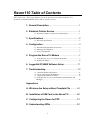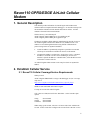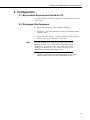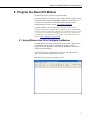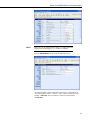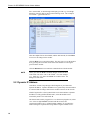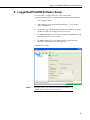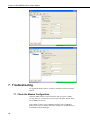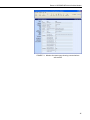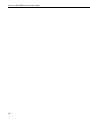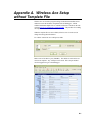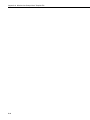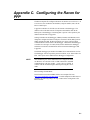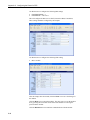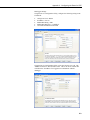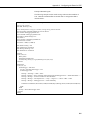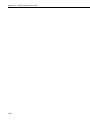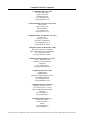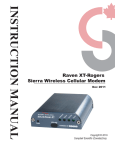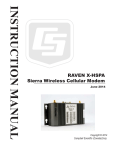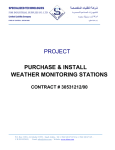Download Campbell RavenXTG GPRS/EDGE Specifications
Transcript
Raven110 GPRS/EDGE AirLink Cellular Modem Revision: 12/07 C o p y r i g h t © 2 0 0 6 - 2 0 0 7 C a m p b e l l S c i e n t i f i c , I n c . Warranty and Assistance The RAVEN110 GPRS/EDGE MODEM is warranted by CAMPBELL SCIENTIFIC, INC. to be free from defects in materials and workmanship under normal use and service for twelve (12) months from date of shipment unless specified otherwise. Batteries have no warranty. CAMPBELL SCIENTIFIC, INC.'s obligation under this warranty is limited to repairing or replacing (at CAMPBELL SCIENTIFIC, INC.'s option) defective products. The customer shall assume all costs of removing, reinstalling, and shipping defective products to CAMPBELL SCIENTIFIC, INC. CAMPBELL SCIENTIFIC, INC. will return such products by surface carrier prepaid. This warranty shall not apply to any CAMPBELL SCIENTIFIC, INC. products which have been subjected to modification, misuse, neglect, accidents of nature, or shipping damage. This warranty is in lieu of all other warranties, expressed or implied, including warranties of merchantability or fitness for a particular purpose. CAMPBELL SCIENTIFIC, INC. is not liable for special, indirect, incidental, or consequential damages. Products may not be returned without prior authorization. The following contact information is for US and International customers residing in countries served by Campbell Scientific, Inc. directly. Affiliate companies handle repairs for customers within their territories. Please visit www.campbellsci.com to determine which Campbell Scientific company serves your country. To obtain a Returned Materials Authorization (RMA), contact CAMPBELL SCIENTIFIC, INC., phone (435) 753-2342. After an applications engineer determines the nature of the problem, an RMA number will be issued. Please write this number clearly on the outside of the shipping container. CAMPBELL SCIENTIFIC's shipping address is: CAMPBELL SCIENTIFIC, INC. RMA#_____ 815 West 1800 North Logan, Utah 84321-1784 CAMPBELL SCIENTIFIC, INC. does not accept collect calls. Raven110 Table of Contents PDF viewers note: These page numbers refer to the printed version of this document. Use the Adobe Acrobat® bookmarks tab for links to specific sections. 1. General Description.....................................................1 2. Establish Cellular Service...........................................1 2.1 Raven110 Cellular Coverage/Service Requirements................................1 3. Specifications ..............................................................2 3.1 Raven110 Specifications ..........................................................................2 4. Configuration ...............................................................3 4.1 Base Station Requirements for Raven110 ................................................3 4.2 Datalogger Site Equipment.......................................................................3 4.3 Power Considerations ...............................................................................6 5. Program the Raven110 Modem ..................................7 5.1 Using Wireless Ace 3 G to Configure the Modem...................................7 5.2 Dynamic IP Address ...............................................................................10 6. LoggerNet/PC400W Software Setup ........................11 7. Troubleshooting ........................................................12 7.1 Check the Modem Configuration ...........................................................12 7.2 Verify Connections at the Datalogger ....................................................15 7.3 LoggerNet/PC400W Device Map...........................................................15 7.4 Using Wireless Ace 3G to Check Modem Communications with Datalogger .................................................................................................16 Appendices A. Wireless Ace Setup without Template File ........... A-1 B. Installation of SIM Card in the Raven110 .............. B-1 C. Configuring the Raven for PPP.............................. C-1 D. Understanding APNs .............................................. D-1 i Raven110 Table of Contents Figures 4.2-1. Modem Interface Options .................................................................... 4 4.2-2. Antennas for Use with the Raven Modems ......................................... 6 7-1. Wireless Ace status page showing communications with modem ....... 17 B-1. Modem Back ...................................................................................... B-1 B-2. Modem Partially Slid from Case........................................................ B-1 B-3. Tray Button ........................................................................................ B-2 B-4. Empty SIM Tray ................................................................................ B-2 B-5. SIM Tray with a SIM ......................................................................... B-2 B-6. Inserting the SIM ............................................................................... B-2 ii Raven110 GPRS/EDGE AirLink Cellular Modem 1. General Description This manual provides information for interfacing the AirLink Raven110 cellular modem to Campbell Scientific dataloggers. An AirLink CD ships with the modem that includes AirLink manuals and software utilities. AirLink manuals referenced in this manual include: WirelessAce3G_UserGuide2.00.pdf AT&T/Cingular_EDGE-GPRS_Raven_UserGuide2.20.pdf AT&T/Cingular_EDGE-GPRS_Raven_QSG2.01.pdf The Raven110 digital cellular modem is manufactured by AirLink for use on the AT&T/Cingular General Packet Radio Service (GPRS) network. The modem is accessed through the Internet using TCP/IP communications protocol using a Static or Dynamic IP address. • A Static IP address is permanently assigned to a particular account and will always be used whenever the Raven connects to the Internet. • A Dynamic IP address is assigned on a “need to have” basis. A dynamic IP address is used with a service such as IP Manager (Section 5) to translate a dynamic IP address to a domain name, so that the Raven can be contacted as if it had a static IP. An AT&T/Cingular GPRS account can be setup for a Static or Dynamic IP address. 2. Establish Cellular Service 2.1 Raven110 Cellular Coverage/Service Requirements What you need: AT&T/Cingular GPRS/EDGE coverage at the datalogger site (for a coverage map refer to: http://www.Cingular.com/refresh/common/estore_zipcode_maps). GPRS account established with AT&T/Cingular. To setup an account with AT&T/Cingular: Call (1-800-331-0500) and ask for the “Data Plan”. Select from three plan options: 5 Meg 10 Meg Unlimited $19.99/month $29.99/month $59.99/month When setting up the account, ask to have “Feature Code G821” added to the account. Feature Code G821 configures the account for the “Internet” Access 1 Raven110 GPRS/EDGE AirLink Cellular Modem Point Name (APN), and the device to “Mobile Terminated”, which makes the modem accessible by LoggerNet over the internet. If Feature Code G821 was not added when the account was setup, it can be added later. The APN name must also be programmed into the modem (Section 5.1). See Appendix D for additional APN information. AT&T/Cingular will provide a SIMM card for each modem. In some cases the SIM can be picked up at a local AT&T/Cingular store. The SIMM card must be installed inside of the modem as described in Appendix B. AT&T/Cingular can also setup a Custom APN. A Custom APN takes 4-6 weeks to setup and costs about $1000. A Custom APN may offer more efficient routing and better security than a standard Internet APN, and should be considered for large cellular phone networks. 3. Specifications 3.1 Raven110 Specifications AirLink Raven Model G3210 GPRS-EDGE modem Network: 1900/850 MHz Transmit Frequency: 1850-1910 MHz and 824-849 MHz Transmit Power: 1.0 W for 1900 MHz; 2.0 W for 850 MHz Receiver Frequency: 1930-1990 MHz and 869-894 MHz Modes Supported: GPRS and SMS Throughput: up to 40 kbps RS-232 Data Rates: 1200 bps to 115.2 kbps Input Voltage: 10 to 28 Vdc Input Current: 20 to 250 mA Typical Current Drain at 12 Vdc: 20 mA dormant connection (idle for 10 to 20 seconds), 130 mA transmit/receive Operating Temperature Range: -30° to +70°C (10% duty cycle limit above 60°C) Operating Humidity: 5% to 95% non-condensing Serial Protocols: AT Commands, PPP, SLIP, UDP, TCP Serial Interface: RS-232 RF Antenna Connector: 50 Ohm TNC Status LEDs: Power, Channel Acquired, Link Status, Network Registration, RSSI, Transmit/Receive, Block Errors Dimensions: 3"W x 1"D x 5.1"L (5.8"L w/connector), 7.6 W x 2.5 D x 13 L cm (14.7 L cm w/connector) Weight: <1 lb (<0.5 kg) 2 Raven110 GPRS/EDGE AirLink Cellular Modem 4. Configuration 4.1 Base Station Requirements for Raven110 PC running Campbell Scientifics’ LoggerNet or PC400 software, with access to the internet. 4.2 Datalogger Site Equipment NOTE • Raven modem with power cable (included with modem). • Datalogger—21X, CR510, CR10(X), CR23X, CR7, CR1000, CR5000, CR3000, CR800. • SC105 or SC932A Interface—connects the modem to the 21X, CR510, CR10(X), CR7, or other dataloggers’ CS I/O port. If you have a black SC12 cable that is not Rev 1 or newer (as indicated on cable), it is a CS I/O cable only and will not work for RS-232. Connect the black SC12 cable between the datalogger and the SC932A. Use a 9-pin serial cable or a blue ribbon cable between the phone and the SC932A. • PN 18663 Null Modem Cable—connects the modem to the CR23X, CR3000, CR800, CR2XX, CR1000 or CR5000 RS-232 port. 3 Raven110 GPRS/EDGE AirLink Cellular Modem SC105 interface connects the modem to a datalogger’s CS I/O port; recommended for dataloggers with the PakBus Operating System. SC932A interface connects the modem to the CS I/O port; recommended for dataloggers with the Mixed-Array Operating System. PN 18663 null modem cable connects the modem to a datalogger's RS-232 port (not compatible with the 21X, CR510, CR10X, or CR7 dataloggers). FIGURE 4.2-1. Modem Interface Options. 4 Raven110 GPRS/EDGE AirLink Cellular Modem • PN 13493 Raven Mounting Kit—includes mounting hardware for securing the modem to below referenced environmental enclosure and a 9-pin male to 9-pin female cable. • Antenna—the following antennas are available from Campbell Scientific. Contact a Campbell Scientific Applications Technician for help in determining the best antenna for your application. o The 18285 1 dBd omnidirectional antenna. This antenna is dual band, covering both the 800 MHz and 1.9 GHz bands, and is strongly recommended where cellular coverage is strong. The 18285 includes 10 feet of cable fitted with a TNC male connector for attachment to the Raven, and a mount/u-bolt assembly for attaching the antenna to a mast, post, or crossarm up to 1.5" (3.8 cm) in diameter. o The 14454 9dBd Yagi Antenna is a higher gain antenna that should be "aimed" at the service provider's antenna. The 14454 includes 10 feet of cable fitted with a TNC male connector for attachment to the GPRS modem, and a bracket/u-bolt assembly for attaching the antenna to a mast or post. This antenna is recommended for fringe areas that require a higher gain antenna. o The 14453 Half-Wave Dipole Whip Antenna is a lower gain antenna used in transmitting short distances. It is an 800 MHz cellular antenna that terminates in a TNC Female connector for attachment to the Redwing modem. This antenna is intended for use inside the enclosure. Please note that the backplate of the enclosure is a grounded plane. If it is interposed between the antenna and the cell tower, it may attenuate the strength of the transmission signal. Simply turning the enclosure 90 to 180 degrees on its mounting mast may solve weak transmission issues. 5 Raven110 GPRS/EDGE AirLink Cellular Modem PN 18285 1 dBd Omni Directional Antenna PN 14454 9dBd Directional Yaggi Antenna PN 14453 Half-Wave Dipole Whip Antenna FIGURE 4.2-2. Antennas for Use with the Raven Modems • Power Supply (see power considerations). • Environmental Enclosure— ENC 10/12, ENC 12/14, or ENC 16/18. 4.3 Power Considerations 6 • A power cable included with the modem connects to the datalogger's 12 V or switched 12 V terminal. Connection to the switched 12 V terminal allows the datalogger to switch power to the modem during scheduled transmission intervals if desired. • When using the switched 12 V terminal, the modem can typically be powered with a BP12 battery, CH100 charger/regulator, and MSX10 solar panel. Raven110 GPRS/EDGE AirLink Cellular Modem 5. Program the Raven110 Modem The following software is used to program the modem: AirLink’s Wireless Ace 3G software utility, which is used to configure settings in the modem and to load the GPRS/EDGE template file. The Wireless Ace 3G utility can be found on the CD included with the modem, or can be downloaded from AirLink’s website: www.airlink.com/support. Campbell Scientific’s “Raven GPRS/EDGE Template 115200” file for dataloggers that support 115200 baud (e.g. CR1000), or “Raven GPRS/EDGE Template 9600” file for dataloggers that support a maximum baud rate of 9600 (e.g. CR10X). The template file configures the modem to be compatible with CSI dataloggers. The template files are available from Campbell Scientific’s Website: www.campbellsci.com/downloads. 5.1 Using Wireless Ace 3G to Configure the Modem To install Wireless Ace 3G from the AirLink CD, click on the “Wireless ACE 3G” link under “Modem Utilities” and follow the prompts. Once the application has been installed, it can be run from the Windows Start menu or from the icon on the desktop. Connect the Raven to a serial RS232 port on the PC with a direct RS-232 cable. Also connect the antenna, and 12 V power. Run Wireless Ace 3G to get the following screen: 7 Raven110 GPRS/EDGE AirLink Cellular Modem Click the Connect icon in the Configuration Panel to open the connection options dialogue box. Select PPP, and the COM port the modem is connected to. Do not change the Password (the default password is 12345). Click OK to continue. Click the Load icon in the Configuration panel. When prompted for a template file name, select “ravengprs_115200.xml” for dataloggers that support 115200 baud (e.g. CR1000), or “ravengprs_9600.xml” for dataloggers that support a maximum baud rate of 9600 (e.g. CR10X). The template file configures the modem to be compatible with CSI dataloggers. Template files are available from Campbell Scientific’s Website: www.campbellsci.com/downloads. 8 Raven110 GPRS/EDGE AirLink Cellular Modem NOTE Baud rate can be changed from 9600, to a higher baud rate supported by the datalogger (e.g., 115200 for a CR1000). Click on EDGE/HSDPA Group to get the following screen: An AT&T/Cingular account with Feature Code G821 is configured for an Access Point Name (APN) = “internet”. Enter “internet” in the New Value field for “*NETAPN” and “1,IP,internet” in the New Value field for +CGDCONT. 9 Raven110 GPRS/EDGE AirLink Cellular Modem For a custom APN, or APN through a third party provider (e.g. Crossbridge Solutions), enter the APN as shown in the following screen. The example is for an APN = “gprs02.Motient.net”. After the template file has been loaded, and the APN entered, click the Write icon to save the changes in the modem. Click the Reset icon to restart the modem. The other ways to reset the modem are by pressing the reset button on the front of the modem or removing the power from the modem. Click the Disconnect icon to terminate communications with the modem. NOTE Unless you click the Write command, changes made in the New Value field will not be sent to the modem. For some changes (e.g., baud rate) you must also Reset the modem before the changes will take effect. 5.2 Dynamic IP Address “Data Plan” accounts setup through AT&T/Cingular are provided with a Dynamic IP address. Dynamic IP addresses are granted only when the modem is connected and can change each time the modem reconnects to the network. AT&T/Cingular offers a free Dynamic DNS service that translates a dynamic IP address to a fully qualified domain name, so that the modem can be contacted by name as if it had a Static IP. The domain name used by LoggerNet is: 1xxx.internet.mycingular.com, where “xxx” is the 10-digit MSISDN associated with the account, and “internet.mycingular.com” is AT&T/Cingular’s DDNS. No “Dynamic IP” modem settings are required when using AT&T/Cingular’s DDNS service. 10 Raven110 GPRS/EDGE AirLink Cellular Modem 6. LoggerNet/PC400W Software Setup The Device Map is configured from the “Setup” button on the LoggerNet/PC400W Toolbar. Configure the Device Map as described below. 1. Select Add Root | IPPort. 2. Add a datalogger to the IPPort (PakBus dataloggers, e.g. the CR1000, require a PakBusPort). 3. On the IPPort page, add the IP address/domain name and the Port number (the Raven template file configures the port to be 3001). 4. For PakBus dataloggers, leave the default settings on the PakBusPort page (Extra Response Time may be needed). 5. For PakBus dataloggers, set the PakBus address to match that of the datalogger (default address in the datalogger is 1). LoggerNet Device Map NOTE Preceding zeros are not entered in the Internet IP Address (e.g. 070.218.074.247 is entered as 70.218.74.247). 11 Raven110 GPRS/EDGE AirLink Cellular Modem 7. Troubleshooting If LoggerNet/PC400W software is unable to establish a connection with the modem: 7.1 Check the Modem Configuration Check the GPRS cellular account information, and verify there is GPRS coverage at the site. Dynamic IP accounts require a Dynamic Domain Name Server (DDNS) (Section 5). If the cellular account is with CrossBridge Solutions, then CrossBridge’s tunnel software must be running on the host computer for communications to be established with the datalogger. 12 Raven110 GPRS/EDGE AirLink Cellular Modem The modem has to be configured using Wireless Ace 3G as described in Section 5. Modem settings have to be changed, and the APN number entered, using Wireless Ace 3G (Section 5). After the Raven GPRS template file has been loaded, you can verify settings in the Status, Misc, Serial, and GPRS groups have been configured as shown below. Network State should be “Network Ready”. Signal strength (RSSI) should be 60 to -85. The IP address will change for Dynamic IP accounts. 13 Raven110 GPRS/EDGE AirLink Cellular Modem The Device Port gets changed from the default 12345 to 3001 when the template file is loaded into the modem (Section 5). The Device Port number gets entered with the IP address in LoggerNet (Section 6). The “Raven GPRS/EDGE Template 9600” template file sets the baud rate to 9600, which is the maximum baud rate for the CR10X and older dataloggers. For newer dataloggers, the baud rate can be changed to the highest baud rate supported by the datalogger (e.g. 115200 baud for the CR1000). If an SC105 interface is used, its default baud rate of 9600 will have to be changed to match the baud rate of the modem (using CSI’s DevConfig utility). NOTE 14 Baud rate changes require the modem to be reset before the change takes affect. Click the Reset icon in Wireless Ace to the reset the modem and implement the change. Raven110 GPRS/EDGE AirLink Cellular Modem Verify the APN has been entered in the NETAPN and +CGDCONT fields as shown above (where gprs02.Motient.net is the APN). 7.2 Verify Connections at the Datalogger Verify the modem is connected to 12 V and the Pwr led is on (green). Check the Reg light on the modem. The Reg light should be solid green, which indicates the modem is registered with the cellular network. Make sure the antenna is properly connected and oriented. Signal strength should be the -60 to -80. An SC932A or SC105 interface is required to connect the modem to a datalogger’s CSI/O port. The default settings for SC105 can be used with the Raven110 when the modem is configured for 9600 baud (baud rate set by the template file). If the baud rate is changed in the modem, the baud rate in the SC105 will have to be changed to match that of the modem (SC105 settings can be changed using CSI’s DevConfig utility). Make sure the modem is connected to the “DCE Device” connector on the SC932A, or the “Modem” connector on the SC105. A null modem cable is required to connect the modem to a datalogger’s RS-232 port. No other interface is required. 7.3 LoggerNet/PC400W Device Map The IP address and Device Port settings are entered in LoggerNet as described in Section 6. Make sure the port number at the end of the IP address matches the port number of the modem. The template file sets the port number to 3001. 15 Raven110 GPRS/EDGE AirLink Cellular Modem Try adding a few seconds (no more than five seconds) of extra response time to the datalogger or PakBus port. For a PakBus datalogger, verify the PakBus address in the setup screen matches that of the datalogger. For networks with multiple PakBus ports, uncheck the ‘PakBus Port Always Open’ options on all PakBus ports. 7.4 Using Wireless Ace 3G to Check Modem Communications with Datalogger The modem’s “Host Serial Bytes Sent” and “Host Serial Bytes Received” windows can indicate whether or not the modem is communicating with the datalogger. Establish a connection with the modem through the cellular network using Wireless Ace (click on the Modem menu item, Connect, UDP. Enter the IP address, and click OK). Go to the Status group and note the “Host Serial Bytes Sent” and “Host Serial Bytes Received” values (Figure 7-1). Try connecting with the datalogger using LoggerNet/PC400W. If a connection cannot be established, close LoggerNet and reconnect with Wireless Ace and compare the current values with the previous values. If the values are the same, the modem is not attempting to make a connection with the datalogger. Check that the Raven GPRS template file has been loaded. If the “Host Serial Bytes Sent” increased, the modem attempted to connect to the datalogger, but the response from the datalogger did not make it back to the modem. Check the interface between the modem and the datalogger. If both values incremented, the modem and the datalogger are communicating. Try adding some extra response time in LoggerNet. NOTE 16 Baud rate changes require the modem to be reset before the change takes affect. Click the Reset icon in Wireless Ace to the reset the modem and implement the change. Raven110 GPRS/EDGE AirLink Cellular Modem FIGURE 7-1. Wireless Ace status page showing communications with modem. 17 Raven110 GPRS/EDGE AirLink Cellular Modem This is a blank page. 18 Appendix A. Wireless Ace Setup without Template File Wireless Ace 3G is used to program settings in the Raven100 and Raven110 modems to make the modems compatible with CSI dataloggers. Airlink CDMA and GPRS template files to send the modems are available on the CSI website (http://www.campbellsci.com/downloads). The procedure for sending the template files is described in Section 5. When the template files are not available, Wireless Ace 3G can be used to change the settings described below. For a direct connection on a COM port use PPP. Make a note of the Device port (*DPORT). The default is 12345 and we use 3001 in our template. Any valid port can be used. This is the port number used in LoggerNet to get to the datalogger. A-1 Appendix A. Wireless Ace Setup without Template File A-2 • S23 – Configure Serial Port – The baud rate needs to be configured to match a valid datalogger baud rate. For a CR10X: 9600,8N1 and for a CR1000: 115200,8N1. • \Q – Serial Port Flow Control – This should be set to None. • V – AT Verbose Mode – Set this to Numeric. • &D – DTR Mode – Set to Ignore DTR • S211 – DTR Mode – Set to Ignore DTR Appendix A. Wireless Ace Setup without Template File • S0 – TCP Auto Answer – Set to On • TCPT – TCP Idle Timeout -- Set to a reasonable value like 2 min. A-3 Appendix A. Wireless Ace Setup without Template File This is a blank page. A-4 Appendix B. Installation of SIM Card in the Raven110 The Subscriber Identity Module (SIM) in the Raven is a smartcard securely storing the key identifying a mobile subscriber. Generally, you will only need to install the SIM once in the life of the modem. Installing the SIM To install the SIM, you will only need a small phillips head screw driver. Opening the Case 1. Unplug the modem power and all cables. 2. Using a small phillips head screw driver, remove the two screws on the back of the modem. FIGURE B-1. Modem Back 3. Slide the casing off of the modem and set it aside. FIGURE B-2. Modem Partially Slid from Case Ejecting the SIM tray 4. Using the tip of a closed pen, a paper clip, or PDA stylus, press the yellow button between the two cards. B-1 Appendix B. Installation of SIM Card in the Raven110 FIGURE B-3. Tray Button 5. Slide the tray out of the slot. FIGURE B-4. Empty SIM Tray Inserting the SIM 6. Place the SIM into the tray and gently press to click it into place. FIGURE B-5. SIM Tray with a SIM 7. Slide the tray back into the modem and gently press to click it into place. FIGURE B-6. Inserting the SIM 8. Slide the modem back into the case. 9. Secure the back of the modem with the screws. B-2 Appendix C. Configuring the Raven for PPP The Raven template file configures the Raven to function as a serial server. As a serial server, the modem has an IP address, and port number (3001) for the Raven’s RS232 port. LoggerNet sends data via TCP/IP over the internet to the datalogger. The modem removes the data from the TCP packet and sends the data out the RS232 port to the datalogger. Returning data is put into a TCP packet by the modem and sent back to LoggerNet. Settings in the Raven and datalogger (CR800, CR1000, and CR3000) can be changed to configure the RS232 serial ports for Point-to-Point (PPP) protocol. When configured as PPP, the Raven functions as a router, routing TCP/IP communications to the IP stack of the datalogger. PPP enables the datalogger to send/receive messages via email, HTTP, FTP to and from the datalogger, and allows concurrent communications between networked dataloggers and LoggerNet. The default datalogger port number for PakBus/TCP communications is 6785. The datalogger will also respond to port 80 for HTTP, 23 for Telnet and 21 for FTP. These ports can be disabled in the dataloggers configuration. NOTE After the RS232 port on the modem has been configured as PPP, use Wireless Ace 3G with a TCP or UDP connection to establish communications with the modem. It may also be possible to connect with the modem through its RS232 port using the “SOS” mode. Raven Settings for PPP Mode: Download the current RavenGPRS Wireless Ace template file from http://www.campbellsci.com/downloads. Load the template into WirelessAce and make the following changes in steps 1 and 2 before writing them to the Raven modem. C-1 Appendix C. Configuring the Raven for PPP Use WirelessAce to configure the following PPP settings: • • HOSTPRIVMODE = 1 HOSTPRIVIP = 192.168.1.1 This will configure the Raven to use NAT (Network Address Translation). These settings should be configured by the template. Use WirelessAce to configure the following UDP setting: • MD = 02-PPP After the changes have been made, click the Write icon to save the changes in the modem. Click the Reset icon to restart the modem. The other ways to reset the modem are by pressing the reset button on the front of the modem or removing the power from the modem. Click the Disconnect icon to terminate communications with the modem. C-2 Appendix C. Configuring the Raven for PPP Datalogger Settings: Using the Device Configuration Utility, configure the following setting on the TCP/IP tab: • • • • • Config Port Used = RS232 IP Address = 0.0.0.0 Modem Dial String = PPP Modem Dial Response = CONNECT User Name and Password are blank Using the Device Configuration Utility, select the “Net Services” tab. The “PakBus/TCP Service Port” default is 6785. This is the “Port” number that will follow the “IP address” for LoggerNet to communicate with the datalogger. C-3 Appendix C. Configuring the Raven for PPP Using the Device Configuration Utility, fix the RS232 Baud Rate to “115200 Fixed” from the “Port Settings” tab. LoggerNet Settings: Enter the IP address of the Raven, and the PakBus/TCP Service Port number of the datalogger (e.g. 6785 as explained above). C-4 Appendix C. Configuring the Raven for PPP Example CR1000 Program The following example sends an email message when an alarm condition is True. Both the CR1000 and Raven modem must be configured as PPP as described above. CR1000 Program Example to Send Email Message 'Main program variables Public Batt, RefTemp, Temp 'declare Email parameter strings (as constants), Message String & Result Variable Const ServerAddr="smtpauth.earthlink.net"'"207.69.189.201" Const ToAddr="[email protected]" Const FromAddr="[email protected]" Const Subject="Email Message Test" Const Attach="" Const UserName="[email protected]" Const Password="cr1000" Const CRLF = CHR(13)+CHR(10) Public Result as String * 100 Public AlarmTrigger As Boolean Public Message As String * 250 Public EmailSuccess As Boolean BeginProg Scan (1,Sec,3,0) Battery (Batt) PanelTemp (RefTemp,250) TCDiff (Temp,1,mV2_5C,1,TypeT,RefTemp,True ,0,250,1.0,0) NextScan SlowSequence Scan(1,sec,1,0) If AlarmTrigger = False Then If Temp > 28 THEN AlarmTrigger = True If AlarmTrigger Then Message = "Warning!" + CRLF + CRLF Message = Message + "This is a automatic email message from the datalogger station " + Status.StationName + ". " Message = Message + "An alarm condition has been identified. " Message = Message + "The temperature is " + Temp + " degrees C." + CRLF + CRLF + CRLF Message = Message + "Datalogger time is " + Status.Timestamp EmailSuccess=EmailSend (ServerAddr,ToAddr,FromAddr,Subject,Message,Attach,UserName,Password,Result) EndIf EndIf If Temp < 28 then AlarmTrigger=False NextScan EndProg C-5 Appendix C. Configuring the Raven for PPP This is a blank page. C-6 Appendix D. Understanding APNs [Note: The following data is specific to the U.S. Cingular network; however, it is applicable to any GSM network, although some of the APN names may have a different name. Please check with your cellular carrier for specific IP addressing options and details.] GSM GPRS/EDGE cellular data networks use a mechanism called an APN (Access Point Name) to determine how a Mobile Station (MS), in this case a AirLink Raven, communicates via the GSM network to a host site (i.e., how the carrier network passes IP traffic to the host). An APN determines what IP addresses are assigned to the mobile station, what security methods are used, and how the GSM data network connects to the customer’s network. APNs are general-purpose and are available to multiple customers or can be customized for particular customers to address unique requirements. The various GSM providers all use APNs but implement them differently. For example, some by default will not allow mobile terminated connections while others use RADIUS servers and require user name/password authentication in addition to SIM authentication. Cingular provides multiple options for IP addressing, including public, private, customer-supplied and network-assigned IP addresses. Various options are available for static and dynamic IP addresses. Dynamic DNS naming is also supported in certain APN types. Cingular APN Types Here we will focus on the AirLink Raven when used with the Cingular network. As stated above, the different GSM providers have varying APN types, so it is important to check with your provider for available options. Cingular offers four main APN types: • • • • Proxy Public Internet Custom Proxy and Public APNs: These APN types are for outgoing, mobile originated data only. No incoming, mobile terminate data connections are permitted. The only difference in these two APN types are that proxy uses a Cingular provided private IP address while public gets a public IP address. Internet APN: The Internet APN allows incoming mobile terminated connections as well as mobile originated. IP addresses are dynamic Internet, Cingular-provided public addresses. An address maps to Dynamic DNS name in the convention of 1[phone_number].internet.mycingular.com (e.g. 15055551212.internet.mycingular.com). D-1 Appendix D. Understanding APNs These mobile connections are visible on the public Internet so security and traffic blocking need to be taken into consideration. The customer back-end connection only needs to provide Internet access. Custom APN: A custom APN is just that – custom. In this case the endcustomer works with Cingular to determine the appropriate settings for: IP addressing requirements: Are public IP addresses required? If so, who provides the addresses – Cingular or the customer? Do these addresses need to be static? Connection from Cingular to customer network: Cingular can provide the following connectivity options from their network to the customer’s network, depending on security and cost requirements: D-2 • Dedicated frame relay connection where the Cingular-to-customer connection is not publicly accessible. • Internet VPN connection where the Cingular-to-customer connection is via IPsec VPN. • Internet connection: Can be lower cost if security requirements allow such connections as no security is provided by Cingular. This is a blank page. Campbell Scientific Companies Campbell Scientific, Inc. (CSI) 815 West 1800 North Logan, Utah 84321 UNITED STATES www.campbellsci.com [email protected] Campbell Scientific Africa Pty. Ltd. (CSAf) PO Box 2450 Somerset West 7129 SOUTH AFRICA www.csafrica.co.za [email protected] Campbell Scientific Australia Pty. Ltd. (CSA) PO Box 444 Thuringowa Central QLD 4812 AUSTRALIA www.campbellsci.com.au [email protected] Campbell Scientific do Brazil Ltda. (CSB) Rua Luisa Crapsi Orsi, 15 Butantã CEP: 005543-000 São Paulo SP BRAZIL www.campbellsci.com.br [email protected] Campbell Scientific Canada Corp. (CSC) 11564 - 149th Street NW Edmonton, Alberta T5M 1W7 CANADA www.campbellsci.ca [email protected] Campbell Scientific Ltd. (CSL) Campbell Park 80 Hathern Road Shepshed, Loughborough LE12 9GX UNITED KINGDOM www.campbellsci.co.uk [email protected] Campbell Scientific Ltd. (France) Miniparc du Verger - Bat. H 1, rue de Terre Neuve - Les Ulis 91967 COURTABOEUF CEDEX FRANCE www.campbellsci.fr [email protected] Campbell Scientific Spain, S. L. Psg. Font 14, local 8 08013 Barcelona SPAIN www.campbellsci.es [email protected] Please visit www.campbellsci.com to obtain contact information for your local US or International representative.