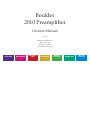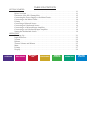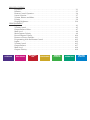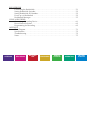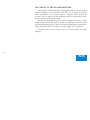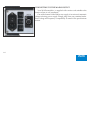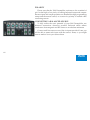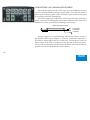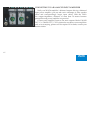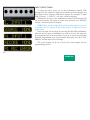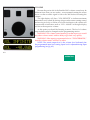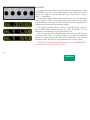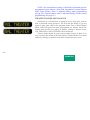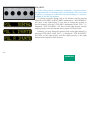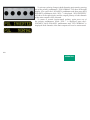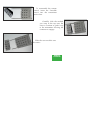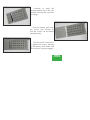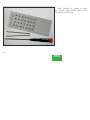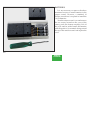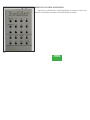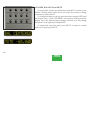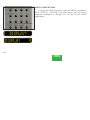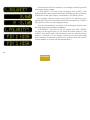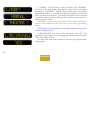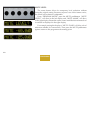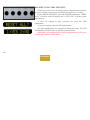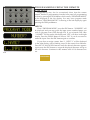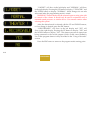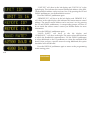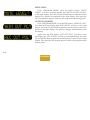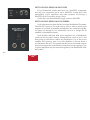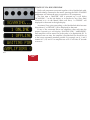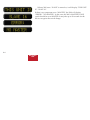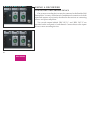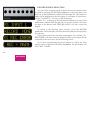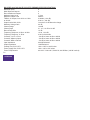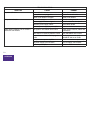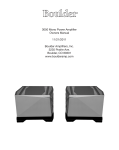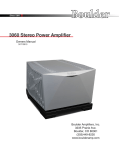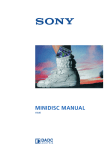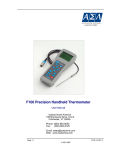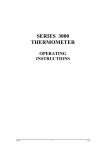Download Boulder 2010 Specifications
Transcript
Boulder 2010 Preamplifier Owners Manual 4/1/04 Boulder Amplifiers, Inc. 3235 Prairie Ave. Boulder, CO 80301 www.boulderamp.com APPENDIX RECORDING BOULDER LINK PROGRAMMING REMOTE CONTROL OPERATION GETTING STARTED Boulder 2010 Preamplifier Rear Panel APPENDIX RECORDING BOULDER LINK PROGRAMMING REMOTE CONTROL OPERATION GETTING STARTED TABLE OF CONTENTS GETTING STARTED Introduction . . . . . . . . . . . . . . . . . . . . . . . . . . . . . . . . . . . . . . . . . . . . . . . . . . . . . . . . . . . . . . . Before You Start . . . . . . . . . . . . . . . . . . . . . . . . . . . . . . . . . . . . . . . . . . . . . . . . . . . . . . . . . . . . Placement of the 2010 Preamplifier . . . . . . . . . . . . . . . . . . . . . . . . . . . . . . . . . . . . . . . . . . . Connecting the Power Supply to the Main Chassis. . . . . . . . . . . . . . . . . . . . . . . . . . . . . . Connecting to the Mains Outlet . . . . . . . . . . . . . . . . . . . . . . . . . . . . . . . . . . . . . . . . . . . . . . Polarity . . . . . . . . . . . . . . . . . . . . . . . . . . . . . . . . . . . . . . . . . . . . . . . . . . . . . . . . . . . . . . . . . . . Connecting a Balanced Source. . . . . . . . . . . . . . . . . . . . . . . . . . . . . . . . . . . . . . . . . . . . . . . . Connecting an Unbalanced Source . . . . . . . . . . . . . . . . . . . . . . . . . . . . . . . . . . . . . . . . . . . . Connecting to a Balanced Input Amplifier . . . . . . . . . . . . . . . . . . . . . . . . . . . . . . . . . . . . . Connecting to an Unbalanced Input Amplifier . . . . . . . . . . . . . . . . . . . . . . . . . . . . . . . . . Setting the Boulderlink Switch . . . . . . . . . . . . . . . . . . . . . . . . . . . . . . . . . . . . . . . . . . . . . . . OPERATION Powering Up. . . . . . . . . . . . . . . . . . . . . . . . . . . . . . . . . . . . . . . . . . . . . . . . . . . . . . . . . . . . . . . Input Selections . . . . . . . . . . . . . . . . . . . . . . . . . . . . . . . . . . . . . . . . . . . . . . . . . . . . . . . . . . . . Volume. . . . . . . . . . . . . . . . . . . . . . . . . . . . . . . . . . . . . . . . . . . . . . . . . . . . . . . . . . . . . . . . . . . . Balance. . . . . . . . . . . . . . . . . . . . . . . . . . . . . . . . . . . . . . . . . . . . . . . . . . . . . . . . . . . . . . . . . . . . Theater Volume and Balance . . . . . . . . . . . . . . . . . . . . . . . . . . . . . . . . . . . . . . . . . . . . . . . . . Mute . . . . . . . . . . . . . . . . . . . . . . . . . . . . . . . . . . . . . . . . . . . . . . . . . . . . . . . . . . . . . . . . . . . . . . Polarity . . . . . . . . . . . . . . . . . . . . . . . . . . . . . . . . . . . . . . . . . . . . . . . . . . . . . . . . . . . . . . . . . . . Display. . . . . . . . . . . . . . . . . . . . . . . . . . . . . . . . . . . . . . . . . . . . . . . . . . . . . . . . . . . . . . . . . . . . APPENDIX RECORDING BOULDER LINK PROGRAMMING REMOTE CONTROL OPERATION 1-1 1-1 1-2 1-3 1-4 1-5 1-5 1-6 1-7 1-8 1-9 2-1 2-2 2-3 2-4 2-5 2-6 2-7 2-9 GETTING STARTED REMOTE CONTROL Expansion . . . . . . . . . . . . . . . . . . . . . . . . . . . . . . . . . . . . . . . . . . . . . . . . . . . . . . . . . . . . . . . . . 3-1 Batteries . . . . . . . . . . . . . . . . . . . . . . . . . . . . . . . . . . . . . . . . . . . . . . . . . . . . . . . . . . . . . . . . . . . 3-5 Remote Control Operation . . . . . . . . . . . . . . . . . . . . . . . . . . . . . . . . . . . . . . . . . . . . . . . . . . . 3-6 Source Selection . . . . . . . . . . . . . . . . . . . . . . . . . . . . . . . . . . . . . . . . . . . . . . . . . . . . . . . . . . . . 3-7 Volume, Balance and Mute. . . . . . . . . . . . . . . . . . . . . . . . . . . . . . . . . . . . . . . . . . . . . . . . . . . 3-8 Polarity . . . . . . . . . . . . . . . . . . . . . . . . . . . . . . . . . . . . . . . . . . . . . . . . . . . . . . . . . . . . . . . . . . . 3-9 Display Brightness. . . . . . . . . . . . . . . . . . . . . . . . . . . . . . . . . . . . . . . . . . . . . . . . . . . . . . . . . 3-10 PROGRAMMING Inputs. . . . . . . . . . . . . . . . . . . . . . . . . . . . . . . . . . . . . . . . . . . . . . . . . . . . . . . . . . . . . . . . . . . . . 4-1 Volume Control . . . . . . . . . . . . . . . . . . . . . . . . . . . . . . . . . . . . . . . . . . . . . . . . . . . . . . . . . . . . 4-5 Output Balance Offset. . . . . . . . . . . . . . . . . . . . . . . . . . . . . . . . . . . . . . . . . . . . . . . . . . . . . . . 4-7 Mute Level . . . . . . . . . . . . . . . . . . . . . . . . . . . . . . . . . . . . . . . . . . . . . . . . . . . . . . . . . . . . . . . . 4-8 Main Outputs Polarity . . . . . . . . . . . . . . . . . . . . . . . . . . . . . . . . . . . . . . . . . . . . . . . . . . . . . . 4-9 Record Outputs Polarity . . . . . . . . . . . . . . . . . . . . . . . . . . . . . . . . . . . . . . . . . . . . . . . . . . . . 4-10 Restore to Factory Defaults . . . . . . . . . . . . . . . . . . . . . . . . . . . . . . . . . . . . . . . . . . . . . . . . . 4-11 Programming from the Remote Control . . . . . . . . . . . . . . . . . . . . . . . . . . . . . . . . . . . . . . 4-12 Inputs. . . . . . . . . . . . . . . . . . . . . . . . . . . . . . . . . . . . . . . . . . . . . . . . . . . . . . . . . . . . . . . . . . . . 4-12 Volume Control . . . . . . . . . . . . . . . . . . . . . . . . . . . . . . . . . . . . . . . . . . . . . . . . . . . . . . . . . . . 4-15 Output Balance. . . . . . . . . . . . . . . . . . . . . . . . . . . . . . . . . . . . . . . . . . . . . . . . . . . . . . . . . . . . 4-17 Mute Level . . . . . . . . . . . . . . . . . . . . . . . . . . . . . . . . . . . . . . . . . . . . . . . . . . . . . . . . . . . . . . . 4-18 Outputs Polarity. . . . . . . . . . . . . . . . . . . . . . . . . . . . . . . . . . . . . . . . . . . . . . . . . . . . . . . . . . . 4-18 APPENDIX RECORDING BOULDER LINK PROGRAMMING REMOTE CONTROL OPERATION GETTING STARTED BOULDERLINK Connecting the Boulderlink . . . . . . . . . . . . . . . . . . . . . . . . . . . . . . . . . . . . . . . . . . . . . . . . . . Setting Boulderlink Switches . . . . . . . . . . . . . . . . . . . . . . . . . . . . . . . . . . . . . . . . . . . . . . . . . Setting Boulderlink ID Numbers. . . . . . . . . . . . . . . . . . . . . . . . . . . . . . . . . . . . . . . . . . . . . . Power up via Boulderlink . . . . . . . . . . . . . . . . . . . . . . . . . . . . . . . . . . . . . . . . . . . . . . . . . . . Boulderlink Messages . . . . . . . . . . . . . . . . . . . . . . . . . . . . . . . . . . . . . . . . . . . . . . . . . . . . . . . USING A RECORDER Connecting a Recording Device . . . . . . . . . . . . . . . . . . . . . . . . . . . . . . . . . . . . . . . . . . . . . . Record Source Selection . . . . . . . . . . . . . . . . . . . . . . . . . . . . . . . . . . . . . . . . . . . . . . . . . . . . . Programming for Recording . . . . . . . . . . . . . . . . . . . . . . . . . . . . . . . . . . . . . . . . . . . . . . . . . APPENDIX Block Diagram . . . . . . . . . . . . . . . . . . . . . . . . . . . . . . . . . . . . . . . . . . . . . . . . . . . . . . . . . . . . . Specifications . . . . . . . . . . . . . . . . . . . . . . . . . . . . . . . . . . . . . . . . . . . . . . . . . . . . . . . . . . . . . . Troubleshooting . . . . . . . . . . . . . . . . . . . . . . . . . . . . . . . . . . . . . . . . . . . . . . . . . . . . . . . . . . . . Notes . . . . . . . . . . . . . . . . . . . . . . . . . . . . . . . . . . . . . . . . . . . . . . . . . . . . . . . . . . . . . . . . . . . . . APPENDIX RECORDING BOULDER LINK PROGRAMMING REMOTE CONTROL OPERATION 5-1 5-2 5-2 5-3 5-5 6-1 6-2 6-3 7-1 7-2 7-3 7-5 GETTING STARTED G ETTING STARTED INTRODUCTION Congratulations on your selection of the Boulder 2010 Preamplifier. We at Boulder Amplifiers are certain it will provide years of listening pleasure. BEFORE YOU START To get started listening, you only need to connect the 2010 as you would any other preamplifier and the power supply as on page 1-3, but you should take note of the following. WARNING: The polished volume control is attractive and because it is optical and has no stops, it is really tempting to just spin it around. DO THIS ONLY WITH THE POWER OFF! It must be given the respect you would any other volume control with its ability to get loud very quickly. By the time you have turned it up to -40.0 dB with a source turned on, you should be hearing some music. If not, don’t proceed any louder until you have solved the problem. See troubleshooting section. For the 2010 to work properly, the Boulderlink’s MASTER/SLAVE switch should be set to MASTER. 1-1 A thorough reading of this manual will definitely enhance your enjoyment of your 2010 Preamplifier. GETTING STARTED PLACEMENT OF THE 2010 PREAMPLIFIER Your Boulder 2010 Preamplifier is designed to reduce the effects that external magnetic and radio fields (RF) have on its internal circuitry. While placement is not critical, known magnetic fields should be avoided. Line of sight from the listening position is necessary for the remote control to function properly. Because the preamplifier and its power supply are heavy, a solid, stable surface should be used. As both will generate some heat, they should be allowed to have good air circulation around them. In particular, make certain that the fins on the rear of the supply are not blocked. You may want to have some access to the rear panels for cable changes. 1-2 GETTING STARTED CONNECTING THE POWER SUPPLY TO THE MAIN CHASSIS Your Boulder 2010 Preamplifier is supplied with a Boulder 2000 Triple Power Supply. Each of the three supplies is independent of the others except for the front panel LED which confirms correct power supply operation of all three supplies. Three cables are provided for connecting the power supply to the preamplifier chassis. Two of these cables have 4 pin connectors and are used for connecting the left and right audio supplies (±27V). The third one has 5 pin connectors and is used for the digital supplies (+5V). Care must be taken not to confuse these as any attempt to insert the wrong connector will result in a damaged connector. CAUTION: Connect and disconnect these cables only after the power supply has been turned off for a minimum of one minute. 1-3 GETTING STARTED CONNECTING TO THE MAINS OUTLET Your 2010 Preamplifier is supplied with a mains cord suitable to the location where it was purchased. One of the features of the 2000 power supply is its universal automatic voltage-selecting power supply. Simply plug it into any standard outlet. Exact voltage and frequency compatibility is stated in the specifications section. 1-4 GETTING STARTED POLARITY Please note that the 2010 Preamplifier conforms to the standard of pin 2 as the high or hot pin for all analog balanced inputs and outputs. Because input and output polarities are handled through programming setups and the remote control, no concern for polarity is needed while connecting sources. CONNECTING A BALANCED SOURCE To fully realize the sonic potential of your 2010 Preamplifier, use balanced connections whenever possible. Balanced cables reduce interference from magnetic and RF sources to an absolute minimum. Connect each line source to one of the six inputs provided. Later, you will be able to name each input with the source’s name, so you might want to make a list as you connect them. 1-5 GETTING STARTED CONNECTING AN UNBALANCED SOURCE Although the inputs are all of the 3 pin type, an unbalanced source is easily accommodated by using a special cable. This cable has an RCA phono type connector on the source end and a 3 pin connector for going to an input on the 2010 Preamplifier. The minus input (pin 3) should be wired to ground only at the RCA phono connector. This brings the minus input reference of the 2010 to the unbalanced source ground, thus reducing ground loops. UNBALANCED INPUT CABLE 2-POS INPUT 3-NEG INPUT 1-GROUND Another option for accommodating unbalanced sources is that of the Boulder ABL2 input adapter. It converts a balanced input into a RCA phono input right at the rear of the 2010. Like the above cable, the minus input of the 2010 is connected to the ground of the RCA phono. However, this minus side will then share the shield wire with the chassis ground and will not have the best hum rejection. 1-6 GETTING STARTED CONNECTING TO A BALANCED INPUT AMPLIFIER With your 2010 Preamplifier’s balanced outputs driving a balanced input power amplifier, you can take sonic advantage of short speaker cables and correspondingly longer input cables. With the 2010’s low output impedance, distances of more than 50 meters between preamplifier and power amplifier are practical. Connect each amplifier input to the main outputs labeled “MAIN OUT 1” or ”MAIN OUT 2.” If it is desired to use three or more amplifiers such as in tri-amping, splitters will be required. If in doubt, consult your Boulder dealer. 1-7 GETTING STARTED CONNECTING TO AN UNBALANCED INPUT AMPLIFIER A special cable is required to make this connection. This cable connects pin 1 to the shield and pin 2 to the center pin. It leaves the output pin 3 unconnected. Connecting the unused output pin (usually pin 3) to ground will cause excessive ground currents and degrade performance. Use an ohmmeter or continuity checker to determine how a cable is wired. UNBALANCED OUTPUT CABLE 2010 BALANCED OUTPUT 2-POS OUTPUT 3-NEG OUTPUT 1-GROUND POWER AMPLIFIER UNBALANCED INPUT 1-8 GETTING STARTED SETTING THE BOULDERLINK SWITCH Set the Boulderlink MASTER / SLAVE switch to MASTER. For more information on Boulderlink, see the Boulderlink section of this manual. 1-9 GETTING STARTED O PERATION POWERING UP With all your connections made, you are ready to listen to your Boulder 2010 Preamplifier. Push on the upper portion of the rocker switch on the rear panel of the 2000 Triple Power Supply. The LED indicator on the front of the power supply will first turn red, then amber. The indicator will be amber during normal operation. If for any reason, any of the power supplies’ voltages are low, the indicator will change to red. During the powerup sequence, “Boulder” and “2010” will slowly appear in the left and right display windows. The front panel power switch can later be used for normal on-off switching. This switch mutes the audio, turns off the display, and puts the preamplifier in a standby mode. 2-1 OPERATION INPUT SELECTIONS To select an input, press one of the pushbuttons labeled ONE through SIX. The respective input will be shown in the left display and that signal will be routed to both main outputs. For example, if input ONE is chosen, “1. INPUT 1” will show in the left display. Holding down any of the pushbuttons labeled ONE through SIX for several seconds will cause no input to be selected, and “SOURCE NONE” will show in the left display. NOTE: There will be a slight delay when switching from one source to another. This is necessary to allow the circuitry to adjust to the new input source. Select an input for recording by pressing the RECORD pushbutton, followed by the input’s pushbutton you wish to record. An input can be programmed not to be recordable. If you try to record an input that has been programmed not to be recordable, the display will show ”REC ERROR” and the input will not change. The record output can be set to follow the main outputs. See the programming section. 2-2 OPERATION VOLUME Because the precise feel of the Boulder 2010’s volume control may be different from what you are used to, we recommend starting the source device so that an audio signal is fed to the 2010 before increasing the volume. The right display will show “VOL INFINITE” to indicate maximum attenuation or no sound. By placing a finger on the center rotating control and moving it slowly so it turns in a clockwise direction, the volume will increase and an indication such as “VOL - 40.0dB” in the right display will show the respective volume. At this point you should be listening to music. The level of volume step resolution may be changed–see the programming section. WARNING: The volume control must be given the respect you would any other volume control with its ability to get loud very quickly. WARNING: If the input is programmed to be in “THEATER MODE,” then the volume control will have no effect. NOTE: The actual output level is the volume level indicated plus the programmed input level setting. Input level is adjusted during input programming (see pg 4-2). 2-3 OPERATION BALANCE To change the level balance, press the BALANCE pushbutton. “BAL CENTERED” will show in the right display. Now rotating the center control will change the balance instead of the volume for as long as “BAL...” is displayed. Turning the control counterclockwise (left) will cause an indication such as “BAL R -1.8dB” in the right display. This means that the right channel has been attenuated -1.8 dB below the left channel, regardless of volume setting, making the left channel louder. The range of balance offset is limited to -20.0 dB. If the control is then rotated further counterclockwise, the “BAL R MUTED” will be displayed to indicate that only the left channel is on. After several seconds of not changing the balance, the right display will return to the “VOL...” indication. You may also return to controlling volume by again pressing the BALANCE pushbutton. The balance resolution will be the same as programmed for the volume control. WARNING: If the input is programmed to be in “THEATER MODE,” then the balance control will have no effect. 2-4 OPERATION NOTE: The actual balance setting is the balance indicated plus the programmed input balance offset and programmed output balance offset. Input balance offset is adjusted during input programming (see pg 4-3). Output balance offset is adjusted during volume control programming (see page 4-7). THEATER VOLUME AND BALANCE Sometimes it is desired that an input be set to unity gain, such as with a surround sound processor. The 2010 has the ability to set any input to unity gain while in the program mode. This is called Theater Mode. When an input has been programmed for Theater Mode, the control knob will have no affect on neither volume or balance levels. VOL THEATER or BAL THEATER will be displayed. Theater mode should be used with extreme caution as there is no way to control the volume of the 2010 while in Theater Mode. If it is used carelessly, damage to speakers and other components may occur. 2-5 OPERATION MUTE To temporarily reduce the volume, press the MUTE pushbutton. ”MUTE -60.0dB” will show in the right display, replacing the volume indication. Again pressing the MUTE pushbutton will return the volume to normal level. While muted, the level of both channels will be reduced by the amount indicted in the display, regardless of volume setting. The amount of mute level reduction may be changed. See the programming section. 2-6 OPERATION POLARITY NOTE: Often polarity is mistakenly called phase. As phase indicates any angle between two channels from 0 to 360 degrees, the correct term of polarity is preferred to indicate the 180° phase change, or inversion, available in the 2010 Preamplifier. To activate a polarity change only in one channel, start by pressing either the L POLARITY or R POLARITY pushbuttons. “POL NORMAL” will show in the right display. If you want to change the polarity in the left channel, press the L POLARITY pushbutton while “POL...” is displayed. “POL L INVRTD” will show in the right display and the output polarity of the left channel main outputs will be inverted. Similarly, you may change the polarity only in the right channel, by pressing R POLARITY while “POL...” is displayed. “POL R INVRTD” will show in the right display and the output polarity of the right channel main outputs will be inverted. 2-7 OPERATION To activate a polarity change in both channels, again start by pressing one of the polarity pushbuttons. “POL NORMAL” will show in the right display. Now press the L POLARITY pushbutton and then press the R POLARITY pushbutton while “POL...” is displayed. “POL INVERTED” will show in the right display and the output polarity of both channels of the main outputs will be inverted. To return to normal (noninverted) polarity, again press one of the polarity pushbuttons. While “POL...” is displayed, press the L POLARITY and R POLARITY pushbuttons until “POL NORMAL” is displayed. Both channels of the main outputs will now be noninverted. 2-8 OPERATION DISPLAY The display brightness may be set to any of 8 brightness levels and also completely off. To change the brightness level, press the DISPLAY pushbutton. “DISPLAY 8” will show in the right display. Rotate the center control until the desired brightness is obtained such as “DISPLAY 6.” The number in the display indicates the relative brightness. After several seconds of not changing the brightness level, the right display will return to the “VOL...” indication. You may also return to controlling volume by again pressing the DISPLAY pushbutton. With the display at a brightness less than that of 8, any operation of a pushbutton or the volume control will cause the display to go to full brightness for several seconds, and then return to the desired brightness. This ensures that if a function is changed, it will be noticed whether intentional or inadvertent. 2-9 OPERATION R EMOTE CONTROL EXPANSION The remote control for your Boulder 2010 Preamplifier is in three sections–the transmitter, the 2010 module and the battery pack. These sections are held together by long screws inserted into the top of the transmitter and running through all sections. Additional longer screws are provided for adding sections from other Boulder series 2000 products to make one convenient control. A special screwdriver designed to fit the end of the screws is provided. The modules may be assembled in any order desired. When removing sections, it is important to use the screws to maintain connector alignment. DO NOT PULL THE SCREWS OUT FIRST. To separate sections, loosen the screws while slowly pulling the battery pack from the 2010 module. Slide the battery pack off the screws. Then slide the module off the screws. Once all sections are removed from the transmitter, you may remove the screws from the transmitter. 3-1 REMOTE CONTROL To reassemble the remote control, insert the 2-module screws into the transmitter section first. Carefully slide the module you want at the top onto the screws. Continue to push it up to the transmitter allowing the connector to engage. Slide the next module onto the screws. 3-2 REMOTE CONTROL Continue to push the second module up to the first module allowing the connector to engage. Slide the battery pack onto the screws just enough so that the screws can be started simultaneously. Use the special screwdriver to tighten the screws, drawing up the battery pack. Make sure the connector properly engages. 3-3 REMOTE CONTROL When finished, be certain to keep the original single-module screws and screwdriver for future use. 3-4 REMOTE CONTROL BATTERIES It is not necessary to remove the above mentioned screws to install batteries in the remote control. However, a standard #1 Phillips screwdriver is required to install the 3 AAA batteries. Turn the remote control over and remove the two screws located on the cover of the battery pack (the bottom module). Lift off the cover and set aside. Install the batteries with the positive (+) terminals facing toward the top of the remote control and replace the cover. 3-5 REMOTE CONTROL REMOTE CONTROL OPERATION Operation of the Boulder 2010 Preamplifier by remote control uses buttons on both the transmitter and 2010 module sections. 3-6 REMOTE CONTROL SOURCE SELECTION To select an input (source) press the button marked SRC on the preamp module. While “NUMBER?” is showing in the left display, press the desired input number (1 through 6) on the transmitter module. You will now be listening to your desired source, and it will be showing in the left display. Entering a 0 will cause no input to be selected, and “SOURCE NONE” will show in the left display. Entering 7, 8, or 9 will allow you to select a record source. Once you are in the record selection mode, you may select a record source by pressing the SRC pushbutton, followed by pressing the desired input number (1 through 6). If SRC is inadvertently pushed, and no change is desired, pressing the SRC button again will maintain the previously selected source. 3-7 REMOTE CONTROL VOLUME, BALANCE and MUTE To increase the volume, press the button marked UP. To reduce, press DOWN. Holding either button down will cause the volume to change continuously until released. To change the balance to the left, press the button marked LEFT until the display shows “BAL CENTERED” and continue holding until the display shows the desired balance change. Similarly, you may change the balance to the right by holding RIGHT. To temporarily mute the audio, press MUTE. To return to normal audio level, again press MUTE. 3-8 REMOTE CONTROL POLARITY NOTE: Often polarity is mistakenly called phase. As phase indicates any angle between two channels from 0 to 360 degrees, the correct term of polarity is preferred to indicate the 180º phase change, or inversion, available in the 2010 Preamplifier. To change polarity only in one channel, start by pressing the POL pushbutton. “POL NORMAL” will show in the right display. Then to actually change the polarity in the desired channel, press the LEFT or RIGHT pushbutton while “POL NORMAL” is displayed. “POL L INVRTD” or “POL R INVRTD” will show in the right display and the output polarity of the desired channel of the main outputs will be inverted. To activate a polarity change in both channels, again start by pressing the POL pushbutton. “POL NORMAL” will show in the right display. Now press the LEFT pushbutton and then press the RIGHT pushbutton while “POL...” is displayed. “POL INVERTED” will show in the right display and the output polarity of both channels of the main outputs will be inverted. 3-9 To return to normal (noninverted) polarity, again press the POL pushbuttons. While “POL...” is displayed, press the LEFT and RIGHT pushbuttons until “POL NORMAL” is displayed. Both channels of the main outputs will now be noninverted. REMOTE CONTROL DISPLAY BRIGHTNESS To change the display brightness, press the DISPLAY pushbutton. While “DISPLAY” is showing in the right display, press the desired brightness pushbutton (1 through 8) or use the UP and DOWN pushbuttons. 3-10 REMOTE CONTROL P ROGRAMMING While it is not necessary to ever use any optional programming functions, you will probably find them helpful in using your Boulder 2010 Preamplifier. All programming is accomplished by pressing the PROGRAM pushbutton which causes “PROGRAM MODE” to be displayed in the left display and “SELECT?” in the right display. This is the starting point for all of the following programming options. You may leave program mode whenever “PROGRAM MODE” is showing in the left display by again pressing the PROGRAM pushbutton. INPUTS Each input has several features associated with it. These include assigning an alphanumeric name of your choosing, setting an individual offset attenuation, correcting polarity, balance offset, theater mode, and setting recordability. From “PROGRAM MODE” press the input source number you wish to program from ONE through SIX. 4-1 If you selected ONE, then “1.NAME?” will show in the left display and “NO” will show in the right display. Rotating the center control will PROGRAMMING allow you to choose “YES” if you do want to name the input. Again press the same input source number to continue. If you chose to assign a name, then “1._INPUT 1” will be displayed in the right display with a blinking cursor in the name’s first character. Rotate the center control until the desired character appears. Press the same input source number to accept the displayed character and go to the next character. Continue in this manner until all 10 characters are set. For example, “1.BoulderDAC” can be used for the Boulder 2020 Advance D/A Convertor. If you make a mistake repeatedly press the same input source number until all ten characters are passed by and then continue until the other settings are passed through and the name assignment display reappears. NOTE: The space character is just before the exclamation point (!). After the tenth character is assigned, “1.LEVEL?” will show in the left display and “0.0dB” will show in the right display. Rotating the center control will change the display and the main outputs’ levels simultaneously. This allows calibration of each input with test tones if desired. 4-2 For example, setting the display to “-6.0dB” will allow an input which is twice the voltage of the other inputs to be heard at the same level. PROGRAMMING After the desired level is reached, or if no change is desired, press the same input source number. “1. BALANCE?” will show in the left display and “0.0 dB” in the right. Rotate the center control until the desired balance offset is obtained as indicated in the right display. A maximum of 12.0 dB may be set. For example, rotate the center control until “R -2.1 dB shows in the right display. The level of the right channel will be reduced by 2.1 dB for this input only after you leave program mode. After the desired balance is reached, or if no change is desired, press the same input source number pushbutton. “1.POLARITY?” will show in the left display and “PIN 2 HIGH” will show in the right display. As you rotate the center control to “PIN 3 HIGH” the polarity relays will immediately activate. After the desired polarity is selected, or if no change is desired, press the same input source number. (If uncertain of the source’s polarity, check the source’s owners manual or consult with the manufacturer.) 4-3 PROGRAMMING “1. MODE?” will now show in the left display and “NORMAL” will show in the right display. Rotating the center control will change the mode to “!THEATER!.” Theater mode sets the gain of the 2010 to unity and the balance to centered, allowing easy integration of the 2010 into a surround sound system. This mode is designed to be used with a surround sound processor, during which time only the processor’s volume control is active. WARNING: Use this mode with extreme caution as the 2010 volume control will be disabled for this input once you exit the programming mode. NOTE: Input level, input balance, and output balance offset are still in effect in theater mode. “1.RECORDABLE” will show in the left display and “YES” will show in the right display. Use of this program feature will be described in the “Recording” section. Press the same input source number to return to the program mode starting point. 4-4 PROGRAMMING VOLUME CONTROL Controlling volume in the Boulder 2010 Preamplifier can be easily set to your preference for scale and resolution over its 1,000 step, 100 dB range. From “PROGRAM MODE” press the DISPLAY pushbutton. “VOL SCALE?” will show in the left display, and “-100 TO 0” will show in the right display. Rotating the center control will change the lowest setting now shown to a maximum of “0 TO 100” or anywhere in between. This feature allows you to have the scale of your choice. One possibility would be to set the scale to “-80 TO 20” thus indicating the true gain and attenuation of the Boulder 2010 Preamplifier. Once you have chosen your scale, press the DISPLAY pushbutton again. “RESOLUTION?” will show in the left display, and “0.1dB/ STEP” will show in the right display. Rotate the center control to select 0.1, 0.5, or 1.0 dB per step as displayed in the right display. Then press the DISPLAY pushbutton again. 4-5 PROGRAMMING “UNIT ID?”will show in the left display and “UNIT IS 16” in the right display. This indicates the current Boulderlink address of the 2010. The Boulderlink address can be set from 16 to 31 by rotating the center control. For more more information, see the Boulderlink section. Press the DISPLAY pushbutton again. “REMOTE ID?” will show in the left display and “REMOTE IS 6” will show in the right display. This indicates the current remote control address. The remote control address can be set from 0 to 6 by rotating the center control. A corresponding jumper will have to be set inside the remote control. Contact your Boulder dealer for more information. Press the DISPLAY pushbutton again. “BAUD RATE?” will show in the left display and “62500 BAUD *” will show in the right. This option selects the baud rate at which the Boulderlink communicates. By rotating the center control, you can select either 4800 baud or the standard 62500 baud. Unless you have a specific reason for using 4800 baud, this option should be left at 62500 baud. Press the DISPLAY pushbutton again to return to the programming mode starting point. 4-6 PROGRAMMING OUTPUT BALANCE OFFSET Some listening situations call for having a “permanent” output balance offset. This could be due to inconsistent speaker sensitivity or an asymmetrical room. The Boulder 2010’s output can be adjusted to always be offset, even though the display shows “BAL CENTERED.” WARNING: This programmed setup is easy to forget about. If it is used and you find yourself wondering if the balance is off, be sure to check this setting. From “PROGRAM MODE” press the BALANCE pushbutton. “BAL OFFSET?” will show in the left display, and “0.0dB” will show in the right display. Rotate the center control until the desired output balance is obtained as indicated in the right display. A maximum of 20.0dB may be set. For example, rotate the center control until “R -2.1dB” shows in the right display. The level will be reduced in the right channel once you leave program mode. Then press the BALANCE pushbutton again to return to the program mode starting point. Press the PROGRAM pushbutton to activate the balance change and leave program mode. 4-7 PROGRAMMING MUTE LEVEL The mute feature allows for temporary level reduction without losing the original setting. Because everyone’s use of this feature varies, the actual level reduction is adjustable. From “PROGRAM MODE” press the MUTE pushbutton. “MUTE LEVEL?” will show in the left display and “MUTE -60.0dB” will show in the right display. Rotate the center control until the desired mute level is reached as displayed in the right display. For example, setting the display to “MUTE -25.0dB” will allow a level reduction suitable for conversation. Then press the MUTE pushbutton again to return to the program mode starting point. 4-8 PROGRAMMING MAIN OUTPUTS POLARITY The polarity of the main outputs may be adjusted to match the power amplifiers used. If you are using a Boulder 100, 250 or 500 series, this should be set to “PIN 3 HIGH.” For Boulder series 2000 amplifiers, it should be set to “PIN 2 HIGH.” For other brands, consult the product’s owners manual. From “PROGRAM MODE” press the L POLARITY pushbutton. ”MAIN OUT PL?” will show in the left display and “PIN 2 HIGH” will show in the right display. Rotate the center control until the desired polarity is shown in the right display. The polarity changes simultaneously with the display. Then press the L POLARITY pushbutton again to return to the program mode starting point. 4-9 PROGRAMMING RECORD OUTPUTS POLARITY The polarity of the record outputs may be adjusted to match the recording equipment used. Consult the respective owners manual. From “PROGRAM MODE” press the R POLARITY pushbutton. ”REC OUT POL?” will show in the left display and “PIN 2 HIGH” will show in the right display. Rotate the center control until the desired polarity is shown in the right display. The polarity changes simultaneously with the display. Then press the R POLARITY pushbutton again to return to the program mode starting point. To leave program mode, press the PROGRAM pushbutton. In some installations, you may want the record outputs to follow the main outputs during input selection. To set this feature, press the RECORD pushbutton. The left display will show “REC = MAIN?” and the right display will show “NO.” By rotating the center control, you can set this to “YES.” When set to “YES” the record outputs will always connect to the same input as the main outputs. Press the RECORD pushbutton again to take you back to the program mode starting point. 4-10 PROGRAMMING RESTORE TO FACTORY DEFAULTS Should you wish to have all settings reset to original factory defaults, you may execute a master reset. Normally, this function is not used. From “PROGRAM MODE” press the POWER pushbutton. “RESET ALL?” will show in the left display and “1=YES 2=NO” will show in the right display. To leave all settings as they currently are, press the TWO pushbutton. To reset all settings, press the ONE pushbutton. All other pushbuttons are inoperative during this time. The 2010 Preamplifier will then return to normal operating mode. WARNING: All settings which you have programmed in will be lost, including the names of each input. 4-11 PROGRAMMING P ROGRAMMING FROM THE REMOTE C ONTROL Programming may also be conveniently done from the remote control. Similar to programming from the front panel, all programming is done by pressing the PGM button which causes “PROGRAM MODE” to be displayed in the left display. You may leave program mode whenever “PROGRAM MODE” is showing in the left display by again pressing the PGM pushbutton. INPUTS From “PROGRAM MODE” press the SRC button. “NUMBER?” will be displayed and you may press the input source number button you wish to program from ONE through SIX. If you selected ONE, then “1.NAME?” will shown the left display and “YES” will show in the right display. Press the DOWN button to choose “NO” if you do not want to name the input. Press the SRC button again to continue. 4-12 If you chose to assign a name, then “1._INPUT 1” will be displayed in the right display with a blinking cursor in the name’s first character. Press the UP and DOWN buttons until the desired character appears. Again press the SRC button to accept the displayed character and go to the next character. Continue in this manner until all 10 characters are set. PROGRAMMING If you make a mistake repeatedly press the SRC button until all ten characters are passed by and then continue until the other settings are passed through and the name assignment display reappears. After the tenth character is assigned, “1.LEVEL?” will show in the left display and “0.0dB” will show in the right display. Press the UP and DOWN buttons to change the display and the main output’s level offset simultaneously. After the desired level is reached, or if no change is desired, press the SRC button again. ”1. BALANCE?” will show in the left display and the amount of balance offset will show in the right display. Pressing the LEFT and RIGHT buttons will change the amount of balance offset, or if no change is desired, press the SRC button. “1.POLARITY?” will show in the left display and “PIN 2 HIGH” will show in the right display. Pressing the UP button to display “PIN 3 HIGH” and the DOWN button to display ”PIN 2 HIGH”, the polarity relays will immediately activate. After the desired polarity is selected with the UP and DOWN buttons, or if no change is desired, press the SRC button. 4-13 PROGRAMMING ”1.MODE?” will show in the left display and ”NORMAL” will show in the right display. Pressing the UP button to display “! THEATER !” and the DOWN button to display ”NORMAL”. Mode changes do not take affect until after the programming mode is exited. WARNING: Theater Mode sets the selected input to unity gain with no control of the volume. It should only be used in conjunction with a suround sound processor or similar device. Use extreme caution when selecting this option! After the desired mode is selected with the UP and DOWN buttons, or if no change is desired, press the SRC button. “1.RECORDABLE” will show in the left display and “YES” will show in the right display. Pressing the UP button to display “YES” and the DOWN button to display ”NO”. This feature prevents an input from being connected to the record outputs (which would cause feedback). Use of this program feature is fully described in the “Using a Recorder” section. Press the SRC button to return to the program mode starting point. 4-14 PROGRAMMING VOLUME CONTROL From “PROGRAM MODE” press the DISPLAY button. “VOL SCALE?” will show in the left display, and “-100 TO 0” will show in the right display. Use the UP and DOWN buttons to change the lowest setting now shown to a maximum of “0 TO 100” or anywhere in between. Press the DISPLAY pushbutton again. “RESOLUTION?” will show in the left display, and “0.1dB/STEP” will show in the right display. Use the UP and DOWN buttons to select 0.1, 0.5, or 1.0 dB per step as displayed in the right display. Then press the DISPLAY pushbutton again to return to the program mode starting point. 4-15 PROGRAMMING “UNIT ID?” will show in the left display and “UNIT IS 16” in the right display. This indicates the current Boulderlink address of the 2010. The Boulderlink address can be set from 16 to 31 by pressing the UP and DOWN pushbuttons, see the Boulderlink section. Press the DISPLAY pushbutton again. “REMOTE ID?” will show in the left display and “REMOTE IS 6” will show in the right display. this indicates the current remote control address. The remote control address can be set from 0 to 6 by pressing the UP and DOWN pushbuttons. A corresponding jumper will have to be set inside the remote control. contact you Boulder dealer for more information. Press the DISPLAY pushbutton again. “BAUD RATE?” will show in the left display and “62500 BAUD *” will show in the right. This option selects the baud rate at which the Boulderlink communicates. Use the DOWN pushbutton to select 4800 baud or the UP pushbutton to select the standard 62500 baud. Unless you have a specific reason for using 4800 baud, this option should be left at 62500 baud. Press the DISPLAY pushbutton again to return to the programming mode starting point. 4-16 PROGRAMMING OUTPUT BALANCE From “PROGRAM MODE” press the LEFT or RIGHT buttons. “BAL OFFSET?” will show in the left display, and “0.0dB” will show in the right display. Press the LEFT and RIGHT buttons until the desired output balance is obtained as indicated in the right display. A maximum of -20.0dB may be set. Then press the PGM button again to activate the balance change and leave program mode. (Press the PGM button again if you wish to return to program mode.) 4-17 PROGRAMMING MUTE LEVEL From “PROGRAM MODE” press the MUTE button. “MUTE LEVEL?” will show in the left display and “MUTE -60.0 dB” will show in the right display. Press the UP and DOWN buttons until the desired mute level is reached as displayed in the right display. Then press the MUTE pushbutton again to return to the program mode starting point. OUTPUTS POLARITY From “PROGRAM MODE” press the POL button. “MAIN OUT PL?” will show in the left display and “PIN 2 HIGH” will show in the right display. Press the UP and DOWN buttons until the desired polarity is shown in the right display. The polarity changes simultaneously with the display. Again press the POL button. “REC OUT POL?” will show in the left display and “PIN 2 HIGH” will show in the right display. Press the UP and DOWN buttons until the desired polarity is shown in the right display. Then press the POL button again to return to the program mode starting point. 4-18 PROGRAMMING B OULDERLINK BOULDERLINK "DAISY CHAIN" BOULDER PREAMPLIFIER BOULDER POWER AMPLIFIER BOULDER POWER AMPLIFIER MASTER SLAVE SLAVE TO ALL OTHER SLAVE UNITS Boulderlink is a means of interconnecting most Boulder products so that their microprocessors can talk to each other and pass important information. Among the key features, Boulderlink allows sequential initiation of power amplifiers and other products when the 2010 Preamplifier is turned on. Power amplifiers can send messages to the 2010 which are then shown on its display. CONNECTING THE BOULDERLINK Turn off all products are to be linked before connecting Boulderlink cables and setting Boulderlink ID and Master/Slave switches. Boulderlink cables in various lengths are available as an accessory from your Boulder dealer. Two connectors are provided on the back of the 2010 and other Boulderlink enabled products. All the chassis are connected together in a daisy chain manner. Start by connecting one chassis to another—then from that chassis to the next until all are connected. The order does not matter. A special interface may be obtained to enable Boulderlink to be used with other control systems. Contact your Boulder dealer for details. 5-1 BOULDER LINK SETTING BOULDERLINK SWITCHES Every Boulderlink system must have one “MASTER” component, and only one component can be set to MASTER. Usually this is the preamplifier. Power amplifiers and other products not having a MASTER/SLAVE switch are always Slaves. On the 2010, set the Boulderlink toggle switch to MASTER. SETTING BOULDERLINK ID NUMBERS Each component is required to have a unique Boulderlink ID number. The 2010 ID is preset to 16 at the factory and/or when a master reset sequence is executed. If multiple preamplifiers are connected together, see pages 4-5 through 4-6 for instructions on how to change the ID numbers of the additional units. Each Boulder 1000 and 2000 power amplifier has a thumbwheel switch on the rear panel. Start by setting the first switch to 0 or 1 and then going up from there without any duplication. Use of the lowest numbers will speed up turn on as each amplifier is allowed about 3 seconds before the next. This spreads out the power line inrush currents thus preventing house circuit breakers from unnecessary tripping. Up to 16 power amplifiers may be connected together in one Boulderlink cable daisy chain. 5-2 BOULDER LINK POWER UP VIA BOULDERLINK With each component connected together with a Boulderlink cable, and individually connected to the mains, pressing the 2010’s STANDBY pushbutton will initiate the turn on sequence of all components. The first time a “MASTER” 2010 is powered up, it will diplay ”SCANNING...” in the left display as it searches for any Slave units connected to it. As the Master finds each Slave, “n ONLINE” will displayed for that unit in the right display. Anytime a Slave quits responding, or the Boulderlink cable becomes disconnected, “n OFFLINE” will be displayed for that unit. If any of the connected Slaves are amplifiers, then each time the master is turned on it will display “WAITING FOR” ”AMPLIFIERS”. Each amplifier will be turned on in the order of its Boulderlink ID. To minimize turn on time, the amplifier’s Boulderlink IDs should be set to the lowest sequential numbers possible. For example, use 0, 1, and 2 instead of 13, 14, and 15. An amplifier set to ID 15 will take 47 seconds to turn on. 5-3 BOULDER LINK When a 2010 set to “SLAVE” is turned on, it will display “THIS UNIT IS” ”SLAVE 16”. If there is no component set to “MASTER”, the 2010 will display “ERROR:” ”NO MASTER”. In this case, the 2010’s MASTER/SLAVE switch should be set to MASTER. It may take up to 30 seconds for the 2010 to recognize the switch change. 5-4 BOULDER LINK BOULDERLINK MESSAGES Each component in the system can send a message to the 2010 which is then shown on the display. This is particularly helpful in confirming the operating status of each power amplifier in a multiple amplifier system. “AMP 1 ERROR” means that an internal power supply has failed and amplifier #1 has turned itself off to protect the speakers from damage. “AMP 1 DC” means that amplifier #1 has turned itself off due to a DC offset voltage being detected at its inputs. “AMP 1 HOT” means that amplifier #1 has turned itself off due to a higher than normal temperature condition on the heatsinks. “AMP CLIP” means that the amplifier’s output has momentarily reached its output voltage limitation. 5-5 BOULDER LINK U SING A RECORDER CONNECTING A RECORDING DEVICE One or more recording devices may be connected to the Boulder 2010 Preamplifier. You may use balanced or unbalanced connections for both input and outputs as previously described in the sections on connecting sources and power amplifiers. Two record outputs labeled “REC OUT 1” and “REC OUT 2” are provided on the rear panel of each channel. Connect these to the inputs of one or more recording devices. 6-1 RECORDING RECORD SOURCE SELECTION Any one of the 6 inputs may be routed to the record outputs. Select an input by pressing the RECORD pushbutton on the front panel, and then one of the pushbuttons labeled ONE through SIX. The respective input will be displayed in the left display. For example, if input one is chosen, “R1 INPUT 1” will show in the left display. While “R...” is showing in the left display, holding down any of the pushbuttons labeled ONE through SIX for several seconds will cause no input to be selected, and “RECORD NONE” will show in the left display. To return to the listening input selection, press the RECORD pushbutton. The left display will show the main input previously chosen for listening. If the input selected has not been programmed for recording, “R... REC ERROR” will show in the left display and the record output will be connected to the last source. See the following section. If you have programmed the record outputs to follow the main outputs and you press the RECORD pushbutton, the left display will show “REC = MAIN.” 6-2 RECORDING PROGRAMMING FOR RECORDING Instead of having hardware-dedicated inputs for playback (tape) monitors, any input may be chosen for this purpose through software selection. Connect the outputs of these recorders to any of the 6 inputs you choose. Then for each chosen input, follow the instructions in the programming section for “INPUTS” until “...RECORDABLE” shows in the left display. To prevent that input from being connected to the record outputs (which would cause feedback) turn the center control until “NO” shows in the right display. This feature may be changed at any time by going through the programming steps. You would need to do so if you wanted to dub from one recorder to another. Make certain that only the source for the playback device is changed to “YES” and not the recording device’s source. It is good practice to return that the source’s mode back to “NO” immediately after the dubbing is finished. The recordable option may also be changed using the remote control. Follow the instructions in the programming from the remote control section for “inputs” until “...RECORDABLE” shows in the left display. Press the UP and DOWN buttons until the desired mode is reached. 6-3 RECORDING 200K OHM INPUT BUFFER INPUT 1 INPUT 2 INPUT 3 LISTEN SELECT 200K OHM INPUT BUFFER INPUT 4 INPUT 5 INPUT 6 (RELAYS) SOLID-STATE VOLUME CONTROL 993 993 993 0.1 dB 0.5 dB 8.0 dB 993 MAIN BALANCED OUTPUT 993 200K OHM INPUT BUFFER RECORD SELECT 993 993 RECORD BALANCED OUTPUT 200K OHM INPUT BUFFER (RELAYS) 7-1 APPENDIX 993 993 BOULDER 2010 ISOLATED PREAMPLIFIER AUDIO BLOCK DIAGRAM BOULDER 2010 BALANCED ISOLATED PREAMPLIFIER SPECIFICATIONS Balanced Inputs 6 Main Balanced Outputs 2 Record Balanced Outputs 2 Maximum Input Level 7 Vrms Maximum Output Level 28Vrms THD+N, 2V Output, from 20 Hz to 5 kHz 0.0008% (-102 dB) at 20 kHz 0.001% (-100 dB) Output loaded with 150Ω Less than 1/2 dB distortion change Maximum Voltage Gain 20 dB Volume Range 100 dB Volume Steps 0.1, 0.5, 1.0 dB ±0.01 dB Record Path Gain 12 dB Frequency Response, 20 Hz to 20 kHz +0.00, -0.03 dB Frequency Response, -3 dB at 0.02 Hz & 300 kHz Crosstalk, L to R or R to L -136 dB or better 20 Hz to 20kHz Crosstalk, Adjacent Inputs -136 dB or better 20 Hz to 20kHz Crosstalk, Main to Record -132 dB or better 20 Hz to 20kHz Input Impedance 333 kΩ Balanced Output Impedance 100Ω Balanced Preamp Size, W X H X D 18.0 x 6.875 x 16.25 inches Power Supply Size, W X H X D 18.0 x 4.25 x 15.5 inches Power Requirements 90-120 V / 200-240 V, 50-60 Hz, 240 W Max. (180 W nominal) 7-2 APPENDIX TROUBLESHOOTING SYMPTOM No power indication Red power indication Amber power indication, but no sound is heard from one channel 7-3 APPENDIX CAUSE REMEDY Power switch is not on Turn on power switch Preamplifier is not plugged in Connect to an AC outlet Home circuit breaker is tripped Reset circuit breaker Low mains voltage Have line voltage tested Power supply’s breakers tripped Reset breakers on rear panel Defective power supply cables Have cables tested Defective power supply or preamplifier Return to dealer for service No signal in one channel from source Check source controls, cables and connections One channel is muted by balance control Push BALANCE and recenter Output balance offset is set in program mode Go to program mode, push BALANCE and set to 0.0dB No signal out to power amplifier Check connections to power amp No power supply to this channel Turn off supply, check cables Defective preamplifier Return to dealer for service Amber power indication, but sound is not heard from either channel Displays ” XX ONLINE ,” then ” XX OFFLINE” continuously 7-4 APPENDIX No signal from source Check source controls, cables and connections Input level is attenuated in program mode Go to program mode, select input, go to level and correct No signal out to power amplifier Check connections to power amp No power supply to audio channels Check power supply cables Preamp is defective Return to dealer for servicing More than one slave unit has the same Boulderlink ID Make certain all slave units have a unique Boulderlink ID. See page 5-2 NOTES 7-5 APPENDIX