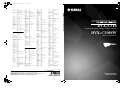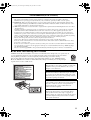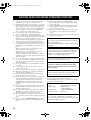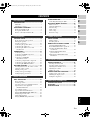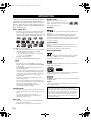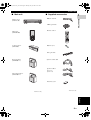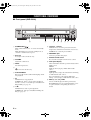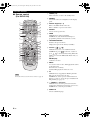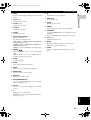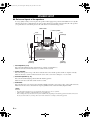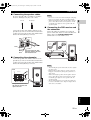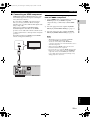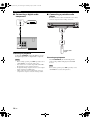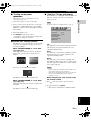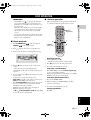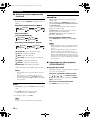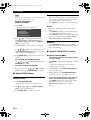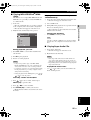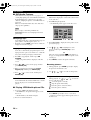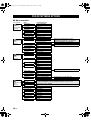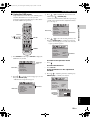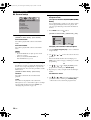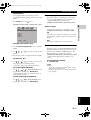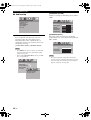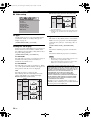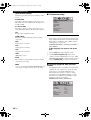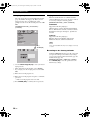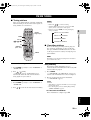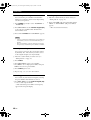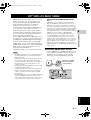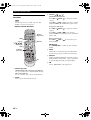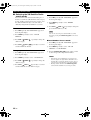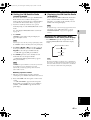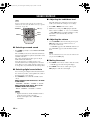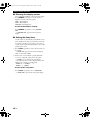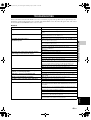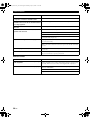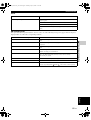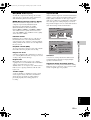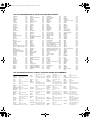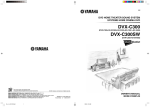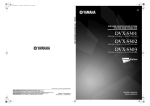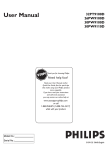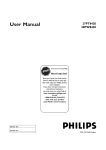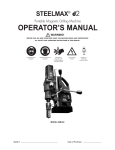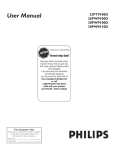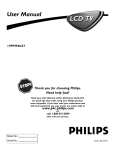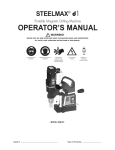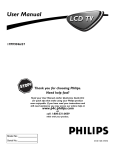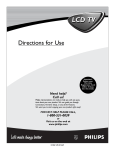Download Yamaha DVX-S303 Owner`s manual
Transcript
DVX-C310_UC_cv.fm Page 1 Thursday, May 18, 2006 10:09 AM UC Sampo Samsung CABLE ABC 3002, 3003, 3004, 3006, 3008 Andover 3037 Bell & Howell 3006 Birgmingham Cable Communication 3020 British Telecom 3002, 3012 Cabletime 3016, 3019, 3025, 3029 Contec 3009 Clyde 3011 Cryptovision 3038 Daehan 3043 Daeryung 3003 Decsat 3027 Everquesst 3007 Filmnet 3028 France Telecom 3030 GEC 3011 Gemini 3007 General Instrument 3004, 3020, 3031, 3046 Goldstar 3014, 3047 Grundig 3035 Hamlin 3052, 3067, 3050, 3057, 3068 Hitachi 3004 Jasco 3007 Jerrold 3002, 3004, 3005, 3006, 3007, 3020, 3031, 3046 LG Alps 3044 Magnavox 3055, 3071 Memorex 3001 Mnet 3009, 3028 Motorola 3074, 3075, 3076 3077, 3078, 3079, 3080, 3081, 3082, 3083, 3084, 3085, 3086, 3087, 3088, 3089, 3090, 3091 Now 3041 Oak Pacific Panasonic Paragon Philips 3009 3039 3001, 3013 3001 3061, 3054, 3055, 3056, 3065, 3069, 3071 Pulsar 3001 Pioneer 3010, 3014, 3018, 3036 PVP Stereo Visual Matrix 3002 Quasar 3001 Radio Shack 3051, 3070, 3072, 3073 Rembrandt 3004 Runco 3001 Salora 3026 Samsung 3014, 3040 Satbox 3024 Scientific 3003, 3032, 3049 Scientific Atlanta3003, 3008, 3021 Seawoo 3045 Signal 3007 Signature 3004 Starcom 3002, 3007 Stargate 3007 Starquest 3007 STS 3015 Taihan 3043 Teleservice 3022 Tele+1 3028 Tudi 3023 Tusa 3007 Tocom 3005 Tongkook 3042, 3048 Toshiba 3001 United Cable 3002 Universal 3061, 3053, 3060, 3062, 3063 Videoway 3017 Viewstar 3059, 3055, 3058, 3064, 3066 Visicable+ 3033 Westminster 3012 Wolsey Gene 3037 Zenith 3001, 3034 SATELLITE TUNER Absat AST Alba 4006 4027 4029, 4034, 4037, 4052 Aldes 4019 Amstrad 4003, 4016, 4025, 4038, 4039, 4042 Ankard 4013, 4019, 4030, 4044 Anttron 4009, 4034 Armstrong 4015 Astra 4005 Astro 4008, 4039, 4045 Avalon 4031 Axis 4030, 4046 Beko 4010 Best 4030 Blaupunkt 4008 Boca 4015, 4043 Brain Wave 4022 British Sky Broadcasting 4058 BT 4053 Bush 4002 CNT 4045 Cambridge 4024 Canal Satellite 4059 Canal+ 4059 Channel Master 4029 Comlink 4019 Connexions 4031 Crown 4015 Cyrus 4011 D-Box 4054 DDC 4029 DNT 4011, 4031 Echostar 4031, 4036, 4061 Emanon 4034 Ferguson 4002, 4009, 4010, 4023 Fidelity 4016 Finlux 4005, 4024, 4032, 4037 Fracarro 4061 Freecom 4034 Fujitsu 4094 4012 FTE Humax 4060 Fube 4030, 4031, 4034 G-sat 4009 Galaxis 4019, 4057, 4060 General Instrument 4085, 4080, 4069, 4082, 4083, 4092 Gold Box 4059 Gooding 4048 Goodmans 4010 Grundig 4008, 4010, 4048 Hinari 4009 Hirschimann 4008, 4032, 4039, 4040, 4049 Hitachi 4037 Houston 4053 Hughes 4088 Huth 4013, 4015, 4019, 4026 ITT 4005 Invideo 4061 Intervision 4050 Johansson 4022 JVC 4048 Kathrein 4004, 4006, 4008, 4011, 4035, 4041 Kreiselmeyer 4008 Kyostar 4034 La Sat 4043, 4045 Lenco 4034 Lennox 4050 Lupus 4030 Luxor 4005, 4049 Magnavox 4087 Manhattan 4037, 4045, 4050 Marantz 4011 Maspro 4004, 4023 Matsui 4024, 4048 Mediasat 4059 Mediamarkt 4015 Minerva 4048 Morgan’s 4015, 4043 Navex 4022 Neuhaus 4039 Neusat 4057 Newhaus 4013 Nikko 4028 Nokia 4005, 4032, 4037, 4049, 4054, 4063 Nordmende 4029 Orbitech 4039 Oxford 4024 Pace 4002, 4009, 4014, 4023, 4037, 4055, 4058 Palladium 4048 Palsat 4039 Panda 4037 Panasonic 4086, 4077 Philips 4007, 4011, 4020, 4037, 4048, 4059 Phonotrend 4019, 4050 Pioneer 4021, 4059 Planet 4061 Promax 4037 Prosat 4019 Quadral 4029, 4044 Radio shack 4083 Radiola 4011 Radix 4031, 4064 RCA 4084, 4076, 4090 RFT 4011, 4013, 4019 Saba 4023, 4045 Sabre 4037 Sagem 4056 Salora 4005 Samsung 4066, 4067, 4068 SAT 4027, 4038 Satcom 4026, 4051 Satec 4009 Satmaster 4026 Satpartner 4022, 4034, 4040, 4045 Schwaiger 4009, 4041 Seemann 4031, 4046 SEG 4030, 4034 Siemens 4008 Skymaster 4019, 4044, 4051 Sony 4017, 4018 Strong 4062 Sunstar 4043 Tantec 4023, 4037 Technisat 4001, 4039 Techniland 4026 Telefunken 4034 Teleka 4015, 4052 Telesat 4051 Thomson 4037, 4059 Tonna 4026, 4053 Toshiba 4089, 4071, 4075 TPS 4056 Triad 4027 Triasat 4040 Uniden 4093, 4070, 4073, 4074, 4078, 4079, 4081, 4083 Unitor 4022, 4008, 4049 Universum 4011 Ventana 4034 Vortec 4027 Vtech 4022 Winersat 4008, 4027, 4031, 4037 Wisi 4033, 4045, 4047 Xsat 4006, 4065 Xcom Multimedia 4065 Zehnder 4033, 4045, 4047 Zenith 4071, 4072, 4091 © 2006 YAMAHA ELECTRONICS CORPORATION, USA 6660 ORANGETHORPE AVE., BUENA PARK, CALIF. 90620, U.S.A. YAMAHA CANADA MUSIC LTD. 135 MILNER AVE., SCARBOROUGH, ONTARIO M1S 3R1, CANADA YAMAHA ELECTRONIK EUROPA G.m.b.H. SIEMENSSTR. 22-34, 25462 RELLINGEN BEI HAMBURG, GERMANY YAMAHA ELECTRONIQUE FRANCE S.A. RUE AMBROISE CROIZAT BP70 CROISSY-BEAUBOURG 77312 MARNE-LA-VALLEE CEDEX02, FRANCE YAMAHA ELECTRONICS (UK) LTD. YAMAHA HOUSE, 200 RICKMANSWORTH ROAD WATFORD, HERTS WD18 7GQ, ENGLAND YAMAHA SCANDINAVIA A.B. J A WETTERGRENS GATA 1, BOX 30053, 400 43 VÄSTRA FRÖLUNDA, SWEDEN YAMAHA MUSIC AUSTRALIA PTY, LTD. 17-33 MARKET ST., SOUTH MELBOURNE, 3205 VIC., AUSTRALIA DVX-C310/DVX-C310SW 1011, 1016 1009, 1011, 1014, 1021, 1022, 1031, 1051 Sanyo 1039, 1060, 1079 Schneider 1014, 1064, 1067, 1073, 1076 Scott 1009, 1051, 1052, 1053, 1065 Sharp 1016, 1033, 1045 Shogun 1009 Siemens 1014, 1041, 1055, 1056, 1059, 1082 Signature 1007 Sony 1001, 1006 Soundesign 1051, 1052, 1053 Starlite 1053 Sylvania 1011, 1020 Telefunken 1021 Thomson 1035, 1057, 1058, 1071 Toshiba 1012, 1013, 1022, 1039, 1040 Videch 1009, 1013, 1051 Wards 1007, 1009, 1010, 1011, 1020, 1021, 1045, 1051, 1052 DVX-C310 (DVR-C310+NX-SW300+NX-F300+NX-C300+NX-S300) DVX-C310SW (DVR-C310+NX-SW300) All rights reserved. Printed in China 3139 245 22711 OWNER’S MANUAL MODE D’EMPLOI 01EN_DVX-C310_UC.book Page i Monday, July 10, 2006 11:22 AM IMPORTANT SAFETY INSTRUCTIONS IMPORTANT SAFETY INSTRUCTIONS CAUTION 1 Read these instructions. 2 Keep these instructions. 3 Heed all warnings. 4 Follow all instructions. 5 Do not use this apparatus near water. 6 Clean only with dry cloth. 7 Do not block any ventilation openings. Install in accordance with the manufacturer’s instructions. 8 Do not install near any heat sources such as radiators, heat registers, stoves, or other apparatus (including amplifiers) that produce heat. 9 Do not defeat the safety purpose of the polarized or grounding-type plug. A polarized plug has two blades with one wider than the other. A grounding type plug has two blades and a third grounding prong. The wide blade or the third prong are provided for your safety. If the provided plug does not fit into your outlet, consult an electrician for replacement of the obsolete outlet. 10 Protect the power cord from being walked on or pinched particularly at the plugs, convenience receptacles, and the point where they exit from the apparatus. 11 Only use attachments/accessories specified by the manufacturer. 12 Use only with the cart, stand, tripod, bracket, or table specified by the manufacturer, or sold with the apparatus. When a cart is used, use caution when moving the cart/apparatus combination to avoid injury from tip-over. 13 Unplug this apparatus during lightning storms or when unused for a long periods of time. 14 Refer all servicing to qualified service personnel. Servicing is required when the apparatus has been damaged in any way, such as power-supply cord or plug is damaged, liquid has been spilled or objects have fallen into the apparatus, the apparatus has been exposed to rain or moisture, does not operate normally, or has been dropped. 15 Be sure to allow spaces of at least 10 cm above, behind and on both sides of DVR-C310, and at least 1m above, 30cm behind and on both sides of NX-SW300. 16 Do not place the following objects on this unit: A vessel with water in it. If the vessel falls by vibrations and water spills, it may cause damage to the unit, and/or you may get an electric shock. Apparatus shall not be exposed to dripping or splashing. RISK OF ELECTRIC SHOCK DO NOT OPEN CAUTION: TO REDUCE THE RISK OF ELECTRIC SHOCK, DO NOT REMOVE COVER (OR BACK). NO USER-SERVICEABLE PARTS INSIDE. REFER SERVICING TO QUALIFIED SERVICE PERSONNEL. • Explanation of Graphical Symbols The lightning flash with arrowhead symbol, within an equilateral triangle, is intended to alert you to the presence of uninsulated “dangerous voltage” within the product’s enclosure that may be of sufficient magnitude to constitute a risk of electric shock to persons. The exclamation point within an equilateral triangle is intended to alert you to the presence of important operating and maintenance (servicing) instructions in the literature accompanying the appliance. IMPORTANT Please record the serial number of this DVD receiver in the space below. MODEL: Serial No.: The serial number is located on the rear of this DVD receiver. Retain this Owner’s Manual in a safe place for future reference. i 01EN_DVX-C310_UC.book Page ii Monday, July 10, 2006 11:22 AM IMPORTANT SAFETY INSTRUCTIONS FCC INFORMATION (for US customers) 1 IMPORTANT NOTICE: DO NOT MODIFY THIS UNIT! This product, when installed as indicated in the instructions contained in this manual, meets FCC requirements. Modifications not expressly approved by Yamaha may void your authority, granted by the FCC, to use the product. 2 IMPORTANT: When connecting this product to accessories and/or another product use only high quality shielded cables. Cable/s supplied with this product MUST be used. Follow all installation instructions. Failure to follow instructions could void your FCC authorization to use this product in the USA. 3 NOTE: This product has been tested and found to comply with the requirements listed in FCC Regulations, Part 15 for Class “B” digital devices. Compliance with these requirements provides a reasonable level of assurance that your use of this product in a residential environment will not result in harmful interference with other electronic devices. This equipment generates/uses radio frequencies and, if not installed and used according to the instructions found in the users manual, may cause interference harmful to the operation of other electronic devices. Compliance with FCC regulations does not guarantee that interference will not occur in all installations. If this product is found to be the source of interference, which can be determined by turning the product “OFF” and “ON”, please try to eliminate the problem by using one of the following measures: Relocate either this product or the device that is being affected by the interference. Utilize power outlets that are on different branch (circuit breaker or fuse) circuits or install AC line filter/s. In the case of radio or TV interference, relocate/reorient the antenna. If the antenna lead-in is 300 ohm ribbon lead, change the lead-in to coaxial type cable. If these corrective measures do not produce satisfactory results, please contact the local retailer authorized to distribute this type of product. If you can not locate the appropriate retailer, please contact Yamaha Electronics Corp., 6660 Orangethorpe Ave. Buena Park, CA90622. The above statements apply ONLY to those products distributed by Yamaha Corporation of America or its subsidiaries. ■ We Want You Listening For A Lifetime YAMAHA and the Electronic Industries Association’s Consumer Electronics Group want you to get the most out of your equipment by playing it at a safe level. One that lets the sound come through loud and clear without annoying blaring or distortion - and, most importantly, without affecting your sensitive hearing. Since hearing damage from loud sounds is often undetectable until it is too late, YAMAHA and the Electronic Industries Association’s Consumer Electronics Group recommend you to avoid prolonged exposure from excessive volume levels. LASER SAFETY This unit employs a laser. Due to possible eye injury, only a qualified service person should remove the cover or attempt to service this device. DANGER This unit emits visible laser radiation when open. Avoid direct eye exposure to beam. When this unit is plugged into a wall outlet, do not place your eyes close to the opening of the disc tray and other openings or look inside. SÉCURITÉ LASER L'appareil utilise un laser. En raison des risques de blessure des yeux, le retrait du couvercle ou les réparations de l'appareil devront être confiés exclusivement à un technicien d'entretien qualifié. DANGER Risque d'exposition au laser en cas d'ouverture. Eviter toute exposition au faisceau. Lorsque cet appareil est branché à la prise de courant, ne pas approcher les yeux de l'ouverture du plateau changeur et des autres ouvertures pour regarder à l'intérieur. ii 01EN_DVX-C310_UC.book Page iii Monday, July 10, 2006 11:22 AM CAUTION: READ THIS BEFORE OPERATING YOUR UNIT. 1 2 3 4 5 6 7 8 9 10 11 12 13 14 15 16 iii To assure the finest performance, please read this manual carefully. Keep it in a safe place for future reference. Install this sound system in a well ventilated, cool, dry, clean place with at least 10 cm on the top, 10 cm on the left and right, and 10 cm at the back of DVR-C310 and at least 1 m above, 30 cm behind and on both sides of NX-SW300 for adequate ventilation. — away from direct sunlight, heat sources, vibration, dust, moisture, and/or cold. Locate this unit away from other electrical appliances, motors, or transformers to avoid humming sounds. Do not expose this unit to sudden temperature changes from cold to hot, nor locate this unit in an environment with high humidity (i.e., a room with a humidifier) to prevent condensation inside this unit, which may cause an electrical shock, fire, damage to this unit, and/or personal injury. Avoid installing this unit in a location where foreign objects may fall onto this unit or where this unit may be exposed to liquid dripping or splashing. On the top of this unit, do not place: –Other components, as they may cause damage and/or discoloration on the surface of this unit. –Burning objects (i.e., candles), as they may cause fire, damage to this unit, and/or personal injury. –Containers with liquid in them, as they may fall, spilling the liquid and causing an electrical shock to the user and/or damage to this unit. Do not cover this unit with a newspaper, tablecloth, curtain, etc. in order not to obstruct heat radiation. If the temperature inside this unit rises, it may cause fire, damage to this unit, and/or personal injury. Do not plug in this unit to a wall outlet until all connections are complete. Do not operate this unit upside-down. It may overheat, possibly causing damage. Do not use excessive force on switches, knobs and/or cords. When disconnecting the power cord from the wall outlet, grasp the plug; do not pull the cord. Do not clean this unit with chemical solvents; this might damage the finish. Use a clean, dry cloth. Use only the voltage specified on this unit. Using this unit with a higher voltage than specified is dangerous and may cause fire, damage to this unit, and/or personal injury. YAMAHA will not be held responsible for any damage resulting from use of this unit with a voltage other than as specified. To prevent damage by lightning, keep the power cord out and outdoor antennas disconnected from a wall outlet or the unit during a lightning storm. Do not attempt to modify or fix this unit. Contact qualified YAMAHA service personnel when any service is needed. The cabinet should never be opened for any reason. When not planning to use this unit for long periods of time (i.e., vacation), disconnect the AC power plug from the wall outlet. Be sure to read the “TROUBLESHOOTING” section on common operating errors before concluding that this unit is faulty. 17 18 19 20 Before moving this unit, press STANDBY/ON to set the unit in standby mode, then disconnect the AC power plug from the wall outlet. Condensation will form when the surrounding temperature changes suddenly. Disconnect the power cable from the outlet, then leave the unit alone. When using the unit for a long time, the unit may become warm. Turn the power off, then leave the unit alone for cooling. Install this unit near the AC outlet and where the AC power plug can be reached easily. FOR CANADIAN CUSTOMERS To prevent electric shock, match wide blade of plug to wide slot and fully insert. This Class B digital apparatus complies with Canadian ICES-003. This unit is not disconnected from the AC power source as long as it is connected to the wall outlet, even if this unit itself is turned off. This state is called the standby mode. In this state, this unit is designed to consume a very small quantity of power. Laser component in this product is capable of emitting radiation exceeding the limit for Class 1. WARNING TO REDUCE THE RISK OF FIRE OR ELECTRIC SHOCK, DO NOT EXPOSE THIS UNIT TO RAIN OR MOISTURE. CAUTION Danger of explosion if battery is incorrectly replaced. Replace only with the same or equivalent type. Be sure to place this unit on the level surface. If you do not place this unit on the level surface, PLAYXCHANGE will not function correctly, and may damage the disc(s) and/or this unit itself. LASER Type Wave length Output Power Beam divergence Semiconductor laser GaAlAs 650 nm (DVD) 784 nm (VCD/CD) 7 mW (DVD/VCD/CD) 60 degrees CAUTION Use of controls or adjustments or performance of procedures other than those specified herein may result in hazardous radiation exposure. 01EN_DVX-C310_UC.book Page 1 Monday, July 10, 2006 11:22 AM 1 CONTENTS 1. INTRODUCTION INTRODUCTION .........................................2 Main unit ......................................................... 3 Supplied accessories ........................................ 3 FUNCTIONAL OVERVIEW .........................4 Front panel (DVR-C310) ................................ 4 Rear panel (DVR-C310) ................................. 5 Remote control (For DVR-C310) ................... 6 2. PREPARATION SPEAKER SETUP .......................................8 Roles and layout of the speakers ..................... 8 Placing the speakers ........................................ 9 Speaker connections ...................................... 10 Connecting the speaker cables ...................... 11 Connecting the subwoofer ............................. 11 Connecting the DVD receiver and the subwoofer ............................................ 11 CONNECTION ...........................................12 Connecting a TV ........................................... 12 Connecting an HDMI component ................. 13 Connecting a VCR ........................................ 14 Connecting a YAMAHA iPod universal dock ................................... 15 Connecting a digital audio component .......... 16 Connecting a portable audio player ............... 16 Connecting the FM/AM antennas ................. 17 GETTING STARTED .................................18 Inserting batteries into the remote control .... 18 Using the remote control ............................... 18 Turning on the power .................................... 19 Setting a TV type and display ....................... 19 Setting language preferences ......................... 20 3. BASIC OPERATION DISC OPERATION ....................................21 Basic playback .............................................. 21 General operation .......................................... 21 Selecting various repeat/shuffle functions .... 22 Operations for video playback (DVD/VCD/SVCD) .................................. 22 Special DVD features .................................... 24 Special VCD & SVCD features .................... 24 Playing MP3/JPEG/DivX® WMA discs ...... 25 Playing Super Audio CDs ............................. 25 DVD-Audio Features .................................... 26 Playing JPEG/Kodak picture CDs ................ 26 iPod® OPERATION ................................. 27 Controlling iPod using the OSD ....................27 DVD SETUP MENU OPTIONS ................. 28 Menu overview ..............................................28 Using the OSD menu .....................................29 General setup .................................................30 Audio setup ....................................................32 Video setup ....................................................34 Preference setup .............................................36 2 3 4 5 4. TUNING OPERATION FM/AM TUNING ........................................ 39 Tuning stations ..............................................39 Presetting stations ..........................................39 XM® SATELLITE RADIO TUNING .......... 41 Activating XM Satellite Radio ......................43 Basic XM Satellite Radio operations ............ 43 Selecting the XM Satellite Radio search mode ...............................................44 Setting the XM Satellite Radio preset channels ...........................................45 Displaying the XM Satellite Radio information ................................................45 6 5. ADVANCED OPERATION SOUND CONTROLS ................................ 46 Selecting surround sound ..............................46 Selecting digital sound effects .......................46 Adjusting the treble/bass level .......................46 Adjusting the volume ....................................46 Muting the sound ...........................................46 REMOTE CONTROL FEATURES ............ 47 Setting remote control codes .........................47 Dimming the display screen ..........................48 Setting the sleep timer ...................................48 6. ADDITIONAL INFORMATION TROUBLESHOOTING .............................. 49 GLOSSARY .............................................. 52 SPECIFICATIONS .................................... 54 English 1 En 01EN_DVX-C310_UC.book Page 2 Monday, July 10, 2006 11:22 AM INTRODUCTION INTRODUCTION Thank you for purchasing this unit. This Owner’s Manual explains the basic operation of this unit. This manual is printed prior to production. Design and specifications are subject to change in part as a result of improvements, etc. In case of differences between the manual and the product, the product has priority. Notes about discs – This DVD receiver is designed for use with the following discs: Super Audio CD (SA-CD), DVD-Video, Video CD, Super Video CD, Audio CD, CD-R, CD-RW, DVD-Audio, DVD+RW, DVD+R, DVD-R, DVD-RW and DVD-RW (VR format). Region codes DVD discs must be labeled ALL regions or Region 1 (U.S.A. and Canada models) in order to play on this DVD receiver. You cannot play discs labeled for other regions. 1 ALL Features Active Servo Processing Subwoofer System with built-in power amplifier. This subwoofer system (NX-SW300) employes Advanced YAMAHA Active Servo Technology which YAMAHA has developed for reproducing higher quality super-bass sound. This super-bass sound adds a more realistic, theater-in-the-home effect to your stereo system. PLAYXCHANGE This DVD receiver can play: – MP3 and picture (Kodak, JPEG) files recorded on CD-R(W) – JPEG/ISO 9660 format (except Progressive JPEG) • Up to a resolution of 3072 x 2048 • File name extensions (.jpg) must be used for this DVD receiver to recognize JPEG files – Maximum 30 character display – DivX® disc on CD-R[W]/DVD+R[W]/DVD-R[W] Capable of changing discs without interrupting current disc playback. Pressing PLAYXCHANGE on the front panel to open the disc tray and reload or unload discs during playback. Patent information Manufactured under license from Dolby Laboratories. “Dolby”, “Pro Logic”, “MLP Lossless” and the double-D symbol are trademarks of Dolby Laboratories. Notes – The multiple sessions of CD-R/RW can be played. – Only the single session of DVD+R/RW and DVD-R/RW can be played. – CD-R, CD-RW and DVD-RW (VR format) cannot be played unless finalized. – Some discs cannot be played depending on the recording conditions, such as the PC environment and application software. The characteristics and condition of some discs; materials, scratches, curvature, etc., may result in playback failure. – Be sure to use only CD-R and CD-RW discs made by reliable manufacturers. – Do not use any non-standard shaped discs (heart-shaped, etc.). – Do not use discs with tape, seals, or paste on their surface. Doing so may damage this DVD receiver. – Do not use discs affixed with labels printed by a commercially available label printer. Cleaning discs – When a disc becomes dirty, clean it with a cleaning cloth. Wipe the disc from the center out. Do not wipe in a circler motion. – Do not use solvents such as benzine, thinner, commercially available cleaners, or antistatic spray intended for analog records. Disc care – Write only on the printed side of a CD-R/CD-RW and only with a soft felt-tipped pen. – Handle the disc by its edge; do not touch the surface. 2 En “DTS” and “DTS Digital Surround” are registered trademarks of Digital Theater Systems, Inc. “DivX”, “DivX Certified”, and associated logos are trademarks of DivXNetworks, Inc. and are used under license. The XM name and related logos are registered trademarks of XM Satellite Radio Inc. iPod® “iPod” is a trademark of Apple Computer, Inc., registered in the U.S. and other countries. This product incorporates copyright protection technology that is protected by method claims of certain U.S. patents and other intellectual property rights owned by Macrovision Corporation and other rights owners. Use of this copyright protection technology must be authorized by Macrovision Corporation, and is intended for home and other limited viewing uses only unless otherwise authorized by Macrovision Corporation. Reverse engineering or disassembly is prohibited. 01EN_DVX-C310_UC.book Page 3 Monday, July 10, 2006 11:22 AM INTRODUCTION ■ Main unit 1 FM wire antenna NATURAL SOUND HOME THEATER SYSTEM DVR-C310 INTRODUCTION DVD receiver (DVR-C310) ■ Supplied accessories INPUT VOLUME AUDIO/VIDEO 1 2 3 4 5 PORTABLE PLAYXCHANGE DISC AM loop antenna Remote control Subwoofer (NX-SW300) POWER DIMMER SLEEP POWER TV SCAN PROG REPEAT TOP MENU/RETURN A-B PAGE SHUFFLE ON SCREEN CH + DISPLAY ENTER CAT CAT OK + SET UP MENU CH SRCH PRESET DISC SKIP SUBTITLE AUDIO ANGLE ZOOM TRE TV VOL TV CH VOL BASS EFFECT SURR TV INPUT MUTE XM TV Center speaker* (NX-C300) AUX DOCK TUNER DVD/CD Batteries (x 2) Video pin cable Front speakers* (NX-F300 x 2) System control cable Speaker cables* (5 m x 3) (15 m x 2) Surround speakers* (NX-S300 x 2) Fasteners (x 2)* *DVX-C310 only *DVX-C310 only English 3 En 01EN_DVX-C310_UC.book Page 4 Monday, July 10, 2006 11:22 AM FUNCTIONAL OVERVIEW FUNCTIONAL OVERVIEW ■ Front panel (DVR-C310) 1 2 3 NATURAL SOUND HOME THEATER SYSTEM 4 DVR-C310 INPUT VOLUME AUDIO/VIDEO 1 2 3 4 5 PORTABLE PLAYXCHANGE DISC C 1 STANDBY/ON ( ) Turns on this DVD receiver, or sets it to the standby mode. While this DVD receiver is in the standby mode, it consumes a small amount of power. 2 Disc tray Loads up to 5 discs in the disc tray. 3 VOLUME Adjusts the volume level. 4 INPUT Selects the input source. 5 Opens and closes the disc tray. 6 PLAYXCHANGE Reloads or unloads discs without interrupting current disc playback. 7 s DVD/CD mode: stops playback. TUNER mode: deletes a preset station if held more than two seconds, or cancels the preset installation in Plug and Play (see page 39). 8 h/e DVD/CD mode: starts or pauses playback. TUNER mode: starts preset installation in Plug and Play (see page 39). 4 En B A 0 9 8 7 6 5 9 b/a, w/f DVD/CD mode: selects the previous/next track or chapter. Press and hold to fast forward or fast reverse. TUNER mode: selects the preset number. 0 PORTABLE jack Connects a portable audio player. A Remote control sensor Receives infrared signal from the remote control. B Front panel display Shows information about the operational status of this DVD receiver. MULTI Lights up when you play a multi-channel audio source. DOWNMIX Lights up when you play discs that allow down mixing of multi-channel audio sources. It does not light up for discs that prohibit down mixing, even if you play a multi-channel audio source. C DISC (1, 2, 3, 4, 5) / LEDs Selects and directly plays back the preferred disc. Each LED lights up in green when this DVD receiver recognizes that the corresponding disc has been loaded. 01EN_DVX-C310_UC.book Page 5 Monday, July 10, 2006 11:22 AM FUNCTIONAL OVERVIEW ■ Rear panel (DVR-C310) FM 75 UNBAL. HDMI 3 4 XM 5 DOCK PR SYSTEM CONNECTOR GND D TV IN C AUX IN LINE OUT VIDEO PB COAXIAL COMPONENT S VIDEO DIGITAL IN VIDEO OUT (DVD ONLY) TO NX-SW300 B A Y PCM/DTS q DIGITAL AM ANTENNA INTRODUCTION 1 2 1 0 1 FM ANT terminal Connect the FM antenna. 2 HDMI jack Connect to an HDMI compatible component (see page 13). 3 XM jack Connect an XM Passport System (see page 41). 4 DOCK terminal Connect a YAMAHA iPod universal dock (see page 15). 5 AC power cord Connect to a standard AC outlet. 6 VIDEO output jack Connect to the video (composite) jack of your TV (see page 12). 7 S-VIDEO output jack Connect to the S-video jack of your TV or VCR (see page 12, and 14). 9 8 7 6 8 COMPONENT VIDEO OUT jacks Connect to the Y PB/CB PR/CR jacks of your TV (see page 12). 9 COAXIAL input jack Connect to the digital out jack on a digital audio component (see page 16). 0 SYSTEM CONNECTOR terminal Connect to the subwoofer (see page 11). A LINE OUT jacks Connect to the audio input jacks of your VCR (see page 14). B AUX IN jacks Connect to the audio output jacks on your VCR or cassette deck (see page 14). C TV IN jacks Connect to the corresponding audio output jacks of your TV (see page 12). D GND and AM ANT terminals Connect the AM loop antenna (see page 17). English 5 En 01EN_DVX-C310_UC.book Page 6 Monday, July 10, 2006 11:22 AM FUNCTIONAL OVERVIEW ■ Remote control (For DVR-C310) 1 1 POWER (TV) Turns on the TV, or sets it to the standby mode. POWER DIMMER SLEEP POWER TV 2 I J 3 4 5 6 7 PROG REPEAT TOP MENU/RETURN SCAN PAGE A-B SHUFFLE ON SCREEN CH + DISPLAY CAT CAT OK + SET UP 8 0 A B C D E F G K L M N ENTER MENU 9 H CH SRCH PRESET DISC SKIP SUBTITLE AUDIO ANGLE ZOOM TRE TV VOL TV CH VOL BASS EFFECT SURR TV INPUT MUTE XM TV AUX O P Q R S t U V W X DOCK TUNER DVD/CD 2 DIMMER Selects different levels of brightness for the display panel. 3 Numeric keypad (0 – 9) Enters a track/title number of the disc. Enters a number of a preset radio station. 4 REPEAT Selects various repeat modes. 5 PROG DVD/CD mode: starts programming. TUNER mode: starts automatic/manual preset programming if held for more than two seconds. 6 TOP MENU/RETURN Returns to the previous menu. Displays the top-level disc menu (if available). 7 Cursors ( / / / ) DVD/CD mode: Use to select OSD menu items. TUNER mode: press / to tune into a station or press / to starts automatic tuning. When this DVD receiver is in the XM Satellite Radio mode, see page 42. ENTER (OK) Confirms a selection. 8 MENU Accesses the menu of a disc. During playback, returns to the main menu. For VCD version 2.0 only: Switches PBC (playback control) on or off. Note For details on how to use the remote control, see page 18. 9 s DVD/CD mode: stops playback. Holding down the button opens and closes the disc tray. TUNER mode: deletes a preset station if held more than two seconds, or cancels the preset installation in Plug and Play (see page 39). 0 u PRESET d (b/a) DVD/CD mode: selects the previous/next track or chapter. Press and hold to fast forward or fast reverse. TUNER mode: selects the preset number. A SUBTITLE Selects a subtitle language. 6 En 01EN_DVX-C310_UC.book Page 7 Monday, July 10, 2006 11:22 AM FUNCTIONAL OVERVIEW B AUDIO Selects an audio language (DVD) or an audio channel (VCD). D TV VOL (+ / –) Adjusts the TV volume. E TV INPUT Switches the TV input. F EFFECT Selects a sound effect. G Input selection buttons Select the input source. TV: switches to TV input source. AUX: switches to AUX ANALOG, AUX DIGITAL or AUX FRONT input source. TUNER: switches to TUNER/FM, TUNER/AM or XM RADIO input source. DVD/CD: switches to DVD/CD or iPod input source. H POWER ( ) Turns on this DVD receiver, or sets it to the standby mode. While this DVD receiver is in the standby mode, it consumes a small amount of power. 1 R DISC SKIP Selects another disc. INTRODUCTION C TV CH (+ / –) Switches the TV channel. Q e DVD/CD mode: pauses playback. S ZOOM Enlarges the video image. T ANGLE Selects a DVD disc camera angle (if available). U TRE/BASS Selects the TREBLE (high tone) or BASS (low tone) sound mode. Use the VOLUME control to change the tone level. V VOL (+ / –) Adjusts the volume level. W MUTE Mutes the sound. Press again to restore the audio output to the previous volume level. X SURR Switches to multi-channel surround mode or stereo mode. I SLEEP Sets the sleep timer. J SCAN Scans each track/chapter on the disc. K PAGE Turns the pages of DVD-Audio still pictures. L REPEAT A-B Repeats a specific section on a disc. M SHUFFLE Plays tracks in random order. N ON SCREEN/DISPLAY Accesses or exits from the OSD (on screen display) menu of this DVD receiver. O SET UP Accesses or exits from the setup menu of this DVD receiver. P h DVD/CD mode: starts playback. TUNER mode: starts preset installation in Plug and Play (see page 39). English 7 En 01EN_DVX-C310_UC.book Page 8 Monday, July 10, 2006 11:22 AM SPEAKER SETUP SPEAKER SETUP ■ Roles and layout of the speakers To enjoy quality sounds you need to place the speakers in their appropriate positions and install them correctly.The following shows the recommended layout of the speakers. For the best possible surround sound, all of the speakers (except the subwoofer) should be placed at the same distance from the listening position. DVD receiver 2 Center speaker Front 1 speaker (L) 3 4 Subwoofer Surround speaker (L) 1 Front speaker (R) 3 Surround speaker (R) 1 Front Speakers (L, R) Place the front left/right speakers on both sides of your TV at equal distances. Main roles: Produces front channel (stereo) sounds and effect sounds. 2 Center Speaker Place the center speaker on top of the TV or inside the TV rack so that the speaker and TV are aligned vertically. Main role: Produces sounds oriented toward the center of the screen such as dialogues or vocal sounds. 3 Surround Speakers (L, R) Place the surround left/right speakers behind the listening position. Main roles: Produces surround sounds and effect sounds. 4 Subwoofer Place the subwoofer near a front speaker and turn it slightly toward the center of the room to reduce wall reflections. Main roles: Produces bass sounds and low frequency (LFE) sounds contained in Dolby Digital or DTS. Notes – To avoid magnetic interference, do not position the front speakers too close to your TV. – Allow adequate ventilation around the DVD receiver and subwoofer. – Bass sounds produced by the subwoofer may be heard differently depending on the listening position and subwoofer location. To enjoy desired sounds, try to change the location of the subwoofer according to the listening position. 8 En 01EN_DVX-C310_UC.book Page 9 Monday, July 10, 2006 11:22 AM SPEAKER SETUP ■ Placing the speakers Attaching to a wall Placing the center speaker (NX-C300) When placing the center speaker on the top of the TV, use the supplied fasteners to secure the speaker. Screws (3.5 (1/8”) to 4 (5/32”) mm dia., commercially available) Fastener 20 mm (25/32”) or more 2 PREPARATION You can attach the speakers to a wall using commercially available screws (Diameter: 3.5 to 4 mm (1/8” to 5/32”), Length: 25 mm (1”) or more). Each speaker requires two screws. 5 mm (1/5”) Peel off the seal 79 mm (2-3/4”) 151 mm (5-15/16”) 1 Peel off the seals on one side of the fasteners and attach them to the bottom of the center speaker. – + – + 2 Peel off the seals on the other side of the fasteners and attach them to the top of the TV. Notes – Do not place the speaker on the TV if the top of the TV is uneven or narrower than the bottom surface of the speaker. Doing so may cause the speaker to fall. In this case, place the speaker inside a TV rack or on a level floor. – Before attaching the fasteners to the TV, clean the surface with a dry cloth. A dirty or wet surface may weaken the adhesive force and cause the speaker to fall. – Do not touch the bonding surfaces of the fasteners after peeling off the seals. Doing so may weaken the adhesive force and cause the speaker to fall. 1 Install two screws in the wall where you want to place the speaker. 2 Hang the speaker on the screws using the holes in the rear of the speaker. Notes – To attach a speaker to a wall using screws, the wall must be firm. Do not attach a speaker to a wall that is made of weak materials such as plaster or veneered woods. Doing so may cause the speaker to fall. – After attaching each speaker, check that the speaker is fixed securely. YAMAHA will bear no responsibility for any accidents caused by improper installations. Hanging on a wall (NX-F300, NX-S300) You can hang the speakers on a wall using a commercially available bracket and screws (Diameter: 6 mm). Attach a bracket firmly to the rear of the speakers using screws. Then mount a screw on the wall where the speaker is to be hung and hook the speaker securely onto the mounted screws. Note Do not use screw threads measured in inches for this installation. Use metric screw threads only. English 9 En 01EN_DVX-C310_UC.book Page 10 Monday, July 10, 2006 11:22 AM SPEAKER SETUP ■ Speaker connections Note Do not connect the power cord of the subwoofer and DVD receiver into an AC outlet until all cable connections are completed. Front speaker (R) Surround speaker (R) Front speaker (L) Surround speaker (L) Center speaker – – + + – + – + SPEAKERS FRONT CENTER SURROUND DVD receiver FM 75Ω UNBAL. HDMI XM L AM ANTENNA DOCK SYSTEM CONNECTOR GND R TV IN AUX IN LINE OUT TO NX-SW300 PR Y VIDEO PCM/DTS q DIGITAL FRONT CENTER SURROUND PB COAXIAL COMPONENT S VIDEO DIGITAL IN VIDEO OUT (DVD ONLY) Subwoofer 10 En – + 01EN_DVX-C310_UC.book Page 11 Monday, July 10, 2006 11:22 AM SPEAKER SETUP ■ Connecting the speaker cables Notes Be sure to twist the cable core firmly in a clockwise direction. Twisting loosely may cause a short. No Good Good Connect the speaker cable with the white line to the plus (Red (+)) connector on the front/center/surround speakers and connect the speaker cable with the black band to the minus (Black (–)) connector. ■ Connecting the DVD receiver and the subwoofer Connect the subwoofer to DVD receiver using the system control cable. Attach one end to the subwoofer and the other to the SYSTEM CONNECTOR terminal at the rear of the DVD receiver. 2 PREPARATION – Do not use excessive force when inserting the cable plug. Doing so may damage the cable or speaker terminals. – When connecting the speakers, fix the speaker cables in place so that cables do not loosen. If your foot or hand accidentally gets caught on a loose speaker cable, the speaker may fall. SYSTEM CONNECTOR SYSTEM CONNECTOR Lever Black band Press the lever down, then insert the cable into the hole and release the lever. FM 75Ω UNBAL. HDMI XM L AM DOCK SYSTEM CONNECTOR GND ANTENNA R TV IN AUX IN LINE OUT TO NX-SW300 PR Y VIDEO PCM/DTS q DIGITAL PB COAXIAL COMPONENT S VIDEO DIGITAL IN VIDEO OUT (DVD ONLY) ■ Connecting the subwoofer Connect the speaker cable with the white line to the plus (Red (+)) connector on the front/center/surround speakers and connect the speaker cable with the black band to the minus (Black (–)) connector. NX-SW300 Notes – After inserting the system control cable, be sure to tighten the cable screws. – Ensure that the speaker cables are correctly connected. Improper connections may damage the system due to a short-circuit. – When connecting the speakers, fix the speaker cables in place so that cables do not loosen. If your foot or hand accidentally gets caught on a loose speaker cable, the speaker may fall. – To prevent unwanted noise, do not place the subwoofer too close to the DVD receiver, AC power adaptor, TV or other sources of radiation. Lever SPEAKERS Black band FRONT CENTER SURROUND Lift up the lever, then insert the cable into the hole and replace the lever. NX-SW300 English 11 En 01EN_DVX-C310_UC.book Page 12 Monday, July 10, 2006 11:22 AM CONNECTION CONNECTION ■ Connecting a TV Notes – You only need to make one audio connections from the following options (1 or 2) and one video connection from the following options (1,2 or 3) depending on the capabilities of your TV. – Do not connect the power cords until all cable connections are completed. Audio connections Video connections 1 2 AUDIO OUT COAXIAL OUT R 3 Pr/Cr Pb/Cb Y 1 2 VIDEO IN S-VIDEO IN L TV HDMI XM L AM ANTENNA DOCK PR SYSTEM CONNECTOR GND R TV IN AUX IN LINE OUT Use the supplied video pin cable (yellow) to connect the VIDEO jack of this DVD receiver to the video input jack (or A/V In/Video In/Composite/Baseband jack) of your TV. VIDEO PB COAXIAL COMPONENT S VIDEO DIGITAL IN VIDEO OUT (DVD ONLY) TO NX-SW300 1 VIDEO output jack Y PCM/DTS q DIGITAL 1 TV IN jacks To output TV sound from the speakers connected to this DVD receiver, use commercially available audio cables (white/red) to connect the TV IN input jacks of this DVD receiver to the corresponding audio output jacks of your TV. 2 S VIDEO output jack S-video connections achieve a clearer picture than composite video connections. Use a commercially available S-video cable to connect the S VIDEO jack of this DVD receiver to the S-video input jack (or Y/C or S-VHS jack) of your TV. 2 COAXIAL jack To output TV sound from the speakers connected to this DVD receiver, use a commercially available coaxial cable to connect the COAXIAL input jack of this DVD receiver to the corresponding coaxial output jack of your TV. 3 COMPONENT VIDEO OUT jacks Use commercially available component video cables (red/blue/green) to connect the Y PB PR jacks of this DVD receiver to the corresponding component video input jacks (or the Y Pb/Cb Pr/Cr/ YUV jacks) of your TV. Progressive scan video quality is only available when using Y PB PR in conjunction with a progressive scan TV. To activate the progressive scan function see page 34. 12 En Notes – If you connect this DVD receiver to the analog audio and digital audio at the same time, the digital audio signals input at the COAXIAL jack take priority over the analog audio signals input at the TV IN jacks. – You can connect this DVD receiver to your TV using an HDMI cable. For details, see “Connecting an HDMI component” on page 13. 01EN_DVX-C310_UC.book Page 13 Monday, July 10, 2006 11:22 AM CONNECTION ■ Connecting an HDMI component HDMI IN TV HDMI XM L AM 1 Connect HDMI output jack of this DVD receiver to the HDMI input jack of your HDMI compatible component using a commercially available HDMI cable. 2 Select the appropriate audio output from [HDMI SETUP] in [AUDIO SETUP PAGE] (see page 33). 3 Select the appropriate video output from [HDMI SETUP] in [VIDEO SETUP PAGE] (see page 35). 2 Notes – This DVD receiver is not compatible with HDCPincompatible HDMI or DVI components. – You need a commercially available HDMI/DVI conversion cable when you connect this DVD receiver to other DVI components. – When connecting an HDMI component, refer to the instruction manual for the component. – Do not disconnect or connect the HDMI cable from this DVD receiver or turn off the power of the HDMI/DVI component connected to the HDMI jack of this DVD receiver while data is being transferred. Doing so may disrupt playback or cause noise. DOCK SYSTEM CONNECTOR GND ANTENNA Viewing and Listening to playback from an HDMI component PREPARATION HDMI (High-Definition Multimedia Interface) is the first industry-supported, uncompressed, all-digital A/V (audio/video) interface. By connecting to an HDMI component (such as a TV), you can enjoy standard, enhanced or highdefinition video as well as multi-channel digital audio using a single cable. When used in combination with HDCP (Highbandwidth Digital Content Protection), HDMI provides a secure audio/video interface that meets the security requirements of content providers and system operators. For further information on HDMI, visit the HDMI website at “http://www.hdmi.org/”. R TV IN AUX IN LINE OUT TO NX-SW300 DVD receiver English 13 En 01EN_DVX-C310_UC.book Page 14 Monday, July 10, 2006 11:22 AM CONNECTION ■ Connecting a VCR Connect a VCR and enjoy video cassette tapes. VIDEO IN VCR TV AUDIO IN R 1 L 2 AUDIO OUT R VIDEO IN S-VIDEO OUT 1 VIDEO OUT L VCR HDMI 2 XM PR Y VIDEO L GND AM ANTENNA PCM/DTS q DIGITAL R TV IN AUX IN LINE OUT PB COAXIAL COMPONENT S VIDEO DIGITAL IN VIDEO OUT (DVD ONLY) DVD receiver HDMI XM L GND AM ANTENNA DOCK Using a VCR for recording DVD playback SYSTEM CONNECTOR R TV IN AUX IN LINE OUT TO NX-SW300 Viewing and listening to playback from a VCR 1 Connect the S VIDEO output of this DVD receiver to the S-video input jack of your VCR. OR Connect the VIDEO output jack of this DVD receiver and the video input jack of your VCR. 1 Connect the video output jack of the VCR and the video input jack of your TV. 2 Connect the LINE OUT jacks of this DVD receiver to the audio input jacks of your VCR. DVD receiver 2 Connect the AUX IN jacks of this DVD receiver to the audio output jacks of your VCR. Note Before starting operation, press AUX repeatedly to select “AUX ANALOG” to activate the input source. 14 En Note Some DVDs are copy protected. You cannot record copyprotected discs using a VCR. 01EN_DVX-C310_UC.book Page 15 Monday, July 10, 2006 11:22 AM CONNECTION ■ Connecting a YAMAHA iPod universal dock iPod YAMAHA iPod universal dock (such as YDS-10 sold separately) FM 75 UNBAL. HDMI XM L AM ANTENNA DOCK SYSTEM CONNECTOR GND R TV IN AUX IN LINE OUT TO NX-SW300 DVD receiver – Only iPod (Click and Wheel), iPod nano, and iPod mini are supported. – You need a YAMAHA iPod universal dock and its dedicated cable compatible with the DOCK terminal of this DVD receiver. – Do not connect any iPod accessories (such as headphones, a wired remote control, or an FM transmitter) to your iPod when it is stationed in a YAMAHA iPod universal dock. – Once your iPod is stationed in a YAMAHA iPod universal dock connected to the DOCK terminal of this DVD receiver, this DVD receiver begins the signal transmission with your iPod. – Unless your iPod is firmly stationed in a YAMAHA iPod universal dock connected to the DOCK terminal of this DVD receiver, audio signals may not be output properly. – Once the connection between your iPod and this DVD receiver is complete, “DOCKED” appears in the front panel display. If the connection between your iPod and this DVD receiver fails, “NOT DOCKED” appears in the front panel display. – Your iPod battery is automatically charged when your iPod is stationed in a YAMAHA iPod universal dock connected to the DOCK terminal of this DVD receiver except when this DVD receiver is turned off, in DVD/CD mode and in changer mode. – Only analog audio signals of your iPod are input at the DOCK terminal, and the analog audio signals can be output at the analog LINE OUT jacks for recording. – Depending on the type of iPod, you may need to insert one of the iPod adapters supplied with a YAMAHA iPod universal dock into the dock slot before you station your iPod. 2 PREPARATION This DVD receiver is equipped with the DOCK terminal on the rear panel that allows you to connect a YAMAHA iPod universal dock (such as YDS-10 sold separately) where you can station your iPod and control playback of your iPod using the supplied remote control. Notes 1 Connect a YAMAHA iPod universal dock to the DOCK terminal on the rear panel of this DVD receiver using its dedicated cable. 2 Once the connection is complete, station your iPod in the YAMAHA iPod universal dock. For details on how to operate your iPod, see page 27. English 15 En 01EN_DVX-C310_UC.book Page 16 Monday, July 10, 2006 11:22 AM CONNECTION ■ Connecting a digital audio component ■ Connecting a portable audio player Be sure to turn off the volume of this DVD receiver and the connected component before making connections. COAXIAL OUT INPUT VOLUME CD player, etc. AUDIO/VIDEO 1 2 3 4 5 PORTABLE PLAYXCHANGE DISC PORTABLE PR Y VIDEO PCM/DTS q DIGITAL PB COAXIAL COMPONENT S VIDEO DIGITAL IN VIDEO OUT (DVD ONLY) DVD receiver Portable audio player Listening to playback Connect the COAXIAL jack of this DVD receiver to the digital output jack of a digital audio component. Notes – Before starting operation, press AUX repeatedly to select “AUX DIGITAL” to activate the input source. – You cannot hear or record the Super Audio-CD or MP3CD playback if you use a digital connection. – For playback through a digital connection, set the digital output of that player to PCM format. – Always refer to the owner’s manual of the connected component for complete connection and usage details. 16 En Listening to playback Use the PORTABLE jack on the front panel to connect your portable audio player to this DVD receiver. Note Before starting operation, press AUX repeatedly to select “AUX FRONT” to activate the input source. 01EN_DVX-C310_UC.book Page 17 Monday, July 10, 2006 11:22 AM CONNECTION ■ Connecting the FM/AM antennas AM loop antenna 2 PREPARATION 1 2 FM wire antenna HDMI XM L GND AM ANTENNA R TV IN AUX IN LINE OUT Ground (GND terminal) For minimum interference, connect the antenna GND terminal to a good earth ground. A good earth ground is a metal stake driven into moist earth. 1 Connect the supplied AM loop antenna to the AM ANT terminal. Place the AM loop antenna on a shelf or attach it to a stand or wall. 2 Connect the supplied FM wire antenna to the FM ANT terminal. Extend the FM wire antenna and fix its ends to the wall. Notes – Adjust the position of the antennas for optimal reception. – Place the antennas as far as possible from your TV, VCR or other sources of radiation to prevent unwanted interference. – The AM loop antenna should be placed away from this DVD receiver. – A properly installed outdoor antenna provides clearer reception than an indoor one. If you experience poor reception quality, an outdoor antenna may improve the quality. Consult the nearest authorized YAMAHA dealer or service center about outdoor antennas. English 17 En 01EN_DVX-C310_UC.book Page 18 Monday, July 10, 2006 11:22 AM GETTING STARTED GETTING STARTED ■ Inserting batteries into the remote control ■ Using the remote control Use the remote control within 6 m (20 ft approx.) of the DVD receiver and point it toward the remote control sensor. 3 1 2 Within 6 m (20ft approx.) 1 Open the battery compartment. 2 Insert two batteries type R06 or AA, following the indications (+/–) inside the compartment. 3 Close the battery compartment. To replace the batteries If the batteries grow old, the effective operation distance of the remote control decreases considerably. If this happens, replace the batteries with two new ones as soon as possible. Notes – Insert batteries correctly according to the polarity markings (+/–). The batteries inserted in the opposite direction may leak. – Replace the exhausted batteries immediately with new ones to prevent a leakage. – Remove the batteries from the compartment if the remote control is not used for more than a month. – If the batteries have leaked, dispose of them immediately. Avoid touching the leaked material or letting it come into contact with clothing, etc. Clean the battery compartment thoroughly before installing new batteries. – Do not use old batteries together with new ones. – Do not use different types of batteries (such as alkaline and manganese batteries) together. Read the packaging carefully as these different types of batteries may have the same shape and color. – Dispose of the batteries correctly in accordance with your local regulations. If the remote control is without batteries for more than 2 minutes, or if exhausted batteries remain in the remote control, the contents of the memory may be cleared. When the memory is cleared, insert new batteries and reset the remote control codes. When changing the batteries, be careful not to press any of the buttons on the remote control. Doing so will clear the contents of the memory. 18 En • • • Handling the remote control Do not spill water or other liquids on the remote control. Do not drop the remote control. Do not leave or store the remote control in the following types of conditions: – – – – places of high humidity, such as near a bath places of high temperature, such as near a heater or stove places of extremely low temperatures dusty places 01EN_DVX-C310_UC.book Page 19 Monday, July 10, 2006 11:22 AM GETTING STARTED ■ Turning on the power IMPORTANT! Make sure that you have completed all the necessary connections (see page 12). ■ Setting a TV type and display This DVD receiver is compatible with both NTSC and PAL video formats. Select the color system that matches your TV. Note 2 Turn on your TV and set the TV to the correct Video IN channel (e.g. EXT1, EXT2, AV1, AV2, AUDIO/ VIDEO, etc.). Refer to the manual supplied with your TV for details. For details on how to use the OSD menu, see page 29. VIDEO SETUP PAGE TV TYPE TV DISPLAY PROGRESSIVE PICTURE SETTING BLACK LEVEL CLOSED CAPTION HDMI SETUP 3 Turn on this DVD receiver. 4 Press DVD/CD on the remote control. → “DVD/CD” appears in the front panel display and the default screen appears on the TV. PAL NTSC MULTI 2 PREPARATION 1 Connect the AC power cord to an AC outlet. About the auto standby function This DVD receiver is automatically set to the standby mode when disc playback is stopped or paused for more than 15 minutes. When “SCREEN SAVER” is set to “ON” (see page 31): The background is displayed when disc playback is stopped or the paused picture is displayed for 15 minutes. Background Example of a paused picture The screen saver is displayed for 15 minutes. PAL Select this if the connected TV is a PAL system TV. It will change the video signals of NTSC discs and output them in PAL format. NTSC Select this if the connected TV is an NTSC system TV. It will change the video signals of PAL discs and output them in NTSC format. MULTI Select this if the connected TV is compatible with both NTSC and PAL formats (such as a multi-system TV). The output format will be in accordance with the video signals of the disc. Notes – Before changing the current TV standard setting, ensure that your TV supports the selected TV type. – If the picture is not displayed properly on your TV, wait for 15 seconds for this DVD receiver to activate automatic recovery. This DVD receiver is set to the standby mode. When “SCREEN SAVER” is set to “OFF” (see page 31): The background or the paused picture is displayed for 30 minutes. When changing the color system using the remote control: 1 Press on the front panel to open the disc tray. 2 Press , and then press AUDIO. → The setting is switched between NTSC and PAL. This DVD receiver is set to the standby mode. English 19 En 01EN_DVX-C310_UC.book Page 20 Monday, July 10, 2006 11:22 AM GETTING STARTED Setting an aspect ratio for your TV You can set the aspect ratio of this DVD receiver to match your TV. If the aspect ratio of your TV is 4:3, you do not need to change this setting. If you have a widescreen TV, select [16:9]. For details, see “Setting the TV display” on page 34. Setting the audio, subtitle and disc menu languages PREFERENCE PAGE AUDIO SUBTITLE DISC MENU PARENTAL PBC MP3/JPEG NAV VR LIST PASSWORD VIDEO SETUP PAGE TV TYPE TV DISPLAY 4:3 PAN SCAN PROGRESSIVE 4:3 LETTER BOX PICTURE SETTING 16:9 BLACK LEVEL CLOSED CAPTION HDMI SETUP ENGLISH CHINESE JAPANESE FRENCH SPANISH PORTUGUESE POLISH ITALIAN Note Before displaying [PREFERENCE PAGE], be sure to press s twice to stop playback. ■ Setting language preferences You can select your own preferred language settings. This DVD receiver automatically switches to your preferred language whenever you load a disc. If the selected language is not available on the disc, the default language of the disc will be used instead. The OSD language in the system menu remains once selected. Note For details on how to use the OSD menu, see page 29. Setting the OSD language GENERAL SETUP PAGE DVD AUDIO DISC LOCK PROGRAM OSD LANGUAGE SCREEN SAVER DIVX(R) VOD CODE 20 En ENGLISH FRANÇAIS ESPAÑOL [AUDIO] (audio language) [SUBTITLE] (subtitle language) [DISC MENU] (disc’s menu language) 01EN_DVX-C310_UC.book Page 21 Monday, July 10, 2006 11:22 AM DISC OPERATION DISC OPERATION IMPORTANT! ■ General operation – If the inhibit icon ( or “X”) appears on the TV screen when a button is pressed, the function for that button is not available on the current disc or at the current time. – DVD discs and a DVD receiver are designed with regional restrictions. Before playing a disc, make sure the disc is for the same zone as your DVD receiver. – Do not push on the disc tray or put any objects other than discs on the disc tray. Doing so may cause the DVD receiver to malfunction. Unless stated otherwise, all operations described here are carried out using the supplied remote control. 3 POWER DIMMER SLEEP POWER TV PROG REPEAT TOP MENU/RETURN A-B BASIC OPERATION SCAN Numeric keypad (0-9) PAGE SHUFFLE ON SCREEN CH + DISPLAY ENTER CAT CAT OK + SET UP MENU CH ■ Basic playback s SRCH h PRESET DISC SKIP 1 Press STANDBY/ON ( ) on the front panel or POWER ( ) on the remote control. SUBTITLE AUDIO ANGLE ZOOM e u PRESET d (b / a) TRE TV VOL TV CH VOL BASS 2 Press EFFECT on the front panel to open the disc tray. SURR TV INPUT MUTE XM TV 3 Place discs in the disc tray with the printed side up. AUX DOCK TUNER DVD/CD Pausing playback 1 During playback, press e. → Playback is paused and the sound is muted. 2 Press e again to select the next picture frame. 4 Press h/e on the front panel or h on the remote control. → The disc tray closes and playback starts automatically for all of the loaded discs in the tray in sequence. 5 To stop playback, press s on the front panel or on the remote control. • To play back a specific disc directly, press DISC SKIP repeatedly on the remote control or press DISC (1, 2, 3, 4, 5) on the front panel. • Press PLAYXCHANGE on the front panel to open the disc tray, and then reload or unload discs without interrupting current disc playback. • Playback stops after all discs have been played. • When the disc tray is open, press h/e, , PLAYXCHANGE or DISC (1, 2, 3, 4, 5) to close the disc tray automatically. 3 To resume normal playback, press h. • • Selecting a track/chapter Press b / a or use the numeric keypad (0-9) to select a track/chapter number During repeat playback of a track/chapter, press b / a to replay the same track/chapter. Searching backward/forward 1 Press and hold b / a. 2 While searching, press b / a repeatedly to select the desired speed. 3 To resume normal playback, press h. • Stopping playback Press s. English 21 En 01EN_DVX-C310_UC.book Page 22 Monday, July 10, 2006 11:22 AM DISC OPERATION ■ Selecting various repeat/shuffle functions Shuffle (except DVD/DVD-Audio/VCD/ SVCD/DivX) Repeat Each time you press REPEAT, the display changes as follows: • Repeating chapter/title/disc (DVD-V) CHAPTER REPEAT OFF TITLE ALL DISC DISC Repeat track/disc (except DVD-V/DVD-A) TRACK REPEAT OFF DISC • ALL DISC Repeating track/group/disc (DVD-A) TRACK REPEAT OFF To exit from the shuffle mode Press SHUFFLE repeatedly to select SHUFFLE OFF. Notes GROUP ALL DISC With the Shuffle function, you can play tracks in random order. During playback, press SHUFFLE repeatedly to select from SHUFFLE DISC, SHUFFLE ALL DISC, and SHUFFLE OFF. → The selected mode appears in the front panel display for several seconds. SHUFFLE DISC: all tracks on the disc currently playing are played in a random order. SHUFFLE ALL DISC: tracks from all discs are played in a random order: – For Hybrid SA-CDs, tracks on the SA-CD layer will be played by default. (see “Playing Super Audio CDs” on page 25). – If the disc currently playing is a CD, only tracks from CDs and the CD layer of SA-CDs will be played. – If the disc currently playing is formatted in SA-CD (SACD layer), MP3 or WMA, tracks on the disc currently playing are played in a random order. When all the tracks on that disc have been played, shuffle playback continues with the next disc. DISC CHAPTER*: repeats the current chapter. TITLE*: repeats the current title. DISC: repeats the entire disc. ALL DISC: repeats all discs loaded in the tray. TRACK*: repeats the current track. REPEAT OFF: exits from the repeat mode. ■ Operations for video playback (DVD/VCD/SVCD) * This feature may not be available with some discs. Using the disc menu GROUP:* repeats the current group Depending on the disc, a menu may appear on the TV screen once you load the disc. Notes – The availability of the repeat feature differs depends on the disc. – When only one disc is available in the disc tray, it is continuously played when ALL DISC is selected. – For VCD, repeat playback is not available when the PBC mode is selected. Repeating a section within a chapter/ track 1 While playing a disc, press A-B at the desired starting point. 2 Press A-B again at the desired end point. → The section repeats continuously. 3 To exit the sequence, press A-B. Note A and B can only be set within the same chapter/track. 22 En To select a playback feature or item • • Use / / / or the numeric keypad (0-9) on the remote control, and then press ENTER (OK) to start playback. To access or exit from the menu Press MENU on the remote control. 01EN_DVX-C310_UC.book Page 23 Monday, July 10, 2006 11:22 AM DISC OPERATION On-screen display (OSD) The OSD menu shows disc playback information (e.g., the title or chapter number, elapsed playing time or audio/subtitle language). A number of operations are possible without interrupting disc playback. DVD MENU TITLE 02/14 CHAPTER 02/14 AUDIO 5.1CH SUBTITLE OFF BITRATE 16 TITLE ELASPED 0:02:25 VCD/SVCD 1 Load one of the last played 10 discs. → “LOADING #” (#: the disc tray number (1-5)) appears on the TV screen. 2 Press h while “LOADING #” is displayed on the TV screen. → “RESUME PLAY” appears on the TV screen and the disc is played back from the last point. • To cancel the resume mode When playback is stopped, press s again. 3 Advancing by frame MENU TRACK 02/14 DISC TIME 0:49:17 TRACK TIME 0:03:43 REPEAT OFF BITRATE 16 TITLE ELASPED 0:02:25 2 Press / to view the information, and then press ENTER (OK) to access the selected item. 3 Use the numeric keypad (0-9) to input the number/ time or press / to make a selection, and then press ENTER (OK) to confirm the selection. → Playback changes to the selected time or to the selected title/chapter/track. • You can resume playback of the last 10 discs, even if the discs were ejected or the power of this DVD receiver was turned off. BASIC OPERATION 1 During playback, press ON SCREEN. → A list of available disc information appears on the TV screen. Resuming playback from the last stopped point To exit from the menu Press ON SCREEN again. 1 During playback, press e on the remote control. → Playback is paused and sound is muted. 2 Press e again to select the next picture frame. 3 To resume normal playback, press h. Preview function Preview function includes the following two types. Digest: This function displays a thumbnail to help you to preview the following sections of the disc. TITLE, CHAPTER, GROUP, TRACK Interval: This function divides the following options at regular intervals to help you preview the scene you want to see. TITLE, CHAPTER, GROUP, TRACK, DISC Zooming This function allows you to enlarge or reduce the image on the TV screen and pan through the enlarged picture. 1 During playback, press ZOOM repeatedly to display the picture at different scales. (Example of 6 thumbnails in the display) 2 Use / / / to pan through the enlarged picture. → Playback continues. • To return to the original size Press ZOOM again. English 23 En 01EN_DVX-C310_UC.book Page 24 Monday, July 10, 2006 11:22 AM DISC OPERATION Note Camera angle The menu appears on the TV screen differs depending on the disc or current status (playback or stop). Preview title/chapter (DVD for example) 1 Press SCAN. → The menu appears on the TV screen. SELECT DIGEST TYPE: TITLE DIGEST CHAPTER DIGEST TITLE INTERVAL CHAPTER INTERVAL 2 Press / to highlight [TITLE DIGEST], [CHAPTER DIGEST], [TITLE INTERVAL] or [CHAPTER INTERVAL] and then, press ENTER (OK) to open one option. • Audio • • 5 Press ENTER (OK) to start playback from the scene you select. • • Press SUBTITLE repeatedly to select a subtitle language for DVD, DivX and DVD-VR format discs that contain subtitles. ■ Special VCD & SVCD features Playback control (PBC) For VCD with playback control (PBC) feature (version 2.0 only) To exit from the preview function • For DVD - Changing the audio language and/or format Press AUDIO repeatedly to select an audio language. For VCD - Changing the audio channel Press AUDIO repeatedly to select the available audio channels provided by the disc (STEREO, MONO LEFT, MONO RIGHT or MIX-MONO). Subtitles 3 Use b / a to open the previous or next page. 4 Use / / / to select a title/chapter or use the numeric keypad (0-9) to input the selected title/ chapter number next to [SELECT]. If the disc contains sequences recorded from different camera angles, this function allows you to view the picture from a number of different angles. Press ANGLE repeatedly to select the desired angle. To return to the preview menu 1 Press MENU to toggle between “PBC ON” and “PBC OFF”. → If you select “PBC ON”, the disc menu (if available) appears on the TV. In step 3 and 4, use / / / to highlight [MENU] and then, press ENTER (OK) to confirm. 2 Use b / a or the numeric keypad (0-9) to select a playback option. Use / / / to highlight [EXIT] and press ENTER (OK) to confirm. ■ Special DVD features 3 During playback, press TOP MENU/RETURN to return to the menu screen (if PBC is selected). Playing by title 1 Press TOP MENU/RETURN. → The disc title menu appears on the TV screen. 2 Use / / / or the numeric keypad (0-9) to select a playback option. 3 Press ENTER (OK) to confirm your selection. 24 En • If you want to skip the index menu and play back a disc directly from the beginning: Press MENU on the remote control to turn off PBC. This function can also be accessed via the [PREFERENCE PAGE] menu (see “PBC” on page 37). 01EN_DVX-C310_UC.book Page 25 Monday, July 10, 2006 11:22 AM DISC OPERATION ■ Playing MP3/JPEG/DivX®/WMA discs Playing MP3 music and JPEG pictures simultaneously DivX® This DVD receiver can play MP3, JPEG, and WMA files on a personally recorded CD-R/RW disc or commercial CD. 1 Load a disc that contains both music and picture data. → The disc menu appears on the TV screen. 2 Playback starts automatically. If not, press h. 00:00 00:00 001/020 2 Select an MP3 track. 3 During MP3 music playback, select a picture from the TV screen, and then press h. → The picture files are played back one after another until the end of the folder. • Favorite Stopping the playback Press MENU, and then press s. Note MP3 Piano MP3 Cello MP3 Jazz MP3 Live Some files on Kodak or JPEG discs may be distorted during playback due to the configuration and characteristics of the discs. 3 BASIC OPERATION 1 Load a disc. → The disc reading time may exceed 30 seconds due to the complexity of the directory/file configuration. → The data disc menu appears on the TV screen. ■ Playing Super Audio CDs 1 Load a Super Audio CD. → The disc menu appears on the TV screen. During playback, you can: 1 Press b / a to select another track/file in the current folder. 2 Playback starts automatically. 2 Press e to pause playback. Notes 3 Press h to resume playback. – If the Super Audio CD consists of multi-channel and stereo tracks, multi-channel tracks have the priority for playback. For details about Super Audio CD, see page 53. – Programming function is not available when playing back Super Audio CD tracks. Notes – It may not be possible to play certain MP3, JPEG, DivX® and WMA discs due to the configuration and characteristics of the discs or the recording conditions. – It is normal to experience an occasional pixelation during DivX® playback due to poor clarity of digital contents during internet downloading. – During the playback of the JPEG pictures, press / / To playback stereo tracks • Use / to make your selection from the disc menu, and then press h. / to rotate the pictures. Selecting a folder and track/file 1 Press / to select a folder, and then press ENTER (OK) to open the folder. 2 Press / to select a track/file. 3 Press ENTER (OK) to confirm your selection. → Playback starts from the selected file to the end of the folder. English 25 En 01EN_DVX-C310_UC.book Page 26 Monday, July 10, 2006 11:22 AM DISC OPERATION ■ DVD-Audio Features DVD-Audio has developed for the sole purpose of creating high quality pure sound with Linear PCM and Packed PCM (lossless coding) in up to six audiochannels. Sampling frequencies of 192 kHz/24 bits are supported. Moreover, many DVD-Audio discs offer slide show and page turn capabilities. Preview function (JPEG) This function displays the content of the current folder or the entire disc. 1 Press s during the playback. → 12 thumbnail pictures appear on the TV screen. Note When you play a down mix prohibited disc, DOWNMIX indicator does not light up in the front panel display. Changing pages • Some DVD-Audio discs contain information pages for photo galleries, artist biographies, lyrics, etc. Each time you press PAGE on the remote control, the display moves to the next page. Playing bonus groups Some discs contain bonus groups that require a fourdigit password to gain access. In this case, consult the disc jacket and other packaging for information. 1 Press s to stop playback, and then press ON SCREEN. → The group and track list is displayed on the TV screen. 2 Press / to select a bonus group, and then press ENTER (OK) 3 Enter a four-digit password using the numeric keypad (0-9), and then press ENTER (OK) 4 Press / to select a track, and then press ENTER (OK). 2 Press b / a to display the other pictures on the previous/next page. 3 Use / / / to highlight one of the pictures, and then press ENTER (OK) to start playback. OR Move the cursor to highlight on the bottom of the page to start playback from the first picture on the current page. 4 Press MENU to return to the picture CD menu. Zooming pictures 1 During playback, press ZOOM repeatedly to display the picture at the different scales. 2 Use / / / to view the zoomed picture. Playback with the multi-angles DVD-Video mode During playback, use / / / to rotate the picture on the TV screen. : rotates the picture vertically. : flips the picture horizontally. : rotates the picture counter-clockwise. : rotates the picture clockwise. Some DVD-Audio discs include DVD-Video contents that can be played on conventional DVD-Video players. ■ Playing JPEG/Kodak picture CDs 1 Load a disc (JPEG or Kodak picture CD). → For JPEG discs, the picture menu appears on the TV screen. → For Kodak discs, the slideshow begins. 2 Press h to start the slideshow. 26 En Scan effect • Press ANGLE repeatedly to choose a scan effect. → Various scan effects appear in the top left corner of the TV screen. 01EN_DVX-C310_UC.book Page 27 Monday, July 10, 2006 11:22 AM IPOD® OPERATION iPod® OPERATION ■ Controlling iPod using the OSD → The iPod menu appears on the TV screen. Once your iPod is stationed in the YAMAHA iPod universal dock, you can perform the operations of your iPod using the supplied remote control with the aid of the OSD menu. You can also browse the songs stored on your iPod in the OSD menu. 03:45 05:18 013/028 iPod 3 Playlists Albums Notes Songs – Operations can not be done with the controls on your iPod. – The YAMAHA background appears in the display window of your iPod. – You cannot browse the photos or video clips stored on your iPod using the OSD of this DVD receiver. – The music menu items shown on the iPod menu may differ depending on the disc. – If the connection between your iPod and this DVD receiver fails, “NOT DOCKED” appears in the front panel display. – When you operate your iPod using the OSD menu of this DVD receiver, “All” folder is not displayed. – If the song you want to play is not found in the music menu items, select it from “Songs”. Remote control functions 2 Use / or ENTER (OK) to move the cursor to select the desired music menu item from the following options. • Playlists > Songs • Artists > Album > Songs • Album > Songs • Songs • Genres > Artists > Albums > Songs • Composers > Albums > Songs BASIC OPERATION Artists 3 Press h to start playback. • To return to the previous menu Press MENU. POWER DIMMER SLEEP POWER TV Shuffle PROG REPEAT Cursors ( / ), ENTER (OK) TOP MENU/RETURN SCAN PAGE A-B SHUFFLE ON SCREEN CH + DISPLAY → “SHUFFLE” appears on your TV. ENTER CAT CAT OK + SET UP MENU MENU h CH SRCH s PRESET dPRESETu (b / a) • Use this feature to set this DVD receiver to play songs or albums in a random order. Press SHUFFLE to turn on the shuffle mode. DISC SKIP SUBTITLE AUDIO ANGLE • e Note ZOOM This function is only available when your iPod is set to the shuffle mode. TRE TV VOL TV CH To exit from the shuffle mode Press SHUFFLE again. VOL BASS EFFECT SURR TV INPUT MUTE XM TV AUX DOCK TUNER DVD/CD DOCK Repeat • 1 Press INPUT on the front panel or DOCK on the remote control repeatedly until “DOCKED” appears in the front panel display. Use this feature to set this DVD receiver to repeat one song or a sequence of songs. Press REPEAT repeatedly to select from REPEAT ONE, REPEAT ALL, and REPEAT OFF. → The selected mode appears on your TV. REPEAT ONE: set this DVD receiver to repeat one song. • To exit from the repeat mode Press REPEAT repeatedly to select REPEAT OFF. 27 En English REPEAT ALL: set this DVD receiver to repeat a sequence of songs. 01EN_DVX-C310_UC.book Page 28 Monday, July 10, 2006 11:22 AM DVD SETUP MENU OPTIONS DVD SETUP MENU OPTIONS ■ Menu overview Set up menu GENERAL SETUP PAGE (page 30) Menu DVD-AUDIO DIVX(R) VOD CODE Parameter/Submenu* DVD-AUDIO MODE DVD-VIDEO MODE UNLOCK LOCK FTS FDS ENGLISH, FRANÇAIS, ESPANÕL ON OFF (Registration code) SPEAKER SETUP SPEAKERS VOLUME* FRONT LEFT, FRONT RIGHT, CENTER, SUBWOOFER, SURROUND L, SURROUND R SPEAKERS DELAY* HDMI AUDIO* LPCM OUTPUT* OFF 88.2 kHz (X2) ON OFF DELAY TIME CENTER, SURROUND L, SURROUND R OFF, ALL, PCM ONLY 48KHz, 96KHz DISC LOCK PROGRAM OSD LANGUAGE SCREEN SAVER AUDIO SETUP PAGE (page 32) HDMI SETUP CD UPSAMPLING NIGHT MODE LIP SYNC TV TYPE VIDEO SETUP PAGE (page 34) TV DISPLAY PROGRESSIVE PICTURE SETTING BLACK LEVEL CLOSED CAPTION HDMI SETUP PREFERENCE PAGE (page 36) AUDIO SUBTITLE DISC MENU PARENTAL PBC MP3/JPEG NAV VR LIST PASSWORD DIVX SUBTITLE DEFAULT 28 En PAL NTSC MULTI 4:3 PAN SCAN 4:3 LETTER BOX 16:9 ON OFF STANDARD BRIGHT SOFT PERSONAL* ON OFF ON OFF WIDE SCREEN FORMAT* HDMI VIDEO* BRIGHTNESS, CONTRAST, TINT, COLOR SUPER WIDE, 4:3 PILLAR BOX, OFF 480P, 576P, 720P, 1080I, AUTO ENGLISH, CHINESE, JAPANESE, FRENCH, SPANISH, PORTUGUESE, POLISH, ITALIAN, TURKISH, NORWEGIAN, FINNISH, GERMAN, SWEDISH, DANISH, DUTCH, HUNGARIAN, CZECH, OTHERS 1 KID SAFE, 2 G, 3 PG, 4 PG 13, 5 PGR, 6 R, 7 NC 17, 8 ADULT ON OFF WITH MENU WITHOUT MENU ORIGINAL LIST PLAY LIST CHANGE STANDARD CYRILLIC RESET 01EN_DVX-C310_UC.book Page 29 Monday, July 10, 2006 11:22 AM DVD SETUP MENU OPTIONS ■ Using the OSD menu 3 Press Setup is carried out on the TV screen, enabling you to customize this DVD receiver to suit your own particular requirements. Follow the procedures below to start the OSD menu operations. / to highlight the desired menu item, and then press or ENTER (OK). → If the selected menu item has submenus, repeat step 3. → If the selected menu item has adjustment window, proceed to step 5. POWER DIMMER SLEEP POWER TV TOP MENU/RETURN SCAN PAGE A-B SHUFFLE Menu items ON SCREEN CH + DISPLAY ( / / / STANDARD BRIGHT SOFT PERSONAL Parameters ENTER CAT CAT OK ), MENU ENTER (OK) SRCH + SET UP SET UP CH PRESET DISC SKIP SUBTITLE AUDIO ANGLE 4 Press / to select the desired parameter, and then press ENTER (OK) to confirm your selection. ZOOM BASIC OPERATION PROG REPEAT Cursors 3 VIDEO SETUP PAGE TV TYPE TV DISPLAY PROGRESSIVE PICTURE SETTING BLACK LEVEL CLOSED CAPTION HDMI SETUP – Refer to the following pages for details of the menu that requires a particular operation. TRE TV VOL TV CH VOL BASS EFFECT SURR TV INPUT MUTE XM TV AUX DOCK TUNER DVD/CD VIDEO SETUP PAGE DVD/CD TV TYPE TV DISPLAY PROGRESSIVE PICTURE SETTING BLACK LEVEL CLOSED CAPTION HDMI SETUP STANDARD BRIGHT SOFT PERSONAL Parameters 1 Press DVD/CD, and then press SET UP to display the OSD menu on your TV. To return to the previous menu GENERAL SETUP PAGE Menu items Setup page icons DVD AUDIO DISC LOCK PROGRAM OSD LANGUAGE SCREEN SAVER DIVX(R) VOD CODE VIDEO SETUP PAGE Menu items Press . • To exit from the menu Press SET UP. If the parameter has the adjustment window: 2 Press / to select the desired setup page icon, and then press ENTER (OK). → Menu items and parameters appear. TV TYPE TV DISPLAY PROGRESSIVE PICTURE SETTING BLACK LEVEL CLOSED CAPTION HDMI SETUP • PAL NTSC MULTI Parameters 5 Press / to adjust the parameter, and then press ENTER (OK) to confirm your selection. VIDEO SETUP PAGE TV TYPE TV DISPLAY PROGRESSIVE PICTURE SETTING BLACK LEVEL CLOSED CAPTION HDMI SETUP STANDARD BRIGHT SOFT PERSONAL PERSONAL PICTURE SETUP Parameter adjustment window BRIGHTNESS CONTRAST TINT COLOR 0 0 0 0 English 29 En 01EN_DVX-C310_UC.book Page 30 Monday, July 10, 2006 11:22 AM DVD SETUP MENU OPTIONS ■ General setup Programming disc tracks Program: Track (except for Picture CD/SA-CD/MP3/WMA/ DivX®) You can playback the contents of a disc in the desired order by programming the tracks to be played. You can store up to 20 tracks per disc with a maximum of 10 discs. GENERAL SETUP PAGE DVD AUDIO DISC LOCK PROGRAM OSD LANGUAGE SCREEN SAVER DIVX(R) VOD CODE 1 Press PROG on the remote control. OR [GENERAL SETUP PAGE] - [PROGRAM] - [FTS] Selecting DVD-Audio or DVD-Video PROGRAM: TR (01-17) [GENERAL SETUP PAGE] - [DVD-AUDIO] 1 2 3 4 5 DVD-AUDIO MODE Select this to playback the contents of the DVDAudio. DVD-VIDEO MODE Select this to playback the contents of the DVDVideo. Notes – The DVD-AUDIO indicator lights up when a DVDAudio disc is playing. – When you select DVD-VIDEO MODE, the DVD-AUDIO indicator goes out. Locking/Unlocking discs for viewing Not all discs are rated or coded by the manufacturer of the disc. You can prevent playback of a specific disc by locking the disc. You can lock up to 40 discs on this DVD receiver. [GENERAL SETUP PAGE] - [DISC LOCK] UNLOCK Select this to unlock the disc and allow future playback. LOCK Select this to lock playback of the current disc. Subsequent access to a locked disc requires a six-digit password. The default password is ‘000 000’ (see “Changing the password” on page 38). 30 En 6 __ 04 10 __ __ __ 7 8 9 10 EXIT __ __ __ __ START NEXT To input your favorite tracks/chapters 2 Use the numeric keypad (0-9) to enter a valid track/ chapter number. 3 Use / / / to move the cursor to the next position. • If the track number has more than ten digits, press a to move to the next page, and then proceed with programming, OR • Use / / / to highlight [NEXT] on the program menu, and then press ENTER (OK). 4 Repeat steps 2 and 3 to input another track/chapter number. To remove a track 5 Use / / / to move the cursor to the track you want to remove, and then press ENTER (OK). → The track is removed from the program menu. 01EN_DVX-C310_UC.book Page 31 Monday, July 10, 2006 11:22 AM DVD SETUP MENU OPTIONS Program: Disc You can playback discs in the desired order by programing the discs to be played. You can store up to 5 discs. OSD language This menu contains various language options for the on-screen display (OSD) language. For details, see “Setting the OSD language” on page 20. [GENERAL SETUP PAGE] - [OSD LANGUAGE] 1 Press PROG on the remote control. OR [GENERAL SETUP PAGE] - [PROGRAM] - [FDS] 3 Screen saver (1) (2) (3) (4) (5) DISC:_ DISC:_ DISC:_ DISC:_ DISC:_ ON Select this if you wish to turn off the TV screen when disc playback is stopped or paused for more than 15 minutes. START OFF Select this to disable the screen saver function. EXIT BASIC OPERATION Use this feature to turn on or off the screen saver. [GENERAL SETUP PAGE] - [SCREEN SAVER] FAVORITE DISC SELECTION To input your favorite discs 2 Use the numeric keypad (0-9) to enter a valid disc number. 3 Use / position. / / DivX®VOD registration code Yamaha provides you with the DivX®VOD (Video On Demand) registration code that allows you to rent and purchase videos using the DivX®VOD service. For more information, go to www.divx.com/vod. [GENERAL SETUP PAGE] - [DIVX(R) VOD CODE] → The window displaying the registration code appears. to move the cursor to the next 4 Repeat steps 2 and 3 to input another disc number. To remove a disc 5 Use / / / to move the cursor to the disc you want to remove, and then press 0. → The disc is removed from the program menu. To start program playback • Use / / / to highlight [START] on the program menu, and then press ENTER (OK). → Playback starts for the selected tracks or discs in the programmed sequence. • To exit from the window Press ENTER (OK). Notes – All the videos downloaded from DivX®VOD can only be played back on this DVD receiver. – The time search function is not available during DivX® movie playback. To exit from program playback • Use / / / to highlight [EXIT] on the program menu, and then press ENTER (OK). English 31 En 01EN_DVX-C310_UC.book Page 32 Monday, July 10, 2006 11:22 AM DVD SETUP MENU OPTIONS ■ Audio setup [SPEAKERS VOLUME] Volume level setting for individual speakers (–6dB to +6dB). AUDIO SETUP PAGE SPEAKER SETUP HDMI SETUP CD UPSAMPLING NIGHT MODE LIP SYNC Speaker setup You can adjust the delay times (for center and surround speakers only) and volume level for individual speakers. These adjustments let you optimize the sound of your system to best suit your surroundings and setup. [AUDIO SETUP PAGE] - [SPEAKER SETUP] SPEAKERS VOLUME SETUP FRONT LEFT 0dB FRONT RIGHT 0dB CENTER 0dB SUBWOOFER 0dB SURROUND L 0dB SURROUND R 0dB [SPEAKERS DELAY] Delay time settings is in relation to the listening position/distance for center and surround speakers (0 MS to 15 MS). SPEAKERS DELAY SETUP CENTER SURROUND L SURROUND R Notes – Press SURR on the remote control to select the multichannel surround mode before adjusting the speaker settings (see page 46). – Before setting [SPEAKER SETUP], be sure press s twice to stop playback. AUDIO SETUP PAGE SPEAKER SETUP HDMI SETUP CD UPSAMPLING NIGHT MODE LIP SYNC SPEAKER SETUP PAGE SPEAKERS VOLUME SPEAKERS DELAY 32 En 0 MS 0 MS 0 MS Notes – Use a longer delay time settings when the surround speakers are closer to the listener than the front speakers. – A test tone will be automatically generated to help you judge the sound level of each speaker. 01EN_DVX-C310_UC.book Page 33 Monday, July 10, 2006 11:22 AM DVD SETUP MENU OPTIONS HDMI setup CD upsampling When you have connected this DVD receiver to an HDMI-compatible component via HDMI jack, adjust the following menu items to match the audio output capability of this DVD receiver. [AUDIO SETUP PAGE] - [HDMI SETUP] Use this feature to convert your music CD to a higher sampling rate using sophisticated digital signal processing for better sound quality. If you activate the upsampling function, this DVD receiver automatically switches to the stereo mode. [AUDIO SETUP PAGE] - [CD UPSAMPLING] SPEAKER SETUP HDMI SETUP CD UPSAMPLING NIGHT MODE LIP SYNC 88.2 kHz (X2) Select this to convert the sampling rate of CDs to twice that of the original. HDMI SETUP PAGE HDMI AUDIO LPCM OUTPUT Notes OFF ALL PCM ONLY 3 BASIC OPERATION AUDIO SETUP PAGE OFF Select this to disable CD-upsampling. – This setting is only valid for signals output at the analog jacks. – If you have activated the upsampling function, this [HDMI AUDIO] Adjust the audio output depending on the connected component. DVD receiver automatically switches to stereo mode. Night mode In the night mode, high volume output is softened and low volume output is brought upward to an audible level. It is useful when you watch your favorite action movie without disturbing others at night. [AUDIO SETUP PAGE] - [NIGHT MODE] OFF Selects this to turn off the HDMI audio output. ALL Select this if you have connected this DVD receiver to a multi-channel decorder or receiver via the HDMI jack of this DVD receiver. ON Select this to level out the volume. PCM ONLY Select this if the component you have connected via the HDMI jack is not capable of decording multichannel audio signals. The audio sampling rate depends on [LPCM OUTPUT] setting. [LPCM OUTPUT] Set this if you have connected this DVD receiver to a PCM-compatible component via HDMI jack. Discs are recorded at a certain sampling rate. The higher sampling rate provides the better sound quality. OFF Select this when you want to enjoy the full dynamic range of surround sound. Note This function is only available for Dolby Digital. Lip synchronization This feature allows you to delay the sound output from the speaker in order to synchronize it with the video image. This may be necessary when using certain LCD monitors or projectors. [AUDIO SETUP PAGE] - [LIP SYNC] 48KHz Select this to play back discs recorded at the sampling rate of 48kHz. All 96kHz PCM data streams (if available) are converted to the sampling rate of 48kHz. 96KHz Select this to play back discs recorded at the sampling rate of 96kHz. If the 96kHz disc is copy protected, the digital output is automatically converted to the sampling rate of 48kHz. • Press / to adjust the delay time (between 0 ms and 200 ms), and then press ENTER (OK) to confirm your selection. English 33 En 01EN_DVX-C310_UC.book Page 34 Monday, July 10, 2006 11:22 AM DVD SETUP MENU OPTIONS ■ Video setup When the aspect ratio of your TV is 16:9 (widescreen): Setting VIDEO SETUP PAGE Playback disc TV display 16:9 TV TYPE TV DISPLAY PROGRESSIVE PICTURE SETTING BLACK LEVEL CLOSED CAPTION HDMI SETUP 16:9 4:3 *2 *1: If the disc is not assigned to playback with panscan, it is played with letterbox. *2: The side of the picture may be stretched depending on the TV. In this case, check the screen size and aspect ratio of your TV. TV type Use this feature to select a color system that matches your TV. For details, see “Setting a TV type and display” on page 19. [VIDEO SETUP PAGE] - [TV TYPE] Setting the TV display Set the aspect ratio of this DVD receiver to match your TV. The format you select must be available on the disc. Otherwise, the TV display setting will not affect the picture during playback. [VIDEO SETUP PAGE] - [TV DISPLAY] 4:3 PAN SCAN Select this if the aspect ratio of your TV is 4:3 and you want both sides of the picture to be trimmed or formatted to fit your TV screen. 4:3 LETTER BOX Select this if the aspect ratio of your TV is 4:3. In this case, a wide picture with black bands on the upper and lower portions of the TV screen are displayed. 16:9 Select this if you have a widescreen TV. The following shows the relationship between the setting of this DVD receiver and the TV display. When the aspect ratio of your TV is 4:3: Setting Playback disc 16:9 4:3 PAN SCAN 4:3 16:9 4:3 LETTER BOX 4:3 34 En TV display *1 Progressive function This feature is only valid if you have connected this DVD receiver to a progressive scan TV through the component video jacks (see “Connecting a TV” on page 12). [VIDEO SETUP PAGE] - [PROGRESSIVE] ON Select this to enable the progressive scan function. OFF Select this to disable the progressive scan function. Notes – Ensure that your TV is equipped with progressive scan. – Connect using a component video cable. – If no picture is displayed, wait for 15 seconds for this DVD receiver to activate automatic recovery. CONSUMERS SHOULD NOTE THAT NOT ALL HIGH DEFINITION TELEVISION SETS ARE FULLY COMPATIBLE WITH THIS PRODUCT AND MAY CAUSE ARTIFACTS TO BE DISPLAYED IN THE PICTURE. IN CASE OF 525 OR 625 PROGRESSIVE SCAN PICTURE PROBLEMS, IT IS RECOMMENDED THAT THE USER SWITCH THE CONNECTION TO THE “STANDARD DEFINITION” OUTPUT. IF THERE ARE QUESTIONS REGARDING OUR VIDEO MONITOR COMPATIBILITY WITH THIS MODEL 525P AND 625P DVD PLAYER, PLEASE CONTACT OUR CUSTOMER SERVICE CENTER. This DVD receiver is compatible with the complete line of YAMAHA products, including the projectors DPX-1300, DPX830 and the plasma monitor PDM-4220. 01EN_DVX-C310_UC.book Page 35 Monday, July 10, 2006 11:22 AM DVD SETUP MENU OPTIONS Picture settings Selecting the black level This DVD receiver comes with three predefined sets of picture color settings and one personal setting that you can define yourself. [VIDEO SETUP PAGE] - [PICTURE SETTING] STANDARD Select this for the standard picture setting. SOFT Select this to make the TV picture softer. PERSONAL Select this to personalize your picture color by adjusting the brightness, contrast, tint and color (saturation). [VIDEO SETUP PAGE] - [PICTURE SETTING] → The [PERSONAL PICTURE SETUP] menu appears. PERSONAL PICTURE SETUP BRIGHTNESS CONTRAST TINT COLOR 0 0 0 0 BRIGHTNESS Increase the value to brighten the picture or vice versa. Zero (0) is the average brightness setting value. CONTRAST Increase the value to sharpen the picture or vice versa. Zero (0) is the average contrast setting value. TINT Increase the value to darken the picture or vice versa. Zero (0) is the average tint setting value. COLOR Increase the value to enhance the color in your picture or vice versa. Zero (0) is the average color setting value. ON Select this to enhance the black level. OFF Select this for standard black level setting. Closed captions Closed captions are data hidden in the video signals of specific discs and are invisible without the use of a special decoder. The difference between subtitles and captions is that subtitles are intended for hearing persons and captions are for the hearing impaired. Subtitles rarely show all of the audio. For example, captions show sound effects (e.g., “phone ringing” and “footsteps”), while subtitles do not. Before you select this function, please ensure that the disc contains closed caption information and your TV set also supports this function. [VIDEO SETUP PAGE] - [CLOSED CAPTION] 3 BASIC OPERATION BRIGHT Select this to make the TV picture brighter. If you set the TV type to NTSC, set black level shift to ON to improve the color contrast during playback. The black level setting has no effect if the TV type is set to PAL (see “Setting a TV type and display” on page 19). [VIDEO SETUP PAGE] - [BLACK LEVEL] ON Select this to enable the closed caption function. OFF Select this to disable the closed caption function. HDMI setup When you have connected this DVD receiver to an HDMI-compatible component via HDMI jack, adjust the following menu items to match the video output capability of this DVD receiver. [VIDEO SETUP PAGE] - [HDMI SETUP] VIDEO SETUP PAGE TV TYPE TV DISPLAY PROGRESSIVE PICTURE SETTING BLACK LEVEL CLOSED CAPTION HDMI SETUP HDMI SETUP WIDE SCREEN FORMAT SUPERWIDE HDMI VIDEO 4:3 PILLARBOX OFF English 35 En 01EN_DVX-C310_UC.book Page 36 Monday, July 10, 2006 11:22 AM DVD SETUP MENU OPTIONS [WIDE SCREEN FORMAT] Adjust the aspect ratio of the projected image on the screen. SUPER WIDE Select this to display 16:9 image on the 16:9 screen. This functions is only available when the input source is 720p or 1080i. 4:3 PILLAR BOX Select this to display 4:3 image on the 16:9 screen with a black pillar applied to the left and the right side. ■ Preference setup PREFERENCE PAGE AUDIO SUBTITLE DISC MENU PARENTAL PBC MP3/JPEG NAV VR LIST PASSWORD OFF No aspect ratio adjustment is made. [HDMI VIDEO] Adjust the resolution depending on the connected component. 480P 480 progressive-scan video. 576P 576 progressive-scan video. 720P 720 progressive-scan video. 1080I 1080 interlace video. AUTO The resolution is automatically selected to match the component you are using. Note Be sure to set [TV TYPE], [WIDE SCREEN FORMAT] and your component setting to match the selected resolution. Audio, subtitle and disc menus These menus contain various language options for the audio, subtitle and disc menus recorded on the DVD. For details, see “Setting the audio, subtitle and disc menu languages” on page 20. [PREFERENCE PAGE] - [AUDIO], [SUBTITLE], or [DISC MENU] If the language you want is not in the list: 1 Select [OTHERS] from the language options. 2 Use the numeric keypad (0-9) on the remote control to enter the 4-digit language code (see “LIST OF LANGUAGE CODES” at the end of this manual”) and press ENTER (OK) to confirm your selection. Restricting playback with parental control Some DVDs may have a parental level assigned to the complete disc or to certain scenes on the disc. This feature lets you set a playback limitation level. The rating levels are from 1 to 8 and are country dependent. You can prohibit the playing of certain discs that are not suitable for your children or play alternative scenes for certain discs. [PREFERENCE PAGE] - [PARENTAL] PREFERENCE PAGE AUDIO SUBTITLE DISC MENU PARENTAL PBC MP3/JPEG NAV VR LIST PASSWORD 36 En 1 2 3 4 5 6 7 8 KID SAFE G PG PG 13 PGR R NC 17 ADULT 01EN_DVX-C310_UC.book Page 37 Monday, July 10, 2006 11:22 AM DVD SETUP MENU OPTIONS • • To disable parental control, and have all discs play, select [8 ADULT]. DVDs that are rated above the level you selected do not play unless you enter the six-digit password. In that case, use the numeric keypad (0-9) to enter the six-digit password (see “Changing the password” on page 38). Notes There are two ways to play back a disc in VR (Video Recording) format: ORIGINAL LIST and PLAY LIST. This feature is not available with non-VR format discs. [PREFERENCE PAGE] - [VR LIST] ORIGINAL LIST Select this to play the originally recorded titles on the disc. PLAY LIST Select this to play the edited version of the disc. This feature is only available when a play list has been created. To playback of a disc in VR format PBC You can turn on or off PBC. This feature is available only on Video CD 2.0 with the playback control (PBC) feature. For details, see “Playback control (PBC)” on page 24. MP3/JPEG navigator MP3/JPEG navigator can be set only if the disc was recorded with a menu. It allows you to select different display menus for easy navigation. [PREFERENCE PAGE] - [MP3/JPEG NAV] WITH MENU Select this to display only the folder menu of the MP3/ Picture CD. WITHOUT MENU Select this to display all the files contained in the MP3/Picture CD. 3 BASIC OPERATION – VCD, SVCD, CD have no level indication, so the parental control function has no effect with these types of discs. This also applies to most illegal DVDs. – Some DVDs are not encoded with a rating though the movie rating may be printed on the disc cover. The rating level feature does not prohibit play of such discs. Playback of VR format 1 Press SET UP to close the setup menu. 2 Press h. The setting you selected begins to play. To preview VR format 3 During playback, press SCAN. 4 Press / to highlight either [TITLE DIGEST] or [TITLE INTERVAL], and then press ENTER (OK). TITLE DIGEST This function display thumbnails of titles on the screen. A maximum of six thumbnails are displayed per page. → In ORIGINAL LIST mode, the originally recorded titles on the disc are displayed. → In PLAY LIST mode, every title in the play list is displayed. TITLE INTERVAL This function divides and displays the contents of each title being played back in regular intervals, making it easy to preview the recording. A maximum of six thumbnails are displayed per page. → If the title being played back is short, the TITLE DIGEST function will be performed instead. Note For details, see “Preview function” on page 23. English 37 En 01EN_DVX-C310_UC.book Page 38 Monday, July 10, 2006 11:22 AM DVD SETUP MENU OPTIONS Changing the password Playing back DivX files with subtitles The font sets listed below are available for DivX external subtitle files. You can see the proper font set on-screen by setting the following options. [PREFERENCE PAGE] - [DIVX SUBTITLE] The same password is used for both Parental Control (page 36) and Disc Lock (page 30). Enter your sixdigit password to play a prohibited disc when prompted on the screen. The default password is ‘000 000’. [PREFERENCE PAGE] - [PASSWORD] [CHANGE] STANDARD Supports the following languages: Albanian, Breton, Catalan, Danish, Dutch, English, Faroese, Finnish, French, Gaelic, German, Icelandic, Irish, Italian, Norwegian, Portuguese, Spanish and Swedish. PREFERENCE PAGE AUDIO SUBTITLE DISC MENU PARENTAL PBC MP3/JPEG NAV VR LIST PASSWORD CYRILLIC Supports the following languages: Bulgarian, Belorussian, English, Macedonian, Moldavian, Russian, Serbian and Ukrainian. Note CHANGE Some external subtitle files may not be displayed correctly or at all. Press ENTER (OK) Restoring to the factory defaults OK • 1 Use the numeric keypad (0-9) to enter your old sixdigit password. • When doing this for the first time, enter ‘000 000’. • If you forget your old six-digit password, enter ‘000 000’. 2 Enter the new six-digit password. 3 Enter the new six-digit password again to confirm the password. → The new six-digit password is now valid. 4 Press ENTER (OK) to confirm your new password. 38 En Setting the DEFAULT function resets all options and your personal settings to the initial factory settings, except your password for Parental Control (page 36) and Disc Lock (page 30). [PREFERENCE PAGE] - [DEFAULT] - [RESET] Press ENTER (OK) to reset the parameters to the initial factory settings. 01EN_DVX-C310_UC.book Page 39 Monday, July 10, 2006 11:22 AM FM/AM TUNING FM/AM TUNING ■ Tuning stations There are two tuning methods: automatic and manual. Automatic tuning is effective when station signals are strong and there is no interference. POWER DIMMER SLEEP POWER TV TOP MENU/RETURN – Hold down / to continue searching. – Switch the FM mode from stereo to mono if the FM station you have selected has a weak signal. – Each time you press SURR, the front panel display changes as follows: DOLBY PL II FM STEREO Numeric keypad (0-9) SCAN PAGE A-B SHUFFLE DOLBY PL II FM MONO ON SCREEN CH + STEREO FM MONO DISPLAY Cursors ENTER CAT ( / / / CAT OK + ) STEREO FM STEREO SET UP MENU CH s dPRESETu (b / a) ■ Presetting stations SRCH PRESET DISC SKIP SUBTITLE AUDIO ANGLE ZOOM TRE TV VOL TV CH VOL BASS EFFECT SURR TV INPUT MUTE XM TV AUX TUNER DOCK There are three ways presetting methods: plug and play, automatic and manual. Use these methods to store up to 20 FM and 10 AM stations.You can then recall any preset station easily by selecting the preset station number. 4 TUNING OPERATION PROG PROG REPEAT Notes TUNER DVD/CD Note This DVD receiver will exit presetting mode if no button is pressed within 20 seconds. Automatic tuning 1 Press TUNER repeatedly to select “TUNER/FM” or “TUNER/AM”. 2 Press / briefly. → “SEARCH” appears, and this DVD receiver automatically detects the radio stations that have strong signals for your selection. Plug and Play This function enables this DVD receiver to automatically tuned into FM stations followed by AM stations with strong signals. 1 Press TUNER. → “AUTO PRESET” and “PRESS PLAY” appears one after the other if installation has not been completed. 2 Press h on the front panel to start installation. → “AUTO PRESET” appears. Manual tuning 1 Press TUNER repeatedly to select “TUNER/FM” or “TUNER/AM”. 2 Press / to tune into the desired station manually. Notes – When tuning is completed, this DVD receiver starts play the last tuned station. – If no valid frequency is detected during Plug and Play, “CHECK ANTENNA” appears. To cancel the installation Before installation is completed, press s. English 39 En 01EN_DVX-C310_UC.book Page 40 Monday, July 10, 2006 11:22 AM FM/AM TUNING Automatic presetting You can select the preset number from which this DVD receiver will store stations and/or begin tuning toward lower frequencies. 1 Press TUNER repeatedly to select “TUNER/FM” or “TUNER/AM”. 2 Press b / a or use the numeric keypad (0-9) to select the preset number under which the first station will be stored. 3 Press and hold PROG until “AUTO PRESET” appears. Notes – Any stored station data existing under a preset number is cleared when you store a new station under that preset number. – If no preset number is selected, automatic preset begins from preset (1) and all former preset will be overwritten. Manual presetting You can choose and store only your favorite stations by manually. Also, if the station you want to store is weak in signal strength, store it by manually. 1 Tune into a station which you want to store (see “Tuning stations” on page 39). 2 Press PROG. 3 Press b / a to select a preset number. • Press a to select a higher preset number and press b to select a lower preset number. 4 Press PROG again to store. 5 Repeat steps 1 to 4 to store other stations. Selecting preset stations You can tune any desired station simply by selecting the preset number under which it was stored. • Press b / a or use the numeric keypad (0-9) to select a desired preset number. → The station band, preset number, and frequency appear in the front panel display. 40 En Deleting a preset radio station 1 Tune into a station which you want to delete (see “Tuning stations” on page 39). 2 Press and hold s on the front panel until “AM XX DELTD” or “FM XX DELTD” (XX: preset number) appears. → The selected station is deleted. 01EN_DVX-C310_UC.book Page 41 Monday, July 10, 2006 11:22 AM XM® SATELLITE RADIO TUNING XM® SATELLITE RADIO TUNING Notes – The XM Satellite Radio service is only available in the 48 contiguous United States (not available in Alaska and Hawaii) and Canada. – XM Passport System and monthly subscription are sold separately. For details, visit the XM Satellite Radio website at “http://www.xmradio.com/” (for residents in the United States) or “http://www.xmradio.ca/” (for residents in Canada). – For information on obtaining XM Passport System, visit the XM Satellite Radio website at “http://www.xmradio.com/” (for residents in the United States) or “http://www.xmradio.ca/” (for residents in Canada), or consult your local retailer that sells XM Ready products. – To ensure the optimal reception of the XM Satellite Radio signals, the XM Passport System must be placed at or near a southerly facing window with no obstacles in the path to the sky. You can mount it indoors or outdoors. Information from XM Satellite Radio Inc. XM monthly service subscription sold separately. XM Passport and XM Passport Home Dock required to receive XM service (sold separately). Installation costs and other fees and taxes, including a one-time activation fee may apply. Subscription fee is consumer only. All fees and programming subject to change. Channels with frequent explicit language are indicated with an “XL”. Channel blocking is available for XM radio receivers by calling “1-800-XMRADIO (1-800-967-2346)” (for residents in the United States) or “1-877-GET-XMSR (1-877-438-9677)” (for residents in Canada). Subscriptions subject to Customer Agreement available at “http://www.xmradio.com/” (for residents in the United States) or “http://www.xmradio.ca/” (for residents in Canada). XM service only available in the 48 continuous United States and Canada. “XM Ready” is a trademark of XM Satellite Radio Inc. © 2006 XM Satellite Radio Inc. All rights reserved. 4 TUNING OPERATION XM Satellite Radio is the satellite radio service with millions of listeners across the United States and Canada, broadcasting live daily. The XM Satellite Radio channel lineup includes over 160 digital channels of choice from coast to coast: 67 commercial-free music channels, featuring hip hop to opera, classical to country, bluegrass to blues; 33 channels of premier sports, talk, comedy, children’s and entertainment programming; and more than 20 channels of the traffic and weather information for major metropolitan areas nationwide. Because XM Satellite Radio is a subscription service, you will need to set up an account and activate service with XM using your XM Satellite Radio ID number. To check your ID number, follow “Activating XM Satellite Radio” on page 43. For further information on XM Satellite Radio services, visit the XM Satellite Radio website at “http://www.xmradio.com/” (for regidents in the United States) or “http://www.xmradio.ca/” (for regidents in Canada). Connecting XM Passport System Connect XM Passport and XM Passport Home Dock (sold separately) to the XM jack on the rear panel of this DVD receiver. For details, see the operating instructions provided with XM Passport System. XM Passport and XM Passport Home Dock (sold separately) XM DOCK SYSTEM CONNECTOR ANTENNA LINE OUT TO NX-SW300 English 41 En 01EN_DVX-C310_UC.book Page 42 Monday, July 10, 2006 11:22 AM XM® SATELLITE RADIO TUNING XM Satellite Radio controls and functions Note The following controls are available only when “XM RADIO” is selected as the input source. Numeric keypad (0-9) Press CAT– ( )/CAT+ ( ) to change the channel category. Press CH+ ( )/CH– ( ) to search for the channel within a selected category. Press and hold for quick search. DISPLAY (Preset Search mode) Press CH+ ( )/CH– ( channel number. POWER DIMMER SLEEP POWER TV SCAN PAGE A-B SHUFFLE PROG TOP MENU/RETURN ON SCREEN CH + Cursors ( / / / ), ENTER (OK) DISPLAY ) to change the preset ENTER CAT CAT OK + ENTER (OK) Press ENTER (OK) to confirm an entered channel number. SET UP MENU SRCH CH SRCH dPRESETu (b / a) Press CAT– ( )/CAT+ ( ) to change the channel category. Press CH+ ( )/CH– ( ) to search for a channel within all channels. Press and hold for quick search. (Category Search mode) Remote control functions PROG REPEAT 3 Cursors ( / / / ) (All Channel Search mode) PRESET 4 SRCH Changes the search mode between the All Channel Search, Category Search, and Preset Search modes. DISC SKIP SUBTITLE AUDIO ANGLE ZOOM TRE TV VOL TV CH VOL BASS EFFECT SURR TV INPUT MUTE XM TV AUX DOCK TUNER DVD/CD XM 5 DISPLAY Displays the XM Satellite Radio information such as channel number, channel name, category, artist name, or song title displayed in the front panel display. 6 XM Selects “XM RADIO” as the input source. 1 Numeric key pads (All Channel Search or Category Search mode) Use 1 to 9 and 0 to enter a channel number directly. (Preset Search mode) Use 1 to 9 and 0 to enter a preset channel directly. 2 PROG Stores a preset channel in the memory. 42 En 01EN_DVX-C310_UC.book Page 43 Monday, July 10, 2006 11:22 AM XM® SATELLITE RADIO TUNING ■ Activating XM Satellite Radio To sign up for an account with the XM Satellite Radio service, an XM Satellite Radio ID number is required. Follow the procedure below to check your ID number, and then visit the website or call toll-free with a major credit card handy for signing up. For residents in the United States URL: http://activate.xmradio.com/ Toll-free: 1-800-XM-RADIO (1-800-967-2346) 1 Press XM repeatedly until “XM RADIO” appears in the front panel display. 2 Press and hold DISPLAY to check the XM Satellite Radio reception level. → “ANTENNA XX” appears (XX: reception level, 0 to 100%). • Check the XM Satellite Radio reception level and adjust the orientation of XM Passport System for a better percentage of the reception level. 1 Press XM repeatedly until “XM RADIO” appears in the front panel display. 2 Press DISPLAY. → The XM Satellite Radio information (such as channel number, channel name, category, artist name, or song title) for the currently selected channel appears in the front panel display. 3 Search for a channel by using one of the XM Satellite Radio search modes (see page 44). Notes – When you select “XM” as the input source, this DVD receiver automatically recalls the previously selected channel. – The XM Satellite Radio signals can be output at the LINE OUT jacks. – You can set the XM Satellite Radio preset channels (see page 45). – You can display the XM Satellite Radio information in the front panel display (see page 45). 4 TUNING OPERATION For residents in Canada URL: https://activate.xmradio.ca/on-line-activation/ activation.jsp Toll-free: 1-877-GET-XMSR (1-877-438-9677) ■ Basic XM Satellite Radio operations Note If “ANTENNA” appears in the front panel display, the XM Passport System may not be connected to the XM jack on the rear panel of this DVD receiver properly. See “Connecting XM Passport System” on page 41 and check the connection. 3 Press CH+ ( )/CH– ( ) to select channel “0”. → “RADIO ID” appears in the front panel display for few seconds, and then the Radio ID number appears. Note You cannot select channel “0” if the All Channel Search mode (see page 44) is not selected. 4 Check the XM Radio Satellite Radio ID number displayed in the front panel display and write it down. ID:_____________________________________ English 43 En 01EN_DVX-C310_UC.book Page 44 Monday, July 10, 2006 11:22 AM XM® SATELLITE RADIO TUNING ■ Selecting the XM Satellite Radio search mode You can search for the desired channel using one of the three search modes (All Channel Search, Category Search, and Preset Search modes). You can also enter the channel number directly to select the desired channel by using the Direct Number Access mode. All Channel Search mode Preset Search mode 1 Press XM repeatedly until “XM RADIO” appears in the front panel display. 2 Press SRCH repeatedly to select “PRESET SEARCH”. 3 Press CH+ ( )/CH– ( ) repeatedly to change the preset channel number (1 to 40). 1 Press XM repeatedly until “XM RADIO” appears in the front panel display. Note 2 Press SRCH repeatedly to select “ALL CH SEARCH”. You can also select the preset channel number (1 to 40) directly by pressing the numeric key pads on the remote control. 3 Press CAT– ( )/CAT+ ( channel category. ) repeatedly to change the 4 Press CH+ ( )/CH– ( ) repeatedly to search for a channel within all channels. Category Search mode 1 Press XM repeatedly until “XM RADIO” appears in the front panel display. 2 Press SRCH repeatedly to select “CAT SEARCH”. 3 Press CAT– ( )/CAT+ ( channel category. ) repeatedly to change the 4 Press CH+ ( )/CH– ( ) repeatedly to search for a channel with the selected channel category. 44 En Direct Number Access mode 1 Press XM repeatedly until “XM RADIO” appears in the front panel display. 2 Press SRCH repeatedly to select “ALL CH SEARCH” or “CAT SEARCH”. 3 Press the numeric key pads on the remote control to enter the up to three-digit channel number. Notes – If no button is pressed within three seconds after you enter one-digit or two-digit number, this DVD receiver automatically recognizes the number you have entered (one-digit or two-digit number) as the channel number. – Pressing a button other than the numeric key pads cancels the Direct Number Access mode procedure. 01EN_DVX-C310_UC.book Page 45 Monday, July 10, 2006 11:22 AM XM® SATELLITE RADIO TUNING ■ Setting the XM Satellite Radio preset channels You can use this feature to store up to 40 XM Satellite Radio channels. You can then recall any preset channel easily by selecting the preset channel number as described in “Preset Search mode” on page 44. 1 Search for a channel you want to set as a preset channel by using one of the XM Satellite Radio search modes. See “Selecting the XM Satellite Radio search mode” on page 44. Note You must proceed to and carry out steps 3 through 4 while the “PRESET” indicator is flashing in the front panel display You can display the XM Satellite Radio information (such as channel number, channel name, category, artist name, or song title) for the currently selected channel in the front panel display. Note If a status message or an error message appears in the front panel display, see the “XM Satellite Radio” section in “TROUBLESHOOTING” on page 49 for appropriate remedies. Displaying the XM Satellite Radio information in the front panel display • Press DISPLAY repeatedly to toggle between the following XM Satellite Radio information display modes. Channel number / name 3 Press CH+ ( )/CH– ( ) repeatedly to select the desired preset number (1 to 40) or use the numeric key pads to select the preset number directly. → “<CH> XX” appears (XX: preset number). 4 Press PROG again to store the currently selected channel into the selected preset number. → “XX[channel number][channel name]” appears (XX: preset number). Note If PROG is not pressed within 5 seconds after you enter the preset number in step 3, this DVD receiver will automatically cancel the programing, and the last tuned station will be restored. 4 TUNING OPERATION 2 Press PROG. “PRESET” appears in the front panel display for approximately 5 seconds. ■ Displaying the XM Satellite Radio information Channel category Artist name Song title Note The front panel display can indicate up to 11 alphanumeric characters at once. If the information contains more than 11 characters, all the characters are scrolled once, and then the first 11 characters remain in the front panel display. Deleting a preset station 1 Tune into a station which you want to delete by selecting the preset number under which it was stored. 2 Press and hold s on the front panel or on the remote control. → “<CH> XX DELTD” appears in the front panel display (XX: preset number). If no preset number is available, “<CH> 0 DELTD” appears in the front panel display. English 45 En 01EN_DVX-C310_UC.book Page 46 Monday, July 10, 2006 11:22 AM SOUND CONTROLS SOUND CONTROLS ■ Adjusting the treble/bass level Note For proper surround sound, make sure the speakers and subwoofer are connected to this DVD receiver (see “Speaker connections” on page 10). TRE/BASS VOL (+/–) TRE TV VOL TV CH VOL BASS EFFECT MUTE SURR TV INPUT MUTE SURR EFFECT XM TV AUX DOCK The treble (high tone) and bass (low tone) features enable you to define the sound-processor settings. 1 Press TRE or BASS on the remote control. 2 Within five seconds, press VOL (+/–) to adjust the treble or bass level (MIN, –2, –1, 0, +1, +2 or MAX). → If the VOL (+/–) is not adjusted within 5 seconds, this DVD receiver automatically cancel the adjustments. TUNER DVD/CD ■ Adjusting the volume • ■ Selecting surround sound • Press SURR repeatedly to select MULTI-CHANNEL or STEREO. The availability of the various surround sound modes depends on the number of speakers used and the sound available on the disc. The center and surround speakers operate only in multi-channel surround mode. Stereo broadcasts or recordings produce some surround channel effects when played in a surround mode. However, mono (single channel sound) sources do not produce any sound from the surround speakers. ■ Selecting digital sound effects • You can select preset digital sound effects that match the content of your disc, or that optimize the sound of the musical style you are playing. Press EFFECT to select from the available sound effects. When playing back movie discs or while in TV mode: “CONCERT”, “DRAMA”, “ACTION” or “SCI-FI”. When playing back music discs or in TUNER, AUX or iPod mode: “ROCK”, “DIGITAL”, “CLASSIC” or “JAZZ”. Notes – Digital sound effects and the treble/bass features cannot be activated at the same time. – For flat sound output, select “CONCERT” or “CLASSIC”. 46 En Use the VOLUME control on the front panel or press VOL (+/–) on the remote control to increase or decrease the volume level. → “VOL MIN” appears at the minimum volume level and “VOL MAX” appears at the maximum volume level. Note You can continuously increase or decrease the volume level if you press and hold VOL (+/–). ■ Muting the sound 1 Press MUTE on the remote control to mute the sound. → “MUTE” appears in the front panel display. 2 Press MUTE on the remote control again or press VOL (+/–) to resume the sound output. 01EN_DVX-C310_UC.book Page 47 Monday, July 10, 2006 11:22 AM REMOTE CONTROL FEATURES REMOTE CONTROL FEATURES In addition to controlling this DVD receiver, the remote control can also operate the other A/V components made by YAMAHA and other manufacturers. To control other components, you must set up the remote control with the appropriate remote control codes. Operating your TV • Press TV for your TV operations. POWER (TV)* Turns on or off the power of your TV. TV VOL (+/–)* Adjusts the audio output level of your TV. Note TV INPUT* Switches the input source for the TV. 5 Numeric keypad (0-9) Selects a TV channels for playback. ■ Setting remote control codes TV CH (+/–)* Switches between the available TV channels. Set a TV remote control code for TV and set a cable or satellite tuner remote control code for AUX. *You can also operate these functions in DVD/CD or TUNER mode. POWER DIMMER SLEEP POWER POWER (TV) TV Numeric keypad (0-9) PROG PROG REPEAT TOP MENU/RETURN SCAN PAGE A-B SHUFFLE • ON SCREEN CH + ENTER (OK) Operating your cable and satellite tuner ADVANCED OPERATION Depending on the external A/V component you are using, you may not be able to operate the component with the remote control, even if a remote control code is set. In this case, operate the component using the supplied remote control. Press AUX for your cable and satellite tuner operations. DISPLAY POWER (TV) Turns on or off the power of your cable or satellite tuner. ENTER CAT CAT OK + SET UP MENU CH SRCH ENTER (OK) Confirms a selection. PRESET DISC SKIP SUBTITLE AUDIO ANGLE ZOOM TV CH (+/–) TV VOL (+/–) TRE TV VOL TV CH VOL BASS TV INPUT TV EFFECT SURR TV INPUT MUTE AUX XM TV AUX DOCK TUNER DVD/CD Numeric keypad (0-9) Cable: enters a number of a cable channel. Satellite tuner: enters a number of a preset radio station. TV CH (+/–) Switches between the available cable or satellite tuner channels. 1 Press and hold TV or AUX. 2 Press PROG, and then release both keys. 3 Press the numeric keypad (0-9) to enter the 4 digit remote control codes (see “LIST OF REMOTE CONTROL CODES” at the end of this manual). 4 Press PROG again to store. English 47 En 01EN_DVX-C310_UC.book Page 48 Monday, July 10, 2006 11:22 AM REMOTE CONTROL FEATURES ■ Dimming the display screen • Use to adjust the brightness of the front panel display. Press DIMMER repeatedly to select the desired brightness from the following options: DIM 1: 70% brightness DIM 2: 40% brightness DIM OFF: normal brightness To cancel the dimmer settings • Press DIMMER repeatedly to select “DIMMER OFF”. → “DIMMER OFF” appears in the front panel display. ■ Setting the sleep timer Use this feature to automatically set this DVD receiver to the standby mode after a specified time period. The sleep timer is useful if you are going to sleep after a certain amount of time while this DVD receiver is still playing back a source. 1 Press SLEEP repeatedly to set the amount of time for sleep timer. → “SLEEP XX” appears in the front panel display (XX: 15, 30, 45, 60 or OFF). 2 Wait for few seconds without operating this DVD receiver to confirm the setting for the sleep time. → “SLEEP” appears in the front panel display. → Countdown of 10 seconds is displayed before this DVD receiver switches to standby mode. “SLEEP 10” → “SLEEP 9”.... → “SLEEP 2” → “SLEEP 1” To cancel the sleep timer • Press SLEEP repeatedly to select “SLEEP OFF”. → “SLEEP OFF” appears in the front panel display. 48 En 01EN_DVX-C310_UC.book Page 49 Monday, July 10, 2006 11:22 AM TROUBLESHOOTING TROUBLESHOOTING Refer to the table below when this DVD receiver does not function properly. If the problem you are experiencing is not listed below or if the instruction below does not help, turn off this DVD receiver, disconnect the power cable, and contact the nearest authorized YAMAHA dealer or service center. General Problem No power Solution Check if the AC power cord is properly connected. Press STANDBY/ON on the front panel of this DVD receiver to turn on the power. No picture Refer to your TV’s manual for correct Video In channel selection. Change the TV channel until you see the DVD screen. Press DVD/CD on the remote control in order to switch to DVD/CD mode. Completely distorted picture or black/white picture If this happens when you are changing the setting of the ‘TV TYPE’, wait for 15 seconds for auto recovery. If this happens when you are turning on the progressive scan feature, wait for 15 seconds for auto recovery. Sometimes a small amount of picture distortion may appear. This is not a malfunction. Clean a disc. The aspect ratio of the screen cannot be charged even though you have set the TV display The aspect ratio is fixed on the DVD disc. No sound or distorted sound Adjust the volume. Depending on the TV, it may not be possible to change the aspect ratio. Check if the system cable is properly connected. Check if all speaker cables are properly connected. Make sure that the audio cables are connected and press the input selection buttons to select the correct input source (TV or AUX, for example) to choose the equipment that you want to hear through the DVD receiver. ADDITIONAL INFORMATION Check the video connection. 6 Check if the AC power cord of the subwoofer is properly connected. Make sure that you use a disc supported by the DVD receiver. Sound is too low on one side Check if all cables are properly connected. Cannot activate some features such as Angles, Subtitles, or multi-language Audio The features may not be available on the DVD receiver. DVD videos cannot be copied with the VCR Some DVDs are copy protected. You cannot record copy-protected discs using a VCR. The disc is ejected without an operation Make sure that you use a disc supported by the DVD receiver. Not able to select some items in the setup menu Press STOP twice before selecting the setup menu. Changing the language for the sound or subtitle is prohibited on the DVD. Depending on the disc, some menu items are not available. The DVD receiver does not start playback Insert a readable disc with the playback side facing down. The DVD-R/ DVD+R/DVD-RW/DVD+RW/CD-R/CD-RW/DVD-RW (VR format) must be finalized. Check the disc type, color system (PAL or NTSC) of your TV and region code of the disc. Check for any scratches or smudges on the disc. Press SET UP to turn off the setup menu screen. You may need to enter the password in order to change the parental control rating level or to unlock the disc for playback. 49 En English Moisture has condensed inside the DVD receiver. Remove the disc and leave this DVD receiver turned on for about an hour. 01EN_DVX-C310_UC.book Page 50 Monday, July 10, 2006 11:22 AM TROUBLESHOOTING Problem Solution A source cannot be recorded by an analog component connected to the DVD receiver Connect the source component to the LINE OUT jacks of the DVD receiver. Sounds played on the AV equipment connected to the DVD receiver cannot be recorded with external recording equipment Connect those equipment to the DVD receiver with analog connections. The volume does not increase or sounds are distorted Turn on the power of the component connected to the DVD receiver. There is no sound from the center, surround speakers and subwoofer Make sure the center, surround speakers and subwoofer are connected correctly. Adjust the volume level in the setup menu. Press SURR button to select a correct surround sound setting. Make sure the source you are playing is recorded or broadcast in surround sound (DTS, Dolby Digital, etc.). “SPEAKER ERR” appears in the display panel Unplug the subwoofer, then make sure the front, center and surround speakers are connected correctly. Set the DVD receiver to the standby mode, then disconnected the power cord. Wait for about 30 seconds, then reconnect the power cord and turn on the DVD receiver. Unable to play DivX® movies Check that the DivX® file was encoded in ‘Home Theater’ mode with a DivX® 5.x encoder. The DVD receiver does not work Disconnect the power cord from the power outlet for a few minutes. Reconnect the power cord and try to operate again as usual. Remote control Problem Solution The remote control does not work for operating other equipment Set the correct remote control code. Depending on the model and year of the product, the DVD receiver’s remote control may not be able to operate it partly or wholly. In this case, use the remote control supplied with each product. The remote control does not function properly Select the source (DVD/CD or TUNER, etc.) before pressing the function button (h, b / a). Reduce the distance between the remote control and this DVD receiver. Replace the batteries with new ones. 50 En 01EN_DVX-C310_UC.book Page 51 Monday, July 10, 2006 11:22 AM TROUBLESHOOTING Tuner Problem Radio reception is poor Solution If the signal is too weak, adjust the antenna or connect an external antenna for better reception. Increase the distance between this DVD receiver and your TV or VCR. Tune in to the correct frequency. Place the antenna farther away from any equipment that may be causing the noise. XM Satellite Radio If an operation takes longer than usual or an error occurs, one of the following messages may appear in the front panel display. In this case, follow the corresponding solutions. Solution Status message "UPDATING" The XM user encryption code is being updated. Wait until the encryption code is updated. "NO SIGNAL" Check the XM Passport System connections and orient it for the best reception level. "LOADING" If it takes longer than four seconds for audio or text data to be decoded, wait until the decoding process has finished "OFF AIR" Check the channel number again or select another XM Satellite Radio channel due to the XM Satellite Radio channel you selected is not currently broadcasting any signals. "<XM> - - -" The Channel Station ID (SID) is no longer available. "- - - - -" No artist name or song title is available. "CAT - - -" No channels are available for the selected category. Select another channel category by pressing CAT– ( 6 ADDITIONAL INFORMATION "ANTENNA" Check the XM Passport System connections and orient it for the best reception level )/CAT+ ( ) on the remote control repeatedly. English 51 En 01EN_DVX-C310_UC.book Page 52 Monday, July 10, 2006 11:22 AM GLOSSARY GLOSSARY Analog Sound that has not been turned into numbers. Analog sound varies, while digital sound has specific numerical values. These jacks send audio through two channels, the left and right. Aspect ratio Horizontal and vertical ratio of a displayed image. The horizontal vs. vertical ratio of conventional TV is 4:3, and that of wide-screens is 16:9. Bit Short for binary digit. Represents the smallest unit of information manipulated on a computer. In audio systems, the bit size determines resolution to digitize analog signals. The larger the bit size, the larger the dynamic range (the ratio of maximum and minimum frequency level) and the finer the sounds. Generally, an audio CD is 16 bit and DVD audio is 24 bit. Bit rate The amount of data used to hold a given length of music; measured in kilobits per second, or kbps. Also, the speed at which you record. Generally, the higher the bit rate, or recording speed, the better the sound quality. However, higher bit rates use more space on a disc. COMPONENT VIDEO OUT Jacks for inputting or outputting a component video signal.Component video signal consists of three lines, the luminance signal (Y) and two color difference signals (PB/CB, PR/CR), which enable to provide highquality video. DivX DivX is a popular media technology created by DivX, inc. DivX media files contain highly compressed video with high visual quality that maintains a relatively small file size. DivX files can also include advanced media features like menus, subtitles, and alternate audio tracks. Many DivX media files are available for download online, and you can create your own using your personal content and easy-to-use tools from DivX.com. 52 En Dolby Digital Digital surround sound system which is developed by Dolby Laboratories provides completely independent multi-channel audio. With 3 front channels (left, center, and right) and 2 surround stereo channels, Dolby Digital provides five full-range audio channels. With an additional channel especially for bass effects (called LFE, or low frequency effect), the system has a total of 5.1-channels (LFE is counted as 0.1 channel). By using 2-channel stereo for the surround speakers, more accurate moving sound effects and surround sound environment are possible than with Dolby Surround. Dolby Surround Pro Logic II It is an improved matrix decoding technology that provides better spatiality and directionality on Dolby Surround programme material; provides a convincing three-dimensional soundfield on conventional stereo music recordings; and is ideally suited to bring the surround experience to automotive sound. While conventional surround programming is fully compatible with Dolby Surround Pro Logic II decoders, soundtracks will be able to be encoded specifically to take full advantage of Pro Logic II playback, including separate left and right surround channels. (Such material is also compatible with conventional Pro Logic decoders.) DTS (Digital Theater Systems) Digital surround sound system developed by Digital Theater Systems, Inc., which provides 5.1 channel audio (max). With an abundance of audio data, it is able to provide authentic-sounding effects. Interlace The most common type of scanning used in televisions. It divides a screen into even and odd numbered fields for scanning, and then builds an image by combining them into one image (frame). JPEG (Joint Photographic Expert Group) A standardized image compression system proposed by the Joint Photographic Expert Group. It can reduce image data sizes to 1 to 10% of their original sizes, and works on digital photographs effectively. 01EN_DVX-C310_UC.book Page 53 Monday, July 10, 2006 11:22 AM GLOSSARY MP3 (MPEG Audio Layer-3) An audio file compression technology. It can reduce audio data sizes to about 10% of their original sizes while maintaining CD-level audio quality. MPEG (Moving Pictures Experts Group) International standard for digital video and audio compression generated by ISO (International Organization for Standardization) and IEC (International Electrotechnical Commission). Includes MPEG-1, MPEG-2, and MPEG-3. MPEG-1 offers VHS level video quality and is often used on video CDs. MPEG-2 offers S-VHS level video quality and is often used on DVDs. Playback control (PBC) An on-screen menu recorded on a Video CD or SVCD that enables interactive playback and searching. Progressive Scan A method of displaying all scanning lines in a frame at once, reducing flicker noticeable on a larger screen and creating a sharp and smooth image. Region code Many DVD discs include a region code so that the copyright owner can control DVD software distribution only to regions where they are ready to distribute. There are six regions codes, which restrict a DVD receiver to playing a DVD disc with the same region code. Super Audio CD Disc Hybrid layer disc Dual layer disc Single layer disc HD layer HD layer CD layer HD layer 6 Hybrid Super Audio CD Disc 1 CD layer that plays on any CD player High Density layer containing: 2 - High Quality DSD Stereo 3 - High Quality DSD Multi- channel Surround A receiver for creating realistic three-dimensional sound fields full of realism by arranging multiple speakers around the listener. ADDITIONAL INFORMATION Parental control Limits Disc play according to the age of the users or the limitation level in each country. The limitation varies from disc to disc; when it is activated, playback will be prohibited if the software’s level is higher than the user-set level. Super Audio CD Audio format based upon the current CD standards but includes a greater amount of information that provides higher quality sound. There are three types of discs: single layer, double layer and hybrid discs. The hybrid disc can be played on existing CD players as well as Super Audio CD players since it contains both standard audio CD and Super Audio CD information. VR format (Video Recording format) A DVD video recording format, which allows editing DVD video data recorded onto a disc. You need a VR format compatible player for playback. S-video output A jack for inputting or outputting an S-video signal. S-video signal consists of two lines, the luminance signal (Y) and color signal (C), which enable to provide high-quality video during playback or recording. English 53 En 01EN_DVX-C310_UC.book Page 54 Monday, July 10, 2006 11:22 AM SPECIFICATIONS SPECIFICATIONS DVD RECEIVER (DVR-C310) TUNER SECTION FM Tuning Range AM Tuning Range 87.50 to 108.00 MHz 530 to 1700 kHz DISC SECTION Laser Type Disc Diameter Video Decoding Video DAC Signal System Video Format Composite Video Output S-video Output Component Video Output Audio DAC Frequency Response Audio S/N Distortion Dynamic Range Semiconductor 12 cm/8cm MPEG-1/MPEG-2/DivX® 5,DivX® 4, DivX® 3 12 bits/108 MHz PAL/NTSC 4:3/16:9 1.0 Vp-p, 75 Ω Y - 1.0 Vp-p, 75 Ω C - 0.3 Vp-p, 75 Ω Y - 1.0 Vp-p, 75 Ω PB/CB PR/CR – 0.7 Vp-p, 75 Ω 24 bits/192 kHz 4 Hz – 20 kHz (44.1 kHz) 4 Hz – 22 kHz (48 kHz) 4 Hz – 44 kHz (96 kHz) 105 dB 0.0035% 95 dB AUDIO FORMAT Digital Dolby Digital/DTS/ MPEG Compressed Digital PCM 16, 20, 24 bits fs 44.1, 48, 96 kHz MP3 (ISO 9660) 24, 32, 56, 64, 96, 128, 256 kbps fs 16, 22.05, 24, 32, 44.1, 48 kHz WMA 32 to 192 kbps, mono, stereo Full decoding of Dolby Digital and DTS multi-channel sound Dolby Surround Compatible Downmix from Dolby Digital multi-channel sound Dolby Pro Logic II GENERAL Power Supply Power Consumption Frequency Response Signal-to-Noise Ratio Input Sensitivity - AUX In, TV In Dimensions (W x H x D) Weight 54 En 120 V, 60 Hz 20 W 20 Hz to 20 kHz/–3 dB (Front, Center, Surround) > 100 dB 300 mV 435 x 75 x 434 mm 5.6 kg FRONT SPEAKER (NX-F300) System Impedance Speaker Drivers Frequency Response Dimensions (W x H x D) Weight 2-way, Bass Reflex System 6Ω 6.5 cm (2.5”) woofer + 2.5 cm (1”) 100 Hz ± 20 Hz – 20 kHz 83 x 181 x 78 mm 0.7 kg CENTER SPEAKER (NX-C300) System Impedance Speaker Drivers Frequency Response Dimensions (W x H x D) Weight 2-way, Bass Reflex System 6Ω 6.5 cm (2.5”) Full range x 2 + Piezo 100 Hz ± 20 Hz – 20 kHz 298 x 84 x 78 mm 1.1 kg SURROUND SPEAKER (NX-S300) System Impedance Speaker Drivers Frequency Response Dimensions (W x H x D) Weight 2-way, Bass Reflex System 6Ω 6.5 cm (2.5”) Full range + Piezo 100 Hz ± 20 Hz – 20 kHz 83 x 181 x 78 mm 0.6 kg SUBWOOFER (NX-SW300) Power Supply Rating Power Consumption System Impedance Speaker Driver Frequency Response Dimensions (W x H x D) Weight 120 V, 60 Hz 360 W Bass Reflex System 6Ω 16 cm (6 1/2”) woofer 40 Hz – 100 ± 20 Hz 178 x 402 x 461 mm 12 kg Amplifier Section Output Power - Front - Surround - Center - Subwoofer 150 W RMS (10% THD, 1 kHz)/channel 150 W RMS (10% THD, 1 kHz)/channel 150 W RMS (10% THD, 1 kHz) 150 W RMS (10% THD, 100 Hz) Specifications subject to change without prior notice. 01EN_DVX-C310_UC.book Page i Monday, July 10, 2006 11:22 AM LIST OF LANGUAGE CODES / LISTE DE CODES DE LANGUES Abkhazian Afar Afrikaans Albanian Amharic Arabic Armenian Assamese Avestan Aymara Azerbaijani Bashkir Basque Belarusian Bengali Bihari Bislama Bokmål, Norwegian Bosnian Breton Bulgarian Burmese Castilian, Spanish Catalan Chamorro Chechen Chewa; Chichewa; Nyanja Chichewa; Chewa; Nyanja Chinese Chuang; Zhuang Church Slavic; Slavonic Church Slavonic; Church Chuvash Cornish Corsican Croatian Czech Danish Dutch Dzongkha English Esperanto Estonian Faroese Fijian Finnish French 6566 6565 6570 8381 6577 6582 7289 6583 6569 6589 6590 6665 6985 6669 6678 6672 6673 7866 6683 6682 6671 7789 6983 6765 6772 6769 7889 7889 9072 9065 6785 6785 6786 7587 6779 7282 6783 6865 7876 6890 6978 6979 6984 7079 7074 7073 7082 Frisian Gaelic; Scottish Gaelic Gallegan Georgian German Gikuyu; Kikuyu Greek Guarani Gujarati Hausa Hebrew Herero Hindi Hiri Motu Hungarian Icelandic Ido Indonesian Interlingua (International) Interlingue Inuktitut Inupiaq Irish Italian Japanese Javanese Kalaallisut Kannada Kashmiri Kazakh Khmer Kikuyu; Gikuyu Kinyarwanda Kirghiz Komi Korean Kuanyama; Kwanyama Kurdish Kwanyama; Kuanyama Lao Latin Latvian Letzeburgesch; Limburgan; Limburger Limburger; Limburgan Limburgish; Limburger Lingala 7089 7168 7176 7565 6869 7573 6976 7178 7185 7265 7269 7290 7273 7279 7285 7383 7379 7368 7365 7369 7385 7375 7165 7384 7465 7486 7576 7578 7583 7575 7577 7573 8287 7589 7586 7579 7574 7585 7574 7679 7665 7686 7666 7673 7673 7673 7678 Lithuanian Luxembourgish Macedonian Malagasy Malay Malayalam Maltese Manx Maori Marathi Marshallese Moldavian Mongolian Nauru Navaho, Navajo Navajo; Navaho Ndebele, North Ndebele, South Ndonga Nepali Northern Sami North Ndebele Norwegian Norwegian Bokmål; Bokmål Norwegian Nynorsk Nyanja; Chichewa; Chewa Nynorsk, Norwegian Occitan (post 1500); Proven Old Bulgarian; Old Slavonic Old Church Slavonic; Old Old Slavonic; Church Oriya Oromo Ossetian; Ossetic Ossetic; Ossetian Pali Panjabi Persian Polish Portuguese Provençal; Occitan (post) Pushto Quechua Raeto-Romance Romanian Rundi Russian 7684 7666 7775 7771 7783 7776 7784 7186 7773 7782 7772 7779 7778 7865 7886 7886 7868 7882 7871 7869 8369 7868 7879 7866 7878 7889 7878 7967 6785 6785 6785 7982 7977 7983 7983 8073 8065 7065 8076 8084 7967 8083 8185 8277 8279 8278 8285 Samoan Sango Sanskrit Sardinian Scottish Gaelic; Gaelic Serbian Shona Sindhi Sinhalese Slovak Slovenian Somali Sotho, Southem South Ndebele Spanish; Castilian Sundanese Swahili Swati Swedish Tagalog Tahitian Tajik Tamil Tatar Telugu Thai Tibetan Tigrinya Tonga (Tonga Islands) Tsonga Tswana Turkish Turkmen Twi Uighur Ukrainian Urdu Uzbek Vietnamese Volapük Walloon Welsh Wolof Xhosa Yiddish Yoruba Zhuang; Chuang Zulu 8377 8371 8365 8367 7168 8382 8378 8368 8373 8375 8376 8379 8384 7882 6983 8385 8387 8383 8386 8476 8489 8471 8465 8484 8469 8472 6679 8473 8479 8483 8478 8482 8475 8487 8571 8575 8582 8590 8673 8679 8765 6789 8779 8872 8973 8979 9065 9085 LIST OF REMOTE CONTROL CODES / LISTE DES CODES DE COMMANDE TV Yamaha Admiral Aiko Akai Alba 1009, 1011, 1036, 1068 1033, 1080 1032 1011 1005, 1013, 1014, 1064, 1076 AOC 1009, 1011 Audiovox 1032, 1053, 1079, 1083 Belcor 1009 Bell & Howell 1007, 1039 Blaupunkt 1055, 1056, 1059, 1082 Blue sky 1064 Bradford 1053 Brandt 1035, 1057, 1058 Brokwood 1009 Bush 1005, 1013, 1014, 1064, 1070, 1072, 1076, 1077 Candle 1011, 1021 Clatronic 1030, 1067, 1075 Contec 1053 Craig 1043, 1053 Croslex 1020 Crown 1016, 1053, 1078 Curtis Mathis 1007, 1011, 1016, 1017, 1018, 1020, 1021, 1022 1053 1009, 1016, 1023, 1032, 1039, 1079, 1083, 1084 Daytron 1009 Dual 1063 Dumont 1008, 1009 Emerson 1009, 1015, 1016, 1039, 1050, 1051, 1052, 1053, 1065, 1070, 1080, 1083, 1084 Envision 1011 Ferguson 1004, 1014, 1028, 1035, 1054, 1066, 1071 First line 1005, 1062, 1063, 1067, 1072, 1074 Fisher 1039 Funai 1048, 1052, 1053, 1069 Futuretec 1053 GE 1010, 1017, 1018, 1033, 1051, 1070, 1079, 1088, 1090 Gibralter 1008, 1009, 1011 LG/Goldstar 1002, 1003, 1009, 1011, 1014, 1016, 1021, 1052 Goodmans 1013, 1014, 1027, 1063, CXC Daewoo 1076, 1077 1026, 1055, 1056, 1082 1024, 1053 1015, 1021, 1036 1063, 1069, 1076 1044 1003, 1009, 1010, 1011, 1016, 1017, 1018, 1021, 1022, 1040, 1051, 1090 JVC (Victor) 1013, 1019, 1025, 1042 Kendo 1014 Kenwood 1009, 1011 KTV 1011, 1016, 1053 Loewe 1029 Magnavox 1011, 1013, 1020, 1052 Marantz 1011, 1014, 1020 Matsui 1005, 1012, 1013, 1014, 1027, 1060, 1063, 1072, 1076 MGA 1009, 1011, 1037, 1049 Mitsubishi 1009, 1033, 1034, 1038, 1081 MTC 1009, 1011, 1021, 1022, 1062, 1081 Multitec 1053 NEC 1009, 1011, 1013, 1021, Grundig Harvard Hitachi ICE Itt/Nokia JC Penny 1047 1011, 1032, 1051 1044 1035, 1057, 1058, 1071 1062 1044, 1061 1053 1018, 1043, 1068, 1086 1009, 1011, 1020, 1036, 1080 Philips 1014, 1020 Pilot 1009, 1011, 1016 Pioneer 1015, 1046, 1049, 1085, 1086 Portland 1009, 1016, 1032 Quasar 1018, 1045, 1068 Radio Shack 1009, 1011, 1016, 1017, 1021, 1038, 1044, 1049, 1051 RCA 1009, 1015, 1017, 1018, 1031, 1033, 1087, 1088, 1089, 1090, 1091 Realistic 1009, 1011, 1016, 1021, 1039, 1045, 1051, 1053 SABA 1029, 1035, 1044, 1057, 1058, 1071 Nikko Nokia Nordmende NTC Oceanic Onwa Panasonic Philco DVX-C310_UC_cv.fm Page 1 Thursday, June 15, 2006 9:20 AM UC Sampo Samsung CABLE ABC 3002, 3003, 3004, 3006, 3008 Andover 3037 Bell & Howell 3006 Birgmingham Cable Communication 3020 British Telecom 3002, 3012 Cabletime 3016, 3019, 3025, 3029 Contec 3009 Clyde 3011 Cryptovision 3038 Daehan 3043 Daeryung 3003 Decsat 3027 Everquesst 3007 Filmnet 3028 France Telecom 3030 GEC 3011 Gemini 3007 General Instrument 3004, 3020, 3031, 3046 Goldstar 3014, 3047 Grundig 3035 Hamlin 3052, 3067, 3050, 3057, 3068 Hitachi 3004 Jasco 3007 Jerrold 3002, 3004, 3005, 3006, 3007, 3020, 3031, 3046 LG Alps 3044 Magnavox 3055, 3071 Memorex 3001 Mnet 3009, 3028 Motorola 3074, 3075, 3076 3077, 3078, 3079, 3080, 3081, 3082, 3083, 3084, 3085, 3086, 3087, 3088, 3089, 3090, 3091 Now 3041 Oak Pacific Panasonic Paragon Philips 3009 3039 3001, 3013 3001 3061, 3054, 3055, 3056, 3065, 3069, 3071 Pulsar 3001 Pioneer 3010, 3014, 3018, 3036 PVP Stereo Visual Matrix 3002 Quasar 3001 Radio Shack 3051, 3070, 3072, 3073 Rembrandt 3004 Runco 3001 Salora 3026 Samsung 3014, 3040 Satbox 3024 Scientific 3003, 3032, 3049 Scientific Atlanta3003, 3008, 3021 Seawoo 3045 Signal 3007 Signature 3004 Starcom 3002, 3007 Stargate 3007 Starquest 3007 STS 3015 Taihan 3043 Teleservice 3022 Tele+1 3028 Tudi 3023 Tusa 3007 Tocom 3005 Tongkook 3042, 3048 Toshiba 3001 United Cable 3002 Universal 3061, 3053, 3060, 3062, 3063 Videoway 3017 Viewstar 3059, 3055, 3058, 3064, 3066 Visicable+ 3033 Westminster 3012 Wolsey Gene 3037 Zenith 3001, 3034 SATELLITE TUNER Absat AST Alba 4006 4027 4029, 4034, 4037, 4052 Aldes 4019 Amstrad 4003, 4016, 4025, 4038, 4039, 4042 Ankard 4013, 4019, 4030, 4044 Anttron 4009, 4034 Armstrong 4015 Astra 4005 Astro 4008, 4039, 4045 Avalon 4031 Axis 4030, 4046 Beko 4010 Best 4030 Blaupunkt 4008 Boca 4015, 4043 Brain Wave 4022 British Sky Broadcasting 4058 BT 4053 Bush 4002 CNT 4045 Cambridge 4024 Canal Satellite 4059 Canal+ 4059 Channel Master 4029 Comlink 4019 Connexions 4031 Crown 4015 Cyrus 4011 D-Box 4054 DDC 4029 DNT 4011, 4031 Echostar 4031, 4036, 4061 Emanon 4034 Ferguson 4002, 4009, 4010, 4023 Fidelity 4016 Finlux 4005, 4024, 4032, 4037 Fracarro 4061 Freecom 4034 Fujitsu 4094 4012 FTE Humax 4060 Fube 4030, 4031, 4034 G-sat 4009 Galaxis 4019, 4057, 4060 General Instrument 4085, 4080, 4069, 4082, 4083, 4092 Gold Box 4059 Gooding 4048 Goodmans 4010 Grundig 4008, 4010, 4048 Hinari 4009 Hirschimann 4008, 4032, 4039, 4040, 4049 Hitachi 4037 Houston 4053 Hughes 4088 Huth 4013, 4015, 4019, 4026 ITT 4005 Invideo 4061 Intervision 4050 Johansson 4022 JVC 4048 Kathrein 4004, 4006, 4008, 4011, 4035, 4041 Kreiselmeyer 4008 Kyostar 4034 La Sat 4043, 4045 Lenco 4034 Lennox 4050 Lupus 4030 Luxor 4005, 4049 Magnavox 4087 Manhattan 4037, 4045, 4050 Marantz 4011 Maspro 4004, 4023 Matsui 4024, 4048 Mediasat 4059 Mediamarkt 4015 Minerva 4048 Morgan’s 4015, 4043 Navex 4022 Neuhaus 4039 Neusat 4057 Newhaus 4013 Nikko 4028 Nokia 4005, 4032, 4037, 4049, 4054, 4063 Nordmende 4029 Orbitech 4039 Oxford 4024 Pace 4002, 4009, 4014, 4023, 4037, 4055, 4058 Palladium 4048 Palsat 4039 Panda 4037 Panasonic 4086, 4077 Philips 4007, 4011, 4020, 4037, 4048, 4059 Phonotrend 4019, 4050 Pioneer 4021, 4059 Planet 4061 Promax 4037 Prosat 4019 Quadral 4029, 4044 Radio shack 4083 Radiola 4011 Radix 4031, 4064 RCA 4084, 4076, 4090 RFT 4011, 4013, 4019 Saba 4023, 4045 Sabre 4037 Sagem 4056 Salora 4005 Samsung 4066, 4067, 4068 SAT 4027, 4038 Satcom 4026, 4051 Satec 4009 Satmaster 4026 Satpartner 4022, 4034, 4040, 4045 Schwaiger 4009, 4041 Seemann 4031, 4046 SEG 4030, 4034 Siemens 4008 Skymaster 4019, 4044, 4051 Sony 4017, 4018 Strong 4062 Sunstar 4043 Tantec 4023, 4037 Technisat 4001, 4039 Techniland 4026 Telefunken 4034 Teleka 4015, 4052 Telesat 4051 Thomson 4037, 4059 Tonna 4026, 4053 Toshiba 4089, 4071, 4075 TPS 4056 Triad 4027 Triasat 4040 Uniden 4093, 4070, 4073, 4074, 4078, 4079, 4081, 4083 Unitor 4022, 4008, 4049 Universum 4011 Ventana 4034 Vortec 4027 Vtech 4022 Winersat 4008, 4027, 4031, 4037 Wisi 4033, 4045, 4047 Xsat 4006, 4065 Xcom Multimedia 4065 Zehnder 4033, 4045, 4047 Zenith 4071, 4072, 4091 © 2006 YAMAHA ELECTRONICS CORPORATION, USA 6660 ORANGETHORPE AVE., BUENA PARK, CALIF. 90620, U.S.A. YAMAHA CANADA MUSIC LTD. 135 MILNER AVE., SCARBOROUGH, ONTARIO M1S 3R1, CANADA YAMAHA ELECTRONIK EUROPA G.m.b.H. SIEMENSSTR. 22-34, 25462 RELLINGEN BEI HAMBURG, GERMANY YAMAHA ELECTRONIQUE FRANCE S.A. RUE AMBROISE CROIZAT BP70 CROISSY-BEAUBOURG 77312 MARNE-LA-VALLEE CEDEX02, FRANCE YAMAHA ELECTRONICS (UK) LTD. YAMAHA HOUSE, 200 RICKMANSWORTH ROAD WATFORD, HERTS WD18 7GQ, ENGLAND YAMAHA SCANDINAVIA A.B. J A WETTERGRENS GATA 1, BOX 30053, 400 43 VÄSTRA FRÖLUNDA, SWEDEN YAMAHA MUSIC AUSTRALIA PTY, LTD. 17-33 MARKET ST., SOUTH MELBOURNE, 3205 VIC., AUSTRALIA DVX-C310/DVX-C310SW 1011, 1016 1009, 1011, 1014, 1021, 1022, 1031, 1051 Sanyo 1039, 1060, 1079 Schneider 1014, 1064, 1067, 1073, 1076 Scott 1009, 1051, 1052, 1053, 1065 Sharp 1016, 1033, 1045 Shogun 1009 Siemens 1014, 1041, 1055, 1056, 1059, 1082 Signature 1007 Sony 1001, 1006 Soundesign 1051, 1052, 1053 Starlite 1053 Sylvania 1011, 1020 Telefunken 1021 Thomson 1035, 1057, 1058, 1071 Toshiba 1012, 1013, 1022, 1039, 1040 Videch 1009, 1013, 1051 Wards 1007, 1009, 1010, 1011, 1020, 1021, 1045, 1051, 1052 DVX-C310 (DVR-C310+NX-SW300+NX-F300+NX-C300+NX-S300) DVX-C310SW (DVR-C310+NX-SW300) All rights reserved. Printed in China 3139 245 22712 OWNER’S MANUAL MODE D’EMPLOI